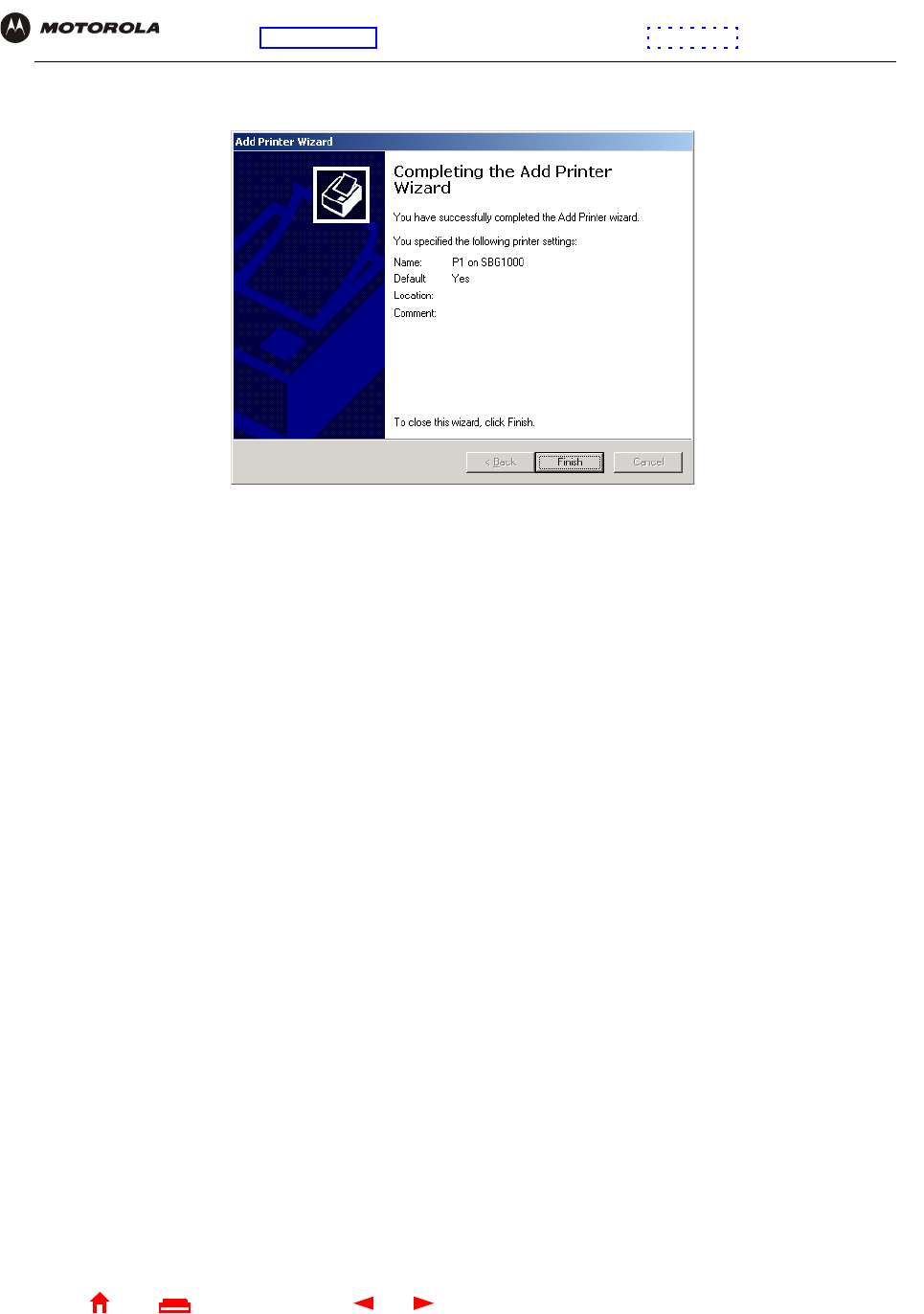ARRIS SBG1000-1 Cable Modem Gateway User Manual Master
ARRIS Group, Inc. Cable Modem Gateway Master
ARRIS >
Contents
- 1. Manual1
- 2. Manual2
Manual2
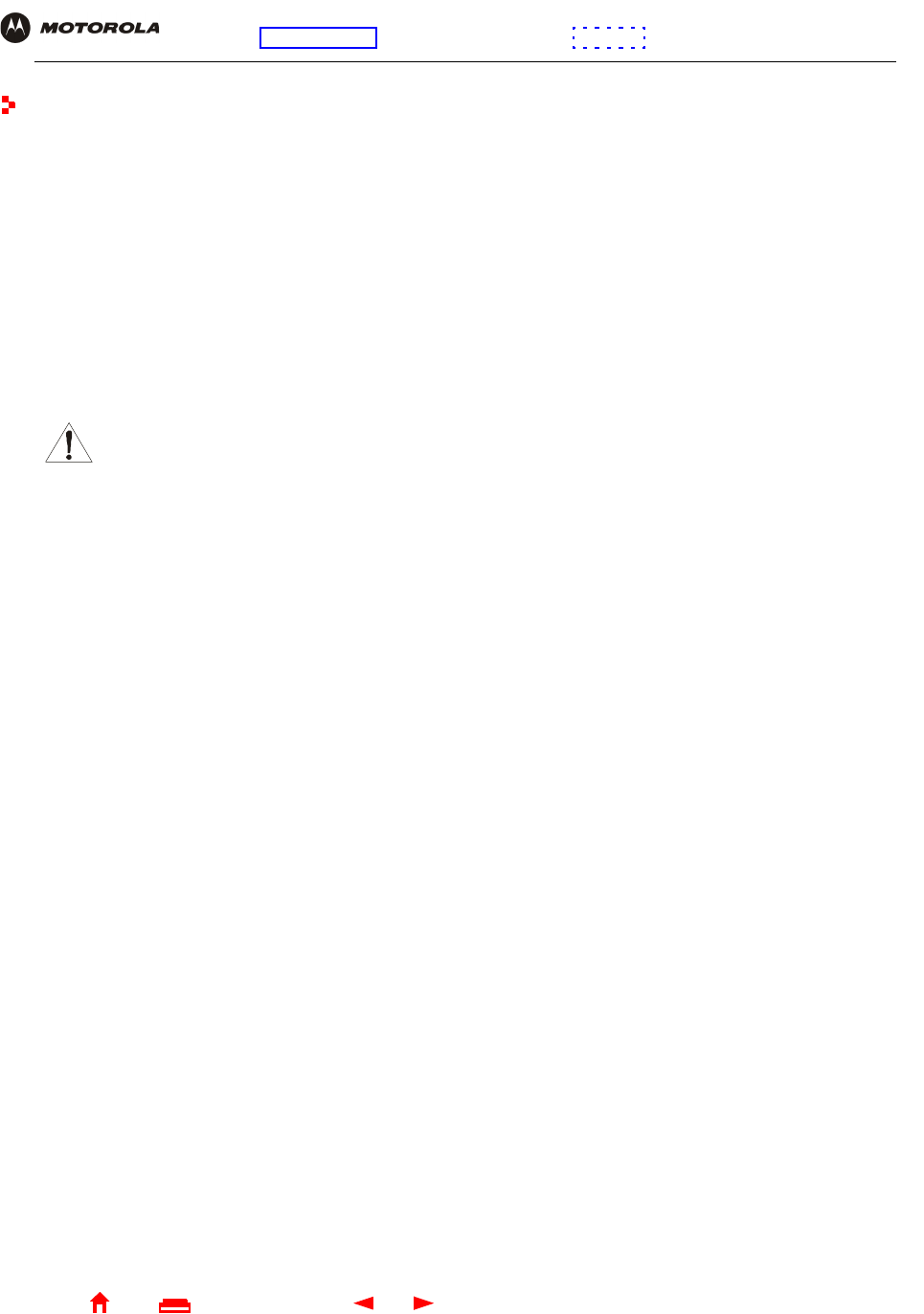
67 SBG1000 Wireless Cable Modem Gateway User Guide
Home
X
E
xitPrint
Overview Installation Troubleshooting Contact FAQ Specifications Glossary License
Configuration: Basic Gateway TCP/IP Wireless Print Server USB
Setting Up the Wireless LAN
You can use the Motorola SBG1000 Wireless Cable Modem Gateway as an access point for an IEEE 802.11b
wireless LAN without changing its default settings. This section describes:
•Configuring a Unique Wireless Network Name (see page 68)
•Configuring Basic Wireless LAN Security (see page 69)
•Configuring Wireless Clients (see page 70)
•Wireless Pages in the SBG1000 Setup Program (see page 70)
Caution!
The default Wired Equivalent Privacy (WEP) Authentication setting Disable WEP provides no
security for wireless data. After the wireless LAN is operational, be sure to configure WEP as
described in “Configuring Basic Wireless LAN Security” on page 69.
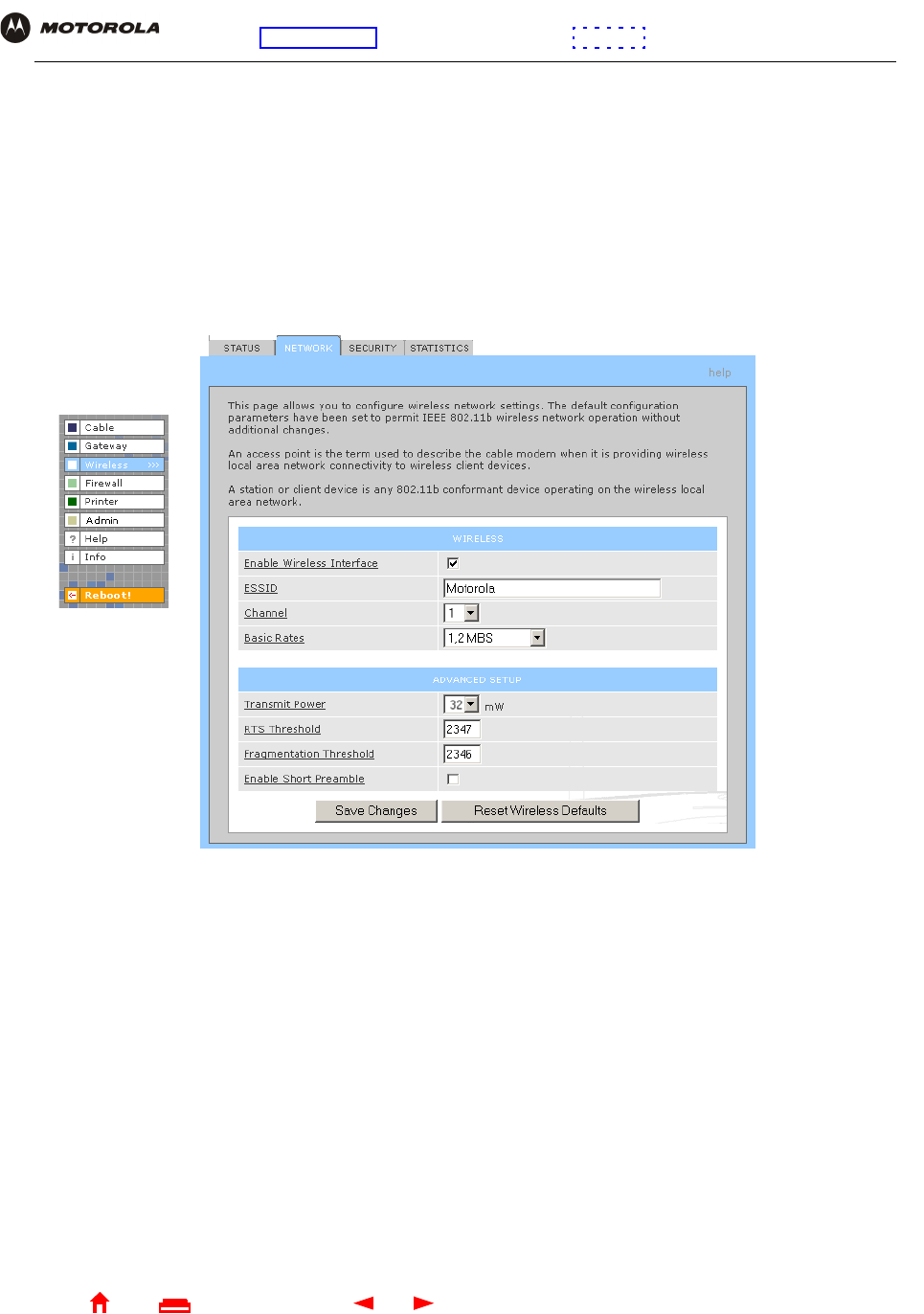
68 SBG1000 Wireless Cable Modem Gateway User Guide
Home
X
E
xitPrint
Overview Installation Troubleshooting Contact FAQ Specifications Glossary License
Configuration: Basic Gateway TCP/IP Wireless Print Server USB
Configuring a Unique Wireless Network Name
All clients (stations) on the wireless LAN must have the same network name (ESSID) as the access point on the
SBG1000. You must configure the same ESSID on all IEEE 802.11b LAN clients.
To configure the ESSID:
1Start the SBG1000 Setup Program as described in “Starting the SBG1000 Setup Program” on page 32.
2On the left frame, click Wireless.
3Click the NETWORK tab to display:
4In the ESSID field, type a name. It can be any alphanumeric, case-sensitive string up to 32 characters. The
default is “Motorola.” Do not use the default ESSID.
5Click Save Changes to save your changes.
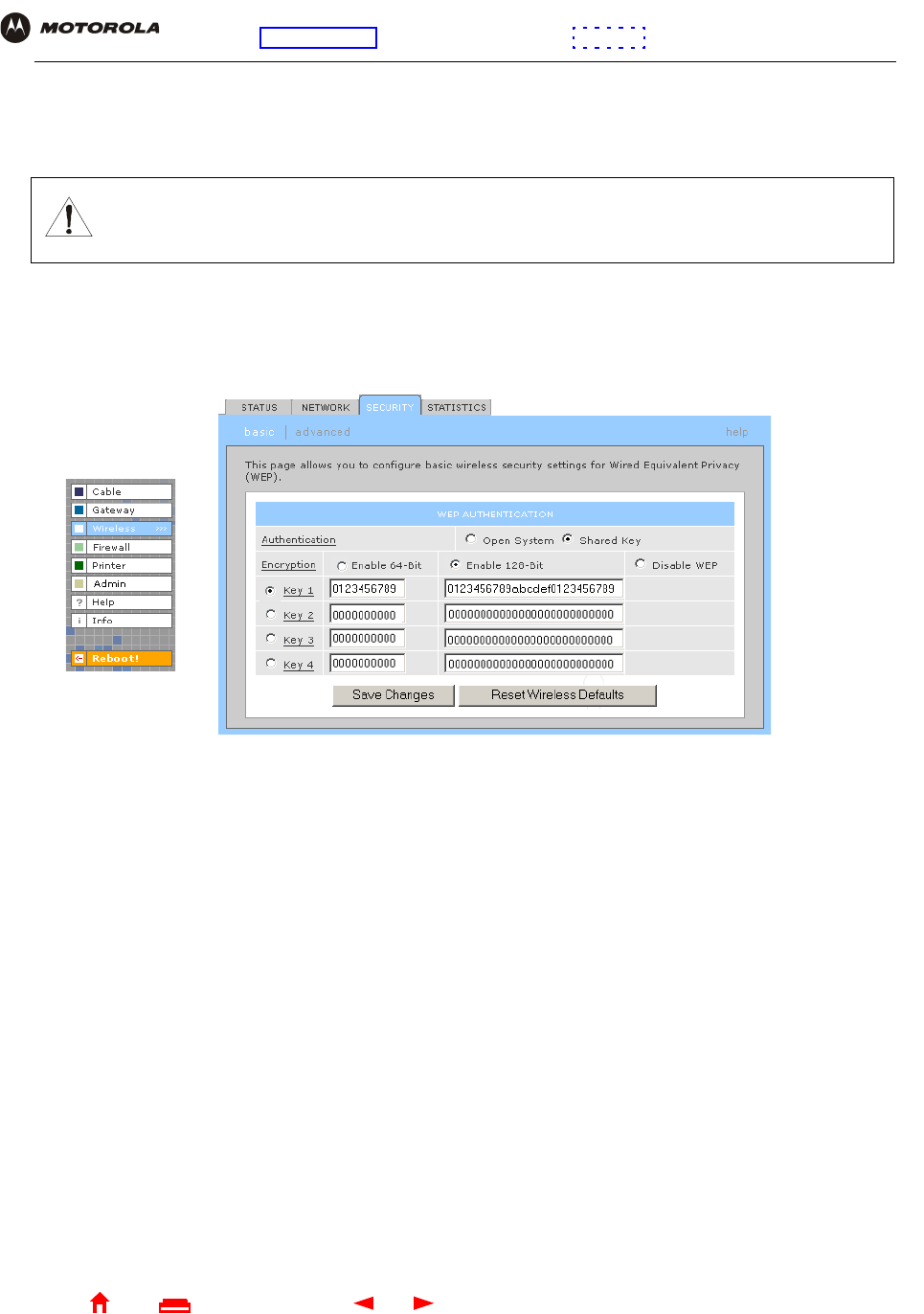
69 SBG1000 Wireless Cable Modem Gateway User Guide
Home
X
E
xitPrint
Overview Installation Troubleshooting Contact FAQ Specifications Glossary License
Configuration: Basic Gateway TCP/IP Wireless Print Server USB
Configuring Basic Wireless LAN Security
To enable WEP and set the key on the SBG1000:
1On the SBG1000 Setup Program left frame, click Wireless.
2Click the SECURITY tab to display the Wireless > SECURITY — basic screen:
3Set the following:
4If necessary, click Reset Wireless Defaults to reset the wireless defaults.
5Click Save Changes to save your changes.
Caution!
The default settings provide no security for wireless data. After the wireless LAN is operational, be sure
to enable Shared Key Authentication and Wired Equivalent Privacy (WEP) encryption. You must
configure the same WEP key on the SBG1000 access point and all wireless clients (stations).
Authentication Sets whether shared key authentication is enabled to provide data privacy on the wireless LAN:
•Open System — Any wireless LAN client can transmit data to any other client without
authentication. Open authentication provides no security for transmitted data.
•Shared Key — All data transmitted over the wireless LAN is encrypted. The SBG1000
authenticates and transfers data to and from all clients having shared key authentication
enabled and an identical WEP key.
For optimal security, we recommend changing the WEP keys frequently. The default is Open
System.
Encryption Use a WEP key length that is compatible with your wireless client adapters. Choose one of:
•Enable 64-Bit — Use only if you have wireless clients that do not support 128-bit encryption
•Enable 128-Bit — The recommended setting for stronger encryption; supported by the Motorola
PCC11b wireless card, USB11b wireless adapter, and most current wireless adapters
•Disable WEP — Recommended during network setup only
Key 1 to Key 4 Sets the active WEP key. You can enter up to four 64-bit or 128-bit WEP keys containing the
non-case-sensitive hexadecimal characters 0 to 9 and A to F. Only one key can be active:
•For 64-bit encryption, the key must be 10 characters long.
•For 128-bit encryption, the key must be 26 characters long.
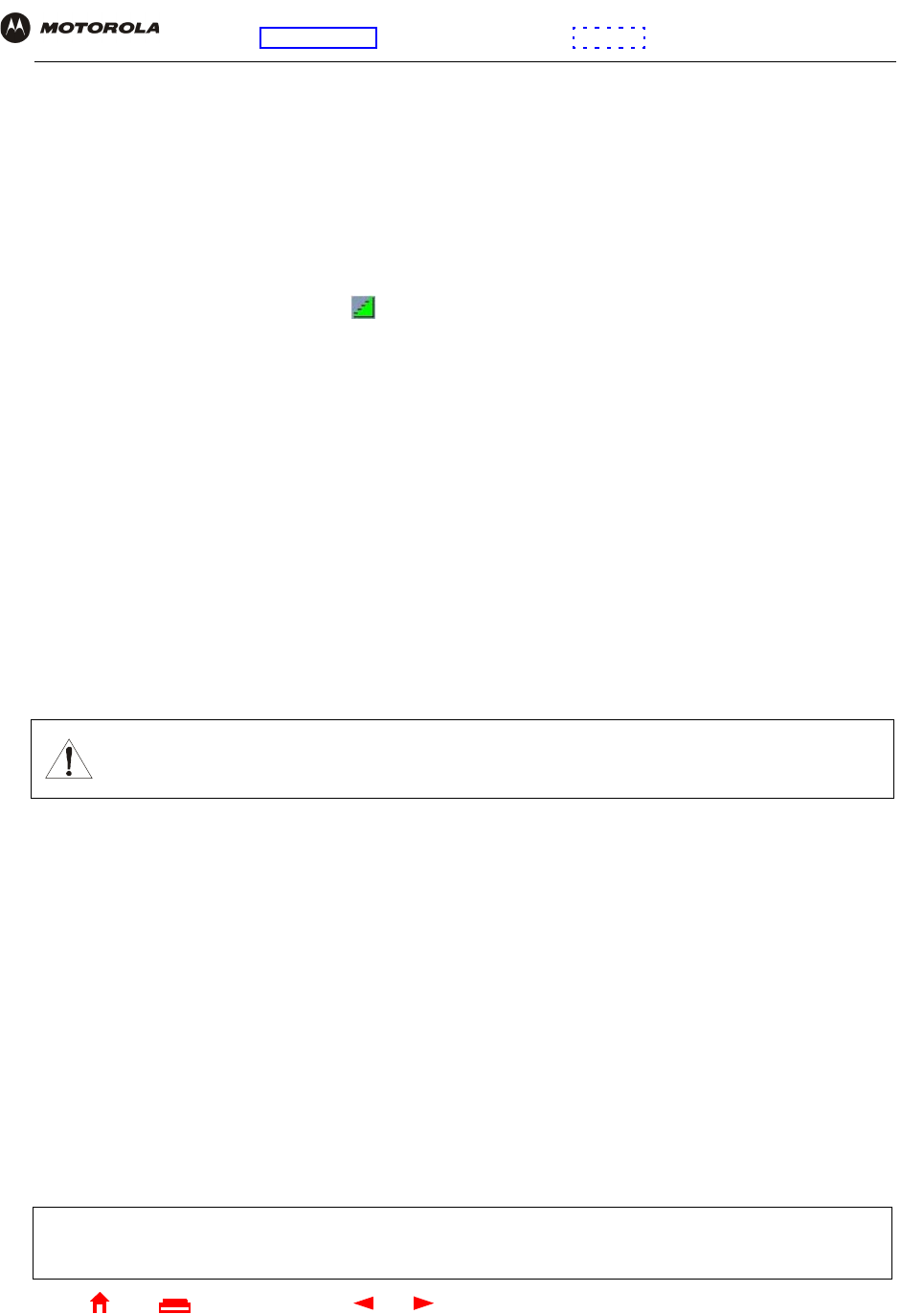
70 SBG1000 Wireless Cable Modem Gateway User Guide
Home
X
E
xitPrint
Overview Installation Troubleshooting Contact FAQ Specifications Glossary License
Configuration: Basic Gateway TCP/IP Wireless Print Server USB
Configuring Wireless Clients
For each wireless client computer (station), install the wireless client card or adapter — such as a Motorola
PCC11b wireless card or Motorola USB11b wireless adapter — following the instructions supplied with the card or
adapter.
Configure the card or adapter to obtain an IP address automatically. The Motorola PCC11b wireless card and
Motorola USB11b wireless adapter are supplied with a client configuration program called Wireless Client Manger,
which is installed in the Windows Startup group.
If Wireless Client Manager is running, the icon is displayed on the Windows task bar. Double-click the icon to
launch the utility.
To distinguish it from other nearby IEEE 802.11b wireless LANs, each wireless LAN is identified by a unique
network name (also known as a network identifier or ESSID). When prompted for the network identifier, network
name, or ESSID, type the name set in the ESSID field on the Wireless > NETWORK window in the SBG1000
Setup Program. For more information, see “Configuring a Unique Wireless Network Name” on page 68.
After you specify the network name, the wireless card or adapter automatically scans for an IEEE 802.11b access
point such as the SBG1000 and the proper channel and data rate.
If shared key authentication is enabled and a WEP key is set on the SBG1000 as described in “Configuring Basic
Wireless LAN Security” on page 69, you must enter the same WEP key on the wireless client. The SBG1000
cannot authenticate a client if:
•Shared key authentication is enabled on the SBG1000 but not on the client
•The client WEP key does not match the SBG1000 WEP key
After you correctly set the network name and WEP key on the client computer, you should be able to use it to surf
the Internet.
Wireless Pages in the SBG1000 Setup Program
Use the Wireless pages to control and monitor the wireless interface:
•Wireless > STATUS Page (see page 71)
•Wireless > NETWORK Page (see page 72)
•Wireless > SECURITY — basic Page (see page 73)
•Wireless > SECURITY — advanced Page (see page 74)
•Wireless > STATISTICS page (see page 75)
Caution!
If shared key authentication is not enabled and no WEP key is set, there is no security for wireless
data. You must configure the same WEP key on the SBG1000 and all wireless clients.
For some settings, after you edit the field and click Apply, you are warned that you must Reboot for your
change to take effect. Rebooting takes 10 to 15 seconds. After rebooting, you must log-in again.
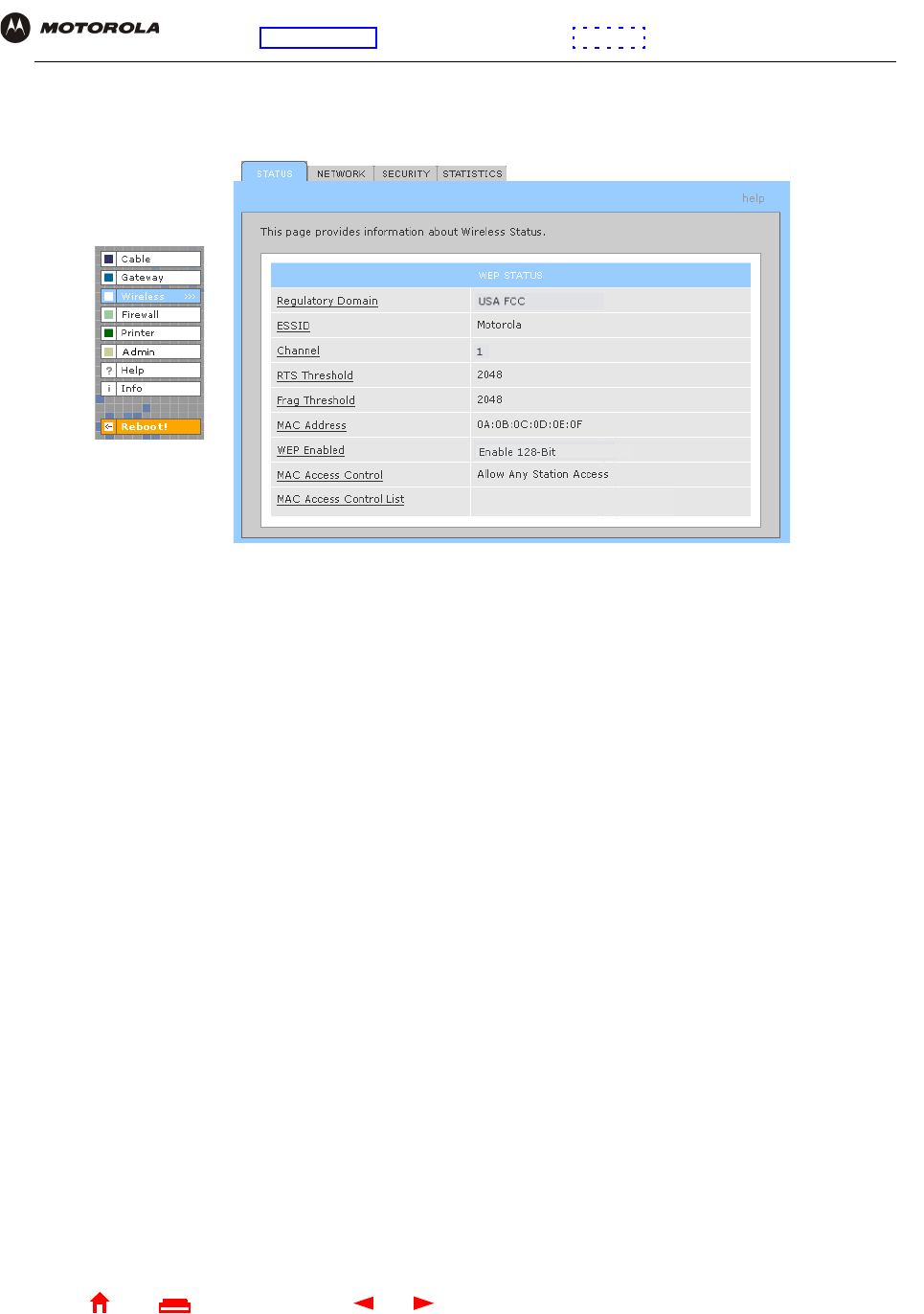
71 SBG1000 Wireless Cable Modem Gateway User Guide
Home
X
E
xitPrint
Overview Installation Troubleshooting Contact FAQ Specifications Glossary License
Configuration: Basic Gateway TCP/IP Wireless Print Server USB
Wireless > STATUS Page
Use this page to view the wireless interface status.
Wireless > STATUS Page Fields
Regulatory
Domain Indicates the country the SBG1000 is manufactured for. The list of channels depends on the country’s
standards for operation of IEEE 802.11b devices. Depending on the domain set at the factory, you
may see FCC USA, Europe, Spain, France, Japan, or some other country name in this field.
ESSID
(Network Name) Displays the network name set on Wireless > Network page. For more information, see “Configuring a
Unique Wireless Network Name” on page 68.
Channel Displays the radio channel for the access point. If you encounter interference, you can set a different
channel on the Wireless > NETWORK Page (see page 72).
RTS Threshold Displays the RTS Threshold set on the Wireless > NETWORK Page.
Fragmentation
Threshold Displays the Fragmentation Threshold set on the Wireless > NETWORK Page.
MAC Address Displays the SBG1000 MAC address.
WEP Enabled Displays the type of Wired Equivalent Privacy (WEP) that is enabled. For more information, see
“Configuring Basic Wireless LAN Security” on page 69.
MAC Access
Control Displays the state of MAC access control setting. It is set on the Wireless > SECURITY — advanced
Page (see page 74).
•Allow Listed — Only IEEE 802.11b stations in the MAC access control list can access the wireless
LAN.
•Allow Any Station Access — Any 802.11b station can access the wireless LAN.
MAC ACCESS
CONTROL LIST Displays the MAC addresses of wireless clients having access. The list is set on the Wireless >
SECURITY — advanced Page.
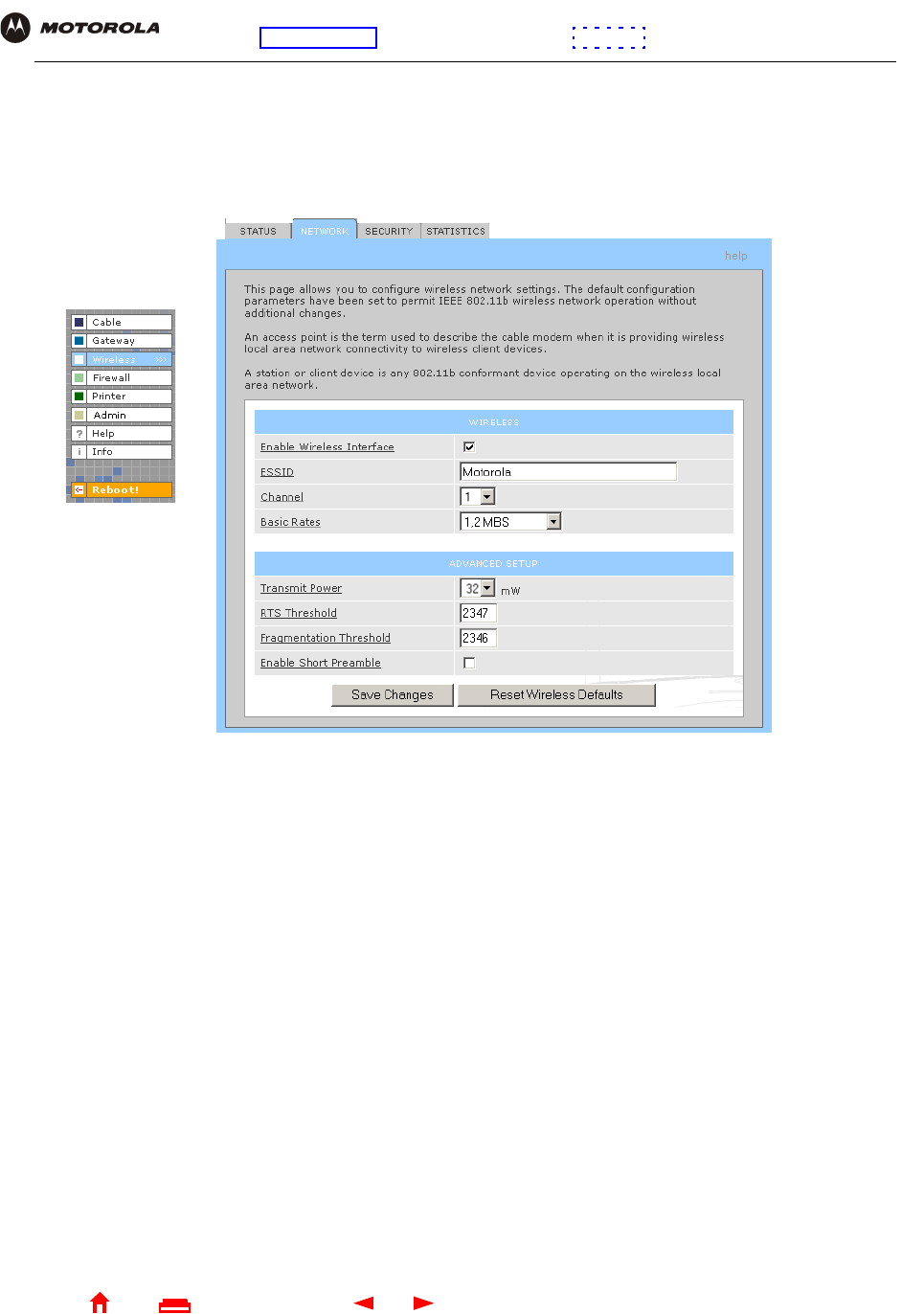
72 SBG1000 Wireless Cable Modem Gateway User Guide
Home
X
E
xitPrint
Overview Installation Troubleshooting Contact FAQ Specifications Glossary License
Configuration: Basic Gateway TCP/IP Wireless Print Server USB
Wireless > NETWORK Page
Use this page to configure wireless LAN settings.
You can use the Motorola SBG1000 Wireless Cable Modem Gateway to operate an IEEE 802.11b wireless LAN
without changing its default settings.
Wireless > NETWORK page fields
Field Description
Enable Wireless
Interface Check this box to enable the wireless interface.
ESSID Sets a unique identifier to associate wireless clients with the SBG1000 access point. This
distinguishes between multiple wireless LANs in the same area. All clients on wireless LAN
must have the same Network Name as the access point. It can be any alphanumeric,
case-sensitive string up to 32 characters. The default is “Motorola.” We strongly recommend
not using the default.
Channel Sets the wireless radio channel. You can change the channel if you encounter interference on
the default channel. The default is 1 (one), except in countries where the first channel
permitted for IEEE 802.11b wireless operation is not one.
Basic Rate Sets the wireless data transmission rates that all wireless LAN clients must be able to receive:
•1, 2 Mbps. The SBG1000 attempts to transmit at 2 Mbps. Use this setting if the wireless
LAN has only legacy IEEE 802.11b clients.
•1, 2, 5.5, and 11 Mbps. The SBG1000 attempts to transmit at 11 Mbps. If there are
obstacles or interference, it automatically steps down to the highest rate that allows
transmission. Use this setting if the wireless LAN has fully-compliant IEEE 802.11b clients.
The default is 1, 2, 5.5, 11 Mbps.
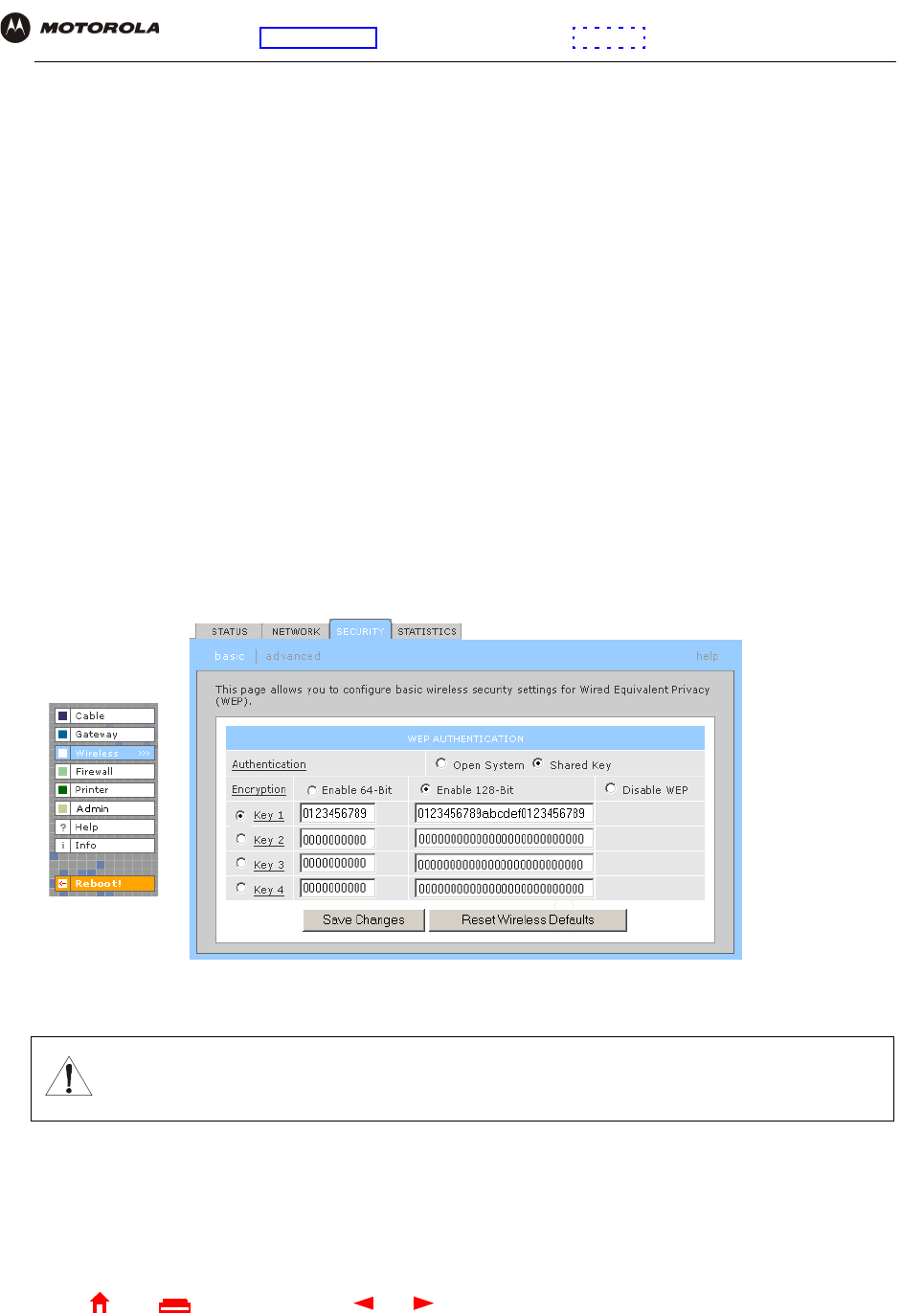
73 SBG1000 Wireless Cable Modem Gateway User Guide
Home
X
E
xitPrint
Overview Installation Troubleshooting Contact FAQ Specifications Glossary License
Configuration: Basic Gateway TCP/IP Wireless Print Server USB
Wireless > SECURITY — basic Page
Use this page to configure basic Wired Equivalent Privacy (WEP) settings.
For information about using this page, see “Configuring Basic Wireless LAN Security” on page 69.
Transmit Power Sets the transmit power on the SBG1000 wireless access point — 1, 2, 5, 10, 25, 50, or 100
mW. The default is 32 mW. Transmit power control is an optional IEEE 802.11b feature.
RTS Threshold The Request To Send Threshold sets the packet size at which the access point issues an RTS
before sending the packet. A low RTS can help when many clients are associated with the
SBG1000 or when the clients are far apart and can detect the SBG1000 but not each other.
The value can be 0 to 2347 bytes. The default is 2347.
Fragmentation
Threshold Sets the size at which packets are fragmented (sent as several packets instead of as one
packet). A low Fragmentation Threshold can help when communication is poor or when there
is a significant interference.
The default is 2346. The value can be 256 to 2346 bytes.
Enable Short Preamble Short preamble can improve throughput when the SBG1000 access point and associated
clients operate at 2, 5.5, or 11 Mbps. If you enable short preamble, be sure all wireless clients
also support short preamble. Short preamble is an optional IEEE 802.11b feature that is useful
if maximum throughput is important and interoperability with legacy IEEE 802.11b equipment is
not required. The default is Disabled.
CAUTION!
The default Authentication setting of Disable WEP provides no security for transmitted data.
Wireless > NETWORK page fields (continued)
Field Description
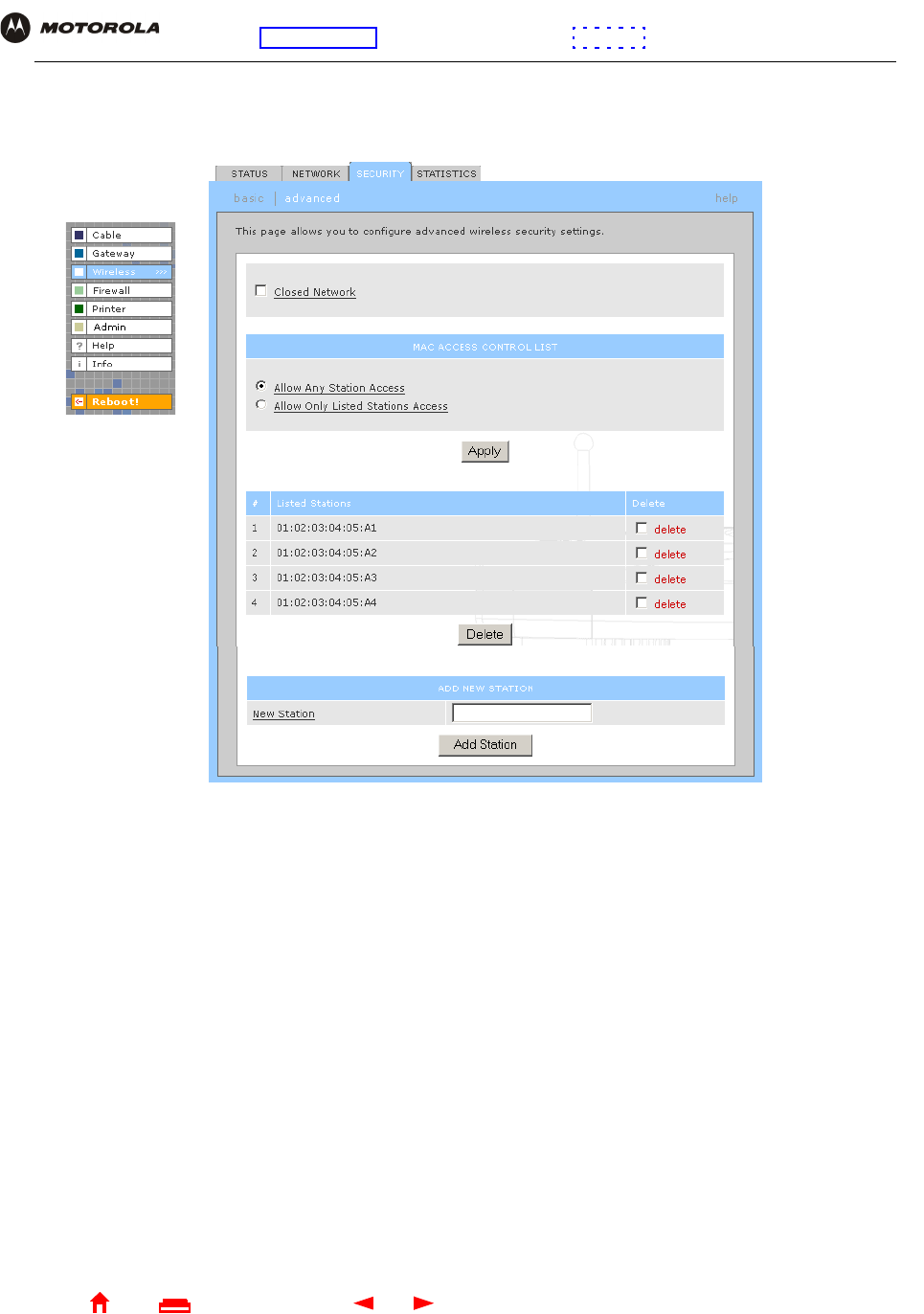
74 SBG1000 Wireless Cable Modem Gateway User Guide
Home
X
E
xitPrint
Overview Installation Troubleshooting Contact FAQ Specifications Glossary License
Configuration: Basic Gateway TCP/IP Wireless Print Server USB
Wireless > SECURITY — advanced Page
Use this page to configure advanced wireless security settings.
Wireless > Security — ADVANCED page fields
Field or Button Description
Closed Network If you enable closed network operation, only wireless clients configured with the Network
Name can associate with the SBG1000. Closed network operation is a SBG1000
enhancement to IEEE 802.11b. The default is Disabled.
MAC ACCESS
CONTROL LIST The MAC access control list restricts wireless LAN access to identified 802.11b station MAC
addresses. Up to five 802.11b station MAC addresses can be entered.
Allow Any Station
Access Any 802.11b station can access the wireless network.
Allow Only Listed
Stations Only 802.11b stations in the MAC access control list can access the wireless network.
Apply Click to apply your changes.
Listed Stations Displays stations that have restricted wireless access by their MAC addresses.
Delete Click to select a station to be removed from the control list.
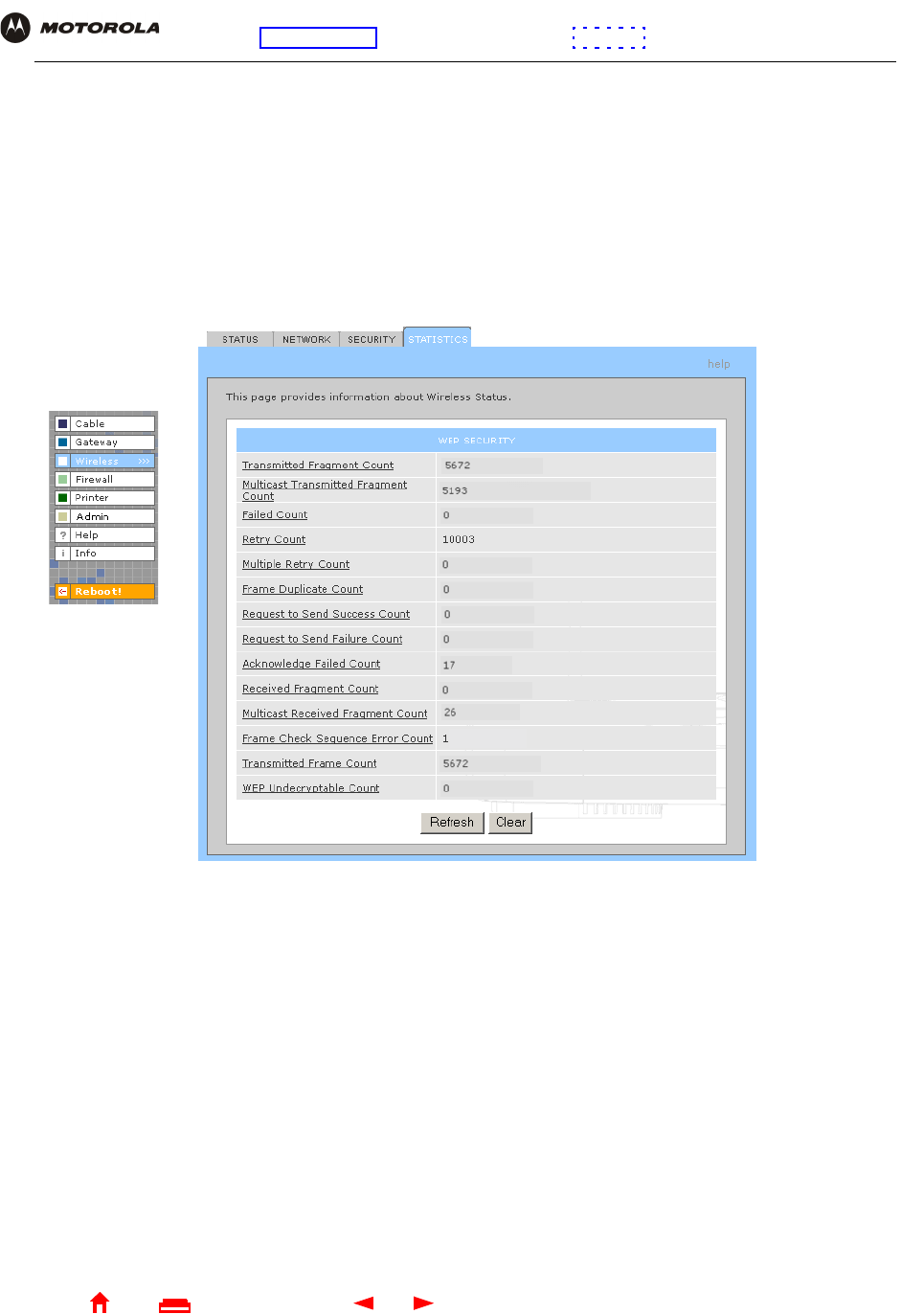
75 SBG1000 Wireless Cable Modem Gateway User Guide
Home
X
E
xitPrint
Overview Installation Troubleshooting Contact FAQ Specifications Glossary License
Configuration: Basic Gateway TCP/IP Wireless Print Server USB
Wireless > STATISTICS page
Use this page to display wireless statistics.
New Station Enter the MAC address of a station that you want to add to the list of allowed stations.
Add Station Click to add the new station.
Wireless > STATISTICS page fields
Field or Button Description
Transmitted
Fragment Count The number of acknowledged MAC protocol data units (MPDUs) with an address in the
address 1 field or an MPDU with a multicast address in the address 1 field of type data or
management.
Multicast
Transmitted
Fragment Count
The number of transmitted fragments when the multicast bit is set in the destination MAC
address of a successfully transmitted MAC service data unit (MSDU). When operating as a
STA in an ESS, where these frames are directed to the AP, this implies having received an
acknowledgment to all associated MPDUs.
Failed Count The number of MSDUs not transmitted successfully because the number of transmit attempts
exceeded the IEEE 802.11b short or long retry limit.
Retry Count The number of successfully transmitted MSDUs after one or more retransmissions.
Multiple Retry Count The number of successfully transmitted MSDUs after more than one retransmission.
Wireless > Security — ADVANCED page fields (continued)
Field or Button Description
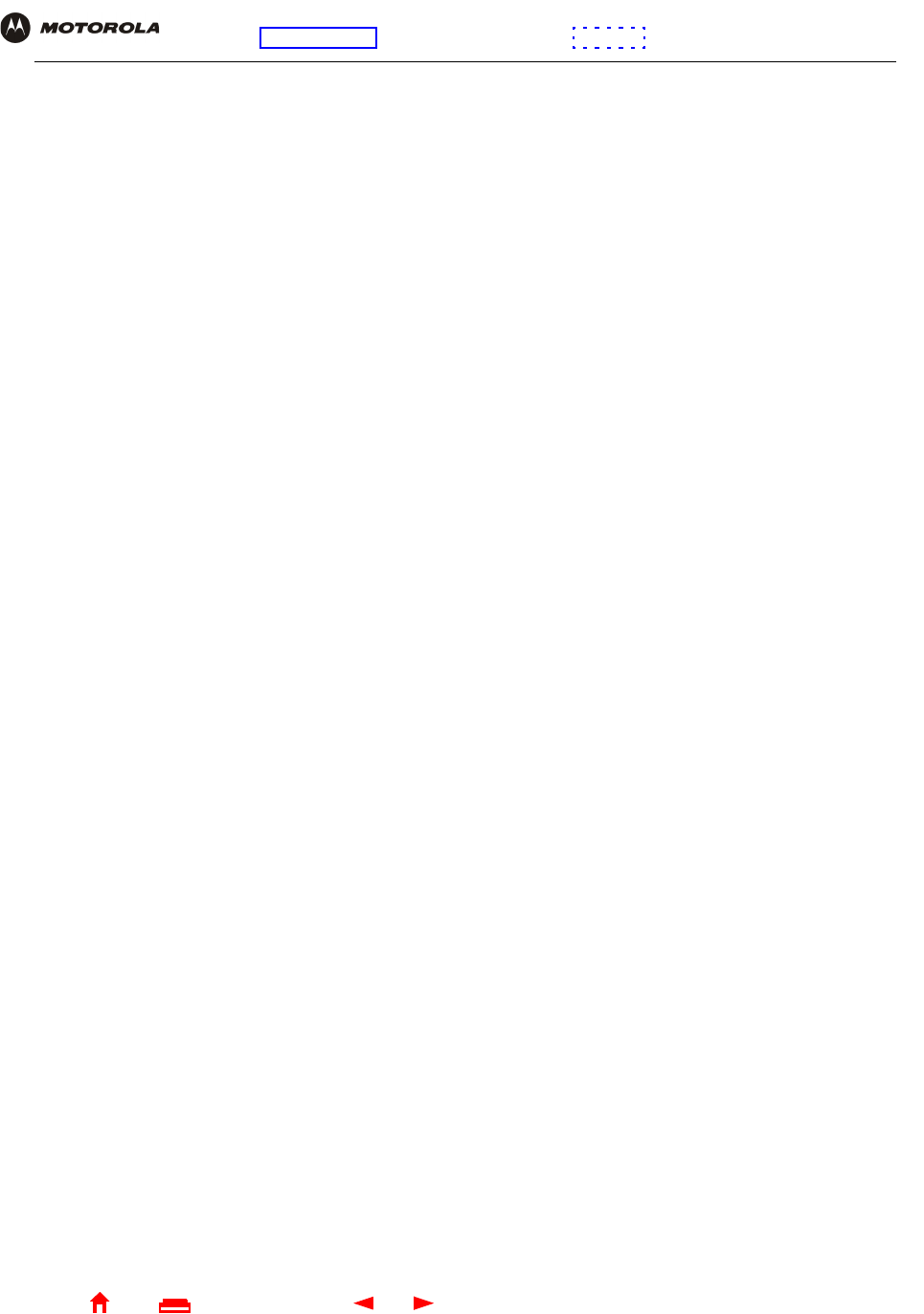
76 SBG1000 Wireless Cable Modem Gateway User Guide
Home
X
E
xitPrint
Overview Installation Troubleshooting Contact FAQ Specifications Glossary License
Configuration: Basic Gateway TCP/IP Wireless Print Server USB
Frame Duplicate
Count The number of frames received where the Sequence Control field indicated the frame was a
duplicate.
Request To Send
Success Count The number of CTS messages received in response to RTS messages.
Request To Send
Failure Count The number of CTS messages not received in response to RTS messages.
Acknowledgement
Failed Count The number of acknowledgment messages not received when expected from a data
message transmission.
Received Fragment
Count The number of successfully received MPDUs of type Data or Management.
Multicast Received
Fragment Count The number of MSDUs received when the multicast bit was set in the destination MAC
address.
Frame Check
Sequence Error
Count
The number of FCS errors detected in a received MPDU.
Transmitted Frame
Count The number of successfully transmitted MSDUs.
WEP Undecryptable
Count This number of frames received with the WEP subfield of the Frame Control field set to one
and the WEP On key value mapped to the client MAC address. This indicates that the frame
should not have been encrypted or that frame was discarded due to the receiving client not
having WEP enabled.
Refresh Click to collect new data.
Wireless > STATISTICS page fields (continued)
Field or Button Description
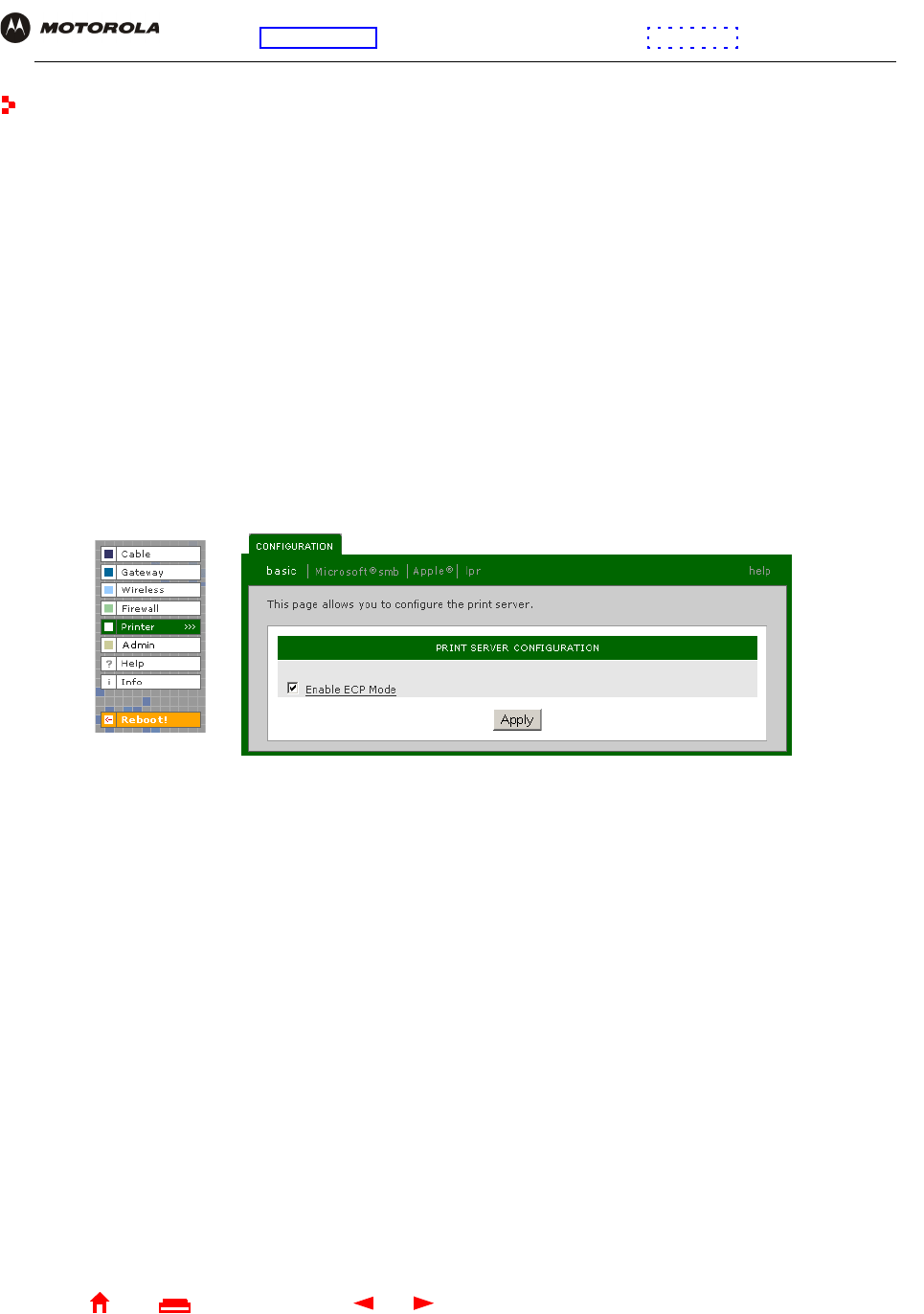
77 SBG1000 Wireless Cable Modem Gateway User Guide
Home
X
E
xitPrint
Overview Installation Troubleshooting Contact FAQ Specifications Glossary License
Configuration: Basic Gateway TCP/IP Wireless Print Server USB
Configuring the Print Server
The SBG1000 print server supports a printer connected to its printer port using Microsoft, UNIX (Linux), or Apple
printing. Configuring printing consists of:
•Configuring the SBG1000 Print Server
•Connecting the printer to the SBG1000 as shown in “Installation” on page 19
•Adding a printer to each PC following one of:
—“Adding a Printer in Windows 98 or Windows Me” on page 80
—“Adding a Printer in Windows 2000” on page 86
Configuring the SBG1000 Print Server
1Start the SBG1000 Setup Program as described in “Starting the SBG1000 Setup Program” on page 32.
2On the left frame, click Printer to display the Printer CONFIGURATION > basic page:
3(Optional) For a printer that supports bi-directional communication, you can enable Extended Capabilities
Port (ECP) Mode, which can provide a performance benefit over a standard port.
4Use the following pages to configure the print server for the necessary platform(s):
5Power off the SBG1000.
6Connect the printer to the printer port on the SBG1000 Rear Panel as shown in “Installation” on page 19.
7Power on the printer.
8Power on the SBG1000. If printer configuration was successful, the printer icon displays on the SBG1000
front panel.
If the printer icon is not displayed, check the printer cable connection and power the printer and the SBG1000
off and on again. Verify that Enable printer is checked on the Printer CONFIGURATON > basic page.
Windows Printer > CONFIGURATION — Microsoft smb Page (see page 78)
Macintosh Printer > CONFIGURATION — Apple Page (see page 79)
UNIX (Linux) Printer > CONFIGURATION — lpr Page (see page 80)

78 SBG1000 Wireless Cable Modem Gateway User Guide
Home
X
E
xitPrint
Overview Installation Troubleshooting Contact FAQ Specifications Glossary License
Configuration: Basic Gateway TCP/IP Wireless Print Server USB
Printer > CONFIGURATION — Microsoft smb Page
Use this page to configure the print server for Microsoft printing:
Printer > CONFIGURATION — Microsoft smb page fields
Field Description
Domain Name Sets the Microsoft workgroup for the SBG1000 print server. You must use this setting for the
Workgroup when you add the printer connected to the SBG1000 to each client PC running
Windows.
Enable Abort Print
Job Check this box to abort a print job if the printer runs out of paper. When this is disabled, the print
server waits to resume printing the job until you add paper to the printer. The default is Disabled.
Response Time Sets the response time if you need to slow down the response to a Microsoft SMB client for a
slow legacy printer. The value can be from 0 (no wait) to 255 seconds. The default is 0 (zero).
Print Server Name \
Queue Name Sets the print server name and queue.
Apply Click to apply your changes.
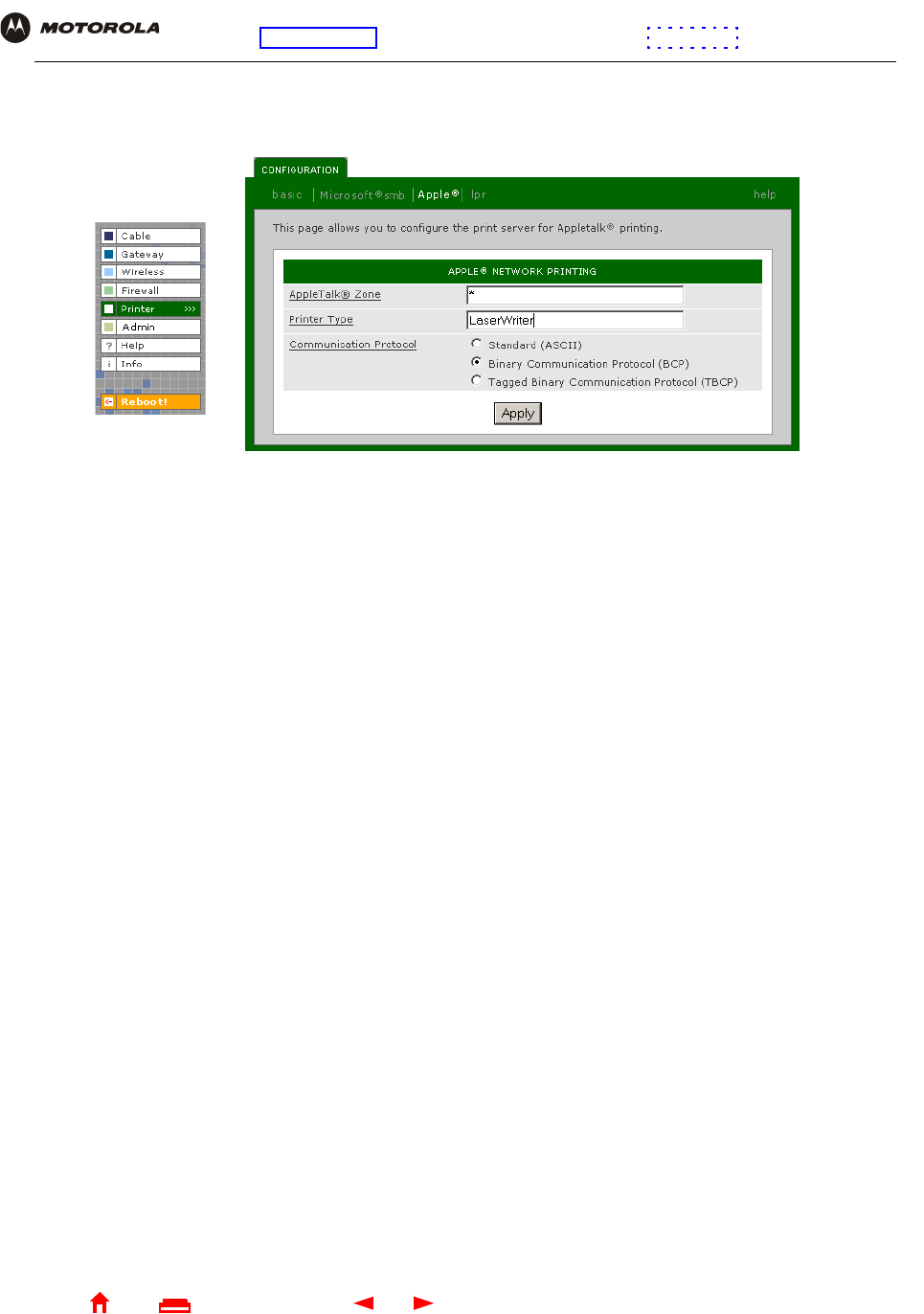
79 SBG1000 Wireless Cable Modem Gateway User Guide
Home
X
E
xitPrint
Overview Installation Troubleshooting Contact FAQ Specifications Glossary License
Configuration: Basic Gateway TCP/IP Wireless Print Server USB
Printer > CONFIGURATION — Apple Page
Use this page to configure the print server for AppleTalk printing:
Printer > CONFIGURATION — apple page fields
Field Description
AppleTalk Zone Sets the AppleTalk zone having access to the print server. The zone name can be up to 32
characters long. The default “*” enables all AppleTalk zones to use the printer(s) connected to the
print server.
Printer Type Sets the printer type. The default, LaserWriter, is used for most AppleTalk printers. If you have an
Epson printer that supports AppleTalk, it has a different printer type, found in the Epson printer
manual or web site. The SBG1000 print server only responds to the Chooser if the AppleTalk zone
and printer type are the same.
Communication
Protocol Choose Standard if the printer uses a communication protocol that supports sending and receiving
ASCII data. The Standard protocol is typically supported on devices using RS-232 and centronics
channels. The default is ASCII.
Choose Binary Communication Protocol (BCP) if the printer can send and receive binary data. BCP
is used by some devices for flow control, status request, abort job, and end of file functions. BCP
can provide a significant performance advantage over ASCII printing on serial and parallel ports.
Choose Tagged Binary Communication Protocol (TBCP) for a printer containing a
language-independent feature to determine which language interprets a print job. TBCP is typically
supported by PJL printers.
To determine the protocol a printer supports, see the documentation provided with the printer.
Apply Click to apply your changes.
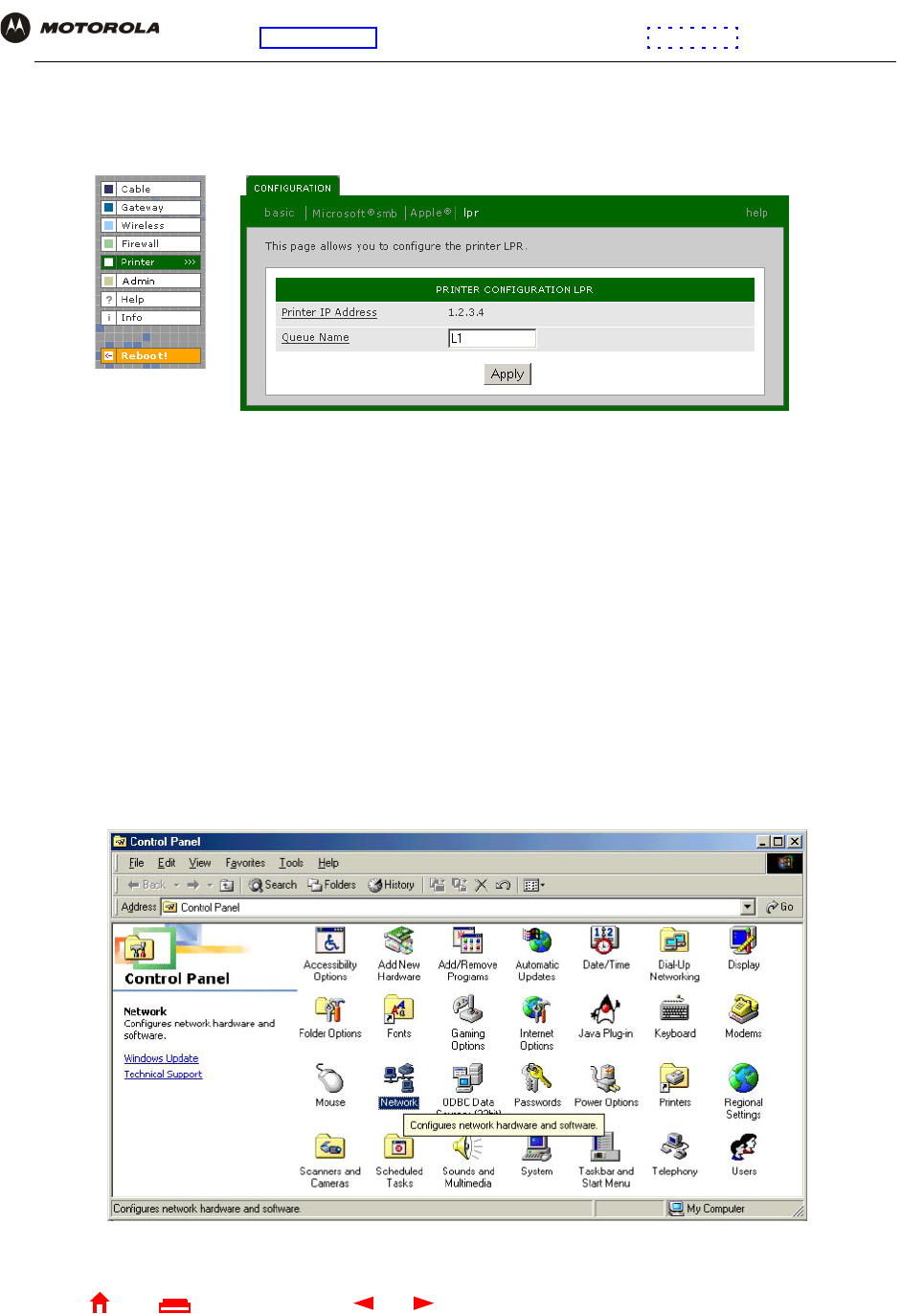
80 SBG1000 Wireless Cable Modem Gateway User Guide
Home
X
E
xitPrint
Overview Installation Troubleshooting Contact FAQ Specifications Glossary License
Configuration: Basic Gateway TCP/IP Wireless Print Server USB
Printer > CONFIGURATION — lpr Page
Use this page to configure the print server for UNIX printing:
Adding a Printer in Windows 98 or Windows Me
1On the Windows desktop, click Start.
2Click Settings.
3Click Control Panel to display the Control Panel window:
Printer > CONFIGURATION — lpr page fields
Field Description
Printer IP Address Displays the SBG1000 IP address; by default 192.168.100.1
Queue Name Sets the queue name; typically lpx; where x is 0, 1, 2, ...
Apply Click to apply your changes
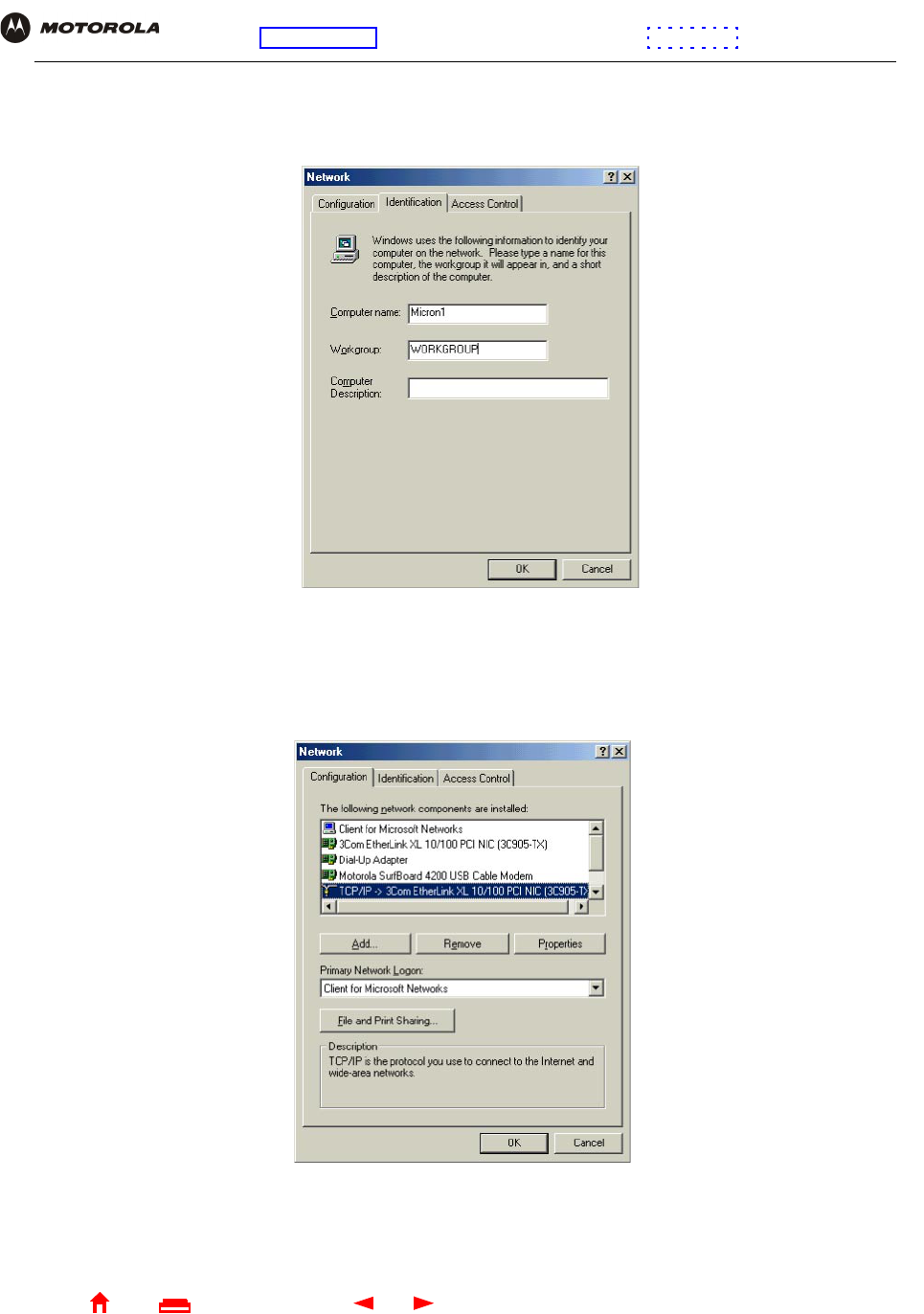
81 SBG1000 Wireless Cable Modem Gateway User Guide
Home
X
E
xitPrint
Overview Installation Troubleshooting Contact FAQ Specifications Glossary License
Configuration: Basic Gateway TCP/IP Wireless Print Server USB
4Double-click the Network icon to display the Network window.
5Click the Identification tab:
6In the Workgroup field, type the Workgroup name. Be sure it matches the “Domain Name” configured on the
SBG1000 Printer > CONFIGURATION — Microsoft smb Page (see page 78).
7Click the Configuration tab to display the Configuration page:
8Select the TCP/IP for the SBG1000 network interface, as shown above.
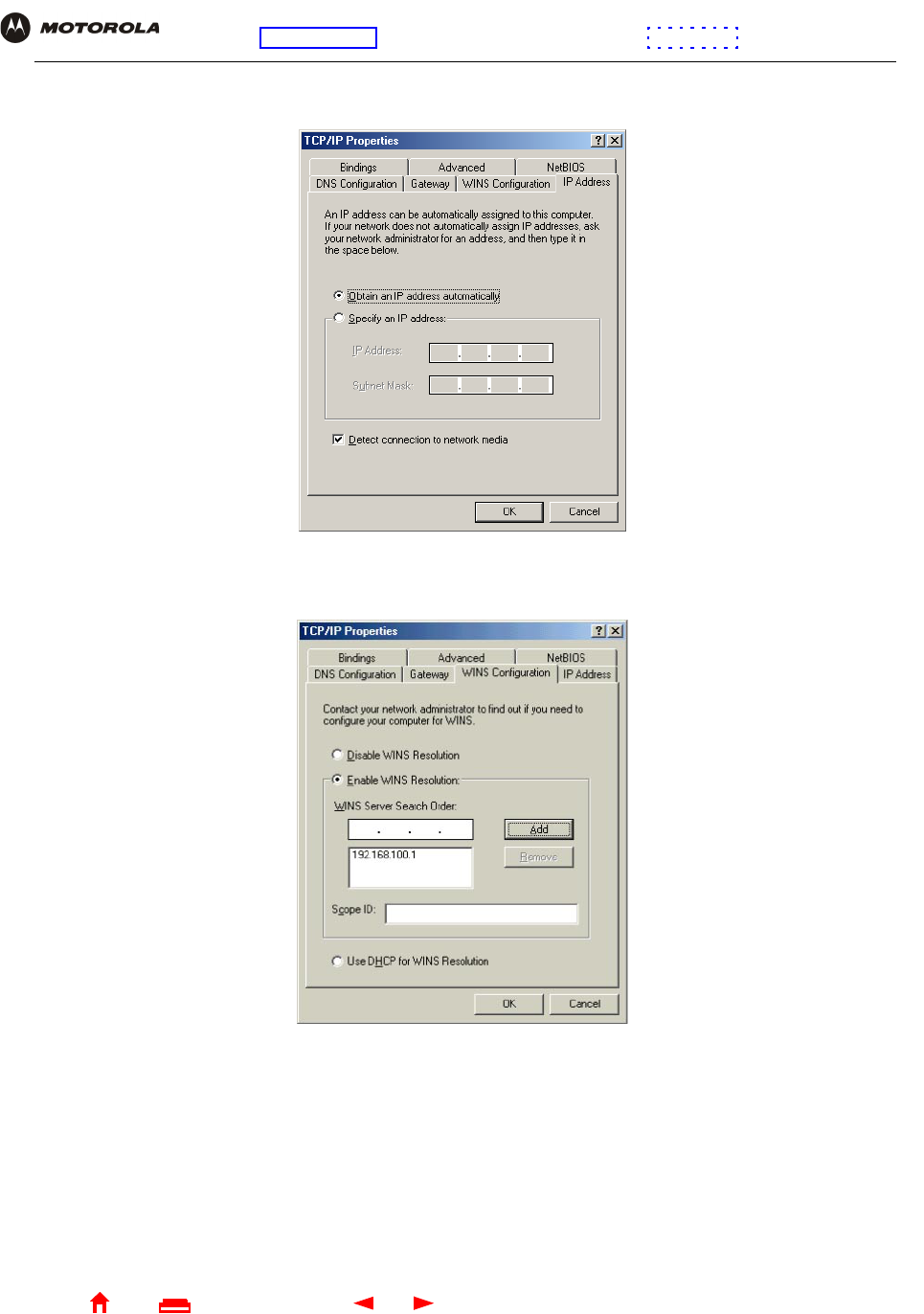
82 SBG1000 Wireless Cable Modem Gateway User Guide
Home
X
E
xitPrint
Overview Installation Troubleshooting Contact FAQ Specifications Glossary License
Configuration: Basic Gateway TCP/IP Wireless Print Server USB
9Click Properties to display the TCP/IP Properties window:
Be sure Obtain an IP address automatically is selected.
10 Click the WINS Configuration tab to display:
11 To Enable WINS Resolution, select its radio button.
12 In the WINS Server Search Order field, type 192.168.100.1 and click Add.
13 Click OK to exit the TCP/IP Properties window.
14 Click OK to exit the Network window.
15 On the Windows desktop, click Start.
16 Click Settings.
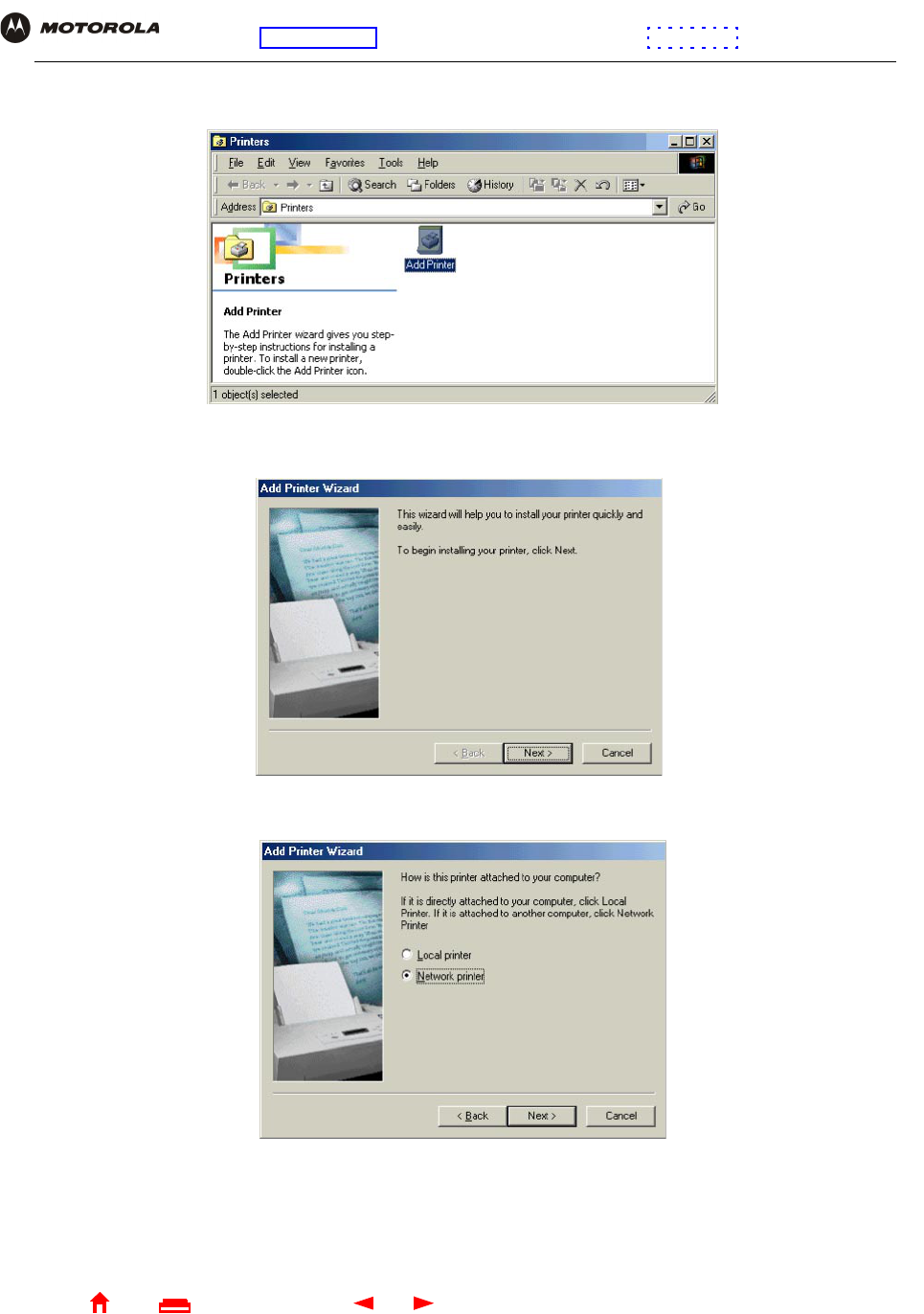
83 SBG1000 Wireless Cable Modem Gateway User Guide
Home
X
E
xitPrint
Overview Installation Troubleshooting Contact FAQ Specifications Glossary License
Configuration: Basic Gateway TCP/IP Wireless Print Server USB
17 Click Printer to display the Printers window:
18 Double-click the Add Printer icon to start the Add Printer Wizard:
19 Click Next:
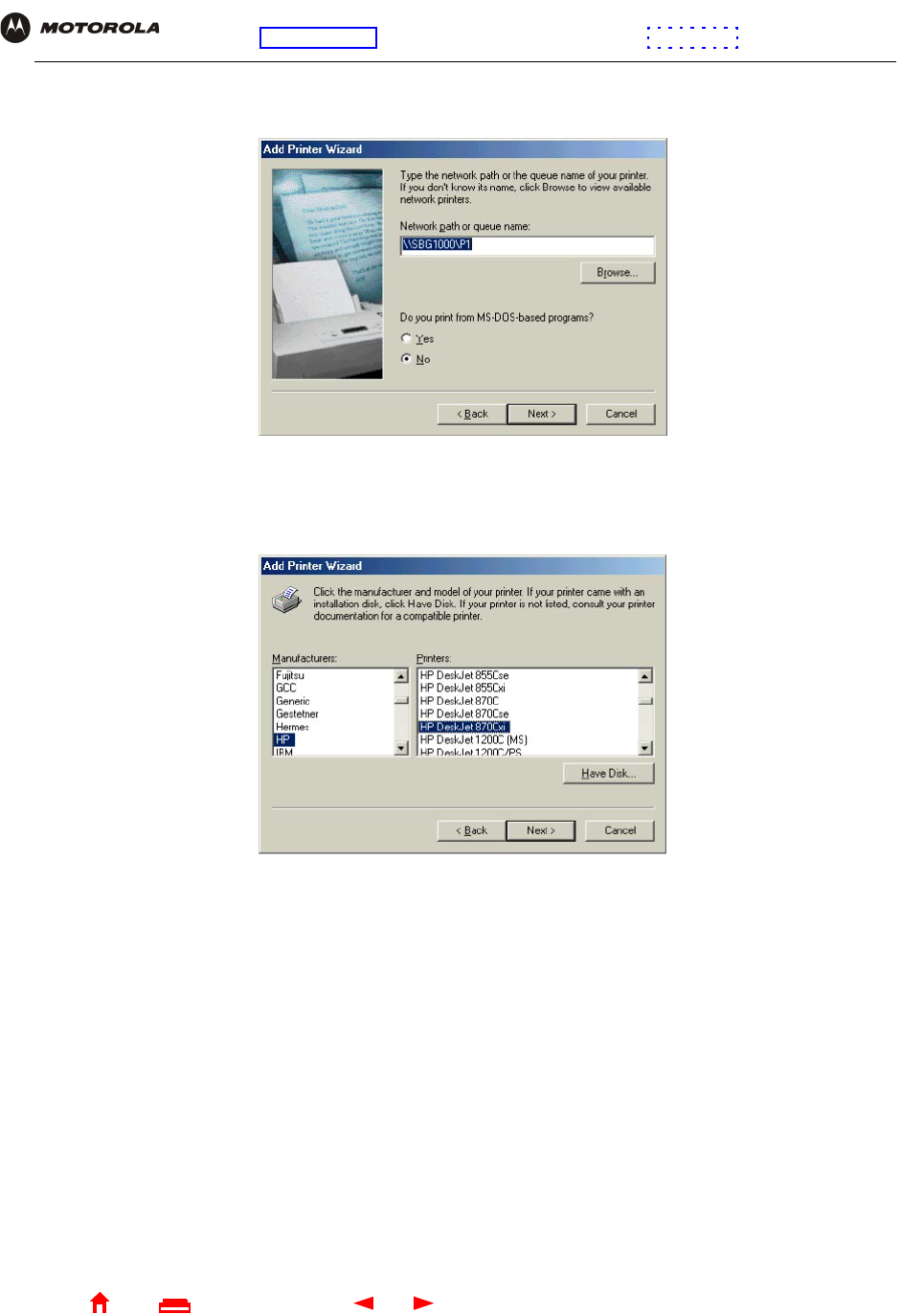
84 SBG1000 Wireless Cable Modem Gateway User Guide
Home
X
E
xitPrint
Overview Installation Troubleshooting Contact FAQ Specifications Glossary License
Configuration: Basic Gateway TCP/IP Wireless Print Server USB
20 Select Network printer by clicking its radio button and click Next:
21 In the Network path or queue name field, type \\Print Server Name\Queue Name and click Next. It must
match the Print Server Name\Queue Name set on the SBG1000 Printer > CONFIGURATION — Microsoft
smb Page (see page 78). The default is \\SBG1000\P1.
22 In the Manufacturers field, click the manufacturer of the printer connected to the SBG1000.
23 In the Printers field, click the printer model.
If your printer is not listed, its driver software is not installed in Windows on the PC. You need to provide the
driver from a disk or download the driver from the Internet.
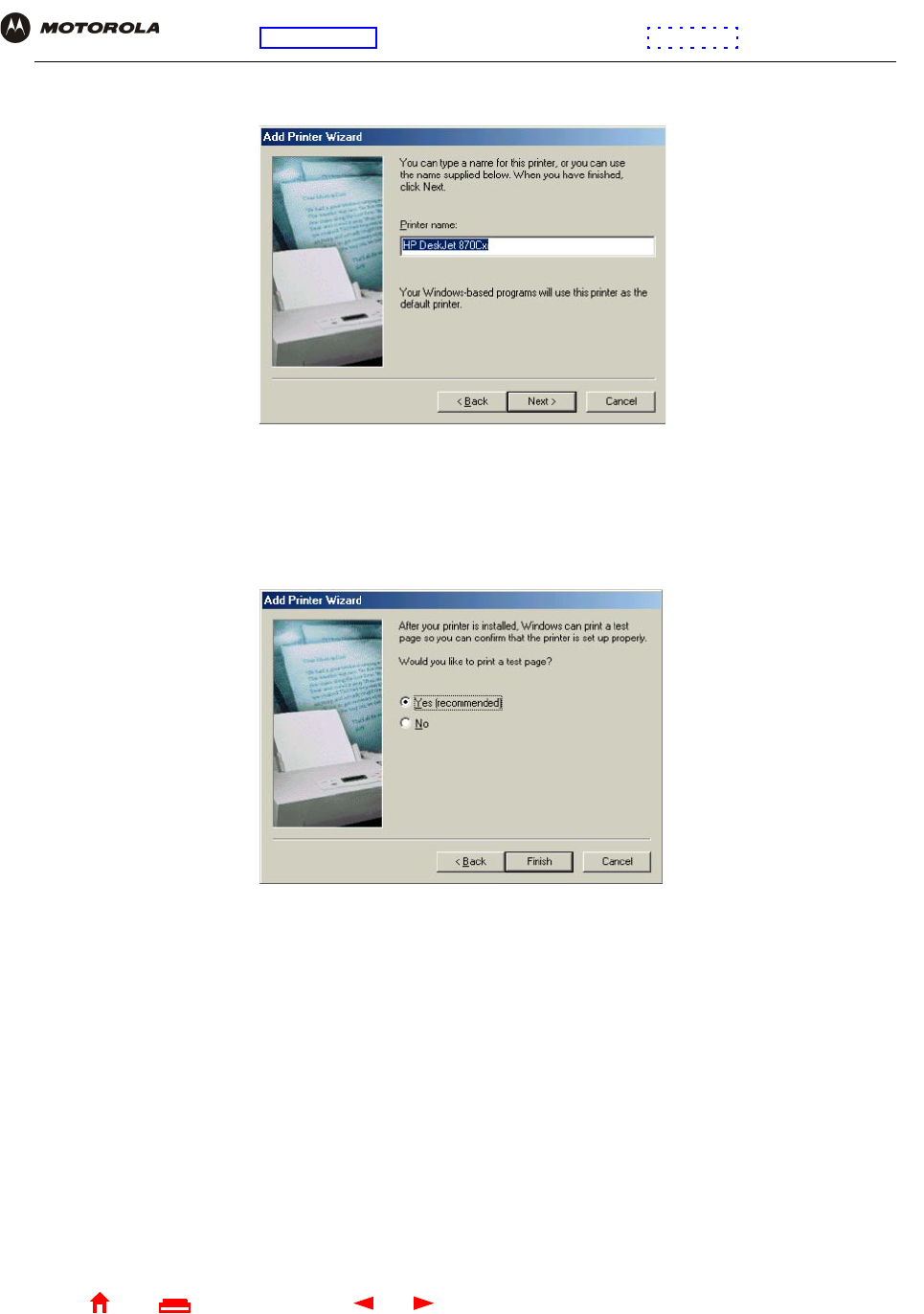
85 SBG1000 Wireless Cable Modem Gateway User Guide
Home
X
E
xitPrint
Overview Installation Troubleshooting Contact FAQ Specifications Glossary License
Configuration: Basic Gateway TCP/IP Wireless Print Server USB
24 Click Next.
25 Click Next to accept the default printer name.
or
Type the name and click Next.
26 Click Finish to complete printer installation and print a test page.
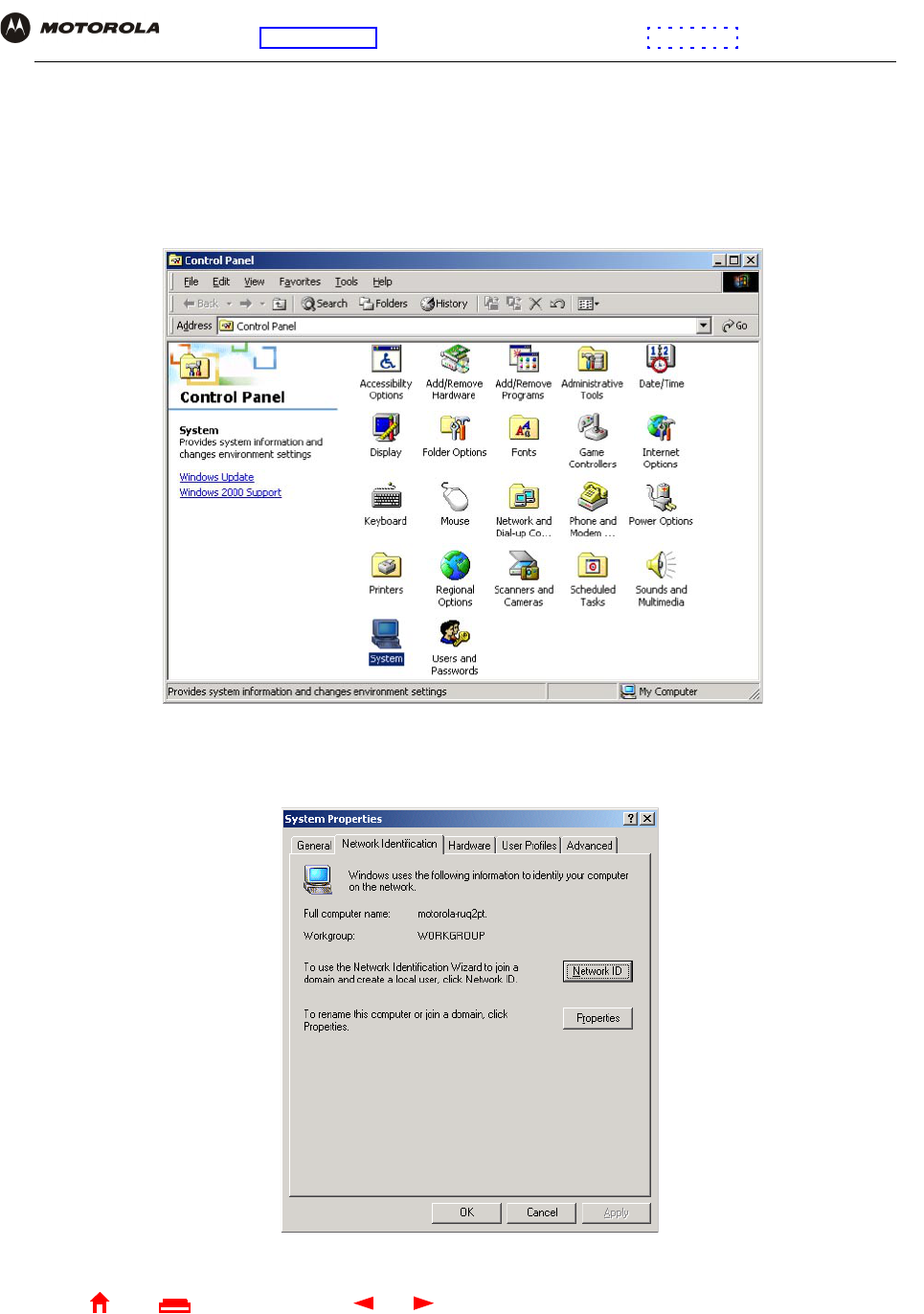
86 SBG1000 Wireless Cable Modem Gateway User Guide
Home
X
E
xitPrint
Overview Installation Troubleshooting Contact FAQ Specifications Glossary License
Configuration: Basic Gateway TCP/IP Wireless Print Server USB
Adding a Printer in Windows 2000
1On the Windows desktop, click Start.
2Click Settings.
3Click Control Panel to display the Control Panel window:
4Double-click the System icon to display the System Properties window.
5Click the Network Identification tab:
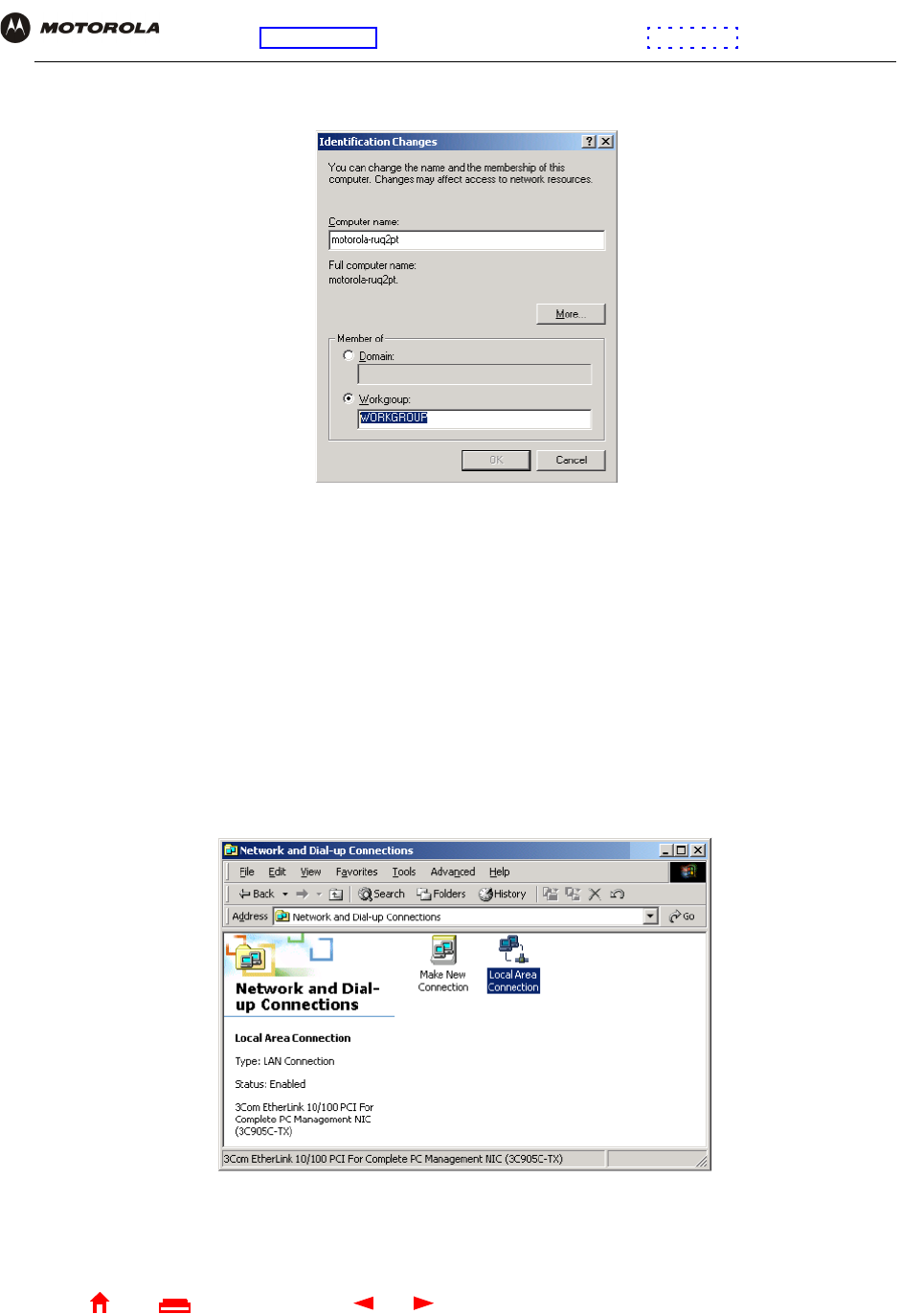
87 SBG1000 Wireless Cable Modem Gateway User Guide
Home
X
E
xitPrint
Overview Installation Troubleshooting Contact FAQ Specifications Glossary License
Configuration: Basic Gateway TCP/IP Wireless Print Server USB
6Click Properties. The Identification Changes window is displayed:
7In the Workgroup field, type the Workgroup name. Be sure it matches the “Domain Name” configured on the
SBG1000 Printer > CONFIGURATION — Microsoft smb Page (see page 78).
8Click OK.
9On the System Properties window, click OK. You are prompted to reboot your computer.
10 Click Yes to reboot.
11 After the PC reboots, click Start.
12 Click Settings.
13 Click Control Panel to display the Control Panel window:
14 Double-click the Network and Dial-up Connections icon.
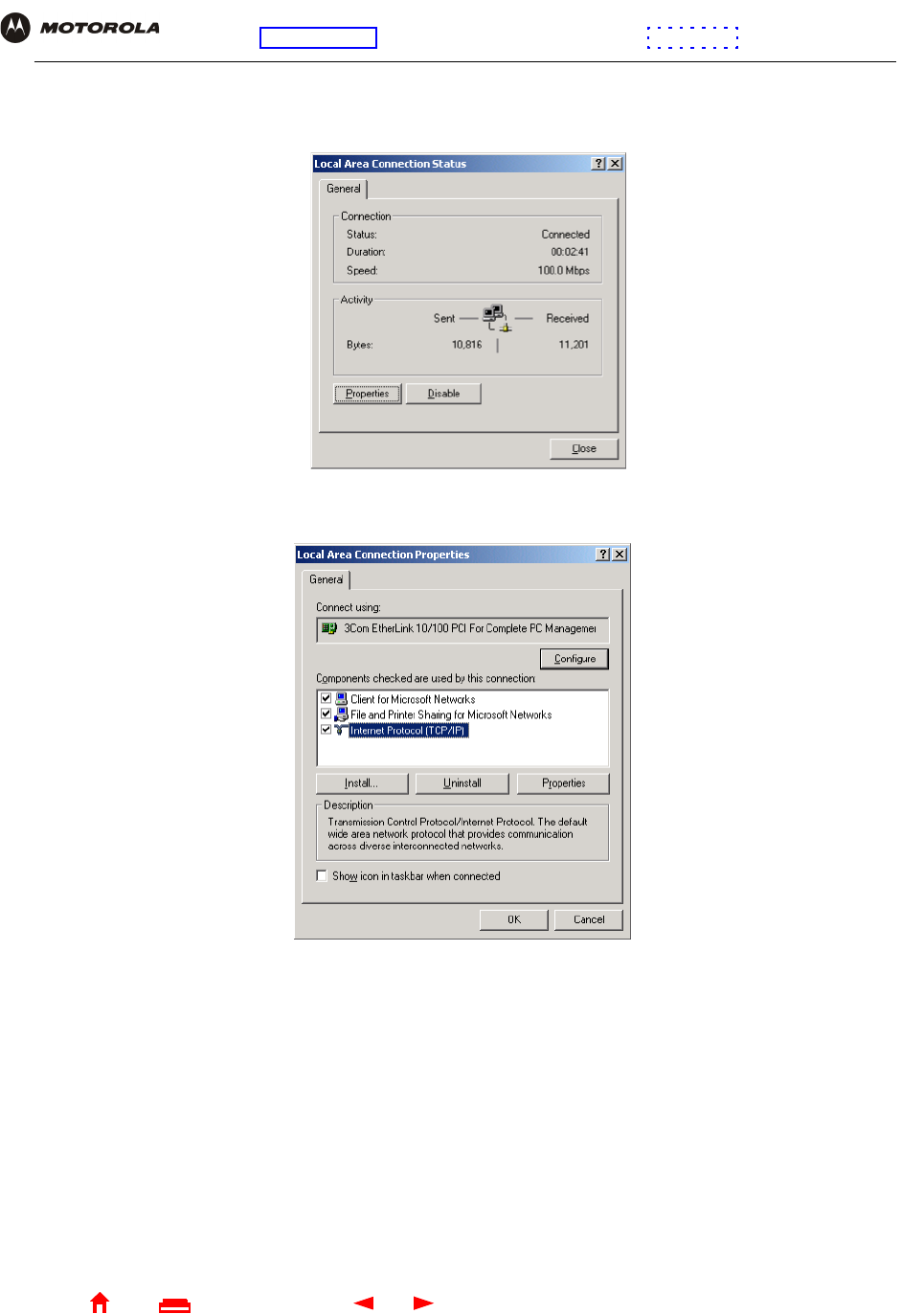
88 SBG1000 Wireless Cable Modem Gateway User Guide
Home
X
E
xitPrint
Overview Installation Troubleshooting Contact FAQ Specifications Glossary License
Configuration: Basic Gateway TCP/IP Wireless Print Server USB
15 Double-click the Local Area Connection icon. If more than one is present, be sure you select the one
connected to the SBG1000. The Local Area Connection Status window is displayed:
16 Click Properties. The Local Area Connection Properties window is displayed:
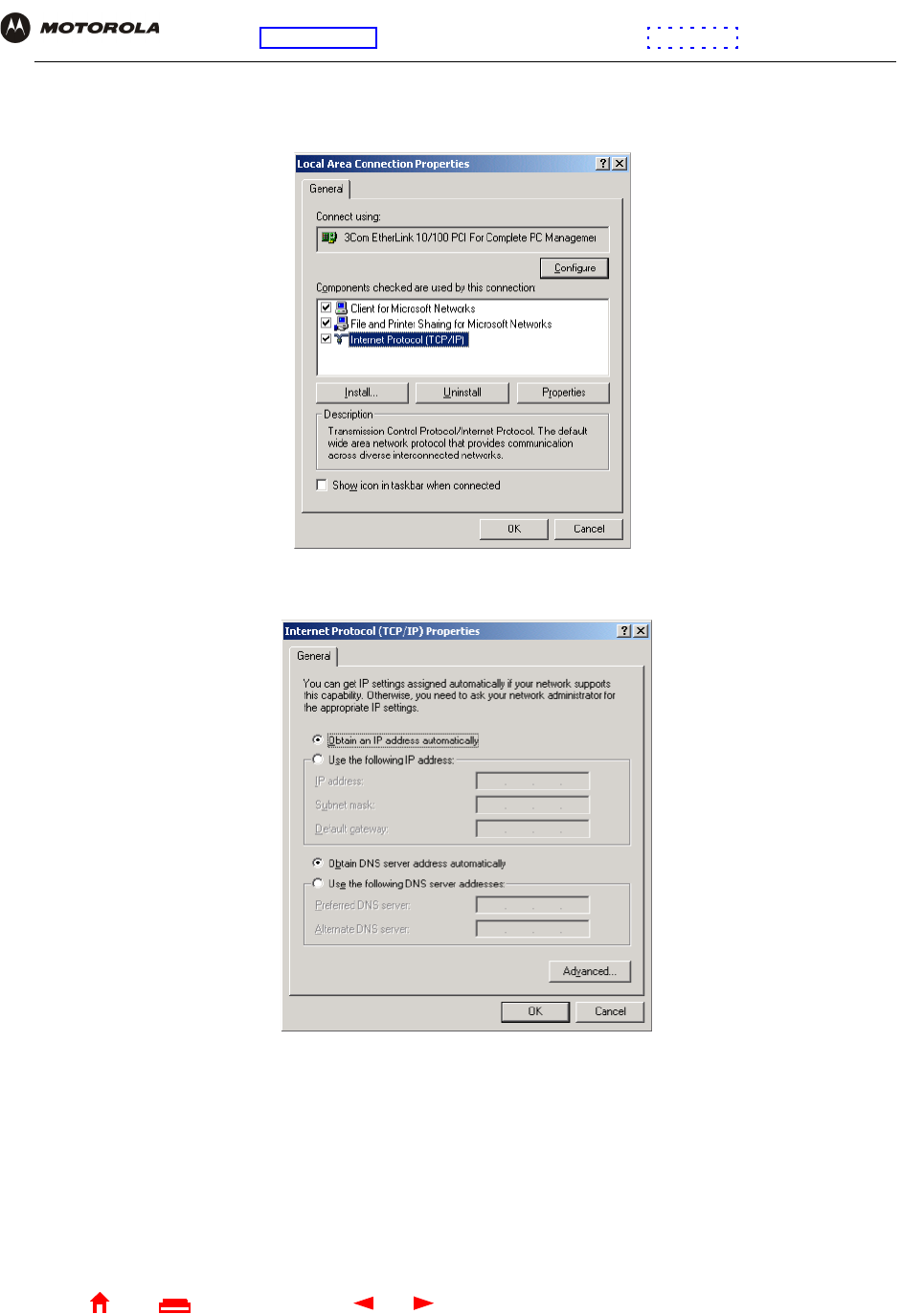
89 SBG1000 Wireless Cable Modem Gateway User Guide
Home
X
E
xitPrint
Overview Installation Troubleshooting Contact FAQ Specifications Glossary License
Configuration: Basic Gateway TCP/IP Wireless Print Server USB
17 Click Internet Protocol TCP/IP and click the Properties button. The Local Area Connection Properties
window is displayed:
18 Click Properties. The Internet Protocol (TCP/IP) Properties window is displayed:
Be sure Obtain an IP address automatically is selected.
19 Click Advanced to display the Advanced TCP/IP Settings window.
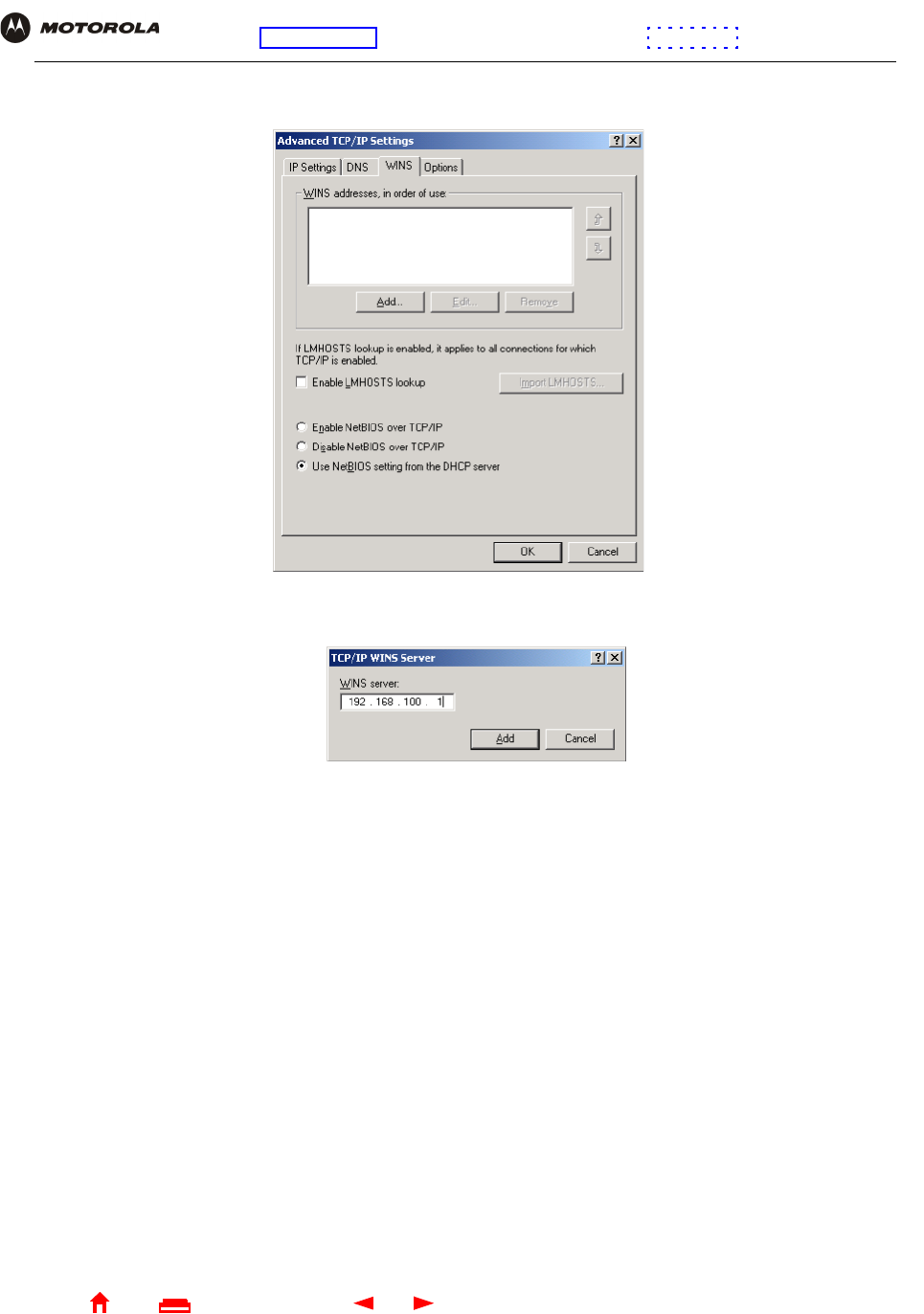
90 SBG1000 Wireless Cable Modem Gateway User Guide
Home
X
E
xitPrint
Overview Installation Troubleshooting Contact FAQ Specifications Glossary License
Configuration: Basic Gateway TCP/IP Wireless Print Server USB
20 Click the WINS tab:
21 Click Add. The TCP/IP WINS Server window is displayed:
22 In the WINS server field, type 192.168.100.1 click Add.
23 Click OK three times to close the Advanced TCP/IP Settings window, the Internet Protocol (TCP/IP)
Properties window, and the Local Area Connection Properties window.
24 Click Start.
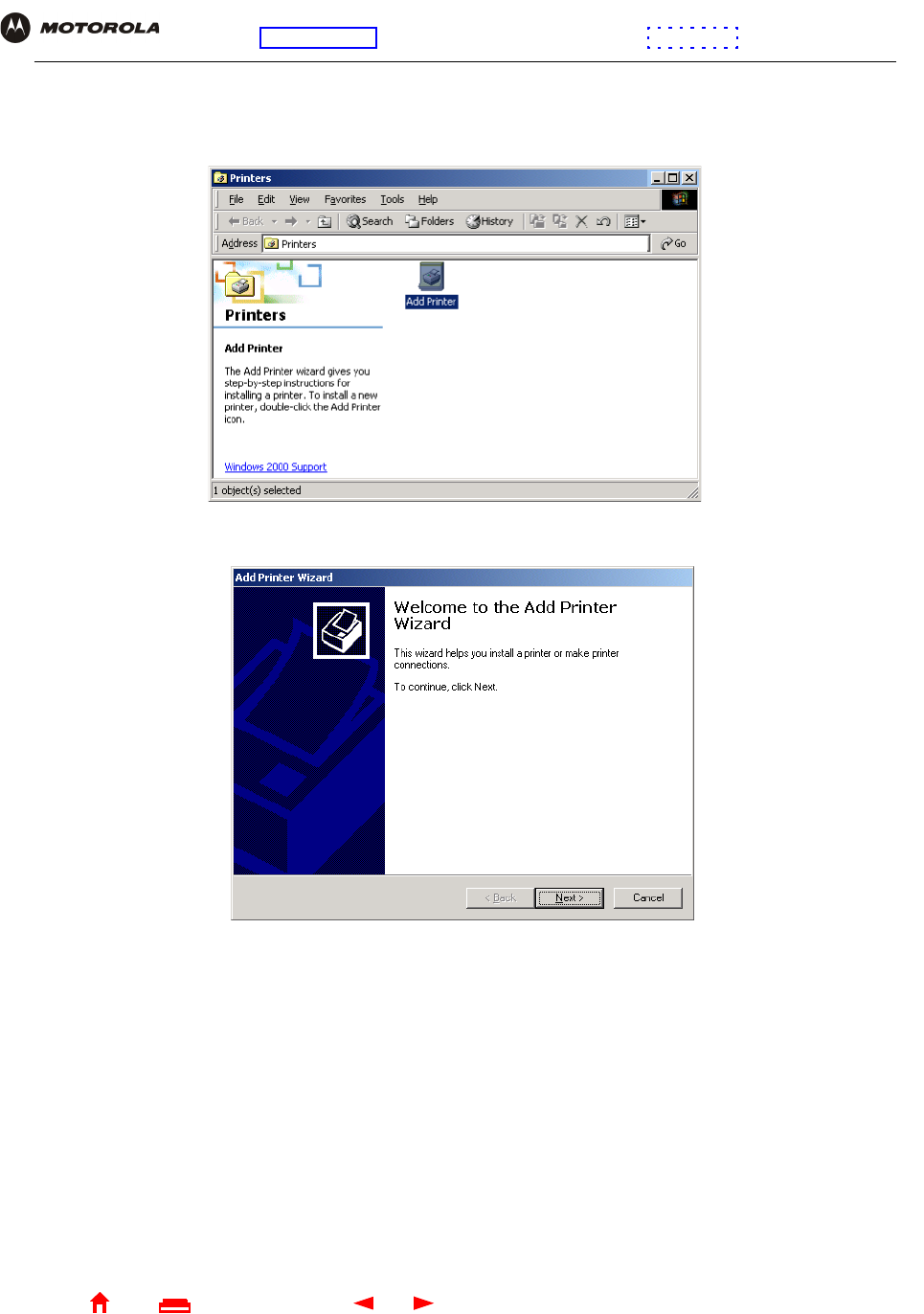
91 SBG1000 Wireless Cable Modem Gateway User Guide
Home
X
E
xitPrint
Overview Installation Troubleshooting Contact FAQ Specifications Glossary License
Configuration: Basic Gateway TCP/IP Wireless Print Server USB
25 Click Settings.
26 Click Printers to display the Printers window:
27 Double-click the Add Printer icon to start the Add Printer Wizard:
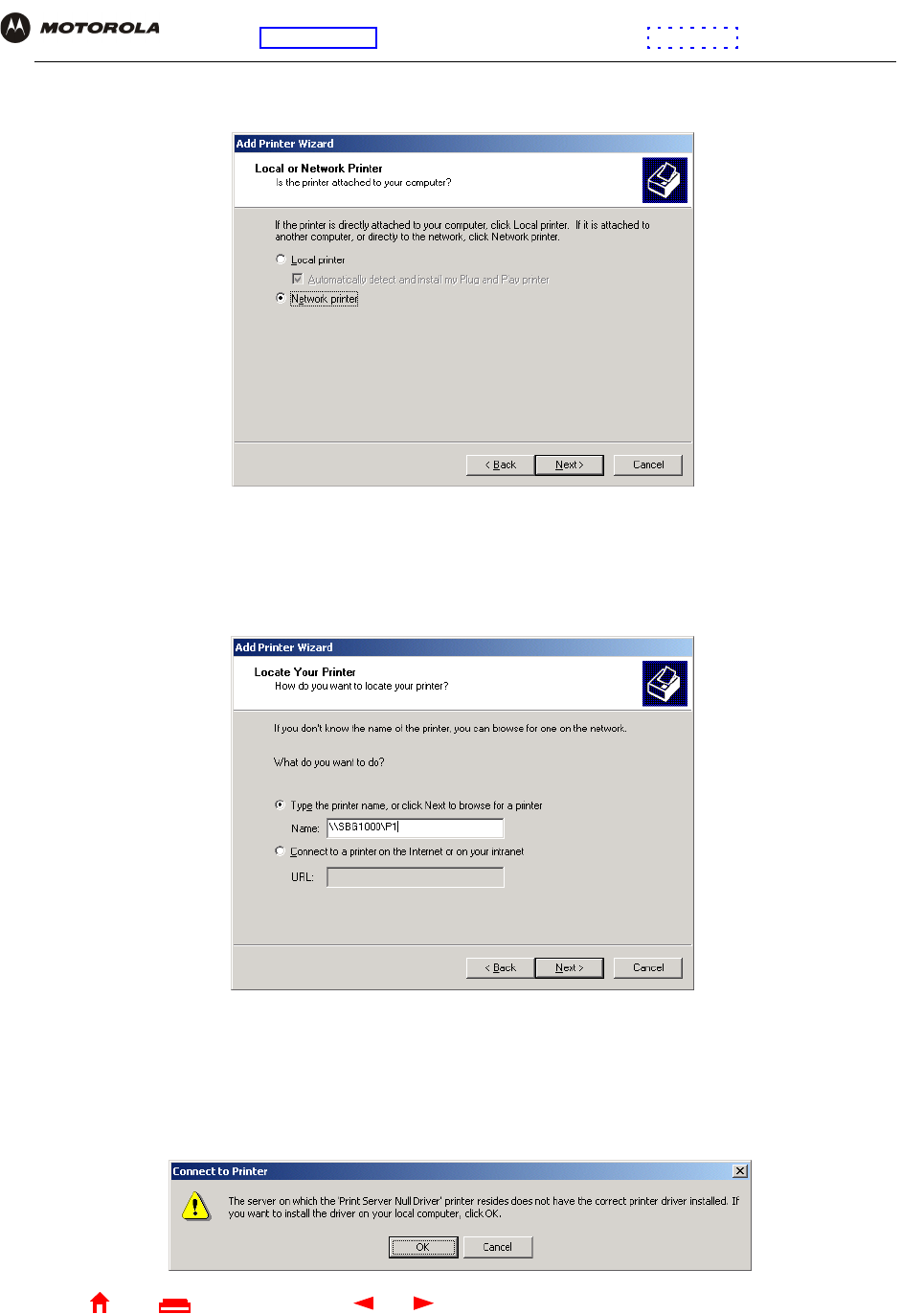
92 SBG1000 Wireless Cable Modem Gateway User Guide
Home
X
E
xitPrint
Overview Installation Troubleshooting Contact FAQ Specifications Glossary License
Configuration: Basic Gateway TCP/IP Wireless Print Server USB
28 Click Next:
29 Click the Network printer radio button to select it and click Next:
30 Click Next to browse the network for the SBG1000 printer. This step will fail but is necessary.
31 Click Back to return to the following window:
32 In the Type the printer name,... field, type \\Print Server Name\Queue Name and click Next. It must match
the Print Server Name\Queue Name set on the SBG1000 Printer > CONFIGURATION — Microsoft smb Page
(see page 78). The default is \\SBG1000\P1.
If a message such as the following displays, indicating that the printer driver is not present, insert the driver
disk provided with your printer in the drive and click OK.
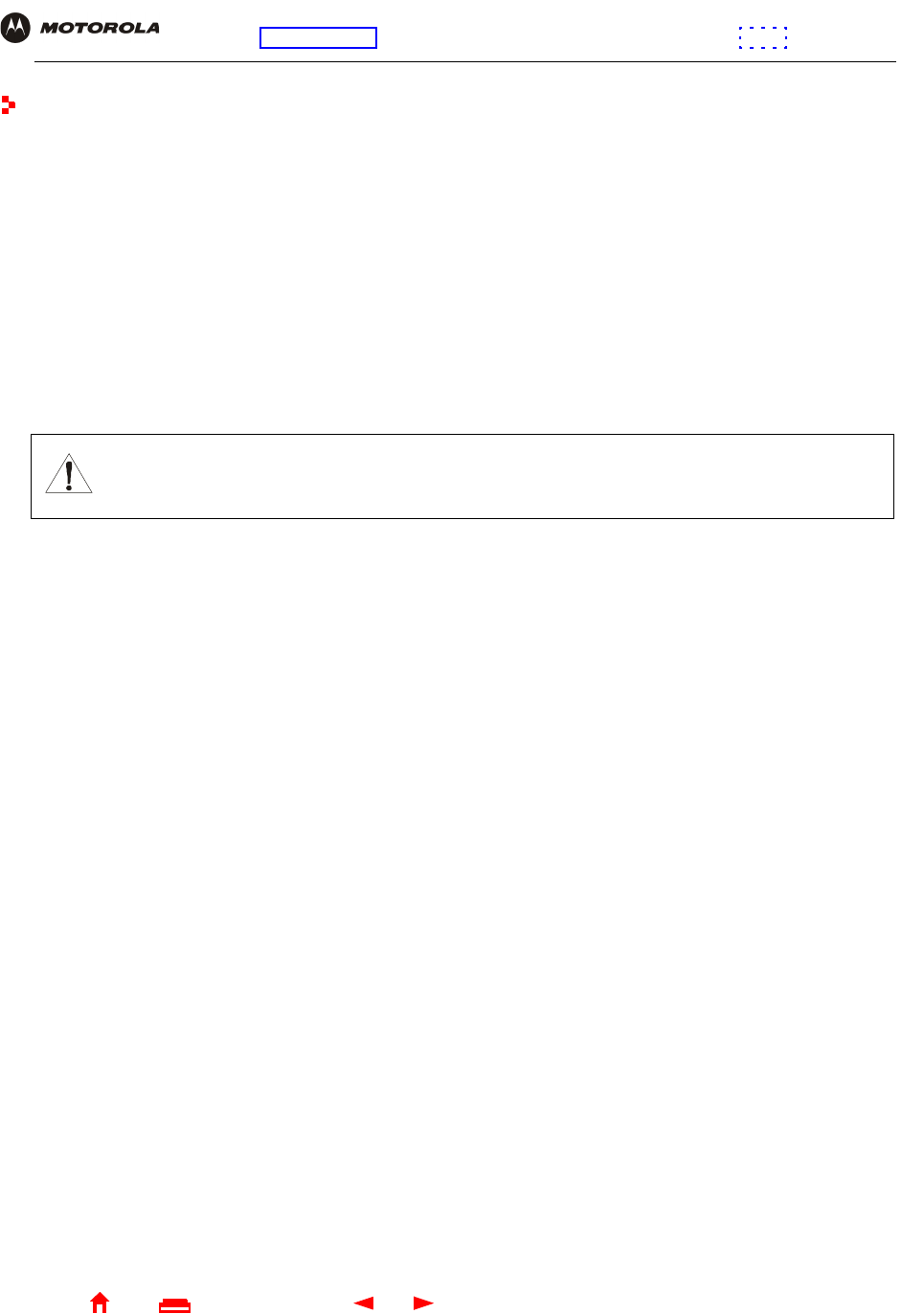
95 SBG1000 Wireless Cable Modem Gateway User Guide
Home
X
E
xitPrint
Overview Installation Troubleshooting Contact FAQ Specifications Glossary License
Configuration: Basic Gateway TCP/IP Wireless Print Server USB
Setting Up a USB Driver
The following subsections describe setting up a USB driver if you connect a PC to the USB port on the SBG1000.
Perform one of the following procedures based on your Windows version:
•“Setting Up a USB Driver in Windows 98” on page 96
•“Setting Up a USB Driver in Windows 2000” on page 100
•“Setting Up a USB Driver in Windows Me” on page 103
•“Setting Up a USB Driver in Windows XP” on page 104
The SBG1000 USB driver does not support Macintosh or UNIX computers. For those systems, you can connect
through Ethernet only.
If you have a problem setting up the USB driver, remove it by performing one of the following procedures:
•“Removing the USB Driver from Windows 98 or Windows Me” on page 105
•“Removing the USB Driver from Windows 2000” on page 108
•“Removing the USB Driver from Windows XP” on page 111
CAUTION!
Be sure the Motorola SBG1000 Wireless Cable Modem Gateway CD-ROM is inserted in the
CD-ROM drive before you plug in the USB cable.
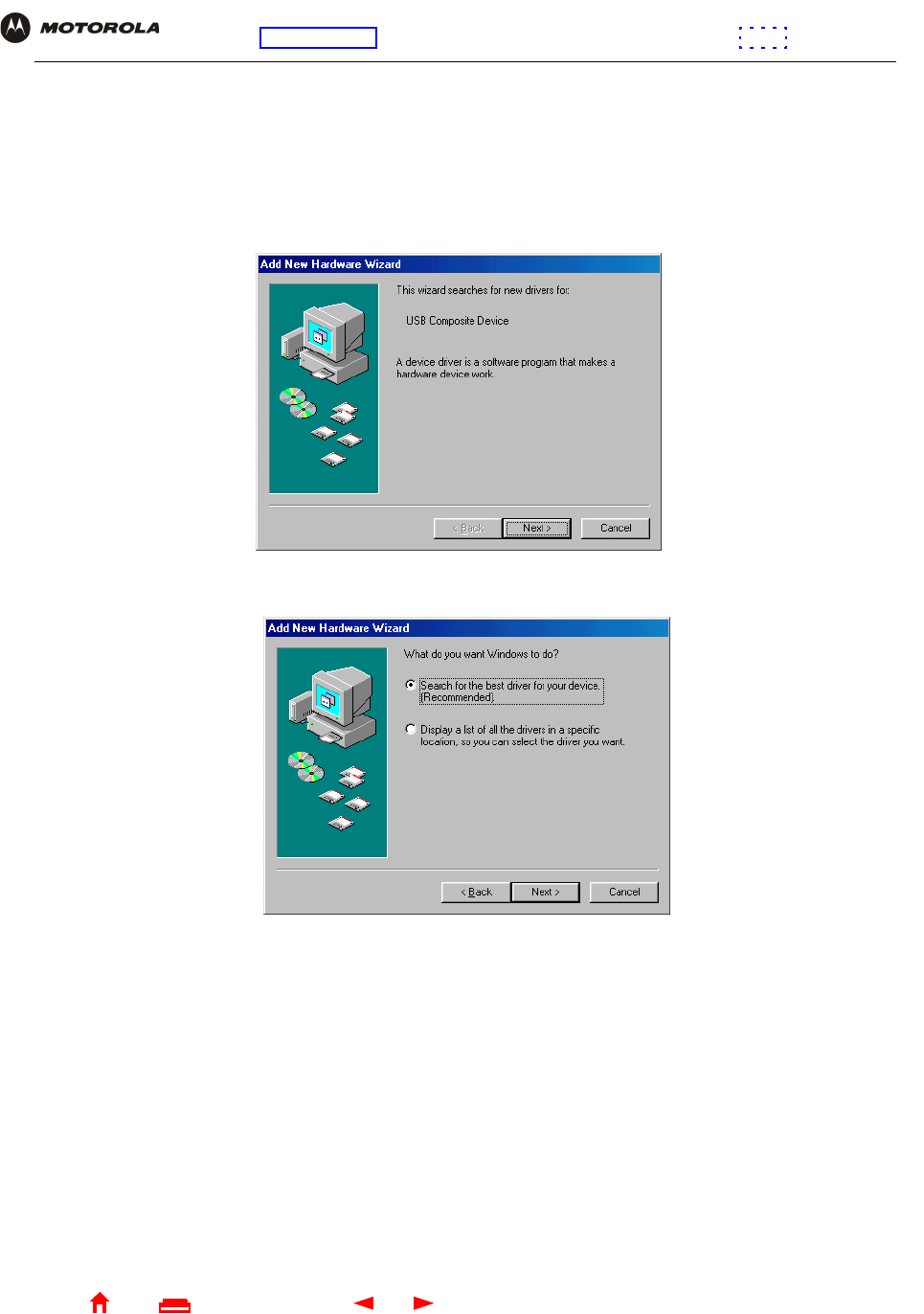
96 SBG1000 Wireless Cable Modem Gateway User Guide
Home
X
E
xitPrint
Overview Installation Troubleshooting Contact FAQ Specifications Glossary License
Configuration: Basic Gateway TCP/IP Wireless Print Server USB
Setting Up a USB Driver in Windows 98
Be sure the Motorola SBG1000 Wireless Cable Modem Gateway CD-ROM is inserted in the CD-ROM drive
before you plug in the USB cable. This CD contains the USB drivers and must be inserted and read by the PC
before you connect the SBG1000 to the PC.
A few seconds after you complete the USB connection, the Add New Hardware Wizard window is displayed:
1Click Next. The following window is displayed:
Be sure “Search for the best driver for your device” is selected.
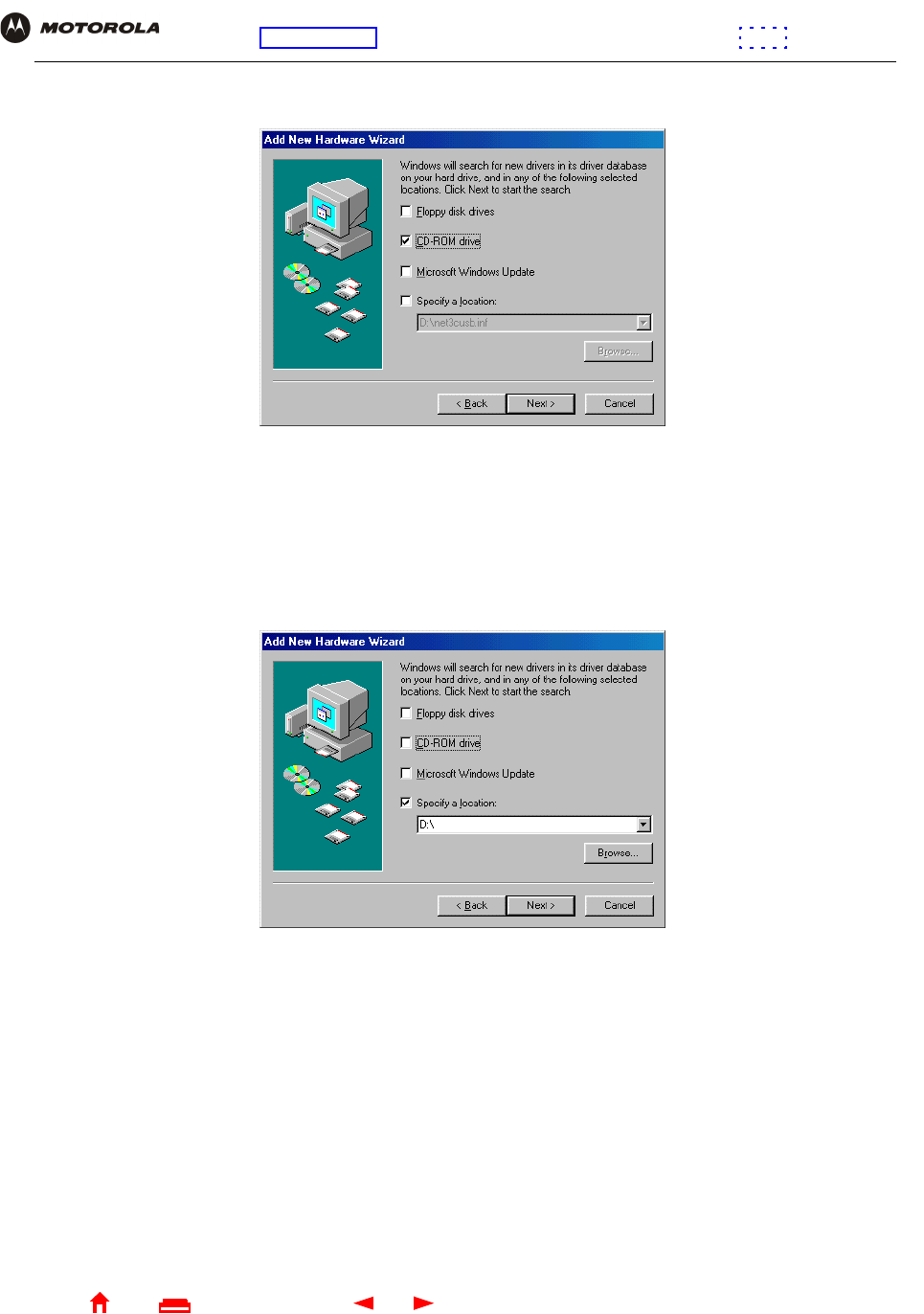
97 SBG1000 Wireless Cable Modem Gateway User Guide
Home
X
E
xitPrint
Overview Installation Troubleshooting Contact FAQ Specifications Glossary License
Configuration: Basic Gateway TCP/IP Wireless Print Server USB
2Click Next. The following window is displayed:
Be sure “CD-ROM drive” is the only box checked.
3Click Next. The message “Please wait while Windows searches for a new driver for this device” is displayed.
If the computer successfully locates the driver, you can skip to step 6.
If the computer does not locate the driver, the previous window is displayed again.
4Select Specify a location and type the location of the CD-ROM drive:
To load the driver successfully, you may need to click Browse to manually select the NetMotCM.sys file on
the CD-ROM.
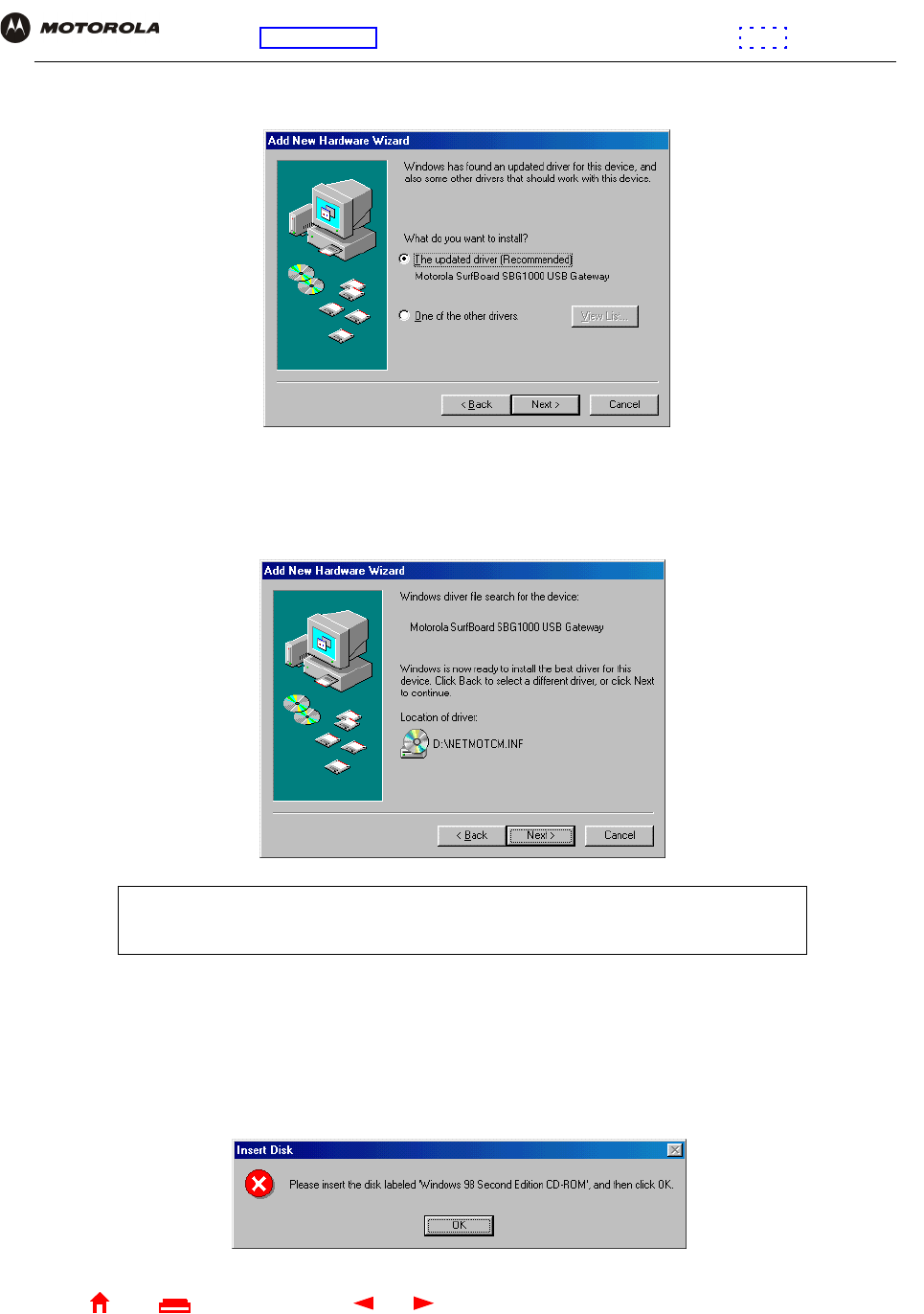
98 SBG1000 Wireless Cable Modem Gateway User Guide
Home
X
E
xitPrint
Overview Installation Troubleshooting Contact FAQ Specifications Glossary License
Configuration: Basic Gateway TCP/IP Wireless Print Server USB
5Click Next.The following window is displayed:
6Select The updated driver... and click Next. If the following window is not displayed, verify that the Motorola
SBG1000 Wireless Cable Modem Gateway CD-ROM is properly inserted in the CD-ROM drive. If you still
cannot find the correct driver file, click Cancel to cancel the installation and perform the procedure for
“Removing the USB Driver from Windows 98 or Windows Me” on page 105. Then repeat this procedure.
7After the window shown under step 6 is displayed, click Next.
If a window with the message Copying Files... displays and asks for the CD-ROM drive, type the CD-ROM
drive letter (for example, “D:”) and click OK.
If an Insert Disk window similar to the one below is displayed, Windows 98 system files are needed to
complete the installation. To install the files, insert your Windows 98 CD-ROM in the CD-ROM drive and click
OK.
Although your SBG model number may be different than in the images in this guide,
the procedure is the same.
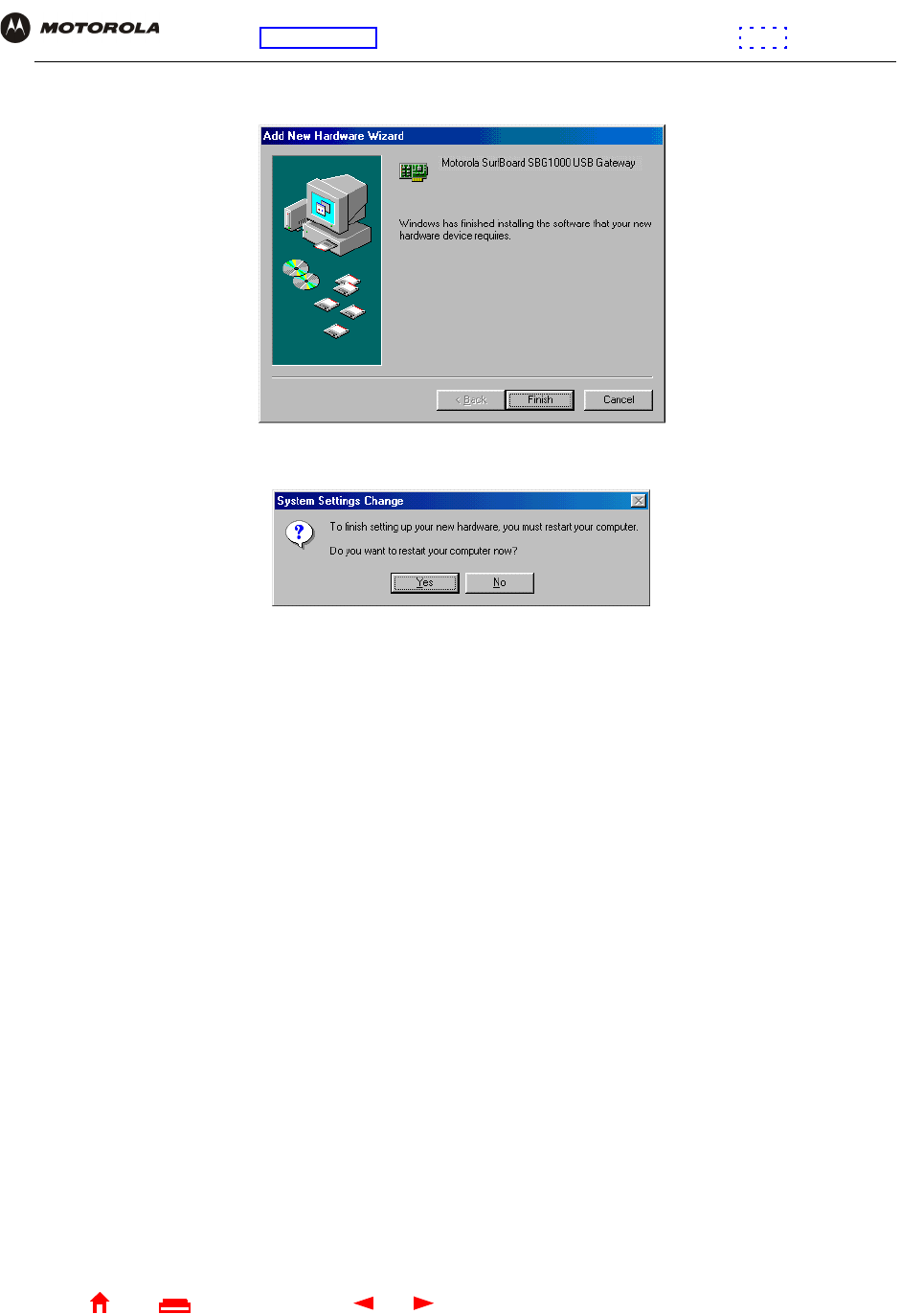
99 SBG1000 Wireless Cable Modem Gateway User Guide
Home
X
E
xitPrint
Overview Installation Troubleshooting Contact FAQ Specifications Glossary License
Configuration: Basic Gateway TCP/IP Wireless Print Server USB
After all the necessary files are loaded, the following window is displayed to confirm a successful installation:
8Click Finish. The Systems Settings Change window is displayed:
9Click Yes to restart the computer.
When you finish setting up the USB driver, you can continue with “Configuring TCP/IP” on page 53.
If you have difficulties setting up the USB driver, perform “Removing the USB Driver from Windows 98 or
Windows Me” on page 105 and repeat this procedure. If that does not correct the problem, see the Regulatory,
Safety, Software License, and Warranty Information card provided with the SBG1000 for information about
obtaining warranty service.
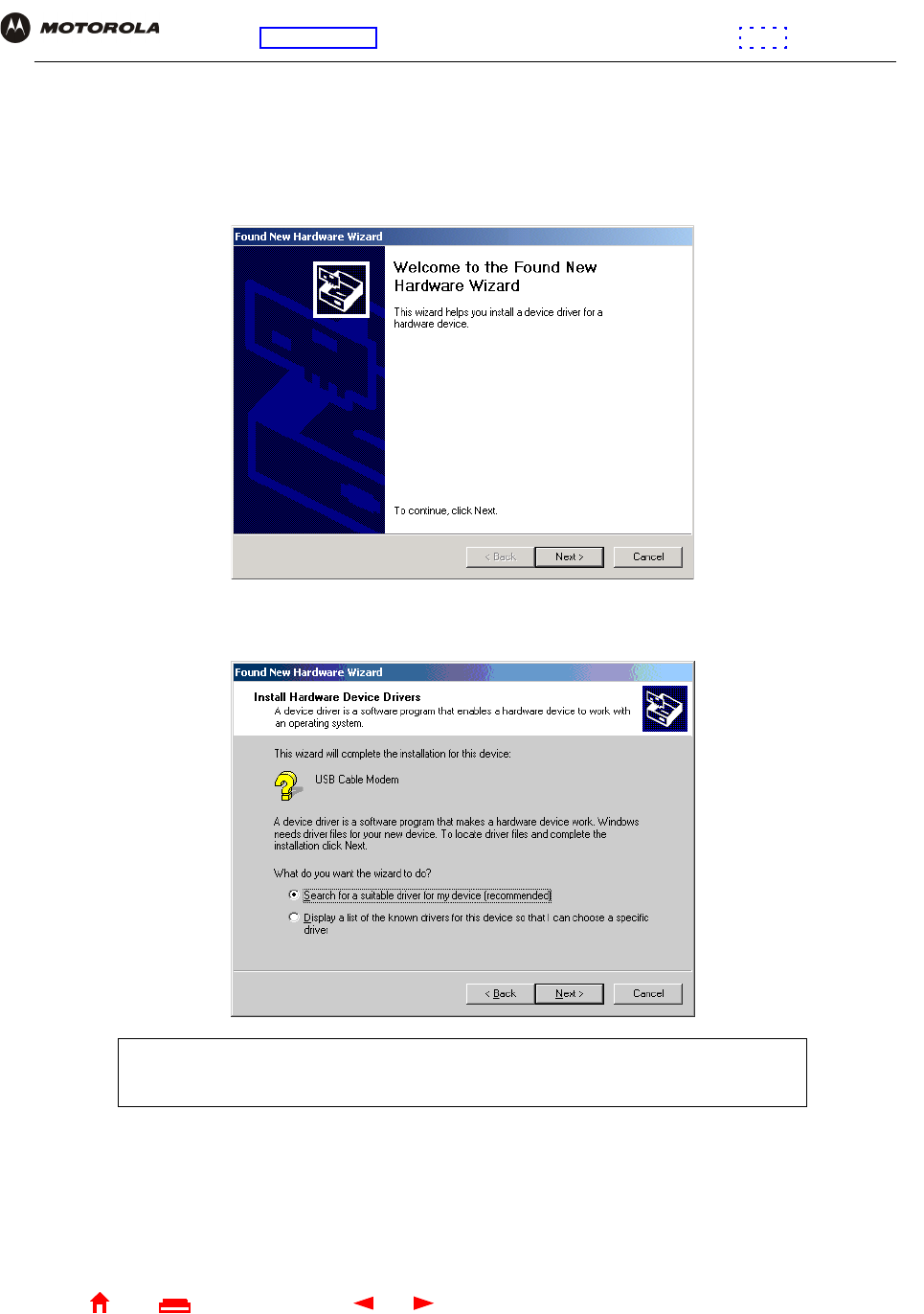
100 SBG1000 Wireless Cable Modem Gateway User Guide
Home
X
E
xitPrint
Overview Installation Troubleshooting Contact FAQ Specifications Glossary License
Configuration: Basic Gateway TCP/IP Wireless Print Server USB
Setting Up a USB Driver in Windows 2000
Be sure the Motorola SBG1000 Wireless Cable Modem Gateway CD-ROM is inserted into the CD-ROM drive
before you plug in the USB cable. A few seconds after you complete the USB connection, the Found New
Hardware window is displayed:
1Click Next. The following window is displayed:
Be sure “Search for a suitable driver for my device” is selected.
Although your SBG model number may be different than in the images in this guide,
the procedure is the same.
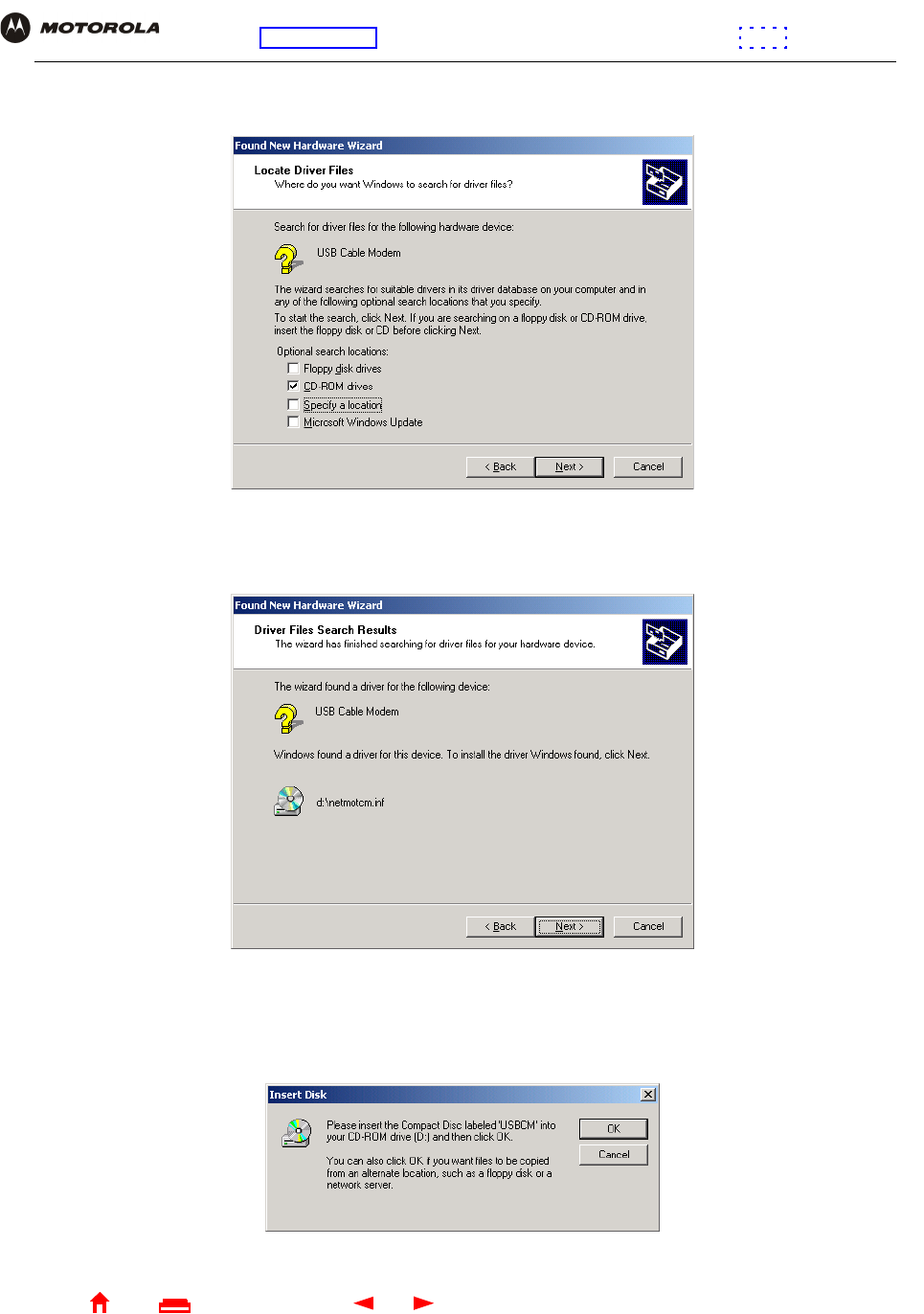
101 SBG1000 Wireless Cable Modem Gateway User Guide
Home
X
E
xitPrint
Overview Installation Troubleshooting Contact FAQ Specifications Glossary License
Configuration: Basic Gateway TCP/IP Wireless Print Server USB
2Click Next. The following window is displayed:
Be sure “CD-ROM drives” is the only box checked.
3Click Next. The following window is displayed:
4Click Next.
If the Insert Disk window is displayed, be sure the Motorola SBG1000 Wireless Cable Modem Gateway
CD-ROM is in the CD-ROM drive and follow steps 5 to 10. Otherwise, you can skip to step 11.
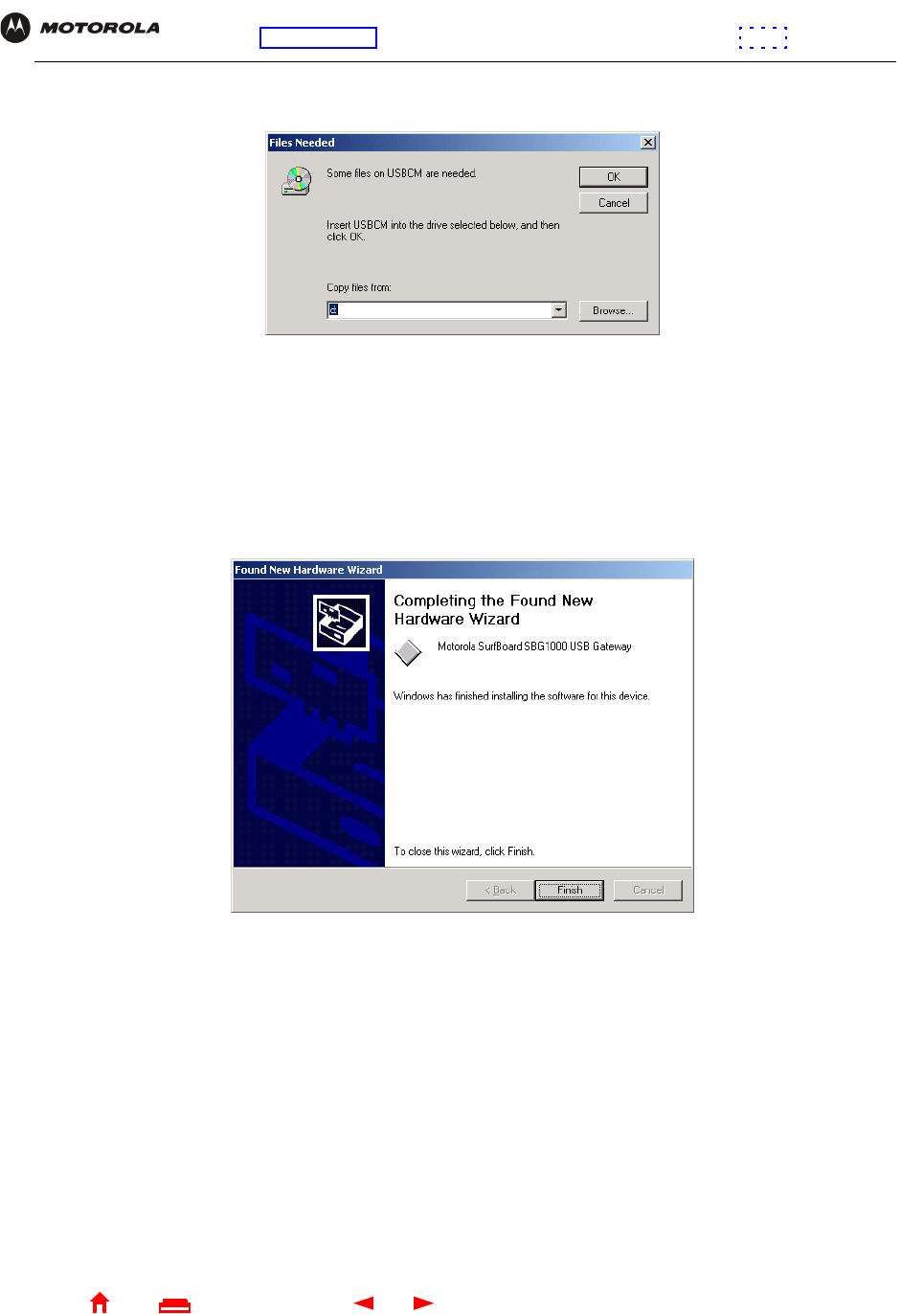
102 SBG1000 Wireless Cable Modem Gateway User Guide
Home
X
E
xitPrint
Overview Installation Troubleshooting Contact FAQ Specifications Glossary License
Configuration: Basic Gateway TCP/IP Wireless Print Server USB
5On the Insert Disk window, click OK. The Files Needed window is displayed:
6If necessary, select the CD-ROM drive in the Copy files from list.
7Click Browse.
8Locate the NetMotCM.sys file in the CD-ROM root directory.
9Double-click the NetMotCM.sys file. The Files Needed window is displayed.
10 Click OK. The Found New Hardware Wizard window is displayed:
11 Click Finish to complete the installation.
When you finish setting up the USB driver, you can continue with “Configuring TCP/IP” on page 53.
If you have any difficulties setting up the USB driver, perform “Removing the USB Driver from Windows 2000” on
page 108 and repeat this procedure.
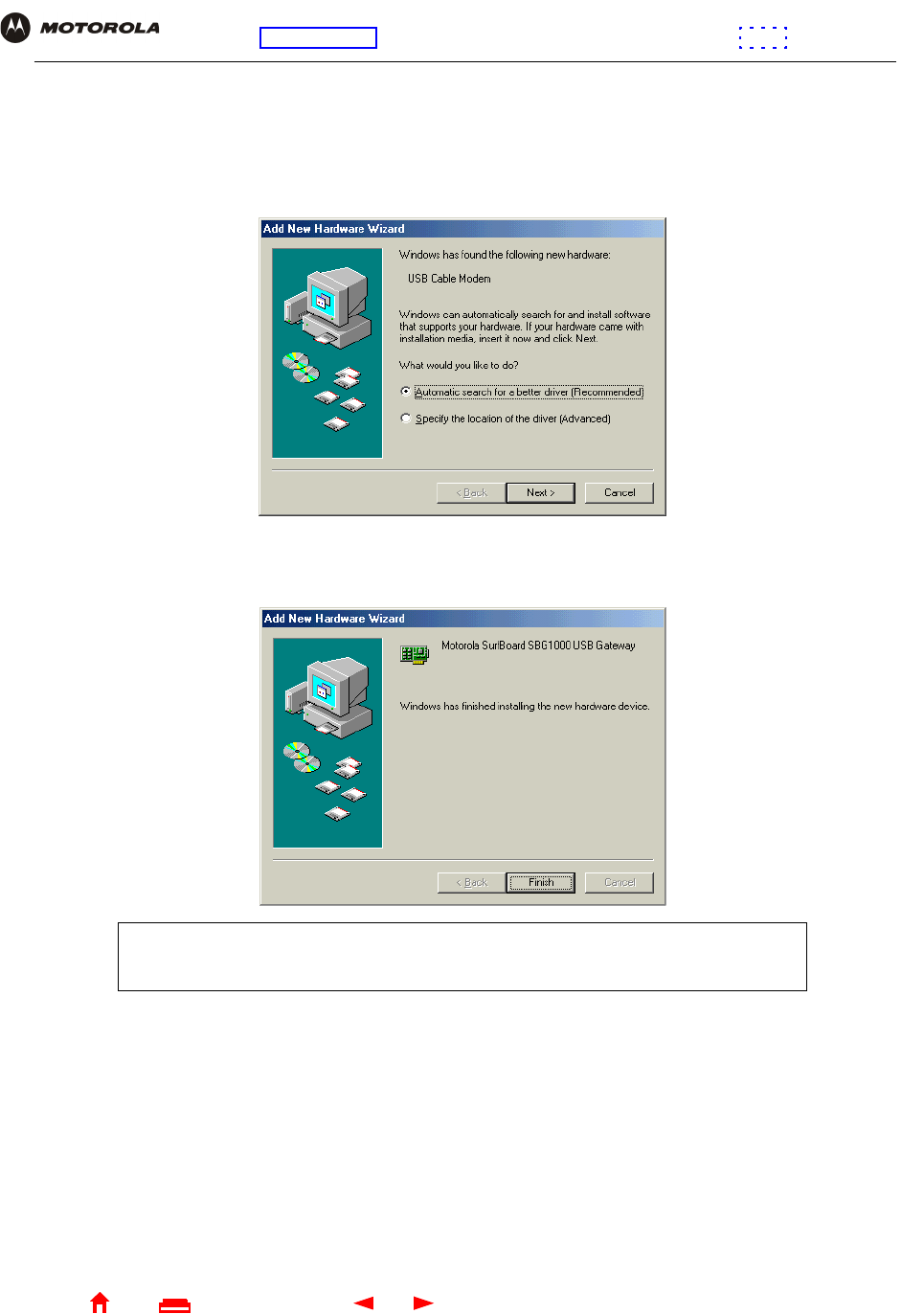
103 SBG1000 Wireless Cable Modem Gateway User Guide
Home
X
E
xitPrint
Overview Installation Troubleshooting Contact FAQ Specifications Glossary License
Configuration: Basic Gateway TCP/IP Wireless Print Server USB
Setting Up a USB Driver in Windows Me
Be sure the Motorola SBG1000 Wireless Cable Modem Gateway CD-ROM is inserted into the CD-ROM drive
before you plug in the USB cable. A few seconds after you complete the USB connection, the Add New Hardware
Wizard window is displayed:
1Click Next. Windows automatically searches for the correct USB drivers and installs them. If the installation is
successful, the following window is displayed:
2If the window above is displayed, click Finish. Otherwise, be sure the Motorola SBG1000 Wireless Cable
Modem Gateway CD-ROM is correctly inserted in the CD-ROM drive.
When you finish setting up the USB driver, you can continue with “Configuring TCP/IP” on page 53.
Although your SBG model number may be different than in the images in this guide,
the procedure is the same.
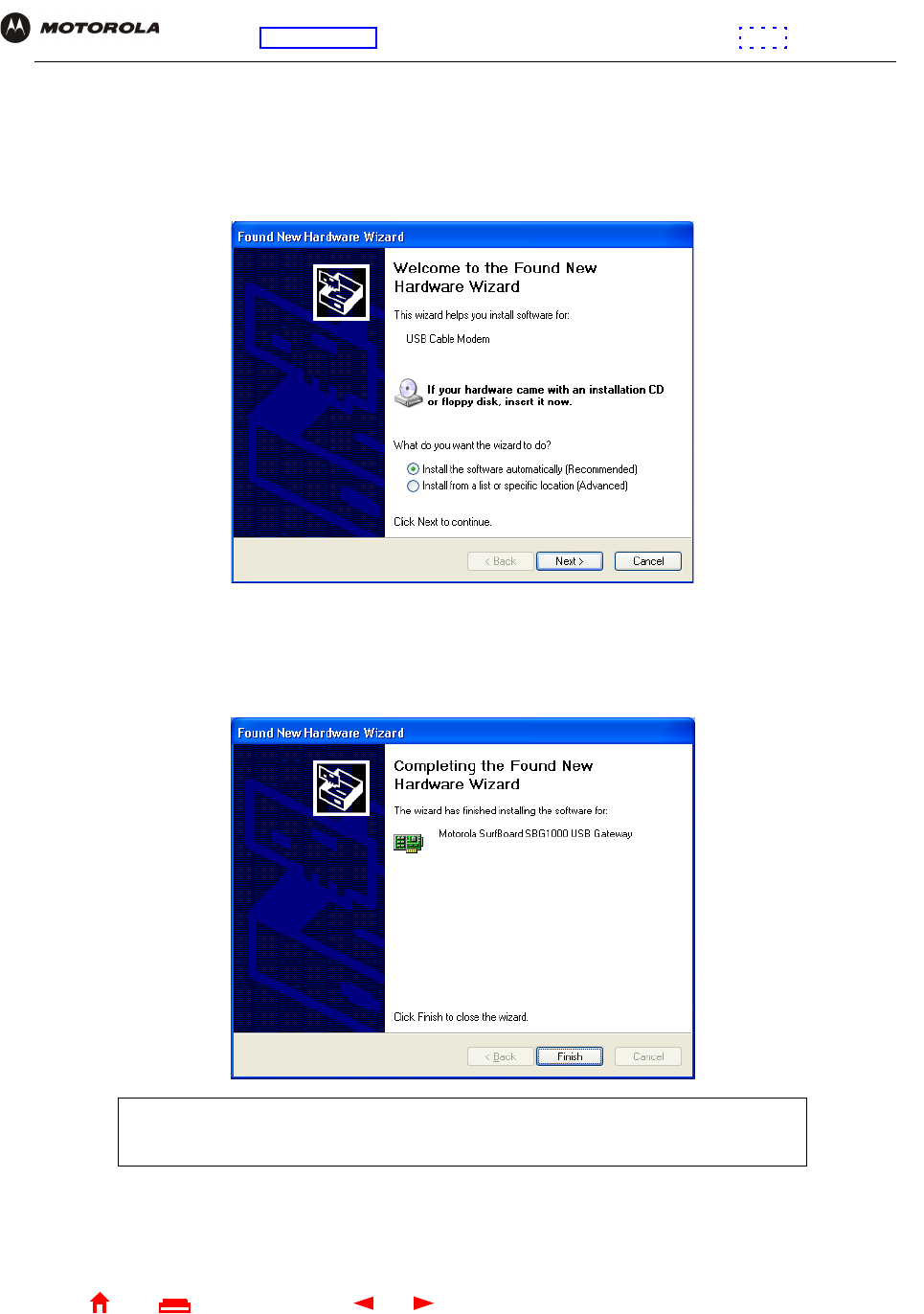
104 SBG1000 Wireless Cable Modem Gateway User Guide
Home
X
E
xitPrint
Overview Installation Troubleshooting Contact FAQ Specifications Glossary License
Configuration: Basic Gateway TCP/IP Wireless Print Server USB
Setting Up a USB Driver in Windows XP
Be sure the Motorola SBG1000 Wireless Cable Modem Gateway CD-ROM is inserted into the CD-ROM drive
before you plug in the USB cable. A few seconds after you complete the USB connection, the Found New
Hardware Wizard window is displayed:
1Be sure “Install the software automatically” is selected.
2Click Next. Windows automatically searches for the correct USB drivers and installs them. If the installation is
successful, the following window is displayed:
3Click Finish to complete the installation. Otherwise, be sure the Motorola SBG1000 Wireless Cable Modem
Gateway CD-ROM is correctly inserted in the CD-ROM drive.
When you finish setting up the USB driver, you can continue with “Configuring TCP/IP” on page 53.
Although your SBG model number may be different than in the images in this guide,
the procedure is the same.
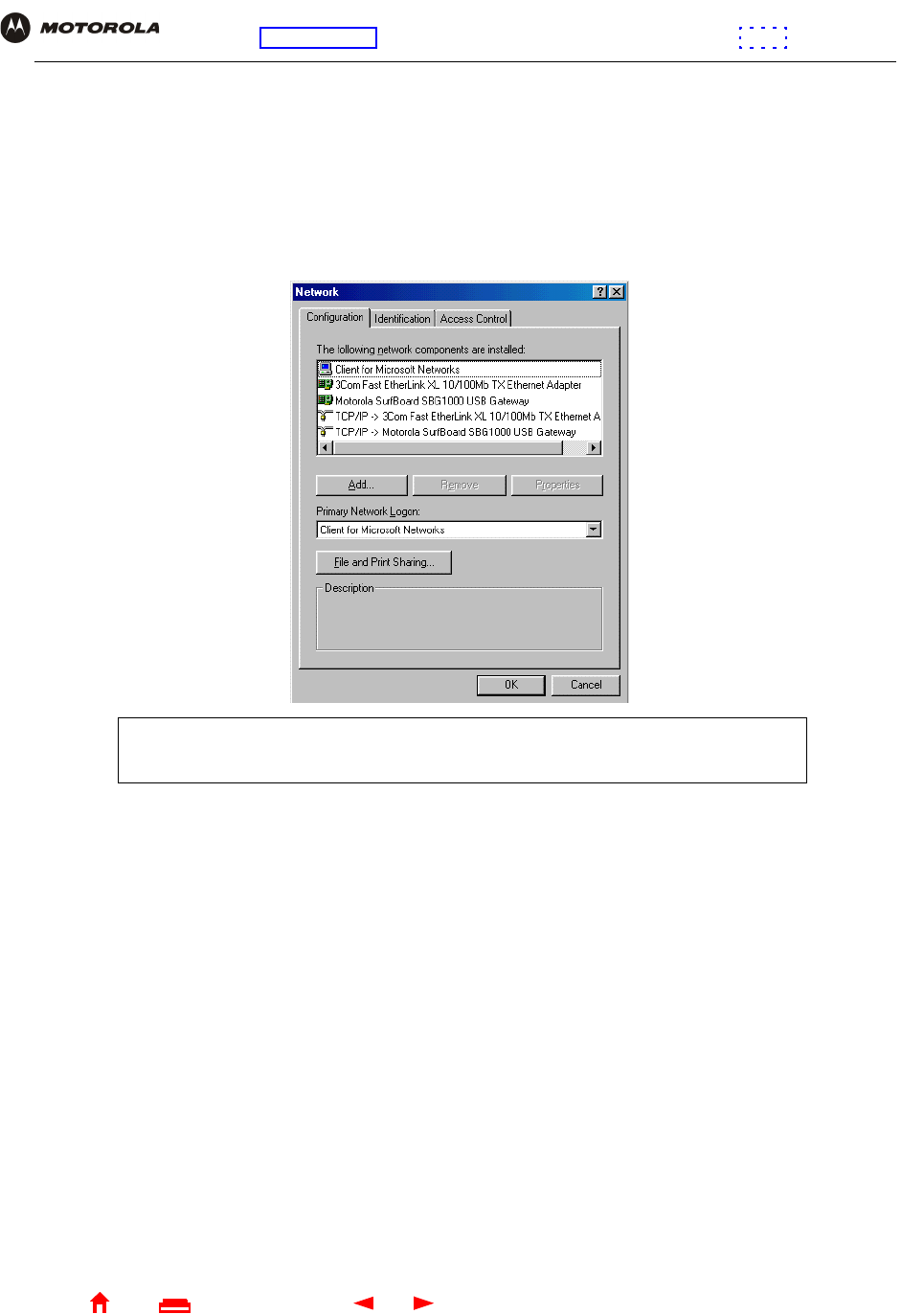
105 SBG1000 Wireless Cable Modem Gateway User Guide
Home
X
E
xitPrint
Overview Installation Troubleshooting Contact FAQ Specifications Glossary License
Configuration: Basic Gateway TCP/IP Wireless Print Server USB
Removing the USB Driver from Windows 98 or Windows Me
1On the Windows Desktop, right-click one of:
•In Windows 98, the Network Neighborhood icon
•In Windows ME, the My Network Places icon
The Network window is displayed:
2Click the Motorola SurfBoard SBG1000 USB Gateway.
Although your SBG model number may be different than in the images in this guide,
the procedure is the same.
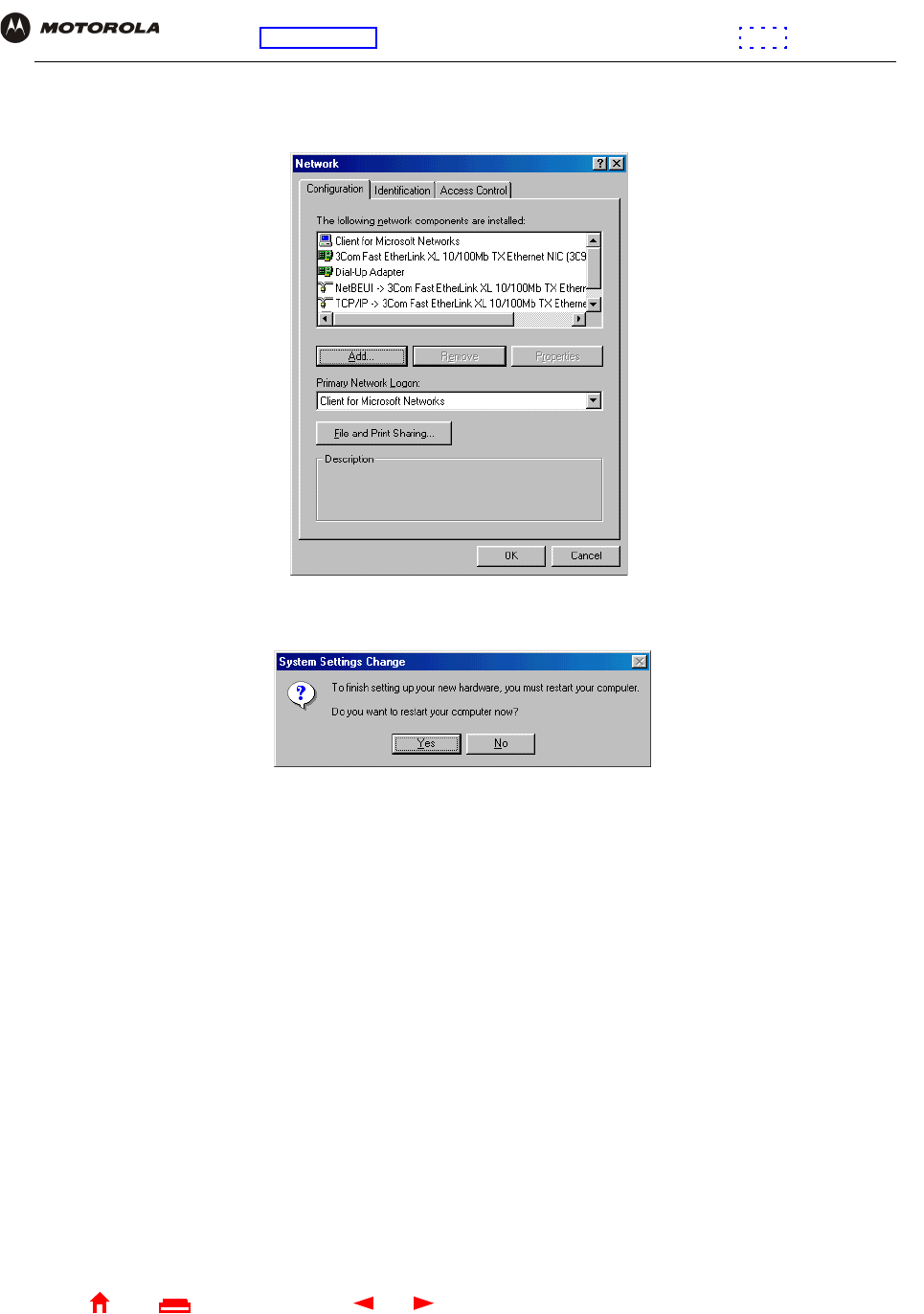
106 SBG1000 Wireless Cable Modem Gateway User Guide
Home
X
E
xitPrint
Overview Installation Troubleshooting Contact FAQ Specifications Glossary License
Configuration: Basic Gateway TCP/IP Wireless Print Server USB
3Click Remove. The Network window no longer displays Motorola SurfBoard SBG1000 USB Gateway in the
list:
4Click OK. The System Settings Change window is displayed:
5Disconnect the USB cable from the PC or SBG1000.
6Click Yes to restart the computer.
7Insert the Motorola SBG1000 Wireless Cable Modem Gateway CD-ROM in the CD-ROM drive. After a short
time, a window with language choices is displayed.
8Press the Esc key on the keyboard to exit the start-up screens.
9To start Windows Explorer, click Start and select Run.
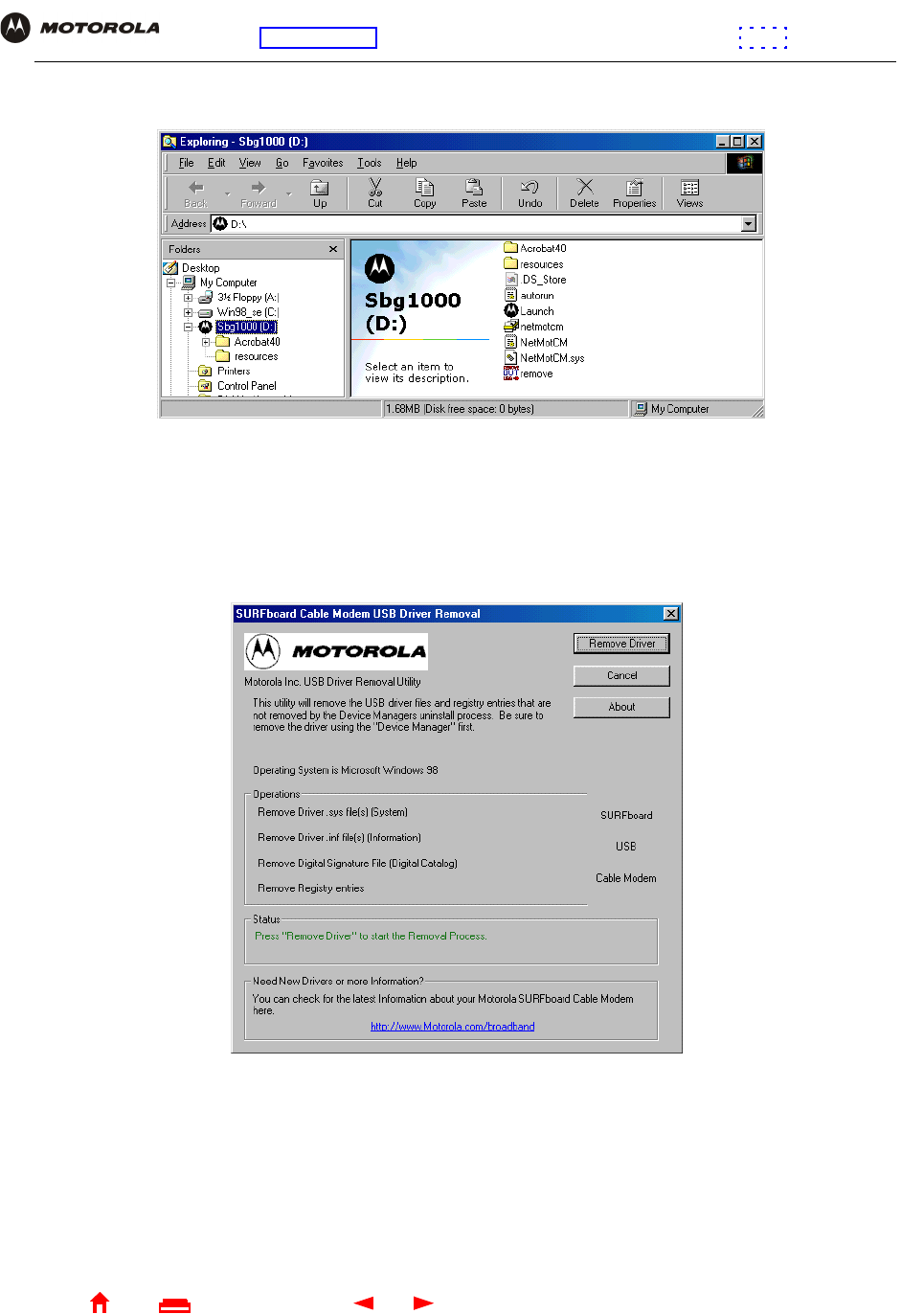
107 SBG1000 Wireless Cable Modem Gateway User Guide
Home
X
E
xitPrint
Overview Installation Troubleshooting Contact FAQ Specifications Glossary License
Configuration: Basic Gateway TCP/IP Wireless Print Server USB
10 In the Run window, type explorer and click OK. The Exploring window is displayed:
Windows Explorer may appear different than in the image. There are variations between Windows versions
and you can configure Windows Explorer as you like.
11 Double-click the Motorola SBG1000 CD-ROM drive (D: in the image above).
12 Double-click remove or remove.exe to run the Remove utility from the Motorola SBG1000 Wireless Cable
Modem Gateway CD-ROM. The SURFboard Cable Modem USB Driver Removal window is displayed:
13 Click Remove Driver.
After you remove the USB driver, re-install it on the computer:
•“Setting Up a USB Driver in Windows 98” on page 96
•“Setting Up a USB Driver in Windows Me” on page 103
If you continue to have problems, contact your cable service provider.
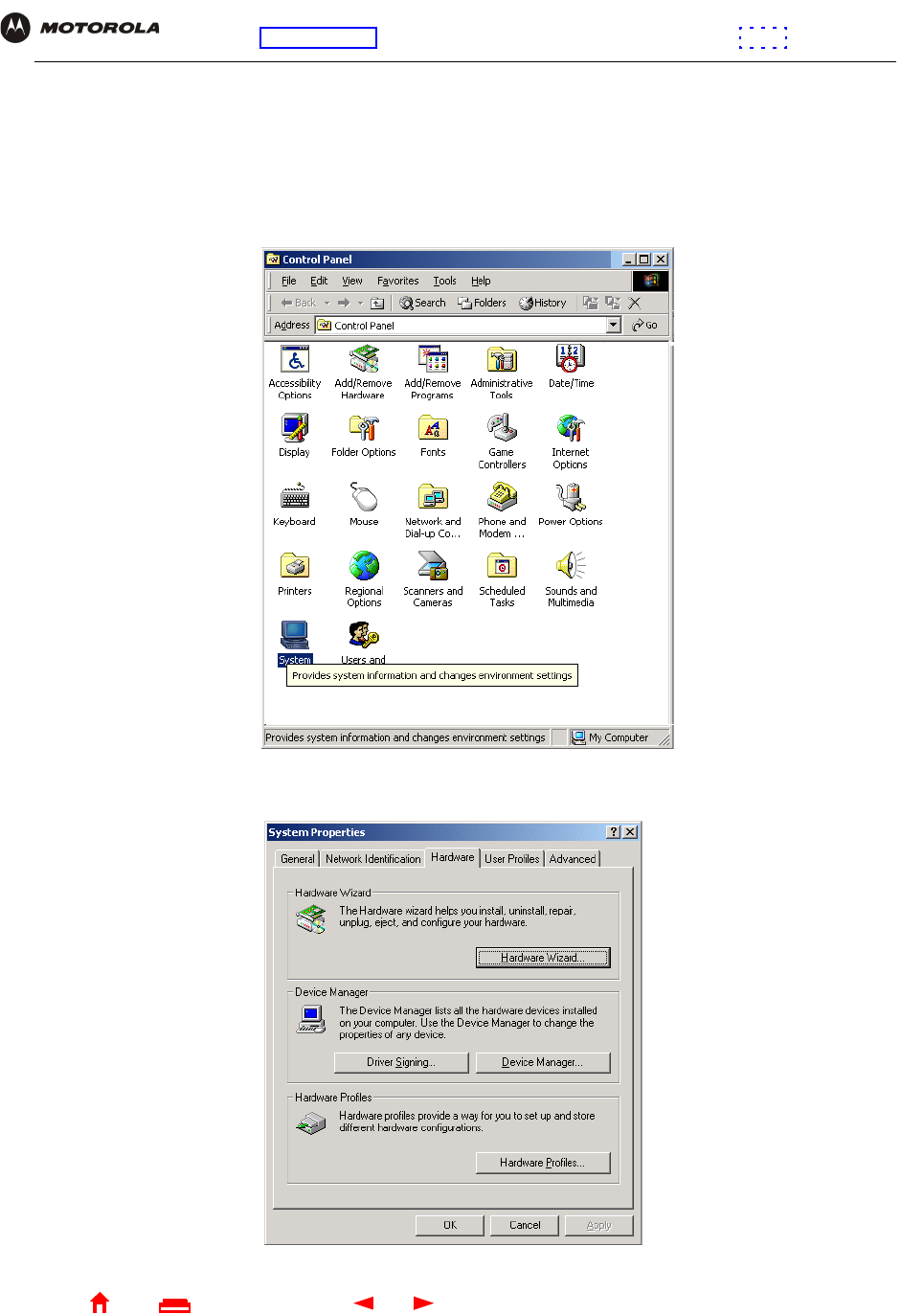
108 SBG1000 Wireless Cable Modem Gateway User Guide
Home
X
E
xitPrint
Overview Installation Troubleshooting Contact FAQ Specifications Glossary License
Configuration: Basic Gateway TCP/IP Wireless Print Server USB
Removing the USB Driver from Windows 2000
1On the Windows desktop, click Start.
2Click Settings.
3Click Control Panel to display the Control Panel window:
4Double-click System to display the System Properties window:
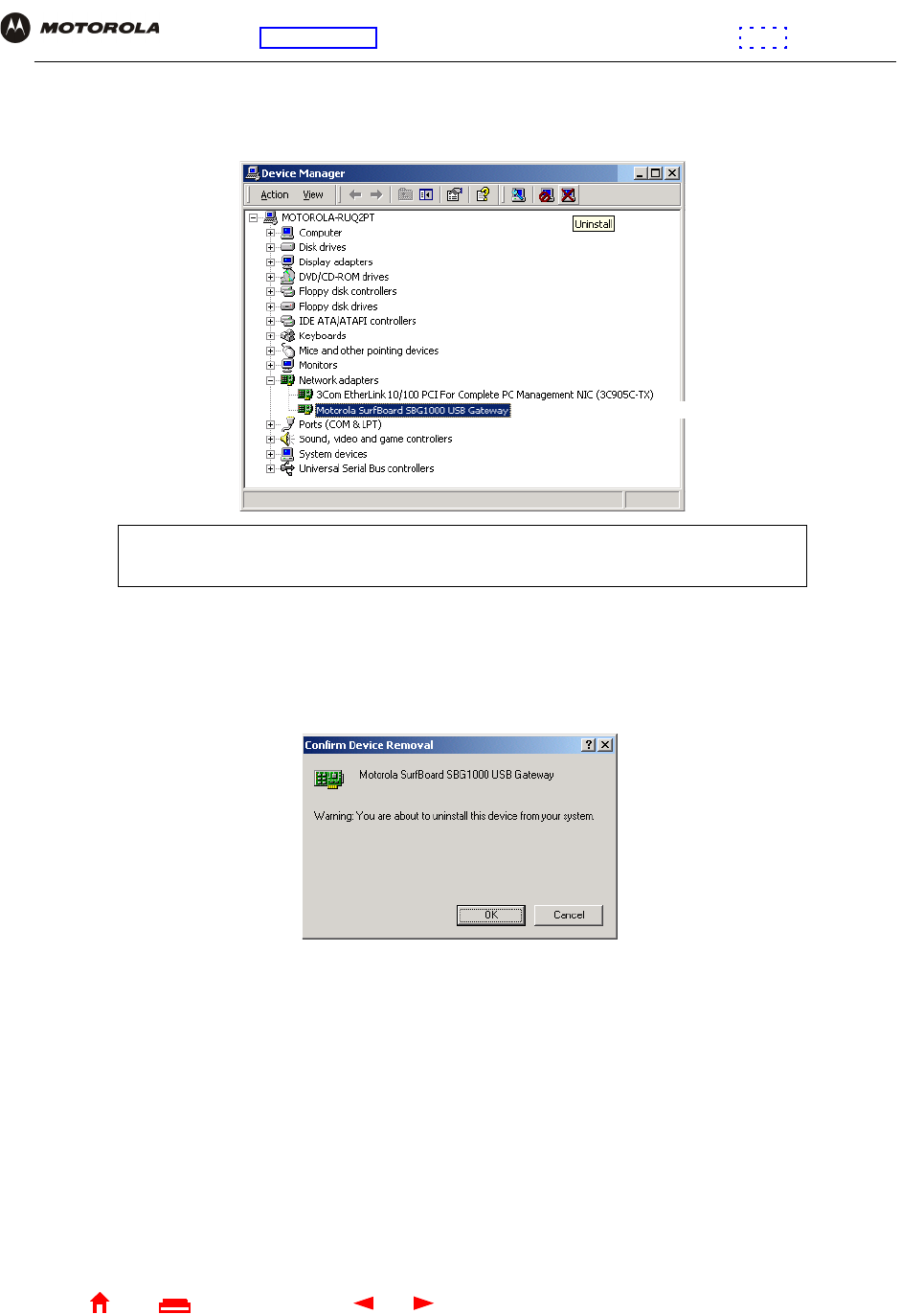
109 SBG1000 Wireless Cable Modem Gateway User Guide
Home
X
E
xitPrint
Overview Installation Troubleshooting Contact FAQ Specifications Glossary License
Configuration: Basic Gateway TCP/IP Wireless Print Server USB
5On the System Properties window, click the Hardware tab.
6Click the Device Manager button to display the Device Manager window:
7On the Device Manager window, double-click Network Adapters.
8Click the Motorola SurfBoard SBG1000 USB Gateway. The Uninstall icon displays on the window near the
top.
9Click the Uninstall icon. The following window is displayed:
10 Click OK.
11 Close the Device Manager window.
12 Close the Control Panel window.
13 Insert the Motorola SBG1000 Wireless Cable Modem Gateway CD-ROM in the CD-ROM drive. After a short
time, a window with language choices is displayed.
14 Press the Esc key on the keyboard to exit the start-up screens.
15 To start Windows Explorer, click Start and select Run to display the Run window.
Although your SBG model number may be different than in the images in this guide,
the procedure is the same.
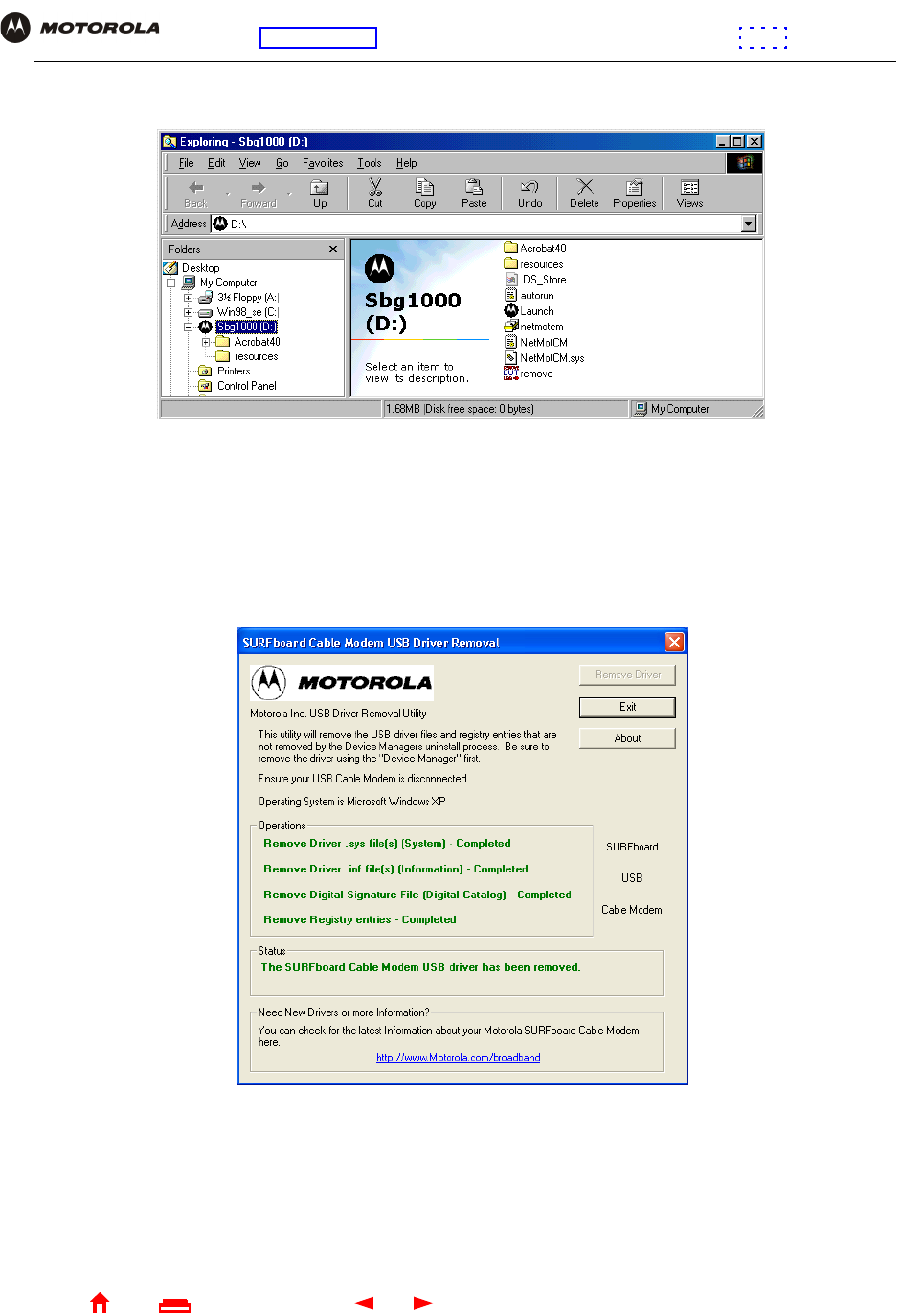
110 SBG1000 Wireless Cable Modem Gateway User Guide
Home
X
E
xitPrint
Overview Installation Troubleshooting Contact FAQ Specifications Glossary License
Configuration: Basic Gateway TCP/IP Wireless Print Server USB
16 On the Run window, type explorer and click OK to display Windows Explorer:
Windows Explorer may appear different than in the image. There are variations between Windows versions
and you can configure Windows Explorer as you like.
17 Double-click My Computer.
18 Double-click the Motorola SBG1000 CD icon (D: in the image).
19 Double-click remove or remove.exe to run the Remove utility from the Motorola SBG1000 Wireless Cable
Modem Gateway CD-ROM. The SURFboard Cable Modem USB Driver Removal window is displayed:
20 Be sure the USB cable is disconnected.
21 Click Remove Driver.
Informational messages similar to the ones shown are displayed on the SURFboard Cable Modem USB
Driver Removal window.
After you remove the USB driver, re-install it following “Setting Up a USB Driver in Windows 2000” on page 100. If
you continue to have problems, contact your cable service provider.
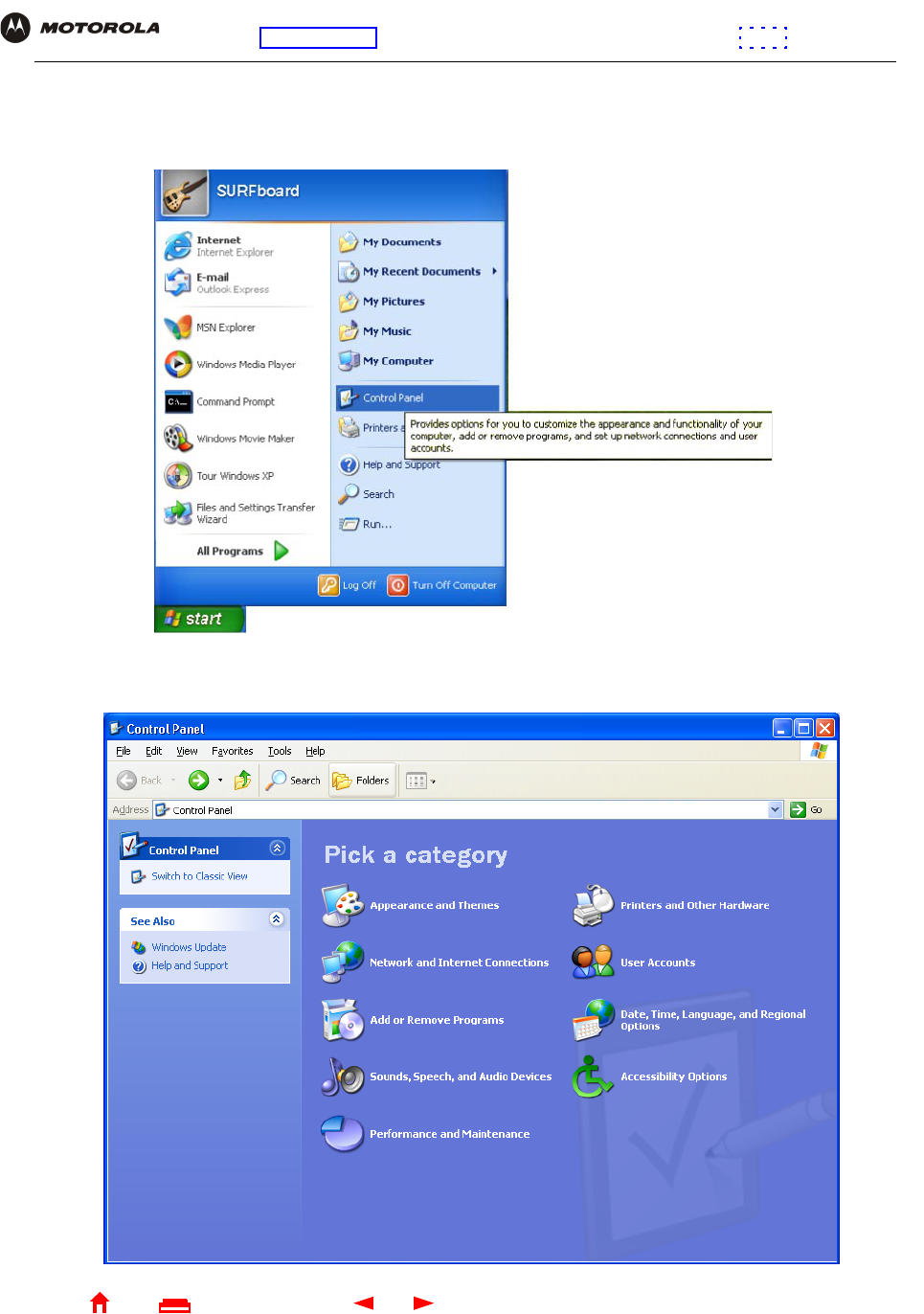
111 SBG1000 Wireless Cable Modem Gateway User Guide
Home
X
E
xitPrint
Overview Installation Troubleshooting Contact FAQ Specifications Glossary License
Configuration: Basic Gateway TCP/IP Wireless Print Server USB
Removing the USB Driver from Windows XP
1On the Windows desktop, click Start to display the Start window:
2Click Control Panel to display the Control Panel window. The display varies, depending on the Windows XP
view options:
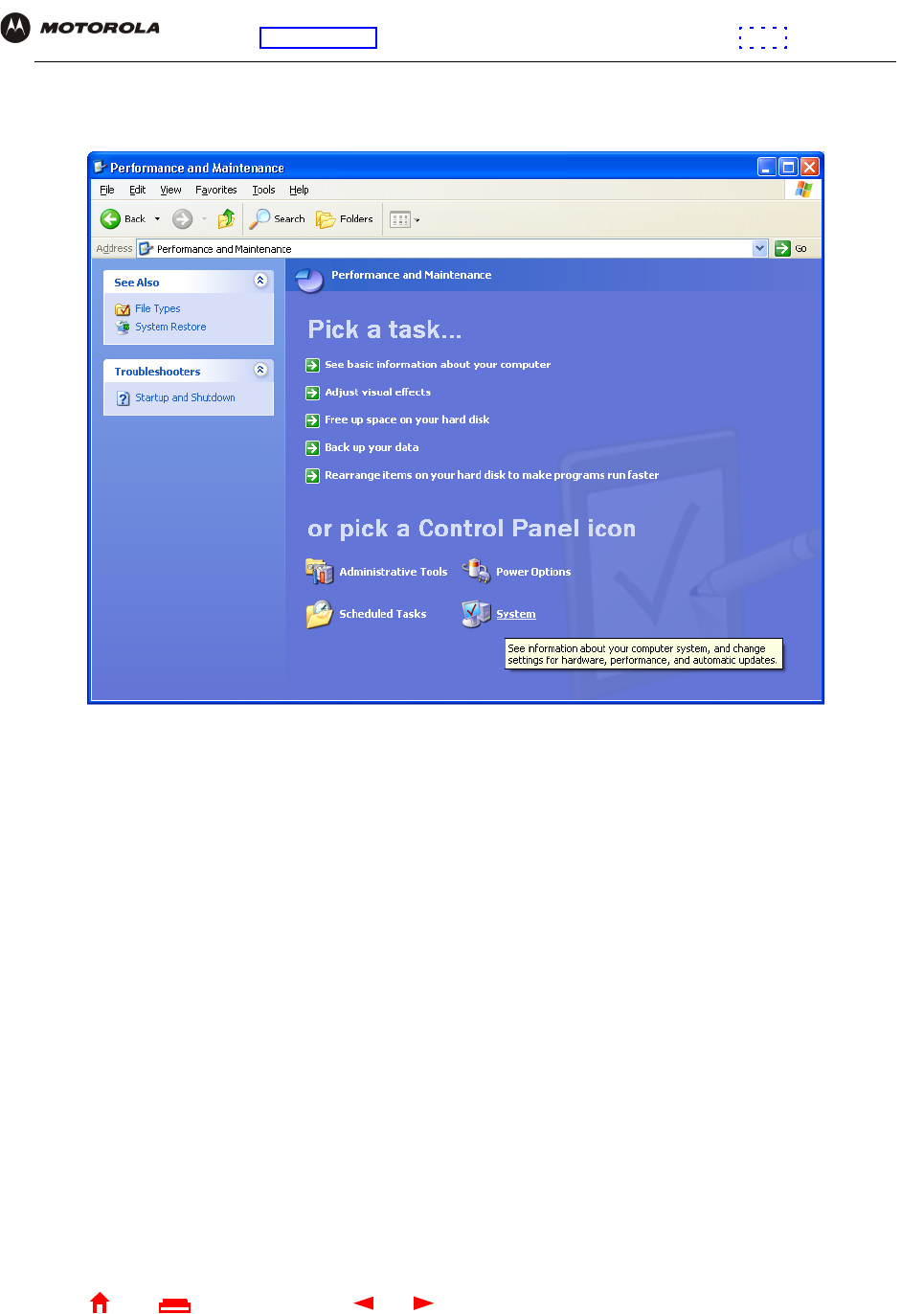
112 SBG1000 Wireless Cable Modem Gateway User Guide
Home
X
E
xitPrint
Overview Installation Troubleshooting Contact FAQ Specifications Glossary License
Configuration: Basic Gateway TCP/IP Wireless Print Server USB
3If a Category view similar to the image under step 2 is displayed, click Performance and Maintenance to
display the Performance and Maintenance window. Otherwise, skip to step 5.
4Click System to display the System Properties window. Skip to step 6.
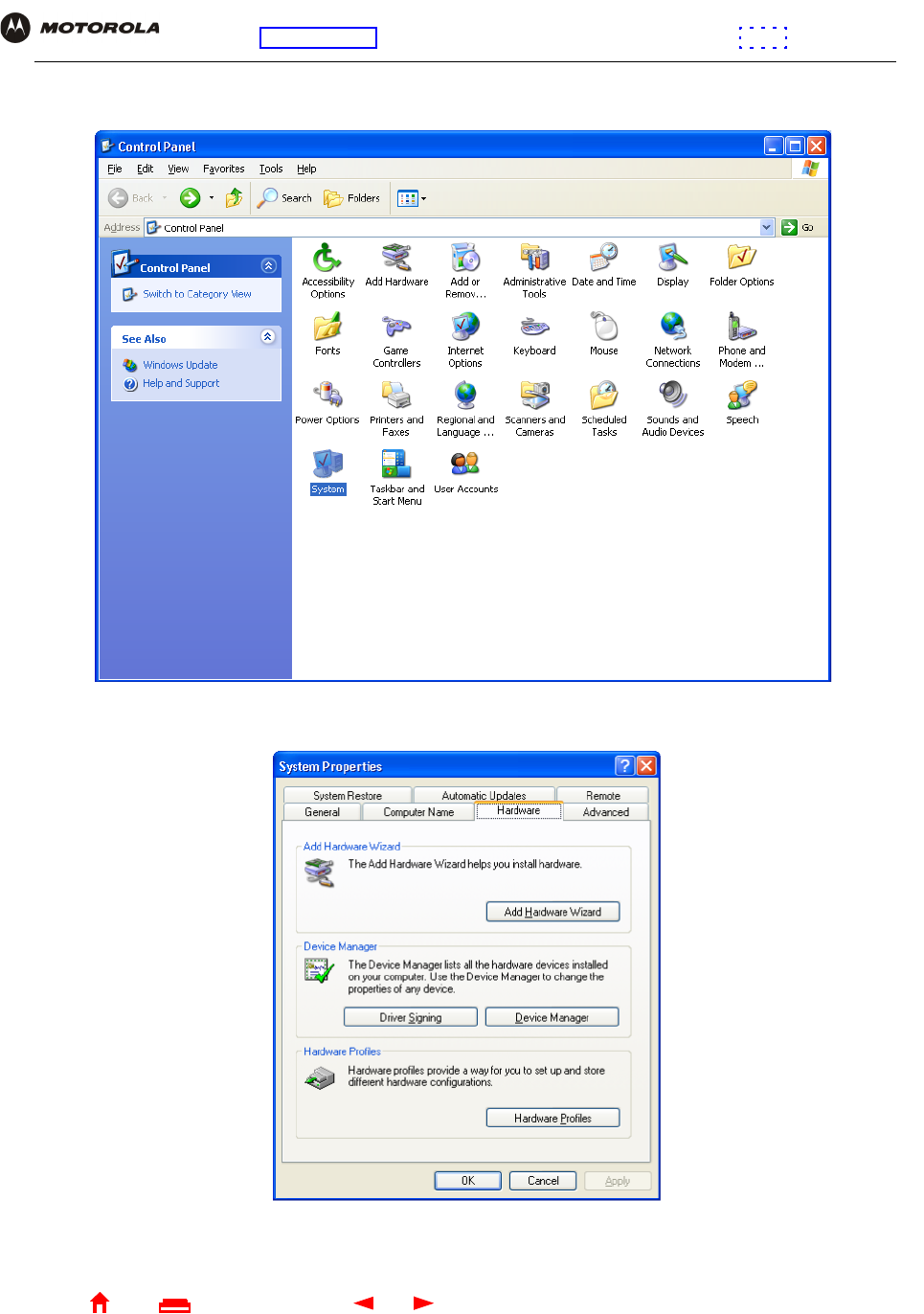
113 SBG1000 Wireless Cable Modem Gateway User Guide
Home
X
E
xitPrint
Overview Installation Troubleshooting Contact FAQ Specifications Glossary License
Configuration: Basic Gateway TCP/IP Wireless Print Server USB
5If a classic view similar to the following is displayed, click System to display the System Properties window:
6On the System Properties window, click the Hardware tab to display the Hardware page:
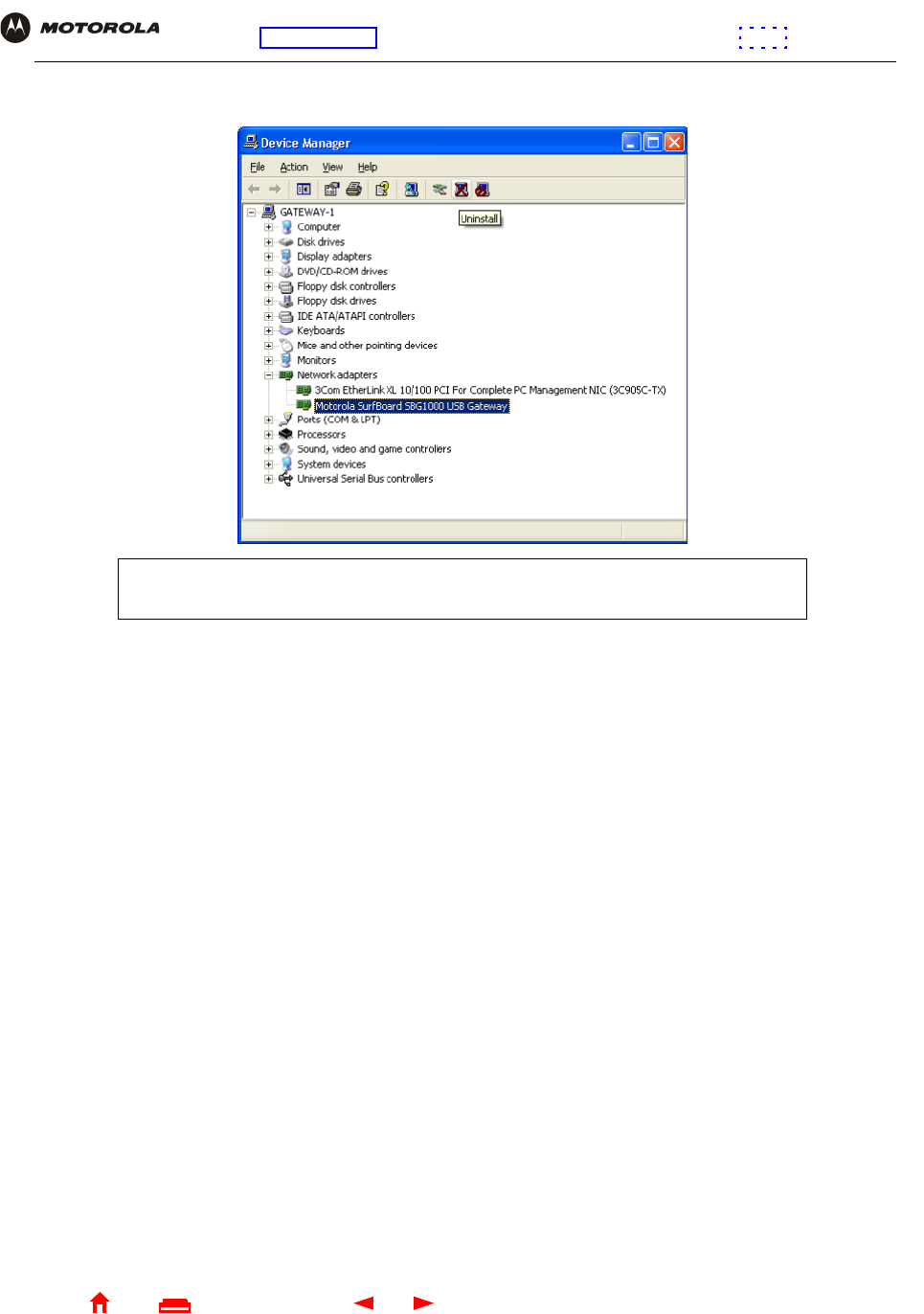
114 SBG1000 Wireless Cable Modem Gateway User Guide
Home
X
E
xitPrint
Overview Installation Troubleshooting Contact FAQ Specifications Glossary License
Configuration: Basic Gateway TCP/IP Wireless Print Server USB
7Double-click the Device Manager button to display the Device Manager window:
8Double-click Network adapters.
9Click the Motorola SurfBoard SBG1000 USB Gateway. The Uninstall icon displays on the window near the
top.
10 Click the Uninstall icon.
11 Close the Device Manager and Control Panel windows.
12 Insert the Motorola SBG1000 Wireless Cable Modem Gateway CD-ROM in the CD-ROM drive. After a short
time, a window with language choices is displayed.
13 Press the Esc key on the keyboard to exit the start-up screens.
14 To start Windows Explorer, click Start and select Run to display the Run window.
Although your SBG model number may be different than in the images in this guide,
the procedure is the same.

115 SBG1000 Wireless Cable Modem Gateway User Guide
Home
X
E
xitPrint
Overview Installation Troubleshooting Contact FAQ Specifications Glossary License
Configuration: Basic Gateway TCP/IP Wireless Print Server USB
15 Type explorer and click OK to display Windows Explorer.
Windows Explorer may appear slightly different than in the image. There are variations between Windows
versions and you can configure Windows Explorer as you like.
16 Double-click My Computer.
17 Double-click the Motorola CD icon (D: in the image).
18 Double-click remove or remove.exe to run the Remove utility from the Motorola SBG1000 Wireless Cable
Modem Gateway CD-ROM. The SURFboard Cable Modem USB Driver Removal window is displayed:
19 Be sure the USB cable is disconnected.
20 Click Remove Driver. Informational messages similar to the ones shown are displayed on the SURFboard
Cable Modem USB Driver Removal window.
After you remove the USB driver, re-install it following “Setting Up a USB Driver in Windows XP” on page 104. If
you continue to have problems, contact your cable service provider.
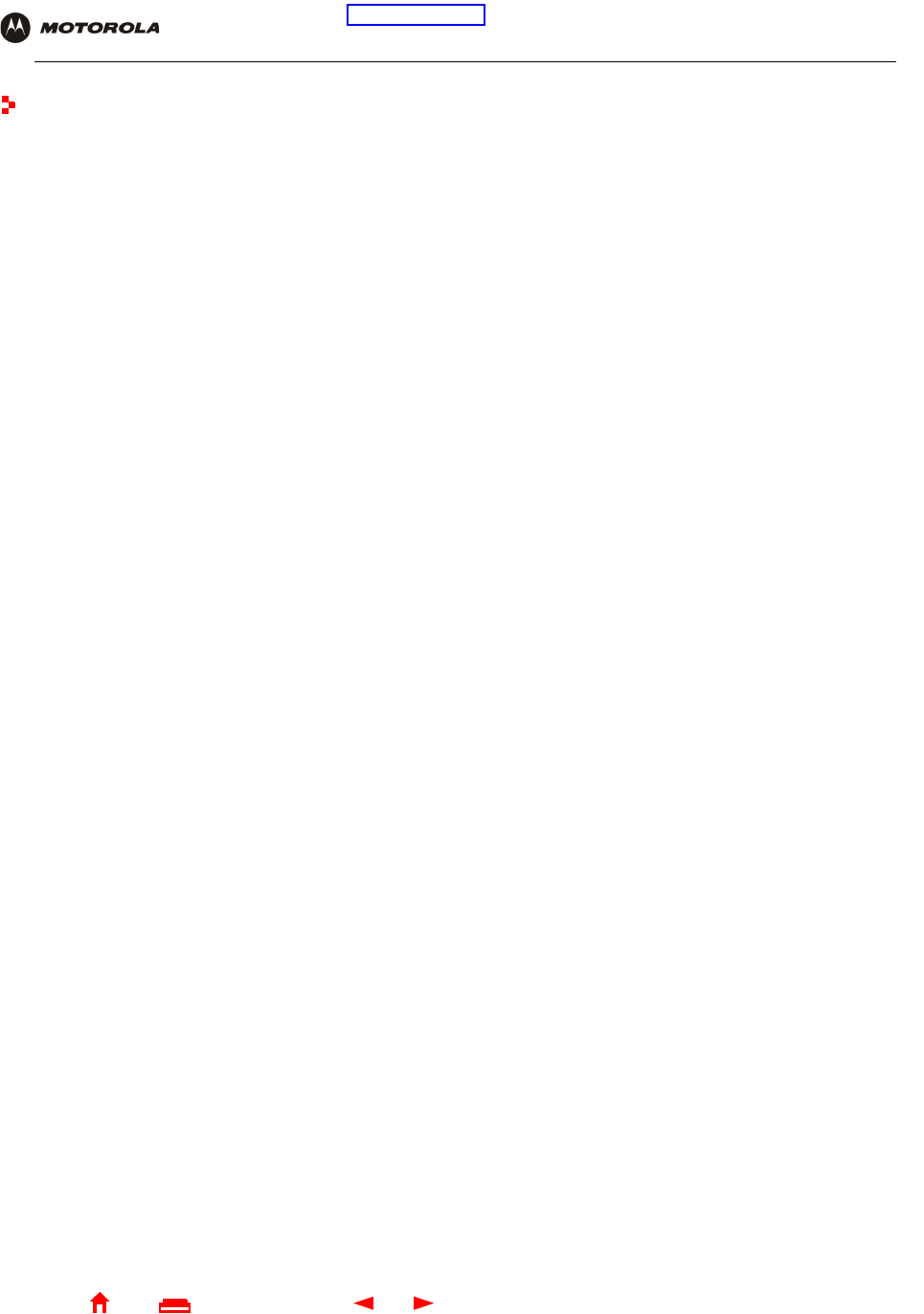
117 SBG1000 Wireless Cable Modem Gateway User Guide
Home
X
E
xitPrint
Overview Installation Troubleshooting Contact FAQ Specifications Glossary License
Configuration: Basic Gateway TCP/IP Wireless Print Server USB
Troubleshooting
If the solutions listed here do not solve the problem, contact your cable service provider. Before calling your cable
service provider, try pressing the reset button on the rear panel. Resetting the SBG1000 may take 5 to 30 minutes.
Your service provider may ask for the status of the front-panel lights as described in Front-Panel Lights and Error
Conditions.
Front-Panel Lights and Error Conditions
For more information about the lights, see “Front Panel” on page 6.
Problem Possible Solutions
Green power icon
light is off Check that the power cord is properly plugged into the electrical outlet and the SBG1000.
Check that the electrical outlet is working.
Press the Reset button.
Cannot send or
receive data On the top front panel, note which is the first light (starting from the left) that is off. This light
indicates where the error occurred as described in the Front-Panel Lights and Error Conditions
table.
If you have cable TV, check that the TV is working and the picture is clear. If you cannot receive
regular TV channels, the data service will not function.
Check the coaxial cable at the SBG1000 and wall outlet. Hand-tighten if necessary.
Check the IP address. Follow the steps for Setting Up a USB Driver for your system. Call your
cable service provider if you need an IP address.
Check that the Ethernet cable is properly connected to the SBG1000 and the computer.
Problems related to
unsuccessful USB
driver installation
Remove the USB driver. Follow the appropriate procedure for your system in “Setting Up a USB
Driver” on page 95.
The printer icon is
not displayed Check the printer cable connection and power the printer and SBG1000 off and on again.
Verify that Enable printer is checked on the Printer CONFIGURATION > basic page.
Light Turns Off During Startup If Turns Off During Normal Operation If
RX (receive) The receive channel cannot be acquired The receive channel is lost
TX (transmit) The send channel cannot be acquired The send channel is lost
LNK light is not on IP registration is unsuccessful The IP registration is lost
Green power icon
light is off The SBG1000 is not properly plugged into the
power outlet
The SBG1000 is unplugged
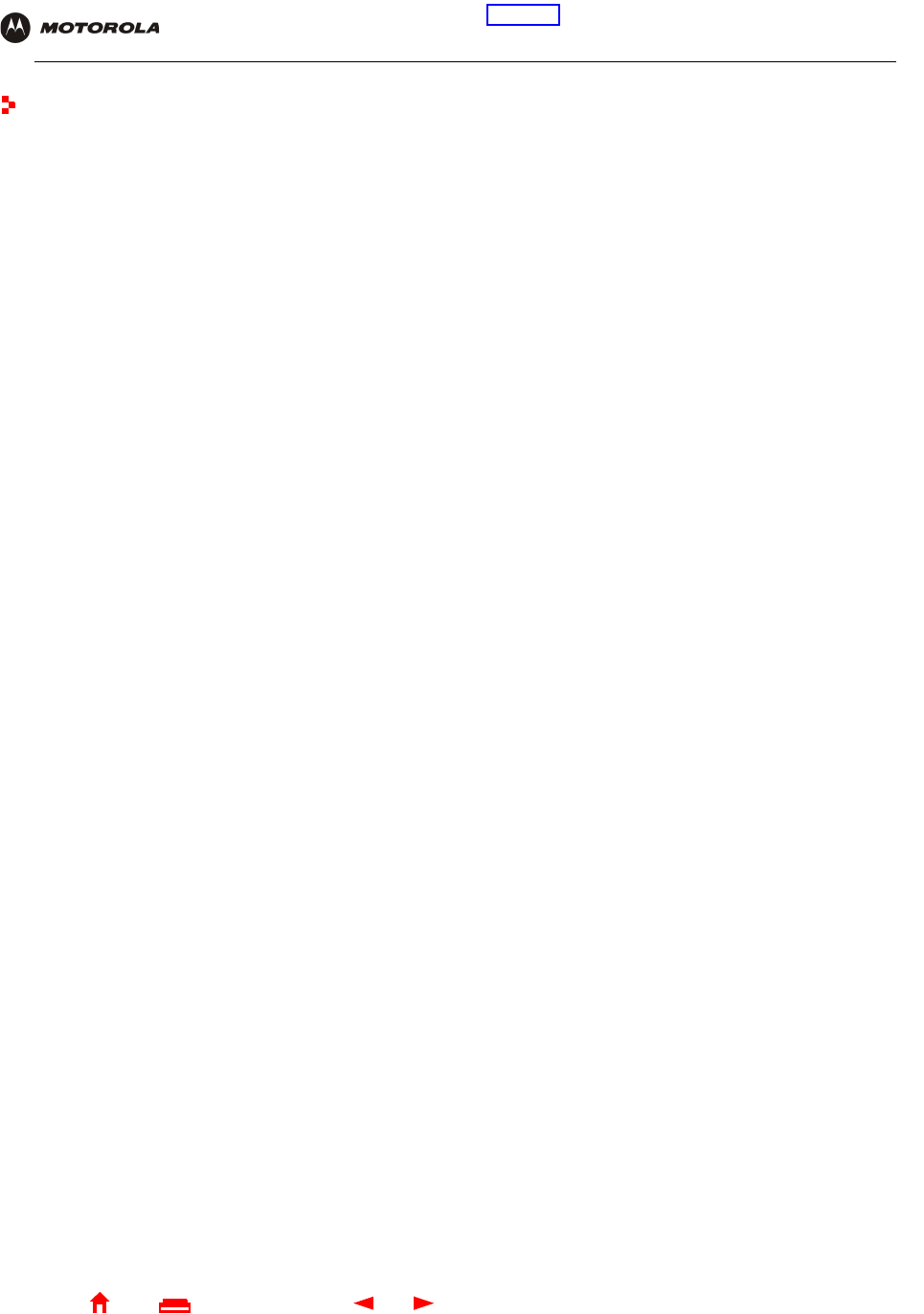
119 SBG1000 Wireless Cable Modem Gateway User Guide
Home
X
E
xitPrint
Overview Installation Troubleshooting Contact FAQ Specifications Glossary License
Configuration: Basic Gateway TCP/IP Wireless Print Server USB
Contact Us
In the United States and Canada, if you need assistance while working with the SBG1000 and related equipment,
call 1-800-942-7721 for technical and warranty support. Support is available 24 hours a day, seven days a week.
For information about customer service, technical support, or warranty claims, see the Regulatory, Safety,
Software License, and Warranty Information card provided with the SURFboard SBG1000.
For answers to typical questions, see “Frequently-Asked Questions” on page 121.
For more information about Motorola consumer cable products, education, and support, visit
http://www.motorola.com/broadband.
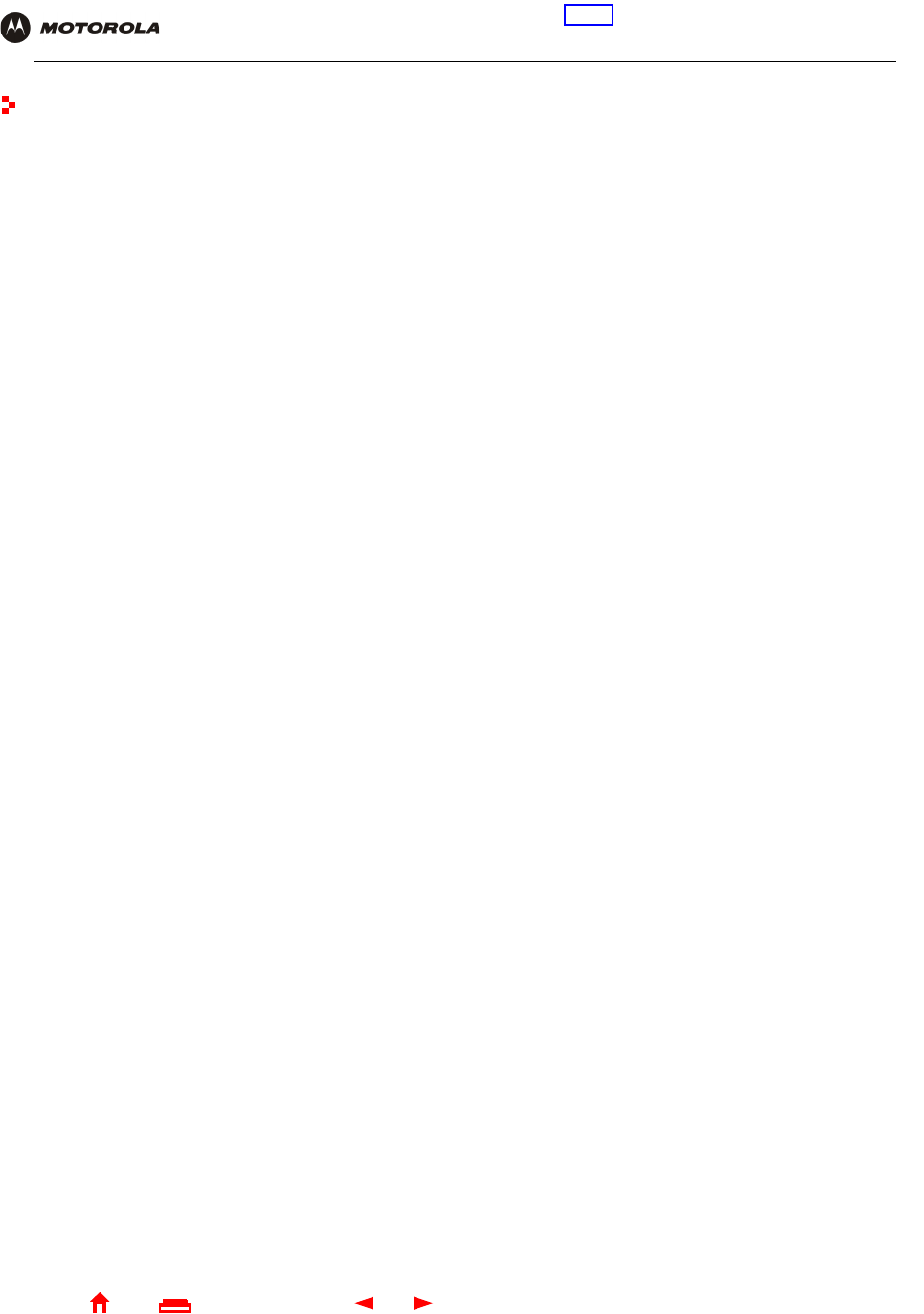
121 SBG1000 Wireless Cable Modem Gateway User Guide
Home
X
E
xitPrint
Overview Installation Troubleshooting Contact FAQ Specifications Glossary License
Configuration: Basic Gateway TCP/IP Wireless Print Server USB
Frequently-Asked Questions
Here are answers to questions our customers frequently ask:
Q What is high-speed cable Internet access?
A Cable Internet access uses cable television wires instead of telephone lines to connect to the Internet. It is
extremely fast and does not tie up telephone lines for incoming or outgoing calls and faxes.
Q How fast is the Motorola SBG1000 Wireless Cable Modem Gateway?
A Cable modems offer Internet access at speeds up to 100 times faster than a traditional phone modem. You
can experience speeds of over 1,000 Kbps. Due to network condition such as traffic volume and the speed of
the sites you visit, actual speed may vary. Many network and other factors can affect download speeds.
Q How many users can one SBG1000 support?
A A single SBG1000 can support up to 253 users, each assigned a unique IP address, on a Class C network.
Q What is Network Address Translation?
A NAT is a technique to translate private IP addresses on your LAN to a single IP address assigned by your
cable service provider that is that is visible to outside users on the Internet.
Q What is IEEE_802.11b?
A IEEE 802.11b is the IEEE wireless network standard.
Q What type of firewall is provided on the SBG1000?
A The SBG1000 provides a stateful-inspection firewall.
Q What wireless security measures are provided on the SBG1000?
A To protect data transmitted over wireless connections, the SBG1000 supports WEP encryption and MAC
access control lists. For information, see “Setting Up the Wireless LAN” on page 67.
Q Why is there no Standby button?
A As a security measure, current Motorola SURFboard cable modems provide a Standby button to temporarily
suspend the Internet connection. Because the SBG1000 firewall provides high security levels while
connected, the Standby button is not required.
Q Can I still watch cable TV while using my Motorola SBG1000 Wireless Cable Modem Gateway?
A Yes, your cable TV line can carry the TV signal while you send and receive information on the Internet.
Q What are CableLabs Certified, DOCSIS, and Euro-DOCSIS?
A CableLabs Certified, DOCSIS, and Euro-DOCSIS are the industry standards for high-speed data distribution
over cable television system networks. They are intended to ensure that all compliant cable modems
interface with all compliant cable systems. Your SBG1000 is DOCSIS or Euro-DOCSIS certified.
Q If I have an SBG1000, can I still use my old 28.8 Kbps or 56 Kbps modem?
A Yes you can. However, once you’ve experienced the speed of cable Internet access, you’ll never again want
to wait for traditional dial-up services.
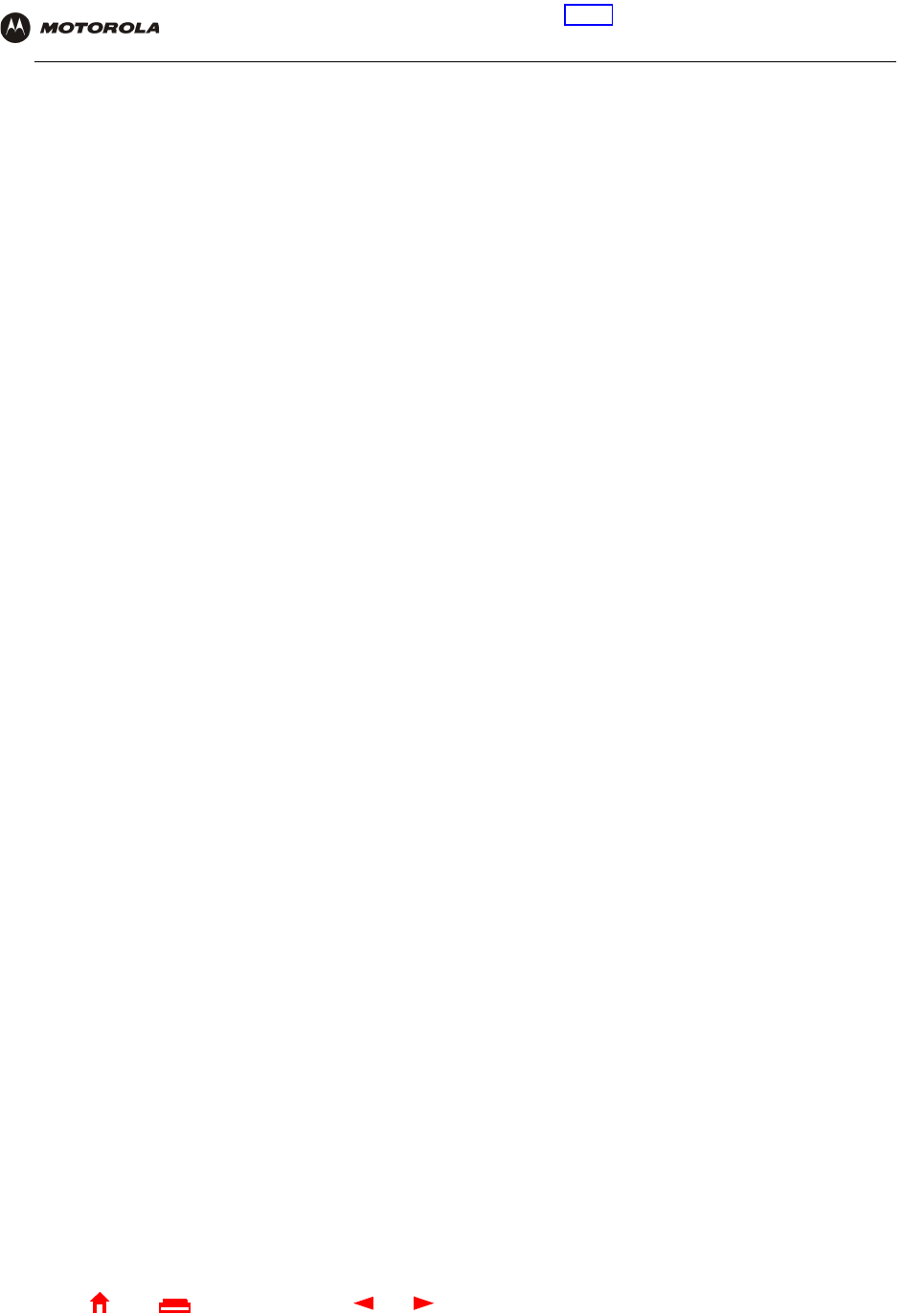
122 SBG1000 Wireless Cable Modem Gateway User Guide
Home
X
E
xitPrint
Overview Installation Troubleshooting Contact FAQ Specifications Glossary License
Configuration: Basic Gateway TCP/IP Wireless Print Server USB
Q Do I need to change my Internet service provider (ISP)?
A Currently, most Internet service providers do not provide cable Internet access. Contact your cable company
for your specific information.
Q Do I need to subscribe to cable TV to get cable Internet access?
A No, but you will need to subscribe to cable Internet service. Some systems require that you subscribe to basic
service before you can get Internet access and/or offer a discount when you use your own SBG1000. Check
with your local cable company for specific information.
Q What type of technical support is available?
A For questions about your Internet service, connection, or SBG1000, call your cable service provider.
Q What do I do if my SBG1000 stops working?
A “Troubleshooting” on page 117 provides tips to diagnose problems and simple solutions. If you continue to
have problems, call your cable service provider.
Q Can multiple game players on the SBG1000 LAN log onto the same game server and play
simultaneously with just one public IP address?
A It depends on the game server.
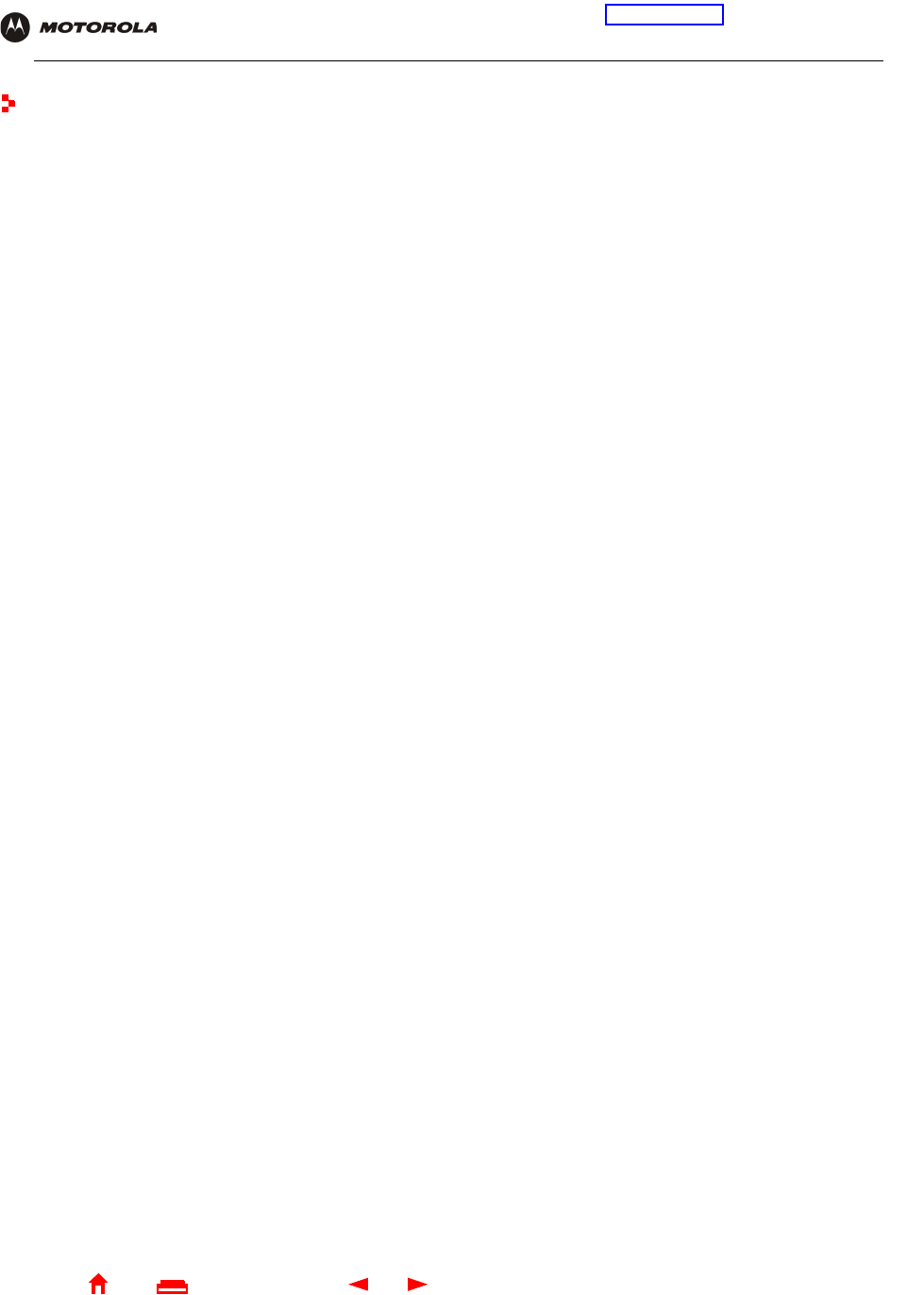
123 SBG1000 Wireless Cable Modem Gateway User Guide
Home
X
E
xitPrint
Overview Installation Troubleshooting Contact FAQ Specifications Glossary License
Configuration: Basic Gateway TCP/IP Wireless Print Server USB
Specifications
General Specifications
Wireless
Standards Compliance IEEE 802.11, 802.11b Direct Sequence Spread Spectrum - DSSS
RF Frequency Range Range 2.4 to 2.4835 GHz, 2.4 to 2.497 GHz for Japan
Data Rate Auto, 11, 5.5, 2, and 1 Mb/s
Modulation Auto 11 and 5.5 Mb/s = CCK,
2 Mb/s = DQPSK,
1 Mb/s = DBPSK
Number of channels Europe = 13, Spain = 2, France = 4, US = 11, Japan = 14
Transmit Power 17.5 dBm (EIRP)
Receive Sensitivity -83 dBm at 11 Mbps
Router
Ethernet Standards
Compliance IEEE 802.3, IEEE 802.3u
Number of Ports 5
Number of Uplink Ports 5
Electrical
Input Voltage Range -100 – 240 VAC, 50 – 60 Hz
Power Consumption 18 Watts
Print Server Windows, Mac, Linux
Environmental
Operating Temperature 0° C – 40° C, -150 to 10000 ft.
Storage Temperature -30° C to 80° C
Humidity 5 to 95% (non-condensing)
Mechanical Antenna 2 External Articulating Antennas, with Unique Connectors per FCC Requirements
LED Indicators
Modem Modem Receive, Send, Online, Internet
Router (each port 1 – 5) Activity, 10/100, Half/Full, Link
Access Point Wireless
Other USB, Power, Model Number
Interfaces (1) AC Power, (1) F-Type, (5) RJ-45, (2) RJ-11, (1) DB-25
Dimensions 290 W x 160 D x 70 H (mm)
Weight 0.8 lbs (Unit Only)
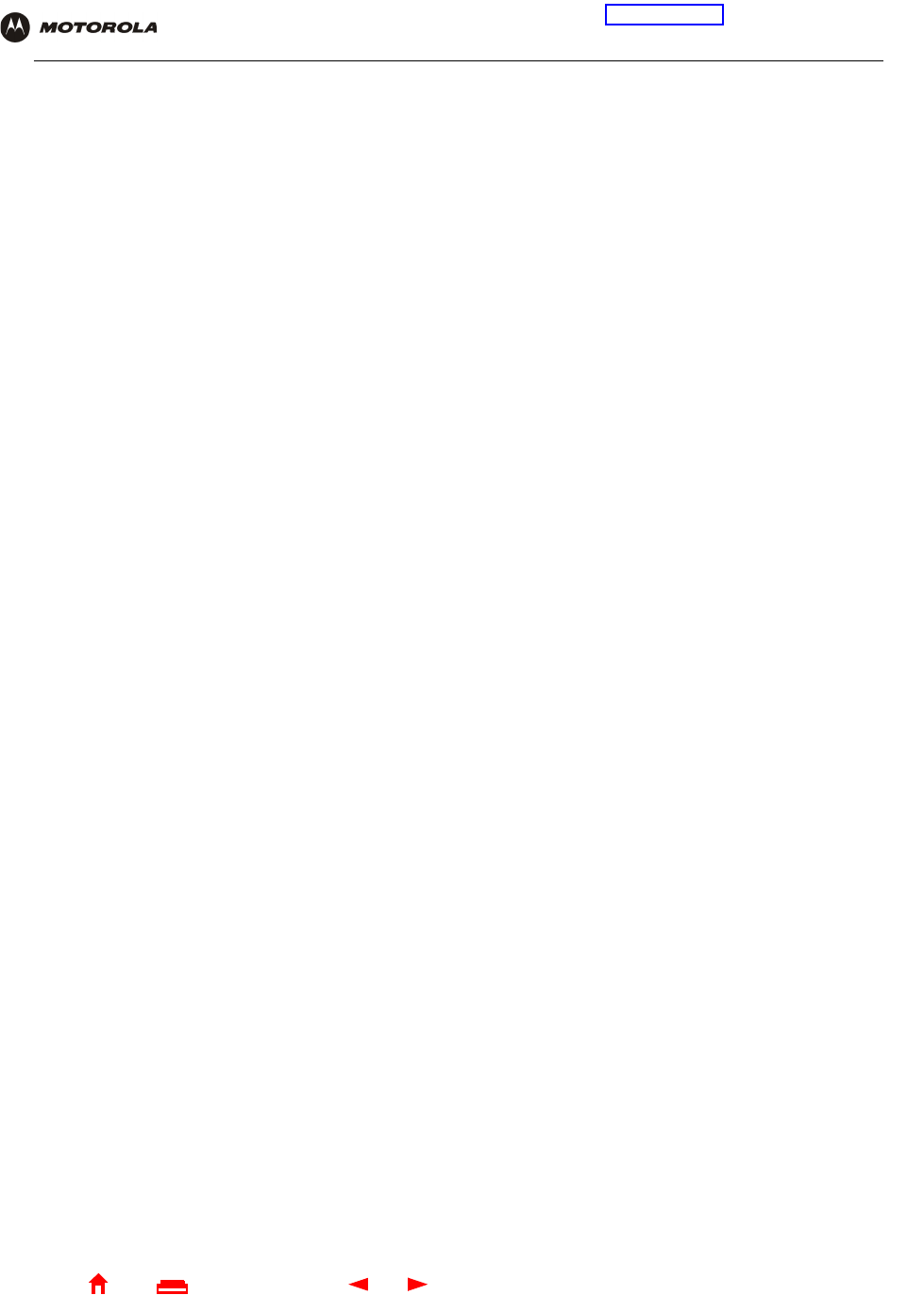
124 SBG1000 Wireless Cable Modem Gateway User Guide
Home
X
E
xitPrint
Overview Installation Troubleshooting Contact FAQ Specifications Glossary License
Configuration: Basic Gateway TCP/IP Wireless Print Server USB
Cable Modem Specifications
Downstream
Modulation 64 QAM or 256 QAM
Maximum Data rate 38 Mbps maximum
Frequency 88 MHz to 860 MHz (30 kHz minimum step size)
Bandwidth 6 MHz
Symbol rate:
64 QAM 5.069 Msym/s maximum
256 QAM 5.361 Msym/s maximum
Operating Level Range -15 dBmV to +15 dBmV
Input impedance 75 ohms (nominal)
Frequency Range 88 to 860 MHz
Upstream
Modulation 16 QAM or QPSK (variable symbol rates)
Maximum Data Rate 10 Mbps maximum
Bandwidth 200 kHz to 3200 kHz
Frequency 5 MHz to 42 MHz (edge to edge)
Symbol rates 160, 320, 640, 1280, and 2560 ksym/s
Operating Level Range:
16 QAM +8 dBmV to +55 dBmV
QPSK +8 dBmV to +58 dBmV
Output impedance 75 ohms nominal
General
Cable Interface F-Connector, female, 75 ohm
CPE Network Interface Interface USB, Ethernet 10/100Base-T (auto sensing)
Data protocol TCP/IP
Dimensions 7.2" H x 2.0" W x 7.8" L
Power 9 Watts (nominal)
Input Power 100-240 VAC, 50-60 Hz
Environmental
Operating temperature 0 to +40º C
Storage temperature -30º C to +80º C
Operating humidity 0% to 95% RH, non-condensing
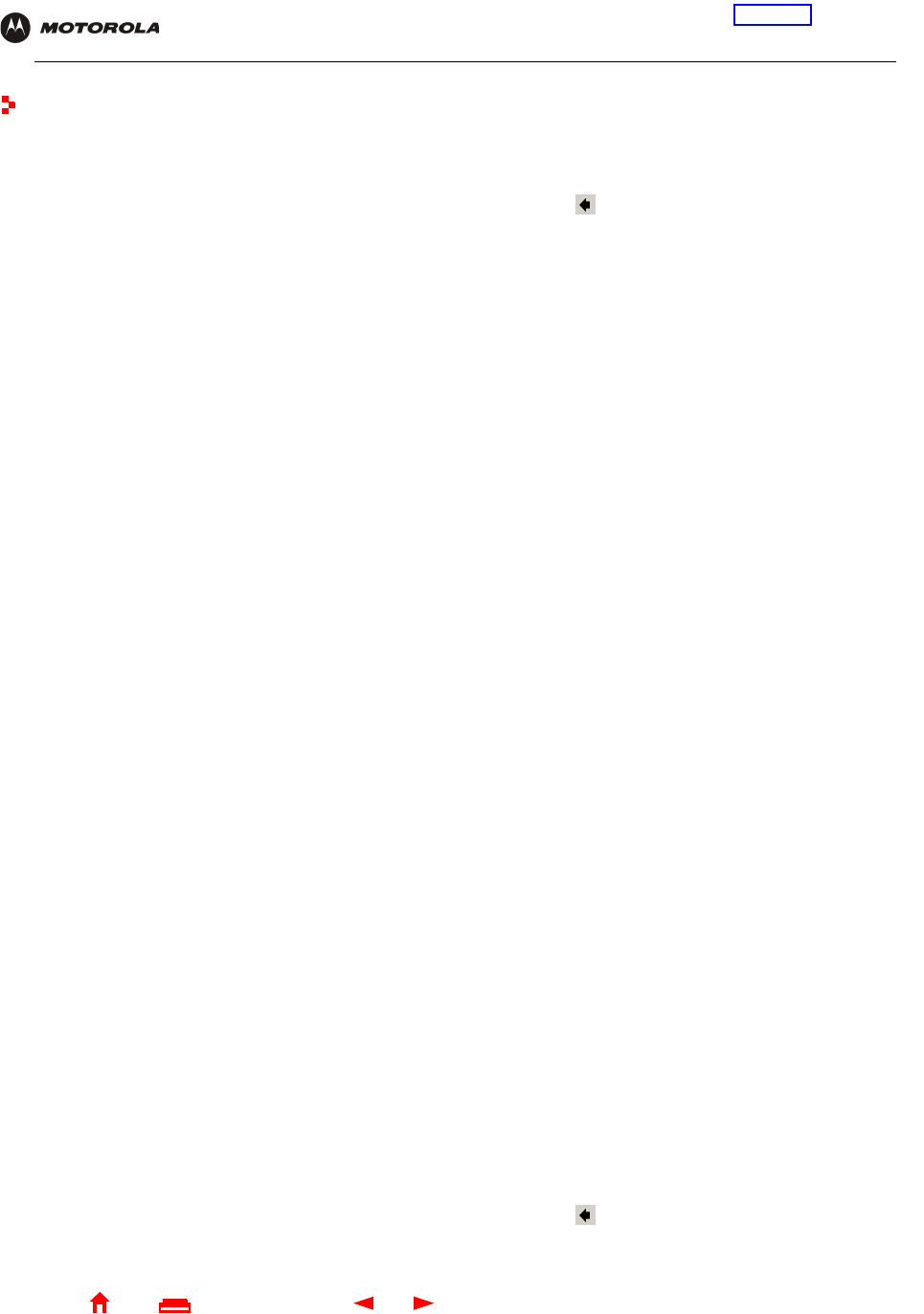
125 SBG1000 Wireless Cable Modem Gateway User Guide
Home
X
E
xitPrint
Overview Installation Troubleshooting Contact FAQ Specifications Glossary License
Configuration: Basic Gateway TCP/IP Wireless Print Server USB
Glossary
This glossary defines terms and lists acronyms used with the Motorola SBG1000 Wireless Cable Modem
Gateway.
To return to your previous page, click the Acrobat Go to Previous Page button.
A
To return to your previous page, click the Acrobat Go to Previous Page button.
access point A device that provides wireless LAN connectivity to wireless clients (stations). The SBG1000 acts as a
wireless access point.
adapter A device or card that connects a computer, printer, or other peripheral device to the network or to
some other device. A wireless adapter connects a computer to the wireless LAN.
address
translation See NAT.
ALG Application level gateway triggers are required by some file transfer (for example, FTP), game, and
video conferencing applications to open one or more ports to enable the application to operate
properly.
American Wire
Gauge (AWG) A standard system used to designate the size of electrical conductors; gauge numbers are inverse to
size.
ANSI The American National Standards Institute is a non-profit, independent organization supported by
trade organizations, industry, and professional societies for standards development in the United
States. This organization defined ASCII and represents the United States to the International
Organization for Standardization.
ANX Automotive Network Exchange
ARP Address Resolution Protocol broadcasts a datagram to obtain a response containing a MAC address
corresponding to the host IP address. When it is first connected to the network, a client sends an ARP
message. The SBG1000 responds with a message containing its MAC address. Subsequently, data
sent by the computer uses the SBG1000 MAC address as its destination.
ASCII The American Standard Code for Information Interchange refers to alphanumeric data for processing
and communication compatibility among various devices; normally used for asynchronous
transmission.
asynchronous
timing The SBG1000 uses synchronous timing for upstream data transmissions. The CMTS broadcasts
messages that bandwidth is available. The SBG1000 reserves data bytes requiring x-number of
mini-slots. The CMTS replies that it can receive data at a specified time (synchronized). At the
specified time, the SBG1000 transmits the x-number of data bytes.
attenuation The difference between transmitted and received power resulting from loss through equipment,
transmission lines, or other devices; usually expressed in decibels.
authentication A process where the CMTS verifies that access is authorized, using a password, trusted IP address,
or serial number.
authorization Part of the process between a CMTS and the cable modem or gateway to enable Baseline Privacy.
auto-MDIX Automatic medium-dependent interface crossover detects and corrects cabling errors by automatically
reversing the send and receive pins on any port. It enables the use of straight-through wiring between
the SBG1000 Ethernet ports and any computer, printer, or hub.

126 SBG1000 Wireless Cable Modem Gateway User Guide
Home
X
E
xitPrint
Overview Installation Troubleshooting Contact FAQ Specifications Glossary License
Configuration: Basic Gateway TCP/IP Wireless Print Server USB
B
To return to your previous page, click the Acrobat Go to Previous Page button.
bandwidth The transmission capacity of a medium in terms of a range of frequencies. Greater bandwidth
indicates the ability to transmit more data over a given period of time.
Baseline
Privacy An optional feature that encrypts data between the CMTS and the cable modem or gateway.
Protection of service is provided by ensuring that a cable modem or gateway, uniquely identified by its
MAC address, can only obtain keys for services it is authorized to access.
baud The analog signaling rate. For complex modulation modes, the digital bit rate is encoded in multiple
bits per baud, for example, 64 QAM encodes 6 bits per baud and 16 QAM encodes 4 bits per baud.
BCP Binary Communication Protocol
BER The bit error rate is the ratio of the number of erroneous bits or characters received from some fixed
number of bits transmitted.
binary A numbering system that uses two digits, 0 and 1.
bit rate The number of bits (digital 0s and 1s) transmitted per second in a communications channel. It is
usually measured in bits per second bps.
BPKM Baseline Protocol Key Management encrypts data flows between a cable modem or gateway and the
CMTS. The encryption occurs after the cable modem or gateway registers to ensure data privacy
across the RF network.
bps bits per second
bridge An OSI layer 2 networking device that connects two LANs using similar protocols. It filters frames
based on the MAC address to reduce the amount of traffic. A bridge can be placed between two
groups of hosts that communicate a lot together, but not so much with the hosts in the other group.
The bridge examines the destination of each packet to determine whether to transmit it to the other
side. See also switch.
broadband High bandwidth network technology that multiplexes multiple, independent carriers to carry voice,
video, data, and other interactive services over a single cable. A communications medium that can
transmit a relatively large amount of data in a given time period. A frequently used synonym for cable
TV that can describe any technology capable of delivering multiple channels and services.
broadcast Simultaneous transmission to multiple network devices; a protocol mechanism supporting group and
universal addressing. See also multicast and unicast.
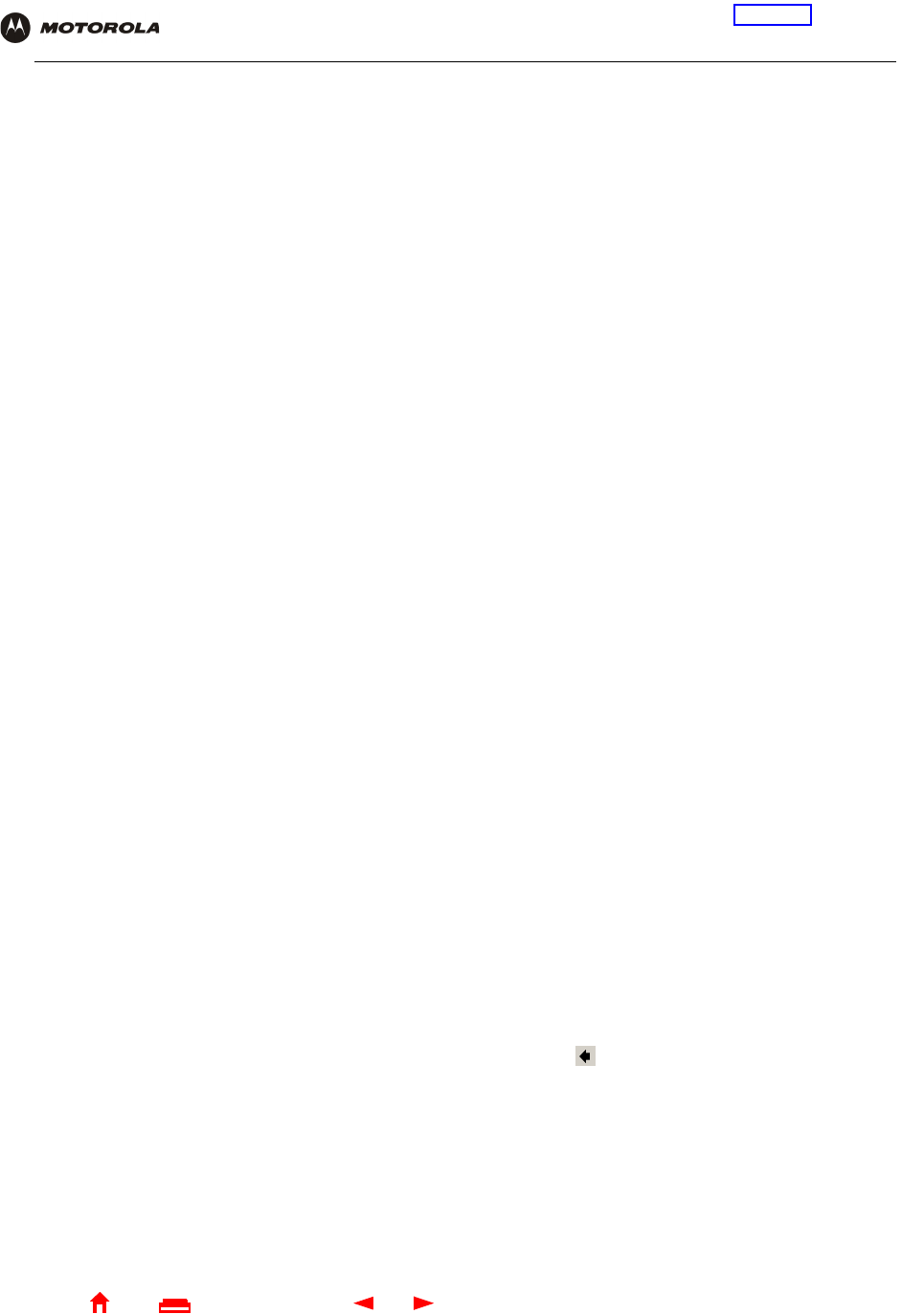
127 SBG1000 Wireless Cable Modem Gateway User Guide
Home
X
E
xitPrint
Overview Installation Troubleshooting Contact FAQ Specifications Glossary License
Configuration: Basic Gateway TCP/IP Wireless Print Server USB
C
To return to your previous page, click the Acrobat Go to Previous Page button.
CableHome A project of CableLabs and technology suppliers to develop interface specifications for extending
high-quality cable-based services to home network devices. It addresses issues such as device
interoperability, QoS, and network management. CableHome will enable cable service providers to
offer more services over HFC. It will improve consumer convenience by providing cable-delivered
services throughout the home.
CableLabs A research consortium that defines the interface requirements for cable modems and acknowledges
that tested equipment complies with DOCSIS.
cable modem A device installed at a subscriber location to provide data communications over an HFC network.
Unless otherwise specified, all references to “cable modem” in this documentation refers to DOCSIS
or Euro-DOCSIS cable modems only.
cable modem
configuration
file
File containing operational parameters that a cable modem or gateway downloads from the cable
service provider TFTP server during registration.
circuit-switched Network-connection scheme used in the traditional PSTN telephone network where each connection
requires a dedicated path for its duration. An alternative is packet-switched.
Class C network An IP network containing up to 253 hosts. Class C IP addresses are in the form
“network.network.network.host.”
client In a client/server architecture, a client is a computer that requests files or services such as file transfer,
remote login, or printing from the server.
On an IEEE 802.11b wireless LAN, a client is any host that can communicate with the access point.
Also called a CPE. A wireless client is also called a “station.”
CMTS A cable modem termination system is a device in the cable system headend that interfaces the HFC
network to local or remote IP networks to connecting IP hosts, cable modems or gateways, and
subscribers. It manages all cable modem bandwidth. It is sometimes called an edge router.
CNR carrier to noise ratio
coaxial cable
(coax) A type of cable consisting of a center wire surrounded by insulation and a grounded shield of braided
wire. The shield minimizes electrical and radio frequency interference. Coaxial cable has high
bandwidth and can support transmission over long distances.
CoS Class of service traffic management or scheduling functions are performed when transferring data
upstream or downstream on HFC.
CPE Customer premise equipment, typically computers, printers, etc., are connected to the cable modem
or gateway at the subscriber location. CPE can be provided by the subscriber or the cable service
provider. Also called a client.
crosstalk Undesired signal interfering with the desired signal.
CSMA/CD carrier sense multiple access with collision detection
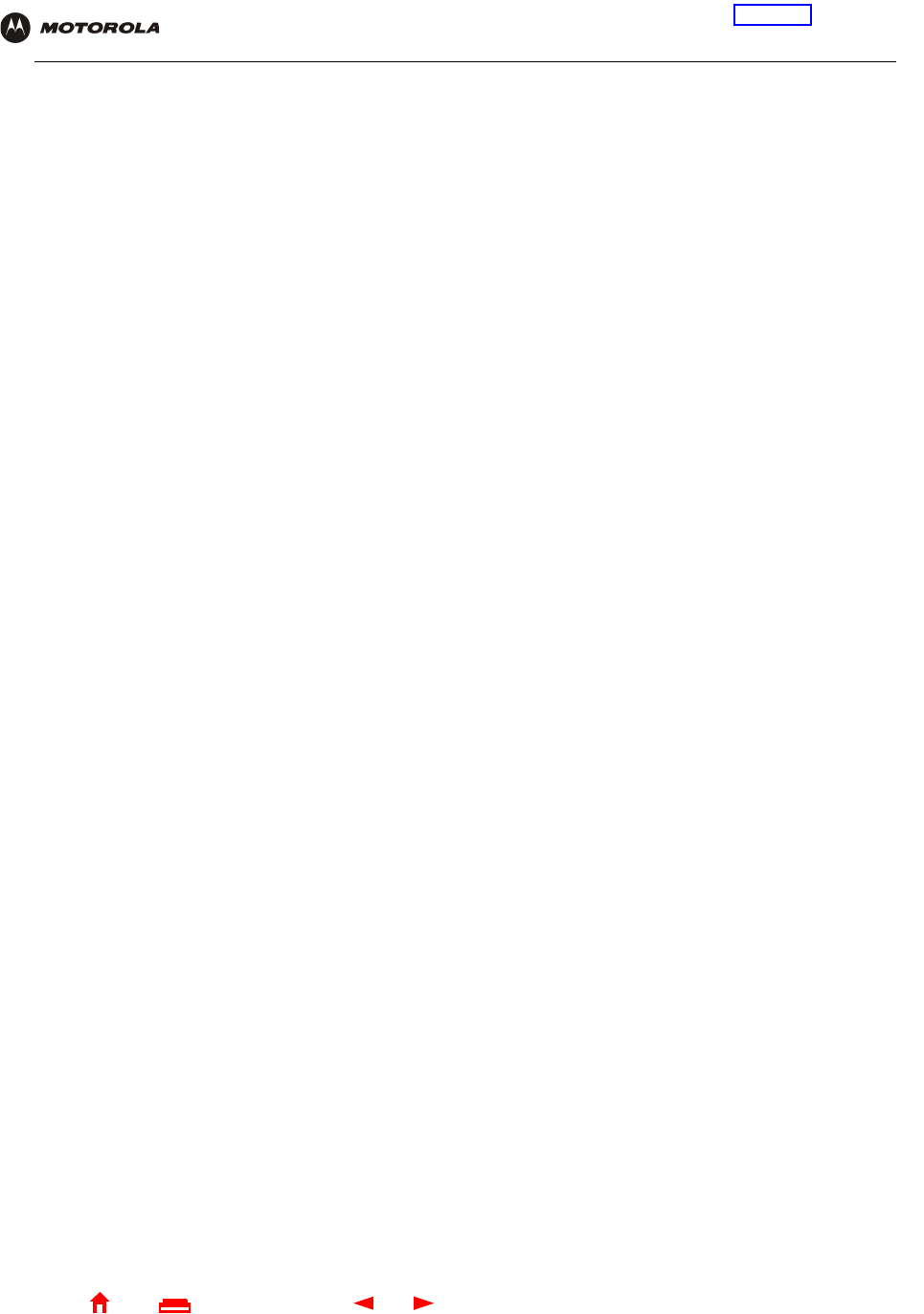
128 SBG1000 Wireless Cable Modem Gateway User Guide
Home
X
E
xitPrint
Overview Installation Troubleshooting Contact FAQ Specifications Glossary License
Configuration: Basic Gateway TCP/IP Wireless Print Server USB
D
datagram In RFC 1594, a datagram is defined as “a self-contained, independent entity of data carrying sufficient
information to be routed from the source to the destination computer without reliance on earlier
exchanges between this source and destination computer and the transporting network.” For the most
part, it has been replaced by the term packet.
default route The route by which packets are forwarded when other routes in the routing table do not apply.
dB decibel
dBc Signal level expressed in dB relative to the unmodulated carrier level desired.
DBm A unit of measurement referenced to one milliwatt across specified impedance. 0dBm = 1 milliwatt
across 75 ohms.
dBmV Signal level expressed in dB as the ratio of the signal power in a 75-ohm system to a reference power
when 1 mV is across 75 ohms.
demodulation An operation to restore a previously modulated wave and separate the multiple signals that were
combined and modulated on a subcarrier.
DHCP A Dynamic Host Configuration Protocol server dynamically assigns IP addresses to client hosts on an
IP network. DHCP eliminates the need to manually assign static IP addresses by “leasing” an
IP address and subnet mask to each client. It enables the automatic reuse of unused IP addresses:
The SBG1000 is simultaneously a DHCP client and a DHCP server.
•A DHCP server at the cable system headend assigns a public IP address to the SBG1000 and
optionally to clients on the SBG1000 LAN.
•The SBG1000 contains a built-in DHCP server that assigns private IP addresses to clients.
distortion An undesired change in signal waveform within a transmission medium. A nonlinear reproduction of
the input waveform.
diversity
antennas Two identical antennas located a small distance apart to reduce multipath distortion and improve
wireless reception. Properly placed diversity antennas improve SBG1000 wireless reception.
DNS The Domain Name System is the Internet system for converting domain names to IP addresses. A
DNS server contains a table matching domain names such as Internetname.com to IP addresses
such as 192.169.9.1. When you access the world-wide web, a DNS server translates the URL
displayed on the browser to the destination website IP address. The DNS lookup table is a distributed
Internet database; no one DNS server lists all domain name to IP address matches.
DOCSIS The CableLabs Data-Over-Cable Service Interface Specification defines interface standards for cable
modems, gateways, and supporting equipment to deliver data between an HFC network and a
computer systems or television sets. To emphasize its use as a cable modem standard, DOCSIS is
now called CableLabs Certified Cable Modems. Euro-DOCSIS is DOCSIS adapted for use in Europe.
domain name A unique name, such as motorola.com, that maps to an IP address. Domain names are typically much
easier to remember than are IP addresses.
dotted-decimal
format Method of representing an IP address or subnet mask using four decimal numbers called octets. Each
octet represents eight bits.
In a class C IP address, the octets are “network.network.network.host.” The first three octets together
represent the network address and the final octet is the host address. In the SBG1000 LAN default
configuration, 192.168.100 represents the network address. In the final octet, the host address can be
from 2 to 254.
download To copy a file from one computer to another. You can use the Internet to download files from a server
to a computer. A DOCSIS or Euro-DOCSIS cable modem or gateway downloads its configuration file
from a TFTP server during start-up.
downstream In a cable data network, the direction of data received by the computer from the Internet.
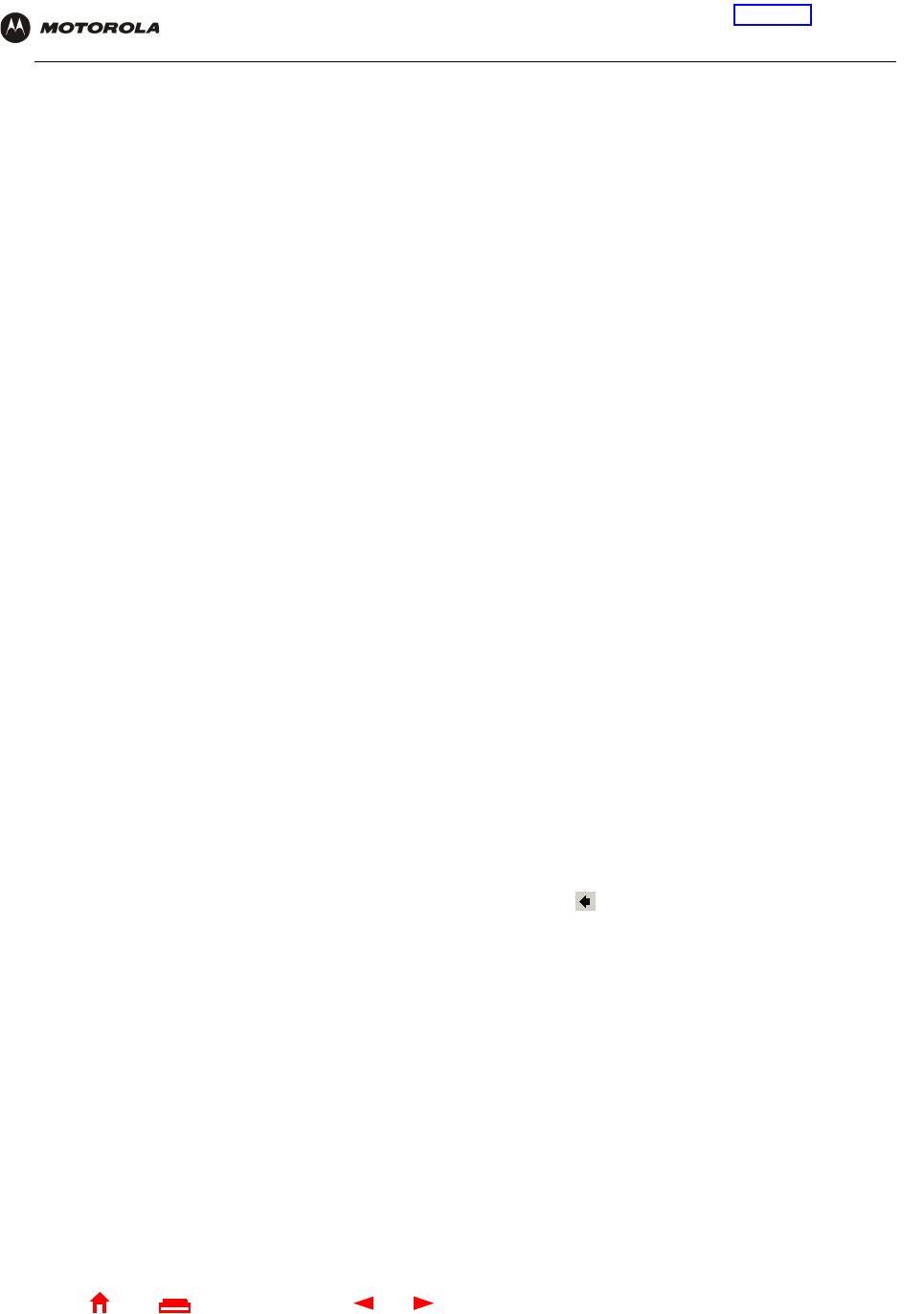
129 SBG1000 Wireless Cable Modem Gateway User Guide
Home
X
E
xitPrint
Overview Installation Troubleshooting Contact FAQ Specifications Glossary License
Configuration: Basic Gateway TCP/IP Wireless Print Server USB
E
To return to your previous page, click the Acrobat Go to Previous Page button.
driver Software that enables a computer to interact with a network or other device. For example, there are
drivers for printers, monitors, graphics adapters, modems, Ethernet, USB, HPNA, and many others.
DSL Digital Subscriber Line
DSSS Direct Sequence Spread Spectrum is an IEEE 802.11b RF modulation protocol.
dynamic IP
address An IP address that is temporarily leased to a host by a DHCP server. The opposite of static IP
address.
encapsulate To include data into some other data unit to hide the format of the included data.
encode To alter an electronic signal so that only an authorized user can unscramble it to view the information.
encrypt To encode data.
endpoint A VPN endpoint terminates the VPN at the router so that computers on the SBG1000 LAN do not
need VPN client software to tunnel through the Internet to the VPN server.
ESSID The Extended Service Set Identifier or network name is a unique identifier that wireless clients use to
associate with an access point to distinguish between multiple wireless LANs in the same area. All
clients on a wireless LAN must have the same ESSID as the access point. On the SBG1000, you can
set the ESSID on the Wireless > NETWORK page.
Ethernet The most widely used LAN type, also known as IEEE 802.3. The most common Ethernet networks are
10Base-T, which provide transmission speeds up to 10 Mbps, usually over unshielded, twisted-pair
wire terminated with RJ-45 connectors. Fast Ethernet (100Base-T) provides speeds up to 100 Mbps.
“Base” means “baseband technology” and “T” means “twisted pair cable.”’
Each Ethernet port has a physical address called the MAC address.
Euro-DOCSIS A tComLabs standard that is DOCSIS adapted for use in Europe
event A message generated by a device to inform an operator or the network management system that
something has occurred.
expansion slot A connection point in a computer where a circuit board can be inserted to add new capabilities.
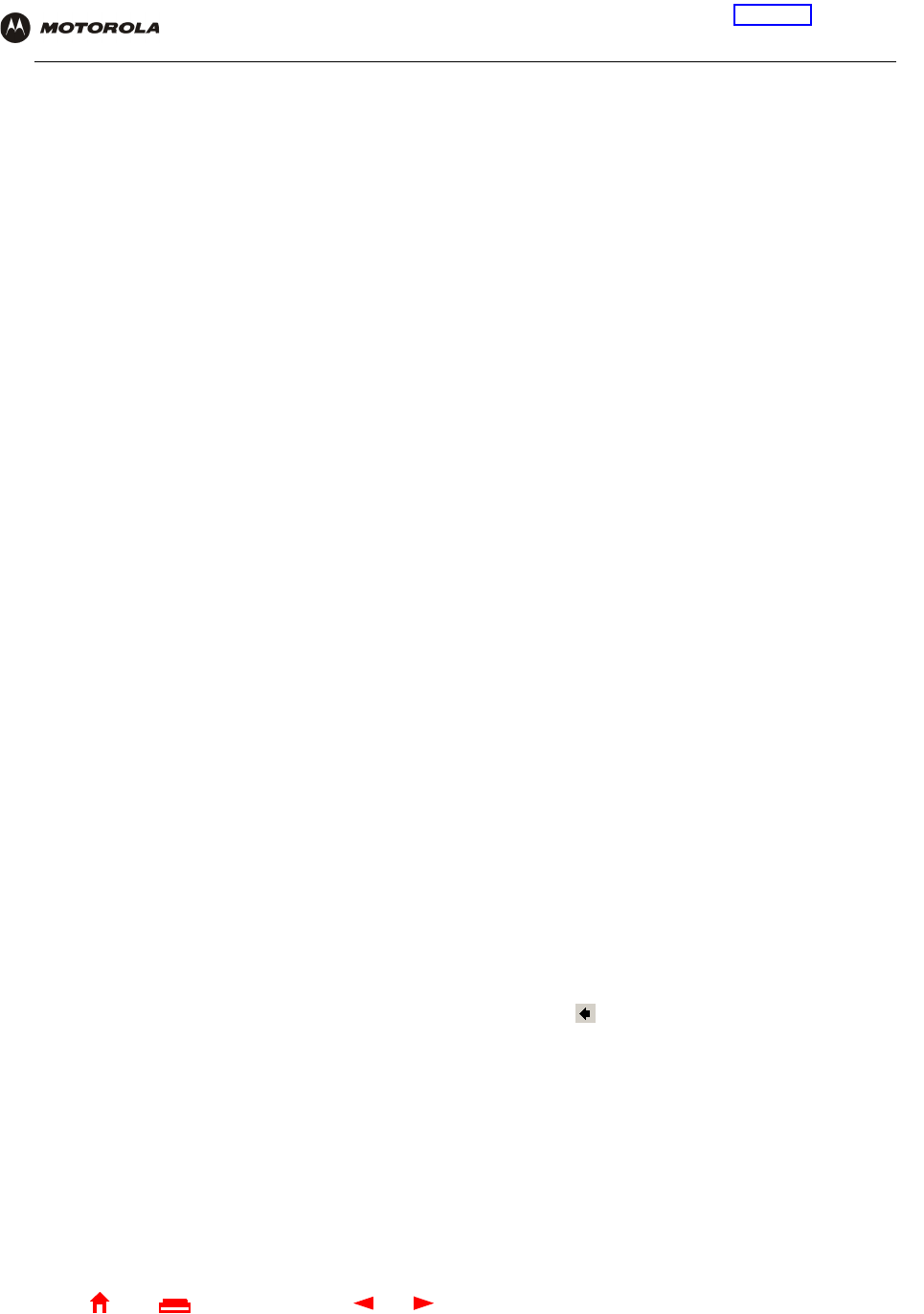
130 SBG1000 Wireless Cable Modem Gateway User Guide
Home
X
E
xitPrint
Overview Installation Troubleshooting Contact FAQ Specifications Glossary License
Configuration: Basic Gateway TCP/IP Wireless Print Server USB
F
G
To return to your previous page, click the Acrobat Go to Previous Page button.
FCS frame check sequence
F-type
connector A type of connector used to connect coaxial cable to equipment such as the SBG1000.
firewall A security software system on the SBG1000 that enforces an access control policy between the
Internet and the SBG1000 LAN.
flow A data path moving in one direction.
FEC Forward error correction is a technique to correct transmission errors without requiring the transmitter
to resend any data.
FDMA Frequency Division Multiple Access is a method to allow multiple users to share a specific radio
spectrum. Each active user is assigned an individual RF channel (or carrier) with the carrier frequency
of each channel offset from its adjacent channels by an amount equal to the channel spacing, which
allows the required bandwidth per channel.
frame A unit of data transmitted between network nodes that contains addressing and protocol control data.
Some control frames contain no data.
frequency Number of times an electromagnetic signal repeats an identical cycle in a unit of time, usually one
second, measured in Hz, kHz, mHz, or GHz.
FTP File Transfer Protocol is a standard Internet protocol for exchanging files between computers. FTP is
commonly used to download programs and other files to a computer from web pages on Internet
servers.
full-duplex The ability to simultaneously transmit and receive data. See also half-duplex.
gateway A device that enables communication between networks using different protocols. See also router.
The SBG1000 enables up to 253 computers supporting IEEE 802.11b, Ethernet, USB, or HPNA to
share a single broadband Internet connection.
gateway IP
address The address of the default gateway router on the internet. Also known as the “giaddr.”
GHz Gigahertz — one billion cycles per second.
GUI graphical user interface
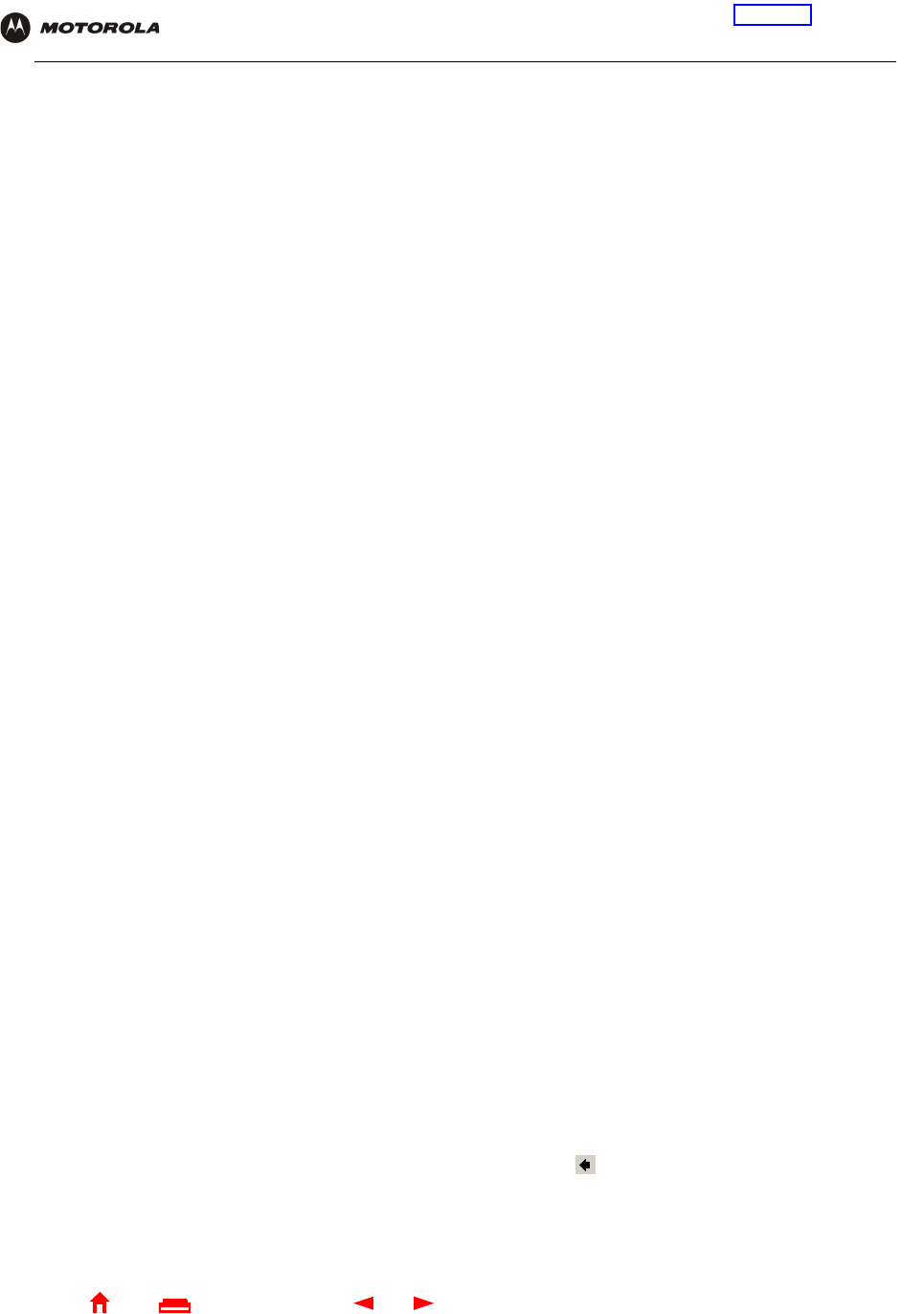
131 SBG1000 Wireless Cable Modem Gateway User Guide
Home
X
E
xitPrint
Overview Installation Troubleshooting Contact FAQ Specifications Glossary License
Configuration: Basic Gateway TCP/IP Wireless Print Server USB
H
To return to your previous page, click the Acrobat Go to Previous Page button.
H.323 A suite of protocols created by the ITU for interactive video-conferencing, data sharing, and audio
applications such as VoIP.
half-duplex Network where only one device at a time can transmit data. See also full-duplex.
headend A location that receives TV programming, radio programming, data, and telephone calls that it
modulates onto the HFC network. It also sends return data and telephone transmissions. Headend
equipment includes transmitters, preamplifiers, frequency terminals, demodulators, modulators, and
other devices that amplify, filter, and convert incoming broadcast TV signals to wireless and cable
channels.
header The data at the beginning of a packet that identifies what is in the packet.
hexadecimal A base-sixteen numbering system that uses sixteen sequential numbers (0 to 9 and the letters A to F)
as base units before adding a new position. On computers, hexadecimal is a convenient way to
express binary numbers.
HFC A hybrid fiber/coaxial cable network uses fiber-optic cable as the trunk and coaxial cable to the
subscriber premises.
hop The interval between two routers on an IP network. The number of hops a packet traverses toward its
destination (called the hop count) is saved in the packet header. For example, a hop count of six
means the packet has traversed six routers. The packet hop count increases as the time-to-live (TTL)
value decreases.
host In IP, a host is any computer supporting end-user applications or services with full two-way network
access. Each host has a unique host number that combined with the network number forms its IP
address.
Host also can mean:
•A computer running a web server that serves pages for one or more web sites belonging to
organization(s) or individuals
•A company that provides this service
•In IBM environments, a mainframe computer
HPNA The Home Phoneline Networking Alliance (HomePNA) standard enables home network devices to
interact over existing telephone wiring without disturbing normal voice service. An HPNA network
processes, manages, transports, and stores data to enable telephones, fax machines, desktops,
laptops, printers, scanners and web cameras to connect and interoperate over home telephone wiring.
HPNA uses frequencies that are not used for phone modems or voice communications. HPNA can
work on a Digital Subscriber Line (DSL). Motorola is an HPNA participant.
HTML Hyper Text Markup Language
hub On a LAN, a hub is a device that connects multiple hosts to the LAN. A hub performs no data filtering.
See also bridge and router. An IP hub is typically a unit on a rack or desktop.
On an HFC network, a hub is a scaled-down headend that performs some or all headend functions for
part of the system.
Hz Hertz — one cycle per second. The unit to measure the frequency that an alternating electromagnetic
signal cycles through its highest and lowest states. Used to define the bands of the electromagnetic
spectrum used in voice and data communications, or to define the bandwidth of a transmission
medium.
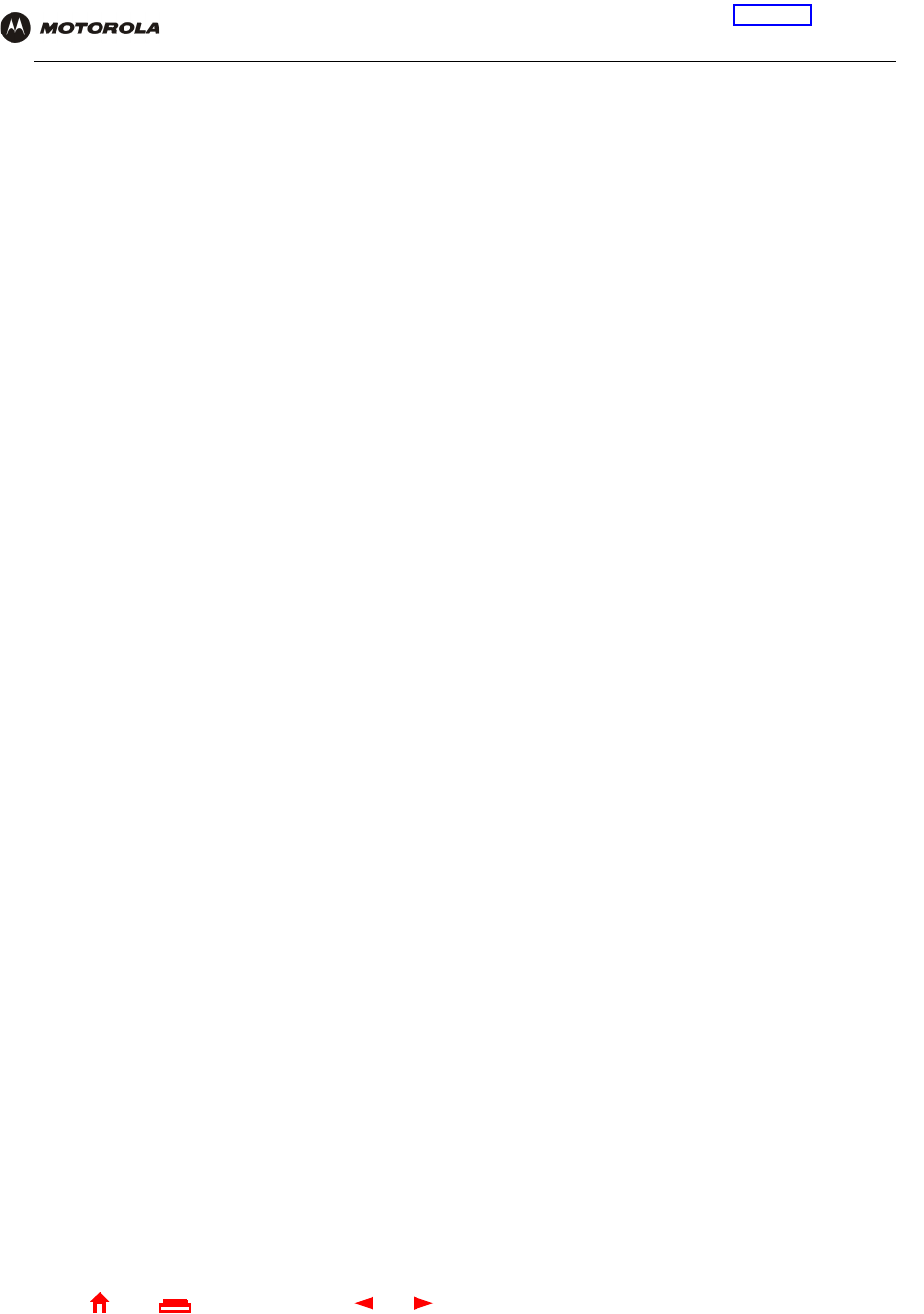
132 SBG1000 Wireless Cable Modem Gateway User Guide
Home
X
E
xitPrint
Overview Installation Troubleshooting Contact FAQ Specifications Glossary License
Configuration: Basic Gateway TCP/IP Wireless Print Server USB
I
IANA The Internet Numbering Address Authority (IANA) is an organization under the Internet Architecture
Board (IAB) of the Internet Society that oversees IP address allocation. It is under a contract from the
U.S. government.
ICMP Internet Control Message Protocol is a protocol used for error, problem, and informational messages
sent between IP hosts and gateways. ICMP messages are processed by the IP software and are not
usually apparent to the end-user.
ICSA The International Computer Security Association is the security industry’s main source of research,
intelligence, and product certification.
IEEE The Institute of Electrical and Electronics Engineers, Inc. (http://www.ieee.org) is an organization that
produces standards, technical papers, and symposiums for the electrical and electronic industries and
is accredited by ANSI.
IEEE 802.11b IEEE wireless network standard.
IEEE 802.3 See Ethernet.
IETF The Internet Engineering Task Force (http://www.ietf.org) is an open international community of
network designers, operators, vendors, and researchers to develop and maintain Internet architecture.
Technical working groups issue working documents called Internet-Drafts. The IETF publishes review
versions of the drafts called requests for comments (RFCs).
IGMP Internet Group Membership Protocol the Internet multicasting standard. IGMP establishes and
maintains a database of group multicast addresses and interfaces to which a multicast router forwards
multicast packets. IGMP runs between multicast hosts and their immediately-neighboring multicast
routers.
IGMP spoofing A process where a router acts as an IGMP querier for multicast hosts and an IGMP host to a multicast
router.
impedance The total opposition to ac electron current flow within a device. Impedance is typically 75 ohms for
coax cable and other CATV components.
impulse noise Noise of very short in duration, typically of the order of 10 microseconds. It is caused by electrical
transients such as voltage spikes, electric motors turning on, and lightning or switching equipment that
bleed over to the cable.
ingress noise Noise typically caused by discrete frequencies picked up by the cable plant from radio broadcasts or
an improperly grounded or shielded home appliance such as a hair dryer. Ingress is the major source
of cable system noise.
Internet A worldwide collection of interconnected networks using TCP/IP.
internetwork A collection of interconnected networks allowing communication between all devices connected to any
network in the collection.
IP Internet Protocol is a set of standards that enable different types of computers to communicate with
one another and exchange data through the Internet. IP provides the appearance of a single,
seamless communication system and makes the Internet a virtual network.
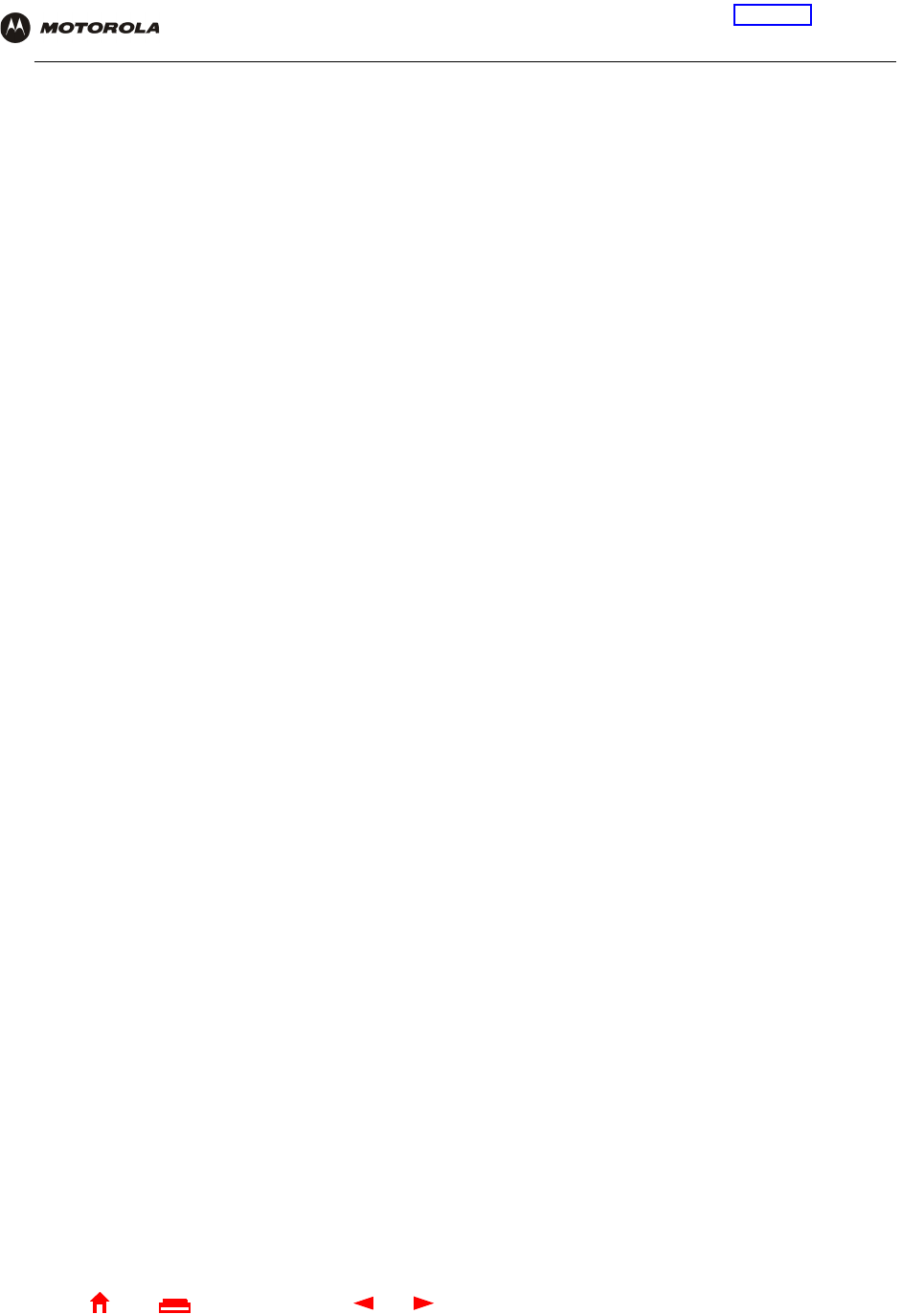
133 SBG1000 Wireless Cable Modem Gateway User Guide
Home
X
E
xitPrint
Overview Installation Troubleshooting Contact FAQ Specifications Glossary License
Configuration: Basic Gateway TCP/IP Wireless Print Server USB
K
IP address A unique 32-bit value that identifies each host on a TCP/IP network. TCP/IP networks route messages
based on the destination IP address. An IP address has two parts:
•The network address is assigned by IANA.
•The SBG1000 network administrator assigns a host address to each host connected to the
SBG1000, automatically using its DHCP server or as a static IP address.
For a Class C network, the first 24 bits are the network address and the final 8 bits are the host
address; in dotted-decimal format it appears “network.network.network.host.”
If you enable the SBG1000 DHCP client on the WAN page, the cable service provider automatically
assigns the network address, subnet mask, domain name, and DNS server to provide a continuous
Internet connection.
IPSec The Internet Protocol Security protocols are IETF authentication and encryption standards for secure
packet exchange over the Internet. IPSec works at OSI layer 3 and secures everything on the
network.
IKE Internet Key Exchange
ISAKMP Internet Security Association and Key Management Protocol
ISDN Integrated Services Digital Network
ISO The International Organization for Standardization (http://www.iso.ch) is a worldwide federation of
national standards bodies from approximately 140 countries. ISO is a non-governmental organization
established in 1947 to promote the development of standardization and related activities in the world
with a view to facilitating the international exchange of goods and services, and to developing
cooperation in the spheres of intellectual, scientific, technological, and economic activity.
ISP Internet Service Provider
ITU International Telecommunications Union
kHz kilohertz — one thousand cycles per second
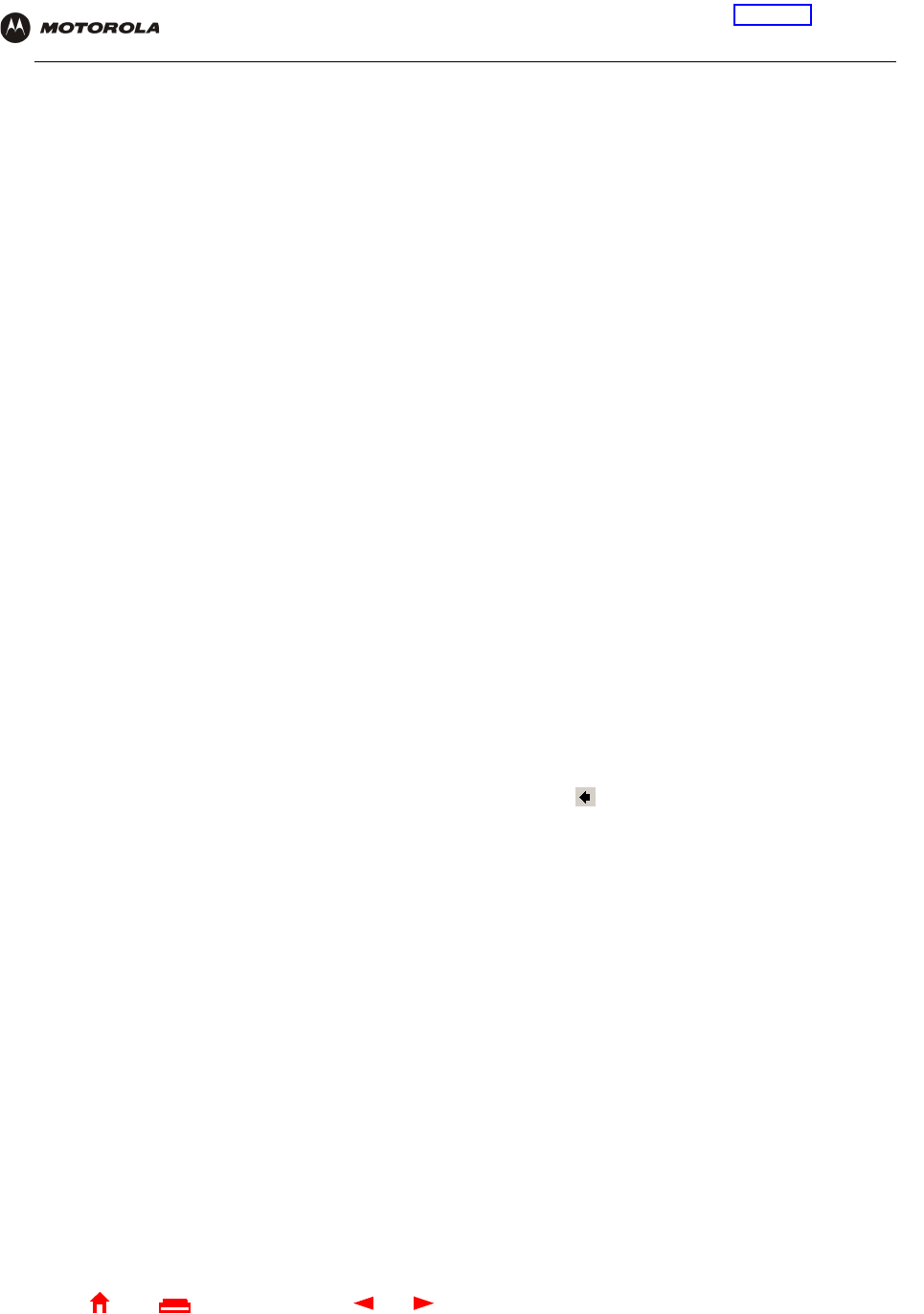
134 SBG1000 Wireless Cable Modem Gateway User Guide
Home
X
E
xitPrint
Overview Installation Troubleshooting Contact FAQ Specifications Glossary License
Configuration: Basic Gateway TCP/IP Wireless Print Server USB
L
To return to your previous page, click the Acrobat Go to Previous Page button.
L2F Layer 2 Forwarding is an OSI layer 2 protocol that establishes a secure tunnel across the Internet to
create a virtual PPP connection between the user and the enterprise network. L2F is the most
established and stable layer 2 tunneling protocol.
L2TP Layer 2 Tunnel Protocol is a PPP extension that enables ISPs to operate VPNs. L2TP merges the
best features of the PPTP and L2F. L2TP is the emerging IETF standard.
LAC An L2TP access concentrator is a device to which the client directly connects through which PPP
frames are tunneled to the LNS. The LAC need only implement the media over which L2TP operates
to transmit traffic to one or more LNSs. The LAC may tunnel any protocol carried within PPP. The LAC
initiates incoming calls and receives outgoing calls. A LAC is analogous to an L2F NAS.
LAN A local area network provides a full-time, high-bandwidth connection over a limited area, such as a
building or campus. Ethernet is the most widely used LAN standard.
layer In networks, layers are software protocol levels. Each layer performs functions for the layers above it.
OSI is a reference model having seven functional layers.
LCP Link Control Protocol establishes, configures, and tests data link connections used by PPP.
latency The time required for a signal to pass through a device. It is often expressed in a quantity of symbols.
LED light-emitting diode
LNS An L2TP network server is a termination point for L2TP tunnels where PPP frames are processed and
passed to higher layer protocols. An LNS can operate on any platform that terminates PPP. The LNS
handles the server side of the L2TP protocol. L2TP relies only on the single media over which L2TP
tunnels arrive. The LNS can have a single LAN or WAN interface but can terminate calls arriving at
any of the LACs full range of PPP interfaces (asynchronous, synchronous, ISDN, V.120, etc.). The
LNS initiates outgoing calls and receives incoming calls. An LNS is analogous to a home gateway in
L2F technology.
loopback A test that loops the transmit signal to the receive signal. Usually the loopback test is initiated on a
network device. The test is used to verify a path or to measure the quality of a signal on that path.
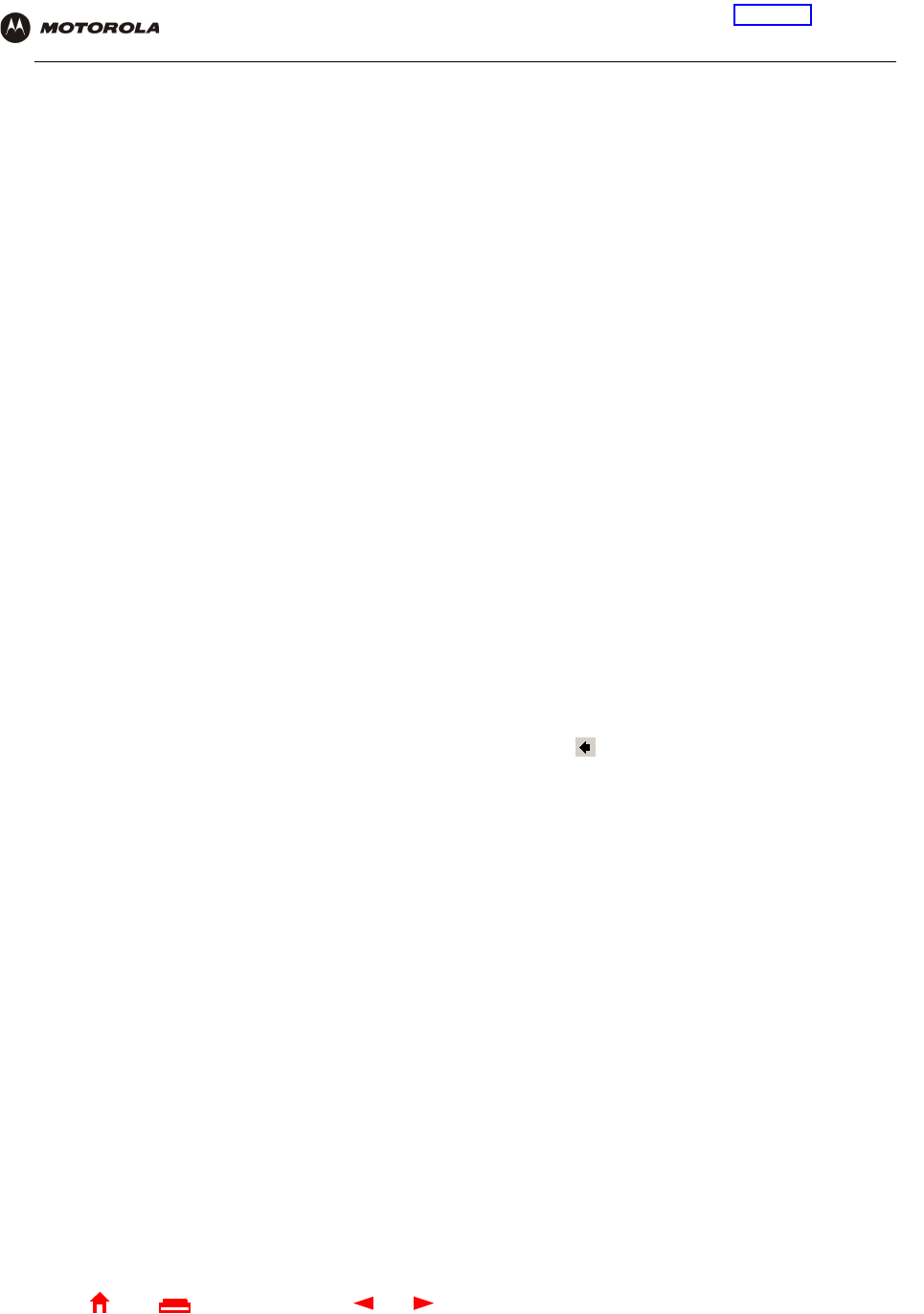
135 SBG1000 Wireless Cable Modem Gateway User Guide
Home
X
E
xitPrint
Overview Installation Troubleshooting Contact FAQ Specifications Glossary License
Configuration: Basic Gateway TCP/IP Wireless Print Server USB
M
To return to your previous page, click the Acrobat Go to Previous Page button.
MAC address The Media Access Control address is a unique, 48-bit value permanently saved in ROM at the factory to
identify each Ethernet network device. It is expressed as a sequence of 12 hexadecimal digits printed
on the SBG1000 rear panel. You need to provide the HFC MAC address to the cable service provider.
Also called an Ethernet address, physical address, hardware address, or NIC address.
MB One megabyte; equals 1,024 x 1,024 bytes, 1,024 kilobytes, or about 8 million bits.
Mbps Million bits per second (megabits per second). A rate of data transfer.
media The various physical environments through which signals pass; for example, coaxial, unshielded
twisted-pair (UTP), or fiber-optic cable.
MIB A management information base is a unique hierarchical structure of software objects used by the
SNMP manager and agent to configure, monitor, or test a device.
MHz Megahertz — one million cycles per second. A measure of radio frequency.
MPDU MAC protocol data unit (PDU)
MSDU MAC service data unit
MSO Multiple Systems Operator. A company that owns and operates more than one cable system. Also
called a group operator.
MTU The Maximum Transmission Unit is the largest amount of data that can be transmitted in one discrete
message on a given physical network. The MTU places an upper bound on the size of a message that
can be transferred by the network in a single frame. Messages exceeding the MTU must be fragmented
before transmission, and reassembled at the destination.
multicast A data transmission sent from one sender to multiple receivers. See also broadcast and unicast.
mW milliwatts
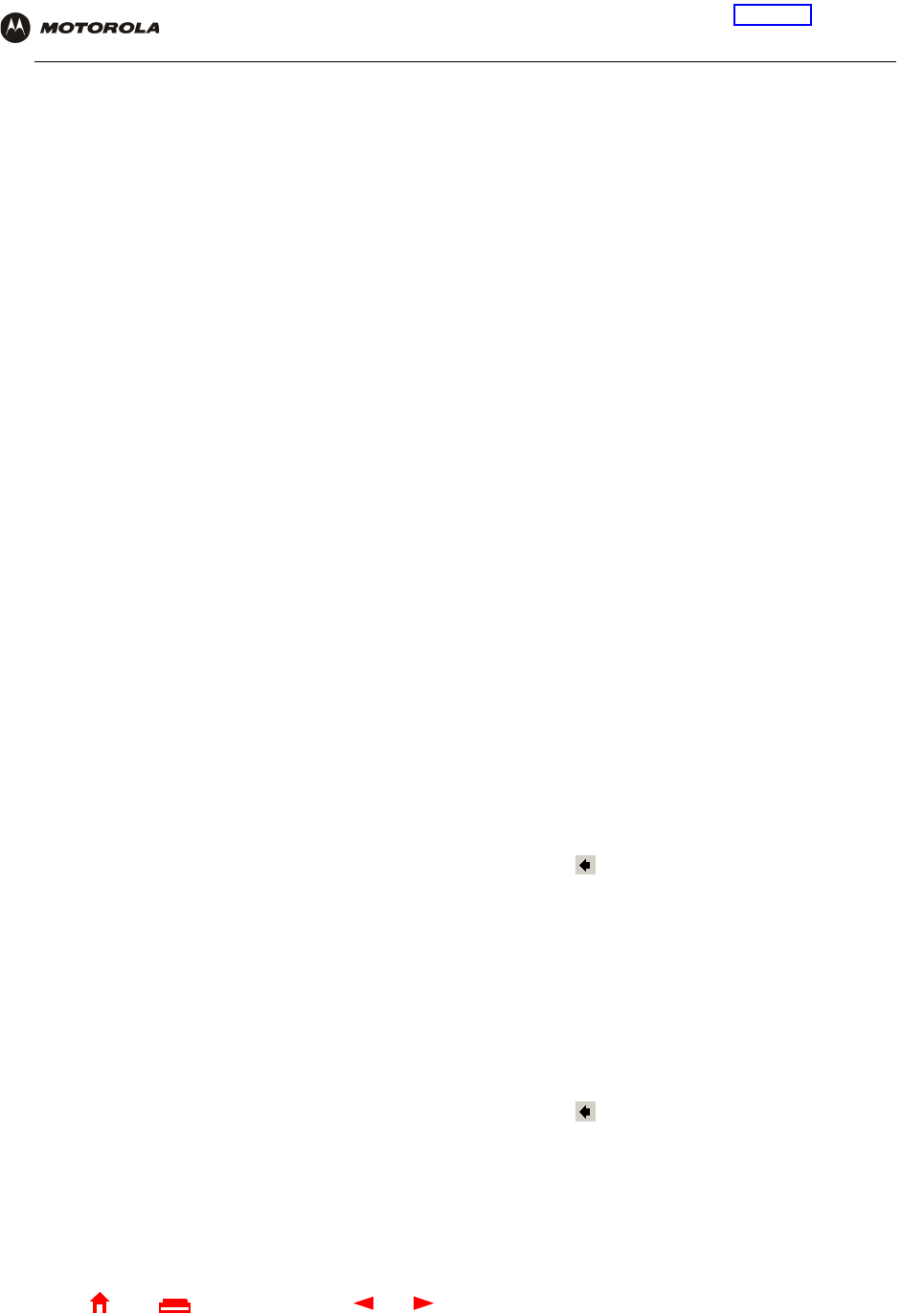
136 SBG1000 Wireless Cable Modem Gateway User Guide
Home
X
E
xitPrint
Overview Installation Troubleshooting Contact FAQ Specifications Glossary License
Configuration: Basic Gateway TCP/IP Wireless Print Server USB
N
To return to your previous page, click the Acrobat Go to Previous Page button.
O
To return to your previous page, click the Acrobat Go to Previous Page button.
NAS network access server
NAT Network Address Translation is an Internet standard for a LAN to use one set of IP addresses for
internal traffic and a second set of IP addresses for external traffic. NAT provides some security
because the IP addresses of SBG1000 LAN computers are invisible on the Internet.
If NAT is enabled on the Gateway page, there is a one-to-one mapping between each public IP
address and client IP address.
NAPT Network Address Port Translation is the most common form of address translation between public and
private IP addresses. NAPT is a mapping of one public IP address to many private IP addresses. If
NAPT is enabled on the Gateway page, one public IP address is mapped to an individual private
IP address for up to 245 LAN clients.
NEC National Electrical Code (United States) — The regulations for construction and installation of
electrical wiring and apparatus, suitable for mandatory application by a wide range of state and local
authorities.
network Two or more computers connected to communicate with each other. Networks have traditionally been
connected using some kind of wiring.
network driver Software packaged with a NIC that enables the computer to communicate with the NIC.
network layer Layer 3 in the OSI architecture that provides services to establish a path between open systems. The
network layer knows the address of the neighboring nodes, packages output with the correct network
address data, selects routes, and recognizes and forwards to the transport layer incoming messages
for local host domains.
NIC A network interface card converts computer data to serial data in a packet format that it sends over the
LAN. A NIC is installed in an expansion slot or can be built-in. Every Ethernet NIC has a MAC address
permanently saved in its ROM.
node On a LAN, a generic term for any network device.
On an HFC network, the interface between the fiber-optic trunk and coaxial cable feeders to
subscriber locations. A node is typically located in the subscriber neighborhood.
noise Random spurts of electrical energy or interface. May produce a salt-and-pepper pattern on a television
picture.
ohm A unit of electrical resistance.
OSI The Open Systems Interconnection reference model is an illustrative model describing how data
moves from an application on the source host through a network to an application on the destination
host. It is a conceptual framework developed by ISO that is now the primary model for intercomputer
communications. OSI is a model only; it does not define a specific networking interface.
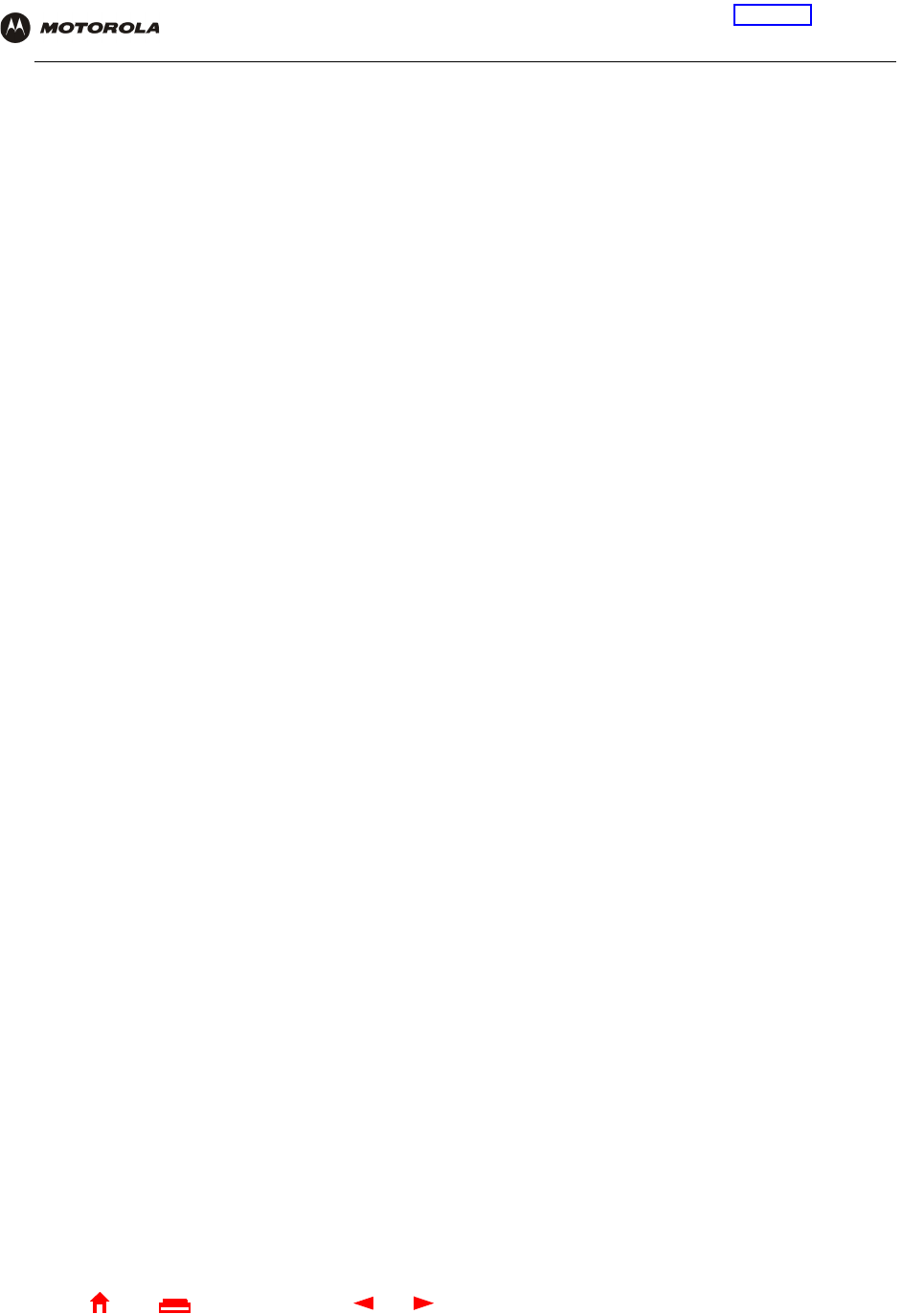
137 SBG1000 Wireless Cable Modem Gateway User Guide
Home
X
E
xitPrint
Overview Installation Troubleshooting Contact FAQ Specifications Glossary License
Configuration: Basic Gateway TCP/IP Wireless Print Server USB
P
packet The unit of data that is routed between the sender and destination on the Internet or other
packet-switched network. When data such as an e-mail message or other file is sent over the Internet,
IP on the sender divides the data into uniquely-numbered packets.The packet header contains the
source and destination IP addresses. The individual packets may travel different routes. When all
packets arrive at the destination, IP at that end reassembles the packets. The header and the data can
vary in length. Packet and datagram are similar in meaning.
packet-
switched A scheme to handle transmissions on a connectionless network such as the Internet. An alternative is
circuit-switched.
PacketCable A CableLabs®-led project to define a common platform to deliver advanced real-time multimedia
services over two-way HFC cable plant. Built on DOCSIS 1.1, PacketCable networks use IP
technology as the basis for a highly-capable multimedia architecture.
pass-through A pass-through client on the SBG1000 LAN obtains its public IP address from the cable service
provider DHCP server.
PAT Port Address Translation
PCMCIA The Personal Computer Memory Card International Association sets international standards for
connecting peripherals to portable computers. Laptop computers typically have a PCMCIA slot that
can hold one or two PC Cards to provide features such as Ethernet connectivity.
PDA personal desktop assistant
PDU A protocol data unit is a message containing operational instructions used for SNMP. The basic
SNMP V2 PDU types are get-request, get-next-request, get-bulk-request, response, set-request,
inform-request, and trap.
periodic
ranging Ranging that is performed on an on-going basis after initial ranging has taken place.
physical layer Layer 1 in the OSI architecture. It provides services to transmit bits or groups of bits over a
transmission link between open systems. It entails the electrical, mechanical, and handshaking
procedures.
piggybacking A process that occurs when a cable modem simultaneously transmits data and requests additional
bandwidth.
PING A network utility that tests host reachability by sending a small packet to the host and waiting for a
reply. If you PING a computer IP address and receive a reply, you know the computer is reachable
over the network. It also stands for “Packet InterNet Groper.”
PJL (Hewlett-Packard) Printer Job Language
PMD The physical media-dependent sublayer of the physical layer which transmits bits or groups of bits
over particular types of transmission links between open systems. It entails the electrical, mechanical,
and handshaking procedures.
point-to-point Physical connection made from one point to another.
POTS The “plain old telephone service” offered through the PSTN; basic analog telephone service. POTS
uses the lowest 4 kHz of bandwidth on twisted pair wiring.
port On a computer or other electronic device, a port is a socket or plug used to physically connect it to the
network or to other devices.
in TCP/IP, a port is a number from 0 to 65536 used logically by a client program to specify a server
program. Ports 0 to 1024 are reserved
port mirroring A feature that enables one port (source) on the SBG1000 to be copied to another port (destination) to
be studied. The destination mirrors the transmitted (from) or received (to) data on the source port to
enable the person managing the network to monitor activity.
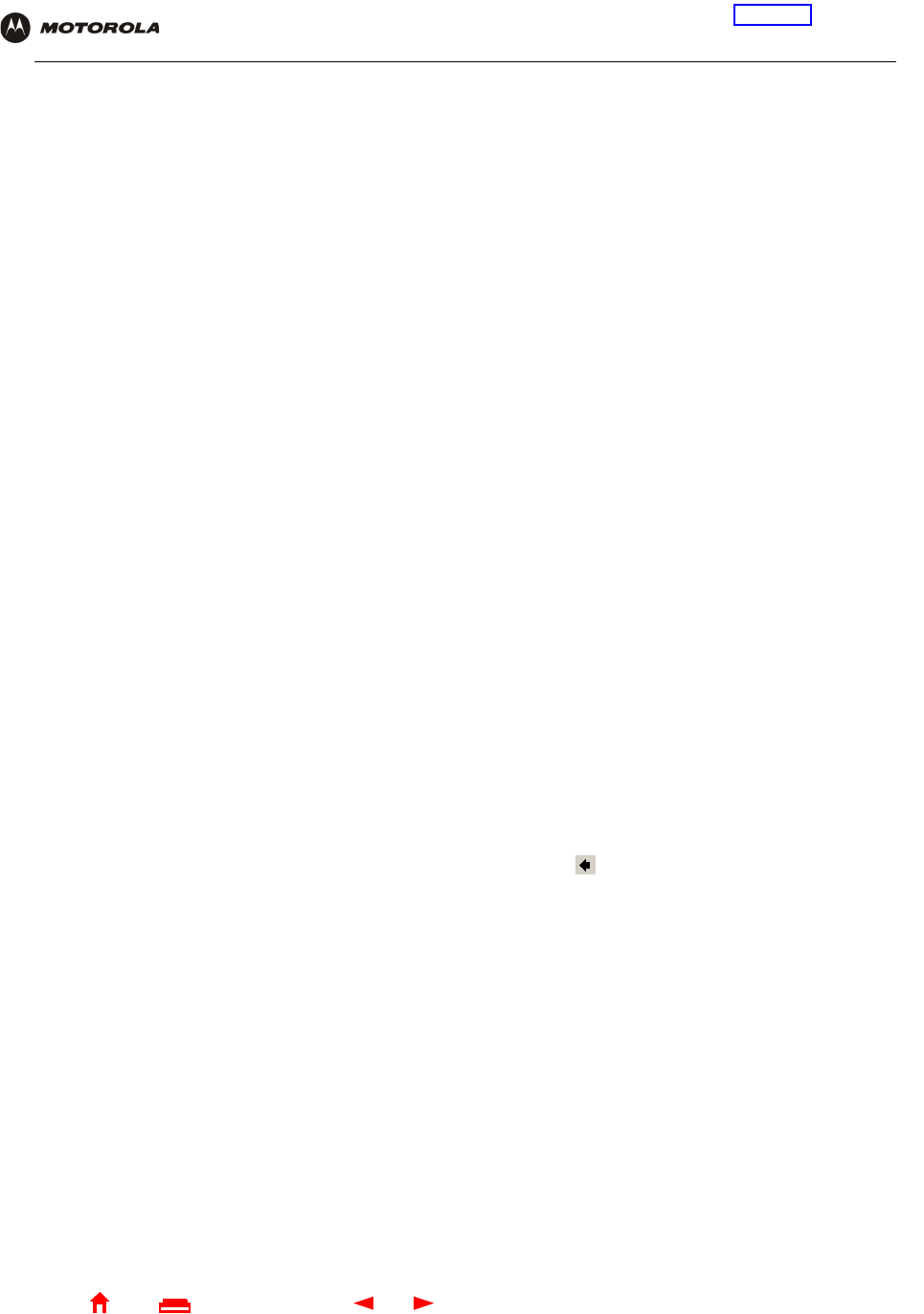
138 SBG1000 Wireless Cable Modem Gateway User Guide
Home
X
E
xitPrint
Overview Installation Troubleshooting Contact FAQ Specifications Glossary License
Configuration: Basic Gateway TCP/IP Wireless Print Server USB
Q
To return to your previous page, click the Acrobat Go to Previous Page button.
PPP Point-to-Point Protocol is used to transport other protocols, typically for simple links over serial lines. It
is most commonly used to access the Internet with a dial-up modem.
PPTP Point-to-Point Tunneling Protocol encapsulates other protocols. It is a new technology to create VPNs
developed jointly by several vendors.
private IP
address An IP address assigned to a computer on the SBG1000 LAN by the DHCP server on the SBG1000 for
a specified lease time. Private IP addresses are used by the SBG1000 LAN only; they are invisible to
devices on the Internet. See also public IP address.
protocol A formal set of rules and conventions for exchanging data. Different computer types (for example PC,
UNIX, or mainframe) can communicate if they support common protocols.
provisioning The process of autodiscovery or manually configuring a cable modem on the CMTS.
PSTN The public switched telephone network is the traditional circuit-switched, voice-oriented telephone
network. See also POTS.
public IP
address The IP address assigned to the SBG1000 by the cable service provider. A public IP address is visible
to devices on the Internet. See also private IP address.
QAM Quadrature Amplitude Modulation uses amplitude and phase modulation to encode multiple bits of
data in one signaling element. QAM achieves faster data transfer than amplitude or phase modulation
alone, but the signal is more prone to errors caused by noise. QAM requires a transmission circuit with
a higher CNR than alternate modulation formats such as QPSK. Two types of QAM are:
•16 QAM encodes four bits per symbol as one of 16 possible amplitude and phase combinations.
•64 QAM encodes six bits per symbol as one of 64 possible amplitude and phase combinations.
QPSK Quadrature Phase Shift Key (QPSK) modulation sends two bits of information per symbol period with
one symbol 90 degrees out of phase with other symbols. The four constellation points represented by
the coordinates (0,0 - 0,1 - 1,0 - 1,1) represent the four possible combinations.
QoS Quality of service describes the priority, delay, throughput, and bandwidth of a connection.
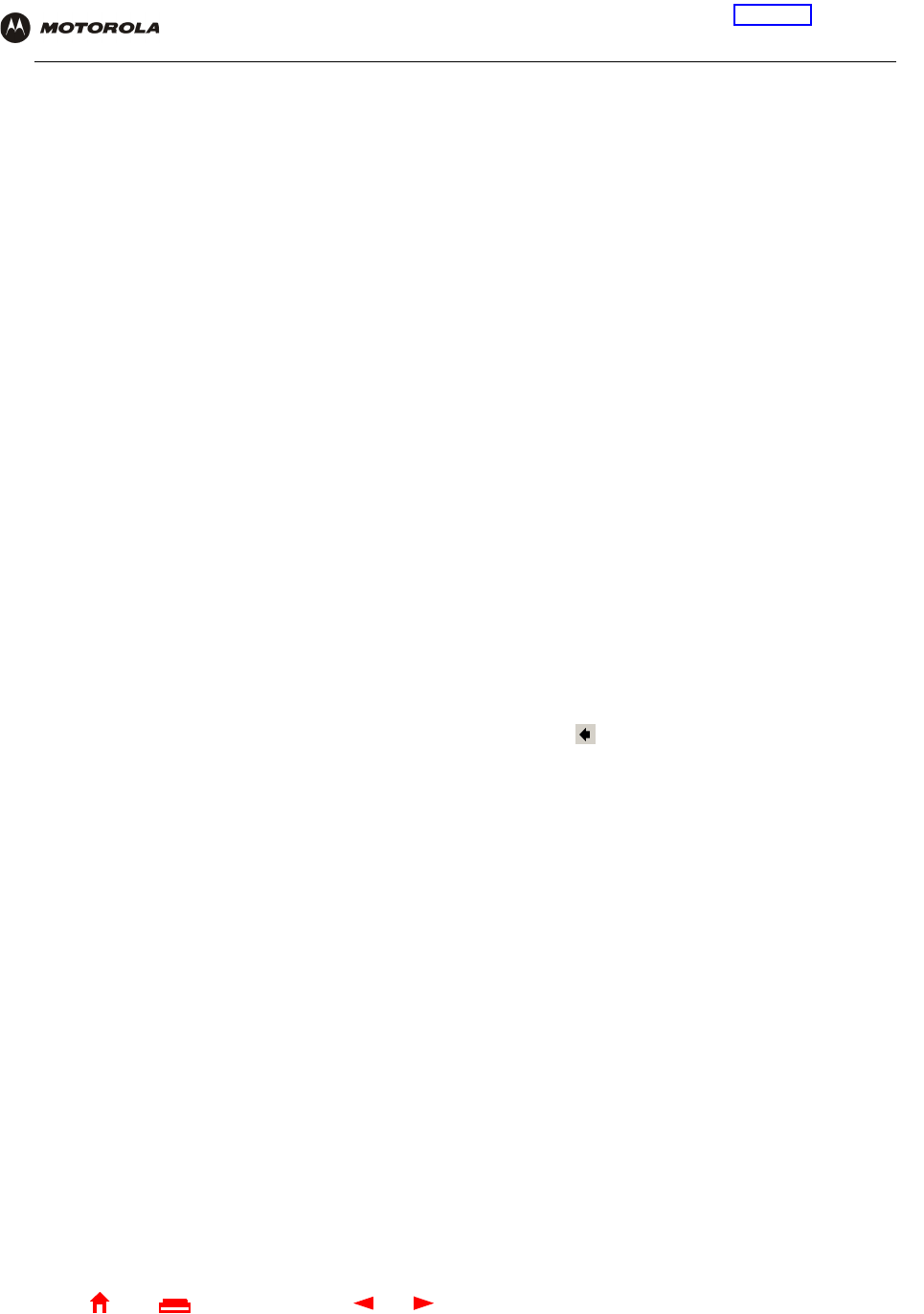
139 SBG1000 Wireless Cable Modem Gateway User Guide
Home
X
E
xitPrint
Overview Installation Troubleshooting Contact FAQ Specifications Glossary License
Configuration: Basic Gateway TCP/IP Wireless Print Server USB
R
To return to your previous page, click the Acrobat Go to Previous Page button.
RAS Remote Access Server
registration How a cable modem makes itself known to the CMTS. The cable modem configuration file and
authorization are verified and the CoS is negotiated.
return loss A measurement of the quality of the match of the device to the cable system. Return loss is the ratio of
the amount of power reflected by the device. A return loss of 20 dB or greater is preferred.
RF Radio Frequency — signals used by the CMTS transmitter and receiver to send data over HFC. The
carrier is modulated to encode the digital data stream for transmission across the cable network.
RFC Request for Comments published on the IETF or other websites. Many RFCs become international
standards.
RJ-11 The most common type of connector for household or office phones.
RJ-45 An 8-pin modular connector; the most common connector type for 10Base-T or 100Base-T Ethernet
networks.
ROM read-only memory
router On IP networks, a device connecting at least two networks, which may or may not be similar. A router
is typically located at a gateway between networks. A router operates on OSI network layer 3. It filters
packets based on the IP address, examining the source and destination IP addresses to determine the
best route on which to forward them.
A router is often included as part of a network switch. A router can also be implemented as software
on a computer.
routing table A table listing available routes that is used by a router to determine the best route for a packet.
RTS request to send
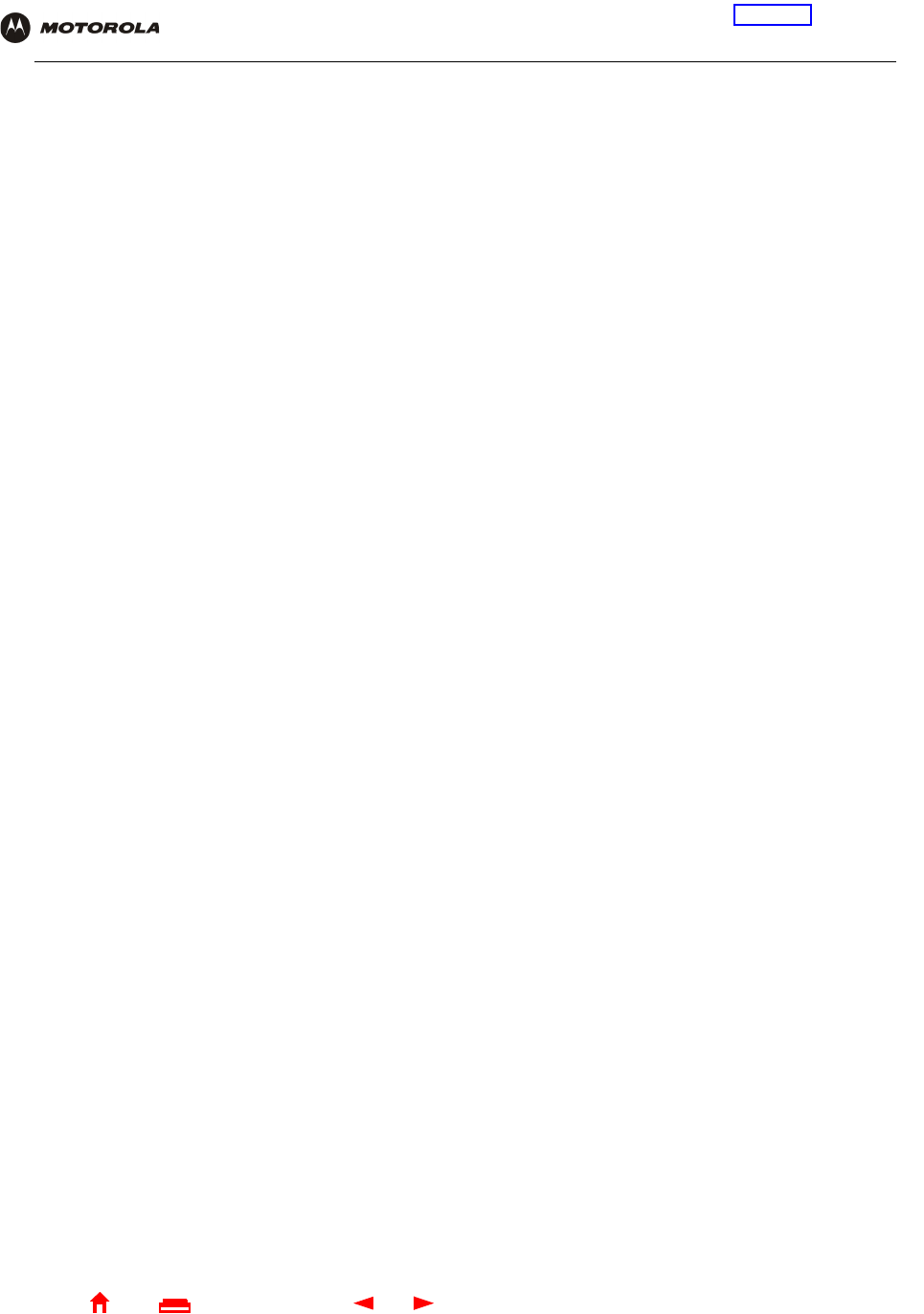
140 SBG1000 Wireless Cable Modem Gateway User Guide
Home
X
E
xitPrint
Overview Installation Troubleshooting Contact FAQ Specifications Glossary License
Configuration: Basic Gateway TCP/IP Wireless Print Server USB
S
server In a client/server architecture, a dedicated computer that supplies files or services such as file transfer,
remote login, or printing to clients.
scope The set of IP addresses that a DHCP server can lease to clients.
service provider A company providing cable data services to subscribers.
SID A service ID is a unique 14-bit identifier the CMTS assigns to a cable modem or gateway that
identifies the traffic type it carries (for example, data or voice). The SID provides the basis for the
CMTS to allocate bandwidth to the cable modem and implement CoS.
SDU service data unit
SME small and medium enterprise
SMTP Simple Mail Transfer Protocol is a standard Internet protocol for transferring e-mail.
SNMP Simple Network Management Protocol is a standard to monitor and manage networks and network
devices. Data is exchanged using PDU messages.
SOHO small office home office
spectrum A specified range of frequencies used for transmission of electromagnetic signals.
spectrum
allocation An allocation of portions of the available electromagnetic spectrum for specific services, such as AM,
FM, or personal communications.
splitter A device that divides the signal from an input cable between two or more cables.
stateful
inspection A type of firewall that tracks each connection traversing all firewall interfaces to ensure validity. In
addition to examining the source and destination in the packet header based on static rules, a stateful
inspection firewall:
•Examines packet headers on context established by previous packets that traversed the firewall
•Monitors the connection state and saves it in a table
•Closes ports until a connection to a specific port is requested
•May examine the packet contents up through the application layer to determine more than just the
source and destination
A stateful-inspection firewall is more advanced than a static filter firewall.
static filter A type of firewall that examines the source and destination in the packet header based on
administrator-defined rules only.
static IP
address An IP address that is permanently assigned to a host. Normally, a static IP address must be assigned
manually. The opposite of dynamic IP address.
static route A manually-defined route.
station IEEE 802.11b term for wireless client.
subscriber A home or office user who accesses television, data, or other services from a cable service provider.
subnet mask A bit mask that is logically ANDed with the destination IP address of a packet to determine the network
address. A router routes packets using the network address.
subnetwork A part of a network; commonly abbreviated “subnet.” When subnetting is used, the host portion of the
IP address is divided into a subnet and host number. Hosts and routers use the subnet mask to
identify the bits used for the network and subnet number.
switch On an Ethernet network, a switch filters frames based on the MAC address, in a manner similar to a
bridge. A switch is more advanced because it can connect more than two segments.
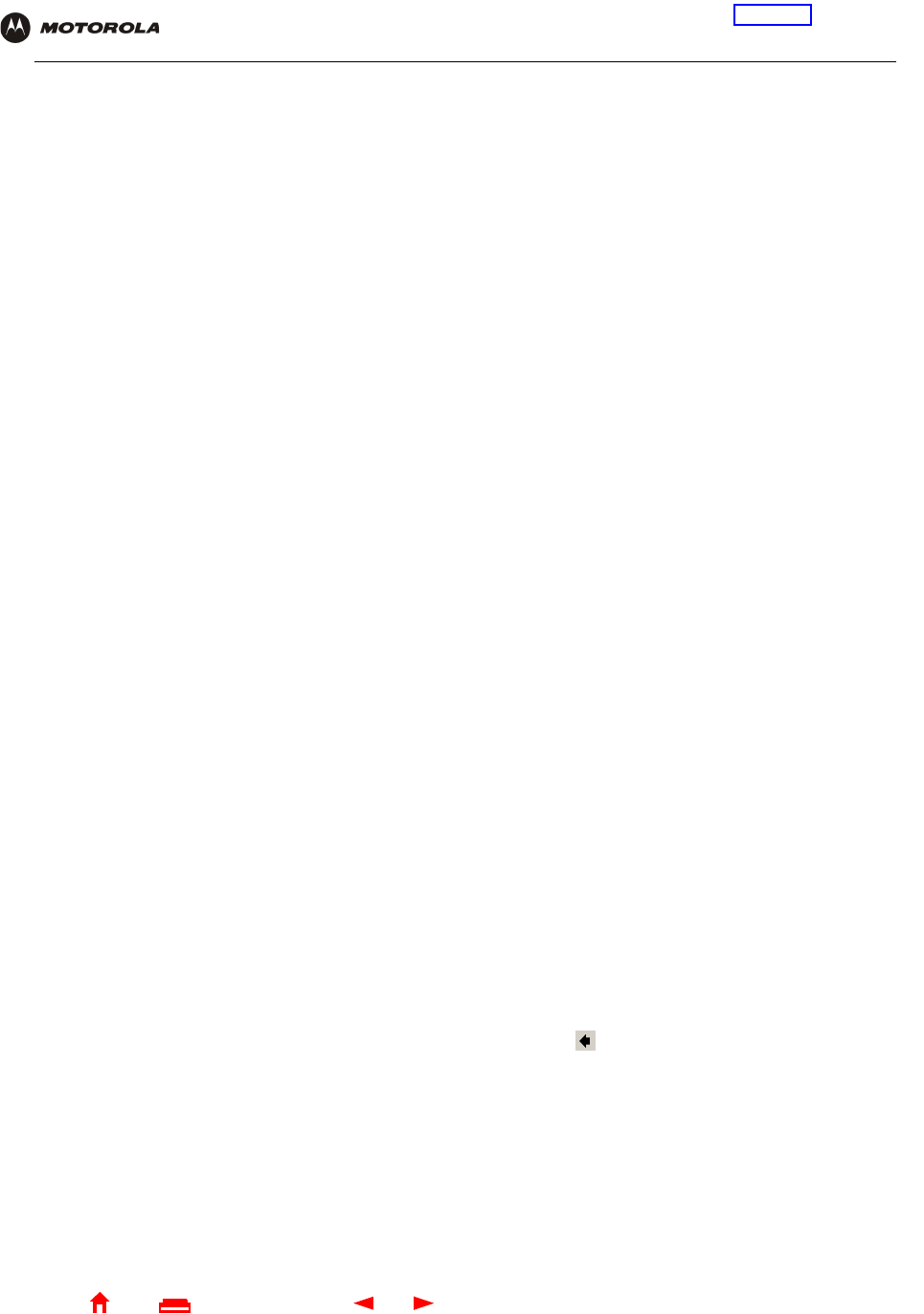
141 SBG1000 Wireless Cable Modem Gateway User Guide
Home
X
E
xitPrint
Overview Installation Troubleshooting Contact FAQ Specifications Glossary License
Configuration: Basic Gateway TCP/IP Wireless Print Server USB
T
To return to your previous page, click the Acrobat Go to Previous Page button.
symbol rate Also known as baud rate, is a measure of the number of times per second a signal in a
communications channel varies, or makes a transition between states (states being frequencies,
voltage levels or phase angles). Usually measured in symbols per second (sps).
SYSLOG A de-facto UNIX standard for logging system events.
TBCP Tagged Binary Communication Protocol
TCP Transmission Control Protocol on OSI transport layer four, provides reliable transport over the network
for data transmitted using IP (network layer three). It is an end-to-end protocol defining rules and
procedures for data exchange between hosts on top of connectionless IP. TCP uses a timer to track
outstanding packets, checks error in incoming packets, and retransmits packets if requested.
TCP/IP The Transmission Control Protocol/Internet Protocol suite provides standards and rules for data
communication between networks on the Internet. It is the worldwide internetworking standard and the
basic communications protocol of the Internet.
TFTP Trivial File Transfer Protocol is a very simple protocol used to transfer files.
transparent
bridging A method to enable all hosts on the wired Ethernet LAN, IEEE 802.11b wireless LAN, HPNA LAN, and
USB connection to communicate as if they were all connected to the same physical network.
transport layer Layer of the OSI concerned with protocols for error recognition and recovery. This layer also regulates
information flow.
trunk Electronic path over which date is transmitted.
TTL The time to live is the number of routers (or hops) a packet can traverse before being discarded. When
a router processes an packet, it decreases the TTL by 1. When the TTL reaches zero, the packet is
discarded.
tunnel To place packets inside other packets to send over a network. The protocol of the enclosing packet is
understood by each endpoint, or tunnel interface, where the packet enters and exits the network.
VPNs rely on tunneling to create a secure network.
Tunneling requires the following protocol types:
•A carrier protocol, such as TCP, used by the network that the data travels over
•An encapsulating protocol, such as IPSec, L2F, L2TP, or PPTP, that is wrapped around the original
data
•A passenger protocol, such as IP, for the original data
two-way A cable system that can transmit signals in both directions to and from the headend and the
subscriber.
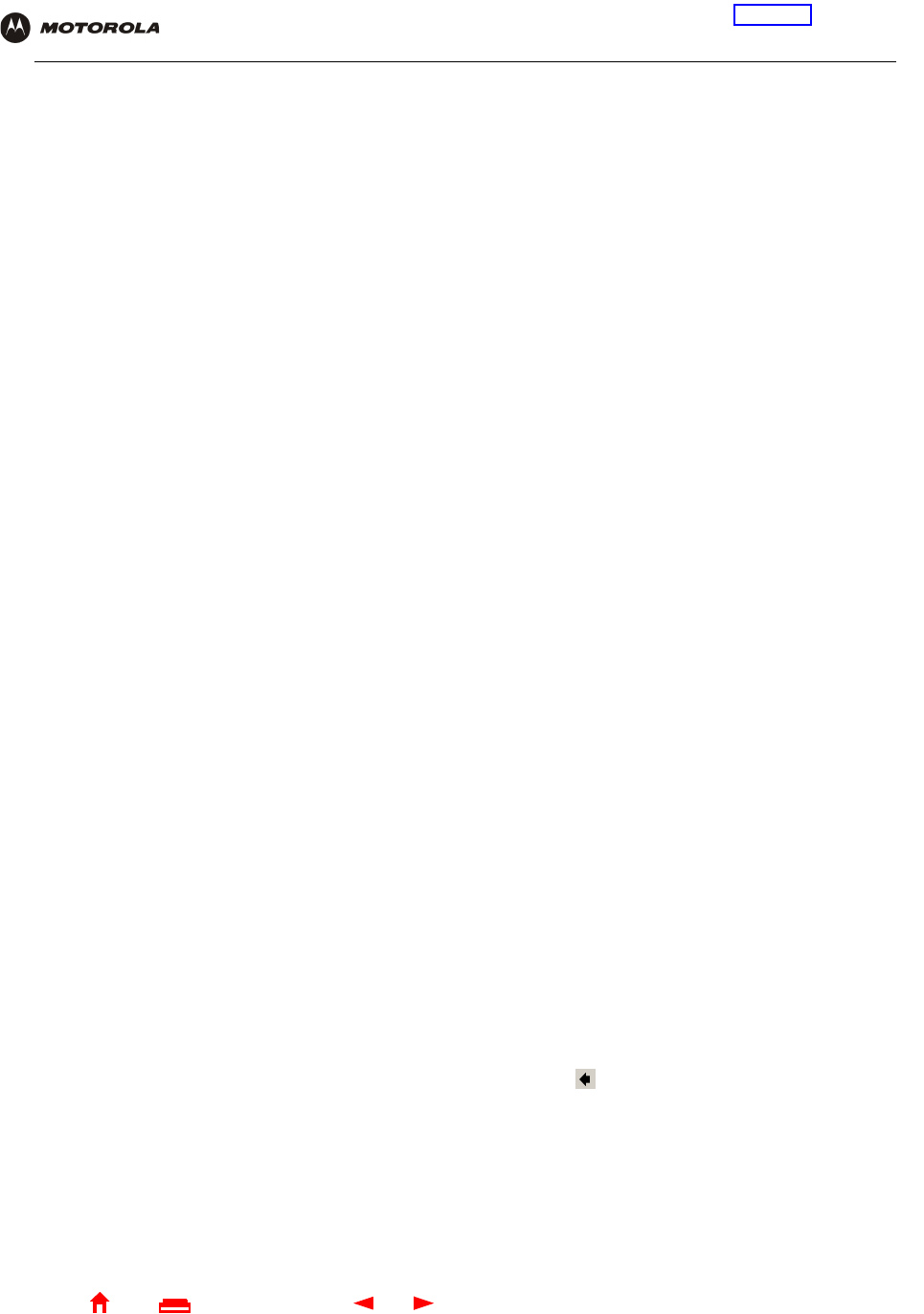
142 SBG1000 Wireless Cable Modem Gateway User Guide
Home
X
E
xitPrint
Overview Installation Troubleshooting Contact FAQ Specifications Glossary License
Configuration: Basic Gateway TCP/IP Wireless Print Server USB
U-Z
To return to your previous page, click the Acrobat Go to Previous Page button.
UDP User Datagram Protocol
unicast A point-to-point data transmission sent from one sender to one receiver. This the normal way you
access websites. See also broadcast and multicast.
upstream In a cable data network, upstream describes the direction of data sent from the subscriber computer
through the cable modem to the CMTS and the Internet.
USB Universal Serial Bus is a computer interface for add-on devices such as printers, scanners, mice,
modems, or keyboards. USB supports data transfer rates of 12 Mbps and plug-and-play installation.
You can connect up to 127 devices to a single USB port.
UTP unshielded twisted pair (wire)
VLAN A virtual local area network is group of devices on different LAN segments that are logically configured
to communicate as if they are connected to the same wire.
VoIP Voice over Internet Protocol is a method to exchange voice, fax, and other information over the
Internet. Voice and fax have traditionally been carried over traditional telephone lines of the PSTN
using a dedicated circuit for each line. VoIP enables calls to travel as discrete data packets on shared
lines. VoIP is an important part of the convergence of computers, telephones, and television into a
single integrated information network.
VPN A virtual private network is a private network that uses “virtual” connections (tunnels) routed over a
public network (usually the Internet) to provide a secure and fast connection; usually to users working
remotely at home or in small branch offices. A VPN connection provides security and performance
similar to a dedicated link (for example, a leased line), but at much lower cost.
WAN A wide-area network provides a connection over a large geographic area, such as a country or the
whole world. The bandwidth depends on need and cost, but is usually much lower than for a LAN.
WAP Wireless access point or Wireless Access Protocol. See also access point.
WECA The Wireless Ethernet Compatibility Alliance is a trade organization that works to ensure that all
wireless IEEE 802.11b Wi-Fi devices — computer cards, laptops, air routers, PDAs, etc — can
communicate with each other.
WEP Wired Equivalent Privacy encryption protects the privacy of data transmitted over a wireless LAN.
WEP uses keys to encrypt and decrypt transmitted data. The access point must authenticate a client
before it can transfer data to another client. WEP is part of IEEE 802.11b.
Wi-Fi Wireless fidelity (pronounced y-phi) brand name applied to products supporting IEEE 802.11b.
Wireless Cable
Modem
Gateway
The Motorola SBG1000 Wireless Cable Modem Gateway is a single device that combines a cable
modem, router, Ethernet switch, wireless access point, HPNA connection, print server, and DHCP
server for SOHO or SME use.
WLAN wireless LAN
world wide web An interface to the Internet that you use to navigate and hyperlink to information.
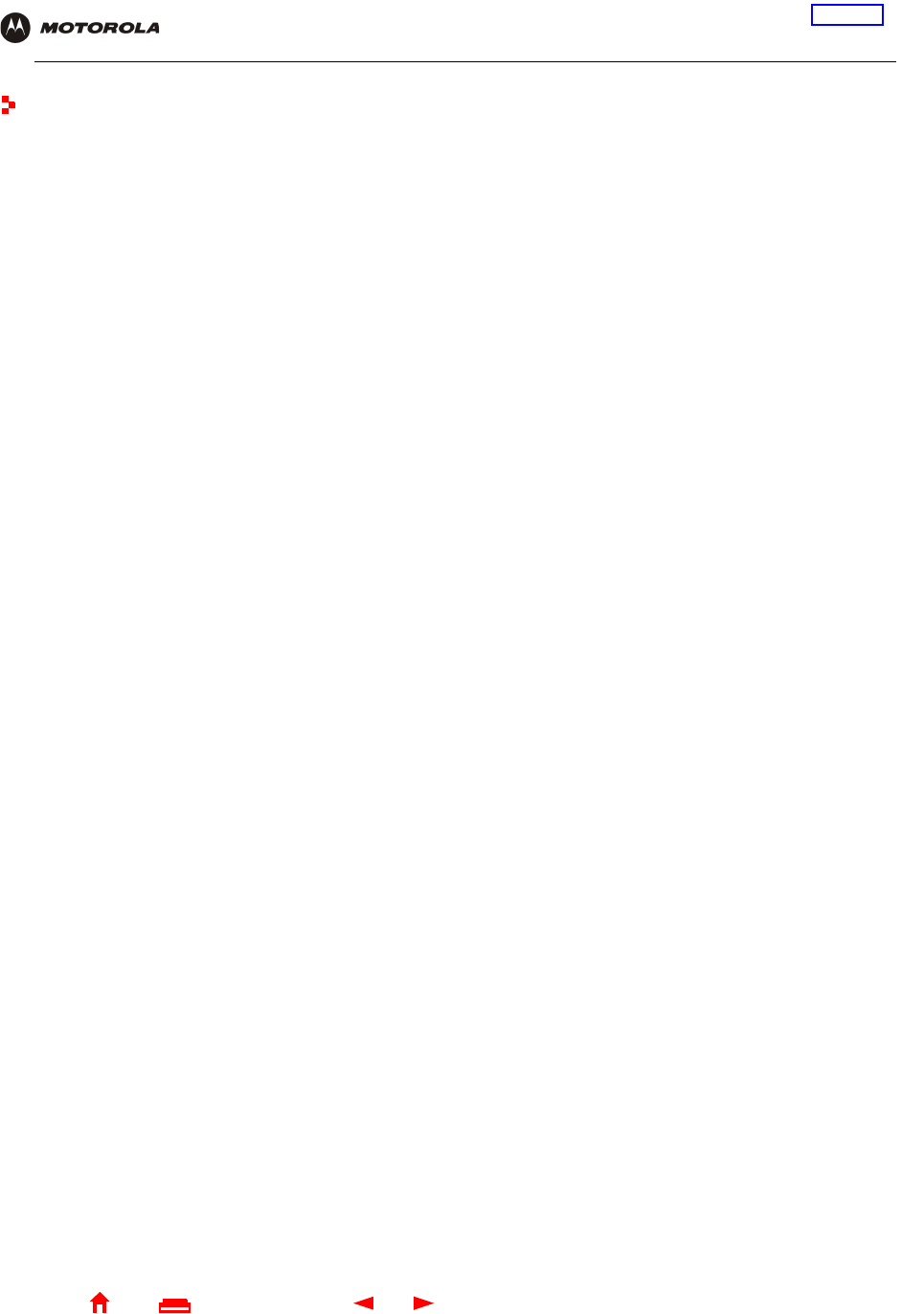
143 SBG1000 Wireless Cable Modem Gateway User Guide
Home
X
E
xitPrint
Overview Installation Troubleshooting Contact FAQ Specifications Glossary License
Configuration: Basic Gateway TCP/IP Wireless Print Server USB
Software License
Motorola, Inc., Broadband Communications Sector (“Motorola”), 101 Tournament Drive, Horsham, PA 19044
IMPORTANT:
PLEASE READ THIS SOFTWARE LICENSE
(“LICENSE”) CAREFULLY BEFORE YOU INSTALL,
DOWNLOAD
OR USE ANY APPLICATION SOFTWARE, USB DRIVER SOFTWARE, FIRMWARE AND RELATED
DOCUMENTATION (“SOFTWARE”) PROVIDED WITH MOTOROLA’S CABLE DATA PRODUCT (THE “CABLE DATA
PRODUCT”). BY USING THE
CABLE DATA PRODUCT AND/OR INSTALLING, DOWNLOADING
OR USING ANY OF
THE SOFTWARE, YOU INDICATE YOUR ACCEPTANCE OF EACH OF THE TERMS OF THIS LICENSE. UPON
ACCEPTANCE, THIS LICENSE WILL BE A LEGALLY BINDING AGREEMENT BETWEEN YOU AND MOTOROLA.
THE TERMS OF THIS LICENSE APPLY TO YOU AND TO ANY SUBSEQUENT USER OF THIS SOFTWARE.
IF YOU DO NOT AGREE TO ALL OF THE TERMS OF THIS LICENSE (I) DO NOT INSTALL OR USE THE SOFTWARE
AND
(II) RETURN THE CABLE DATA PRODUCT AND THE SOFTWARE
(COLLECTIVELY, “PRODUCT”), INCLUDING ALL
COMPONENTS,
DOCUMENTATION AND ANY OTHER MATERIALS PROVIDED
WITH THE PRODUCT, TO YOUR POINT
OF PURCHASE OR SERVICE
PROVIDER, AS THE CASE MAY BE, FOR A FULL REFUND
.
The Software includes associated media, any printed materials, and any “on-line” or electronic documentation, as well as
any updates, revisions, bug fixes, or drives obtained by you from Motorola or your service provider. Software provided by
third parties may be subject to separate end-user license agreements from the manufacturers of such Software.
The Software is never sold. Motorola licenses the Software to the original customer and to any subsequent licensee for
personal use only on the terms of this License. Motorola and its 3rd party licensors retain the ownership of the Software.
You may:
USE the Software only in connection with the operation of the Product.
TRANSFER the Software (including all component parts and printed
materials) permanently to another person, but only if
the person agrees to
accept all of the terms of this License. If you transfer the Software, you
must at the same time transfer
the Product and all copies of the Software
(if applicable) to the same person or destroy any copies not transferred.
TERMINATE this License by destroying the original and all copies of the Software (if applicable) in whatever form.
You may not:
(1) Loan, distribute, rent, lease, give, sublicense or otherwise transfer
the Software, in whole or in part, to any other person,
except as permitted
under the TRANSFER paragraph above. (2) Copy or translate the User
Guide included with the
Software, other than for personal use. (3) Copy,
alter, translate, decompile, disassemble or reverse engineer the Software,
including but not limited to, modifying the Software to make it operate on non-compatible hardware. (4) Remove, alter or
cause not to be displayed, any copyright notices or
startup message contained in the Software programs or
documentation
. (5) Export the Software or the Product components in violation of any United States export laws.
The Product is not designed or intended for use in on-line control of aircraft, air traffic, aircraft navigation or aircraft
communications; or in design, construction, operation or maintenance of any nuclear
facility. MOTOROLA AND ITS 3
RD
PARTY LICENSORS DISCLAIM
ANY EXPRESS OR IMPLIED WARRANTY OF FITNESS FOR SUCH USES. YOU
REPRESENT AND WARRANT THAT YOU SHALL NOT USE THE PRODUCT FOR SUCH PURPOSES.
Title to this Software, including the ownership of all copyrights, mask
work rights, patents, trademarks and all other
intellectual property rights
subsisting in the foregoing, and all adaptations to and modifications of the foregoing shall at all
times remain with Motorola and its 3rd party licensors. Motorola retains all rights not expressly licensed under this
License. The Software, including any images, graphics, photographs, animation, video, audio, music and text
incorporated therein is owned by Motorola or its 3rd party licensors and is protected by United States
copyright laws and
international treaty provisions. Except as otherwise
expressly provided in this License, the copying, reproduction, distribution
or preparation of derivative works of the Software, any portion of the Product or the documentation is strictly prohibited
by such laws and treaty provisions. Nothing in this License constitutes a waiver of Motorola’s rights under United States
copyright law.
This License and your rights regarding any matter it addresses are governed by the laws of the Commonwealth of
Pennsylvania, without reference to conflict of laws principles. THIS LICENSE SHALL TERMINATE AUTOMATICALLY if
you fail to comply with the terms of this License.
Motorola is not responsible for any third party software provided as a bundled application, or otherwise, with the
Software.
U.S. GOVERNMENT RESTRICTED RIGHTS
The Product and documentation is provided with RESTRICTED RIGHTS.
The use, duplication or disclosure by the
Government is subject to
restrictions as set forth in subdivision (c)(1)(ii) of The Rights in Technical
Data and Computer
Software clause at 52.227-7013. The contractor/manufacturer is Motorola, Inc., Broadband Communications Sector, 101
Tournament Drive, Horsham, PA 19044.

495002-001
10/02 MGBI