ARRIS SBV5422 CORDLESS EMBEDDED MULTI-MEDIA TERMINAL ADAPTER, CEMTA User Manual USERS MANUAL
ARRIS Group, Inc. CORDLESS EMBEDDED MULTI-MEDIA TERMINAL ADAPTER, CEMTA USERS MANUAL
ARRIS >
USERS MANUAL

i — SBV5422 SURFboard Digital Voice Modem
Installation Guide
SBV5422SURFboard
®
2-Line Digital Voice Modem with
Integrated DECT 6.0 Cordless
Phone Base Station
For Placement Only
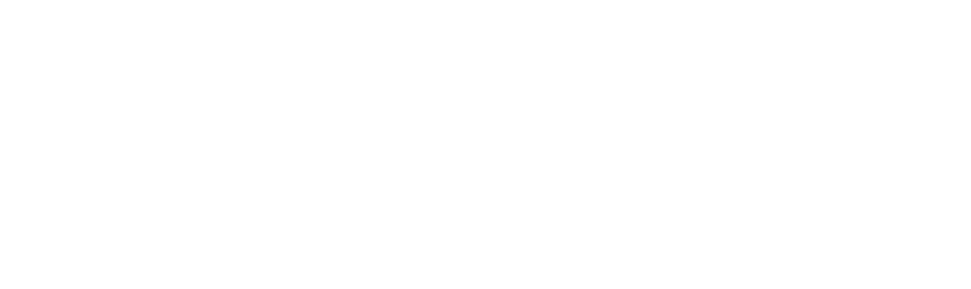
MOTOROLA and the Stylized M Logo are registered in the US Patent & Trademark Office. Microsoft, Windows,
Windows 2000, Windows XP, and Windows Vista are registered trademarks of Microsoft Corporation in the
United States and other countries. Acrobat and Acrobat Reader are registered trademarks of Adobe Systems
Incorporated. All other product or service names are the property of their respective owners.
Motorola reserves the right to revise this publication and to make changes in content from time to time without
obligation on the part of Motorola to provide notification of such revision or change. Motorola provides this guide
without warranty of any kind, implied or expressed, including, but not limited to, the implied warranties of
merchantability and fitness for a particular purpose. Motorola may make improvements or changes in the
product(s) described in this manual at any time.
© Motorola, Inc. 2008. All rights reserved.
iii — SBV5422 SURFboard Digital Voice Modem
SAFETY AND REGULATORY INFORMATION. . . . . . . . . . . . . . . . . . . . . . . . . . . . . . . . . .IV
Caring for the Environment by Recycling . . . . . . . . . . . . . . . . . . . . . . . . . . . . . . . . . . . . . . . . . . . . . . . . . . . . . vii
Safety Requirements for the SBV5422 Lithium-Ion Battery . . . . . . . . . . . . . . . . . . . . . . . . . . . . . . . . . . . . . . . vii
Important VoIP Service Information . . . . . . . . . . . . . . . . . . . . . . . . . . . . . . . . . . . . . . . . . . . . . . . . . . . . . . . . viii
REGULATORY INFORMATION. . . . . . . . . . . . . . . . . . . . . . . . . . . . . . . . . . . . . . . . . . . . . .IX
FCC Compliance Class B Digital Device . . . . . . . . . . . . . . . . . . . . . . . . . . . . . . . . . . . . . . . . . . . . . . . . . . . . . . ix
FCC RF Radiation Exposure Statement . . . . . . . . . . . . . . . . . . . . . . . . . . . . . . . . . . . . . . . . . . . . . . . . . . . . . . ix
Industry Canada (IC) . . . . . . . . . . . . . . . . . . . . . . . . . . . . . . . . . . . . . . . . . . . . . . . . . . . . . . . . . . . . . . . . . . . . . .x
FCC Declaration of Conformity . . . . . . . . . . . . . . . . . . . . . . . . . . . . . . . . . . . . . . . . . . . . . . . . . . . . . . . . . . . . . .x
INTRODUCTION . . . . . . . . . . . . . . . . . . . . . . . . . . . . . . . . . . . . . . . . . . . . . . . . . . . . . . . . . 1
Before You Start... . . . . . . . . . . . . . . . . . . . . . . . . . . . . . . . . . . . . . . . . . . . . . . . . . . . . . . . . . . . . . . . . . . . . . . .1
Signing Up for Service . . . . . . . . . . . . . . . . . . . . . . . . . . . . . . . . . . . . . . . . . . . . . . . . . . . . . . . . . . . . . . . . . . . .1
. . . . . . . . . . . . . . . . . . . . . . . . . . . . . . . . . . . . . . . . . . . . . . . . . . . . . . . . . . . . . . . . . . . . . . . . . . . . . . . . . . . . . .1
SBV5422 Front Panel Overview . . . . . . . . . . . . . . . . . . . . . . . . . . . . . . . . . . . . . . . . . . . . . . . . . . . . . . . . . . . . .2
SBV5422 Rear Panel Overview . . . . . . . . . . . . . . . . . . . . . . . . . . . . . . . . . . . . . . . . . . . . . . . . . . . . . . . . . . . . .3
SBV5422 VoIP Telephone Service . . . . . . . . . . . . . . . . . . . . . . . . . . . . . . . . . . . . . . . . . . . . . . . . . . . . . . . . . . .4
SBV5422 Handset Overview . . . . . . . . . . . . . . . . . . . . . . . . . . . . . . . . . . . . . . . . . . . . . . . . . . . . . . . . . . . . . . .5
INSTALLATION AND CONFIGURATION . . . . . . . . . . . . . . . . . . . . . . . . . . . . . . . . . . . . . . 6
Handset Battery Installation . . . . . . . . . . . . . . . . . . . . . . . . . . . . . . . . . . . . . . . . . . . . . . . . . . . . . . . . . . . . . . . .6
SBV5422 Battery Installation . . . . . . . . . . . . . . . . . . . . . . . . . . . . . . . . . . . . . . . . . . . . . . . . . . . . . . . . . . . . . . .6
Selecting a Location for Your Handset . . . . . . . . . . . . . . . . . . . . . . . . . . . . . . . . . . . . . . . . . . . . . . . . . . . . . . . .7
Connecting the Handset Charger and Charging the Handset Battery . . . . . . . . . . . . . . . . . . . . . . . . . . . . . . . .7
Cabling and Startup for a Single User . . . . . . . . . . . . . . . . . . . . . . . . . . . . . . . . . . . . . . . . . . . . . . . . . . . . . . . . .8
Cabling for Multiple Computers . . . . . . . . . . . . . . . . . . . . . . . . . . . . . . . . . . . . . . . . . . . . . . . . . . . . . . . . . . . . .9
SBV5422Home Alarm System Configuration (Optional) . . . . . . . . . . . . . . . . . . . . . . . . . . . . . . . . . . . . . . . . . .10
Configuring TCP/IP . . . . . . . . . . . . . . . . . . . . . . . . . . . . . . . . . . . . . . . . . . . . . . . . . . . . . . . . . . . . . . . . . . . . . .11
Configuring TCP/IP in Windows 2000 . . . . . . . . . . . . . . . . . . . . . . . . . . . . . . . . . . . . . . . . . . . . . . . . . . . . . . . .12
Configuring TCP/IP in Windows XP . . . . . . . . . . . . . . . . . . . . . . . . . . . . . . . . . . . . . . . . . . . . . . . . . . . . . . . . . .13
Verifying the IP Address . . . . . . . . . . . . . . . . . . . . . . . . . . . . . . . . . . . . . . . . . . . . . . . . . . . . . . . . . . . . . . . . . .13
Verifying the IP Address in Your Windows OS . . . . . . . . . . . . . . . . . . . . . . . . . . . . . . . . . . . . . . . . . . . . . . . . .14
Renewing Your IP Address . . . . . . . . . . . . . . . . . . . . . . . . . . . . . . . . . . . . . . . . . . . . . . . . . . . . . . . . . . . . . . .14
Wall Mounting the SBV5422 . . . . . . . . . . . . . . . . . . . . . . . . . . . . . . . . . . . . . . . . . . . . . . . . . . . . . . . . . . . . . .15
Wall Mounting TemplateSBV5422 . . . . . . . . . . . . . . . . . . . . . . . . . . . . . . . . . . . . . . . . . . . . . . . . . . . . . . . . . .16
TROUBLESHOOTING . . . . . . . . . . . . . . . . . . . . . . . . . . . . . . . . . . . . . . . . . . . . . . . . . . . . 17
SBV5422Front-Panel Lights and Error Conditions . . . . . . . . . . . . . . . . . . . . . . . . . . . . . . . . . . . . . . . . . . . . . .17
Contact Us . . . . . . . . . . . . . . . . . . . . . . . . . . . . . . . . . . . . . . . . . . . . . . . . . . . . . . . . . . . . . . . . . . . . . . . . . . . .17
Frequently Asked Questions . . . . . . . . . . . . . . . . . . . . . . . . . . . . . . . . . . . . . . . . . . . . . . . . . . . . . . . . . . . . . .17
GLOSSARY . . . . . . . . . . . . . . . . . . . . . . . . . . . . . . . . . . . . . . . . . . . . . . . . . . . . . . . . . . . . 19
. . . . . . . . . . . . . . . . . . . . . . . . . . . . . . . . . . . . . . . . . . . . . . . . . . . . . . . . . . . . . . . . . . . . . . 20
SOFTWARE LICENSE . . . . . . . . . . . . . . . . . . . . . . . . . . . . . . . . . . . . . . . . . . . . . . . . . . . . 21
Table of Contents

iv — SBV5422 SURFboard Digital Voice Modem
Safety and Regulatory information
Important Safety Instructions
When using your telephone equipment, basic safety precautions should always be followed
to reduce the risk of fire, electric shock, and injury to persons, including the following:
•Read all of the instructions listed here and/or in the user manual before you operate this
device. Give particular attention to all safety precautions. Retain the instructions for
future reference.
•This device must be installed and used in strict accordance with manufacturer's
instructions as described in the user documentation that is included with the device.
•Comply with all warning and caution statements in the instructions. Observe all warning
and caution symbols that are affixed to this device.
•To prevent fire or shock hazard, do not expose this device to rain or moisture. The device
must not be exposed to dripping or splashing. Do not place objects filled with liquids,
such as vases, on the device.
•Do not place this product on an unstable surface, such as a table, shelf, or stand. The
product may fall, causing serious damage.
•This device was qualified under test conditions that included the use of the supplied
cables between systems components. To ensure regulatory and safety compliance, use
only the provided power and interface cables and install them properly.
•Different types of cord sets may be used for connections to the main supply circuit. Use
only a main line cord that complies with all applicable device safety requirements of the
country of use.
•Installation of this device must be in accordance with national wiring codes and conform
to local regulations.
•Operate this device only from the type of power source indicated on the device's
marking label. If you are not sure of the type of power supplied to your home, consult
your dealer or local power company.
•Do not overload outlets or extension cords, as this can result in a risk of fire or electric
shock. Overloaded AC outlets, extension cords, frayed power cords, damaged or cracked
wire insulation, and broken plugs are dangerous. They may result in a shock or fire
hazard.
•Route power supply cords so that they are not likely to be walked on or pinched by items
placed upon or against them. Pay particular attention to cords where they are attached to
plugs and convenience receptacles, and examine the point where they exit from the
device.Place this device in a location that is close enough to an electrical outlet to
accommodate the length of the power cord.

v — SBV5422 SURFboard Digital Voice Modem
•It is recommended that the customer install an AC surge protector in the AC outlet to
which this device is connected. This is to avoid damaging the device by local lightning
strikes and other electrical surges.
•Only put the handset of your telephone next to your ear when it is in normal talk mode.
•Postpone installation until there is no risk of thunderstorm or lightning activity in the area.
•Avoid using a telephone (other than a cordless type) during an electrical storm. There
may be a remote risk of electric shock from lightning. For added protection for this device
during a lightning storm, or when it is left unattended and unused for long periods of
time, unplug it from the wall outlet and disconnect the cable system. This will prevent
damage to the product due to lightning and power surges.
•Do not use this product near water for example, near a bathtub, washbowl, kitchen sink
or laundry tub, in a wet basement, or near a swimming pool.
•Use only the power cord and batteries indicated in this manual. Do not dispose of
batteries in a fire. They may explode. Check with local codes for possible special disposal
instructions.
•Disconnect the TNV circuit connector before removing the cover.
•Disconnect TNV circuit connector(s) before disconnecting power.
•Do not use the telephone to report a gas leak in the vicinity of the leak.
•CAUTION: To reduce the risk of fire, use only No. 26 AWG or larger UL listed or CSA
certified telecommunication line cord, or national equivalent.
•Do not cover the device, or block the airflow to the device with any other objects. Keep
the device away from excessive heat and humidity and keep the device free from
vibration and dust.
•Never push objects of any kind into this product through slots in the base or handset.
They may touch dangerous voltage points or short out parts that could result in a risk of
fire or electric shock.
•This product is for indoor use only. Do not route the Ethernet or telephone cables outside
of the building. Exposure of the cables to lightning could create a safety hazard and
damage the product.
•Slots and openings in the back or bottom of the base unit and handset are provided for
ventilation. To protect them from overheating, these openings must not be blocked
byplacing the product on a soft surface such as a bed, sofa, or rug. This product should
never be placed near or over a radiator or heat register. This product should not be placed
in any area where proper ventilation is not provided.

vi — SBV5422 SURFboard Digital Voice Modem
•Unplug this product from the wall outlet and refer servicing to an authorized service
facility under the following conditions:
— When the power supply cord or plug is damaged or frayed.
— If liquid has been spilled onto the product.
— If the product has been exposed to rain or water.
— If the product does not operate normally by following the operating instructions.
— Adjust only those controls that are covered by the operating instructions, as improper
adjustment of other controls may result in damage and often requires extensive work
by an authorized technician to restore the product to normal operation.
— If the product has been dropped and the base and/or handset has been damaged.
— If the product exhibits a distinct change in performance.
•Wipe the base unit with a clean, dry cloth. Use a damp cloth to clean the handset. Never
use cleaning fluid or similar chemicals. Never spill pour liquids into the device. Do not
spray cleaners directly on the device or use forced air to remove dust.
•Upon completion of any service or repairs to this device, ask the service technician to
perform safety checks to determine that the device is in safe operating condition.
•Do not open the device. Do not perform any servicing other than that contained in the
installation and troubleshooting instructions. Refer all servicing to qualified service
personnel.
•This device should not be used in an environment that exceeds 50°C.
SAVE THESE INSTRUCTIONS.
Note to CATV System Installer - This reminder is provided to call the CATV system installer’s
attention to Section 820.93 of the National Electric Code, which provides guidelines for
proper grounding and, in particular, specifies that the Coaxial cable shield shall be connected
to the grounding system of the building, as close to the point of cable entry as practical.
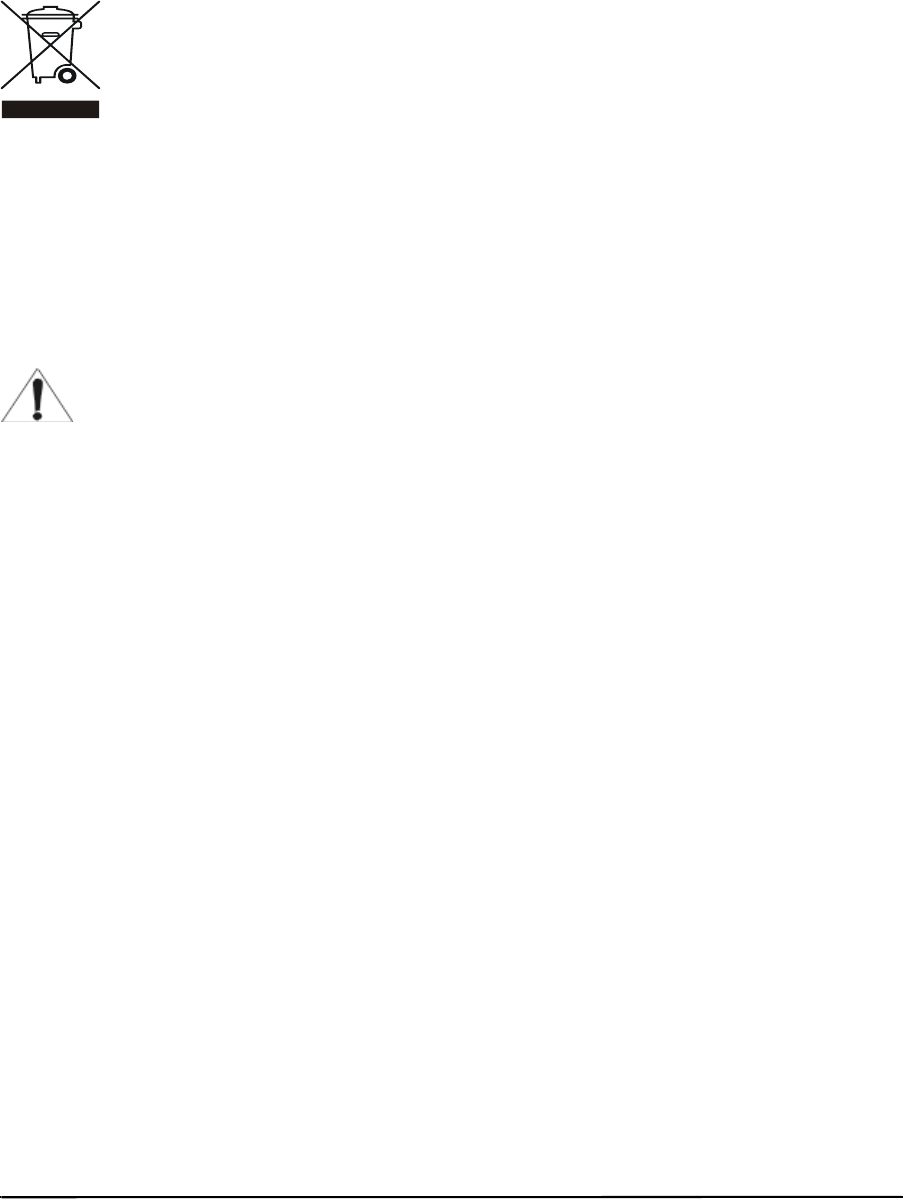
vii — SBV5422 SURFboard Digital Voice Modem
Caring for the Environment by Recycling
When you see this symbol on a Motorola product, do not dispose of the product
with residential or commercial waste.
Recycling your Motorola Equipment
Please do not dispose of this product with your residential or commercial waste.
Some countries or regions, such as the European Union, have set up systems to collect and
recycle electrical and electronic waste items. Contact your local authorities for information
about practices established for your region. If collection systems are not available, please
visit the Motorola and Recycling website www.motorola.com/recycle for additional
information.
Safety Requirements for the SBV5422 Lithium-Ion Battery
You must properly handle the SBV5422 lithium-ion rechargeable battery to ensure
your safety. Improper handling can cause leakage, heat, smoke, explosion, or fire
resulting in damage to the equipment or the user.
•Use the SBV5422 battery only in the SBV5422 Digital Voice Modem.
•CAUTION: Risk of explosion if battery is replaced by the incorrect type. Use only
Motorola approved batteries, Motorola part number 515757-001 and 538043-001. Dispose
of used batteries according to the instructions.
•Do not use the battery where static electricity is generated.
•Do not heat the battery or discard into a fire. Keep the battery away from
high-temperature locations.
•Properly discard the battery if it exhibits an abnormal condition, such as heat, odor, color,
or a change in shape. When discarding, place insulated tape over the battery terminals.
•The battery should be stored out of the reach of children.
•Do not store the battery close to metal objects.
•If the battery leaks fluid and you touch it, immediately wash your hands. If the fluid gets
into your eye, do not rub the eye. Rinse with water and immediately seek medical care.
Left untreated, the battery fluid could cause damage to the eye.
•Ensure that the battery does not receive any strong impacts, such as dropping or striking
with a hard object.
•At the end of battery life, the SBV5422 battery must be disposed of properly and may
need to be recycled. Contact your local recycling center for proper disposal methods.

viii — SBV5422 SURFboard Digital Voice Modem
•Do not expose the battery to ultrasonic energy.
•Do not disassemble, modify, or attempt to repair the battery.
•Before installation, the battery should not be subjected to temperatures below –10 ºC or
above 60 ºC (14 ºF to 140 ºF). After initial customer usage (initially charged above shipping
charge state), the battery should not be subjected to temperatures outside the operating
temperature range:
— Battery Pack External Exposure Operating Temperature Range:
— Charging: 0.0 °C to 45.0 °C (0 ºF to 113 ºF)
— Discharging: –10.0 °C to 60.0 °C (14 ºF to 140 ºF)
Important VoIP Service Information
Please contact your Internet Service Provider (ISP) and/or your local municipality for addi-
tional information on making emergency calls using VoIP service in your area.
When using this VoIP device, you CANNOT make any calls, including an emergency call, and
emergency location services (where supported) WILL NOT be available, under the following
circumstances:
•Your broadband ISP connection goes down, is lost, or otherwise fails.
•You lose electrical power.
•You have changed the physical address of your VoIP device, and you did not update or
otherwise advise your VoIP service provider of this change.
•There are delays in making your location information available in or through the local
automatic location information database.
Note: Your service provider, not Motorola, is responsible for the provision of VoIP telephony
services through this equipment. Motorola shall not be liable for, and expressly disclaims,
any direct or indirect liabilities, damages, losses, claims, demands, actions, causes of action,
risks, or harms arising from or related to the services provided through this equipment.

ix — SBV5422 SURFboard Digital Voice Modem
REGULATORY INFORMATION
FCC Compliance Class B Digital Device
This device complies with Part 15 of the FCC Rules. Operation is subject to the following two
conditions: (1) This device may not cause harmful interference, and (2) this device must
accept any interference received, including interference that may cause undesired operation.
This equipment has been tested and found to comply with the limits for a Class B digital
device, pursuant to part 15 of the FCC Rules. These limits are designed to provide
reasonable protection against harmful interference in a residential installation.
This equipment generates, uses, and can radiate radio frequency energy and, if not installed
and used in accordance with the instructions, may cause harmful interference to radio
communications. However, there is no guarantee that interference will not occur in a
particular installation.
If this equipment does cause harmful interference to radio or television reception, which can
be determined by turning the equipment off and on, the user is encouraged to try to correct
the interference by one or more of the following measures:
•Reorient or relocate the receiving antenna (that is, the antenna for radio or television that
is “receiving” the interference).
•Increase the separation between the equipment and receiver.
•Connect the equipment into an outlet on a circuit different from that to which the receiver
is connected.
•Consult the dealer or an experienced radio/TV technician for help.
This handset is hearing aid compatible.
FCC RF Radiation Exposure Statement
The installation of the base unit should allow at least 20 centimeters (approximately 8 inches)
between the base and persons to be in compliance with the FCC RF exposure guidelines.
For body worn operation, the portable part (handset) has been tested and meets FCC RF
exposure guidelines.
This device must not be co-located or operating in conjucntion with any other antenna or
transmitter. The changes or modifications not expressly approved by Motorola, Inc. for
compliance could void the user’s authority to operate the equipment.

x — SBV5422 SURFboard Digital Voice Modem
Industry Canada (IC)
This Class B digital device complies with Canadian ICES-003.
Cet appareil numérique de la classe B est conforme à la norme NMB-003 du Canada.
Privacy of communications may not be ensured when using this telephone.
FCC Declaration of Conformity
Motorola, Inc., Home and Networks Mobility, 101 Tournament Drive, Horsham, PA 19044,
1-215-323-1000, declares that this equipment complies with 47CFR Parts 2 and 15 of the
FCC Rules as a Class B digital device.

1 — SBV5422 SURFboard Digital Voice Modem
Introduction
The Motorola SBV5422 SURFboard 2-Line Digital Voice Modem with an integrated DECT 6.0
cordless base station provides high-speed access to the Internet and other online services,
with VoIP connections for up to two telephone lines. Your system supports up to five
cordless handsets, and offers a potential plug-and-play home alarm connection (RJ-31x).
Before You Start...
Please read and understand the Safety and Regulatory Information at the beginning of the
manual before attempting to install this product.
Make sure your compute meets the requirements listed below:rements
Your computer must meet the following requirements:
•Pentium class or better processor
•Windows® 2000, Windows XP, Windows Vista™, Macintosh®, UNIX®, or Linux®
operating system with operating system CD-ROM available (You must have the latest
version of your operating system installed with all current service packs and patches.)
Signing Up for Service
You must sign up with a cable provider to access the Internet and other online services.
To activate your service, call your local cable provider.
To receive data service, you need to provide the MAC address printed on the bar code label
marked HFC MAC ID on the back of the cable modem. You can record it here:
00 : ______ : ______ : ______ : ______ : ______
To receive telephone service, you need to provide the MAC address printed on the bar code
label marked MTA MAC ID on the back of the cable modem. You can record it here:
00 : ______ : ______ : ______ : ______ : ______
You should ask your cable provider the following questions:
•Do you have any special system requirements?
•When can I begin using my SBV5422?
•Are there any files I need to download after I am connected?
•Do I need a user name or password to access the Internet or use e-mail?
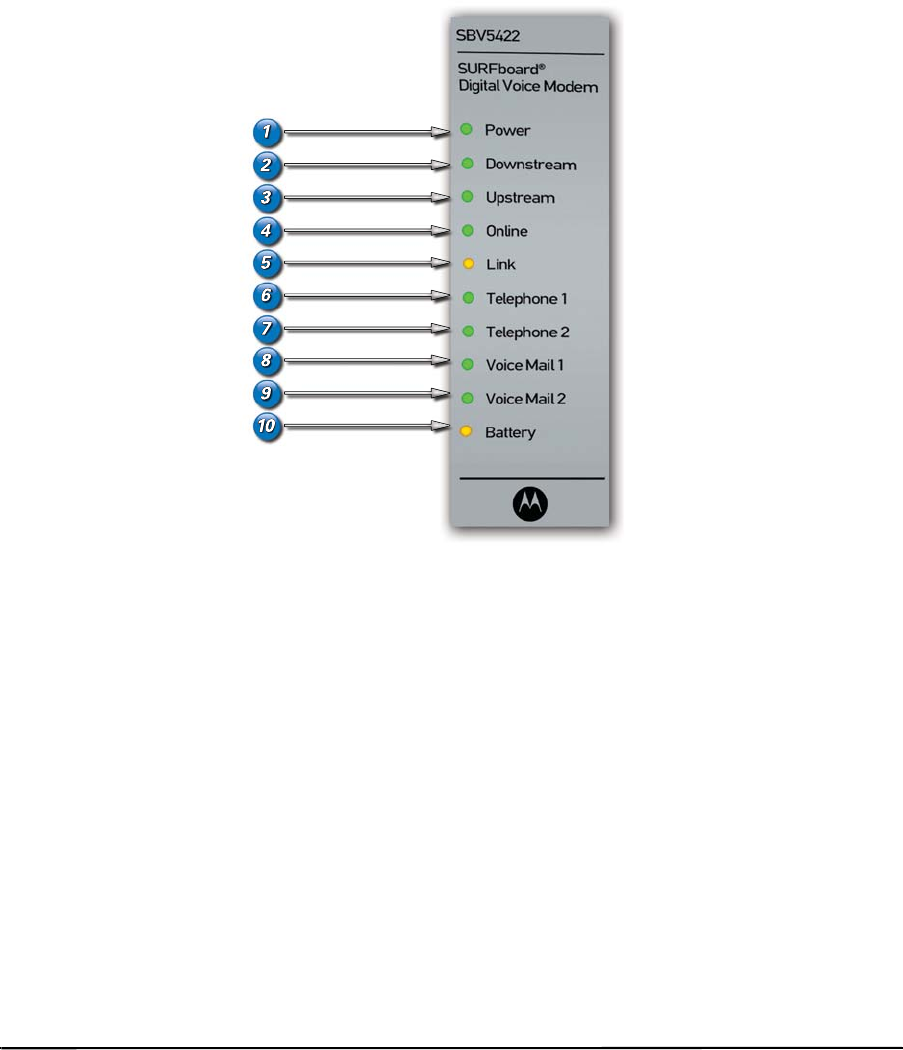
2 — SBV5422 SURFboard Digital Voice Modem
SBV5422 Front Panel Overview
Your SBV5422 transmits and receives data much faster than traditional dial-up or DSL (digital
subscriber line) modems. Enjoy surfing the Web without long wait periods, and unlike a
dial-up modem, your SBV5422 is always online. Just open your browser and surf.
Use your high-speed, upgradeable SBV5422 to connect one or more computers to the
Internet.
Key Light Flashing On
1Power Startup diagnostics in progress Digital voice modem powered on
2Downstream
Scanning for a receive channel
connection
Downstream channel connected
3 Upstream Scanning for a send channel
connection
Upstream channel connected
4Online Scanning for a network connection Startup process completed
5Link Transmitting or receiving data A device, such as a computer or hub, is connected
to the Ethernet connector on the back panel
6 Telephone 1 Line 1 is connected and activated
Telephone 1 is off-hook (in use)
Line 1 is connected and activated
Telephone 1 is on-hook (not in use)
7 Telephone 2 Line 2 is connected and activated
Telephone 2 is off-hook (in use)
Line 2 is connected and activated
Telephone 2 is on-hook (not in use)
8 Voicemail 1 Voicemail Present on Line 1 N/A
9 Voicemail 2 Voicemail Present on Line 2 N/A
10 Battery Battery not fully charged or
AC power not present
Normal condition indicating that AC power is
present and the battery is in good condition
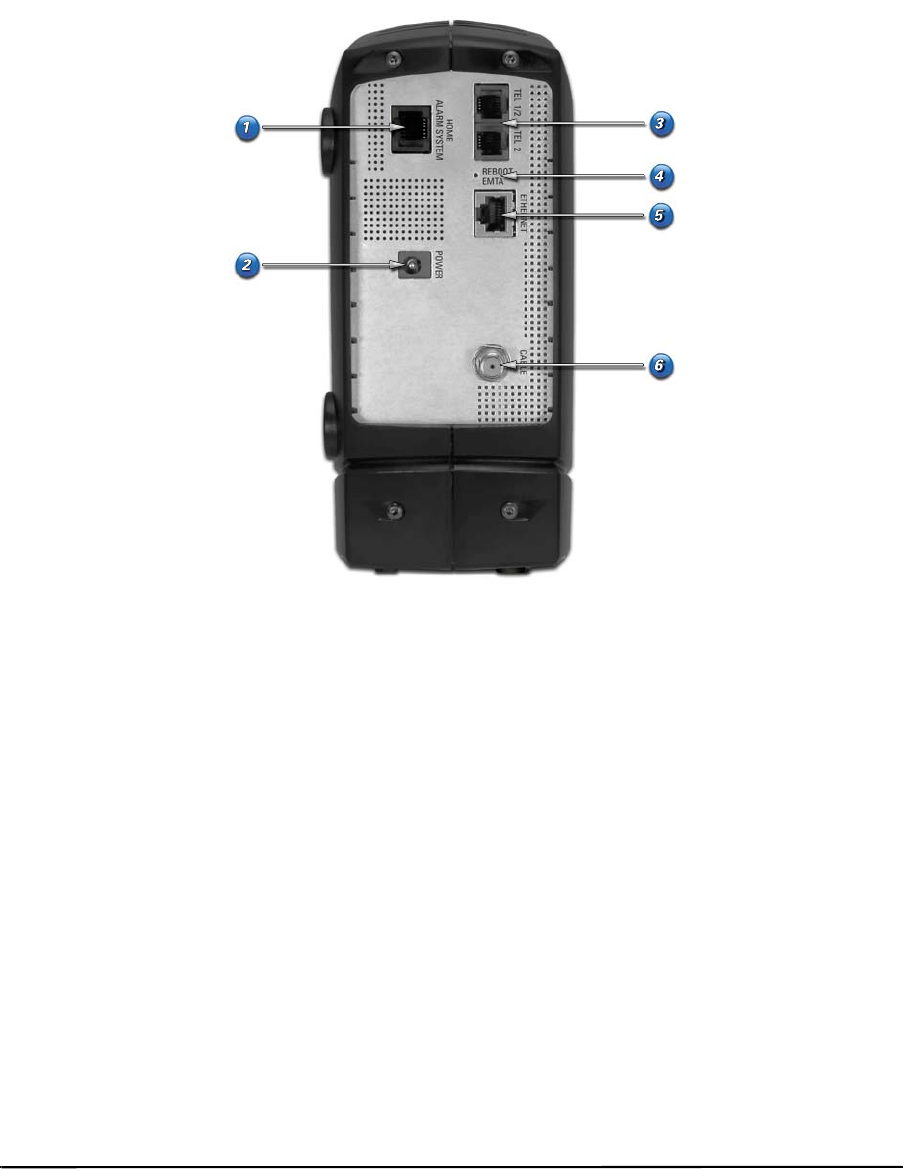
3 — SBV5422 SURFboard Digital Voice Modem
SBV5422 Rear Panel Overview
The rear panel provides cabling connectors and the power receptacle:
Key Item Description
1 HOME ALARM
SYSTEM
Provides the connection to an existing home alarm system using a RJ-31X connector.
The factory places a sticker over this port. Remove the sticker only
when you are ready to use the port to install a home alarm system.
Never insert any other devices into the Home Alarm System port.
2POWER Provides AC power to the digital voice modem.
3 TEL 1/2, TEL 2 Telephone ports provide connections for two telephone lines.
Currently, the SBV5422 only supports Motorola Handsets
4 ETHERNET Provides the connection to Ethernet-equipped computers using a cable terminated with
an RJ-45 connector.
5 REBOOT
EMTA
If you experience a problem, you can push this recessed button to reset the digital voice
modem (see “Front-Panel Lights and Error Conditions” on page xxix). Resetting may take
some time (5 to 30 minutes) because the digital voice modem must find and lock on the
appropriate communications channels.
6CABLE Provides the connection to the coaxial cable outlet.

4 — SBV5422 SURFboard Digital Voice Modem
SBV5422 Telephone Features
NOTE: The system does not support pulse-dial equipment.
SBV5422 VoIP Telephone Service
Your SBV5422 has an embedded cordless telephone system. Connect a standard telephone
to Telephone Line 1. If you wish to use to the cordless handsets provided with the system, it
is not necessary to connect the phone lines.
You can connect up to two standard telephone lines using your SBV5422, supporting:
•Local and long-distance calling
•Standard telephone feature support.
•Telephone modem and fax support
•HTML diagnostic page
•Software upgrades over the network to provide new or improved services
Feature availability is determined by your handset model, and also by your telephone service
provider. A standard two-wire telephone connection for voice, fax, and telephone modem
operation
Re-dial number Caller ID Telephony Devices for the Disabled (TDD)
Speed dial Caller ID block Operator barge-in
Call forwarding Three-way calling Standard call progress signals
Call hold and mute Voice mail Dial-tone stutter
Call return On hook, off hook detection Call waiting
Dial-tone busy Fast-busy stutter dial-tone call
waiting
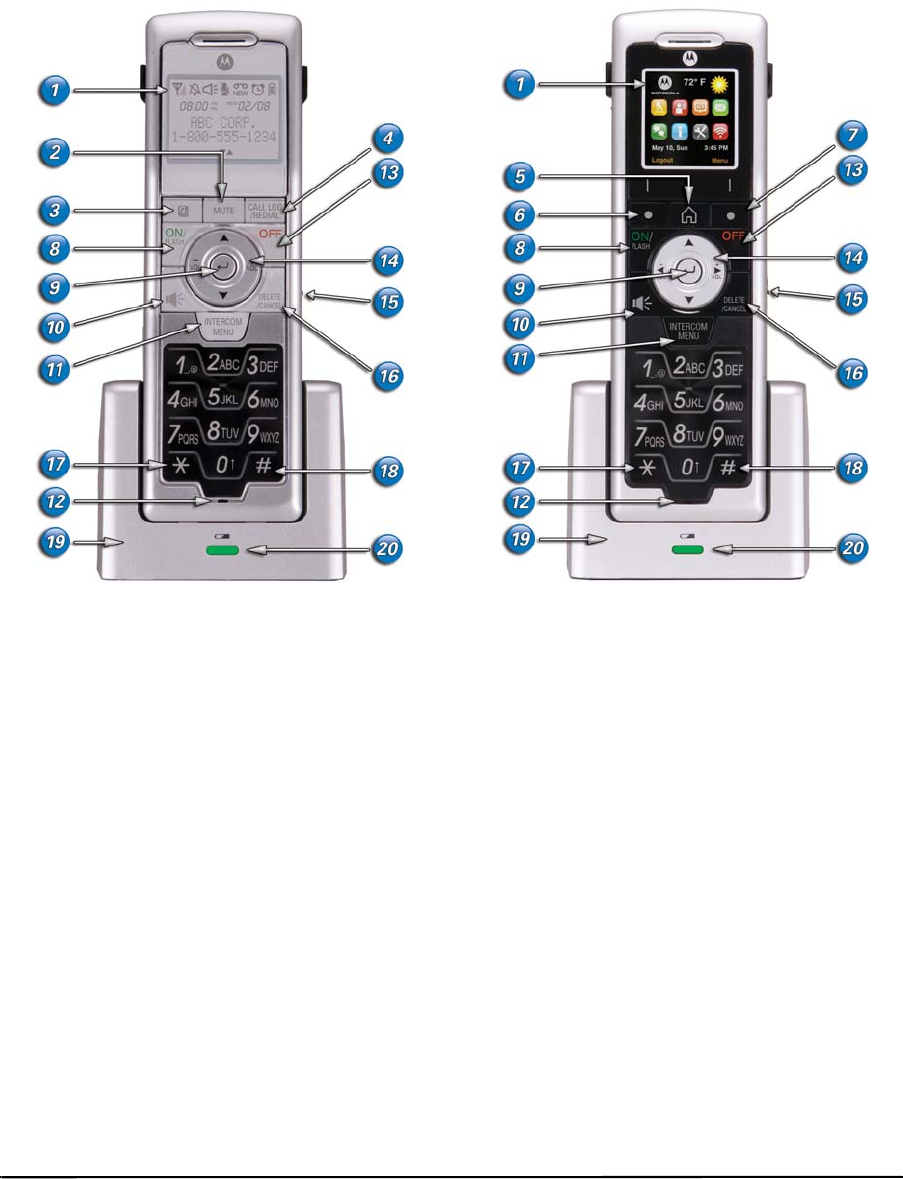
5 — SBV5422 SURFboard Digital Voice Modem
SBV5422 Handset Overview
1LCD Display 11 Intercom / Menu Key
2MUTE Key 12 Microphone
3Phonebook Key 13 Phone Off Key
4Call Log / Redial Key 14 Curson and Volume Keys
5Browser Home Key 15 Headset Jack (2.5mm)
6Left Soft Key 16 Delete / Cancel Key
7Right Soft Key 17 Add Pause in Number
8Phone On / Flash 18 Format Key (change phone number format
(7, 10, or 11)
9Enter Key (middle button) 19 Handset Charger
10 Speakerphone Key 20 Charge LED (charging when LED is green)
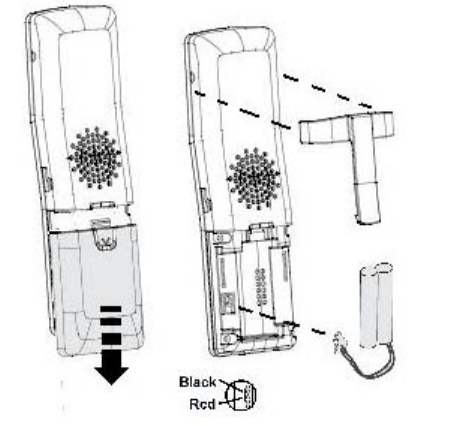
6 — SBV5422 SURFboard Digital Voice Modem
Installation and Configuration
Before you begin the installation, you must first install the battery in your digital voice
modem. Please read “Safety Requirements for the SBV5422 Lithium-Ion Battery” on page vii
before proceeding.
NOTE: It may take up to 12 hours to fully charge the battery. After installing the battery,
immediately place the handset in the charger.
Handset Battery Installation
1Remove any stickers or inserts, if
present.
2Remove the battery door by pressing
down on the indentation and sliding
downward.
3Plug the battery connector into the
receptacle. (Make sure the black wire is
toward the top.)
4Insert the battery into the battery
compartment.
5Replace the battery door.
6Attach the belt clip (optional).
SBV5422 Battery Installation
1Place the SBV5422 on its side and remove the battery cover on the bottom.
2Slide the battery into the battery compartment until it is fully seated. The battery is keyed
so that it cannot be installed incorrectly. Make sure that the pull-tab on the battery is
accessible and does not prevent the battery cover from closing properly.
3Re-install the battery cover with the locking tabs seated downward, and then push the
cover forward.
For Placement ONLY
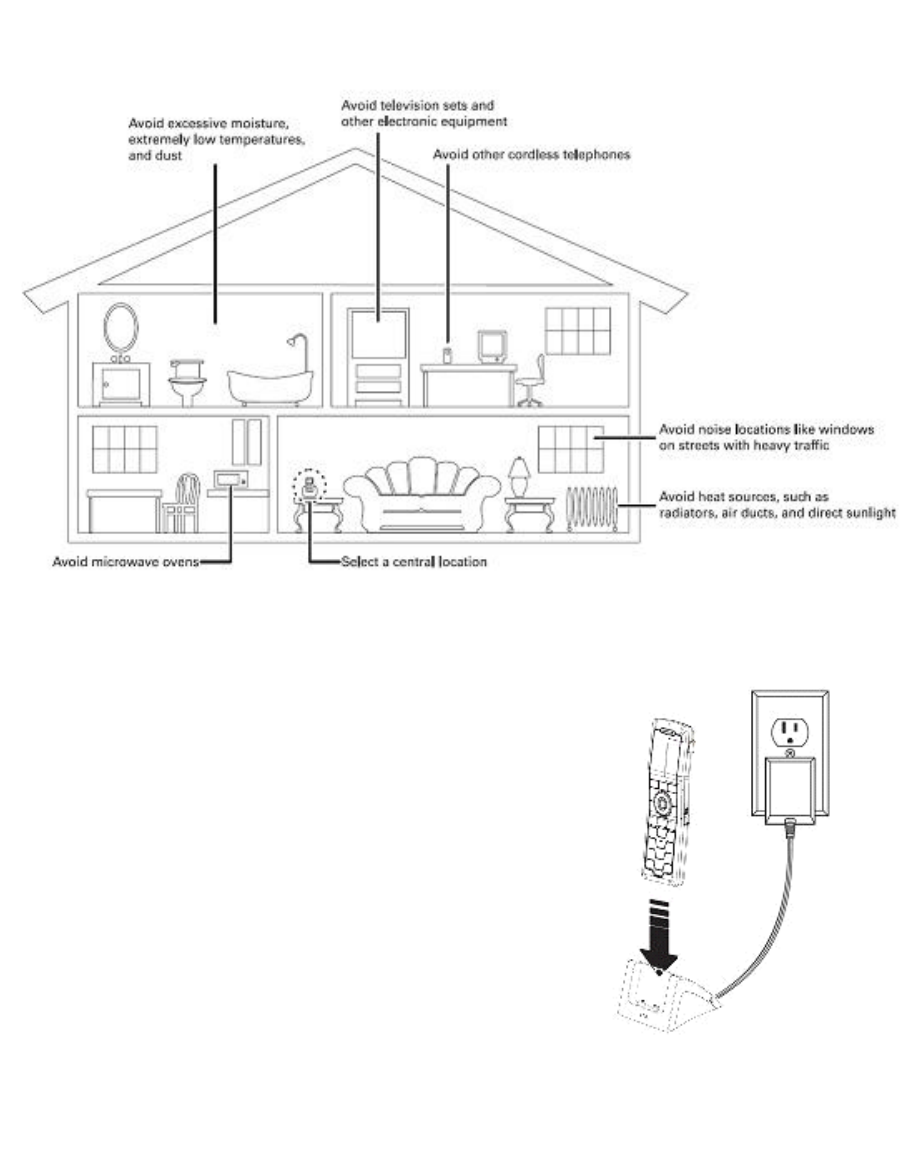
7 — SBV5422 SURFboard Digital Voice Modem
Selecting a Location for Your Handset
Connecting the Handset Charger and Charging the Handset Battery
1. Insert the power cord into the bottom of the charger.
2. Plug the power cord into an electrical outlet.
3. Place the base on a sturdy surface.
The handset charger does not require a phone line.
To charge the battery, place the handset in the charger’s
handset cradle. The initial battery charge time is 10-12
hours. After the initial charge, a maintenance charge of
eight hours should be sufficient. Be sure to place the
handset in its charger when not in use to insure maximum
daily performance.
If your handset displays a message or
the handset appears inactive, (the LCD is blank and does not
activate when you press the keys), charge the handset.
LOW BATTERY
For Placement ONLY
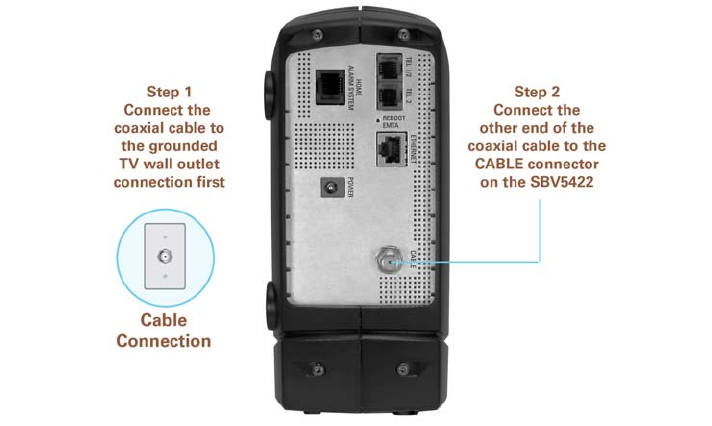
8 — SBV5422 SURFboard Digital Voice Modem
Cabling and Startup for a Single User
Allow some time (5 to 30 minutes) to power up the first time because the SBV5422 must
find and lock on the appropriate channels for communications. Be sure your computer is on
and the SBV5422 is unplugged.
1Connect one end of the coaxial cable to the cable outlet or splitter.
2Connect the other end of the coaxial cable to the CABLE connector on the SBV5422.
Hand-tighten the connectors to avoid damaging them.
3Connect the DC power connector to the SBV5422.
4Plug the AC power cord into the connector on the SBV5422 and an AC electrical outlet.
This turns on the SBV5422. You do not need to unplug it when not in use.
5SBV5422Connect the Ethernet cable to the Ethernet connector on the SBV5422.
Connect the other end to the Ethernet port on your computer.
6Perform the procedures for “Configuring TCP/IP” on page 11.

9 — SBV5422 SURFboard Digital Voice Modem
7To connect the telephone line, plug a phone wire into the appropriate telephone
connector.
CAUTION!!! The Home Alarm System (RJ31X) and Ethernet portals are very similar.
NO device, other than a home alarm system with a RJ31X connector should ever be
plugged into the Home Alarm System port.
Cabling for Multiple Computers
The SBV5422 supports several multiple-user configurations. Along with an optional hub or
router, it can serve as an Internet gateway for up to 31 computers.
Not all service providers support multiple-user service. For information about multiple-user
service, contact your cable provider.
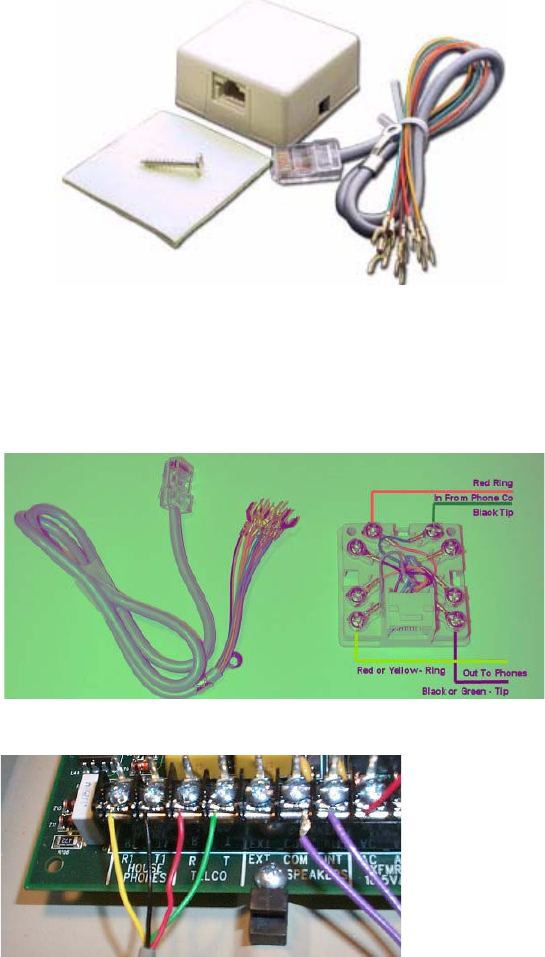
10 — SBV5422 SURFboard Digital Voice Modem
SBV5422Home Alarm System Configuration (Optional)
Most home alarm systems are wired to traditional telephone service. Home owners can rewire their
alarm systems from traditional phone service to VOIP by moving a cable from one jack to another jack.
1Purchase a RJ31X cable and RJX31X connector (not included).
2Locate where the traditional phone service enters the house.
3Mount the RJ31X connector to the wall. Place the device close to where the telephone
service enters the house.
4Splice in the telephone service to the wall mounted RJ31X as shown in the diagram below.
5Wire the RJ31X cable to alarm panel.
6Plug the RJ31X cable into wall mounted RJ31X connector.
11 — SBV5422 SURFboard Digital Voice Modem
Configuring TCP/IP
The SBV5422 contains all required software. You do not need to configure the SBV5422, but
you must be sure that your computer is configured for TCP/IP (a protocol for communication
between computers). Perform one of the following:
•“Configuring TCP/IP in Windows 2000” on page 12
•“Configuring TCP/IP in Windows XP” on page 13
•Windows Vista: To configure TCP/IP, please consult Windows help.
•Follow the instructions in your Macintosh or UNIX user manual
After configuring TCP/IP, perform one of the following to verify the IP address:
•“Verifying the IP Address in Your Windows OS” on page 14
•Follow the instructions in your Macintosh or UNIX user manual
Your cable provider may provide additional instructions to set up your computer.
12 — SBV5422 SURFboard Digital Voice Modem
Configuring TCP/IP in Windows 2000
1Open the Control Panel (click Start, select Settings and then Control Panel).
2Double-click the Network and Dial-up Connections icon.
3Double-click Local Area Connection number. The value of number varies from system to
system.
4Click Properties.
If Internet Protocol (TCP/IP) is in the list of components, TCP/IP is installed. You can skip to
step 8.
If Internet Protocol (TCP/IP) is not in the list, click Install.
5Click Protocol on the Select Network Component Type window and click Add.
6Click Internet Protocol (TCP/IP) in the Network Protocol section on the Select Network
Protocol window.
7Click OK.
8Select Internet Protocol (TCP/IP) in the Local Area Connection number Properties
window.
9Click Properties to view the Internet Protocol (TCP/IP) Properties window.
10 Select Obtain IP address automatically and Obtain DNS server address
automatically. Click OK to accept the TCP/IP settings, and close the window.
You will need to restart your computer to change the settings.
After completing the TCP/IP configuration, go to “Verifying the IP Address in Your Windows
OS” on page 14.
13 — SBV5422 SURFboard Digital Voice Modem
Configuring TCP/IP in Windows XP
1Open the Control Panel.
2Click Network and Internet Connections.
3Click Network Connections to display the LAN or high-speed Internet connections. Skip
to step 5.
4If a Classic view similar to below is displayed, click Network Connections to display the
LAN or high-speed Internet connections.
5Right-click your network connection. If more than one connection is displayed, be sure to
select the one for your network interface.
6Select Properties from the pop-up menu. The Local Area Connection Properties window
is displayed:
7Select Internet Protocol (TCP/IP) and click Properties to display the Internet Protocol
(TCP/IP) Properties window:SBV5422
8Be sure Obtain IP address automatically and Obtain DNS server address
automatically are selected. Click OK to accept the TCP/IP settings.
9Click OK to close the TCP/IP Properties window.
10 Click OK to close the Local Area Connection Properties window.
When you complete the TCP/IP configuration, go to “Verifying the IP Address in Your
Windows OS” on page 14.
Verifying the IP Address
The following subsections describe verifying an IP address. Perform the appropriate
procedure for your Windows version:
•“Verifying the IP Address in Your Windows OS” on page 14
•Windows Vista: To verify the TCP/IP configuration, please consult Windows help.
•For a Macintosh or UNIX system, refer to your user guide.
14 — SBV5422 SURFboard Digital Voice Modem
Verifying the IP Address in Your Windows OS
To check the IP address:
1On the Windows Desktop, click Start.
2Select Run. The Run window is displayed.
3Type cmd and click OK.
4Type ipconfig and press Enter to display your IP configuration. A display similar to the
one shown below indicates a normal configuration:
If an Autoconfiguration IP Address is displayed as in the window below, there is either an
incorrect connection between your PC and the SBV5422 or cable network problems.
SBV5422
Check:
— Your cable connections
— Whether you can see cable TV channels on your television
— After successfully verifying your cable connections and proper cable TV operation,
you can renew your IP address.
Renewing Your IP Address
To renew your IP address:
1On the Windows Desktop, click Start.
2Select Run. The Run window is displayed.
3Type cmd and click OK.
4Type ipconfig /renew and press Enter. If a valid IP address is displayed, as shown
below, Internet access should be available.
5Type exit and press Enter to return to Windows.
If after performing this procedure your computer cannot access the Internet, call your cable
provider for help.
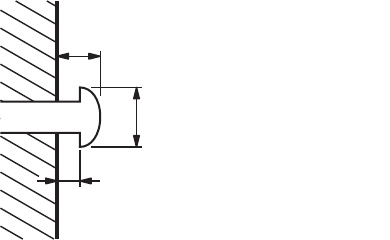
15 — SBV5422 SURFboard Digital Voice Modem
Wall Mounting the SBV5422
If you mount your SBV5422 on the wall, you must:
•Locate the unit as specified by the local or national codes governing residential or
business cable TV and communications services.
•Follow all local standards for installing a network interface unit/network interface device
(NIU/NID).
When using the wall mount on drywall or similar material, use anchors for added stability.
To mount your SBV5422 on the wall:
1If present, remove the four rubber chassis feet on the bottom of the SBV5422.
2Print the “Wall Mounting TemplateSBV5422” on page 16 at 100% scale. Measure the
printed template with a ruler to ensure that it is the correct size as indicated on the
template.
3Use a center punch to mark the center of the holes.
4On the wall, locate the marks for the mounting holes.
5See step 7 for recommended mounting hardware size. Drill holes to a depth and
diameter appropriate for the size and type of hardware you have selected.
6If necessary, install an anchor in each hole.
Use M4 x 38 mm (#8 x 1 1/2 inch) screws with a flat underside and maximum screw
head diameter of 9.0 mm (0.35 inches) to mount the SBV5422.
Screw in each screw until the head protrudes from the wall, as shown below:
— There must be at least 2.5 mm (.10 inches) between the wall and the underside of the
screw head.
Note: The image shown above demonstrates mounting the SBV5422 onto a wood surface.
7Place the SBV5422 so the keyholes are above the mounting screws.
8Slide the SBV5422 down so it stops against the top of the keyhole opening.
6.0 mm (.24 inches) maximum
9.0 mm (.35 inches) maximum
2.5 mm (.10 inches).
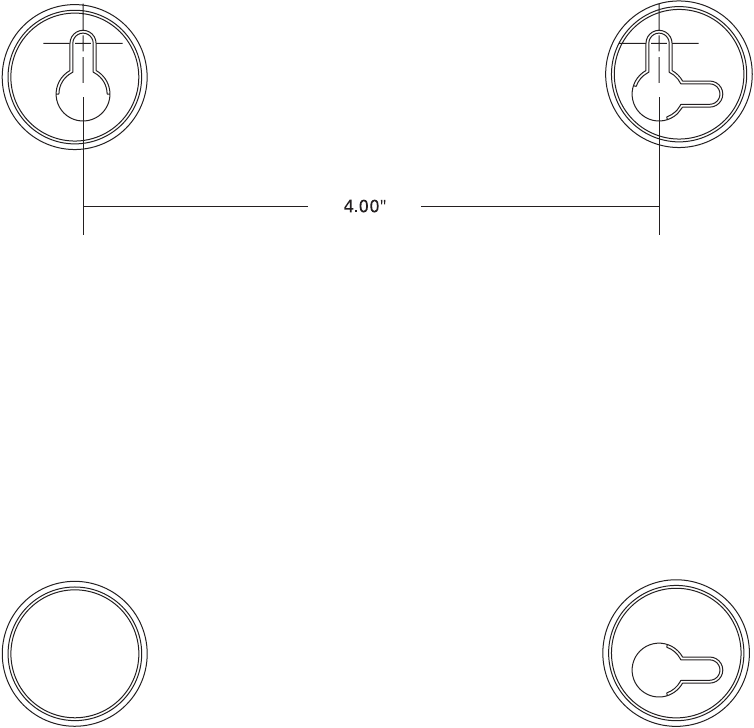
16 — SBV5422 SURFboard Digital Voice Modem
Wall Mounting TemplateSBV5422
17 — SBV5422 SURFboard Digital Voice Modem
Troubleshooting
If the solutions listed here do not solve your problem, contact your cable provider. Before
calling your service provider, try pressing the reboot button on the rear panel or unplugging
and plugging in the SBV5422 power cord. Resetting the SBV5422 may take 5 to 30 minutes.
SBV5422Front-Panel Lights and Error Conditions
If a telephone line is properly connected and the telephone line LED remains off, the line has
not been set up for service. Contact your service provider. For more information about the
LEDs, see “SBV5422 Front Panel Overview” on page 2.
Contact Us
If you need assistance while working with your SBV5422, contact your cable provider. For
more information about customer service, technical support, or warranty claims, see the
Regulatory, Safety, Software License, and Warranty Information card provided with the
SBV5422.
For information about Motorola consumer cable products, education, and support, visit
http://broadband.motorola.com/consumers/support.
Frequently Asked Questions
Q What is high-speed cable Internet access?
A Cable Internet access uses cable television wires instead of telephone lines to connect to the Internet. It is
extremely fast and affordable and does not tie up telephone lines for incoming or outgoing calls and faxes.
Q What is Voice-over-Internet Protocol (VoIP)?
A VoIP uses cable television wires instead of traditional telephone lines to provide voice and fax service.
Q How fast is a SBV5422?
A A cable modem offers Internet access at speeds up to 100 times faster than a traditional phone modem.
Network conditions, such as traffic volume and the speed of the sites you visit, can affect download speeds.
Q Can I still watch cable TV while using my SBV5422?
A Yes, your cable TV line can carry the TV signal while you surf the Internet and talk on the phone.
Q If I have a SBV5422, can I still use my old 28.8 Kbps or 56 Kbps modem?
A Yes! Although once you’ve experienced the speed of cable Internet access, you’ll never again want to wait for
traditional dial-up services.
Q I have more than one computer. Do I need more than one SBV5422?
A No, not if your computers are connected on a network. The SBV5422 supports current Internet connection
sharing technologies to enable you to connect up to 31 computers to the Internet using a single SBV5422.
18 — SBV5422 SURFboard Digital Voice Modem
Q Do I need to change my Internet service provider (ISP)?
A A broadband connection is required for high-speed Internet access and VoIP telephone service available with
your SBV5422. Contact your cable company for your specific information.
Q Do I need to subscribe to cable TV to get cable Internet access?
A No, but you will need to subscribe to cable Internet service. Some systems require that you subscribe to basic
service before you can get Internet access and/or offer a discount when you use your own SBV5422. Check
with your local cable company for specific information.
Q What technical support is available?
A For questions about your Internet service, connection, or SBV5422, contact your cable provider.
Q What do I do if my SBV5422 stops working?
A Use the information in this section to diagnose and resolve simple problems. If you continue to have
problems, contact your cable provider or Motorola as described on the previous page.
19 — SBV5422 SURFboard Digital Voice Modem
Glossary
coaxial cable
(coax)
A type of wire consisting of a center wire surrounded by insulation and a grounded shield of
braided wire. The shield minimizes electrical and radio frequency interference.
DOCSIS The CableLabs Data-Over-Cable Service Interface Specification defines interface standards
for cable modems and supporting equipment.
download To copy a file from one computer to another. You can use the Internet to download files from
a server to your home PC. A DOCSIS digital voice modem downloads its configuration from
a server during start-up.
downstream In a network, downstream describes the direction of data received by your computer from
the Internet.
Ethernet The most widely used type of local area network (LAN). The most commonly installed
Ethernet networks are called 10Base-T. 10Base-T provides transmission speeds up to 10
megabits per second (Mbps), usually over twisted-pair wire. Fast Ethernet (100Base-T)
provides transmission speeds up to 100 Mbps.
Euro-DOCSIS The European version of the DOCSIS standard.
expansion slot An opening in a computer where a circuit board can be inserted to add new capabilities.
F-type
connector
A connector used to connect coaxial cable to equipment.
IP address An Internet Protocol address is an identifier for a computer or device on a TCP/IP network.
Networks using TCP/IP route messages based on the destination IP address. Your cable
provider assigns your digital voice modem an IP address to provide a continuous Internet
connection.
MAC address The Media Access Control Address uniquely identifies each device that can be connected to
an Ethernet network. It is permanently written to read-only memory (ROM) at the factory
and printed on the rear panel of your SURFboard Digital Voice Modem. You need to provide
the MAC address to your cable provider.
MHz Mega Hertz. A measure of frequency - millions of cycles per second. One MHz means one
million cycles per second.
PBX A private branch exchange is a private telephone network usually used within a business.
Users of the PBX share a certain number of outside lines for making telephone calls external
to the PBX.
PSTN The public switched telephone network is the traditional circuit-switched, voice-oriented
telephone network originally invented by Alexander Graham Bell. It is sometimes referred to
as plain old telephone service (POTS).
RJ-11 The most common type of connector for household phones.
RJ-45 The most common type of connector for Ethernet networks.
RJ-31X The most common type of connector for home alarm systems.
splitter A splitter is a device that divides the signal power from an input cable equally between two
or more signals, each carrying a selected frequency range.
TCP/IP Transmission Control Protocol/Internet Protocol is a set of standards and rules for
communication between networks.
upstream In a network, upstream describes the direction of data sent from your computer to the
Internet.
20 — SBV5422 SURFboard Digital Voice Modem
UPS An uninterruptible power supply provides a battery backup to enable voice service to
continue for some time during a power outage.
VoIP Voice over Internet Protocol is a method to exchange voice, fax, and other information over
the Internet. Voice and fax have traditionally been carried over traditional telephone lines
using a dedicated circuit for each line. VoIP enables calls to travel as discrete data packets on
shared lines.
21 — SBV5422 SURFboard Digital Voice Modem
Software License
SBV5422 Digital Voice Modem
Motorola, Inc.
101 Tournament Drive
Horsham, PA 19044
IMPORTANT: PLEASE READ THIS SOFTWARE LICENSE (“LICENSE”) CAREFULLY BEFORE YOU INSTALL,
DOWNLOAD OR USE ANY APPLICATION SOFTWARE, FIRMWARE AND RELATED DOCUMENTATION
(“SOFTWARE”) PROVIDED WITH MOTOROLA’S CABLE DATA PRODUCT (THE “CABLE DATA PRODUCT”). BY
USING THE CABLE DATA PRODUCT AND/OR INSTALLING, DOWNLOADING OR USING ANY OF THE
SOFTWARE, YOU INDICATE YOUR ACCEPTANCE OF EACH OF THE TERMS OF THIS LICENSE. UPON
ACCEPTANCE, THIS LICENSE WILL BE A LEGALLY BINDING AGREEMENT BETWEEN YOU AND MOTOROLA.
THE TERMS OF THIS LICENSE APPLY TO YOU AND TO ANY SUBSEQUENT USER OF THIS SOFTWARE.
IF YOU DO NOT AGREE TO ALL OF THE TERMS OF THIS LICENSE (I) DO NOT INSTALL OR USE THE
SOFTWARE AND (II) RETURN THE CABLE DATA PRODUCT AND THE SOFTWARE (COLLECTIVELY,
“PRODUCT”), INCLUDING ALL COMPONENTS, DOCUMENTATION AND ANY OTHER MATERIALS PROVIDED
WITH THE PRODUCT, TO YOUR POINT OF PURCHASE OR SERVICE PROVIDER, AS THE CASE MAY BE, FOR A
FULL REFUND. BY INSTALLING OR USING THE SOFTWARE, YOU AGREE TO BE BOUND BY THE PROVISIONS
OF THIS LICENSE AGREEMENT.
The Software includes associated media, any printed materials, and any “on-line” or electronic documentation.
Software provided by third parties may be subject to separate end-user license agreements from the
manufacturers of such Software.
The Software is never sold. Motorola licenses the Software to the original customer and to any subsequent
licensee for personal use only on the terms of this License. Motorola and its 3rd party licensors retain the
ownership of the Software.
Yo u m a y :
USE the Software only in connection with the operation of the Product.
TRANSFER the Software (including all component parts and printed materials) permanently to another person,
but only if the person agrees to accept all of the terms of this License. If you transfer the Software, you must at
the same time transfer the Product and all copies of the Software (if applicable) to the same person or destroy any
copies not transferred.
TERMINATE this License by destroying the original and all copies of the Software (if applicable) in whatever form.
Yo u m a y n o t:
(1) Loan, distribute, rent, lease, give, sublicense or otherwise transfer the Software, in whole or in part, to any
other person, except as permitted under the TRANSFER paragraph above. (2) Copy or translate the User Guide
included with the Software, other than for personal use. (3) Copy, alter, translate, decompile, disassemble or
reverse engineer the Software, including but not limited to, modifying the Software to make it operate on
non-compatible hardware. (4) Remove, alter or cause not to be displayed, any copyright notices or startup
message contained in the Software programs or documentation. (5) Export the Software or the Product
components in violation of any United States export laws.
The Product is not designed or intended for use in on-line control of aircraft, air traffic, aircraft navigation or aircraft
communications; or in design, construction, operation or maintenance of any nuclear facility. MOTOROLA AND
ITS 3RD PARTY LICENSORS DISCLAIM ANY EXPRESS OR IMPLIED WARRANTY OF FITNESS FOR SUCH
USES. YOU REPRESENT AND WARRANT THAT YOU SHALL NOT USE THE PRODUCT FOR SUCH PURPOSES.
Title to this Software, including the ownership of all copyrights, mask work rights, patents, trademarks and all
other intellectual property rights subsisting in the foregoing, and all adaptations to and modifications of the
foregoing shall at all times remain with Motorola and its 3rd party licensors. Motorola retains all rights not
expressly licensed under this License. The Software, including any images, graphics, photographs, animation,
video, audio, music and text incorporated therein is owned by Motorola or its 3rd party licensors and is protected
by United States copyright laws and international treaty provisions. Except as otherwise expressly provided in this
22 — SBV5422 SURFboard Digital Voice Modem
License, the copying, reproduction, distribution or preparation of derivative works of the Software, any portion of
the Product or the documentation is strictly prohibited by such laws and treaty provisions. Nothing in this License
constitutes a waiver of Motorola’s rights under United States copyright law.
This License and your rights regarding any matter it addresses are governed by the laws of the Commonwealth of
Pennsylvania, without reference to conflict of laws principles. THIS LICENSE SHALL TERMINATE
AUTOMATICALLY if you fail to comply with the terms of this License.
Motorola is not responsible for any third party software provided as a bundled application, or otherwise, with the
Software.
U.S. GOVERNMENT RESTRICTED RIGHTS
The Product and documentation is provided with RESTRICTED RIGHTS. The use, duplication or disclosure by the
Government is subject to restrictions as set forth in subdivision (c)(1)(ii) of The Rights in Technical Data and
Computer Software clause at 52.227-7013. The contractor/manufacturer is Motorola, Inc., 101 Tournament Drive,
Horsham, PA 19044.
