ARRIS SD201 SD201 Acess Applicance User Manual 0 6
Arris International, Inc. SD201 Acess Applicance 0 6
ARRIS >
Manual

Series 6000
SD200 Access Appliance
User’s Guide
Revision 0.6
Feb 2002
601004-001
Warning: This product may not be exported outside the United States and
Canada without authorization from the U.S. Department of Commerce, Bureau of
Export Administration. Any export or re-export by the purchaser, directly or
indirectly, in contravention of U.S. Export Administration Regulation is prohibited.
This document may not be reproduced, in whole or part, without the written
permission of coaXmedia, Inc. The contents of this document are subject to
change without notice. coaXmedia, Inc. assumes no liability for damages
resulting from the use of this product or for the information contained in this
manual.
coaXmedia and the coaXmedia logo are trademarks of coaXmedia, Inc.
All trademarked products mentioned in this document are trademarks of their
respective companies.
© Copyright 2001 coaXmedia, Inc. All rights reserved.
Printed in U.S.A.
Limited Warranty
coaXmedia guarantees that every SD-Series Access Appliance will be free
from physical defects in material and workmanship under normal use for one (1)
year from the date of purchase. If the product is determined to be defective
during the warranty period, please call coaXmedia’s or your equipment provider’s
Customer Support to obtain a Returned Material Authorization (RMA) number.
The RMA number should be clearly marked on the outside of the package, when it
is shipped. If returned product is determined to be functioning properly, a nominal
processing fee may be charged to cover shipping and handling.
This product contains no end-user serviceable parts; authorized technicians
should perform all service.
IN NO EVENT WILL COAXMEDIA BE LIABLE FOR ANY DIRECT, INDIRECT,
CONSEQUENTIAL, INCIDENTAL, SPECIAL OR EXEMPLARY DAMAGES ARISING
OUT OF THE USE, INABILITY TO USE, OR PERFORMANCE OF THE COAXMEDIA
PRODUCT (S), ITS ACCOMPANYING SOFTWARE, OR DOCUMENTATION,
INCLUDING WITHOUT LIMITATION DAMAGES FOR LOSS OF BUSINESS PROFITS
OR BUSINESS INTERRUPTION, BASED UPON PRINCIPLES OF CONTRACT,
WARRANTY, NEGLIGENCE, STRICT LIABILITY OR OTHER TORT, BREACH OF ANY
STATUTORY DUTY, PRINCIPLES OF INDEMNITY OR CONTRIBUTION, EVEN IF
COAXMEDIA HAS BEEN ADVISED OF THE POSSIBILITY OF SUCH DAMAGES.
Furthermore, coaXmedia makes no warranty or representation (expressed,
implied, or statutory) with respect to its products, accompanying software, or
documentation, or to their use, as well as disclaims against their quality,
performance, merchantability, or fitness for any particular purpose. Therein,
coaXmedia does not warranty that the products will be error free or will operate
without interruption.
coaXmedia reserves the right to revise or update its products, software, or
documentation without obligation to notify any individual or entity.

FCC Compliance
The coaXmedia access appliance has been tested and found to comply with the
limits for a Class B personal computer and peripherals, pursuant to Part 15 of the
FCC Rules. These limits are designed to provide reasonable protection against
harmful interference in a residential installation. This equipment generates, uses,
and can radiate radio frequency energy, and, if not installed and used in
accordance with the instructions, may cause harmful interference to radio
communications. However, there is no guarantee that interference will not occur
in a particular installation. If this unit does cause harmful interference to radio or
television reception, which can be determined by turning the unit off and on, the
user is encouraged to try to correct the interference by one of more of the
following measures:
• Reorient or relocate the receiving antenna
• Increase the separation between the equipment and the receiver.
• Connect the equipment into an outlet on a circuit different from that to which
the receiver is connected
• Consult the dealer or experienced radio/TV technician for help.
Warning: FCC Regulations state that any unauthorized changes or modifications to
this equipment not expressly approved by the manufacturer could void the user's
authorization to operate this equipment.
Canadian Compliance
This Class B digital apparatus complies with Canadian ICES-003.
Cet appareil numérique de classe B est conforme à la norme NMB-003 Canada.
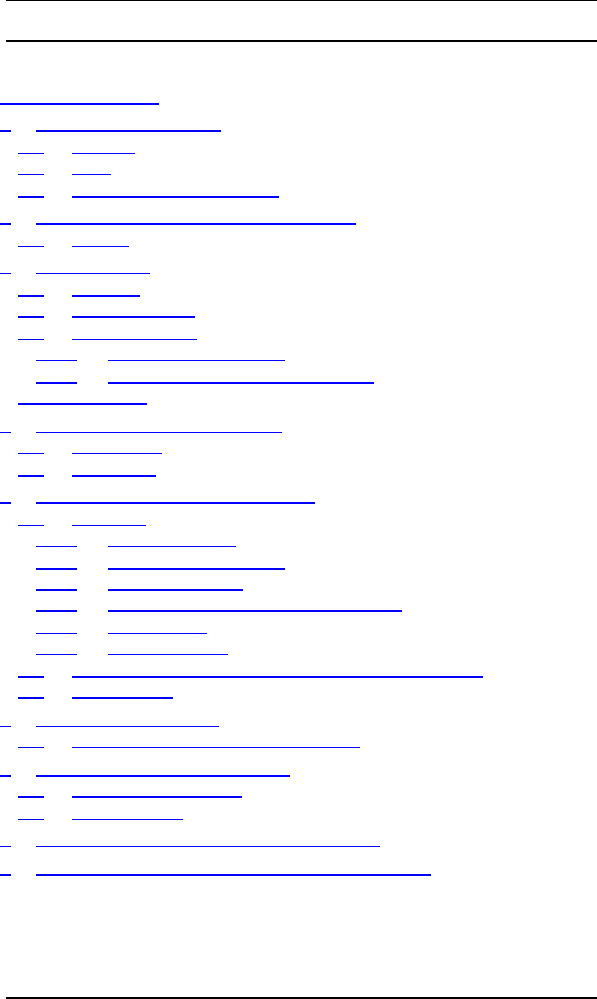
coaXmedia Series 6000
Table of Contents i
Table of Contents
Table of Contents.....................................................................i
1Contact Information......................................................... 1
1.1 Support ........................................................................1
1.2 Sales............................................................................1
1.3 The coaXmedia Web Page ................................................1
2Important Rules for Safe Operation................................... 2
2.1 Service .........................................................................3
3Introduction..................................................................... 4
3.1 Features........................................................................4
3.2 What You Have ..............................................................5
3.3 What You Need..............................................................5
3.3.1 Building Requirements...............................................5
3.3.2 Personal Computer Requirements.................................5
Using this Guide ......................................................................6
4About the Access Appliance............................................... 7
4.1 Front Panel....................................................................7
4.2 Rear Panel.....................................................................8
5Installing the Access Appliance ......................................... 9
5.1 Overview.......................................................................9
5.1.1 Before Installing........................................................9
5.1.2 Building Requirements...............................................9
5.1.3 PC Requirements......................................................9
5.1.4 Review the Safety Recommendations............................9
5.1.5 Gather Tools ............................................................9
5.1.6 Select Location.......................................................10
5.2 Connecting to the Access Appliance Quick Overview ............11
5.3 Step by Step ................................................................12
6Configuring Your PC ....................................................... 14
6.1 How To Configure your PC for DHCP.................................14
7Using your Access Appliance............................................ 16
7.1 Using the Connection.....................................................16
7.2 Disconnecting ..............................................................16
8Troubleshooting Connection Problems............................. 16
9Optional Equipment and Replacement Parts.................... 19
1
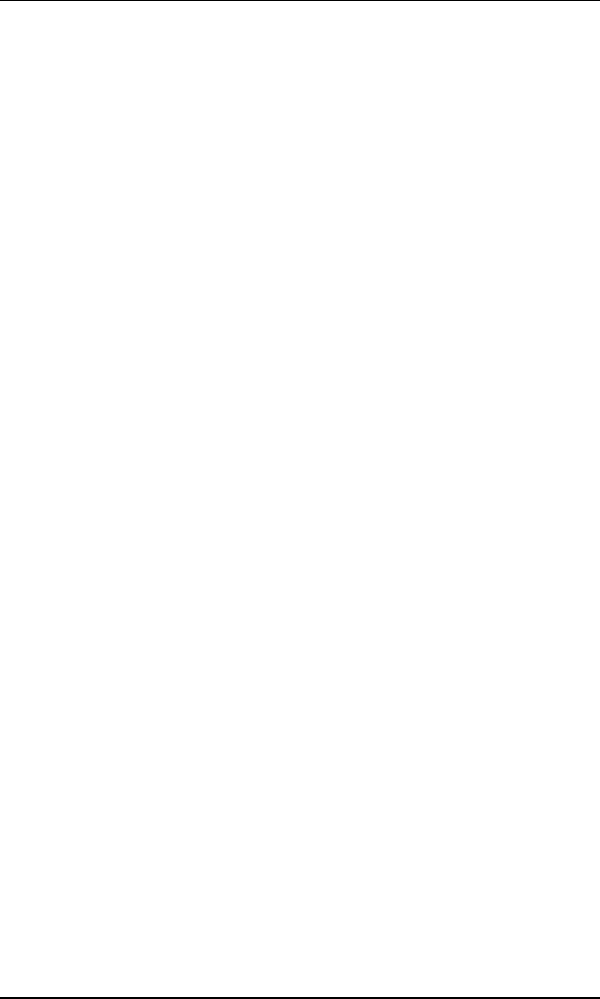
coaXmedia Series 6000
SD200 Access Appliance User’s Guide 1
Contact Information
If after reading through the provided documentation you still have
questions regarding your coaXmedia Access Appliance, use these contact
points to request the information you need:
1.1 Support
Phone: 877-885-COAX / 877-885-2629 (toll free)
Fax: 678-513-6112
E-mail: support@coaXmedia.com
1.2 Sales
Phone: 678-513-6109
Fax: 678-513-6112
E-mail: sales@coaXmedia.com
1.3 The coaXmedia Web Page
http://www.coaXmedia.com
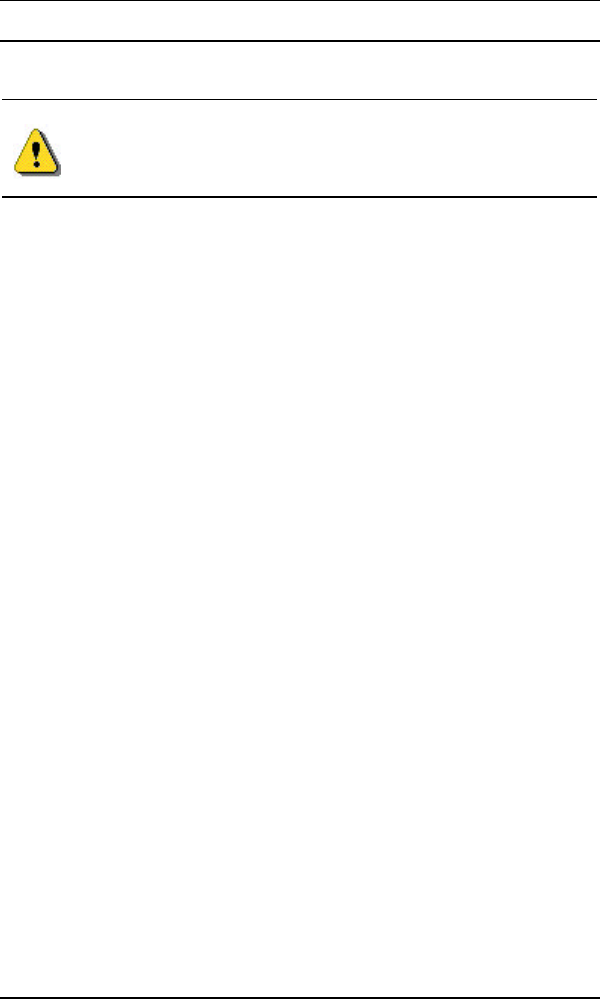
SD200 Access Appliance
2 SD200 Access Appliance User’s Guide
2 Important Rules for Safe Operation
The Access Appliance has been engineered with both
performance and safety in mind. However, safety is also your
responsibility. Read and observe all these recommended
safety precautions.
Check power sources. Plug this device only into the recommended
power source indicated on the product’s marking label. If you are not
sure what type of power source is provided at your location, consult your
local power company or other certified expert.
Always use the provided power adapter. Always use the power
adapter provided with the product. And do not use any substitutes. If
the provided adapter becomes damaged or misplaced, see page 19.
Be careful of overloading. Do not overload wall outlets or extension
cords, as this can result in the risk of fire or electric shock. Don’t use any
frayed power cords. Don’t stretch cords to reach the appliance or other
devices: tension at the connectors is a fire hazard.
Avoid damaging power cords. Arrange power supply cords so that
they are out of the way. Route them through areas where it is unlikely
they will be walked on or objects rolled over them.
Avoid placing the product near any heat source. Never place this
product near any heat source. This includes any kitchen appliances
(ovens, toasters, etc.), heating vents, or any other heat source. This is a
fire hazard.
Do not use the product near water. Never use this product anywhere
near a water source or in a damp area. Don’t use it near bathroom or
kitchen water sources such as sinks or washing appliances. Don’t use it
near pools. Don’t use it in a damp area such as a basement.
Do not plug any intermediate device between the Access
Appliance and the computer or share interface ports. Plug the
Access Appliance from its back panel connector directly into the desired
computer port. Do not use any switch boxes, security keys, tape drives,
zip drives, or other peripherals on the same port you are using to connect
to the access appliance. You should also disable any applications that
actively monitor the port being used with the Access Appliance.
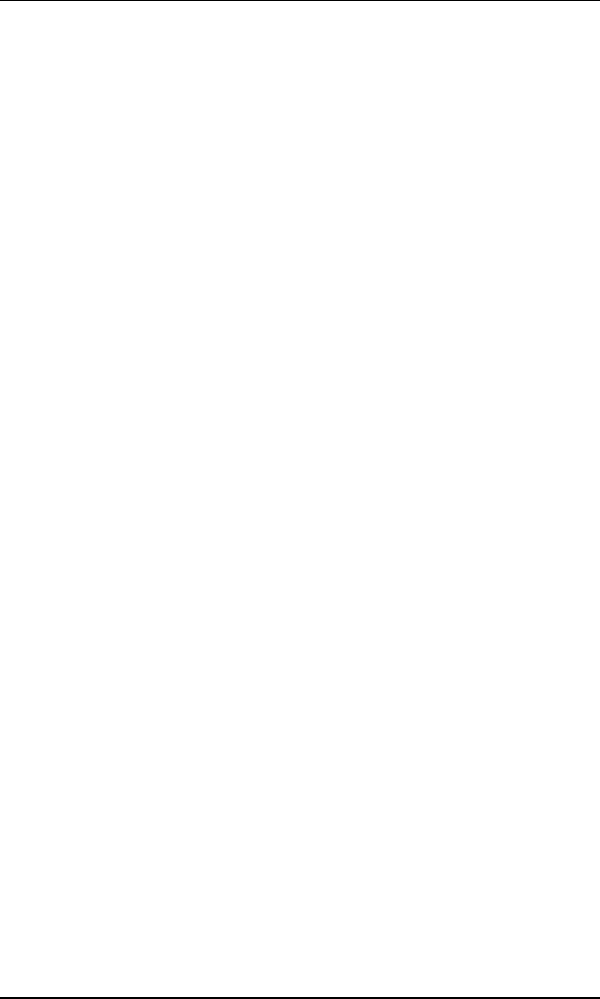
coaXmedia Series 6000
SD200 Access Appliance User’s Guide 3
Avoid stacking. Avoid stacking this item on top of or under other
devices that can generate or radiate heat. Such stacking can concentrate
heat sources in a small area and creates a fire hazard.
Use caution when moving the product. Use caution whenever
moving the Access Appliance. If dropped, resulting damage could render
the appliance inoperable or a fire hazard.
Ground the cable system. Be sure the outside cable system is
grounded to provide some protection against voltage surges and built-up
static charges. Section 810 of the National Electric Code, ANSI/NFPA No.
70-1984 (section 54 of the Canadian Electrical Code, Part 1) provides
information with respect to proper grounding of the cable system. Always
refer to local building codes to ensure compliance with all applicable
grounding requirements.
Do not connect or disconnect the RF coax cable to or from your
access appliance while it is plugged into the power source.
Unplug the power adaptor before cleaning. Do not use liquid
cleaner or any aerosol cleaner. Use only a damp cloth for cleaning.
Protect from lightning. For added protection for this product during a
lightning storm, unplug the all devices from the coaxial cable and power
sources when they are not in use, especially for any extended time.
Wait at least 10 seconds after disconnecting the power adaptor
before re-connecting it.
2.1 Service
Do not remove covers from or attempt to service the product
yourself. Opening or removing covers may expose you to dangerous
voltage or other hazards and void the product warranty.
Refer servicing of this product to qualified service personnel under the
conditions listed here:
• When the power supply or cord is damaged.
• If liquid has been spilled onto or objects have fallen onto the product.
• If the product has been exposed to rain or water.
• If the product does not operate normally by following the operating
instructions.
• If the product had been dropped or its enclosure has been damaged.
• When the product exhibits a distinct change in performance, such as
the inability to perform basic functions, indicating a need for service.
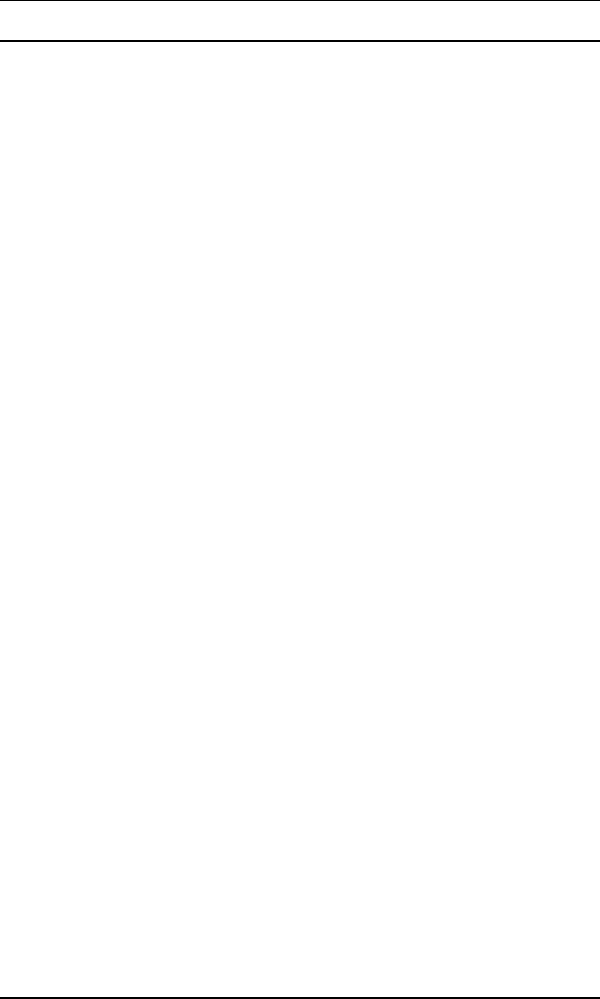
SD200 Access Appliance
4 SD200 Access Appliance User’s Guide
3 Introduction
CoaXmedia welcomes you to the world of Broadband. Through the use of
our SD200 Access Appliance and your PC, you can take advantage of the
many Internet services available today, and will be ready with high-speed
connectivity that is required for the services of tomorrow.
The SD200 Access Appliance was designed with the general computer
user in mind, to insure fast, easy installation and operation. CoaXmedia
has alleviated the typical concerns of installing new computer equipment,
making this product’s setup easier than that of a VCR. And once it’s set
up, using the product is as simple as double-clicking an icon.
3.1 Features
• Provides access to Broadband services
• Easy to install and use
• Doesn’t require opening the PC or changing existing network settings
• Unique geometric design with clearly marked status indicators
• Multiple units can operate in a single building or within a single
dwelling
• Operates over existing cable TV or CATV wiring without interfering
with reception or other services in any way
• Utilizes patented transmission techniques specifically designed to
overcome topology issues commonly found in the on-premises cable
distributions networks of Multi-Dwelling Units (MDUs)
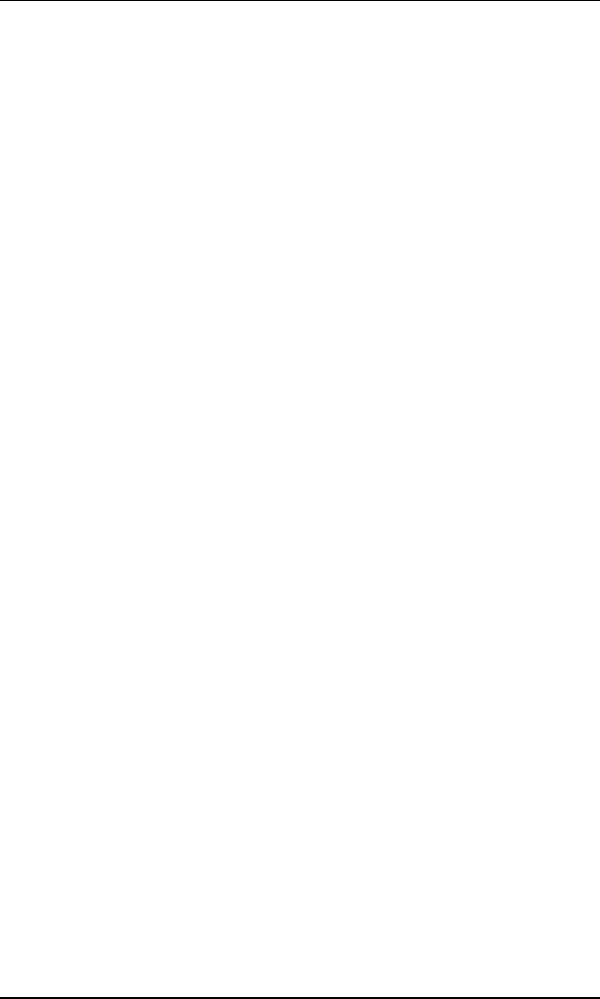
coaXmedia Series 6000
SD200 Access Appliance User’s Guide 5
3.2 What You Have
Check the SD200 Access Appliance package. In addition to this User’s
Guide, the package should contain:
• 1 Access Appliance
• 1 Ethernet PC cable
• 2 coaxial cables
• 1 Diplex-Filter (optional – depends on SD model)
• 1 power adapter with attached power cord
If you are missing an item, please contact your service provider.
3.3 What You Need
In addition the Access Appliance package, you will need the following:
• 1 Personal Computer - see requirements below
• 1 7/16” or adjustable wrench (optional) — may be needed to loosen
and tighten cable connections.
• 1 CATV wall outlet
3.3.1 Building Requirements
This unit will only operate in buildings utilizing coaXmedia Internet Access
Solutions.
3.3.2 Personal Computer Requirements
The Personal Computer (PC) must meet the following:
• Have an available Ethernet communications port.
• Microsoft Internet Explorer 4.0 or later, or Netscape Navigator 4.0 or
later
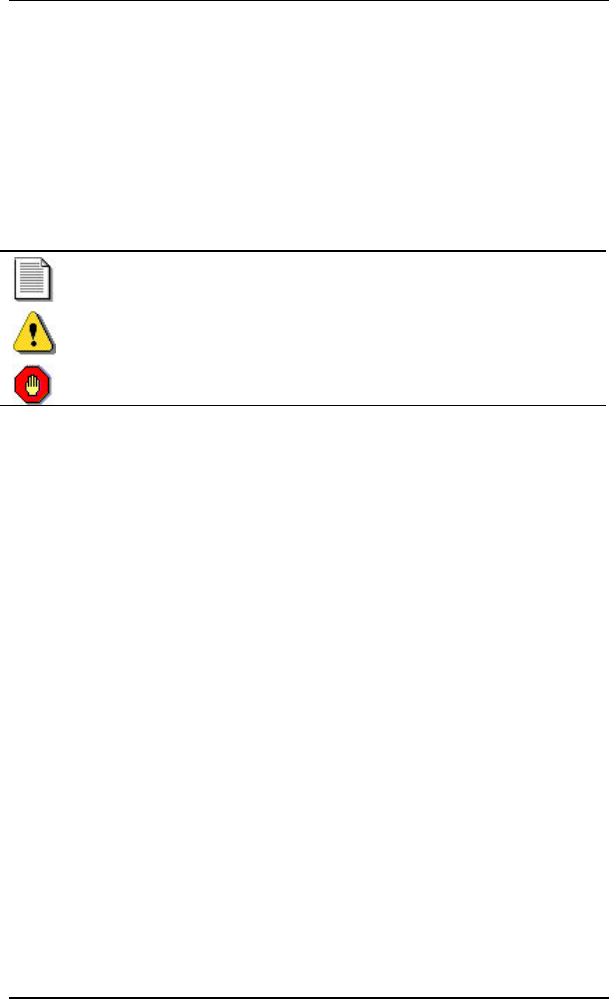
SD200 Access Appliance
6 SD200 Access Appliance User’s Guide
Using this Guide
This User’s Guide has been provided to assist you in the installation and
operation of your Access Appliance. Throughout this guide, special icons
have been used to highlight specific points. Although many of these
highlights are simply informative in nature, several denote points of user
safety and should be read thoroughly and understood. The icons used in
this manual are defined below:
Important Notes or Required Reading Note
Warnings and Safety Information
Stop, review before proceeding
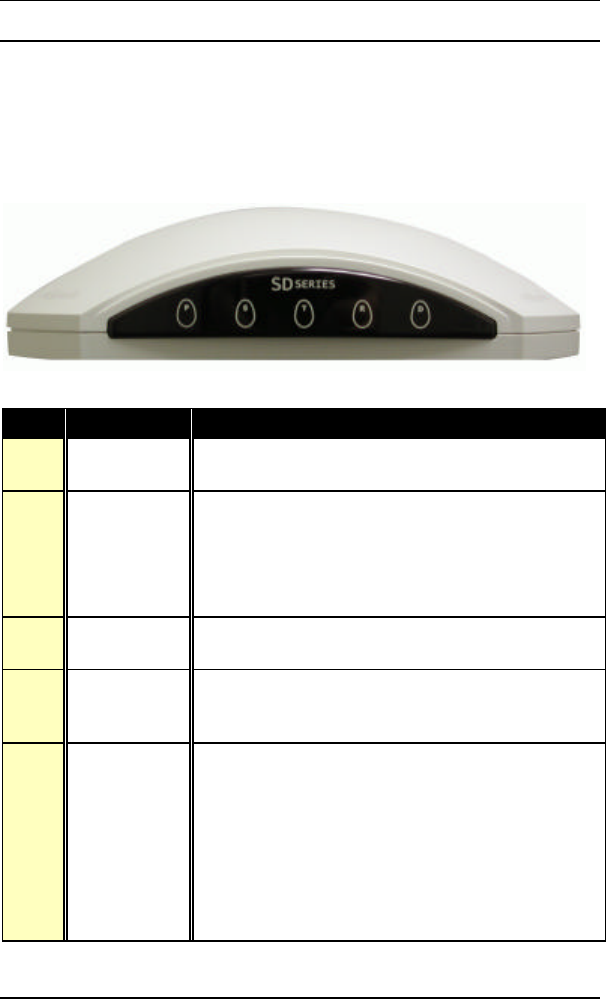
coaXmedia Series 6000
SD200 Access Appliance User’s Guide 7
4 About the Access Appliance
4.1 Front Panel
The LED indicators on the front of the Access Appliance indicate its
current operation status. These five indicators are described below.
LED Description Operation
PPower On when power is being provided by the power
adapter
SSync
Blinks when the Access Appliance has not been
activated by the central access equipment
On steadily when the Access Appliance has been
activated by the central access equipment
(making Internet connection possible)
TTransmit
Data On when data is ready to be transmitted. (May
blink fast when sending streams of data.)
RReceive Data On when the Access Appliance is waiting for the
PC to read data. (May blink fast when receiving
streams of data.)
DDiagnostics
On when maintenance or diagnostics is being
performed on the Access Appliance by the
central access equipment (for example, during
firmware upgrades)
May blink randomly if a fault is detected by the
Access Appliance
While the light is on, the Appliance is temporarily
unable to access the Internet
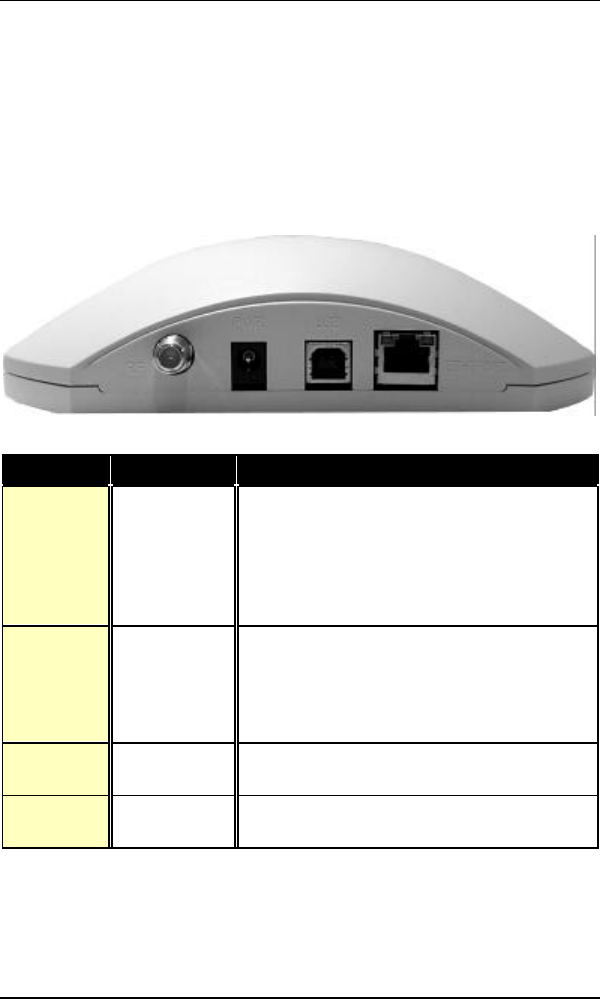
SD200 Access Appliance
8 SD200 Access Appliance User’s Guide
4.2 Rear Panel
The ports at the back of the Access Appliance connect the appliance to
your computer, power, and to coax network. When making these
connections, the TV/VCR and computer should be unplugged from the
power source as a precaution.
Port Description Usage
RF Coax
Connector
Used for connecting the Appliance to the
coax network via the coaxial cable. The
other end of this cable connects to the
diplex-filter connector labeled X. (The
diplex-filter is in turn connected by cable
to the existing TV coax cable.)
PWR Power
Used to provide power to the unit. One
end of the power cord should be attached
to the Access Appliance and the
transformer end plugged into a wall power
outlet.
USB USB
Connector Used to connect Access Appliance to the
PC for USB operation (Future).
Ethernet Ethernet
Connector Used to connect Access Appliance to the
PC for Ethernet operation.
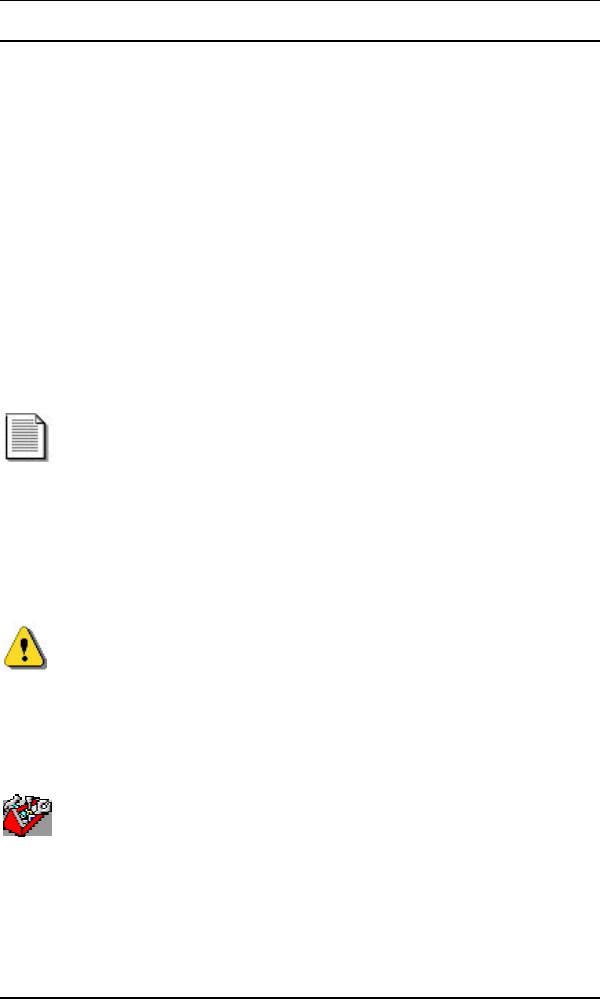
coaXmedia Series 6000
SD200 Access Appliance User’s Guide 9
5 Installing the Access Appliance
These sections provide step-by-step instructions on installing you Access
Appliance.
5.1 Overview
The SD200 Access Appliance is easy to install; taking an average of 15
minutes to setup. However, before getting started, it is important for you
to read the following information.
5.1.1 Before Installing
5.1.2 Building Requirements
This unit will only operate in buildings utilizing coaXmedia
Internet Access Solutions.
5.1.3 PC Requirements
The SD200 Access Appliance requires the use of a Network
Interface Card installed in your PC; if you PC does not have a
Network Interface Card, one must be installed before you can
use the Access Appliance. Many computer retail stores and
service centers can perform this task, if you require
assistance.
5.1.4 Review the Safety Recommendations
It is important to review the Safety Recommendations to
insure the proper installation and operation of your Access
Appliance. See the Safety Recommendations Section of this
User’s Guide.
5.1.5 Gather Tools
Although most installations do not require any special tools, it
may be necessary to use a 7/16” wrench or pliers to loosen
an existing coax cable connection on a TV or CATV wall
outlet. It is also desirable to lightly tighten all coax cable
connections associated with installing the Access Appliance to
insure solid, reliable connections; this can be done with a
wrench, with pliers or by hand.
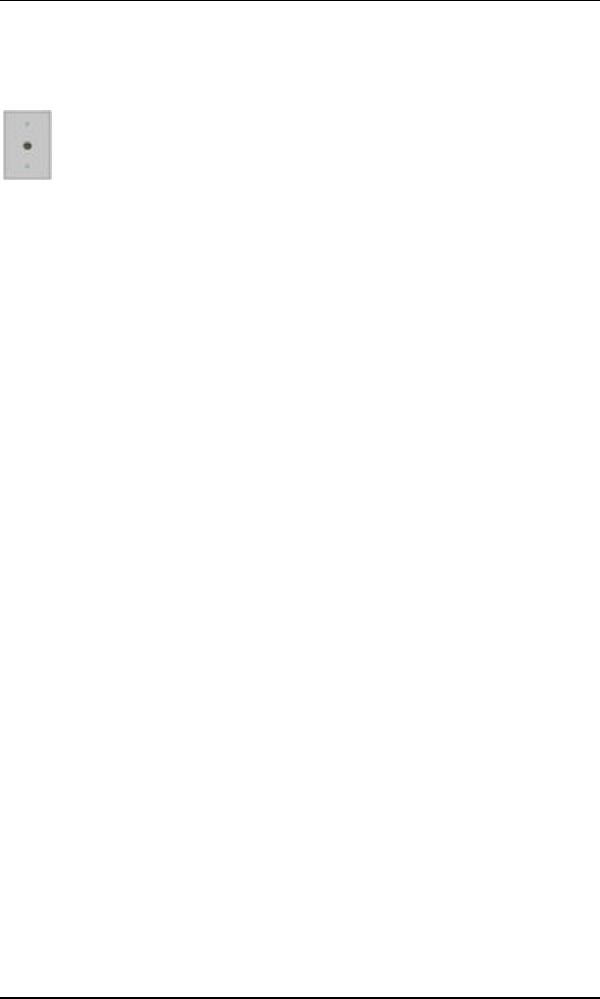
SD200 Access Appliance
10 SD200 Access Appliance User’s Guide
Select Location
The first aspect of installing your new Appliance will be
selecting a CATV outlet that is located near your computer.
When making your selection, consider where you use your
PC/laptop and the distance between that location and the
CATV outlet. Although coaxial cables are provided with your
Appliance, they may not be long enough for your installation;
if this is the case, longer cables can be obtained at a local
store (RG-6 or RG-59 with F-type connectors).

coaXmedia Series 6000
SD200 Access Appliance User’s Guide 11
5.2 Connecting to the Access Appliance Quick
Overview
This illustration diagrams the series of steps involved in connecting the
parts together. Many parts have labeled connectors; those labels are in
bold type. Two pieces of cable come packaged with the appliance; they
are referred to as the “provided” cables.
Use a provided
cable to connect
from the diplex-
filter’s IN
connector to the
wall outlet
Œ
Unplug the TV (VCR) cable
from the room’s cable outlet
•Ž
•
See page 16 for more on
the PC connectors.
Use the provided
PC cable to
connect from the
Access Appliance
connector labeled
PC to the
appropriate
connector at
the back of the
computer
‘
Plug the
transformer cord
into the Access
Appliance ‘s PWR
connector
With all other
connections
secure, plug
the
transformer
into the wall
power outlet
’
•
Plug it into the
diplex-filter’s
TV connector
Use the other provided cable to connect
from the diplex-filter’s X connector to
the Access Appliance’s RF connector
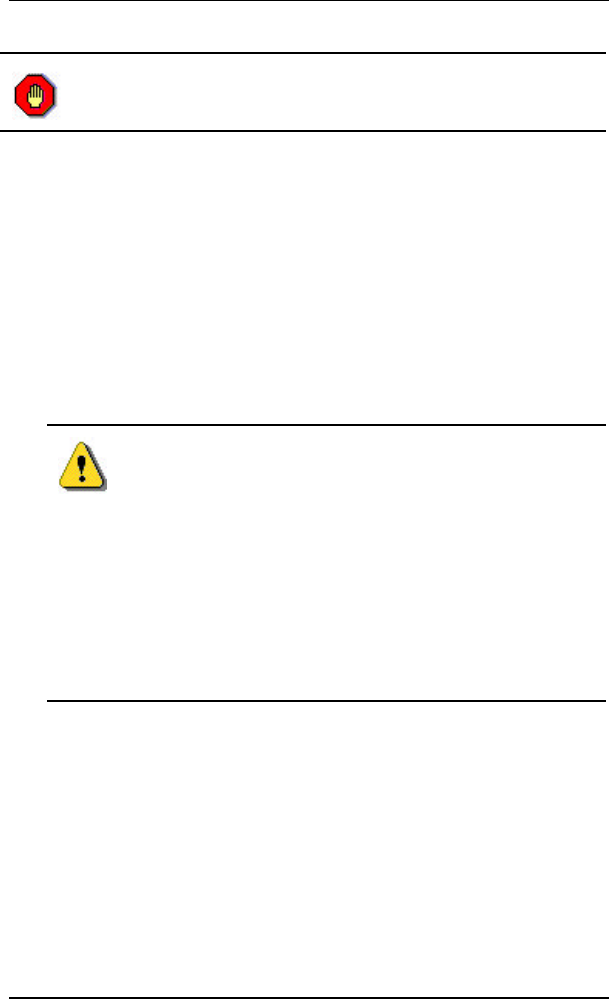
SD200 Access Appliance
12 SD200 Access Appliance User’s Guide
Turn off power to the computer and TV (or VCR) before
connecting up the cables as a precaution. It is recommended to
disconnect them from the wall power outlets.
5.3 Step by Step
1Disconnect the TV from the CATV Outlet
Locate the cable connecting your TV (or VCR) to the wall cable
TV/CATV outlet. Unscrew the end from the wall connector. Leave
the other end connected to the TV/VCR. If you aren’t using a TV in
the room, just skip this step.
2Connect the TV to the Diplex-Filter
Connect the end of the coaxial cable that was unscrewed from the
TV/CATV outlet to TV port of the included diplex-filter. If a TV or
other device is not being used, leave the TV port unconnected.
Do not substitute a generic cable splitter for the
provided diplex-filter; although doing so will not
damage the TV or Access Appliance, the diplex-filter
improves the Appliance’s operational reliability
If you are not connecting to a TV in the room, you
should use the provided diplex-filter, leaving the TV
connector unconnected.
If you use one or more cable splitters in the room,
you may continue to use them; however, you should
install the diplex-filter so that it is the first device
connected to the TV/CATV outlet.
3Connect the Diplex-Filter to the CATV Outlet
a) Locate the shortest coaxial cable included with the Access
Appliance and connect one end to the IN port of the diplex-filter.
b) Connect the loose end of that coaxial cable to the CATV wall
Outlet.
4Connect the Access Appliance to the Diplexer
a) Locate the remaining coaxial cable included with the Access
Appliance and connect one end to the X port of the diplex-filter.
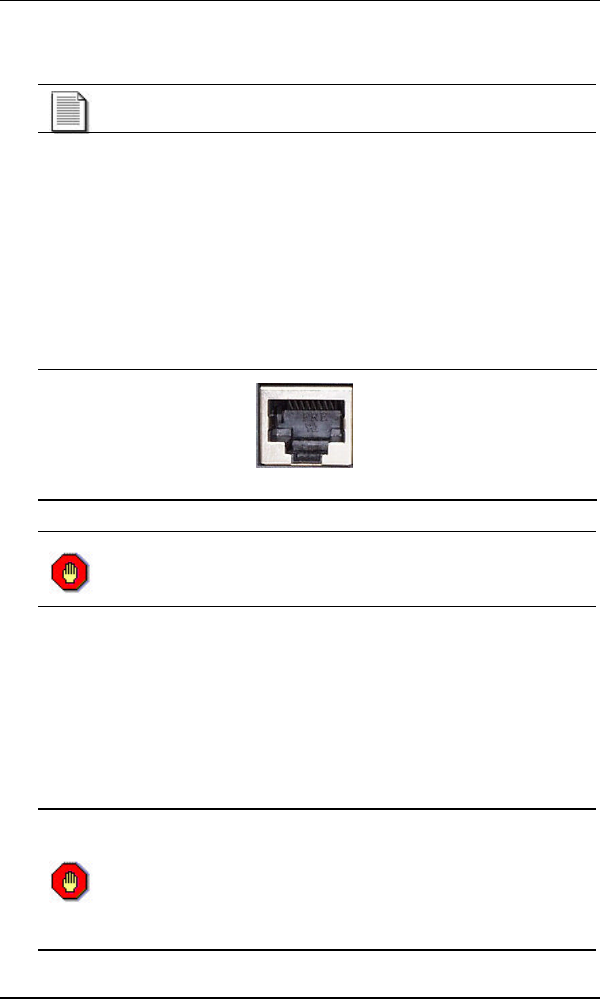
coaXmedia Series 6000
SD200 Access Appliance User’s Guide 13
b) Connect the loose end of that coaxial cable to the RF port of the
Access Appliance.
Make sure are all connections are secure; if necessary, use
a wrench or pliers to lightly tighten the connections.
5Connect PC Cable
a) Locate the Ethernet PC cable included with the Access Appliance
and connect it to the Access Appliance’s Ethernet port.
b) Connect the loose end of that cable into an active Ethernet port
on your PC. If you PC does not have a Network Interface Card,
one must be installed before you can use the Access Appliance.
Many computer retail stores and service centers can perform this
task, if you require assistance.
PC Ethernet Port
Do not attempt to insert the supplied Ethernet cable
into a dial-up modem. Doing so could damge your
modem port and/or the Ethernet cable.
6Connect the Power Adapter to the Appliance
Locate the included power adapter and connect the appropriate end
to the PWR port on the Access Appliance.
7Apply Power to the Access Appliance
Before plugging the adapter into the power outlet, consult these
important notes:
Please check the voltage requirements printed on
the power adapter before plugging it into an AC
power outlet. If the power adapter’s input voltage
specification does not match what is being provided at
your AC outlet, contact your service provider or coaXmedia
for a replacement.
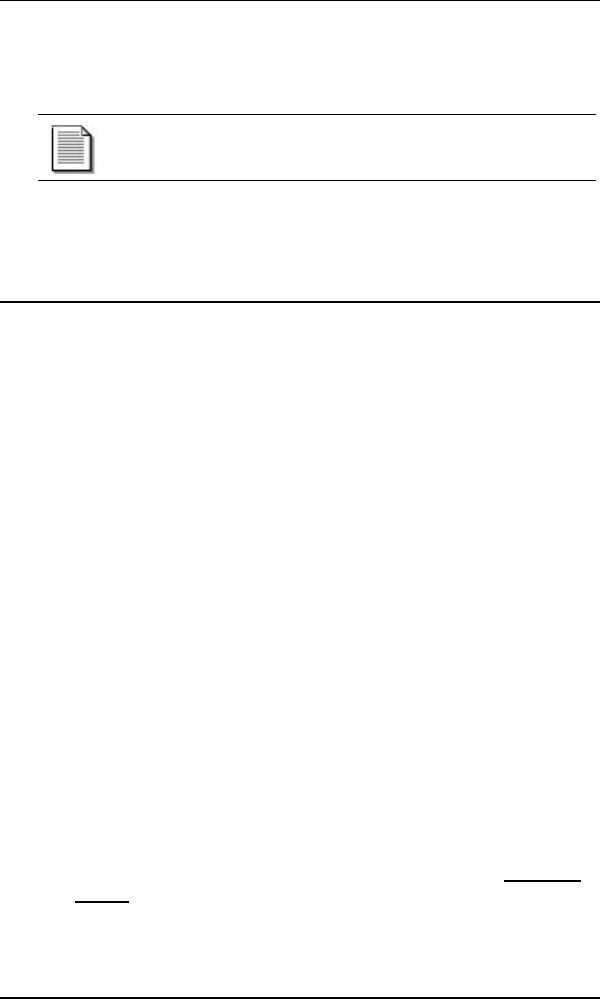
SD200 Access Appliance
14 SD200 Access Appliance User’s Guide
Power can now be applied to the Appliance by plugging the power
adapter into a unused AC power outlet (on a wall, power strip, surge
protector, or UPS).
The P indicator on the Appliance front panel should light
up when power is applied. (See also a description of the
front panel lights on page 17.)
Now that the Access Appliance setup has been completed, you can set up
your computer to use the connection.
6 Configuring Your PC
Now that all the necessary hardware connections have been made, your
computer’s network configuration may need to be adjusted. Often
when using the Ethernet connection, Internet Service Providers
require your Ethernet card to be configured to obtain an IP
address automatically (DHCP). Instructions for making the
necessary adjustment can be found below, however your Internet
service provider may supply you with additional instructions that should
take precedence. Please refer to these instructions if supplied.
6.1 How To Configure your PC for DHCP
The following DHCP configuration procedure applies to the following
Operating Systems:
Windows 98 Windows 2000
Windows MeWindows XP
For Windows 98:
1. Click on Start, Settings, then Control Panel.
2. Double-click on the Network icon.
3. Double-click on TCPIP. Select the IP Address tab. *See note
below.
4. At the IP Address tab, place a check in the Obtain an IP
Address automatically circle.
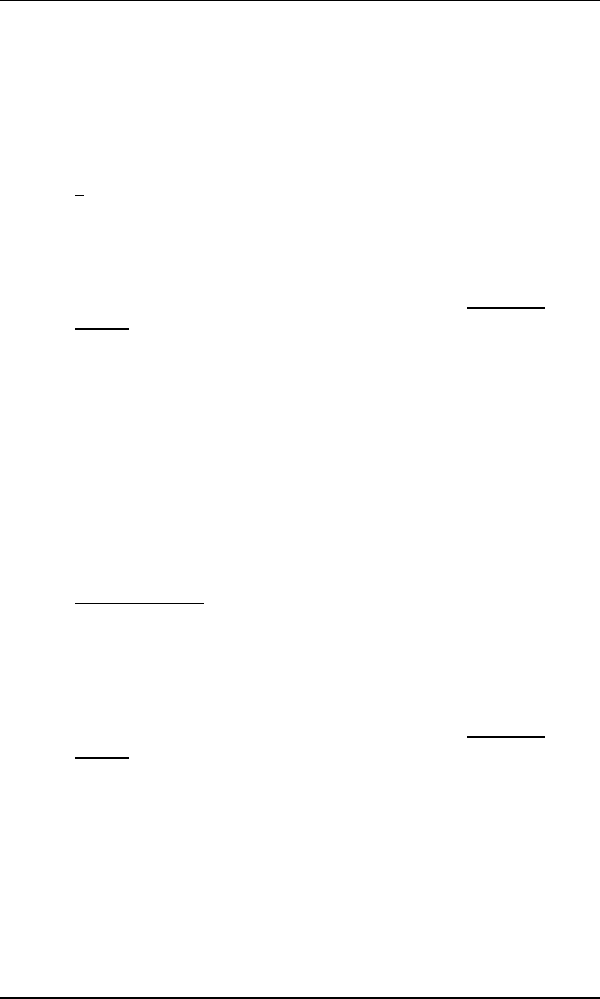
coaXmedia Series 6000
SD200 Access Appliance User’s Guide 15
5. Click OK, then on OK once more. If the computer prompts you
to reboot, please do so now.
For Windows 2000 and Windows ME:
1. Click on Start, Settings, then Control Panel.
2. Double-click on the Network and Dial-Up Connections icon.
3. Right-click on the Local Area Connection icon and select
Properties.
4. Double-click on Internet Protocol (TCP/IP). *See note
below.
5. At the General tab, place a check in the Obtain an IP Address
automatically circle.
6. Place a check in the Obtain DNS server address
automatically circle.
7. Click Apply, and then click OK. If the computer prompts you to
reboot, please do so now.
For Windows XP:
1. For Windows XP, click on Start, Settings, then Control Panel.
2. Click on Network and Internet Connections then click on
Network Connection.
3. Right-click on the Local Area Connection icon and select
Properties.
4. Double-click on Internet Protocol (TCP/IP). *See note
below.
5. At the General tab, place a check in the Obtain an IP Address
automatically circle.
6. Place a check in the Obtain DNS server address
automatically circle.
7. Click Apply, and then click OK. If the computer prompts you to
reboot, please do so now.
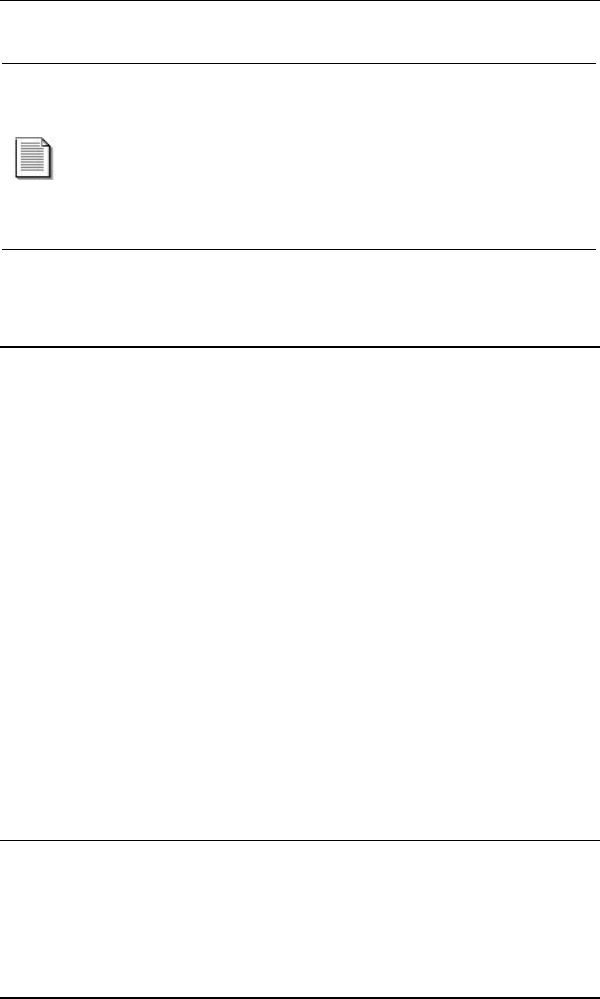
SD200 Access Appliance
16 SD200 Access Appliance User’s Guide
Note: If information is already entered in these fields, be sure
to write down all this information before making any changes.
You will need to reenter this after you’re done using the
coaXmedia SD200. Under Windows 2000, you must be logged
in using an account with administrators’ rights in order to make
the necessary changes. For Macintosh and Linux operating
systems, please refer to the Operating System’s documentation
for instructions on how to enable DHCP.
7 Using your Access Appliance
7.1 Using the Connection
Your Access Appliance provides you with an “Always-On” connection to
the Internet so simply start up your e-mail client, Web browser,
newsgroup reader, or other Internet applications and use them as usual.
Note: If you are concerned that someone may attempt to access your
computer via the Internet, you can use any number of firewall or Internet
security software tools to prevent remote access. Another solution is to
disconnect the computer cable or disconnect power from your Access
Appliance.
7.2 Disconnecting
If you have any security concerns leaving your PC connected while not in
use, simply unplug the Ethernet cable from the PC or purchase firewall
software.
8 Troubleshooting Connection Problems
The P (Power) and S (Sync) LEDs should be ON; and you should see the
T (Transmit) and R (Receive) LEDs flash when you attempt to browse the
Internet.
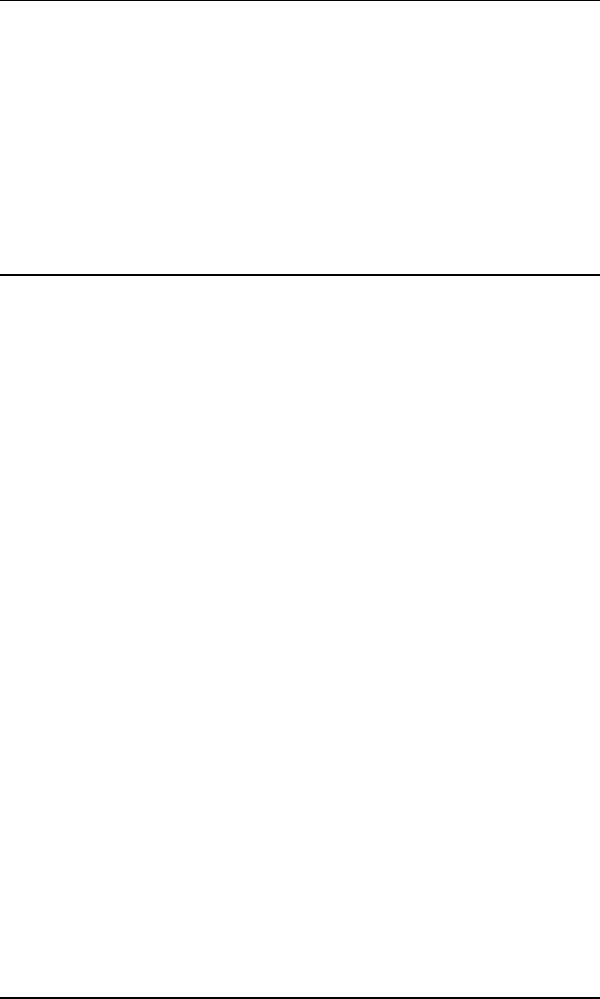
coaXmedia Series 6000
SD200 Access Appliance User’s Guide 17
If the S or D LED is blinking or no LEDs are on, check all the hardware
connections and cables (refer to Connecting to the Access Appliance).
If this problem persists, contact your service provider for assistance. (See
also page 17 for a description of the Front Panel status LEDs.)
Specifications
Client Interface
Ethernet transfer speed Up to 10Mb/s
Indicators Front panel LEDs
Cable Connectivity RJ-45-Ethernet
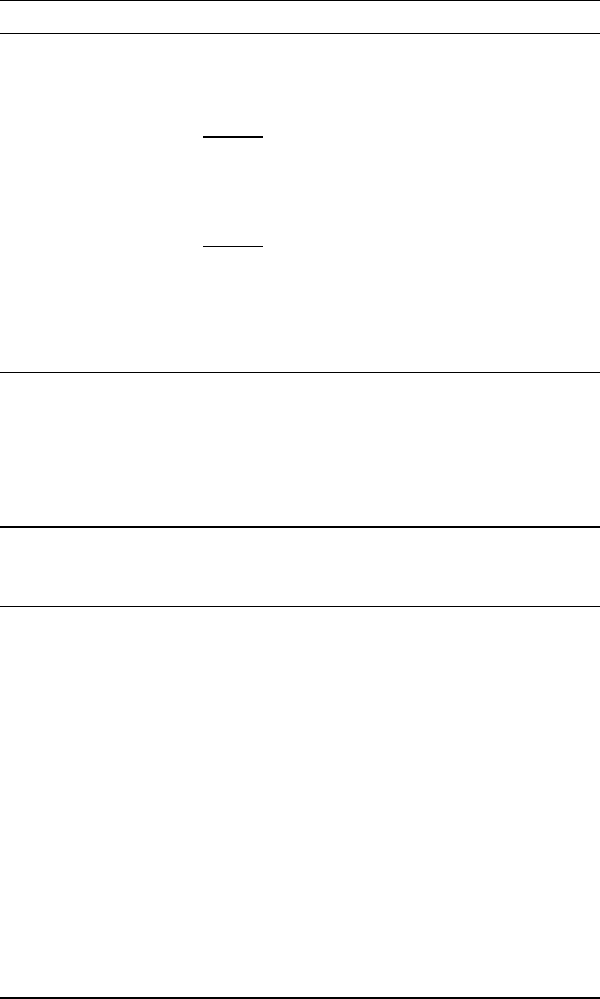
SD200 Access Appliance
18 SD200 Access Appliance User’s Guide
Specifications (continued)
Electrical Specifications
AC Adaptor Option 1
Inputs: 120VAC 50/60 Hz
Operating Ranges: 108-132 VAC
Output: 5VDC, 1A
Option 2
Inputs: 240VAC 50/60 Hz
Operating Ranges: 220-240 VAC
Output: 5VDC, 1A
Environmental Specifications
Operating temperature 0° to +40° C
Storage temperature -40° to +75° C
Humidity 10% to 90% non-condensing
Physical Specifications
Dimensions 7.125”wide, 7.875” deep, 1.875” height
Agency and Regulatory Compliance
Certifications FCC
Canadian
UL / ULc
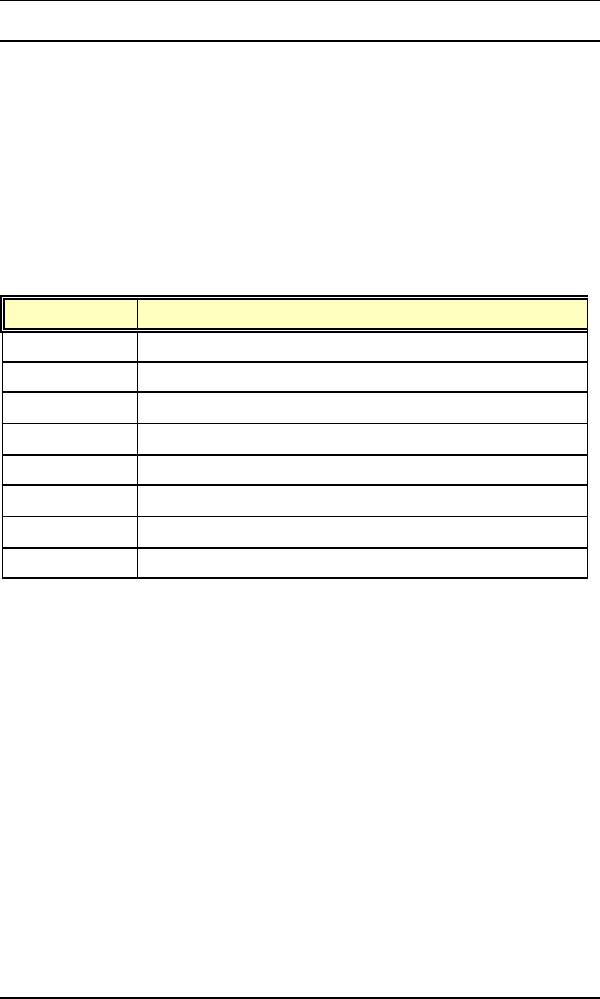
coaXmedia Series 6000
SD200 Access Appliance User’s Guide 19
9 Optional Equipment and Replacement Parts
Many optional and replacement parts are available for the SD200 access
appliance.
If you need to replace or add a part, consult the service provider from
whom you obtained this product.
These appliance options and replacements are available. Specify the part
number(s) as well as description(s) of any part when ordering to ensure
correct identification of the item.
Sales Part # Description
CB201-001 Ethernet Cable – 10ft
PS200-001 SD200 AC Power Adaptor – Plug Type: North America
PS200-002 SD200 AC Power Adaptor – Plug Type: Australia
PS200-003 SD200 AC Power Adaptor – Plug Type: Europe
PS200-004 SD200 AC Power Adaptor – Plug Type: UK
PS200-005 SD200 AC Power Adaptor – Plug Type: Japan
MK200-001 SD200 Wall Security Bracket Kit
UD200-001 SD200 Access Appliance User’s Guide