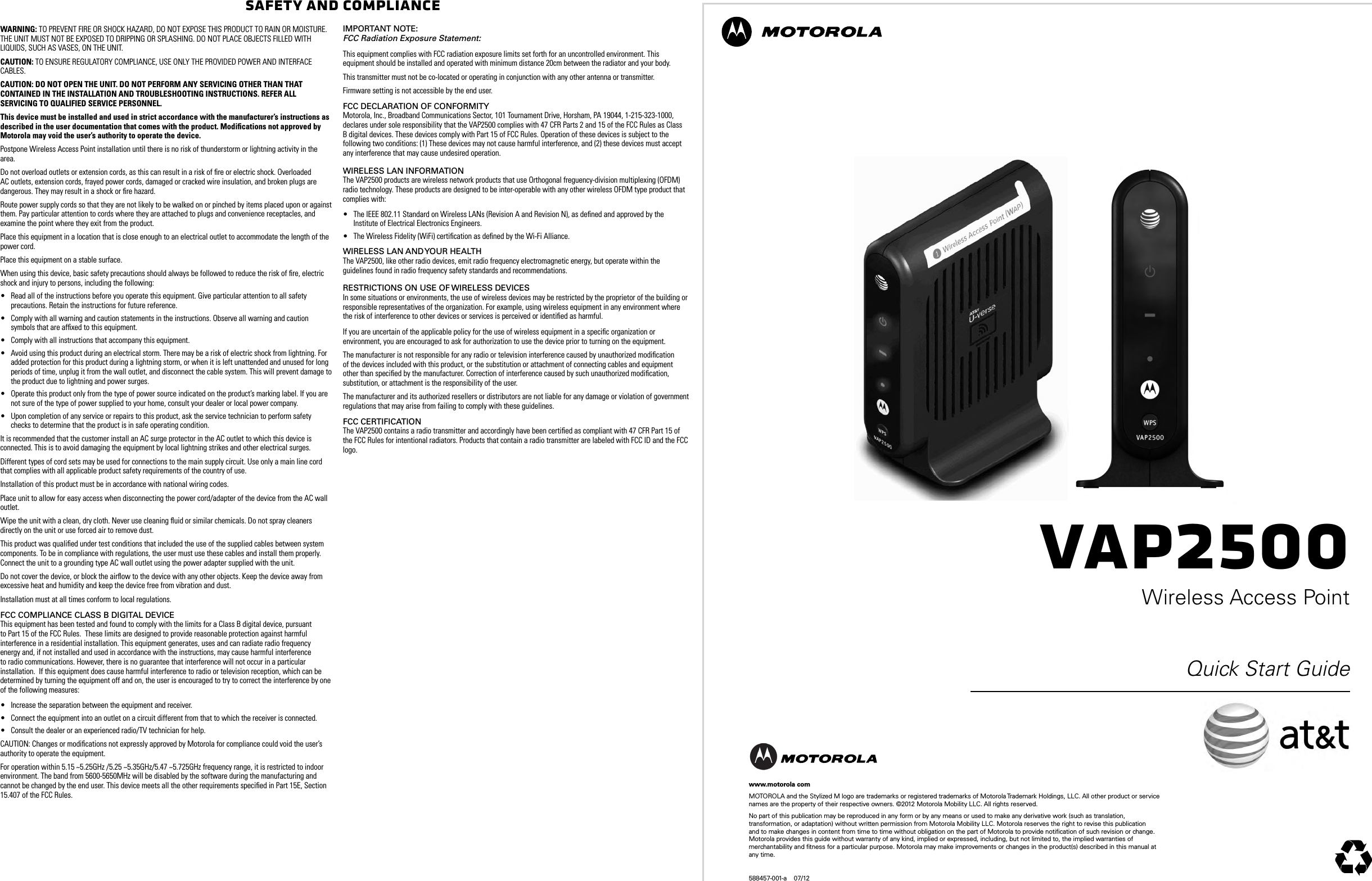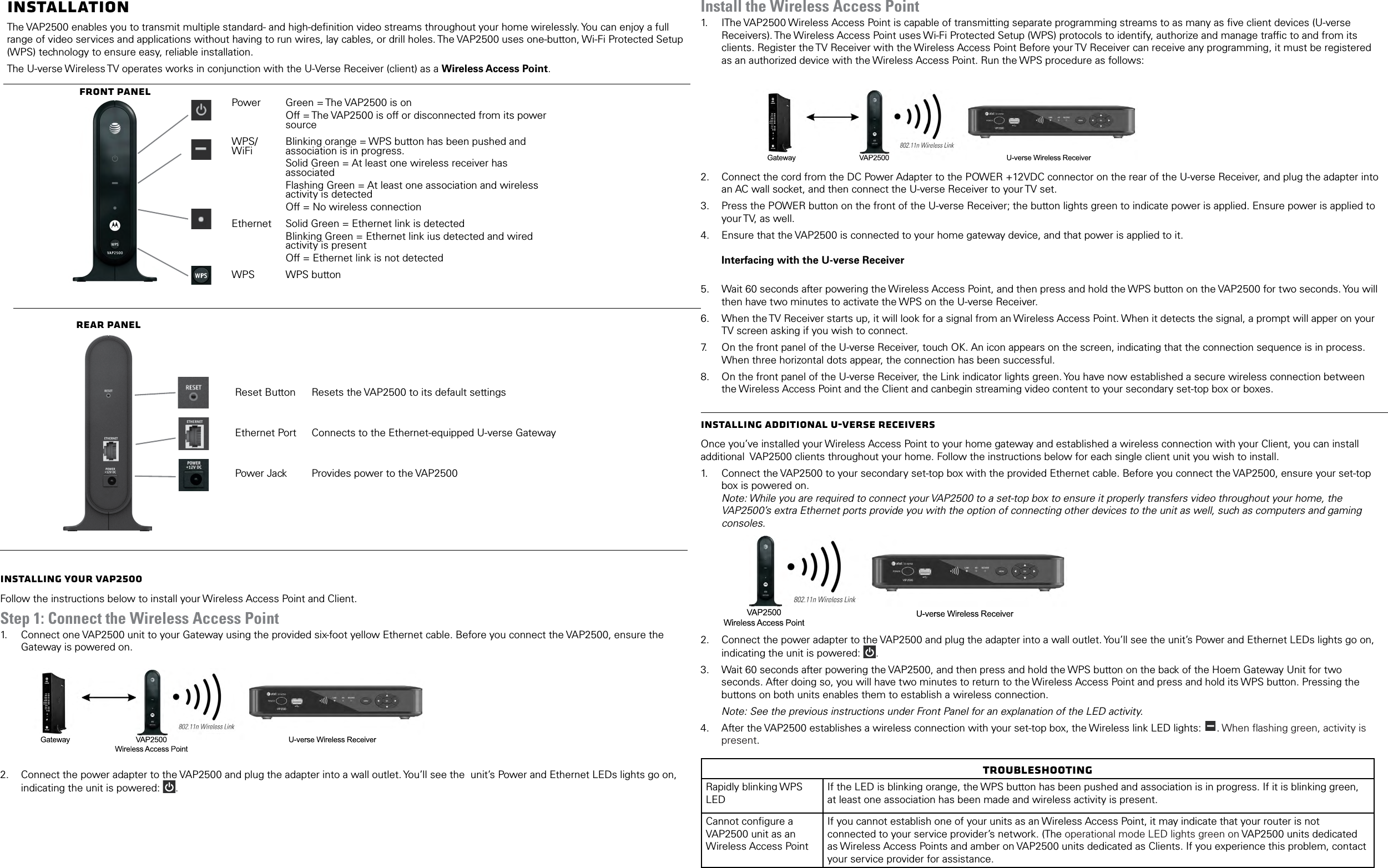ARRIS VAP2500 802.11an Access Point User Manual VAP2500 Quick Start Guide 07 02 2012 AT T
ARRIS Group, Inc. 802.11an Access Point VAP2500 Quick Start Guide 07 02 2012 AT T
ARRIS >
Contents
- 1. VAP2500_Quick Start Guide_07-02-2012_AT&T
- 2. VAP2500_Quick Start Guide_07-29-2012_Generic
VAP2500_Quick Start Guide_07-02-2012_AT&T