user manual
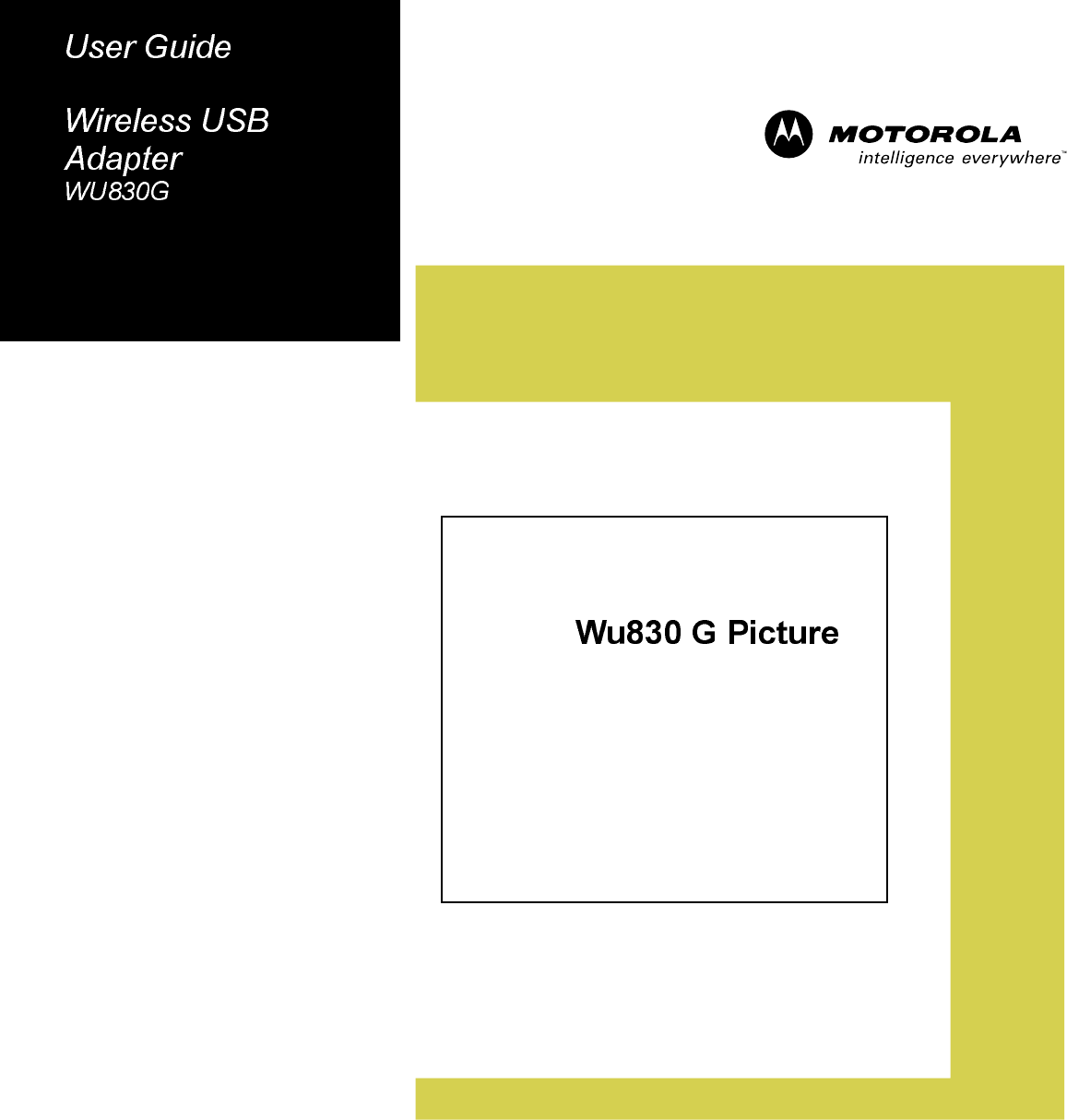
WU830G
This device must be installed and used in strict accordance with the manufacturer’s instructions as described in the user
documentation that comes with the product.
FCC Compliance Class B Digital Device
This equipment has been tested and found to comply with the limits for a Class B digital device, pursuant to Part 15 of
the FCC Rules. These limits are designed to provide reasonable protection against harmful interference in a residential
environment. This equipment generates, uses, and can radiate radio frequency energy and, if not installed and used in
accordance with the instructions, may cause harmful interference to radio communications. However, there is no
guarantee that interference will not occur in a particular installation. If this equipment does cause harmful interference to
radio or television reception, which can be determined by turning the equipment off and on, the user is encouraged to try
to correct the interference by one of the following measures:
• Reorient or relocate the receiving antenna.
• Increase the separation between the equipment and receiver.
• Connect the equipment into an outlet on a circuit different from that to which the receiver is connected.
• Consult the dealer or an experienced radio/TV technician for help.
CAUTION: Changes or modifications not expressly approved by Motorola for compliance could void the user’s authority to
operate the equipment.
Canadian Compliance
This Class B digital apparatus meets all requirements of the Canadian Interference Causing Equipment Regulations. Cet
appareil numérique de la classe B respects toutes les exigences du Règlement sur le matériel brouilleur du Canada.
FCC Declaration of Conformity
Motorola, Inc., Broadband Communications Sector, 101 Tournament Drive, Horsham, PA 19044, 1-215-323-1000,
declares under sole responsibility that the WN825G and WPCI810G comply with 47 CFR Parts 2 and 15 of the FCC
Rules as a Class B digital device. This device complies with Part 15 of FCC Rules. Operation of the device is subject to
the following two conditions: (1) This device may not cause harmful interference, and (2) this device must accept any
interference that may cause undesired operation.
Wireless LAN and your Health
Caution: Exposure to Radio Frequency Radiation.
To comply with the FCC RF exposure compliance requirements, the separation distance between the antenna and any
person’s body (including hands, wrists, feet, and ankles) must be at least 20 cm (8 inches).
Restrictions on Use of Wireless Devices
In some situations or environments, the use of wireless devices may be restricted by the proprietor of the building or
responsible representatives of the organization. For example, these situations may include:
• Using wireless equipment on board an airplane.
• Using wireless equipment in any environment where the risk of interference to other devices or services is perceived
or identified as harmful.
If you are uncertain of the applicable policy for the use of wireless equipment in a specific organization or environment
(such as airports), you are encouraged to ask for authorization to use the device prior to turning on the equipment.
The manufacturer is not responsible for any radio or television interference caused by unauthorized modification of the
devices included with this product, or the substitution or attachment of connecting cables and equipment other than
specified by the manufacturer. Correction of interference caused by such unauthorized modification, substitution, or
attachment is the responsibility of the user.
The manufacturer and its authorized resellers or distributors are not liable for any damage or violation of government
regulations that may arise from failing to comply with these guidelines.
This transmitter must not be co-located or operating in conjunction with any other antenna or transmitter.

FCC Certification
The WN825G, WPCI810G, and WU830G contain a radio transmitter and accordingly has been certified as
compliant with 47 CFR Part 15 of the FCC Rules for intentional radiators. Products that contain a radio
transmitter are labeled with FCC ID and the FCC logo.
Canada - Industry Canada (IC)
The wireless radio of this device complies with RSS 210 and RSS 102 of Industry Canada.
This Class B digital device complies with Canadian ICES-003 (NMB-003).
Cet appareil numérique de la classe B respects toutes les exigences du Règlement sur le matériel brouilleur du Canada
Europe - European Declaration of Conformity
All products with the CE marking comply with the EMC Directive (89/336/EEC), the Low Voltage Directive
(73/23/EEC), and the R&TTE Directive (1999/5/EC) issued by the Commission of the European Community.
Compliance with these directives implies conformity to the following European Norms and the equivalent international
standards:
• ETS 300-826, 301 489-1General EMC requirements for radio devices.
• ETS 300-328-2 Technical requirements for Radio equipment.
• EN 60950 Safety
Caution: This equipment is intended to be used in all EU and EFTA countries. Outdoor use may be restricted to certain
frequencies and/or may require a license for operation. Contact local authority for regulations.
Copyright © 2004 Motorola, Inc.
All rights reserved. No part of this publication may be reproduced in any form or by any means or used to make any derivative work (such as
translation, transformation or adaptation) without written permission from Motorola, Inc.
Motorola reserves the right to revise this publication and to make changes in content from time to time without obligation on the part of Motorola
to provide notification of such revision or change. Motorola provides this guide without warranty of any kind, either implied or expressed,
including but not limited to, the implied warranties of merchantability and fitness for a particular purpose. Motorola may make improvements or
changes in the product(s) described in this manual at any time.
MOTOROLA and the Stylized M Logo are registered in the US Patent & Trademark Office. Microsoft, Windows, Windows Me and Windows XP
are either registered trademarks or trademarks of Microsoft Corporation in the United States and/or other countries. Microsoft Windows screen
shots are used by permission of Microsoft Corporation. Wi-Fi is a registered trademark of Wireless Ethernet Compatibility Alliance, Inc. All
other product or service names are the property of their respective owners. © Motorola, Inc. 2004.
Motorola declared that WU830G is limited in CH1-CH11 by specified firmware controlled in USA
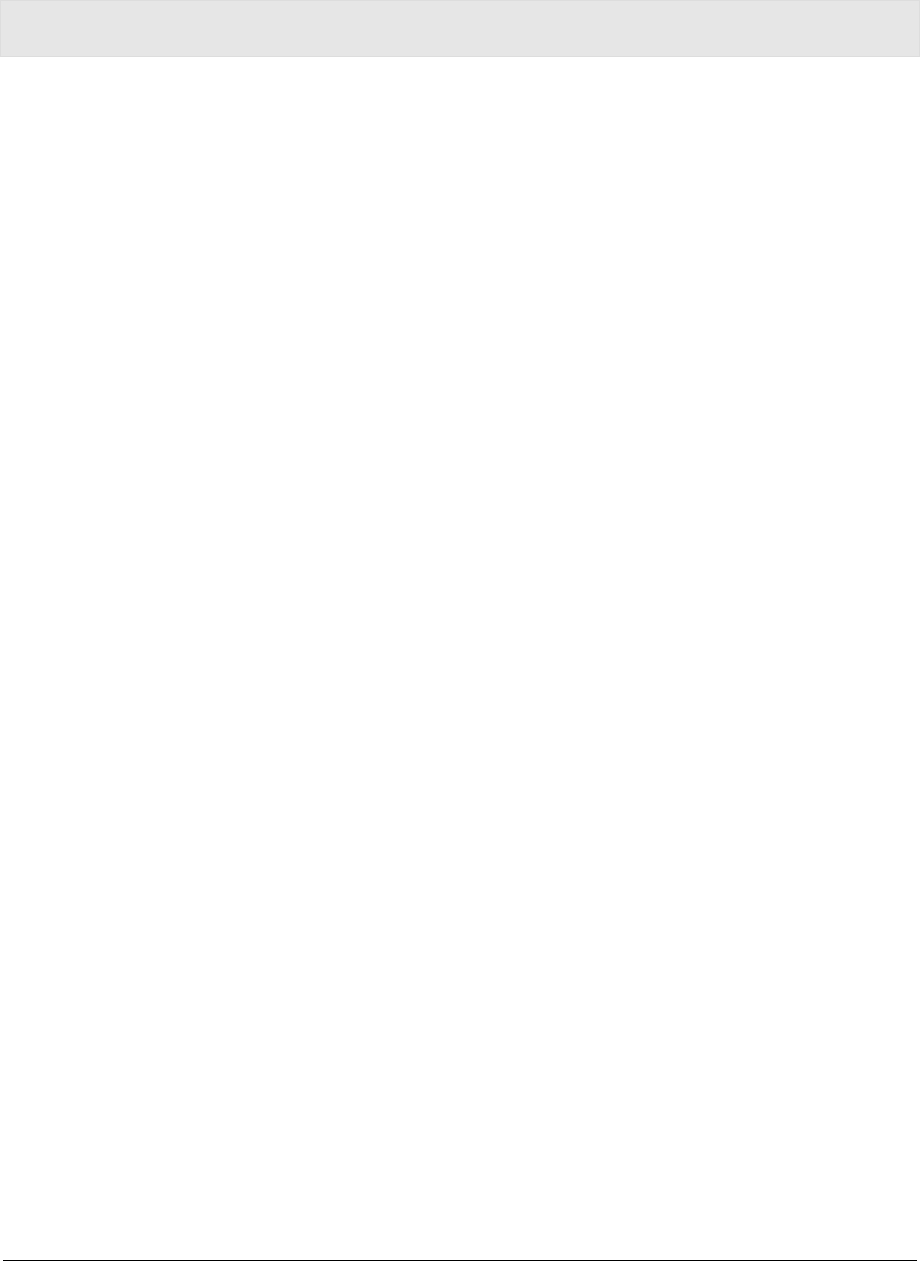
WU830G PRELIMINARY I
Contents
Section 1:Overview________________________ 1-1
Features............................................................................................................ 1-1
Understanding Your User Guide...................................................................... 1-2
Box Contents.................................................................................................... 1-2
Simple Home Network Diagram ....................................................................... 1-3
Wireless Connections...................................................................................... 1-3
USB Adapter Physical Description .................................................................. 1-4
Front of USB Adapter..................................................................................... 1-4
Back of USB Adapter ..................................................................................... 1-4
Section 2:Installation ______________________ 2-1
Before You Begin............................................................................................. 2-1
Enterprise Users ............................................................................................ 2-1
Small Office/Home Office Users...................................................................... 2-2
Security Options .............................................................................................. 2-2
Security Example.....................................................................................................2-2
Install Your USB Adapter................................................................................. 2-4
Device Configuration Setup............................................................................. 2-4
Section 3:Configuration ____________________ 3-1
Icon Description............................................................................................. 3-2
Enabling the Motorola Wireless USB Adapter Configuration Utility ............... 3-3
Connecting to an Existing Wireless Network .................................................. 3-4
Configuring a New Wireless Network .............................................................. 3-7
Configuring Security Settings.......................................................................... 3-8
Modifying Properties for a Configured Wireless Network............................. 3-21
Controlling the Radio..................................................................................... 3-22
Removing a Network...................................................................................... 3-23
Viewing Site Monitor Information................................................................... 3-24
Viewing Link Status........................................................................................ 3-25
Viewing Network Metrics................................................................................ 3-26
Viewing Utility and Driver Version Information ............................................. 3-27
Removing the Wireless Adapter .................................................................... 3-28
Advanced Configuration of the Wireless USB Adapter................................. 3-30
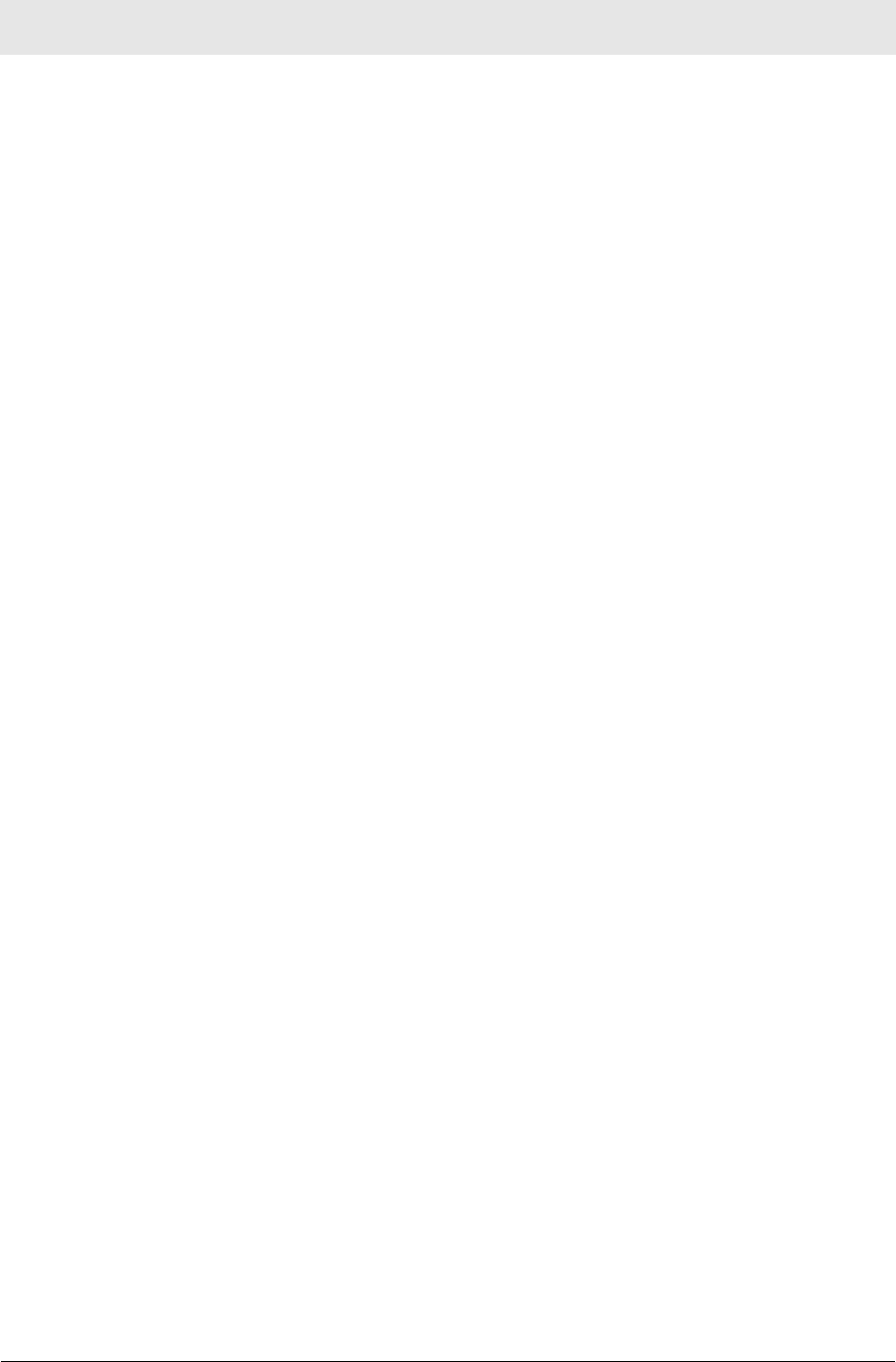
Contents
II PRELIMINARY WU830G
Section 4:Troubleshooting _________________ 4-1
Contact Us......................................................................................................4-1
Hardware Solutions ..........................................................................................4-1
My computer is experiencing difficulty connecting to the wireless
network............................................................................................................4-1
I would like to test if my Internet connection is live.....................................................4-2
Software Solutions............................................................................................4-3
Section 5:Glossary ________________________ 5-1
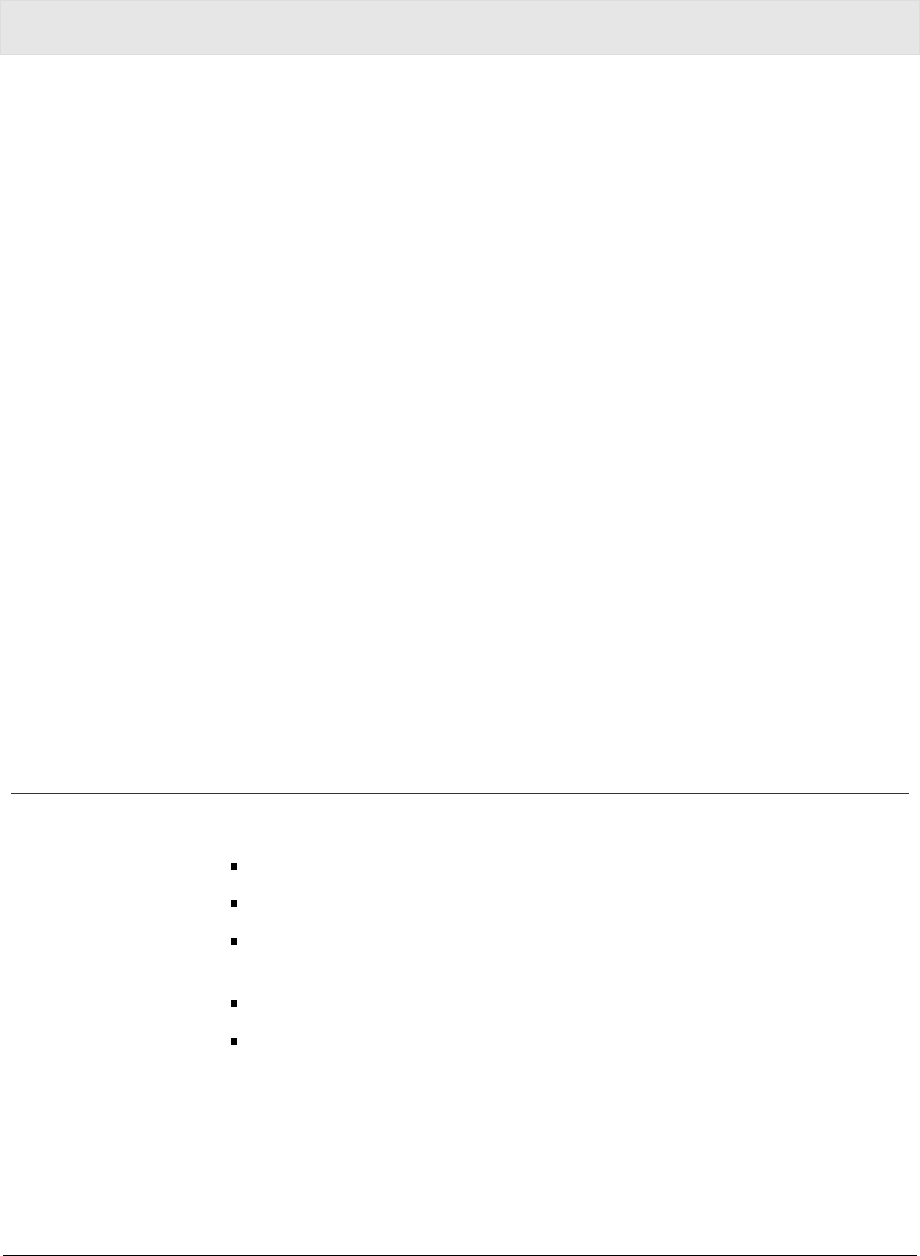
WU830G PRELIMINARY 1-1
Section 1:Overview
Congratulations on purchasing the Motorola Wireless
USB Adapter WU830G.
With the WU830G, your laptop or desktop computer is free to join
and enjoy all the benefits of an 802.11g wireless home or small office
network. Once connected, you can access a single broadband
connection with everyone else on the network. You can also share
files, pictures, peripherals, printers, and more. You’ll need one
WU830G for each computer.
The WU830G complies with the 802.11b and the new, nearly
5-times-faster, 802.11g wireless standard. With Wi-Fi® Protected
Access (WPA) included, your wireless connections are robust and
secure, giving you the confidence to communicate without fear that
the signal could be compromised.
After installing the USB adapter, you’ll have the ability to wirelessly
connect to your network to: send and receive emails, to print
documents, or game online from your computer.
With the ever-increasing number of wireless Hotspots, you’ll be
accessing the Internet and keeping up with your email in airports,
hotels, coffee shops, and convention centers.
Wireless USB Adapter WU830G
Graphic of Wireless USB Adapter – WU830G
Features
The WU830G has the following features:
CD-ROM based Installation Wizard to provide easy installation
Device Configuration and Status Utility
Wireless security using WPA with TKIP encryption, 802.1X with
EAP-type Authentication
Compatibility with both 802.11g and 802.11b network standards
Upgradeable firmware to stay current with the latest specifications
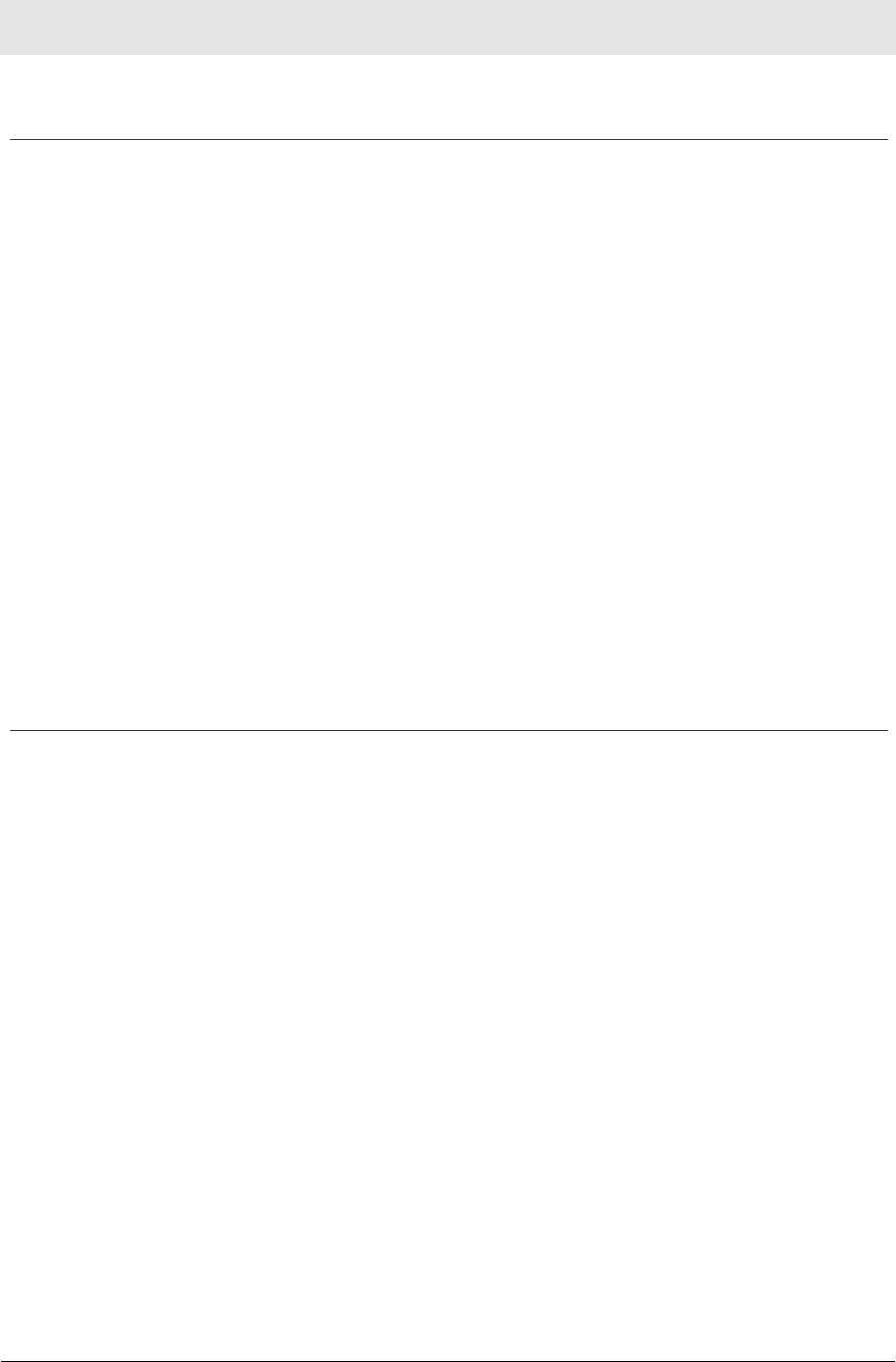
SECTION 1 OVERVIEW
1-2 PRELIMINARY WU830G
Understanding Your User Guide
The User Guide is subdivided into the following sections:
Overview Describes the WU830G and its functions, the
technology used, and recommended practices
for using it.
Installation Provides instructions for installing the firmware
and hardware and setting up the firmware to get
your adapter up and running.
Configuration
and Status Describes the Configuration and Status Utility
that manages your WU830G.
Troubleshooting
Provides a list of frequently asked questions and
possible solutions.
Glossary List of terms and acronyms.
Box Contents
Your box contains the following:
Location for line drawing of box contents to include:
USB Adapter, USB Cable, CD-ROM, and Quick Start Guide
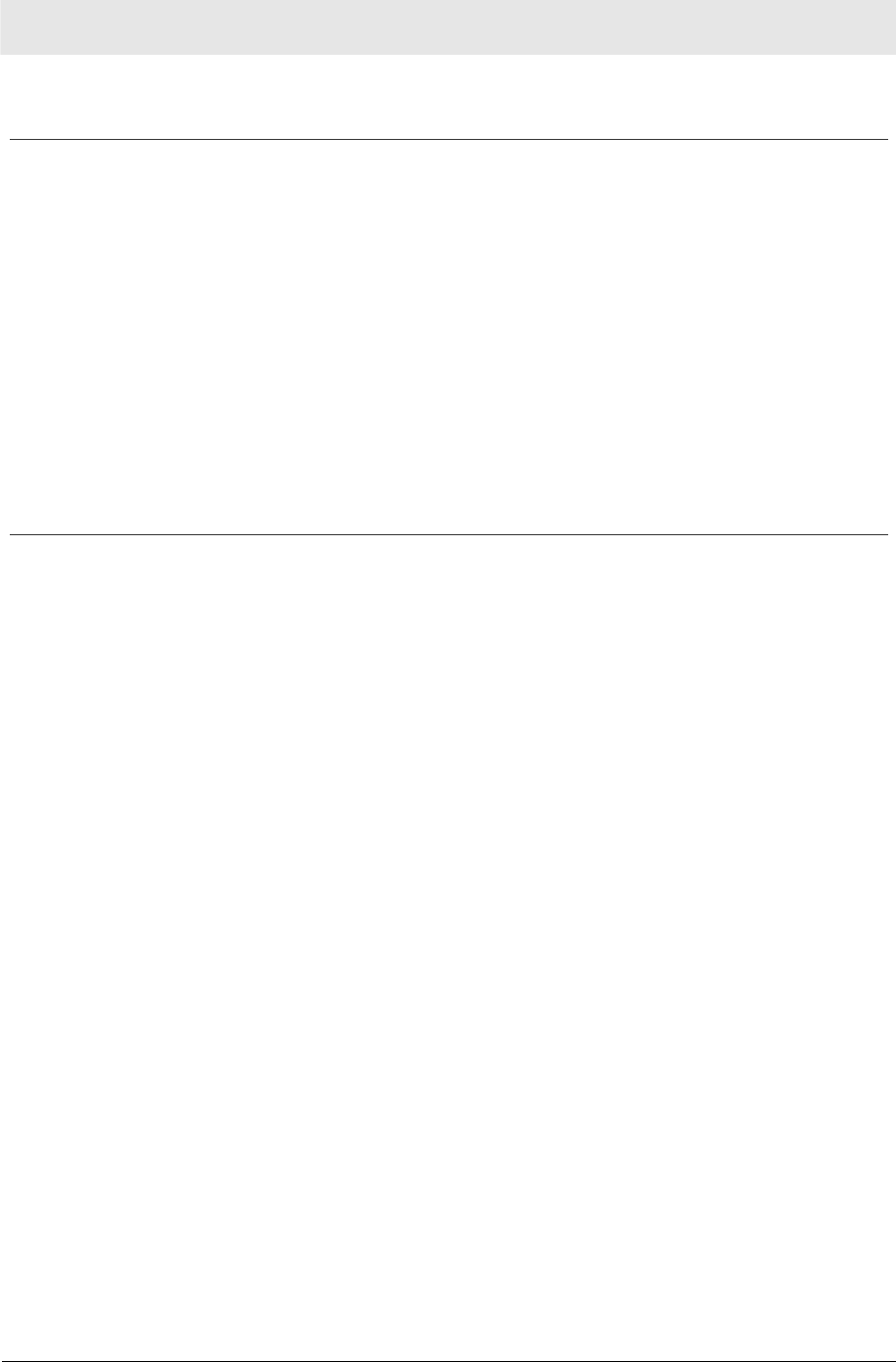
OVERVIEW SECTION 1
WU830G PRELIMINARY 1-3
Simple Home Network Diagram
Your wireless USB adapter enables you to access files, printers, and
an Internet connection on your network. A sample Local Area
Network (LAN) is shown below:
Graphic of a LAN with the WU830G
connected to a laptop computer
In the example above, the Internet communicates with the modem,
which in turn communicates with the router. The router acts as the
gateway to your network, sending information to whichever device
asks for information. In this example, the USB adapter enables your
notebook computer to be part of the wireless network.
Wireless Connections
Your wireless USB adapter uses a radio transmission technology
defined by the Institute of Electrical and Electronics Engineers (IEEE)
called 802.11 Wireless Fidelity (Wi-Fi). This standard is subdivided
into distinct categories of speed and the frequency spectrum used,
designated by the lower case letter after the standard.
For example, your USB adapter can work with both the ‘b’ and ‘g’
specifications. The 802.11b specification transmits data rates up to
11 Mbps while the 802.11g specification transmits data rates up to
54 Mbps. Both standards operate in the 2.4 GHz range. These are
theoretical speeds so your performance may vary.
A Word About Data Rates: Data rate is the speed at which individual bits of data flow through
a channel. It is not the same speed at which entire files are uploaded or downloaded. These
speeds will vary, and are often less than the maximum data rate. Upload and download
speeds are affected by several factors including, but not limited to: the capacity of and the
services offered by your cable operator or broadband service provider, channel capacity,
network traffic, computer equipment, type of server, number of connections to server, and
availability of Internet router(s).
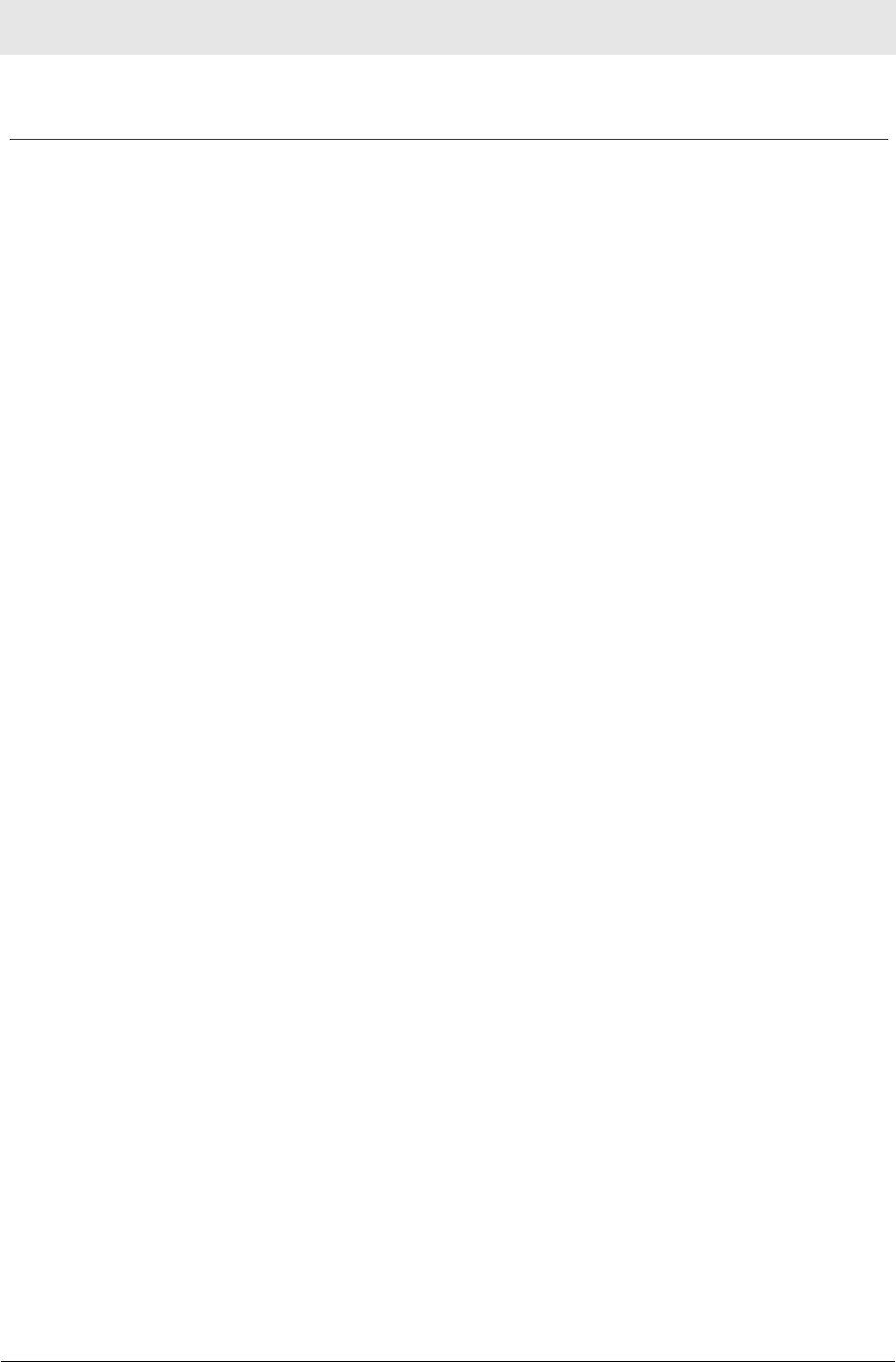
SECTION 1 OVERVIEW
1-4 PRELIMINARY WU830G
USB Adapter Physical Description
Front of USB Adapter
The following illustration shows the front of the WU830G:
Graphic of the front of the WU830G
The WU830G has the following features:
Feature Description
1 Power LED Indicates that the USB adapter is powered
2 Link LED Indicates the activity of the wireless network
traffic
Back of USB Adapter
The following illustration shows the bottom of the WU830G:
Graphic of the Back of the WU830G
The following describes the features on the bottom of the WU830G:
Feature Description
USB
Connector Connector for one end of the USB cable
Label Includes the model number, part number, serial
number, and MAC Address
MAC
Address Location of the USB adapter’s MAC Address
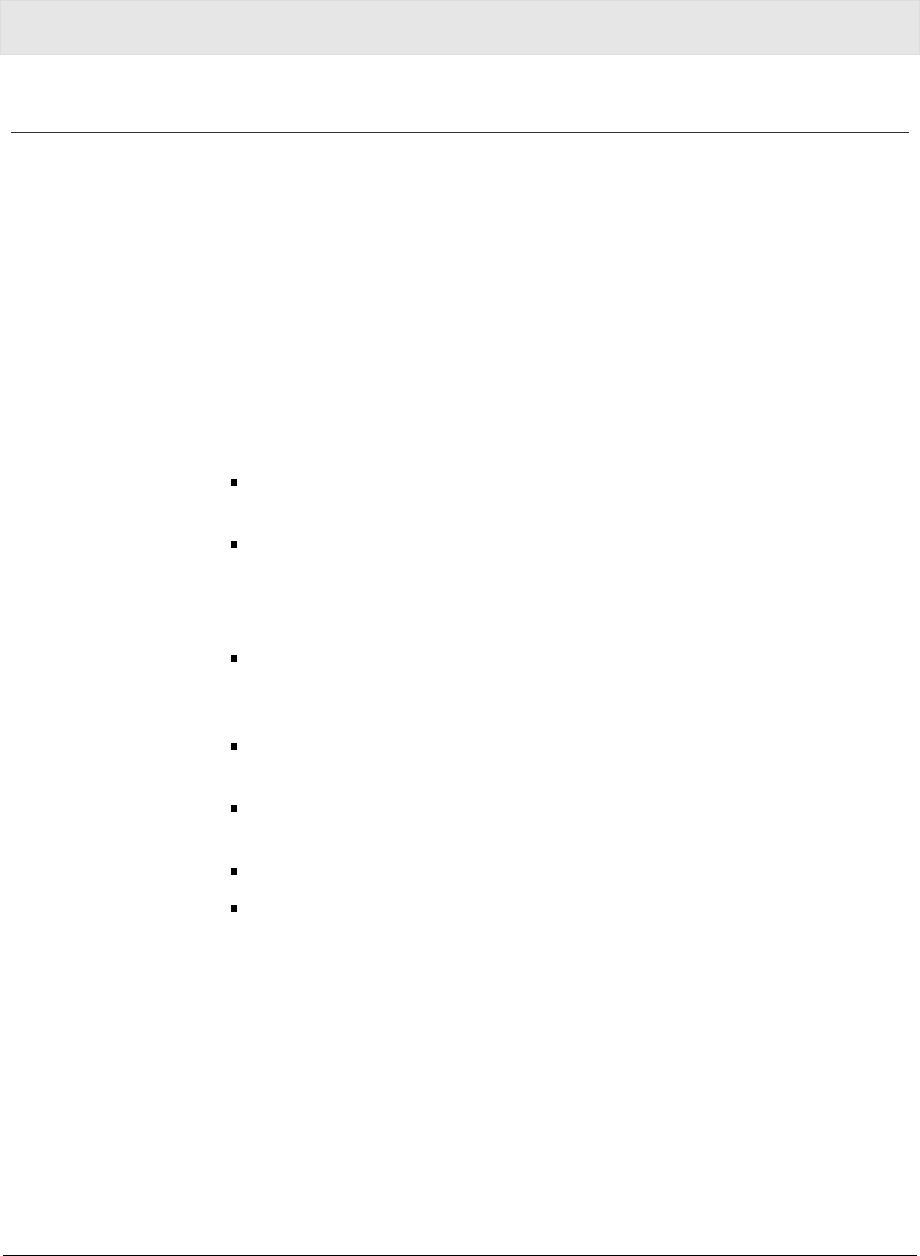
WU830G PRELIMINARY 2-1
Section 2:Installation
Before You Begin
You need to collect information so that you can setup your WU830G
correctly. Depending upon where you are connecting, the type of
information required is divided between business (enterprise users)
and home settings (small office/home office).
Also, you need to consider the type of security to enable for your
wireless connection. A discussion of the types of security available
follows this section.
Enterprise Users
Obtain the following information from your network administrator:
Network names (SSID) of the specific wireless networks to which
you are going to connect.
WPA (Wi-Fi Protected Access) wireless network key information
(may include network authentication type, encryption type,
network key) for any WPA enabled networks to which you want to
connect.
WEP (Wired Equivalent Privacy) wireless network key information
(network key) for any WEP enabled networks to which you want
to connect.
For Microsoft Windows® networking, the customer name and
workgroup name.
For a network account, the domain name, a user name, and a
password.
An IP address (if not using a DHCP server).
Networks connected to an authentication server, if any.
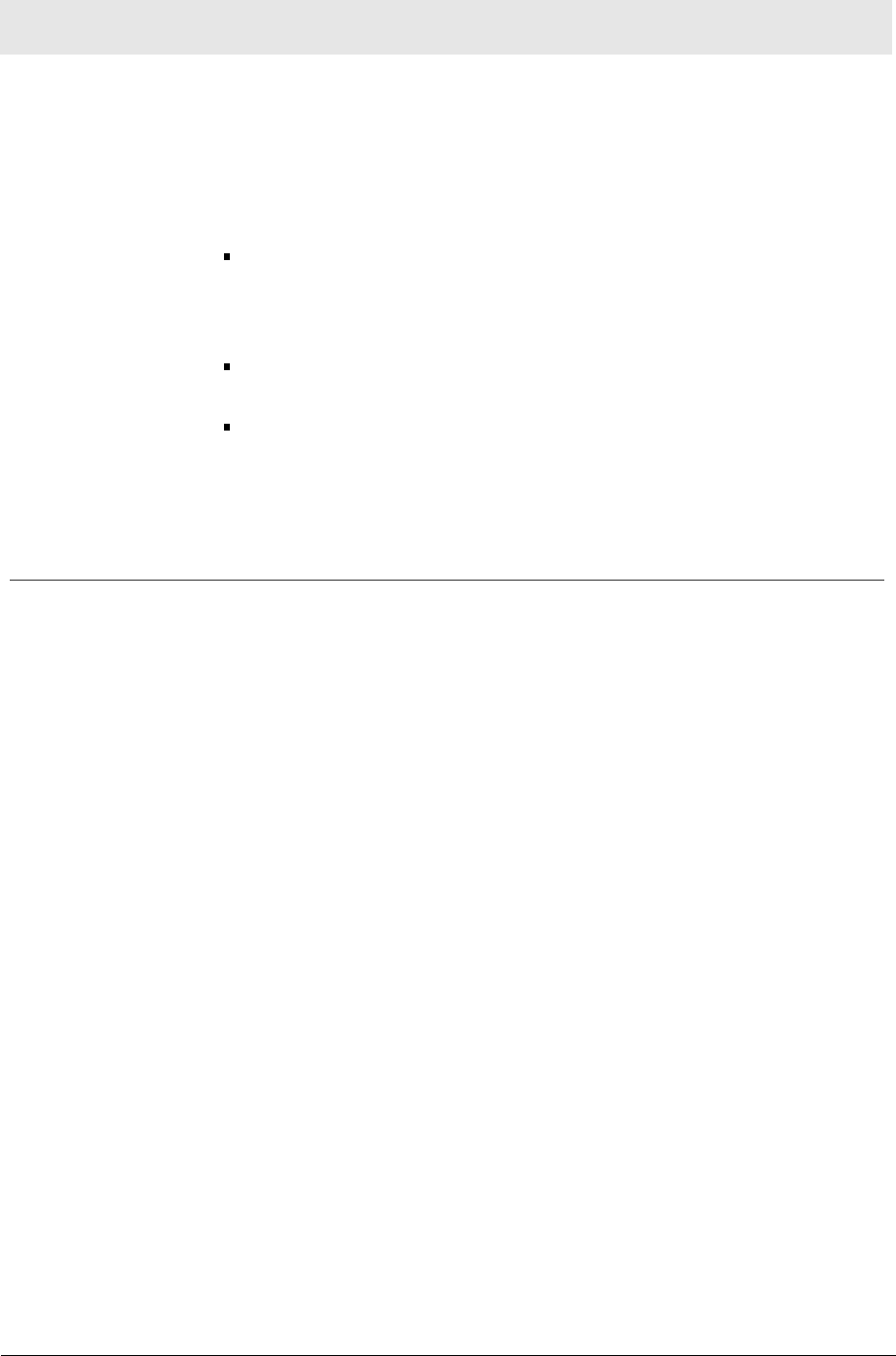
Section 2 Installation
2-2 PRELIMINARY WU830G
Small Office/Home Office Users
The access point that communicates with the WU830G has a
pre-assigned network name (SSID) that the WU830G recognizes
upon startup.
If you are setting up a new wireless network and want to use
WEP security, use any string of characters for the network key. If
this feature is enabled on the wireless network, you’ll use the
same network key for your WU830G.
If you are connecting to an existing WEP enabled network, obtain
the network key from the access point.
If you are connecting to a WPA-enabled access point, obtain the
WPA (Wi-Fi Protected Access) wireless network key information
(network authentication type, encryption type, network key) from
the access point.
Security Options
The WU830G is designed for both the home user and business.
WPA (Wi-Fi Protected Access) protocol is designed into the chipset.
WPA is a powerful, standards-based, interoperable security
technology for wireless local area networks (the subset of the future
IEEE Std 802.11i standard) that encrypts data sent over radio waves.
The WPA protocol was developed to overcome the weaknesses of
the WEP (Wired Equivalent Privacy) protocol. Both protocols require
the use of network key information, and either protocol can be
enabled or disabled, depending on the type of network connection
being made.
Various options are available for selecting network authentication and
data encryption. It is important for you to understand these options
when deciding which (if any) security protocol to use.
Security Example
If you want to use a more secure protocol, the wireless network to
which you are connecting must also support that protocol. For
example, you decide to enable WPA-PSK on your WU830G, a good
choice because of the robust security WPA-PSK offers. However, the
slightly older wireless network you want to connect to only supports
WEP, which means that you cannot use WPA (and should use WEP)
because the security protocols must match between the network
adapter and the access point.
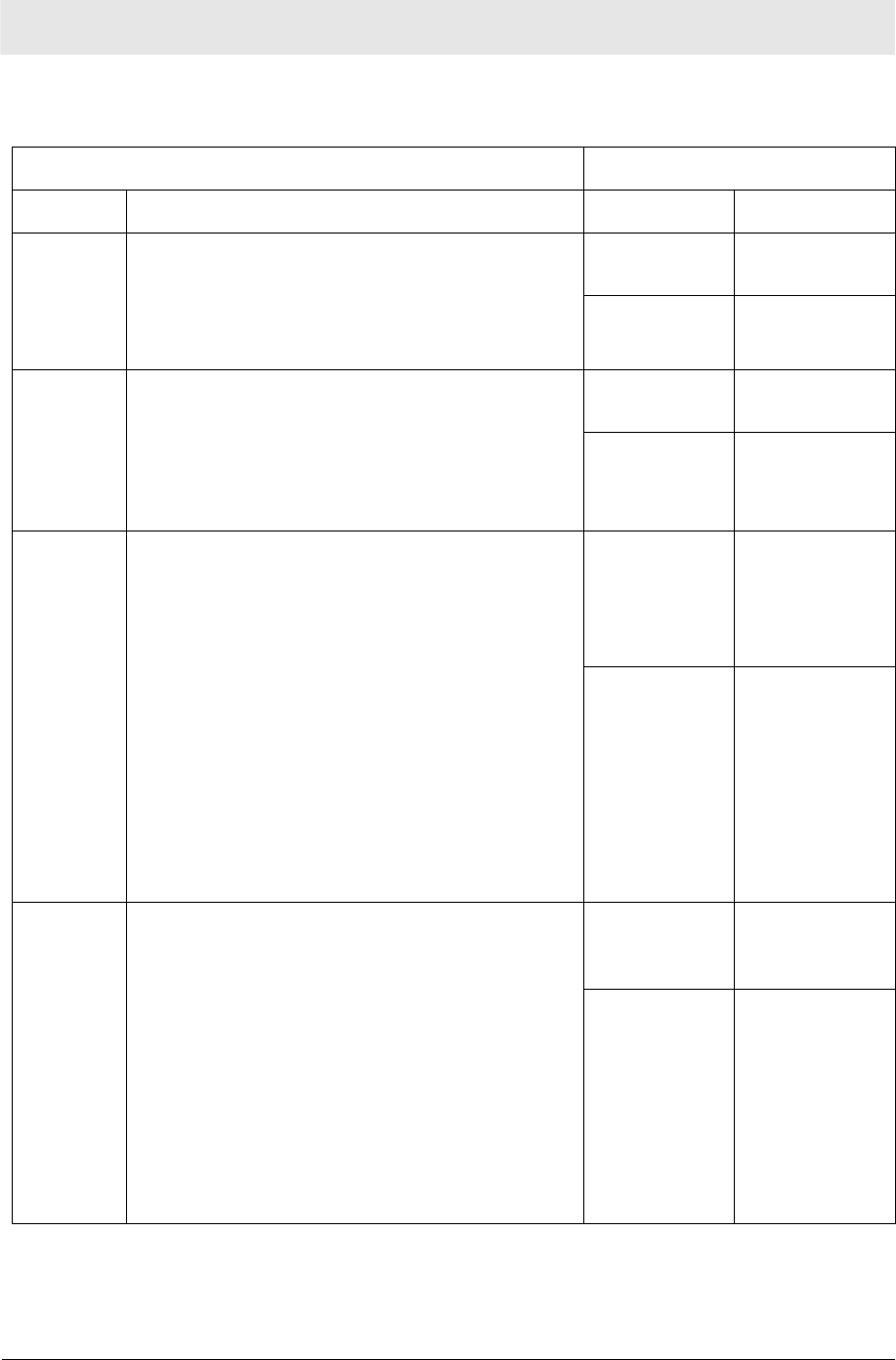
Installation Section 2
WU830G PRELIMINARY 2-3
The options supported by the adapter:
Network Authentication Data Encryption
Option Description Option Description
Disabled No encryption
used.
Open A network can be set up either to use or not
use a network key for data encryption. WEP
is the type of encryption used. Open WEP is
the first-generation basic level security for
wireless networks.
WEP A network key
used.
Disabled No encryption
used.
Shared The network operates in Shared Key
authentication mode when a network key is
used for data encryption. Data encryption can
be enabled or disabled. WEP is the type of
encryption used. The Shared Key
authentication mode is the least secure.
WEP A network key
used.
WPA-
PSK For infrastructure environments without the
RADIUS infrastructure. WPA-PSK supports
the use of a pre-shared key. WPA-PSK is the
next generation of wireless network security
for home and small office environments.
TKIP A network key
used (more
secure).
AES –
available
with
Windows XP
with WPA
patch, using
Wireless
Zero
Configuration
A network key
used (most
secure).
TKIP A network key
used (more
secure).
WPA The network operates in IEEE 802.1x
authentication mode. This mode is for
environments with a Remote Access Dial-In
User Service (RADIUS) infrastructure.
This environment requires heavy technical
support to set up and maintain and is used by
large corporations.
In a RADIUS environment, various Extensible
Authentication Protocols (EAPs) are
supported. These may include TLS, TTLS,
PEAP, and LEAP.
AES –
available
with
Windows XP
with WPA
patch, using
Wireless
Zero
Configuration
A network key
used (most
secure).
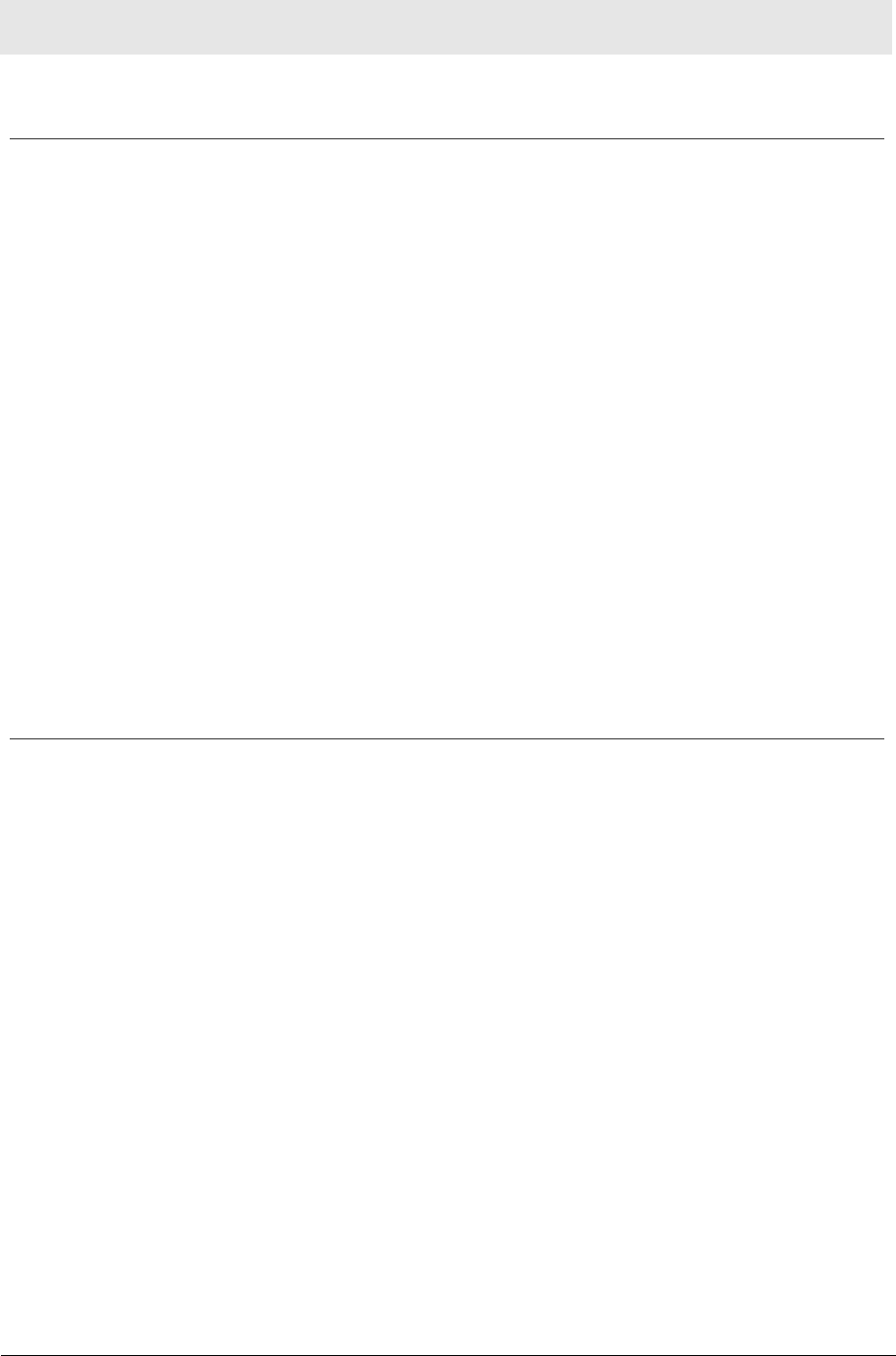
Section 2 Installation
2-4 PRELIMINARY WU830G
Install Your USB Adapter
To install the software and hardware:
1 Insert the supplied CD-ROM into the CD-ROM drive. The
software automatically starts the Installation Wizard program.
2 Follow the prompts to set up your USB adapter.
If Windows 98SE prompts you for the original Windows CD-ROM,
insert the CD-ROM, and direct Windows to its proper location (for
example, D:\WIN98).
3 Locate an empty USB port on your computer.
4 Connect one end of the USB cable to the USB port on the back of
the USB adapter and connect the other end of the USB cable to
the USB port on your laptop or desktop computer:
Graphic of USB cable connecting USB Adapter to
laptop or desktop computer
5 Complete the installation instructions supplied on the CD-ROM.
Device Configuration Setup
After installing the USB adapter and software, you will need to
connect to a network. Refer to Section 3, Configuration for
information on how to create detailed connectivity profiles so you can
connect to a wireless network, setup security, and setup modes of
operation.
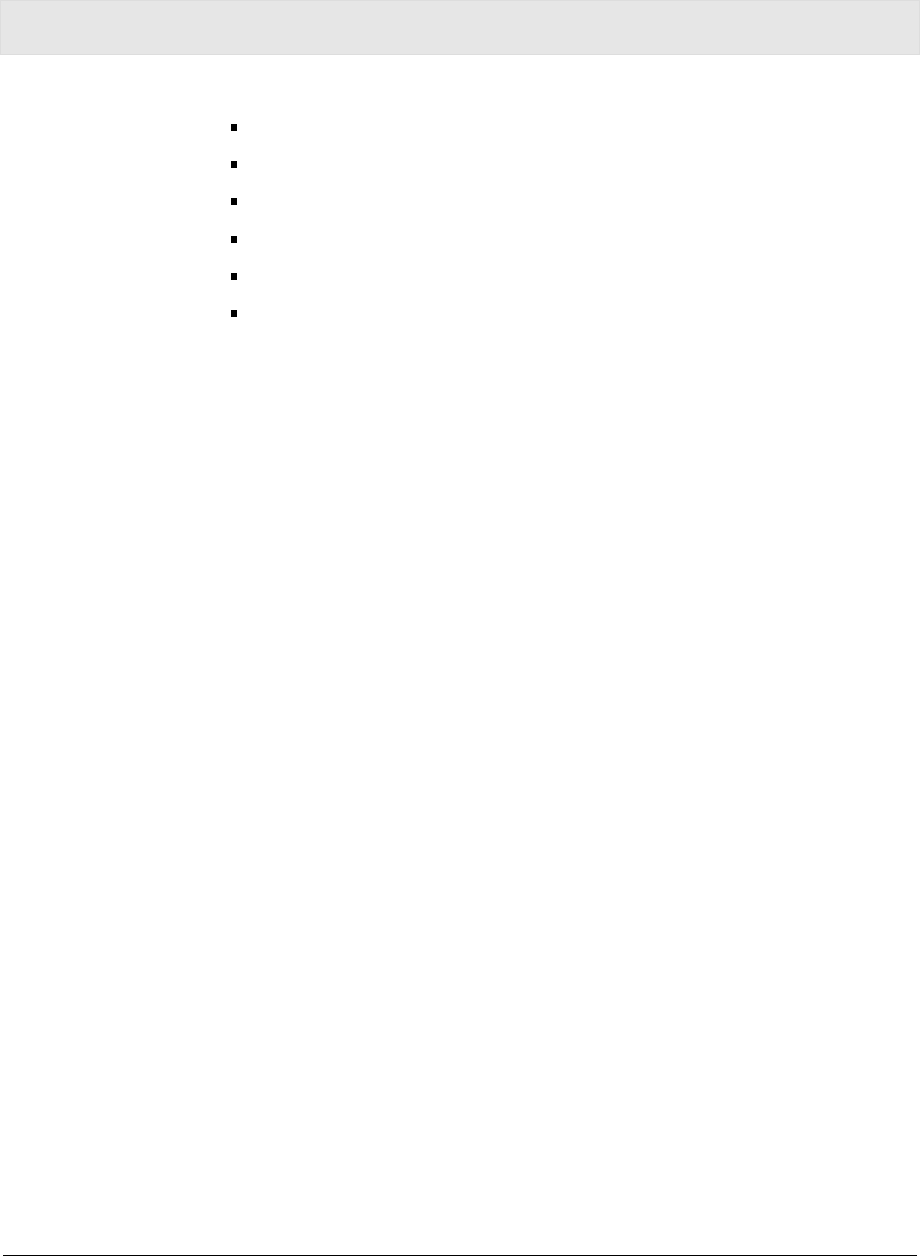
WU830G PRELIMINARY 3-1
Section 3:Configuration
You can use the information in this section to:
Discover available wireless networks
Setup operation modes
Create connectivity profiles
Setup security
Monitor the wireless network / environment
Perform diagnostic discovery
The screenshots shown may look slightly different from the ones in your version of
the software.
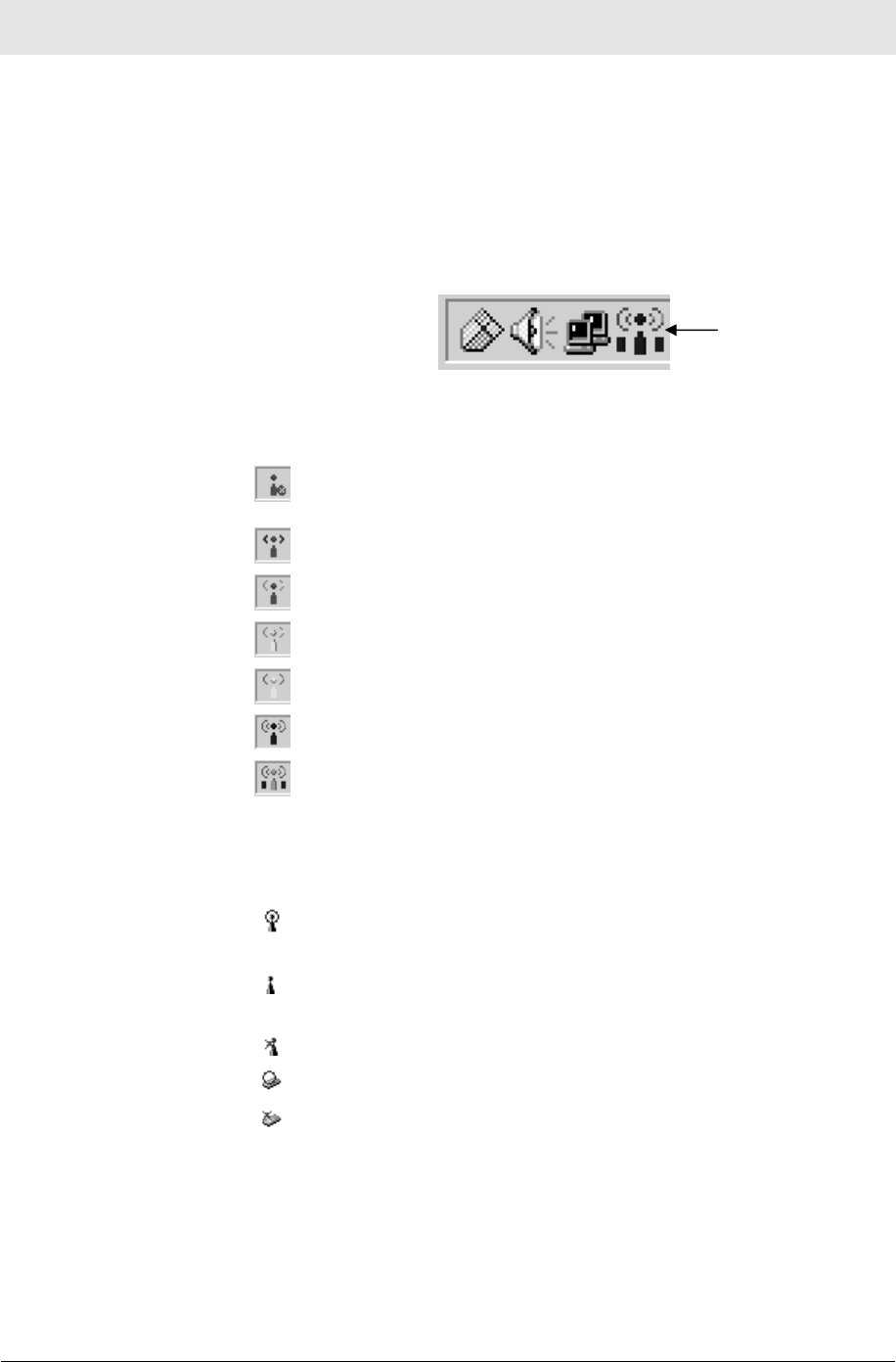
Section 3 Configuration
3-2 PRELIMINARY WU830G
Icon Description
The icon in you system tray (the area at the bottom right of your
screen in your Task Bar) allows you to view the status of the wireless
connection and access the Motorola Wireless USB Adapter
Configuration Utility.
The following table describes the icons used by the utility.
Antenna Icons
The radio transmitter has been disabled from the utility.
To enable, access the utility’s Wireless Networks tab.
There are no networks available.
The signal strength is Very Low.
The signal strength is Low.
The signal strength is Good.
The signal strength is Very Good.
The signal strength is Excellent. The small bars on either
side of the antenna indicate network activity. The bar on
the left indicates receive and the bar on the right indicates
transmit.
Wireless Network Icons
The infrastructure network is connected and
communicating.
The infrastructure network is configured or available, but
not communicating.
The infrastructure network is not available.
The ad-hoc network is connected.
The configured ad-hoc network is not available.
System Tray Icon
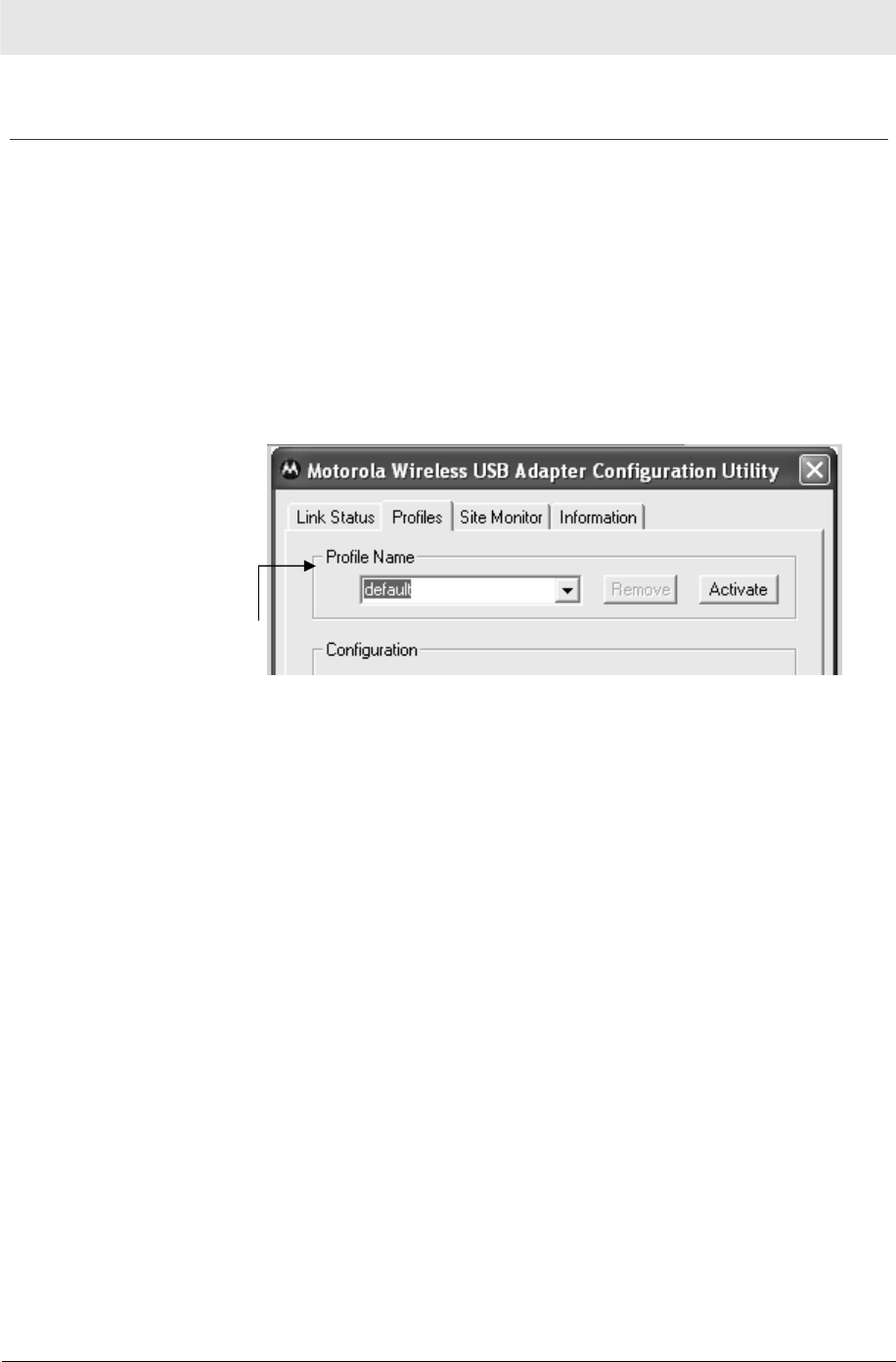
Configuration Section 3
WU830G PRELIMINARY 3-3
Enabling the Motorola Wireless USB Adapter Configuration Utility
Windows XP users have the option of using the Wireless Zero
Configuration utility, but will be limited in the amount of status
information available. Motorola’s Wireless USB Adapter
Configuration Utility provides more wireless information about the
network.
To enable the Motorola Wireless USB Adapter Configuration Utility:
1 Right-click the antenna icon in the system tray and select Show
Utility. The Motorola Wireless USB Adapter Configuration Utility
window is displayed:
2 .
3 .
4 .
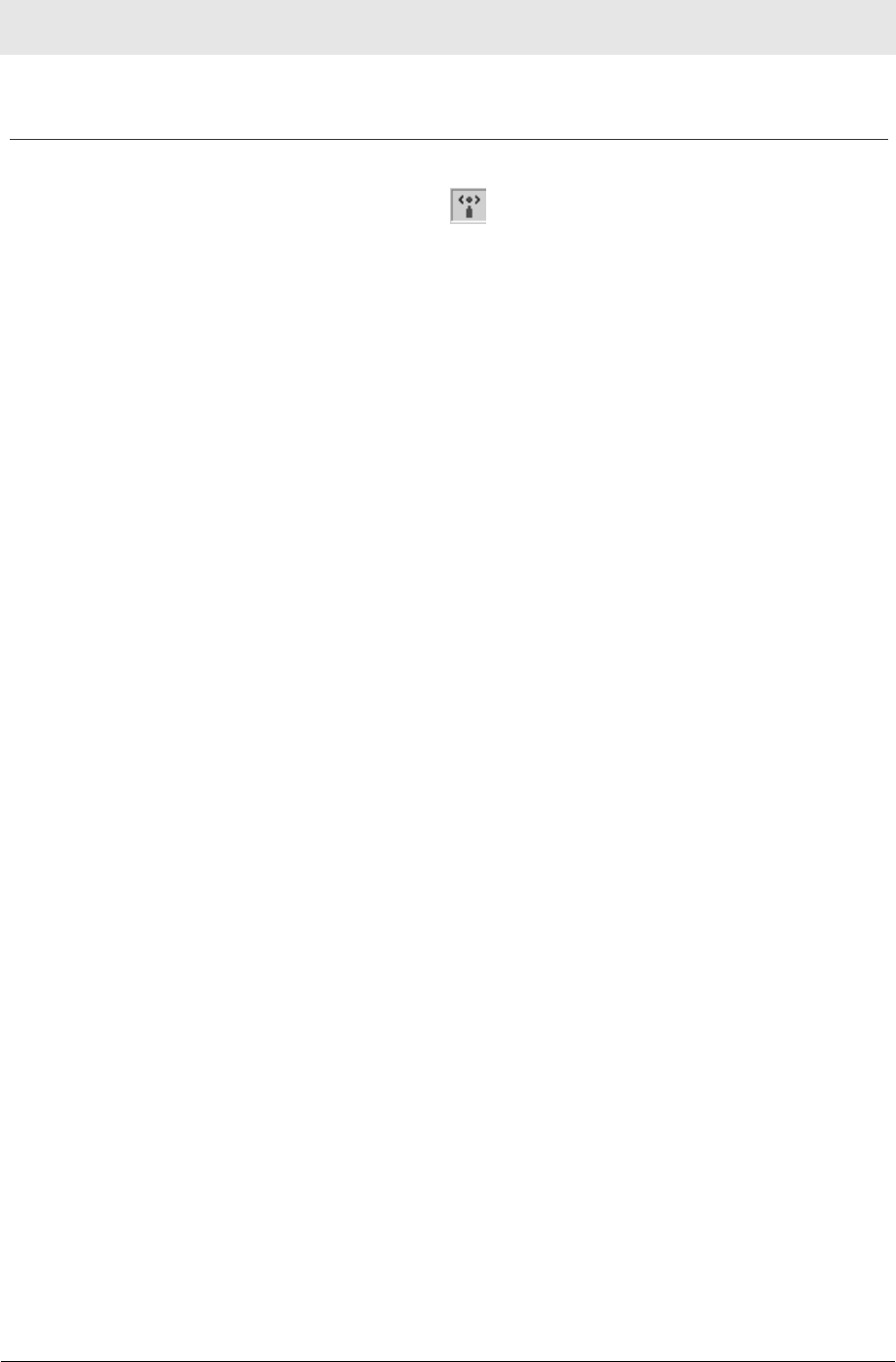
Section 3 Configuration
3-4 PRELIMINARY WU830G
Connecting to an Existing Wireless Network
After the USB adapter is installed, a red antenna icon displays in your
computer’s system tray .
The Motorola Wireless USB Adapter Configuration Utility
automatically searches for available wireless networks.
To obtain a list of available networks:
1 Click the antenna icon. The Connect to Wireless Network
window is displayed:
A list of networks appear when you open the utility from the system
tray. Wireless Networks identify themselves with their Network Name
(SSID), as seen in the Available networks field in the example below.
To quickly connect to an existing wireless network:
2 Click the antenna icon. The Connect to Wireless Network
window is displayed:
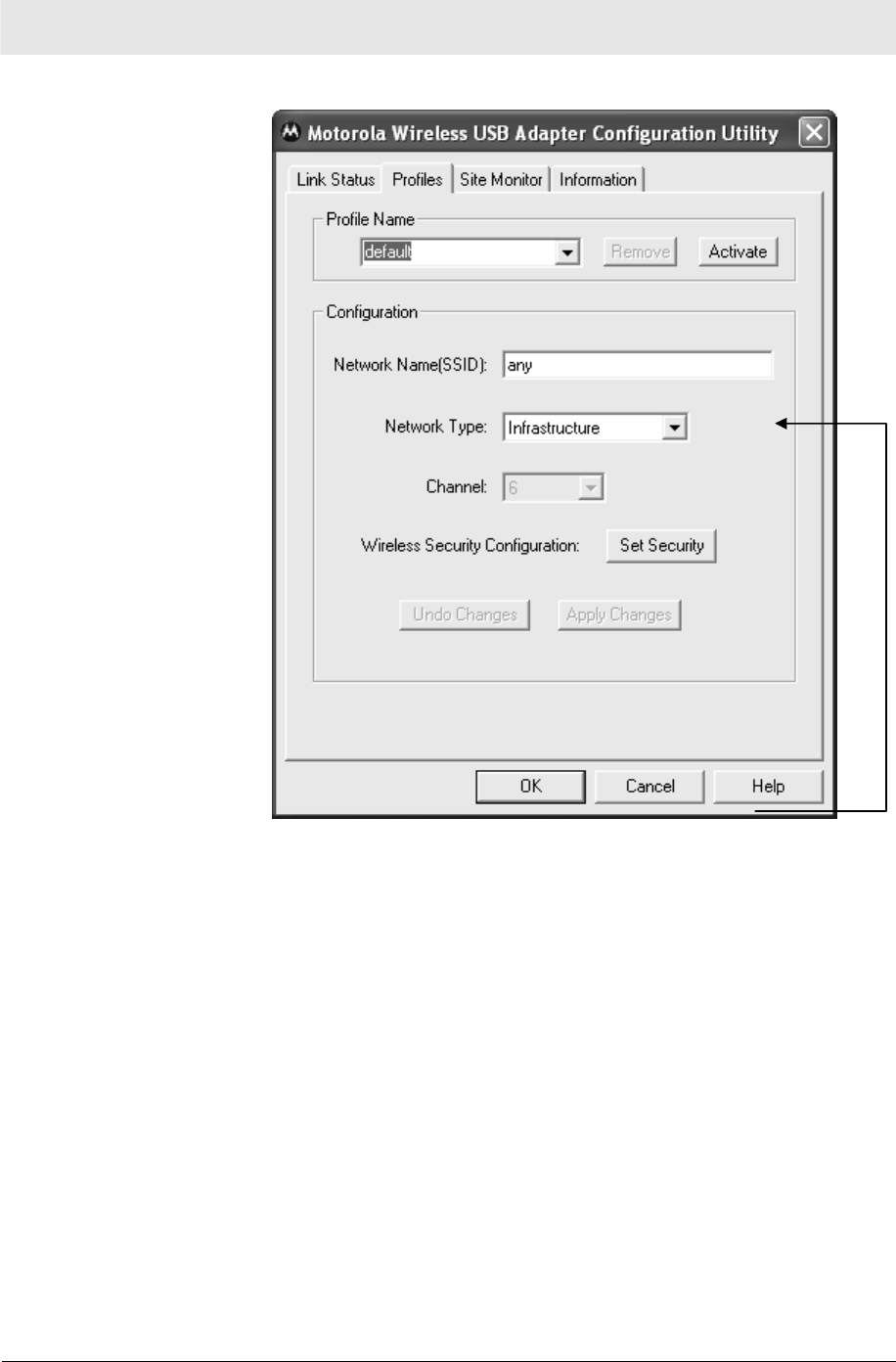
Configuration Section 3
WU830G PRELIMINARY 3-5
The window displays any current wireless networks.
3 xxxxxxxxxxxx.
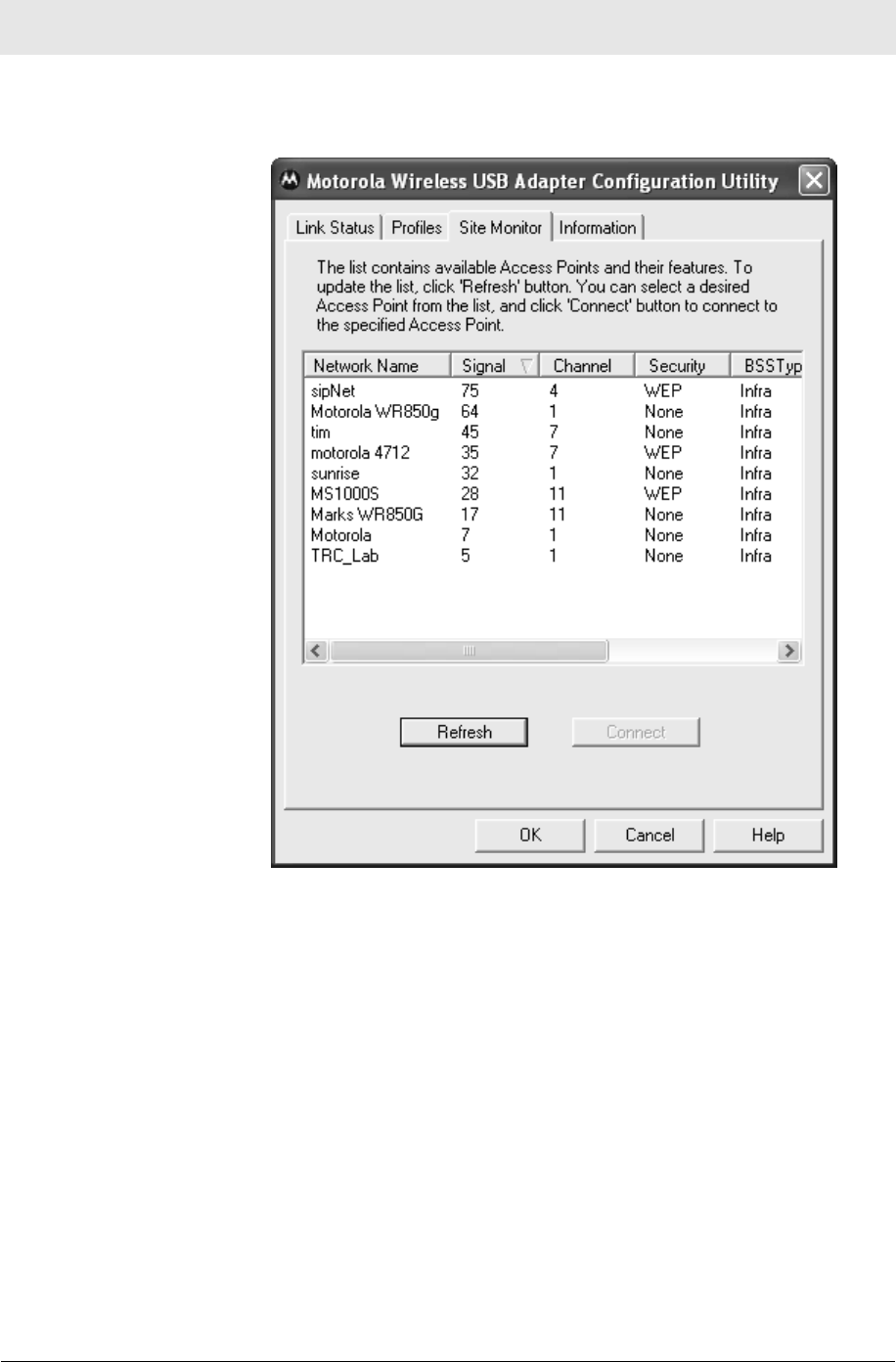
Section 3 Configuration
3-6 PRELIMINARY WU830G
4
5
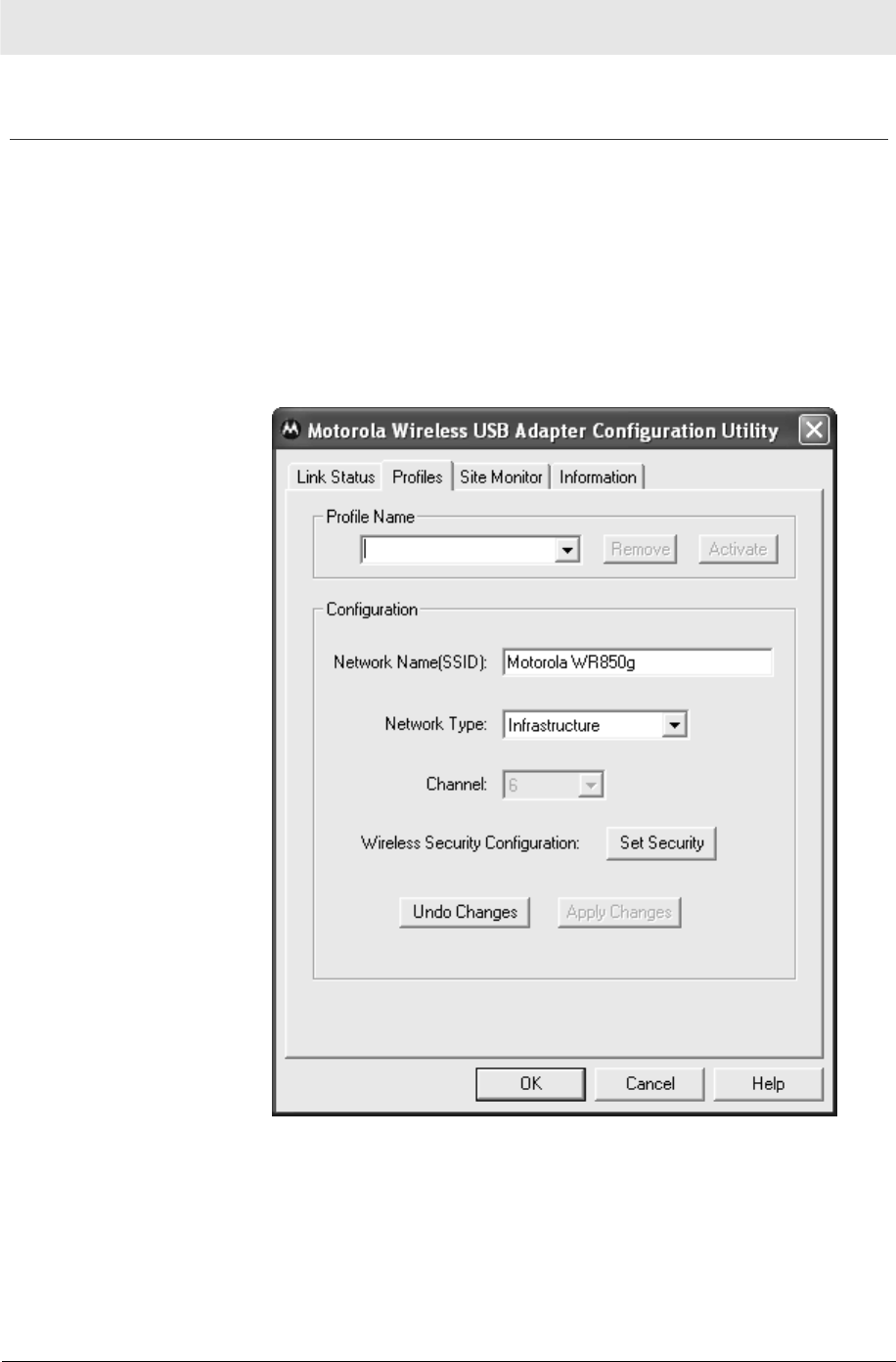
Configuration Section 3
WU830G PRELIMINARY 3-7
Configuring a New Wireless Network
If you want to connect to a wireless network that is not in the
xxxxxxxxxx field, you can configure a network profile.
1 Right-click the antenna icon in the system tray and select Show
Utility.
2 The Motorola Wireless USB Adapter Configuration Utility window
is displayed.
3 Click the Profiles tab. The Profiles tab….
4 Enter a Profile Name.
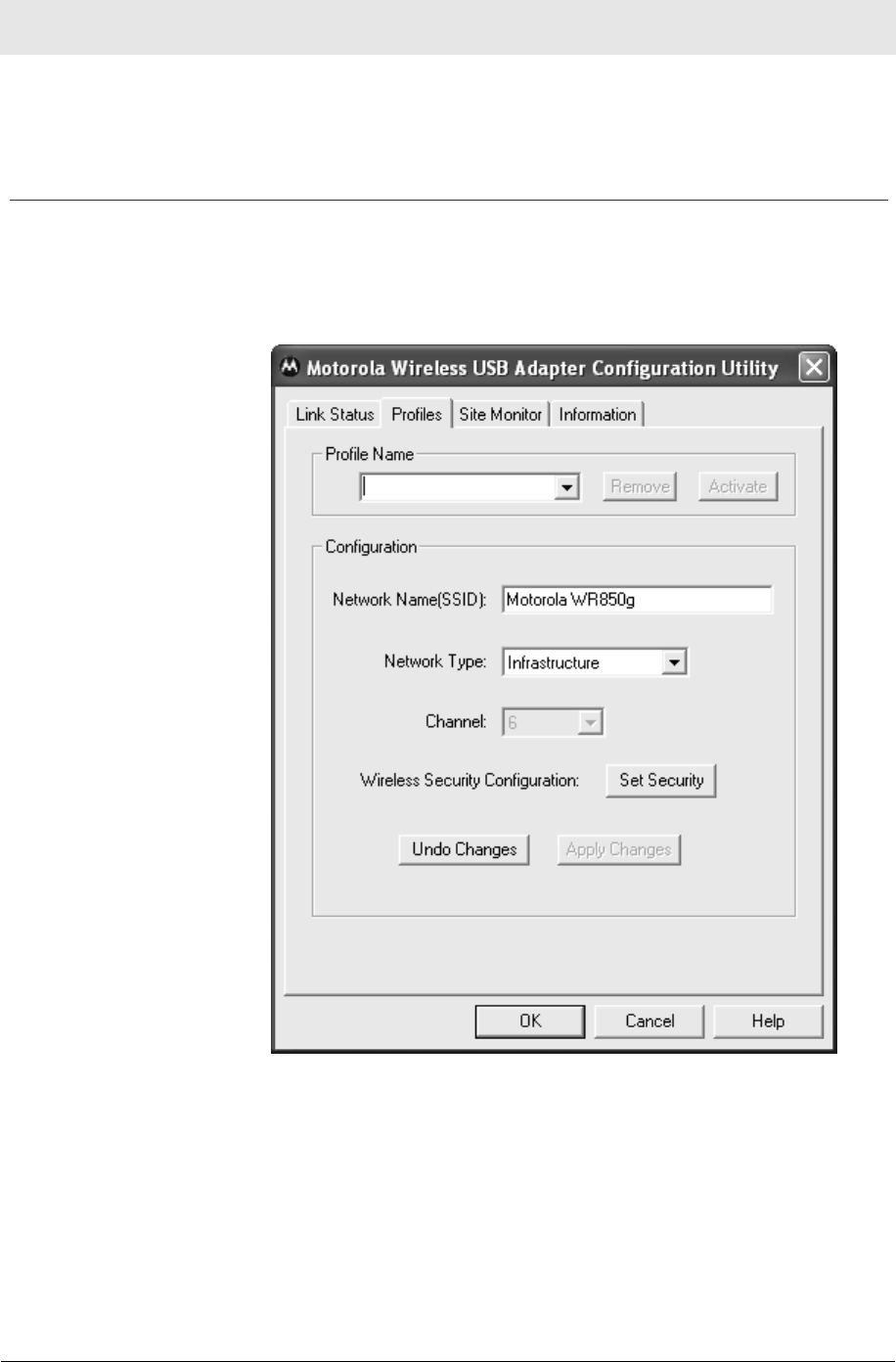
Section 3 Configuration
3-8 PRELIMINARY WU830G
5 .
Configuring Security Settings
If you want to connect to a wireless network that is not in the
xxxxxxxxxx field, you can configure a network profile.
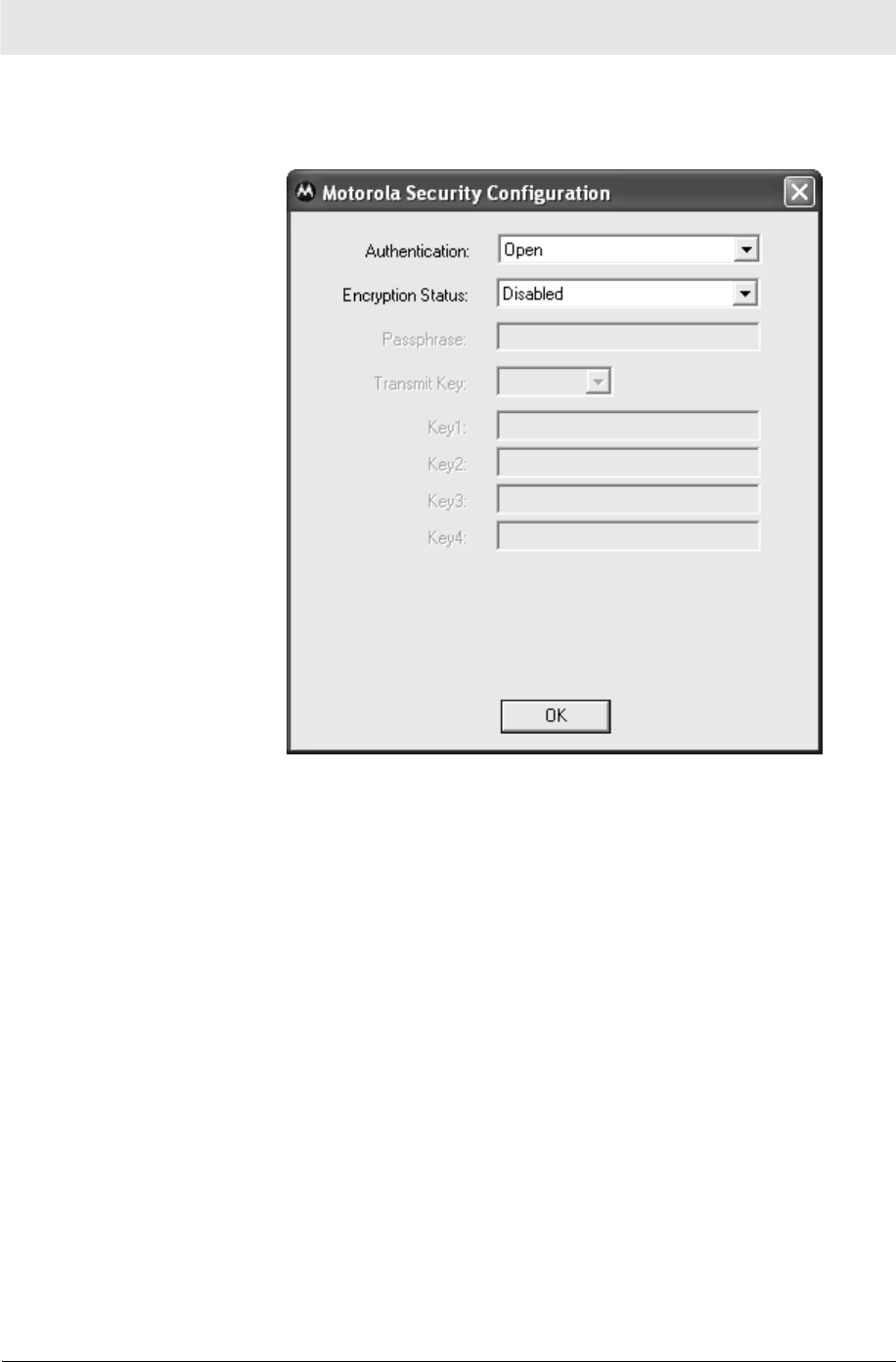
Configuration Section 3
WU830G PRELIMINARY 3-9
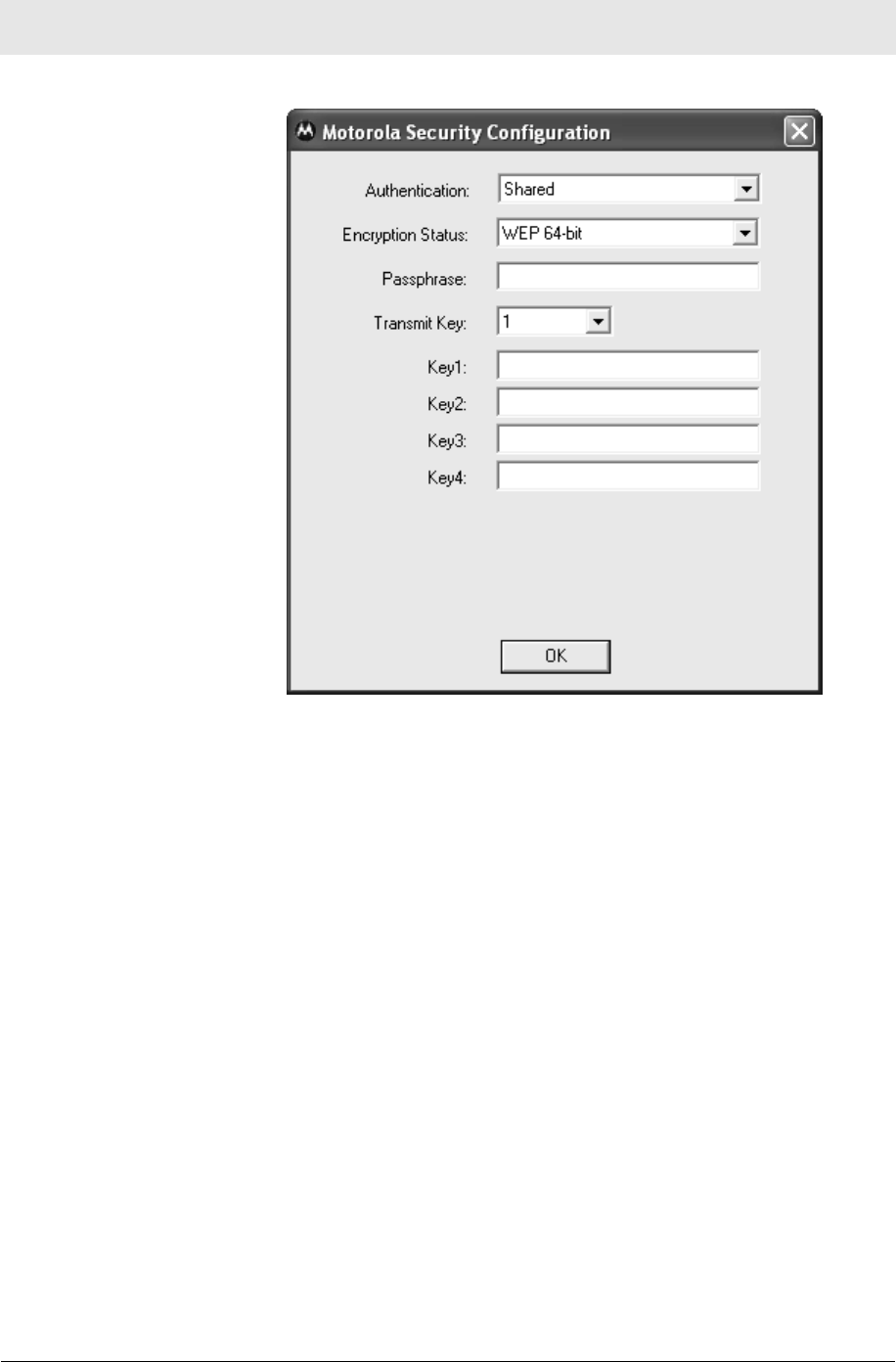
Section 3 Configuration
3-10 PRELIMINARY WU830G
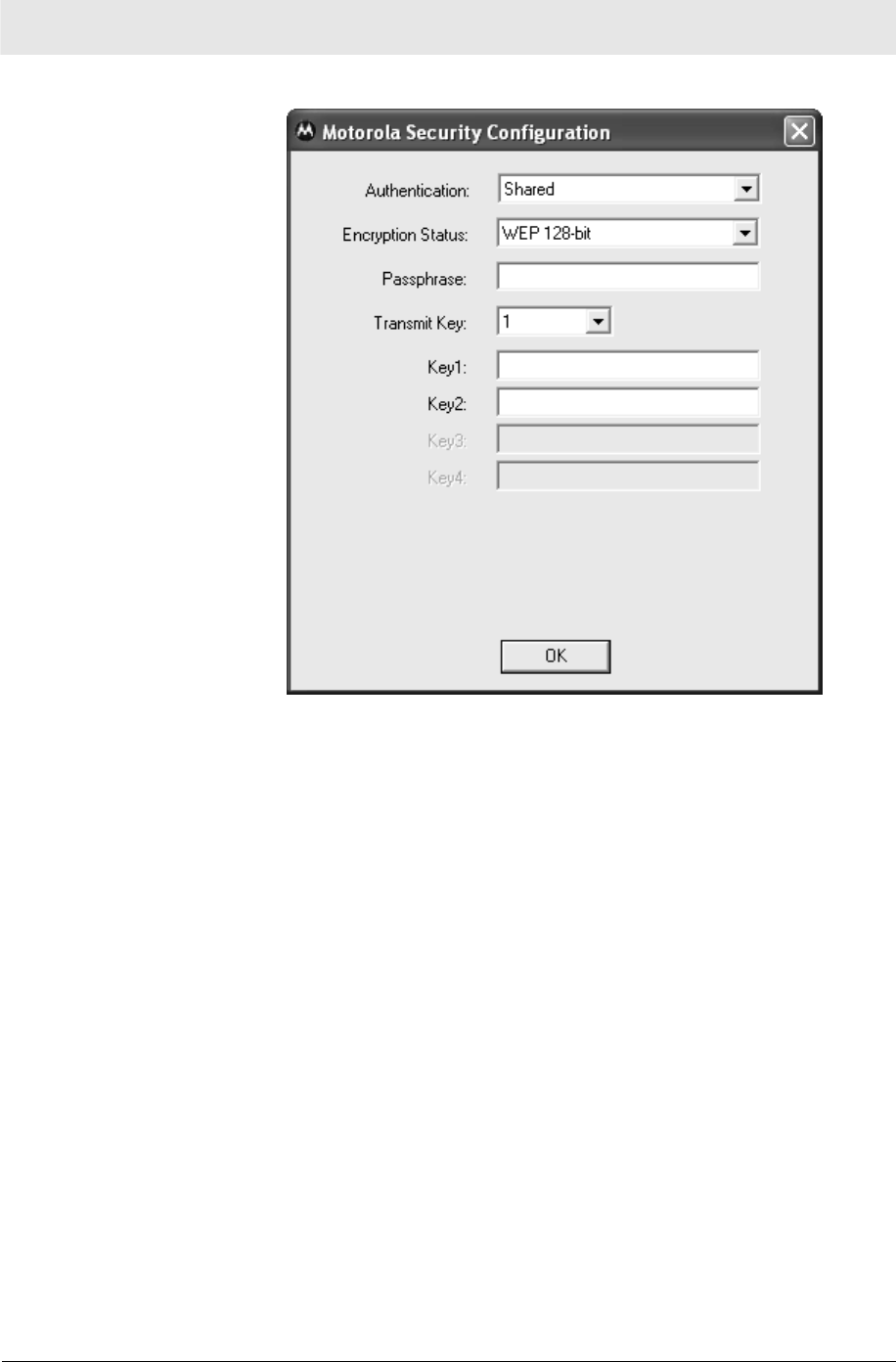
Configuration Section 3
WU830G PRELIMINARY 3-11
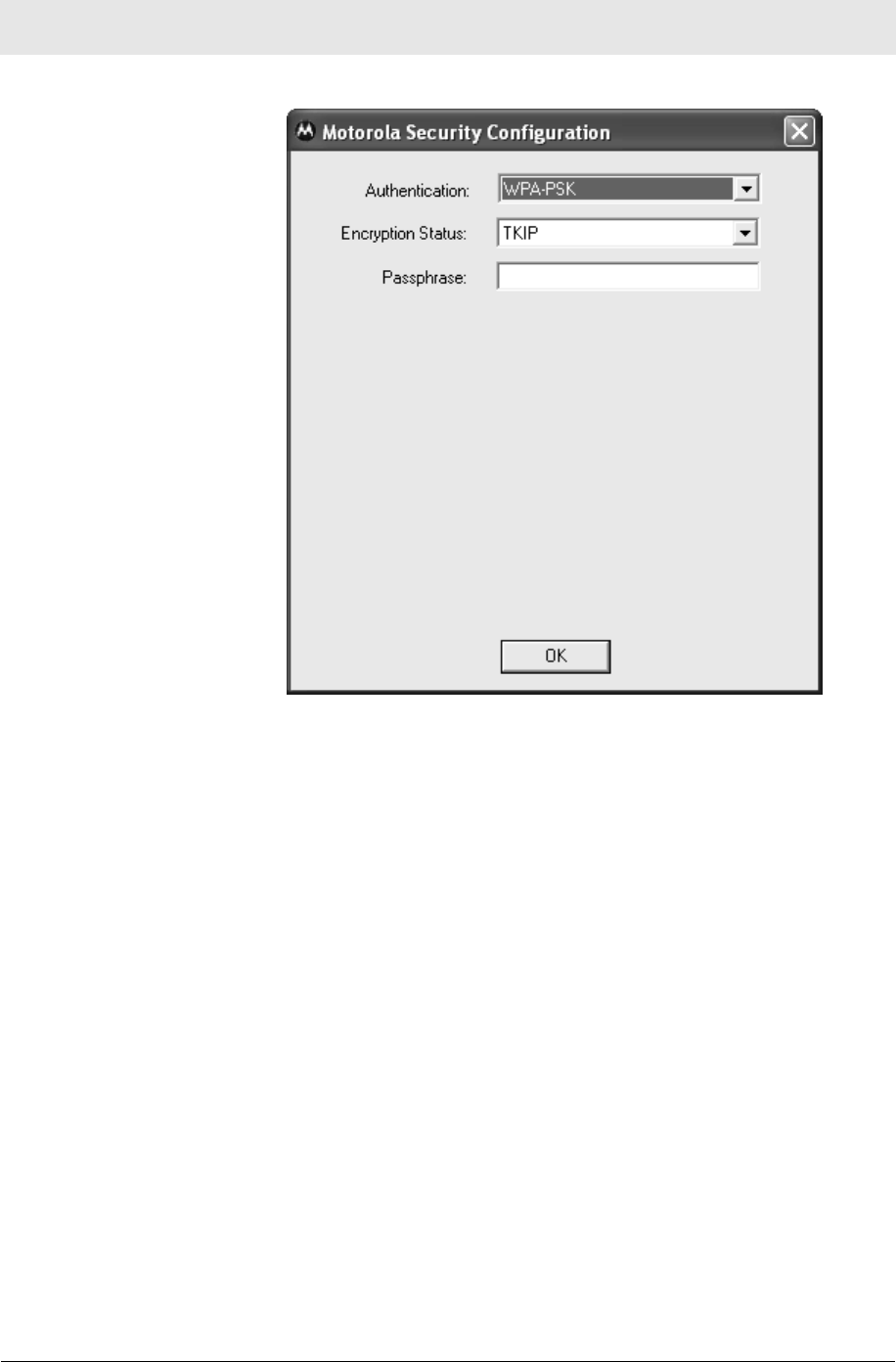
Section 3 Configuration
3-12 PRELIMINARY WU830G
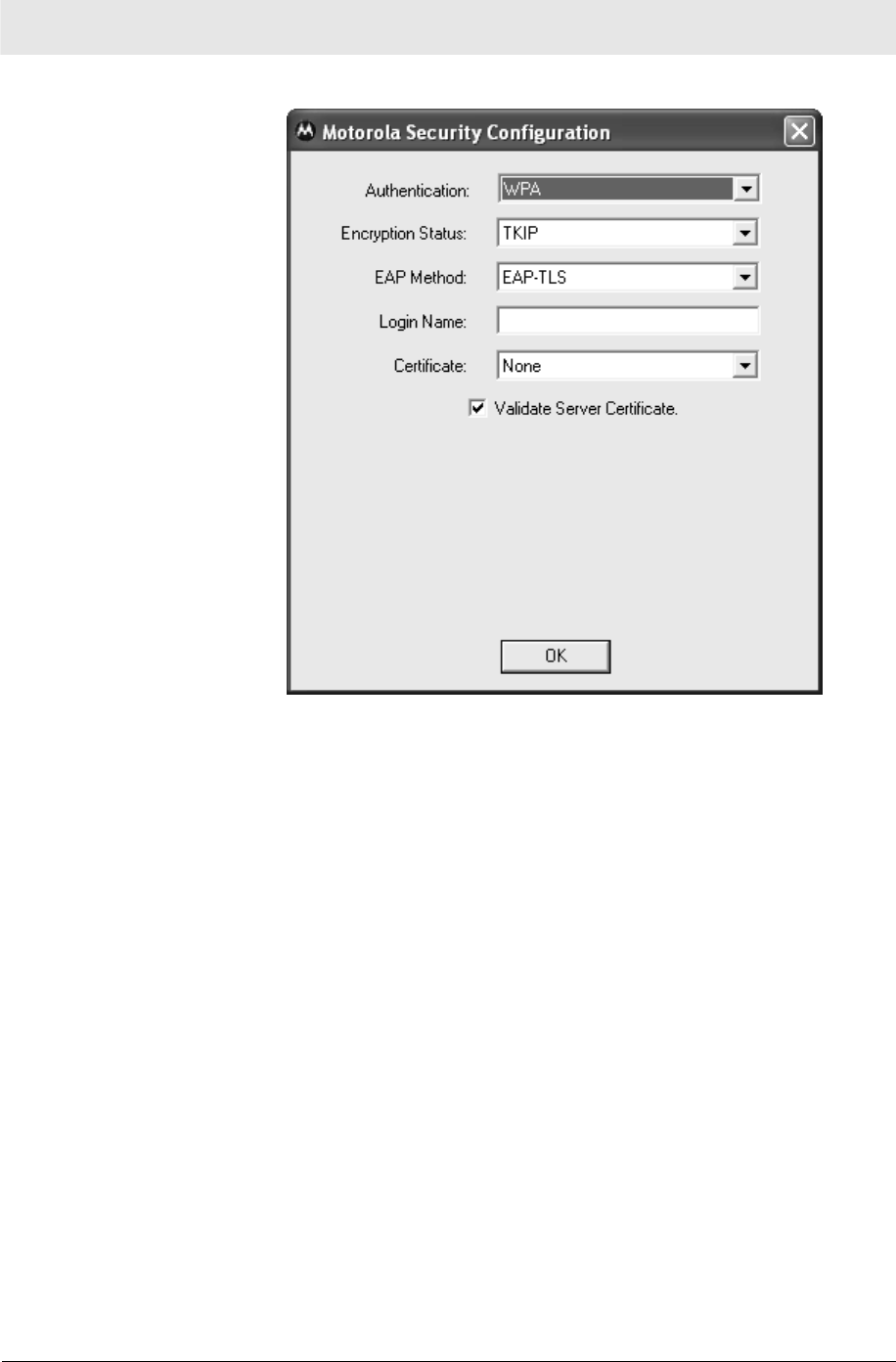
Configuration Section 3
WU830G PRELIMINARY 3-13
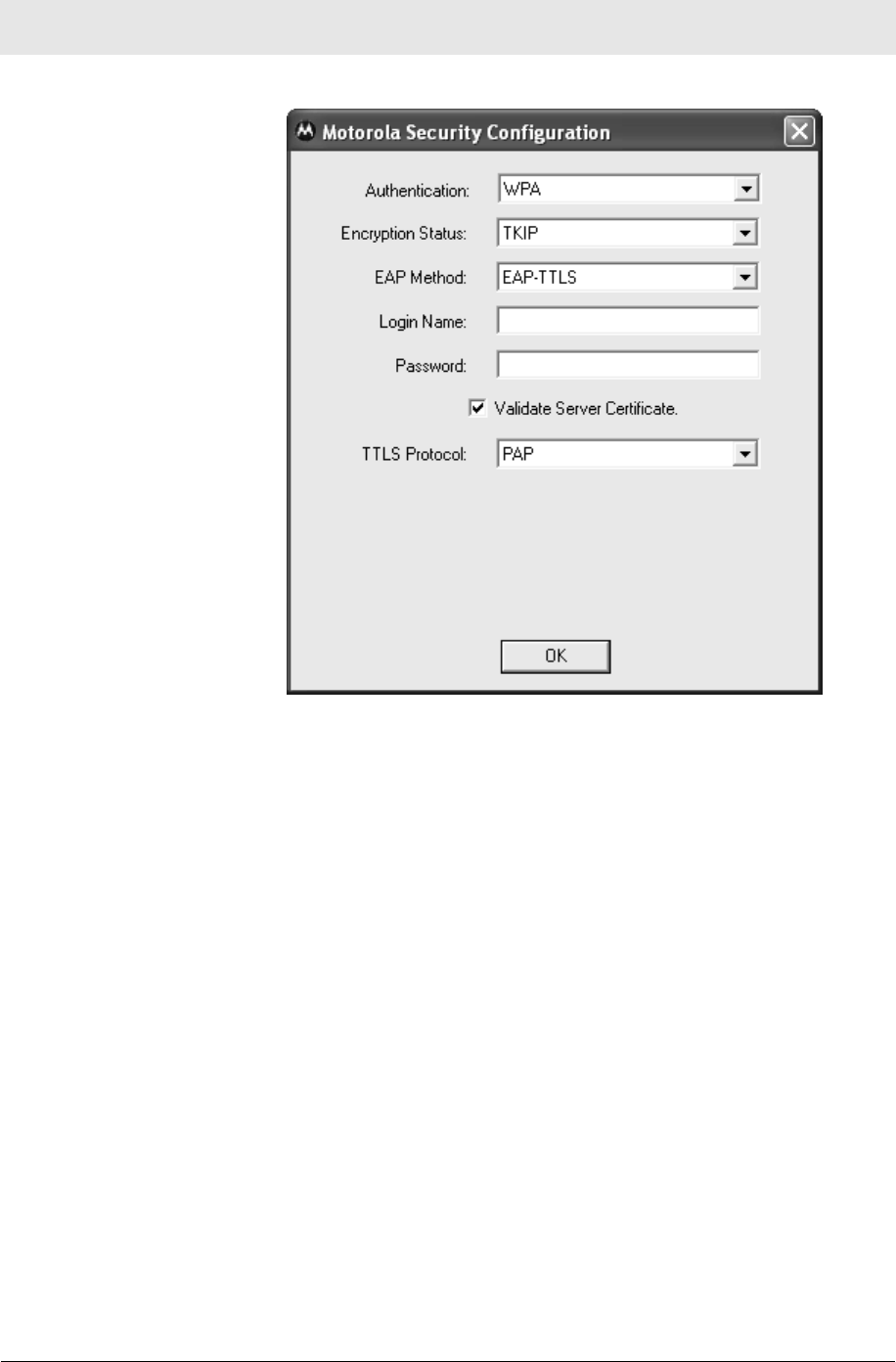
Section 3 Configuration
3-14 PRELIMINARY WU830G
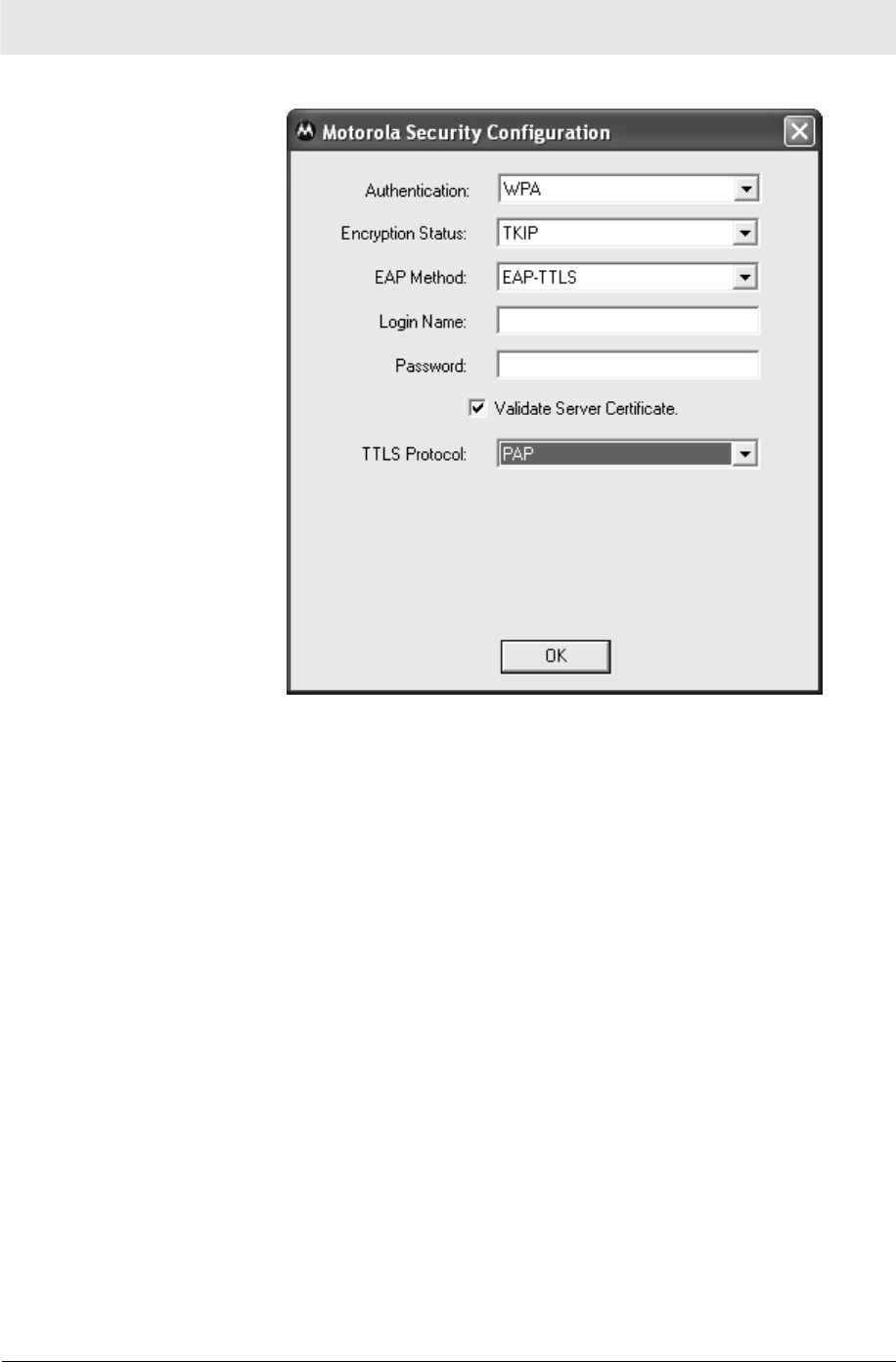
Configuration Section 3
WU830G PRELIMINARY 3-15
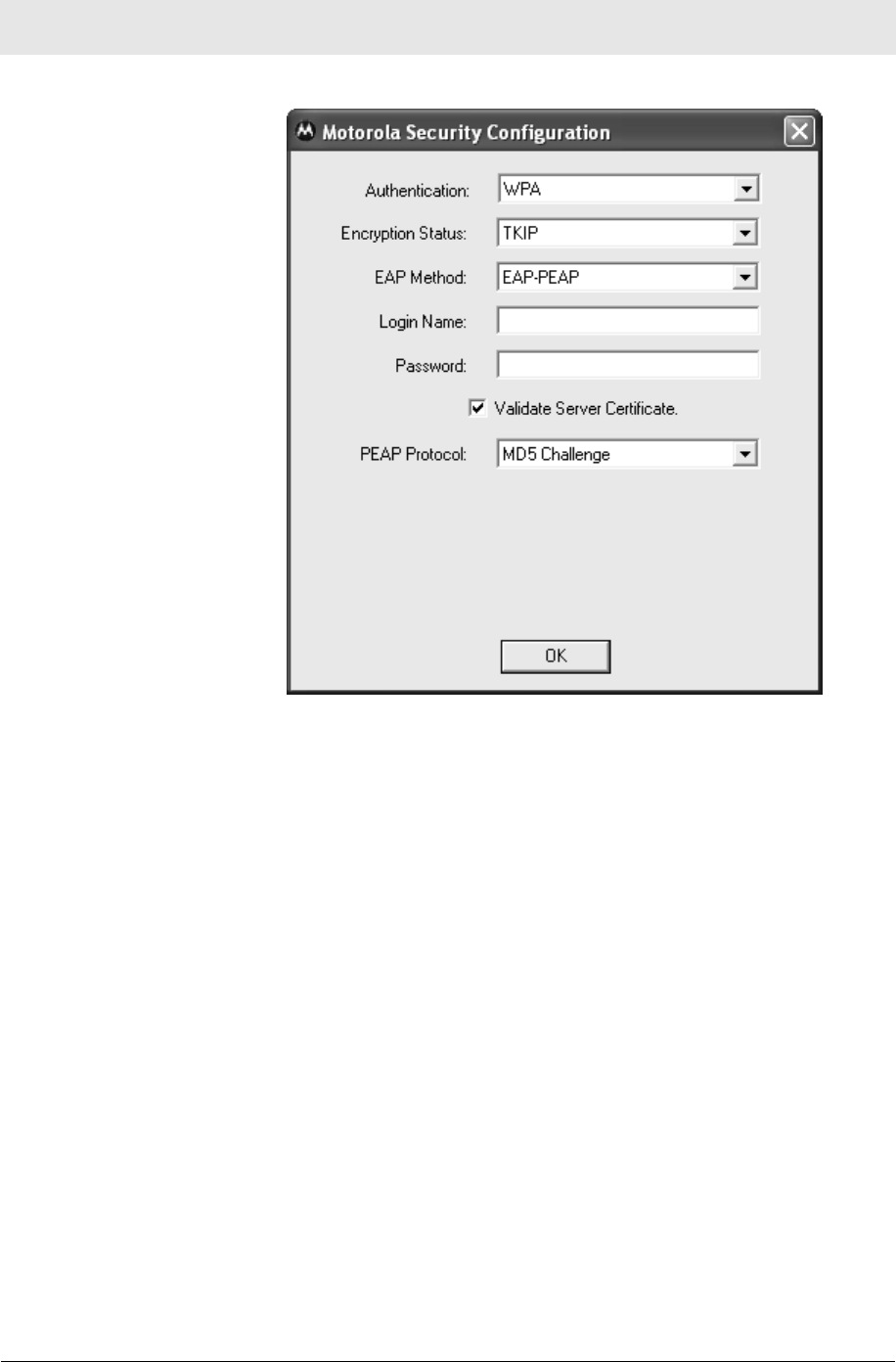
Section 3 Configuration
3-16 PRELIMINARY WU830G
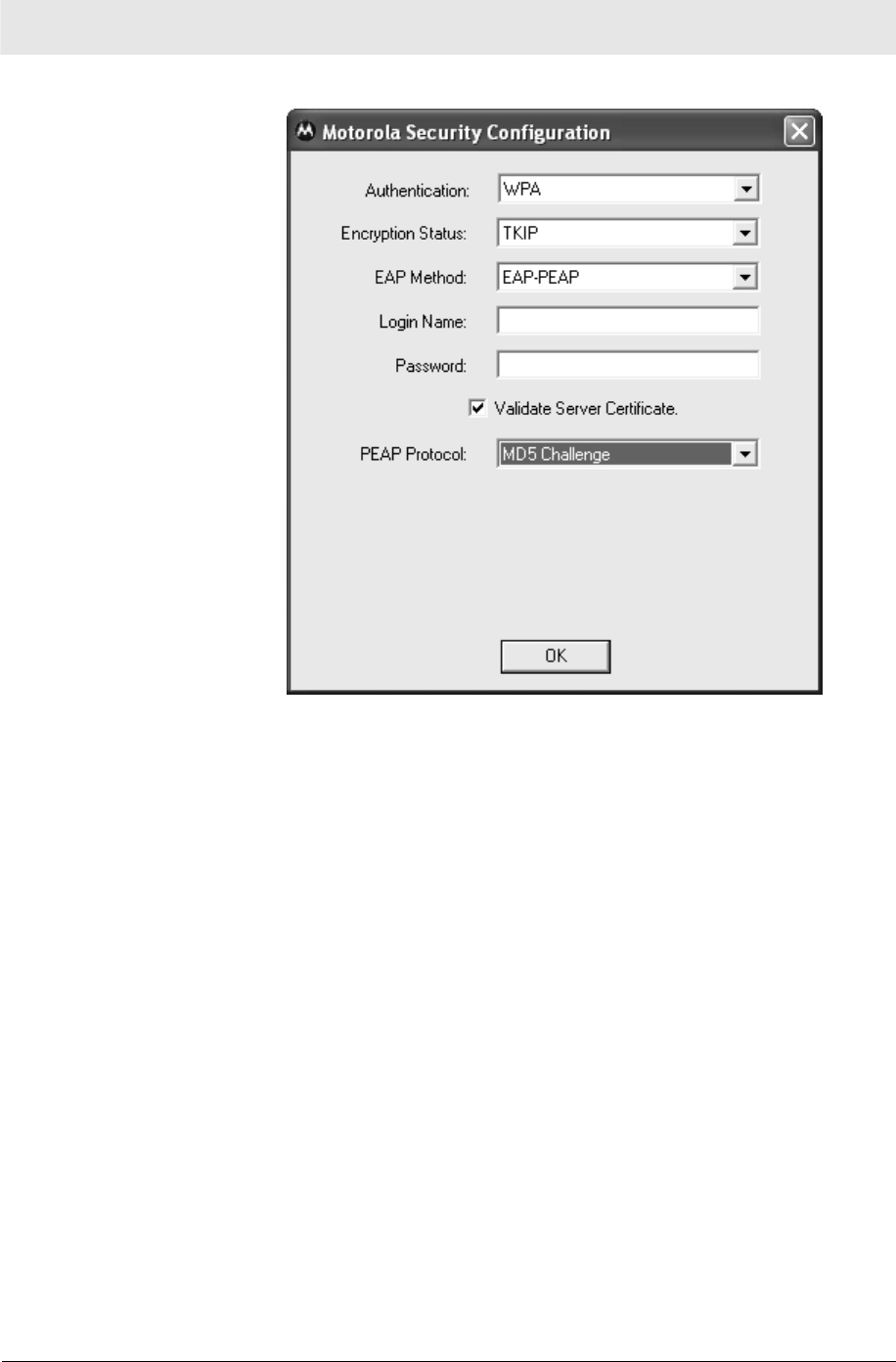
Configuration Section 3
WU830G PRELIMINARY 3-17
6 Enter information for the new wireless network based on the
descriptions in the following table.
Field Description
Network name
(SSID) Enter a Network Name (SSID) of no more
than 32 alphanumeric characters. This is
the SSID for a particular wireless network.
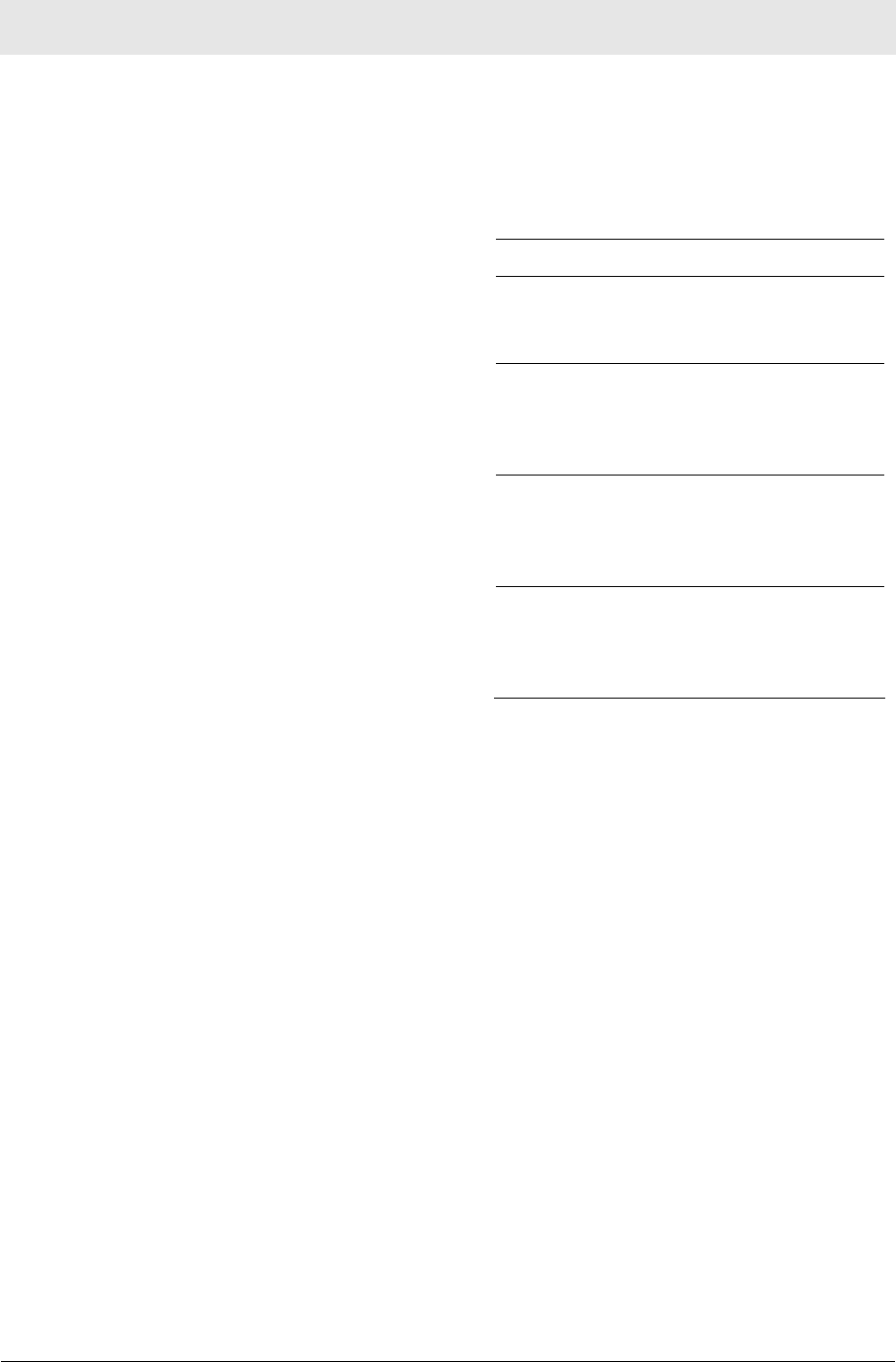
Section 3 Configuration
3-18 PRELIMINARY WU830G
Field Description
Network
Authentication Select if your access point requires
authentication. Match the authentication
used by the network.
Open No authentication is used.
Shared
The Pre-Shared Key (PSK)
authentication method is
used.
WPA Wi-Fi® Protected Access
(WPA) authentication
(802.1X) is used with an
EAP type.
WPA-
PSK WPA authentication (802.1X)
is used with a Pre-Shared
Key, which enables you to
enter a static Network key.
CCX Cisco® proprietary standard
Lightweight Extensible
Authentication Protocol
(LEAP).
Note: If you select WPA, WPA-PSK, or
CCX, you may be required to enter further
information on the Authentication tab. Ask
your network administrator for additional
information.
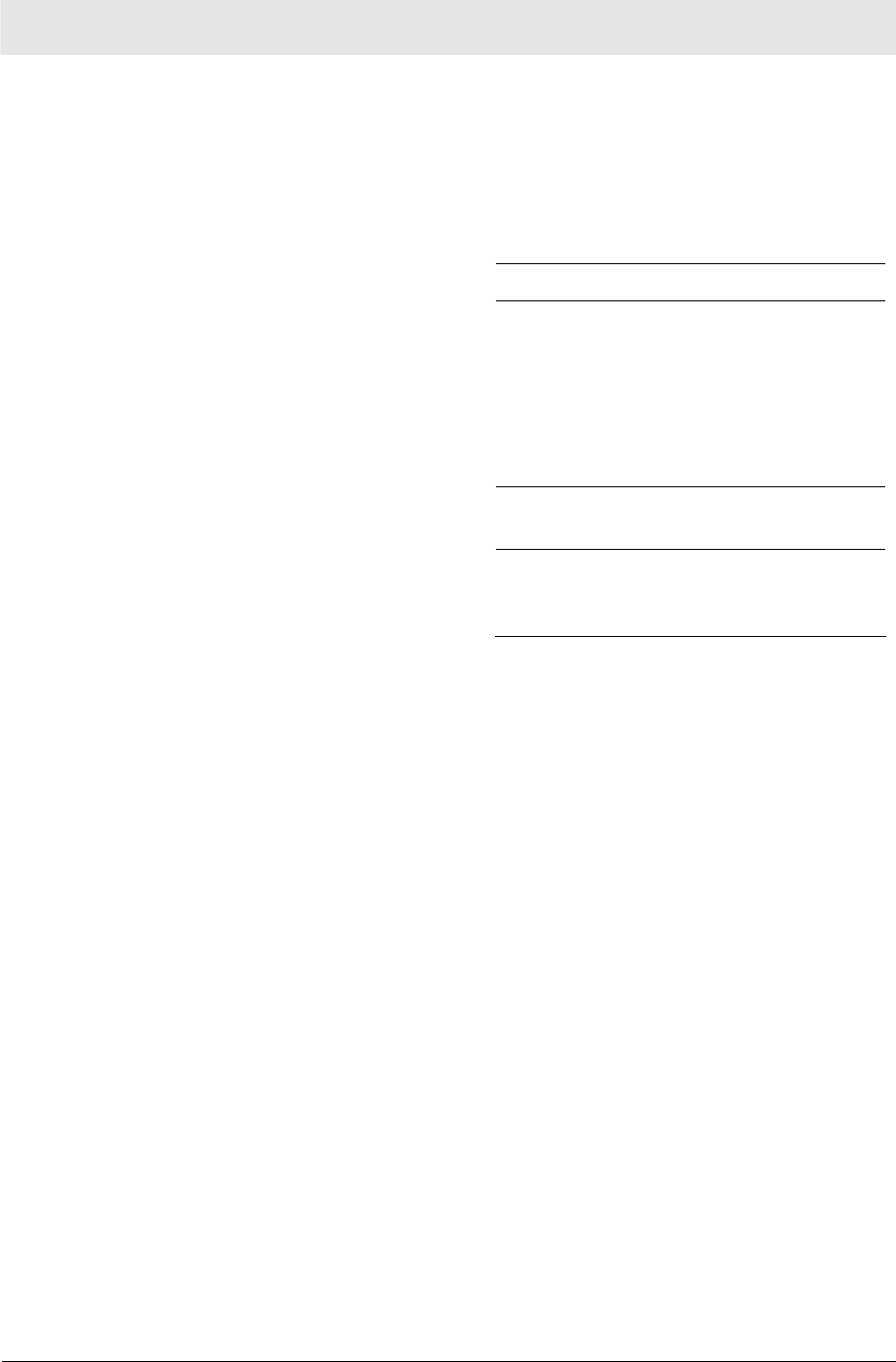
Configuration Section 3
WU830G PRELIMINARY 3-19
Field Description
Data Encryption Select the type of security encryption
algorithm used. The available types of
encryption are based on the type of the
authentication selected.
Disabled
No encryption.
WEP Deselect Network Key is
provided for me
automatically and enter the
Key provided by the
network. Available only
with Open and Shared
Authentication.
TKIP Available with WPA and
WPA-PSK Authentication.
CKIP Available with CCX (Cisco®
compatible extension)
Authentication.
Network key Enter the security key for data encryption,
when WEP or WPA-PSK is selected. This
can be entered in ASCII or hexadecimal for
WEP and in ASCII for WPA-PSK.
Key index
(advanced) There are four Keys (1, 2, 3, 4) that can be
selected for WEP. The key index selected
here must match the network’s key index.
The key is
provided for me
automatically
Select if the key is automatically provided.
Most often, the key is not automatically
provided, so you have to un-check this box
and enter the network key. If using a
RADIUS server, the key is automatically
provided.
This is a
computer-to-
computer
(ad hoc) network
Select if the network you are creating or
accessing is a computer-to computer (ad
hoc) network. If you are attempting to
connect to an infrastructure network, then
do not select this setting.
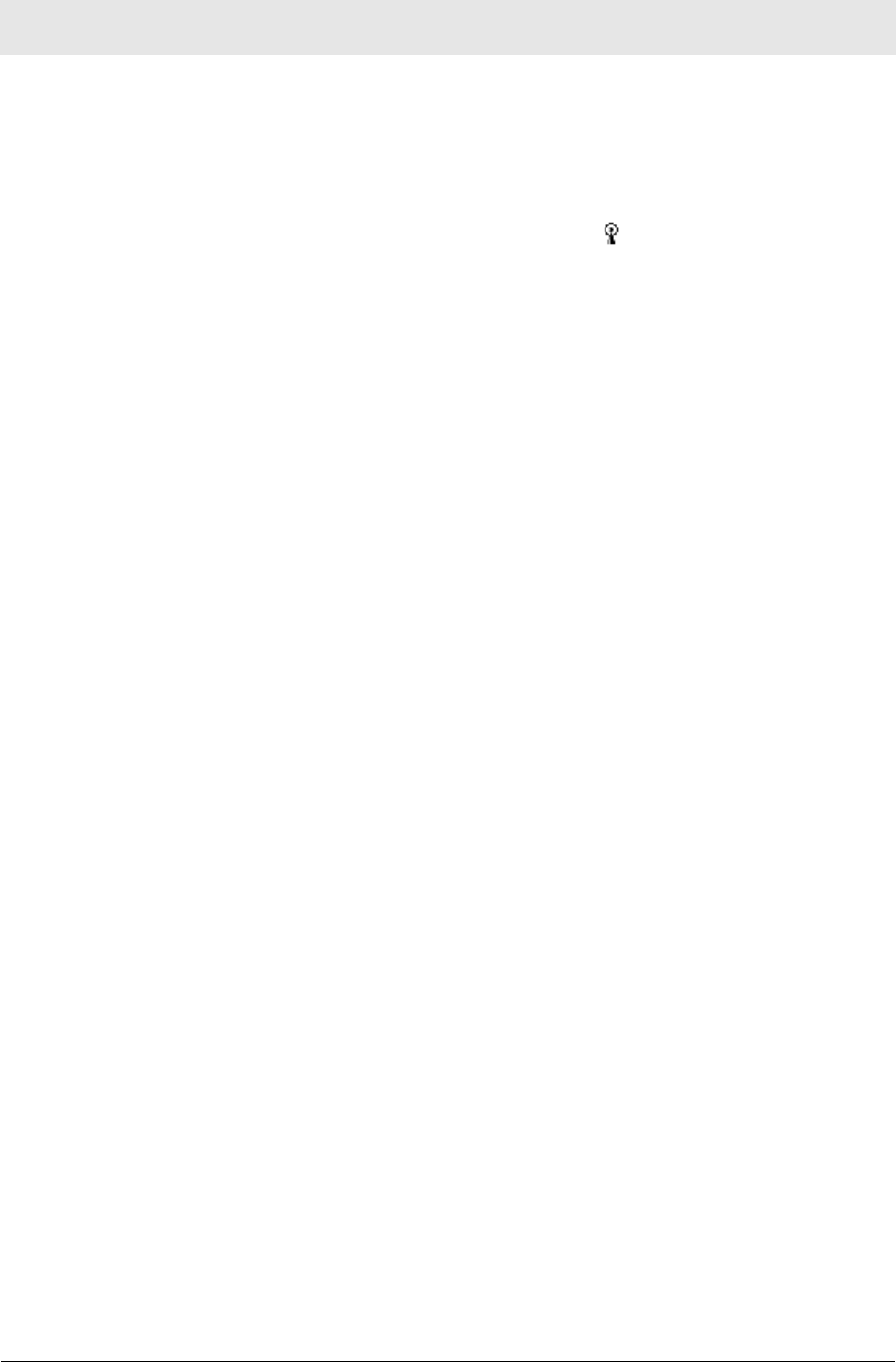
Section 3 Configuration
3-20 PRELIMINARY WU830G
7 After entering the information for this network, click Apply
Changes. The xxxxxxxxxxxxxx window is displayed and the new
network is listed in the xxxxxxxxxxxxx.
8 Your computer is connected to the selected network when you
see a blue bubble on top of the icon for that network. If the blue
bubble does not appear, click Refresh. If it still does not appear,
double-check that the wireless settings match the configuration of
the wireless network.
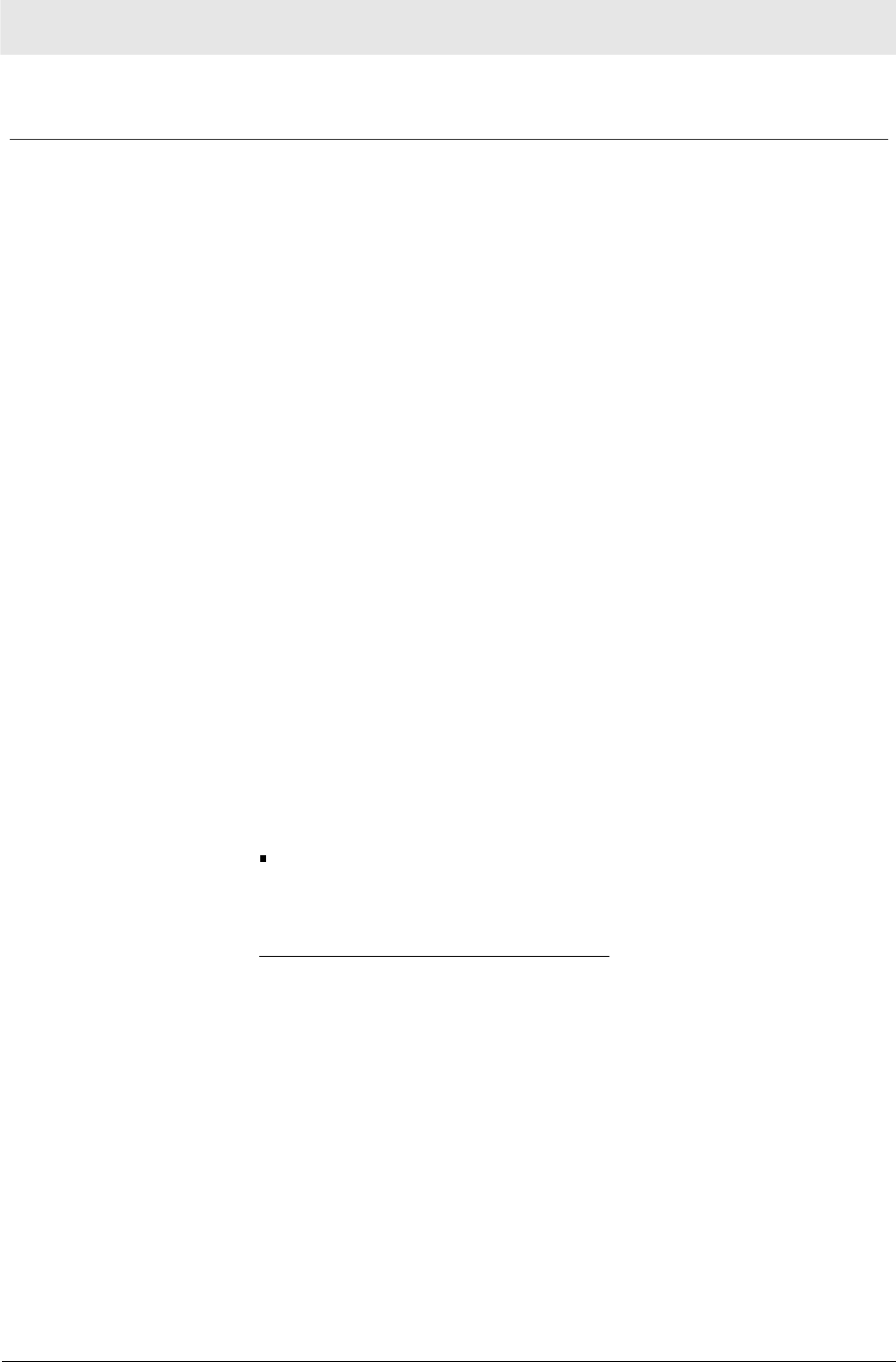
Configuration Section 3
WU830G PRELIMINARY 3-21
Modifying Properties for a Configured Wireless Network
To modify network properties for a configured wireless network:
1 Right-click the antenna icon in the system tray and select Show
Utility.
2 The Motorola Wireless USB Adapter Configuration Utility window
displays:
Your computer automatically connects to the network displayed at
the top of the xxxxxxxxxxxxxxx list.
3 In the Preferred networks list, highlight the network you want to
configure and click Properties.
4 The Wireless Network Properties window displays with the
current settings:
5 If the network requires Network Authentication, select the type of
authentication required. WPA and CCX might require further
Authentication options found on the Authentication tab. Match the
setting used by the network.
6 If the network requires Data Encryption, select the type of
encryption required. Match the setting used by the network.
7 If using WPA-PSK, enter the Pass Phrase in the Network key
field.
In the example above, the network is configured for WPA-
PSK for Authentication and TKIP for Encryption.
8 For additional information about the fields on this window, refer to
Configuring a New Wireless Network.
9 Click OK to save your changes.
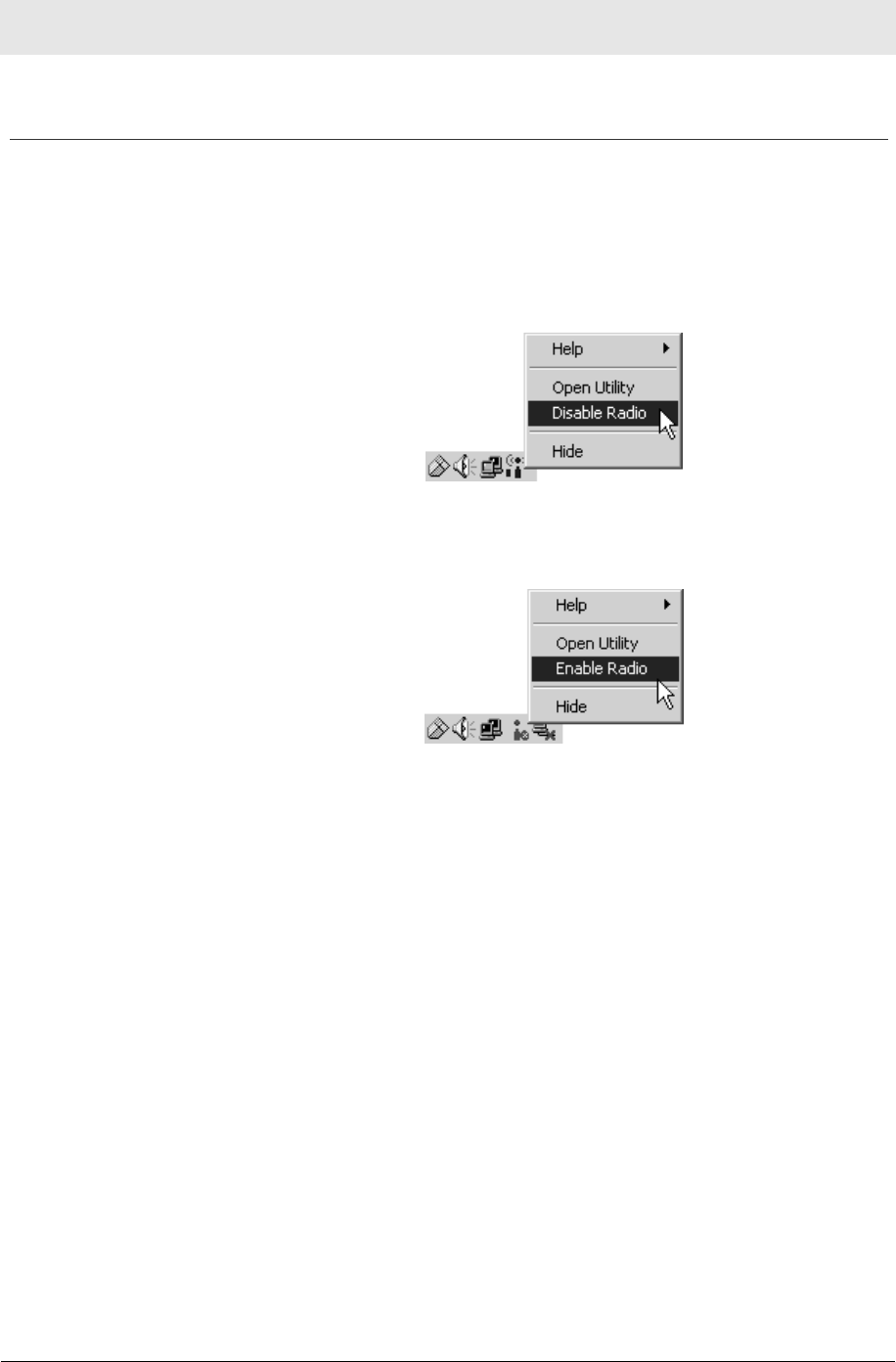
Section 3 Configuration
3-22 PRELIMINARY WU830G
Controlling the Radio
You may need to turn off the radio to comply with restrictions
prohibiting the emission of radio signals; for example, while onboard
a commercial aircraft.
1 To disable the radio using the antenna icon, right-click the
antenna icon in the system tray and click Disable Radio.
2 To enable the radio, right-click the antenna icon and click
Enable Radio.
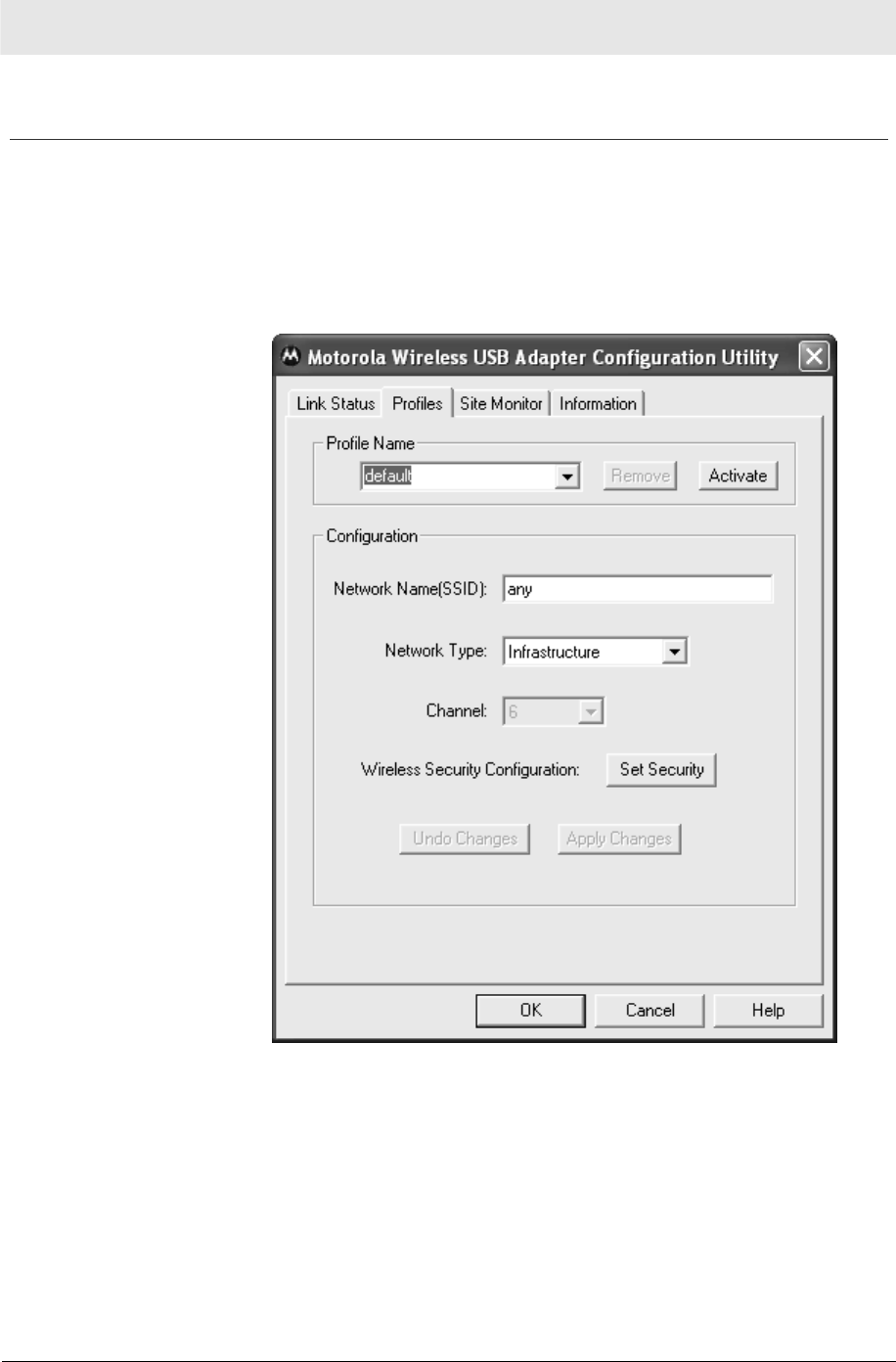
Configuration Section 3
WU830G PRELIMINARY 3-23
Removing a Network
To remove a wireless network from your network list:
1 Right-click the antenna icon in the system tray and select Show
Utility. The Motorola Wireless USB Adapter Configuration Utility
window displays.
2 Click the Profiles tab. The Profiles tab provides information about
3 In the Profile Name field, click the down arrow and select the
profile name for the network you want to remove.
4 Click Remove. The network is removed from your network list.
5 Click Apply Changes or OK to save the change.
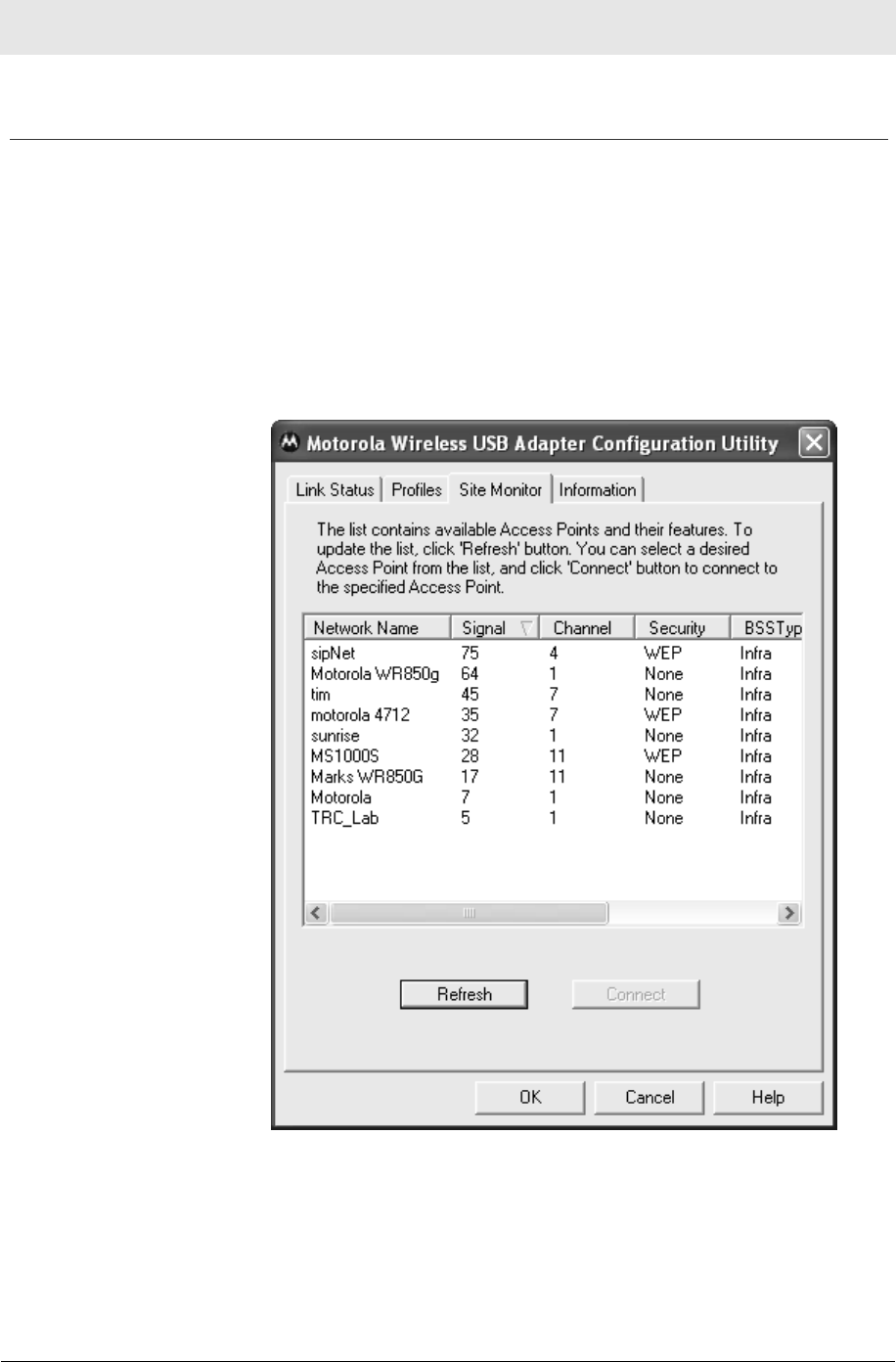
Section 3 Configuration
3-24 PRELIMINARY WU830G
Viewing Site Monitor Information
To view site monitor information:
1 Right-click the antenna icon in the system tray and select Show
Utility. The Motorola Wireless USB Adapter Configuration Utility
window displays.
2 Click the Site Monitor tab. The Site Monitor tab provides
information about all of the detected networks: the Network Name
(SSID), Signal Strength, Channel, Security, BSS Type, Mode,
and MAC Address:
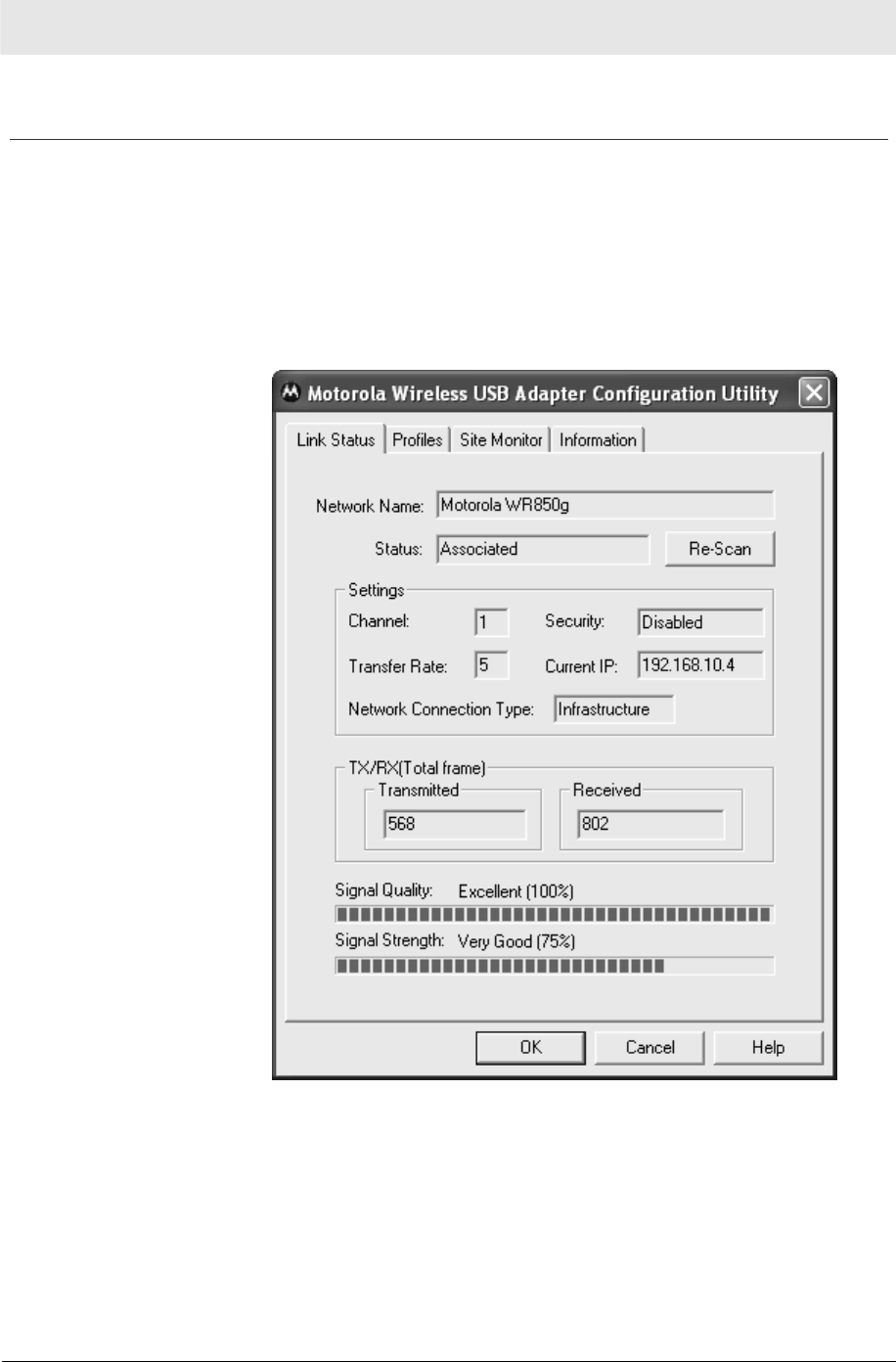
Configuration Section 3
WU830G PRELIMINARY 3-25
Viewing Link Status
To view link status:
1 Right-click the antenna icon in the system tray and select Show
Utility. The Motorola Wireless USB Adapter Configuration Utility
window displays.
2 Click the Link Status tab. The Link Status tab provides
information about the currently connected wireless network:
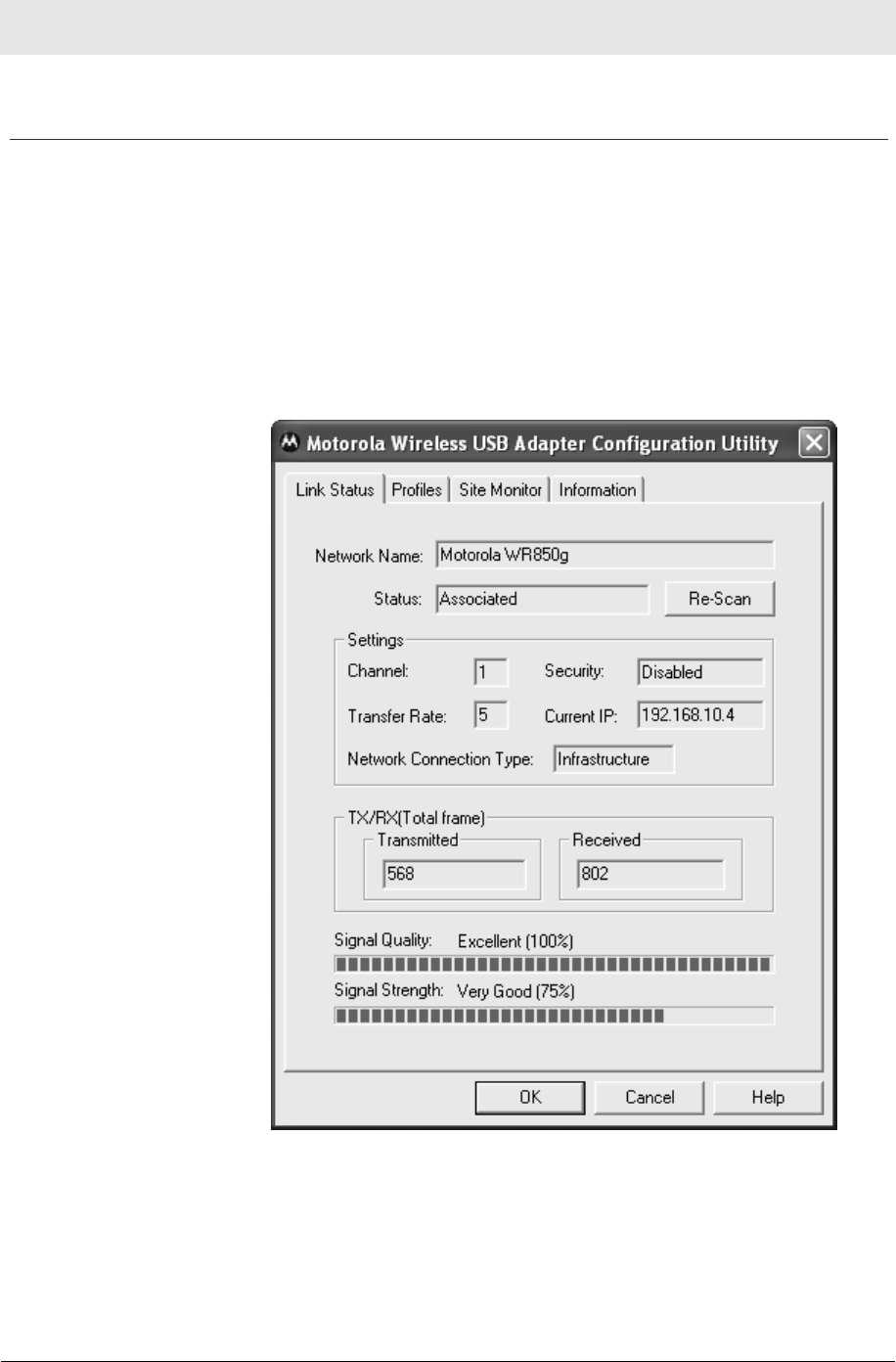
Section 3 Configuration
3-26 PRELIMINARY WU830G
Viewing Network Metrics
To view network metrics for the network you are connected to:
1 Right-click the antenna icon in the system tray and select Show
Utility. The Motorola Wireless USB Adapter Configuration Utility
window displays.
2 Click the Link Status tab. The Link Status tab provides
information about the total data frames transmitted and received,
the signal quality (by percent), and the signal strength (by
percent):
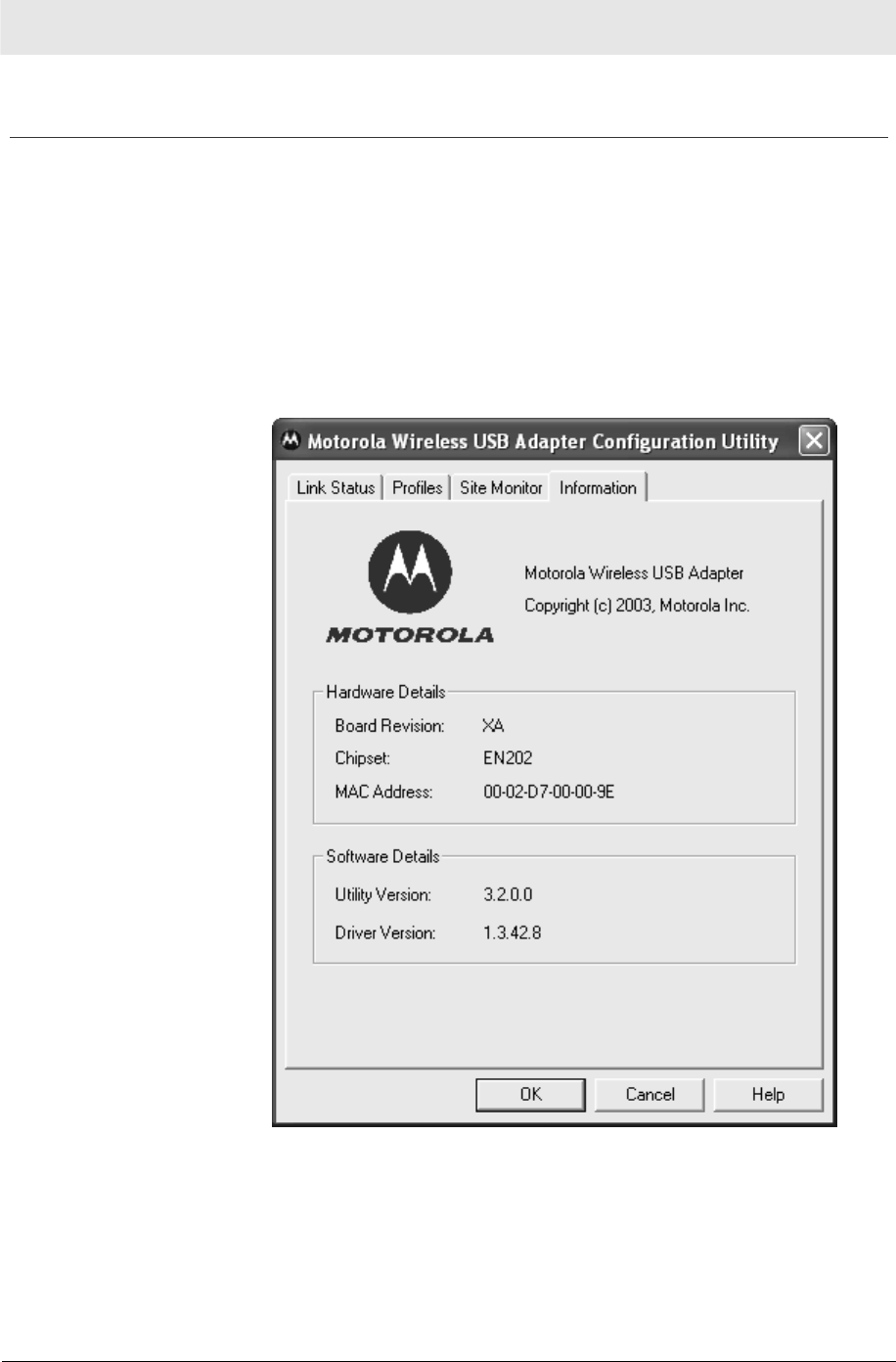
Configuration Section 3
WU830G PRELIMINARY 3-27
Viewing Utility and Driver Version Information
To view product information for the USB adapter installed in your
computer:
1 Right-click the antenna icon in the system tray and select Show
Utility. The Motorola Wireless USB Adapter Configuration Utility
window displays.
2 Click the Information tab. The Information tab provides the
firmware version number and hardware and software details
about the USB adapter:
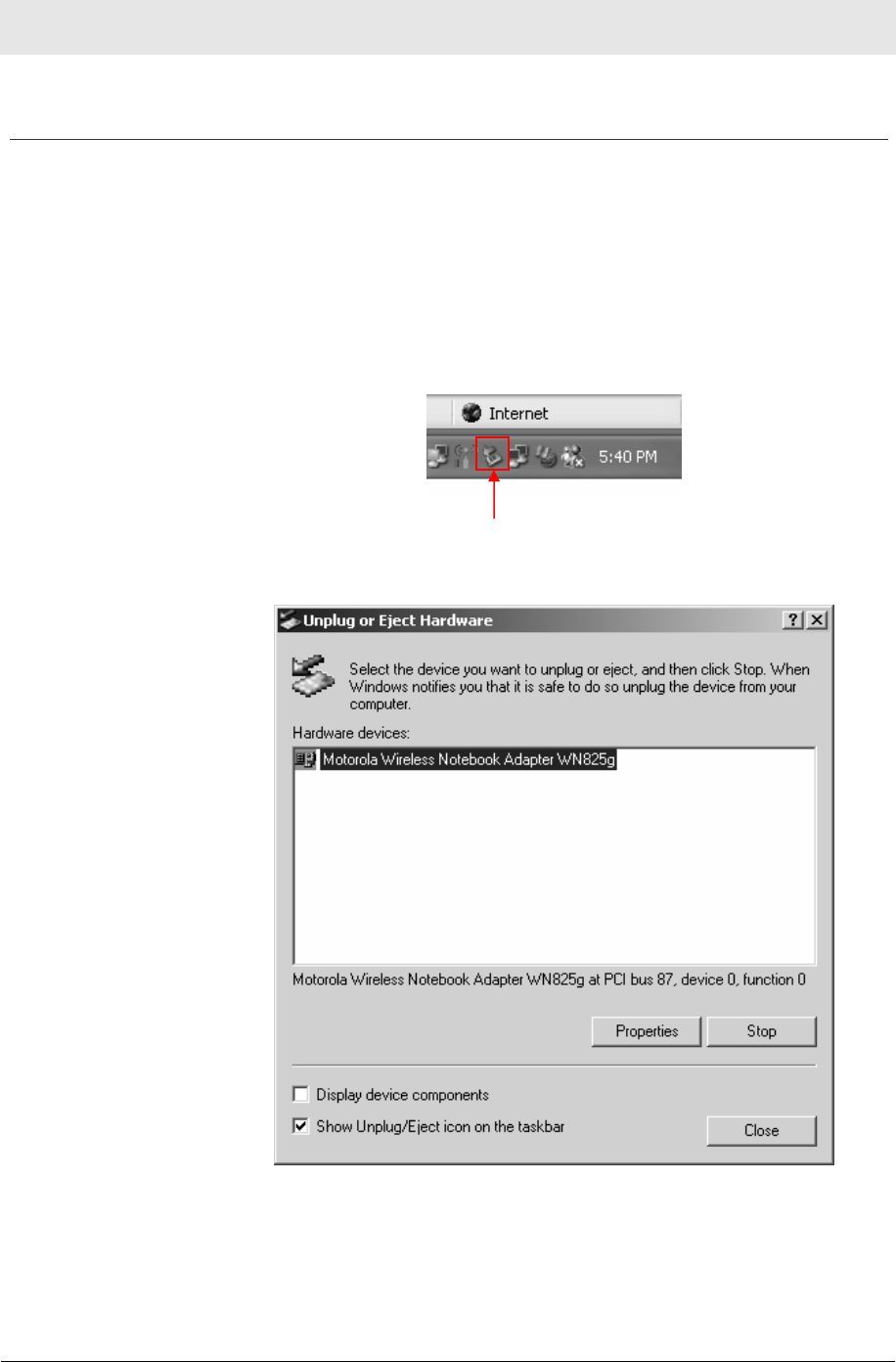
Section 3 Configuration
3-28 PRELIMINARY WU830G
Removing the Wireless Adapter
You can safely remove the Wireless Adapter while the computer is
operating. If you encounter problems removing the device, then
follow the steps below.
To remove the adapter:
1 Locate the Device Eject icon located in your system tray. In the
illustration below, it is the third icon from the left – the picture of a
card and a left-pointing arrow.
2 Double-click the Device Eject icon. The Unplug or Eject
Hardware window displays:
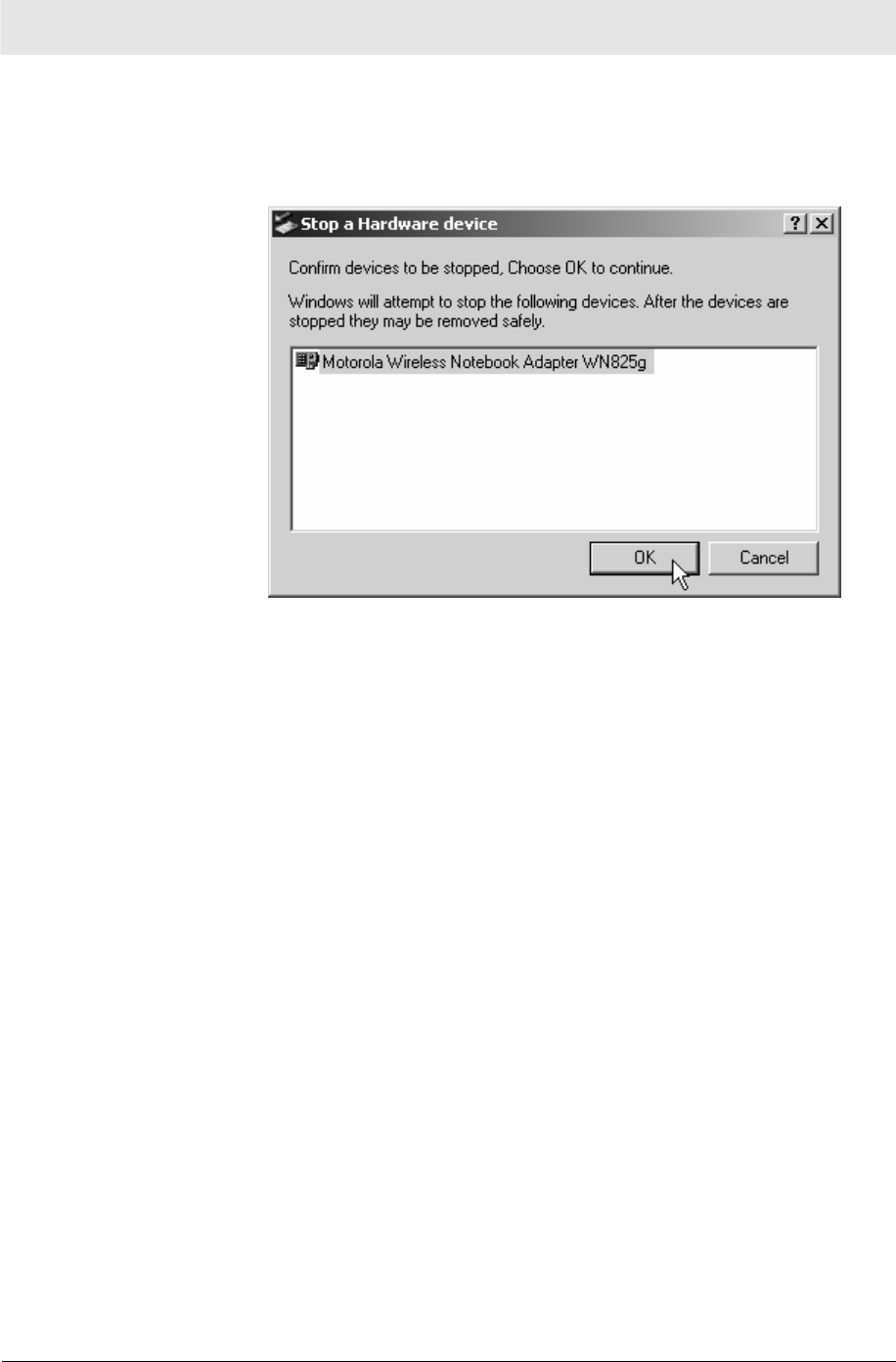
Configuration Section 3
WU830G PRELIMINARY 3-29
3 Highlight the device you want to remove.
4 Click Stop. The Stop a Hardware device window displays:
5 Confirm that the device listed in the window is the device you
want to stop.
6 Click OK. After you receive a message telling you the device is
stopped, you can safely remove the Wireless Adapter.
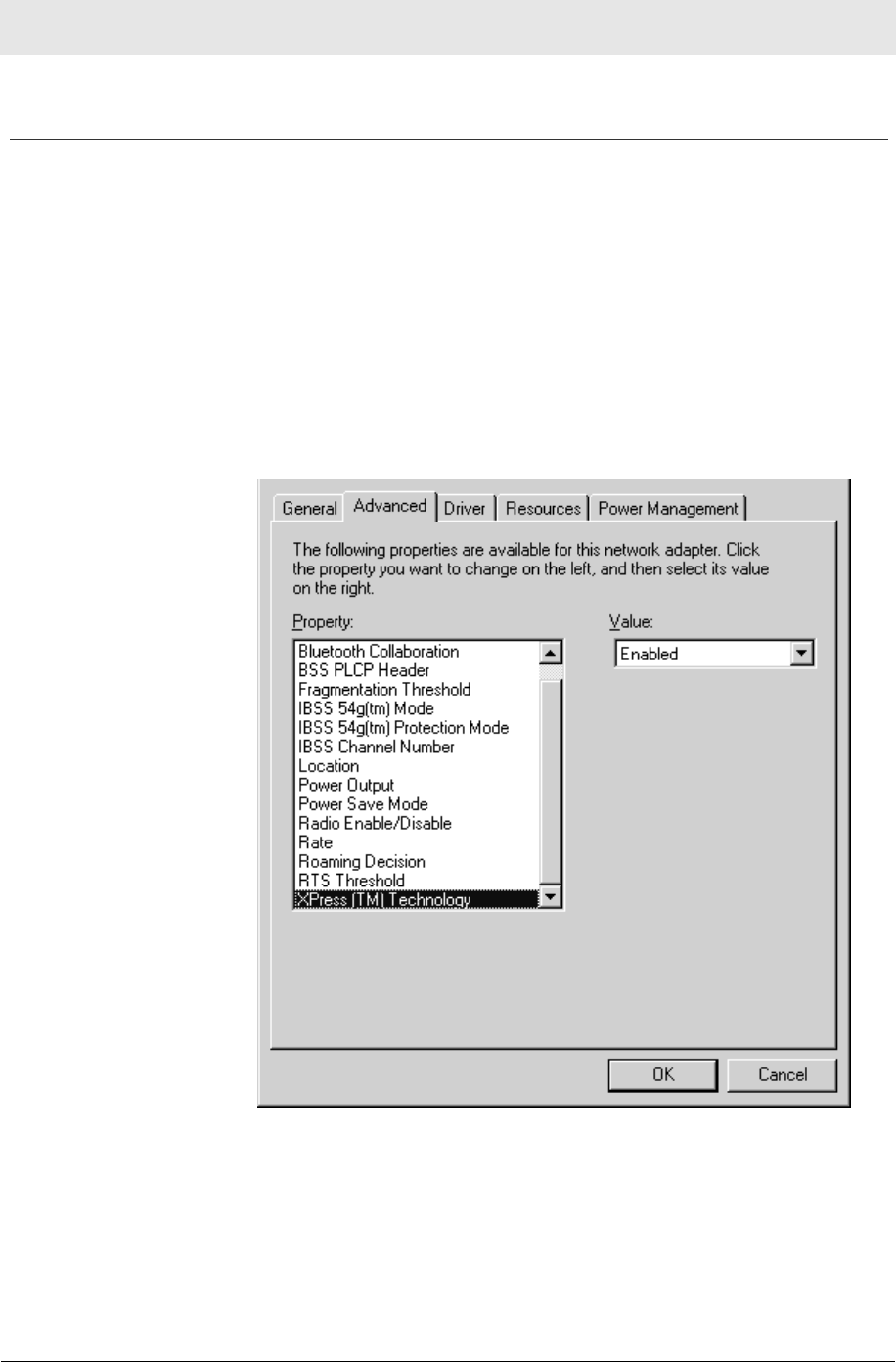
Section 3 Configuration
3-30 PRELIMINARY WU830G
Advanced Configuration of the Wireless USB Adapter
You can configure advanced features from this screen. Primarily you
are concerned with the IBSS Channel Number, Location, and
Xpress™ Technology areas.
1 Click Start, click Settings, and then click Control Panel.
2 Click System and select the Hardware tab.
3 Click Device Manager.
4 Click Network adapters.
5 Click Motorola Wireless USB Adapter WU830G and select the
Advanced tab.
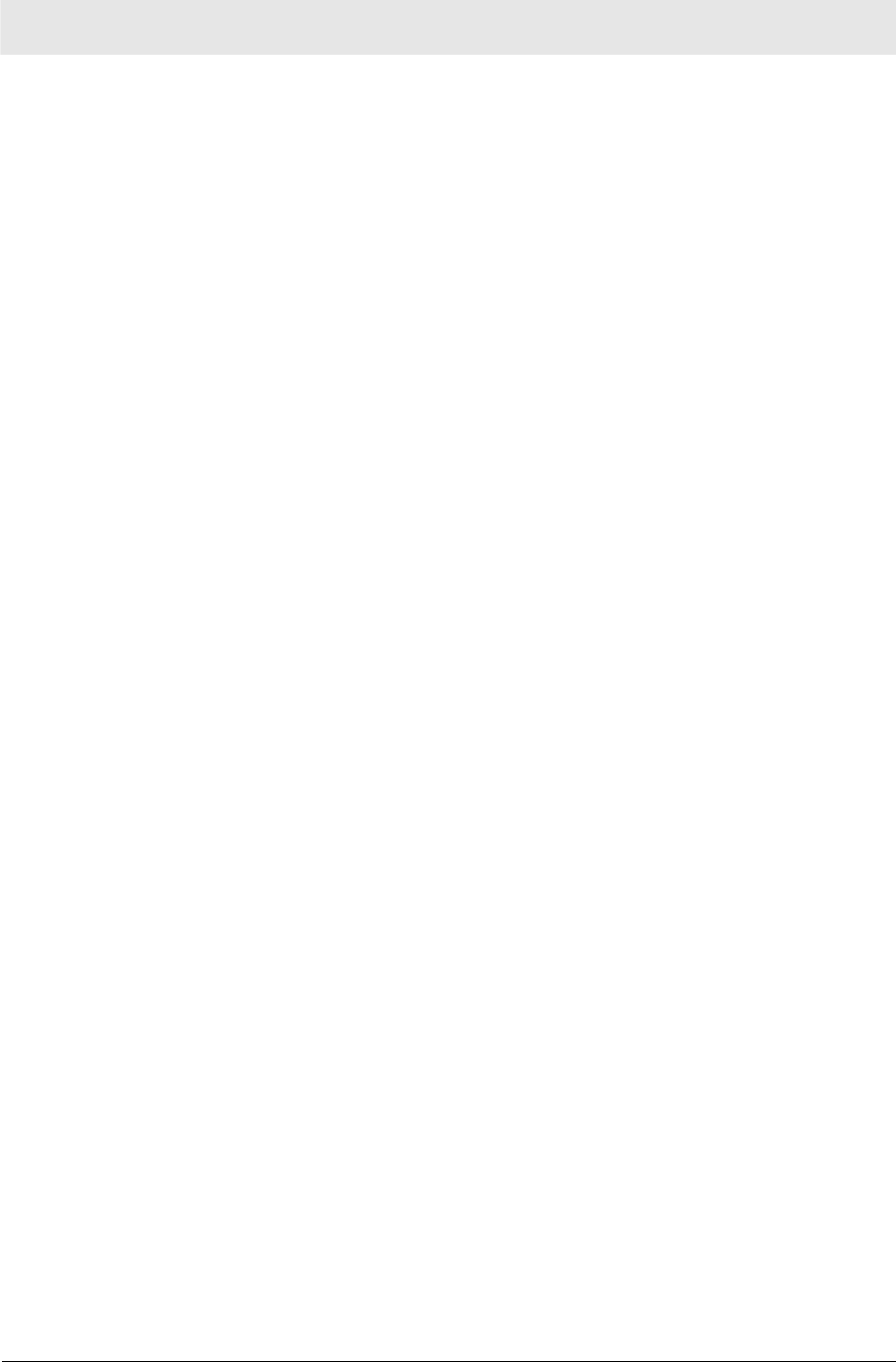
Configuration Section 3
WU830G PRELIMINARY 3-31
6 To change the value for any of the listed properties, click the
Property.
7 Change the value in the Value box by either clicking the Value
arrow and selecting a new value, or by typing a new value, as
appropriate.
The default values for these properties are set for maximum
performance.
Field Description
IBSS Channel
Number This selects the channel number on which
to operate. The WU830G comes preset for
use on channels 1-11. These values are
legal in most countries. Some countries
allow use on more channels.
If you travel to one of these countries, you
may change the value for IBSS Channel
Number to 12, 13, or 14.
Location Allows you to match the regulatory
permissions of the country in which you are
using the Adapter.
Match the country in which you are using
the adapter.
Xpress™
Technology Select this option if the network uses
Frame Bursting. The default is enabled.
8 Click OK to save the changes and exit.
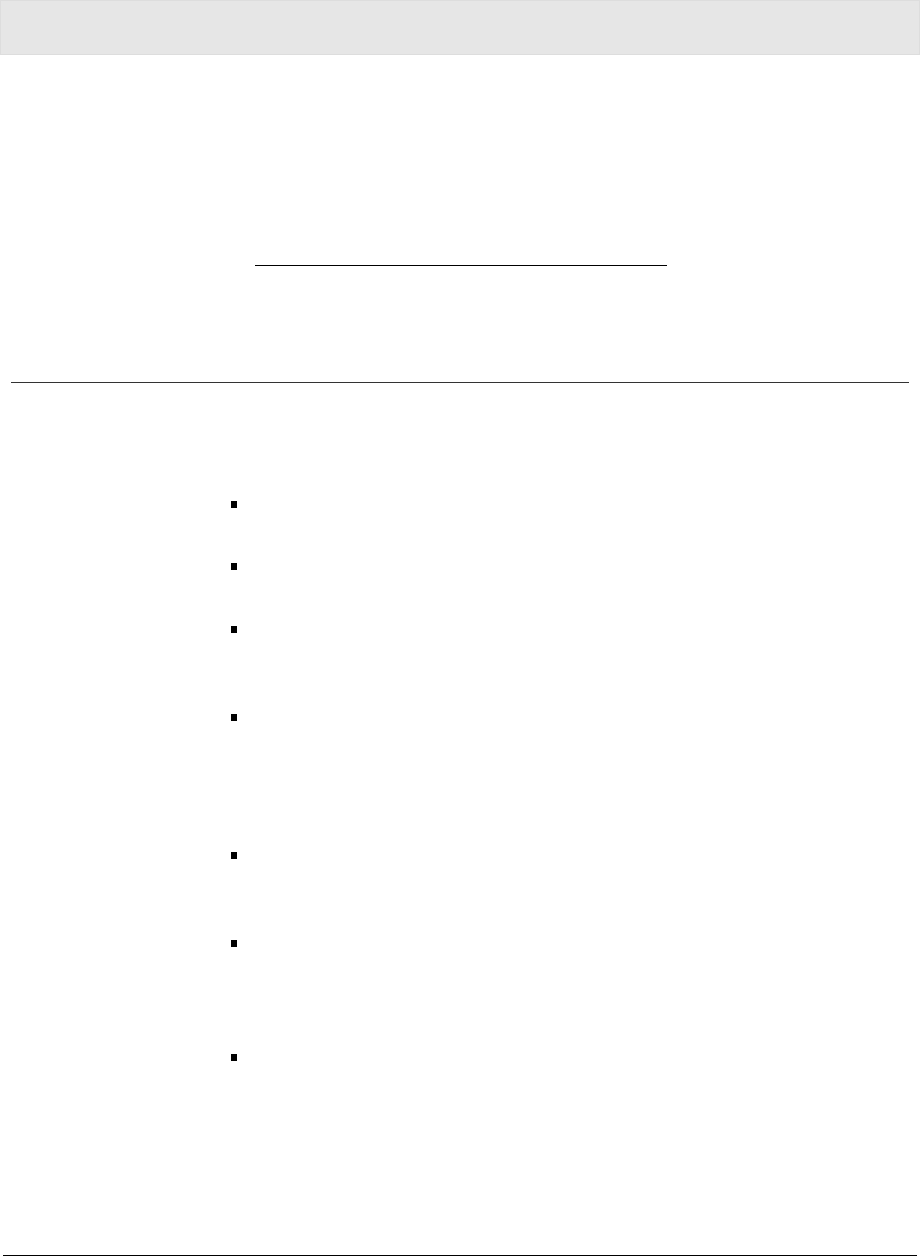
WU830G PRELIMINARY 4-1
Section 4:Troubleshooting
This section details possible solutions to common problems that may
occur in using the WU830G.
Contact Us
If you are unable to locate a solution here, please access our website
at www.motorola.com/broadband/consumers for the latest
information. You can also reach us 7 days a week, 24 hours a day at
1-877-466-8646.
Hardware Solutions
My computer is experiencing difficulty connecting to the wireless
network.
Ensure that your computer and wireless access point is powered
on.
Ensure that your wireless USB adapter is installed correctly and
is active.
Ensure that your wireless USB adapter and access point radio
signal is enabled. Review your access point’s documentation for
further instructions.
Ensure that your wireless USB adapter for your computer and the
wireless access point have the same security settings that will
allow your computer to access the wireless network. Refer to the
Configuration section of the documentation that came with your
access point.
Verify that the Access Control List (ACL) is not configured to
block your computer. Refer to the Configuration section of the
documentation that came with your access point.
Ensure that your wireless USB adapter is within range of your
access point or is not behind and obstruction; for example, metal
structures will interfere with the signal, as will 2.4 GHz cordless
phones, and microwaves.
Ensure that your access point antenna is connected.
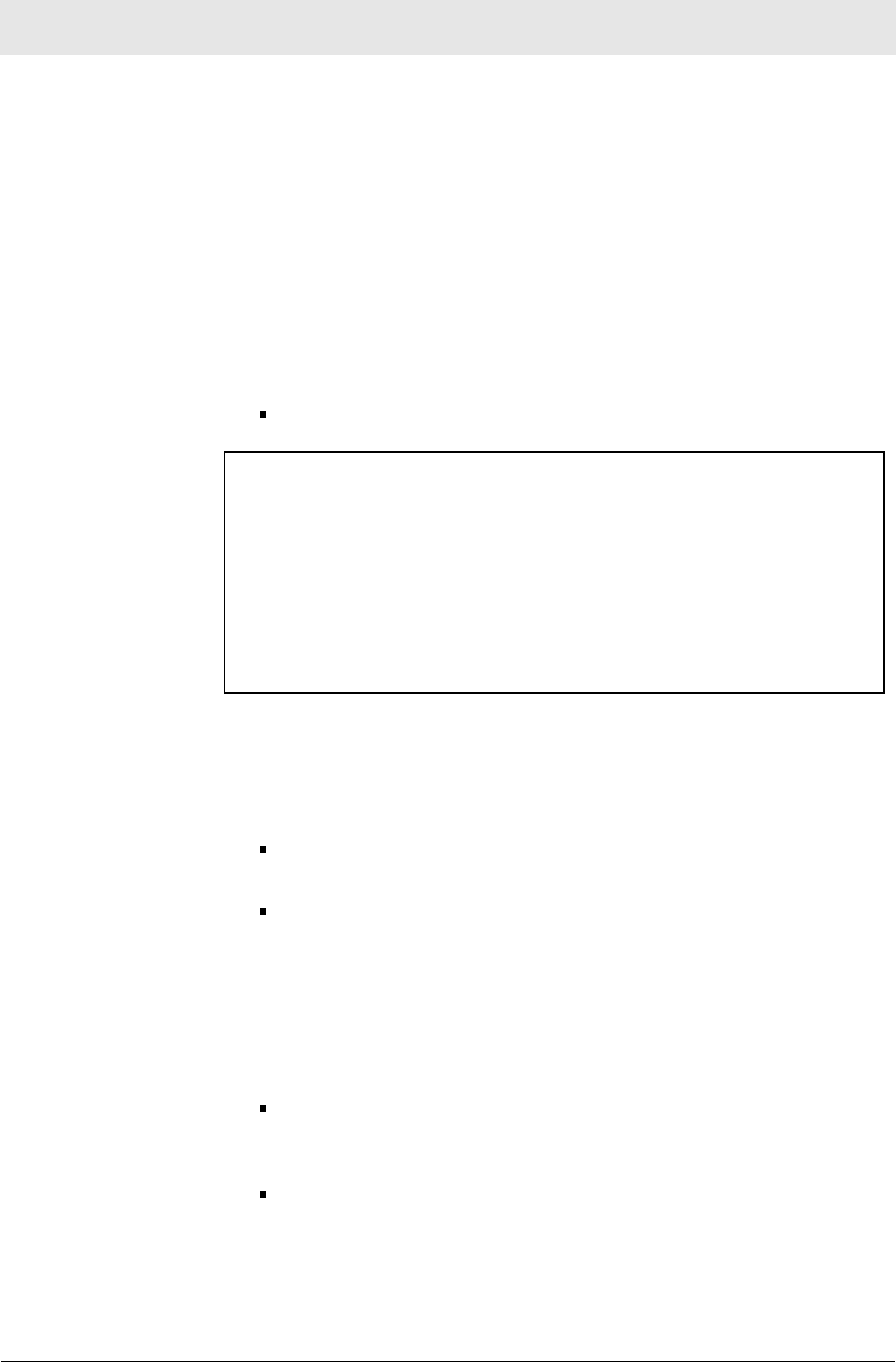
Section 4 Troubleshooting
4-2 PRELIMINARY WU830G
I would like to test if my Internet connection is live.
Use the ping command to test the connection. Before attempting,
determine the IP Address of your USB adapter.
1 Open a command prompt by clicking Start and Run.
2 For Windows 98 and ME, in the Open field, type command and
press Enter or OK.
For Windows 2000 and XP, type cmd. Or, navigate using your
Start button to Programs>Accessories>Command Prompt.
3 In the Command window, type ipconfig.
You should see an IP address for your adapter, for example:
Ethernet Adapter Local Area Connection:
Connection-specific DNS Suffix. . : Example.example.example.com.
IP Address. . . . . . . . . . . . : 192.168.10.10
Subnet Mask . . . . . . . . . . . : 255.255.255.0
Default Gateway . . . . . . . . . : 192.168.10.1
4 If using a router at home, in the Command window, type ping
followed by the Router’s IP address and press Enter. For
example, type ping 192.168.10.1
The router’s IP address is most likely the default gateway.
If you receive a reply (the first word will be Reply…), then
your computer is connected to the router. Proceed to Step 4.
If you do NOT receive a reply, repeat steps 1 – 4 on a
different computer to verify that the first computer is not the
cause of the problem.
5 In the Command window, type ping and your ISP’s default
gateway IP Address and press Enter. You can determine your
ISP’s default gateway by examining your modem and or router.
Refer to the instructions provided with your modem/router.
If you receive a reply (For example, Reply from
216.109.125.72…), then your connection to the Internet is
live.
If you do NOT receive a reply, repeat steps 1 – 5 on a
different computer to verify that the first computer is not the
cause of the problem.
6 If you cannot determine your ISP’s default gateway, ping
www.yahoo.com or another known web location.
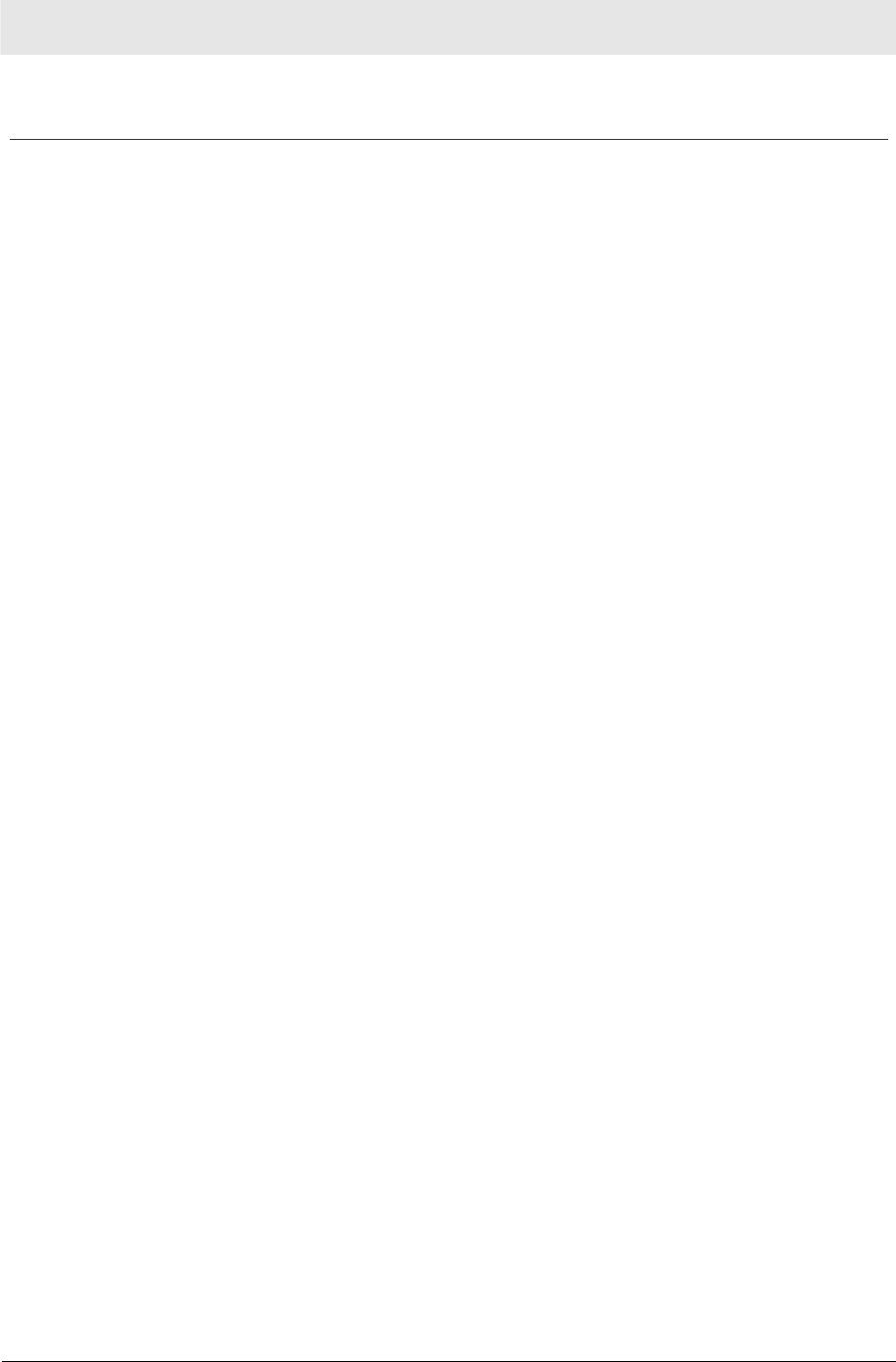
Troubleshooting Section 4
WU830G PRELIMINARY 4-3
Software Solutions
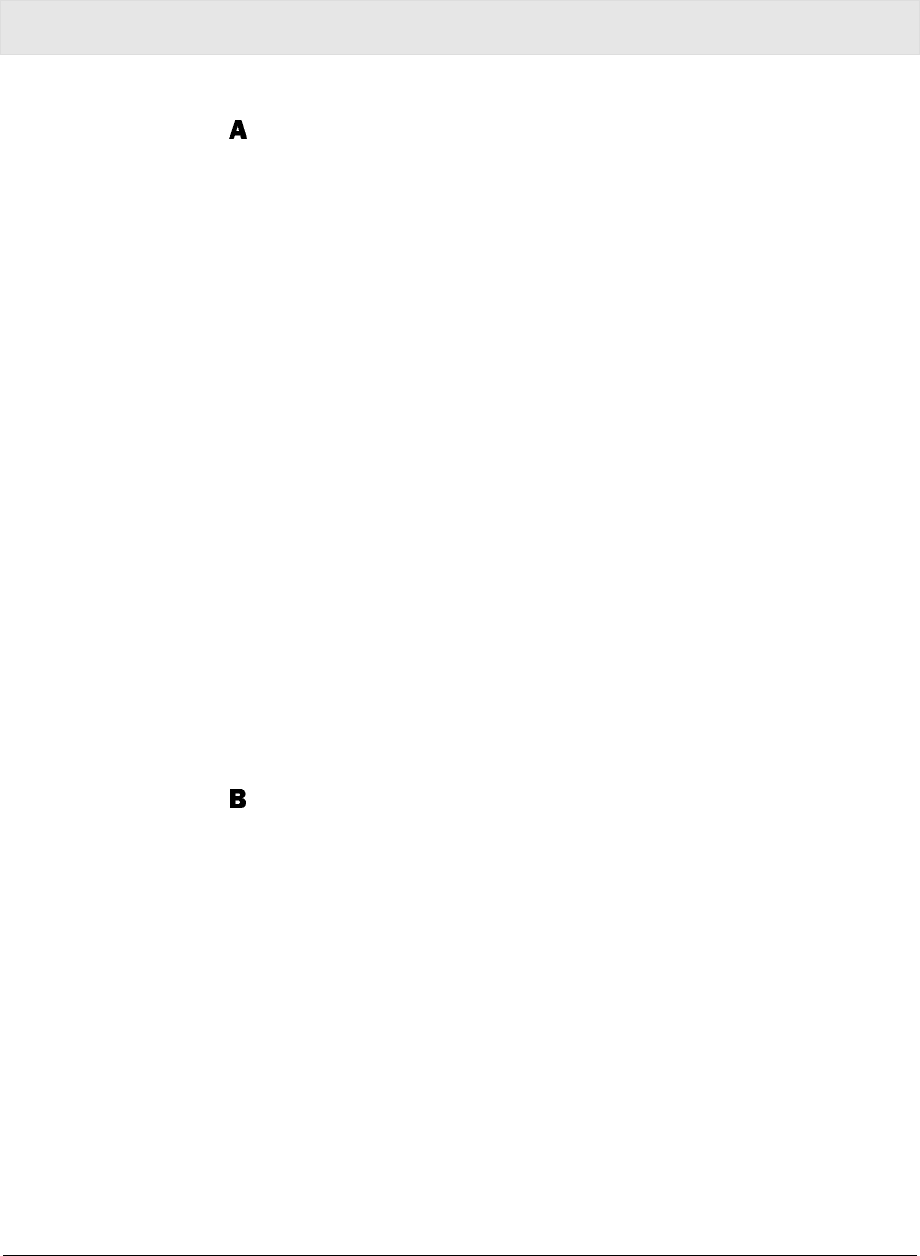
WU830G PRELIMINARY 5-1
Section 5:Glossary
Access Point (AP)
A device that provides wireless LAN connectivity to wireless
clients (stations).
Adapter
A device or card that connects a computer, printer, or other
peripheral device to the network or to some other device. A
wireless adapter connects a computer to the wireless LAN.
Address translation
See NAT.
Ad-Hoc Network
A temporary local area network connecting access clients
together, usually just for the duration of the communication
session. The clients communicate directly to each other and not
through an established, such as through a router. Also known as:
IBSS (Independent Basic Service Set).
ASCII
The American Standard Code for Information Interchange refers
to alphanumeric data for processing and communication
compatibility among various devices; normally used for
asynchronous transmission.
Bandwidth
The transmission capacity of a medium in terms of a range of
frequencies. Greater bandwidth indicates the ability to transmit
more data over a given period of time.
bps
Bits Per Second
Broadband
A communications medium that can transmit a relatively large
amount of data in a given time period.
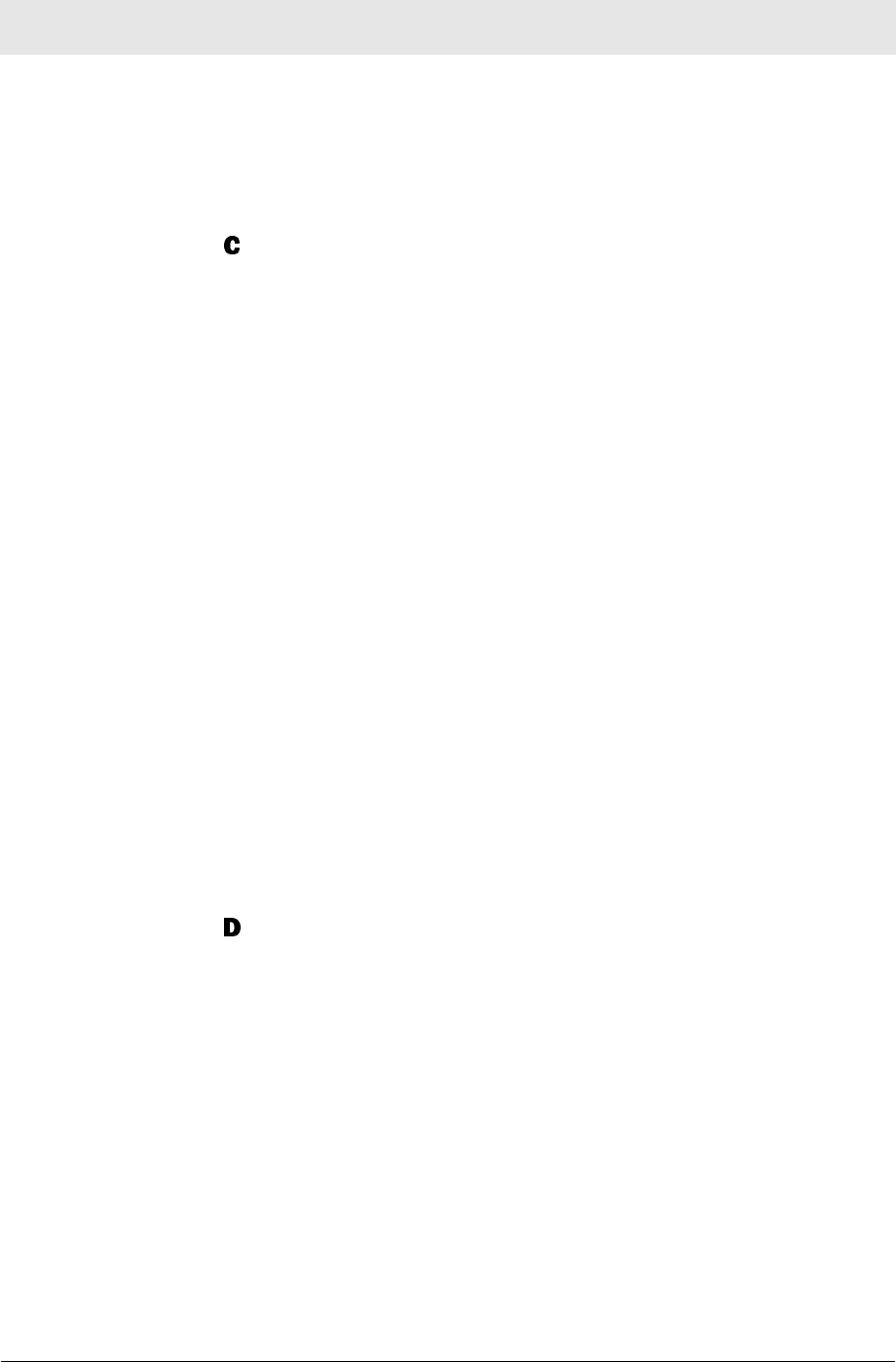
Section 5 Glossary
5-2 PRELIMINARY WU830G
BSS
Basic Service Set. A configuration of Access Points that
communicate with each other without resorting any infrastructure.
Also known as Ad-Hoc networks. Also see ESS.
Client
In a client/server architecture, a client is a computer that requests
files or services such as file transfer, remote login, or printing
from the server. On an IEEE 802.11b/g wireless LAN, a client is
any host that can communicate with the access point. Also called
a CPE. A wireless client is also called a “station.” Also see server.
Coaxial Cable
A type of cable consisting of a center wire surrounded by
insulation and a grounded shield of braided wire. The shield
minimizes electrical and radio frequency interference. Coaxial
cable has high bandwidth and can support transmission over long
distances.
CPE
Customer Premise Equipment: typically computers, printers, etc,
that are connected to the gateway at the subscriber location. CPE
can be provided by the subscriber or the cable service provider.
Also called a client.
Crossover Cable
A crossover cable is a cable that is used to interconnect two
computers by "crossing over" (reversing) their respective pin
contacts. A crossover cable is sometimes known as a null
modem.
Default Gateway
A routing device that forwards traffic not destined to a station
within the local subnet.
DHCP
A Dynamic Host Configuration Protocol server dynamically
assigns IP addresses to client hosts on an IP network. DHCP
eliminates the need to manually assign static IP addresses by
“leasing” an IP address and subnet mask to each client. It
enables the automatic reuse of unused IP addresses.
DMZ
DeMilitarized Zone. This service opens one IP address to the
Internet, usually for online gaming, and acts as a buffer between
the Internet and your network.
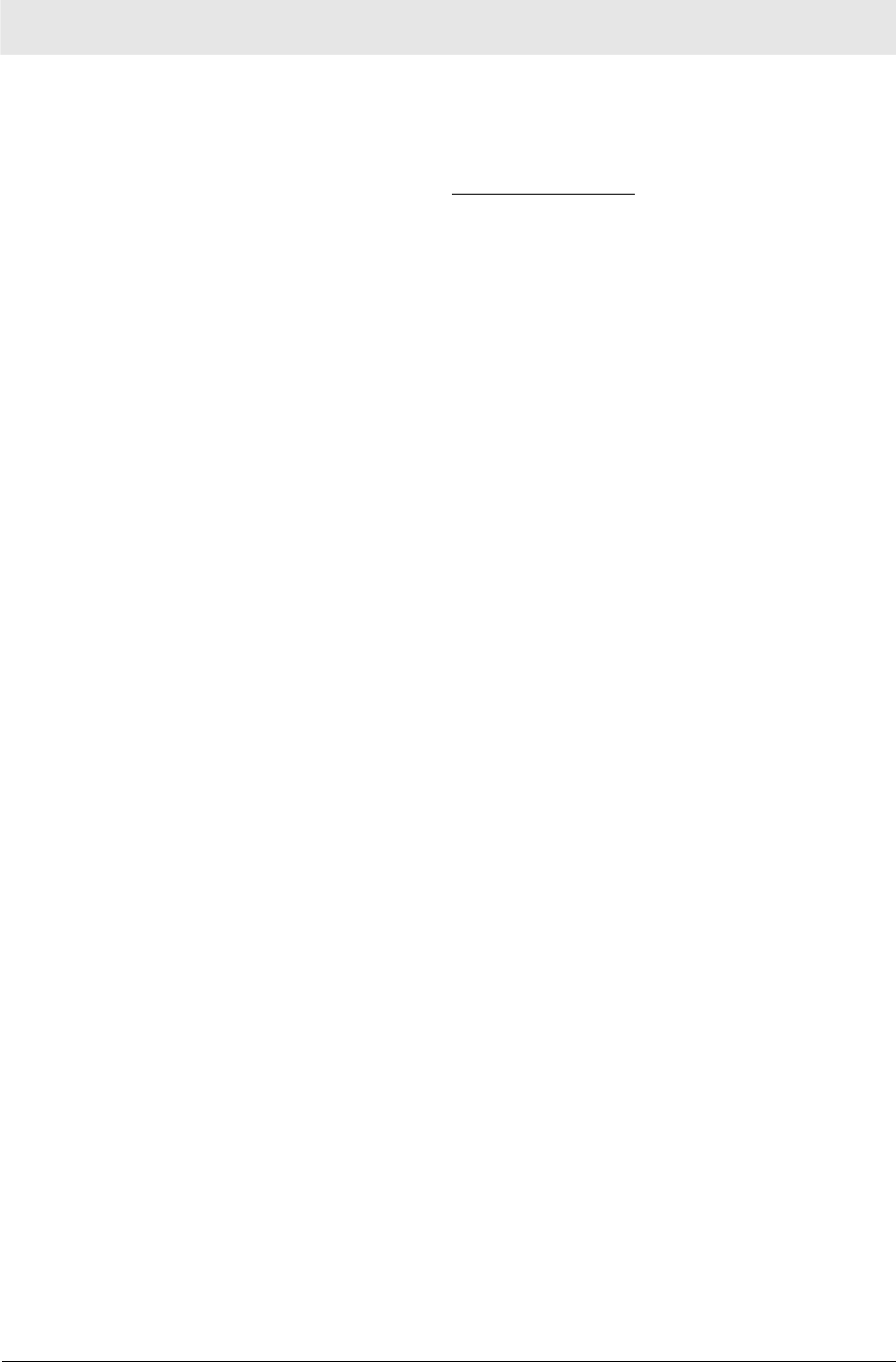
Glossary Section 5
WU830G PRELIMINARY 5-3
DNS
The Domain Name System is the Internet system for converting
domain names (like www.motorola.com) to IP addresses. A DNS
server contains a table matching domain names such as
Internetname.com to IP addresses such as 192.169.9.1. When
you access the world-wide web, a DNS server translates the URL
displayed on the browser to the destination website IP address.
The DNS lookup table is a distributed Internet database; no one
DNS server lists all domain name to IP address matches.
Domain Name
A unique name, such as motorola.com, that maps to an IP
address. Domain names are typically much easier to remember
than are IP addresses. See DNS.
Download
To copy a file from one computer to another. You can use the
Internet to download files from a server to a computer.
Driver
Software that enables a computer to interact with a network or
other device. For example, there are drivers for printers, monitors,
graphics adapters, modems, Ethernet, USB, HPNA, and many
others.
DSL
Digital Subscriber Line
DSSS
Direct-Sequence Spread Spectrum. DSSS is a transmission
technology used in WLAN transmissions where a data signal at
the sending station is combined with a higher data rate bit
sequence, or chipping code, that divides the user data according
to a spreading ratio. The chipping code is a redundant bit pattern
for each bit that is transmitted, which increases the signal's
resistance to interference. If one or more bits in the pattern are
damaged during transmission, the original data can be recovered
due to the redundancy of the transmission.
Dynamic IP Address
An IP address that is temporarily leased to a host by a DHCP
server. The opposite of Static IP Address.
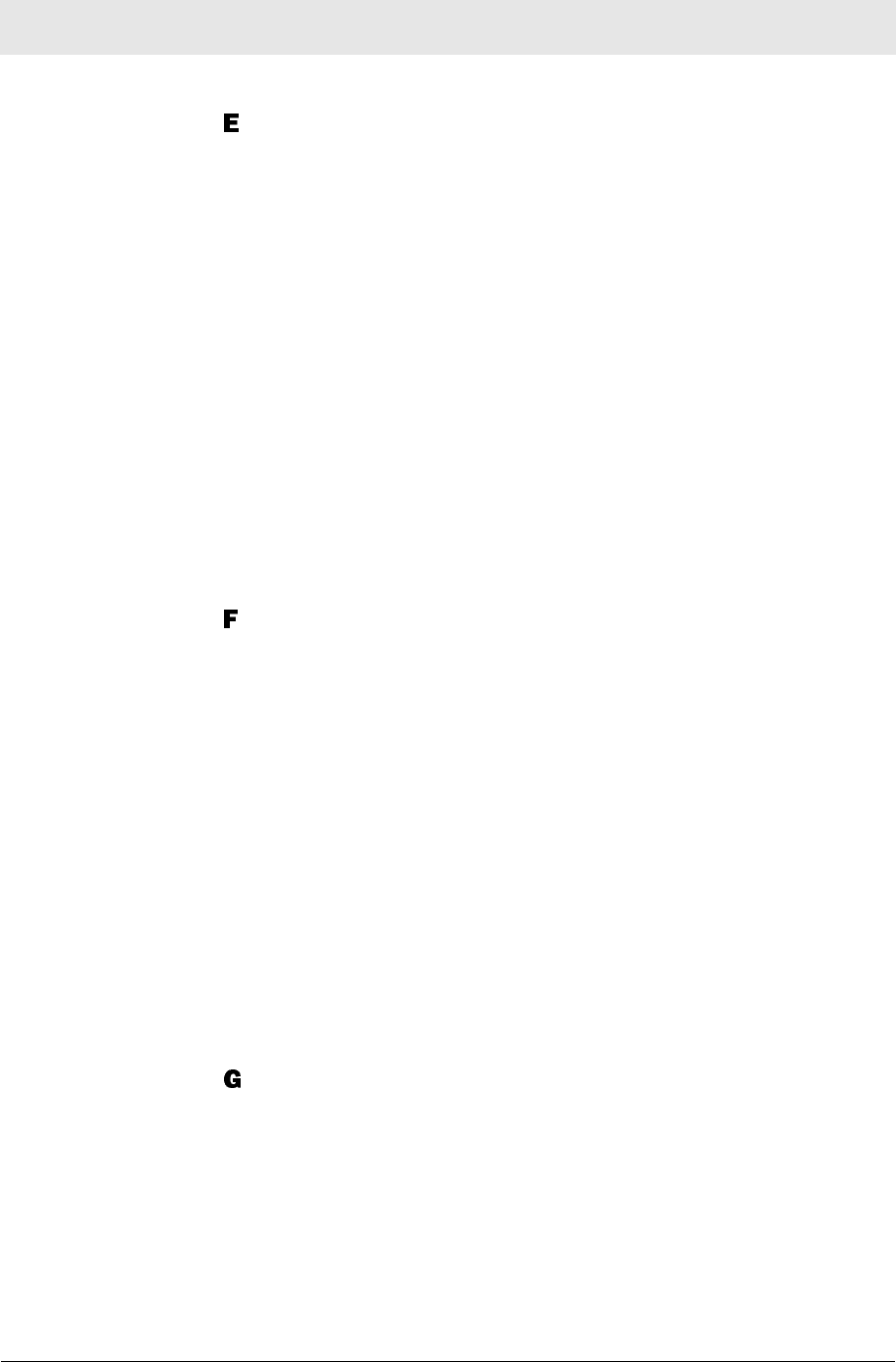
Section 5 Glossary
5-4 PRELIMINARY WU830G
ESS
An Extended Service Set (ESS) is a set of two or more BSSs that
form a single subnetwork. See also BSS.
Ethernet
The most widely used LAN type, also known as IEEE 802.3. The
most common Ethernet networks are 10Base-T, which provide
transmission speeds up to 10 Mbps, usually over unshielded,
twisted-pair wire terminated with RJ-45 connectors. Fast Ethernet
(100Base-T) provides speeds up to 100 Mbps. “Base” means
“baseband technology” and “T” means “twisted pair cable.”’
Each Ethernet port has a physical address called the MAC
address. Also see MAC address.
Event
A message generated by a device to inform an operator or the
network management system that something has occurred.
Firewall
A security software system on some devices that enforces an
access control policy between the Internet and the LAN for
protection.
Firmware
Code written onto read-only memory (ROM) or programmable
read-only memory (PROM). Once firmware has been written onto
the ROM or PROM, it is retained even when the device is turned
off. Firmware is upgradeable.
FTP
File Transfer Protocol is a standard Internet protocol for
exchanging files between computers. FTP is commonly used to
download programs and other files to a computer from web pages
on Internet servers.
Gateway
A device that enables communication between networks using
different protocols. See also router.
GUI
Graphical User Interface
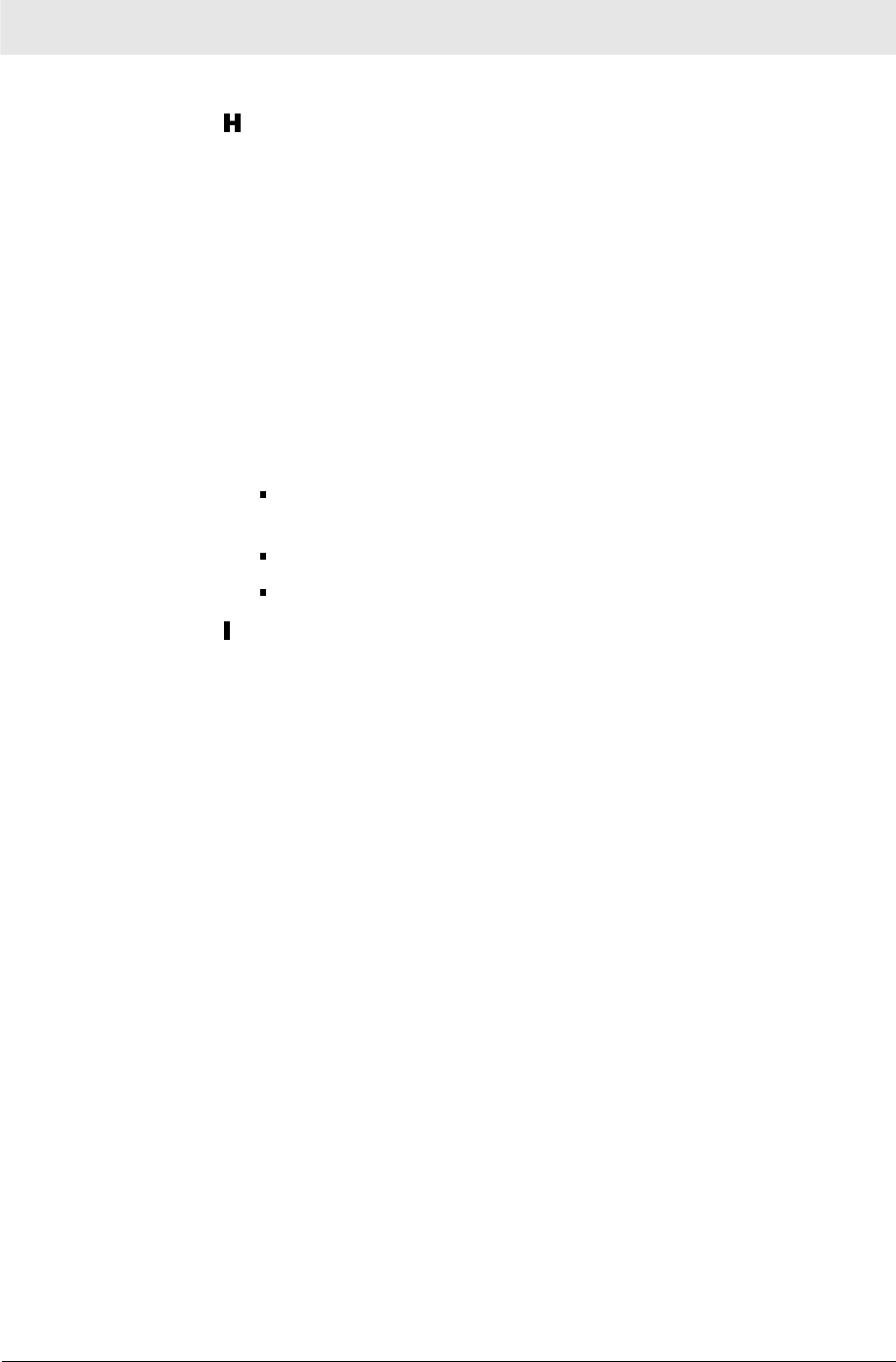
Glossary Section 5
WU830G PRELIMINARY 5-5
Hexadecimal
A base-sixteen numbering system that uses sixteen sequential
numbers (0 to 9 and the letters A to F) as base units before
adding a new position. On computers, hexadecimal is a
convenient way to express binary numbers.
Host
In IP, a host is any computer supporting end-user applications or
services with full two-way network access. Each host has a
unique host number that combined with the network number
forms its IP address.
Host also can mean:
A computer running a web server that serves pages for one or
more web sites belonging to organization(s) or individuals
A company that provides this service
In IBM environments, a mainframe computer
ICMP
Internet Control Message Protocol is a protocol used for error,
problem, and informational messages sent between IP hosts and
gateways. ICMP messages are processed by the IP software and
are not usually apparent to the end-user.
IEEE
The Institute of Electrical and Electronics Engineers, Inc.
(http://www.ieee.org) is an organization that produces standards,
technical papers, and symposiums for the electrical and
electronic industries and is accredited by ANSI. 802.11b and
802.11g are examples of standards they have produced.
Internet
A worldwide collection of interconnected networks using TCP/IP.
IP
Internet Protocol is a set of standards that enable different types
of computers to communicate with one another and exchange
data through the Internet. IP provides the appearance of a single,
seamless communication system and makes the Internet a virtual
network.
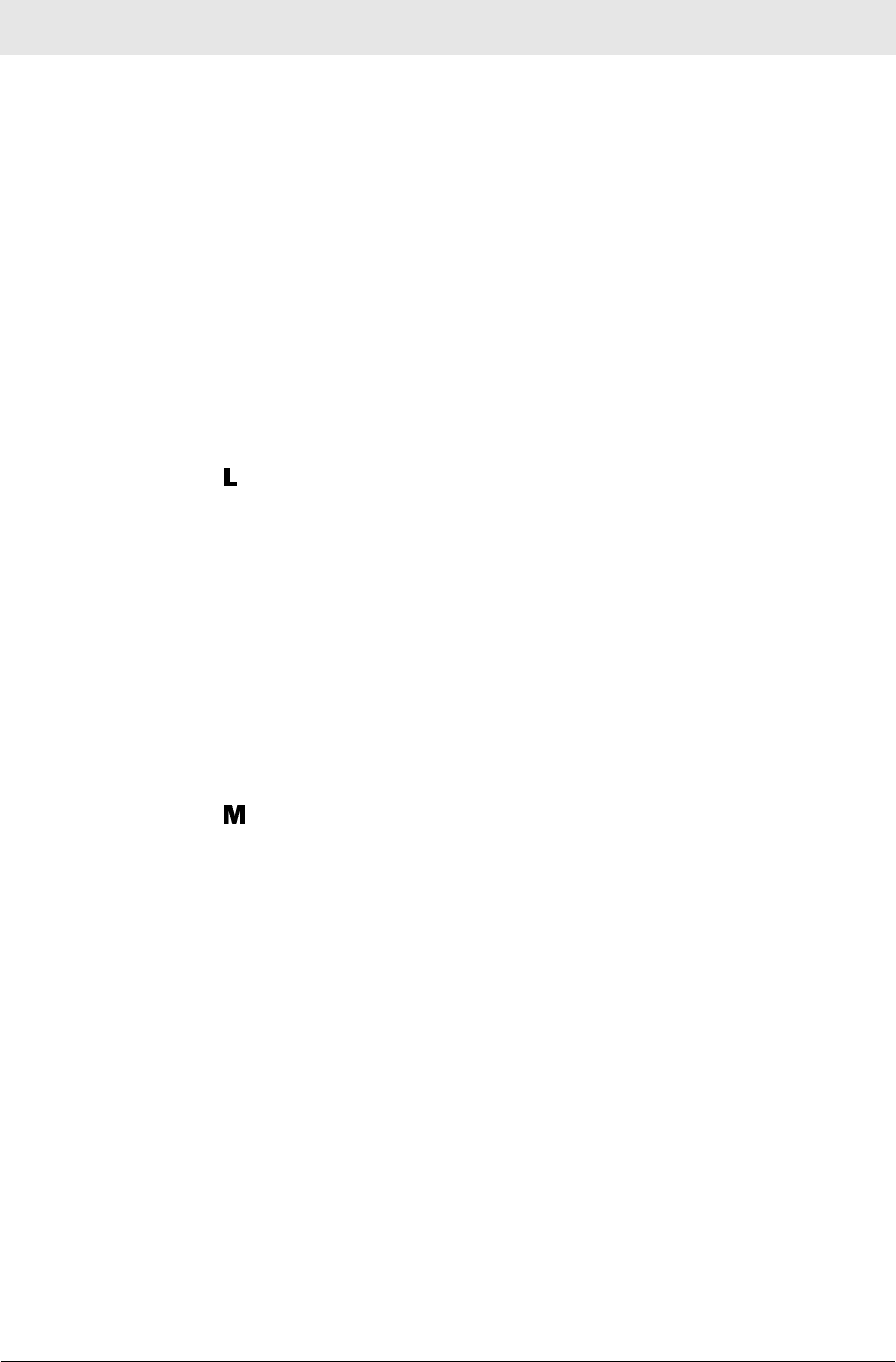
Section 5 Glossary
5-6 PRELIMINARY WU830G
IP Address
A unique 32-bit value that identifies each host on a TCP/IP
network. TCP/IP networks route messages based on the
destination IP address.
For a Class C network, the first 24 bits are the network address
and the final 8 bits are the host address; in dotted-decimal format
it appears “network.network.network.host.”
ISDN
Integrated Services Digital Network
ISP
Internet Service Provider
LAN
Local Area Network. A local area network provides a full-time,
high-bandwidth connection over a limited area such as a home,
building, or campus. Ethernet is the most widely used LAN
standard.
LEAP
Lightweight Extensible Authentication Protocol (LEAP) is an
authentication implementation of 802.1X by Cisco, which
provides a challenge-response authentication mechanism and
dynamic WEP key assignment.
MAC Address
The Media Access Control address is a unique, 48-bit value
permanently saved in the ROM at the factory to identify each
Ethernet network device. It is expressed as a sequence of 12
hexadecimal digits printed on the unit’s label. You need to
provide the MAC Address to the cable service provider. Also
called an Ethernet address, physical address, hardware address,
or NIC address.
MB
One megabyte; equals 1,024 x 1,024 bytes, 1,024 kilobytes, or
about 8 million bits.
Mbps
Million bits per second (megabits per second). A rate of data
transfer.
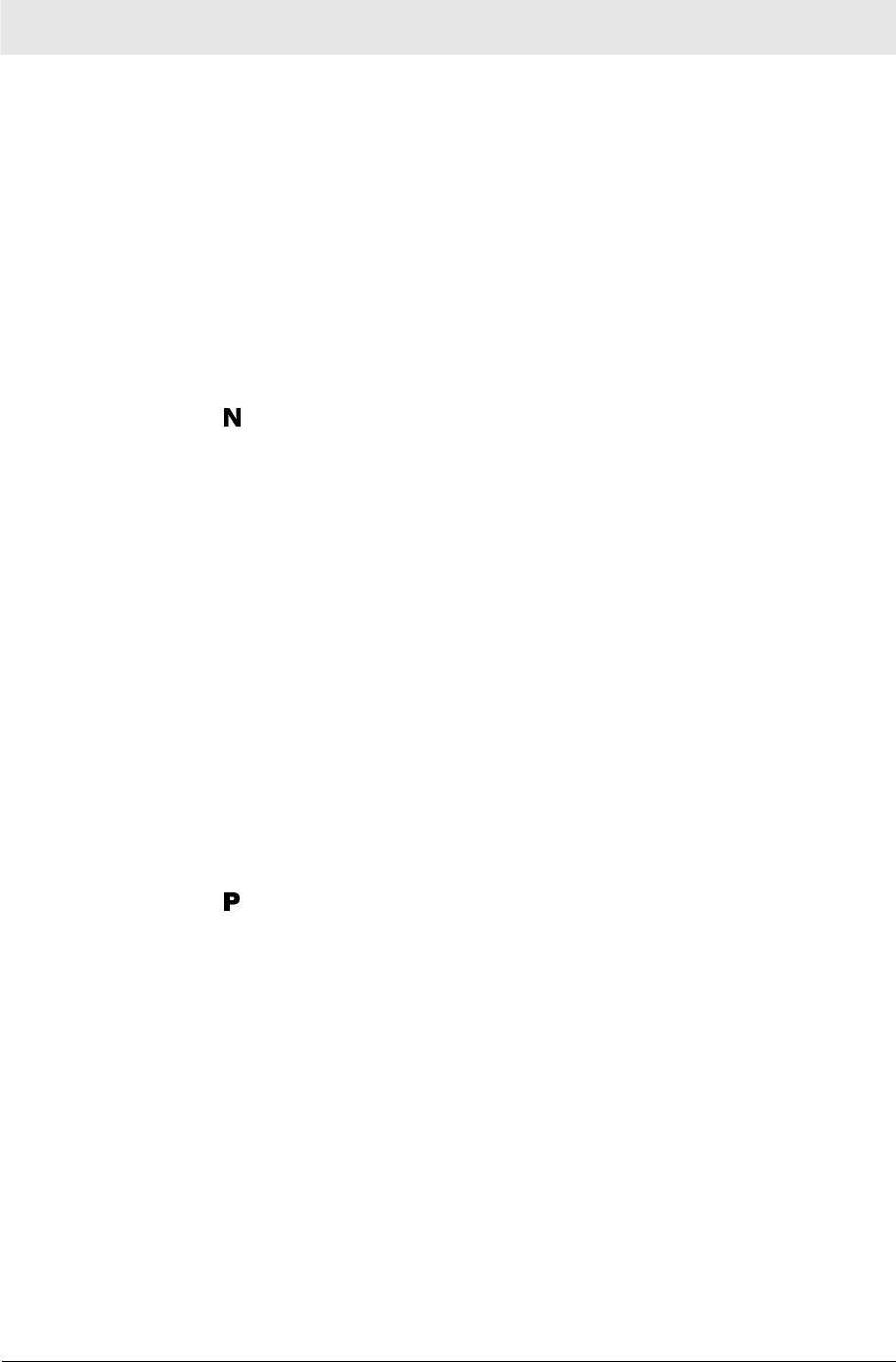
Glossary Section 5
WU830G PRELIMINARY 5-7
MTU
The Maximum Transmission Unit is the largest amount of data
that can be transmitted in one discrete message on a given
physical network. The MTU places an upper bound on the size of
a message that can be transferred by the network in a single
frame. Messages exceeding the MTU must be fragmented before
transmission, and reassembled at the destination.
Multicast
A data transmission sent from one sender to multiple receivers.
See also broadcast and unicast.
NAT
Network Address Translation is an Internet standard for a LAN to
use one set of IP addresses for internal traffic and a second set
of IP addresses for external traffic. NAT provides some security
because the IP addresses of LAN computers are invisible on the
Internet.
Network
Two or more computers connected to communicate with each
other. Networks have traditionally been connected using some
kind of wiring.
NIC
A Network Interface Card converts computer data to serial data in
a packet format that it sends over the LAN. A NIC is installed in
an expansion slot or can be built-in. Every Ethernet NIC has a
MAC address permanently saved in its ROM.
Packet
The unit of data that is routed between the sender and
destination on the Internet or other packet-switched network.
PCMCIA
The Personal Computer Memory Card International Association
sets international standards for connecting peripherals to portable
computers. Laptop computers typically have a PCMCIA slot that
can hold one or two PC Cards to provide features such as
Ethernet or wireless connectivity.
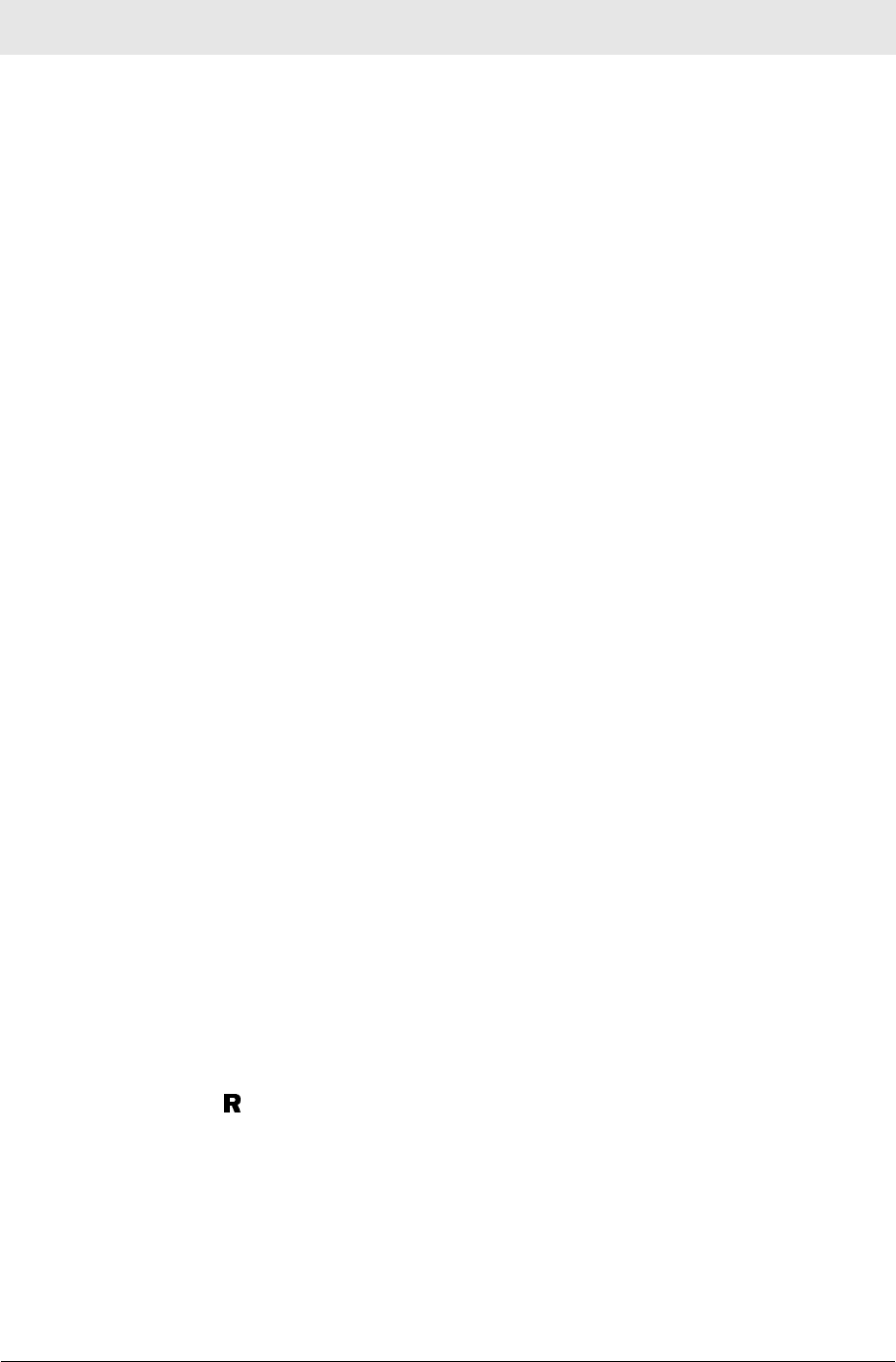
Section 5 Glossary
5-8 PRELIMINARY WU830G
PING
A network utility that tests host reachability by sending a small
packet to the host and waiting for a reply. If you PING a computer
IP address and receive a reply, you know the computer is
reachable over the network. It also stands for “Packet Internet
Groper.”
Port Triggering
A mechanism that allows incoming communication with specified
applications.
PPP
Point-to-Point Protocol is used to transport other protocols,
typically for simple links over serial lines. It is most commonly
used to access the Internet with a dial-up modem.
PPPoE
Point-to-Point Protocol over Ethernet. Used by many DSL
Internet Service Providers for broadband connection.
PPTP
Point-to-Point Tunneling Protocol encapsulates other protocols. It
is a new technology to create VPNs developed jointly by several
vendors.
Private IP Address
An IP address assigned to a computer on the LAN by the DHCP
server for a specified lease time. Private IP addresses are
invisible to devices on the Internet. See also Public IP Address.
Protocol
A formal set of rules and conventions for exchanging data.
Different computer types (for example PC, UNIX, or mainframe)
can communicate if they support common protocols.
Public IP Address
The IP address assigned by the service provider. A public IP
address is visible to devices on the Internet. See also Private IP
Address.
RJ-11
The most common type of connector for household or office
phones.
RJ-45
An 8-pin modular connector; the most common connector type for
10Base-T or 100Base-T Ethernet networks.
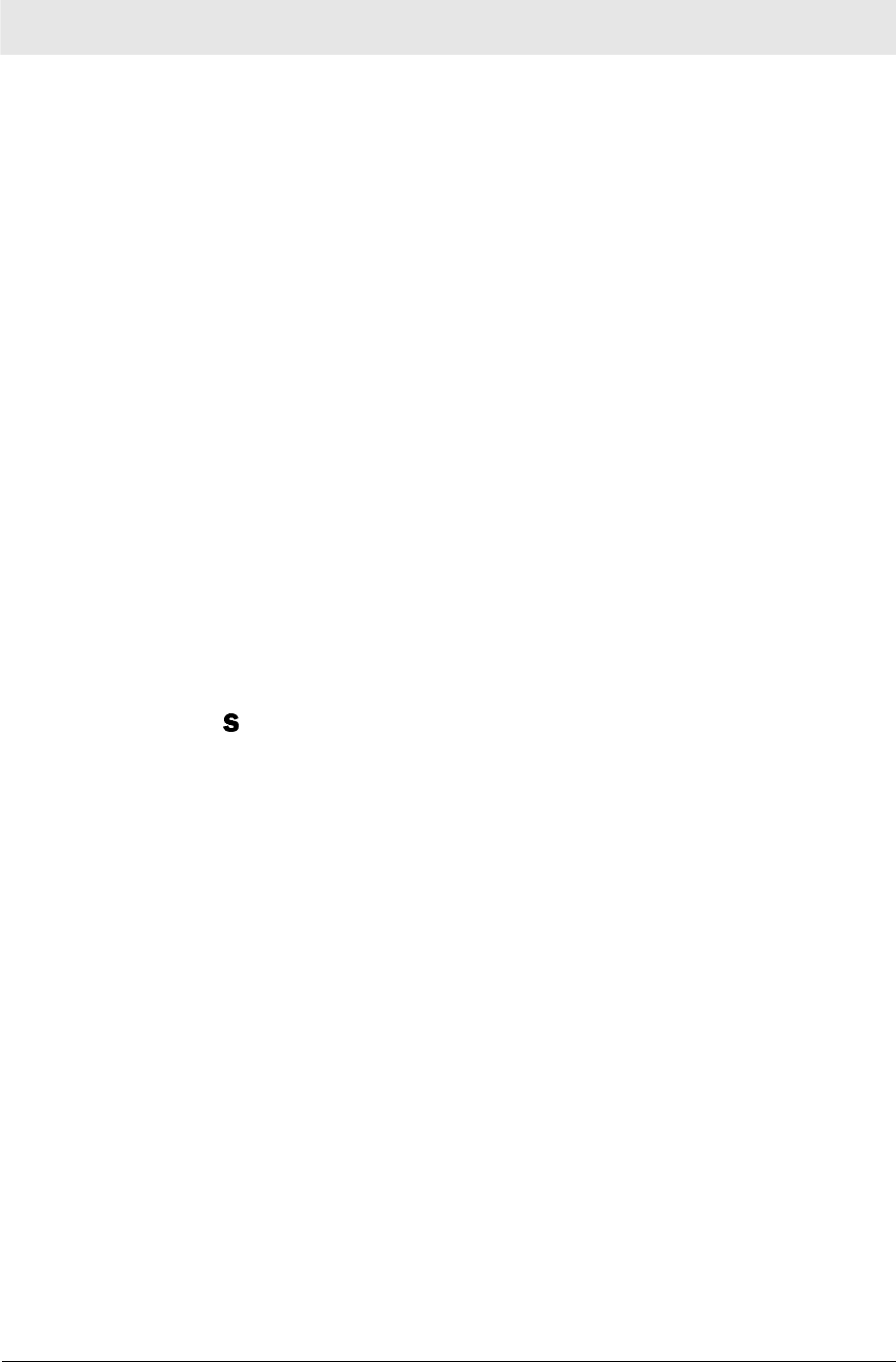
Glossary Section 5
WU830G PRELIMINARY 5-9
Roaming
The ability to transfer your wireless session from one AP to
another AP seamlessly.
ROM
Read-Only Memory.
Router
On IP networks, a device connecting at least two networks, which
may or may not be similar. A router is typically located at a
gateway between networks. A router operates on OSI network
layer 3. It filters packets based on the IP address, examining the
source and destination IP addresses to determine the best route
on which to forward them.
A router is often included as part of a network switch. A router
can also be implemented as software on a computer.
Routing Table
A table listing available routes that is used by a router to
determine the best route for a packet.
RTS
Request To Send.
Server
In a client/server architecture, a dedicated computer that supplies
files or services such as file transfer, remote login, or printing to
clients. Also see client.
Service Provider
A company providing Internet connection services to subscribers.
SMTP
Simple Mail Transfer Protocol is a standard Internet protocol for
transferring e-mail.
Static IP Address
An IP address that is permanently assigned to a host. Normally, a
static IP address must be assigned manually. The opposite of
Dynamic IP Address.
Station
IEEE 802.11b term for wireless client.
Subscriber
A user who accesses television, data, or other services from a
service provider.
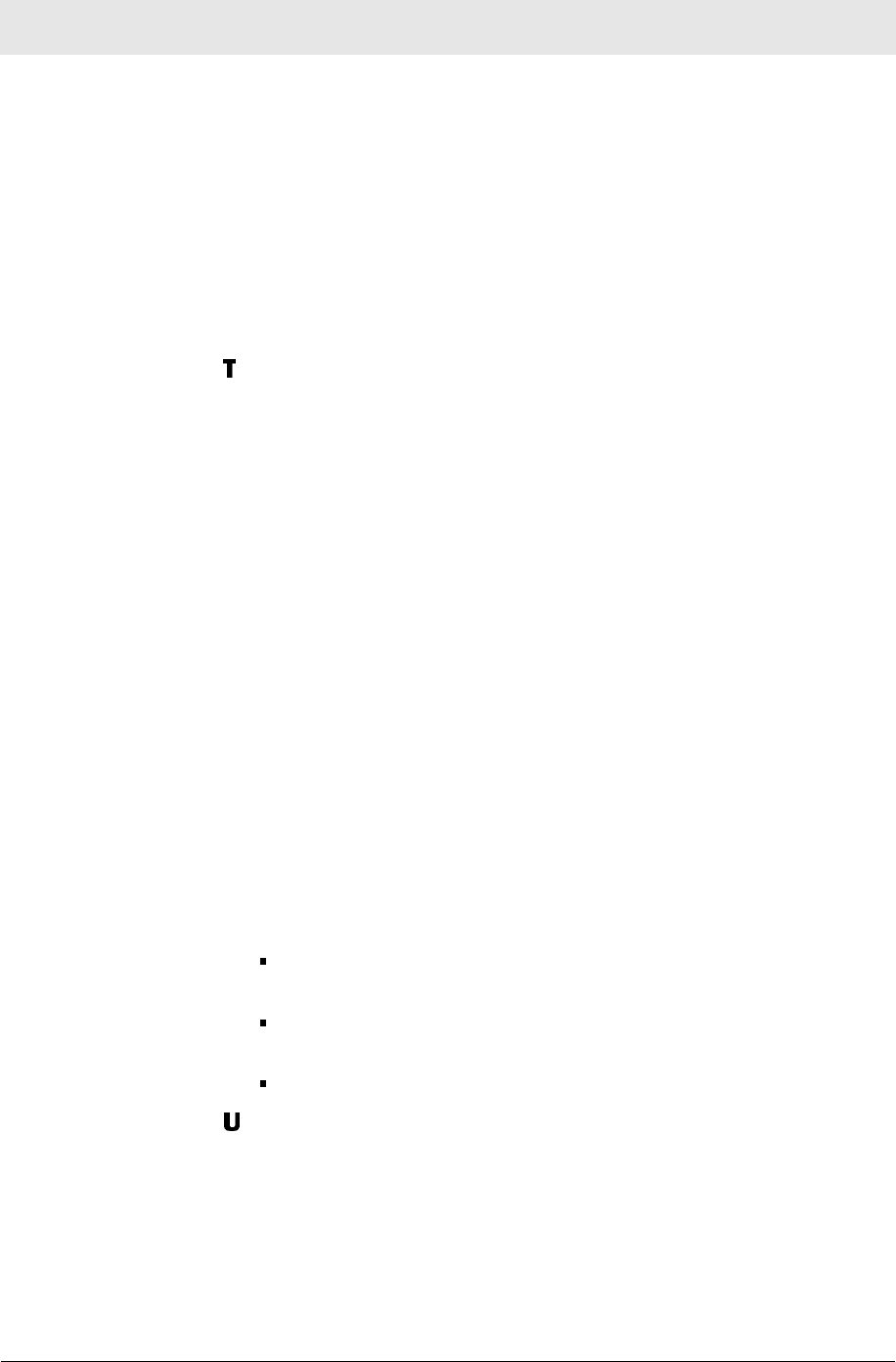
Section 5 Glossary
5-10 PRELIMINARY WU830G
Subnet Mask
A methodology that determines what the router will examine for
the destination of an IP address. A router delivers packets using
the network address.
Switch
On an Ethernet network, a switch filters frames based on the
MAC address, in a manner similar to a bridge. A switch is more
advanced because it can connect more than two segments.
TCP
Transmission Control Protocol on OSI transport layer four,
provides reliable transport over the network for data transmitted
using IP (network layer three). It is an end-to-end protocol
defining rules and procedures for data exchange between hosts
on top of connectionless IP. TCP uses a timer to track
outstanding packets, checks error in incoming packets, and
retransmits packets if requested.
TCP/IP
The Transmission Control Protocol/Internet Protocol suite
provides standards and rules for data communication between
networks on the Internet. It is the worldwide Internetworking
standard and the basic communications protocol of the Internet.
Tunnel
To place packets inside other packets to send over a network.
The protocol of the enclosing packet is understood by each
endpoint, or tunnel interface, where the packet enters and exits
the network. VPNs rely on tunneling to create a secure network.
Tunneling requires the following protocol types:
A carrier protocol, such as TCP, used by the network that the
data travels over
An encapsulating protocol, such as IPSec, L2F, L2TP, or
PPTP, that is wrapped around the original data
A passenger protocol, such as IP, for the original data
UDP
User Datagram Protocol. A method used along with the IP to
send data in the form of message units (datagram) between
network devices over a LAN or WAN.
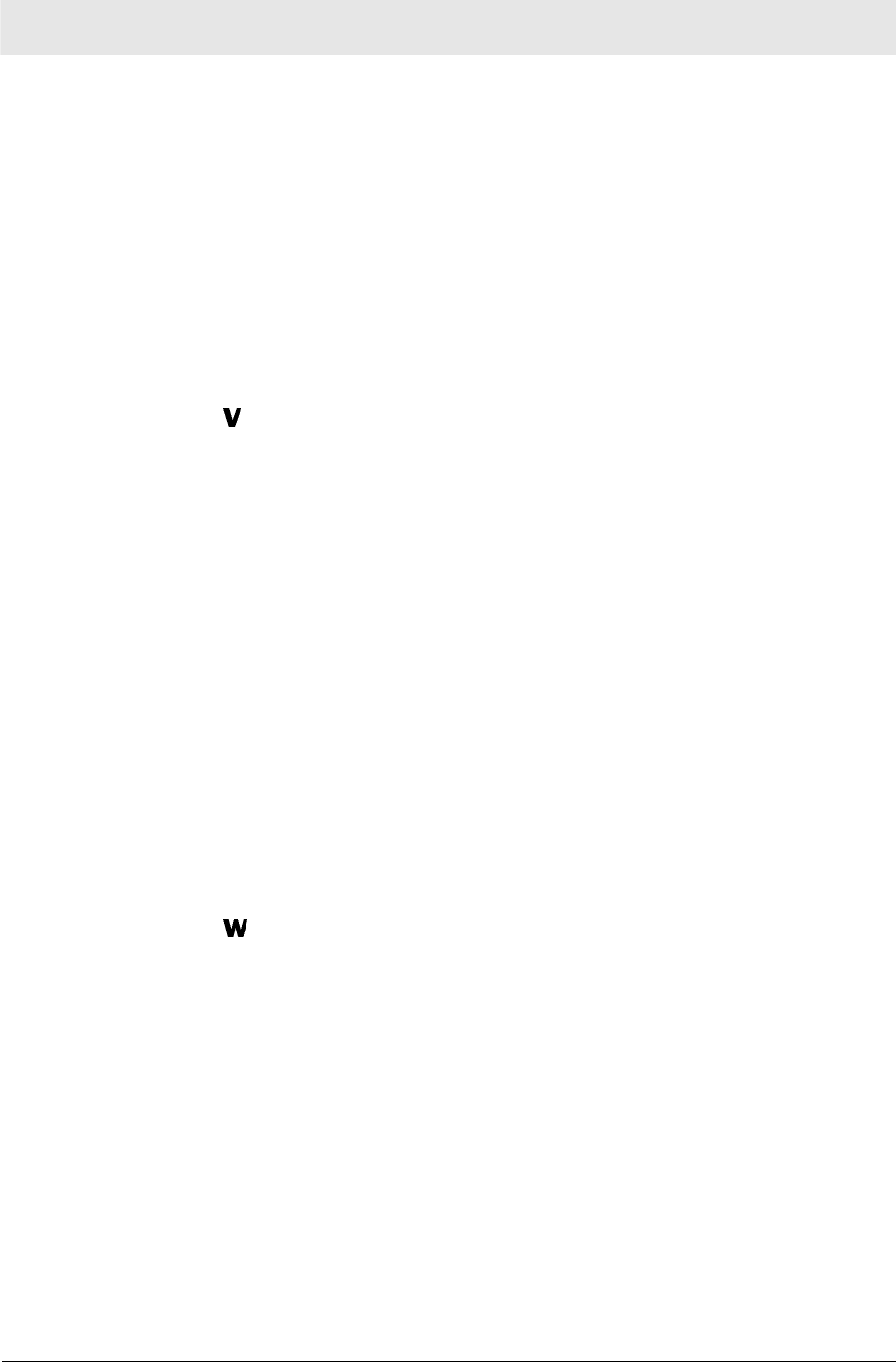
Glossary Section 5
WU830G PRELIMINARY 5-11
Unicast
A point-to-point data transmission sent from one sender to one
receiver. This the normal way you access websites. See also
multicast.
USB
Universal Serial Bus is a computer interface for add-on devices
such as printers, scanners, mice, modems, or keyboards. USB
supports data transfer rates of 12 Mbps and plug-and-play
installation. You can connect up to 127 devices to a single USB
port.
VoIP
Voice over Internet Protocol is a method to exchange voice, fax,
and other information over the Internet. Voice and fax have
traditionally been carried over traditional telephone lines of the
PSTN (Public Switched Telephone Network) using a dedicated
circuit for each line. VoIP enables calls to travel as discrete data
packets on shared lines. VoIP is an important part of the
convergence of computers, telephones, and television into a
single integrated information network.
VPN
A virtual private network is a private network that uses “virtual”
connections (tunnels) routed over a public network (usually the
Internet) to provide a secure and fast connection; usually to users
working remotely at home or in small branch offices. A VPN
connection provides security and performance similar to a
dedicated link (for example, a leased line), but at much lower
cost.
WAN
A wide-area network provides a connection over a large
geographic area, such as a country or the whole world. The
bandwidth depends on need and cost, but is usually much lower
than for a LAN.
WAP
Wireless Access Point or Wireless Access Protocol. See also
Access Point.
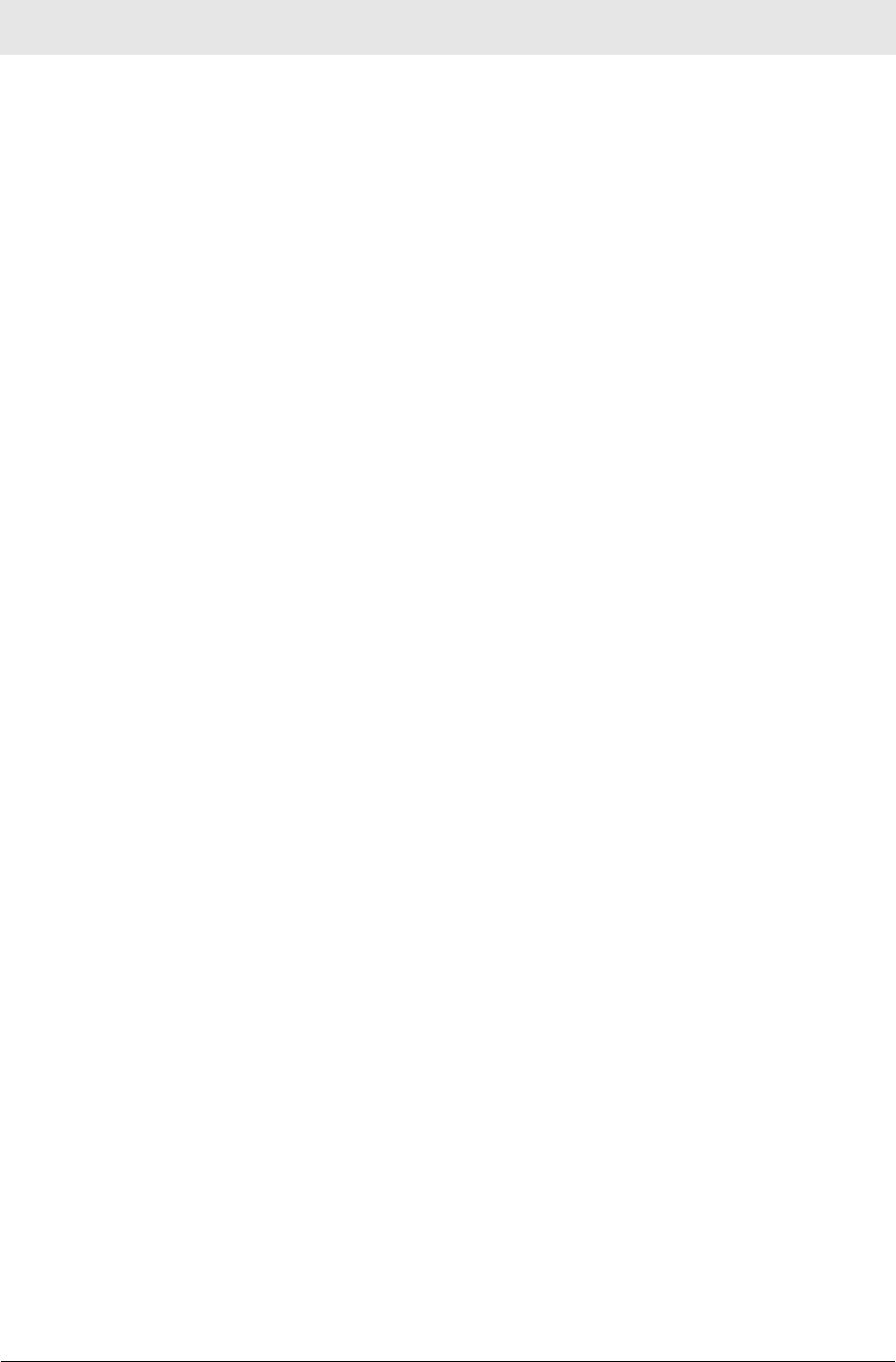
Section 5 Glossary
5-12 PRELIMINARY WU830G
WEP
Wired Equivalent Privacy encryption protects the privacy of data
transmitted over a wireless LAN. WEP uses keys to encrypt and
decrypt transmitted data. The access point must authenticate a
client before it can transfer data to another client. WEP is part of
IEEE 802.11b.
Wi-Fi®
Wireless fidelity (pronounced why'-fy) brand name applied to
products supporting IEEE 802.11b/g.
WLAN
Wireless LAN.
WPA
Wi-Fi Protected Access. A security regimen developed by IEEE
for protection of data on a WLAN.
WWW
World Wide Web. An interface to the Internet that you use to
navigate and hyperlink to information.