ASOKA USA PL9665-12D PLUGLINK HD AV Y-CABLE ADAPTER User Manual PL9665 12D Usemanual
ASOKA USA Corporation PLUGLINK HD AV Y-CABLE ADAPTER PL9665 12D Usemanual
Users Manual
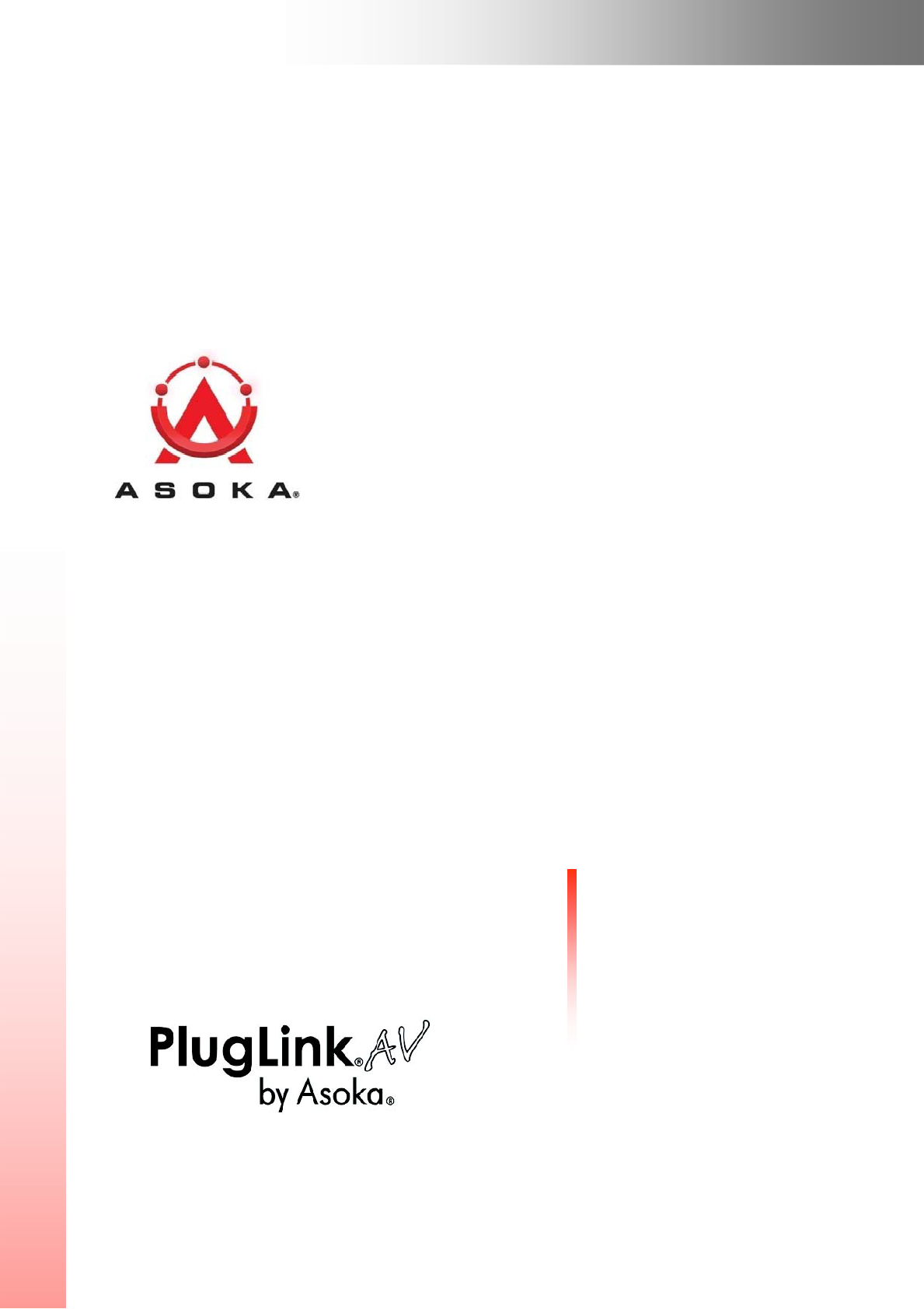
PlugLink HD AV Y-Cable Adapter
PL9665-12D
QUICKFIND
L
OCATOR
Contact
In
formati
on
Getting Help
Table
of
Contents
In
stallatio
n
66-0362-00Rev.001

PlugLink HD AV Y-Cable Adapte
r
Page
2
© 2009 Asoka USA Corporation ALL RIGHTS
RESERVED
Notice: No part of this publication may be reproduced or transmitted in any form or by any means, electronic
or
mechanical, including photocopying and recording, or stored in a database or retrieval system for any
purpose
without the express written permission of Asoka USA
Corporation.
Asoka USA Corporation reserves the right to make changes to this user’s guide at any time without notice
and
assumes no responsibility for its use. Asoka USA products and services can only be ordered under the terms
and
conditions of Asoka USA Corporation's applicable agreements. All of the features described in this user’s guide
may
not be currently available. Refer to the most recent product announcement for information about feature and
product
availability.
This user’s guide contains the most current information available at the time of publication. When new and/ or
revised
information becomes available, this entire user’s guide is updated and distributed to all registered
users.
All company and product names mentioned herein are trademarks of their respective companies. Mention of
third-
party products is for informational purposes only and constitutes neither an endorsement nor a
recommendation.
Asoka USA Corporation assumes no responsibility with regard to the performance or use of these
products.
Revision
Date
Descript
i
on
66-0362-00Rev.002
Sep
2009
Preliminary
Release

PlugLink HD AV Y-Cable Adapte
r
Page
3
Table of Contents
Chapter
1
Title
Introduction
Page
4
2
Important Safety
Information
5
3
Learning About your Powerline Power
Supply
6
4
Preparing to
Install
9
5
Installing the Powerline Power
Supply
11
6
Network
Management
17
7
Troubleshooting
24
8
Appendix
A
26
9
Appendix
D
28
10
Appendix
E
30
PlugLink HD AV Y-Cable Adapte
r
Page
4
Chapter
1
Introduction
Thank you for purchasing a PlugLink HD AV Y-Cable Adapter (PL9665-12D)
from
Asoka.
This adapter lets you network your home or office by simply plugging directly
into
your wall
outlet. Now, networking is as easy as plugging in a night light. With your
PlugLink
HD AV
Y-Cable Adapter, you can easily share your high-speed Internet
broadband,
mp3s, video
and gaming throughout the home or office without pulling any new
cabling.
This User’s Guide shows you how to connect your PlugLink HD AV Y-Cable Adapter to a
provider approved device and begin using the electrical wiring as your
home
network.
Setup is easy, just follow the instructions in this guide and your network will be
up
and
running in a matter of
minutes
.
PlugLink HD AV Y-Cable Adapte
r
Page
5
Chapter
2
Important Safety Instructions for the PlugLink HD AV Y-Cable Adapter
The following precautions should be taken when using this
produc
t:
ƒ Read all instructions before installing and operating this
produc
t
.
ƒ Do not open the cover on this product and/or alter this product in any
way
.
ƒ Follow common household electrical safety
prac
t
ices
.
If you have any questions or concerns regarding these safety measures, please
con
t
ac
t
Technical Support at 1-408-550-8173 or email at
support@asokausa
.
com
Monday through Friday from 6:00 am to 6:00 pm PST, excluding
holidays.
If you have purchased the products outside of United States and Canada, please
contac
t
our local distributor and reseller for
support.
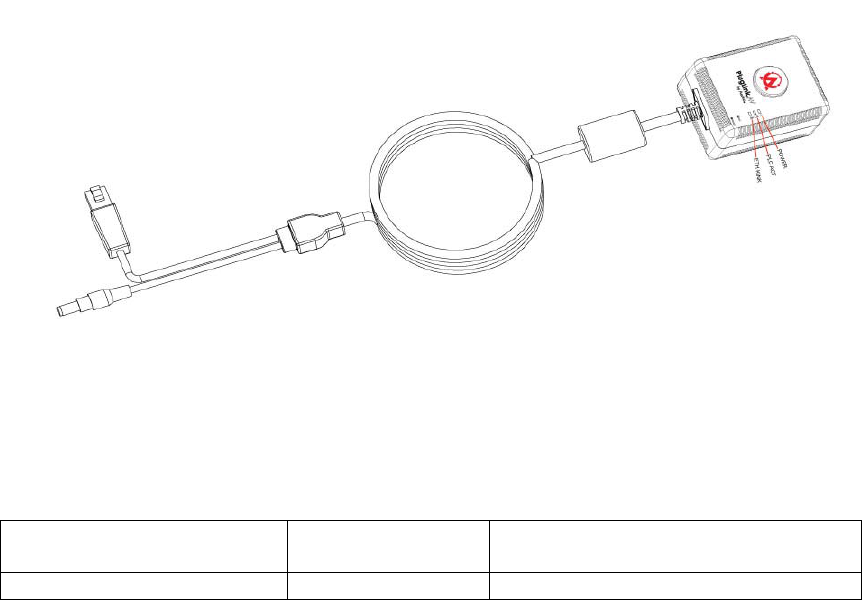
PlugLink HD AV Y-Cable Adapte
r
Page
6
Power
On
Off
Indicates Device Powered
On
Indicates No
Power
PLC
Activity
Blinking
Indicates Activity on
Powerline
Chapter
3
Learning about your PlugLink HD AV Y-Cable Adapter
Package
Contents
ƒ PlugLink HD AV Y-Cable Adapter
(PL9665-12D
)
ƒ Quick Installation
Guide
ƒ Installation Resource
CD
ƒ Warranty and Support Information
Card
If any of the parts are incorrect, missing, or damaged, contact the retailer where you
made
your purchase. Keep the carton, including the original packing materials, in case you
need
to return the unit for
repair
.
The Front
Panel
The front panel of the PL9665-12D Power Supply contains the status lights described
below
.
Figure 3-1: PL9665-12D Front
Panel
You can use the status lights to verify connections. Viewed from top to bottom, left to
right
,
the table describes the lights on the front panel of the
unit
.
Table 3-1: Status Light
Descriptions
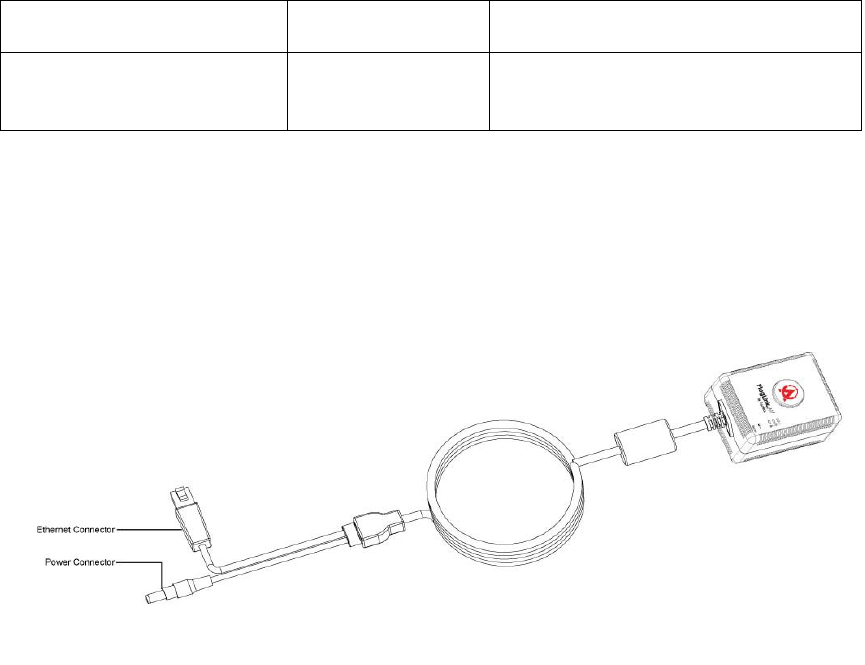
PlugLink HD AV Y-Cable Adapte
r
Page
7
Off
Indicates No Activity on
Powerline
(Should blink
I
nterm
it
tently)
ETH
Link
On
Blinking
Off
Indicates Ethernet
Connec
t
ivity
Indicates Ethernet
Traffic
Indicates No Ethernet
Connectivity
The
Cable
The cable of the PL9665-12D contains (two (2)
connectors):
1. an Ethernet (RJ-45) connector,
and
2. a Power connector as shown in figure
3-2.
Figure 3-2: PL9665-12D Cable
connec
t
ors
The Rear
Panel
The label on the rear panel of the PL9665-12D Adapter contains the items listed
below.
ƒ MAC
address
ƒ Model
number
ƒ Serial
number
ƒ Unique device password
(Password)
Note: For future convenience, please write this information down in your
Warranty
Support Information
card.
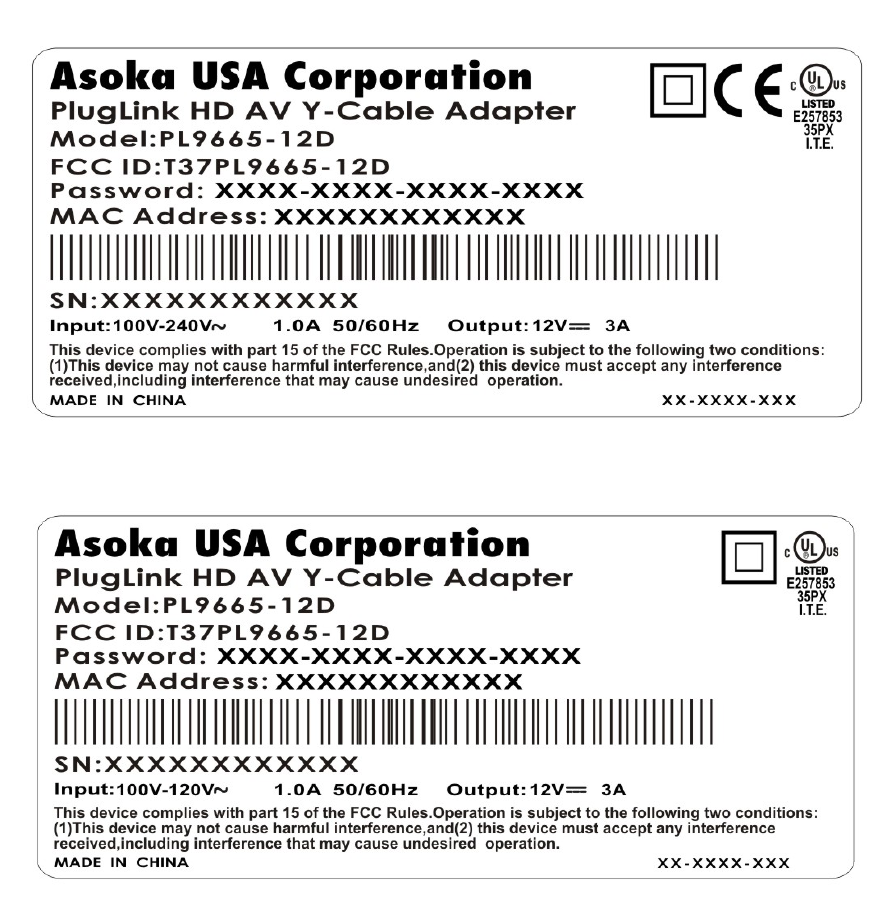
PlugLink HD AV Y-Cable Adapte
r
Page
8
Figure 3-3: Rear
Label
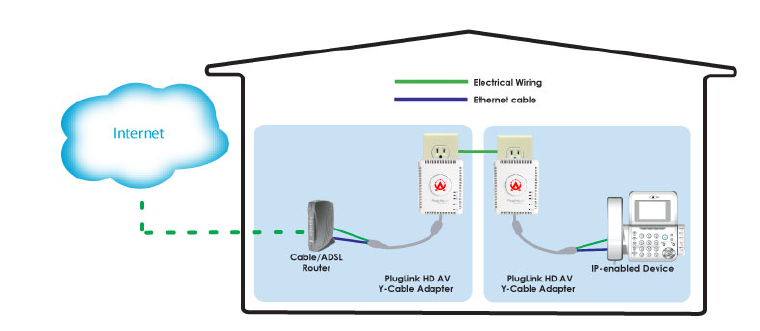
PlugLink HD AV Y-Cable Adapte
r
Page
9
Chapter
4
Preparing to Install the PlugLink HD AV Y-Cable Adapter
The PlugLink HD AV Y-Cable Adapter lets you set up a home or an office
network
using
your existing electrical outlets. It can also easily compliment your existing network
by
connecting to your DSL/Cable Router or other IP-enabled device though it’s RJ-45
E
t
herne
t
connection. The PlugLink 9665-12D also simplifies the network setup by providing
power
through it’s 12 volt DC connection. You do not have to use multiple power outlets for
both
the Pluglink 9665-12D and your devices. You only need one power
outlet.
In order to setup a network using the PlugLink 9665-12D, you will need the
f
ollowing:
ƒ One (1) PL9665-12D attached to a provider approved
device
.
ƒ Cable/DSL
Router
Figure 4-1: Connecting a router to the EYE phone using the home electrical
wiring.
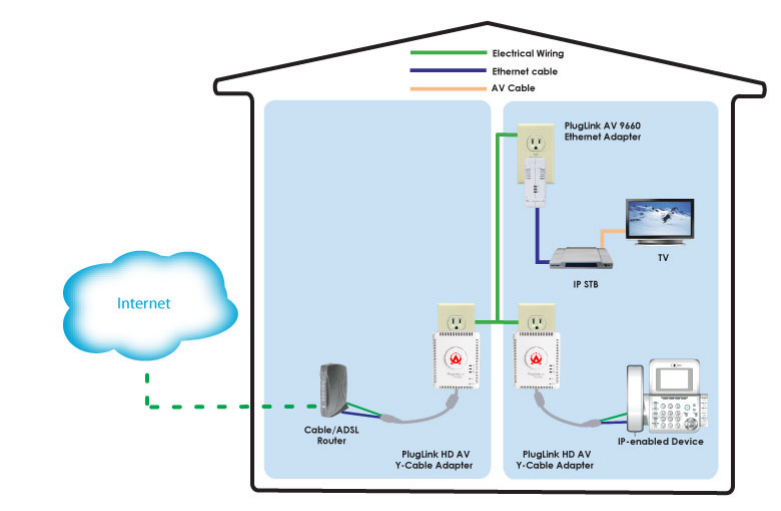
PlugLink HD AV Y-Cable Adapte
r
Page
10
The PlugLink 9665-12D can also be used with existing Home Plug 1.0 and 1.1
(Turbo)
Compliant
Powerline devices. Simply connect the PL9665-12D to any existing power
outle
t
s
and a PlugLink 9660 to any IP-enabled device with an available Ethernet port. You
should
instantly have connectivity to your existing
ne
t
work.
Note: You may have to change PL9665-12D’s network password to match your existing
devices
.
Please read the section about the PL9665-12D PowerManager for more
informa
t
ion.
Figure 4-2: PL9665-12D with existing Powerline
devices
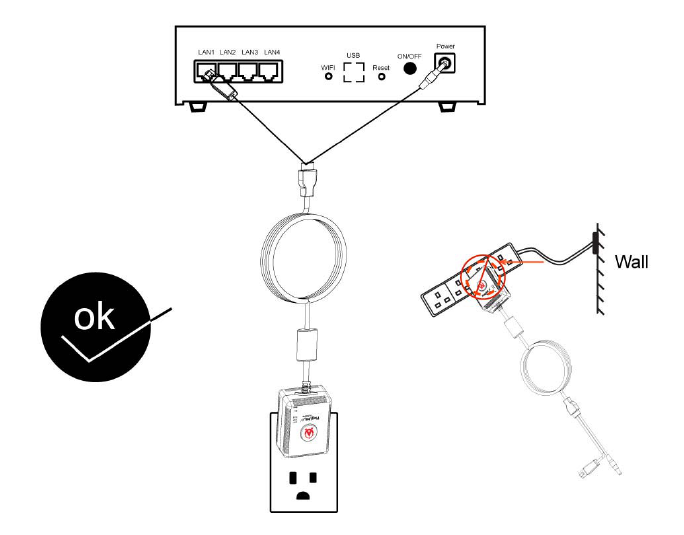
PlugLink HD AV Y-Cable Adapte
r
Page
11
Chapter
5
Installing the PlugLink HD AV Y-Cable Adapter
Note: Do not connect the PlugLink HD AV Y-Cable Adapter into a
power
strip,
extension cord, uninterruptible power supply (UPS), or surge protector. This
may
prevent the unit from working properly or degrade the network
performance.
Follow the instructions below to install your PlugLink
9665
-12D
:
1. Connect each of your PlugLink HD AV Y-Cable Adapter units to wall
outlets
near
your Cable/DSL Router and IP-enabled
device
.
2. Connect Ethernet connector of the PL9665-12D to one of the LAN ports of the
Cable/DSLrouter.
3. Connect power connector of the PL9665-12D to the power port of the Cable/DSL
router.
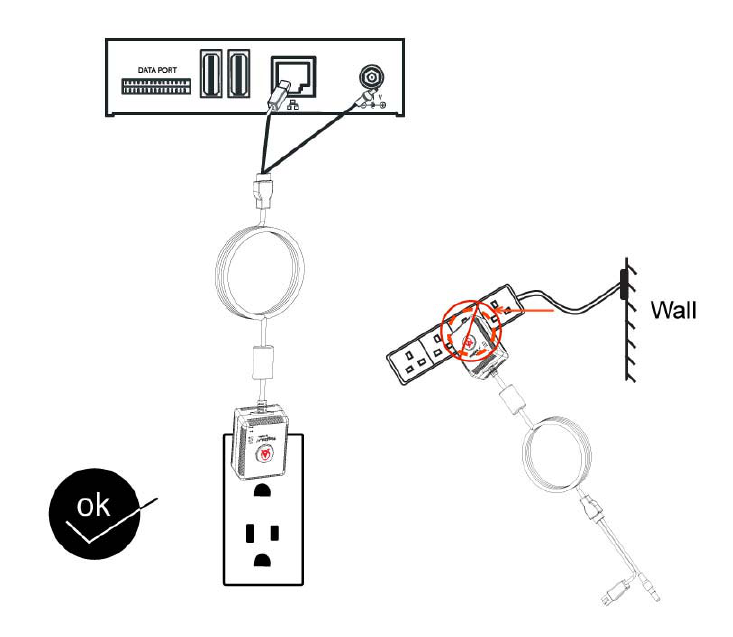
PlugLink HD AV Y-Cable Adapte
r
Page
12
4. Connect Ethernet connector of the PL9665-12D to the LAN port of your
approved
IP-
enabled
device.
5. Connect power connection of the PL9665-12D to the power port of your
I
P-
enabled device.
6. This completes the hardware installation of your
PL9665
-12D
.
Installing the PlugLink 9665-12D
Software
System Requirements: Windows® 98 SE, 2000, XP and Vista
OS
1. Insert the enclosed Installation Resource CD into your CD-ROM drive. If
t
he
PlugLink HD AV Y-Cable Adapter Installation Utility does not
appear
within 30
seconds, select your CD-ROM drive and double-click the
Setup.exe
icon to
start the Installation
Utility.
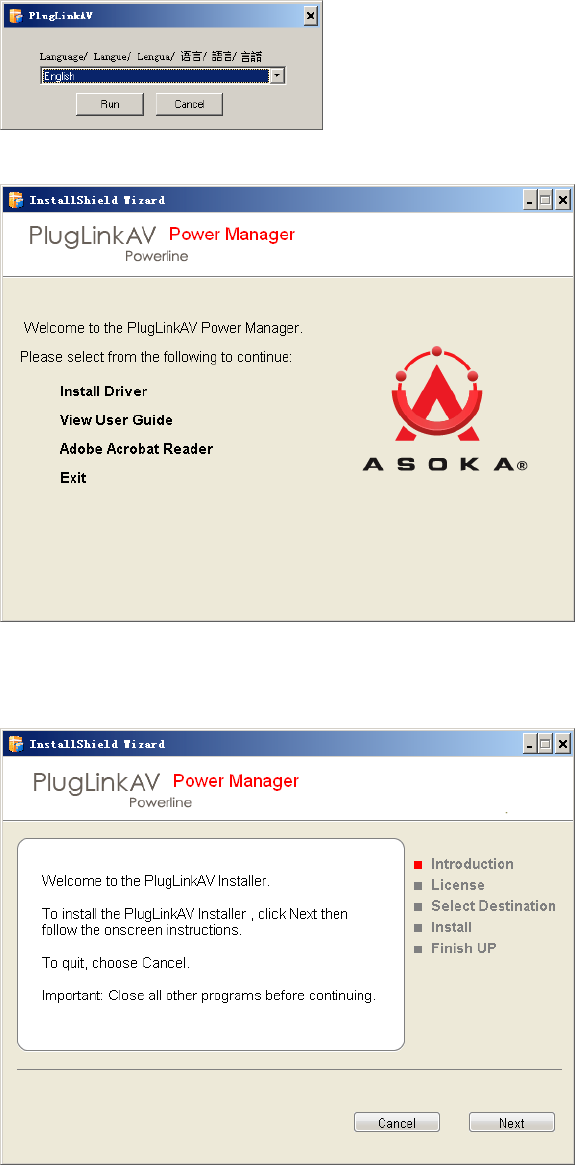
PlugLink HD AV Y-Cable Adapte
r
Page
13
2. the language preference, and click the Run
bu
tt
on
.
3. In the Start screen, click Install Driver to start the
ins
t
allation.
4. In the Welcome screen of the screen of the wizard, click Next to begin
t
he
installation.
5. Read the End User Software License Agreement, and if you agree, click
t
he
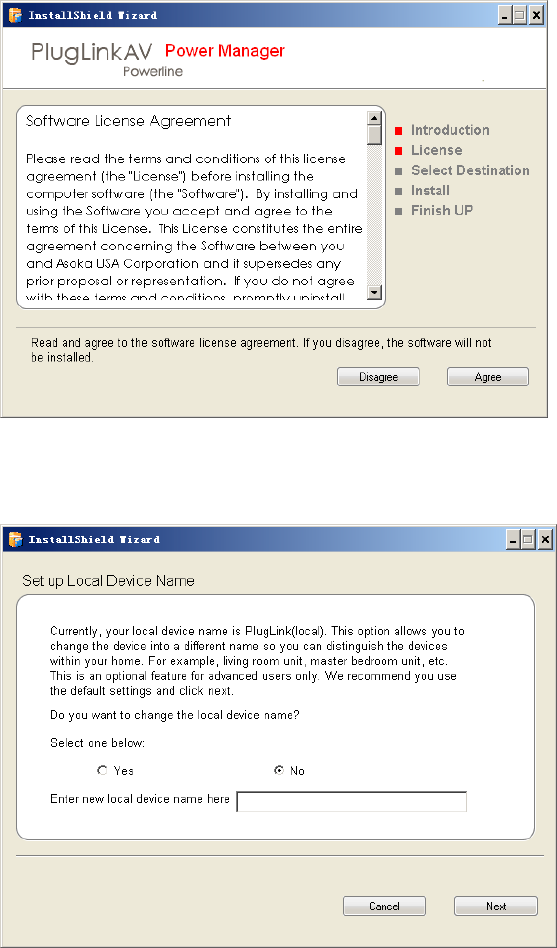
PlugLink HD AV Y-Cable Adapte
r
Page
14
Agree button to continue the
ins
t
allation.
6. To change the name of the PlugLink AV unit, select Yes, and enter a name
in
the text field. Otherwise, select No. Click Next to advance to the next
screen.
7. This following screen allows you to change the network password for
your
PlugLink AV 9665-12D units. To change the network password, select Yes
and then
enter the new password in the text field. Or, select No and click the
Next
button to
continue.
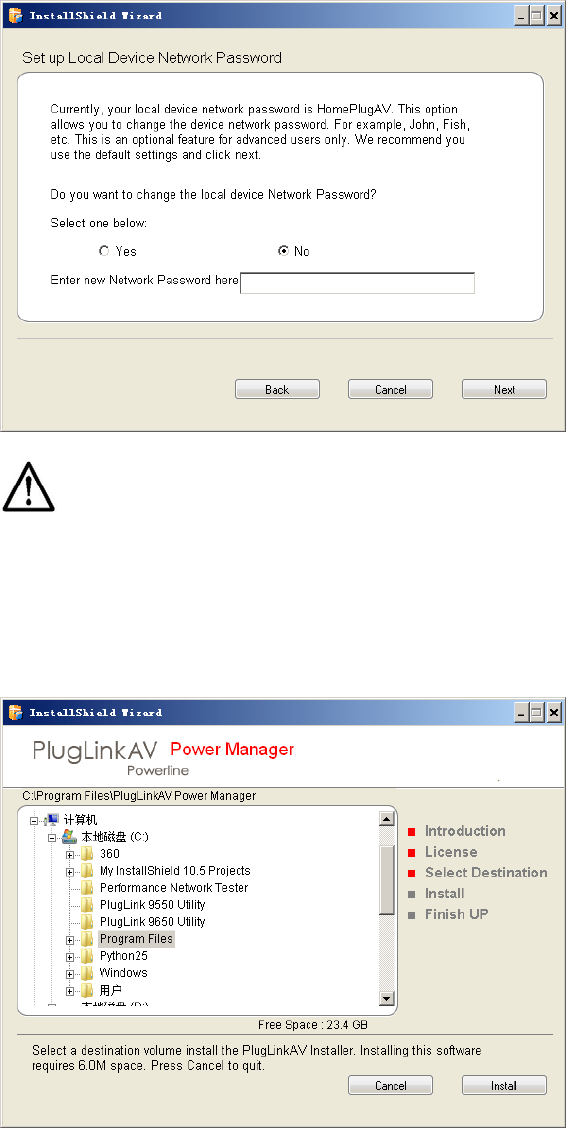
PlugLink HD AV Y-Cable Adapte
r
Page
15
NOTE: All devices on your network must share the same
password
to communicate. Use care when changing the network password. The
default
password is
HomePlugAV
.
8. Select the location where you want to install the drivers and software
and
click the Install
button.
9. When the installation of the PlugLink AV drivers and software is
complete,
you can use Power Manager Utility for advanced configuration of
your
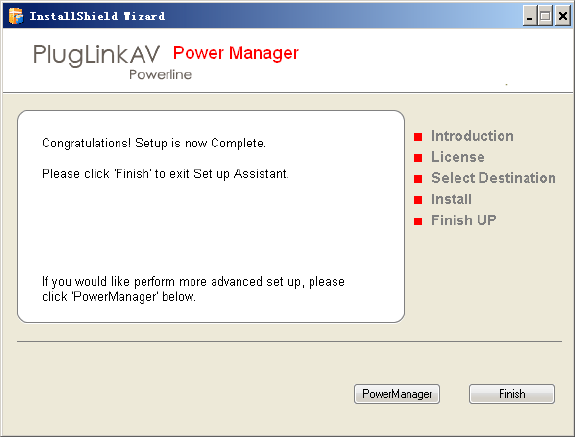
PlugLink HD AV Y-Cable Adapte
r
Page
16
PlugLink AV 9665-12D unit. Click Finish to finish the installation
wizard
.

PlugLink HD AV Y-Cable Adapte
r
Page
17
Chapter 6 Network
Management
The Power Manager Utility allows you to manually configure a PlugLink HD AV Y-
Cable Adapter that is directly connected to your Personal Computer or
to
any
PlugLink HD AV Y-Cable Adapter s that are remotely residing on
your
PlugLink AV Mealybug
network
.
NOTE: The Power Manager Utility is for all Asoka PLC
devices.
Viewing Device Information
Use the Profile screen to view information on all Mealybug devices attached
directly
to your PC and other Mealybug devices on your
ne
t
work.
The Profile screen displays the following
information:
● Device
Name
● MAC
Address
● Firmware version of your
devices
● Estimated device transmission
ra
t
e
To refresh the list of Mealybug devices, Click the Rescan
button.
NOTE: Devices set up with a different network password will
NOT
show up on this
lis
t.
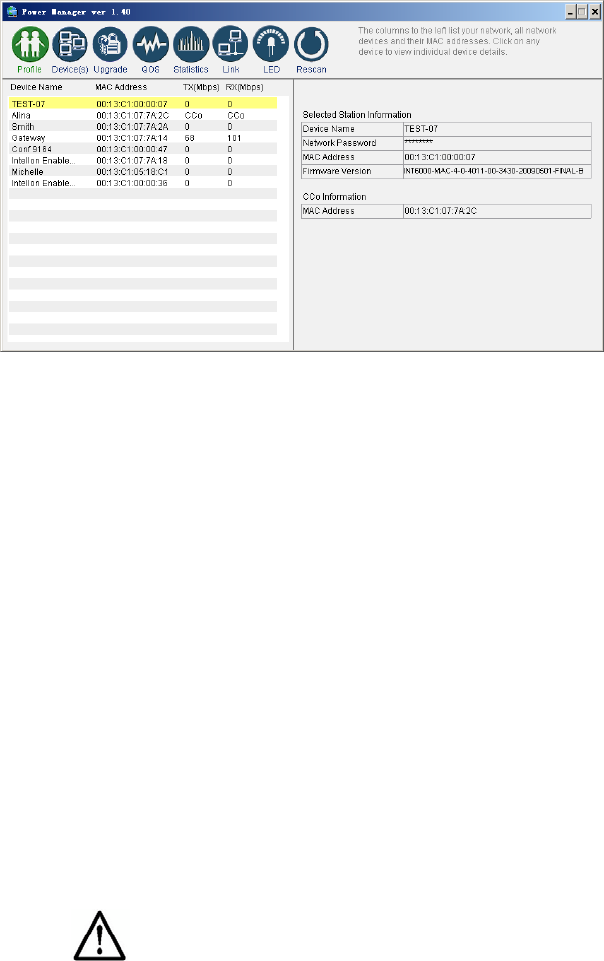
PlugLink HD AV Y-Cable Adapte
r
Page
18
Changing Names and Encryption Keys
Use the Device Screen to change your local and remote device names and change
local
and remote device Network Encryption Keys (NEK). Always change the remote
devices
before changing the one you are connected
t
o.
To change a remote device's
N
EK:
1. Check the box next to the device that you want to change the
NEK.
2. Enter the password of the remote device. The password is printed on
the
device label. The default password is
“HomePlugAV.”
3. Enter a new
password
.
4. Click the Update
butto
NOTE: The device will not appear again until the device you are connected to
is changed to the same password. All devices must have the same
password.
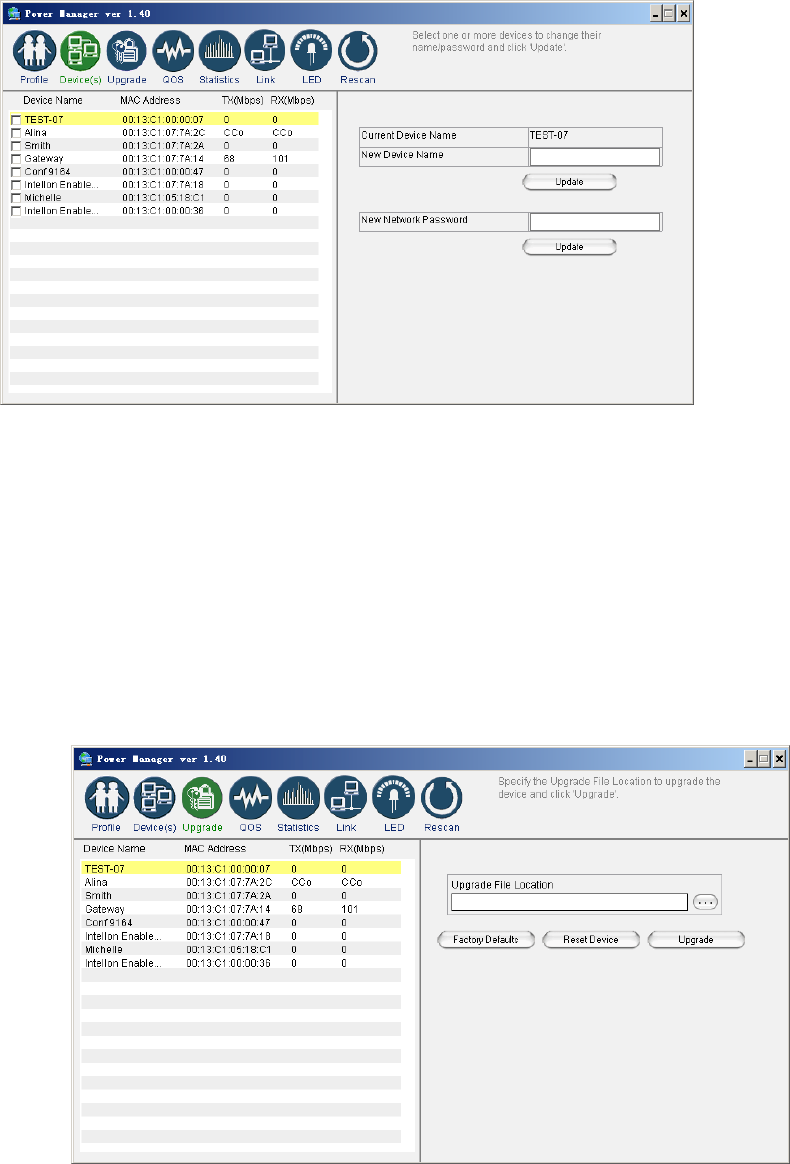
PlugLink HD AV Y-Cable Adapte
r
Page
19
Resetting and Upgrading the PlugLink AV
Use the Upgrade Screen to perform the following
functions
:
1. Reset the PlugLink AV 9665-12D to factory default
settings
.
2. Reboot the PlugLink AV 9665-12D device. You can also reboot the device by
unplugging
and replugging the unit into the electrical
ou
t
l
et.
3. Upgrade the firmware for the PlugLink AV 9665-12D device. Visit
www.asokausa.com
t
o
upgrade the
f
irmware.

PlugLink HD AV Y-Cable Adapte
r
Page
20
Manually Resetting Firmware and NID
You can use the buttons on the PlugLink device to reset the firmware to its default, or
NID
to associate a
network
.
NOTE: The PlugLink device must be plugged into an electrical outlet
when
using these buttons. If you have questions, please contact Asoka USA
Technical
Support at (408)
550-8173
Prioritizing Network Traffic
Use the QoS screen to prioritize your traffic through the
device.
● IGMP - (default CAP 3) - sets the channel access priority for IGMP
group
management
frames
● Unicast - (default CAP 1) - sets the default channel access priority for
Unicas
t
frames not matching any other classification or
mapping.
● IGMP managed Multicast Stream (It is better set it fixed to CAP 2) -sets
the
default channel access priority for stream data belonging to a snooped
IG
MP
multicast
group.
● Multicast/Broadcast - sets the default CAP for multicast frames not in a
snooped
group and for broadcast
frames
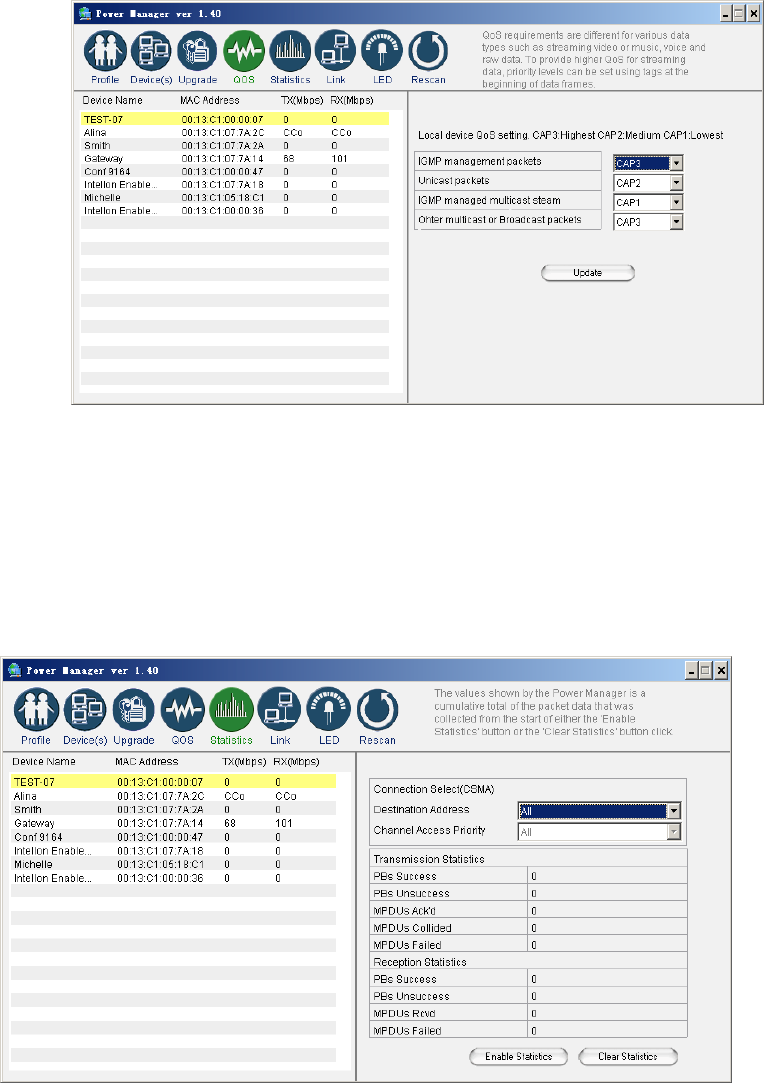
PlugLink HD AV Y-Cable Adapte
r
Page
21
Viewing Network Statistics
The Statistics screen shows information on HomePlug packets that are transmitted
and
received by the devices in your network. To enable this function, click Enable
Statistics
.
Viewing Ethernet and HomePlug Connection
The Link screen has two sub-screens that provide information about your
Ethernet
and HomePlug
connec
t
ion.
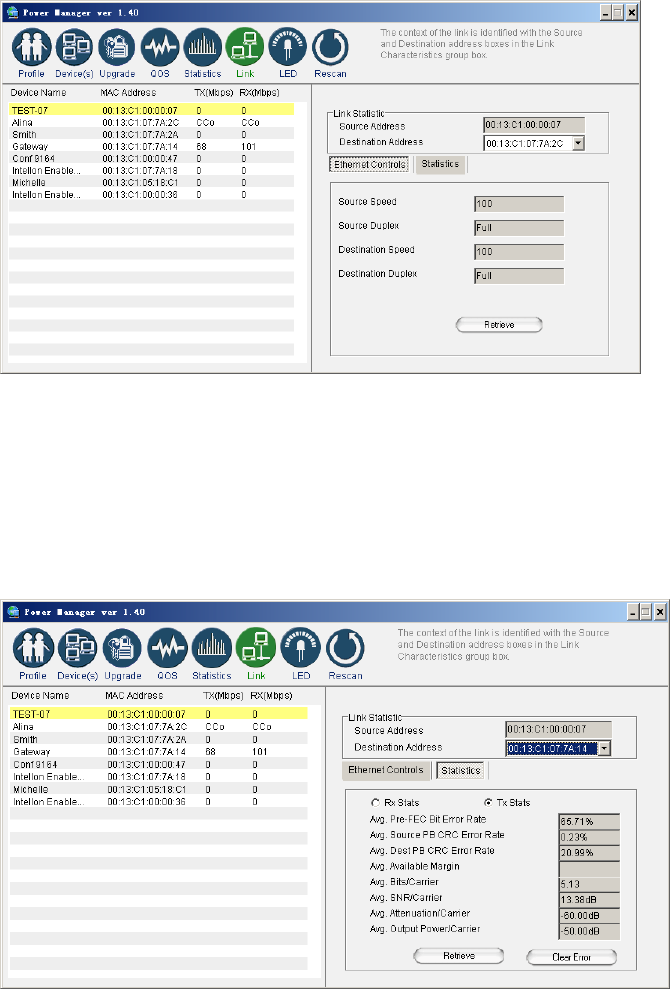
PlugLink HD AV Y-Cable Adapte
r
Page
22
Viewing Connection Speed
The Ethernet subscreen shows the Ethernet connection speed of the local
and
destination devices in your network. You can select the destination device in
the
Destination Address drop down menu. Click the Retrieve button to get the
information.
Statistics Subscreen
Use the Statistics subscreen to view statistical information about your
connection
between a source device and a specific destination device in your network. Click
the
Retrieve button to start accumulating the statistical
information.
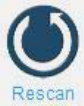
PlugLink HD AV Y-Cable Adapte
r
Page
23
Scanning Devices
Use the Rescan button to rescan the devices on the HomePlug network. This
refreshes
the information on all devices using the same
password
.
PlugLink HD AV Y-Cable Adapte
r
Page
24
Chapter 7
Troubleshooting
Following are solutions to a few situations you might encounter. If you do not find a
solution
in this chapter, contact Asoka USA Technical Support by phone at (408) 550-8173
or
through email at
suppor
t
@asokausa.com.
Symptom: I can't connect to anything and there are no lights activated on my
PL9665-12D.
Solution:
1. Unplug the device from the electrical outlet in
ques
t
ion.
2. Locate another available outlet in your
home.
3. Test the outlet by plugging in another electrical device such as a lamp or
radio.
4. Plug the PL9665-12D into the working electrical
outlet
.
5. Check to see if the lights
work
6. If the above does not work, the device might be
defec
t
ive.
7. Please contact Technical Support for instructions on returning the device for repair
or
replacement
.
Symptom: Some of my devices cannot connect to the Internet or other computers in
my
network. The lights seem to be functionally
normally.
Solution
#1:
1. Re-Initialize the PL9665-12D
device.
2. Unplug the PL9665-12D from the electrical
ou
t
l
et.
3. Disconnect the Ethernet cable from the
device
4. Plug the PL9665-12D back into the electrical
ou
t
le
t.
5. Reconnect the Ethernet
cable.
Solution
#2:
The Network Encryption Key (NEK) may not be correct on your
devices.
PlugLink HD AV Y-Cable Adapte
r
Page
25
1. Reset the Network Encryption Key using the Factory Reset button located on
t
he
bottom of your PL9665-12D AV device. This will reset the NEK back to the default
of HomePlug.
2. Test your connection again. If this still does not work, perform the factory reset on
all
of your other PL9665-12D AV devices in your
network.
Solution
#3:
It is possible some outlets in your home are not connected
t
ogether.
1. Unplug the PL9665-12D AV from the current electrical
outlet.
2. Locate another outlet in the
home.
3. Plug the PL9665-12D AV into that
outlet
.
4. Attach a computer to the PL9665
AV
.
5. Open the Power Manager Utility (located on the enclosed
CD).
6. Under the Profile button, check if your PL9665 AV is displayed (it will be the
first)
and see if your other PL9665-12D AV devices can be seen. If you can see other
devices
under the Profile screen, your PL9665-12D AV device is functioning
properly.
Solution
#4:
Your broadband connection may have stopped
working.
1. Power down your broadband router and/or DSL/cable modem (if applicable)
for
about 30 seconds and then power them back
on.
2. If this step fails, please contact your ISP for
assis
t
ance
.
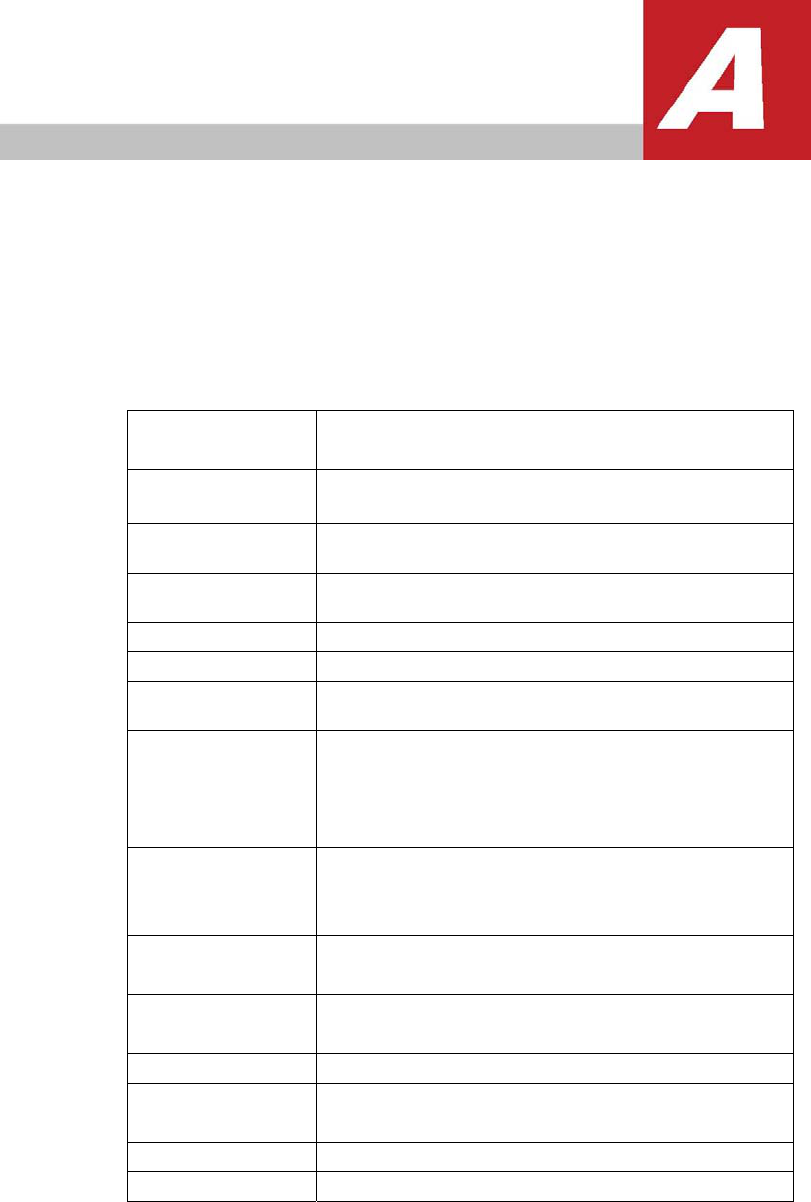
PlugLink HD AV Y-Cable Adapte
r
Page
26
Specifications
This appendix lists the specifications for your PlugLink HD AV Y-Cable Adapter
Standards
Compliance:
•HomePlug® AV • IEEE 802.3, IEEE 802.3x, IEEE
802.3u
Software
Utility
System
Requirements:
Microsoft Windows® 98 SE, 2000, ME, XP, and Vista
operating
systems
Network
Protocol:
TCP/IP, CSMA/CA, TDMA (supported in the
future)
Network
Interface:
One-port 10/100 Ethernet (RJ-45)
switch
Bandwidth:
Up to 200
Mbps
Distance:
Up to 1074 feet (300
meters)
Operating
Frequency:
2 to
30MHz
Modulation
Schemes:
• Orthogonal Frequency Division Multiplexing (OFDM) •
QAM
1024/256/64/16 •QPSK
•BPSK
EMI and
Safety:
• FCC Part 15 Class B •UL (US and Canada)
•CE
Additional
Protocols:
• Forward Error Correction (FEC) • Automatic Channel
Adaptation
Power
Supply:
• US Version: 100-120VAC • UK/EU Version:
220-240VAC
Surge Energy
Rating:
4KV
Power
Rating:
• US Version: 100-120VAC 1.0A max, 60Hz • UK/EU
Version:
220-240VAC 1.0A max,
50Hz
Security:
128-bit
AES
DC
Output
12V /
3A

PlugLink HD AV Y-Cable Adapte
r
Page
27
Environmental
Specifications:
• Operating temperature: 32°F to 113°F (0°C to
40°C)
• Operating humidity: 10% to 85%
Non-condensing
• Storage temperature: -4°F to 158°F (-20°C to
70°C)
• Storage humidity: 5% to 90%
Non-condensing
Quality of
Service:
•ToS • 802.1q • TDMA (supported in the
future)
Warranty:
1-year
limited

PlugLink HD AV Y-Cable Adapte
r
Page
28
Warranty
Asoka warrants that (a) the hardware components of the product will be free from defects
in
materials and workmanship under normal use for one (1) year from the date of
purchase
when used within the limits set forth in the Specifications section of the User Guide, and
(b)
the software components will perform substantially in accordance with Asoka's
published
specifications for ninety (90) days from the date of purchase, but does not warrant that
t
he
software will be error-free or free of all
defec
t
s
.
Should a product fail to perform as described in the User Guide within the warranted
period,
it
will be repaired or replaced with the same or functionally equivalent product by Asoka,
at
it
s
discretion, free of charge provided that you: (a) return the failed product to an
Asoka
designated repair facility with shipping charge prepaid, and (b) provide Asoka with proof
of
the original date of purchase. Repaired or replacement products will be returned to you
with
shipping charges prepaid. Asoka warrants any replaced or repaired product or
component
for
the remainder of the initial warranty period whichever is longer. Replacement
produc
t
s
may be refurbished or contain refurbished materials or components. If Asoka, by its
sole
determination, is unable to restore the product to proper operating condition, it will
refund
the depreciated purchase price of the
produ
ct.
This warranty extends only to you, the original purchaser and is not transferable to
any
subsequent
purchasers
.
PlugLink HD AV Y-Cable Adapte
r
Page
29
This warranty does not apply if, in the judgment of Asoka, the product fails due to
damage
from shipment, handling, storage, accident, abuse, misapplication or misuse, or if it
has
been used or maintained in a manner not conforming to product manual instructions,
has
been modified in any way, or has had any serial number removed or defaced. Repair
by
anyone other than Asoka or an approved agent will void this warranty. The
maximum
liability of Asoka under this warranty is limited to the purchase price of the product
covered
by the warranty. Prior to returning any defective product, the purchaser or the
au
t
horized
merchant from whom the purchaser originally bought the product must obtain a
Return
Material Authorization (RMA) number from Asoka. All defective products should be
returned
to Asoka with shipping charges prepaid. Asoka will not accept collect
shipments.
WHILE ASOKA HAS MADE EVERY EFFORT TO PROVIDE CLEAR AND
ACCURATE
TECHNICAL INFORMATION ABOUT ITS PRODUCTS, ASOKA ASSUMES NO
LIAB
I
LITY
FOR ANY EVENTS ARISING OUT OF THE USE OF THE TECHNICAL INFORMATION
OR
THE PRODUCT, EXCEPT AS SPECIFICALLY PROVIDED IN THIS AGREEMENT OR
AS
REQUIRED BY LAW. THE WARRANTIES AND REMEDIES STATED ABOVE
ARE
EXCLUSIVE AND IN LIEU OF ALL OTHERS, ORAL OR WRITTEN, EXPRESS
OR
IMPLIED. ANY AND ALL OTHER WARRANTIES, INCLUDING IMPLIED WARRANTIES
OF
MERCHANTABILITY, FITNESS FOR A PARTICULAR PURPOSE AND
NON-
INFRINGEMENT OF THIRD PARTY RIGHTS ARE EXPRESSLY EXCLUDED.
ASOKA
SHALL NOT BE LIABLE, UNDER ANY CIRCUMSTANCES, TO ANY PERSON OR
ENTITY
FOR ANY SPECIAL, INCIDENTAL, INDIRECT OR CONSEQUENTIAL
DAMAG
ES,
INCLUDING WITHOUT LIMITATION, DAMAGES RESULTING FROM THE USE
OR
MALFUNCTION OF THE PRODUCTS, LOSS OF PROFITS OR REVENUES,
BUSINESS
INTERRUPTION, OR COSTS OF REPLACEMENT GOODS, EVEN IF ASOKA
I
S
INFORMED IN ADVANCE OF THE POSSIBILITY OF SUCH
DAMAGES
.

PlugLink HD AV Y-Cable Adapte
r
Page
30
FCC Statement
FCC
Notice
This equipment has been tested and found to comply with the limits for a Class B
digi
t
al
device, pursuant to part 15 of FCC Rules. These limits are designed to provide
reasonable
protection against harmful interference in a residential installation. This
equipmen
t
generates
and can radiate radio frequency energy and, if not installed and used
in
accordance with the instructions, may cause harmful interference to radio
communications
.
However, there is no guarantee that interference will not occur in a particular installation.
If
this equipment does cause harmful interference to radio or television reception, which
can
be determined by turning the equipment off and on, the user is encouraged to try to
correc
t
the interference by one or more of the following
measures
:
z Reorient or relocate the receiving
antenna.
z Increase the separation between the equipment and
receiver.
z Connect the equipment into an outlet on a circuit
different
from that to which the receiver is
connec
t
ed.
z Consult the dealer or an experienced radio/TV technician
f
or
help This device complies with Part 15 of FCC
Rules.
Operation is subject to the following two
conditions:
1 This device may not cause harmful interference,
and
2 This device must accept any interference received,
including
interference that may cause undesired
operati
on
The manufacturer is not responsible for any radio or TV interference caused by unauthorized
modifications to this equipment.Such modifications could void the user’s authority to operate
the equipment.
FCC RF Radiation Exposure Statement
This equipment complies with FCC RF radiation exposure limits set forth for an
uncontrolled
environment. This equipment should be installed and operated with a minimum distance
of
20 centimeters between the radiator and your
body.
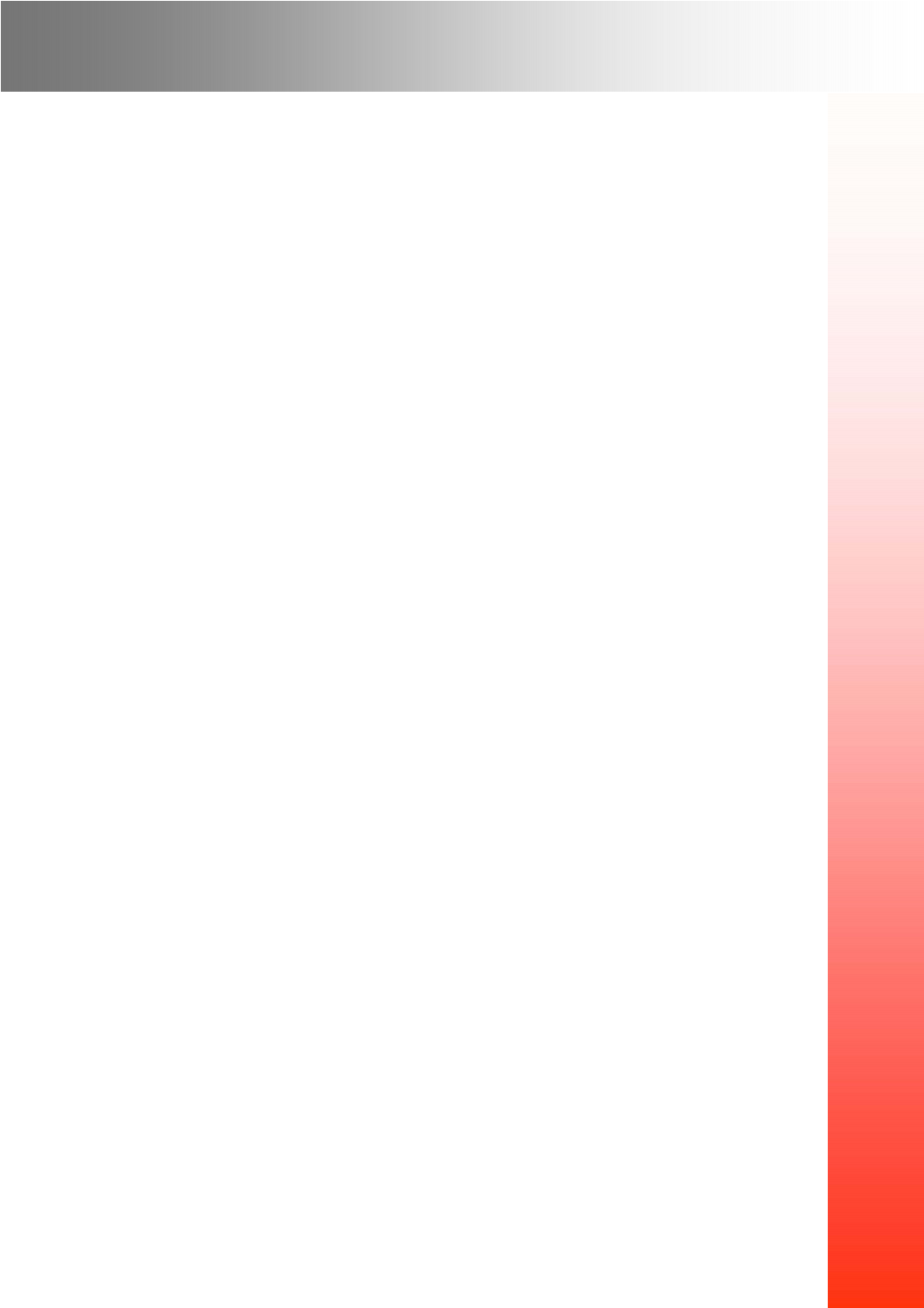
PlugLink HD AV Y-Cable Adapter
Asoka USA
Corporation
2344 Walsh Avenue Suite
A
Santa Clara, California
95051
USA Phone: (408)
550–8167
Fax: (408)
884–2390
www.asokausa.com
66-0362-00Rev.002
Page
31