ASOKA USA PL9667-ETH PLUGLINK AV 9667 User Manual PL9667 For Us Plug
ASOKA USA Corporation PLUGLINK AV 9667 PL9667 For Us Plug
Users Manual
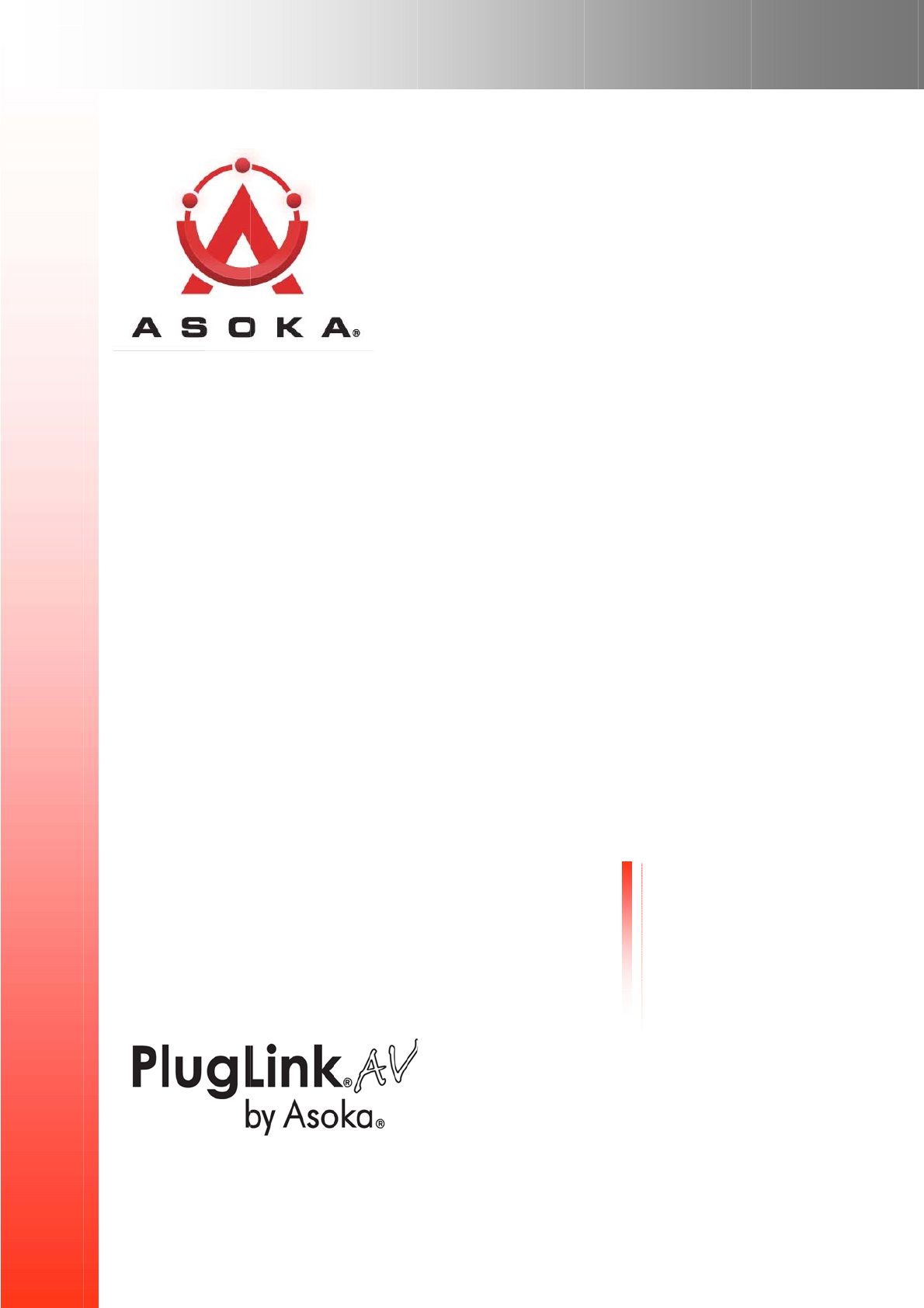
P
P
lug
L
L
ink
®
User
’
Q
C
G
T
I
66-
0
AV 9
’
s G
u
PL9667
-
Q
UICK
F
C
ontact Inf
o
G
etting Hel
T
able of Co
nstallation
0
348-01Re
v
667
u
ide
-
ETH-B2
F
IND
L
O
o
rmation
p
ntents
v
.001
O
CATO
R
R
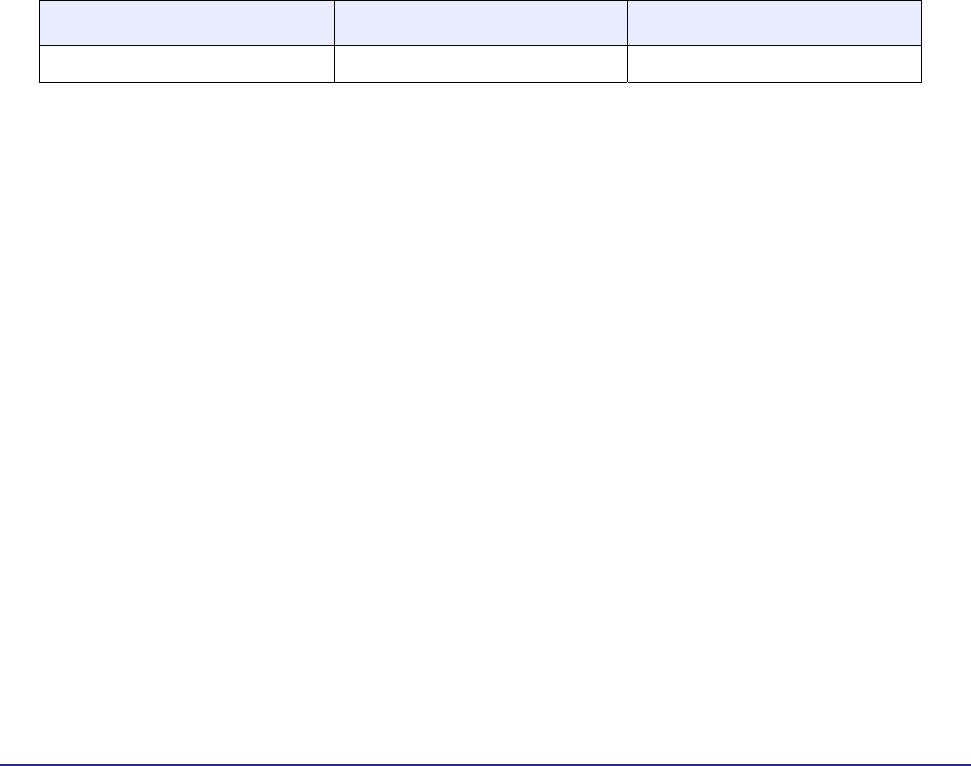
© 2009 Asoka USA Corporation
ALL RIGHTS RESERVED
Notice: No part of this publication may be reproduced or transmitted in any form or by any means, electronic
or mechanical, including photocopying and recording, or stored in a database or retrieval system for any
purpose without the express written permission of Asoka USA Corporation.
Asoka USA Corporation reserves the right to make changes to this user’s guide at any time without notice and
assumes no responsibility for its use. Asoka USA products and services can only be ordered under the terms
and conditions of Asoka USA Corporation's applicable agreements. All of the features described in this user’s
guide may not be currently available. Refer to the most recent product announcement for information about
feature and product availability.
This user’s guide contains the most current information available at the time of publication. When new and/
or revised information becomes available, this entire user’s guide is updated and distributed to all registered
users.
Asoka, PlugLink, and the Asoka logo are registered trademarks or trademarks of Asoka USA Corporation.
All company and product names mentioned herein are trademarks of their respective companies. Mention of
third-party products is for informational purposes only and constitutes neither an endorsement nor a
recommendation. Asoka USA Corporation assumes no responsibility with regard to the performance or use of
these products.
Changes in This Revision
• Not applicable (preliminary release)
ii
PlugLink AV 9667 User’s
Guide
Revision Date Description
66-0348-01Rev.001 Oct 2009 Preliminary Release

Contact Information
For more information about the PlugLink AV 9667 or any of Asoka’s other
leading-edge solutions, please contact us using any of the following methods:
• Voice calls: We welcome your calls Monday through Friday, from 9:00 am to 5:00 pm
Pacific Time at (408) 550-8167. Voice mail is available during non-business hours.
• Email: If you prefer, you can send information requests to our e-mail address:
sales@asokausa.com.
• Fax calls: You can also send your requests for information to our 24-hour fax number: (408)
884-2390
• Web site: Our Web site contains valuable information about our products, solutions, and
services. We encourage you to visit us at http://www.asokausa.com.
Getting Help
Asoka USA backs its products with unparalleled customer service and technical support for our
valued customers.
Customer Service
Customer service, the customer-satisfaction arm of Asoka USA, is available Monday through
Friday, from 9:00 am to 5:00 pm Pacific Time, by calling (408) 550-8167 or emailing
custserv@asokausa.com.
Technical Support
Technical support is available Monday through Friday, from 6:00 am to 6:00 pm Pacific Time, by
calling (408) 550-8173 or through email at support@asokausa.com.
Please provide the following information about the problem:
• Product name, model number, part number (if applicable) and serial number
• System configuration, including a description of the devices connected to your PlugLink
AV9667
• The circumstances surrounding the error or failure
• A detailed description of the problem and what has been done to try to solve it
iii

Table of Contents
1 Simple Installation . . . . . . . . . . . . . . . . . . . . . . . . . . . . . . . . . . . . . . . 1-1
Package Contents . . . . . . . . . . . . . . . . . . . . . . . . . . . . . . . . . . . . . . . . . . . . 1-1
Types of Connections. . . . . . . . . . . . . . . . . . . . . . . . . . . . . . . . . . . . . . . . . . 1-1
Simple Connection (Peer to Peer) . . . . . . . . . . . . . . . . . . . . . . . . . . . . . . 1-2
Simple Broadband Connection. . . . . . . . . . . . . . . . . . . . . . . . . . . . . . . . . 1-2
Other Connections . . . . . . . . . . . . . . . . . . . . . . . . . . . . . . . . . . . . . . . . . 1-3
Finding a Suitable Location . . . . . . . . . . . . . . . . . . . . . . . . . . . . . . . . . . . . . . 1-3
Installing the Hardware . . . . . . . . . . . . . . . . . . . . . . . . . . . . . . . . . . . . . . . . 1-3
2 Advanced Configuration (Expert Users Only) . . . . . . . . . . . . . . . . . . 2-1
Installing the Software . . . . . . . . . . . . . . . . . . . . . . . . . . . . . . . . . . . . . . 2-1
3 Network Management . . . . . . . . . . . . . . . . . . . . . . . . . . . . . . . . . . . . 3-1
Viewing Device Information . . . . . . . . . . . . . . . . . . . . . . . . . . . . . . . . . . . . . 3-1
Changing Names and Encryption Keys . . . . . . . . . . . . . . . . . . . . . . . . . . . . . . 3-2
Resetting and Upgrading the PlugLink AV . . . . . . . . . . . . . . . . . . . . . . . . . . . 3-3
Manually Resetting Firmware and NID . . . . . . . . . . . . . . . . . . . . . . . . . . . 3-4
Prioritizing Network Traffic . . . . . . . . . . . . . . . . . . . . . . . . . . . . . . . . . . . . . . 3-5
Viewing Network Statistics . . . . . . . . . . . . . . . . . . . . . . . . . . . . . . . . . . . . . . 3-6
Viewing Ethernet and HomePlug Connection . . . . . . . . . . . . . . . . . . . . . . . . . 3-6
Viewing Connection Speed . . . . . . . . . . . . . . . . . . . . . . . . . . . . . . . . . . . 3-7
Statistics Subscreen . . . . . . . . . . . . . . . . . . . . . . . . . . . . . . . . . . . . . . . . 3-7
Scanning Devices. . . . . . . . . . . . . . . . . . . . . . . . . . . . . . . . . . . . . . . . . . 3-8
4
Troubleshooting
. . . . . . . . . . . . . . . . . . . . . . . . . . . . . . . . . . . . . . . . . 4-1
A
Specifications
.............................................................................. A-1
B
Components................................................................................
B-1
C Warranty ....................................................................................C-1
D FCC
Notice
..................................................................................D-1
Table of Contents iv
PlugLink AV 9667 User’s
Guid
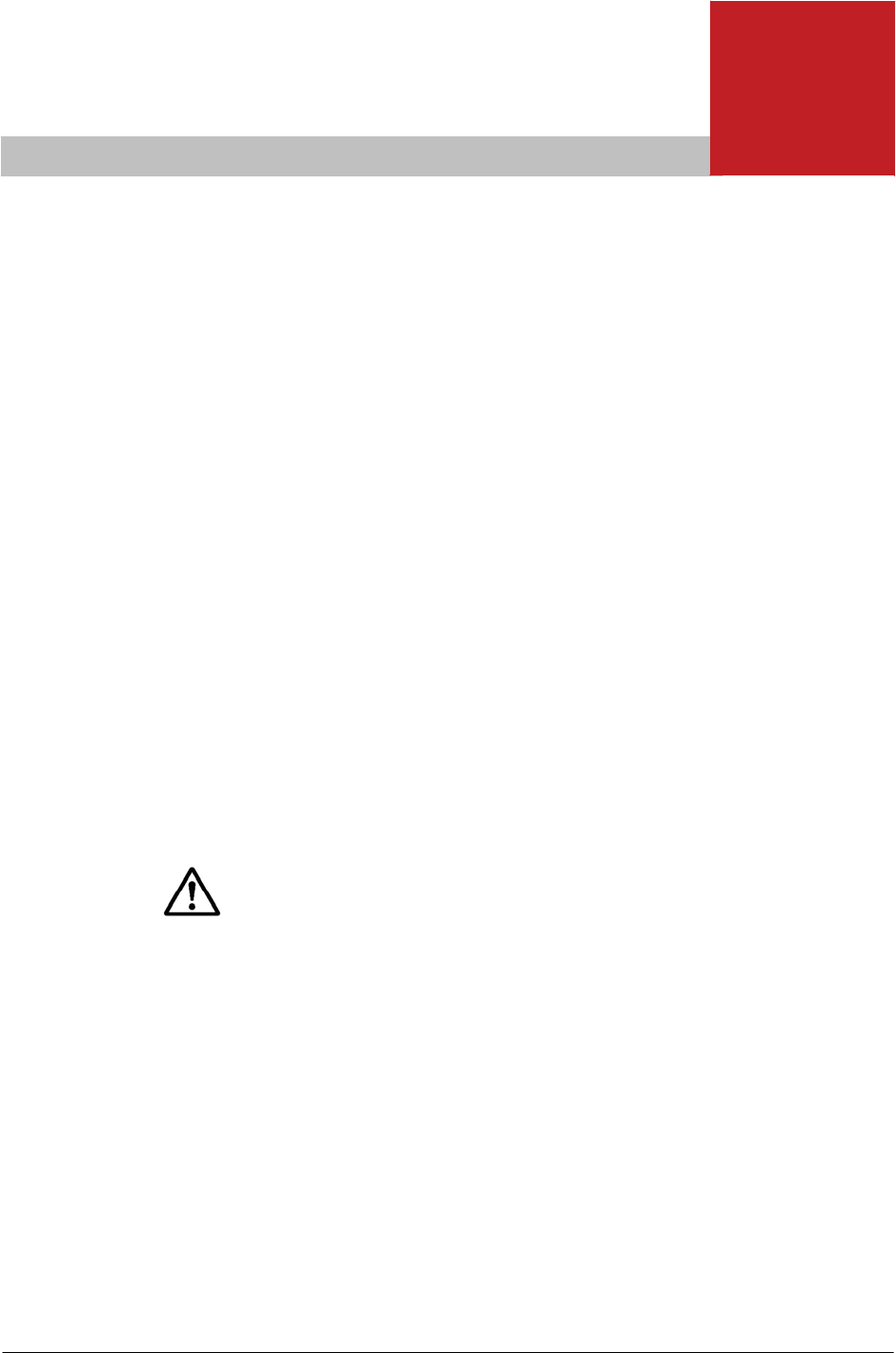
1
Plu
g
Lin
k
AV 9667 User’s Guide
Simple Installation
Congratulations
on your purchase of the PlugLink AV 9667 !
This adapter allows you to network your home or office by plugging
directly into an electrical outlet. With your PlugLink AV 9667 ,
you can easily share your high-speed Internet,
mp3s, video, and gaming throughout the home or office.
This manual describes how to connect your PlugLink AV 9667
to a PC or cable/DSL router.
Package Contents
• PlugLink AV 9667 (PL9667-ETH-B2)
• 6-foot Ethernet cable
• Quick Installation Guide
• Installation Resource CD (for advanced users only)
• Warranty and Support Information Card
If any of the parts are incorrect, missing, or damaged, contact the
retailer where you made your purchase. Keep the carton, including
the original packing materials, in case you need to return the unit
for repair.
Types of Connections
This section describes what you need to do to before installing the
PlugLink AV 9667. You can set up a home or an office network or
compliment your existing network by connecting to any
device
with
a 10BaseT/100BaseT Ethernet-capable device.
Simple Installation 1–1
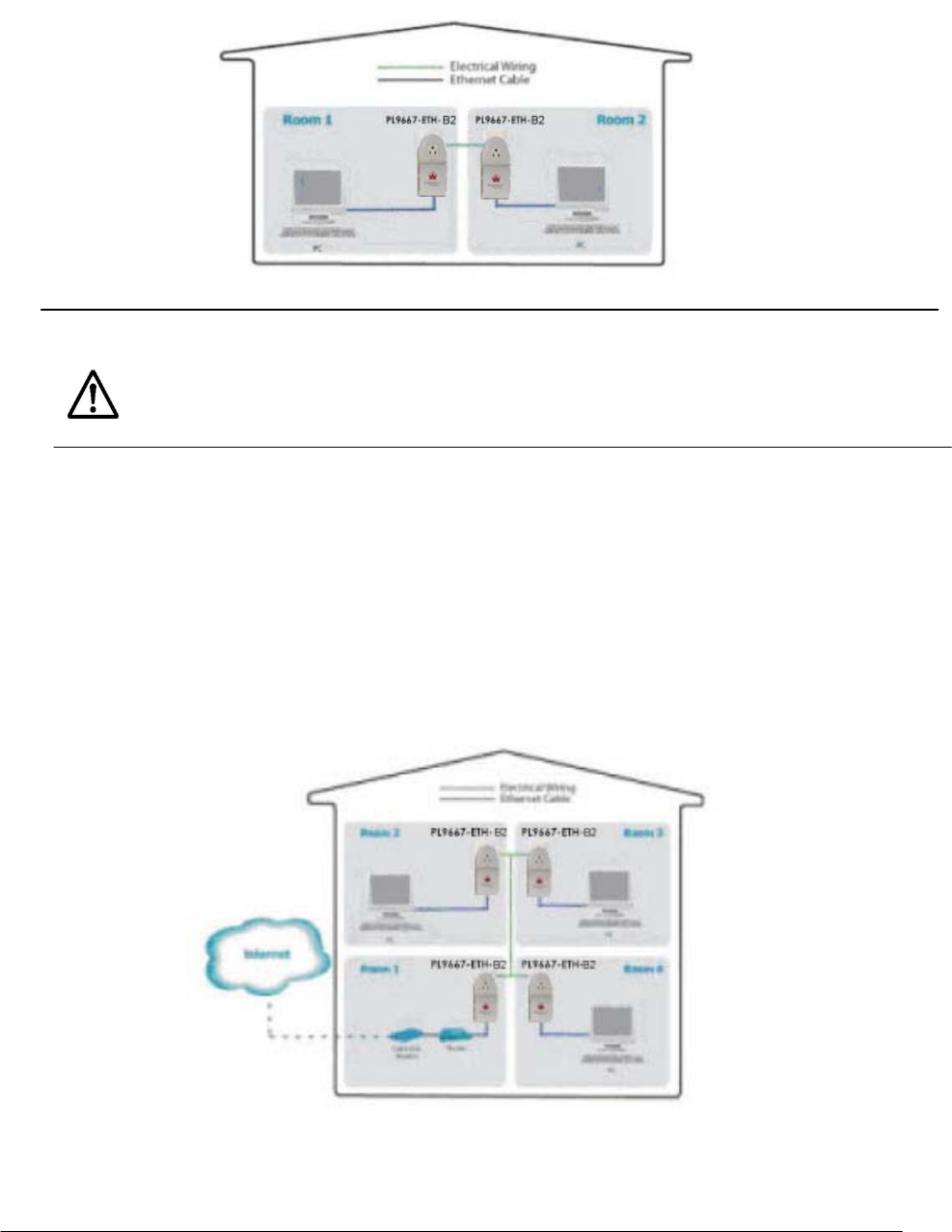
Plu
g
Lin
k
AV 9667 User’s Guide
Simple Connection (Peer to Peer)
1–2 Simple Installation
To share a simple connection between computers, attach one PL9667-ETH-B2
device to each computer.
NOTE: Do not connect the PlugLink HD AV ECo Adapter into a power strip,
extension cord, un-interruptible power supply (UPS), or surge protector.
This may prevent the unit from working properly or degrade the network
performance.
Simple Broadband Connection
The following items are needed to share a Broadband connection with
computers:
z One (1) PL9667-ETH-B2
device attached to a standard cable, DSL, or
wireless router
z One (1) PL9667-ETH-B2 device attached to each comput
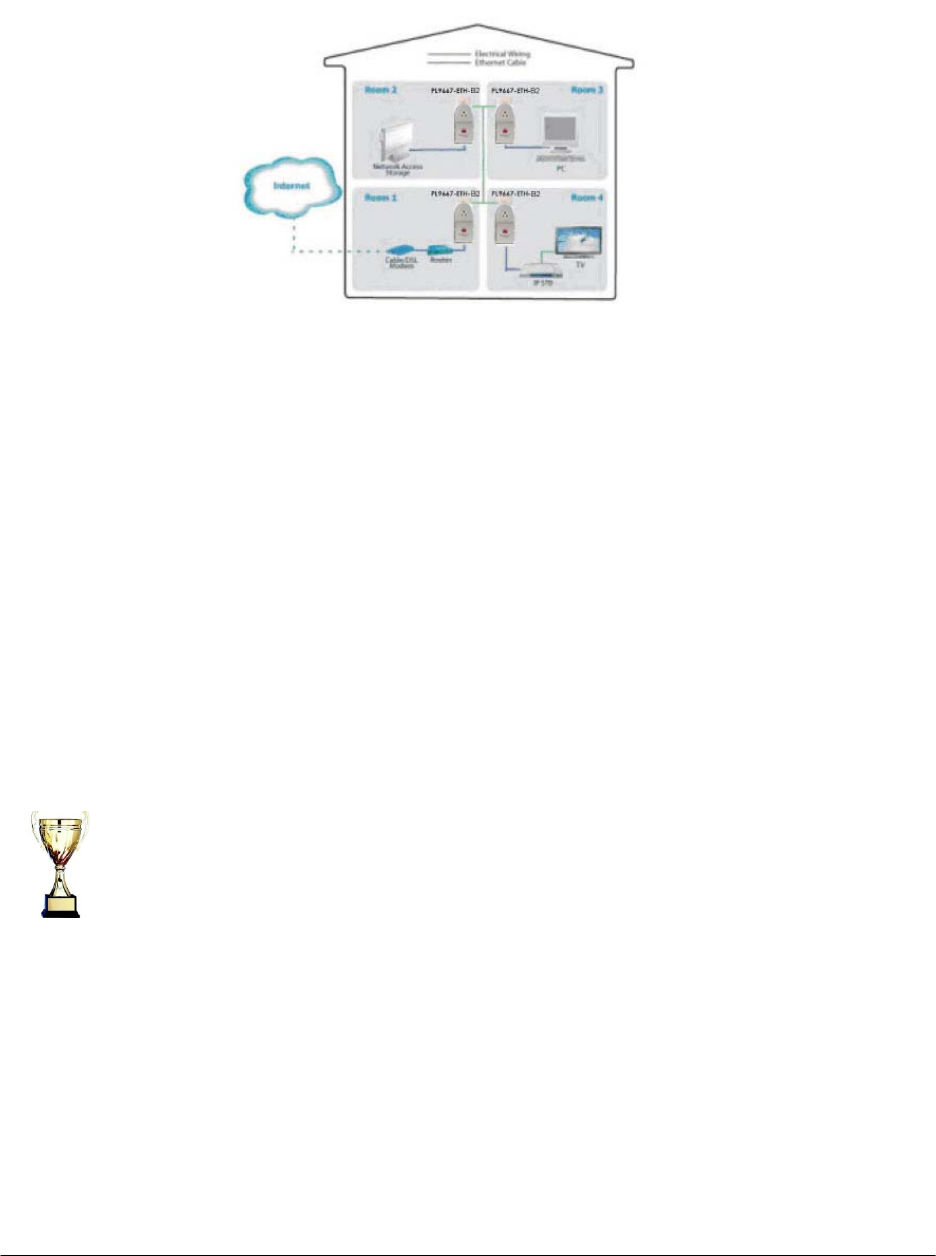
Plu
g
Lin
k
AV 9667 User’s Guide
Simple Installation 1–3
Other Connections
You can also use the PlugLink AV 9667
with other Ethernet enabled devices,
such as IP Cameras, IP set top box, game consoles, etc.
Findin
g
a Suitable Location
z Acceptable temperature and humidity ranges.
z Free of strong electromagnetic field generators (such as motors),
vibration, dust, and direct exposure to sunlight.
z An electrical outlet for your PlugLink AV 9667. Outlet must
be is within six feet (1.82 meters) of the device you are connecting to.
z The appliance and the mains-socket must all times be easily accessible.
Connect each of your PlugLink AV 9667.
1. Connect the unit into a nearby wall outlet (Do not plug the adapter into
a power strip).
2. Connect the enclosed Ethernet cable to the Ethernet port of the unit.
Find a suitable location to install your PlugLink AV
9667. Where you install
the units can affect their performance. Find a location that is:
3. Connect the other end of the cable to the Ethernet port of the PC or
device.
Installin
g
the Hardware
Congratulations! You have completed the installation of the PlugLink AV
9667 for normal use.
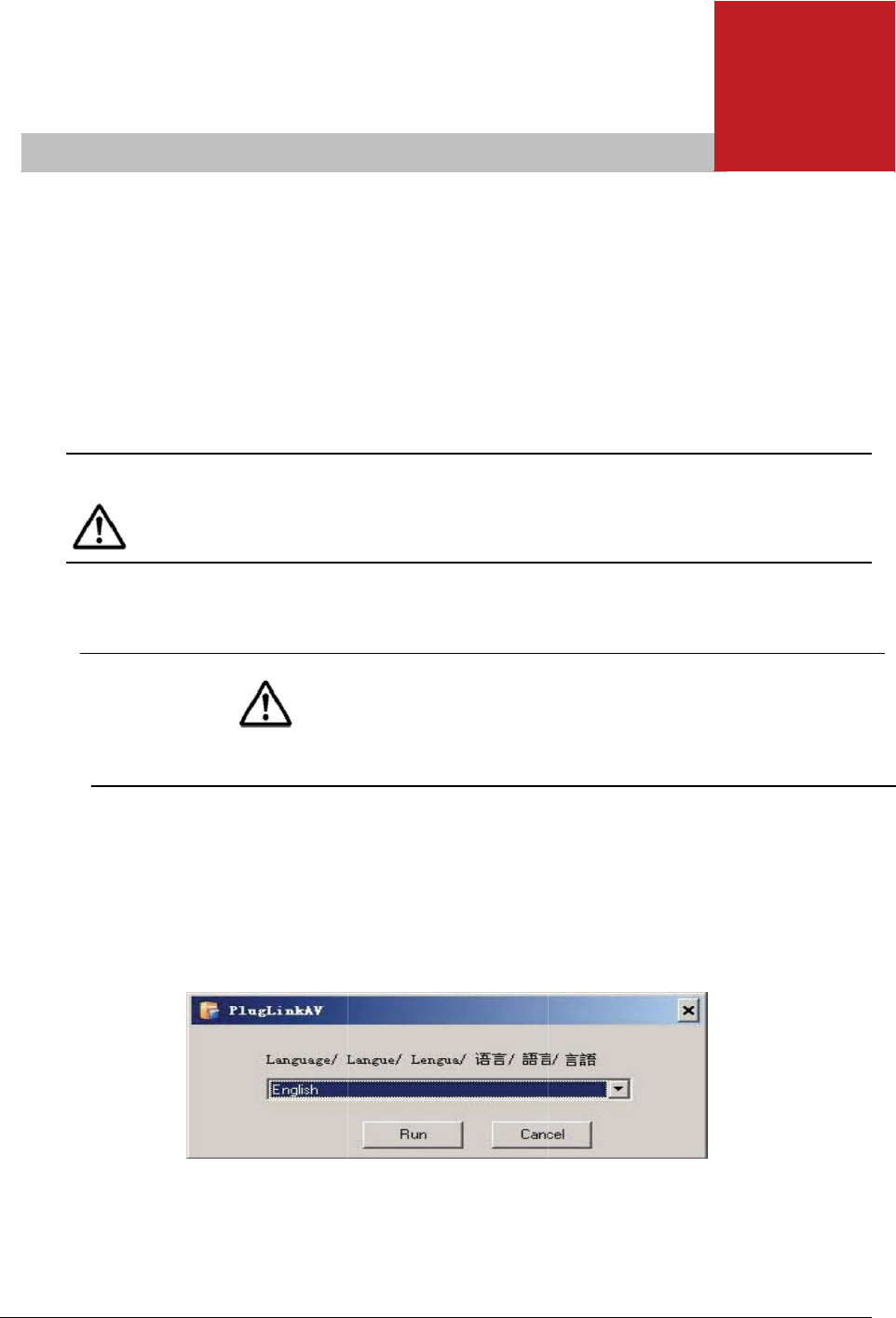
I
ns
t
N
u
u
t
allin
g
t
h
T
P
l
N
OTE:
Do
u
n-interrup
u
nit from
w
h
e Soft
w
F
o
u
t
a
b
1
.
2
.
A
A
his chapte
r
l
ugLink AV
not conne
c
tible pow
e
w
orking pro
w
are
o
llowing a
r
NOT
E
t
ility is us
e
b
out the n
e
.
Insert th
drive. If
within 3
0
Setup.e
x
.
Select t
h
A
dvanced C
o
A
dva
n
(
r
provides
i
9667.
c
t the Plug
e
r supply (
U
perly or d
e
r
e softwar
e
E
:
Software
e
d to chang
e
twork.
e enclose
d
the PlugLi
n
0
seconds,
x
e icon to
s
h
e languag
e
o
nfi
g
uration
(
n
ced
(
Exp
e
i
nformatio
n
Link AV 96
6
U
PS), or su
r
e
grade the
e
installati
o
installatio
n
e the secu
r
d
Installati
o
n
k AV 9667
select you
s
tart the I
n
e
preferen
c
(
Expert Use
r
Con
e
rt U
s
n
on instal
l
6
7 into a p
o
r
ge protec
t
network p
e
o
n procedu
r
n
is not re
q
r
ity setting
s
o
n Resourc
e
Installati
o
r CD-ROM
d
n
stallation
c
e, and cli
c
r
s Only)
2
figu
r
s
ers
l
ing and se
t
o
wer strip,
t
or. This m
a
e
rformanc
e
r
es for adv
a
q
uired for
n
s
and view
e
CD into y
o
o
n Utility d
o
d
rive and d
Utility.
c
k the Run
2
r
atio
n
Onl
y
t
ting up th
e
extension
a
y prevent
e
.
a
nced user
s
n
ormal use
informatio
o
ur CD-RO
M
o
es not ap
p
ouble-clic
k
button.
2–
1
n
y
)
e
cord,
the
s
.
. The
n
M
p
ear
k
the
1
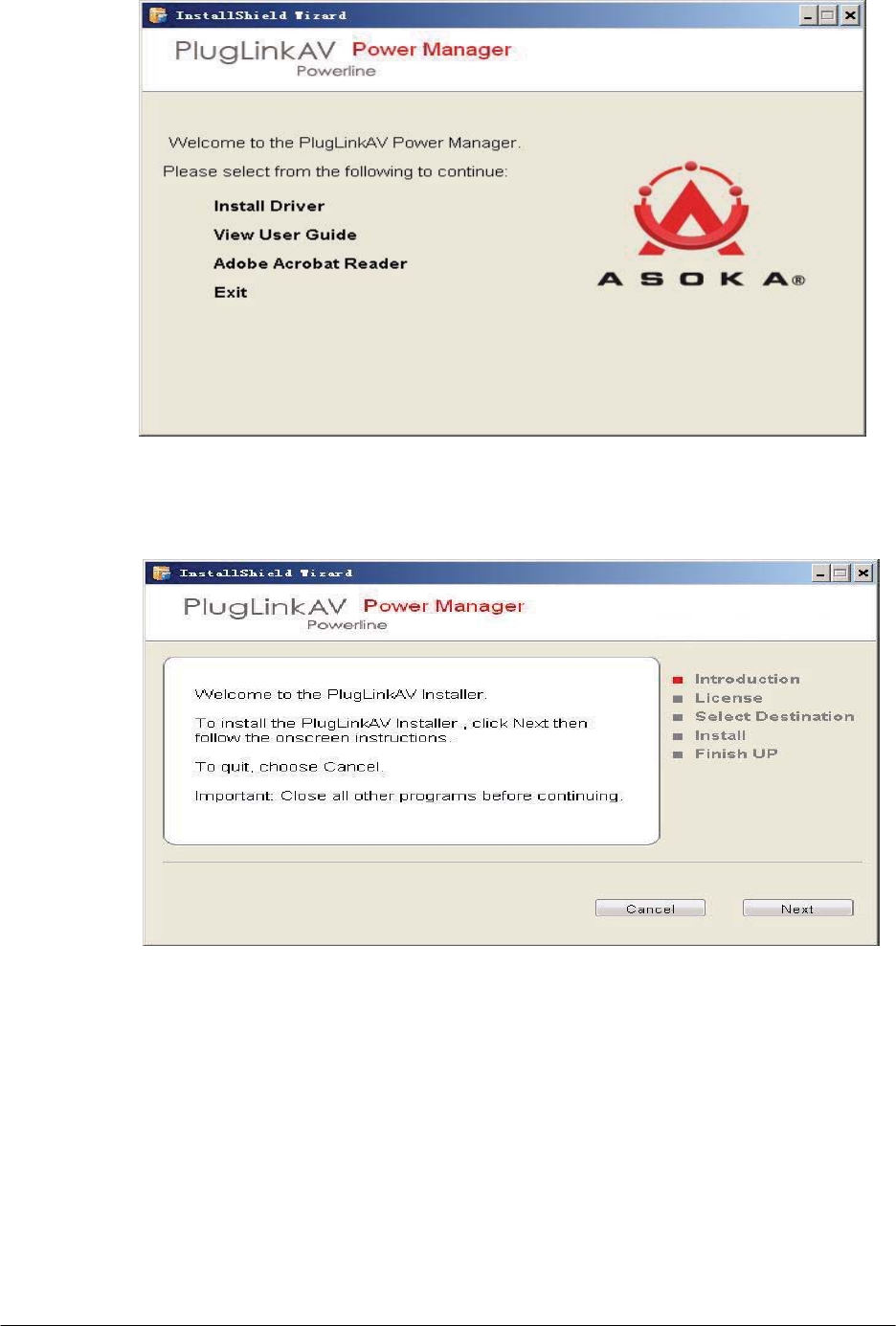
4. In the Welcome screen of the screen of the wizard, click Next to begi
the installation.
3. In the Start screen, click Install Driver to start the installation.
2–2 Advanced Configuration (Expert Users Only)
PlugLink AV 9667 User’s Guide
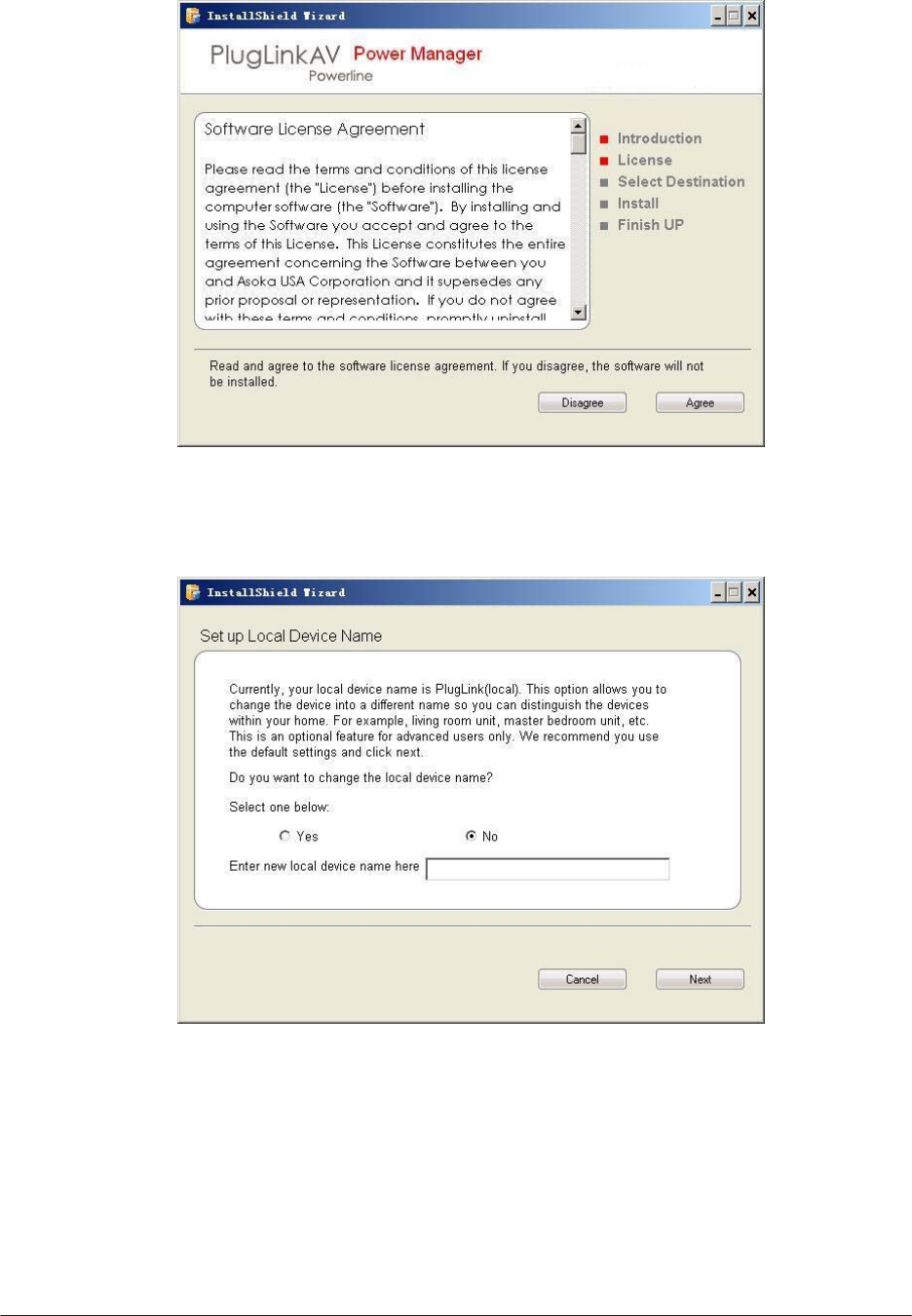
5. Read the End User
Software License Agreement,
and if you agree, click the
Agree button to continue the installation.
6. To change the name of the PlugLink AV unit, select Yes, and enter a name
in the text field. Otherwise, select No. Click Next to advance to the next
screen.
Advanced Configuration (Expert Users Only) 2– 3
PlugLink AV 9667 User’s
Guide
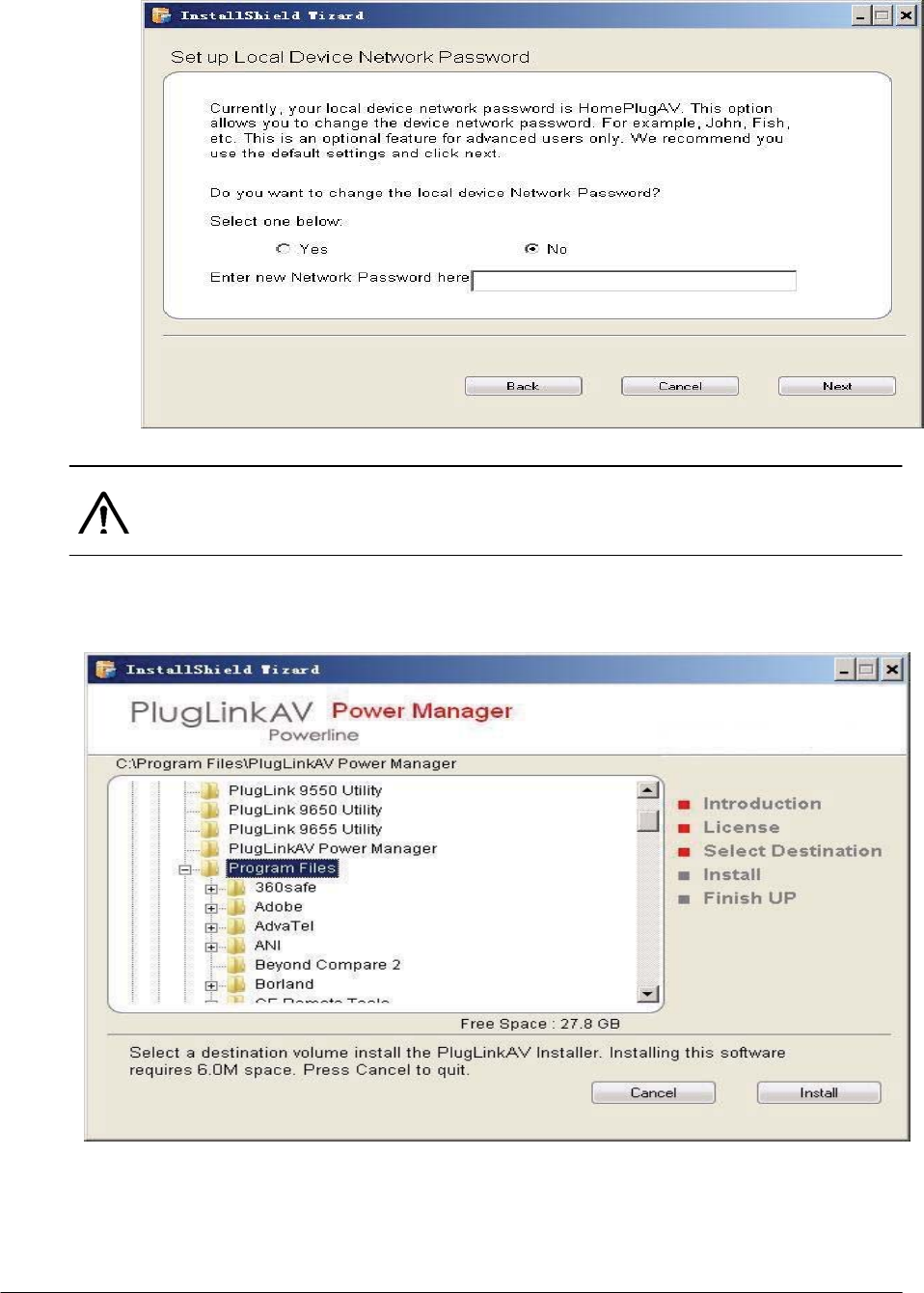
7. This following screen allows you to change the network password for your
PlugLink AV 9667 units. To change the network password, select Yes and
then enter the new password in the text field. Or, select No and click the
Next button to continue.
NOTE: All devices on your network must share the same password to
communicate. Use care when changing the network password. The default
password is HomePlugAV.
8. Select the location where you want to install the drivers and software and
click the Install button.
2–4 Advanced Configuration (Expert Users Only)
PlugLink AV 9667 User’s Guide
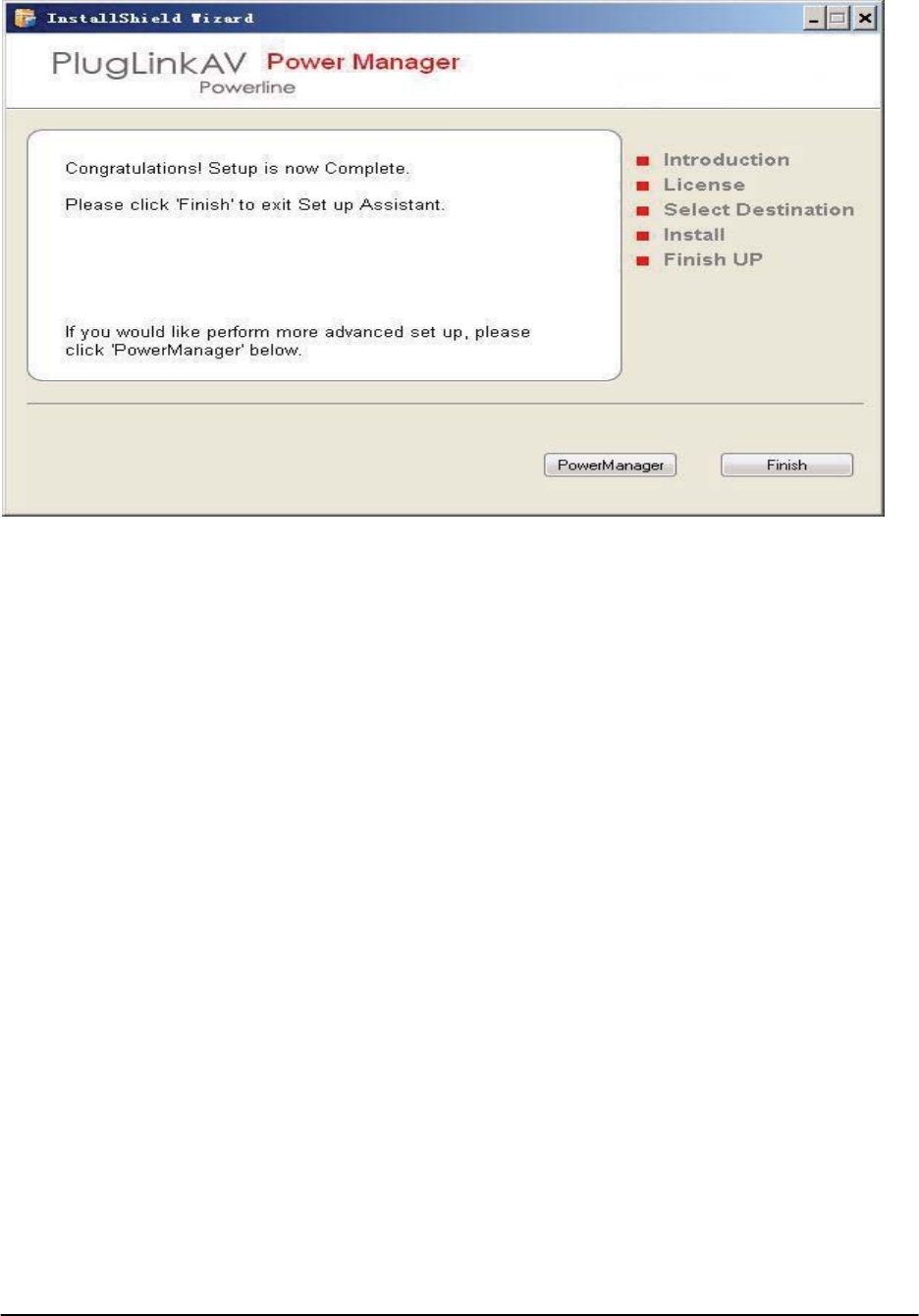
9. When the installation of the PlugLink AV drivers and software is complete,
you can use Power Manager Utility for advanced configuration of your
PlugLink AV 9667 unit. Click Finish to finish the installation wizard.
Advanced Configuration (Expert Users Only) 2–5
PlugLink AV 9667 User’s Guide
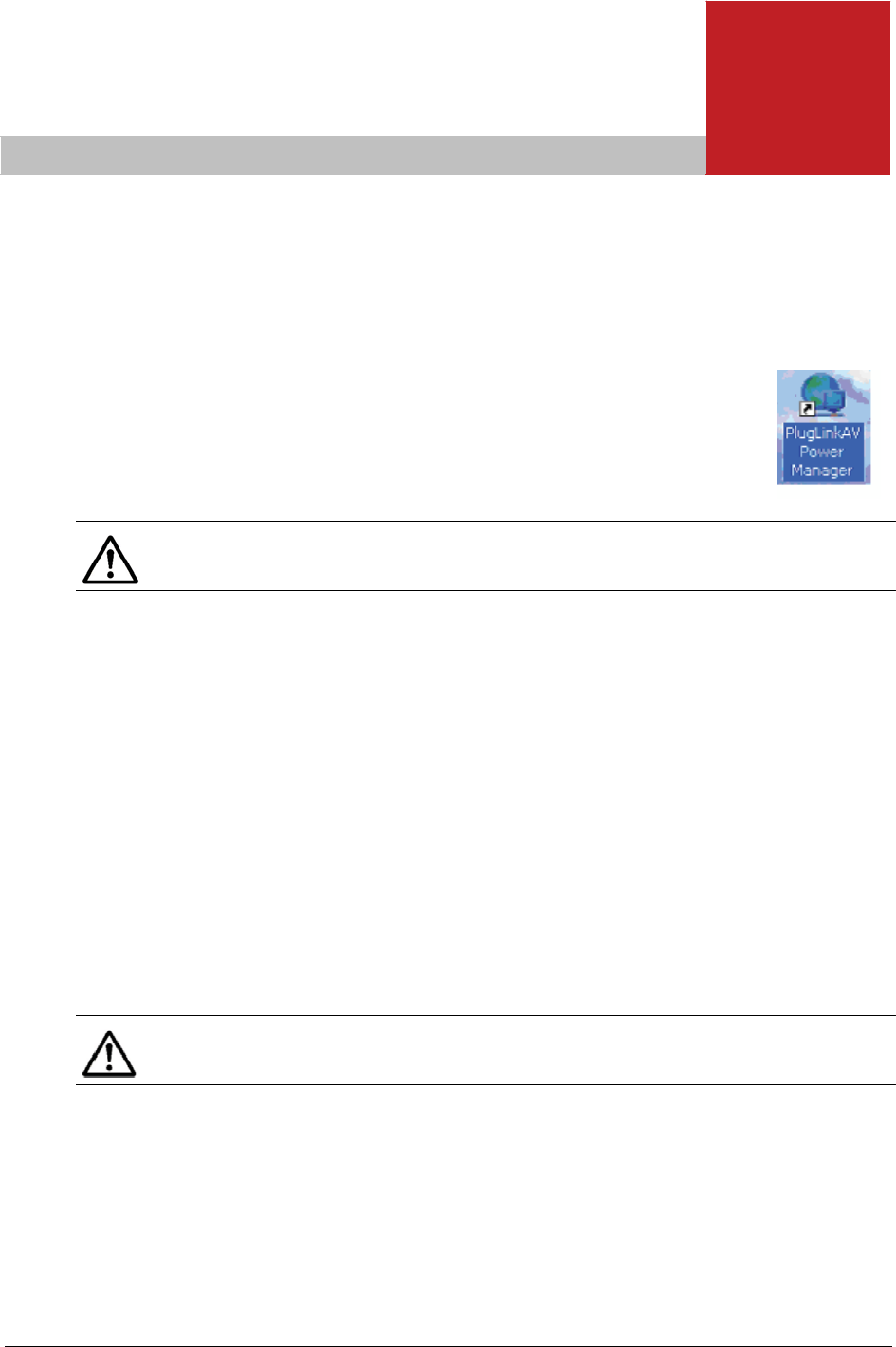
V
i
e
N
e
win
g
D
N
o
T
c
c
a
y
N
OTE: Th
e
D
evice
I
U
a
n
T
•
•
•
•
T
N
OTE:
D
e
o
n this list.
T
he Power
M
onfigure a
onnected
t
a
ny PlugLin
k
y
our PlugLi
n
e
Power M
a
I
nform
a
U
se the Pro
f
a
ttached di
n
etwork.
T
he Profile
Device
N
MAC Ad
d
Firmwa
r
Estimat
e
T
o refresh t
e
vices set u
N
PlugLink
Ne
t
M
anager U
t
PlugLink A
V
t
o your Pe
r
k
AV 9667
t
n
k AV Meal
y
a
nager Utili
a
tion
f
ile screen
rectly to y
o
screen dis
p
N
ame
d
ress
r
e version
o
e
d device
t
he list of
M
p with a di
N
etwor
k
Man
a
AV 9667 Us
e
t
wor
k
t
ility allow
s
V
9667 tha
t
sonal Com
p
t
hat are re
m
y
bug netw
o
ty is for all
to view in
f
o
ur PC and
p
lays the f
o
o
f your de
v
t
ransmissio
M
ealybug d
e
fferent ne
t
ag
ement
e
r’s Guide
k
Ma
s
you to m
a
t
is directly
p
uter or t
o
m
otely res
i
o
rk.
Asoka PLC
f
ormation
o
other Me
a
o
llowing in
f
v
ices
n rate
e
vices, Cli
c
t
work pass
w
3
nag
e
a
nually
o
i
ding on
devices.
o
n all Meal
y
a
lybug devi
c
f
ormation:
c
k the Res
c
w
ord will
N
3
e
me
n
y
bug devic
e
c
es on you
r
c
an button
N
OT show
u
3–
1
n
t
e
s
r
.
u
p
1
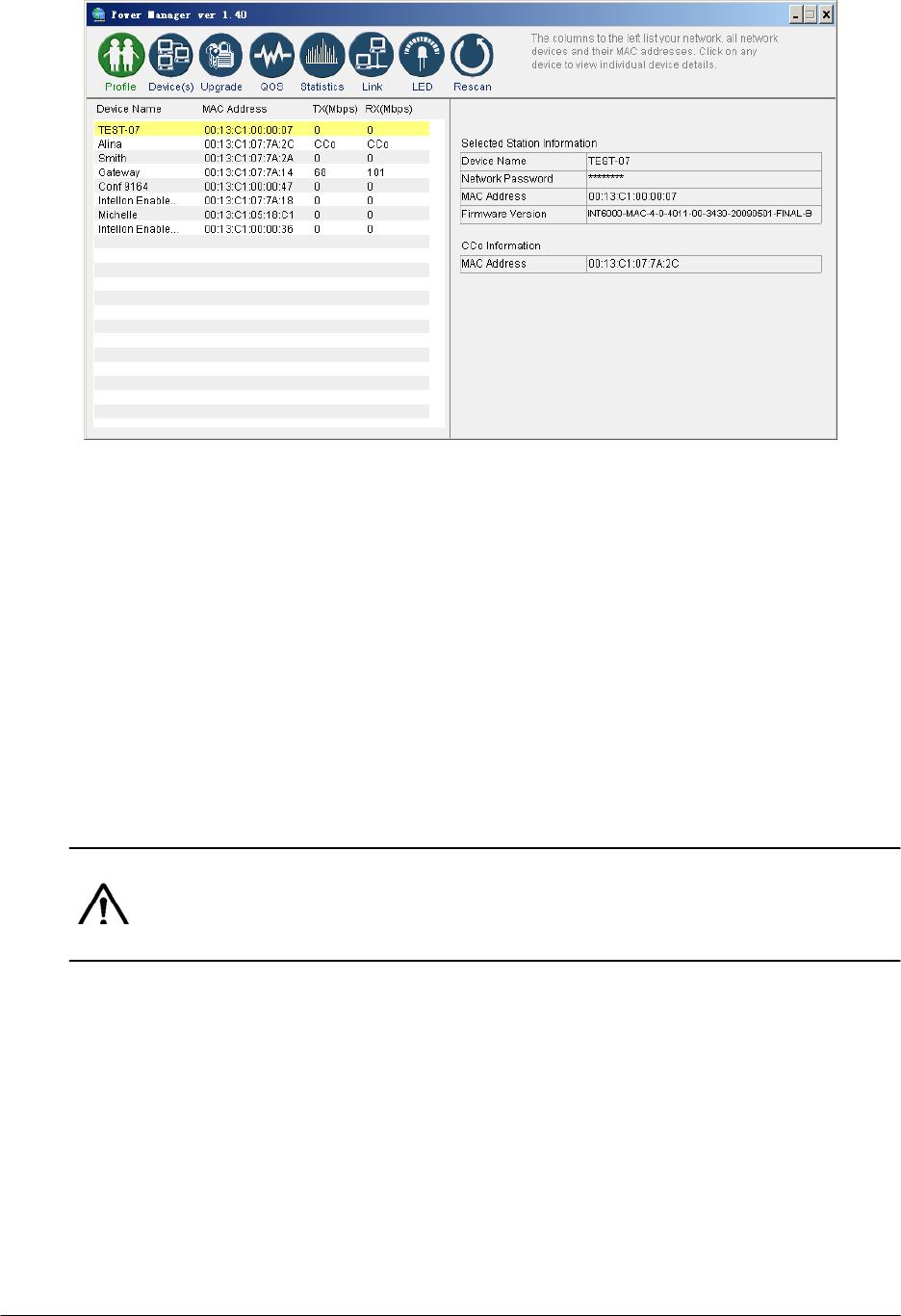
Changing Names and Encryption Keys
Use the Device Screen to change your local and remote device names and
change local and remote device Network Encryption Keys (NEK). Always
change the remote devices before changing the one you are connected to.
To change a remote device's NEK:
1. Check the box next to the device that you want to change the NEK.
2. Enter the password of the remote device. The password is printed on the
device label. The default password is “HomePlugAV.”
3. Enter a new password.
4. Click the Update button.
NOTE: The device will not appear again until the device you are connected
to is changed to the same password. All devices must have the same
password.
3–2 Network Management
PlugLink AV 9667 User’s
Guide
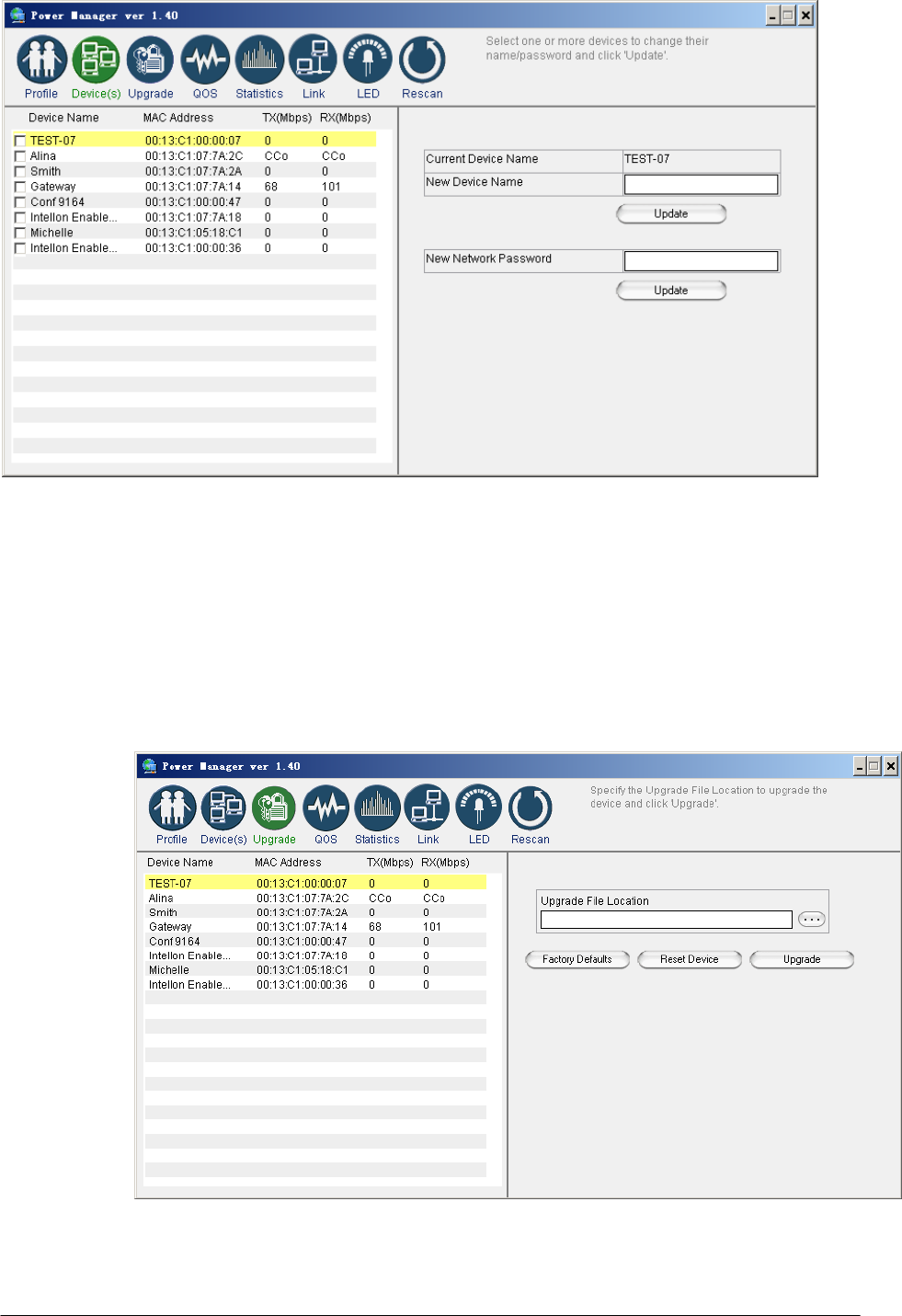
Resetting and Upgrading the PlugLink AV
Use the Upgrade Screen to perform the following functions:
• Reset the PlugLink AV 9667 to factory default settings.
• Reboot the PlugLink AV 9667 device. You can also reboot the device by
unplugging and replugging the unit into the electrical outlet.
• Upgrade the firmware for the PlugLink AV 9667 device. Visit
www.asokausa.com to upgrade the firmware.
Network Management 3–3
PlugLink AV 9667 User’s
Guide
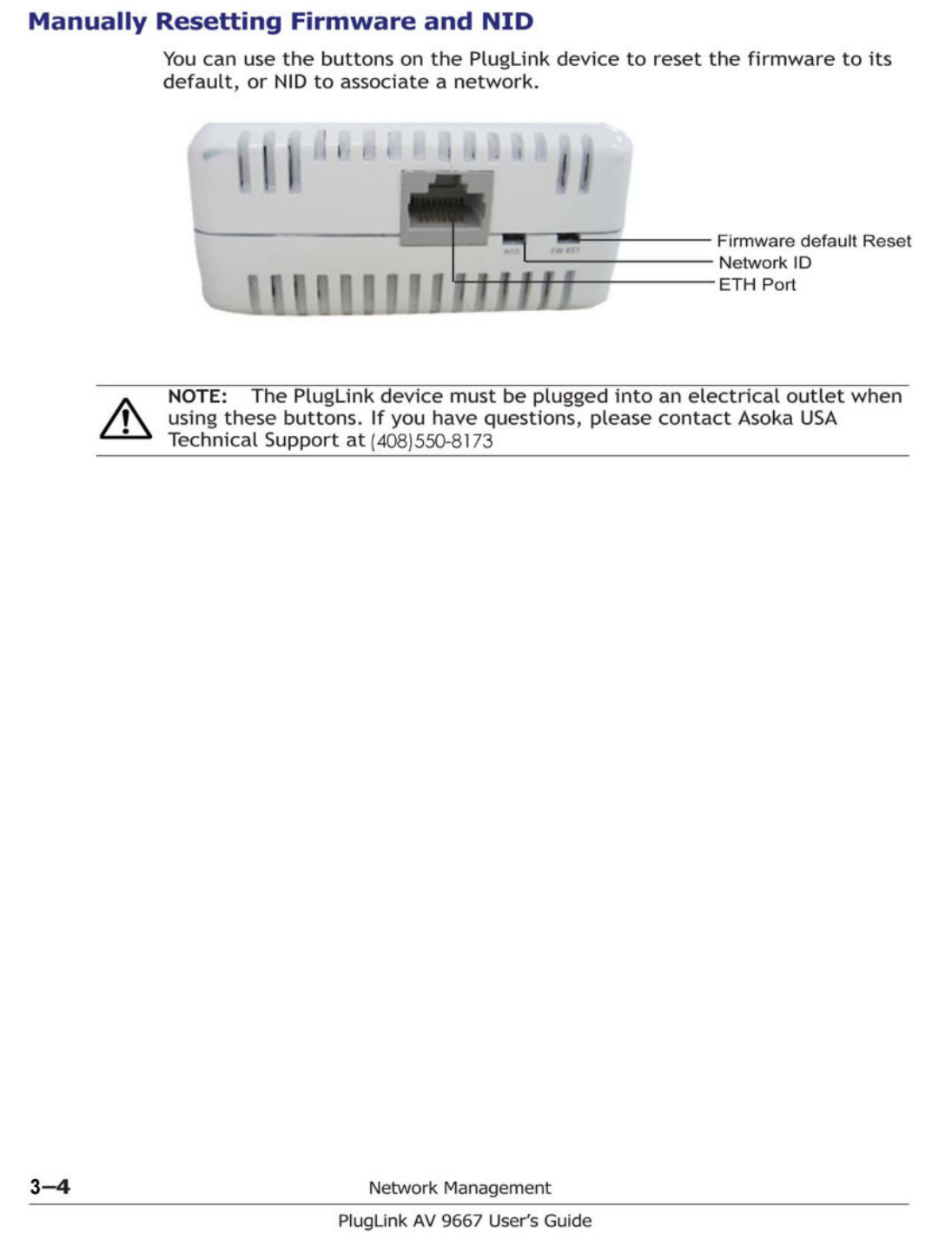
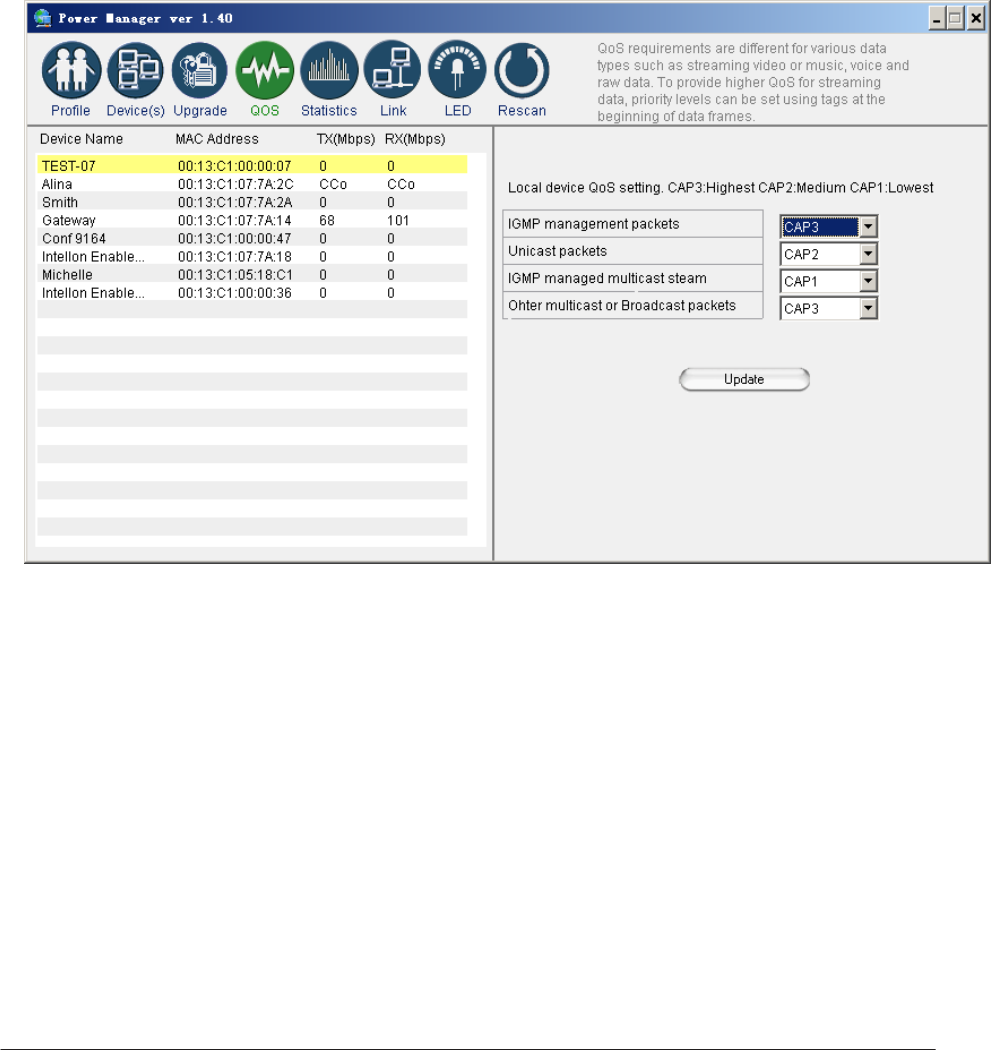
Prioritizing Network Traffic
Use the QoS screen to prioritize your traffic through the device.
•
IGMP
-
(default CAP
3)
-
sets the channel access priority for IGMP
group
management
frames
• Unicast - (default CAP 1) - sets the default channel access
priority for
Unicast frames not matching any other classification or mapping.
• IGMP managed Multicast Stream (It is better set it fixed to CAP 2) -
sets the default channel access priority for stream data belonging to
a snooped IGMP multicast group.
• Multicast/Broadcast - sets the default CAP for multicast frames not
in a snooped group and for broadcast frames.
Network Management 3–5
PlugLink AV 9667 User’s
Guide
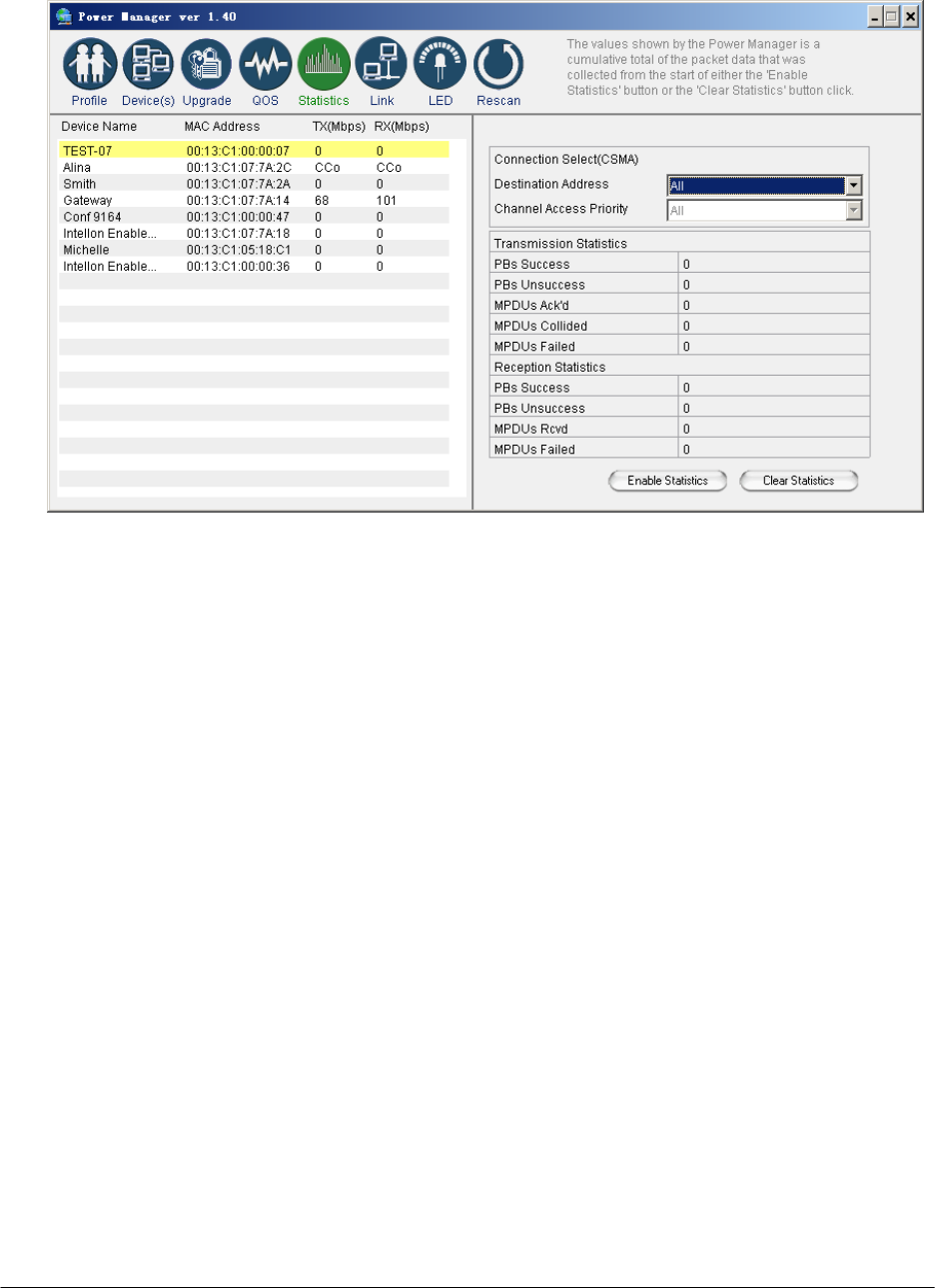
Viewing Network Statistics
The Statistics screen shows information on HomePlug packets that are
transmitted and received by the devices in your network. To enable this
function, click Enable Statistics.
Viewing Ethernet and HomePlug Connection
The Link screen has two sub-screens that provide information about your
Ethernet and HomePlug connection.
3–6 Network Management
PlugLink AV 9667 User’s
Guide
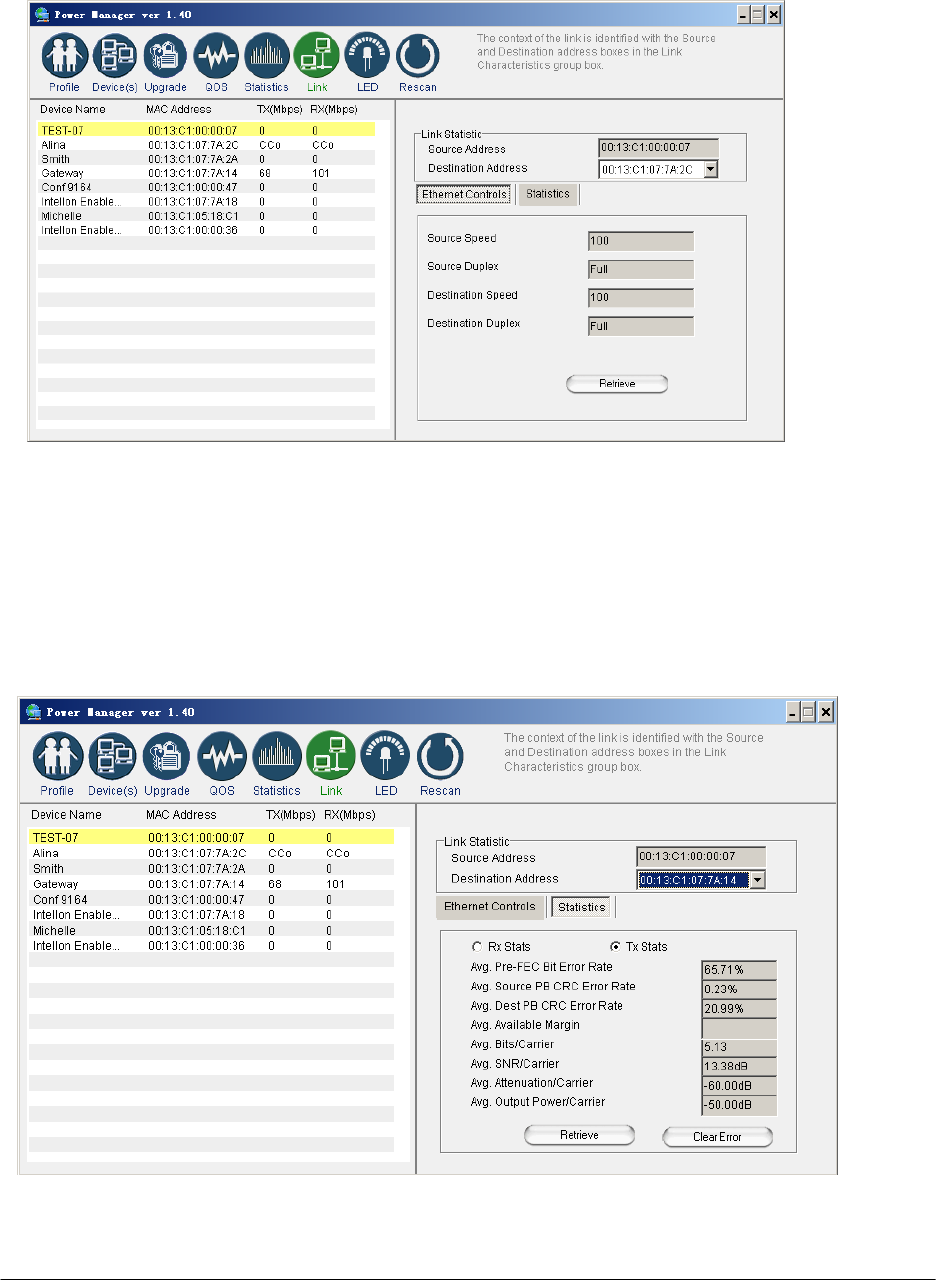
Viewing Connection Speed
The Ethernet subscreen shows the Ethernet connection speed of the local and
destination devices in your network. You can select the destination device in
the Destination Address drop down menu. Click the Retrieve button to get
the information.
Statistics Subscreen
Use the Statistics subscreen to view statistical information about your
connection between a source device and a specific destination device in your
network. Click the Retrieve button to start accumulating the statistical
information.
Network Management 3–7
PlugLink AV 9667 User’s Guide
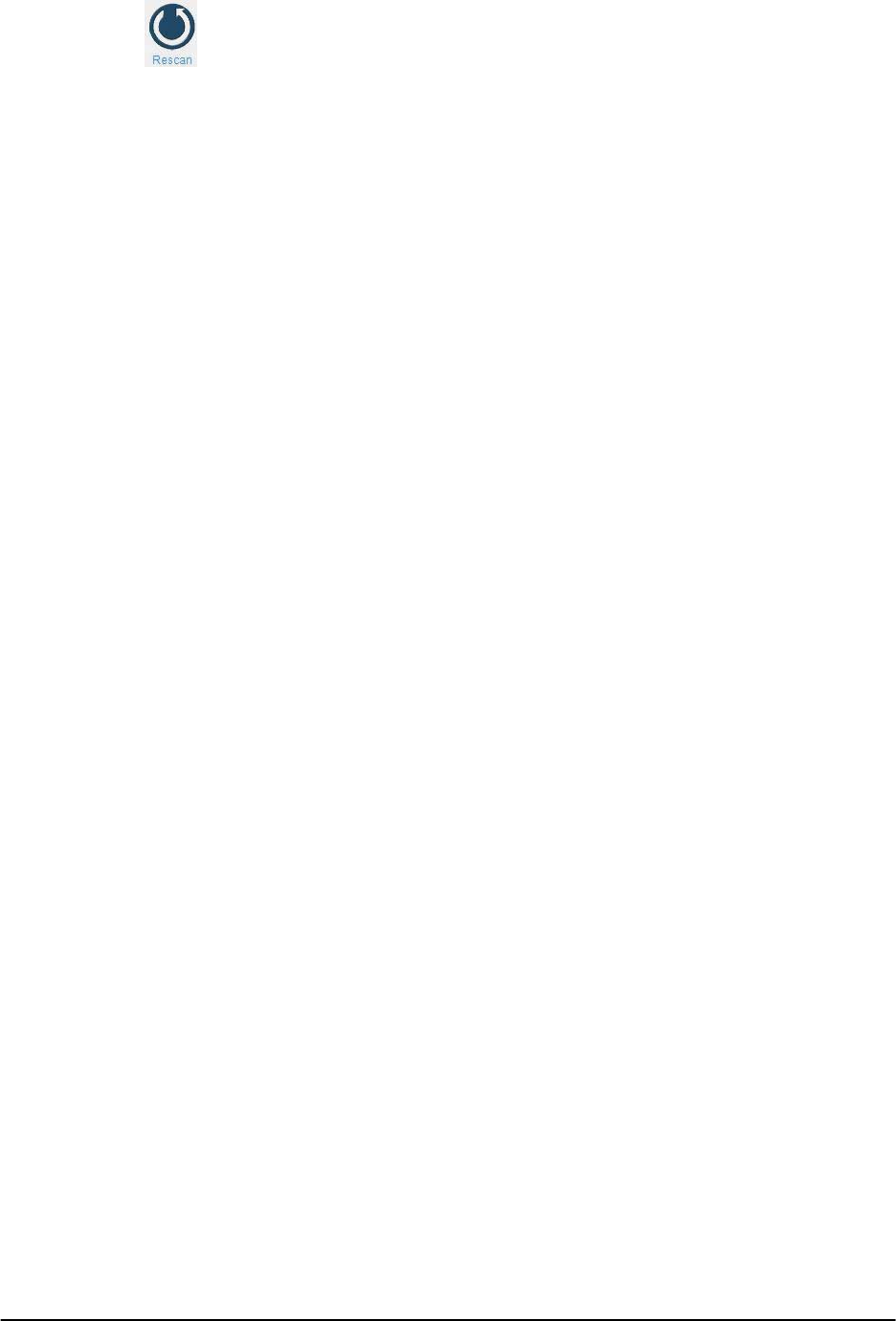
Scanning Devices
Use the Rescan button to rescan the devices on the HomePlug network. This
refreshes the information on all devices using the same password.
3–8 Network Management
PlugLink AV 9667 User’s
Guide
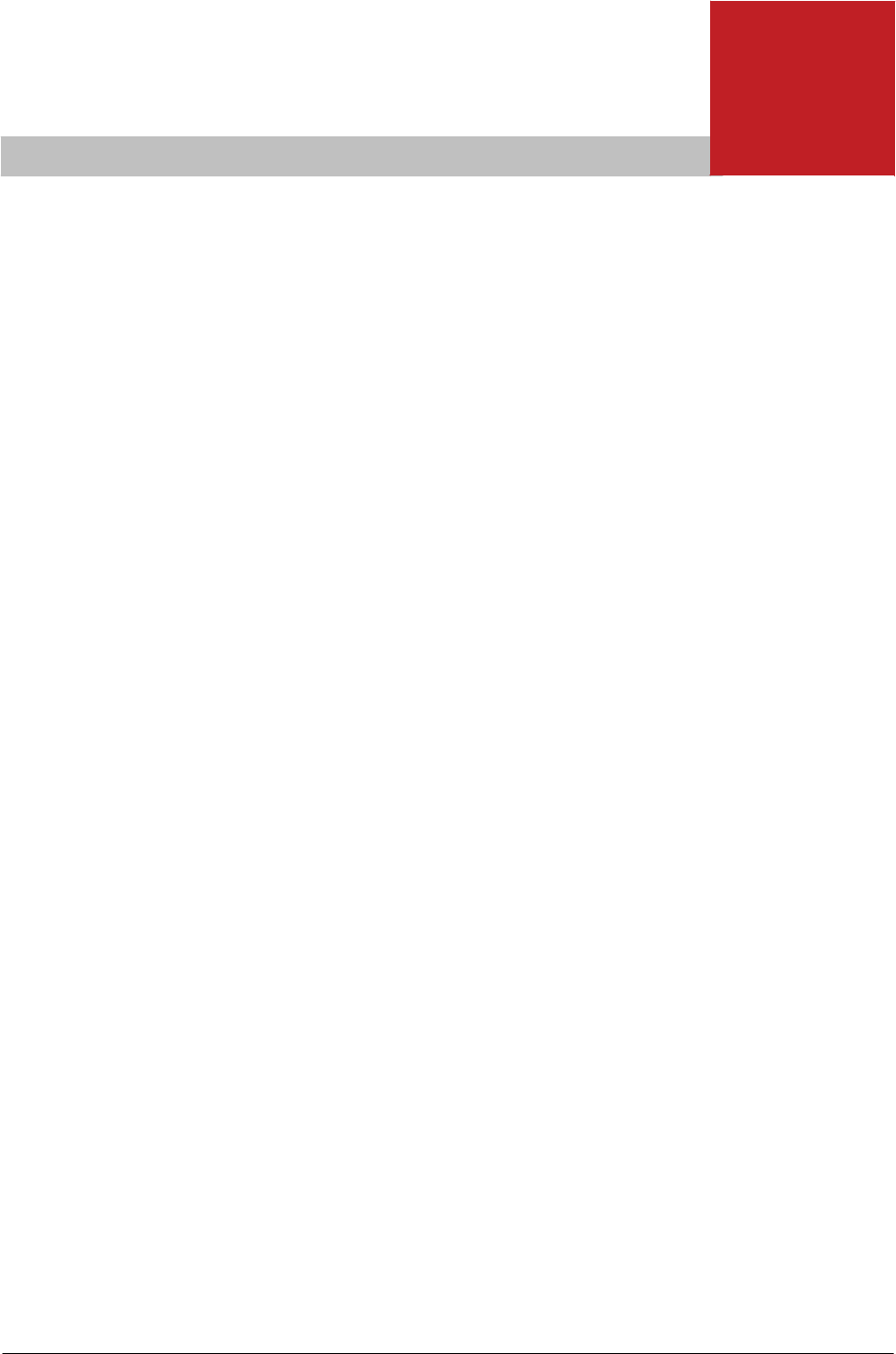
4
Troubleshooting
Following are solutions to a few situations you might encounter. If
you do not find a solution in this chapter, contact Asoka USA
Technical Support by phone at (408) 550-8173 or through email at
support@asokausa.com.
Symptom: I can't connect to anything and there are no lights
activated on my PL9667-ETH-B2.
Solution:
1. Unplug the device from the electrical outlet in question.
2. Locate another available outlet in your home.
3. Test the outlet by plugging in another electrical device such as
a lamp or radio.
4. Plug the PL9667-ETH-B2 into the working electrical outlet.
5. Check to see if the lights work
6. If the above does not work, the device might be defective.
7. Please contact Technical Support for instructions on returning
the device for repair or replacement.
Symptom: Some of my devices cannot connect to the Internet or
other computers in my network. The lights seem to be functionally
normally.
Solution #1:
1. Re-Initialize the PL9667-ETH-B2 device.
2. Unplug the PL9667-ETH-B2 from the electrical outlet.
3. Disconnect the Ethernet cable from the device
4. Plug the PL9667-ETH-B2 back into the electrical outlet.
5. Reconnect the Ethernet cable.
Troubleshooting 4–1
PlugLink AV 9667 User’s
Guide

Solution #2:
The Network Encryption Key (NEK) may not be correct on your devices.
1. Reset the Network Encryption Key using the Factory Reset button located
on the bottom of your PL9667 AV device. This will reset the NEK back to
the default of HomePlug.
2. Test your connection again. If this still does not work, perform the factory
reset on all of your other PL9667 AV devices in your network.
Solution #3:
It is possible some outlets in your home are not connected together.
1. Unplug the PL9667 AV from the current electrical outlet.
2. Locate another outlet in the home.
3. Plug the PL9667 AV into that outlet.
4. Attach a computer to the PL9667 AV.
5. Open the Power Manager Utility (located on the enclosed CD).
6. Under the Profile button, check if your PL9667 AV is displayed (it will be
the first) and see if your other PL9667 AV devices can be seen. If you can
see other devices under the Profile screen, your PL9667 AV device is
functioning properly.
Solution #4:
Your broadband connection may have stopped working.
1. Power down your broadband router and/or DSL/cable modem (if
applicable) for about 30 seconds and then power them back on.
2. If this step fails, please contact your ISP for assistance.
4–2 Troubleshooting
PlugLink AV 9667 User’s
Guide
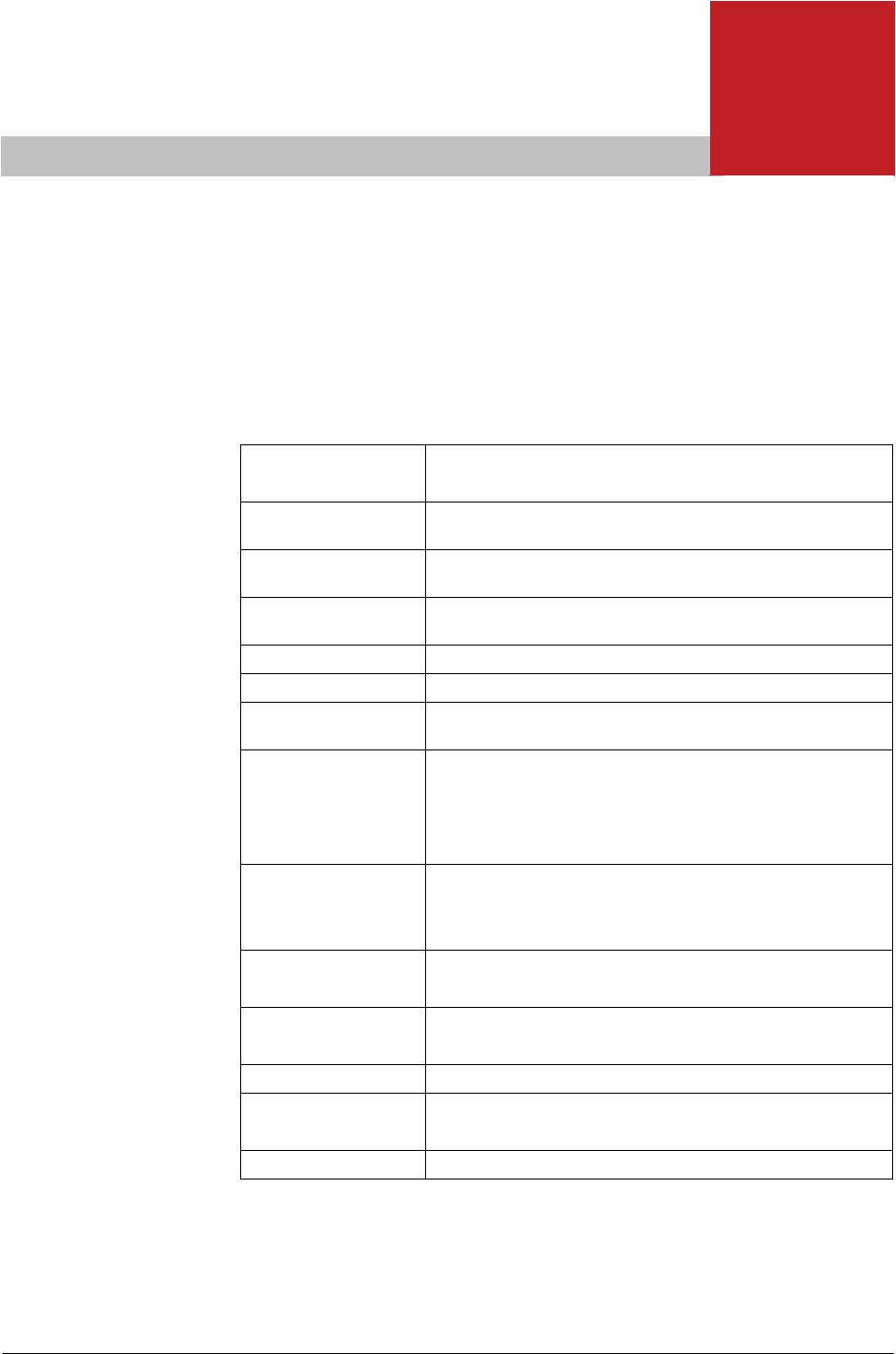
A
Specifications
This appendix lists the specifications for your PlugLink AV
9667.
Standards
Compliance: • HomePlug® AV
• IEEE 802.3, IEEE 802.3x, IEEE 802.3u
Software Utility System
Requirements: Microsoft Windows®
98 SE, 2000, ME, XP, and Vista operating
systems
Network
Protocol: TCP/IP, CSMA/CA, TDMA (supported in the future)
Network
Interface: One-port 10/100 Ethernet (RJ-45) switch
Bandwidth: Up to 200 Mbps
Distance: Up to 656 feet (200 meters)
Operating
Frequency: 2 to 30MHz
Modulation
Schemes: • Orthogonal Frequency Division Multiplexing (OFDM)
• QAM 1024/256/64/16
• QPSK
• BPSK
EMI and Safety: • FCC Part 15 Class B • CB(IEC 60950-1)
• UL (US and Canada) • S +
• CE
Additional Protocols: • Forward Error Correction (FEC)
• Automatic Channel Adaptation
Power Supply: • US Version: 100-120VAC
• UK/EU Version: 220-240VAC
Surge Energy Rating: 4KV
Power
Rating: • US Version: 100-120VAC 10A max, 60Hz
• UK/EU Version: 220-240VAC 10A max, 50Hz
Security: 128-bit AES
Specifications A–1
PlugLink AV 9667 User’s
Guide
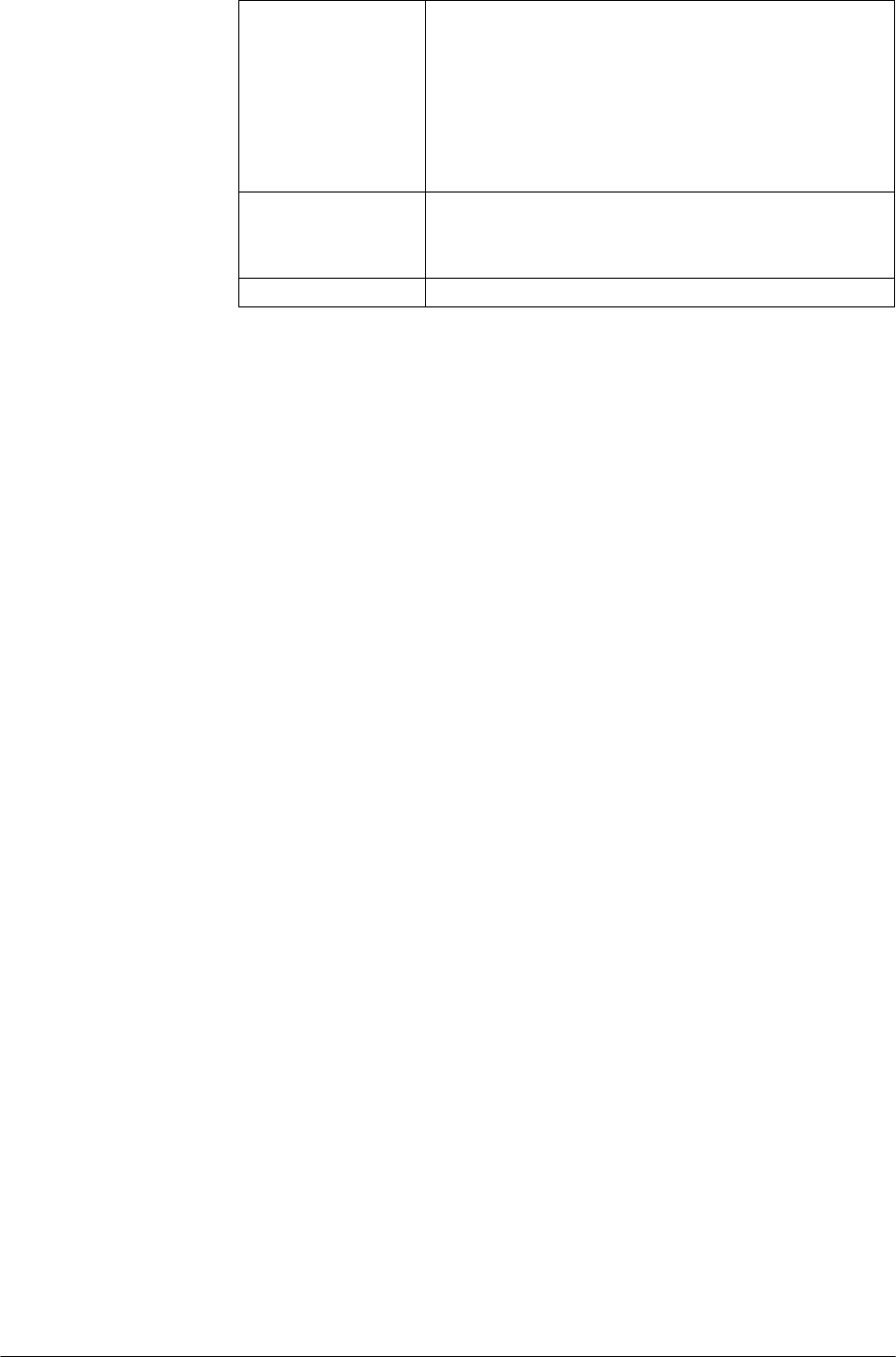
Environmental
Specifications: • Operating temperature:
32°F to 113°F (0°C to 45°C)
• Operating humidity:
10% to 85% Non-condensing
• Storage temperature:
-4°F to 158°F (-20°C to 70°C)
• Storage humidity:
5% to 90% Non-condensing
Quality of Service: • ToS
• 802.1q
• TDMA (supported in the future)
Warranty: 1-year limited
A–2 Specifications
PlugLink AV 9667 User’s Guide
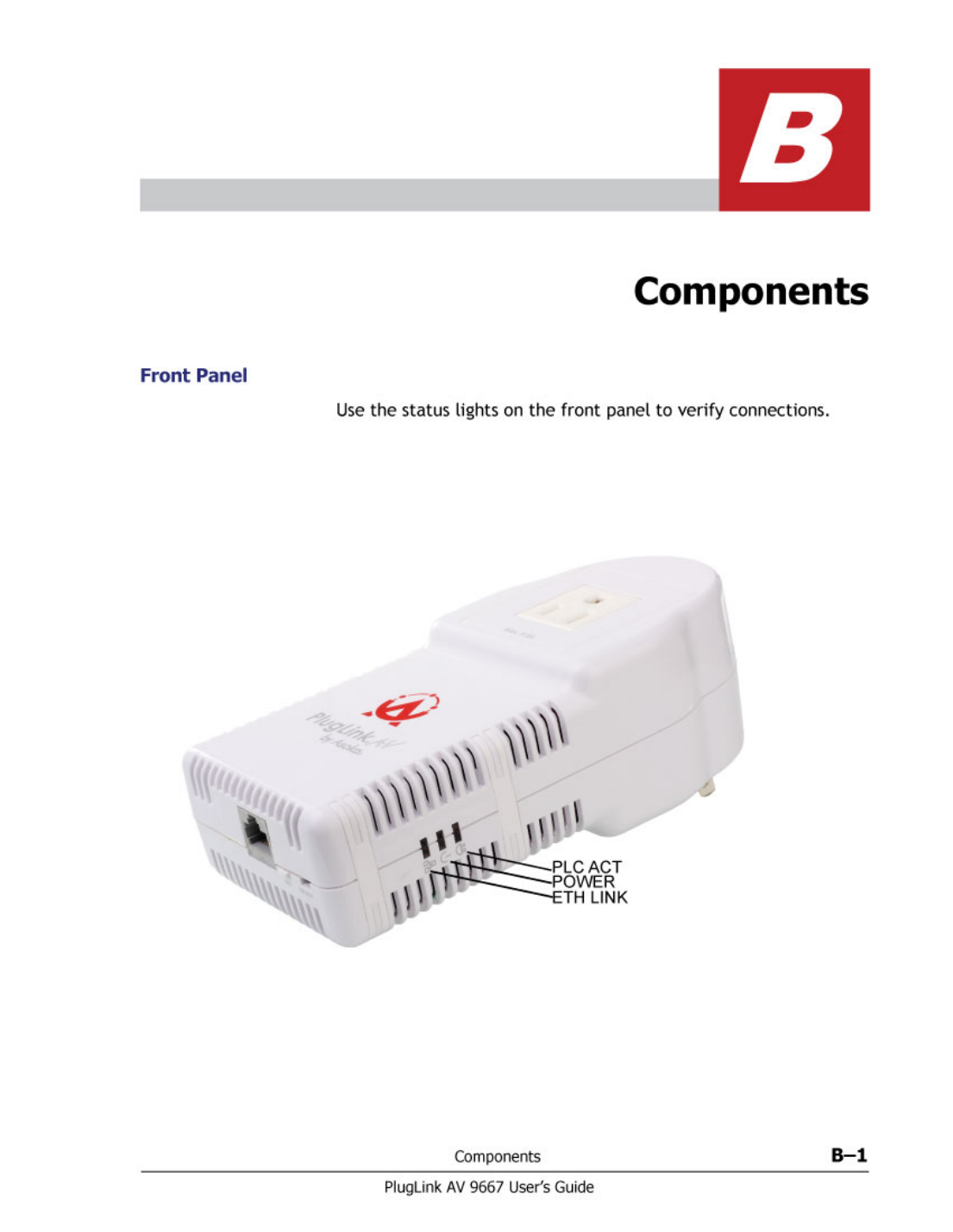
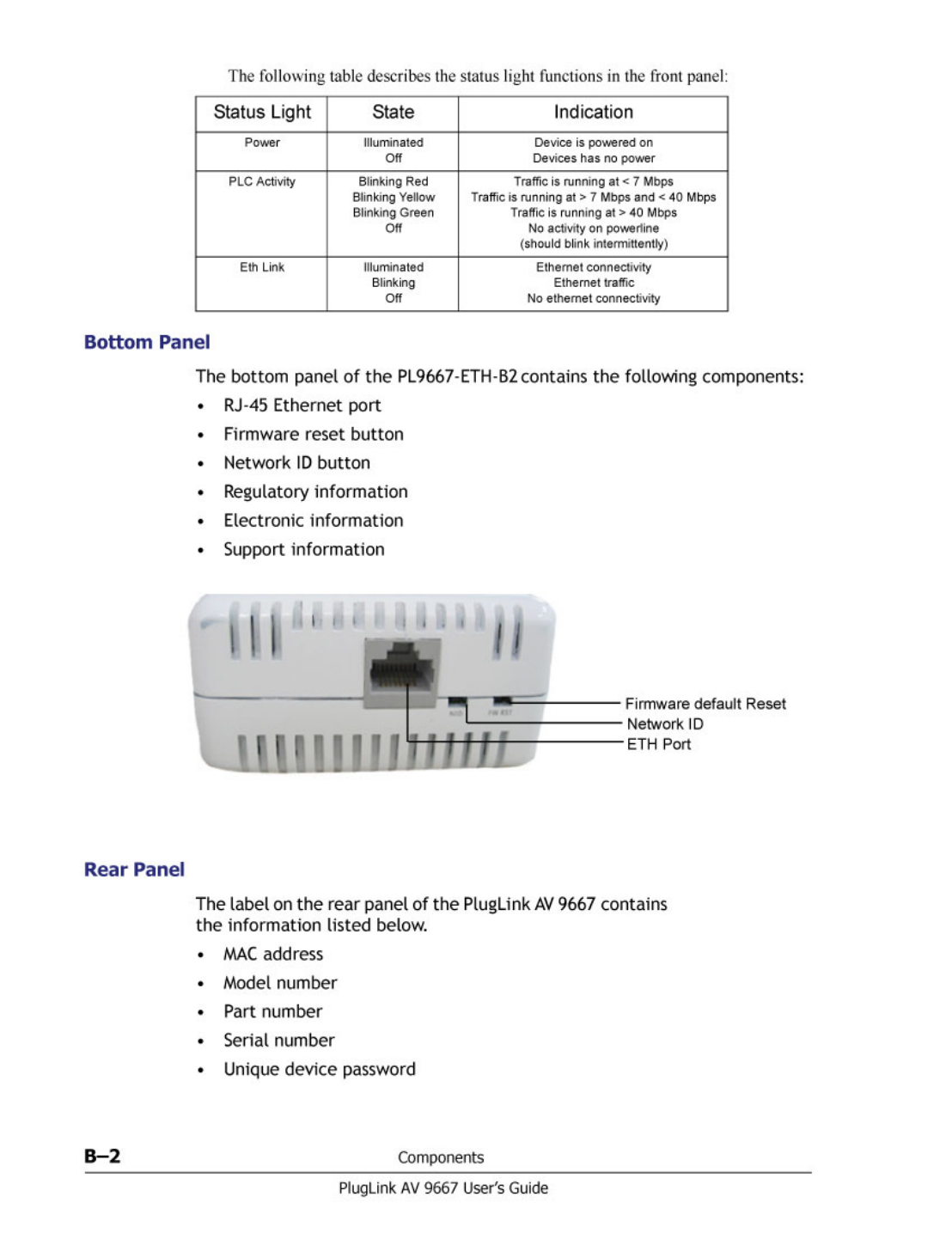
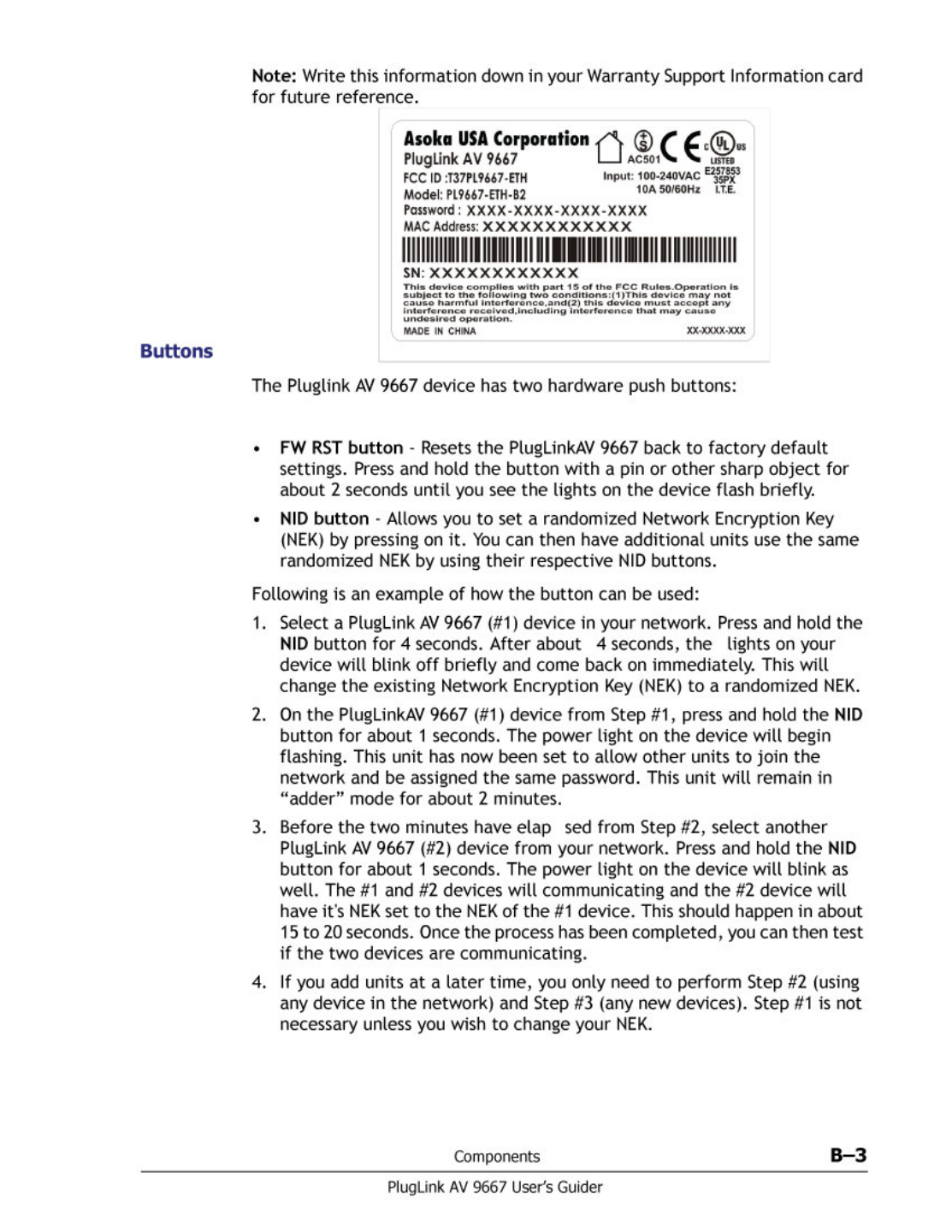
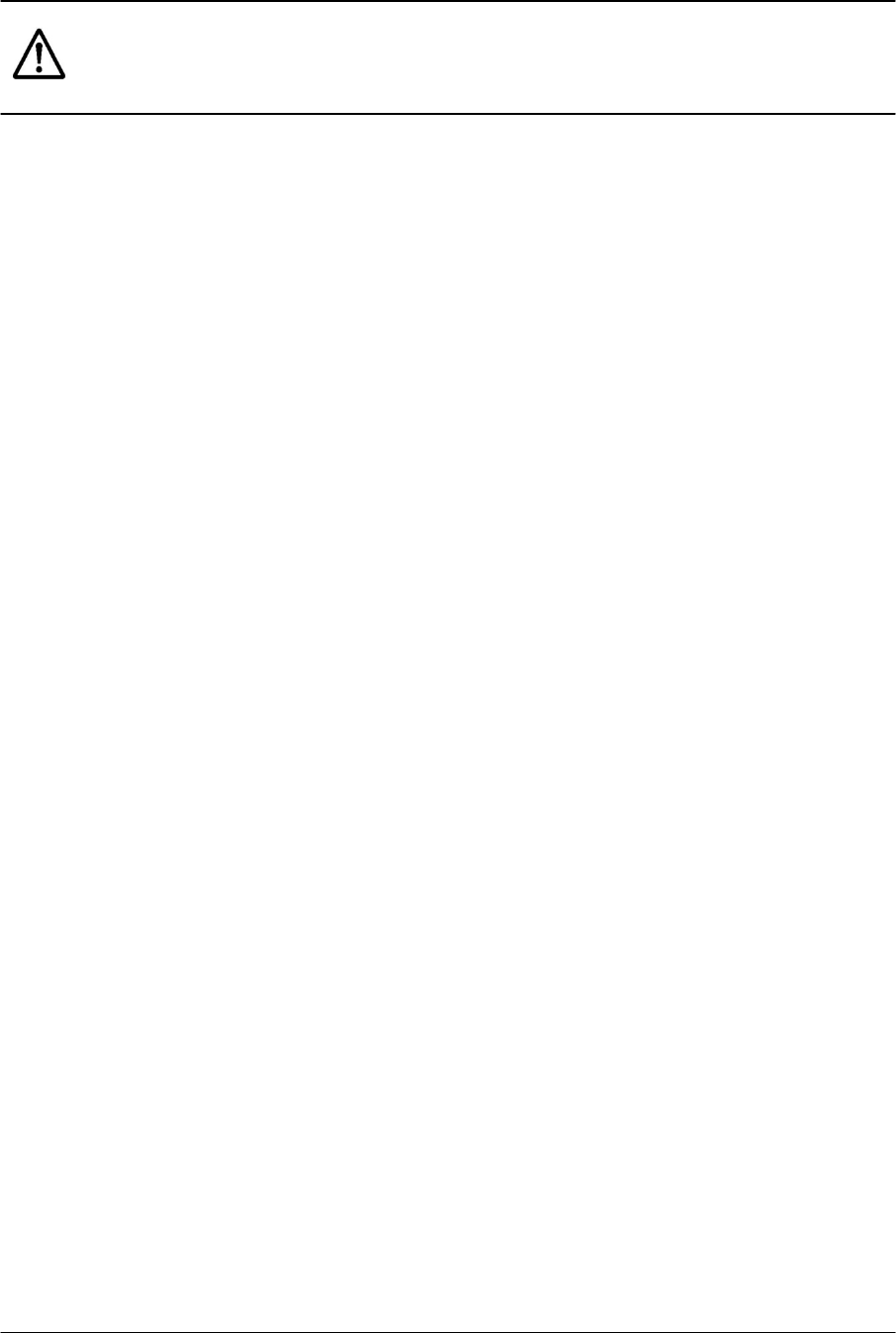
B-4 Componments
PlugLink AV 9667 User’s Guide
The use of the NID button is optional. You may also use the application
software described in the manual to set NEK's as well.
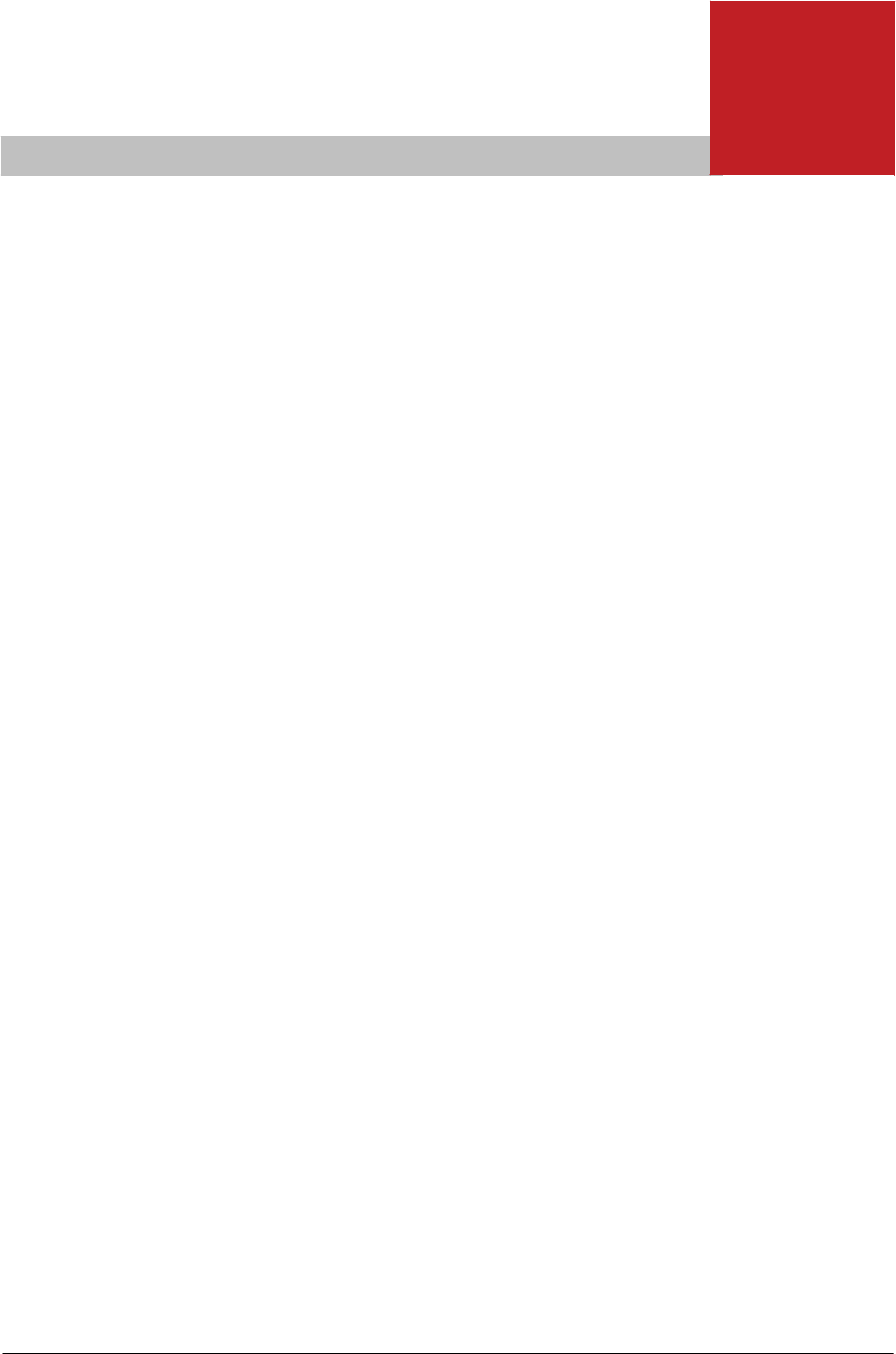
C
Warranty
Asoka warrants that (a) the hardware components of the product
will be free from defects in materials and workmanship under
normal use for one (1) year from the date of purchase when used
within the limits set forth in the Specifications section of the User
Guide, and (b) the software components will perform substantially
in accordance with Asoka's published specifications for ninety (90)
days from the date of purchase, but does not warrant that the
software will be error-free or free of all defects.
Should a product fail to perform as described in the User Guide
within the warranted period, it will be repaired or replaced with
the same or functionally equivalent product by Asoka, at its
discretion, free of charge provided that you: (a) return the failed
product to an Asoka designated repair facility with shipping charge
prepaid, and (b) provide Asoka with proof of the original date of
purchase. Repaired or replacement products will be returned to
you with shipping charges prepaid. Asoka warrants any replaced or
repaired product or component for the remainder of the initial
warranty
period
whichever
is longer.
Replacement products
may be
refurbished or contain refurbished materials or components. If
Asoka, by its sole determination, is unable to restore the product
to proper operating condition, it will refund the depreciated
purchase price of the product.
This warranty extends only to you, the original
purchaser
and is not
transferable to any subsequent purchasers.
This warranty does not apply if, in the judgment of Asoka, the
product fails due to damage from shipment, handling, storage,
accident, abuse,
misapplication
or misuse, or if it has been used or
maintained in a manner not conforming to product manual
instructions, has been modified in any way, or has had any serial
number removed or defaced. Repair by anyone other than Asoka or
an approved agent will void this warranty. The maximum liability
of Asoka under this warranty is limited to the purchase price of the
Warranty C–1
PlugLink AV 9667 User’s
Guide

product covered by the warranty. Prior to returning any defective product,
the
purchaser
or the
authorized merchant
from whom the
purchaser
originally
bought the product must obtain a Return Material Authorization (RMA)
number from Asoka. All defective products should be returned to Asoka with
shipping charges prepaid. Asoka will not accept collect shipments.
WHILE ASOKA HAS MADE EVERY EFFORT TO PROVIDE CLEAR AND ACCURATE
TECHNICAL INFORMATION ABOUT ITS PRODUCTS, ASOKA ASSUMES NO
LIABILITY FOR ANY EVENTS ARISING OUT OF THE USE OF THE TECHNICAL
INFORMATION OR THE PRODUCT, EXCEPT AS SPECIFICALLY PROVIDED IN THIS
AGREEMENT
OR AS
REQUIRED
BY LAW. THE
WARRANTIES
AND
REMEDIES
STATED
ABOVE ARE EXCLUSIVE AND IN LIEU OF ALL OTHERS, ORAL OR WRITTEN,
EXPRESS OR IMPLIED. ANY AND ALL OTHER WARRANTIES, INCLUDING IMPLIED
WARRANTIES OF
MERCHANTABILITY,
FITNESS FOR A PARTICULAR PURPOSE AND
NON-INFRINGEMENT OF THIRD PARTY RIGHTS ARE EXPRESSLY EXCLUDED.
ASOKA SHALL NOT BE LIABLE, UNDER ANY CIRCUMSTANCES, TO ANY PERSON
OR ENTITY FOR ANY SPECIAL, INCIDENTAL, INDIRECT OR CONSEQUENTIAL
DAMAGES, INCLUDING WITHOUT LIMITATION, DAMAGES RESULTING FROM THE
USE OR MALFUNCTION OF THE PRODUCTS, LOSS OF PROFITS OR REVENUES,
BUSINESS
INTERRUPTION,
OR COSTS OF
REPLACEMENT
GOODS, EVEN IF ASOKA
IS INFORMED IN ADVANCE OF THE POSSIBILITY OF SUCH DAMAGES.
C–2 Warranty
PlugLink AV 9667 User’s Guide
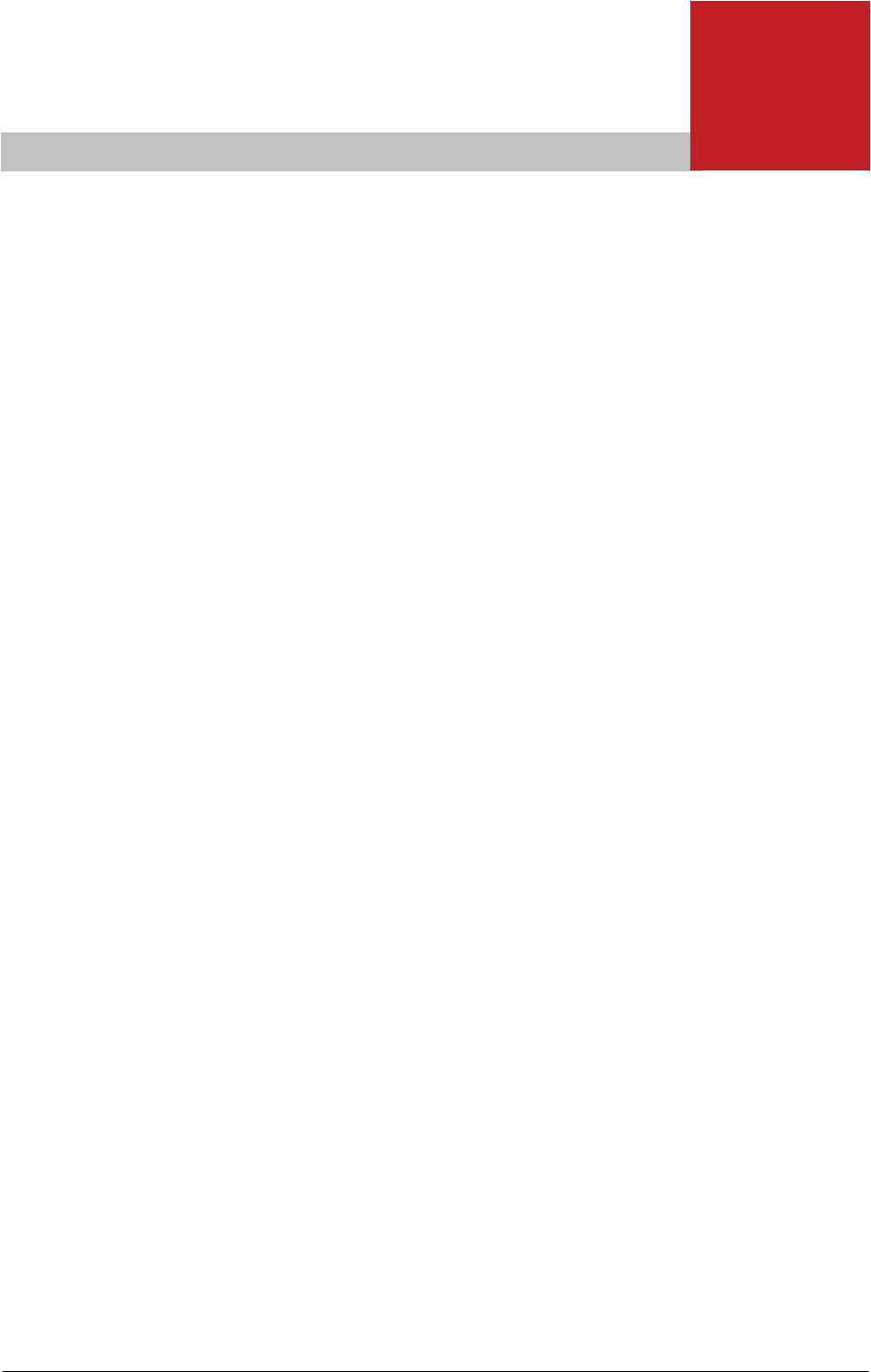
D
FCC Notice
FCC Statement
This equipment has been tested and found to comply with the
limits for a Class B digital device, pursuant to part 15 of FCC Rules.
These limits are designed to provide reasonable protection against
harmful interference in a residential installation. This equipment
generates and can radiate radio frequency energy and, if not
installed and used in accordance with the instructions, may cause
harmful interference to radio communications. However, there is
no guarantee that interference will not occur in a particular
installation. If this equipment does cause harmful interference to
radio or television reception, which can be determined by turning
the equipment off and on, the user is encouraged to try to correct
the interference by one or more of the following measures:
• Reorient or relocate the receiving antenna.
• Increase the separation between the equipment and receiver.
• Connect the equipment into an outlet on a circuit different
from that to which the receiver is connected.
• Consult the dealer or an experienced radio/TV technician for
help.
This device complies with Part 15 of FCC Rules.
Operation is subject to the following two conditions:
1. This device may not cause harmful interference, and
2. This device must accept any interference received, including
interference that may cause undesired operation.
The manufacturer is not responsible for any radio or TV interference caused by
unauthorized modifications to this equipment.Such modifications could void the user’s
authority to operate the equipment.
FCC Notice D–1
PlugLink AV 9667 User’s
Guide

FCC RF Radiation Exposure Statement
This equipment complies with FCC RF radiation exposure limits set forth for
an uncontrolled environment. This equipment should be installed and
operated with a minimum distance of 20 centimeters between the radiator
and your body.
D–2 FCC Notice
PlugLink AV 9667 User’s
Guide
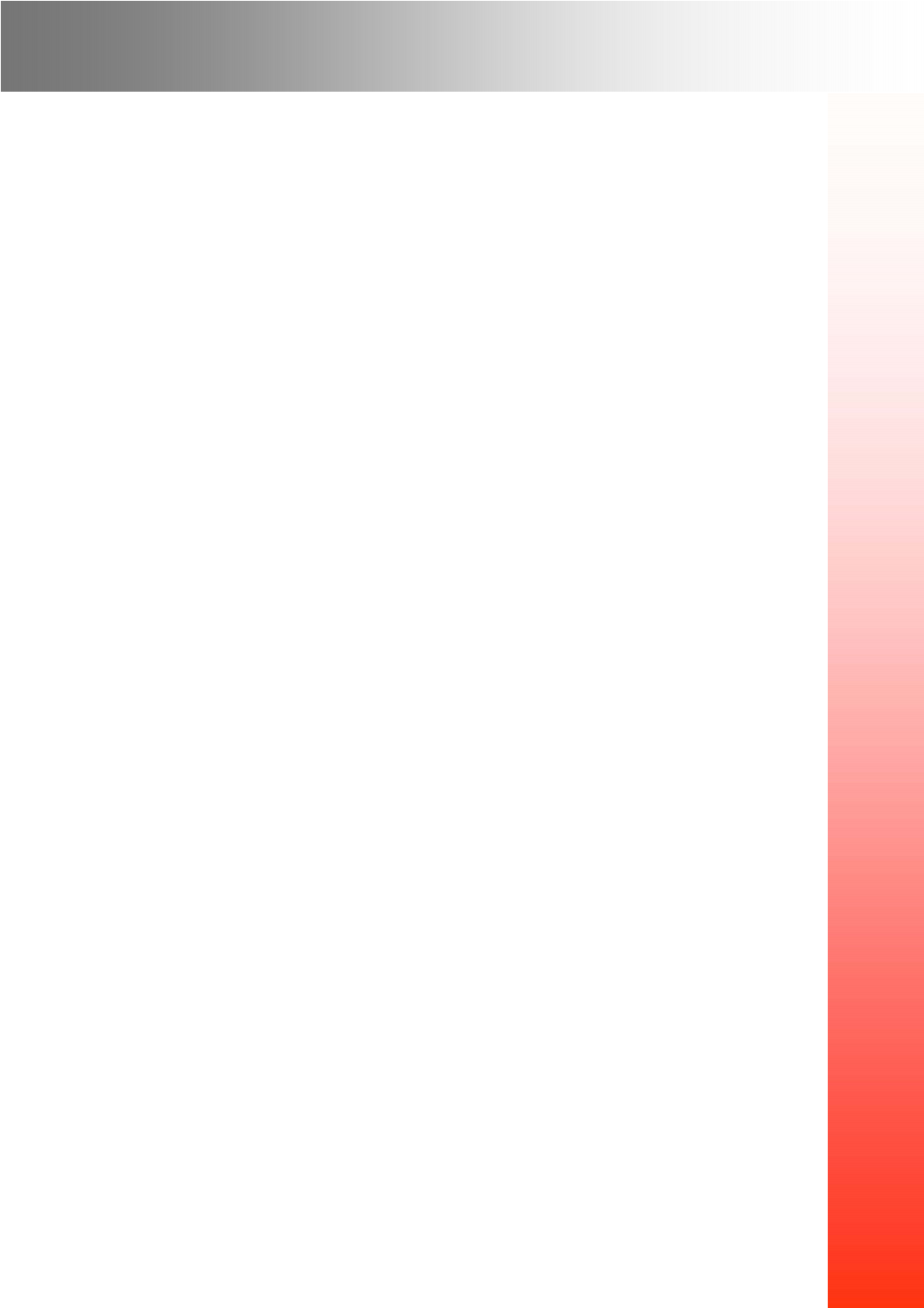
Asoka USA Corporation
2344 Walsh Avenue
Suite ASanta Clara, California
95051 USA
Phone: (408)550–8167
Fax: (408)884–2390
www.asokausa.com
66-0348-01Rev.001