ASUSTeK Computer 0121180101 PDA PHONE User Manual USERS MANUAL
ASUSTeK Computer Inc PDA PHONE USERS MANUAL
Contents
- 1. USERS MANUAL
- 2. USER MANUAL
USERS MANUAL

E600
User Manual
First Edition
April 2010 / E5851
E5851 E600 Manual.indd 1 6/1/10 1:34:02 PM
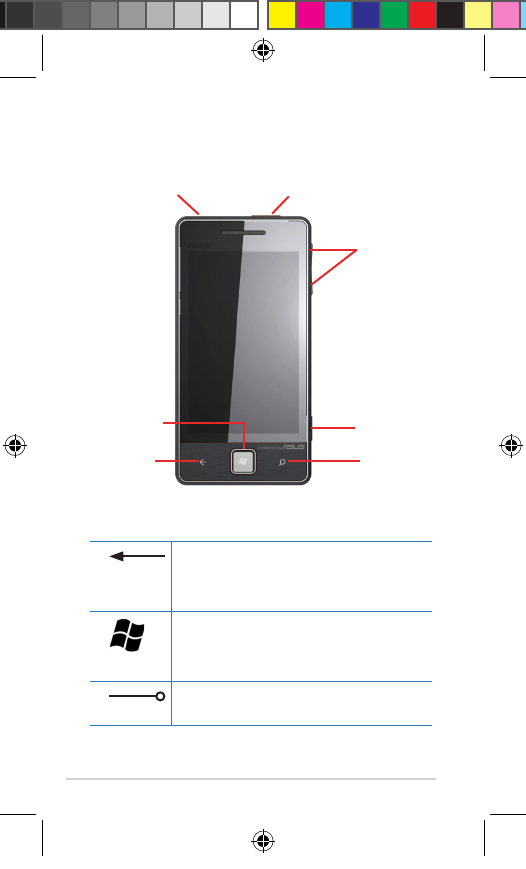
2E600 User Manual
Getting to know your device
Back key
Press to go back to the previous
screen or previous application
Start key
Press to go back to the home
screen
Search key
Press to start a Bing search
Using the keys
Headphone
connector Power key
Volume keys
Camera key
Search keyBack key
Start key
E5851 E600 Manual.indd 2 6/1/10 1:34:03 PM
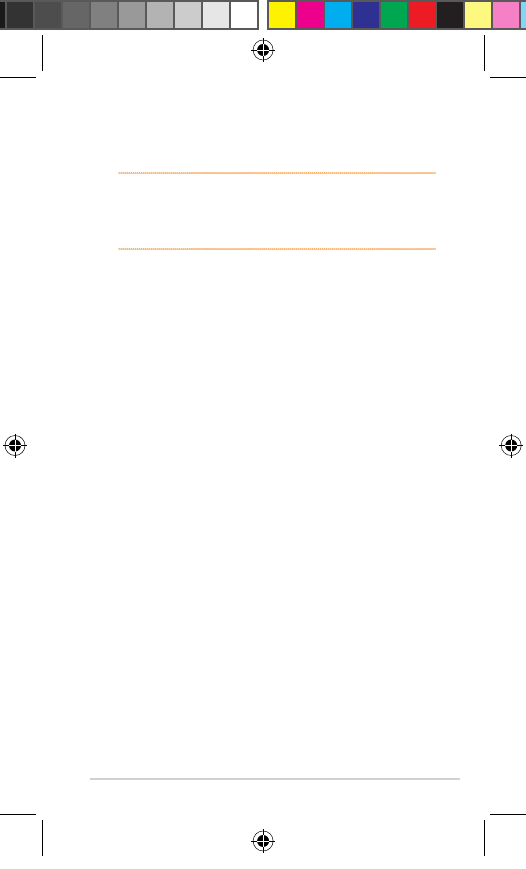
E600 User Manual 3
Getting started
WARNING: This device contains a lithium-ion battery.
To prevent a serious injury or damage to your device,
remove the device from your vehicle when exiting or
keep it out of direct sunlight.
Installing the SIM card and the battery
To install the SIM card and the battery:
1. To remove the battery cover, lift the battery
cover from the notch located at the bottom
of the device.
2. Install the SIM card into the SIM card holder.
3. Install the battery in the compartment with
its label facing down and the metal contacts
properly aligned to the metal conductor on
your device.
4. To replace the battery cover, properly align
the battery cover on the back of your device
and press down until it snaps in place.
E5851 E600 Manual.indd 3 6/1/10 1:34:03 PM
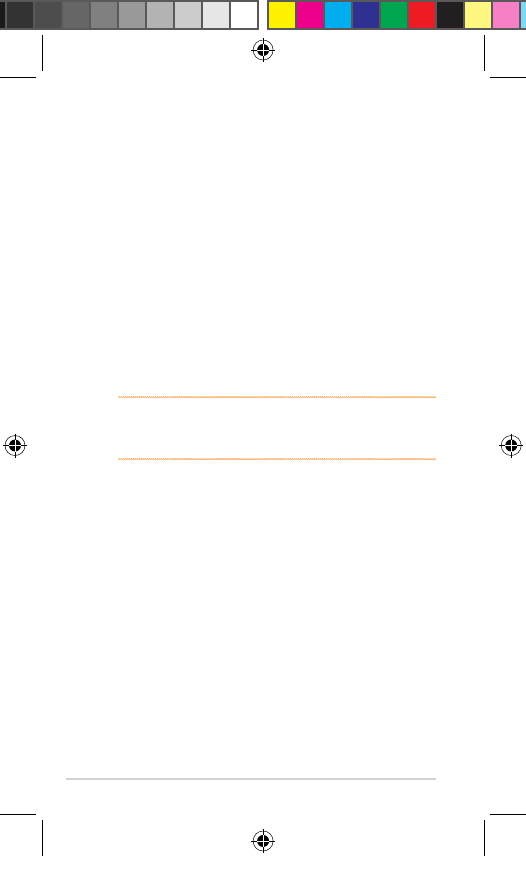
4E600 User Manual
Charging the battery
Charge the battery for at least four hours
before using the phone for the rst time. If you
completely discharge the battery, recharge it
for at least 20 minutes before turning on your
phone.
To charge the battery:
1. Connect the AC adapter plug into the mini-
USB connector at the bottom of the device.
2. Plug the AC adapter into a power outlet.
NOTE: You can also connect a USB cable to your
computer’s USB port or connect a car charger to your
vehicle’s power point to charge the battery.
E5851 E600 Manual.indd 4 6/1/10 1:34:03 PM
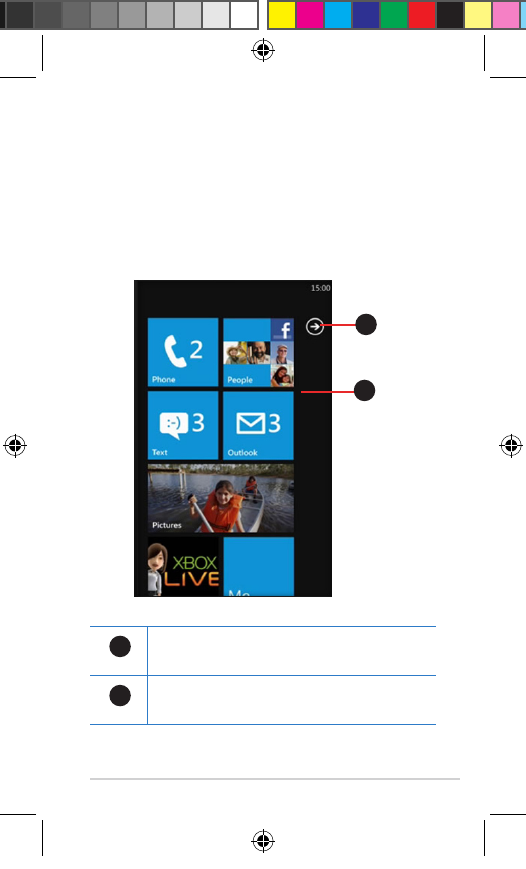
E600 User Manual 5
Using your device
Turning on your device
Press and hold the Power key to turn on your
device.
The Home screen
2
1
1
Application icon
Tap this icon to view the application list.
2
Quick Launch bar
Tap an item to quickly launch it.
E5851 E600 Manual.indd 5 6/1/10 1:34:04 PM
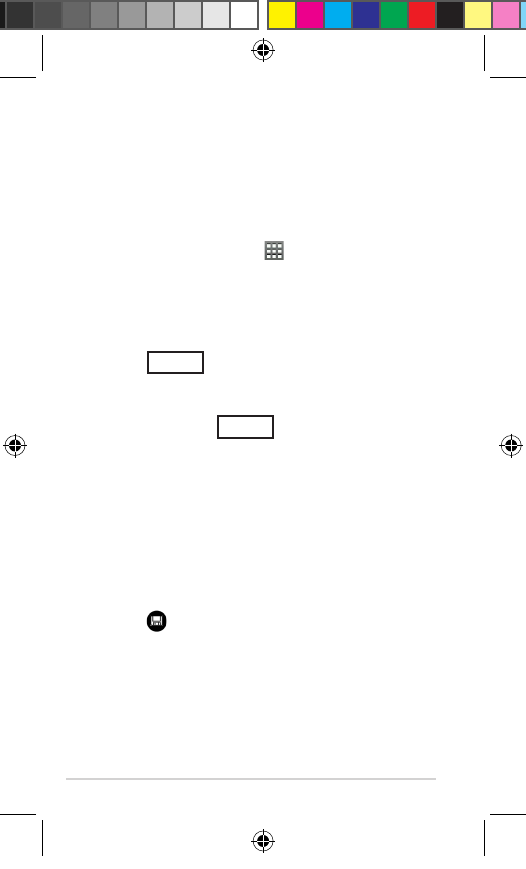
6E600 User Manual
Using the phone features
Making a call
To make a call:
1. From the Quick Launch bar, tap Phone.
2. Tap the keypad icon to open the keypad.
2. Dial the number. As you dial the number,
a list of possible matches is displayed
for similar numbers or contacts you have
previously called.
3. Tap call .
Ending a call
To end a call, tap call .
Adding a contact
To add a contact:
1. From the Quick Launch bar, tap People.
2. Tap to add a new contact.
3. Enter the information. Tap Done when
nished.
4. Tap to save the contact.
E5851 E600 Manual.indd 6 6/1/10 1:34:04 PM
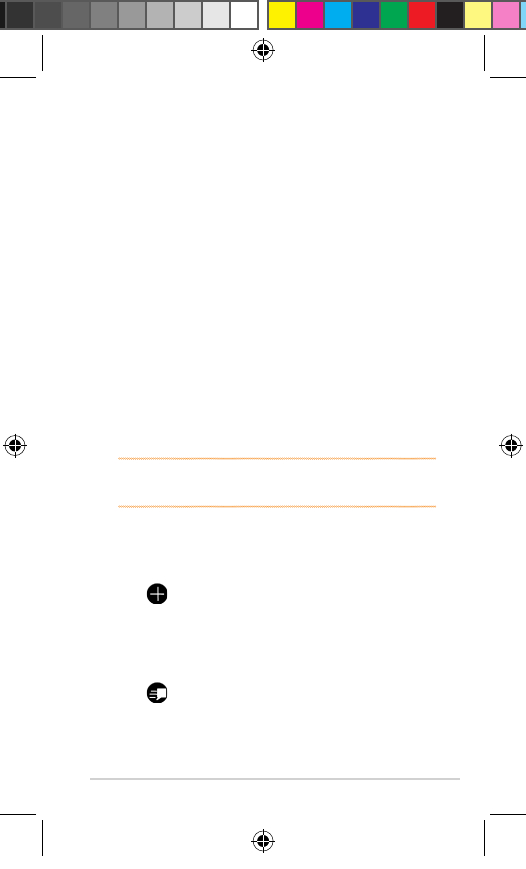
E600 User Manual 7
Calling a contact
To call a contact:
1. From the Quick Launch bar, tap People.
2. Tap the contact you want to call.
3. Tap Call mobile.
4. Tap the number to place the call.
Viewing your call history
To view your call history:
1. From the Quick Launch bar, tap Phone.
2. Scroll the list to view your call history.
Sending a message
NOTE: Your regular messaging fees apply when
sending and receiving messages.
To send a message:
1. From the Home screen, tap Messaging.
2. Tap to create a new message.
3. Enter the text message.
4. Tap Insert to send multimedia items with the
message.
5. Tap to send the message.
E5851 E600 Manual.indd 7 6/1/10 1:34:04 PM
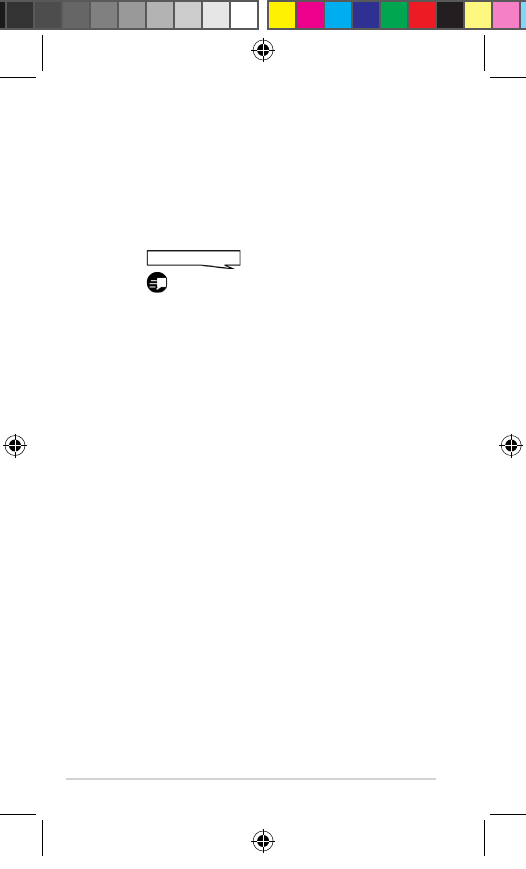
8E600 User Manual
Reading/ Replying/Forwarding Messages
To read, reply, and forward messages:
1. From the Home screen, tap Text or E-mail.
Unread messages are displayed in bold.
2. Tap a message to read it.
3. Tap to write your message.
4. Tap to send the message.
Setting up an E-mail account
Your phone can automatically congure account
information for some e-mail accounts. If
additional information is required, contact your
e-mail account provider.
To set up an E-mail account
1. From the Home screen, tap E-mail setup.
2. Enter your e-mail address and password.
3. Tap Next to obtain your E-mail settings from
the Internet.
4. Follow the onscreen instructions to set up
your E-mail account on your device.
E5851 E600 Manual.indd 8 6/1/10 1:34:04 PM
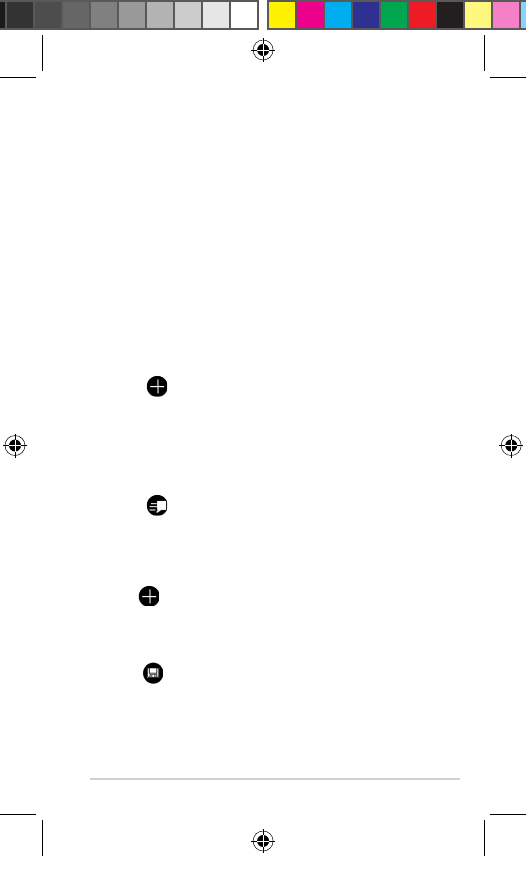
E600 User Manual 9
Synchronizing with an Exchange E-mail
account
To synchronize with your corporate Exchange
E-mail server, enter your server and log in
information in E-mail setup. You may need to
obtain the server information from your network
administrator.
Sending an E-mail message
To send an E-mail message:
1. From the Home screen, tap E-mail.
2. Tap to create new message.
3. Tap Add Recipient to select from your
Contacts list. Separate multiple E-mail
addresses with a semicolon (;).
4. Enter your message in the message eld.
5. Tap to send the message.
Creating a new appointment
1. From the Home screen, tap Calendar.
2. Tap to create a new appointment.
3. Enter the information about the appointment.
4. To make this a recurring appointment,
tap .
E5851 E600 Manual.indd 9 6/1/10 1:34:05 PM
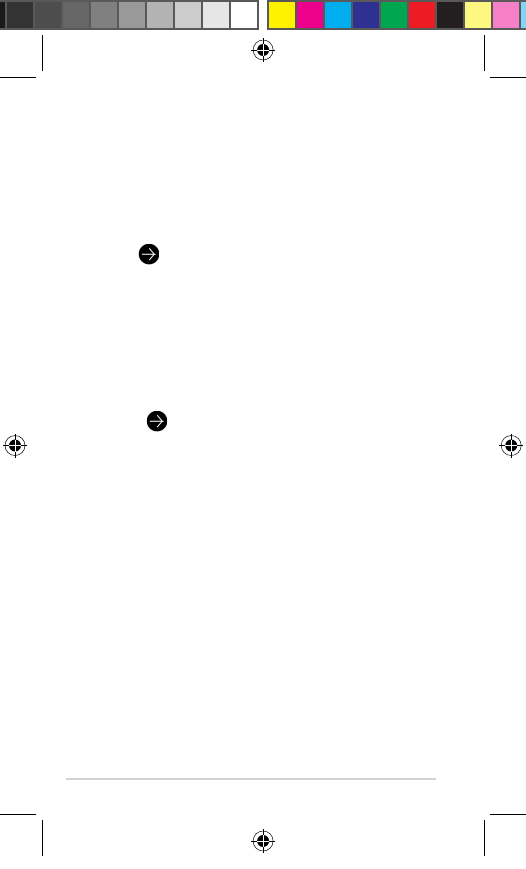
10 E600 User Manual
Downloading applications
Use the Windows® Marketplace to download
and install applications.
To download applications:
1. Tap .
2. Tap Marketplace.
3. Follow the onscreen instructions.
Using Wi-Fi
To use Wi-Fi:
1. Tap to go to the application list and
select Wi-Fi.
2. Tap and drag to the right of the slider bar to
turn on the Wi-Fi function.on the Wi-Fi function.Wi-Fi function.
3. Wi-Fi automatically searches for available
networks.
4. Tap the available network for connection.
5. Tap and drag to the left of the slider bar to
turn Wi-Fi off.
E5851 E600 Manual.indd 10 6/1/10 1:34:05 PM
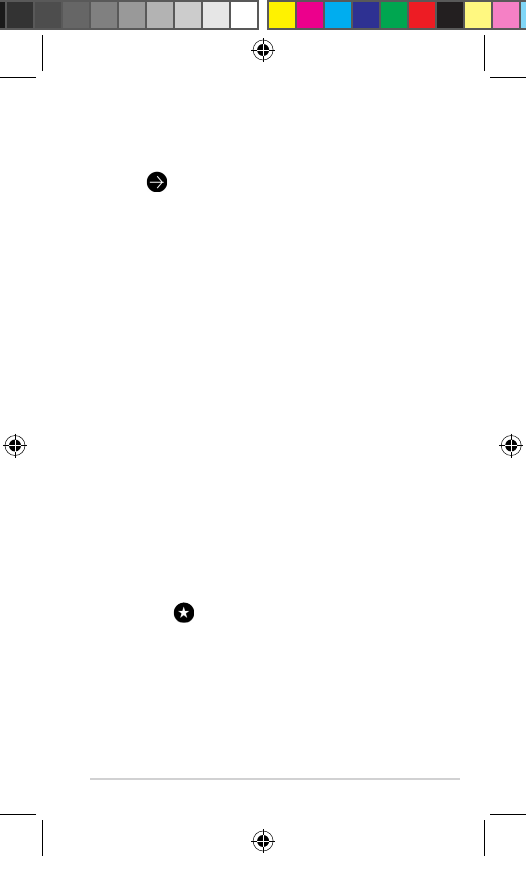
E600 User Manual 11
Using Bluetooth
To use Bluetooth:
1. Tap to go to the application list and
select Bluetooth.
2. Tap and drag to the right of the slider bar to
turn on the Bluetooth function.
3. Bluetooth automatically searches for
available devices for pairing.
4. Tap the the device that you want to pair with
your device.
5. Enter the password on your device and on
the other device for pairing.
6. Tap and drag to the left of the slider bar to
turn Bluetooth off.
Browsing the Internet
To browse the Internet:
1. Tap the Internet Explorer icon on the screen
to launch the web browser.
2. To surf the Internet, you can either enter
the web address on the address bar or you
can tap to browse your list of favorite
websites.
E5851 E600 Manual.indd 11 6/1/10 1:34:05 PM
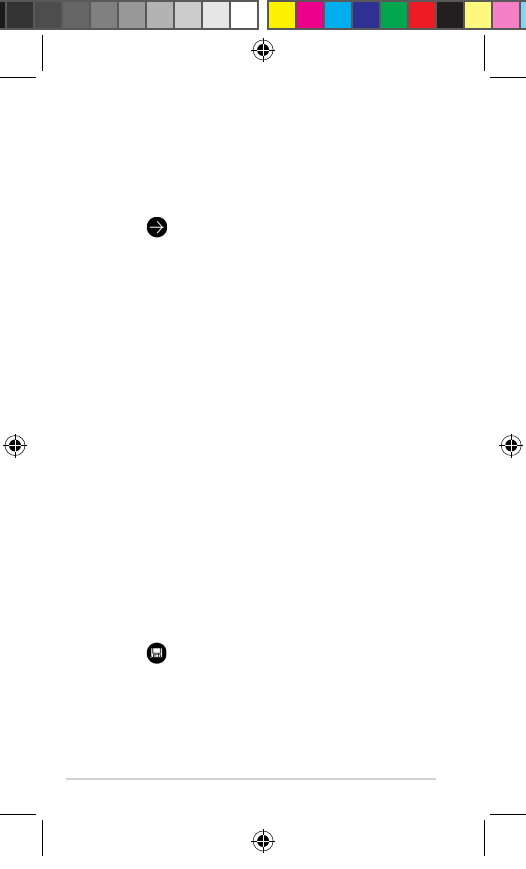
12 E600 User Manual
Using the camera
To use the camera:
To launch the camera, you can do either of
these two ways:
• Tap to go to application list and tap
Camera.
• Long press the camera button on the right
side of your device.
Using Microsoft® Ofce Mobile
Microsoft Ofce Mobile provides Microsoft
Ofce applications, such as Word and Excel.
Use these applications like you would normally
use the Ofce applications on your computer.
To use Microsoft Ofce Mobile:
1. Tap the Ofce Mobile icon on the screen
or go to the application list to launch the
application.
2. Tap a le to open it or tap New to create a
new le.
3. Use the application as you would use it on
your computer.
4. Tap to save the le.
E5851 E600 Manual.indd 12 6/1/10 1:34:05 PM
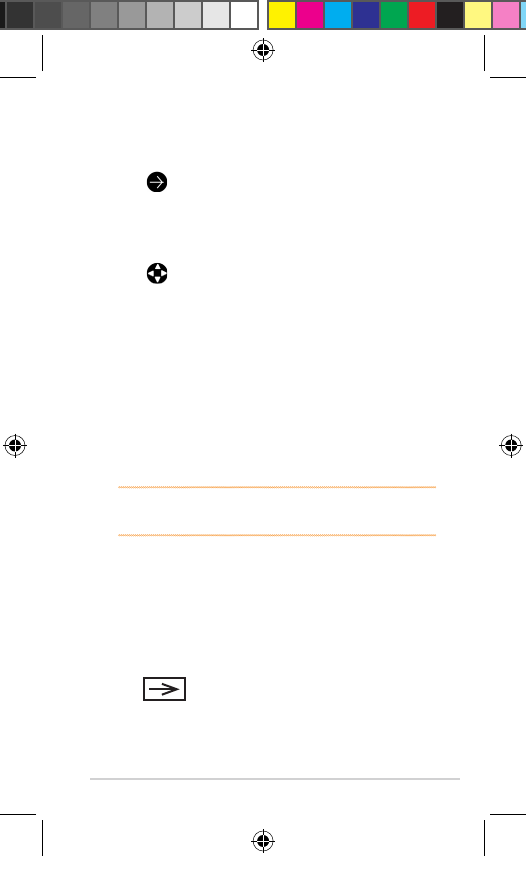
E600 User Manual 13
Searching for locations on the Map
To search for locations on the Map:
1. Tap to go to the application list and
select MAP.
2. Double-tap the location on the map to zoom
in.
3. Tap to enter the destination you would
like to go to for route planning.
Playing games
To play games:
1. Tap the XBOX LIVE icon on the screen or
the go to the application list to launch the
application.
2. Select the game you would like to play.
NOTE: You can download new games from Windows®
Marketplace.
Making an Internet search
To make an Internet search:
1. Press the Search key on your device.
2. Enter the keyword on the search bar, then
tap to start the search.
E5851 E600 Manual.indd 13 6/1/10 1:34:06 PM

14 E600 User Manual
Using Zune
Zune is an application that allows you to
download or stream music, videos, podcasts,
and listen to FM radio stations from your
computer to your device.
Setting up Zune on your computer
Connect your phone to your computer and Zune
will take you through the easy setup steps.
Downloading Zune 4.0
Download Zune 4.0 to get started. It is free
and opens the door for you to experience your
music, video, and picture collection in cool new
ways. It also connects you to a massive online
collection of digital entertainment and the Zune
Social.
Synchronizing your music, video, and
podcast through Zune
From your computer to your device, Zune allows
you to synchronize your collection of music,
videos, and podcasts and playback music from
your favorite radio stations on the go.
E5851 E600 Manual.indd 14 6/1/10 1:34:06 PM
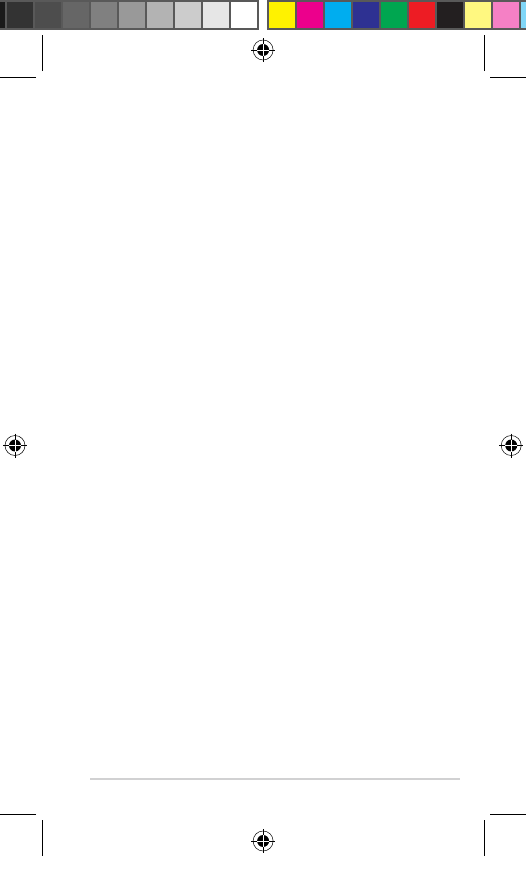
E600 User Manual 15
Playing music, video, and podcast
Tap the Zune icon and select the music, video,
and podcast that you want to playback or watch.
You may also select your favorite radio station
that you want to stream or playback music from.
Safety information
Battery
Incorrect or improper use of the main lithium-ion
battery may result to the battery’s shortened
lifespan, and may cause damage to the device
or serious physical injury.
• Do not expose to high temperature or to
direct sunlight. To prevent damage, remove
the device from its mounting place and
store it out of direct sunlight such as in your
vehicle’s glove compartment.
• Do not try to open the device or battery.
• When storing the device for an extended
time, store within the following temperature
range: from -4°F to 158°F (from -20°C to
70°C).
• Do not operate the device outside of theDo not operate the device outside of the
following temperature range: from 5°F to
104°F (from -15°C to 40°C).
E5851 E600 Manual.indd 15 6/1/10 1:34:06 PM
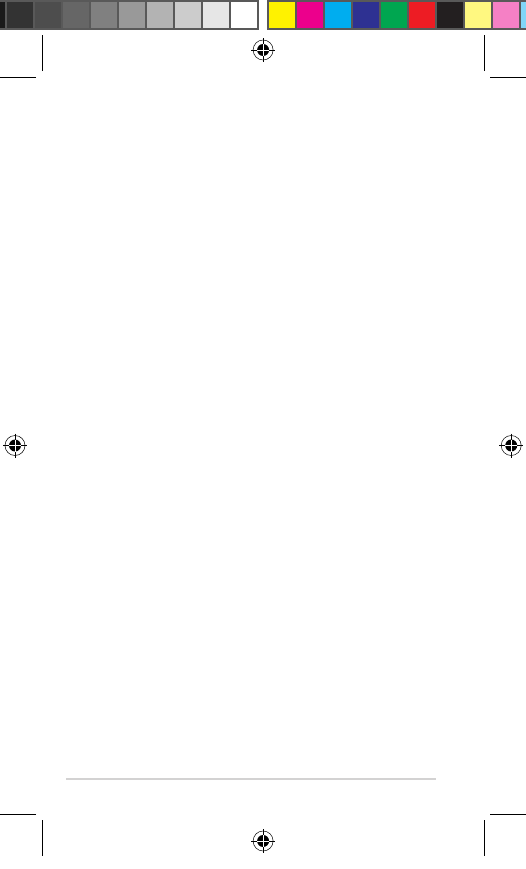
16 E600 User Manual
• Contact your local waste disposal Contact your local waste disposal
department to dispose of the device/battery
in accordance with applicable local laws and
regulations.
• Do not use a sharp object to remove theDo not use a sharp object to remove the
main lithium-ion battery.
• Keep the battery away from children.Keep the battery away from children.
• Do not disassemble, puncture, or damageDo not disassemble, puncture, or damage
the battery.
• Only use the AC/battery charger that cameOnly use the AC/battery charger that came
with your device.
• Only replace the main lithium-ion batteryOnly replace the main lithium-ion battery
with the correct replacement battery. Using
another battery presents a risk of re or
explosion. To purchase a replacement
battery, see your ASUS dealer or the ASUS
website at www.asus.com.
• Do not attempt to remove the non-
replaceable built-in battery (not the main
lithium-ion battery).
E5851 E600 Manual.indd 16 6/1/10 1:34:06 PM
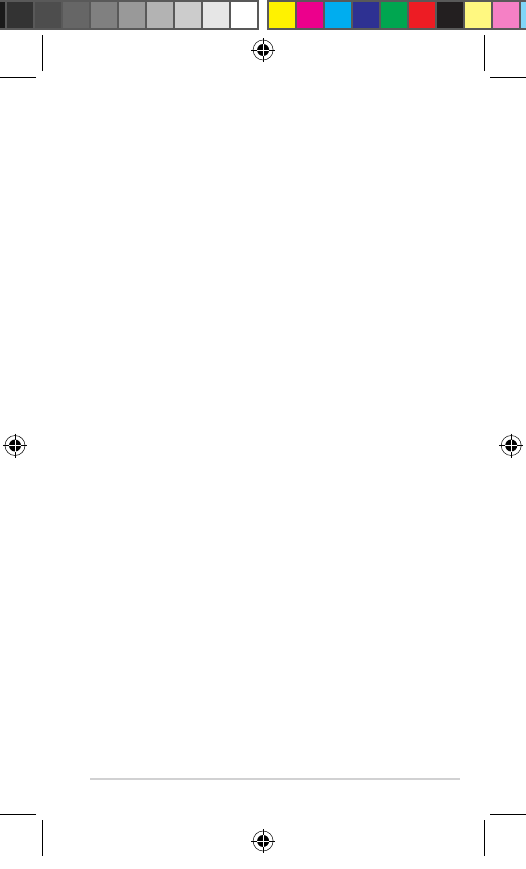
E600 User Manual 17
Notices
Federal Communications Commission
Statement
This device complies with Part 15 of the FCC
Rules. Operation is subject to the following two
conditions:
• This device may not cause harmful
interference.
• This device must accept any interference
received, including interference that may
cause undesired operation.
This equipment has been tested and found
to comply with the limits for a class B digital
device, pursuant to part 15 of the FCC Rules.
These limits are designed to provide reasonable
protection against harmful interference in a
residential installation.
This equipment generates, uses and can
radiate radio frequency energy and, if not
installed and used in accordance with the
instructions, may cause harmful interference
to radio communications. However, there is
no guarantee that interference will not occur
in a particular installation. If this equipment
E5851 E600 Manual.indd 17 6/1/10 1:34:06 PM
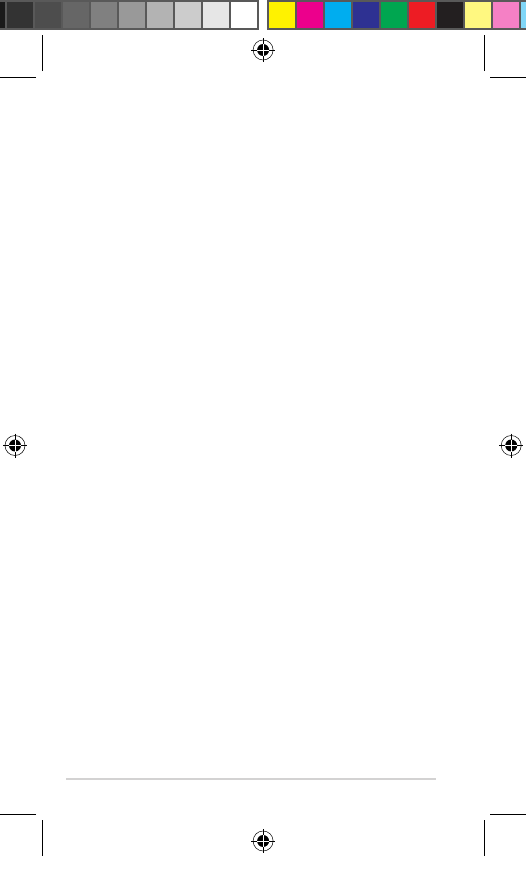
18 E600 User Manual
does cause harmful interference to radio or
television reception, which can be determined
by turning the equipment off and on, the user is
encouraged to try to correct the interference by
one or more of the following measures:
• Reorient or relocate the receiving antenna.
• Increase the separation between the
equipment and receiver.
• Connect the equipment into an outlet on
a circuit different from that to which the
receiver is connected.
• Consult the dealer or an experienced radio/
TV technician for help.
This product does not contain any user-
serviceable parts. Repairs should only be
made by an authorized ASUS service center.
Unauthorized repairs or modications could
result in permanent damage to equipment and
void your warranty and your authority to operate
this device under Part 15 regulations.
For body worn operation, this device has
been tested and meets the FCC RF exposure
guidelines when used with an accessory
that contains no metal and that positions the
handset a minimum of 1.5cm from the body.
The antenna(s) used for this transmitter must
not transmit simultaneously with any other
antenna or transmitter, except in accordance
with FCC multi-transmitter product procedures.
E5851 E600 Manual.indd 18 6/1/10 1:34:07 PM
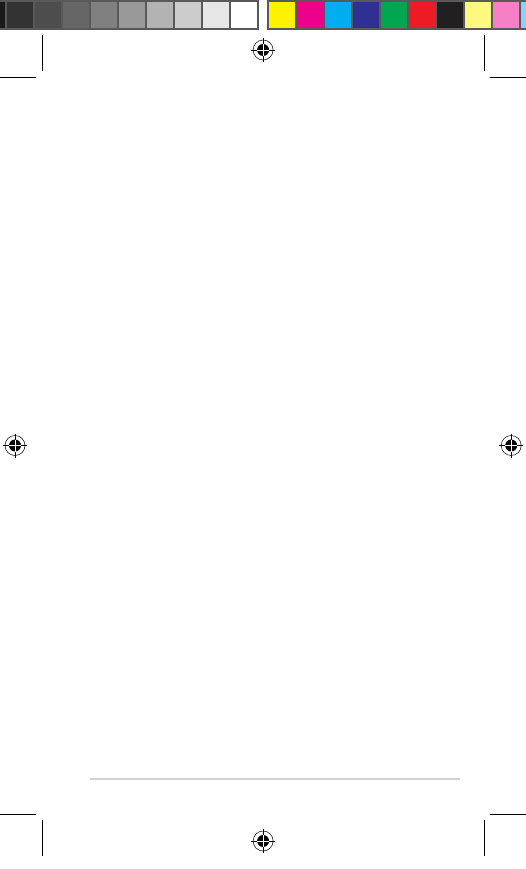
E600 User Manual 19
Limited Warranty
This ASUS product is warranted to be free
from defects in materials and workmanship
under normal use per the terms outlined herein
for the term of 1 year starting from the date
of retail purchase by the original end-user
purchaser (collectively the “Warranty Period”).
THIS WARRANTY DOES NOT AFFECT YOUR
STATUTORY RIGHTS.
Within the relevant Warranty Period, ASUSTeK
Computer, Inc. (“ASUS”) will, at its sole option,
either repair or replace any components that
fail in normal use. Such repairs or replacement
will be made at no charge to the customer
for parts or labor, provided that the customer
shall be responsible for any transportation
cost. A replacement product or part assumes
the remaining Warranty Period of the original
product or ninety (90) days from the date of
replacement or repair, whichever provides
longer coverage for you. When a product or part
is exchanged, any replacement item becomes
your property and the replaced item becomes
ASUS property as the case may be.
E5851 E600 Manual.indd 19 6/1/10 1:34:07 PM
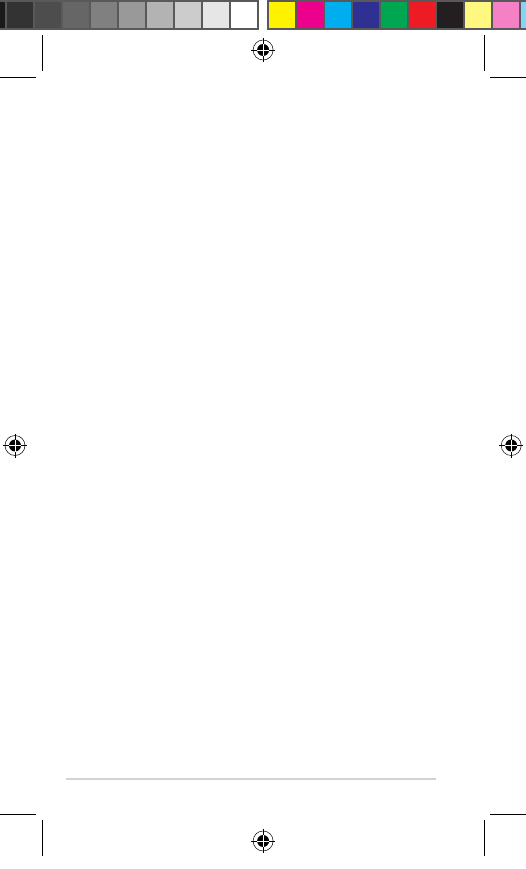
20 E600 User Manual
Exclusions and Limitations
This Limited Warranty applies only to the
hardware product manufactured by or for ASUS
that can be identied by the ASUS logo afxed
to it. Software distributed by ASUS with or asASUS with or as with or as
part of the product (including system software)
is not covered under this Limited Warranty and
is instead covered by the accompanying End
User License Agreement.
ASUS warrants that the operation of the warrants that the operation of the
product will be uninterrupted or error-free, nor
is ASUS responsible for damage arising fromASUS responsible for damage arising from responsible for damage arising from
failure to follow product instructions. In addition,
this warranty does not apply to: (i) cosmetic
damage, such as scratches, nicks and dents;
(ii) consumable parts, such as batteries, unless
product damage has occurred due to a defect in
materials or workmanship; (iii) damage caused
by use of the product with non ASUS products;
(iv) damage caused by accident, abuse, misuse,
water, ood, re, or other acts of nature or
external causes; (v) damage caused by service
performed by anyone who is not an authorized
service provider of ASUS; or (iv) damage toASUS; or (iv) damage to; or (iv) damage to
a product that has been modied or altered
without the written permission of ASUS.ASUS..
TO THE MAXIMUM EXTENT PERMITTED
BY APPLICABLE LAW, THE WARRANTIES
AND REMEDIES CONTAINED HEREIN ARE
E5851 E600 Manual.indd 20 6/1/10 1:34:07 PM
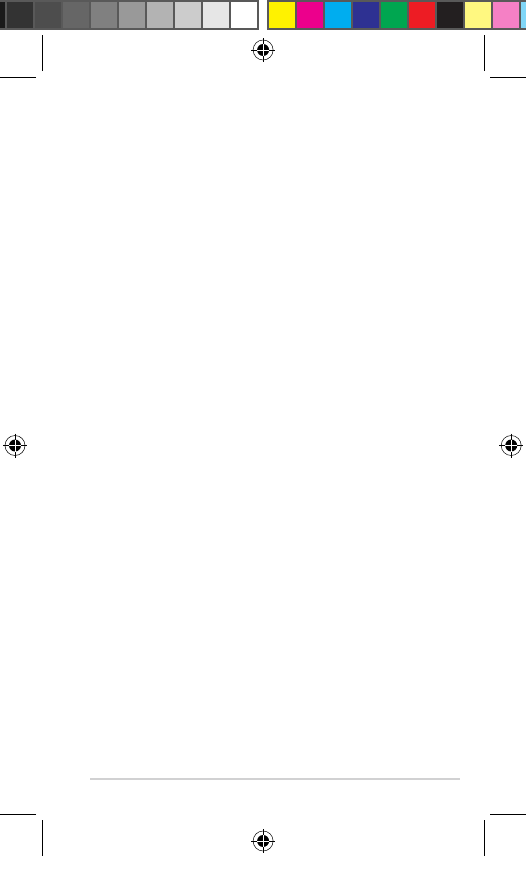
E600 User Manual 21
EXCLUSIVE AND IN LIEU OF ALL OTHER
WARRANTIES, WHETHER ORAL, WRITTEN,
EXPRESS, IMPLIED, OR STATUTORY,
INCLUDING, WITHOUT LIMITATION, ANY
LIABILITY ARISING UNDER ANY WARRANTY
OF MERCHANTABILITY OR FITNESS FOR
A PARTICULAR PURPOSE. IN NO EVENT
SHALL ASUS BE LIABLE FOR ANY DIRECT,
SPECIAL, INCIDENTAL, INDIRECT, OR
CONSEQUENTIAL DAMAGES, WHETHER
RESULTING FROM THE USE, MISUSE, OR
INABILITY TO USE THIS PRODUCT OR FROM
DEFECTS IN THE PRODUCT OR FROM ANY
BREACH OF WARRANTY OR OTHER LEGAL
THEORY.
Some states, provinces or countries do
not allow the exclusion of incidental or
consequential damages, so the above
limitations may not apply to you. This warranty
gives you specic legal rights, and you may also
have other rights that vary by country, state or
province. This limited warranty is governed by
and construed under the laws of the country in
which the product purchase took place. If any
term is held to be illegal or unenforceable, the
legality or enforceability of the remaining terms
shall remain valid and shall not be affected.
ASUS retains the exclusive right to repair, have
repaired or replace (with a new or newly-
overhauled replacement product) the product
E5851 E600 Manual.indd 21 6/1/10 1:34:07 PM
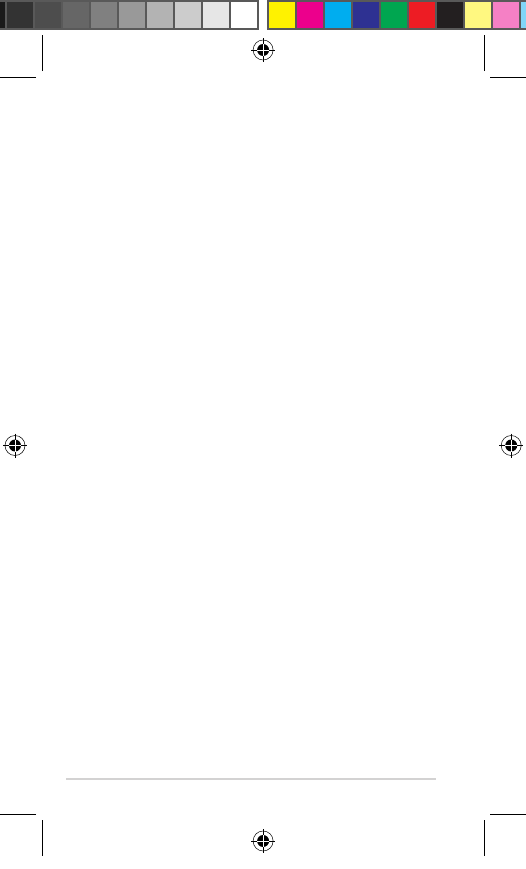
22 E600 User Manual
or component parts or offer a full refund of the
purchase price at its sole discretion. SUCH
REMEDY SHALL BE YOUR SOLE AND
EXCLUSIVE REMEDY FOR ANY BREACH
OF WARRANTY. When a refund is given, the
product for which the refund is provided must be
returned to ASUS and becomes
ASUS property.
Obtaining Warranty Service
To obtain warranty service go to
www.asus.com for specic instructions on
where and how to return your ASUS product for
warranty service if it is still eligible for warranty
coverage. ASUS may restrict warranty service
to the country in which ASUS or its authorized
dealers originally sold the product. An original
or copy of the product sales receipt from the
original retailer is required to obtain warranty
service.
E5851 E600 Manual.indd 22 6/1/10 1:34:07 PM
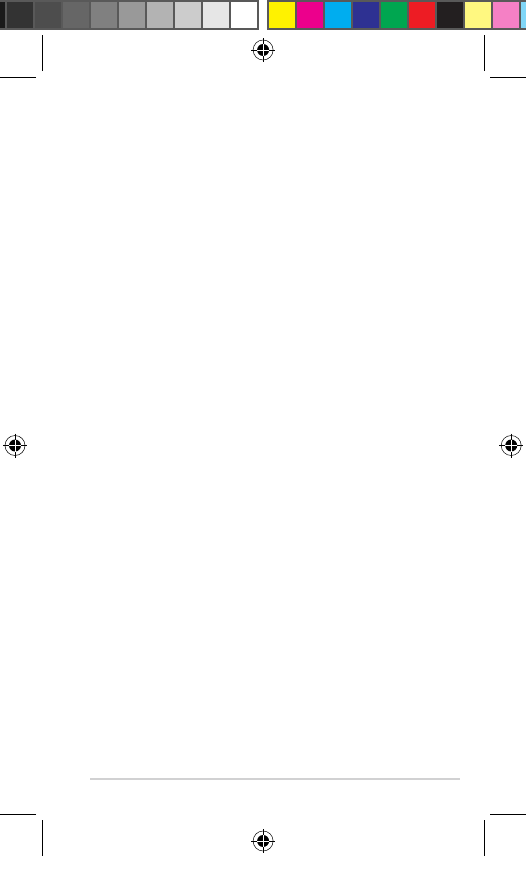
E600 User Manual 23
Copyright © 2010 ASUSTeK Computer Inc. All Rights
Reserved.
No part of this manual, including the products and software
described in it, may be reproduced, transmitted, transcribed,
stored in a retrieval system, or translated into any language in
any form or by any means, except documentation kept by the
purchaser for backup purposes, without the express written
permission of ASUSTeK Computer Inc. (“ASUS”).
Product warranty or service will not be extended if: (1) the product
is repaired, modied or altered, unless such repair, modication of
alteration is authorized in writing by ASUS; or (2) the serial number
of the product is defaced or missing.
ASUS PROVIDES THIS MANUAL “AS IS” WITHOUT WARRANTY
OF ANY KIND, EITHER EXPRESS OR IMPLIED, INCLUDING
BUT NOT LIMITED TO THE IMPLIED WARRANTIES OR
CONDITIONS OF MERCHANTABILITY OR FITNESS FOR A
PARTICULAR PURPOSE. IN NO EVENT SHALL ASUS, ITS
DIRECTORS, OFFICERS, EMPLOYEES OR AGENTS BE
LIABLE FOR ANY INDIRECT, SPECIAL, INCIDENTAL, OR
CONSEQUENTIAL DAMAGES (INCLUDING DAMAGES FOR
LOSS OF PROFITS, LOSS OF BUSINESS, LOSS OF USE OR
DATA, INTERRUPTION OF BUSINESS AND THE LIKE), EVEN
IF ASUS HAS BEEN ADVISED OF THE POSSIBILITY OF SUCH
DAMAGES ARISING FROM ANY DEFECT OR ERROR IN THIS
MANUAL OR PRODUCT.
SPECIFICATIONS AND INFORMATION CONTAINED IN
THIS MANUAL ARE FURNISHED FOR INFORMATIONAL
USE ONLY, AND ARE SUBJECT TO CHANGE AT ANY TIME
WITHOUT NOTICE, AND SHOULD NOT BE CONSTRUED
AS A COMMITMENT BY ASUS. ASUS ASSUMES NO
RESPONSIBILITY OR LIABILITY FOR ANY ERRORS OR
INACCURACIES THAT MAY APPEAR IN THIS MANUAL,
INCLUDING THE PRODUCTS AND SOFTWARE DESCRIBED
IN IT.
Products and corporate names appearing in this manual may or
may not be registered trademarks or copyrights of their respective
companies, and are used only for identication or explanation and
to the owners’ benet, without intent to infringe.
E5851 E600 Manual.indd 23 6/1/10 1:34:07 PM