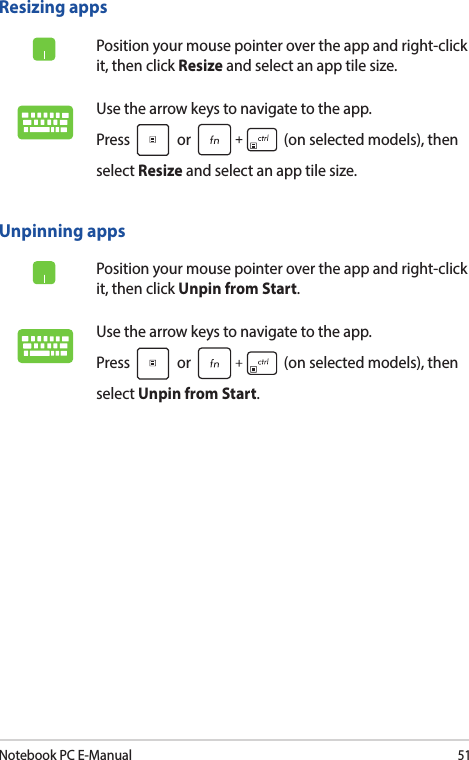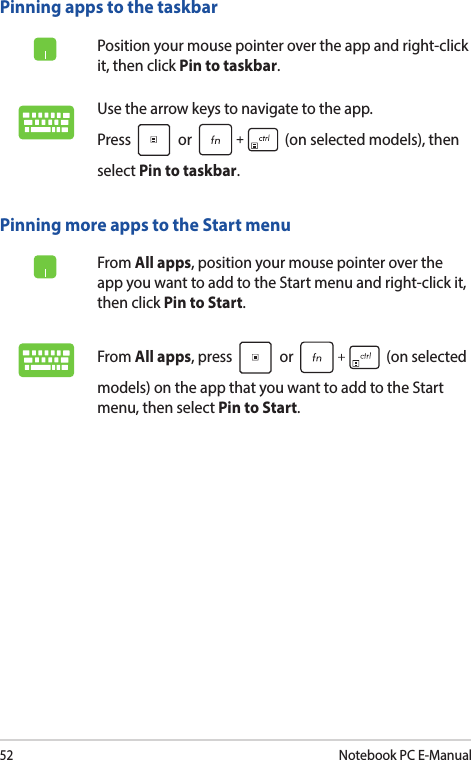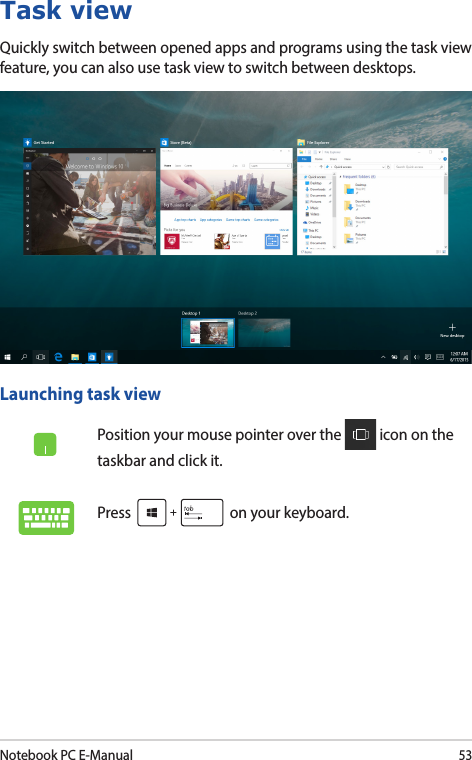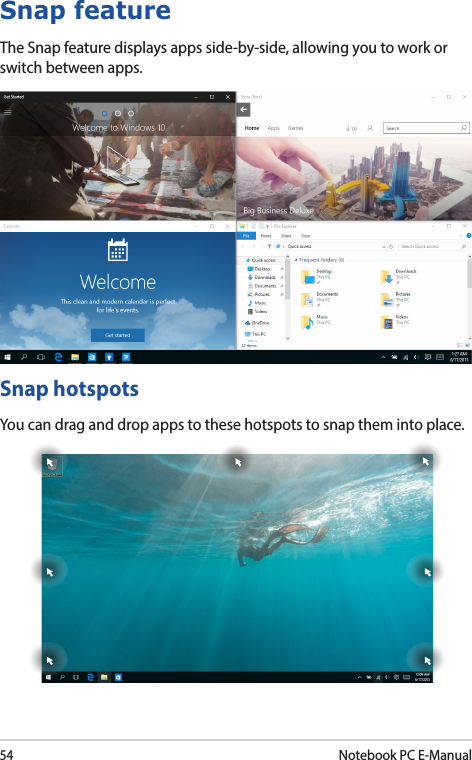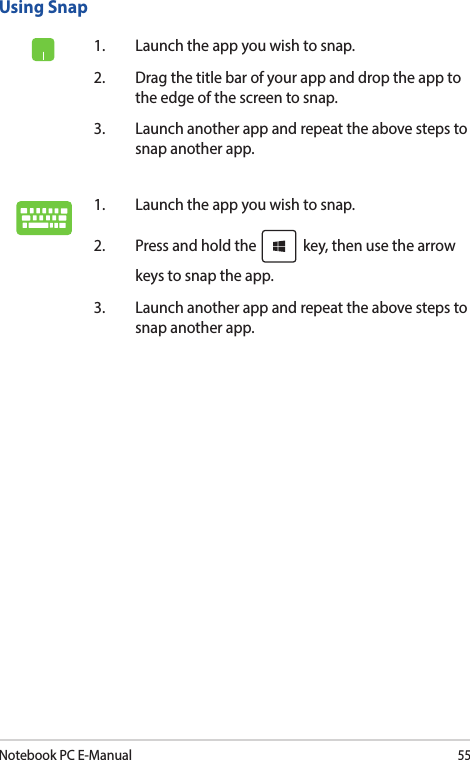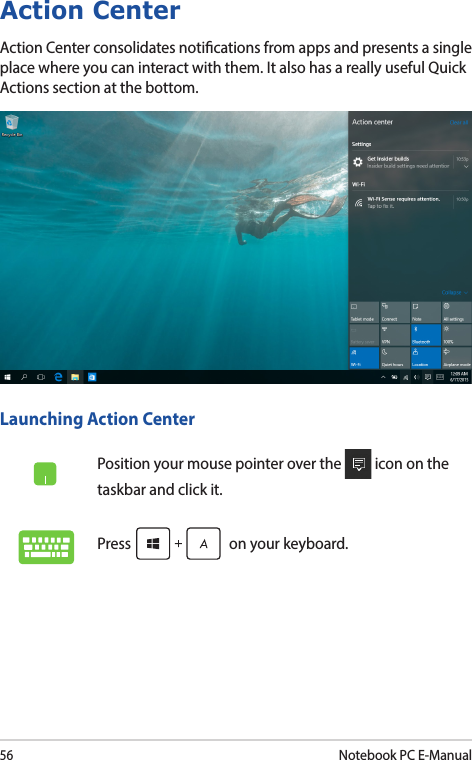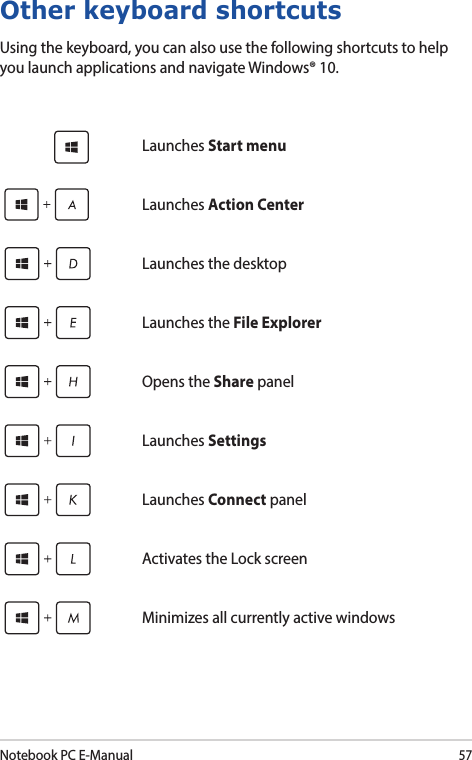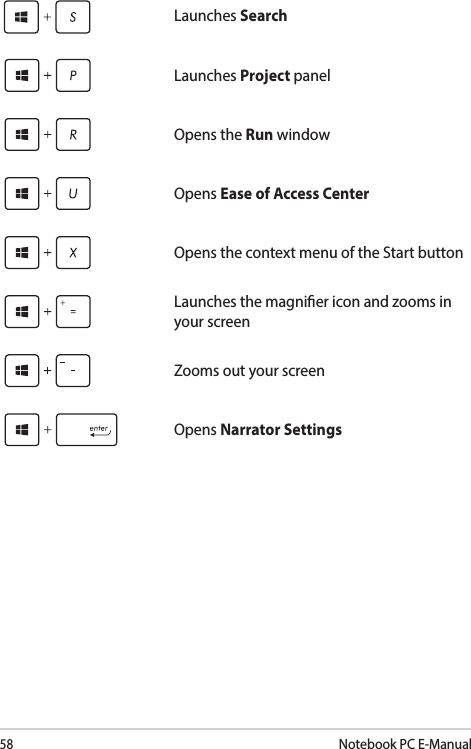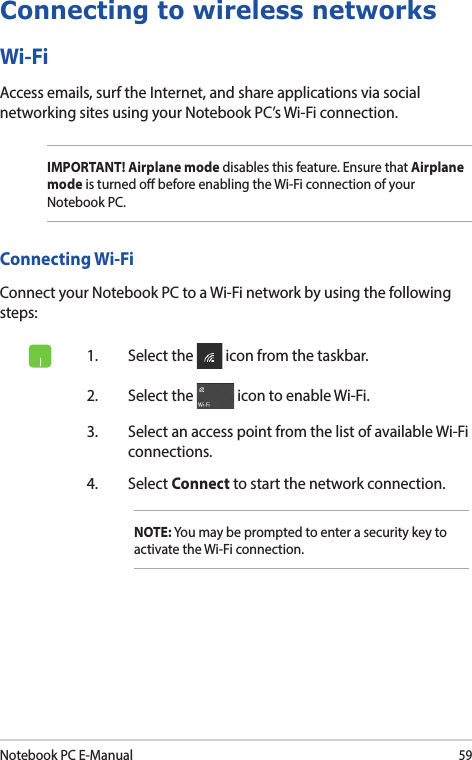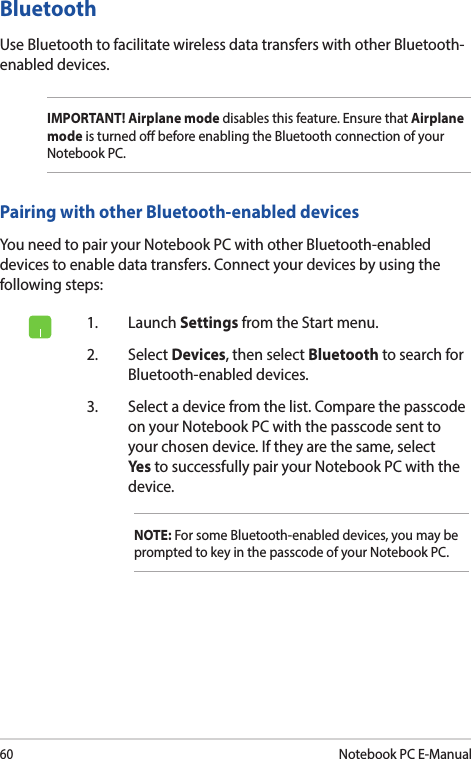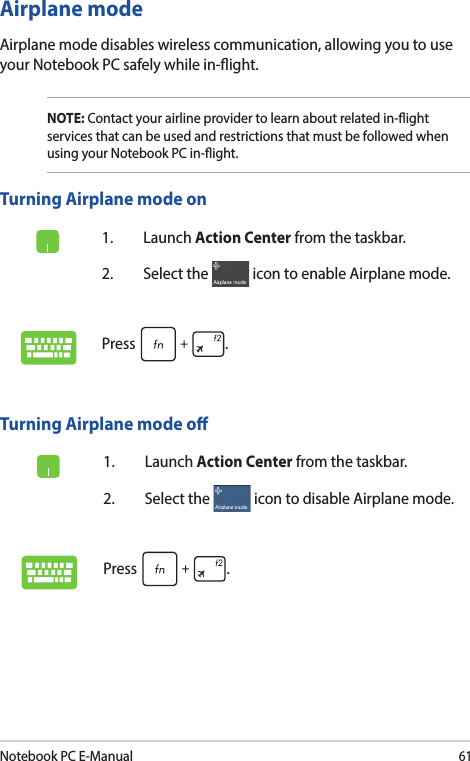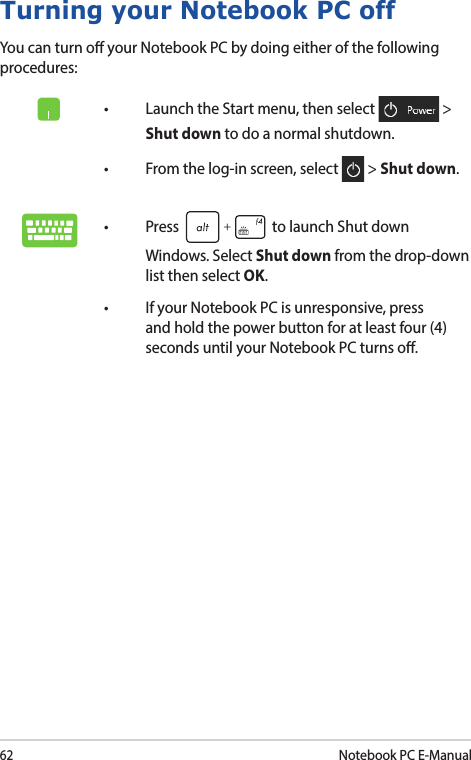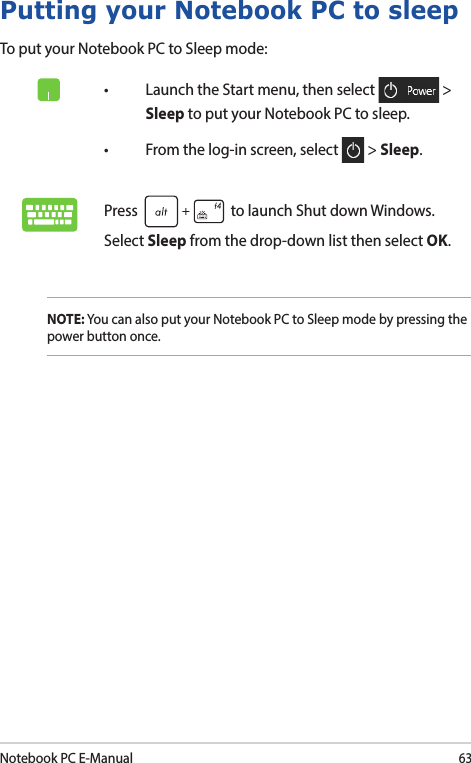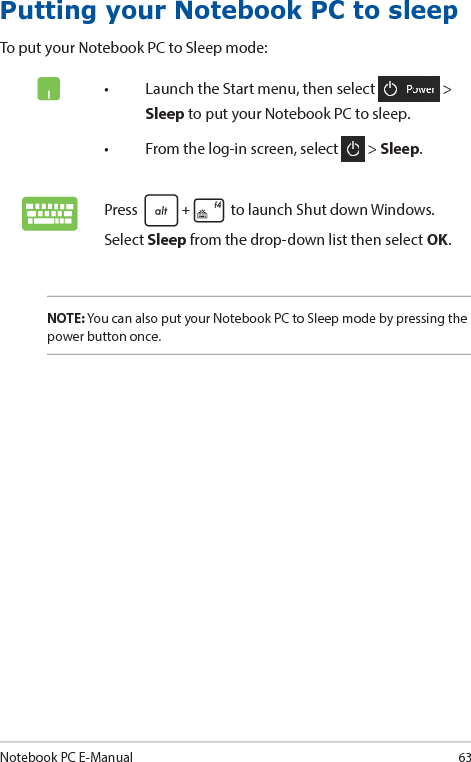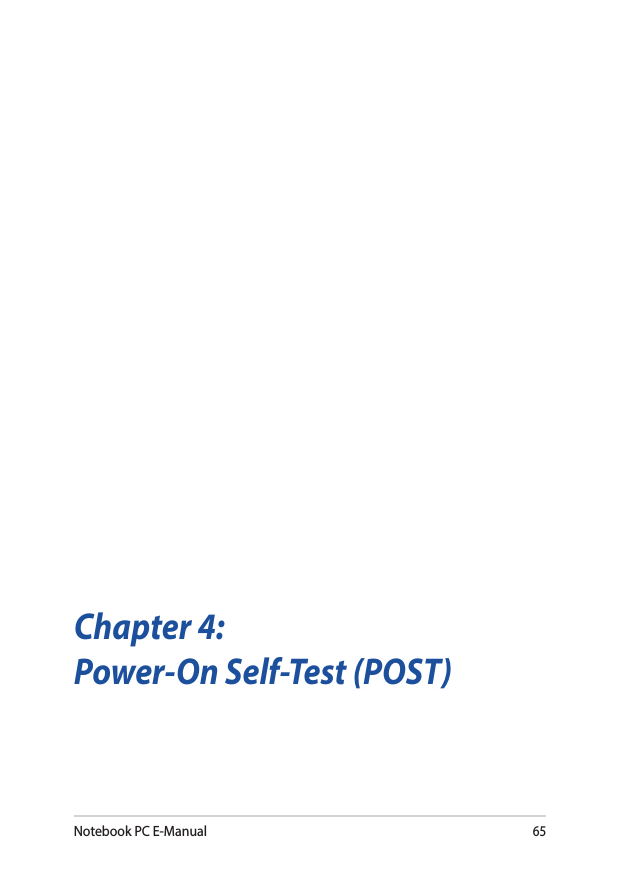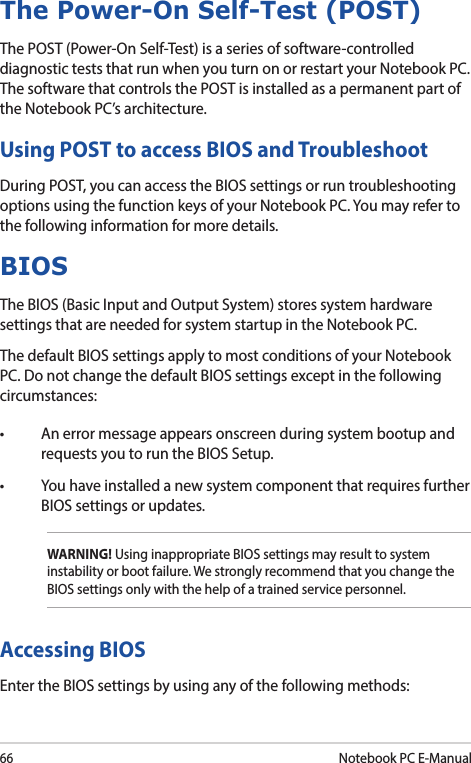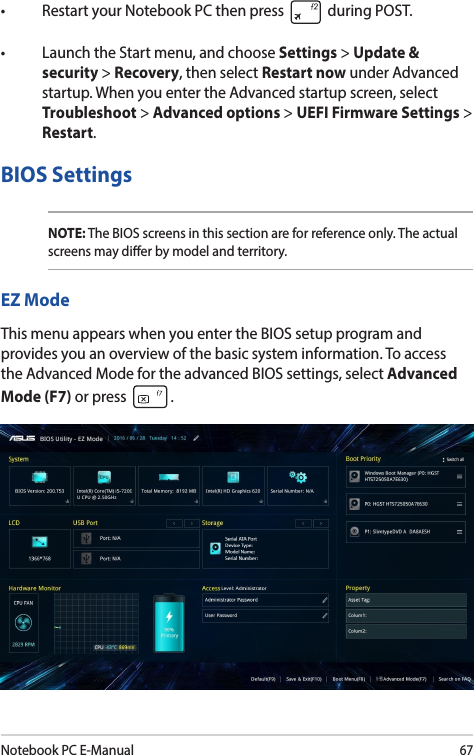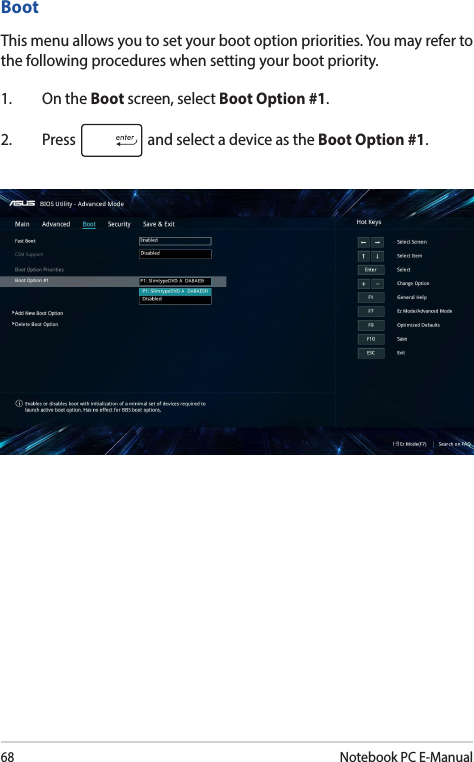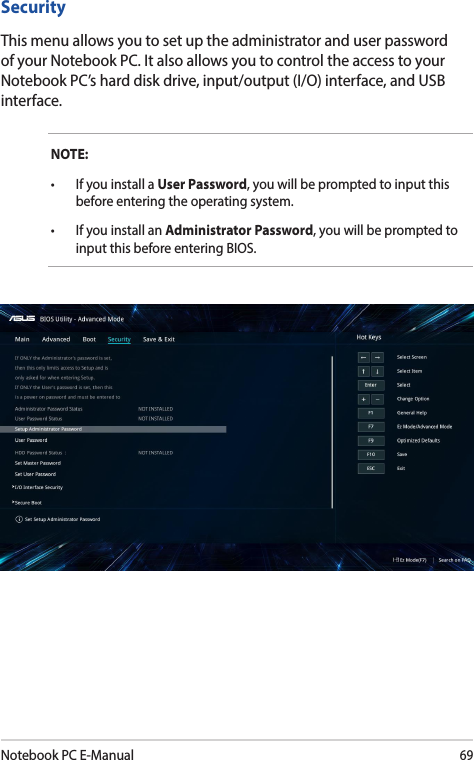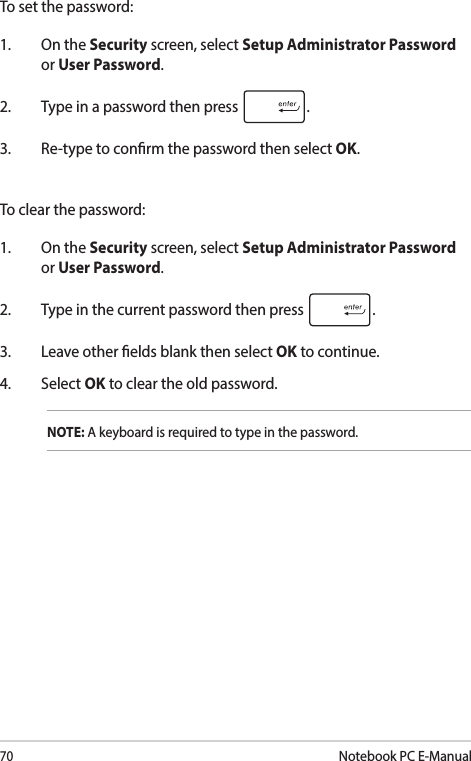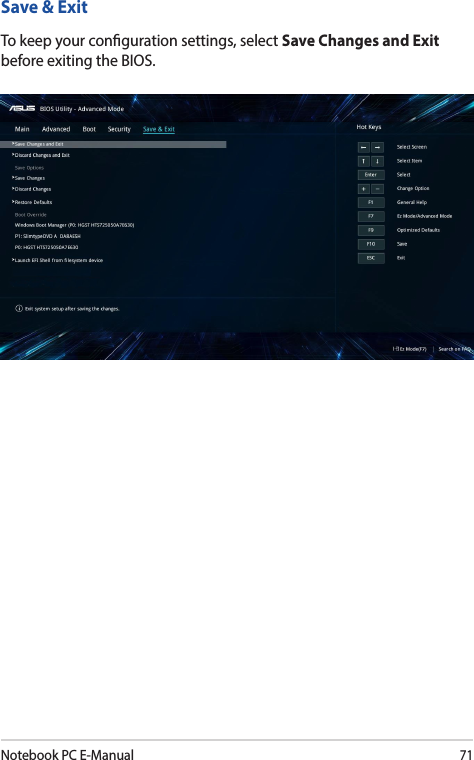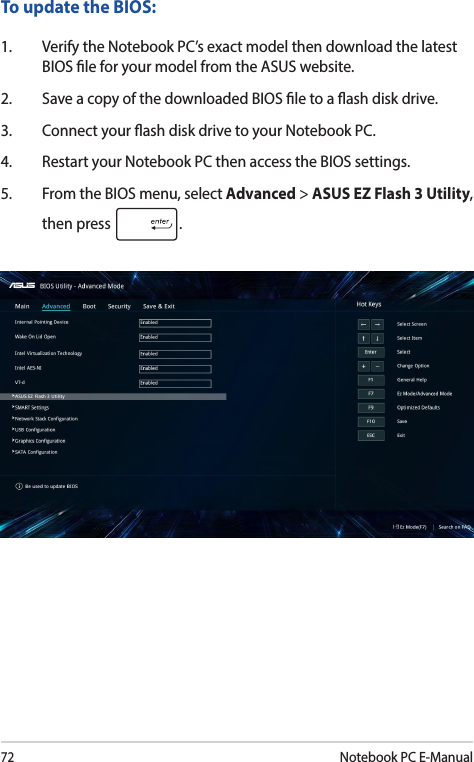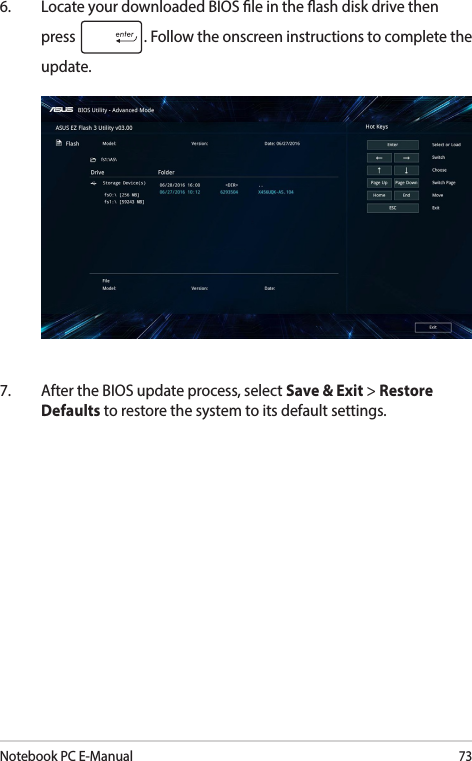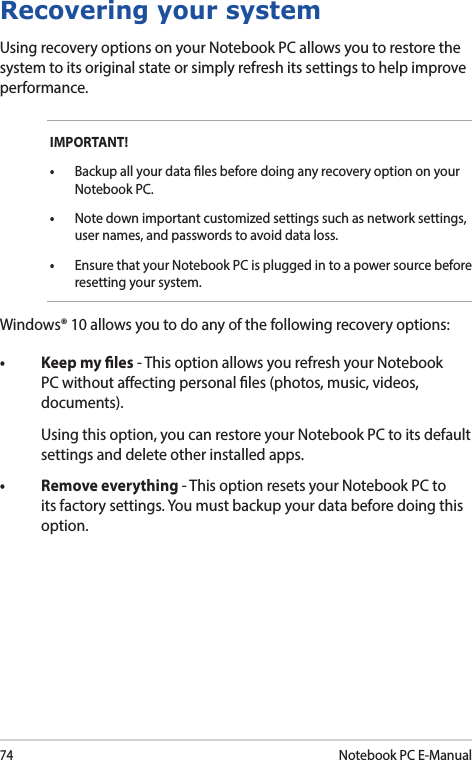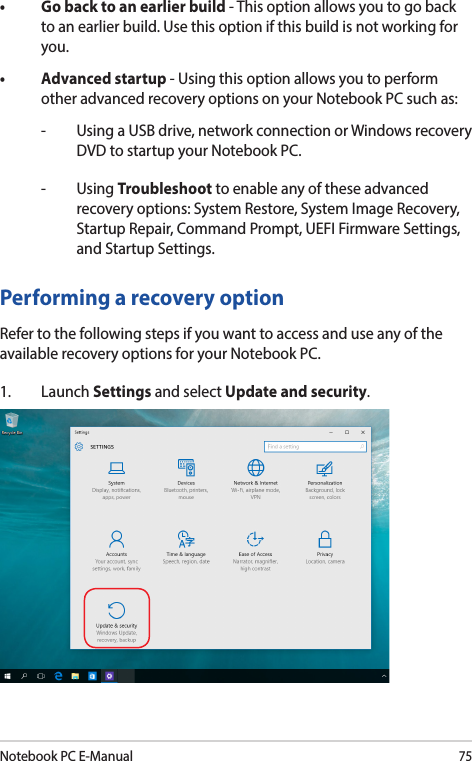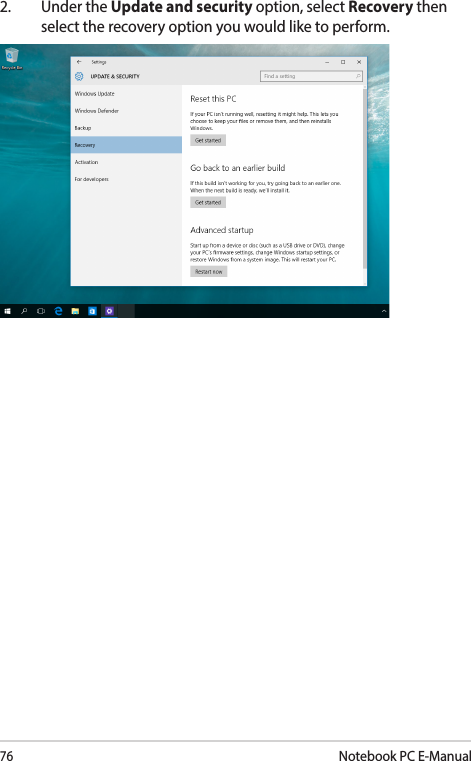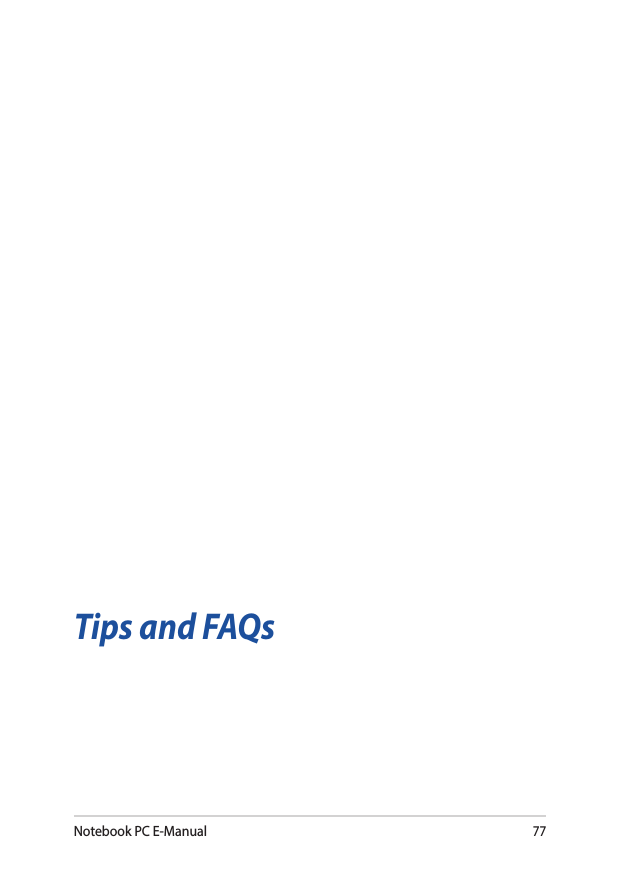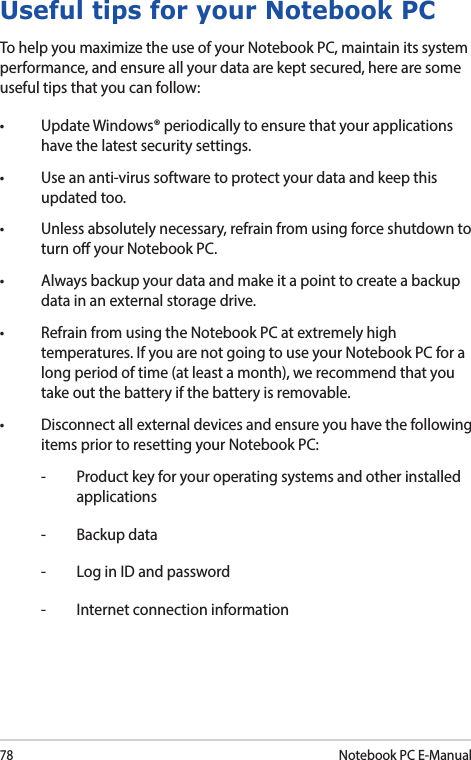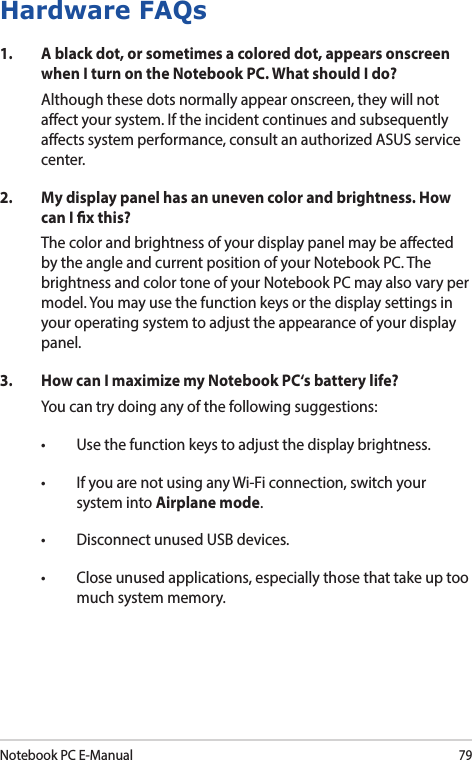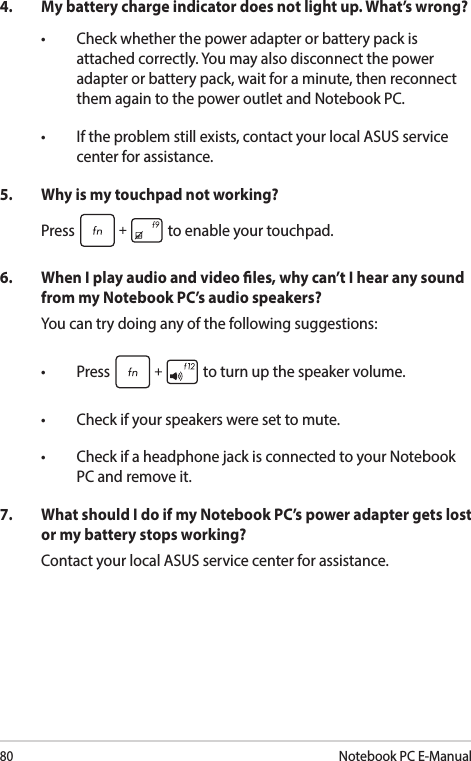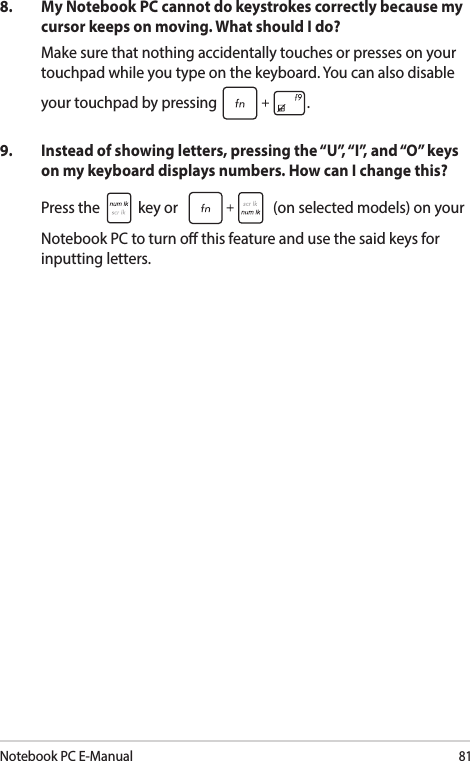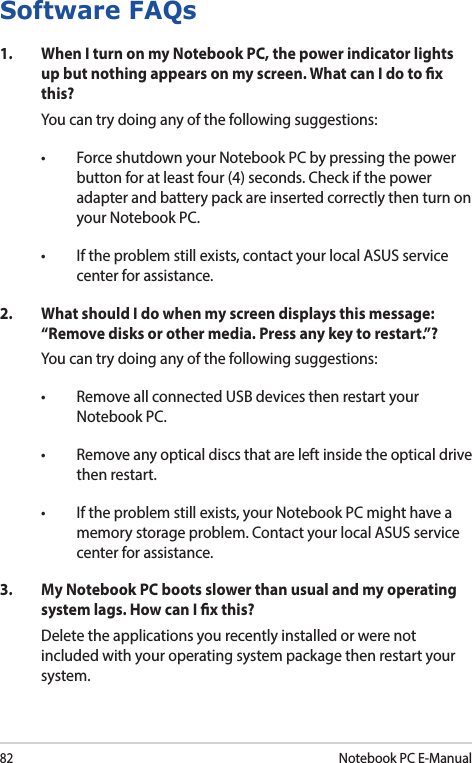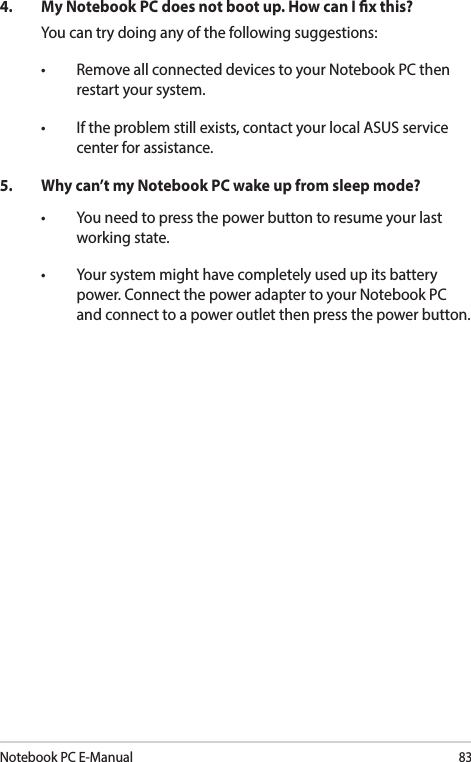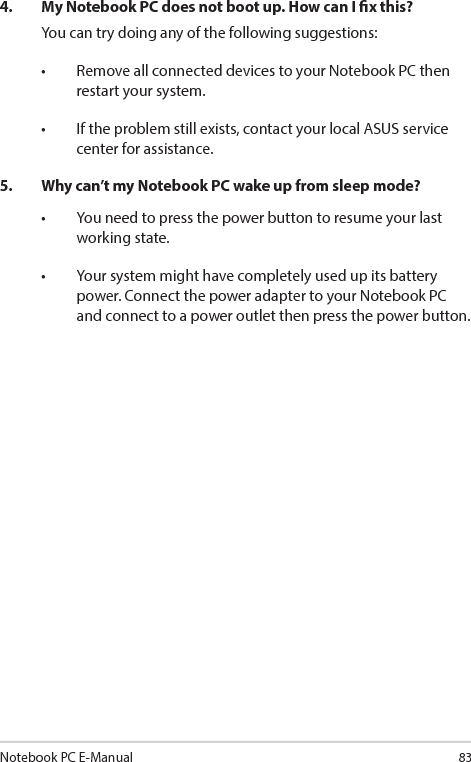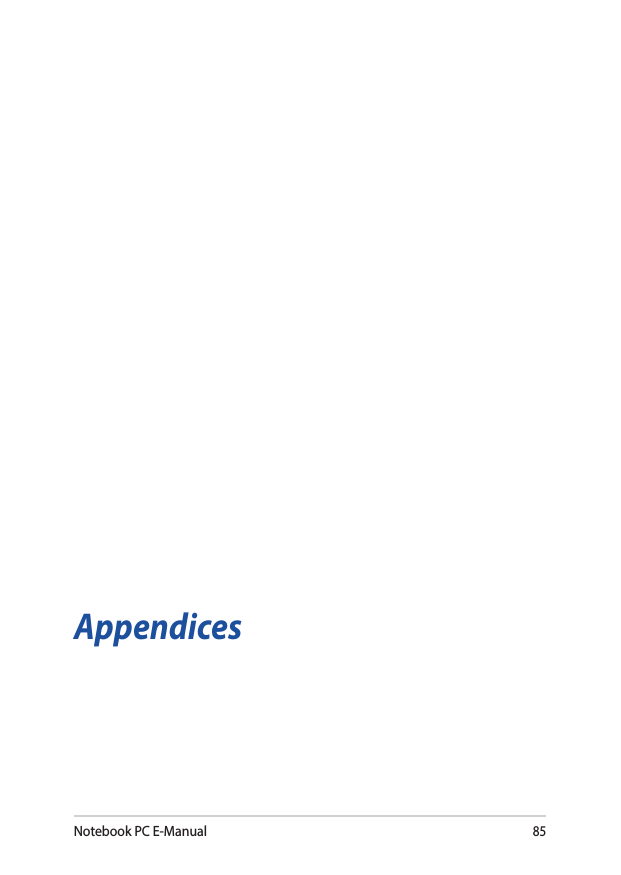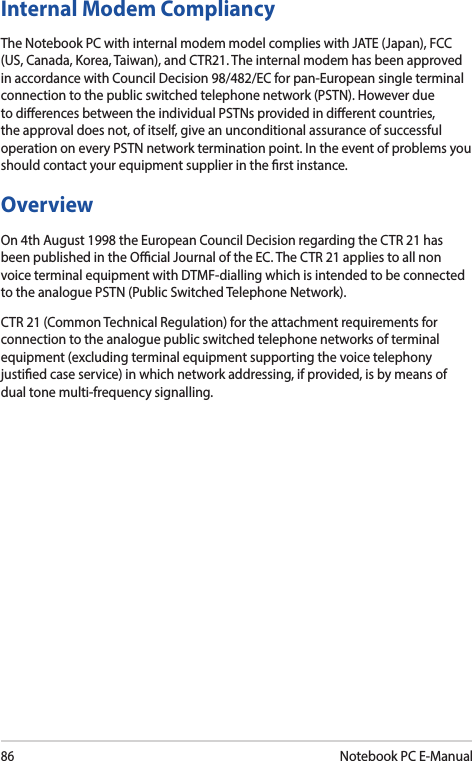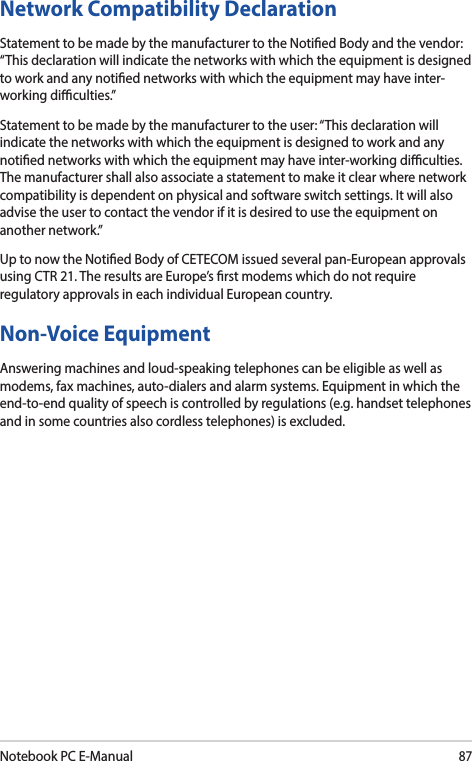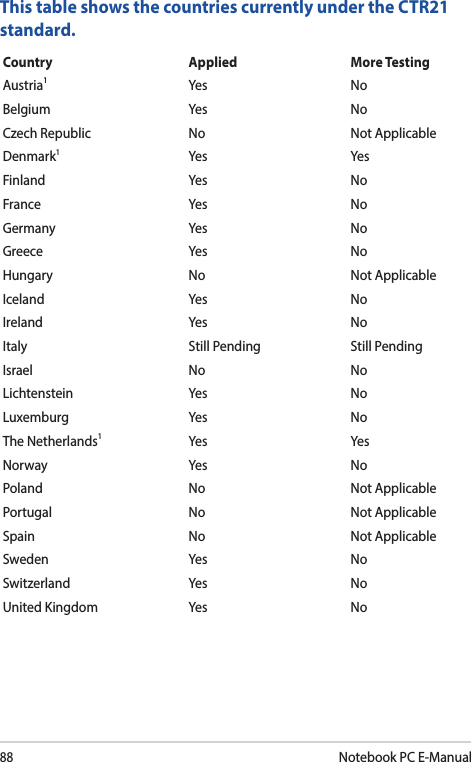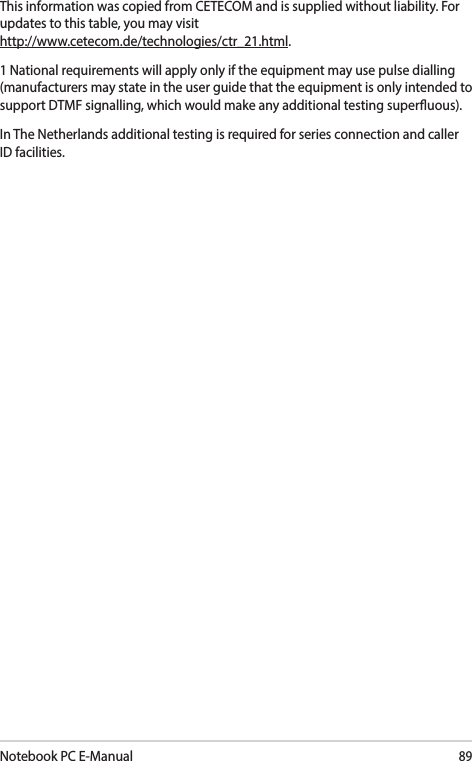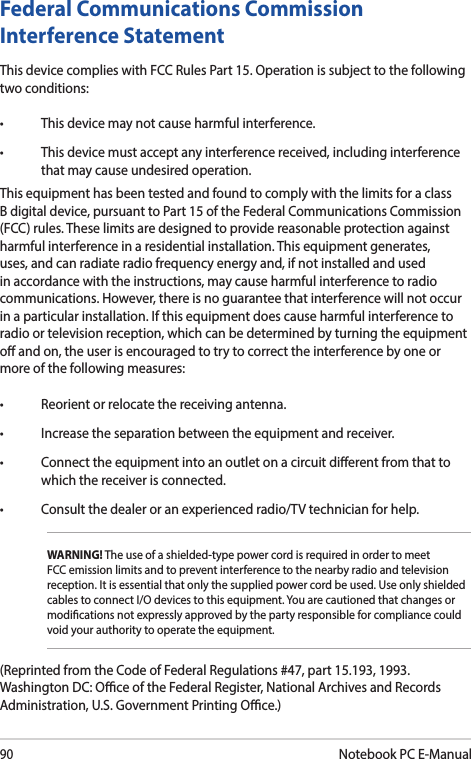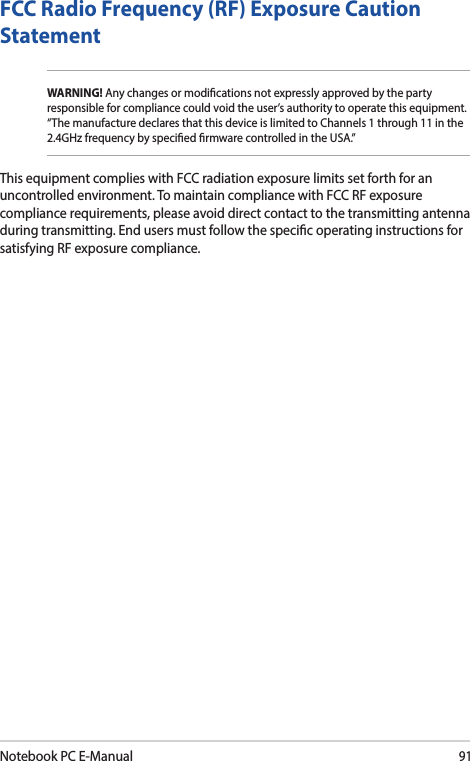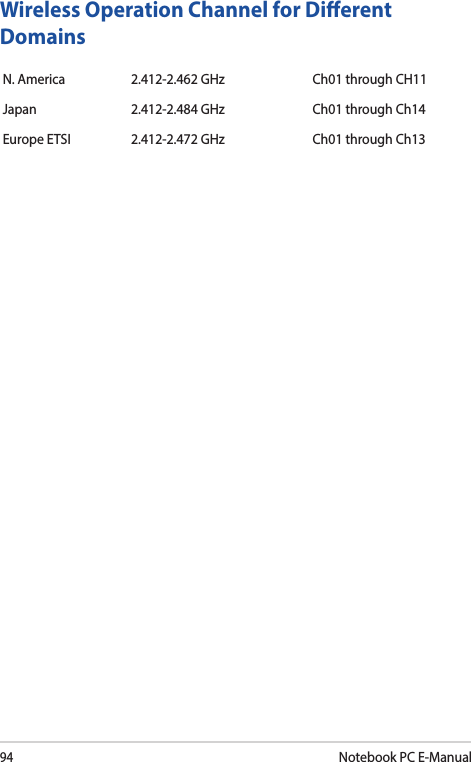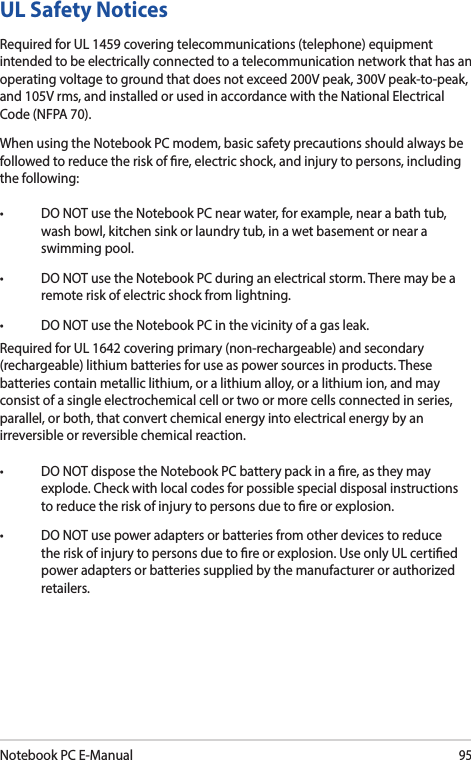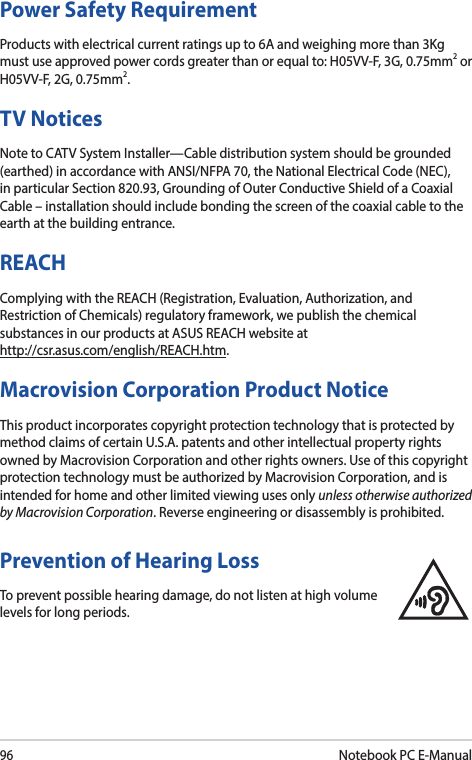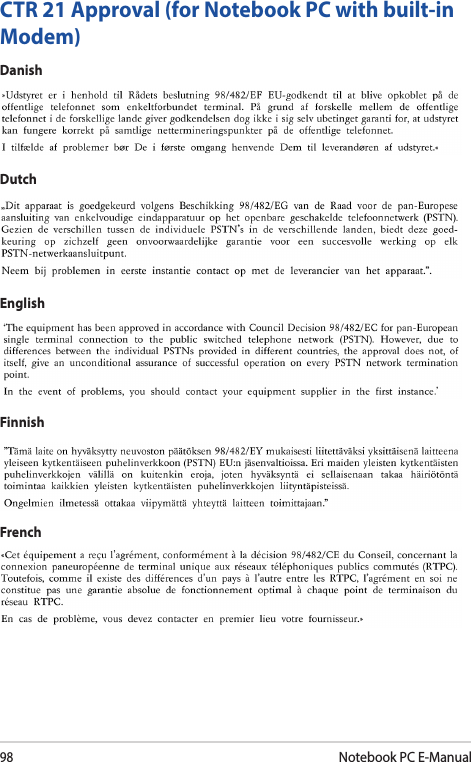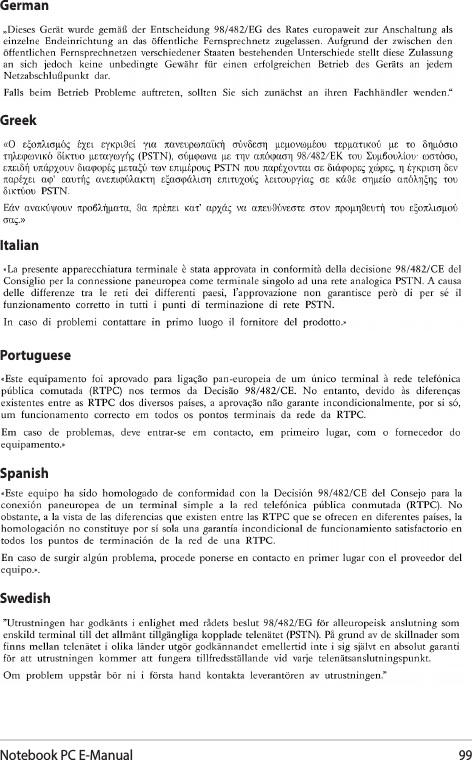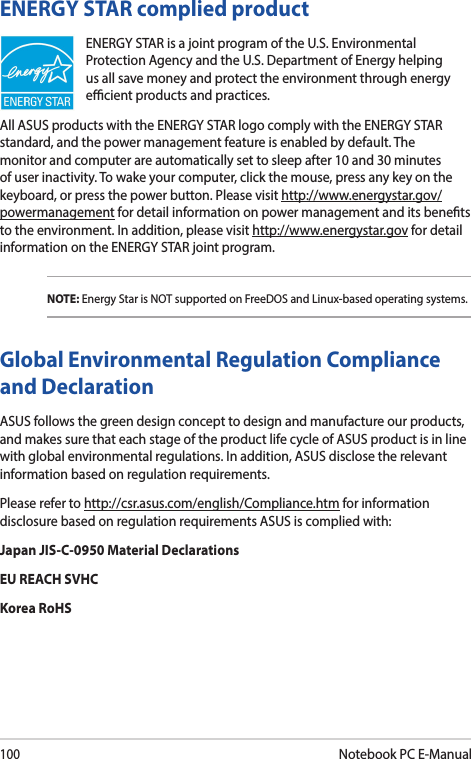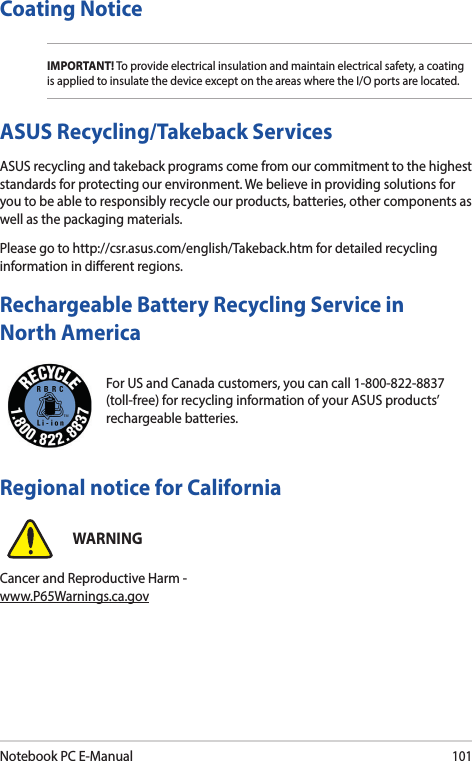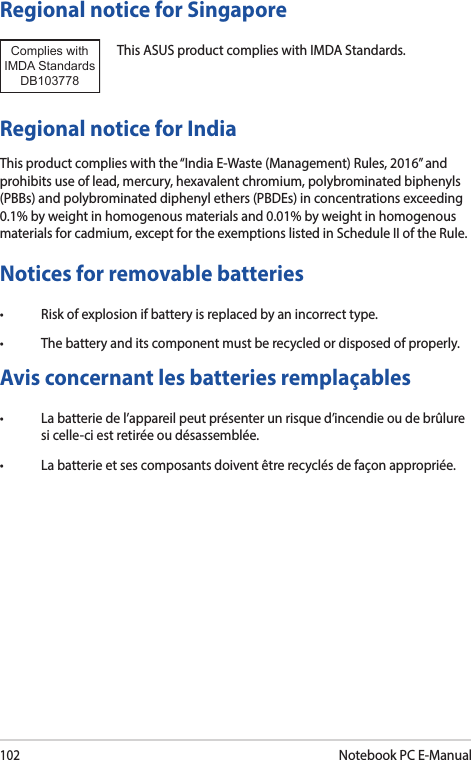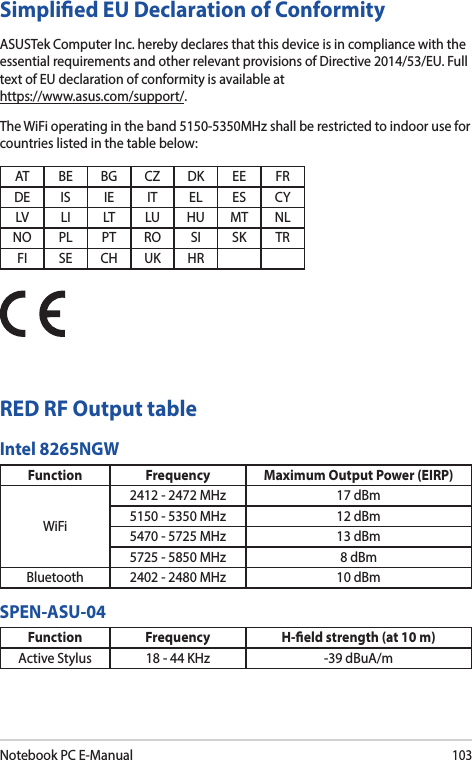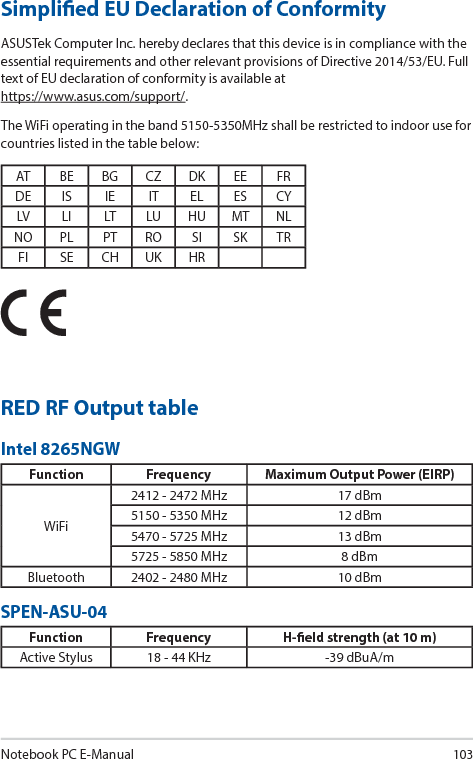ASUSTeK Computer 8265NG Intel Dual Band Wireless-AC 8265 User Manual 8265NGW UserMan 20170914 Part 2
ASUSTeK Computer Inc Intel Dual Band Wireless-AC 8265 8265NGW UserMan 20170914 Part 2
Contents
- 1. (8265NGW) User Manual
- 2. User Manual
- 3. User Manual 1
- 4. User Manual 2
- 5. (8265NGW) UserMan
- 6. (8265NGW) UserMan_20170914_Part 1
- 7. (8265NGW) UserMan_20170914_Part 2
(8265NGW) UserMan_20170914_Part 2