ASUSTeK Computer A009 ASUS Phone User Manual 1
ASUSTeK Computer Inc ASUS Phone 1
Contents
- 1. User Manual-1
- 2. User Manual-2
User Manual-1
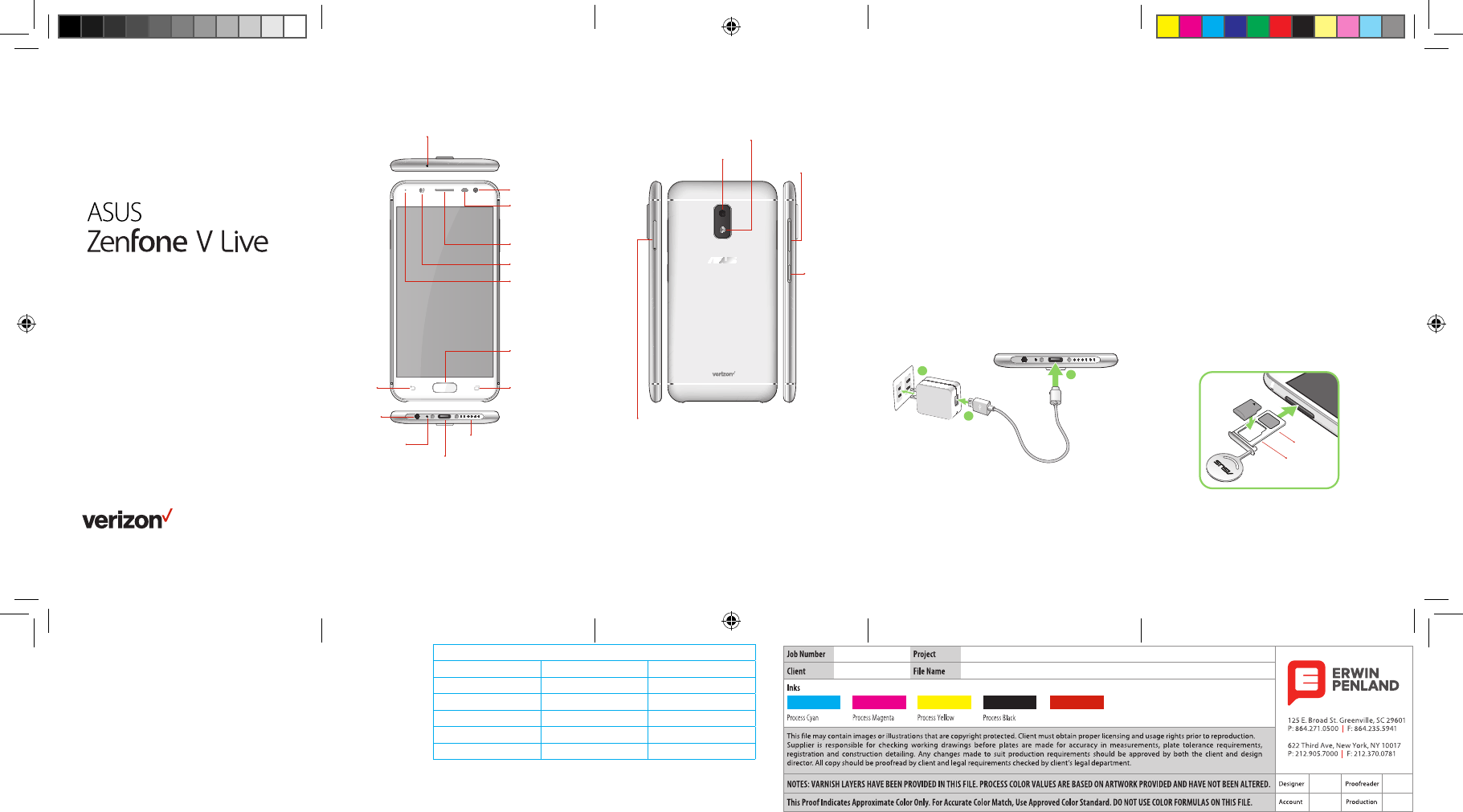
Para la versión en español, visite
verizonwireless.com/Support
Meet your
phone
About your phone
NOTE: Devices and software are constantly
evolving—the screen images and icons you
see here are for reference only.
Front camera
Flash
Microphone
Recent
apps
button
Fingerprint
sensor/Home
button
Back
button
Speaker
USB/Charger port
Headset
jack
Microphone
Flash
Back Camera
Volume
Power/
Lock
button
Nano SIM/
microSD
card slot
Setting up your phone
WARNING: Only use approved chargers
with your device. Incompatible chargers
or tampering with the charger port could
damage your device and void the warranty.
Optional: Insert the microSD card
1. With the phone facing up, insert the
tool that came with your phone into
the hole on the SIM/microSD card
tray and gently press to open the tray.
2. Place the microSD card into the tray
with the gold contacts facing down
(as shown).
3. Gently push the tray back in until it’s
securely closed.
NOTES:
• Make sure both cards are laying flat before
closing the tray.
• The microSD card is sold separately.
2
3
1
Nano SIM
card slot
microSD
card slot
Earpiece
LED
indicator
Proximity
sensor and
light sensor
Your phone already has a SIM card
installed.
Charge your phone
Before turning on your phone,
charge it fully.
1. Connect the USB Type-C cable to
the AC power adapter.
2. Insert the USB Type-C cable into the
USB/Charger port on your phone.
3. Plug the AC power adapter into an
electrical outlet.
FILE FOLDS ACCORDION FOLD
QRG-PO-AND-60x121-V1
COLL-212353-QRG-PO-AND-60x121-V1
COLL-212353
Verizon
Pantone 485 C
List of Recommended Feature Callout Words:
Power/Lock button Microphone microSD card slot
Volume button(s) Speaker Headset jack
Front camera Back button Earpiece
Back camera Home button NFC touchpoint
Flash Recent apps button Wireless charging spot
USB/Charger port SIM card slot
E12963_V500KL_QRG.indd 1-5 2017-08-22 13:37:10
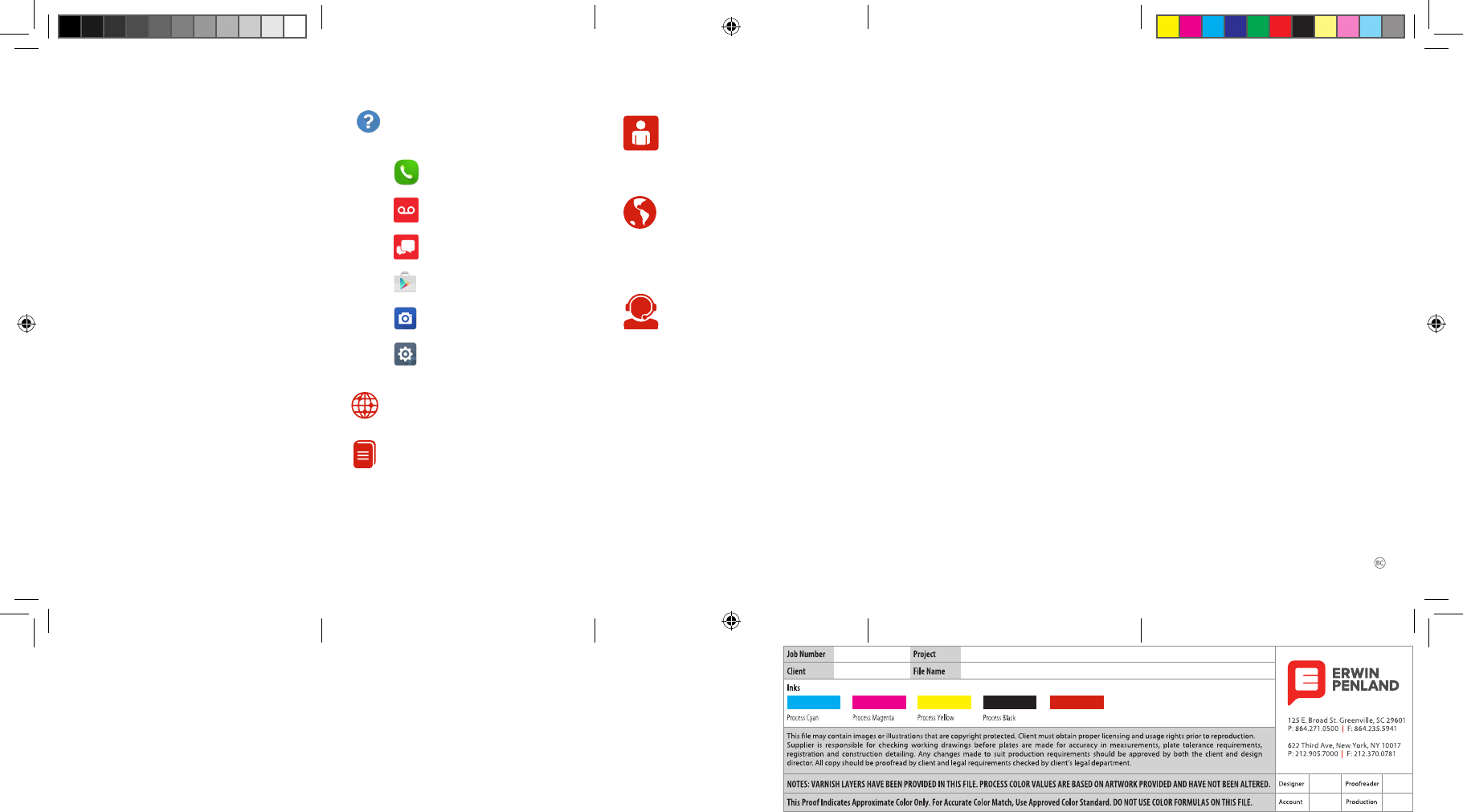
The Help app gives you tips and
other information on how to use
your phone, including:
Making calls
Voicemail
Sending texts
Getting apps
Taking photos
Accessibility settings
Using your phone
Turning your phone on/off
To turn your phone on, press and
hold the Power/Lock button.
To turn your phone off, press and hold
the Power/Lock button. Then tap
Power off > Ok.
Locking/unlocking the screen
To turn on your screen, press the
Power/Lock button. Then swipe
up on the screen to unlock it.
To turn off your screen and prevent
accidental key presses, press the
Power/Lock button.
Copying content from your old phone
For help transferring contacts, photos
and other content from your old phone,
visit verizonwireless.com/Cloud.
Managing your account
My Verizon Mobile app
Manage your account, track your
usage, edit account information,
pay your bill and more.
International travel
For features and rates when
outside the US, visit
verizonwireless.com/
International.
Customer service
Call 800.922.0204
Twitter @VZWSupport
Additional information
Your wireless device and third-party
services
Verizon Wireless is the mobile carrier
associated with this wireless device, but
many services and features offered through
this device are provided by or in conjunction
with third parties. Verizon Wireless is not
responsible for your use of this device or
any non-Verizon Wireless applications,
services and products, including any personal
information you choose to use, submit or
share with others. Specific third-party terms
and conditions, terms of use and privacy
policies apply. Please review carefully all
applicable terms, conditions and policies
prior to using this wireless device and any
associated application, product or service.
Hearing aid compatibility information
This phone has been tested and rated for use
with hearing aids for some of the wireless
technologies that it uses. However, there may
be some newer technologies that have not
been tested yet for use with hearing aids. It is
important to try the different features of this
phone thoroughly and in different locations,
using your hearing aid or cochlear implant,
to determine if you hear any interfering noise.
Ask your service provider or the manufacturer
of this phone for information on hearing aid
compatibility. If you have questions about
return or exchange policies, ask your service
provider or phone retailer.
© 2017 Verizon Wireless. All Rights Reserved.
Learning more
From your computer, visit
verizonwireless.com/Support.
Download a User Guide from
verizonwireless.com/Support.
15060-0HH00000
FILE FOLDS ACCORDION FOLD
QRG-PO-AND-60x121-V1
COLL-212353-QRG-PO-AND-60x121-V1
COLL-212353
Verizon
Pantone 485 C
E12963_V500KL_QRG.indd 6-10 2017-08-22 13:37:11