ASUSTeK Computer E05F3307 Eee PC User Manual 3G Connection Manager
ASUSTeK Computer Inc Eee PC 3G Connection Manager
Contents
- 1. Users Manual 1
- 2. Users Manual 2
Users Manual 2

1 3G Connection Manager
Windows
®
7 Edition
Eee PC 1005PEG
3G Connection Manager
Quick Start Guide
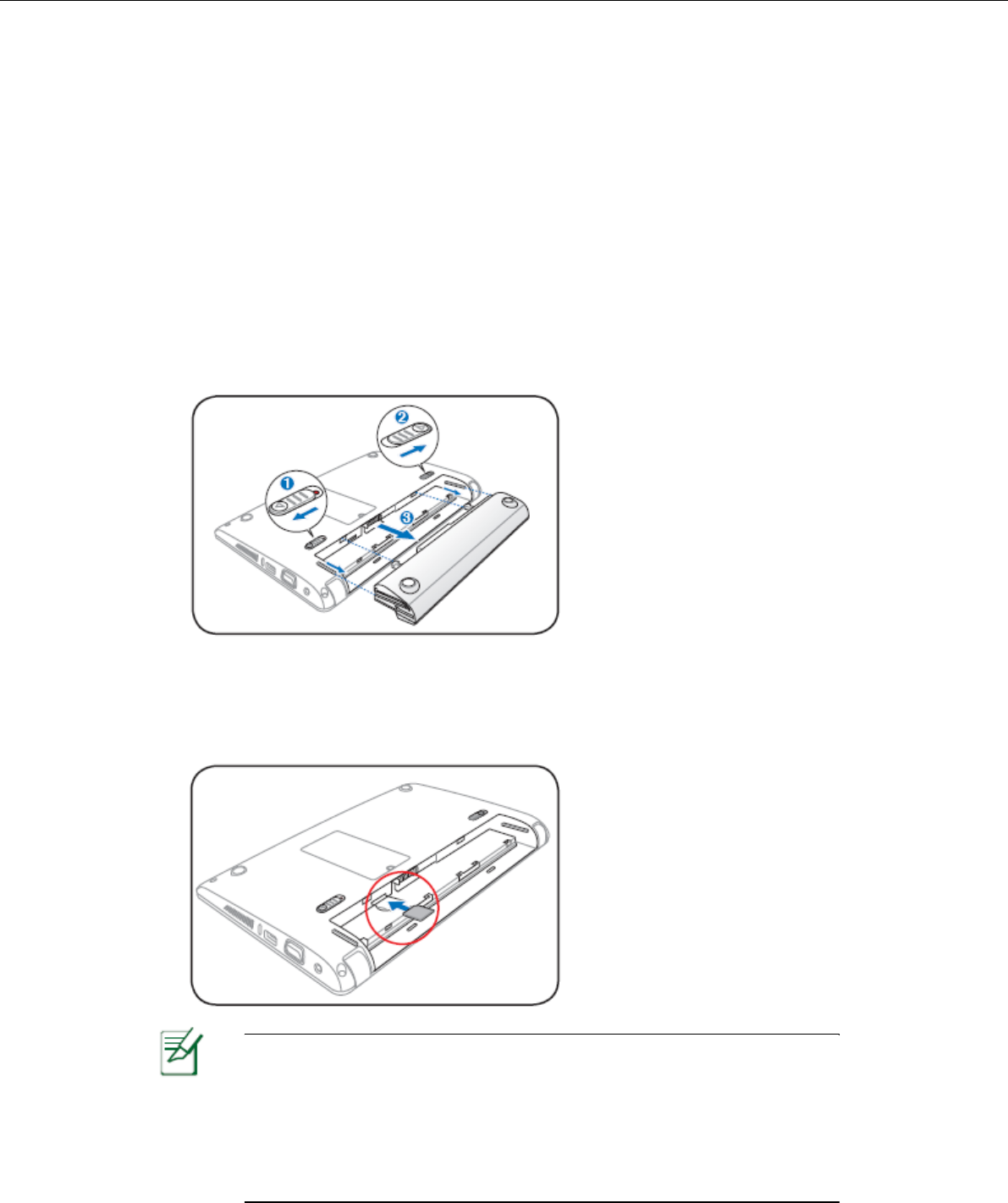
2 3G Connection Manager
3G Connection Manager
The 3G Connection Manager allows you to easily connect to the Internet
from your Eee PC. Simply install your SIM card into your Eee PC, set up
a 3G connection, and you can surf the Internet at anytime, anywhere.
SIM card installation
To install the SIM card
1. Remove the battery pack from Eee PC.
2. Locate the SIM card slot on the top-right corner of the battery pack
slot. Gently insert the SIM card into the card slot with the gold
contacts facing up until you hear a clicking sound.
3. Reinstall the battery pack.
The SIM card and its gold contacts are vulnerable to scratches and
bending. While inserting the SIM card, ensure to keep the SIM card
at a horizontal angle to the Eee PC to prevent it from
malfunctioning.
Ensure to insert the SIM card until it fits completely.
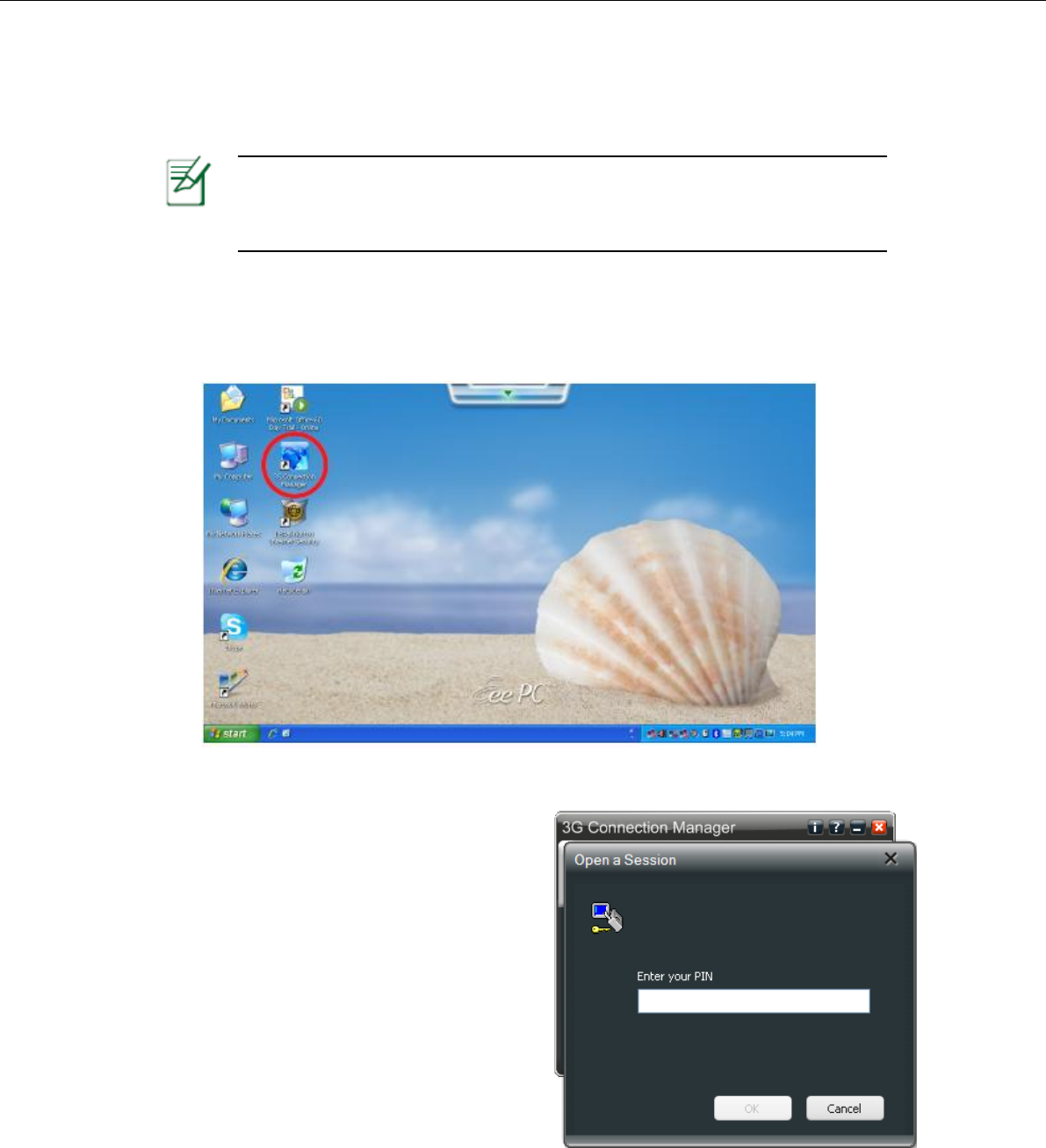
3 3G Connection Manager
Using 3G Connection Manager
To use 3G Connection Manager
1. Double-click 3G Connection Manager on the desktop.
2. Enter the PIN code of your SIM
card if prompted.
Before using 3G connection, ensure that you have applied for a 3G
connection service from your service provider.
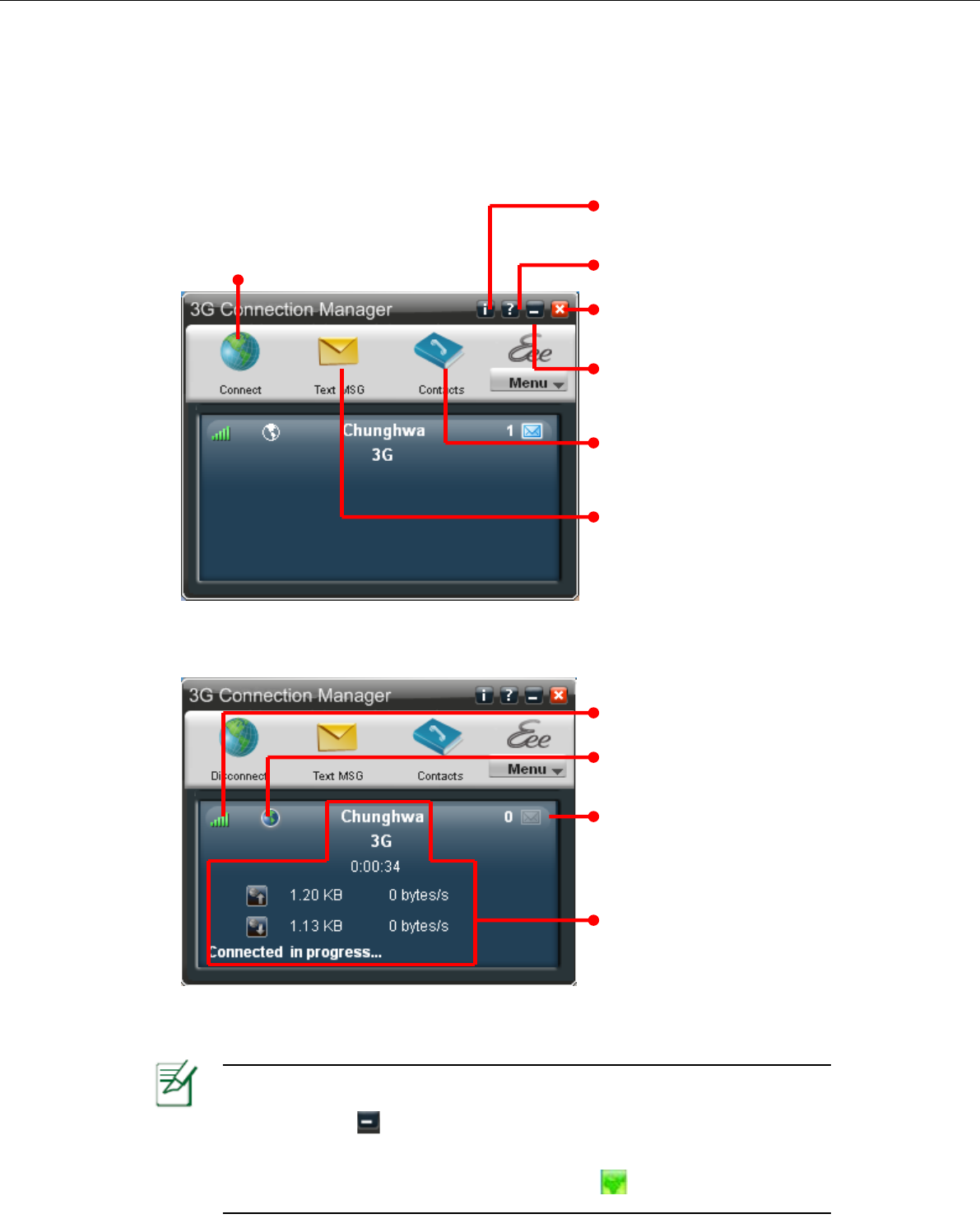
4 3G Connection Manager
3. In the 3G Connection Manager window, click Connect to enable 3G
connection.
The actual data connection speed varies with signal strength.
If you click to minimize the 3G Connection Manager window, the
application hides and runs in the background. To open the 3G
Connection Manager window again, click in the Notification area.
Shows signal strength
Shows network
connection status
Indicates incoming
text message when
blinking
Display the ISP,
elapsed time, and
upload/download rate
Click to show the
software information
Click to show Online
Help
Click to exit 3G
Connection Manager
Click to hide the 3G
Connection Manager
main window
Click to edit, send, and
receive text messages
Click to add, edit, or
delete local and SIM
card contacts
Click to enable 3G connection
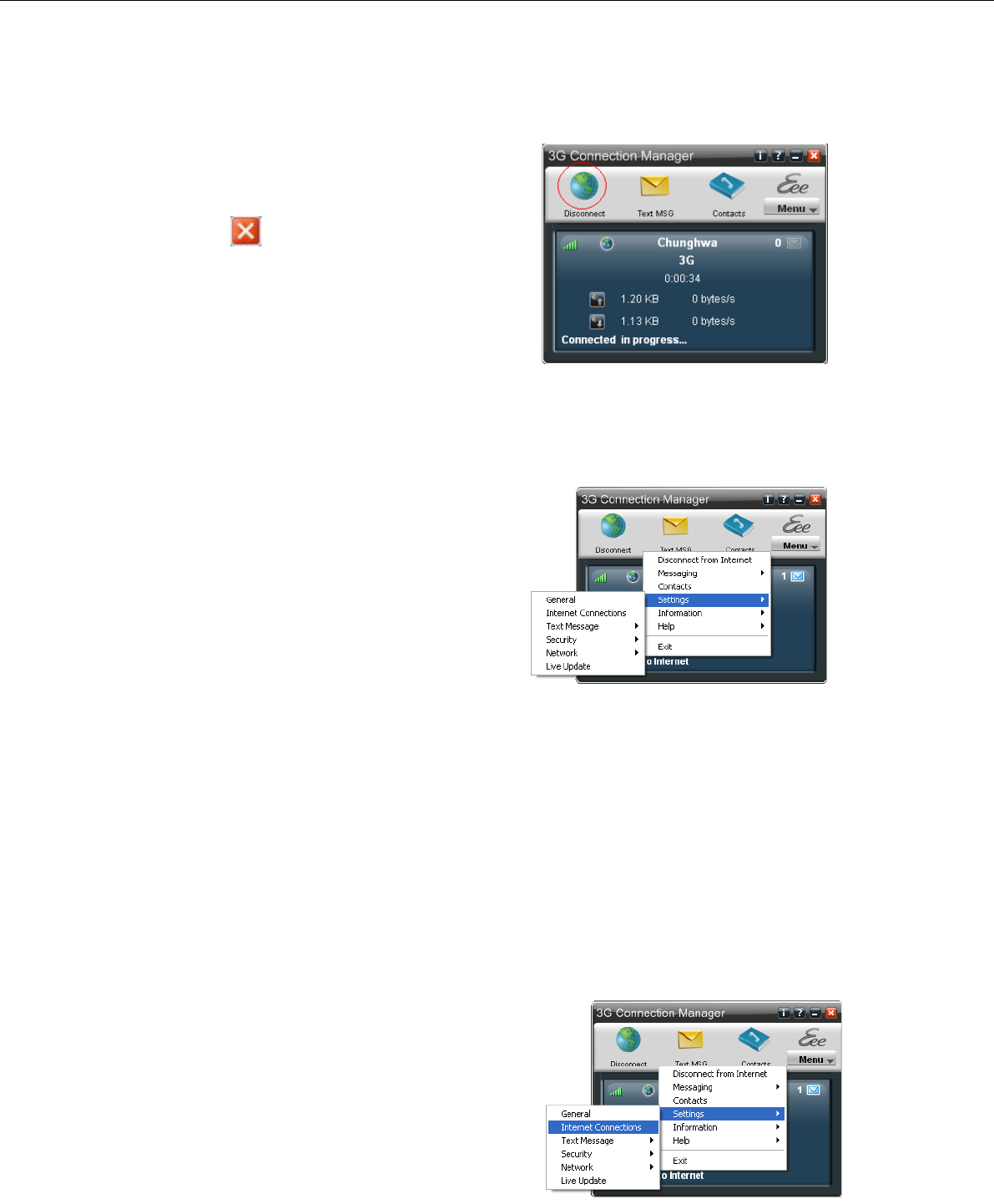
5 3G Connection Manager
4. To end the 3G Connection
Manager, click Disconnect
Or in the 3G Connection
Manager window.
Setting up the basic settings
To set up the basic settings
• Click to access all the functions.
• Click MENU > Settings to
further set up the basic settings,
including General, Internet
Connections, SMS, Security,
and Network.
• For detailed information on each
setting option, click MENU > Settings > Help.
Adding a new internet connection
If your service provider cannot be automatically detected, you need to
manually add a new internet connection.
To add a connection
1. Activate 3G Connection Manager.
2. Click MENU > Settings > Internet
Connections.
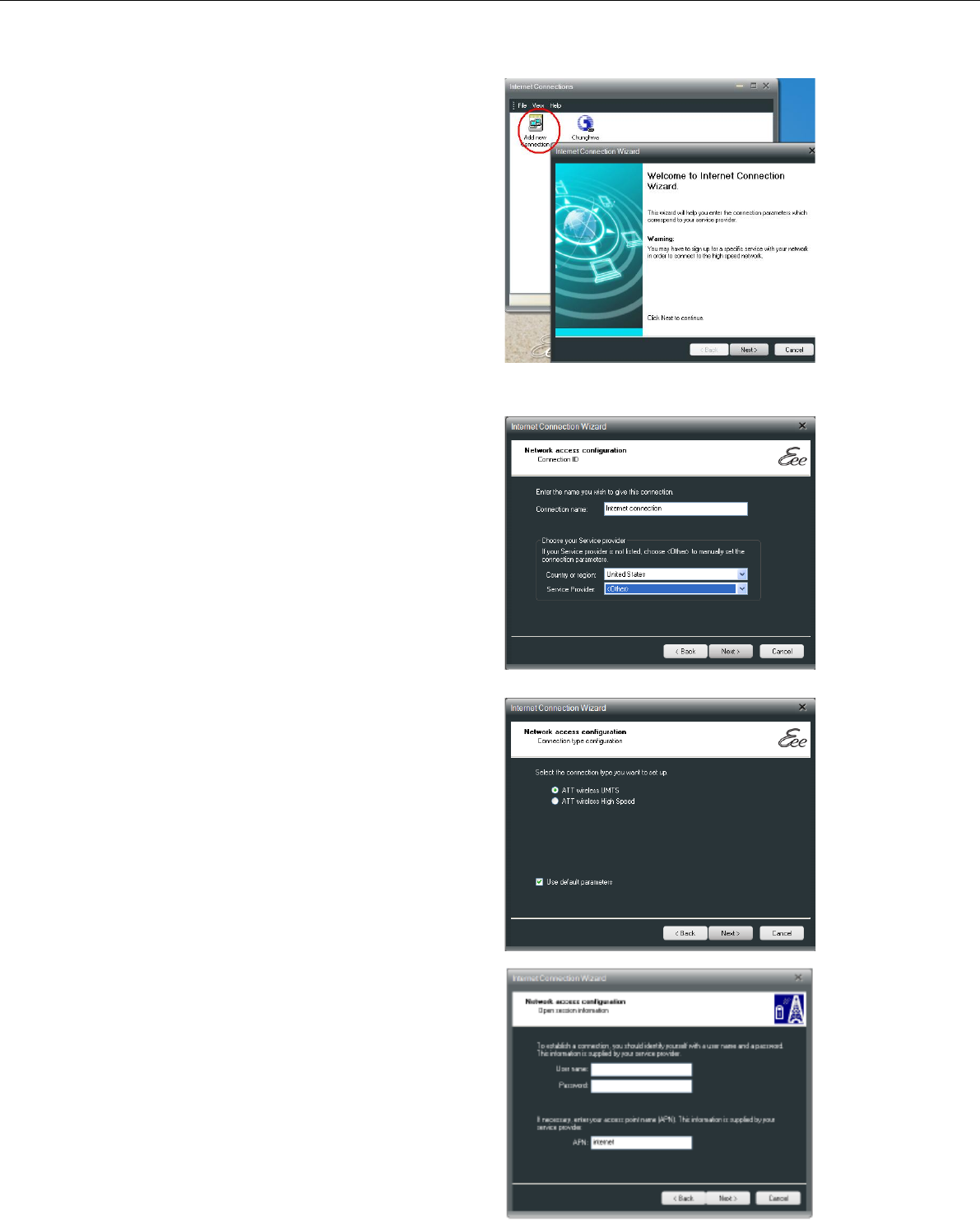
6 3G Connection Manager
3. Double-click Add new
Connection, and then the
Internet Connection Wizard
starts. Click Next to continue.
4. Enter the connection name.
Select the country where you
are located and your service
provider.
5. Select the connection type, and
then click Next to continue.
If you want to manually
set up the connection
parameters, click to clear
the Use default
parameters check box,
and then click Next to set
up the parameters provided
by your service provider.
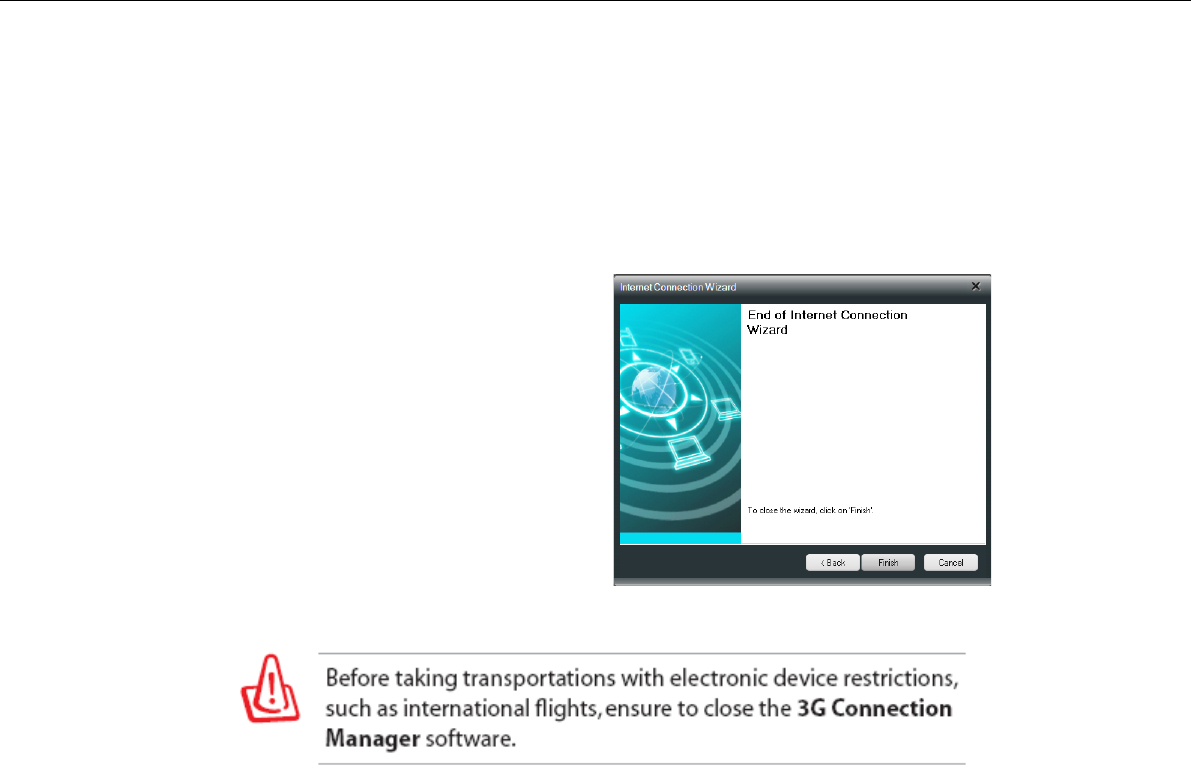
7 3G Connection Manager
6. Click Finish to finish the Internet
Connection Wizard.

8 3G Connection Manager
Appendix
RF Exposure information (SAR)
THIS MODEL MEETS INTERNATIONAL GUIDELINES FOR
EXPOSURE TO RADIO WAVES
Your mobile device is a radio transmitter and receiver. It is designed not
to exceed the limits for exposure to radio waves recommended by
international guidelines. These guidelines were developed by the
independent scientific organization ICNIRP and include safety margins
designed to assure the protection of all persons, regardless of age and
health.
The guidelines use a unit of measurement known as the Specific
Absorption Rate, or SAR. The ICNIRP SAR limits for mobile devices
used by the general public are as follows:
Eee PC 1005PEG
Max. SAR Measurement (1g)
GSM 850MHz : 0.035 W/kg
PCS 1900MHz : 0.026 W/kg
WCDMA Band V : 0.016 W/kg
WCDMA Band II : 0.026 W/kg
WLAN : 0.0039 W/kg

9 3G Connection Manager
FCC Regulations:
This device complies with part 15 of the FCC Rules. Operation is
subject to the following two conditions: (1) This device may not cause
harmful interference, and (2) this device must accept any interference
received, including interference that may cause undesired operation.
This device has been tested and found to comply with the limits for a
Class B digital device, pursuant to Part 15 of the FCC Rules. These
limits are designed to provide reasonable protection against harmful
interference in a residential installation. This equipment generates, uses
and can radiated radio frequency energy and, if not installed and used in
accordance with the instructions, may cause harmful interference to
radio communications. However, there is no guarantee that interference
will not occur in a particular installation If this equipment does cause
harmful interference to radio or television reception, which can be
determined by turning the equipment off and on, the user is encouraged
to try to correct the interference by one or more of the following
measures:
-Reorient or relocate the receiving antenna.
-Increase the separation between the equipment and receiver.
-Connect the equipment into an outlet on a circuit different from that to
which the receiver is connected.
-Consult the dealer or an experienced radio/TV technician for help.
Changes or modifications not expressly approved by the party
responsible for compliance could void the user‘s authority to operate the
equipment.
The antenna(s) used for this transmitter must not be co-located or
operating in conjunction with any other antenna or transmitter.