ASUSTeK Computer EAN66 Dual-band Wireless-N Ethernet Adapter User Manual rev
ASUSTeK Computer Inc Dual-band Wireless-N Ethernet Adapter rev
user manual rev
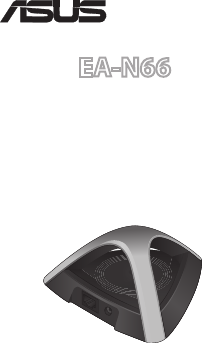
Ethernet Adapter
Dual-band Wireless-N
®
Quick Start Guide
EA-N66
Ethernet Adapter
Dual-band Wireless-N
雙頻無線乙太網卡
E7020 / First Edition / Nov. 2011
English ..............................................................4
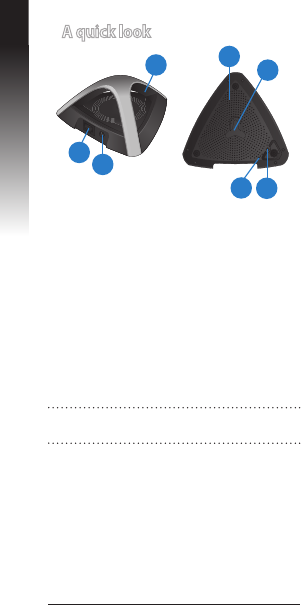
4
A quick look
1) Ethernet (RJ45) port
2) Power (DC-In) port
3) LED (Signal strength) indicator
OFF: No power or physical connection
Solid blue: Excellent connection
Blinking fast: Active connection
Blinking slow
Blinking slow with low light:
: Poor connection
site survey
12
3
English
45
6
7
4) Air vent
5) Mounting hole
6) WPS button
7) Reset button
NOTE: To get a better signal, move EA-N66
closer to the other devices.
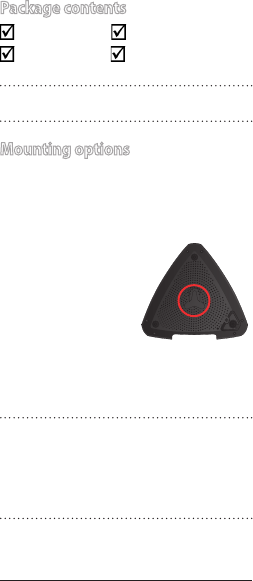
5
Mounting options
Out of the box, the ASUS EA-N66 is
designed to sit on a raised at surface like
a le cabinet or book shelf. The unit may
also be converted for mounting to a wall
or ceiling.
1. Look on the
underside for the
mounting hook.
2. Mark an upper
hole in a at
surface.
3. Tighten one screw
until only 1/4’’ is showing.
4. Latch the hook of your EA-N66 onto
the screw.
Package contents
EA-N66 Power adapter
Network cable Quick Start Guide
NOTE: If any of the items is damaged or
missing, contact your retailer.
NOTES:
• Re-adjust the screw if you cannot latch
EA-N66 onto the screw or if it is too
loose.
• The screw is not included in the
EA-N66 package contents.
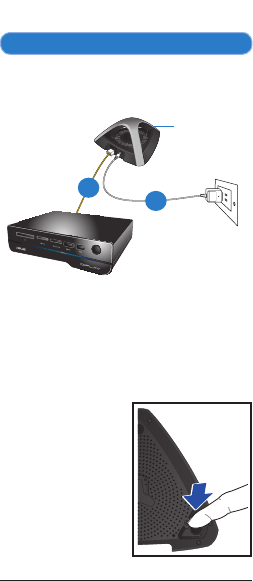
6
Connecting to a wireless network
A. Connecting using WPS
The WPS (Wi-Fi Protected Setup) button
allows you to connect to a secured and
protected network with a simple click.
a. Insert your EA-N66’s power adapter to
the DC-In port and plug it to a power
outlet.
b. Using the bundled network cable,
connect your HD media player,
Internet TV, set top box, or other
Ethernet-enabled device, to your
EA-N66’s LAN port.
c. Press the WPS
button at the
bottom of
EA-N66.
Wa
ll Power Outle
t
LED indicator
a
b
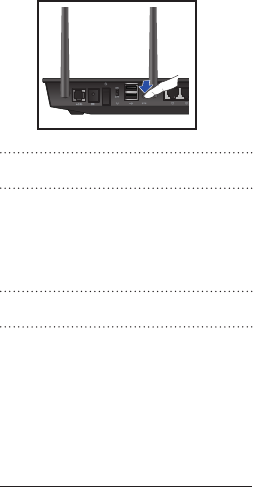
7
e. Press the WPS button on the router.
f. Check if EA-N66’s LED indicator turns a
solid blue, which indicates that EA-N66
has successfully connected to the
wireless network.
NOTE: For details on the LED indicator,
refer to page 4.
NOTE: Refer to the router’s user manual for
the location of its WPS button.
d. Ensure that the LED indicator is
blinking.
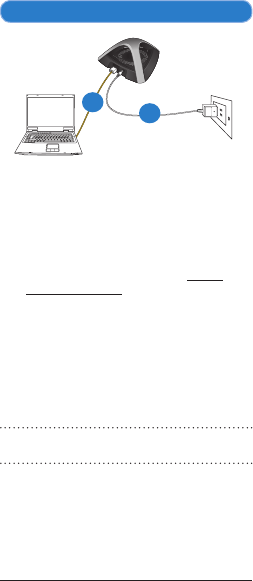
8
B. Connecting without using WPS
Wall Power Outlet
a
b
a. Insert your EA-N66’s power adapter to
the DC-In port and plug it to a power
outlet.
b. Using the bundled network cable,
connect your computer to your
EA-N66’s LAN port.
c. In your web browser, key in www.
asusrouter.com. Key in admin as the
default username and password.
d. Follow the onscreen instructions to
complete the wireless connection
setup.
e. Check if EA-N66’s LED indicator turns a
solid blue, which indicates that EA-N66
has successfully connected to the
wireless network.
NOTE: For details on the LED indicator,
refer to page 4.
f. Disconnect the network cable from
your computer and connect it to your
Ethernet-enabled device such as HD
media player, Internet TV, set top box,
and others.
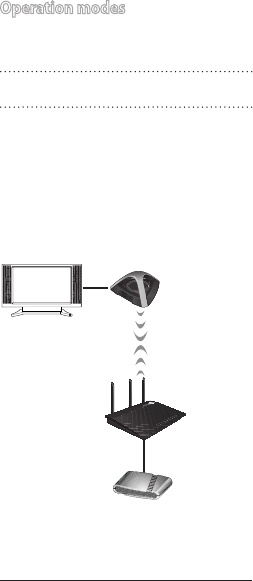
9
Operation modes
ASUS EA-N66 provides three operation
modes: Ethernet Adapter, Access Point
(AP), and Repeater.
NOTE: Please follow the GUI Setup Wizard
for these modes.
Ethernet Adapter mode
By default, EA-N66 is set to the Ethernet
Adapter mode. In this mode, you can con-
nect any Ethernet-enabled device to your
wireless home network via EA-N66. This
mode is perfect for home theater devices
such as the Internet TV, TiVo, and Blu-ray
player.
Internet TV
ADSL/Cable
modem

10
Frequently Asked Questions
Q1: I cannot access the web GUI to
congure the EA-N66 settings.
• Close all running web browsers and
launch again.
• Follow the steps below to congure
your computer settings based on its
operating system.
Windows 7
A. Disable the proxy server, if enabled.
1. Click Start > Internet Explorer to
launch the web browser.
2. Click Tools > Internet options >
Connections tab > LAN settings.
3. From the Local Area Network (LAN)
Settings screen, untick Use a proxy
server for your LAN.
4. Click OK when done.
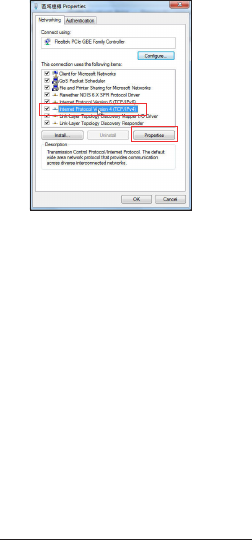
11
B. Set the TCP/IP settings to
automatically obtain an IP address.
1. Click Start > Control Panel > Net-
work and Internet > Network and
Sharing Center > Manage network
connections.
2. Select Internet Protocol Version 4
(TCP/IPv4), then click Properties.
3. Tick Obtain an IP address
automatically.
4. Click OK when done.
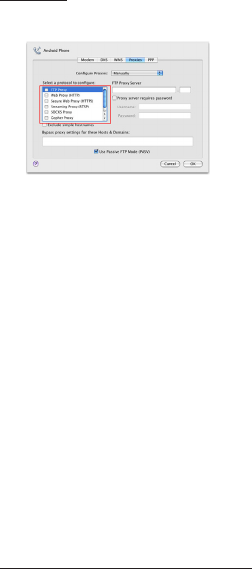
12
Mac 10.5.8
A. Disable the proxy server, if enabled.
1. From the menu bar, click Safari >
Preferences... > Advanced tab.
2. Click Change Settings... in the
Proxies eld.
3. From the list of protocols, deselect FTP
Proxy and Web Proxy (HTTP).
4. Click OK when done.
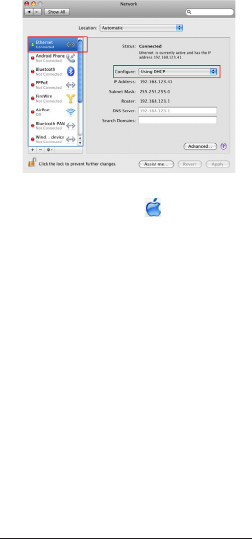
13
1. Click the Apple icon > System
Preferences > Network.
2. Select Ethernet and select Using
DHCP in the Congure eld.
3. Click Apply when done.
B. Set the TCP/IP settings to
automatically obtain an IP address.
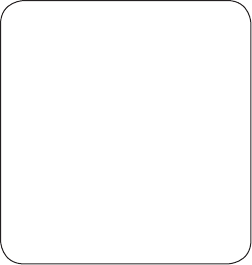
SUPPORT HOTLINE
USA/ CANADA
Hotline Number: 1-812-282-2787
Language: English
Availability: Mon. to Fri.
8:30-12:00am EST
(5:30am-9:00pm PST)
Sat. to Sun.
9:00am-6:00pm EST
(6:00am-3:00pm PST)
BRAZIL
Hotline Number: 4003 0988 (Capital) /
0800 880 0988 (demais localidades)
Language: Portuguese
Availability: Mon. to Fri.
9:00am-18:00
Manufacturer
ASUSTeK Computer Inc.
Tel: +886-2-2894-3447
Address: No. 150, LI-TE RD., PEITOU, TAIPEI
112, TAIWAN
Authorised representative in Europe
ASUS Computer GmbH
Address: HARKORT STR. 21-23, 40880
RATINGEN, GERMANY
Authorised distributors in Turkey
BOGAZICI BIL GISAYAR SAN. VE TIC. A.S.
Tel: +90 212 3311000
Address: AYAZAGA MAH. KEMERBURGAZ
CAD. NO.10 AYAZAGA/ISTANBUL
CIZGI Elektronik San. Tic. Ltd. Sti.
Tel: +90 212 3567070Address: CEMAL
SURURI CD. HALIM MERIC IS MERKEZI
No: 15/C D:5-6 34394 MECIDIYEKOY/
ISTANBUL
EEE Yönetmeliğine Uygundur.
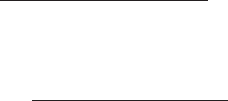
ASUS Recycling/Takeback Services
ASUS recycling and takeback programs come from
our commitment to the highest standards for pro-
tecting our environment. We believe in providing
solutions for you to be able to responsibly recycle
our products, batteries, other components, as well
as the packaging materials. Please go to
http://csr.asus.com/english/Takeback.htm for the
detailed recycling information in dierent regions.
REACH
Complying with the REACH (Registration, Evalua-
tion, Authorisation, and Restriction of Chemicals)
regulatory framework, we published the chemical
substances in our products at ASUS REACH web-
site at http://csr.asus.com/english/REACH.htm
Federal Communications Commission
Statement
This device complies with Part 15 of the FCC
Rules. Operation is subject to the following two
conditions:
• This device may not cause harmful interference.
• This device must accept any interference
received, including interference that may cause
undesired operation.
This equipment has been tested and found to
comply with the limits for a class B digital device,
pursuant to part 15 of the FCC Rules. These limits
are designed to provide reasonable protection
against harmful interference in a residential
installation.
This equipment generates, uses and can radiate
radio frequency energy and, if not installed and
used in accordance with the instructions, may
cause harmful interference to radio communica-
tions. However, there is no guarantee
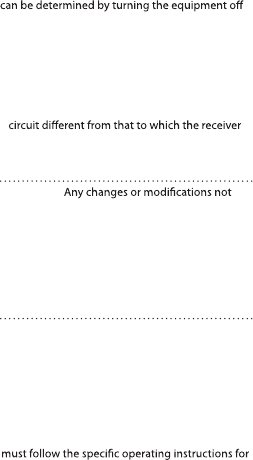
that interference will not occur in a particular
installation. If this equipment does cause harmful
interference to radio or television reception, which
and on, the user is encouraged to try to correct
the interference by one or more of the following
measures:
• Reorient or relocate the receiving antenna.
• Increase the separation between the equipment
and receiver.
• Connect the equipment into an outlet on a
is connected.
• Consult the dealer or an experienced radio/TV
technician for help.
WARNING:
expressly approved by the party responsible
for compliance could void the user’s authority
to operate the equipment.Prohibition of Co-
locationThis device and its antenna(s) must not be
co-located or operating in conjunction with any
other antenna or transmitter.
WARNING: The operation frequency of the
device is in the 5150-5250 MHz band is for indoor
use only.
Prohibition of Co-location
This device and its antenna(s) must not be co-
located or operating in conjunction with any other
antenna or transmitter.
IMPORTANT NOTE:
Radiation Exposure Statement: This equipment
complies with FCC radiation exposure limits set
forth for an uncontrolled environment. End users
satisfying RF exposure compliance. To maintain
compliance with FCC exposure compliance
requirement, please follow operation instruction
as documented in this manual.
Declaration of Conformity for R&TTE
directive 1999/5/EC
Essential requirements – Article 3
Protection requirements for health and safety
– Article 3.1a
Testing for electric safety according to EN 60950-1
has been conducted. These are considered
relevant and sucient.
Protection requirements for electromagnetic
compatibility – Article 3.1b
Testing for electromagnetic compatibility accord-
ing to EN 301 489-1 and EN 301 489-17 has been
conducted. These are considered relevant and
sucient.
Eective use of the radio spectrum – Article 3.2
Testing for radio test suites according to EN 300
328- 2 has been conducted. These are considered
relevant and sucient.
CE Mark Warning
This is a Class B product, in a domestic environ-
ment, this product may cause radio interference,
in which case the user may be required to take
adequate measures.Operation Channels: CH1~11
for N. America; Ch1~14 for Japan; CH1~13 for
Europe (ETSI)
IC Warning
This device complies with Industry Canada
licence-exempt RSS standard(s). Operation is
subject to the following two conditions: (1) this
device may not cause interference, and () this
device must accept any interference, including
interference that may cause undesired operation
of the device.”
Le présent appareil est conforme aux CNR
d’Industrie Canada applicables aux appareils radio
exempts de licence. L’exploitation est autorisée
aux deux conditions suivantes : (1) l’appareil ne
doit pas produire de brouillage, et (2) l’utilisateur
de l’appareil doit accepter tout brouillage
radioélectrique subi, même si le brouillage est sus-
ceptible d’en compromettre le fonctionnement.”

Industry Canada Statement
This device complies with RSS-210 of the industry
Canada Rules. Operation is subject to the follow-
ing two conditions:
• This device may not cause harmful interference.
• This device must accept any interference
received, including interference that may cause
undesired operation.
IMPORTANT NOTE:
Radiation Exposure Statement: This equipment
complies with IC radiation exposure limits set
forth for an uncontrolled environment. End users
satisfying RF exposure compliance. To maintain
compliance with IC RF exposure compliance
requirement, please follow operation instruction
as documented in this manual.
NCC
警語
經型式認證合格之低功率射頻電機,非經許可,公
司、商號或使用者均不得擅自變更頻率、加大功率
或變更原設計之特性及功能。
低功率射頻電機之使用不得影響飛航安全及干擾合
法通信;經發現有干擾現象時,應立即停用,並改
善至無干擾時方得繼續使用。
前項合法通信,指依電信法規定作業之無線電通信
。低功率射頻電機須忍受合法通信或工業、科學及
醫療用電波輻射性電機設備之干擾。
RF EXPOSURE WARNING
This equipment must be installed and operated in
accordance with provided instructions and the antenna(s)
used for this transmitter must be installed to provide a
separation distance of at least 20 cm from all persons
and must not be co-located or operating in conjunction
with any other antenna or transmitter. End-users and
installers must be provide with antenna installation
instructions and transmitter operating conditions for
satisfying RF exposure compliance.