ASUSTeK Computer ME370TG ASUS PAD User Manual
ASUSTeK Computer Inc ASUS PAD
User Manual

Eee Pad User Manual
ME370TG
EXXXX
ASUS is devoted to creating environment-
friendly products/packagings to safeguard
consumers’ health while minimizing the
impact on the environment. The reduction
of the number of the manual pages complies
with the reduction of carbon emission.
For the detailed user manual and related
information, refer to the user manual
included in the device or visit the ASUS
Support Site at http://support.asus.com or
the Eee Pad website at http://eee.asus.com/
eeepad for updated information.
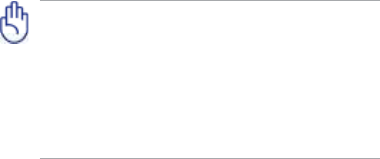
There are three main types of airport security devices:
X-ray machines (used on items placed on conveyor
belts), magnetic detectors (used on people walking
through security checks), and magnetic wands
(hand-held devices used on people or individual
items). You can send your Eee Pad through airport
X-ray machines. But do not send your Eee Pad
through airport magnetic detectors or expose it to
magnetic wands.
Charging Your Batteries
If you intend to use battery power, be sure to fully charge
your battery pack before going on long trips. Remember
that the power adapter charges the battery pack as long as
it is plugged into the computer and an AC power source. Be
aware that it takes much longer to charge the battery pack
when the Eee Pad is in use.
Remember to fully charge the battery (8 hours or more)
before rst use and whenever it is depleted to prolong
battery life. The battery reaches its maximum capacity after
a few full charging and discharging cycles.
Airplane Precautions
Ask an airline personnel if you want to use your Eee Pad
onboard an aircraft. Most airlines have restrictions for using
electronic devices. Most airlines allow electronic use only
between and not during takeos and landings.
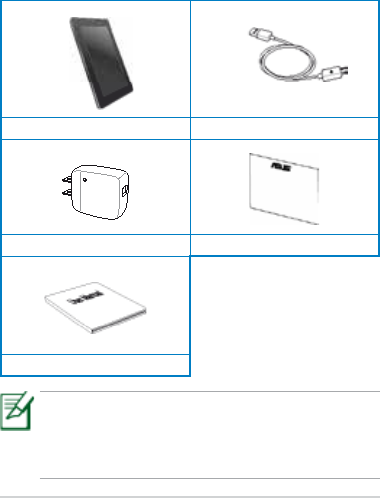
ASUS Eee Pad
3
Eee Pad Micro USB Cable
USB Charging Unit Warranty Card
User Manual
Package contents
• Ifanyoftheitemsisdamagedormissing,contact
your retailer.
• Thebundledpowerplugvarieswithcountryor
region.
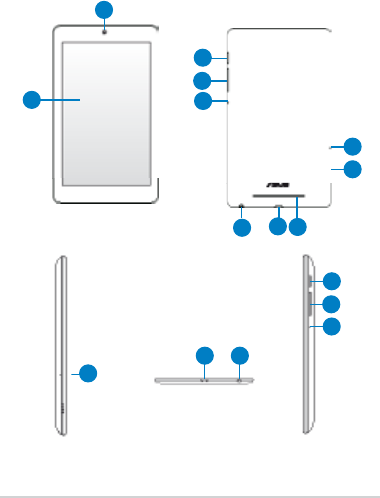
ASUS Eee Pad
4
Your Eee Pad
1
2
3
5
7
9
6
4
5
75
8
6
9
8
10
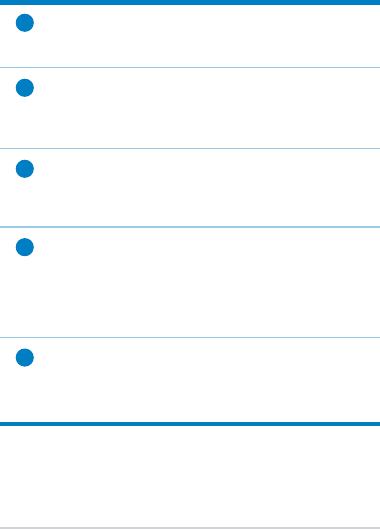
ASUS Eee Pad
5
1Touch screen panel
The touch screen panel allows you to operate your
Eee Pad using the stylus or touch gestures.
2Built-in front camera
Use the built-in camera for picture taking,
video recording, video conferencing, and other
interactive applications.
3Audio speaker system
Your Eee Pad is equipped with a built-in high
quality stereo speaker. Audio features are software
controlled.
4Audio jack
The stereo combo jack (3.5mm) connects the Eee
Pad’s audio out signal to amplied speakers or
headphones. Using this jack automatically disables
the built-in speaker.
5Built-in side microphone
The built-in mono microphone can be used for
video conferencing, voice narrations, or simple
audio recordings.
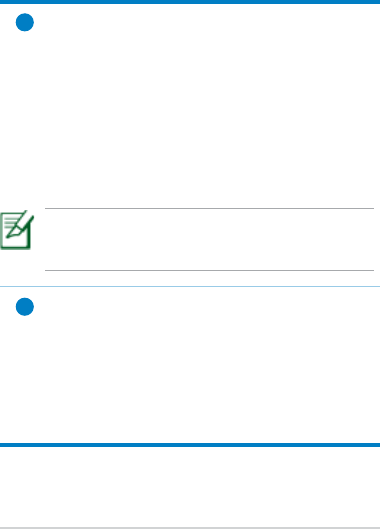
ASUS Eee Pad
6
6Power button
Press and hold the Power button for four seconds
to power on your Eee Pad.
When your Eee Pad is powered on, press the
Power button to put the Eee Pad into sleep mode
or wake it up from sleep mode.
If the system becomes unresponsive, press and
hold the power switch for at least eight seconds to
force the Eee Pad to shut down.
Press the Power button for four seconds and when
prompted, tap OK to shut down your Eee Pad.
Forcing the system to shut down may result in
data loss. Please ensure that you back up all your
important data regularly.
7Micro USB port (2.0)
The Micro USB (Universal Serial Bus) port allows
you to charge the battery of your Eee Pad using
the USB charger or transfer data from or to your
computer.
Charging via USB: If you connect your Eee Pad to
the USB port on your computer, your Eee Pad will
be charged only when it is in sleep mode (screen
o) or powered o.
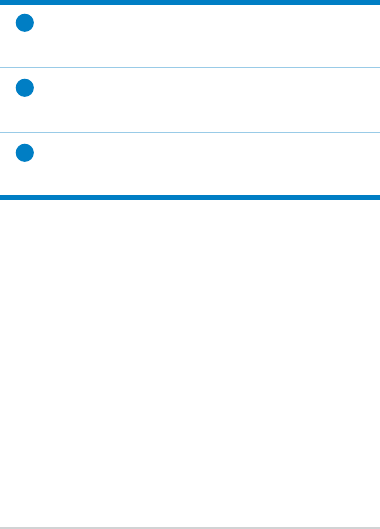
ASUS Eee Pad
7
8Reset button
Using a paper clip, press this button to reset the
system to its factory default settings.
9Volume key
Press this button to increase or decrease the
system volume.
10 SIM Tray
Put Micro-SIM card to connect the internet.
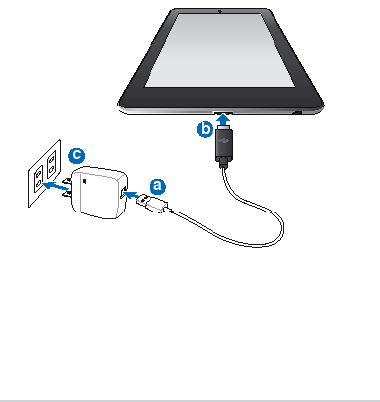
ASUS Eee Pad
8
Connecting to the power adapter
Connect the power adapter into the Eee Pad and to a power
outlet.
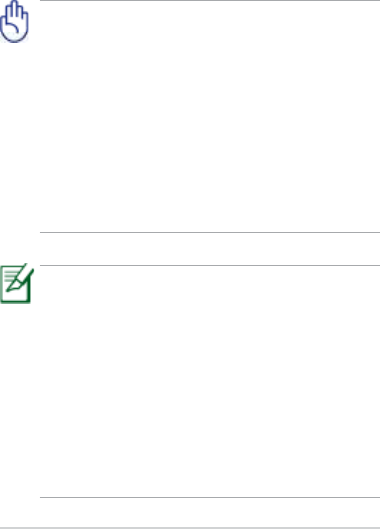
ASUS Eee Pad
9
• Useonlythepoweradapterthatcomeswith
your device. Using a dierent power adapter may
damage your device.
• Pleasepeeltheprotectivelmofromtheplug,
USB charging unit, and USB cable before charging
the Eee Pad to prevent risk or injury.
• UsingthebundledpoweradapterandUSBcableto
connect your Eee Pad to a power outlet is the best
way to charge the Eee Pad.
• Theinputvoltagerangebetweenthewalloutlet
and this adapter is AC 100V–240V, and the output
voltage of this adapter is DC 5V, 2A.
• Toprolongbatterylife,fullychargethebatteryfor
up to eight (8) hours when using the Eee Pad for
the rst time and whenever the battery power is
fully depleted.
• YourEeePadcanbechargedviatheUSBporton
the computer only when it is in sleep mode (screen
o) or powered o.
• ChargingthroughtheUSBportmaytakelonger
time to complete.
• Ifyourcomputerdoesnotprovideenoughpower
for charging your Eee Pad, charge your Eee Pad via
the power outlet instead.
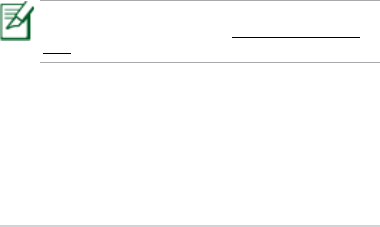
ASUS Eee Pad
10
Setting up your Google account
Use your Google account to fully enjoy your Eee Pad's
Android features such as GTalk, Gmail, Navigation, Android
Market, and Maps.
If you have not set up your Google account the rst time
you turned on your Eee Pad, follow these steps to set up
your Google account:
1. From the upper right corner of the Home screen, tap
Apps.
2. Tap Settings > Accounts & sync > Add account.
3. Tap Google accounts.
4. Key in your e-mail address and password, then tap Sign
in. Wait for a few minutes until your Eee Pad connects to the
Google server.
If you do not have an existing Google account, create
one on the Google website at http://mail.google.
com

ASUS Eee Pad
11
Appendix
FCC RF Exposure Requirements
Nexus7 ME370TG
GSM 850: 0.916 W/kg
GSM 1900: 1.3 W/kg
WCDMA Band II: 1.39 W/kg
WCDMA Band IV: 1.12 W/kg
WCDMA Band V : 1.12 W/kg
The highest SAR value for the device as reported to the FCC
is 1.39 W/kg when placed next to the body.
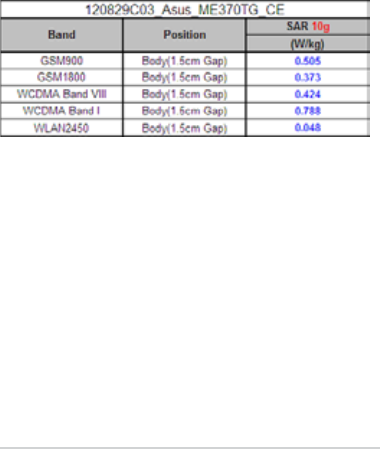
ASUS Eee Pad
12
ME370TG CE SAR (maximum is band I @ SAR 10g,
0.788 W/Kg )
Federal Communication Commission
Interference Statement
This device complies with part 15 of the FCC Rules.
Operation is subject to the following two conditions:
(1) This device may not cause harmful interference, and
(2) this device must accept any interference received,
including interference that may cause undesired
operation.

ASUS Eee Pad
13
This device has been tested and found to comply
with the limits for a Class B digital device, pursuant
to Part 15 of the FCC Rules. These limits are designed
to provide reasonable protection against harmful
interference in a residential installation. This equipment
generates, uses, and can radiate radio frequency energy,
and, if not installed and used in accordance with the
instructions, may cause harmful interference to radio
communications. However, there is no guarantee that
interference will not occur in a particular installation If
this equipment does cause harmful interference to radio
or television reception, which can be determined by
turning the equipment o and on, the user is encouraged
to try to correct the interference by one or more of the
following measures:
* Reorient or relocate the receiving antenna.
* Increase the separation between the equipment and
receiver.
* Connect the equipment into an outlet on a circuit
dierent from that to which the receiver is connected.
* Consult the dealer or an experienced radio/TV
technician for help.

ASUS Eee Pad
14
FCC Caution:
Any Changes or modifications not expressly approved
by the party responsible for compliance could void the
user‘s authority to operate the equipment.
The antenna(s) used for this transmitter must not be
co-located or operating in conjunction with any other
antenna or transmitter.
Note: The country code selection is for non-US model
only and is not available to all US model. Per FCC
regulation, all WiFi product marketed in US must xed to
US operation channels only.
RF Exposure Information (SAR)
This device meets the government’s requirements
for exposure to radio waves. This device is designed
and manufactured not to exceed the emission limits
for exposure to radio frequency (RF) energy set by
the Federal Communications Commission of the U.S.
Government.

ASUS Eee Pad
15
The exposure standard for wireless device employs a unit of
measurement known as the Specic Absorption Rate, or SAR. The
SAR limit set by the FCC is 1.6W/kg. *Tests for SAR are conducted
using standard operating positions accepted by the FCC with the
device transmitting at its highest certied power level in all tested
frequency bands. Although the SAR is determined at the highest
certified power level, the actual SAR level of the device while
operating can be well below the maximum value. This is because
the device is designed to operate at multiple power levels so as to
use only the poser required to reach the network. In general, the
closer you are to a wireless base station antenna, the lower the
power output.
The highest SAR value for the model device as reported to the FCC
when worn on the body, as described in this user guide, is 1.39
W/kg (Body-worn measurements differ among device models,
depending upon available accessories and FCC requirements.)
While there may be dierences between the SAR levels of various
devices and at various positions, they all meet the government
requirement.
The FCC has granted an Equipment Authorization for this model
device with all reported SAR levels evaluated as in compliance with
the FCC RF exposure guidelines. SAR information on this model
device is on le with the FCC and can be found under the Display
Grant section of www.fcc.gov/oet/ea/fccid after searching on
FCC ID: MSQME370TG.
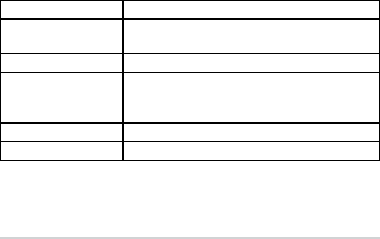
ASUS Eee Pad
16
Copyright Information
No part of this manual, including the products and software
described in it, may be reproduced, transmitted, transcribed,
stored in a retrieval system, or tranPadd into any language in
any form or by any means, except documentation kept by the
purchaser for backup purposes, without the express written
permission of ASUSTeK COMPUTER INC. (“ASUS”).
ASUS and Eee Pad logo are trademarks of ASUSTek Computer
Inc.
Information in this document is subject to change without
notice.
Copyright © 2012 ASUSTeK COMPUTER INC. All Rights
Reserved.
Manufacturer ASUSTek COMPUTER INC.
Address, City No. 150, LI-TE RD., PEITOU,
TAIPEI 112, TAIWAN R.O.C
Country TAIWAN
Authorized
Representative
in Europe
ASUS COMPUTER GmbH
Address, City HARKORT STR. 21-23, 40880 RATINGEN
Country GERMANY

ASUS Eee Pad
17
Limitation of Liability
Circumstances may arise where because of a default on ASUS’
part or other liability, you are entitled to recover damages
from ASUS. In each such instance, regardless of the basis on
which you are entitled to claim damages from ASUS, ASUS is
liable for no more than damages for bodily injury (including
death) and damage to real property and tangible personal
property; or any other actual and direct damages resulted
from omission or failure of performing legal duties under
this Warranty Statement, up to the listed contract price of
each product.
ASUS will only be responsible for or indemnify you for loss,
damages or claims based in contract, tort or infringement
under this Warranty Statement.
This limit also applies to ASUS’ suppliers and its reseller. It is
the maximum for which ASUS, its suppliers, and your reseller
are collectively responsible.
UNDER NO CIRCUMSTANCES IS ASUS LIABLE FOR ANY OF THE
FOLLOWING: (1) THIRD-PARTY CLAIMS AGAINST YOU FOR
DAMAGES; (2) LOSS OF, OR DAMAGE TO, YOUR RECORDS OR
DATA; OR (3) SPECIAL, INCIDENTAL, OR INDIRECT DAMAGES OR
FOR ANY ECONOMIC CONSEQUENTIAL DAMAGES (INCLUDING
LOST PROFITS OR SAVINGS), EVEN IF ASUS, ITS SUPPLIERS OR
YOUR RESELLER IS INFORMED OF THEIR POSSIBILITY.