ASUSTeK Computer P00I ASUS Tablet User Manual 1
ASUSTeK Computer Inc ASUS Tablet 1
Contents
- 1. User Manual-1
- 2. User Manual-2
User Manual-1
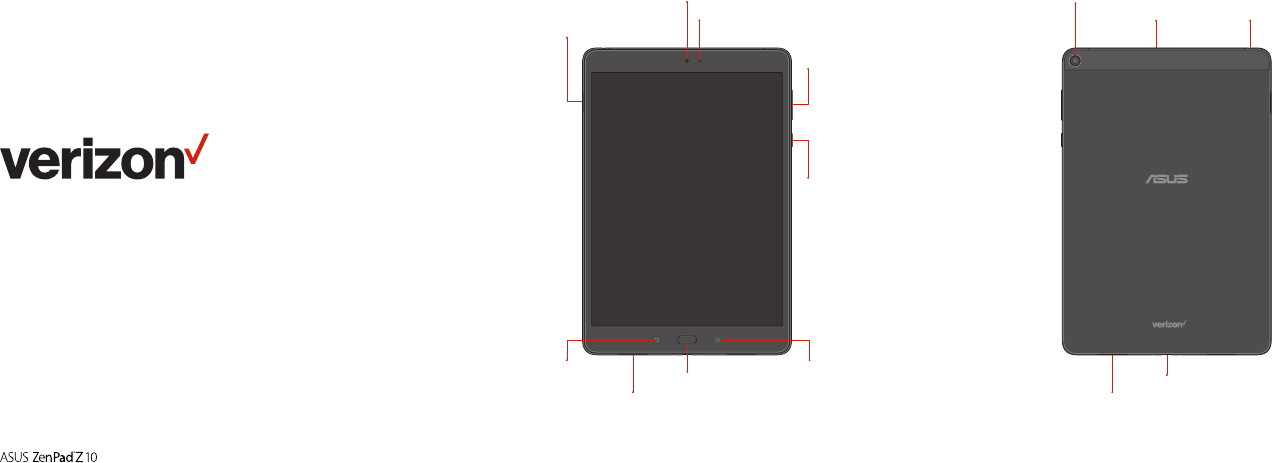
Meet your
tablet.
Para la versión en español, visite
VerizonWireless.com/Support
About your tablet
Not all features, apps or services may be available with your plan, device,
operating system and software version.
Please contact your wireless service provider for more information.
NOTE: Devices and software are constantly evolving—the screen images
and icons you see here are for reference only.
Front camera
Ambient light sensor
SIM/microSD
card tray
Rear camera
Volume
Power button
Speaker/
Headset port
USB Type-C port
Speaker
Recent apps
button
Back button
Home button
Microphone
Speaker
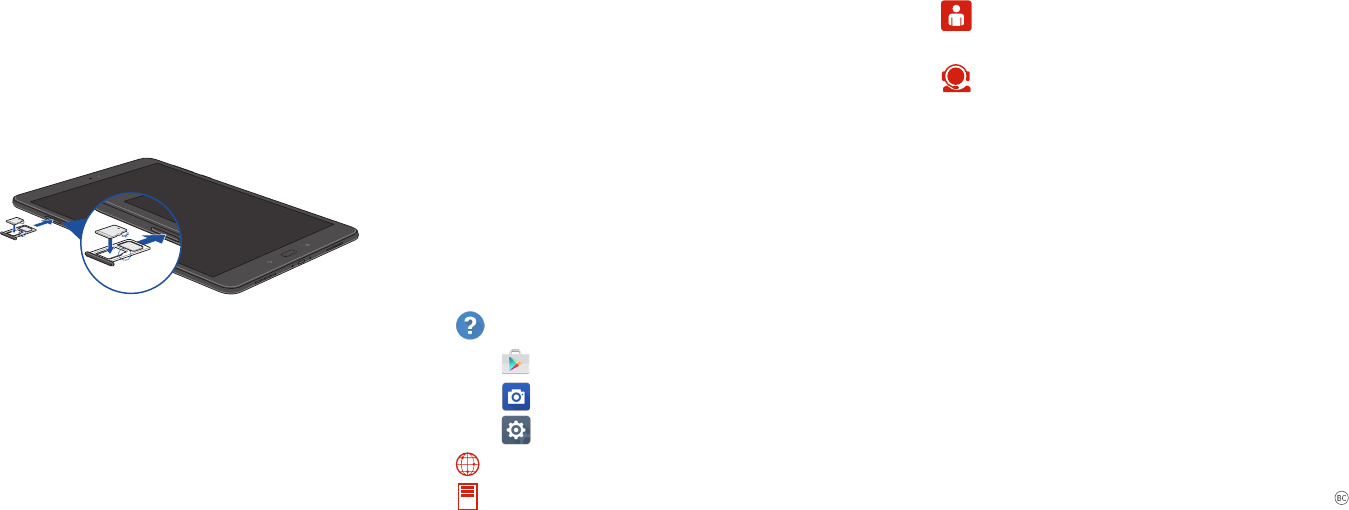
Using your tablet
Turning your tablet on/o
To turn your tablet on, press and hold the Power button.
To turn your tablet o, press and hold the Power button. Then tap
Power o > OK.
Locking/unlocking the screen
To turn on your screen, press the Power button. Then swipe upwards
on the screen to unlock it.
To turn o your screen and prevent accidental key presses, press the
Power button.
Activating your tablet
To activate your tablet to use the internet on Verizon’s 4G
LTE network, just turn on your tablet and follow the onscreen
instructions.
NOTE: Subject to specific terms of use. For coverage details, visit
VerizonWireless.com/CoverageLocator.
Learning more
The Help app gives you tips, videos and other information on
how to use your tablet, including:
Getting apps
Taking photos
Accessibility settings
Managing your account
Additional information
Your wireless device and third-party services
Verizon Wireless is the mobile carrier associated with this wireless device,
but many services and features oered through this are provided by or in
conjunction with third parties. Verizon Wireless is not responsible for your
use of this device or any non-Verizon Wireless applications, services and
products, including any personal information you choose to use, submit
or share with others. Specific third-party terms and conditions, terms
of use and privacy policies apply. Please review carefully all applicable
terms, conditions and policies prior to using this wireless device and any
associated application, product or service.
© 2016 Verizon Wireless. All Rights Reserved.
Setting up your tablet
Your tablet already has a SIM card installed.
Optional: Insert the microSD card
1. With the tablet facing up, insert the pin into the SIM/microSD tray
eject hole on the side to remove the tray.
2. Place the microSD card on the tray (as shown) with the gold
contacts facing down.
3. Insert the tray until it is securely in place.
NOTE: The microSD card is sold separately.
Charge your tablet
Before turning on your tablet, charge it fully.
1. Connect the USB Type-C cable to the AC power adapter.
2. Plug the AC power adapter into an electrical outlet.
3. Connect the USB Type-C cable to your tablet.
WARNING: Only use approved chargers with your device. Incompatible
chargers or tampering with the charger port could damage your device and
void the warranty.
Visit VerizonWireless.com/Support
Download a User Guide from VerizonWireless.com/Support
My Verizon Mobile app
Manage your account, track your usage, edit account
information, pay your bill and more.
Customer service
Call 1.800.922.0204
Twitter @VZWSupport
15060-82900000
E11730
First Edition / June 2016