ASUSTeK Computer RPAC68U Dual-band Wireless Range Extender User Manual
ASUSTeK Computer Inc Dual-band Wireless Range Extender Users Manual
Users Manual
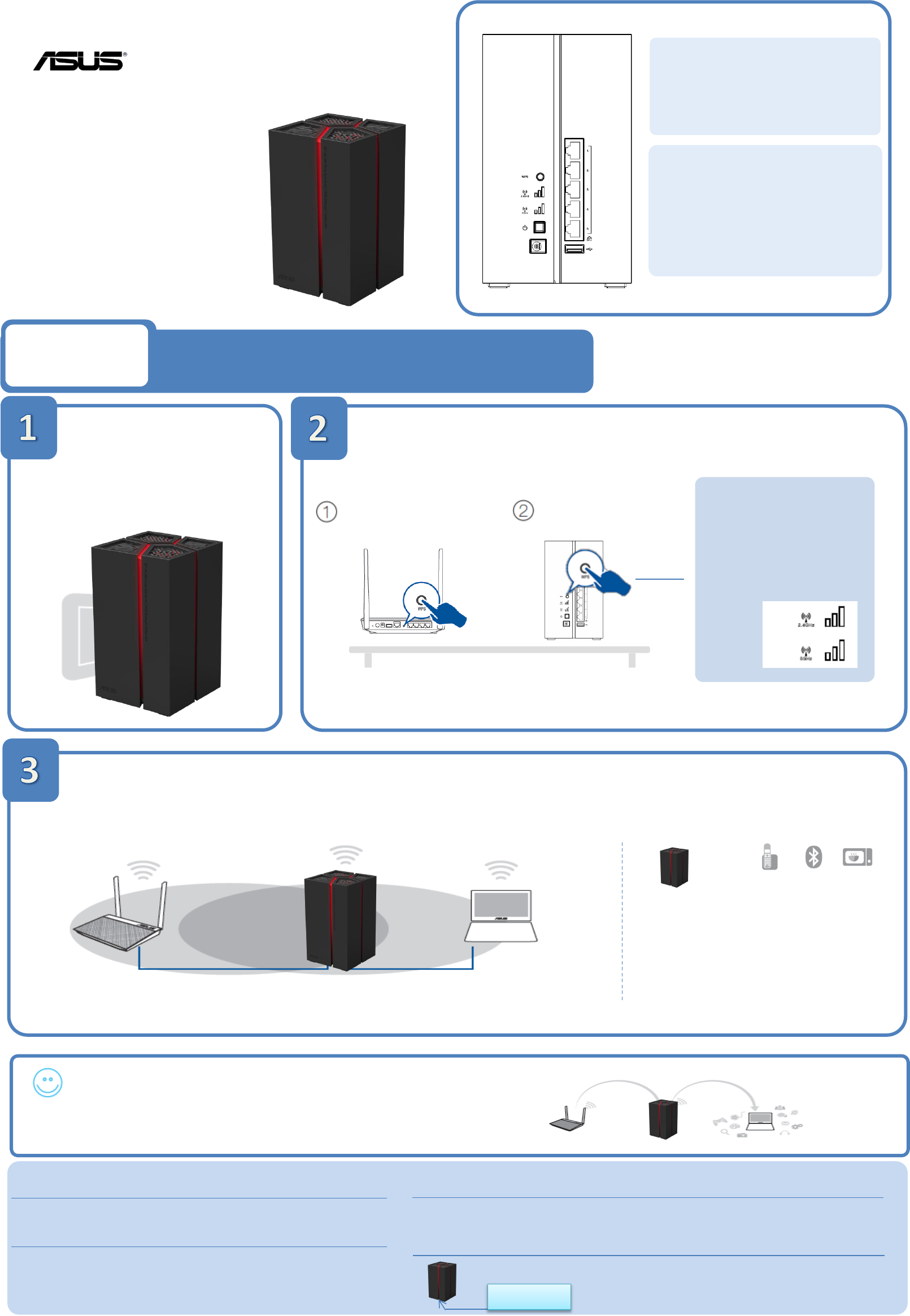
Quick
Installation
Guide
A quick look
Five LAN Gigabit ports
USB 3.0 port x 1
WPS button x 1
Power on off button x 1
Wi-Fi LED:
2.4G LED / 5G LED:
Three LEDs on: RP-AC68U has good signal
connection with router.
Two LEDs on: RP-AC68U has normal
signal connection with router.
One LEDs on: RP-AC68U has weak signal
connection with router.
Off: RP-N12 doesn’t connect to a router.
Plug your RP-AC68U into a
power outlet Near your
Router/AP
Method One
Quick Setup using the WPS Button
Use this if your Router or Access Point(AP) support WPS
Power On
Push the two WPS buttons
Push the WPS button on your
Router/AP
Immediately push the WPS
button on your RP-AC68U
The Stylish LED should go to
flashing in about 2 minutes.
Wait until the Wi-Fi LED turn
on. You could know the
signal quality with different
LED number.
Relocate RP-AC68U to a location you like.
After the extender is relocated to a new place, RP-AC68U will reconnect to your router automatically in about one minute.
The ideal location for RP-AC68U is between your wireless
router and wireless device.
Make sure RP-AC68U is in a location where signals
indictor LED has over 2 led on at least.
Keep the RP-AC68U away from devices like cordless
phones, Bluetooth devices and microwave ovens to
minimize wireless interference.
If possible, try to place your extender in open
corridors or spacious locations rather than a
crowded room.
Enjoy!
The Range Extender shares your router’s Wireless Network Name (SSID) and
Wireless Password
Frequently Asked Questions (FAQ)
Q1: What should I do if my router doesn’t have a WPS button?
A1: You can use Method Two to set up RP-AC68U
Q2 Why is that the Wi-Fi LED does not light up after completing Method Two?
A1: You may have entered the wrong router SSID and password. Reset your RP-AC56,
double check your router SSID/password, and set up RP-AC56 again.
Q3 How do I reset RP-AC68U
A1: Press the RESET button on the button of RP-AC68U for about two (2)
seconds. Wait for about five (5) seconds until the LEDs blink slowly.
RP-AC68U
Dual band Wireless Ranger Extender
Reset button
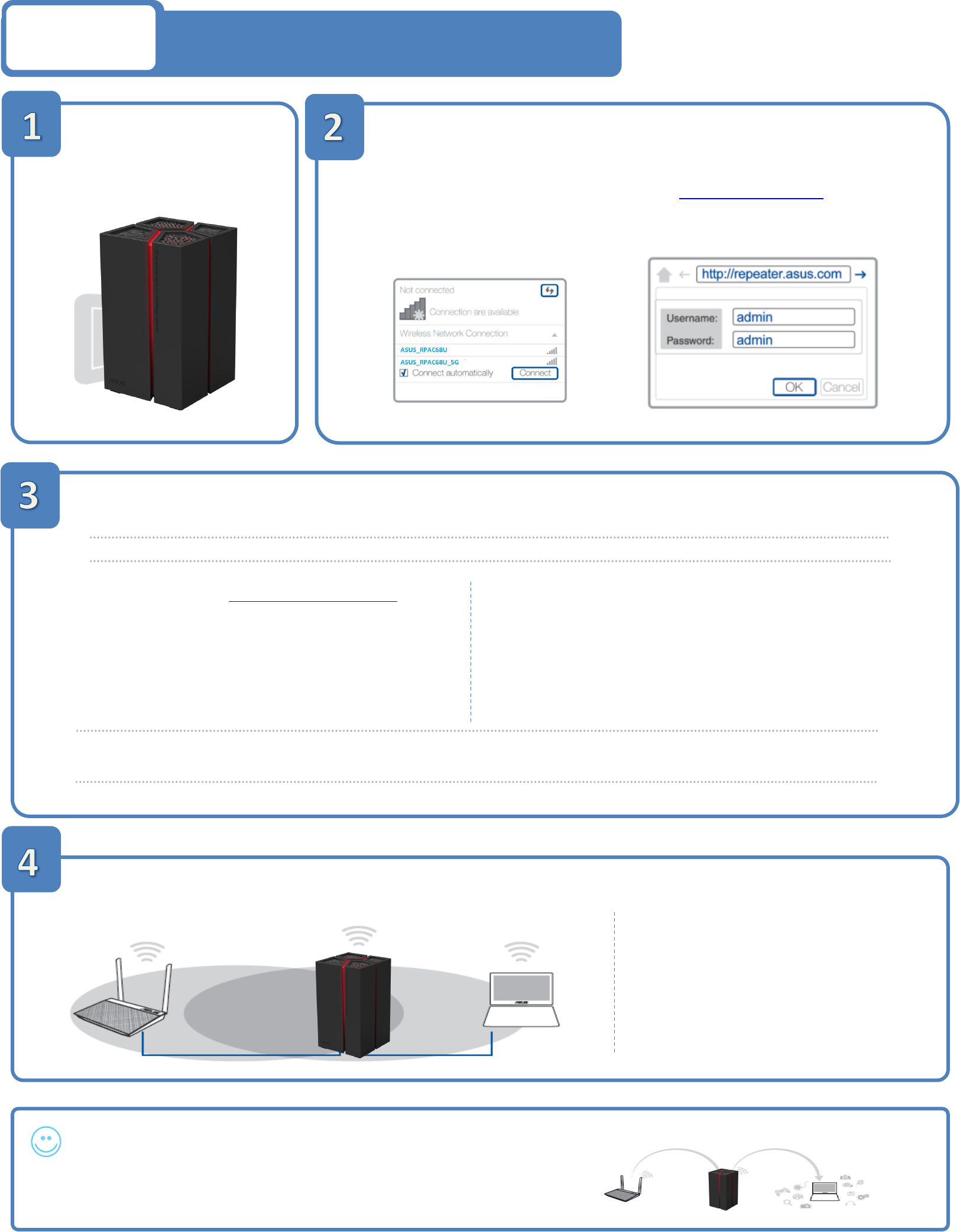
Method Two
Setup using your Web Browser
Power On
Plug your RP-AC68U Near your
Router/AP
Login
Disconnect your Ethernet connection. On
your Wi-Fi enabled device, such as your
desktop PC/notebook/tablet, find the default
network name of your RP-AC68U and click or
tap Connect.
Go to the RP-AC68U web management
page: http://repeater.asus.com and enter
admin for both Username and Password.
Configure
Relocate
Enjoy!
The Range Extender shares your router’s Wireless Network Name (SSID) and
Wireless Password
The ideal location for RP-AC68U is
between your wireless router and
wireless device.
Make sure RP-AC68U is in a location
where signals indictor LED has over 2 led
on at least.
1. On a web browser, enter http://repeater.asus.com.
2. Connect to a Wi-Fi network and when prompted, enter the
security key.
If your Wi-Fi network is hidden, click Manual setting.
3. You can either tick “Use default setting” or enter the SSID and
security key/password for your extended network. When done,
click Next.
NOTE: Your RP-AC56’s wireless network name (SSID) changes to your existing Wi-Fi network name, ending with _RPT or _RPT5G and shares
your router/AP’s Wireless Password.
4. Connect your wireless devices to the new Extender network.
IMPORTANT! For the best Wi-Fi extender performance, place your RP-AC68U in an ideal location. Refer to Step 3 in Method One
FCC Notices
This device complies with Part 15 of the FCC Rules. Operation is subject to the following
two conditions: (1) this device may not cause harmful interference, and (2) this device
must accept any interference received, including interference that may cause undesired
operation.
CAUTION: Change or modification not expressly approved by the party responsible
for compliance could void the user’s authority to operate this equipment.
This equipment has been tested and found to comply with the limits for a Class B
digital device, pursuant to Part 15 of the FCC Rules. These limits are designed to provide
reasonable protection against harmful interference in a residential installation. This
equipment generates, uses and can radiate radio frequency energy and, if not installed
and used in accordance with the instructions, may cause harmful interference to radio
communications. However, there is no guarantee that interference will not occur in a
particular installation. If this equipment does cause harmful interference to radio or
television reception, which can be determined by turning the equipment off and on, the
user is encouraged to try to correct the interference by one or more of the following
measures:
--Reorient or relocate the receiving antenna.
--Increase the separation between the equipment and receiver.
--Connect the equipment into an outlet on a circuit different from that to which the receiver
is connected.
--Consult the dealer or an experienced radio/TV technician for help.
CAUTION:
Any changes or modifications not expressly approved by the grantee of this device could
void the user's authority to operate the equipment.
"
RF exposure warning
This equipment must be installed and operated in accordance with provided instructions
and the antenna(s) used for this transmitter must be installed to provide a separation
distance of at least 20 cm from all persons and must not be co-located or operating in
conjunction with any other antenna or transmitter. End-users and installers must be
provide with antenna installation instructions and transmitter operating conditions for
satisfying RF exposure compliance."
The operation frequency of the device is in the 5150-5250 MHz band is for indoor use only.
Canada, avis d'Industry Canada (IC)
Cet appareil numérique de classe B est conforme aux normes canadiennes ICES-003 et
RSS-210.
Son fonctionnement est soumis aux deux conditions suivantes : (1) cet appareil ne doit
pas causer d'interférence et (2) cet appareil doit accepter toute interférence, notamment
les interférences qui peuvent affecter son fonctionnement.
Informations concernant l'exposition aux fréquences radio (RF)
La puissance de sortie émise par l’appareil de sans fil Dell est inférieure à la limite
d'exposition aux fréquences radio d'Industry Canada (IC). Utilisez l’appareil de sans fil
Dell de façon à minimiser les contacts humains lors du fonctionnement normal.
Ce périphérique a été évalué et démontré conforme aux limites SAR (Specific Absorption
Rate – Taux d'absorption spécifique) d'IC lorsqu'il est installé dans des produits hôtes
particuliers qui fonctionnent dans des conditions d'exposition à des appareils portables
(les antennes se situent à supérieur de 20 centimètres du corps d'une personne).
Ce périphérique est homologué pour l'utilisation au Canada. Pour consulter l'entrée
correspondant à l’appareil dans la liste d'équipement radio (REL - Radio Equipment List)
d'Industry Canada rendez-vous sur:
http://www.ic.gc.ca/app/sitt/reltel/srch/nwRdSrch.do?lang=eng
Pour des informations supplémentaires concernant l'exposition aux RF au Canada rendezvous
sur : http://www.ic.gc.ca/eic/site/smt-gst.nsf/eng/sf08792.html