ASUSTeK Computer RTN11 EZ Wireless N Router User Manual 05 RT N11
ASUSTeK Computer Inc EZ Wireless N Router 05 RT N11
User manual
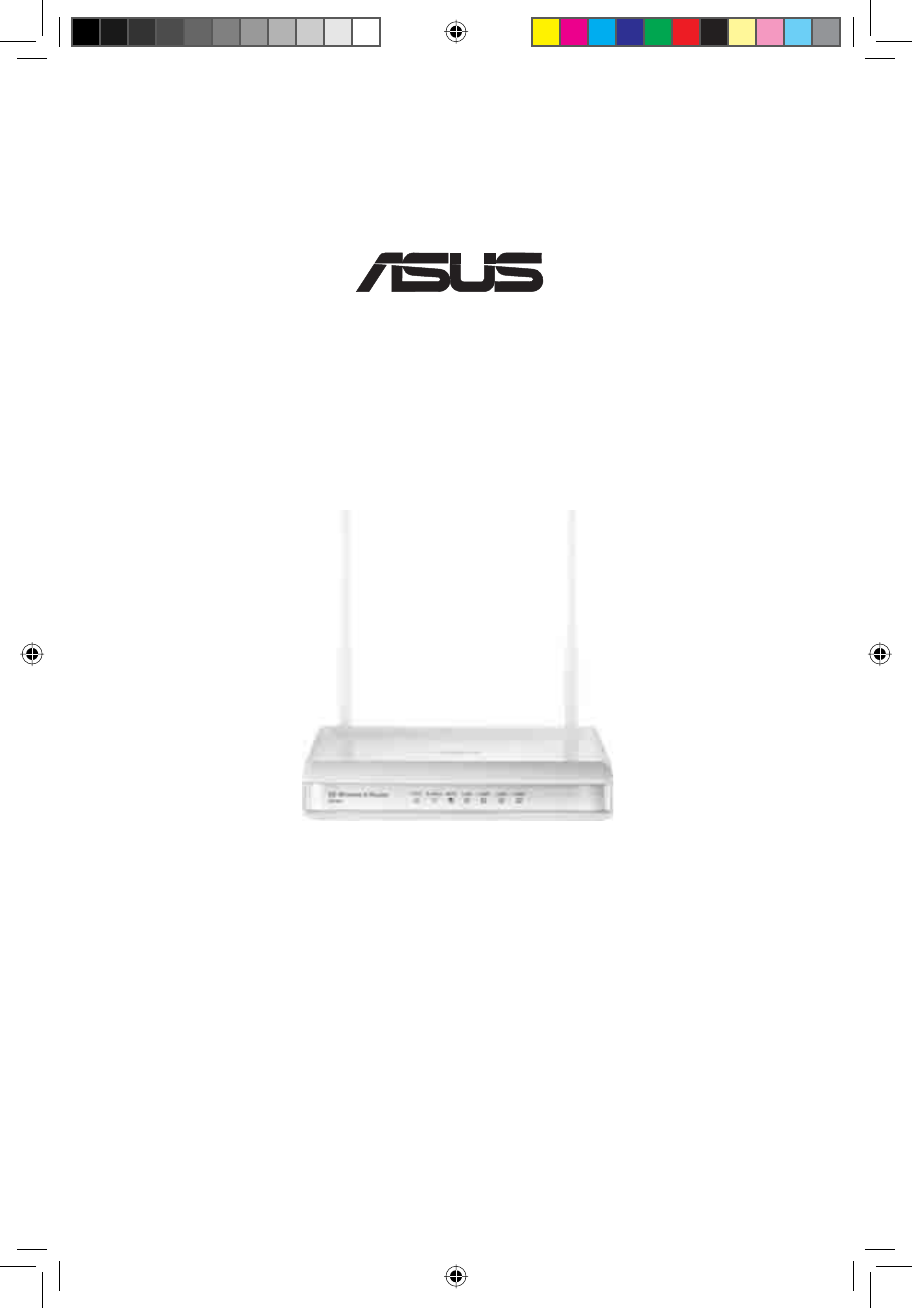
User Manual
RT-N11
EZ Wireless N Router
E3813 First Edition May 2008
®
e3188_WL520GU_GC_Manual.indd 1 5/22/08 2:50:12 PM
EZ Wireless N Router / EZ Wireless N 無線路由器
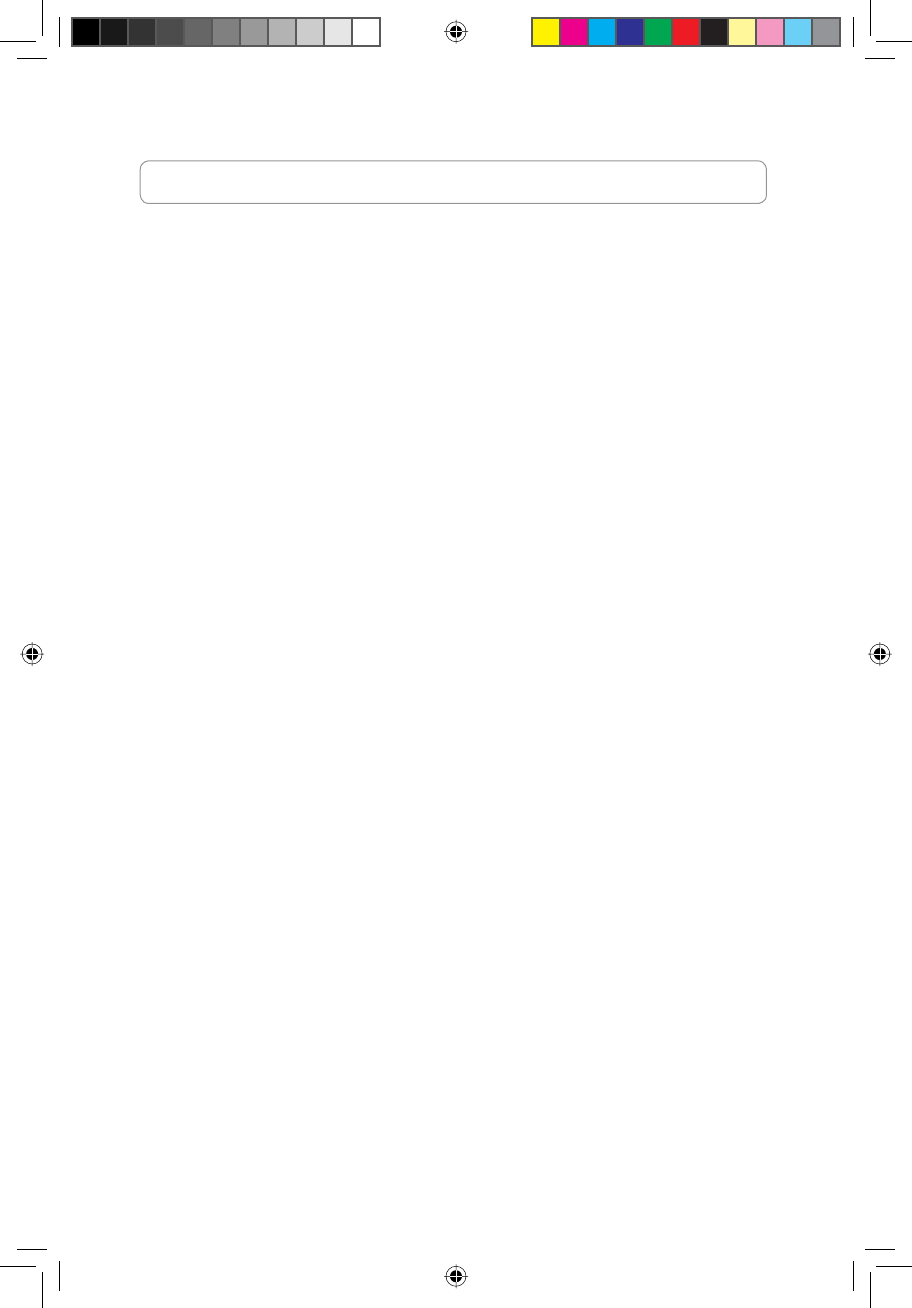
Manufacturer Contact Information
ASUSTeK COMPUTER INC.
Address 15 Li-Te Road, Peitou, Taipei, Taiwan 11259
Telephone +886-2-2894-3447
Fax +886-2-2890-7798
E-mail info@asus.com.tw
Web site www.asus.com.tw
Technical Support
Telephone +86-21-38429911
Online support support.asus.com
ASUS COMPUTER INTERNATIONAL (America)
Address 44370 Nobel Drive, Fremont, CA 94538, USA
Fax +1-510-608-4555
Web site usa.asus.com
Technical Support
Telephone +1-812-282-2787
Support fax +1-812-284-0883
Online support support.asus.com
ASUS COMPUTER GmbH (Germany and Austria)
Address Harkort Str. 25, D-40880 Ratingen, Germany
Telephone +49-2102-95990
Fax +49-2102-959911
Web site www.asus.de
Online contact www.asus.de/sales
Technical Support
Telephone +49-1805-010923
Support Fax +49-2102-9599-11
Online support support.asus.com
e3188_WL520GU_GC_Manual.indd 2 5/22/08 2:50:13 PM
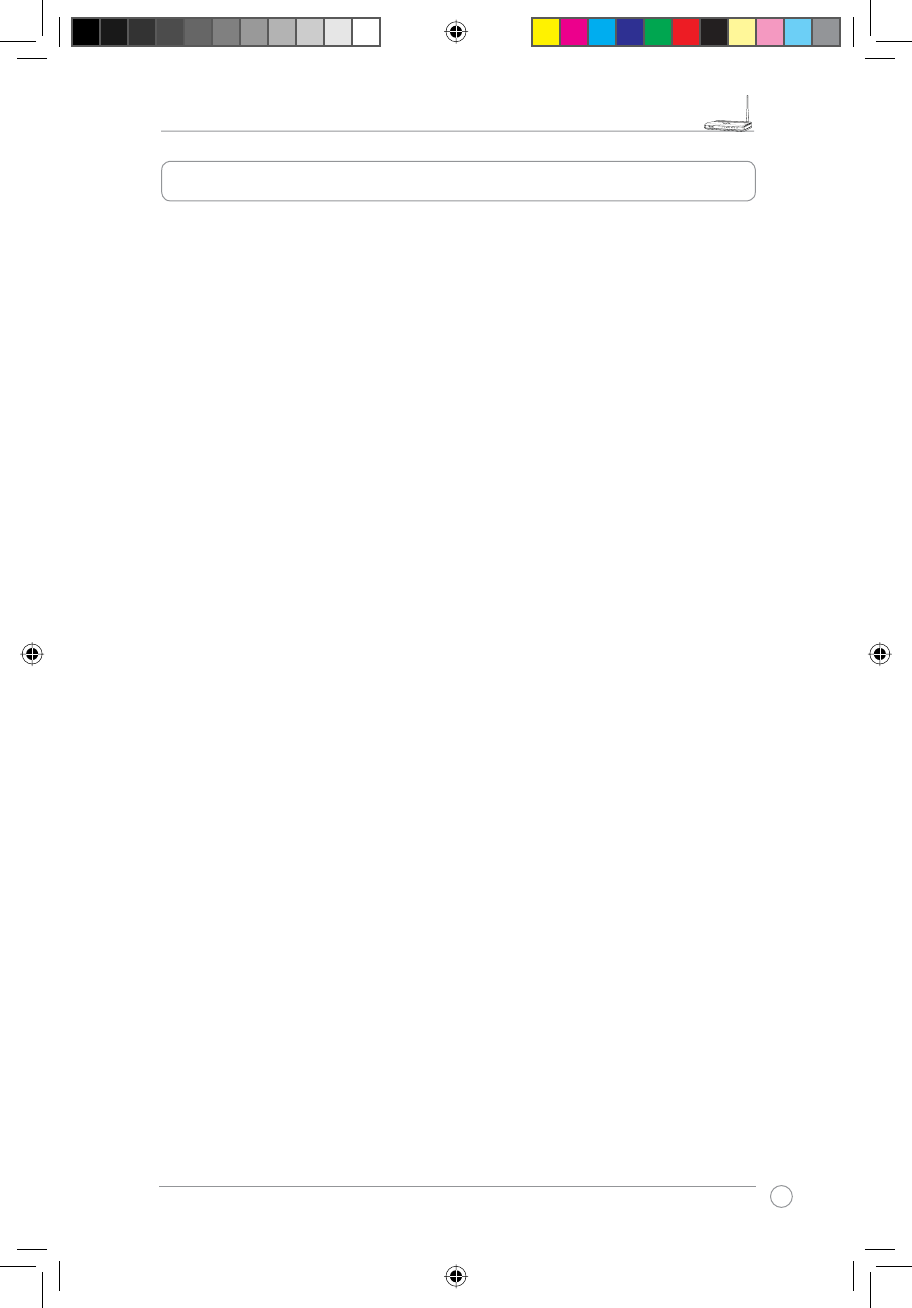
RT-N11 EZ Wireless N Router User Manual
1
R
Table of Contents
6SHFLÀFDWLRQ6XPPDU\............................................................................2
1. Package Contents ................................................................................3
2. Connecting ADSL Modem and Wireless Router................................3
1) Cable connection ...............................................................................3
2) Status Indicators ................................................................................4
3) Wall Mounting Option.........................................................................4
3. Getting Started......................................................................................5
1) Wired Connection...............................................................................5
2) Wireless Connection..........................................................................5
3) Setting IP Address for Wired or Wireless Connection .......................5
&RQÀJXULQJWKH:LUHOHVV5RXWHU........................................................6
5) Quick Setup ......................................................................................7
4. Wireless Router Features ..................................................................12
1) Choosing an Appropriate Operation Mode .....................................12
1) Setting up Wireless Encryption .......................................................12
3) Setting up Virtual Server in Your LAN..............................................14
4) Setting up Virtual DMZ in Your LAN.................................................15
5) Setting up DDNS .............................................................................15
5. Setting up Using ASUS utility ................................................................ 19
1) Utility Installation for RT-N11............................................................19
2) EZSetup...........................................................................................20
6. Troubleshooting .................................................................................21
7. Appendix .............................................................................................24
&RQÀJXUH571XQGHU9LVWD26.........................................................30
e3188_WL520GU_GC_Manual.indd 3 5/22/08 2:50:14 PM
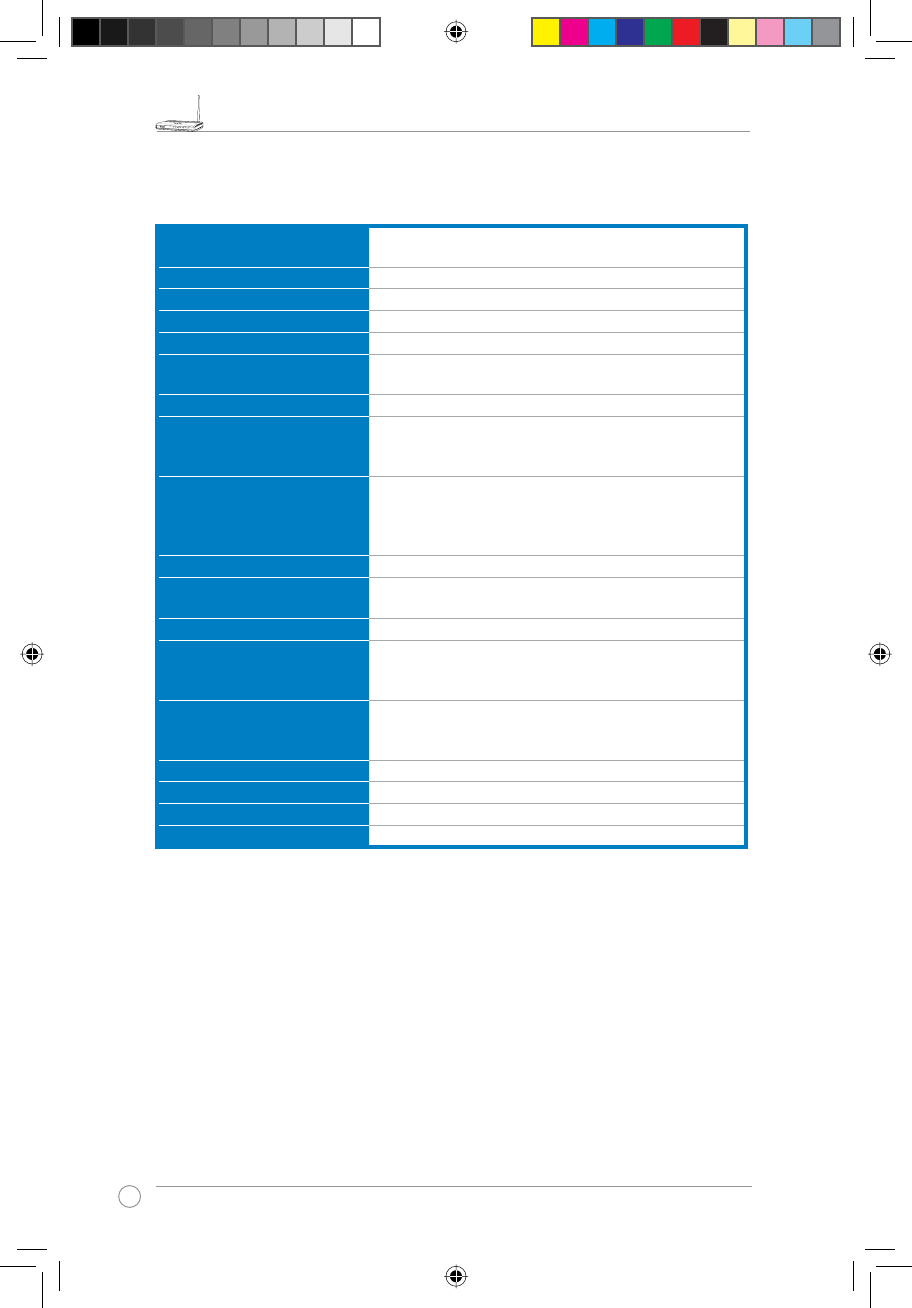
RT-N11 EZ Wireless N Router User Manual
2
R
$OOVSHFLÀFDWLRQVDUHVXEMHFWWRFKDQJHZLWKRXWQRWLFH
6SHFLÀFDWLRQ6XPPDU\
Network Standard Compatible with 802.11b/g/n, 802.3, 802.3u, 802.1x,
802.11i, IPv4, CSMA/CA, CSMA/CD, ICMP
Operating Frequency 2.4G ~ 2.483GHz
Operation Channel 11 for N. America, 14 Japan, 13 Europe (ETSI)
Ethernet Port WAN x 1, LAN x 4 RJ45 for 10/100 BaseT
Antenna 2 External Detachable Antenna
WPS Button Support WPS (Wi-Fi Protection Setup) Push Button
and PIN Code Setup
LED Power x 1, AIR x 1, WAN x 1, LAN x 4
Security 64/128 -bit WEP, WPA-Personal, WPA2-Personal,
WPA-Enterprise, WPA2-Enterprise, WPA-Auto (TKIP/
AES), WPA2-Auto (TKIP/AES), Radius with 802.1x
Firewall & Access Control NAT Firewall, SPI (Stateful Package Inspection)
Firewall, WAN Ping Control, Domain Access Control,
URL Filter, MAC Filter, Inbound/Outbound Packet
Filter, DoS Detection
9316XSSRUW IPSec / PPTP / L2TP Pass-Through
Quality of Service WMM (Wi-Fi multimedia)
Customizable QoS rules
Advanced Network Support up to 4 Multiple BSSIDs/ESSIDs, VLANs
Network Management Support SNMP, IGMP, UPnP, DHCP, DNS Proxy, NTP
Client, DDNS, Port Trigger, Virtual Server, Virtual
DMZ, VPN Pass-Through, WDS
Power Supply +5V with max. 1.2A current
Note: Use only the adapter included in the package.
Using other adapters may damage the device.
Temperature Operating: 0~40oC Storage: -10~70oC
Humidity Operating: 10-90% Storage: 0~90%
Dimension 179 x 119 x 37 (L x W x H) mm
Weight 310g
e3188_WL520GU_GC_Manual.indd 4 5/22/08 2:50:15 PM
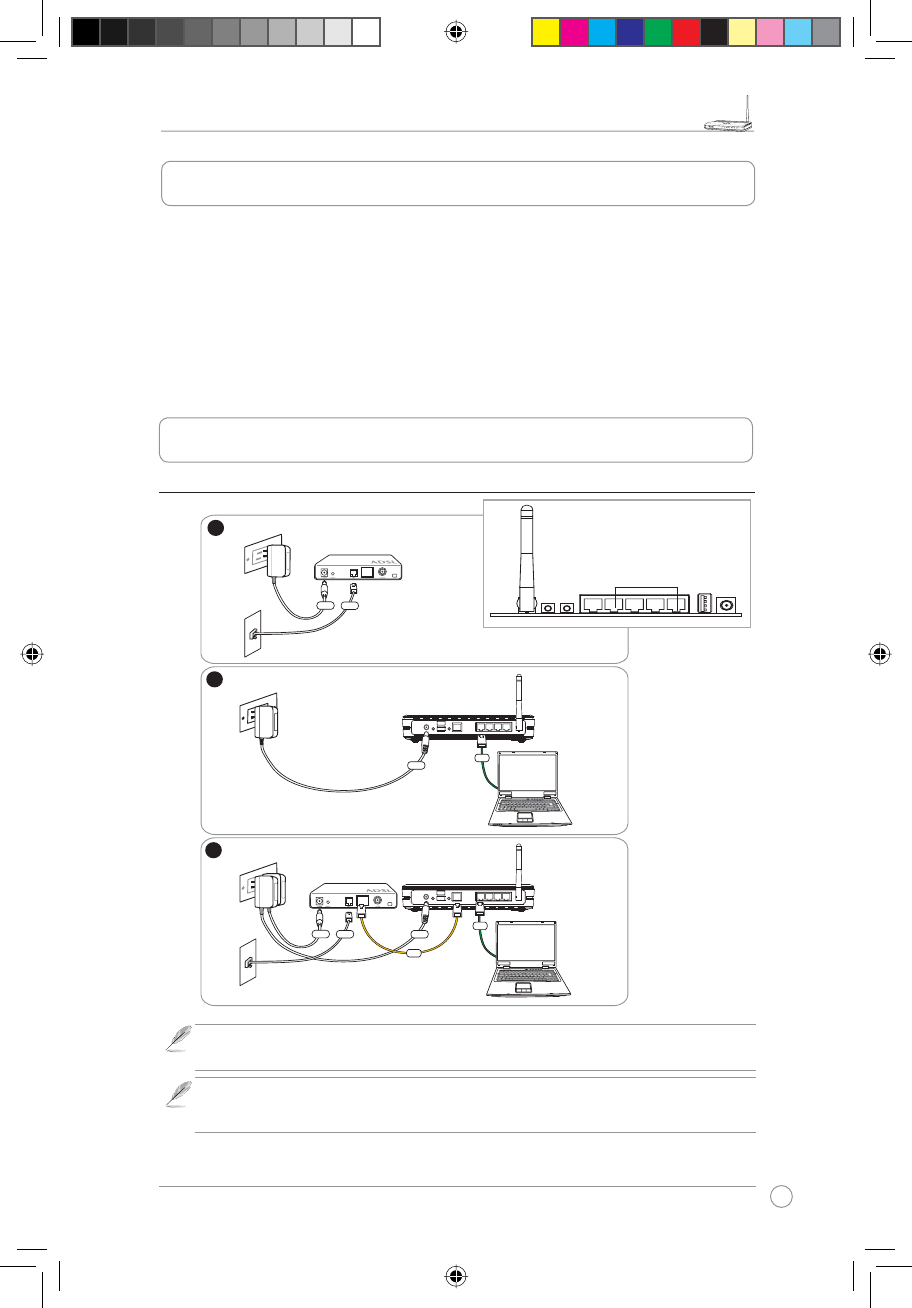
RT-N11 EZ Wireless N Router User Manual
3
R
2. Connecting ADSL Modem and Wireless Router
1. Package Contents
• RT-N11 Wireless Router x 1
• Power Adapter x 1
• Docking Stand x 1
• Utility CD x 1
• RJ-45 cable x 1
1) Cable connection
1
Modem
Wall Telephone Outlet
Wall Power Outlet
Phone
Power
2
Wall Power Outlet
ASUS Wireless Router
LAN
3
Modem
Wall Telephone Outlet
Wall Power Outlet
LAN
Power
Phone
Power
ASUS Wireless Router
WAN
Power
Note: Use only the adapter included in the package. Using other adapters may
damage the device.
Note: The device in the above illustration is for your reference only. Please refer to
your package for the real product.
Rear Panel
e3188_WL520GU_GC_Manual.indd 5 5/22/08 2:50:19 PM
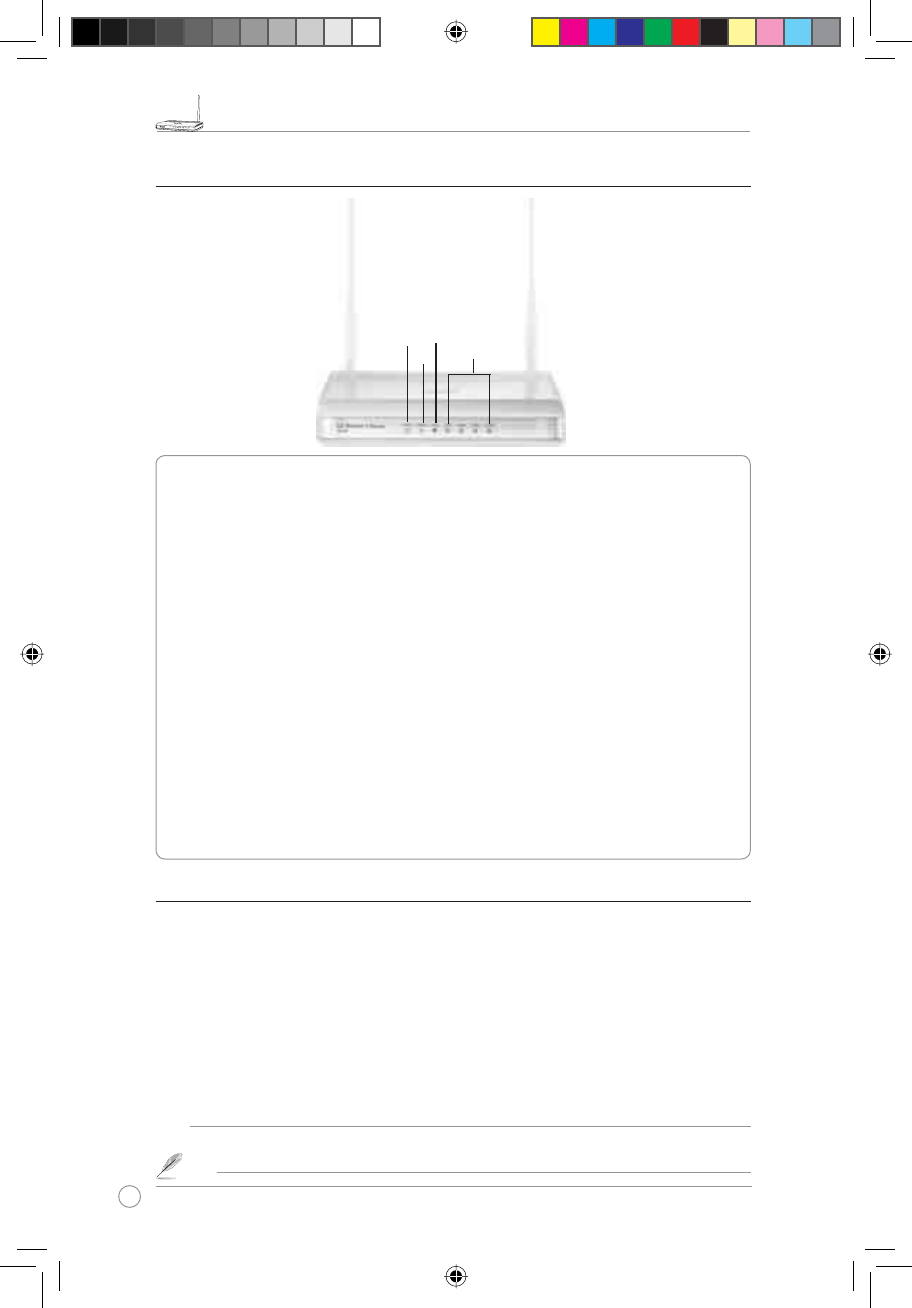
RT-N11 EZ Wireless N Router User Manual
4
R
2) Status Indicators
PWR (Power)
Off No power
On System ready
Flashing-slow Firmware upgrade failed/Rescure Mode
Flashing-quick EZsetup processing/Rescure Mode
AIR (Wireless Network)
Off No power
On Wireless system ready/Radio-off
Flashing Transmitting or receiving data (Through Wireless)
WAN (Wide Area Network)
Off No power or no physical connection
On Has physical connection to an Ethernet network
Flashing Transmitting or receiving data (Through Ethernet Cable)
LAN 1-4 (Local Area Network)
Off No power or no physical connection
On Has physical connection to an Ethernet network
Flashing Transmitting or receiving data (Through Ethernet Cable)
3) Wall Mounting Option
2XWRIWKHER[$686571:LUHOHVV5RXWHULVGHVLJQHGWRVLWRQDUDLVHGÁDWVXUIDFHOLNHD
ÀOHFDELQHWRUERRNVKHOI7KHXQLWPD\DOVREHFRQYHUWHGIRUPRXQWLQJWRDZDOORUFHLOLQJ
Follow these steps to mount the ASUS Wireless Router to a wall:
1. Look on the underside for the two mounting hooks.
0DUNWZRXSSHUKROHVLQDÁDWVXUIDFH
3. Tighten two screws until only 1/4'' is showing.
4. Latch the hooks of the ASUS Wireless Router onto the screws.
Note:5HDGMXVWWKHVFUHZVLI\RXFDQQRWODWFKWKH$686:LUHOHVV5RXWHURQWRWKH
screws or if it is too loose.
PWR
AIR LAN
WAN
e3188_WL520GU_GC_Manual.indd 6 5/22/08 2:50:21 PM
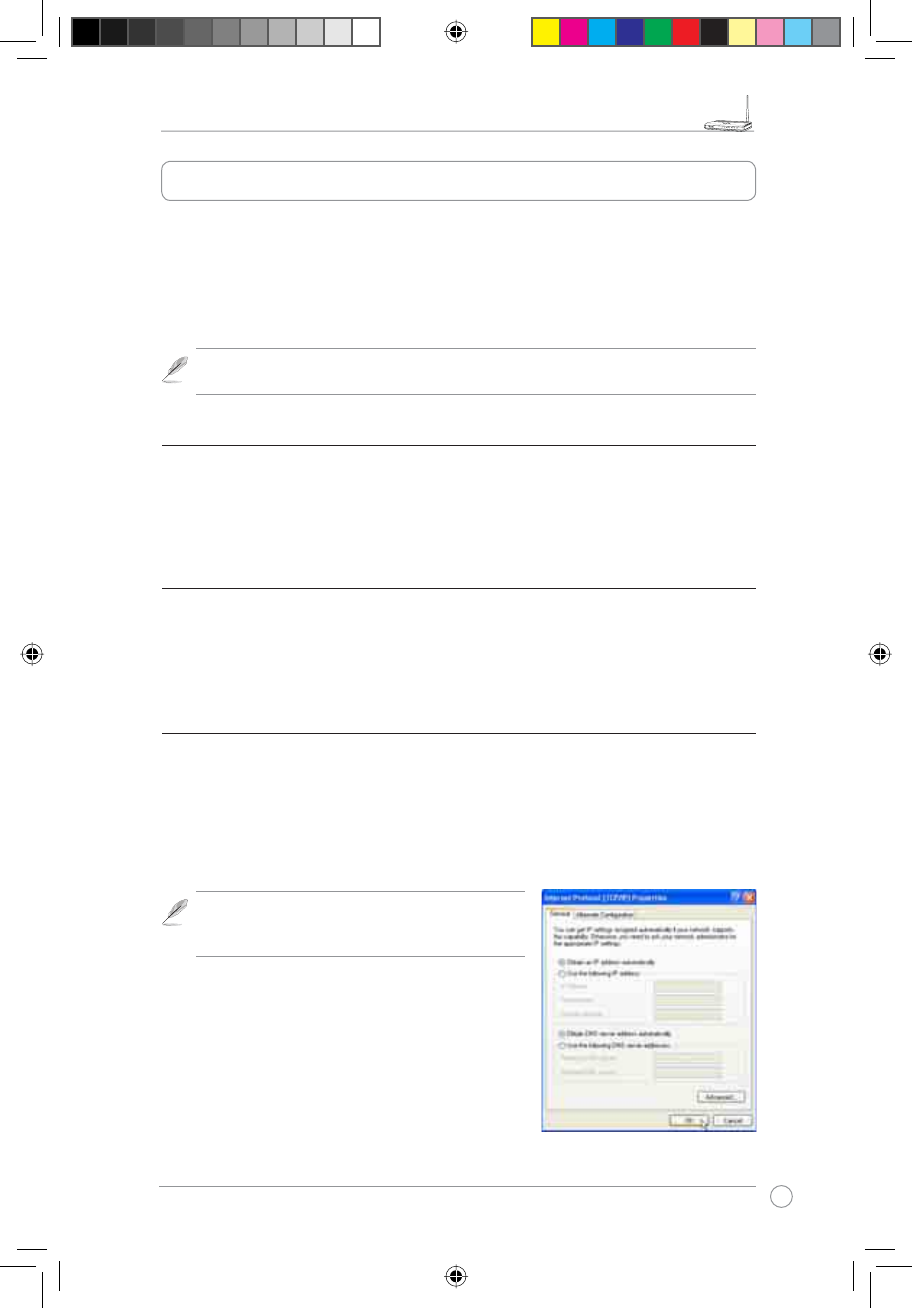
RT-N11 EZ Wireless N Router User Manual
5
R
7KH$686571:LUHOHVV5RXWHUFDQPHHWYDULRXVZRUNLQJVFHQDULRVZLWKSURSHUFRQÀJXUDWLRQ
The default settings of the wireless router may need change so as to meet your individual needs.
Therefore, before using the ASUS Wireless Router, check the basic settings to make sure they all
work in your environment.
$686SURYLGHVDXWLOLW\QDPHG(=6HWXSIRUIDVWZLUHOHVVFRQÀJXUDWLRQ,I\RXZRXOGOLNHWRXVH
(=6HWXSIRU\RXUZLUHOHVVQHWZRUNFRQÀJXUDWLRQUHIHUWRFKDSWHUIRUGHWDLOV
Note: :LUHG FRQQHFWLRQ IRU LQLWLDO FRQÀJXUDWLRQ LV UHFRPPHQGHG WR DYRLG SRVVLEOH
setup problems due to wireless uncertainty.
1) Wired Connectionired Connection
The ASUS RT-N11 Wireless Router is supplied with an Ethernet cable in the package. Since
the ASUS Wireless Router has integrated auto-crossover function, therefore, you can use either
straight-through or crossover cable for wired connection. Plug one end of the cable to the LAN
port on the rear panel of the router and the other end to the Ethernet port on your PC.
2) Wireless Connection
For establishing wireless connection, you need an IEEE 802.11b/g compatible WLAN card. ReferRefer
to your wireless adapter user manual for wireless connection procedures. By default, the
SSID of ASUS Wireless Router is “default” (in lower case), encryption is disabled and open
system authentication is used.
3) Setting IP Address for Wired or Wireless Connection
To access RT-N11 Wireless Router, you must have correct TCP/IP settings on your wired or
wireless clients. Set the IP addresses of the clients within the same subnet of RT-N11.
Getting IP address Automatically
The ASUS Wireless Router integrates DHCP server functions, therefore, you can make your
PC get IP address automatically from the ASUS Wirelesss Router.
Note: Before rebooting your PC, switch ON the
wireless router and make sure the router is in ready
state.
Setting up IP address Manually
To set IP address manually, you need to know the default
settings of the ASUS Wireless Router:
• IP address 192.168.1.1
• Subnet Mask 255.255.255.0
3. Getting Started
e3188_WL520GU_GC_Manual.indd 7 5/22/08 2:50:21 PM
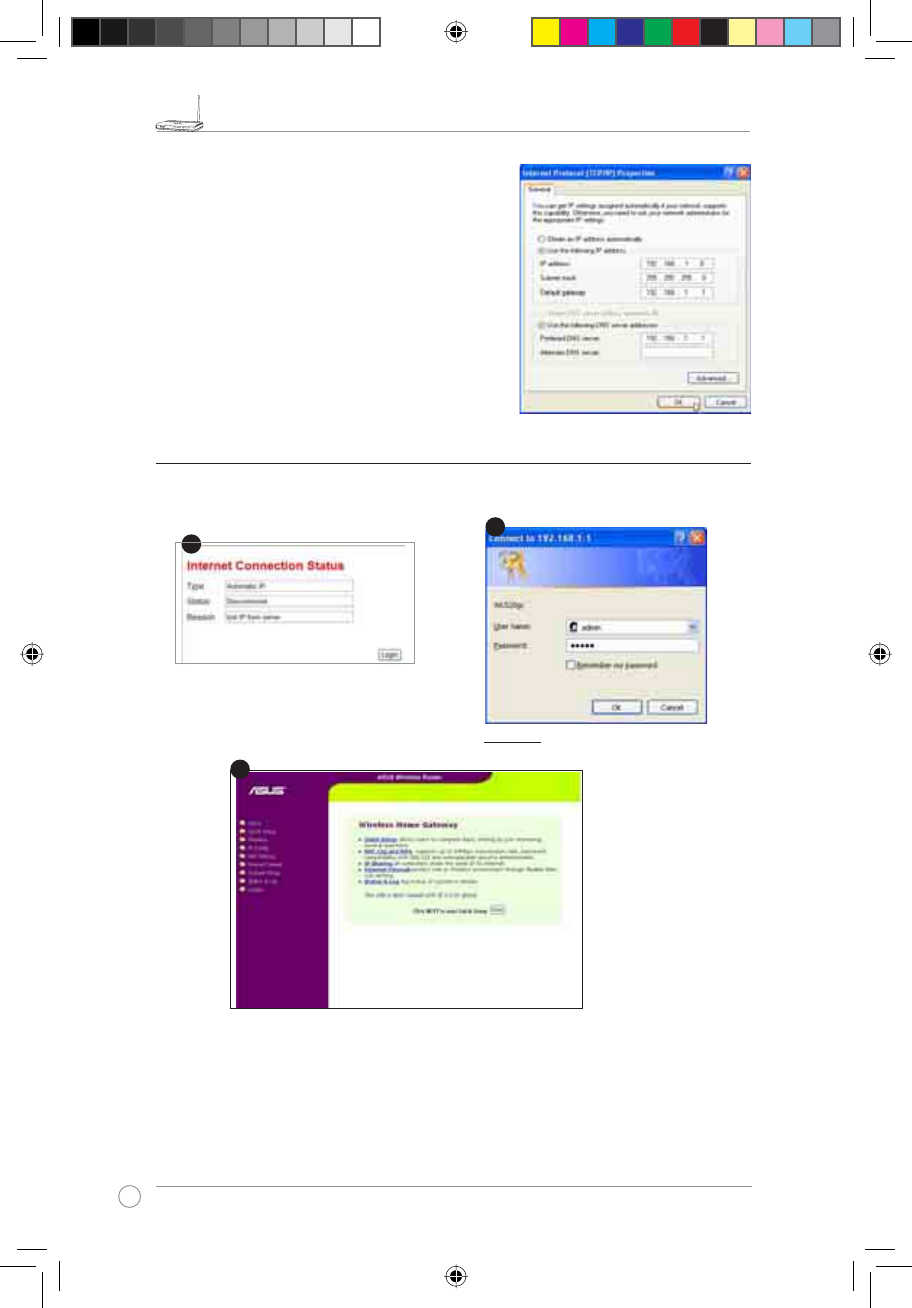
RT-N11 EZ Wireless N Router User Manual
6
R
To set up the connection with a manually assigned
IP address, the address of your PC and the wireless
router must be within the same subnet:
• IP address: 192.168.1.xxx (xxx can be any
number between 2 and 254. Make sure the IP
address is not used by other device)
• Subnet Mask: 255.255.255.0 (same as RT-N11)
• Gateway: 192.168.1.1(IP address of RT-N11)
• DNS: 192.168.1.1 (RT-N11), or assign a known
DNS server in your network.
&RQÀJXULQJWKH:LUHOHVV5RXWHU
Defaults
User name: admin Password: admin
Enter the following address in your
web browser: http://192.168.1.1
After logging in, you can see the ASUS Wireless Router home page.
7KHKRPHSDJHGLVSOD\VTXLFNOLQNVWRFRQÀJXUHWKHPDLQIHDWXUHVRIWKHZLUHOHVVURXWHU
2
1
3
e3188_WL520GU_GC_Manual.indd 8 5/22/08 2:50:24 PM
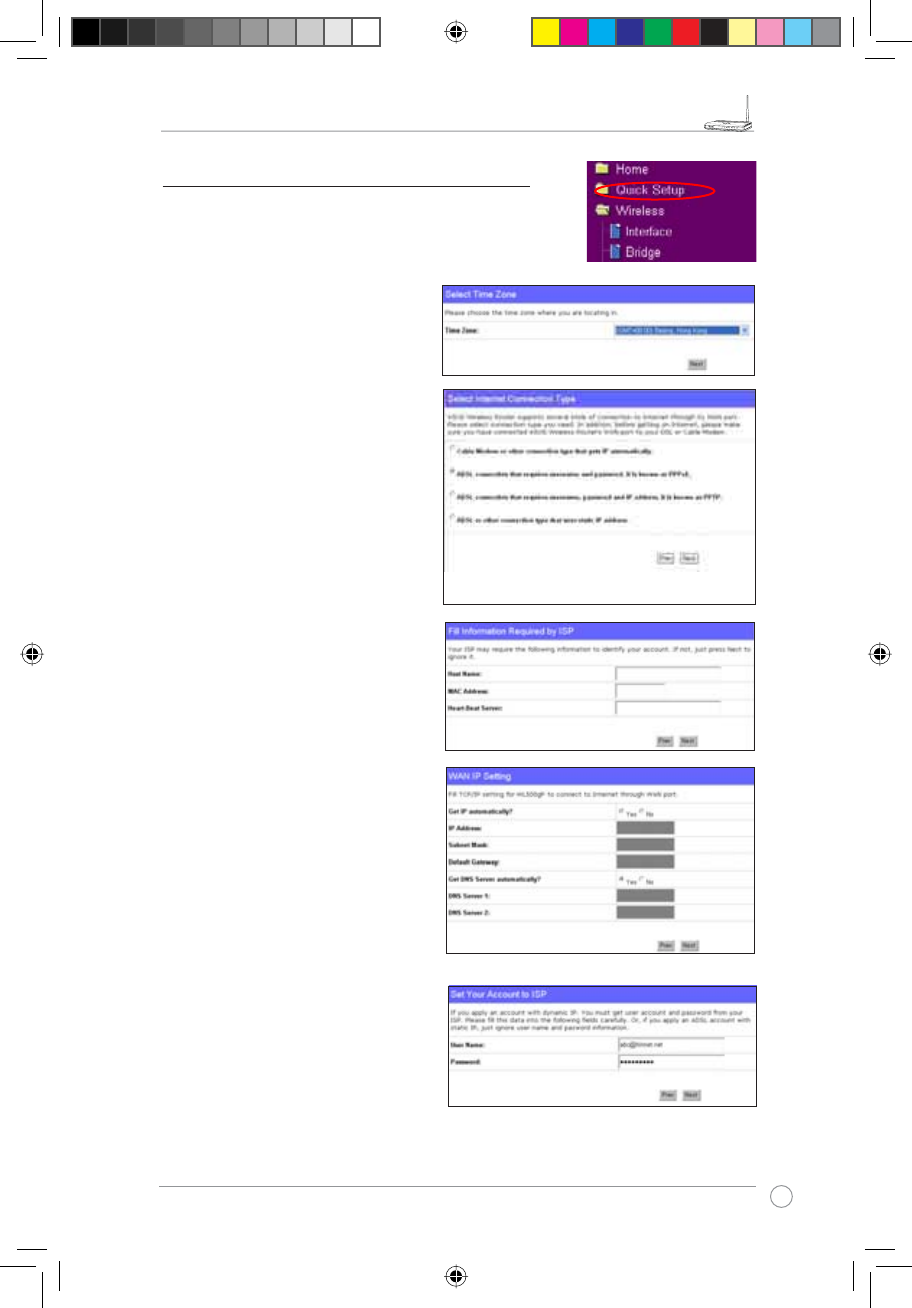
RT-N11 EZ Wireless N Router User Manual
7
R
1. Select your time zone and click
Next.
5) Quick Setup
To start quick setup, click Next to enter the “Quick Setup”
page. Follow the instructions to setup the ASUS Wireless
Router.
2. ASUS Wireless Router supports
five types of ISP services: cable,
PPPoE, PPTP, static WAN IP,
and Telstra BigPond. Select your
connection type and click Next to
continue.
Cable or dynamic IP user
If you are using services provided by
cable ISP, select Cable Modem or other
connection that gets IP automatically.
If your ISP provides you hostname, MAC
address, and heartbeat server address,
fill these information into the boxes on
the setting page; if not, click Next to skip
this step.
PPPoE user
If you use PPPoE service, select ADSL
connection that requires username
and password. It is known as PPPoE.
You need to input the username and
password provided by your ISP. Click
Next to continue.
e3188_WL520GU_GC_Manual.indd 9 5/22/08 2:50:26 PM
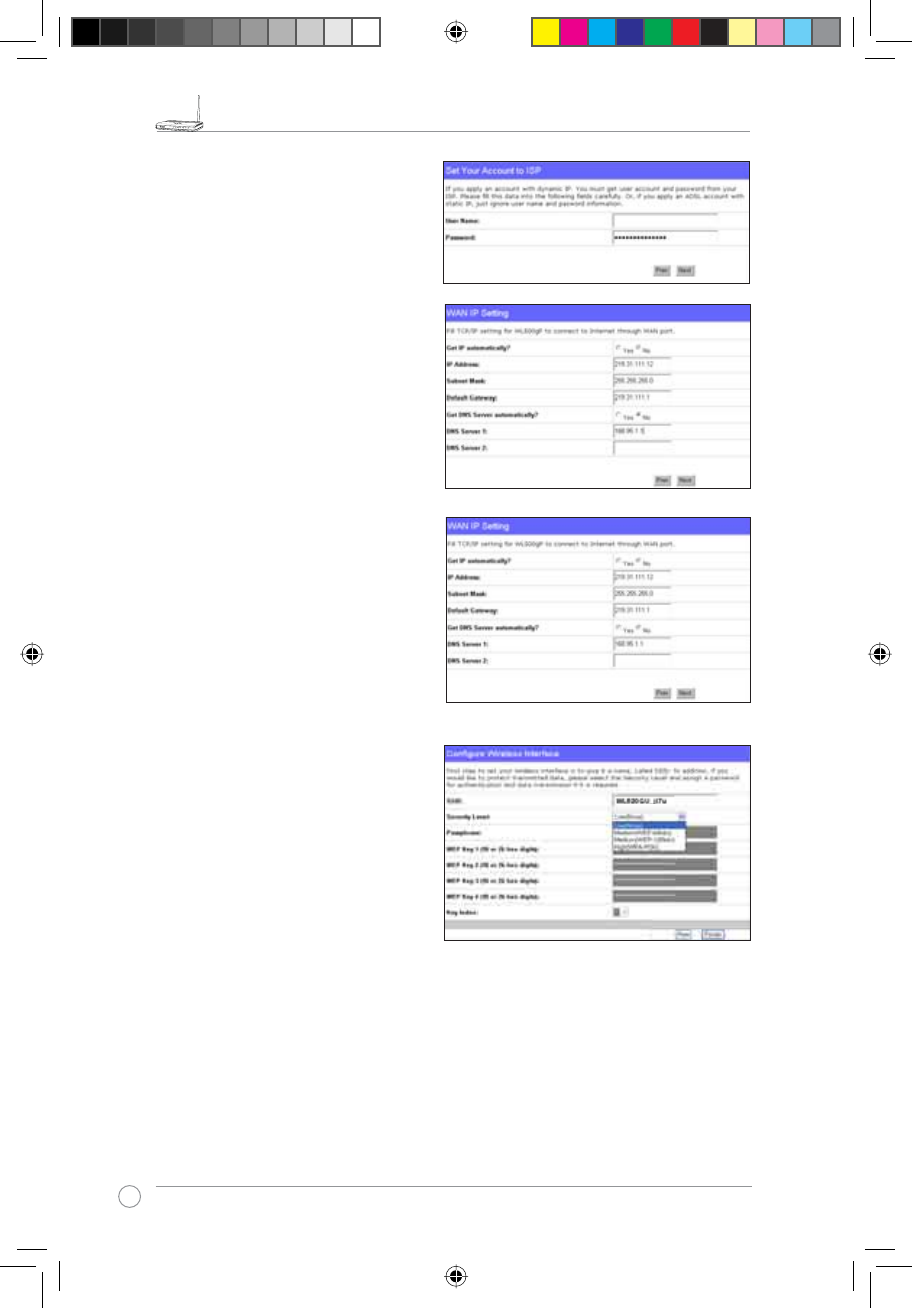
RT-N11 EZ Wireless N Router User Manual
8
R
PPTP user
If you are using PPTP services, select ADSL
connection that requires username,
password and IP address. Fill in the
username, password and IP address
provided by your ISP into the fields. Click
Next to continue.
Static IP user
If you are using ADSL or other connection
type that uses static IP address, select ADSL
or other connection type that uses static
IP address. Input the IP address, subnet
mask, and default gateway provided by your
ISP. You can specify DNS servers, or get
DNS information automatically.
herk036@adsl-comfort
3. After the connection type setting is
complete, you are to set up your
wireless interface. Specify to your
wireless router an SSID (Service Set
Identifier), which is a unique identifier
attached to packets sent over WLAN.
This identifier emulates a password
when a device attempts to communicate
with your wireless router via WLAN.
If you want to protect transmitted data, select a Security Level to enable encryption methods.
Medium: Only users with the same WEP key settings can connect to your wireless router and
WUDQVPLW GDWD XVLQJ ELWV RU ELWV :(3 NH\ HQFU\SWLRQ &RQÀJXUH WKH VHWWLQJV DV 2SHQ
System/WEP instead of Shared Key/WEP.
High: Only users with the same WPA pre-shared key settings can connect to your wireless
router and transmit data using TKIP encryption.
e3188_WL520GU_GC_Manual.indd 10 5/22/08 2:50:30 PM
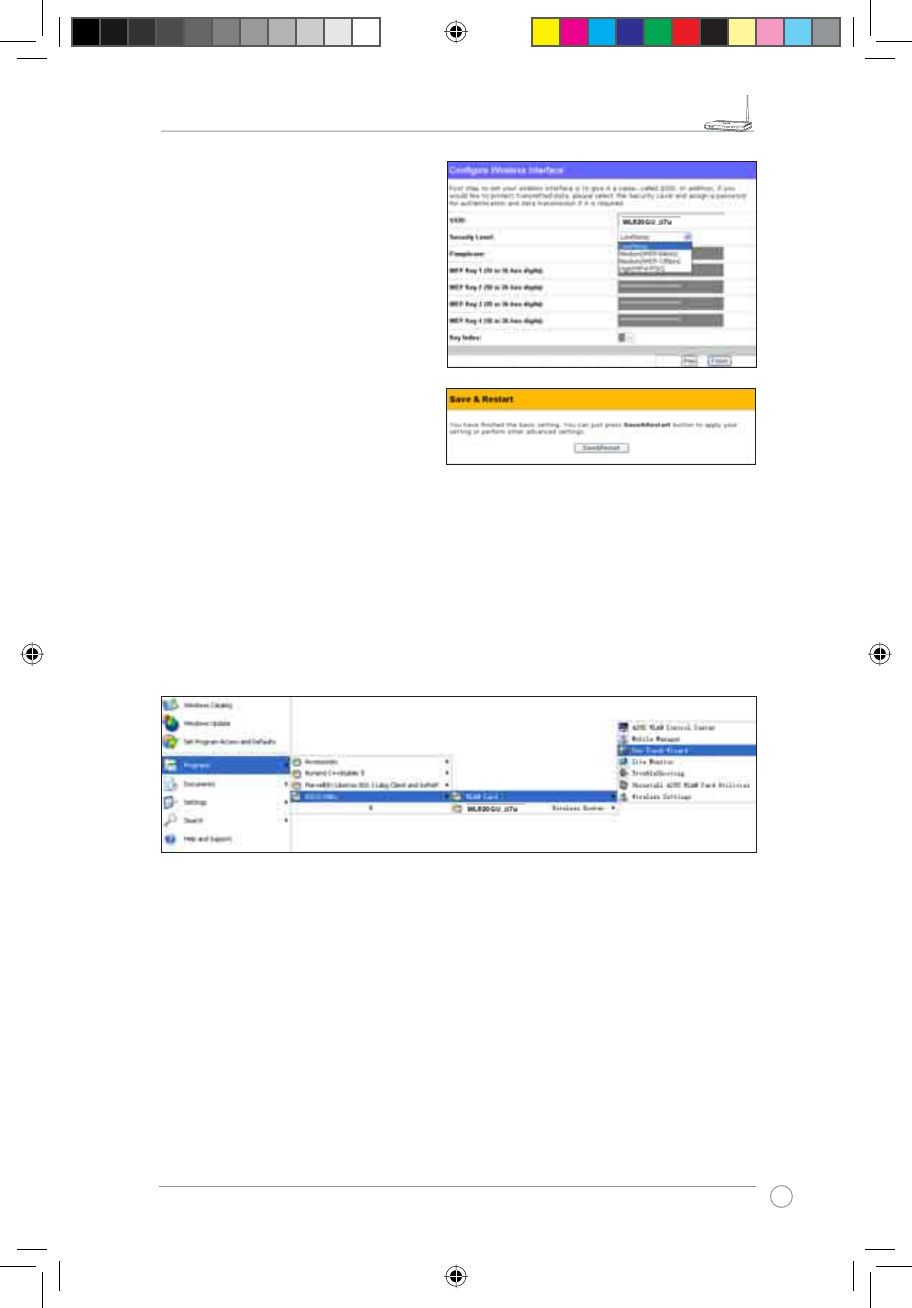
RT-N11 EZ Wireless N Router User Manual
9
R
4. Input four sets of WEP keys in the WEP
Key fields (10 hexadecimal digits for
WEP 64bits, 26 hexadecimal digits
for WEP 128bits). You can also let the
system generate the keys by inputting
a Passphrase. Record the PassphraseRecord the Passphrase
and the WEP keys in your notebook,
then click Finish.
For example, if we select WEP 64bitsFor example, if we select WEP 64bits
encryption mode and input 11111 as
the Passphrase, the WEP Keys are
generated automatically.
5. Click Save&Restart to restart the
wireless router and activate the new
settings.
6. Connect to the wireless router via wireless
To connect the wireless router from a wireless client, you can use Windows®Wireless
=HUR&RQÀJXUDWLRQ VHUYLFHWRVHWXSWKHFRQQHFWLRQ,I\RXXVH$686:LUHOHVV&DUGRQ
your computer, you can use the One Touch Wizard utility supplied in WLAN Card support
CD for wireless connection.
&RQÀJXULQJ$686:/$1&DUGZLWK2QH7RXFK:L]DUG
If you have installed ASUS wireless card together with its utilities and drives on your PC, click Start
!3URJUDPHV!$686 8WLOLW\! :/$1 &DUG! 2QH7RXFK :L]DUG to launch the One Touch
Wizard utility.
e3188_WL520GU_GC_Manual.indd 11 5/22/08 2:50:32 PM
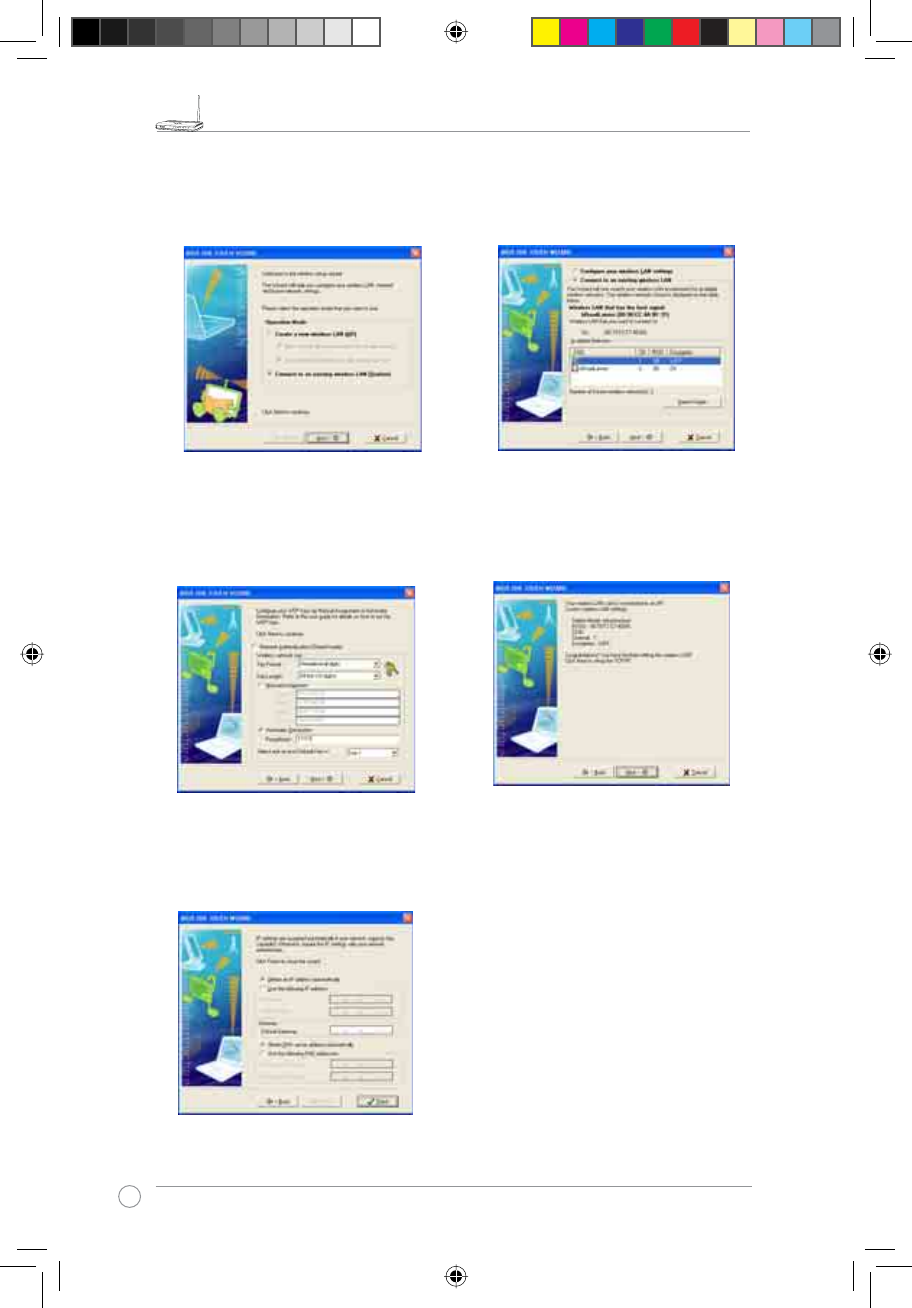
RT-N11 EZ Wireless N Router User Manual
10
R
3) Set the authentication and encryption of
your WLAN card the same with those at
RT-N11. In the previous steps the Key
Length is 64 bits,Passphrase is 11111
Click Next to continue.
1) Select Connect to an existing wireless
LAN (Station) radio button and click
Next to continue.
2) One Touch Wizard searches and displays
the available APs in the Available
Networks list. Select RT-N11 and press
Next to continue.
4) It takes several seconds for the wireless
card to associate with RT-N11. Press Next
to setup TCP/IP for your WLAN Card.
5) Setup the IP address of the WLAN Card
according to your network condition.
After the setup is complete, click Finish
to exit the One Touch Wizard.
e3188_WL520GU_GC_Manual.indd 12 5/22/08 2:50:34 PM
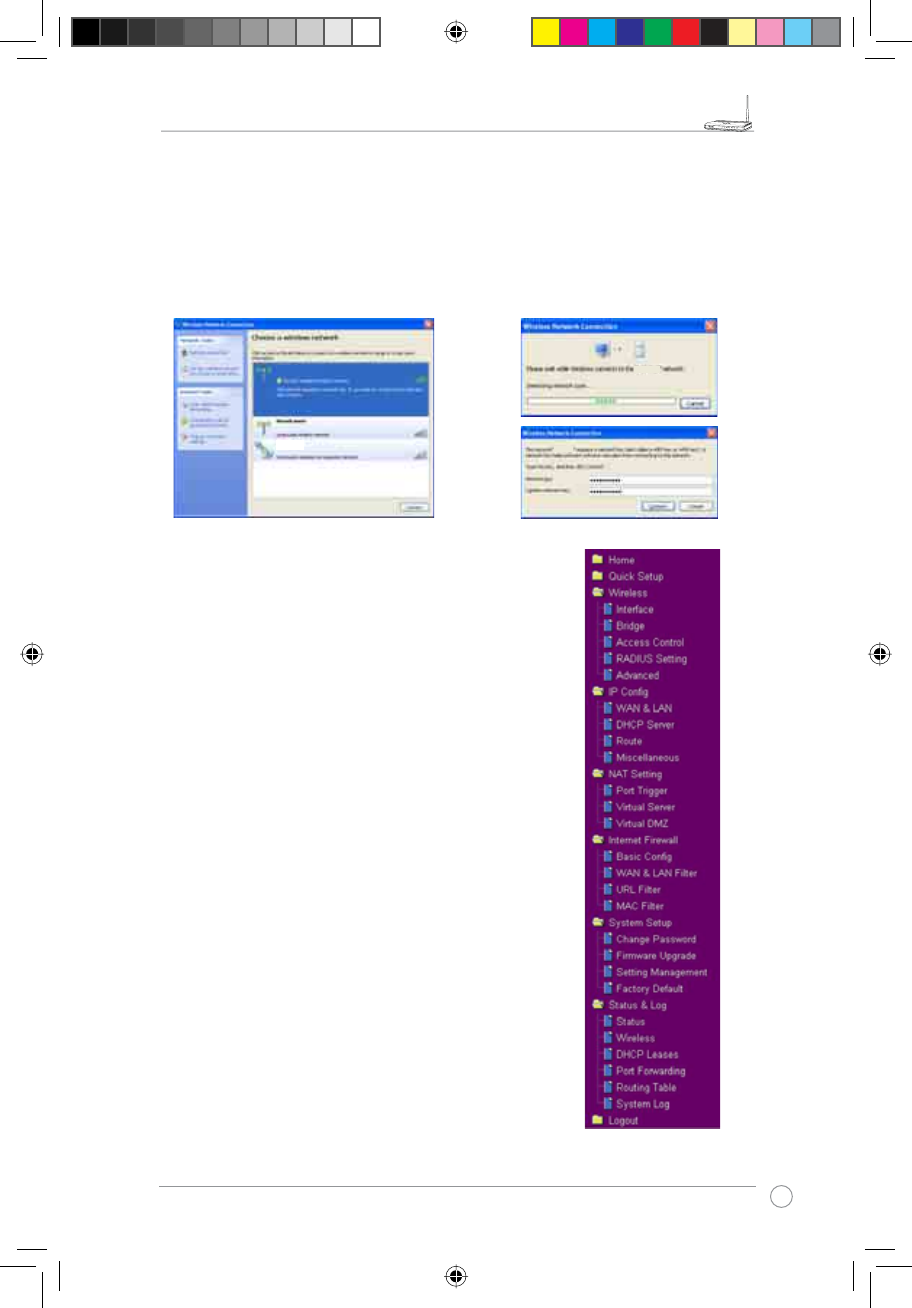
RT-N11 EZ Wireless N Router User Manual
11
R
&RQÀJXULQJDGYDQFHGIHDWXUHV
7RYLHZDQGDGMXVWRWKHUVHWWLQJVRIWKHZLUHOHVVURXWHU
HQWHUWKH:HEFRQÀJXUDWLRQ SDJH RI 571&OLFNRQ
items on the menu to open a submenu and follow the
instructions to setup the router. Tips show up when you
move your cursor over each item.
&RQÀJXULQJ:/$1FDUGZLWK:LQGRZV® WZC service
If you use non-ASUS wireless card, you can set up the wireless connection with Windows®
:LUHOHVV=HUR&RQÀJXUDWLRQ:=&VHUYLFH
2) Input the 10-digit keys you have set on
the wireless router and click Connect.
The connection is complete within
several seconds.
1) Double-click the wireless network icon on
the task bar to view available networks.
Select your wireless router and click
Connect.
e3188_WL520GU_GC_Manual.indd 13 5/22/08 2:50:36 PM
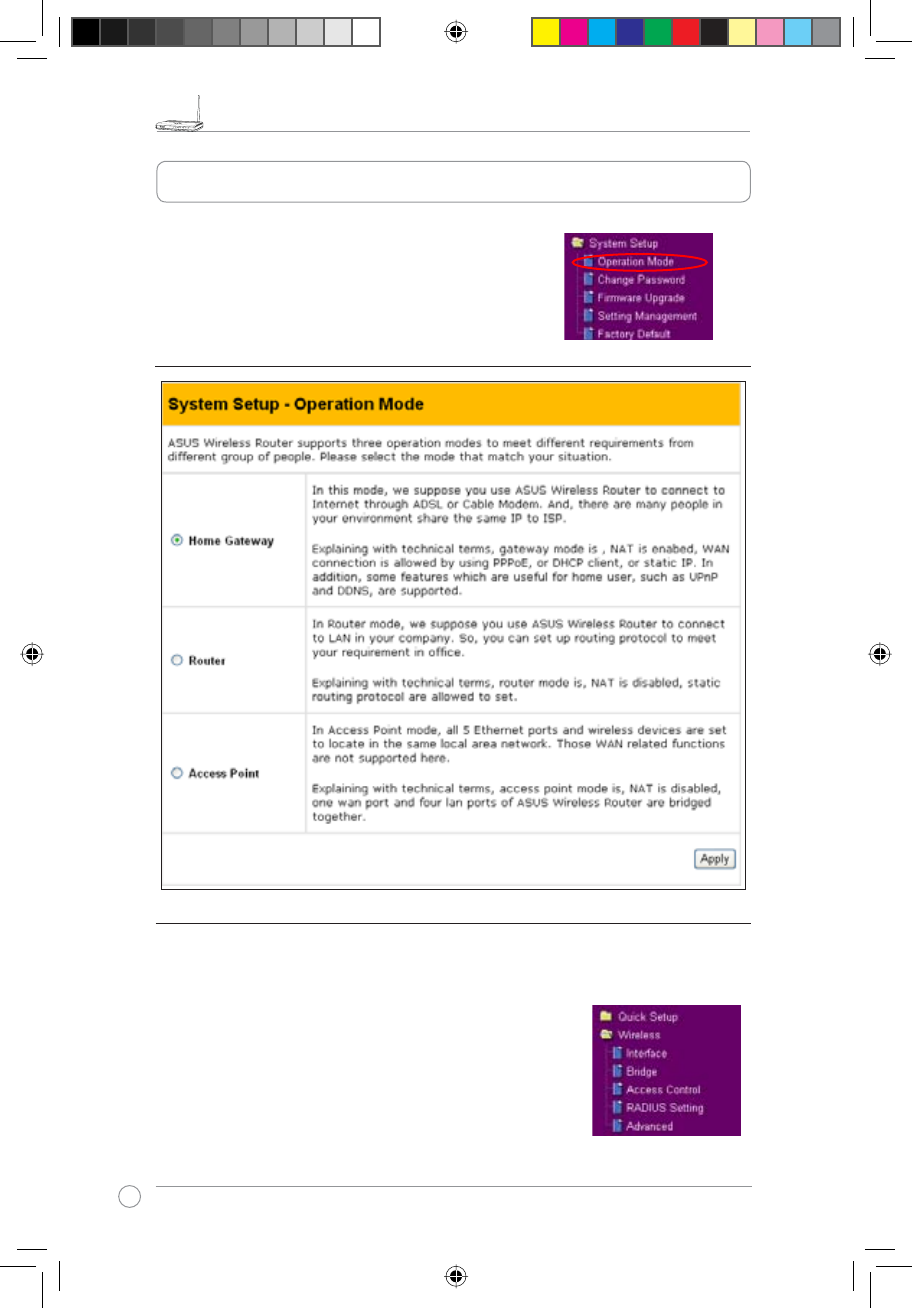
RT-N11 EZ Wireless N Router User Manual
12
R
4. Wireless Router Features
This chapter provides setup examples of some frequentlly used router features.
You can setup these features via your Web browser.
1) Setting up Wireless Encryption
RT-N11 provides a set of encryption and authentication methods to meet the
different demands of home, SOHO, and enterprise users. Before setting up
encryption and authentication for RT-N11, contact your network administrator for
advice.
Click Wireless -> InterfaceWRRSHQWKHFRQÀJXUDWLRQSDJH
1) Choosing an Appropriate Operation Mode
e3188_WL520GU_GC_Manual.indd 14 5/22/08 2:50:37 PM
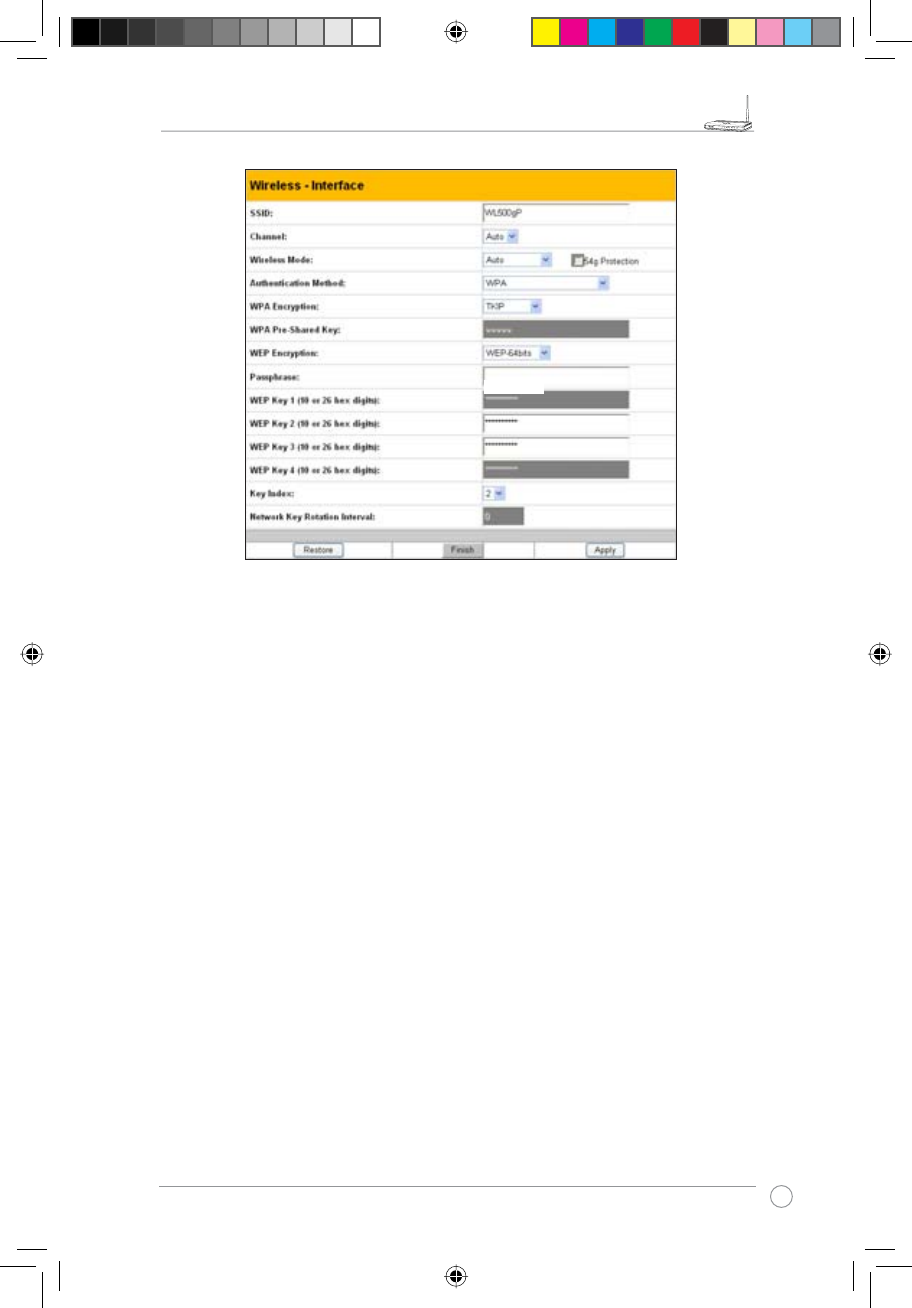
RT-N11 EZ Wireless N Router User Manual
13
R
Encryption
The encrytion modes supported by RT-N11 are: WEP-64bits, WEP-128bits, WPA-
Personal, WPA2-Personal, WPA-Auto-Personal(TKIP. AES. TKIP+AES), WPA-
enterprise, WPA2-enterprise, WPA-Auto-Enterprise (TKIP. AES. TKIP+AES),
Radius with 802.1x
WEP stands for Wired Equivalent Privacy, it uses 64bits or 128bits static keys
to encrypt the data for wireless transmission. To setup WEP keys, set WEP
Encryption to WEP-64bits or WEP-128bits, then manually type in four sets WEP
Keys (10 hexadicimal digits for 64-bits key or 26 hexadicimal digits for 128-bits
key). You can also let the system generate the keys by entering a Passphrase.
TKIP stands for Temporal Key Integrity Protocol. TKIP dynamically generates
unique keys to encrypt every data packet in a wireless session.
AES stands for Advanced Encryption Standard. This solution offers stronger
protection and increases the complexity of wireless encryption.
TKIP+AES is used when both WPA and WPA2 clients co-exist in the wireless
network.
WPA-Personal protects unauthorized network access by utilizing a set-up
password.
WPA-enterpriseYHULÀHVQHWZRUNXVHUVWKURXJKDVHUYHU
e3188_WL520GU_GC_Manual.indd 15 5/22/08 2:50:38 PM
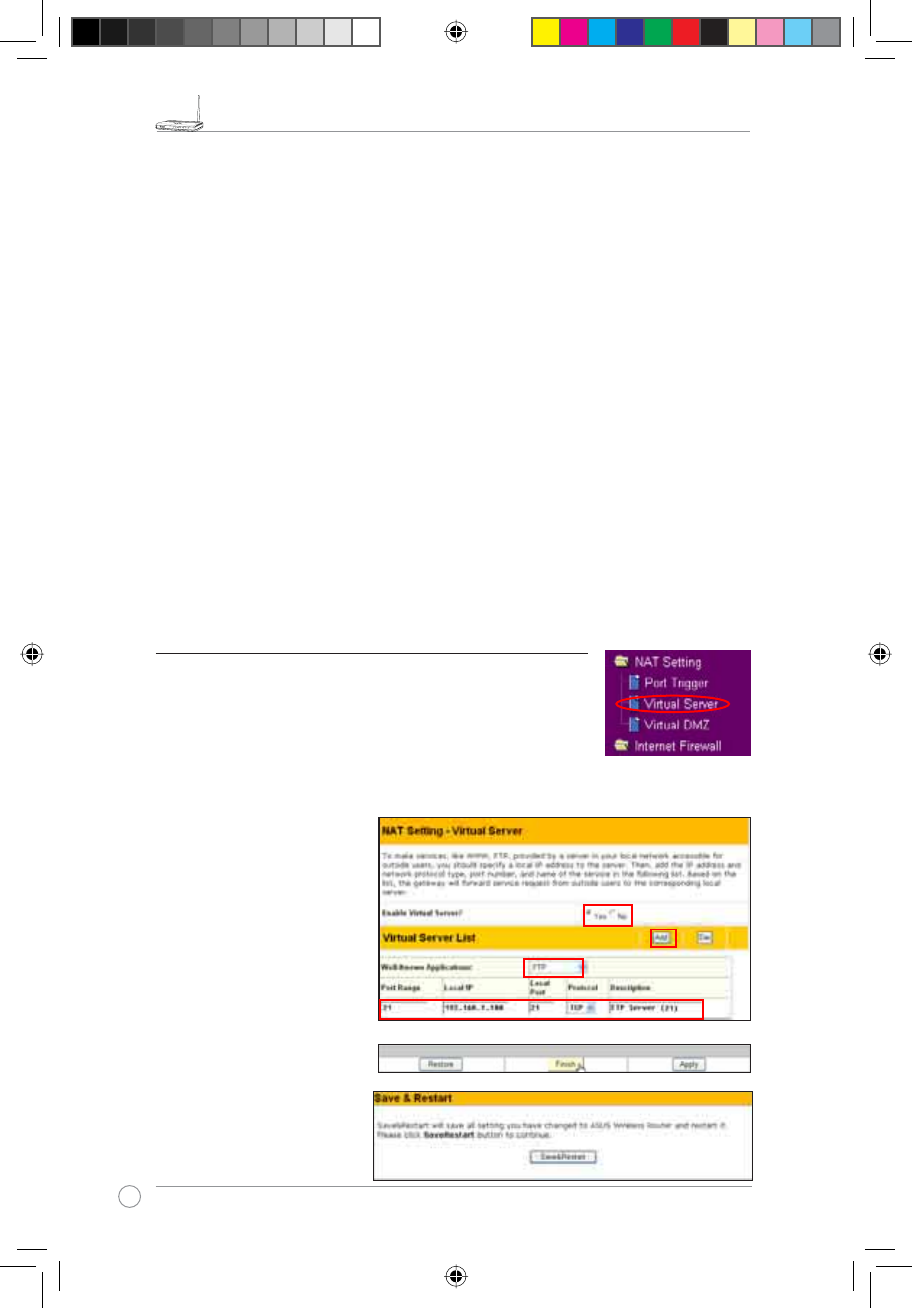
RT-N11 EZ Wireless N Router User Manual
14
R
2. Select Yes to enable virtual
server. For example, if host
192.168.1.100 is FTP server
which is to be accessed by
Internet user, it means all
packets from Internet with
destination port as 21 are to
be directed to the host. Set
Well-known Application to
FTP. Port range to 21, Local
IP to the host IP, Local Port
to 21, Protocol to TCP.
3. Click Finish.
4. Click Save & Restart to
restart the wireless router
and activate the settings.
Authentication
The authentication methods supported by RT-N11 include: Open, Shared key,
WPA-Personal, WPA2-Personal, WPA-Auto-Personal (TKIP. AES. TKIP+AES),
WPA-Enterprise, WPA2-Enterprise, WPA-Auto-Enterprise (TKIP. AES. TKIP+AES),
and Radius with 802.1x.
Open: This option disables authentication protection for wireless network.
Shared Key: This mode uses the WEP keys currently in use for authentication.
WPA-Enterprise, WPA2-Enterprise, WPA-Personal, WPA2-Personal, WPA-
Auto-Personal: WPA stands for WiFi-Protected Access. WPA provides two
security modes: WPA for enterprise network, and WPA-PSK for home and SOHO
users. For enterprise network, WPA uses the already existing RADIUS server for
authentication; for home and SOHO user, it provides Pre-Shared Key (PSK) for
XVHULGHQWLÀFDWLRQ7KH3UH6KDUHG.H\FRQVLVWVRIWRFKDUDFWHUV
Radius with 802.1x: Similar with WPA, this solution also uses RADIUS server
for authentication. The difference lays on the encryption mothods: WPA adopts
TKIP or AES encryption methods, while Radius with 802.1X does not provide
encryption.
When authentication and encryption are set, click Finish to save the settings and
restart the wireless router.
6HWWLQJXS9LUWXDO6HUYHULQ<RXU/$1
Virtual Server is a Network Address Translation (NAT)
function which turns a computer within a LAN into a server
by allowing data packets of certain service, such as HTTP,
from Internet.
1. Click 9LUWXDO6HUYHULQ1$76HWWLQJIROGHUWRRSHQWKH1$7FRQÀJXUDWLRQSDJH
e3188_WL520GU_GC_Manual.indd 16 5/22/08 2:50:41 PM
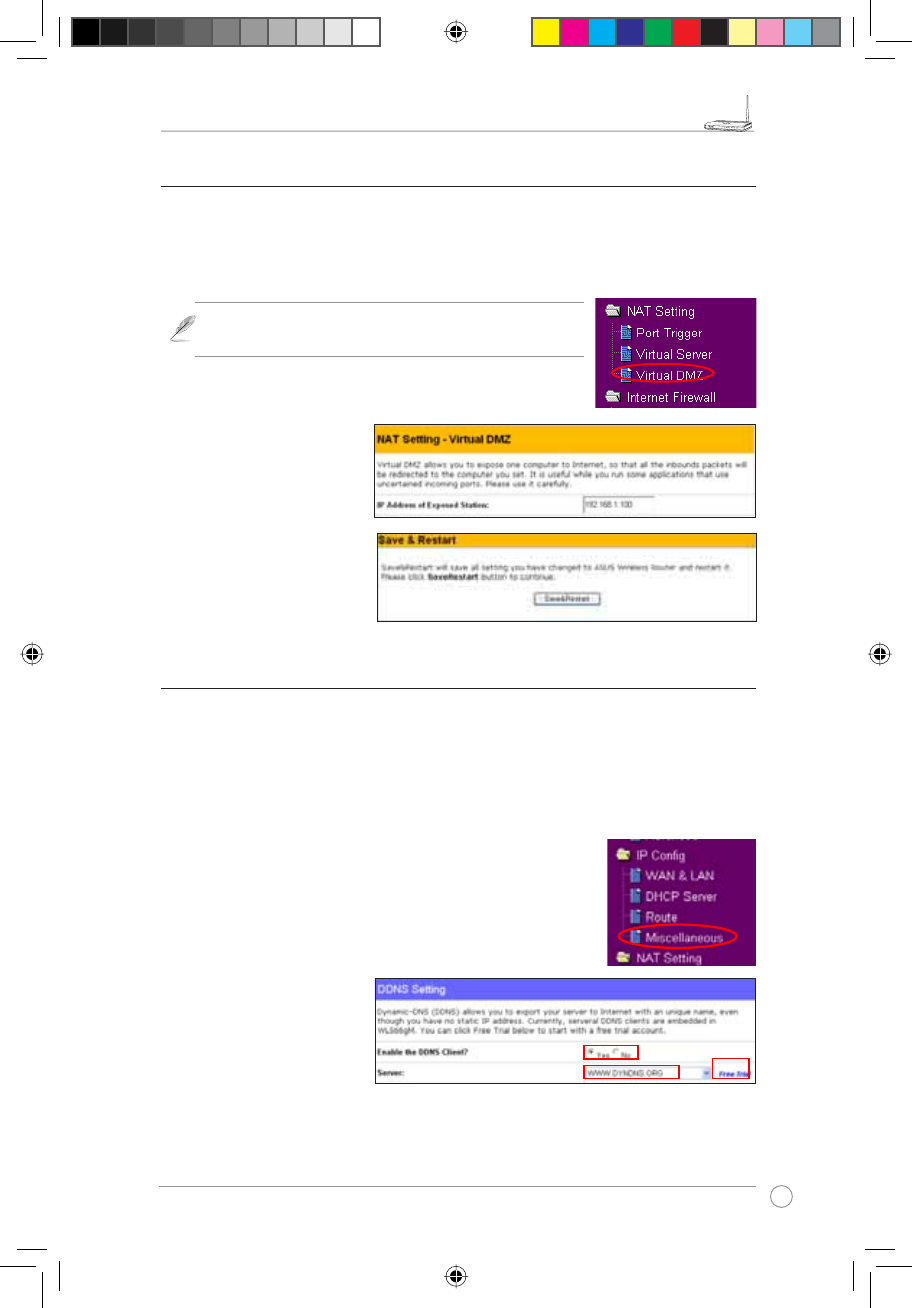
RT-N11 EZ Wireless N Router User Manual
15
R
1. Click9LUWXDO'0=in the NAT Setting menu.
2. Enter the IP address of the
host and click Finish.
3. Click Save & Restart to
restart the wireless router
and activate the settings.
5) Setting up DDNS
DNS enables host who uses static IP address to associate with a domain name;
for dynamic IP user, they can also associate with a domain name via dynamic
DNS (DDNS). DDNS requires registering and account-creating at DDNS service
providers' website. The DDNS server updates your IP address information once
you are assigned to a new IP address. Therefore, Internet user can always access
your network.
1. Click MiscellaneousIURP,3&RQÀJIROGHU
2. Select Yes to enable the
DDNS service. If you do
not have a DDNS account,
click Free Trial to register
for a trial account.
6HWWLQJXS9LUWXDO'0=LQ<RXU/$1
To expose an internal host to Internet and make all services provided by this host
available to outside users, enable Vitural DMZ function to open all ports of the host.
This function is useful when the host plays multiple roles such as HTTP server and
FTP server. However, in doing this, your network becomes less secure.
Note: When the virtual DMA is enabled, the wireless/wired
clients of the RT-N11 will not be protected.
e3188_WL520GU_GC_Manual.indd 17 5/22/08 2:50:42 PM
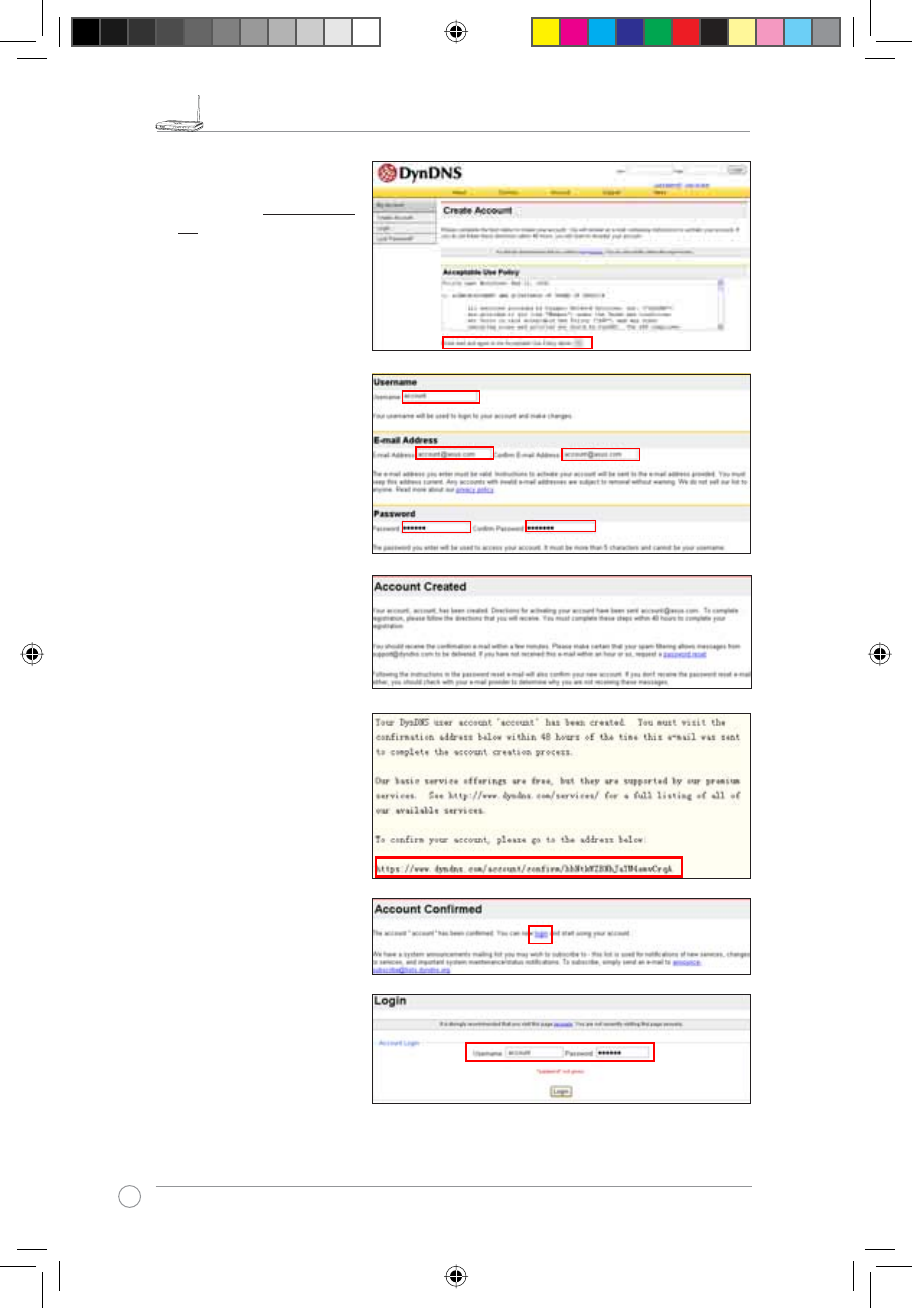
RT-N11 EZ Wireless N Router User Manual
16
R
3. After clicking Free Trial,
you are directed to the
homepage of www.DynDNS.
org, where you can register
and apply for DDNS service.
Read the policy and select
"I have read...".
4. Enter your user name,
e-mail address, password,
then click Create Account.
5. A message prompts
out informing that your
account has been created.
An E-mail is sent to your
mailbox. Open your mailbox
and read the mail.
<RX FDQ ÀQG WKH DFWLYDWLRQ
letter in your E-mail box.
Click the hyperlink.
7. The link directs you to a
login page. Click login.
8. Enter the user name and
password then click Login.
e3188_WL520GU_GC_Manual.indd 18 5/22/08 2:50:46 PM

RT-N11 EZ Wireless N Router User Manual
17
R
9. After logging in, you can
see this welcome message.
10. Select Services tab.
11. Click Add Dynamic DNS
Host .
12. Enter the host name then
click Add Host.
13. You can see this message
when your hostname is
successfully created.
e3188_WL520GU_GC_Manual.indd 19 5/22/08 2:50:49 PM
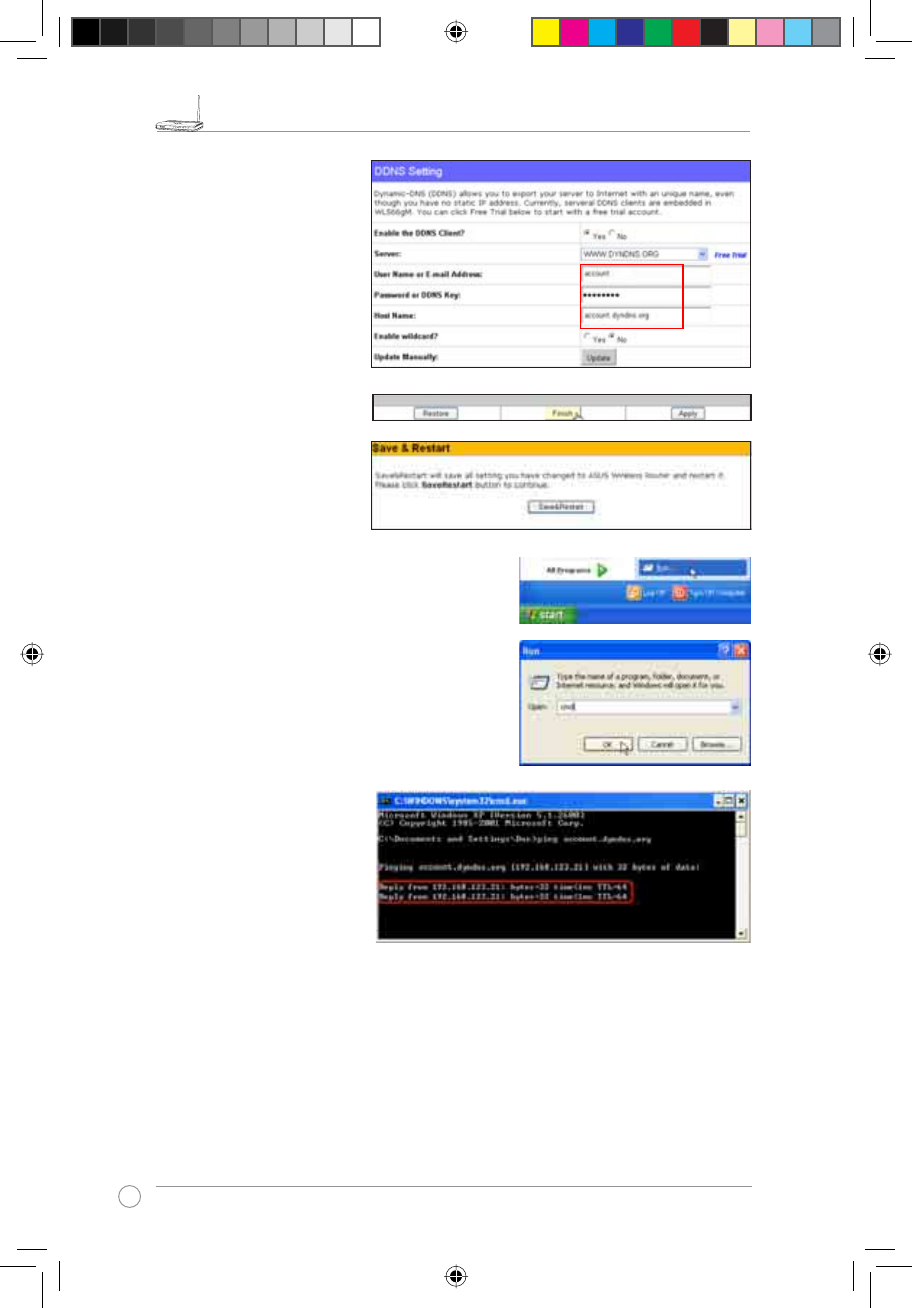
RT-N11 EZ Wireless N Router User Manual
18
R
14. Fill the account information
LQWRWKH''16VHWWLQJÀHOGV
of your wireless router.
15. Click Finish.
16. Click Save & Restart to
restart the wireless router
and activate the settings.
17. Verify whether DDNS is working. Click
Start menu and select Run....Type
cmd and click OK to open the CLI
console.
18. T y p e ping account.
dyndns.org (your DDNS
domain name). If you can
see the reply like what is
shown in the right picture,
DDNS is working correctly.
e3188_WL520GU_GC_Manual.indd 20 5/22/08 2:50:52 PM
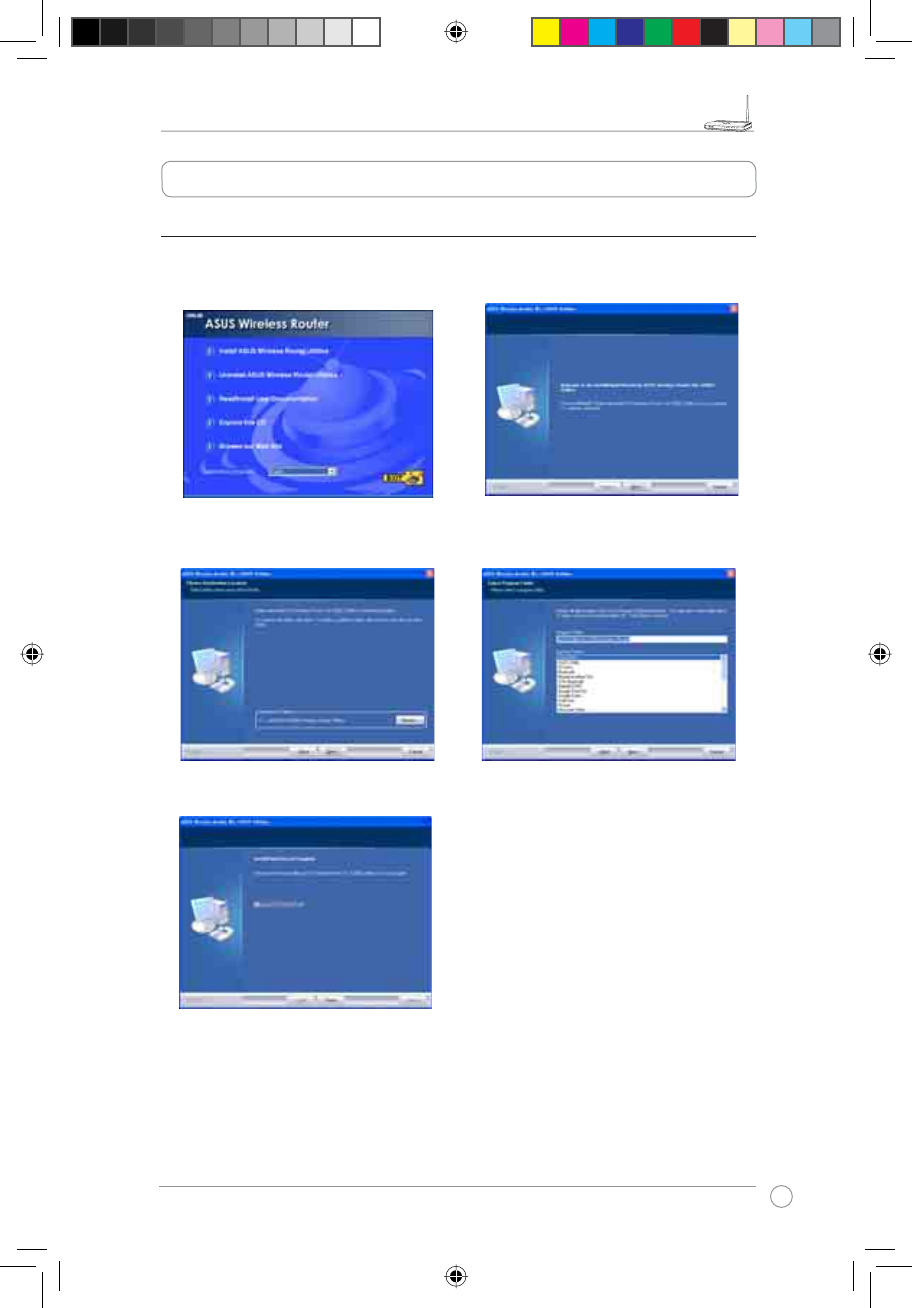
RT-N11 EZ Wireless N Router User Manual
19
R
1) Utility Installation for RT-N11`
1. Click Install ASUS Wireless Router
Utilities to run the setup installation
program.
2. Click Next to continue.
3. Click Next to install the utility in the
designated location.
4. Select a program folder and click Next.
5. Press Finish to quit the installation program.
5. Setting up Using ASUS utility
e3188_WL520GU_GC_Manual.indd 21 5/22/08 2:50:56 PM
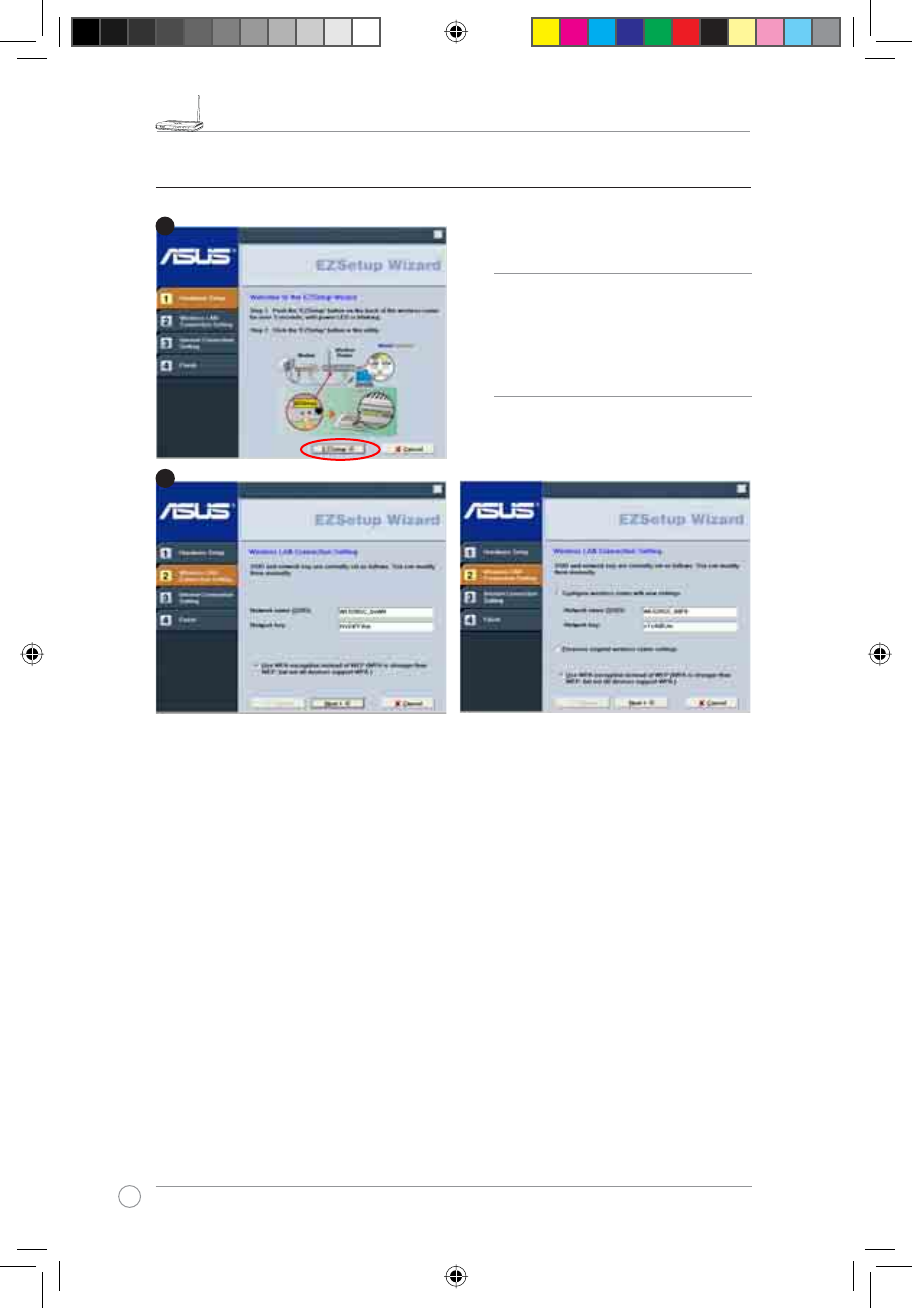
RT-N11 EZ Wireless N Router User Manual
20
R
Wireless settings, including network name and network keys, are generated automatically.
You can modify these settings manually.
1RWHLI\RXU ZLUHOHVVURXWHULVFRQÀJXUHGEHIRUHVHOHFW Preserve original wireless router
settings to use the current value. Click Next to continue.
Click the EZSetup button in the utility.
2) EZSetup
Note: Use EZSetup Wizard with one
wireless client at a time. If the wireless
client computer cannot discover the
wireless router while in EZSetup
mode, please shorten the distance
between the client and the router.
2
1
e3188_WL520GU_GC_Manual.indd 22 5/22/08 2:51:01 PM
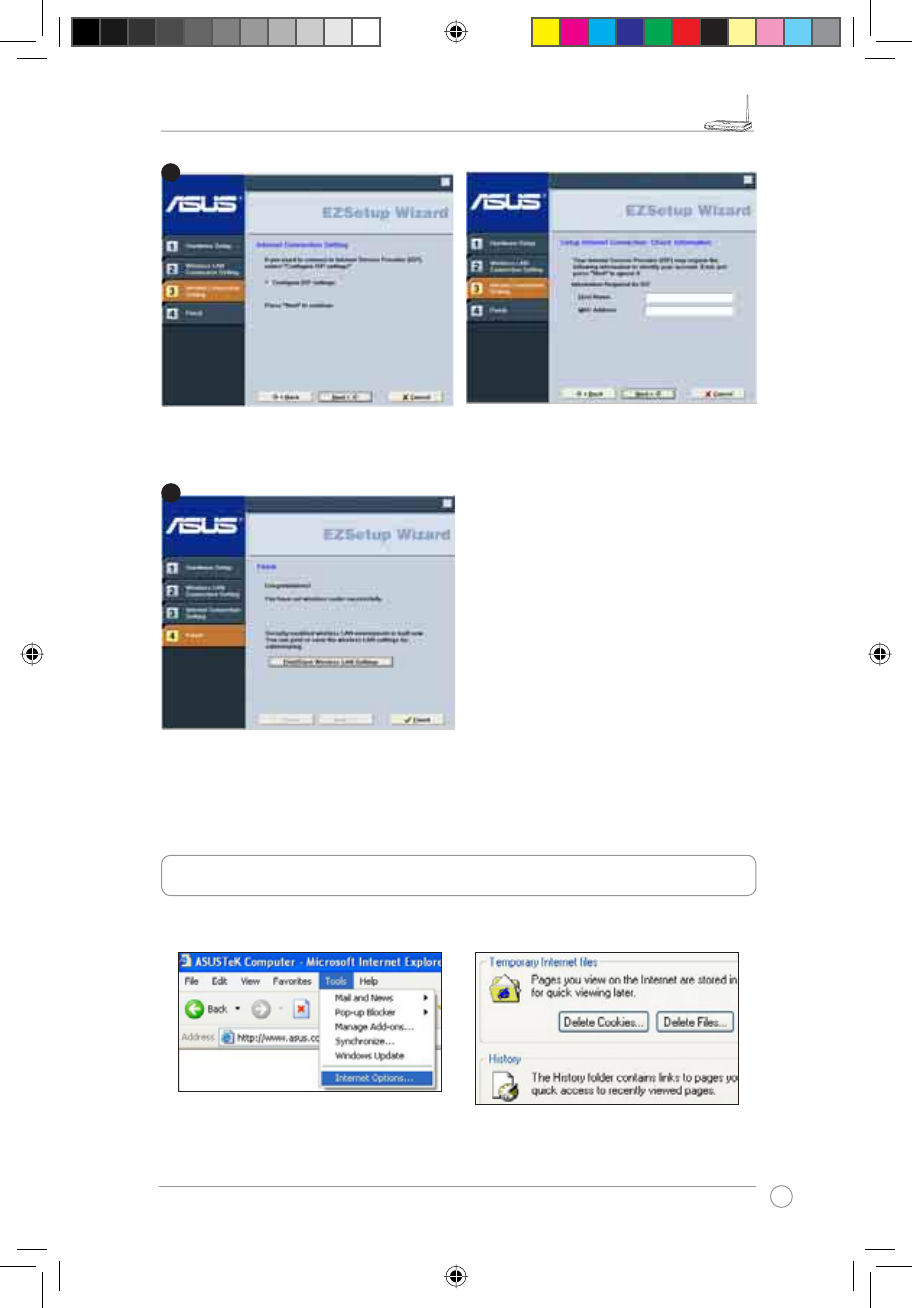
RT-N11 EZ Wireless N Router User Manual
21
R
If you need to configure the ISP settings for your wireless router, select Configure ISP
settings, click Next and follow the instructions to complete the settings.
Setup is complete, press Print/Save Wireless
LAN Settings button for future reference.
Click Finish to exit the EZSetup utility.
6. Troubleshooting
&DQQRWDFFHVVWRZHEEURZVHUIRUURXWHUFRQÀJXUDWLRQ
1. Open a web browser and open
"Internet Options" dialog box.
2. Click on "Delete Cookies" and "Delete
Files".
4
3
e3188_WL520GU_GC_Manual.indd 23 5/22/08 2:51:04 PM
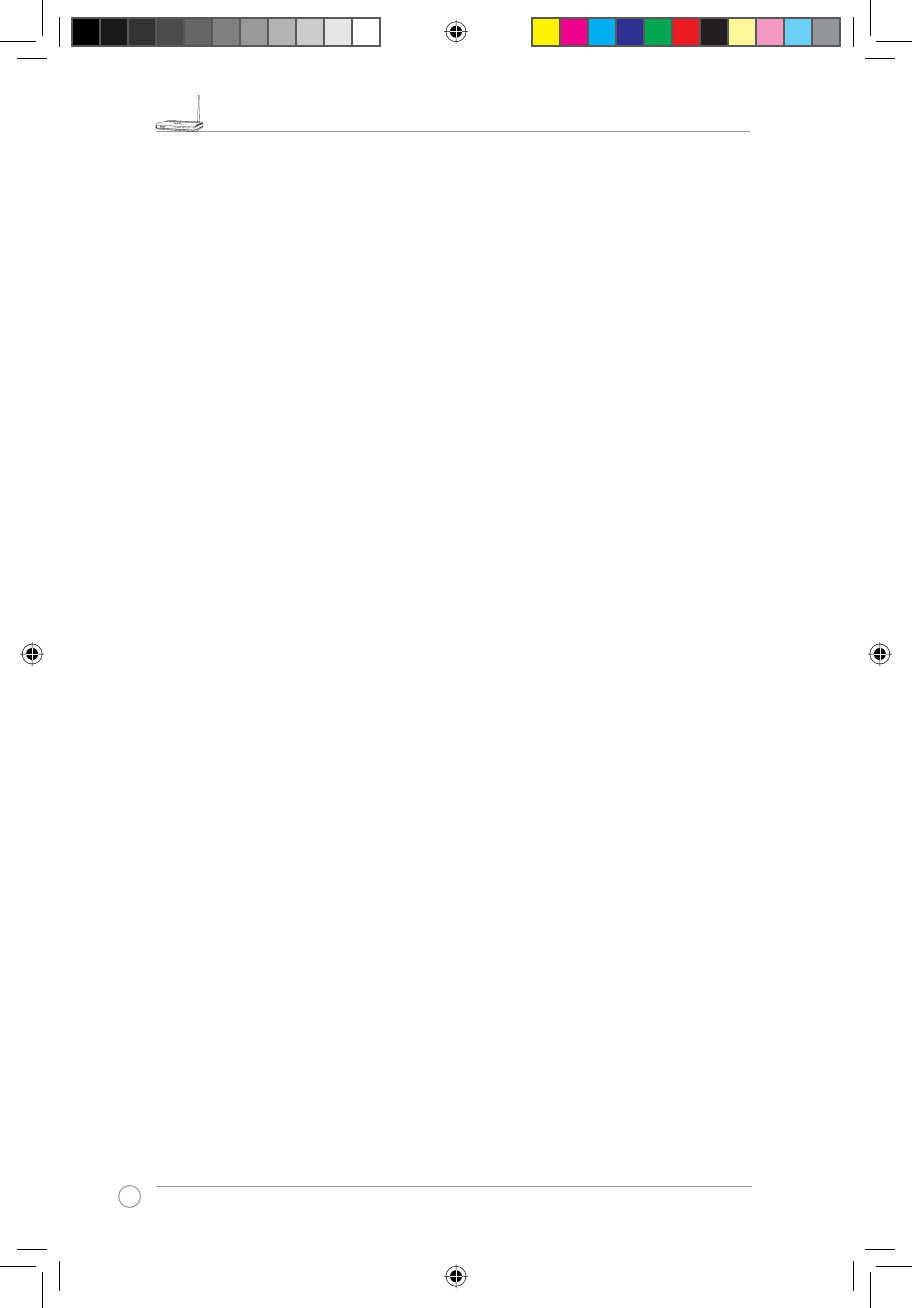
RT-N11 EZ Wireless N Router User Manual
22
R
Cannot Establish Connection via Wireless
Out of Range:
• Put the router closer to the wireless client.
• Try to change the channel setting.
Authentication:
• Use wired connection to connect to router.
• Check the wireless security setting.
• Do the hard reset on the wireless router by pressing the Restore button on the rear panel
for more than 5 seconds.
&RXOGQWÀQGWKHURXWHU
• Do the hard reset on the wireless router by pressing the Restore button on the rear panal
for more than 5 seconds.
• Check the setting in the wireless adapter such as SSID and encryption setting.
Cannot get access to the Internet via wireless LAN adapter
• Move the router closer to the wireless client.
• Check whether the wireless adapter is connected to the correct AP.
• Check whether the wireless channel in use conforms to the channels available in your
country/ area.
• Check encryption setting.
• Check whether the ADSL or Cable connection is correct.
• Retry using another Ethernet cable.
3. Click Clear History.
4. Click Yes and then click the Connections tab.
5. Select the dial-up connection, and then click the Settings button.
6. Clear the Automatically detect settings and use proxcy server check boxes are not
selected.
7. Click Ok to close the Internet Options dialog box.
e3188_WL520GU_GC_Manual.indd 24 5/22/08 2:51:05 PM
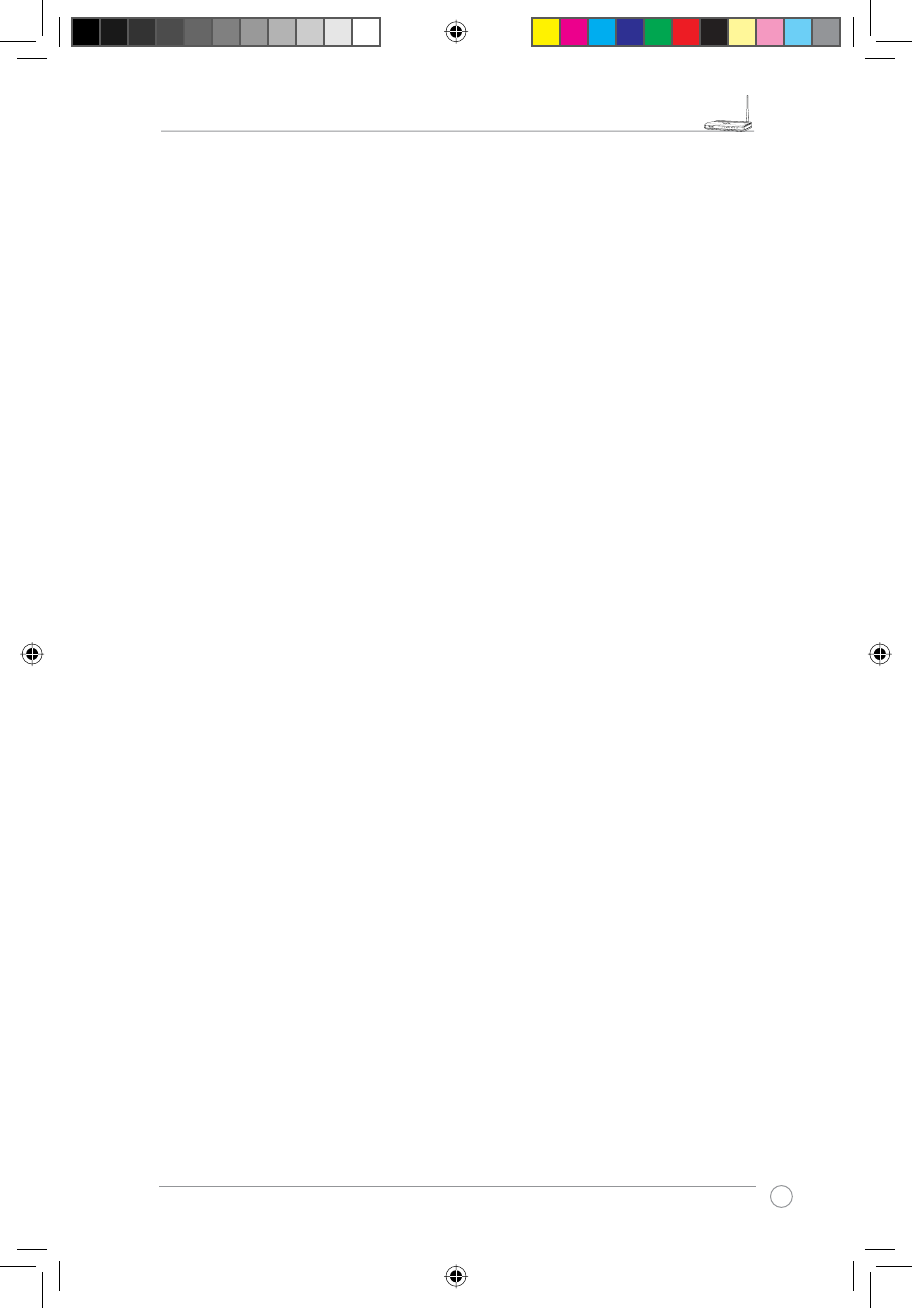
RT-N11 EZ Wireless N Router User Manual
23
R
Internet is not accessible
• Check the lights on ADSL modem and the Wireless Router
• Check whether the "WAN" LED on the Wireless Router is ON. If the LED is not ON,
change the cable and try again.
When ADSL Modem "Link" light is ON (not blinking), this means Internet
Access is Possible.
• Restart your computer.
• Refer to the Quick Setup Guide of the wireless router and reconfigure the settings.
• Check whether the WAN LED on the router is ON or not.
• Check wireless encryption settings.
• Check whether the computer can get the IP address or not (via both wired network and
wireless network).
• Make sure your Web browser is configured to use the local LAN, and is not configured to
use a proxy server.
If the ADSL "LINK" light blinks continuously or stays off, Internet access is
not possible - the Router is unable to establish a connection with the ADSL
network.
• Make sure your cables are all correctly connected .
• Disconnect the power cord from the ADSL or Cable modem, wait a few minutes, then
reconnect the cord.
• If the ADSL light continues to blink or stays OFF, contact your ADSL service provider.
Network name or encryption keys are forgotten
• Try to setup the wired connection for setup the wireless encryption again.
• Do the hard reset on the wireless router by pressing the Restore button on the rear panel for
more than 5 seconds.
How to restore to defaults
The following are factory default values. If you push the Restore button on the back of the
ASUS Wireless Router for over 5 seconds, or click the “Restore” button on the “Factory Default”
page under “ System Setting”, the following default settings overwrite the old settings on your
wireless router.
User Name: admin Subnet Mask: 255.255.255.0
Password: admin DNS Server 1: 192.168.1.1
Enable DHCP: Yes DNS Server 2: (Blank)
IP address: 192.168.1.1 SSID: default
Domain Name: (Blank)
e3188_WL520GU_GC_Manual.indd 25 5/22/08 2:51:05 PM
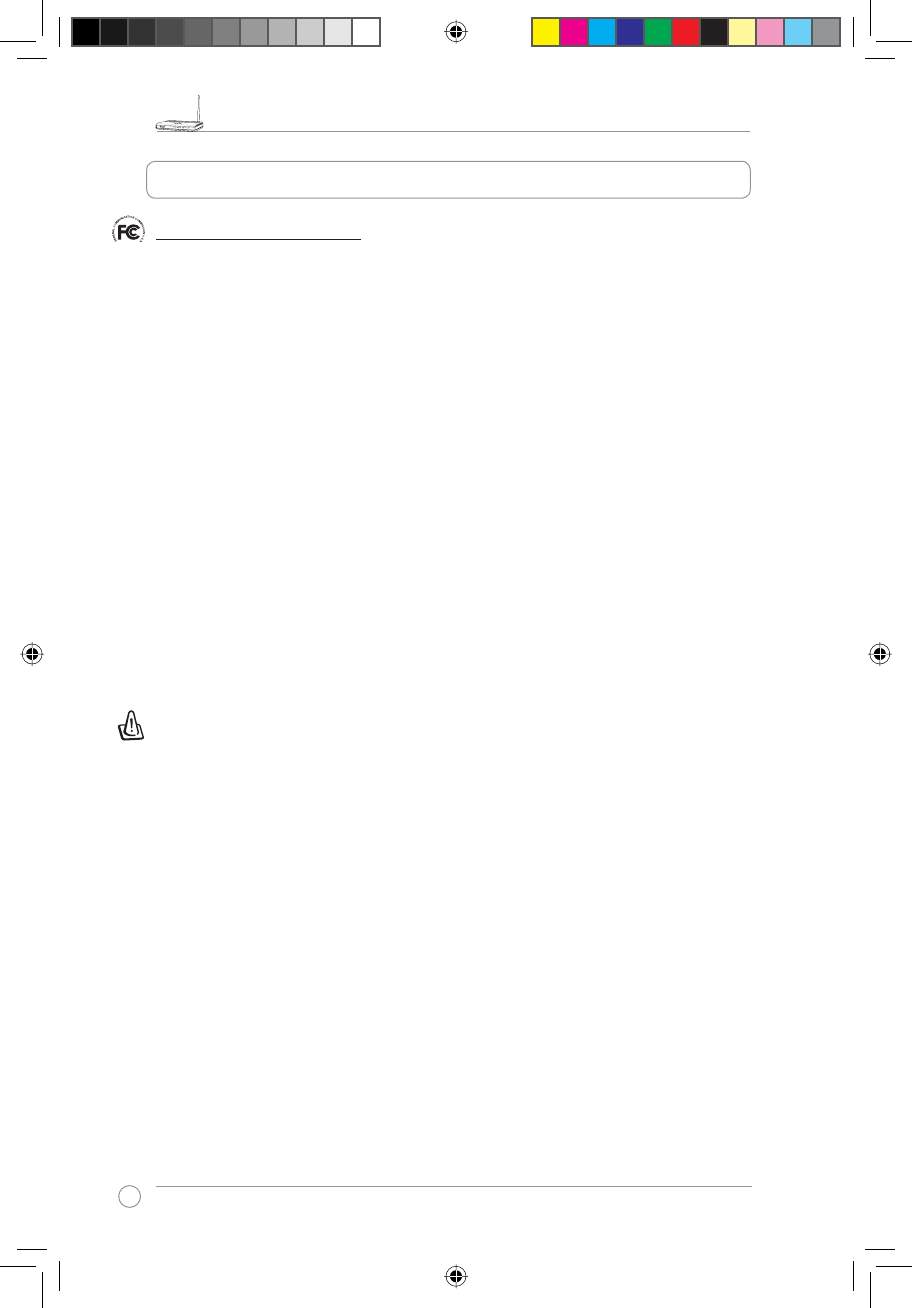
RT-N11 EZ Wireless N Router User Manual
24
R
7. Appendix
FCC Warning Statement
7KLVGHYLFHFRPSOLHVZLWK3DUWRIWKH)&&5XOHV2SHUDWLRQLVVXEMHFWWRWKHIROORZLQJWZR
conditions:
(1) This device may not cause harmful interference.
(2) This device must accept any interference received, including interference that may cause
undesired operation.
This equipment has been tested and found to comply with the limits for a class B digital
device, pursuant to part 15 of the FCC Rules. These limits are designed to provide reasonable
protection against harmful interference in a residential installation.
This equipment generates, uses and can radiate radio frequency energy and, if not installed
and used in accordance with the instructions, may cause harmful interference to radio
communications. However, there is no guarantee that interference will not occur in a particular
installation. If this equipment does cause harmful interference to radio or television reception,
which can be determined by turning the equipment off and on, the user is encouraged to try to
correct the interference by one or more of the following measures:
- Reorient or relocate the receiving antenna.
- Increase the separation between the equipment and receiver.
- Connect the equipment into an outlet on a circuit different from that to which the receiver
is connected.
- Consult the dealer or an experienced radio/TV technician for help.
CAUTION:
$Q\FKDQJHVRUPRGLÀFDWLRQVQRWH[SUHVVO\DSSURYHGE\WKHSDUW\UHVSRQVLEOHIRUFRPSOLDQFH
FRXOGYRLGWKHXVHU·VDXWKRULW\WRRSHUDWHWKHHTXLSPHQW
Prohibition of Co-location
7KLVGHYLFHDQG LWVDQWHQQDVPXVWQRWEH FRORFDWHGRURSHUDWLQJLQFRQMXQFWLRQ ZLWKDQ\RWKHU
antenna or transmitter
Safety Information
7RPDLQWDLQ FRPSOLDQFHZLWK)&&·V5)H[SRVXUHJXLGHOLQHVWKLV HTXLSPHQWVKRXOGEH
installed and operated with minimum distance 20cm between the radiator and your body. Use
on the supplied antenna.
Declaration of Conformity for R&TTE directive 1999/5/EC
Essential requirements – Article 3
Protection requirements for health and safety – Article 3.1a
e3188_WL520GU_GC_Manual.indd 26 5/22/08 2:51:07 PM
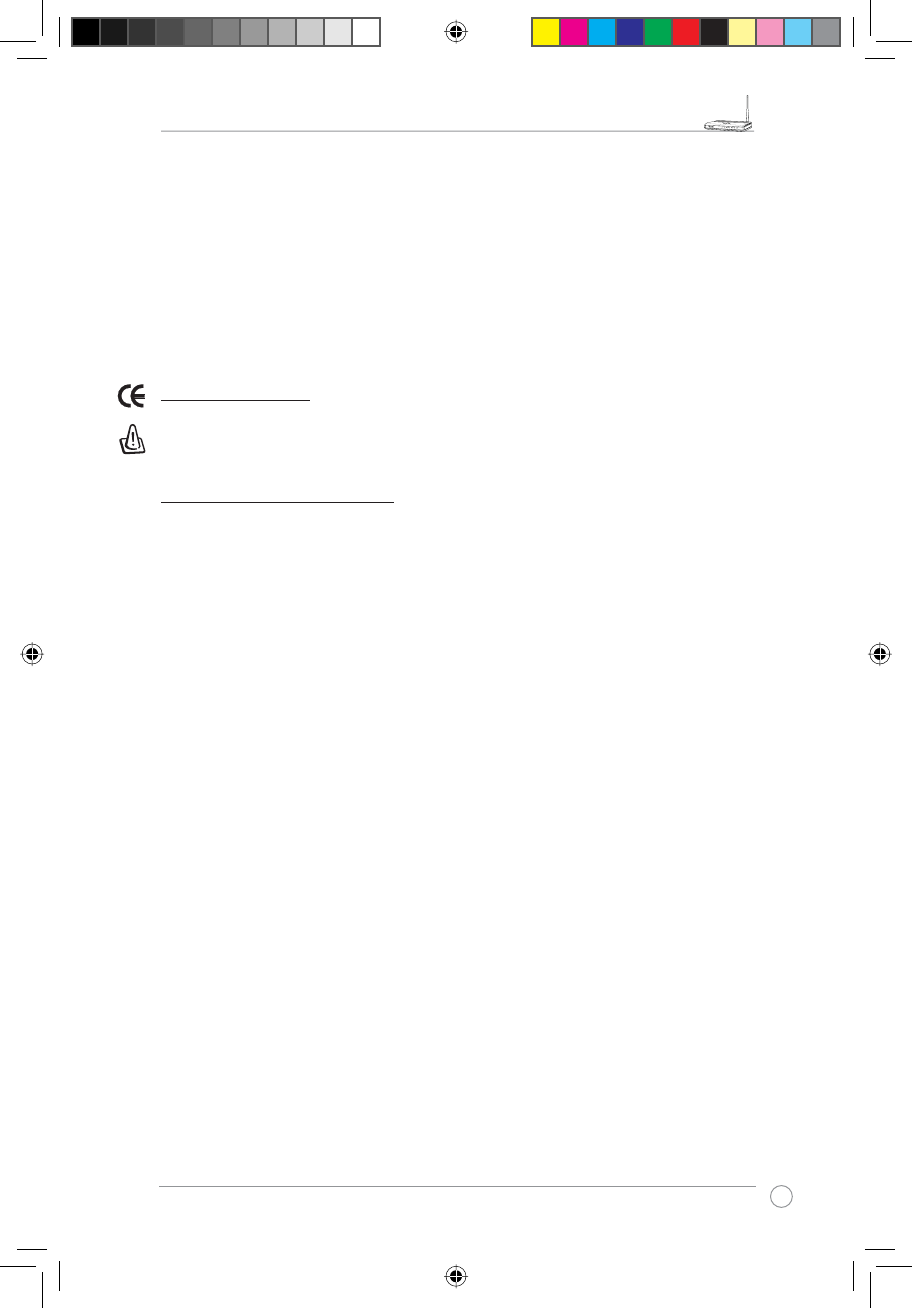
RT-N11 EZ Wireless N Router User Manual
25
R
Testing for electric safety according to EN 60950-1 has been conducted. These are
FRQVLGHUHGUHOHYDQWDQGVXIÀFLHQW
Protection requirements for electromagnetic compatibility – Article 3.1b
Testing for electromagnetic compatibility according to EN 301 489-1 and EN 301 489-17 has
EHHQFRQGXFWHG7KHVHDUHFRQVLGHUHGUHOHYDQWDQGVXIÀFLHQW
Effective use of the radio spectrum – Article 3.2
Testing for radio test suites according to EN 300 328- 2 has been conducted. These are
FRQVLGHUHGUHOHYDQWDQGVXIÀFLHQW
CE Mark Warning
This is a Class B product, in a domestic environment, this product may cause radio
interference, in which case the user may be required to take adequate measures.
GNU general public license
Licensing information
This product includes copyrighted third-party software licensed under the terms of the GNU
General Public License. Please see The GNU General Public License for the exact terms
and conditions of this license. We include a copy of the GPL with every CD shipped with our
SURGXFW$OO IXWXUH ÀUPZDUH XSGDWHV ZLOO DOVR EH DFFRPSDQLHG ZLWK WKHLU UHVSHFWLYH VRXUFH
code. Please visit our web site for updated information. Note that we do not offer direct
support for the distribution.
GNU GENERAL PUBLIC LICENSE
Version 2, June 1991
Copyright (C) 1989, 1991 Free Software Foundation, Inc.
59 Temple Place, Suite 330, Boston, MA 02111-1307 USA
Everyone is permitted to copy and distribute verbatim copies of this license document, but
changing it is not allowed.
Preamble
The licenses for most software are designed to take away your freedom to share and change
it. By contrast, the GNU General Public License is intended to guarantee your freedom to
share and change free software--to make sure the software is free for all its users. This
*HQHUDO 3XEOLF /LFHQVH DSSOLHV WR PRVW RI WKH )UHH 6RIWZDUH )RXQGDWLRQ·V VRIWZDUH DQG WR
any other program whose authors commit to using it. (Some other Free Software Foundation
software is covered by the GNU Library General Public License instead.) You can apply it to
your programs, too.
When we speak of free software, we are referring to freedom, not price. Our General Public
Licenses are designed to make sure that you have the freedom to distribute copies of free
software (and charge for this service if you wish), that you receive source code or can get it
if you want it, that you can change the software or use pieces of it in new free programs; and
that you know you can do these things.
e3188_WL520GU_GC_Manual.indd 27 5/22/08 2:51:08 PM
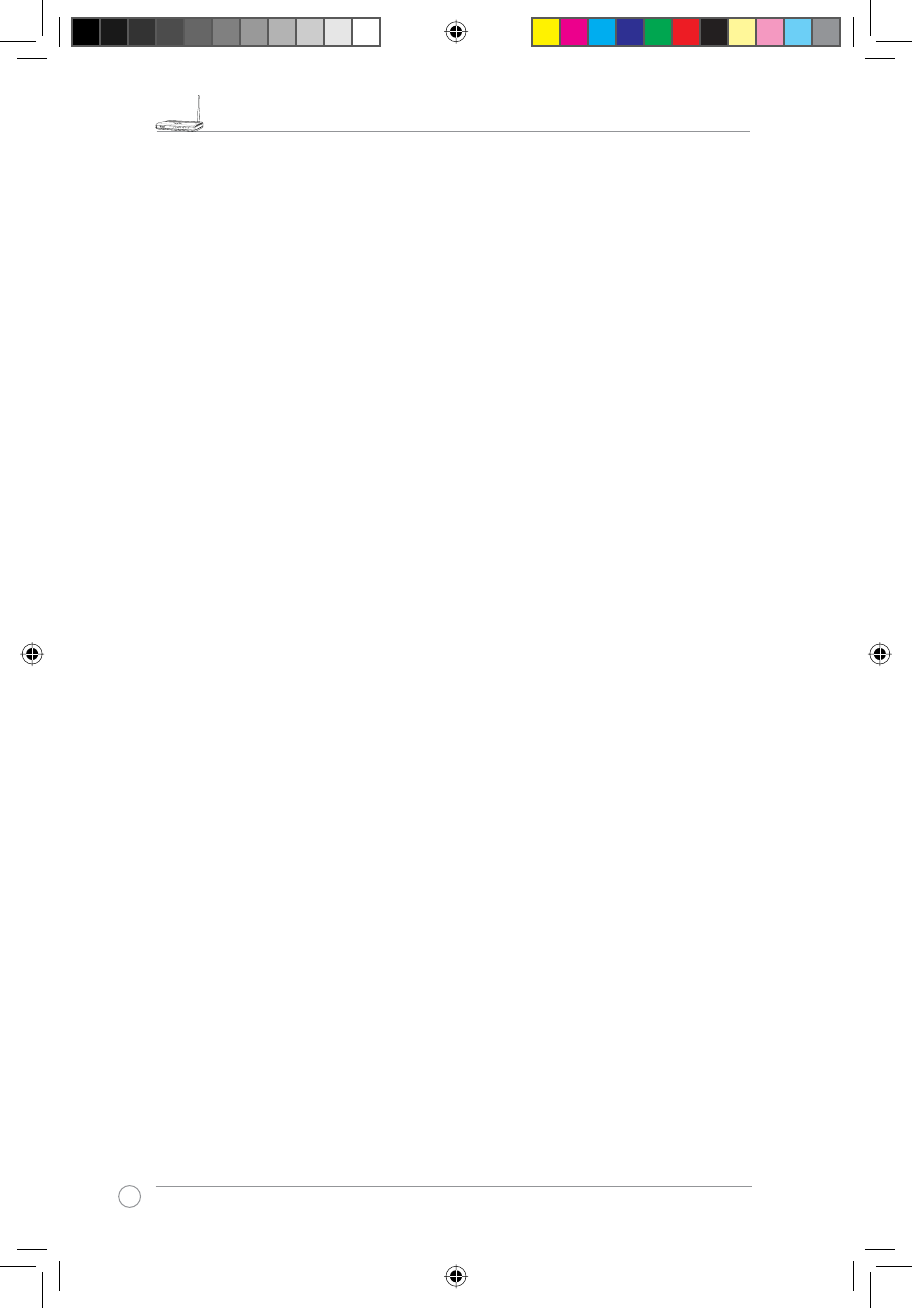
RT-N11 EZ Wireless N Router User Manual
26
R
To protect your rights, we need to make restrictions that forbid anyone to deny you
these rights or to ask you to surrender the rights. These restrictions translate to certain
responsibilities for you if you distribute copies of the software, or if you modify it.
For example, if you distribute copies of such a program, whether gratis or for a fee, you must
give the recipients all the rights that you have. You must make sure that they, too, receive or
can get the source code. And you must show them these terms so they know their rights.
We protect your rights with two steps: (1) copyright the software, and (2) offer you this license
which gives you legal permission to copy, distribute and/or modify the software.
$OVRIRUHDFKDXWKRU·VSURWHFWLRQDQGRXUVZHZDQWWRPDNHFHUWDLQWKDWHYHU\RQHXQGHUVWDQGV
WKDWWKHUHLVQRZDUUDQW\IRUWKLVIUHHVRIWZDUH,IWKHVRIWZDUHLVPRGLÀHGE\VRPHRQHHOVHDQG
passed on, we want its recipients to know that what they have is not the original, so that any
SUREOHPVLQWURGXFHGE\RWKHUVZLOOQRWUHÁHFWRQWKHRULJLQDODXWKRUV·UHSXWDWLRQV
Finally, any free program is threatened constantly by software patents. We wish to avoid the
danger that redistributors of a free program will individually obtain patent licenses, in effect
making the program proprietary. To prevent this, we have made it clear that any patent must
EHOLFHQVHGIRUHYHU\RQH·VIUHHXVHRUQRWOLFHQVHGDWDOO
7KHSUHFLVHWHUPVDQGFRQGLWLRQVIRUFRS\LQJGLVWULEXWLRQDQGPRGLÀFDWLRQIROORZ
7HUPVFRQGLWLRQVIRUFRS\LQJGLVWULEXWLRQPRGLÀFDWLRQ
0. This License applies to any program or other work which contains a notice placed by
the copyright holder saying it may be distributed under the terms of this General Public
License. The “Program”, below, refers to any such program or work, and a “work based
on the Program” means either the Program or any derivative work under copyright law:
that is to say, a work containing the Program or a portion of it, either verbatim or with
PRGLÀFDWLRQVDQGRUWUDQVODWHGLQWRDQRWKHUODQJXDJH+HUHLQDIWHUWUDQVODWLRQLVLQFOXGHG
ZLWKRXWOLPLWDWLRQLQWKHWHUP´PRGLÀFDWLRQµ(DFKOLFHQVHHLVDGGUHVVHGDV´\RXµ
$FWLYLWLHVRWKHUWKDQFRS\LQJGLVWULEXWLRQDQGPRGLÀFDWLRQDUHQRWFRYHUHGE\WKLV/LFHQVH
they are outside its scope. The act of running the Program is not restricted, and the
output from the Program is covered only if its contents constitute a work based on the
Program (independent of having been made by running the Program). Whether that is
true depends on what the Program does.
<RXPD\FRS\DQGGLVWULEXWHYHUEDWLPFRSLHVRIWKH3URJUDP·VVRXUFHFRGHDV\RXUHFHLYH
it, in any medium, provided that you conspicuously and appropriately publish on each
copy an appropriate copyright notice and disclaimer of warranty; keep intact all the
notices that refer to this License and to the absence of any warranty; and give any other
recipients of the Program a copy of this License along with the Program.
You may charge a fee for the physical act of transferring a copy, and you may at your
option offer warranty protection in exchange for a fee.
2. You may modify your copy or copies of the Program or any portion of it, thus forming a
ZRUNEDVHGRQWKH3URJUDPDQGFRS\DQGGLVWULEXWHVXFKPRGLÀFDWLRQVRUZRUNXQGHUWKH
terms of Section 1 above, provided that you also meet all of these conditions:
D<RXPXVWFDXVHWKHPRGLÀHGÀOHVWRFDUU\SURPLQHQWQRWLFHVVWDWLQJWKDW\RXFKDQJHG
WKHÀOHVDQGWKHGDWHRIDQ\FKDQJH
e3188_WL520GU_GC_Manual.indd 28 5/22/08 2:51:09 PM
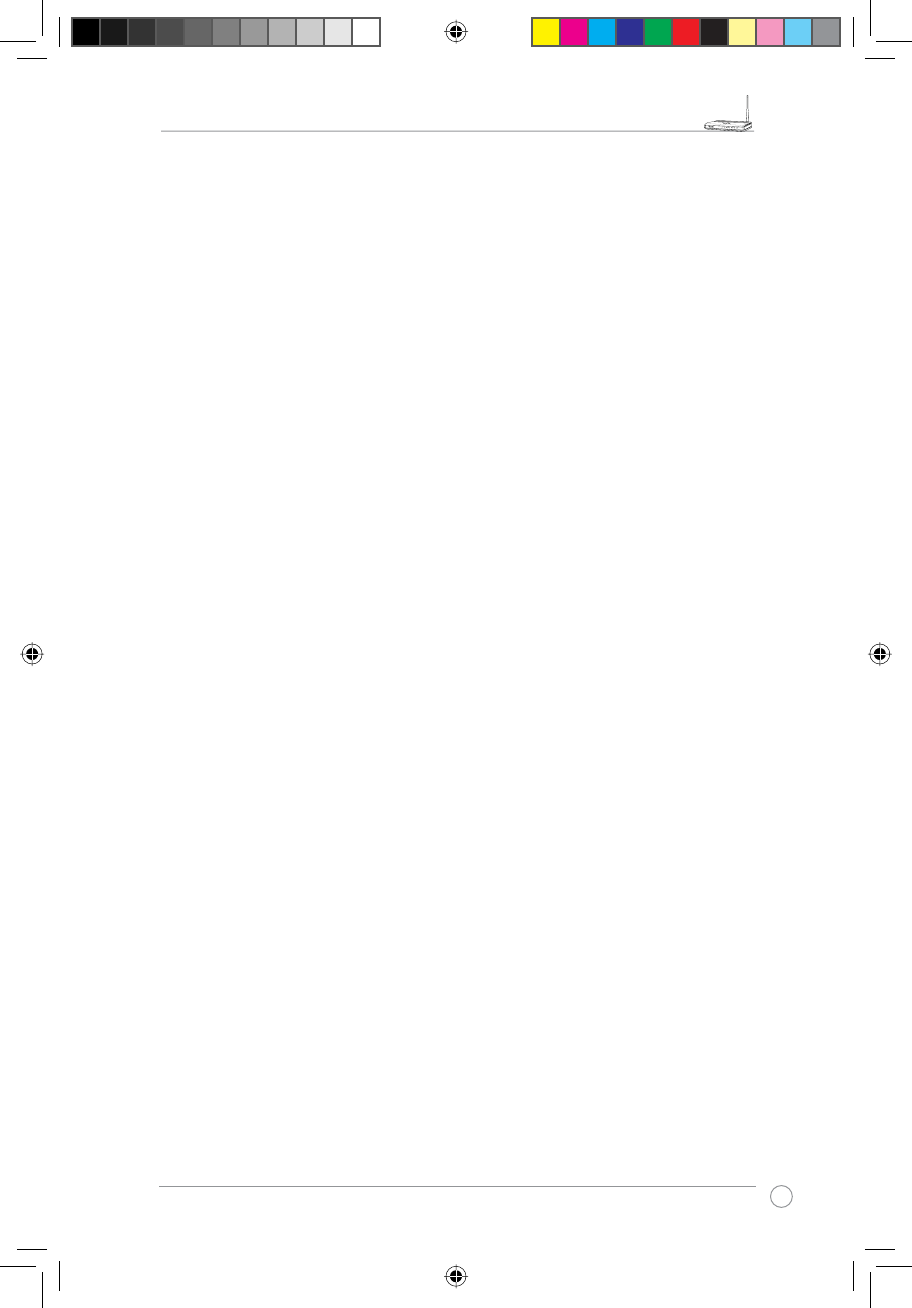
RT-N11 EZ Wireless N Router User Manual
27
R
b) You must cause any work that you distribute or publish, that in whole or in part contains
or is derived from the Program or any part thereof, to be licensed as a whole at no charge
to all third parties under the terms of this License.
c) If the modified program normally reads commands interactively when run, you must
cause it, when started running for such interactive use in the most ordinary way, to print or
display an announcement including an appropriate copyright notice and a notice that there
is no warranty (or else, saying that you provide a warranty) and that users may redistribute
the program under these conditions, and telling the user how to view a copy of this
License. (Exception: if the Program itself is interactive but does not normally print such an
announcement, your work based on the Program is not required to print an announcement.)
7KHVHUHTXLUHPHQWVDSSO\WRWKHPRGLÀHGZRUNDVDZKROH,ILGHQWLÀDEOHVHFWLRQVRIWKDW
work are not derived from the Program, and can be reasonably considered independent
and separate works in themselves, then this License, and its terms, do not apply to those
sections when you distribute them as separate works. But when you distribute the same
sections as part of a whole which is a work based on the Program, the distribution of the
whole must be on the terms of this License, whose permissions for other licensees extend
to the entire whole, and thus to each and every part regardless of who wrote it.
Thus, it is not the intent of this section to claim rights or contest your rights to work written
entirely by you; rather, the intent is to exercise the right to control the distribution of
derivative or collective works based on the Program.
In addition, mere aggregation of another work not based on the Program with the Program
(or with a work based on the Program) on a volume of a storage or distribution medium
does not bring the other work under the scope of this License.
<RXPD\FRS\DQGGLVWULEXWHWKH3URJUDPRUDZRUNEDVHGRQLWXQGHU6HFWLRQLQREMHFW
code or executable form under the terms of Sections 1 and 2 above provided that you
also do one of the following:
a) Accompany it with the complete corresponding machine-readable source code, which
must be distributed under the terms of Sections 1 and 2 above on a medium customarily
used for software interchange; or,
b) Accompany it with a written offer, valid for at least three years, to give any third party,
for a charge no more than your cost of physically performing source distribution, a
complete machine-readable copy of the corresponding source code, to be distributed
under the terms of Sections 1 and 2 above on a medium customarily used for software
interchange; or,
c) Accompany it with the information you received as to the offer to distribute
corresponding source code. (This alternative is allowed only for noncommercial
GLVWULEXWLRQDQGRQO\LI\RXUHFHLYHG WKH SURJUDP LQ REMHFW FRGH RUH[HFXWDEOHIRUPZLWK
such an offer, in accord with Subsection b above.)
7KHVRXUFHFRGHIRUDZRUNPHDQVWKHSUHIHUUHGIRUPRIWKHZRUNIRUPDNLQJPRGLÀFDWLRQV
to it. For an executable work, complete source code means all the source code for all
PRGXOHVLWFRQWDLQVSOXVDQ\DVVRFLDWHGLQWHUIDFHGHÀQLWLRQÀOHVSOXVWKHVFULSWVXVHGWR
control compilation and installation of the executable. However, as a special exception,
the source code distributed need not include anything that is normally distributed (in either
VRXUFH RU ELQDU\ IRUP ZLWK WKH PDMRU FRPSRQHQWV FRPSLOHU NHUQHO DQG VR RQ RI WKH
operating system on which the executable runs, unless that component itself accompanies
the executable.
e3188_WL520GU_GC_Manual.indd 29 5/22/08 2:51:10 PM
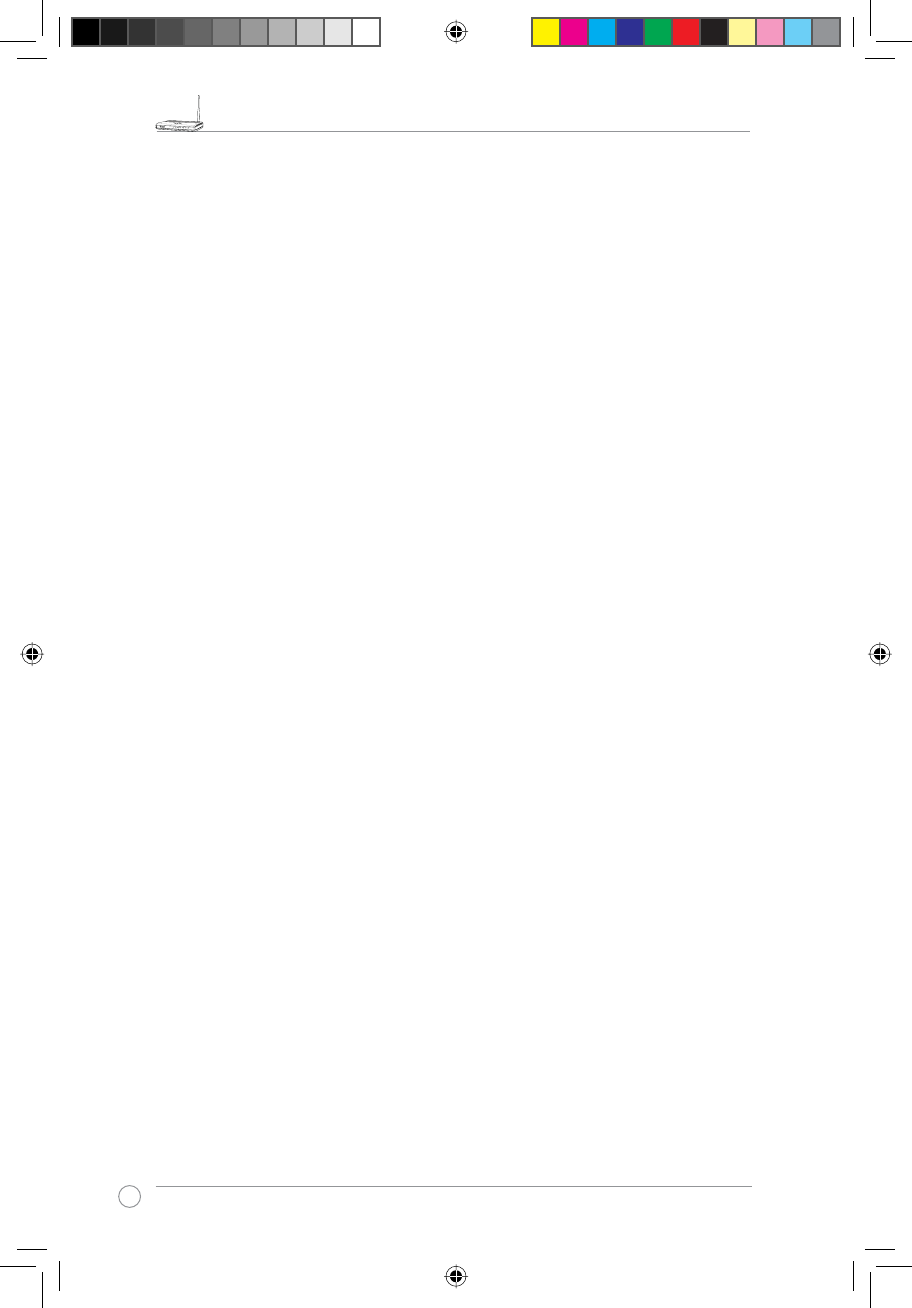
RT-N11 EZ Wireless N Router User Manual
28
R
,I GLVWULEXWLRQ RI H[HFXWDEOH RU REMHFW FRGH LV PDGH E\ RIIHULQJ DFFHVV WR FRS\ IURP D
designated place, then offering equivalent access to copy the source code from the
same place counts as distribution of the source code, even though third parties are not
FRPSHOOHGWRFRS\WKHVRXUFHDORQJZLWKWKHREMHFWFRGH
4. You may not copy, modify, sublicense, or distribute the Program except as expressly provided
under this License. Any attempt otherwise to copy, modify, sublicense or distribute the
Program is void, and will automatically terminate your rights under this License. However,
parties who have received copies, or rights, from you under this License will not have their
licenses terminated so long as such parties remain in full compliance.
5. You are not required to accept this License, since you have not signed it. However,
nothing else grants you permission to modify or distribute the Program or its derivative
works. These actions are prohibited by law if you do not accept this License. Therefore,
by modifying or distributing the Program (or any work based on the Program), you indicate
your acceptance of this License to do so, and all its terms and conditions for copying,
distributing or modifying the Program or works based on it.
6. Each time you redistribute the Program (or any work based on the Program), the recipient
automatically receives a license from the original licensor to copy, distribute or modify
WKH 3URJUDP VXEMHFW WR WKHVH WHUPV DQG FRQGLWLRQV <RX PD\ QRW LPSRVH DQ\ IXUWKHU
UHVWULFWLRQVRQWKHUHFLSLHQWV·H[HUFLVHRIWKHULJKWVJUDQWHGKHUHLQ<RXDUHQRWUHVSRQVLEOH
for enforcing compliance by third parties to this License.
,I DV D FRQVHTXHQFH RI D FRXUW MXGJPHQW RU DOOHJDWLRQ RI SDWHQW LQIULQJHPHQW RU IRU DQ\
other reason (not limited to patent issues), conditions are imposed on you (whether by
court order, agreement or otherwise) that contradict the conditions of this License, they do
not excuse you from the conditions of this License. If you cannot distribute so as to satisfy
simultaneously your obligations under this License and any other pertinent obligations,
then as a consequence you may not distribute the Program at all. For example, if a
patent license would not permit royalty-free redistribution of the Program by all those who
receive copies directly or indirectly through you, then the only way you could satisfy both it
and this License would be to refrain entirely from distribution of the Program.
If any portion of this section is held invalid or unenforceable under any particular
circumstance, the balance of the section is intended to apply and the section as a whole
is intended to apply in other circumstances.
It is not the purpose of this section to induce you to infringe any patents or other property
right claims or to contest validity of any such claims; this section has the sole purpose
of protecting the integrity of the free software distribution system, which is implemented
by public license practices. Many people have made generous contributions to the wide
range of software distributed through that system in reliance on consistent application
of that system; it is up to the author/donor to decide if he or she is willing to distribute
software through any other system and a licensee cannot impose that choice.
This section is intended to make thoroughly clear what is believed to be a consequence of
the rest of this License.
8. If the distribution and/or use of the Program is restricted in certain countries either by
patents or by copyrighted interfaces, the original copyright holder who places the Program
under this License may add an explicit geographical distribution limitation excluding those
countries, so that distribution is permitted only in or among countries not thus excluded.
In such case, this License incorporates the limitation as if written in the body of this
License.
e3188_WL520GU_GC_Manual.indd 30 5/22/08 2:51:11 PM
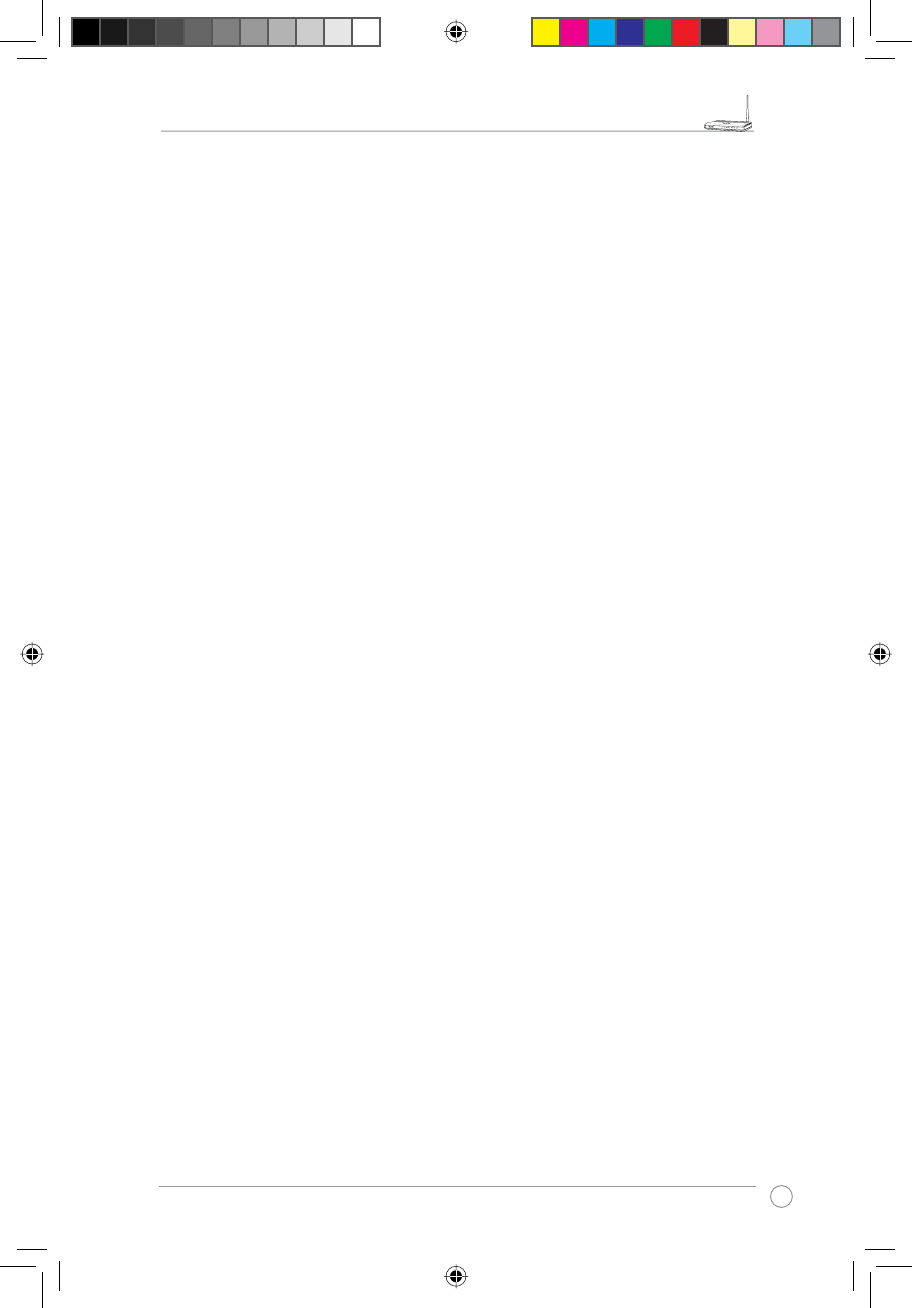
RT-N11 EZ Wireless N Router User Manual
29
R
9. The Free Software Foundation may publish revised and/or new versions of the General
Public License from time to time. Such new versions will be similar in spirit to the present
version, but may differ in detail to address new problems or concerns.
Each version is given a distinguishing version number. If the Program specifies a
version number of this License which applies to it and “any later version”, you have the
option of following the terms and conditions either of that version or of any later version
published by the Free Software Foundation. If the Program does not specify a version
number of this License, you may choose any version ever published by the Free Software
Foundation.
10. If you wish to incorporate parts of the Program into other free programs whose distribution
conditions are different, write to the author to ask for permission. For software which is
copyrighted by the Free Software Foundation, write to the Free Software Foundation;
we sometimes make exceptions for this. Our decision will be guided by the two goals
of preserving the free status of all derivatives of our free software and of promoting the
sharing and reuse of software generally.
NO WARRANTY
11.BECAUSE THE PROGRAM IS LICENSED FREE OF CHARGE, THERE IS NO
WARRANTY FOR THE PROGRAM, TO THE EXTENT PERMITTED BY APPLICABLE
LAW. EXCEPT WHEN OTHERWISE STATED IN WRITING THE COPYRIGHT
HOLDERS AND/OR OTHER PARTIES PROVIDE THE PROGRAM “AS IS” WITHOUT
WARRANTY OF ANY KIND, EITHER EXPRESSED OR IMPLIED, INCLUDING,
BUT NOT LIMITED TO, THE IMPLIED WARRANTIES OF MERCHANTABILITY AND
FITNESS FOR A PARTICULAR PURPOSE. THE ENTIRE RISK AS TO THE QUALITY
AND PERFORMANCE OF THE PROGRAM IS WITH YOU. SHOULD THE PROGRAM
PROVE DEFECTIVE, YOU ASSUME THE COST OF ALL NECESSARY SERVICING,
REPAIR OR CORRECTION.
12.IN NO EVENT UNLESS REQUIRED BY APPLICABLE LAW OR AGREED TO IN
WRITING WILL ANY COPYRIGHT HOLDER, OR ANY OTHER PARTY WHO MAY
MODIFY AND/OR REDISTRIBUTE THE PROGRAM AS PERMITTED ABOVE, BE
LIABLE TO YOU FOR DAMAGES, INCLUDING ANY GENERAL, SPECIAL, INCIDENTAL
OR CONSEQUENTIAL DAMAGES ARISING OUT OF THE USE OR INABILITY TO USE
THE PROGRAM (INCLUDING BUT NOT LIMITED TO LOSS OF DATA OR DATA BEING
RENDERED INACCURATE OR LOSSES SUSTAINED BY YOU OR THIRD PARTIES OR
A FAILURE OF THE PROGRAM TO OPERATE WITH ANY OTHER PROGRAMS), EVEN
IF SUCH HOLDER OR OTHER PARTY HAS BEEN ADVISED OF THE POSSIBILITY OF
SUCH DAMAGES.
END OF TERMS AND CONDITIONS
e3188_WL520GU_GC_Manual.indd 31 5/22/08 2:51:11 PM
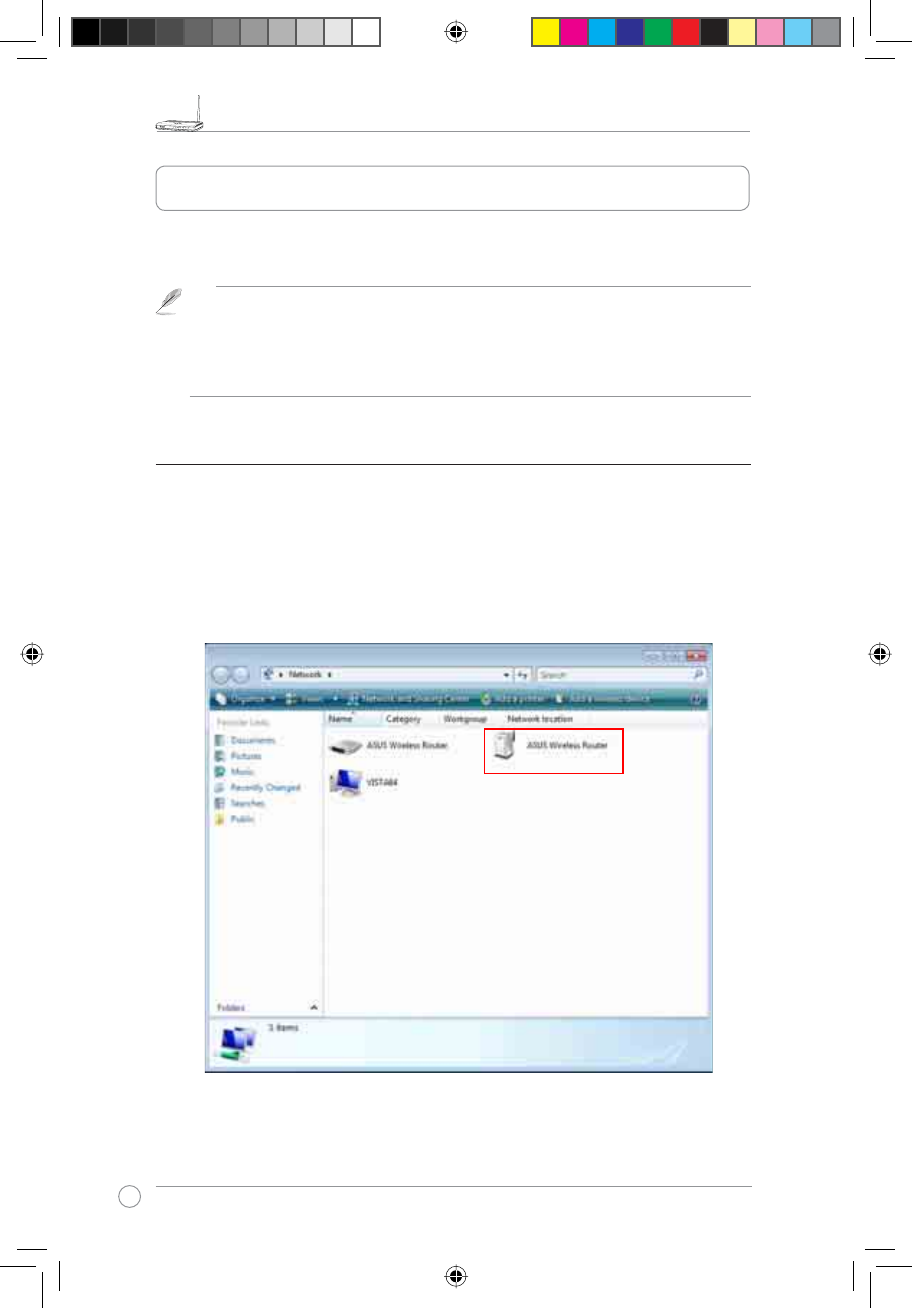
RT-N11 EZ Wireless N Router User Manual
30
R
&RQÀJXUH571XQGHU9LVWD26
7KH:LQGRZV6LPSOH&RQÀJIXQFWLRQZKLFKLVSUHLQVWDOOHGLQWKH$686571HQDEOHVWKH
GHYLFHWREHFRQÀJXUHGYLD:&11HWSURFHVVRI:LQGRZV9LVWD
)ROORZWKHVWHSVEHORZWRFRQÀJXUHWKHGHYLFHXVLQJ:&11HWSURFHVVRI:LQGRZV9LVWD
Note: The WCN Net process of Windows Vista can only discover the deivce when
WKHGHYLFHLVQRWFRQÀJXUHGDQGLVLQWKHGHIDXOWVHWWLQJVVWDWH,IWKHGHYLFHLVFRQ-
ÀJXUHG\RXKDYHWRVHWXSWKHGHYLFHE\:(%RU(=VHWXS2U\RXFDQSXVK5HVHW
button and then begin WCN-NET setup.
1. Connect the device to your PC and power on it.
2. Click Start >Network from the Vista desktop. The Network screen appears (as shown
below).
3. Double click ASUS Wireless Router.
&RQÀJXULQJWKHGHYLFH
e3188_WL520GU_GC_Manual.indd 32 5/22/08 2:51:12 PM
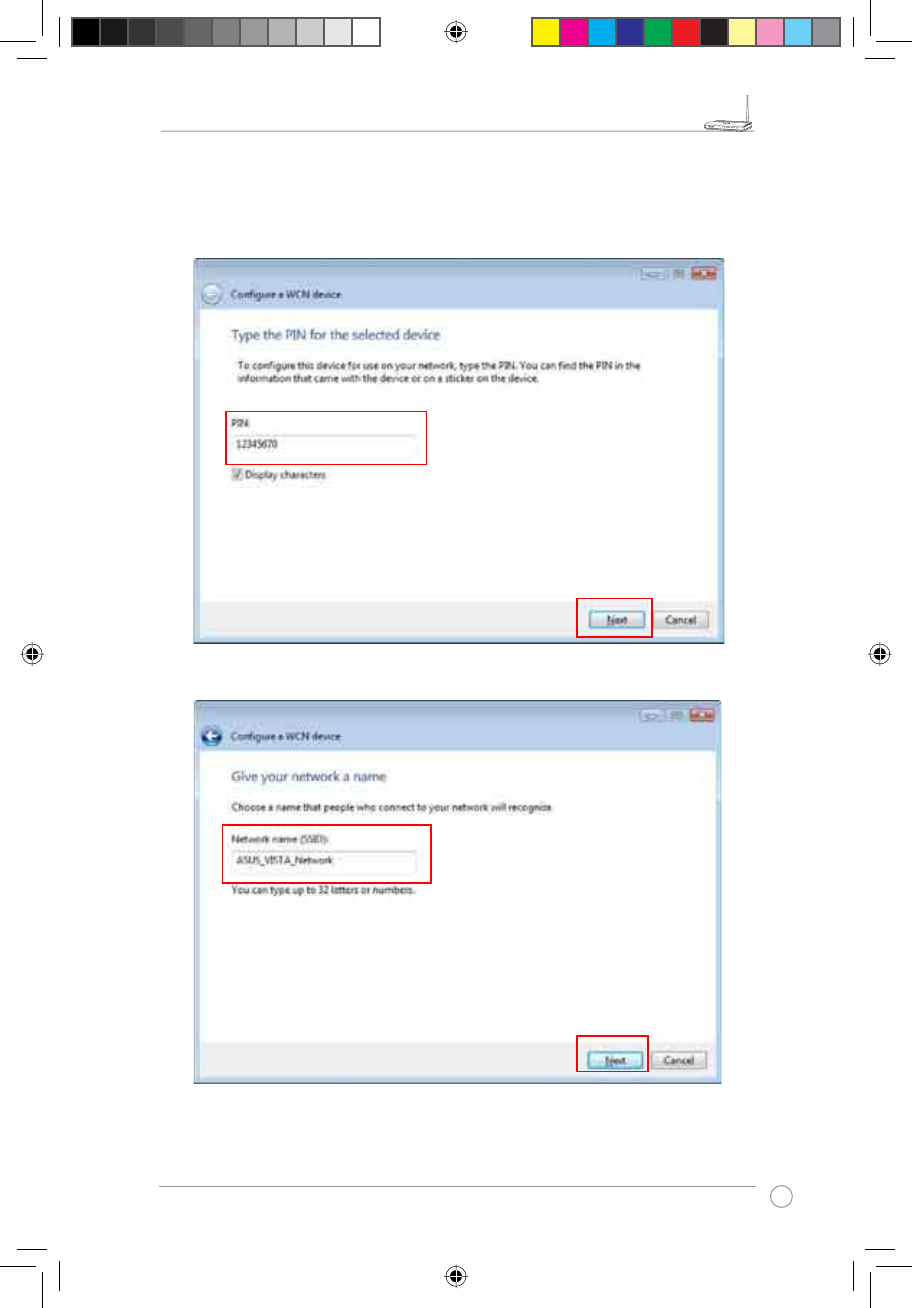
RT-N11 EZ Wireless N Router User Manual
31
R
A screen prompts you to enter the PIN of your device. The PIN is located on the sticker
posted on the device.
4. Enter the PIN in the PIN box, then click Next.
4. Give the network a name and type it in the Network name box, then click Next.
e3188_WL520GU_GC_Manual.indd 33 5/22/08 2:51:18 PM
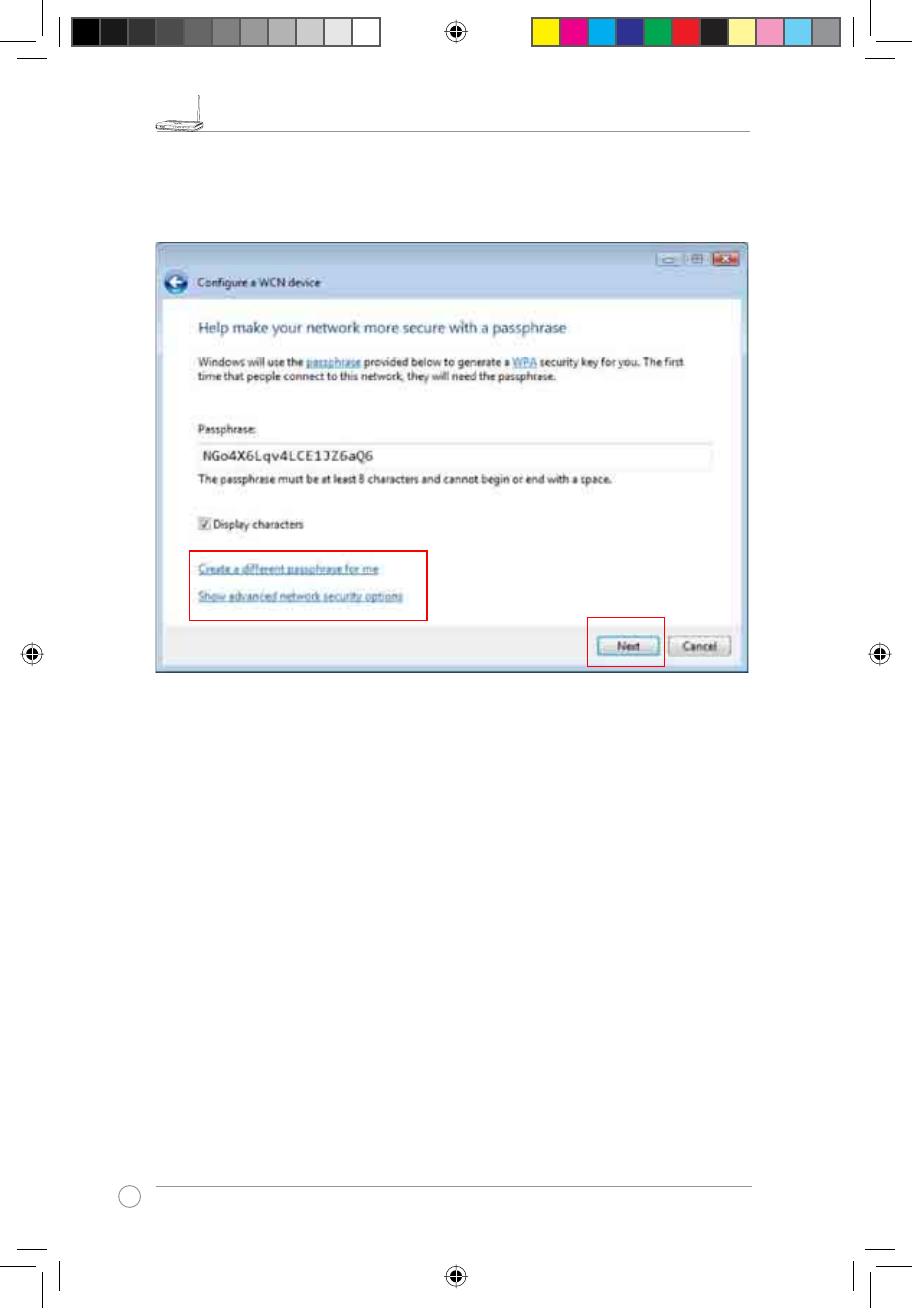
RT-N11 EZ Wireless N Router User Manual
32
R
A Passphrase is generated for WPA security for the network.
5. Click Next from this screen.
If you want to create a different passphrase, click create a different passphrase for
me. If you want to use security method other than WPA-Personal, click Show advanced
network security options.
The “Create a different passphrase” and “Security methods” screens are shown below.
e3188_WL520GU_GC_Manual.indd 34 5/22/08 2:51:20 PM
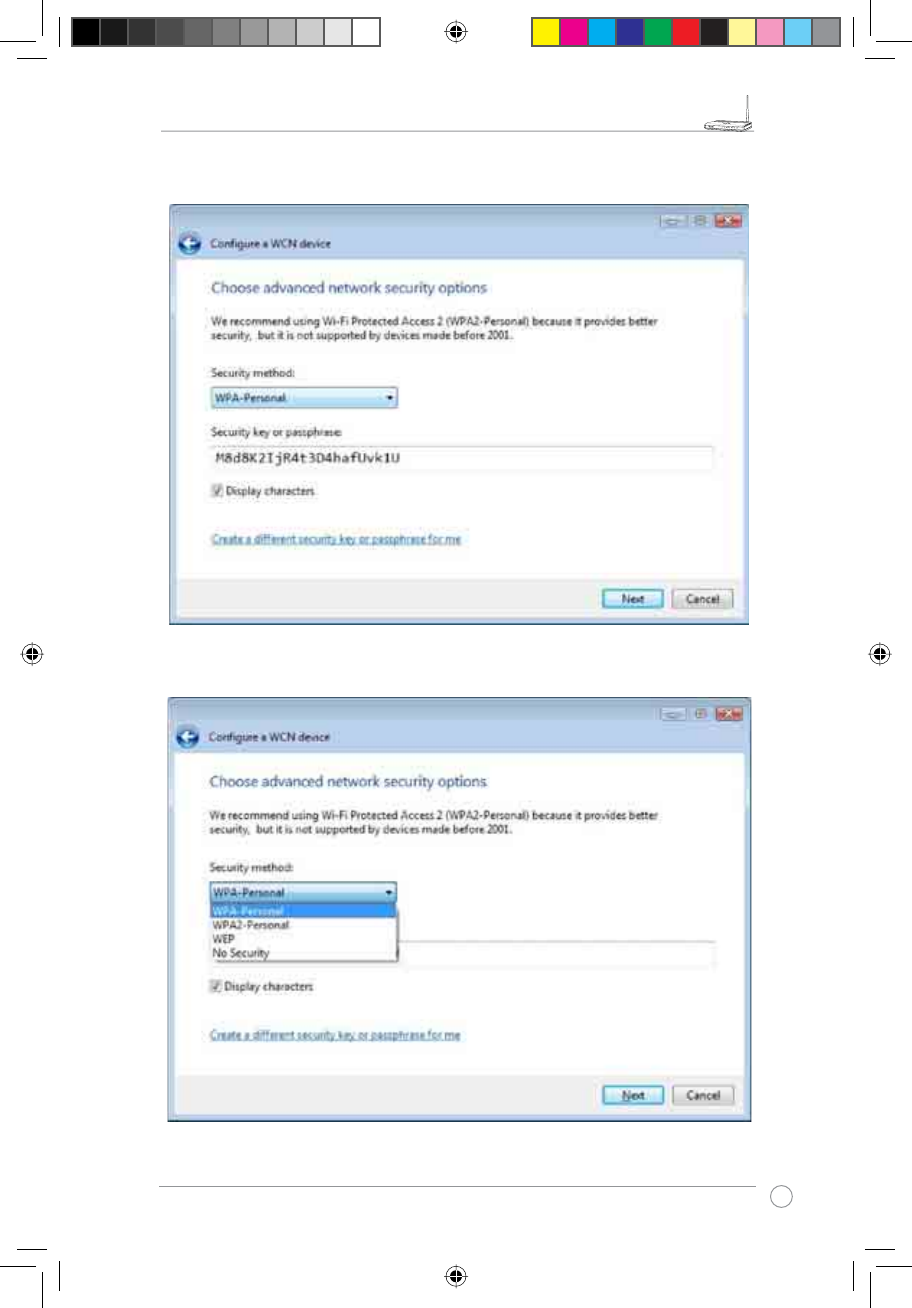
RT-N11 EZ Wireless N Router User Manual
33
R
Create a different passphrase
Four security methods
e3188_WL520GU_GC_Manual.indd 35 5/22/08 2:51:25 PM
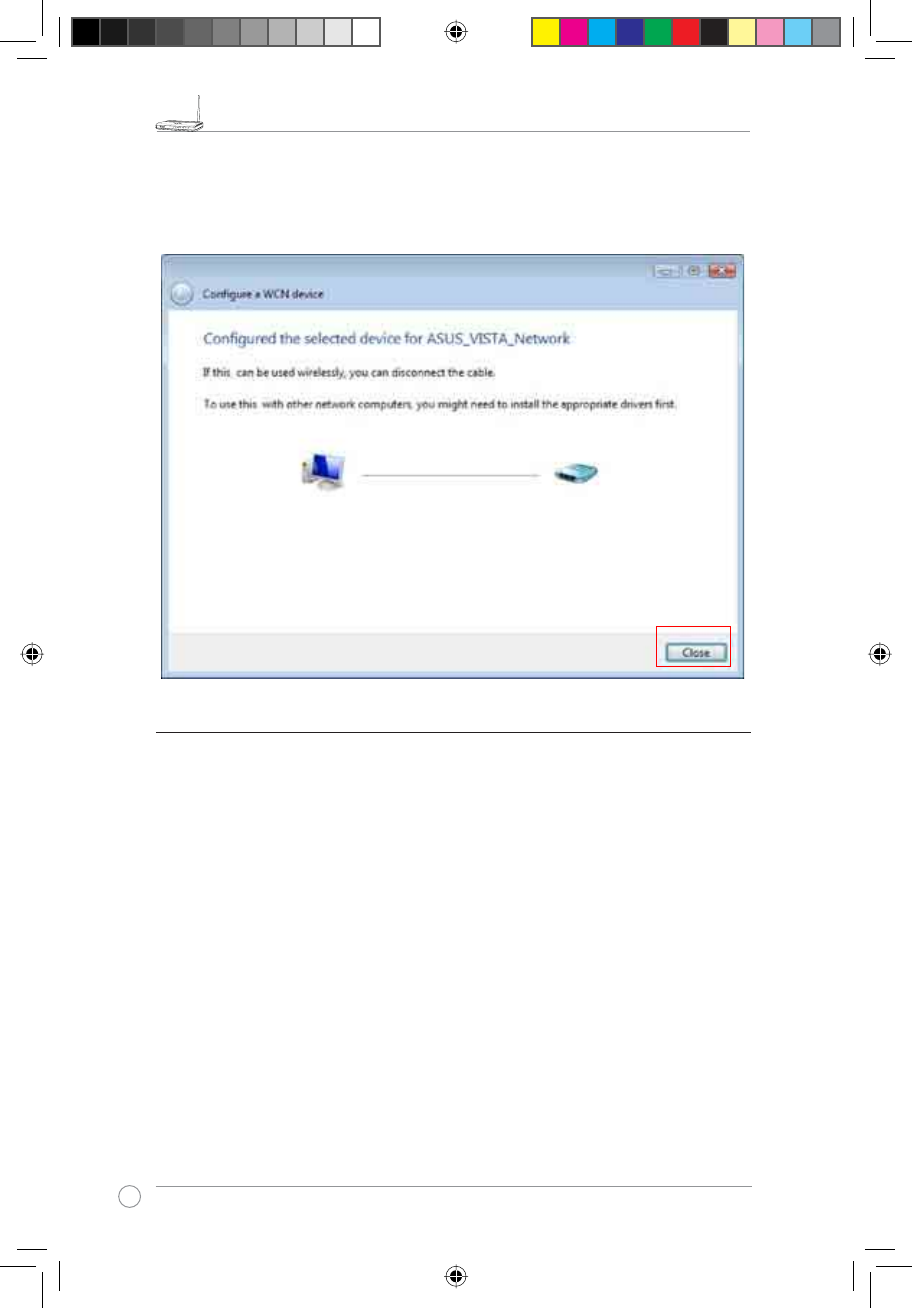
RT-N11 EZ Wireless N Router User Manual
34
R
6. Click NextIURPWKHDERYHVFUHHQVDIWHUWKHFRQÀJXUDWLRQLVFRPSOHWHG7KHFRPSOHWH
FRQÀJXUDWLRQVFUHHQDSSHDUVDVVKRZQEHORZ&OLFNCloseWRÀQLVKWKHSURFHVVDQGH[LW
2) Setting up the network sharing center
Follow the steps below to set up a sharing center to allow the network users to share
SULQWHUÀOHDQGPHGLD
1. Connect the device to your PC and power it on.
2. Click Network and Sharing Center in the navigation bar. The Network and Sharing
Center screen appears.
e3188_WL520GU_GC_Manual.indd 36 5/22/08 2:51:27 PM
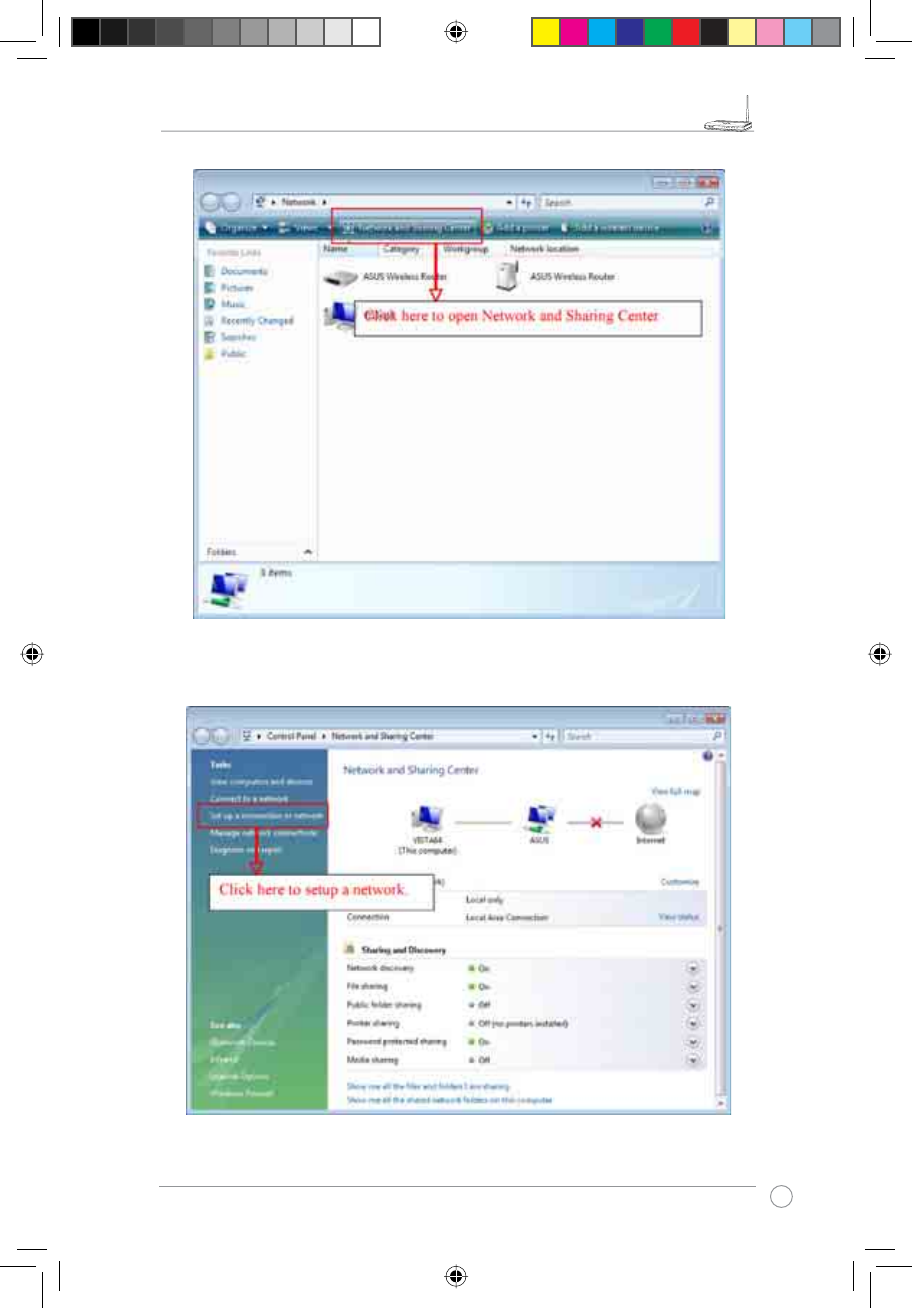
RT-N11 EZ Wireless N Router User Manual
35
R
3. Click Set up a wireless router or network.
e3188_WL520GU_GC_Manual.indd 37 5/22/08 2:51:33 PM
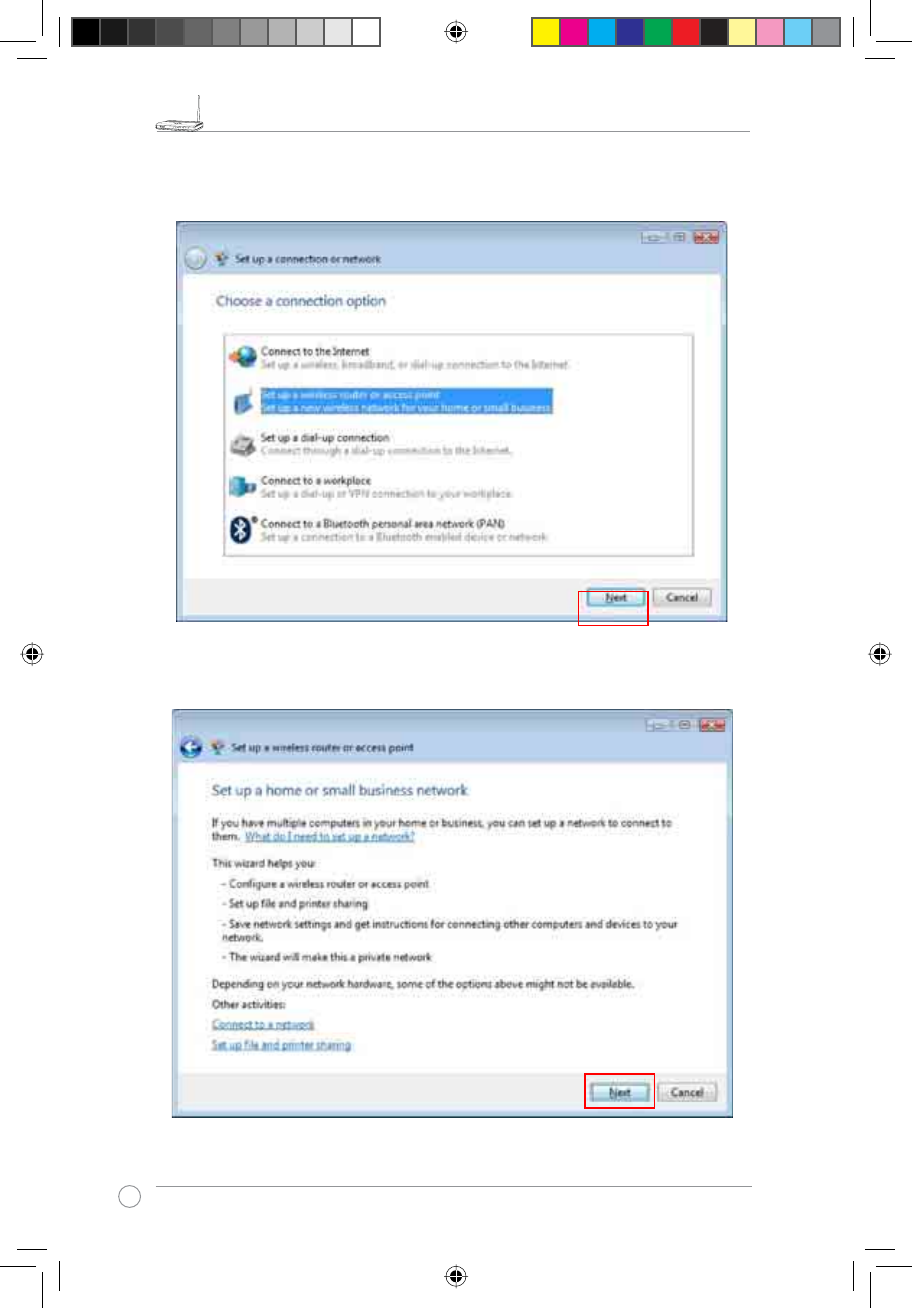
RT-N11 EZ Wireless N Router User Manual
36
R
3. Choose Set up a wireless router or access point, then click Next.
4. Click Next.
e3188_WL520GU_GC_Manual.indd 38 5/22/08 2:51:38 PM
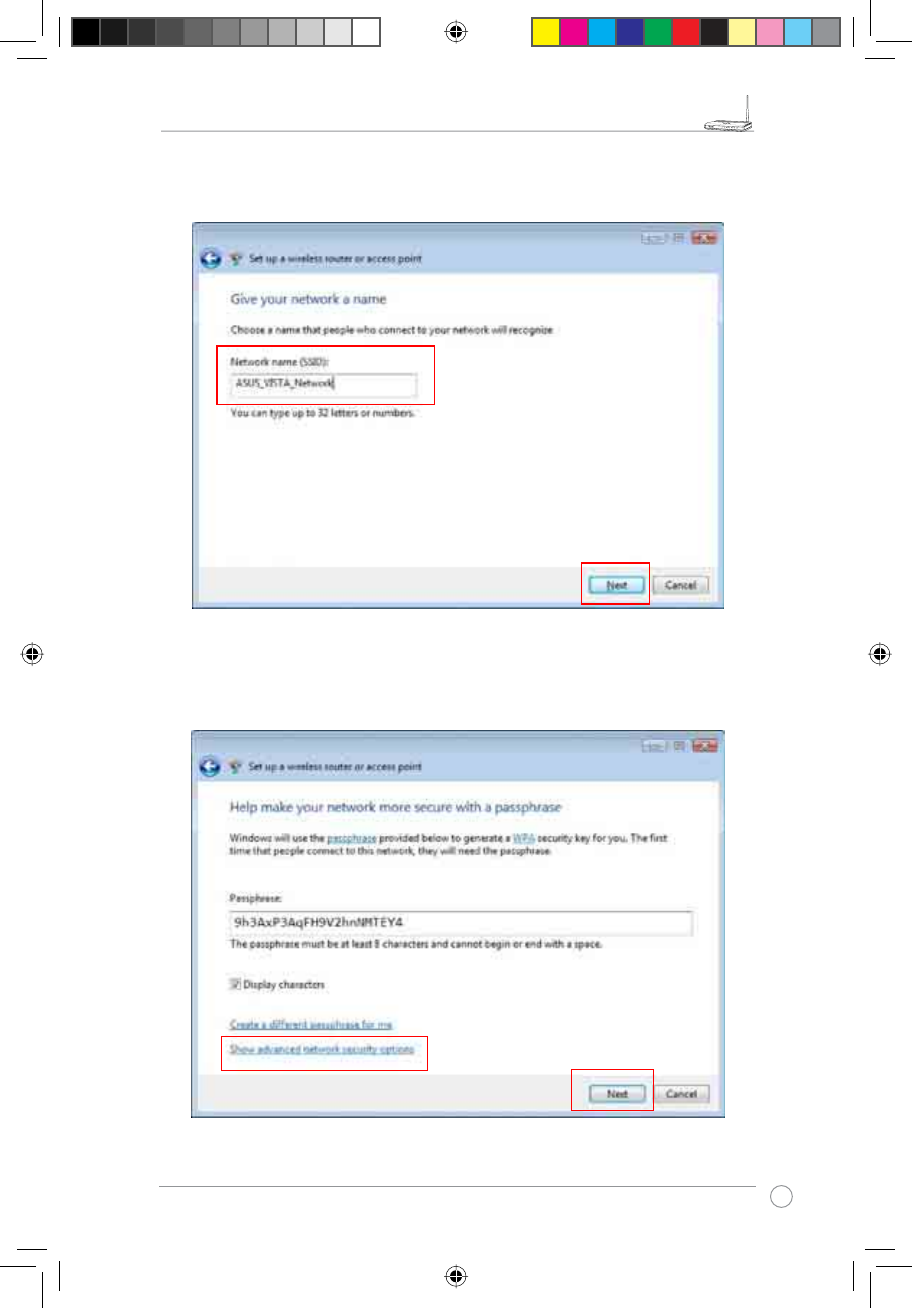
RT-N11 EZ Wireless N Router User Manual
37
R
5. In the screen that appears, type a network name in the Network name box, then click
Next. A passphrase is generated for the WPA security.
6. Click Next. If you want to use security methods other than WPA-Personal, click Show
advanced network security options.
e3188_WL520GU_GC_Manual.indd 39 5/22/08 2:51:42 PM
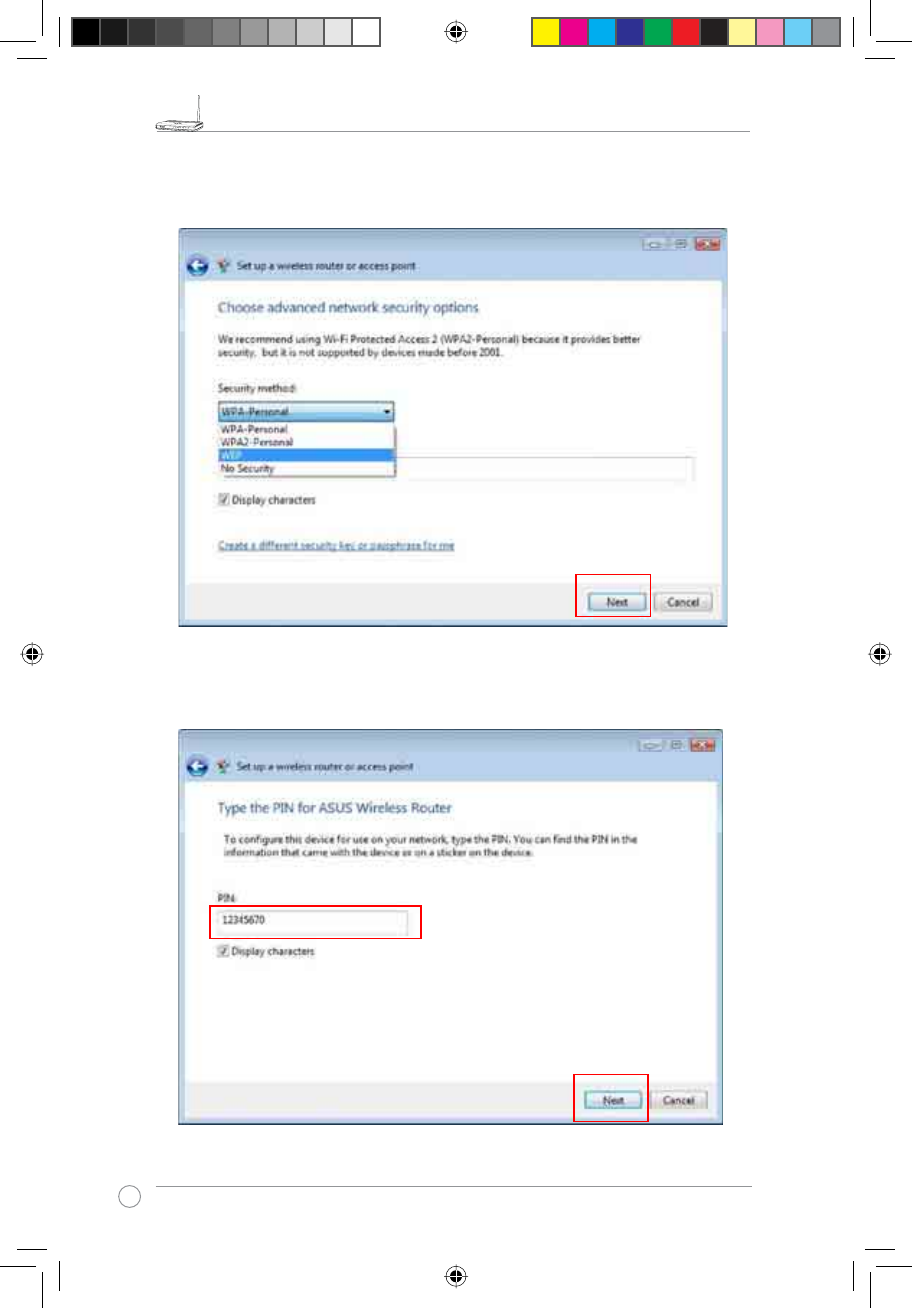
RT-N11 EZ Wireless N Router User Manual
38
R
7. Choose a security method and click Next.
8. A screen prompts you to enter the PIN for the device. Enter the PIN, which is located on
the sticker posted on the device, then click Next.
e3188_WL520GU_GC_Manual.indd 40 5/22/08 2:51:47 PM
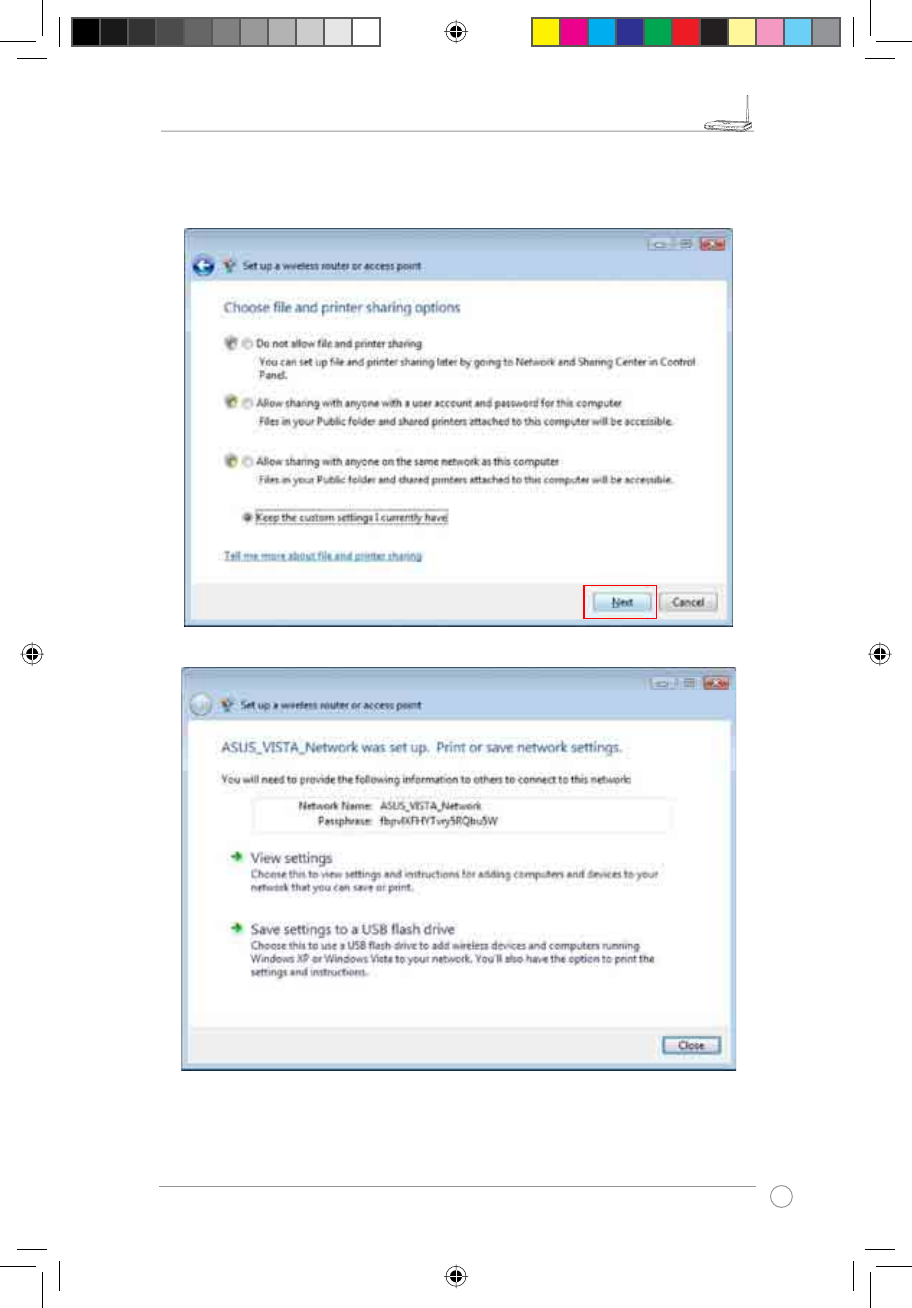
RT-N11 EZ Wireless N Router User Manual
39
R
&KRRVHDÀOHDQGSULQWHUVKDULQJRSWLRQDQGFOLFN Next.
A screen appears showing that the set up is complete as shown below.
e3188_WL520GU_GC_Manual.indd 41 5/22/08 2:51:52 PM
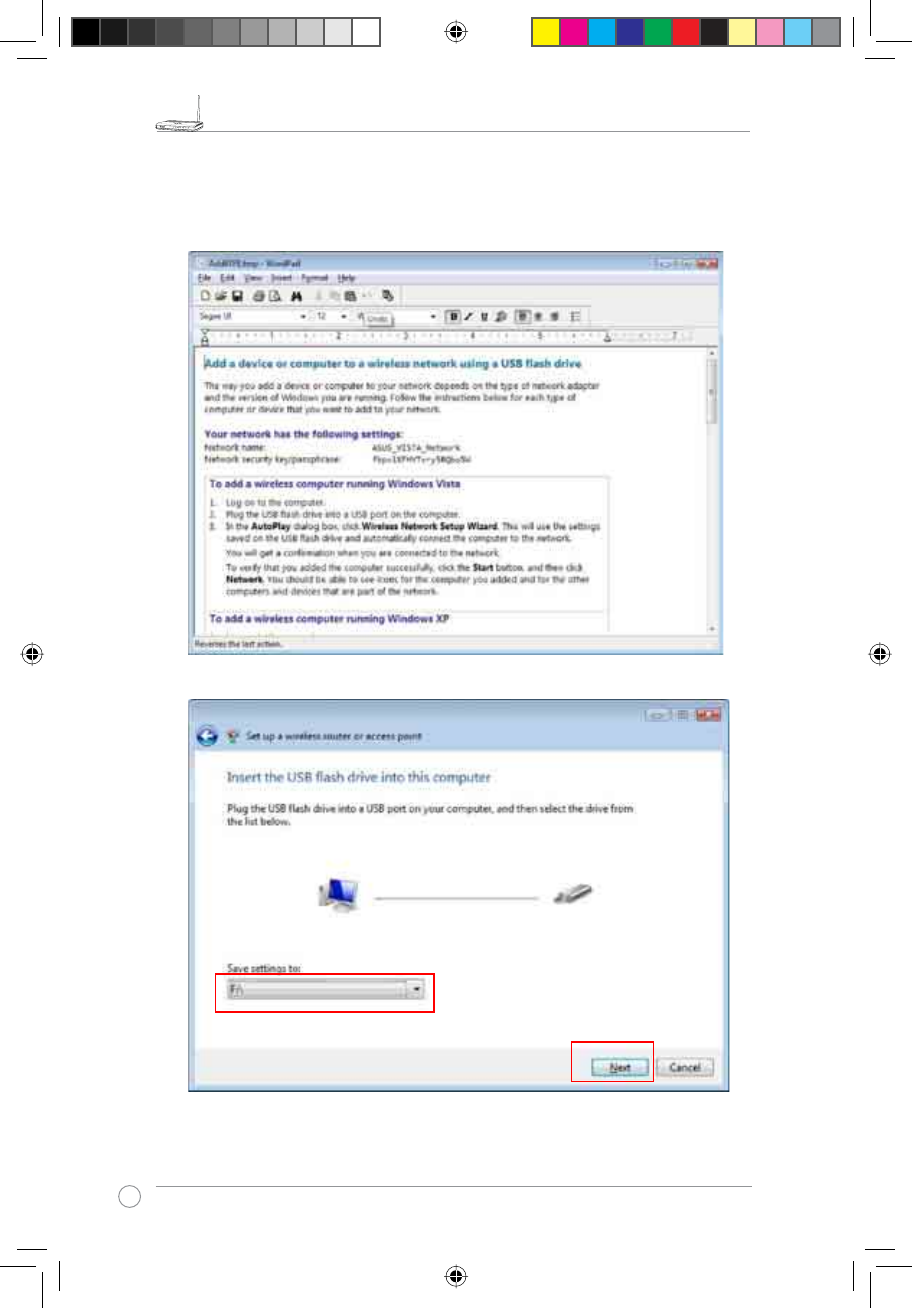
RT-N11 EZ Wireless N Router User Manual
40
R
10. From the above screen you can choose to 9LHZVHWWLQJV or, Save settings to a USB
ÁDVKGULYH. The respective screens are shown below.
9LHZVHWWLQJVVFUHHQ
6DYHVHWWLQJVWRD86%ÁDVKGULYHVFUHHQ
e3188_WL520GU_GC_Manual.indd 42 5/22/08 2:51:58 PM
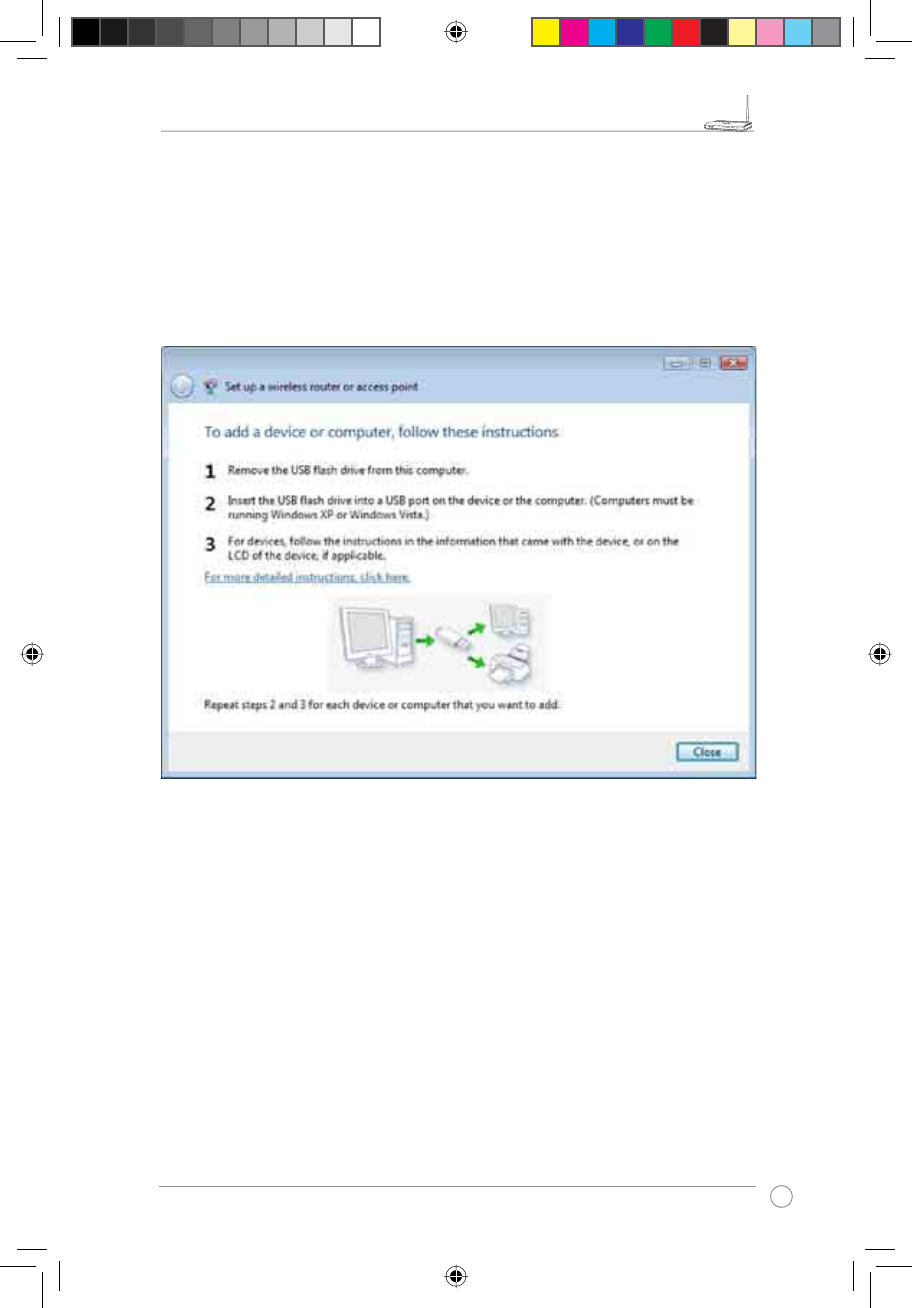
RT-N11 EZ Wireless N Router User Manual
41
R
11. When 6DYHVHWWLQJVWRD86%ÁDVKGULYHVFUHHQDSSHDUVSOXJD86%ÁDVKGULYHLQWR
your computer, then select the drive from the Save settings to box and click Next. The
settings starts to be saved into the USB drive.
After the saving process is completed, a screen appears to instruct you to add computer
or other devices into the network. Follow the instructions to add computers and devices
into your network.
e3188_WL520GU_GC_Manual.indd 43 5/22/08 2:52:01 PM
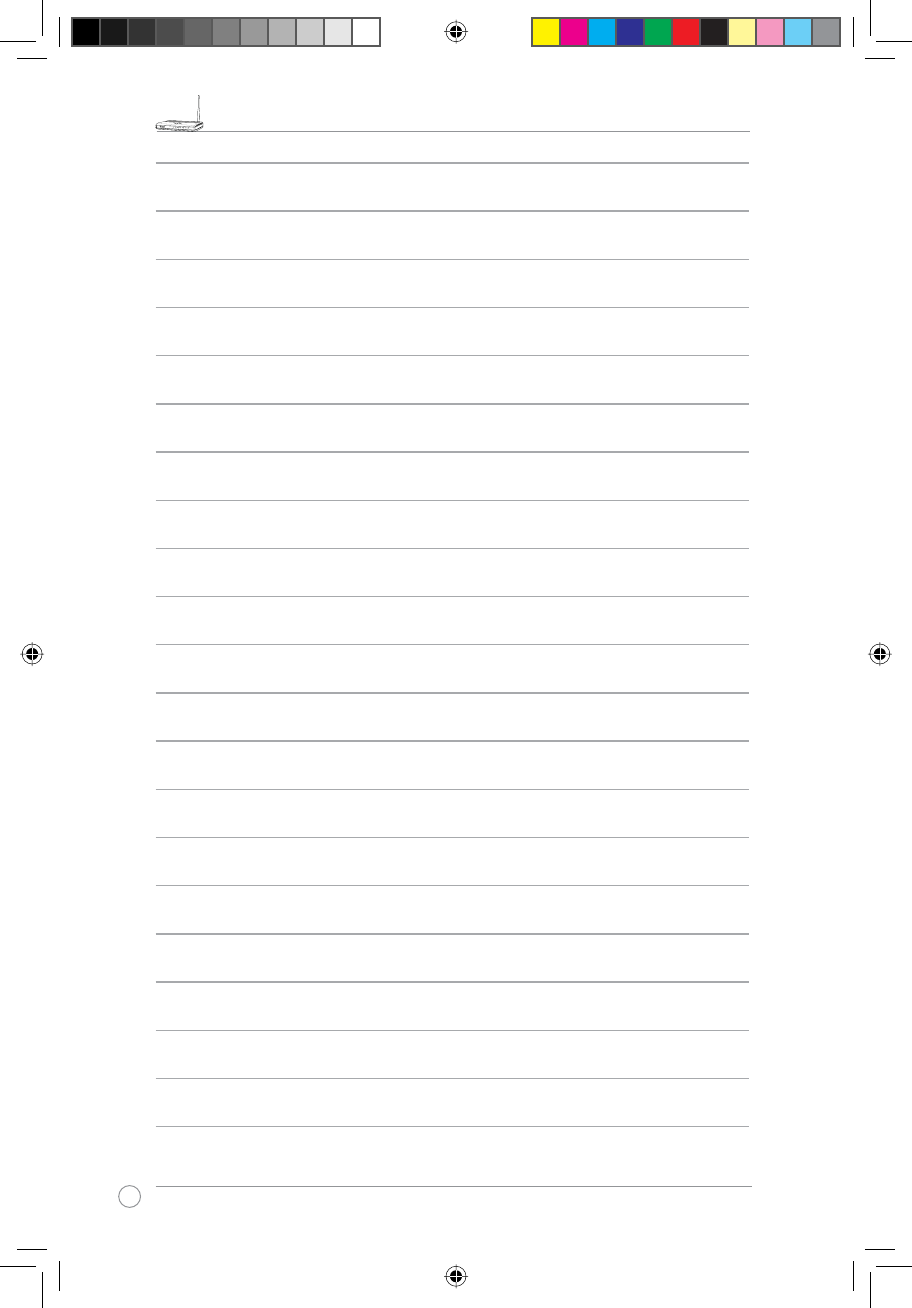
RT-N11 EZ Wireless N Router User Manual
42
R
e3188_WL520GU_GC_Manual.indd 44 5/22/08 2:52:02 PM
รԼԲයʳ
ীڤᎁᢞٽհ܅פ୴᙮ሽᖲΔॺᆖױΔֆΕᇆࢨ
ࠌشृ݁լᖐ۞᧢ޓ᙮ΕףՕפࢨ᧢ޓૠհࢤ
֗פ౨Ζ
รԼයʳ
܅פ୴᙮ሽᖲհࠌشլᐙଆڜ٤֗եឫٽऄຏ
ॾΙᆖ࿇ڶեឫွழΔᚨمܛೖشΔࠀޏ۟ྤեឫழ
ֱᤉᥛࠌشΖ
ছႈٽऄຏॾΔਐࠉሽॾऄࡳ܂ᄐհྤᒵሽຏॾΖ
܅פ୴᙮ሽᖲႊݴ࠹ٽऄຏॾࢨՠᄐΕઝᖂ֗᠔᛭شሽं
ᘿ୴ࢤሽᖲໂհեឫΖ
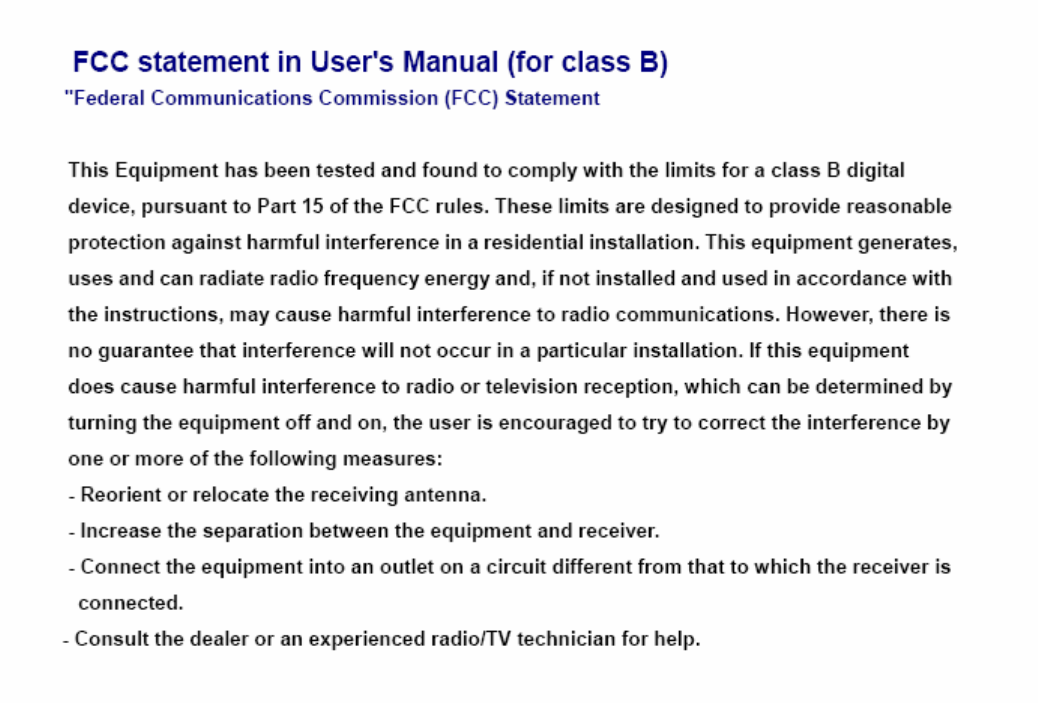
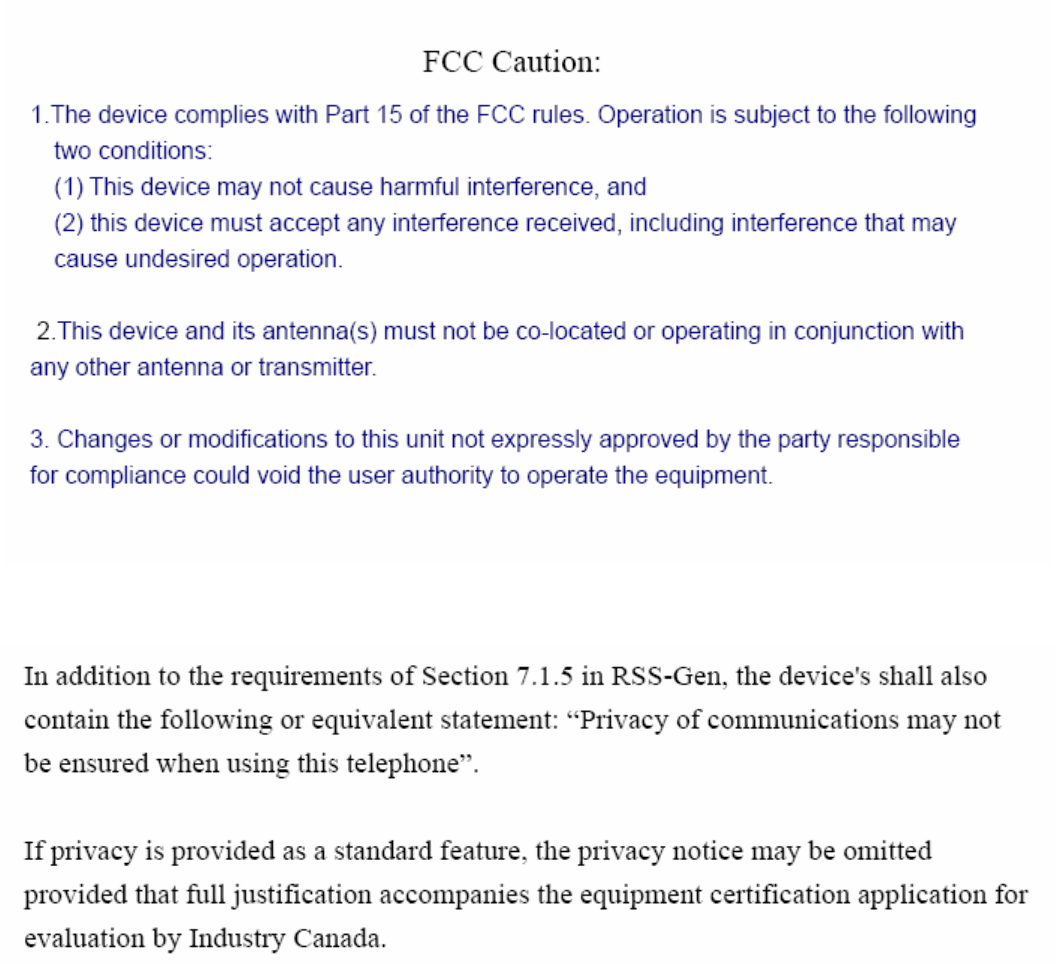
IC Statement