ASUSTeK Computer RTN15 ASUS SuperSpeed N Gigabit Wireless Router User Manual 1
ASUSTeK Computer Inc ASUS SuperSpeed N Gigabit Wireless Router 1
Contents
- 1. User Man01
- 2. User Man02
- 3. User Man03
User Man02
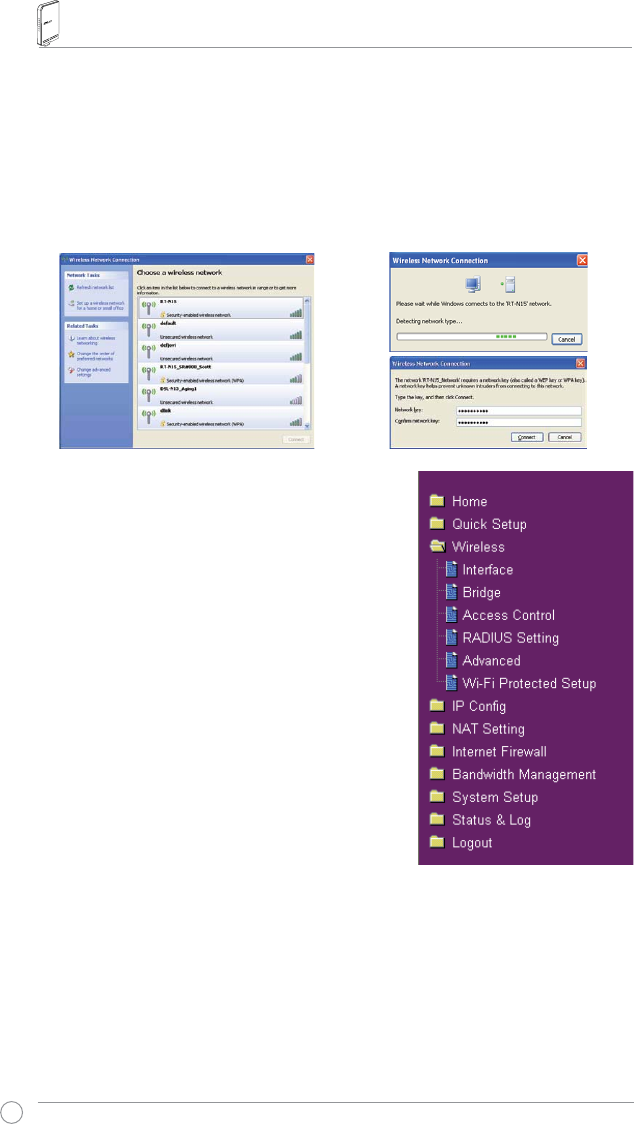
RT-N15 Wireless Router User Manual
10
&RQÀJXULQJDGYDQFHGIHDWXUHV
To view and adjust other settings of the wireless router,
enter the Web configuration page of RT-N15. Click on
items on the menu to open a submenu and follow the
instructions to setup the router. Tips show up when you
move your cursor over each item.
&RQÀJXULQJ:/$1FDUGZLWK:LQGRZV® WZC service
If you use non-ASUS wireless card, you can set up the wireless connection with Windows®
:LUHOHVV=HUR&RQÀJXUDWLRQ:=&VHUYLFH
2) Input the 10-digit keys you have set on
the wireless router and click Connect.
The connection is complete within
several seconds.
1) Double-click the wireless network icon on
the task bar to view available networks.
Select your wireless router and click
Connect.
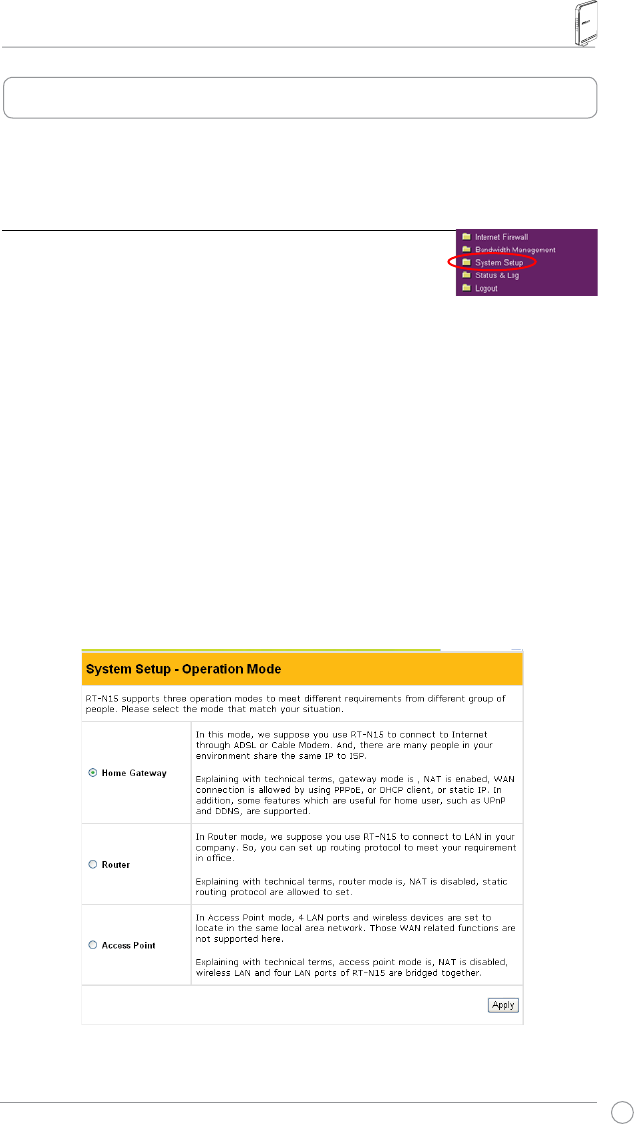
RT-N15 Wireless Router User Manual
11
4. Wireless router features
This chapter provides setup examples of some frequently used router features.
You can set up these features via your Web browser.
&KRRVLQJDQDSSURSULDWHRSHUDWLRQPRGH
ASUS RT-N15 Wireless Router supports three operation
modes: home gateway, router, and access point. Click
System Setup -> Operation modeWRRSHQWKHFRQÀJXUDWLRQ
page.
Home gateway mode is for home or SOHO users who want to connect to
their ISPs for Internet services. In this operation mode, NAT, WAN connection,
,QWHUQHWÀUHZDOOIXQFWLRQVDUHVXSSRUWHG
RouterPRGHLVIRURIÀFHXVHZKHUHPXOWLSOHURXWHUVDQGVZLWFKHVFRH[LVW
You can set up routing policies in this mode; however, NAT function is disabled.
Access point mode works when you setup RT-N15 as a wireless bridge. In
this mode, all Ethernet ports on RT-N15 (4 LAN ports and 1 WAN port) are
UHFRJQL]HGDV/$1SRUWV:$1FRQQHFWLRQ1$7DQG,QWHUQHWÀUHZDOOIXQFWLRQV
are disabled in access point mode.
Select a proper mode which complies to your network scenario and press Apply
button, and then you can continue to set up the advanced features for your
RT-N15.
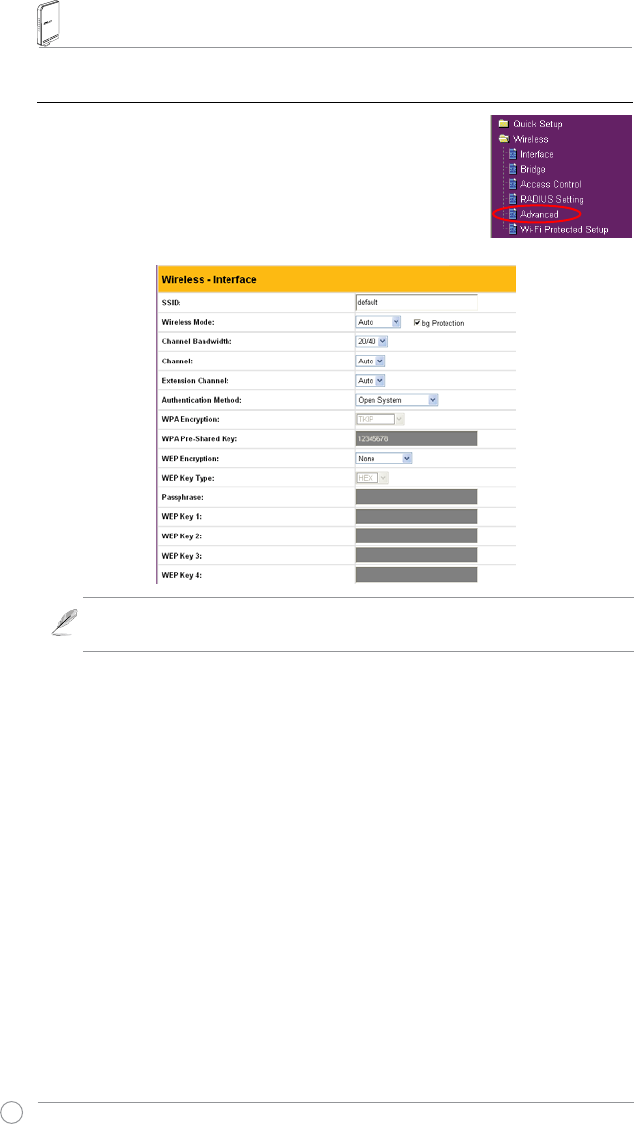
RT-N15 Wireless Router User Manual
12
6HWWLQJXSZLUHOHVVHQFU\SWLRQ
RT-N15 provides a set of encryption and authentication
methods to meet the different demands of home, SOHO,
and enterprise users. Before setting up encryption
and authentication for RT-N15, contact your network
administrator for advice.
Click Wireless -> InterfaceWRRSHQWKHFRQÀJXUDWLRQSDJH
Encryption
The encryption modes supported by RT-N15 are: WEP (64bits), WEP (128bits),
TKIP, AES, and TKIP+AES.
WEP stands for Wired Equivalent Privacy, it uses 64bits or 128bits static keys
to encrypt the data for wireless transmission. To setup WEP keys, set WEP
Encryption to WEP-64bits or WEP-128bits, then manually type in four sets
WEP Keys (10 hexadecimal digits for 64-bit key or 26 hexadecimal digits
for 128-bit key). You can also let the system generate the keys by entering a
Passphrase.
TKIP stands for Temporal Key Integrity Protocol. TKIP dynamically generates
unique keys to encrypt every data packet in a wireless session.
AES stands for Advanced Encryption Standard. This solution offers stronger
protection and increases the complexity of wireless encryption.
TKIP+AES is used when both WPA and WPA2 clients co-exist in the wireless
network.
Note: For 802.11n performance, select 40MHz bandwidth. Channel option will
depend on the bandwidth that you select.
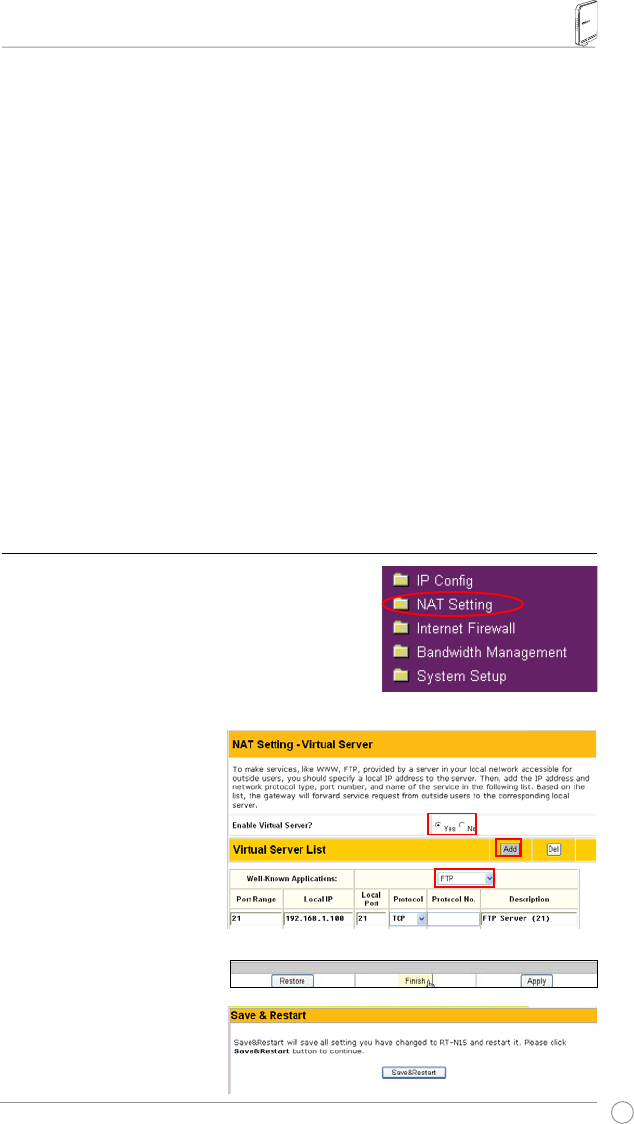
RT-N15 Wireless Router User Manual
13
2. Select Yes to enable virtual
server. For example, if
host 192.168.1.100 is the
FTP server that the user
will access, it means all
packets from Internet with
destination port as 21 are to
be directed to the host. Set
Well-known Application to
FTP. Port range to 21, Local
IP to the host IP, Local Port
to 21, Protocol to TCP.
3. Click Finish.
4. Click Save & Restart to
restart the wireless router
and activate the settings.
Authentication
The authentication methods supported by RT-N15 include: Open, shared key,
WPA-PSK, WPA, and Radius with 80.211x.
Open: This option disables authentication protection for wireless network. Under
Open mode, any IEEE802.11b/g client can connect to your wireless network.
Shared: This mode uses the WEP keys currently in use for authentication.
WPA/WPA2 and WPA-PSK/WPA2-PSK: WPA stands for WiFi-Protected
Access. WPA provides two security modes: WPA for enterprise network, and
WPA-PSK for home and SOHO users. For enterprise network, WPA uses the
already existing RADIUS server for authentication; for home and SOHO user,
LWSURYLGHV3UH6KDUHG.H\36.IRUXVHULGHQWLÀFDWLRQ7KH3UH6KDUHG.H\
consists of 8 to 64 characters.
Radius with 802.1X: Similar with WPA, this solution also uses RADIUS server
for authentication. The difference lays on the encryption methods: WPA adopts
TKIP or AES encryption methods, while Radius with 802.1X does not provide
encryption.
When authentication and encryption are set, click Finish to save the settings and
restart the wireless router.
6HWWLQJXSYLUWXDOVHUYHULQ\RXU/$1
Virtual server is a Network Address Translation
(NAT) function which turns a computer within a
LAN into a server by allowing data packets of
certain service, such as HTTP, from Internet.
1. Click 9LUWXDO6HUYHU in NAT Setting folder to open the
1$7FRQÀJXUDWLRQSDJH
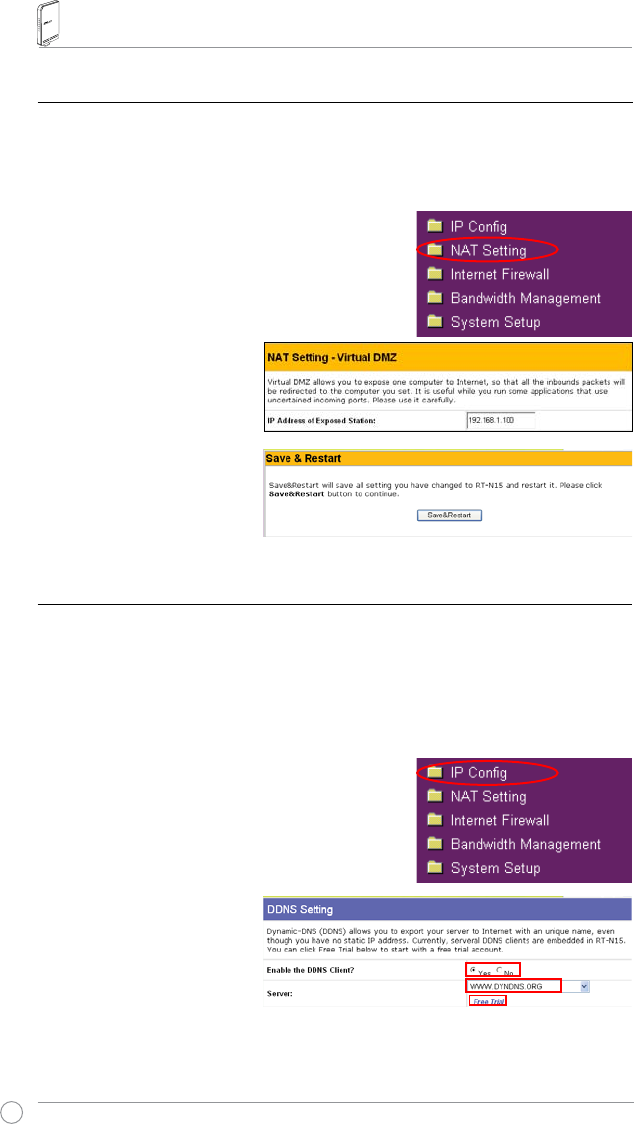
RT-N15 Wireless Router User Manual
14
1. Click9LUWXDO'0=in the NAT Setting menu.
2. Enter the IP address of the
host and click Finish.
3. Click Save & Restart to
restart the wireless router
and activate the settings.
6HWWLQJXS''16
DNS enables host who uses static IP address to associate with a domain name;
for dynamic IP users, they can also associate with a domain name via dynamic
DNS (DDNS). DDNS requires registering and account-creating at DDNS service
providers' website. The DDNS server updates your IP address information once
you are assigned to a new IP address. Thus, the Internet user can always access
your network.
1. Click DDNSIURP,3&RQÀJIROGHU
2. Select Yes to enable the
DDNS service. If you do not
have a DDNS account, click
Free Trial to register for a
trial account.
6HWWLQJXSYLUWXDO'0=LQ\RXU/$1
To expose an internal host to the Internet and make all services provided by this
host available to outside users, enable Virtual DMZ function to open all ports of
the host. This function is useful when the host plays multiple roles such as HTTP
server and FTP server. However, in doing this, your network becomes less secure.
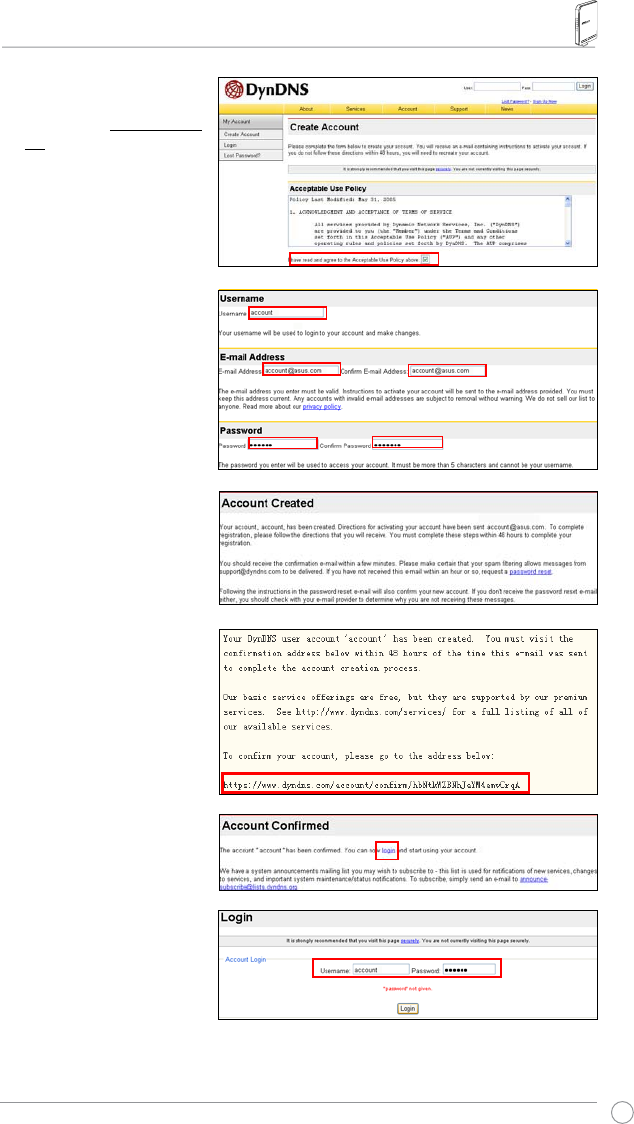
RT-N15 Wireless Router User Manual
15
3. After clicking Free Trial,
you are directed to the
homepage of www.DynDNS.
org, where you can register
and apply for DDNS service.
Read the policy and select
"I have read...".
4. Enter your user name,
e-mail address, password,
then click Create Account.
5. A message prompts
out informing that your
account has been created.
An E-mail is sent to your
mailbox. Open your mailbox
and read the mail.
<RXFDQÀQGWKHDFWLYDWLRQ
letter in your E-mail box.
Click the hyperlink.
7. The link directs you to a
login page. Click login.
8. Enter the user name and
password then click Login.
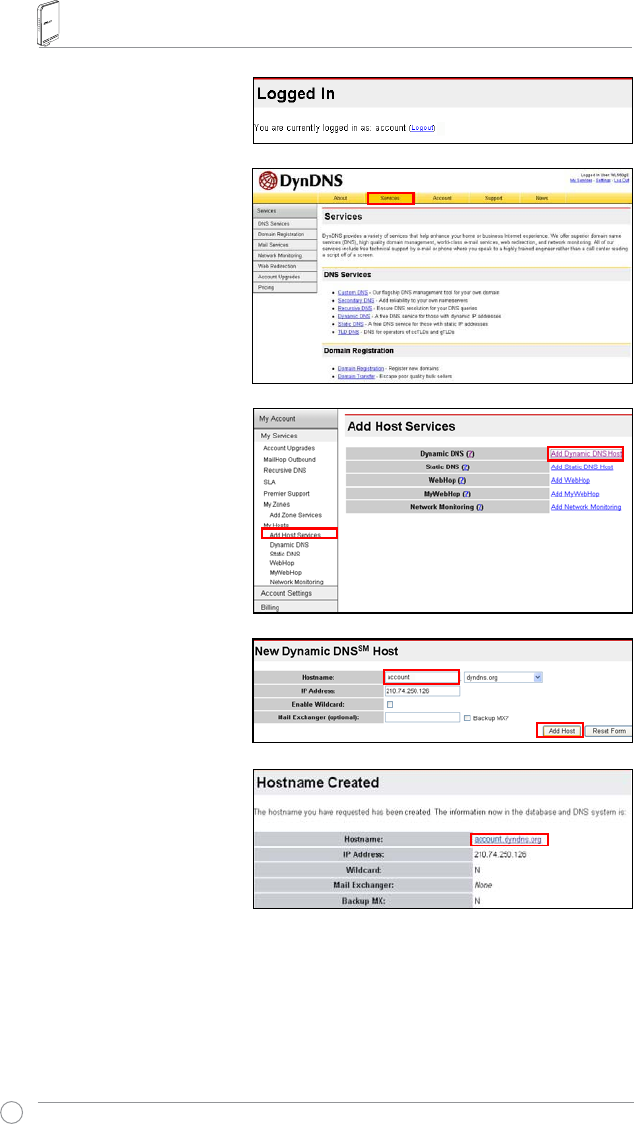
RT-N15 Wireless Router User Manual
16
9. After logging in, you can
see this welcome message.
10. Select Services tab.
11. Click Add Dynamic DNS
Host .
12. Enter the host name then
click Add Host.
13. You can see this message
when your hostname is
successfully created.
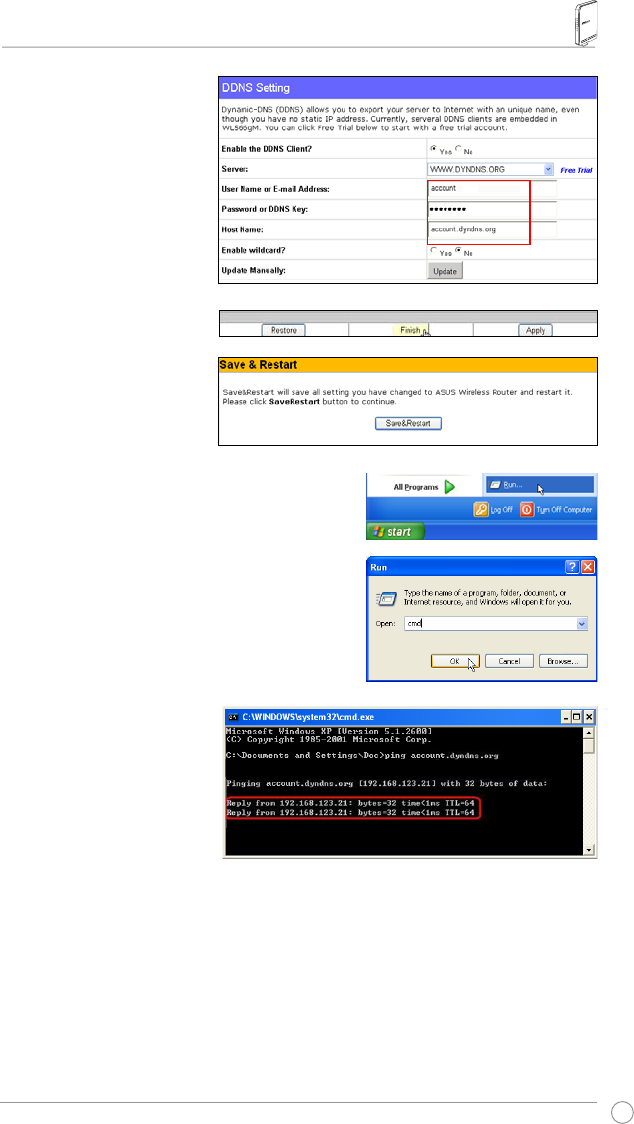
RT-N15 Wireless Router User Manual
17
14. Fill the account information
LQWRWKH''16VHWWLQJÀHOGV
of your wireless router.
15. Click Finish.
16. Click Save & Restart to
restart the wireless router
and activate the settings.
17. Verify whether DDNS is working. Click
Start menu and select Run. Type cmd
and click OK to open the CLI console.
18. Type ping account.
dyndns.org (your DDNS
domain name). If you can
see the reply like what is
shown in the right picture,
DDNS is working correctly.
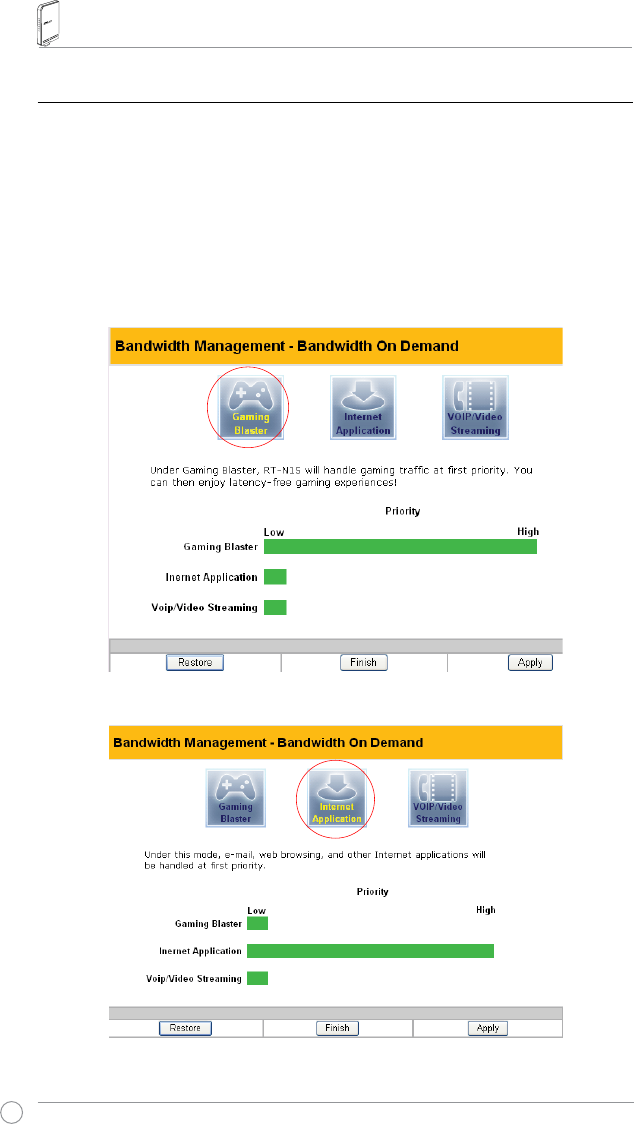
RT-N15 Wireless Router User Manual
18
6HWWLQJXS%DQGZLGWK0DQDJHPHQW
%DQGZLGWK0DQDJHPHQWSURYLGHVDPHFKDQLVPWKDWFRQWUROVWKHWUDIÀFRI\RX
network. To set up bandwidth management:
1. Click %DVLF&RQÀJ page in Bandwidth Management folder. In this page you can see
four buttons including *DPLQJ%ODVWHU,Internet Application,500W FTP Server, and
92,39LGHR6WUHDPLQJ. In this page, you can click each item to set its priority higher.
$IWHU\RXFOLFNHDFKLWHPWKHOHWWHUVRQWKHEXWWRQWXUQV\HOORZVHHÀJXUHVEHORZDQG
the green bar behind it automatically grows longer, indicating its bandwith status is the
ÀUVWSULRULW\&OLFNFinish and ApplyWRFRPSOHWHWKHFRQÀJXUDWLRQ7KHIROORZLQJÀJXUHV
shows different bandwith priority settings:
*DPLQJ%ODVWHU
Internet Application
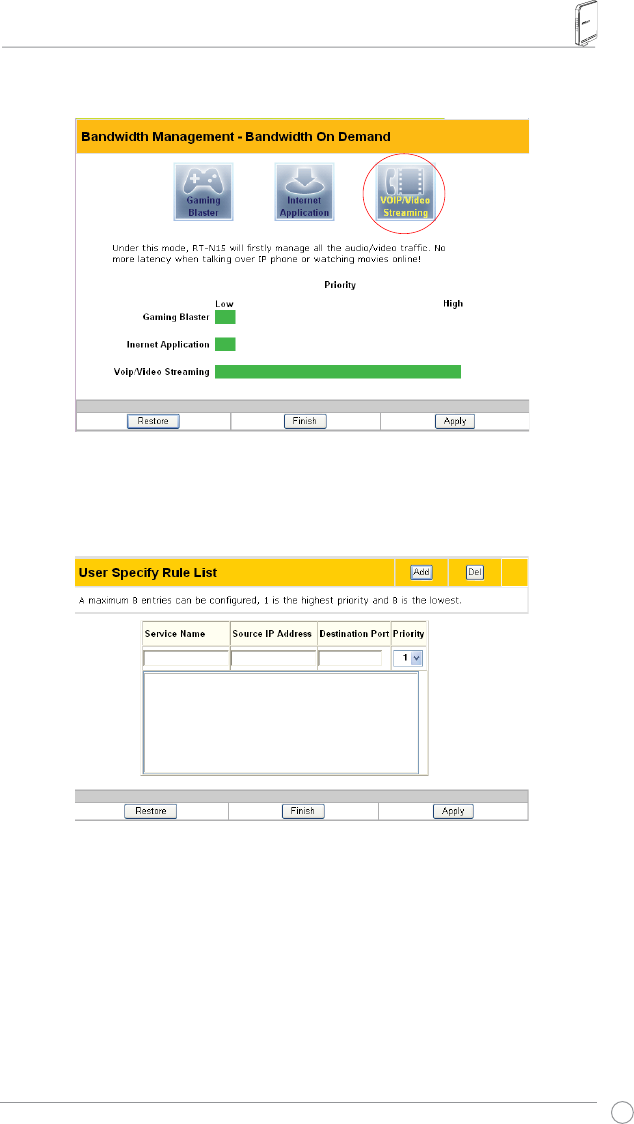
RT-N15 Wireless Router User Manual
19
<RXFDQDOVRFRQÀJXUHWKHEDQGZLWKPDQXDOO\E\FOLFNLQJUser Specify Services". Input
the IP adress,destination port and choose the priority status from the drop-down list.
92,39LGHR6WUHDPLQJ