ASUSTeK Computer WI500Q ASUS ZenWatch User Manual WI500Q UserMan 20140901
ASUSTeK Computer Inc ASUS ZenWatch WI500Q UserMan 20140901
(WI500Q) UserMan_20140901
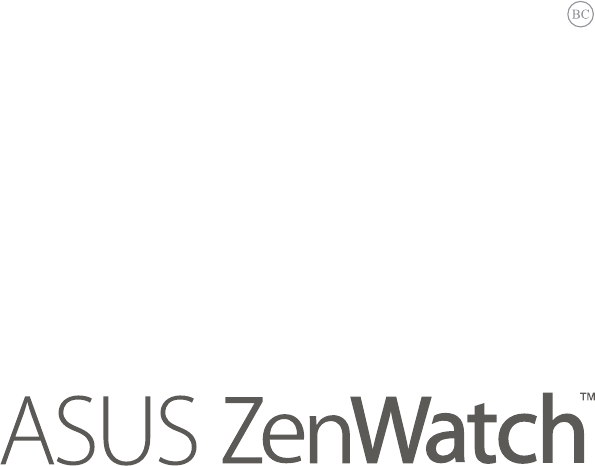
E-Manual

2
ASUS ZenWatch E-Manual
for certication only 8/29/2014
COPYRIGHT AND WARRANTY INFORMATION
No part of this user guide, including the products and software described in it, may be
reproduced, transmitted, transcribed, stored in a retrieval system, or translated into any
language in any form or by any means, except documentation kept by the purchaser for
backup purposes, without the express written permission of ASUSTeK Computer INC. (“ASUS”).
Product warranty or service will not be extended if: (1) the product is repaired, modied or
altered, unless such repair, modication of alteration is authorized in writing by ASUS; or (2)
the serial number of the is defaced or missing.
ASUS PROVIDES THIS User guide “AS IS” WITHOUT WARRANTY OF ANY KIND, EITHER EXPRESS
OR IMPLIED, INCLUDING BUT NOT LIMITED TO THE IMPLIED WARRANTIES OR CONDITIONS
OF MERCHANTABILITY OR FITNESS FOR A PARTICULAR PURPOSE. IN NO EVENT SHALL ASUS,
ITS DIRECTORS, OFFICERS, EMPLOYEES OR AGENTS BE LIABLE FOR ANY INDIRECT, SPECIAL,
INCIDENTAL, OR CONSEQUENTIAL DAMAGES (INCLUDING DAMAGES FOR LOSS OF PROFITS,
LOSS OF BUSINESS, LOSS OF USE OR DATA, INTERRUPTION OF BUSINESS AND THE LIKE), EVEN
IF ASUS HAS BEEN ADVISED OF THE POSSIBILITY OF SUCH DAMAGES ARISING FROM ANY
DEFECT OR ERROR IN THIS User guide OR PRODUCT.
Products and corporate names appearing in this user guide may or may not be registered
trademarks or copyrights of their respective companies, and are used only for identication or
explanation and to the owners’ benet, without intent to infringe.
SPECIFICATIONS AND INFORMATION CONTAINED IN THIS User guide ARE FURNISHED FOR
INFORMATIONAL USE ONLY, AND ARE SUBJECT TO CHANGE AT ANY TIME WITHOUT NOTICE,
AND SHOULD NOT BE CONSTRUED AS A COMMITMENT BY ASUS. ASUS ASSUMES NO
RESPONSIBILITY OR LIABILITY FOR ANY ERRORS OR INACCURACIES THAT MAY APPEAR IN THIS
User guide, INCLUDING THE PRODUCTS AND SOFTWARE DESCRIBED IN IT.
Copyright © 2014 ASUSTeK Computer INC. All Rights Reserved.
LIMITATION OF LIABILITY
Circumstances may arise where because of a default on ASUS’ part or other liability, you are
entitled to recover damages from ASUS. In each such instance, regardless of the basis on which
you are entitled to claim damages from ASUS, ASUS is liable for no more than damages for
bodily injury (including death) and damage to real property and tangible personal property;
or any other actual and direct damages resulted from omission or failure of performing legal
duties under this Warranty Statement, up to the listed contract price of each product.
ASUS will only be responsible for or indemnify you for loss, damages or claims based in
contract, tort or infringement under this Warranty Statement.
This limit also applies to ASUS’ suppliers and its reseller. It is the maximum for which ASUS, its
suppliers, and your reseller are collectively responsible.
UNDER NO CIRCUMSTANCES IS ASUS LIABLE FOR ANY OF THE FOLLOWING: (1) THIRD-
PARTY CLAIMS AGAINST YOU FOR DAMAGES; (2) LOSS OF, OR DAMAGE TO, YOUR RECORDS
OR DATA; OR (3) SPECIAL, INCIDENTAL, OR INDIRECT DAMAGES OR FOR ANY ECONOMIC
CONSEQUENTIAL DAMAGES (INCLUDING LOST PROFITS OR SAVINGS), EVEN IF ASUS, ITS
SUPPLIERS OR YOUR RESELLER IS INFORMED OF THEIR POSSIBILITY.
SERVICE AND SUPPORT
Visit our multi-language web site at http://support.asus.com

3
ASUS ZenWatch E-Manual
for certication only 8/29/2014
Table of Contents
Conventions used in this E-Manual ............................................................. 5
Typography .......................................................................................................... 5
Input mode ........................................................................................................... 5
ASUS ZenWatch .................................................................................................. 6
Parts ............................................................................................................... 6
Features ............................................................................................................... 7
Charging cradle................................................................................................... 8
Parts ............................................................................................................... 8
Features ............................................................................................................... 8
Wearing your ASUS ZenWatch ...................................................................... 9
Charging your ASUS ZenWatch ..................................................................11
Replacing the wrist band ..............................................................................12
Downloading Android Wear ........................................................................13
Pairing your ASUS ZenWatch ....................................................................... 14
Pairing with another device .........................................................................14
Powering on and off ........................................................................................15
Working with your ASUS ZenWatch ......................................................... 16
Navigating your ASUS ZenWatch ............................................................... 18
Gestures .............................................................................................................18
Voice command via OK Google ................................................................. 20
Features list.........................................................................................................21
Apps on the features list ..............................................................................22
Start apps ............................................................................................................ 23
Start app list......................................................................................................24
Featured ASUS ZenWatch apps ..................................................................30
ASUS ZenWatch Manager ............................................................................30
ASUS Wellness..................................................................................................33
ASUS Remote Camera ................................................................................... 35
ASUS Remote Link .......................................................................................... 37
Appendices.........................................................................................................39
Safety precautions..........................................................................................39

4
ASUS ZenWatch E-Manual
for certication only 8/29/2014
Battery precautions .......................................................................................39
Federal Communications Commission Interference Statement ...40
RF exposure warning ..................................................................................41
Canada, Industry Canada (IC) Notices .................................................... 41
Canada, avis d'Industry Canada (IC) .......................................................41
Radio Frequency (RF) Exposure Information .......................................42
Informations concernant l'exposition aux fréquences radio (RF) .42
Declaration of Conformity (R&TTE directive 1999/5/EC) ..................43
CE Marking ........................................................................................................43
Specied Radio Equipment in Japan ....................................................... 43
Global Environmental Regulation Compliance and Declaration ..44
ASUS Recycling/Takeback Services .......................................................... 44
Proper disposal ................................................................................................ 45
Rechargeable Battery Recycling Service in North America.............45
Regional notice for California ..................................................................... 45
Regional notice for India .............................................................................. 45
Notices for removeable batteries .............................................................46
Avis concernant les batteries remplaçables .........................................46
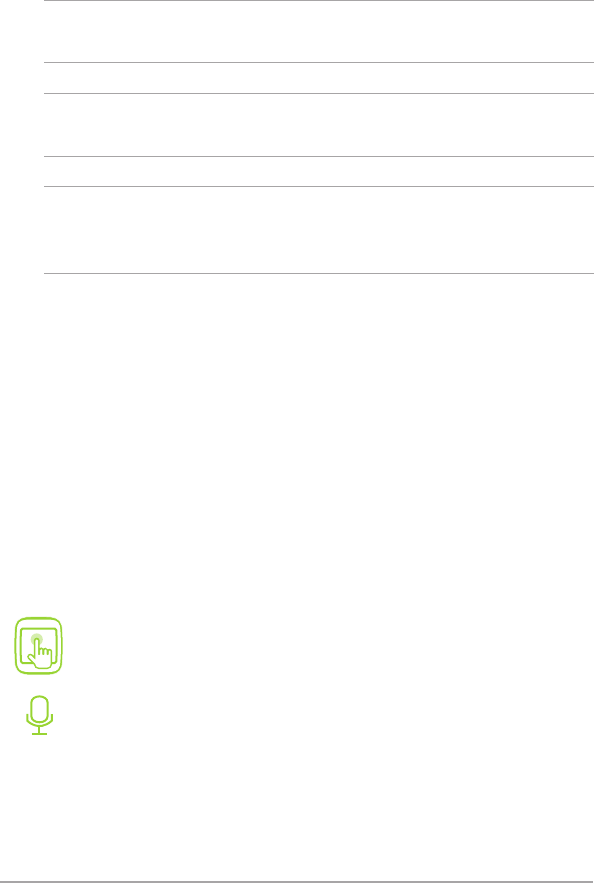
5
ASUS ZenWatch E-Manual
for certication only 8/29/2014
Conventions used in this E-Manual
To highlight key information in this E-Manual, some text are
presented as follows:
IMPORTANT! This message contains vital information that must be
followed to complete a task.
NOTE: This message contains additional information and tips that can
help complete tasks.
WARNING! This message contains important information that must
be followed to keep you safe while performing tasks and prevent
damage to your ASUS ZenWatch's data and components.
Bold = This indicates a menu or an item that must be selected.
Italic = This indicates sections that you can refer to in this user
guide.
Typography
Input mode
The icons below indicate the input features you can use to complete
a series of tasks or procedures on your ASUS ZenWatch.
= Use touch screen gestures.
= Use voice command.
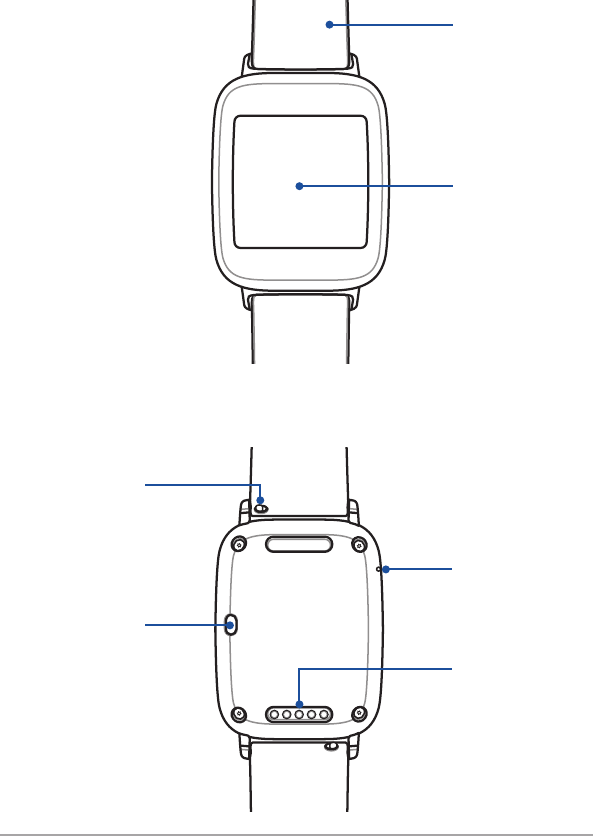
6
ASUS ZenWatch E-Manual
for certication only 8/29/2014
ASUS ZenWatch
Parts
Front view
wrist band
Rear view
touch screen
display panel
microphone
reset button
wrist band lock
charging
connectors
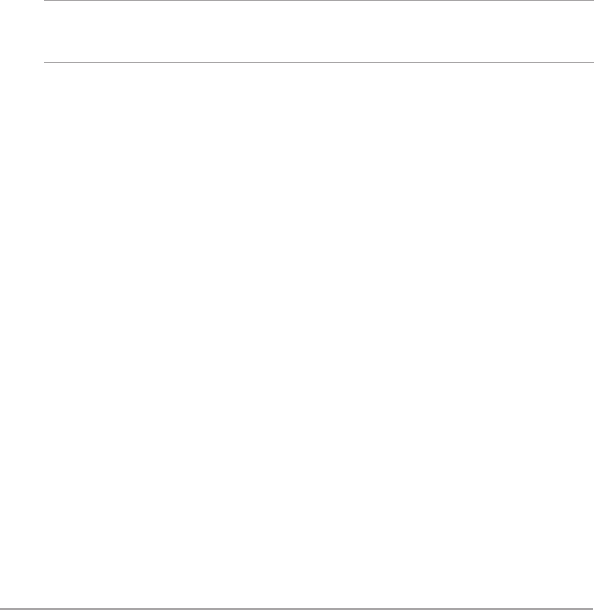
7
ASUS ZenWatch E-Manual
for certication only 8/29/2014
Features
Wrist band
Your ASUS ZenWatch comes with a wrist band that lets you securely
strap the device onto your wrist.
Touch screen display panel
This touch screen display panel allows you to operate your ASUS
ZenWatch using touch screen gestures.
Wrist band lock
Press the pin on this lock to remove or replace the wrist band of your
ASUS ZenWatch.
NOTE: The bundled wrist band is replaceable. For more details, refer
to the Replacing the wrist band section in this E-Manual.
Reset button
Press-and-hold the reset button for about seven (7) seconds to reset
the settings of your ASUS ZenWatch.
Microphone
The built-in microphone allows you to operate your ASUS ZenWatch
using voice command.
Charging connectors
Connect these to the charging pins of your charging cradle to charge
the battery and supply power to your ASUS ZenWatch.
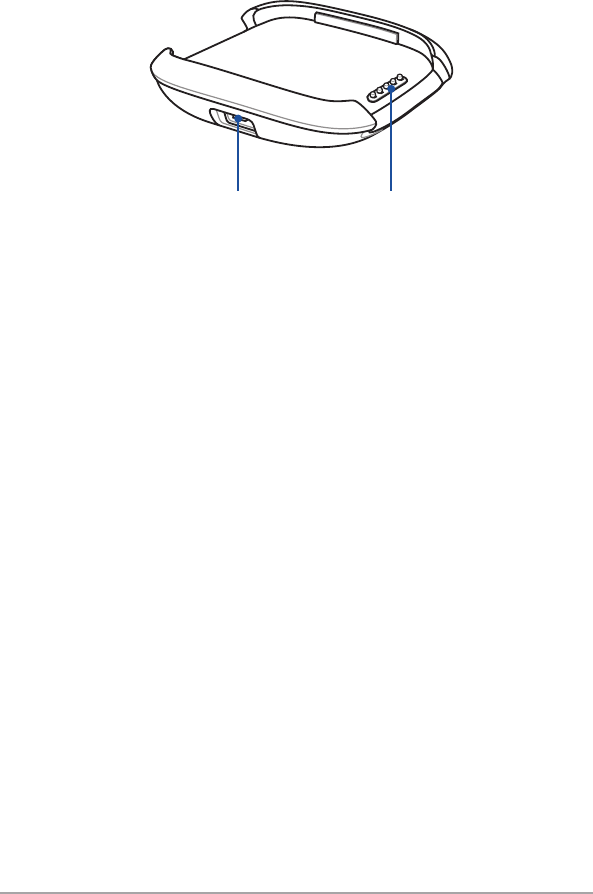
8
ASUS ZenWatch E-Manual
for certication only 8/29/2014
Charging cradle
Parts
micro USB port charging pins
Features
Micro USB port
Insert the bundled micro USB to USB cable into this port to connect
your charging cradle to a power supply.
Charging pins
Connect these pins to the charging connectors to charge the battery
and supply power to your ASUS ZenWatch.
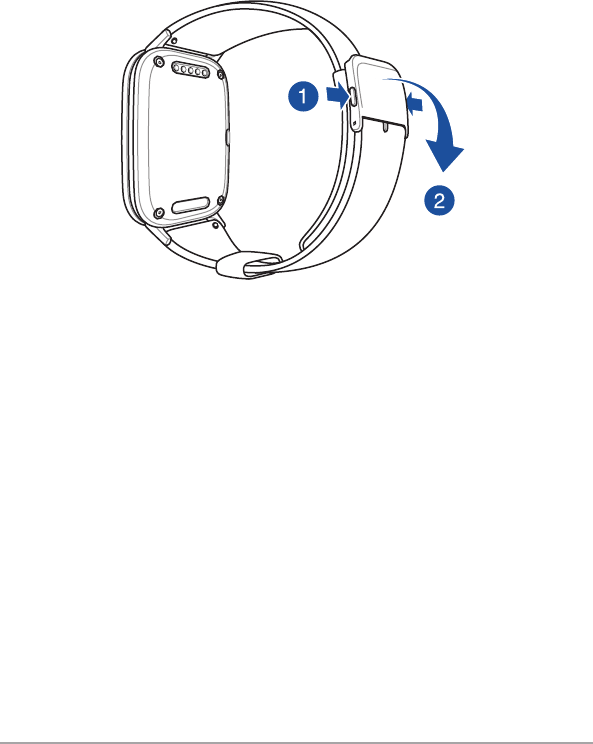
9
ASUS ZenWatch E-Manual
for certication only 8/29/2014
Wearing your ASUS ZenWatch
Refer to the following illustrations for instructions on how to wear
your ASUS ZenWatch.
1. Press the buttons on both sides of the clasp to unlock the clasp.
2. Pull apart both bands to enable adjusting the wrist band.
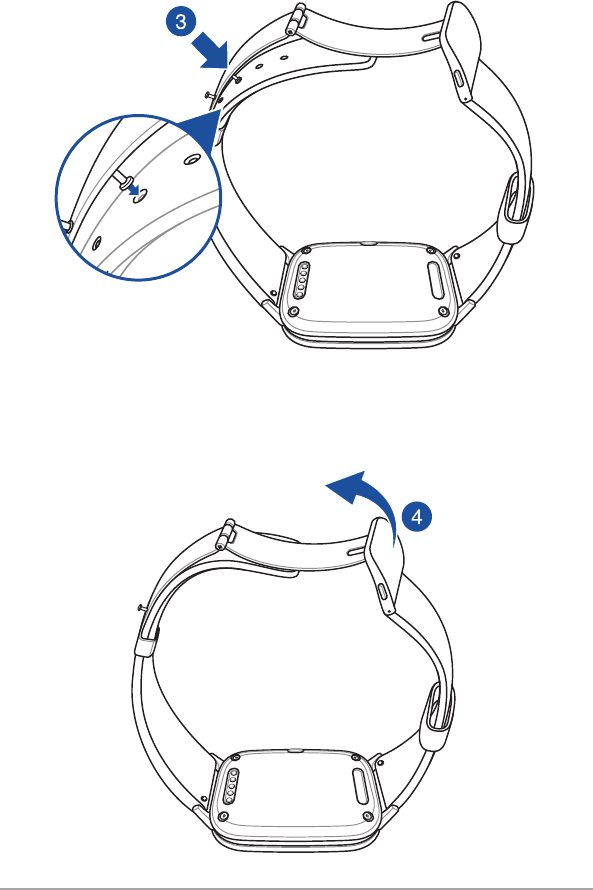
10
ASUS ZenWatch E-Manual
for certication only 8/29/2014
4. Lock the clasp back in place.
3. Adjust the wrist band according to your preference by
detaching the pin from its current hole. Refer to the illustration
below for more details.
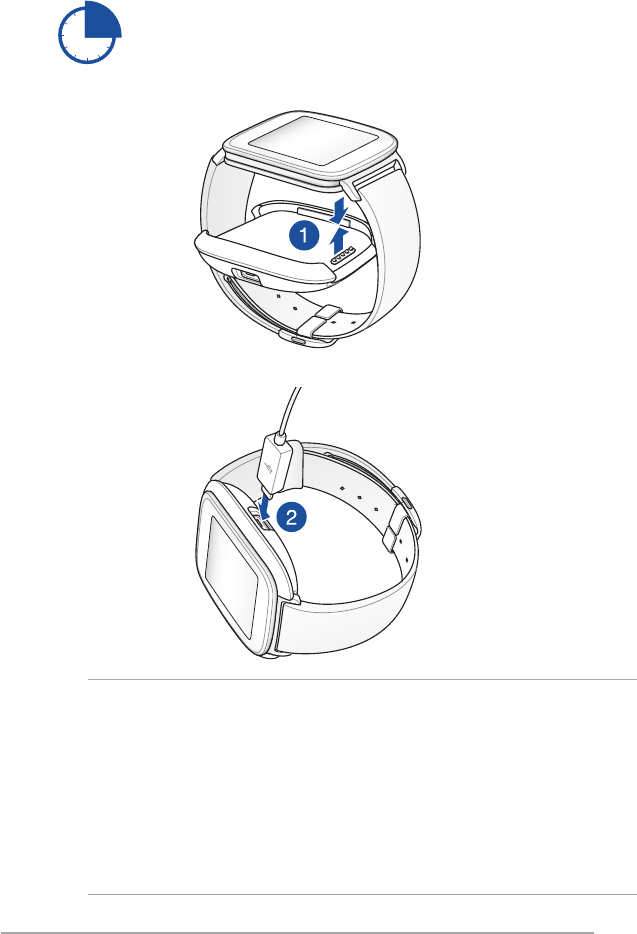
11
ASUS ZenWatch E-Manual
for certication only 8/29/2014
Charging your ASUS ZenWatch
Charge the ASUS ZenWatch for 3 hours before using it
in battery mode for the rst time.
IMPORTANT!
Power adapter information:
• Inputvoltage:+5V
• Inputfrequency:50-60Hz
• Ratingoutputcurrent:0.5A(2.5W)
• Ratingoutputvoltage:19V
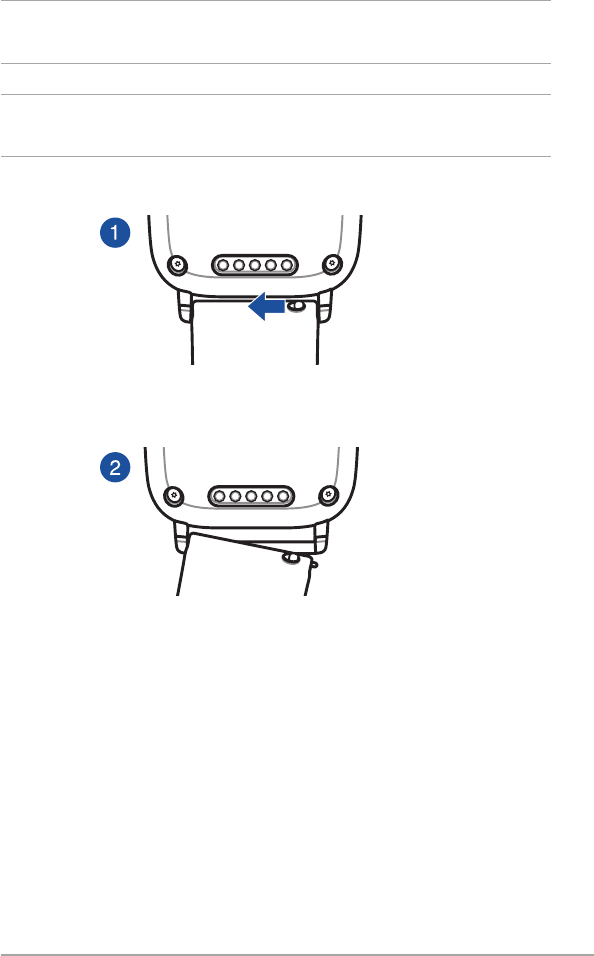
12
ASUS ZenWatch E-Manual
for certication only 8/29/2014
Replacing the wrist band
IMPORTANT! Your ASUS ZenWatch is compatible with wrist bands
that have a standard 22 mm spring bar pin.
NOTE: Refer to your new wrist band’s user guide for instructions on
how to attach it with your ASUS ZenWatch.
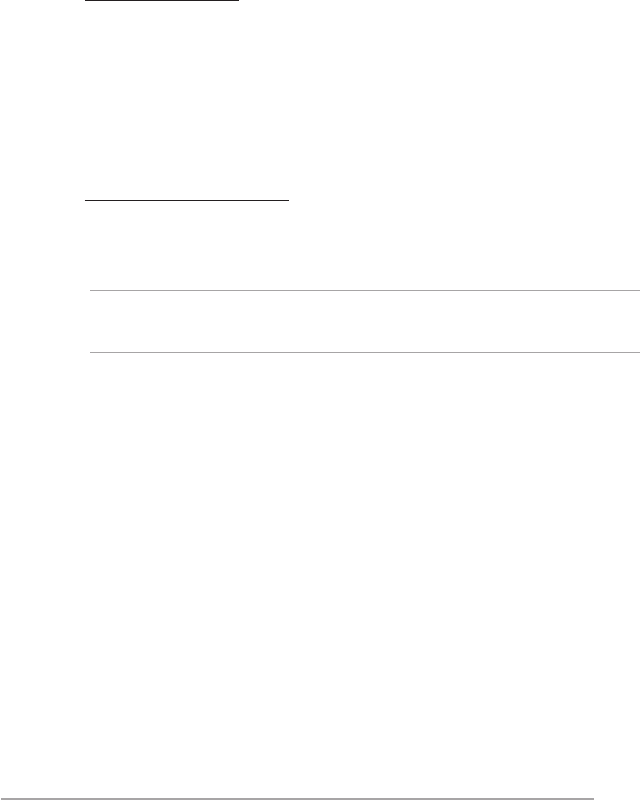
13
ASUS ZenWatch E-Manual
for certication only 8/29/2014
Downloading Android Wear
Download and install the Android Wear app on your mobile device
so you can connect it with your ASUS ZenWatch.
The Android Wear app is available in the Google Play Store and is
compatible with mobile devices running on Android 4.3 or higher.
Visit g.co/WearCheck on your phone to see if it is compatible with
Android Wear.
To download the Android Wear app:
1. Connect your device to the Internet.
2. Launch Play Store or visit this website
http://play.google.com.
3. Search for Android Wear then download and install it in your
mobile device.
NOTE: For more information on Android Wear, refer to the Using
Android Wear on your paired device section in this E-Manual.

14
ASUS ZenWatch E-Manual
for certication only 8/29/2014
If you want to pair another device with your ASUS ZenWatch, you
need to reset it to its factory settings before you start pairing.
You may reset it using the following steps:
1. Press and hold down the reset button at the back of your ASUS
ZenWatch until the Settings screen is launched.
2. Swipe upward then tap Reset device then the check mark.
3. The next time your ASUS ZenWatch powers on, it will display
Install Android wear on your phone. Refer to page 8 for
details on pairing both devices.
Pairing with another device
Pairing your ASUS ZenWatch
1. Place the ASUS ZenWatch on the charging cradle and wait for it
to automatically power on.
2. Get your mobile device, enable Bluetooth, then place it near
your ASUS ZenWatch.
3. Launch Android Wear on your mobile device then follow the
onscreen instructions to proceed.
4. Compare the passcodes on your ASUS ZenWatch and Android
mobile device and ensure that they match. If they do, tap Pair
on both devices.
5. Read the tutorial on both devices to learn how to navigate your
ASUS ZenWatch and get tips on using Android Wear.
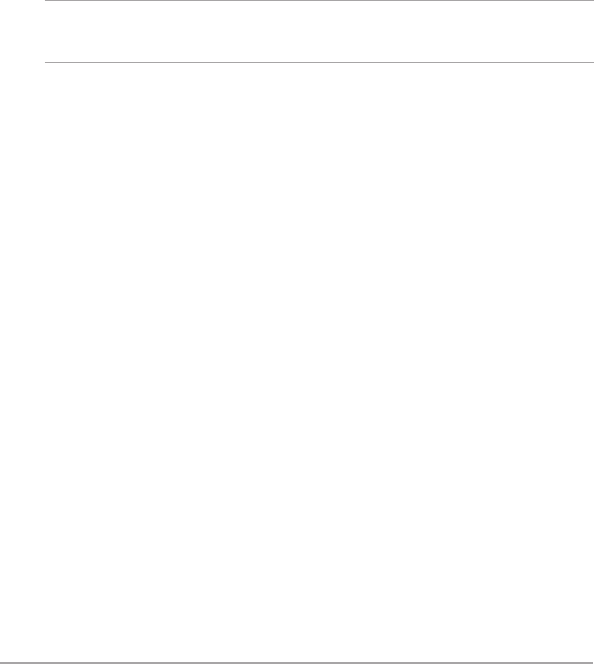
15
ASUS ZenWatch E-Manual
for certication only 8/29/2014
Powering on and off
To turn on your ASUS ZenWatch:
1. Place your ASUS ZenWatch on its charging cradle.
2. Wait for a few seconds until the touch screen display panel
lights up and displays the Android then ASUS logo.
To turn o your ASUS ZenWatch:
1. Launch OK Google then go to Settings.
2. Tap Power o.
NOTE: You may also use voice command inside OK Google to turn o
your ASUS ZenWatch.
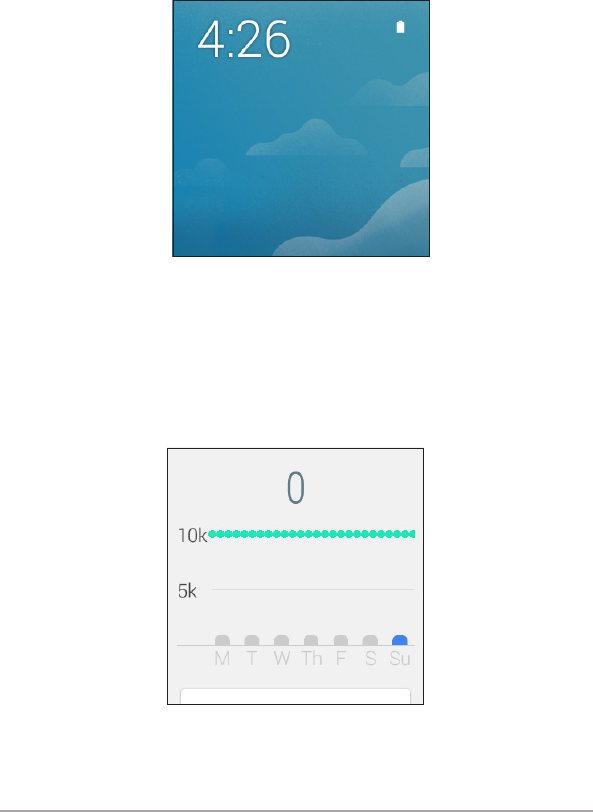
16
ASUS ZenWatch E-Manual
for certication only 8/29/2014
Working with your ASUS ZenWatch
Watch face
The watch face is like a home screen for your ASUS ZenWatch,
where the current time is displayed and where Google Voice can be
accessed for doing voice commands.
Cards
Notications, information, apps, and features are displayed on your
ASUS ZenWatch as cards. These cards can be swiped up, down, left,
or right if you want to browse through or delete them.
Show me my steps card
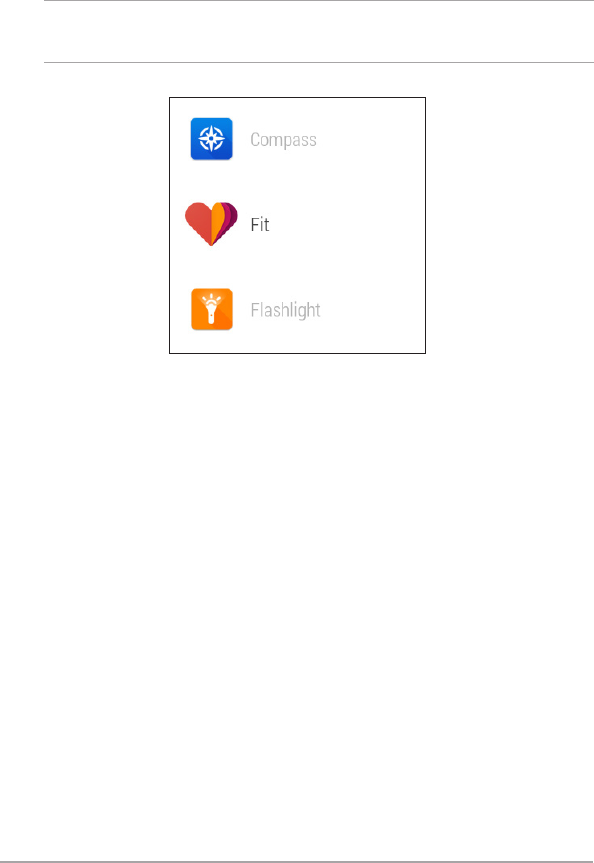
17
ASUS ZenWatch E-Manual
for certication only 8/29/2014
Apps
Several apps can be used from your ASUS ZenWatch and also from
your paired device. You can enable these apps using gestures or
voice command.
NOTE: For more details on how to use apps, refer to the Using apps
section in this E-Manual
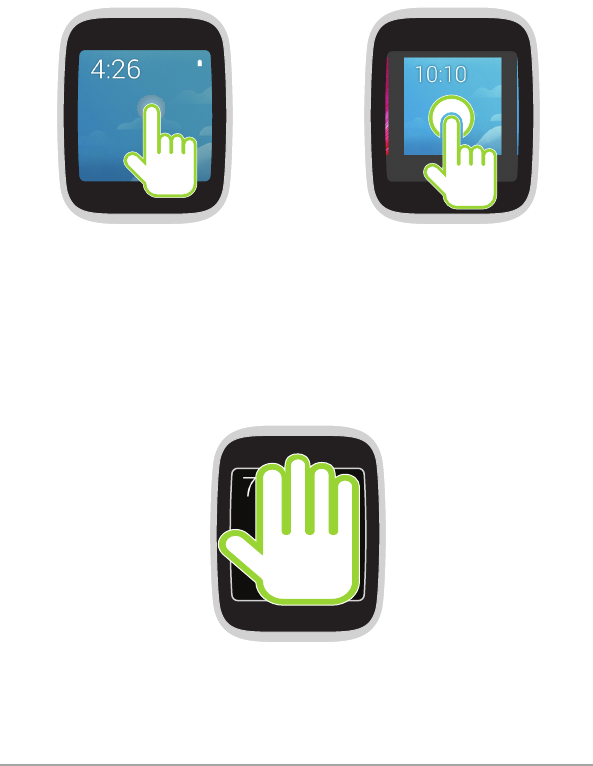
18
ASUS ZenWatch E-Manual
for certication only 8/29/2014
Navigating your ASUS ZenWatch
Tap Tap and hold
Tap to wake up the screen,
display and select menu
options, or launch apps on your
ASUS ZenWatch.
While on the watch face, tap
and hold to launch the watch
face display options you can
use for your ASUS ZenWatch.
Gestures
Using gestures allows you to activate features, launch apps, and
customize your ASUS ZenWatch settings using the touch screen
display panel.
Press
Press your palm on the ASUS ZenWatch to dim or wake up your
display.
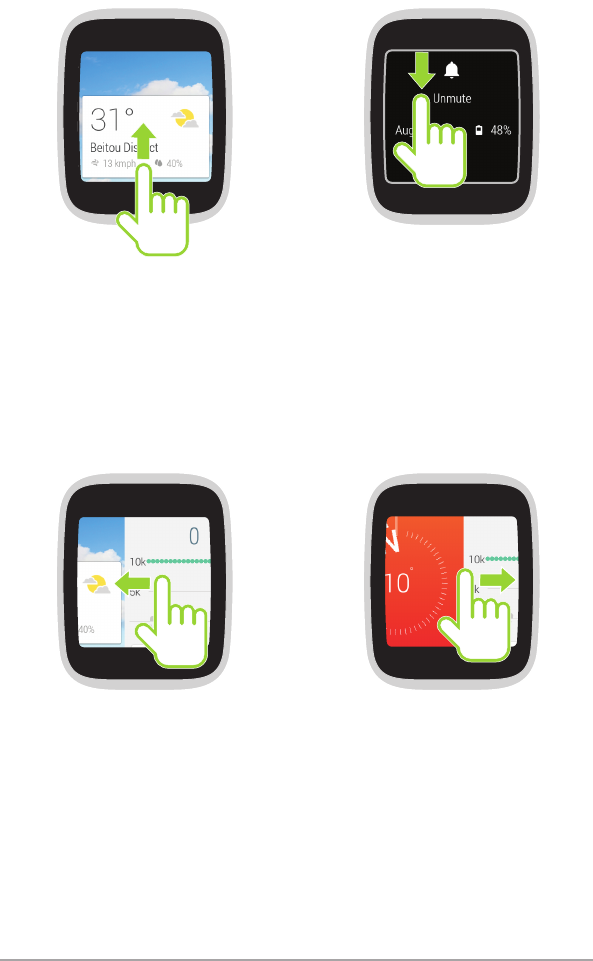
19
ASUS ZenWatch E-Manual
for certication only 8/29/2014
Swipe up Swipe down
While on the watch face,
swipe up to view cards from
Google Now.
While on the watch face,
swipe down to mute or
unmute your ASUS ZenWatch.
Swipe left Swipe right
Swipe to the left to see or
browse through other cards.
Swipe to the right to close a
current card.
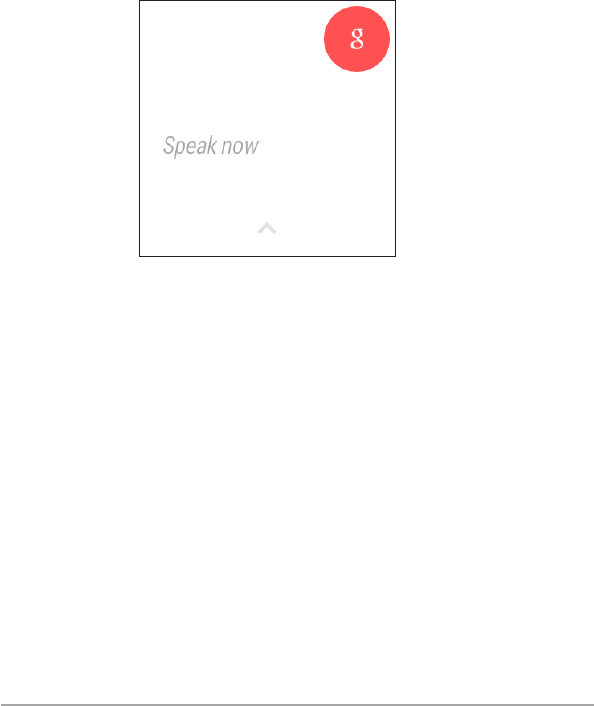
20
ASUS ZenWatch E-Manual
for certication only 8/29/2014
Voice command via OK Google
Using voice command allows you to call out features, apps, and
settings you would like to access on your ASUS ZenWatch.
To use voice command:
1. Tap the touch screen display, say “OK Google.”
2. Say your task, the name of app you want to launch, or your
question, once the following screen appears:
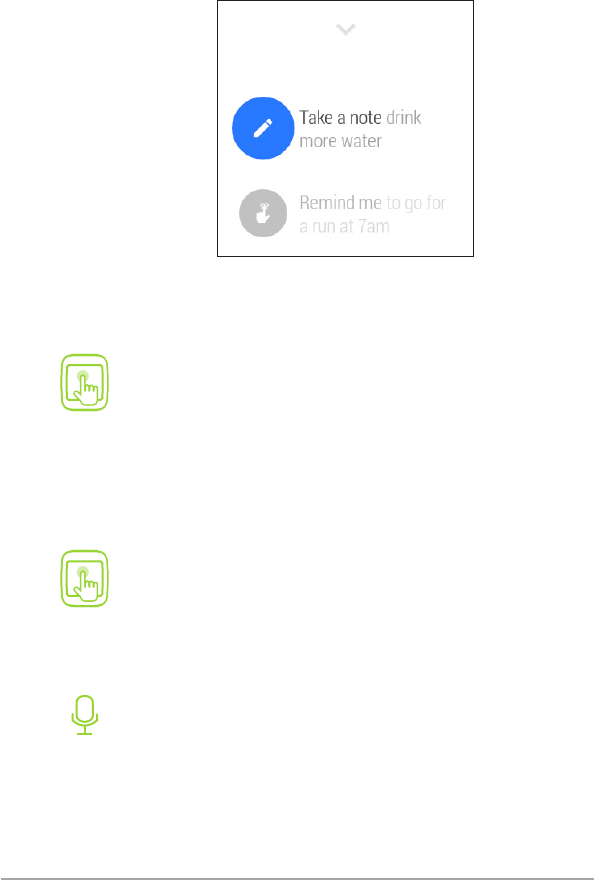
21
ASUS ZenWatch E-Manual
for certication only 8/29/2014
Features list
While on OK Google, tap your ASUS ZenWatch’s screen to access the
following list of features you can use on your ASUS ZenWatch.
To launch an app from the list:
1. Tap on the watch face.
2. Tap on the voice command screen.
To view the features list:
1. Tap on the watch face.
2. Tap on the voice command screen.
3. Scroll up or down to view the apps then tap the app
you want to launch.
Launch OK Google then say Start plus the name of the
app you would like to launch.

22
ASUS ZenWatch E-Manual
for certication only 8/29/2014
Apps on the features list
Take a note - Use this to create notes and save them in Google Keep.
Remind me - Use this to create reminders that automatically sync
with your Google account. On the date of the task/event, Google
Now sends a notication card to remind you of it.
Show me my steps - This option allows you to track your daily
number of steps, for tness purposes.
NOTE: For more details, refer to the Fit section in this E-Manual
Show me my heart rate - This option allows you to measure your
current heart rate on your ASUS ZenWatch using your preferred
tness app.
Send a text - Use this to send a text message to any contact saved
on your paired device.
Email - Use this to create or read emails received from your paired
device.
Agenda - Use this to view all events scheduled on your paired
device’s calendar.
Navigate - Use this to locate specic places and destinations.
Set a timer - Use this to set a countdown timer. After choosing this
option, swipe up to view a list of timer options.
Start stopwatch - Use this to enable the stopwatch feature. After
choosing this option, tap on the white dot to begin the stopwatch.
Set an alarm - Use this to set an alarm. After choosing this option,
swipe up or down to view a list of alarm time options.
Settings - Use this to congure the display, connectivity, and device
settings of your ASUS ZenWatch.
Start - Use this option to access the bundled apps you can use with
your ASUS ZenWatch.
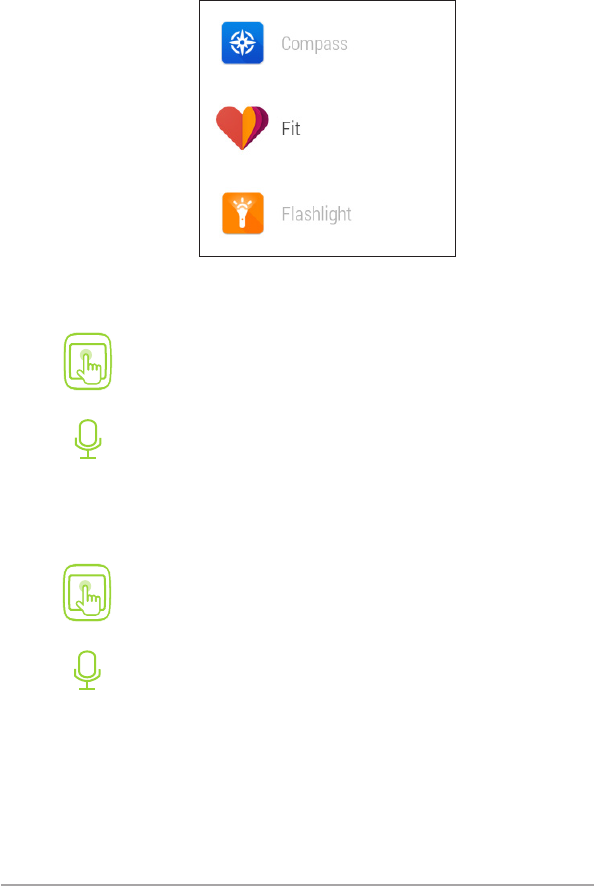
23
ASUS ZenWatch E-Manual
for certication only 8/29/2014
Start apps
Inside Start, you can nd apps that enable the additional features of
your ASUS ZenWatch.
To launch an app from the list:
Launch OK Google, tap the screen to launch its options,
then select Start.
Launch OK Google then say Start.
Scroll up or down to view the apps then tap the app you
want to launch.
Launch OK Google then say Start then the name of the
app you want to launch.
To view the Start apps list:
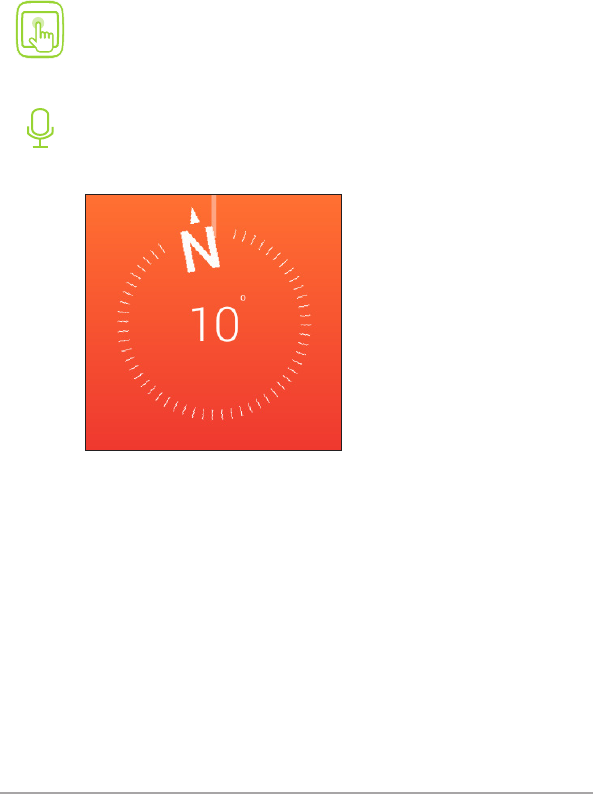
24
ASUS ZenWatch E-Manual
for certication only 8/29/2014
Compass
This app turns your ASUS ZenWatch to an instant compass for your
navigation needs.
To enable Compass:
Start app list
1. Launch OK Google, tap the screen to launch its
options, then select Start.
2. Tap Compass.
Launch OK Google then say Start Compass.
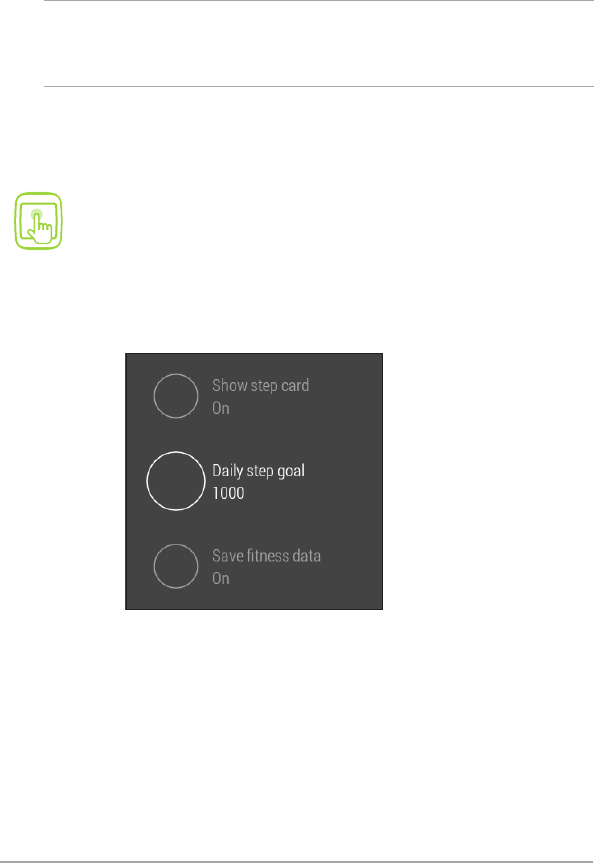
25
ASUS ZenWatch E-Manual
for certication only 8/29/2014
Fit
This tness app allows you to track your total number of steps taken
in a week, set goals for your daily number of steps, and measure your
heart rate.
NOTE: The heart rate feature of your ASUS ZenWatch is intended for
leisure and tness purposes only. It should not be used for medical
diagnosis.
Fit settings
Access the settings inside Fit to enable its features.
1. Launch OK Google, tap the screen to launch its
options, then select Start.
2. Tap Fit.
3. Swipe right until you see the following Fit settings.
Show step card - This setting allows you to display your current step
count as a t card on your ASUS ZenWatch.
Daily step goal - This allows you to set a daily step goal from None
to 20,000.
Save tness data - This setting allows you to save all steps counts
and heart rate measurements on your paired device.
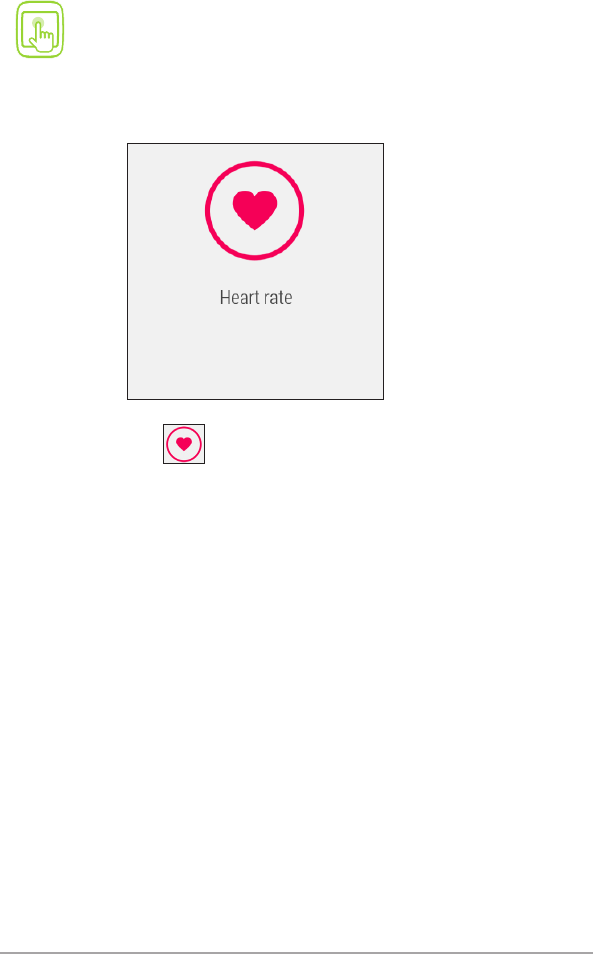
26
ASUS ZenWatch E-Manual
for certication only 8/29/2014
Measuring your heart rate
1. Launch OK Google, tap the screen to launch its
options, then select Start or say S
2. Tap Fit.
3. Swipe left until you see the following heart rate card.
4. Tap to start measuring your heart rate.
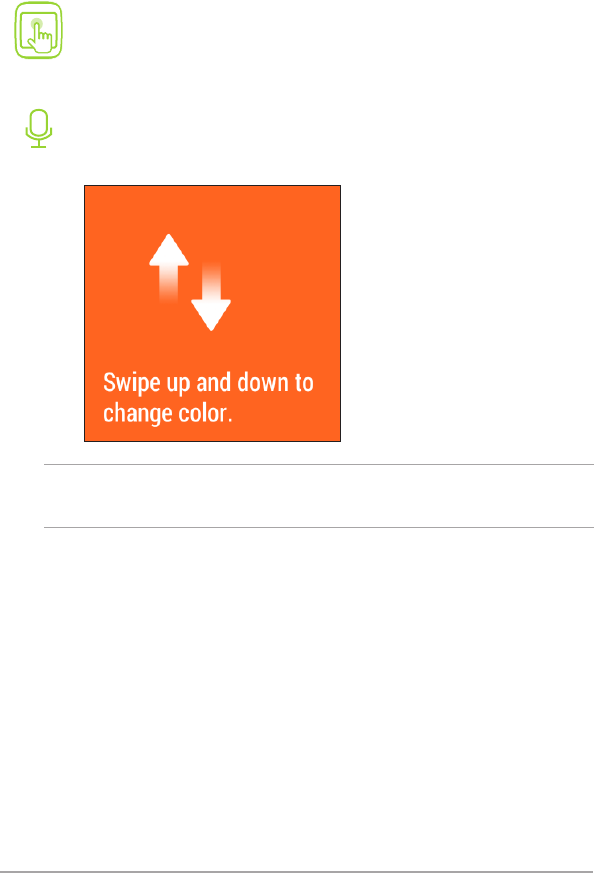
27
ASUS ZenWatch E-Manual
for certication only 8/29/2014
Flashlight
Turn your ASUS ZenWatch into an instant ashlight using this app.
1. Launch OK Google, tap the screen to launch its
options, then select Start.
2. Tap Flashlight.
Launch OK Google then say Start Flashlight.
To enable Flashlight:
NOTE: Follow the onscreen tutorial to learn how to customize your
Flashlight settings.
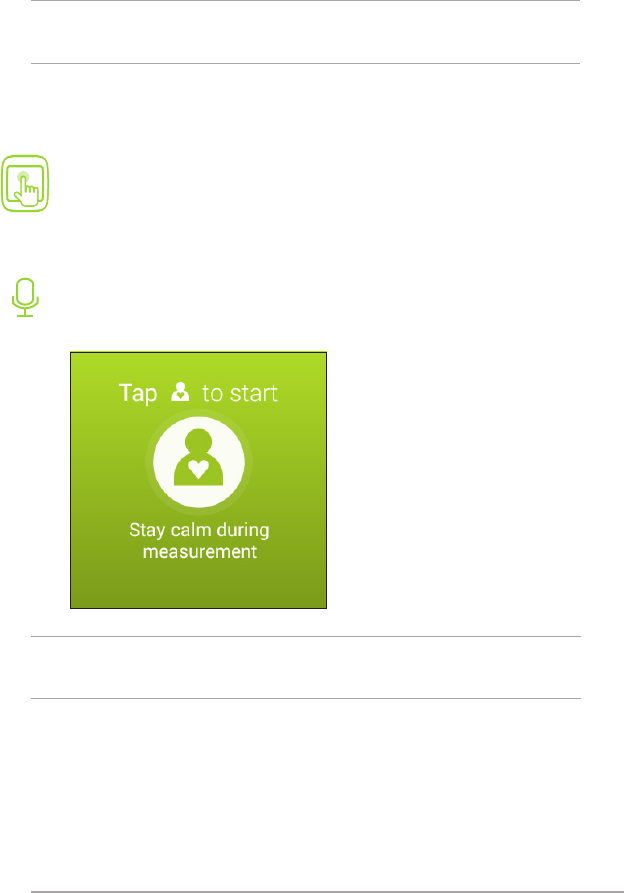
28
ASUS ZenWatch E-Manual
for certication only 8/29/2014
Wellness
This tness app allows you to measure your current energy level and
heart rate using your ASUS ZenWatch.
1. Launch OK Google, tap the screen to launch its
options, then select Start.
2. Tap Wellness.
Launch OK Google then say Start Wellness.
To enable Wellness:
NOTE: The Wellness app results are intended for leisure and tness
purposes only. They should not be used for medical diagnosis.
NOTE: Tap to proceed to measuring your current energy level or heart
rate.
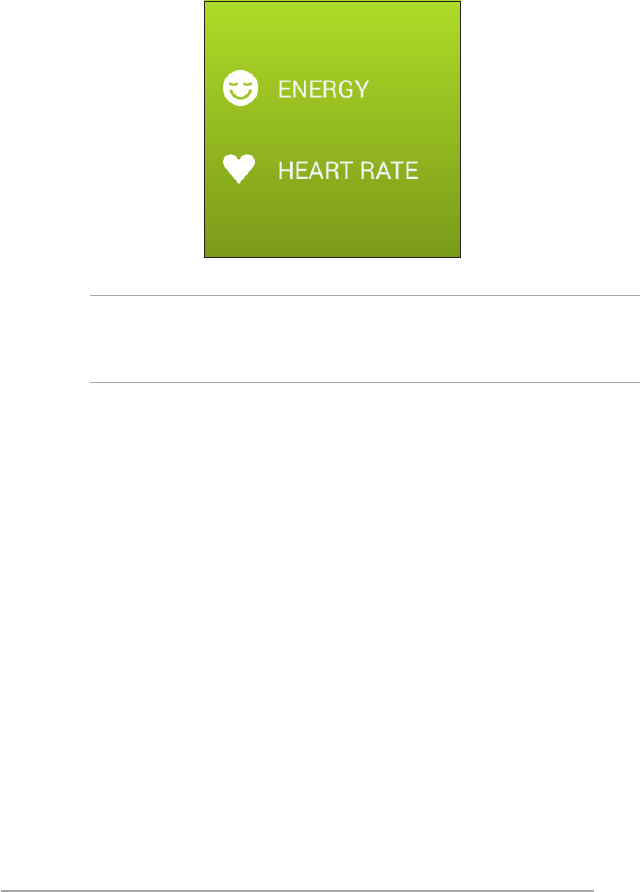
29
ASUS ZenWatch E-Manual
for certication only 8/29/2014
Wellness features
From the Wellness card, tap to proceed to enable any of the
following features:
ENERGY - This option allows you to measure your current energy
level and gives you an idea of your current disposition.
HEART RATE - This option allows you to monitor your current heart
rate.
IMPORTANT! After tapping any of the features, follow the onscreen
instructions and wait for the countdown to nish before lifting your
ngers o the sensor.
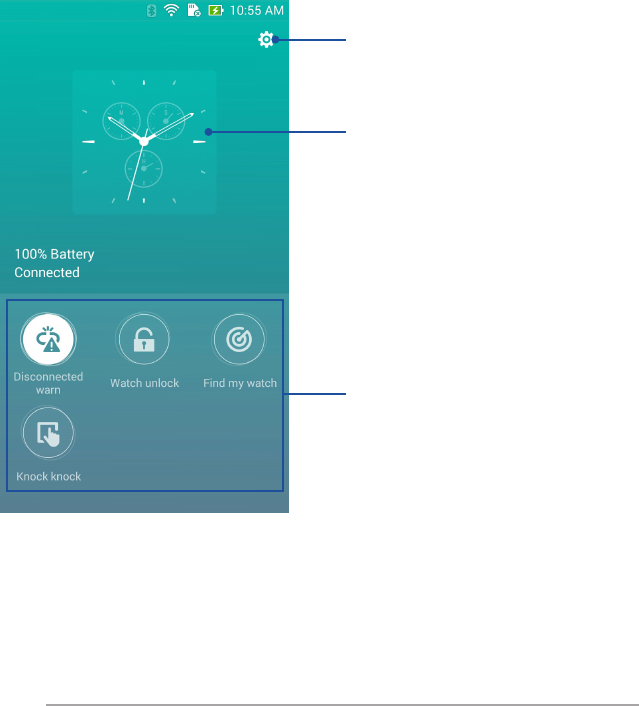
30
ASUS ZenWatch E-Manual
for certication only 8/29/2014
Featured ASUS ZenWatch apps
Download the following apps on your paired device via Google Play
Store or Android Wear.
ASUS ZenWatch Manager
This app allows you to congure the settings of your ASUS
ZenWatch. It also includes security features that help keep track of
your ASUS ZenWatch and your paired device.
Tap to launch Watch Settings.
Tap to launch Watch Face Settings.
Tap any of these icons to enable congure
the settings of your ASUS ZenWatch.
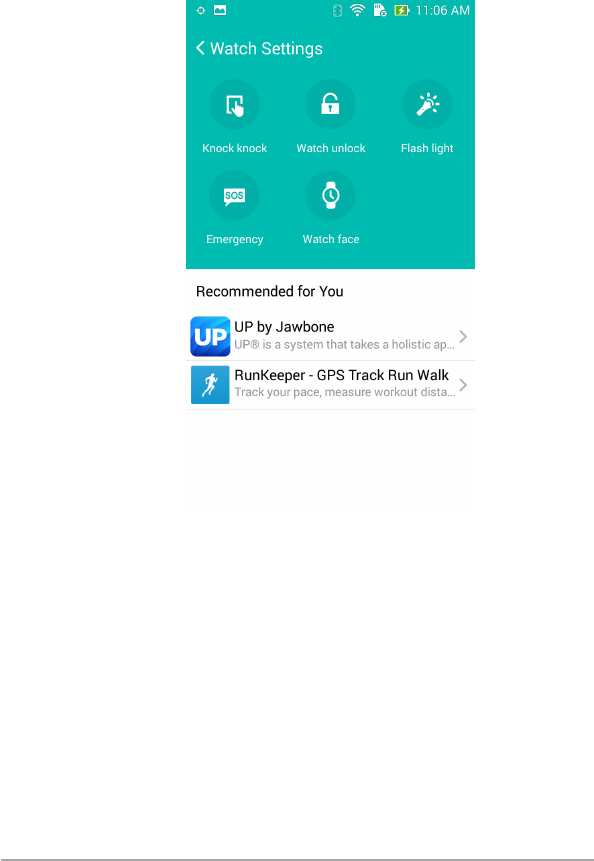
31
ASUS ZenWatch E-Manual
for certication only 8/29/2014
Watch Settings
The Watch Settings allows you to congure some of the Start apps
installed on your ASUS ZenWatch. It also allows you to enable
additional features for your ASUS ZenWatch.
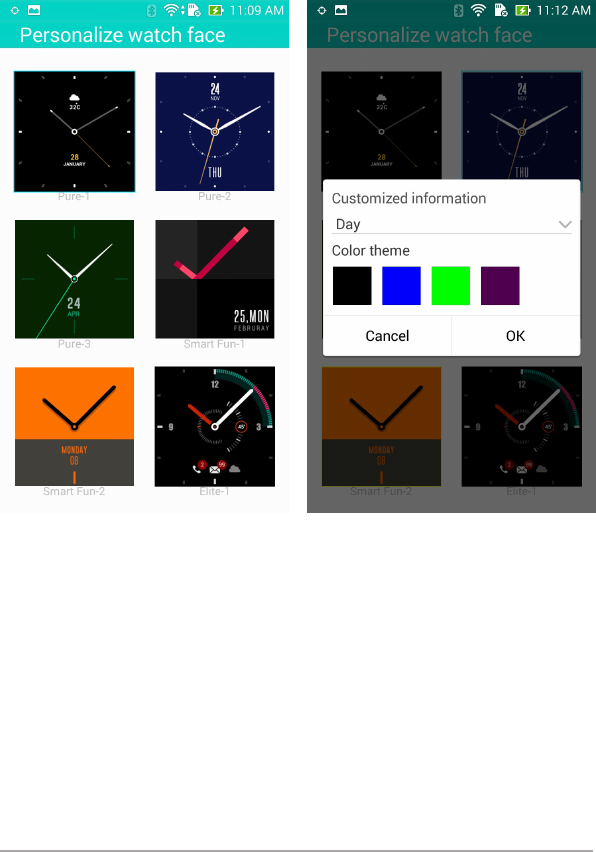
32
ASUS ZenWatch E-Manual
for certication only 8/29/2014
Watch Face Settings
Browse through the available watch face settings and tap the theme
you would like to apply on your ASUS ZenWatch. These themes are
extra special since they can be personalized to t your preferences.

33
ASUS ZenWatch E-Manual
for certication only 8/29/2014
ASUS Wellness
Monitor your tness using the

34
ASUS ZenWatch E-Manual
for certication only 8/29/2014

35
ASUS ZenWatch E-Manual
for certication only 8/29/2014
ASUS Remote Camera

36
ASUS ZenWatch E-Manual
for certication only 8/29/2014

37
ASUS ZenWatch E-Manual
for certication only 8/29/2014
ASUS Remote Link

38
ASUS ZenWatch E-Manual
for certication only 8/29/2014

39
ASUS ZenWatch E-Manual
for certication only 8/29/2014
Appendices
Safety precautions
• RefertotheratinglabelonthebottomofyourASUSZenWatch
and ensure that your power adapter complies with this rating.
• DonotleaveyourASUSZenWatchchargingonyourlapornear
any part of your body to prevent discomfort or injury from heat
exposure.
• Donotusedamagedpowercords,accessories,andother
peripherals with your ASUS ZenWatch.
• ThesocketoutletmustbeeasilyaccessibleandnearyourASUS
ZenWatch.
Battery precautions
• Thebatteryusedinthisdevicemaypresentariskofreor
chemical burn if removed or disassembled.
• Followthewarninglabelsforyourpersonalsafety.
• Riskofexplosionifbatteryisreplacedbyanincorrecttype.
• Donotdisposeofinre.
• Neverattempttoshort-circuitthebattery.
• Neverattempttodissambleandreassemblethebattery.
• Discontinueusageifleakageisfound.
• Thebatteryanditscomponentsmustberecycledordisposed
of properly.
• Keepthebatteryandothersmallcomponentsawayfrom
children.

40
ASUS ZenWatch E-Manual
for certication only 8/29/2014
Federal Communications Commission Interference
Statement
This equipment has been tested and found to comply with the limits
for a Class B digital device, pursuant to part 15 of the FCC Rules.
These limits are designed to provide reasonable protection against
harmful interference in a residential installation. This equipment
generates, uses and can radiate radio frequency energy and, if not
installed and used in accordance with the instructions, may cause
harmful interference to radio communications. However, there is no
guarantee that interference will not occur in a particular installation.
If this equipment does cause harmful interference to radio or
television reception, which can be determined by turning the
equipment o and on, the user is encouraged to try to correct the
interference by one or more of the following measures:
• Reorientorrelocatethereceivingantenna.
• Increasetheseparationbetweentheequipmentandreceiver.
• Connecttheequipmentintoanoutletonacircuitdierentfrom
that to which the receiver is connected.
• Consultthedealeroranexperiencedradio/TVtechnicianfor
help.
CAUTION:
Any changes or modications not expressly approved by the
grantee of this device could void the user's authority to operate the
equipment.
This device complies with Part 15 of the FCC Rules. Operation is
subject to the following two conditions: (1) this device may not
cause harmful interference, and (2) this device must accept any
interference received, including interference that may cause
undesired operation.

41
ASUS ZenWatch E-Manual
for certication only 8/29/2014
RF exposure warning
The equipment complies with FCC RF exposure limits set forth for an
uncontrolled environment.
The equipment must not be co-located or operating in conjunction
with any other antenna or transmitter.
Canada, Industry Canada (IC) Notices
This device complies with Canada licence-exempt RSS standard(s).
Operation is subject to the following two conditions: (1) this device
may not cause interference, and (2) this device must accept any
interference, including interference that may cause undesired
operation of the device.
Canada, avis d'Industry Canada (IC)
Cet appareil est conforme avec Industrie Canada exemptes de
licence RSS standard(s).
Son fonctionnement est soumis aux deux conditions suivantes :
(1) cet appareil ne doit pas causer d'interférence et (2) cet appareil
doit accepter toute interférence, notamment les interférences qui
peuvent aecter son fonctionnement.

42
ASUS ZenWatch E-Manual
for certication only 8/29/2014
Radio Frequency (RF) Exposure Information
The radiated output power of the Wireless Device is below the
Industry Canada (IC) radio frequency exposure limits. The Wireless
Device should be used in such a manner such that the potential for
human contact during normal operation is minimized.
This device has also been evaluated and shown compliant with the
IC RF Exposure limits under mobile exposure conditions. (antennas
are greater than 20 cm from a person's body).
Informations concernant l'exposition aux
fréquences radio (RF)
La puissance de sortie émise par l’appareil de sans l est inférieure
à la limite d'exposition aux fréquences radio d'Industry Canada
(IC). Utilisez l’appareil de sans l de façon à minimiser les contacts
humains lors du fonctionnement normal.
Ce périphérique a également été évalué et démontré conforme aux
limites d'exposition aux RF d'IC dans des conditions d'exposition à
des appareils mobiles (antennes sont supérieures à 20 cm à partir du
corps d'une personne).
NCC警語:
經型式認證合格之低功率射頻電機,非經許可,公司、商號或使
用者均不得擅自變更頻率、加大功率或變更原設計之特性及功
能。
低功率射頻電機之使用不得影響飛航安全及干擾合法通信;經發
現有干擾現象時,應立即停用,並改善至無干擾時方得繼續使
用。
前項合法通信,指依電信法規定作業之無線電通信。低功率射頻
電機須忍受合法通信或工業、科學及醫療用電波輻射性電機設備
之干擾。
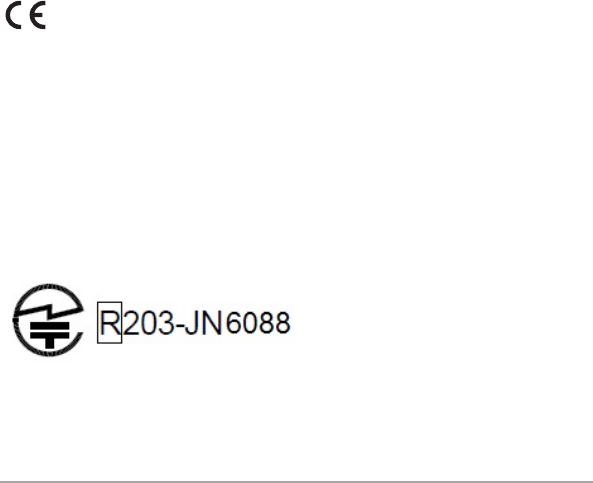
43
ASUS ZenWatch E-Manual
for certication only 8/29/2014
Declaration of Conformity (R&TTE directive
1999/5/EC)
The following items were completed and are considered relevant
and sucient:
• Essentialrequirementsasin[Article3]
• Protectionrequirementsforhealthandsafetyasin[Article3.1a]
• Testingforelectricsafetyaccordingto[EN60950]
• Protectionrequirementsforelectromagneticcompatibilityin
[Article3.1b]
• Testingforelectromagneticcompatibilityin[EN301489-1]&[EN
301489-17]
• Eectiveuseoftheradiospectrumasin[Article3.2]
• Radiotestsuitesaccordingto[EN300328-2]
CE Marking
CE marking for devices without wireless LAN/Bluetooth
The shipped version of this device complies with the requirements
of the EEC directives 2004/108/EC “Electromagnetic compatibility”
and 2006/95/EC “Low voltage directive”.
Specied Radio Equipment in Japan
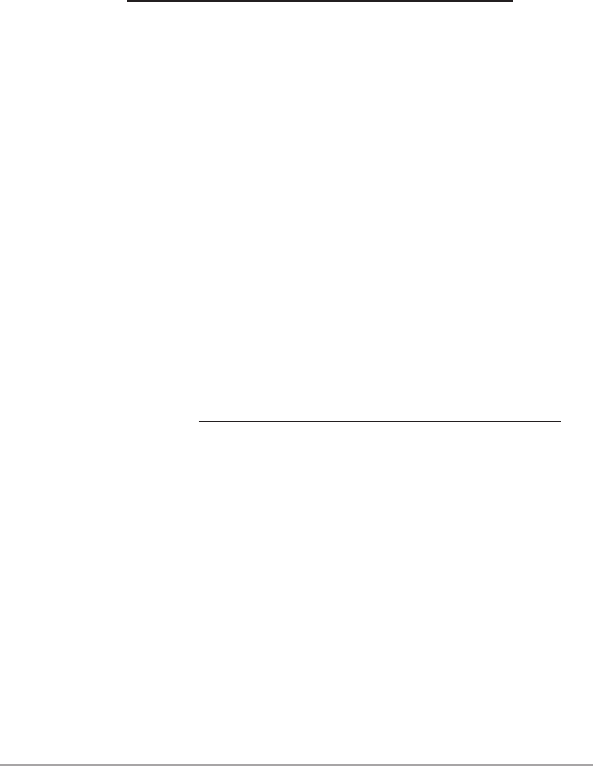
44
ASUS ZenWatch E-Manual
for certication only 8/29/2014
Global Environmental Regulation Compliance and
Declaration
ASUS follows the green design concept to design and manufacture
our products, and makes sure that each stage of the product
life cycle of ASUS product is in line with global environmental
regulations. In addition, ASUS disclose the relevant information
based on regulation requirements.
Please refer to http://csr.asus.com/english/Compliance.htm for
information disclosure based on regulation requirements ASUS is
complied with:
Japan JIS-C-0950 Material Declarations
EU REACH SVHC
Korea RoHS
Swiss Energy Laws
ASUS Recycling/Takeback Services
ASUS recycling and takeback programs come from our commitment
to the highest standards for protecting our environment. We believe
in providing solutions for you to be able to responsibly recycle our
products, batteries, other components as well as the packaging
materials. Please go to http://csr.asus.com/english/Takeback.htm for
detailed recycling information in dierent regions.
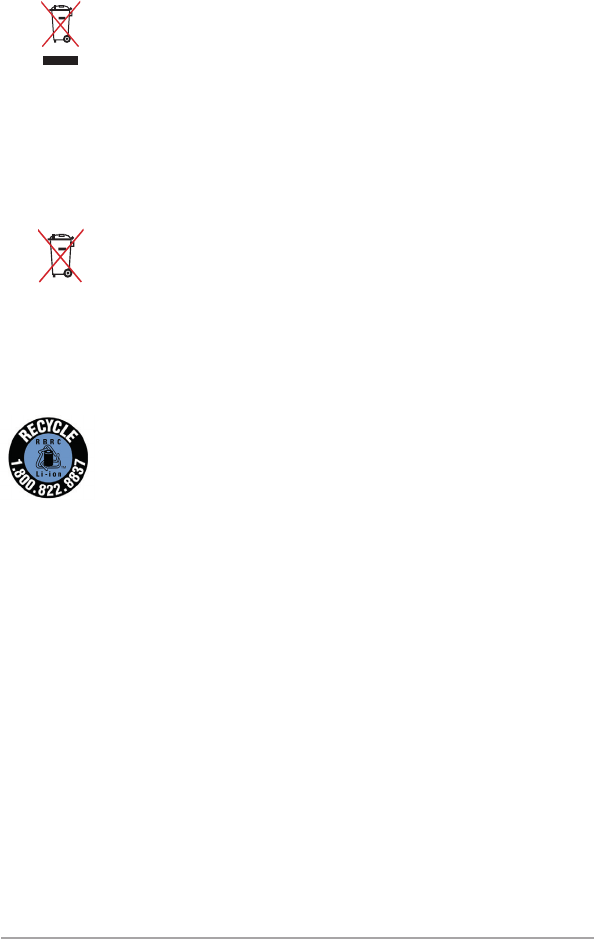
45
ASUS ZenWatch E-Manual
for certication only 8/29/2014
Proper disposal
Do not throw your ASUS ZenWatch in municipal
waste. This product has been designed to enable
proper reuse of parts and recycling. The symbol
of the crossed out wheeled bin indicates that the
product (electrical, electronic equipment and
mercury-containing button cell battery) should
not be placed in municipal waste. Check local
regulations for disposal of electronic products.
Do not throw the battery in municipal waste. The
symbol of the crossed out wheeled bin indicates that
the battery should not be placed in municipal waste.
For US and Canada customers, you can call 1-800-822-
8837 (toll-free) for recycling information of your ASUS
products’ rechargeable batteries.
Rechargeable Battery Recycling Service in North
America
Regional notice for India
This product complies with the “India E-waste (Management and
Handling)Rule 2011” and prohibits use of lead, mercury, hexavalent
chromium, polybrominated biphenyls(PBBs) and polybrominated
diphenyl ethers (PBDEs) in concentrations exceeding 0.1 % by weight
in homogenous materials and 0.01 % by weight in homogenous
materials for cadmium, except for the exemptions listed in Schedule-
II of the Rule.
Regional notice for California
This product contains chemicals, including lead, known to the State
of California to cause birth defects or other reproductive harm. Wash
hands after handling.

46
ASUS ZenWatch E-Manual
for certication only 8/29/2014
Notices for removeable batteries
• Riskofexplosionifbatteryisreplacedbyanincorrecttype.
• Thebatteryanditscomponentmustberecycledordisposedof
properly.
Avis concernant les batteries remplaçables
• Labatteriedel’ordinateurportablepeutprésenterunrisque
d’incendie ou de brûlure si celle-ci est retirée ou désassemblée.
• Labatterieetsescomposantsdoiventêtrerecyclésdefaçon
appropriée.