ASUSTeK Computer WI502Q ASUS ZenWatch User Manual
ASUSTeK Computer Inc ASUS ZenWatch
User manual
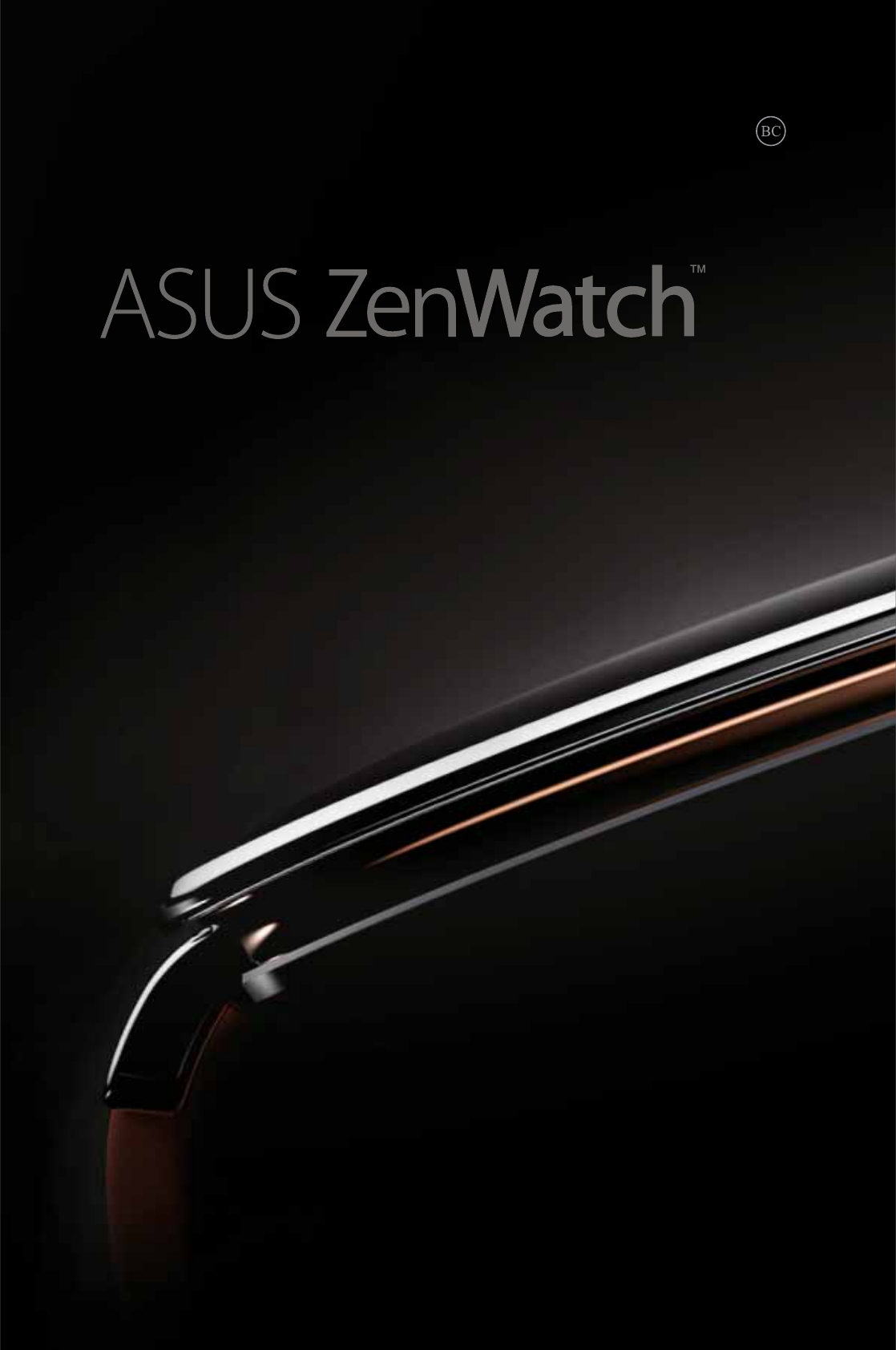
WI501Q/WI502Q
E-Manual

2
ASUS ZenWatch E-Manual
COPYRIGHT AND WARRANTY INFORMATION
No part of this user guide, including the products and software described in it, may be
reproduced, transmitted, transcribed, stored in a retrieval system, or translated into any
language in any form or by any means, except documentation kept by the purchaser for
backup purposes, without the express written permission of ASUSTeK Computer INC. (“ASUS”).
Product warranty or service will not be extended if: (1) the product is repaired, modied or
altered, unless such repair, modication of alteration is authorized in writing by ASUS; or (2)
the serial number of the is defaced or missing.
ASUS PROVIDES THIS User guide “AS IS” WITHOUT WARRANTY OF ANY KIND, EITHER EXPRESS
OR IMPLIED, INCLUDING BUT NOT LIMITED TO THE IMPLIED WARRANTIES OR CONDITIONS
OF MERCHANTABILITY OR FITNESS FOR A PARTICULAR PURPOSE. IN NO EVENT SHALL ASUS,
ITS DIRECTORS, OFFICERS, EMPLOYEES OR AGENTS BE LIABLE FOR ANY INDIRECT, SPECIAL,
INCIDENTAL, OR CONSEQUENTIAL DAMAGES (INCLUDING DAMAGES FOR LOSS OF PROFITS,
LOSS OF BUSINESS, LOSS OF USE OR DATA, INTERRUPTION OF BUSINESS AND THE LIKE), EVEN
IF ASUS HAS BEEN ADVISED OF THE POSSIBILITY OF SUCH DAMAGES ARISING FROM ANY
DEFECT OR ERROR IN THIS User guide OR PRODUCT.
Products and corporate names appearing in this user guide may or may not be registered
trademarks or copyrights of their respective companies, and are used only for identication or
explanation and to the owners’ benet, without intent to infringe.
SPECIFICATIONS AND INFORMATION CONTAINED IN THIS User guide ARE FURNISHED FOR
INFORMATIONAL USE ONLY, AND ARE SUBJECT TO CHANGE AT ANY TIME WITHOUT NOTICE,
AND SHOULD NOT BE CONSTRUED AS A COMMITMENT BY ASUS. ASUS ASSUMES NO
RESPONSIBILITY OR LIABILITY FOR ANY ERRORS OR INACCURACIES THAT MAY APPEAR IN THIS
User guide, INCLUDING THE PRODUCTS AND SOFTWARE DESCRIBED IN IT.
Copyright © 2015 ASUSTeK Computer INC. All Rights Reserved.
LIMITATION OF LIABILITY
Circumstances may arise where because of a default on ASUS’ part or other liability, you are
entitled to recover damages from ASUS. In each such instance, regardless of the basis on which
you are entitled to claim damages from ASUS, ASUS is liable for no more than damages for
bodily injury (including death) and damage to real property and tangible personal property;
or any other actual and direct damages resulted from omission or failure of performing legal
duties under this Warranty Statement, up to the listed contract price of each product.
ASUS will only be responsible for or indemnify you for loss, damages or claims based in
contract, tort or infringement under this Warranty Statement.
This limit also applies to ASUS’ suppliers and its reseller. It is the maximum for which ASUS, its
suppliers, and your reseller are collectively responsible.
UNDER NO CIRCUMSTANCES IS ASUS LIABLE FOR ANY OF THE FOLLOWING: (1) THIRD-
PARTY CLAIMS AGAINST YOU FOR DAMAGES; (2) LOSS OF, OR DAMAGE TO, YOUR RECORDS
OR DATA; OR (3) SPECIAL, INCIDENTAL, OR INDIRECT DAMAGES OR FOR ANY ECONOMIC
CONSEQUENTIAL DAMAGES (INCLUDING LOST PROFITS OR SAVINGS), EVEN IF ASUS, ITS
SUPPLIERS OR YOUR RESELLER IS INFORMED OF THEIR POSSIBILITY.
SERVICE AND SUPPORT
Visit our multi-language web site at http://support.asus.com
E10346 First Edition
June 2015

3
ASUS ZenWatch E-Manual
Table of Contents
About this manual ............................................................................................. 6
Conventions used in this E-Manual ............................................................. 7
Typography .......................................................................................................... 7
Input mode ........................................................................................................... 7
Chapter 1: Parts and features
ASUS ZenWatch ................................................................................................10
Parts .............................................................................................................10
Features .............................................................................................................11
Chapter 2: Using your ASUS ZenWatch
Replacing the strap ..........................................................................................14
Charging the ASUS ZenWatch .....................................................................16
Powering on .......................................................................................................18
Powering off .......................................................................................................18
Chapter 3: Working with Android Wear
Installing Android Wear app on your phone ..........................................20
Pairing for the first time .................................................................................21
Downloading ASUS ZenWatch Manager app on your phone .........23
Navigating your ASUS ZenWatch ...............................................................24
Waking your ZenWatch ................................................................................24
Watch face .........................................................................................................25
Dimming the screen ......................................................................................26
Using voice actions ........................................................................................27
Start apps ............................................................................................................29
Inside Start .......................................................................................................30

4
ASUS ZenWatch E-Manual
Chapter 4: Featured ASUS ZenWatch phone apps
Where to get ASUS ZenWatch apps ..........................................................32
ZenWatch Manager app ................................................................................32
ZenWatch Manager home screen ............................................................32
Watch face .........................................................................................................33
Unlock my phone ...........................................................................................34
Cover to mute ..................................................................................................36
SOS .............................................................................................................37
Find my watch .................................................................................................38
Forgot phone warning..................................................................................38
Flashlight ...........................................................................................................39
Compass ............................................................................................................39
ASUS Wellness app ..........................................................................................40
Using Wellness for the rst time ................................................................40
To set activity goals: .......................................................................................42
ASUS Remote Camera app............................................................................43
Remote Camera home screen ....................................................................44
ASUS Remote Link app ...................................................................................45
Using Remote Link .........................................................................................45
Remote Link presentation controller .....................................................46
Appendices
Appendices.........................................................................................................48
Safety precautions..........................................................................................48
Battery precautions .......................................................................................49
Federal Communications Commission Interference Statement ...50
RF exposure warning.....................................................................................51
Canada, Industry Canada (IC) Notices ....................................................51

5
ASUS ZenWatch E-Manual
Canada, avis d'Industry Canada (IC) .......................................................51
Radiation Exposure Statement: .................................................................52
RF Exposure information (SAR) - CE ........................................................54
CE Marking ........................................................................................................54
Global Environmental Regulation Compliance and Declaration ..55
ASUS Recycling/Takeback Services ..........................................................55
Proper disposal ................................................................................................56
Rechargeable Battery Recycling Service in North America.............56
Regional notice for California .....................................................................56
Regional notice for India ..............................................................................57
Japan Technical Conformity Mark ............................................................57
Regional notice for Singapore ...................................................................57
Australian Communication and Media Authority ...............................57
National Telecommunications Commission (NTC) of
the Philippines .................................................................................................57
Notices for removeable batteries .............................................................58
Avis concernant les batteries remplaçables .........................................58
Prevention of Hearing Loss .........................................................................58
Nordic Lithium Cautions (for lithium-ion batteries) ...........................59

6
ASUS ZenWatch E-Manual
About this manual
This manual provides information about the hardware and software
features of your ASUS ZenWatch, organized through the following
chapters:
Chapter 1: Parts and features
This chapter details the hardware components of your ASUS
ZenWatch.
Chapter 2: Using your ASUS ZenWatch
This chapter shows you how to use the dierent parts of your
ASUS ZenWatch.
Chapter 3: Working with Android Wear
This chapter provides an overview of using Android Wear in
your ASUS ZenWatch
Chapter 4: Featured ASUS ZenWatch phone apps
This chapter provides information on some of the features ASUS
ZenWatch apps that you can download and use on your paired
phone.
Appendices
This section includes notices and safety statements for your
ASUS ZenWatch.
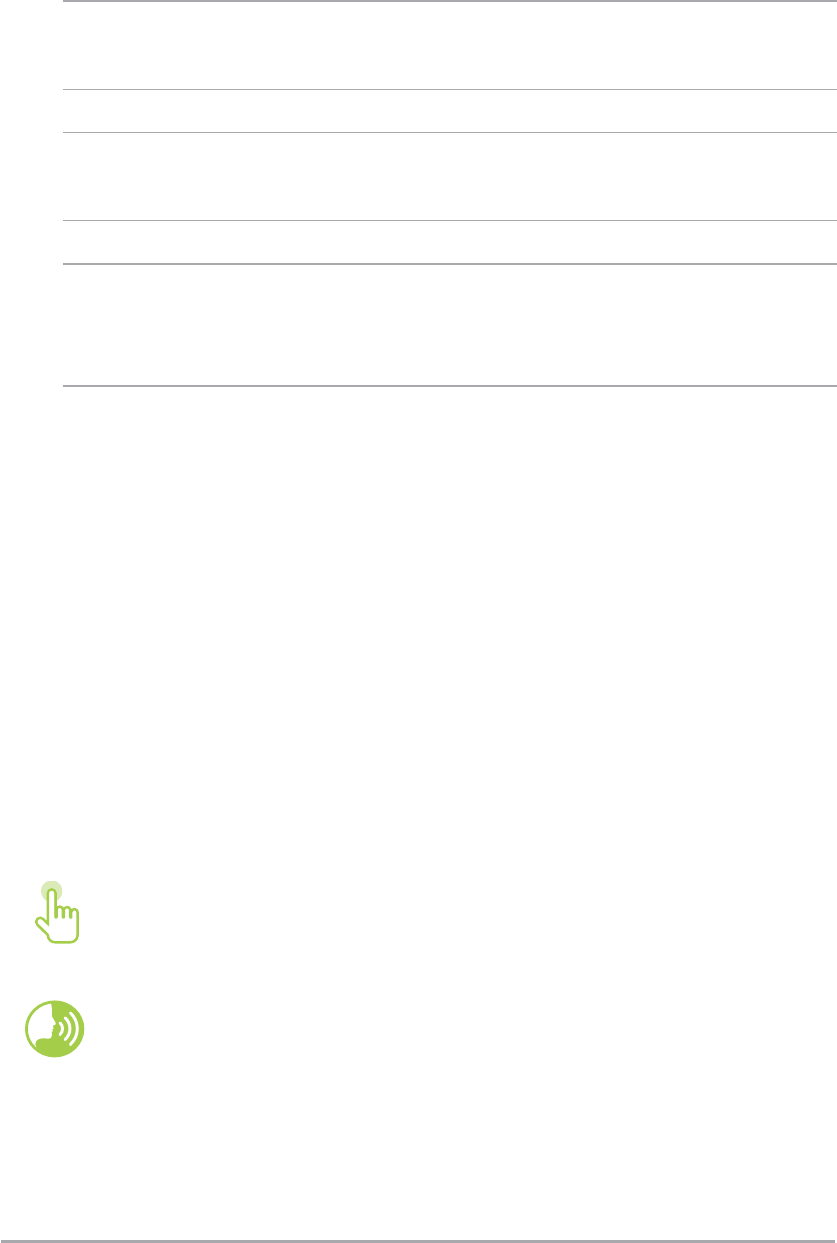
7
ASUS ZenWatch E-Manual
Conventions used in this E-Manual
To highlight key information in this E-Manual, some text are
presented as follows:
IMPORTANT! This message contains vital information that must be
followed to complete a task.
NOTE: This message contains additional information and tips that can
help complete tasks.
WARNING! This message contains important information that must
be followed to keep you safe while performing tasks and prevent
damage to your ASUS ZenWatch's data and components.
Typography
Bold = This indicates a menu or an item that must be selected.
Italic = This indicates sections that you can refer to in this user
guide.
Input mode
The icons below indicate the input features you can use to complete
a series of tasks or procedures on your ASUS ZenWatch.
= Use gestures.
= Use voice command.
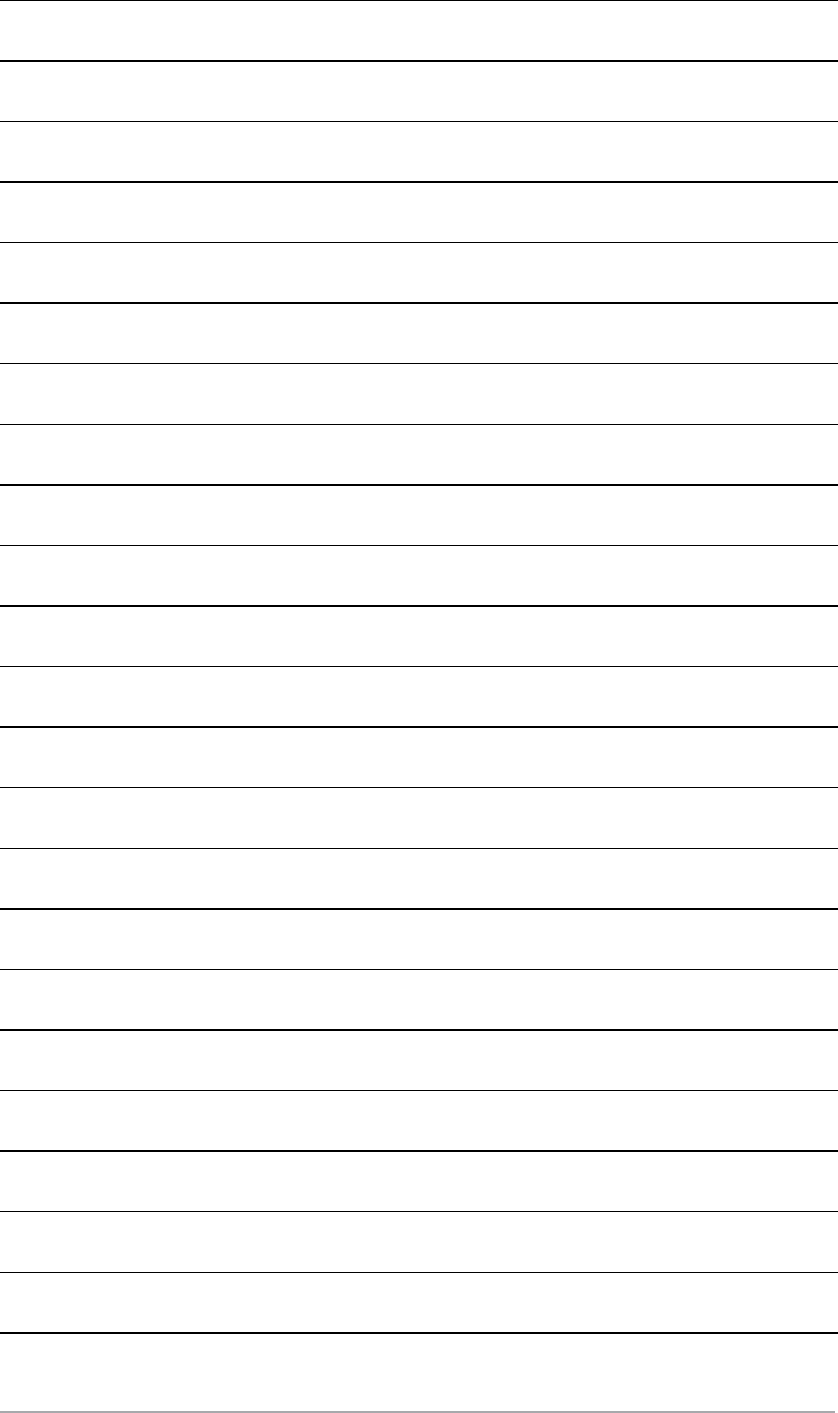
8
ASUS ZenWatch E-Manual
1
Parts and features
Chapter 1: Parts and features
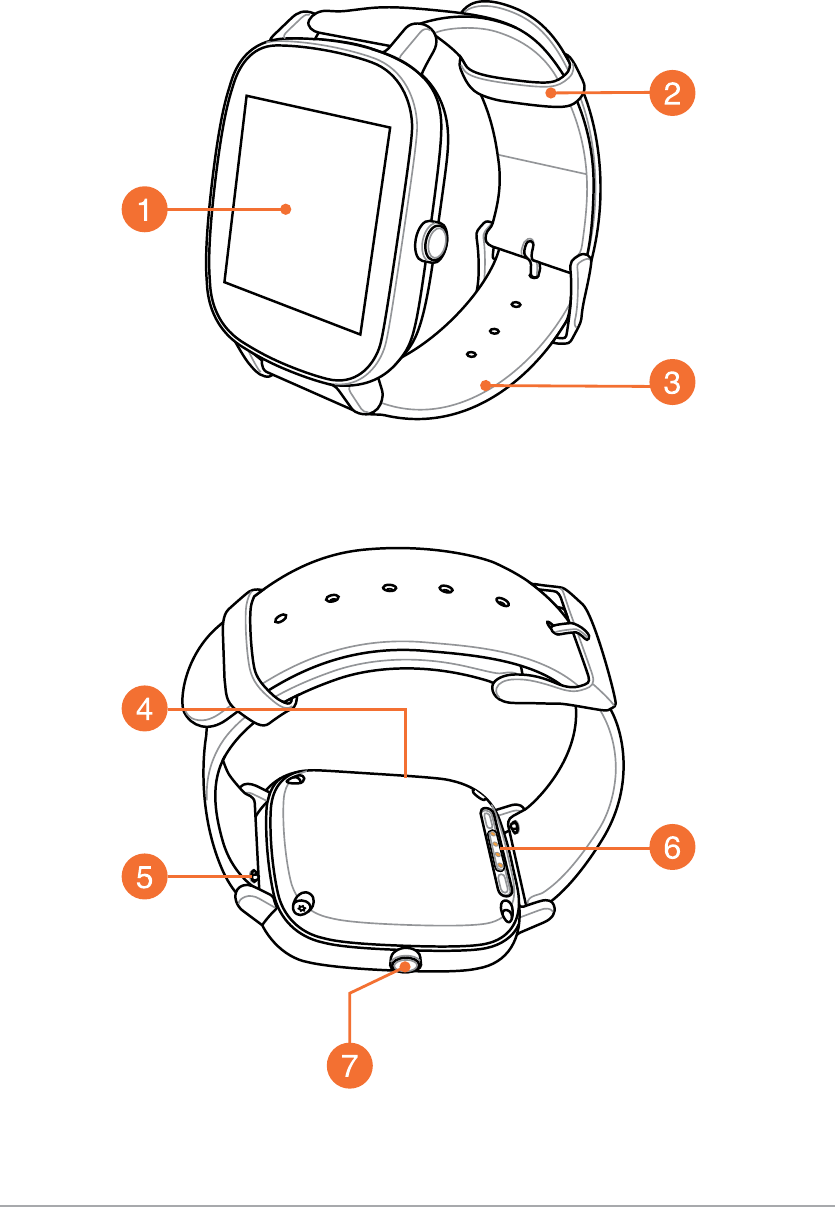
10
ASUS ZenWatch E-Manual
ASUS ZenWatch
Parts
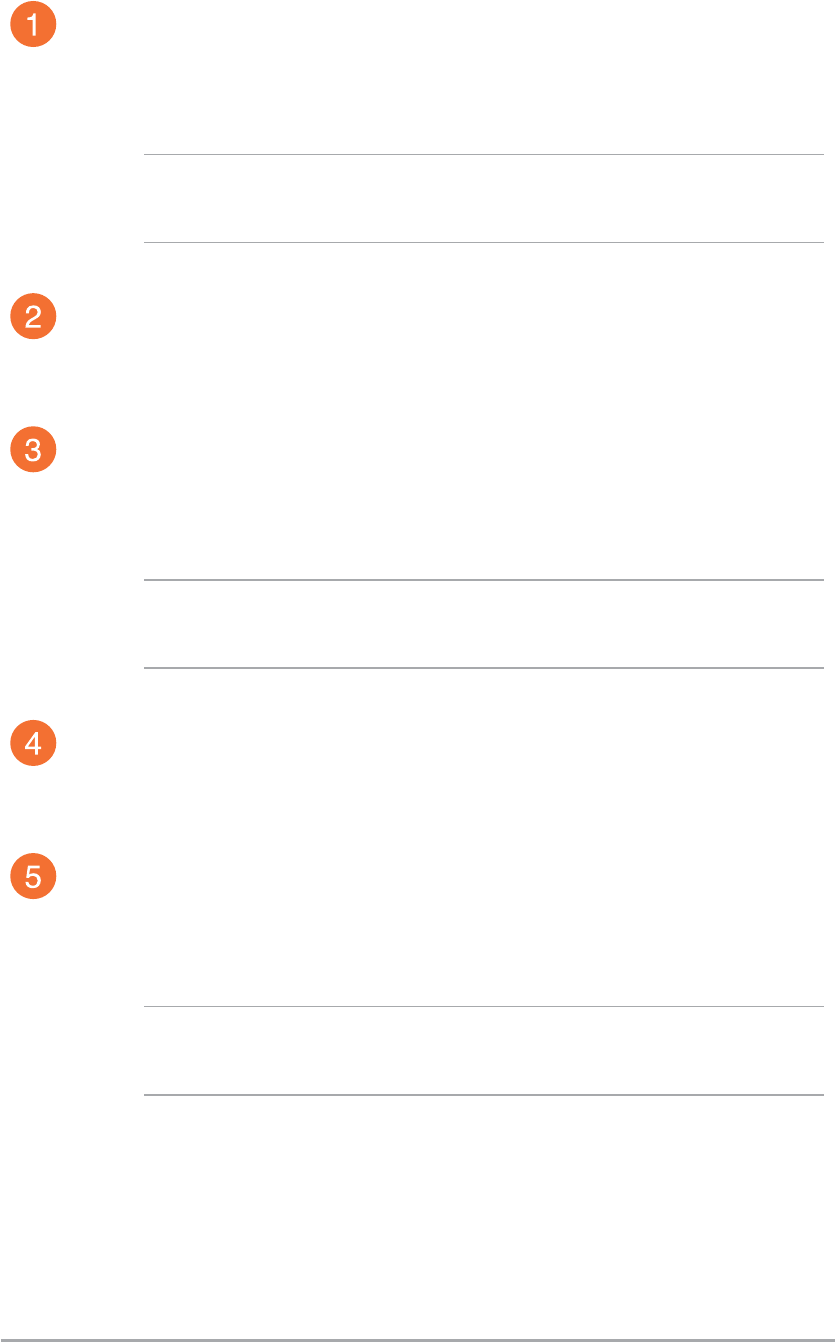
11
ASUS ZenWatch E-Manual
Features
Touch screen display panel
Use the touch screen display panel to operate your ASUS
ZenWatch using gestures.
NOTE: For more details, refer to the Navigating your ASUS
ZenWatch section in this E-Manual.
Loop
Use the loop to tuck away the excess strap of your ASUS
ZenWatch.
Strap
The strap allows you to wear your ASUS ZenWatch on your
wrist.
NOTE: The watch strap and the watch buckle/clasp varies per
model.
Microphone
The built-in microphone allows you to operate your ASUS
ZenWatch using voice command.
Spring bar
Press the pin on this spring bar to remove the current strap
of your ASUS ZenWatch.
NOTE: To replace the current strap of your ASUS ZenWatch,
refer to the Replacing the straps section in this E-Manual.
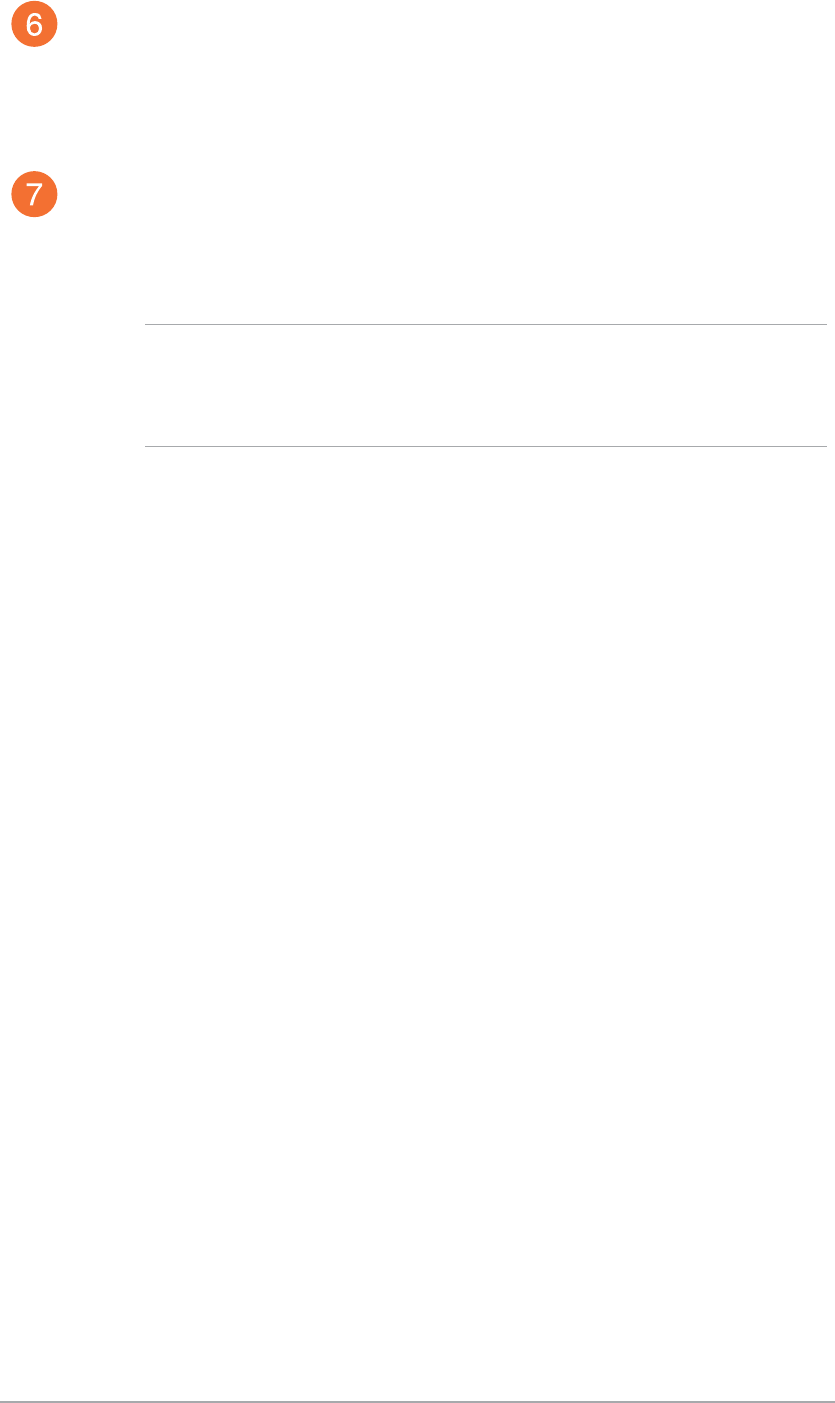
12
ASUS ZenWatch E-Manual
Charging connectors
Align and connect these charging connectors to the charging
pins of your charging cradle to charge the battery of your
ASUS ZenWatch.
Power and reset button
Press this button to power your ASUS ZenWatch on or o, or
to reset it to its factory settings.
NOTE: For details on using the power and reset button, refer
to the Powering on, Powering o, and Resetting your ASUS
ZenWatch sections in this E-Manual.
2
Using your ASUS ZenWatch
Chapter 2: Using your ASUS
ZenWatch
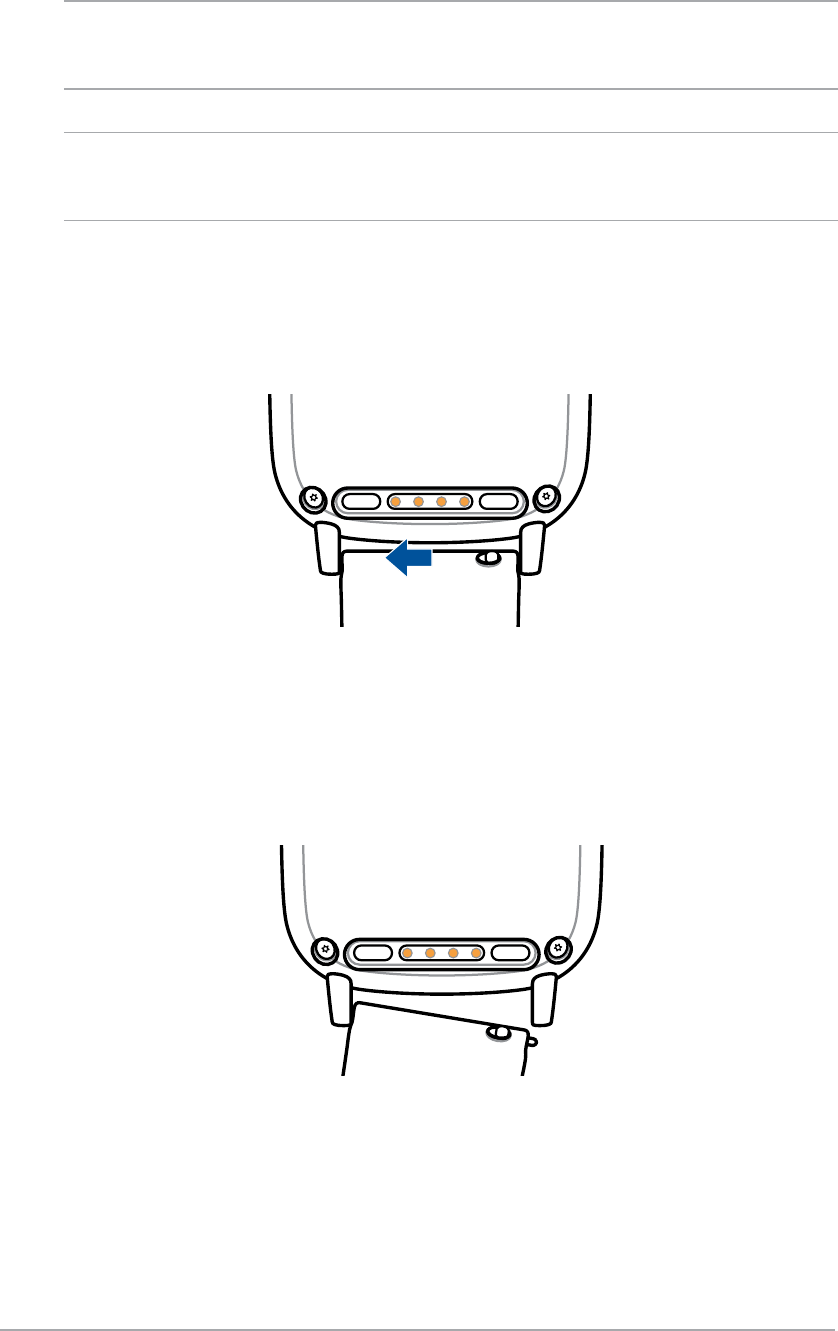
14
ASUS ZenWatch E-Manual
Replacing the strap
IMPORTANT! Your ASUS ZenWatch is compatible with watch straps
that have a standard 22 mm or 18 mm spring bar pin.
NOTE: Refer to your new strap’s user guide for instructions on how to
attach it with your ASUS ZenWatch.
1. Press the pin on your current strap, as shown below, to detach it
from the ASUS ZenWatch.
2. Gently pull out the current strap to replace it with a new one.
Refer to your new wrist band’s replacement instructions.
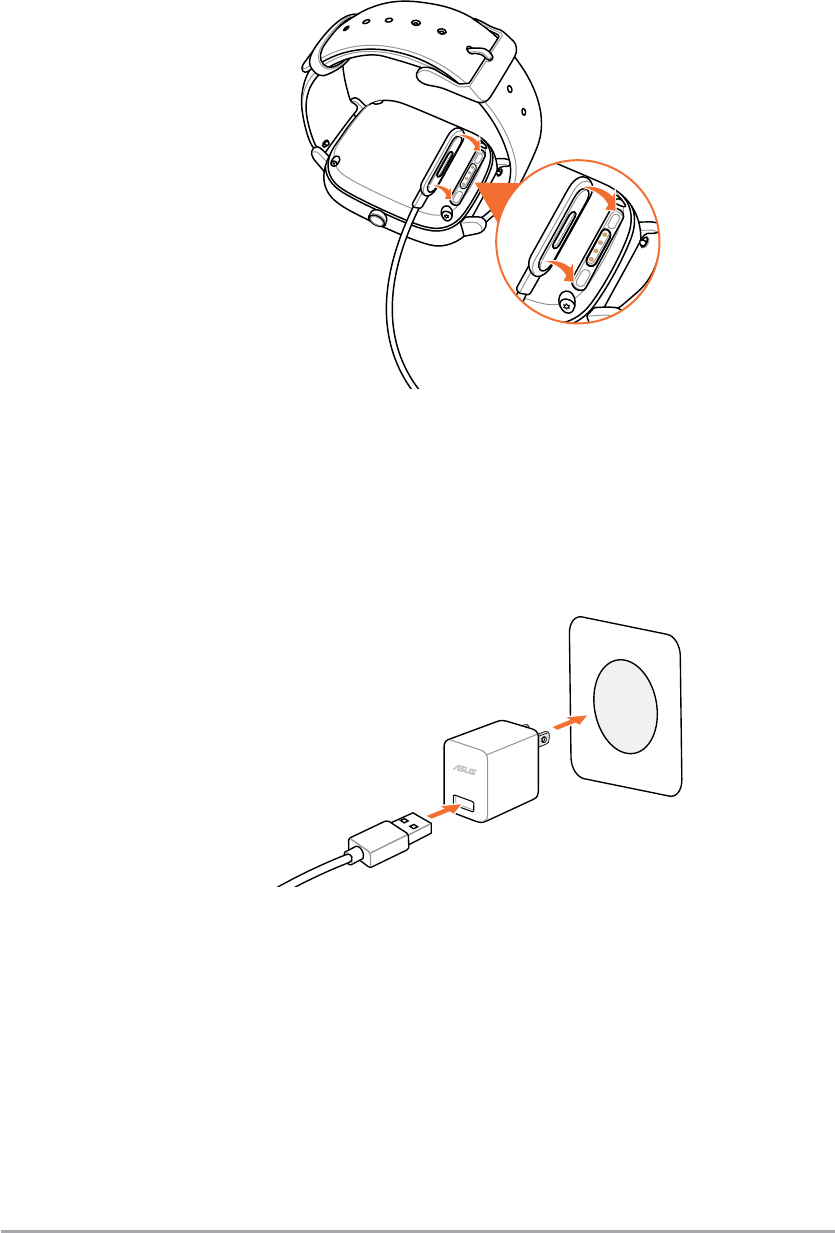
15
ASUS ZenWatch E-Manual
Charging the ASUS ZenWatch
1. Connect the charging cable to the charging connectors.
2. Connect the charging cable to your power adapter, then
connect the power adapter to a nearby power outlet.
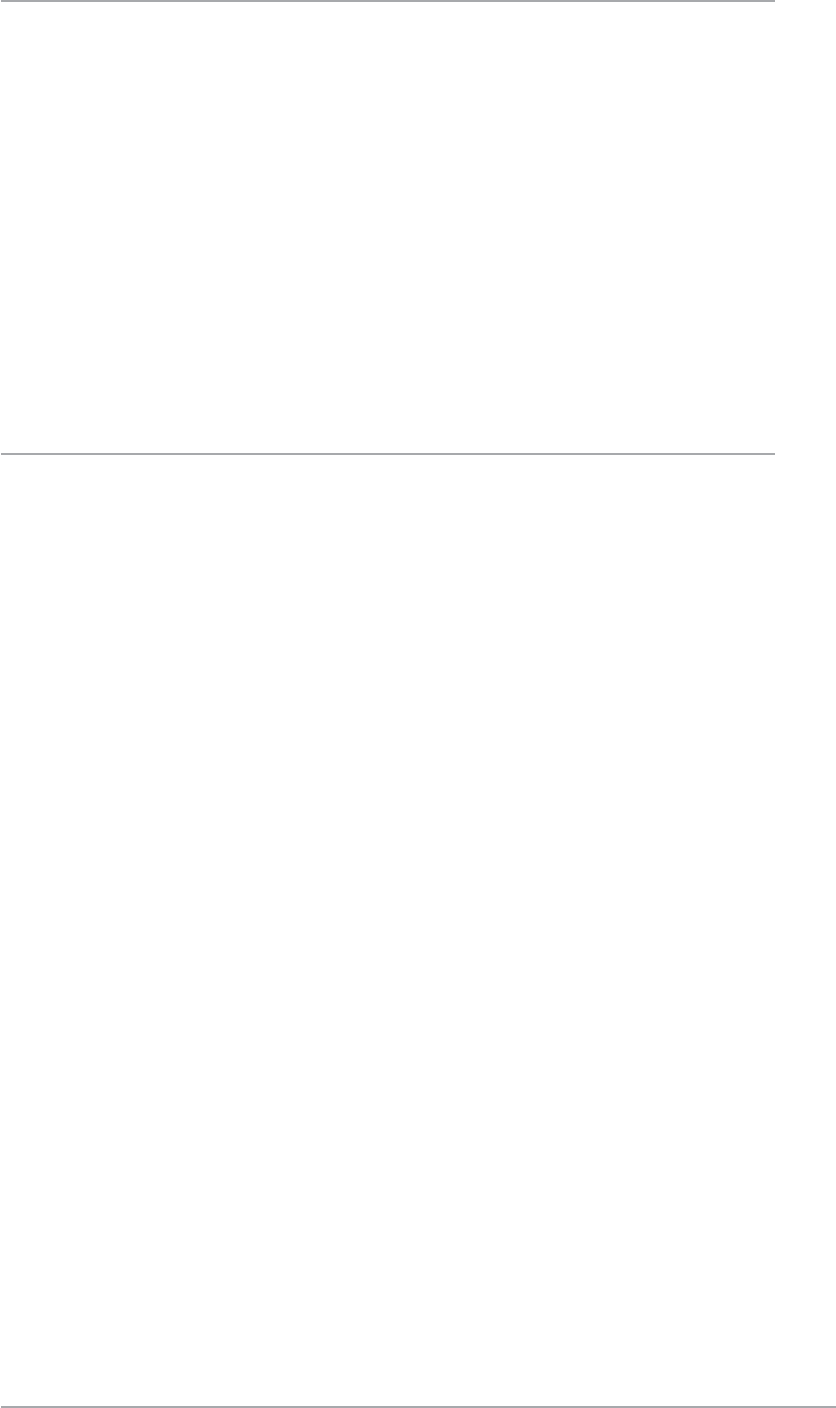
16
ASUS ZenWatch E-Manual
IMPORTANT!
Power information:
t "EBQUFSJOQVUWPMUBHF7_7
t "EBQUFSJOQVUDVSSFOU"
t "EBQUFSJOQVU'SFRVFODZ)[_)[
t "EBQUFSPVUQVUWPMUBHF7
t"EBQUFSPVUQVUDVSSFOU"
t ,JUJOQVUWPMUBHF7
t 8BUDIJOQVUWPMUBHF7
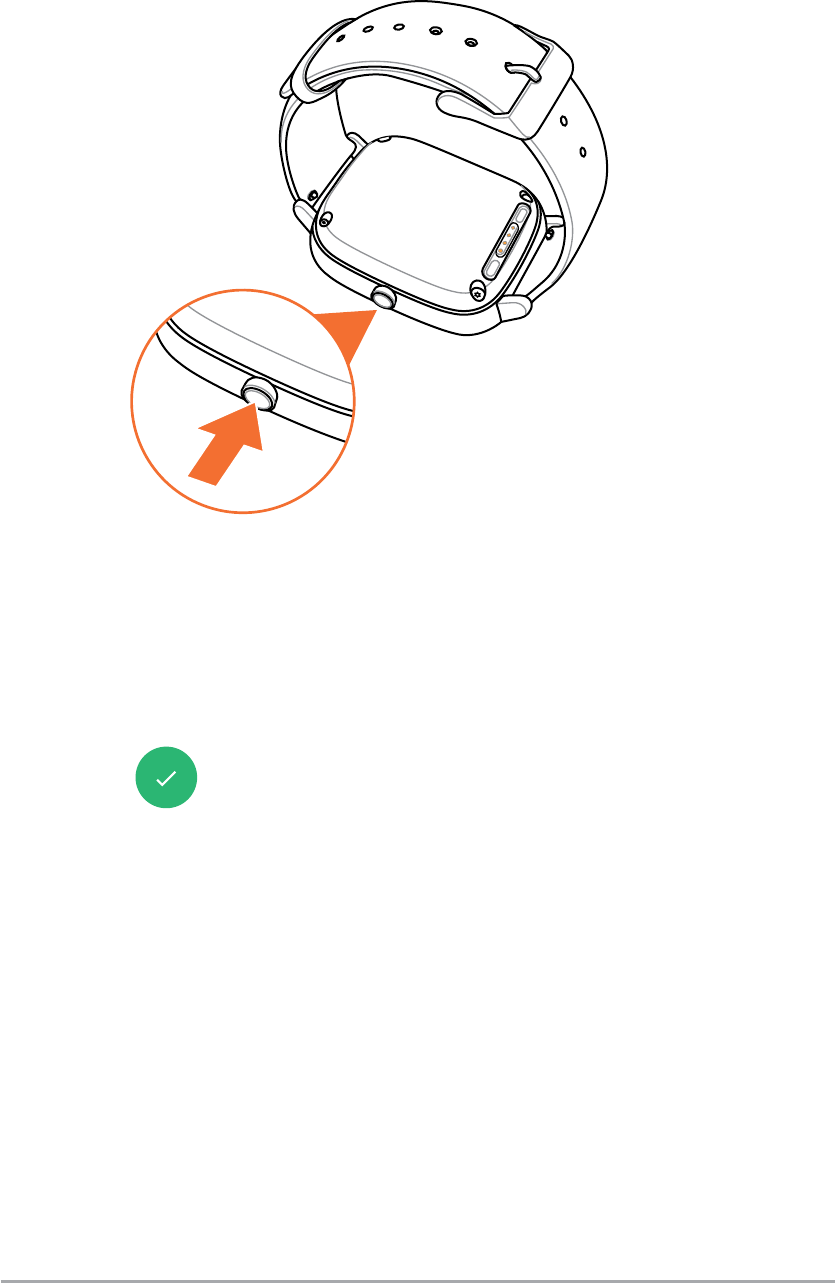
17
ASUS ZenWatch E-Manual
Powering on
Press and hold for three (3) seconds.
Powering off
1. Press and hold the reset button to launch Settings.
2. Swipe up on the Settings screen and touch Power o.
3. Touch .
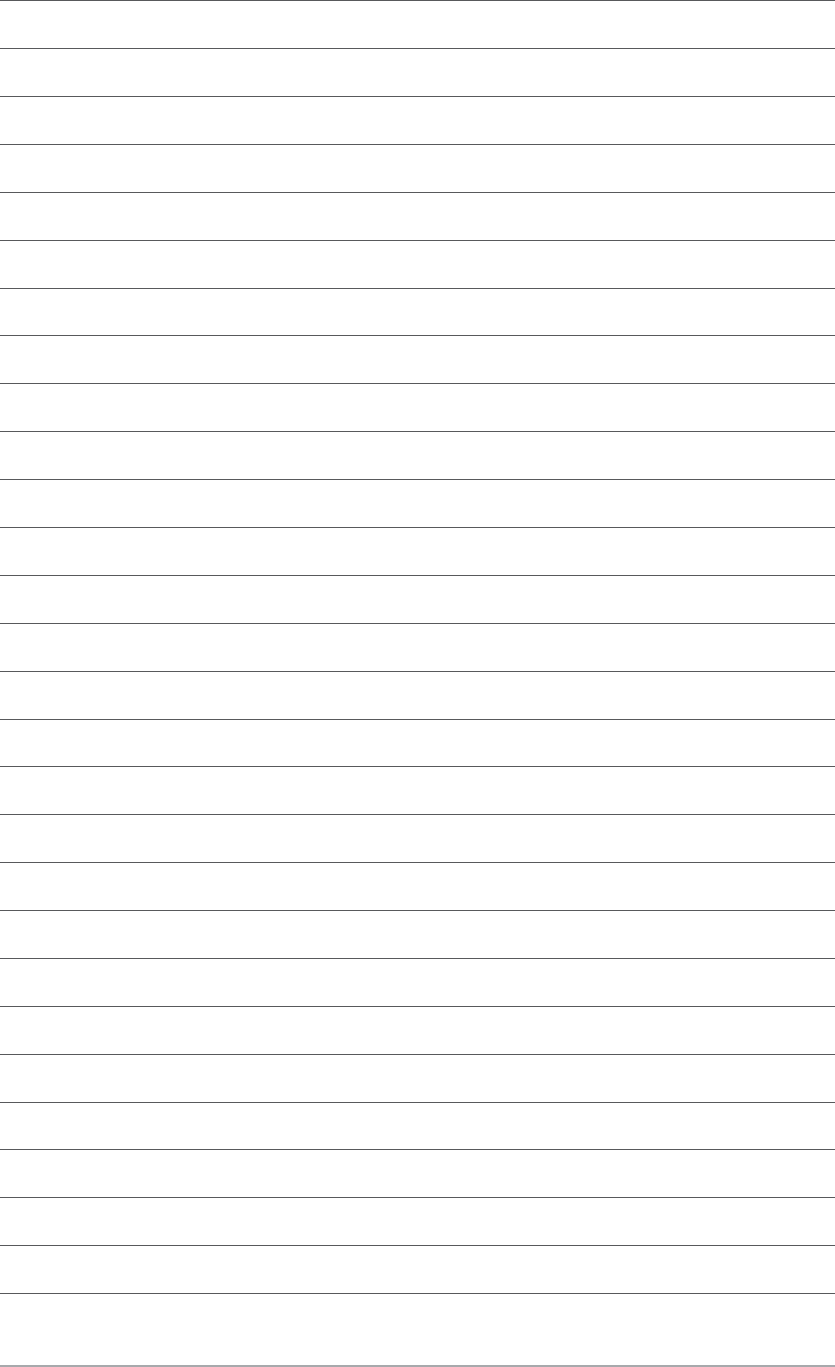
18
ASUS ZenWatch E-Manual
3
Working with Android Wear
Chapter 3: Working with
Android Wear
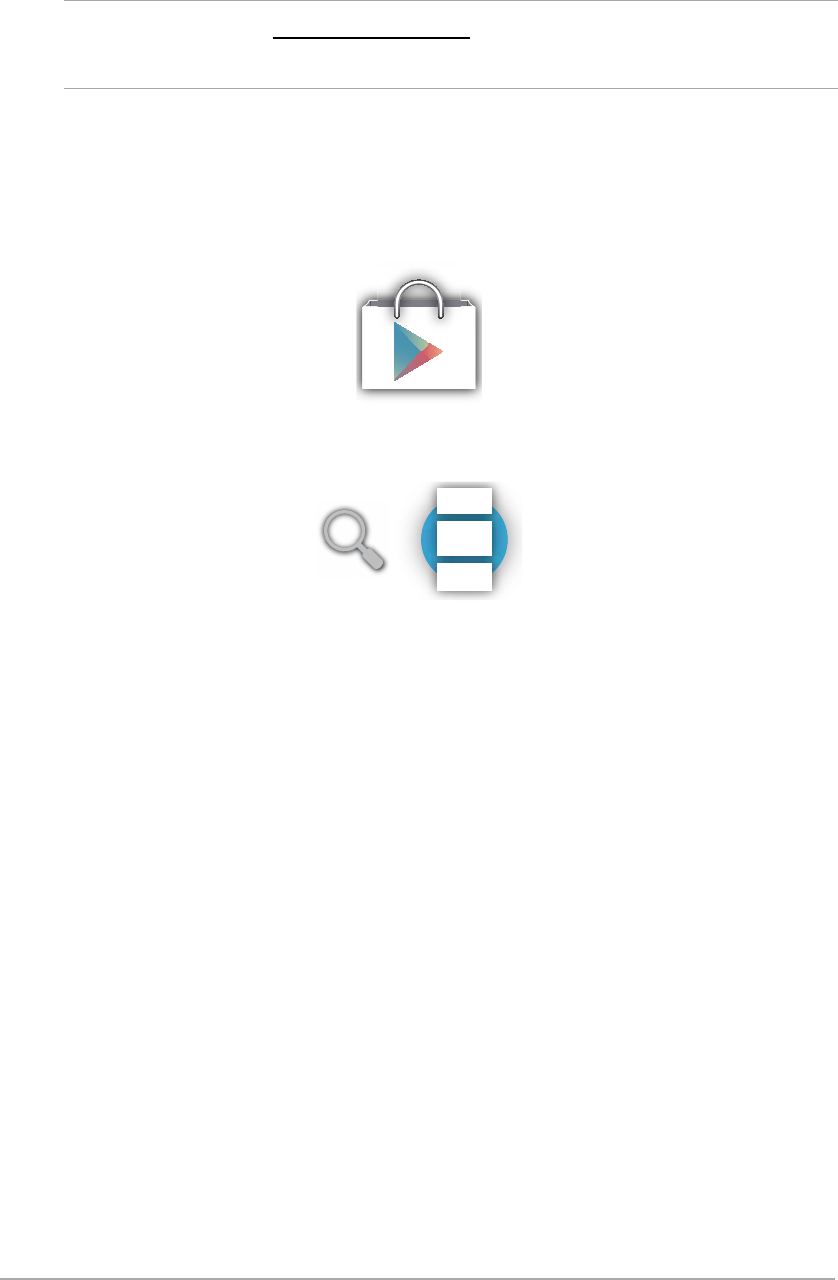
20
ASUS ZenWatch E-Manual
Installing Android Wear app
on your phone
IMPORTANT! Visit g.co/WearCheck on your phone to see if it is
compatible with Android Wear 4.3 and up.
1. Connect your phone to the Internet then log in or sign up for a
Google account.
2. Launch Play Store on your phone.
3. Key in Android Wear on the search eld then tap INSTALL.
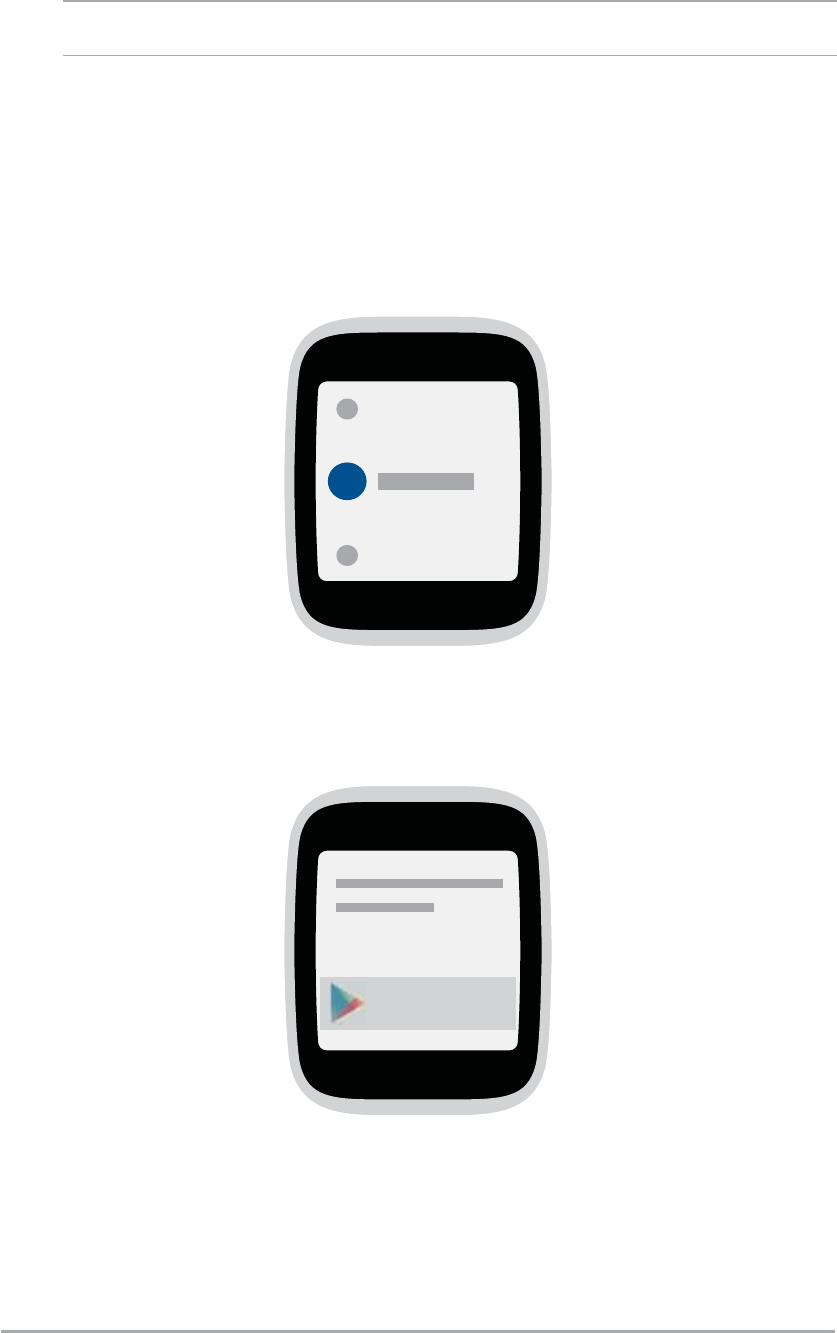
21
ASUS ZenWatch E-Manual
IMPORTANT! Turn on the Bluetooth of your phone before pairing.
1. Connect your phone to the Internet.
2. Power on your ASUS ZenWatch then select the language similar
to your phone’s. When selecting your country list, keep in mind
that for voice actions to work, the phone and watch must use
the same language.
3. Next, ASUS ZenWatch prompts you to install Android Wear on
your phone.
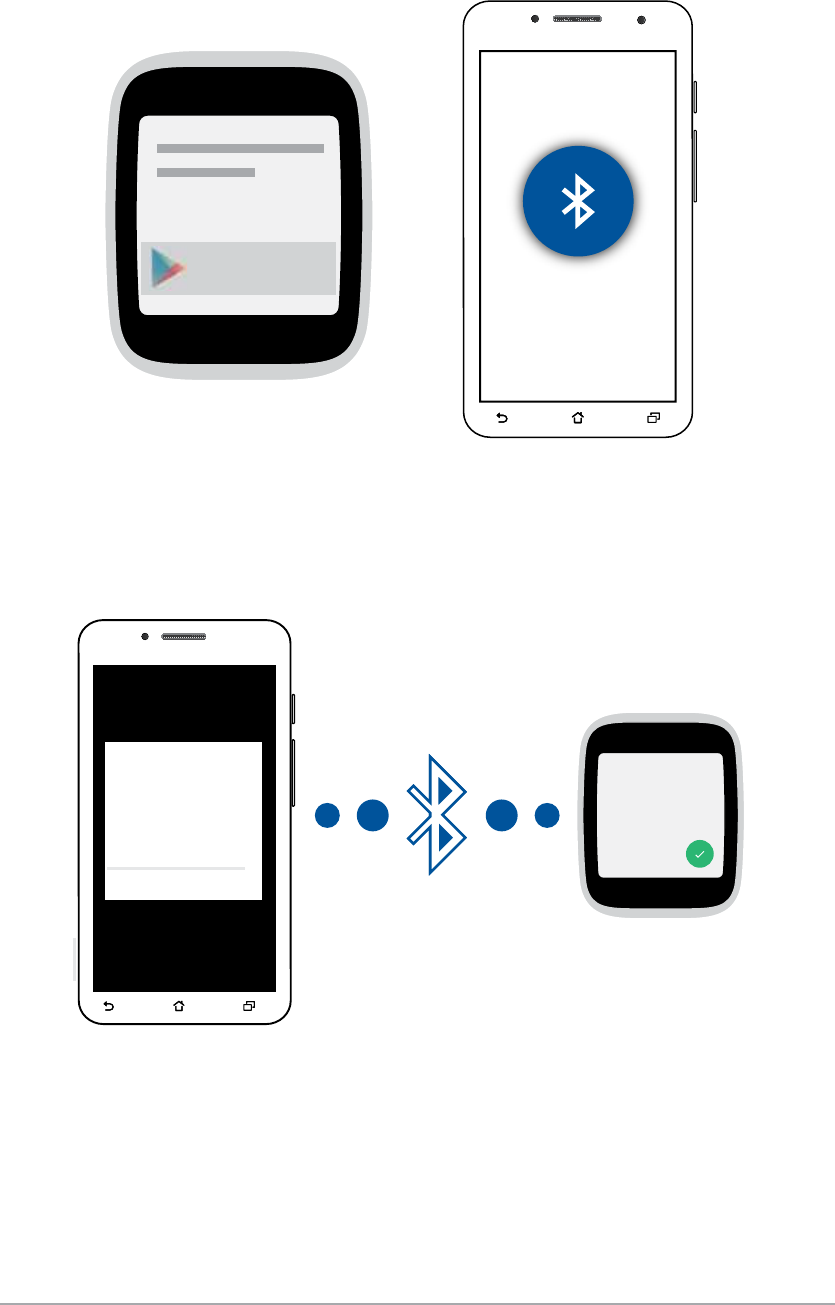
22
ASUS ZenWatch E-Manual
4. On your phone, select the same model name shown on your
ASUS ZenWatch.
ASUS ZenWatch
Choose a device:
ASUS ZenWatch
5. Ensure that the passkey on your phone and ASUS ZenWatch are
the same, then pair.
88888
Passkey:
88888
Pair
6. View the onscreen tutorials on using Android Wear on the phone
and ASUS ZenWatch.
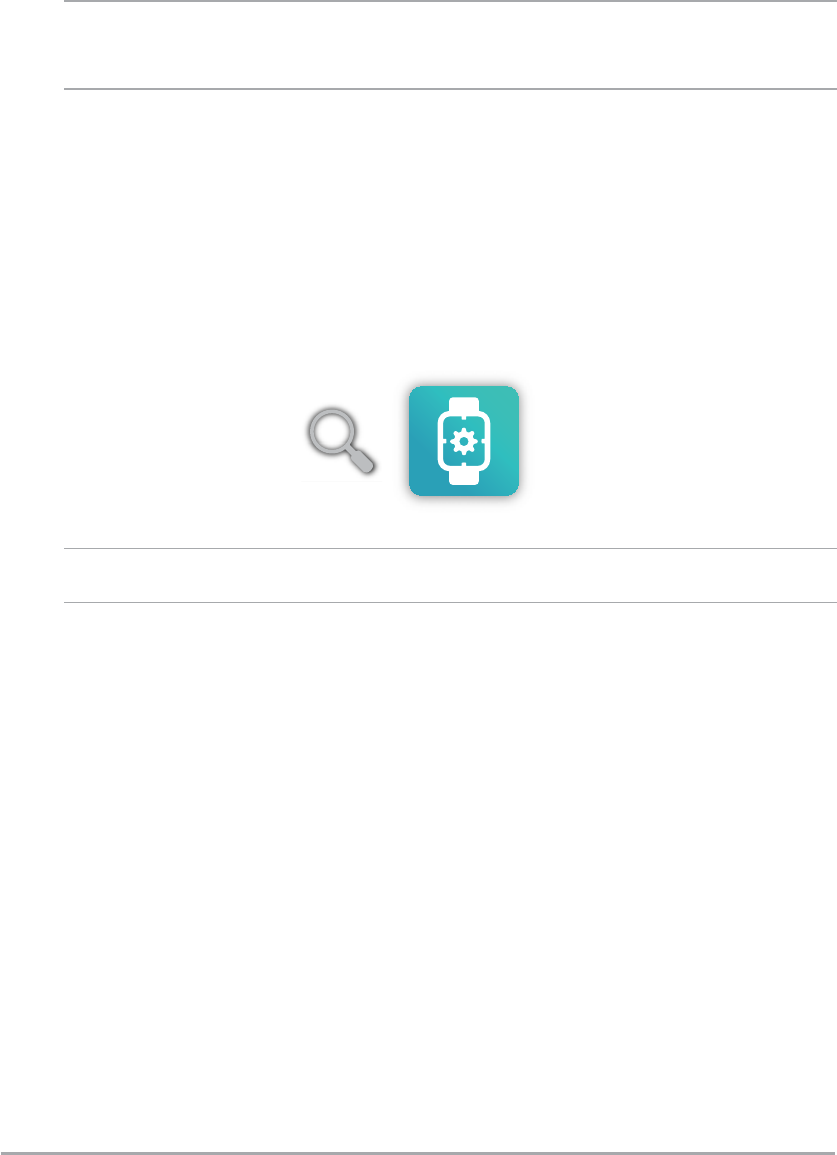
23
ASUS ZenWatch E-Manual
Downloading ASUS ZenWatch
Manager app on your phone
The ASUS ZenWatch Manager app allows you to use special features
such as: Find my phone, Find my watch, Unlock my phone, Cover
to mute, personalize your own watch face, and many more.
NOTE: Refer to ASUS ZenWatch apps for the phone for more details on
these special features. Features may be updated without prior notice.
To download ASUS ZenWatch Manager:
1. Connect your phone to the Internet then log on or sign up for a
Google account.
2. Open Play Store on your phone.
3. Search for ASUS ZenWatch Manager then select INSTALL.
NOTE: Visit Play Store to view the latest list of ASUS ZenWatch apps.
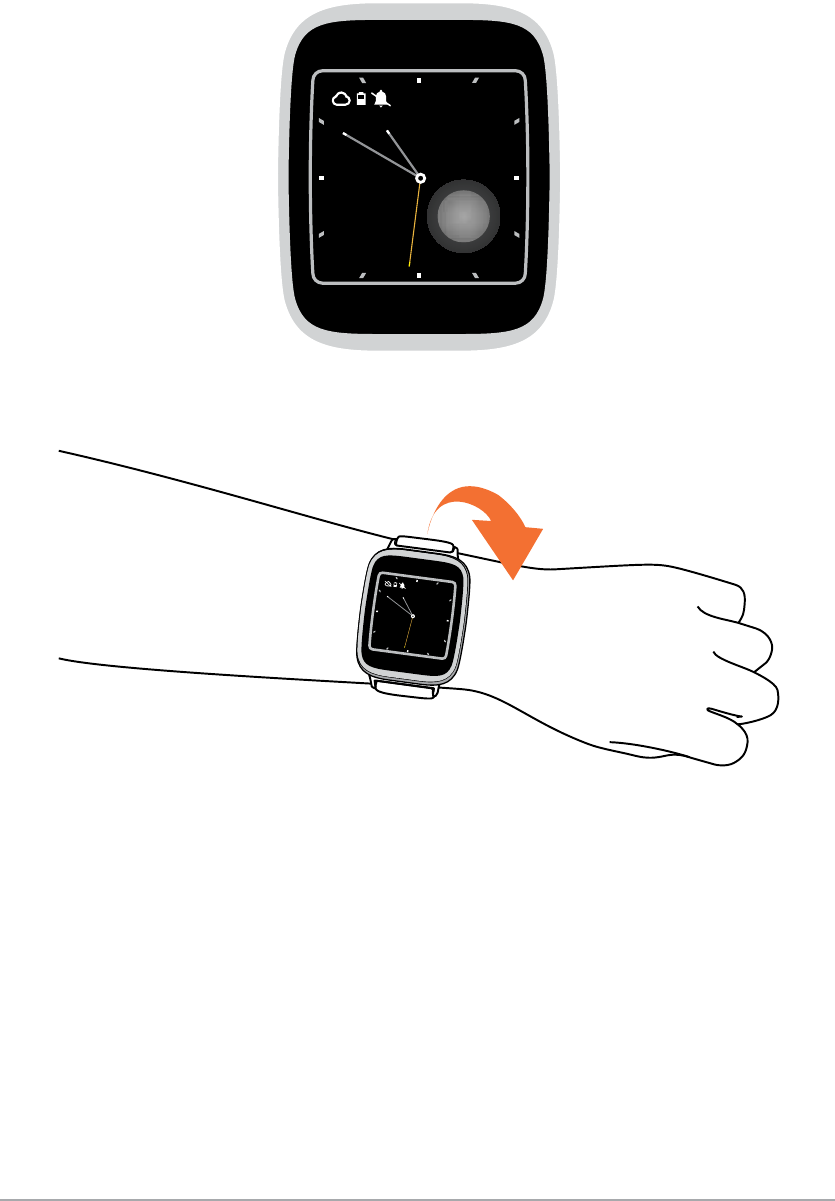
24
ASUS ZenWatch E-Manual
Navigating your ASUS ZenWatch
Waking your ZenWatch
Touch the display panel
Or, tilt your wrist to wake up your ASUS ZenWatch.
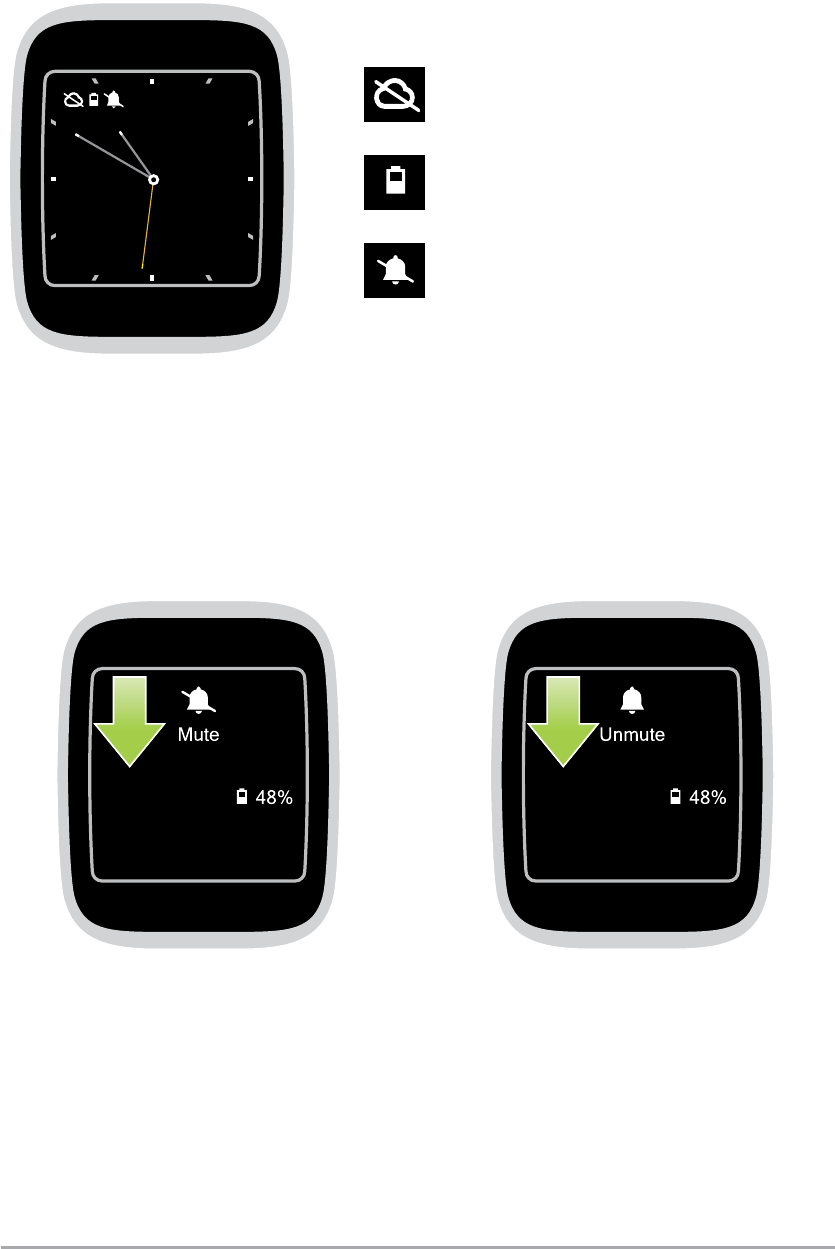
25
ASUS ZenWatch E-Manual
Watch face
The watch face is the screen that displays the time on your ASUS
ZenWatch.
ASUS ZenWatch is currently
unpaired.
ASUS ZenWatch is being
charged.
Mute notications.
Muting notications and viewing the
battery charge percentage
Go to the watch face, swipe down then hold to mute or unmute
notications, and view the current battery charge percentage.
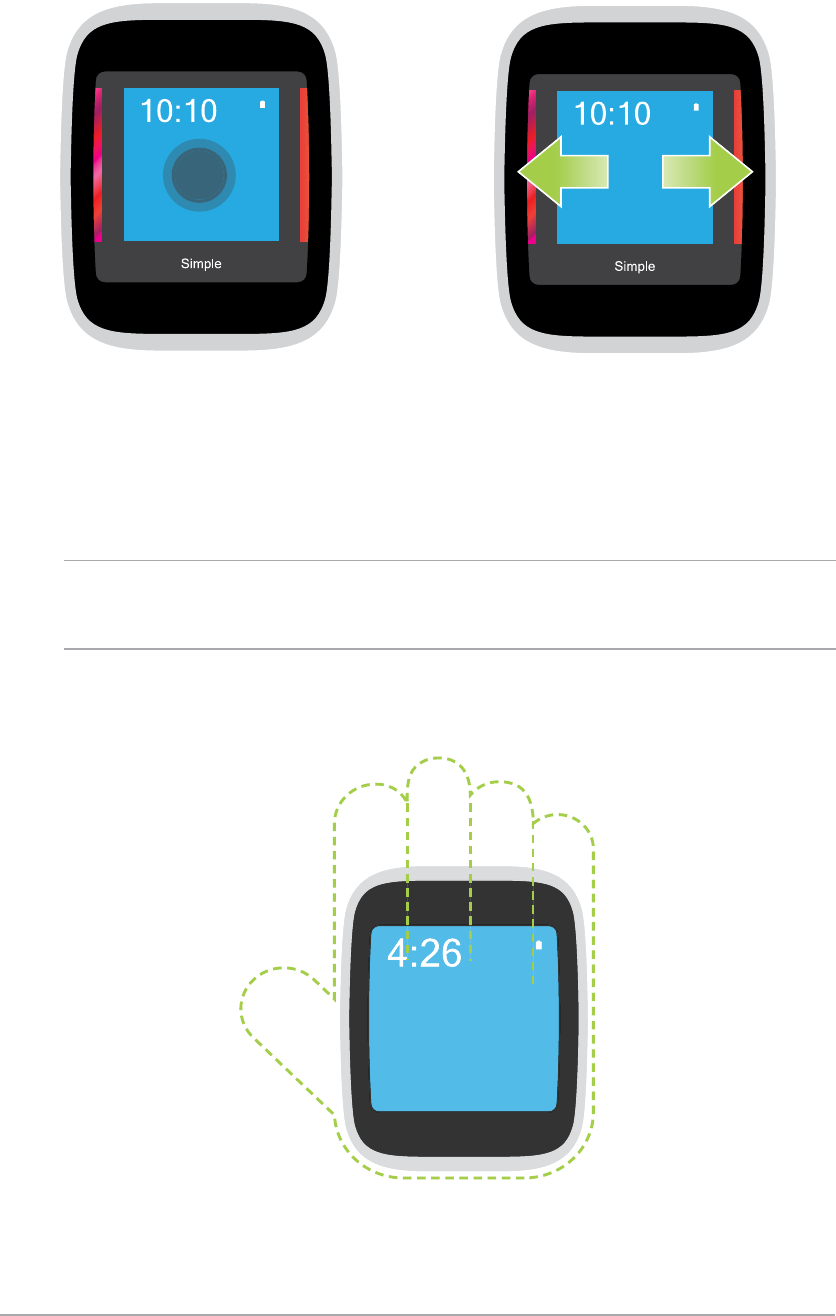
26
ASUS ZenWatch E-Manual
Changing the watch face
NOTE: Use ASUS ZenWatch Manager app to create your own watch
face.
1. Touch and hold the watch
face for two (2) seconds to
launch options.
2. From options, swipe left or
right then touch to select your
watch face.
Dimming the screen
Press your palm on ASUS ZenWatch to dim your touch screen
display.
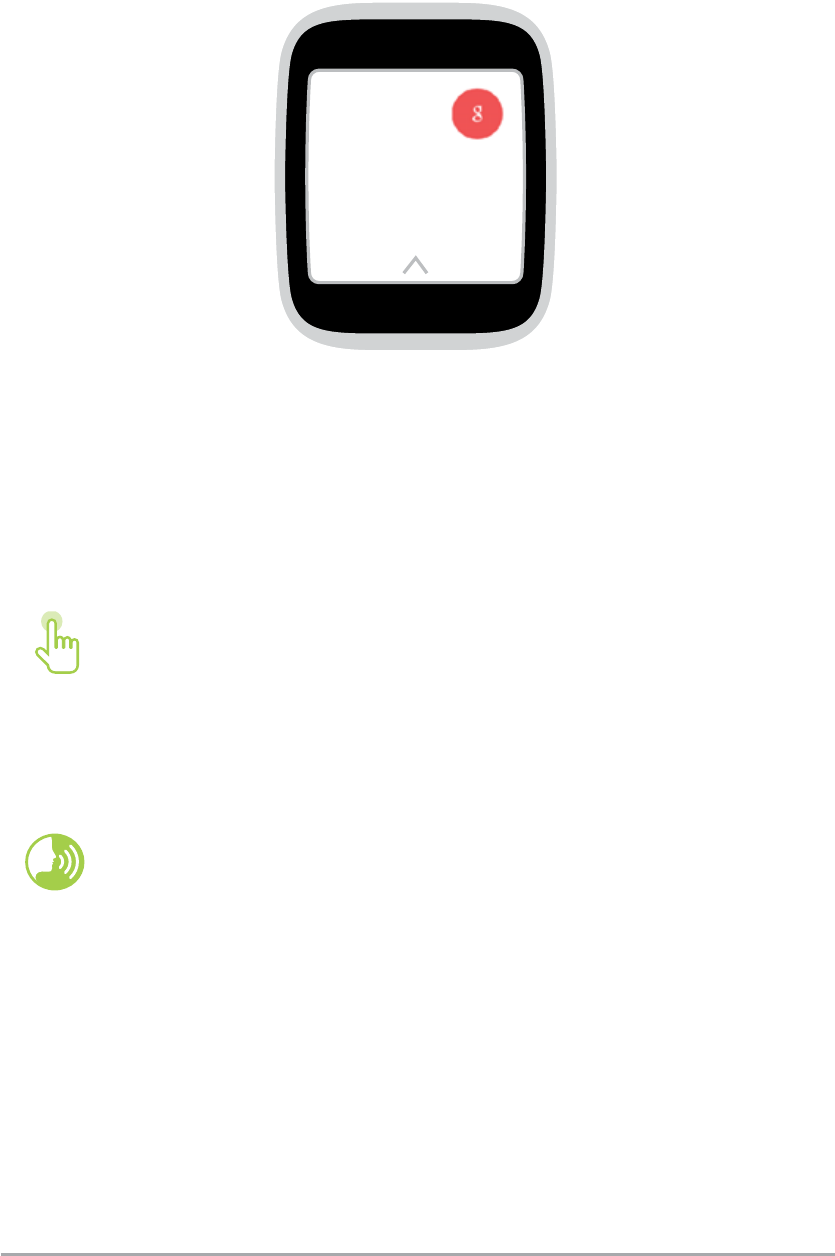
27
ASUS ZenWatch E-Manual
Using voice actions
Using voice action allows you to call out features and apps. To start
using voice action:
To launch an app from the list:
1. Tap on the watch face.
2. Tap on the voice command screen.
3. Scroll up or down to view the apps then tap the app
you want to launch.
Launch OK Google then say Start plus the name of the
app you would like to launch.
Wake your ZenWatch, say “OK Google”, to the watch face, then say
any voice command from the list. For example: “Take a note.”

28
ASUS ZenWatch E-Manual
Remind me - Use this to create reminders that automatically sync
with your Google account. On the date of the task/event, Google
Now sends a notication card to remind you of it.
Show me my steps - This option allows you to track your daily
number of steps, for tness purposes.
Show me my heart rate - This option allows you to measure your
current heart rate on your ASUS ZenWatch using your preferred
tness app.
Send a text - Use this to send a text message to any contact saved
on your paired device.
Email - Use this to create or read emails received from your paired
device.
Agenda - Use this to view all events scheduled on your paired
device’s calendar.
Navigate - Use this to locate specic places and destinations.
Set a timer - Use this to set a countdown timer. After choosing this
option, swipe up to view a list of timer options.
Start stopwatch - Use this to enable the stopwatch feature. After
choosing this option, tap on the white dot to begin the stopwatch.
Set an alarm - Use this to set an alarm. After choosing this option,
swipe up or down to view a list of alarm time options.
Settings - Use this to congure the display, connectivity, and device
settings of your ASUS ZenWatch.
Start - Use this option to access the bundled apps you can use with
your ASUS ZenWatch.
Action list
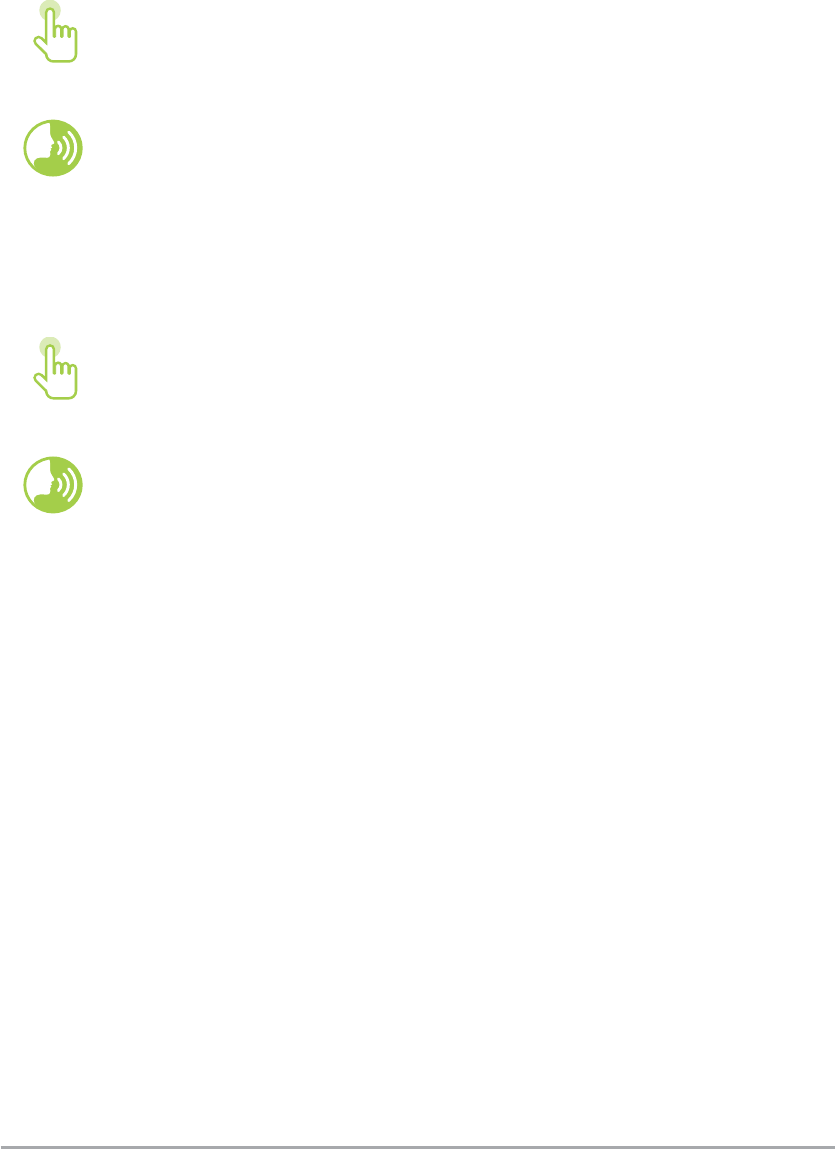
29
ASUS ZenWatch E-Manual
Start apps
Inside Start, you can nd apps that enable the additional features of
your ASUS ZenWatch.
To launch a Start app:
Launch OK Google, tap the screen to launch its options,
then select Start.
Launch OK Google then say Start.
Scroll up or down to view the apps then tap the app you
want to launch.
Launch OK Google then say Start then the name of the
app you want to launch.
To view the Start apps list:
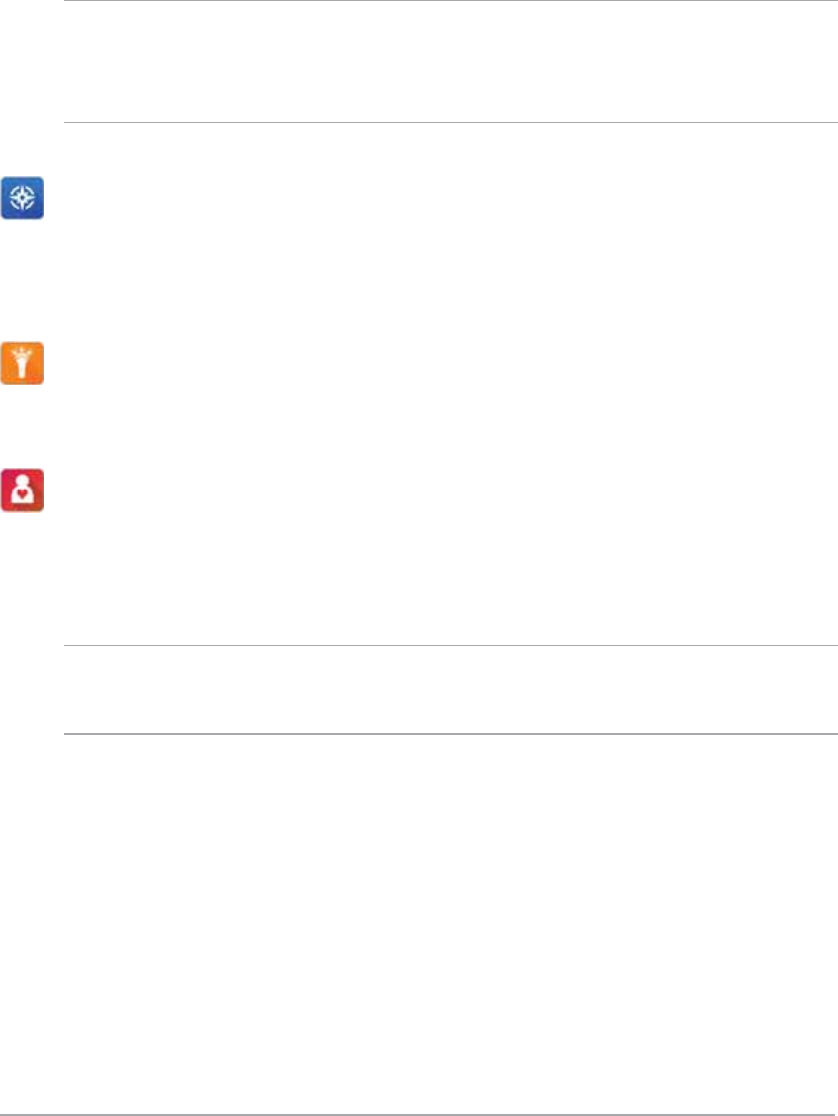
30
ASUS ZenWatch E-Manual
Compass
Turn your ASUS ZenWatch to an instant compass for your navigation
needs.
Flashlight
Turn your ASUS ZenWatch into an instant ashlight using this app.
Wellness
Achieve a balanced mind and body as you set goals for step counts,
and track your heart rate and relaxation levels.
NOTE: The Wellness app results are intended for leisure and tness
purposes only. They should not be used for medical diagnosis.
Inside Start
Tap any of these apps to launch and start using them on your ASUS
ZenWatch.
It is recommended that you download the ASUS ZenWatch Manager
app on your paired phone. Doing this enables you to tweak the
settings of Start apps and also launch them using your paired phone.
NOTE: For more information on how to change the settings of these
apps or sync their functions with your paired phone, refer to Chapter 4:
Featured ASUS ZenWatch phone apps section in this E-Manual.
4
Featured ASUS ZenWatch
phone apps
Chapter 4: Featured ASUS
ZenWatch phone apps
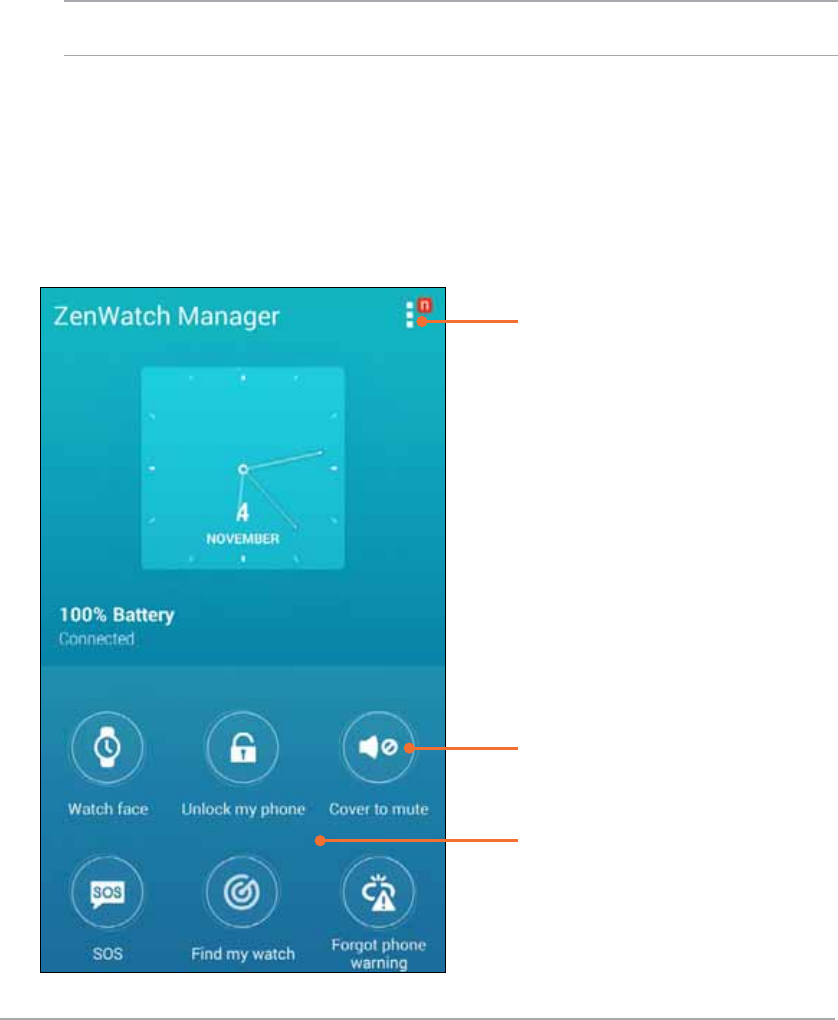
32
ASUS ZenWatch E-Manual
Where to get ASUS ZenWatch apps
Download the following apps on your paired device via Play Store so
you can maximize the features of your ASUS ZenWatch.
ZenWatch Manager app
This app allows you to congure the settings of your ASUS
ZenWatch. It also includes security features that help keep track of
your ASUS ZenWatch and your paired device.
NOTE: This app is available in selected countries only.
ZenWatch Manager home screen
The ZenWatch Manager home screen reects the same watch status
shown on your paired ASUS ZenWatch. It also allows you to access
the individual settings of your Start apps.
Swipe up to view other
ASUS ZenWatch apps.
Tap any of these icons to view the
app's settings.
Tap this to view other recommended
ASUS ZenWatch apps.
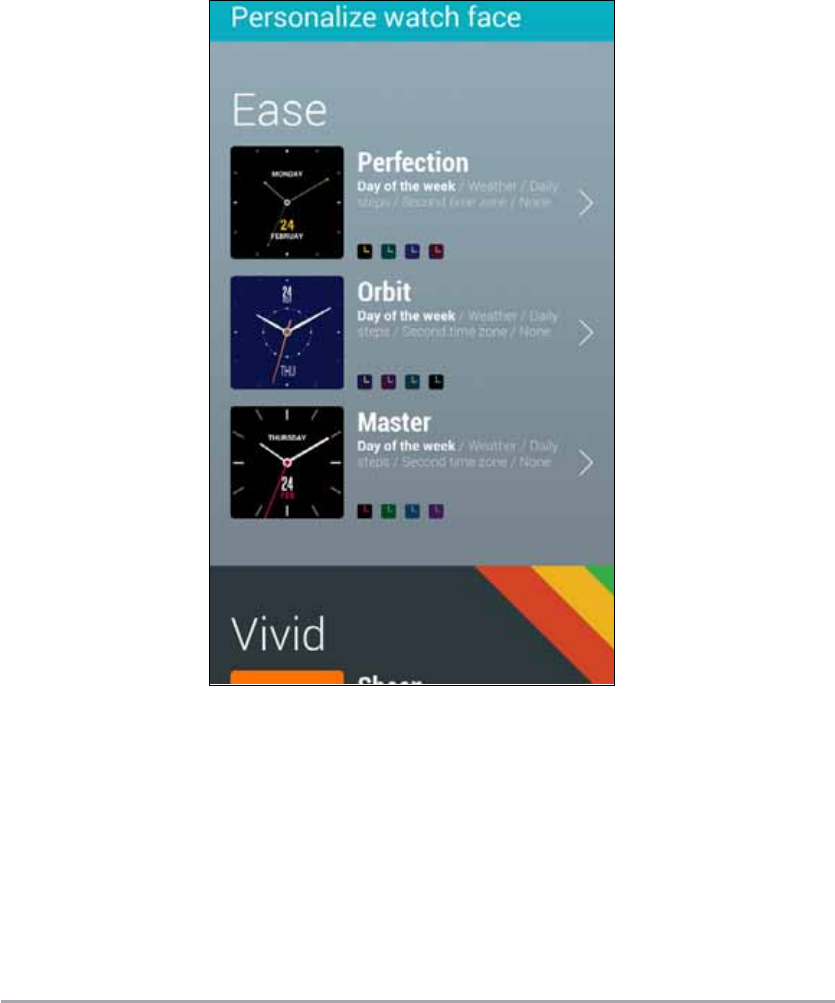
33
ASUS ZenWatch E-Manual
Watch face
This feature allows you to personalize and setup your watch face
to display other information such as step count, weather updates,
second time zone option, and the current ASUS ZenWatch battery
status.
To personalize your watch face:
1. Launch ZenWatch Manager then tap Watch face .
2. Swipe up or down to browse through the available wallpapers.
3. Tap the wallpaper you would like to use then personalize it
according to your preferences.
4. Tap OK to save your personalized settings and start using the
selected wallpaper.
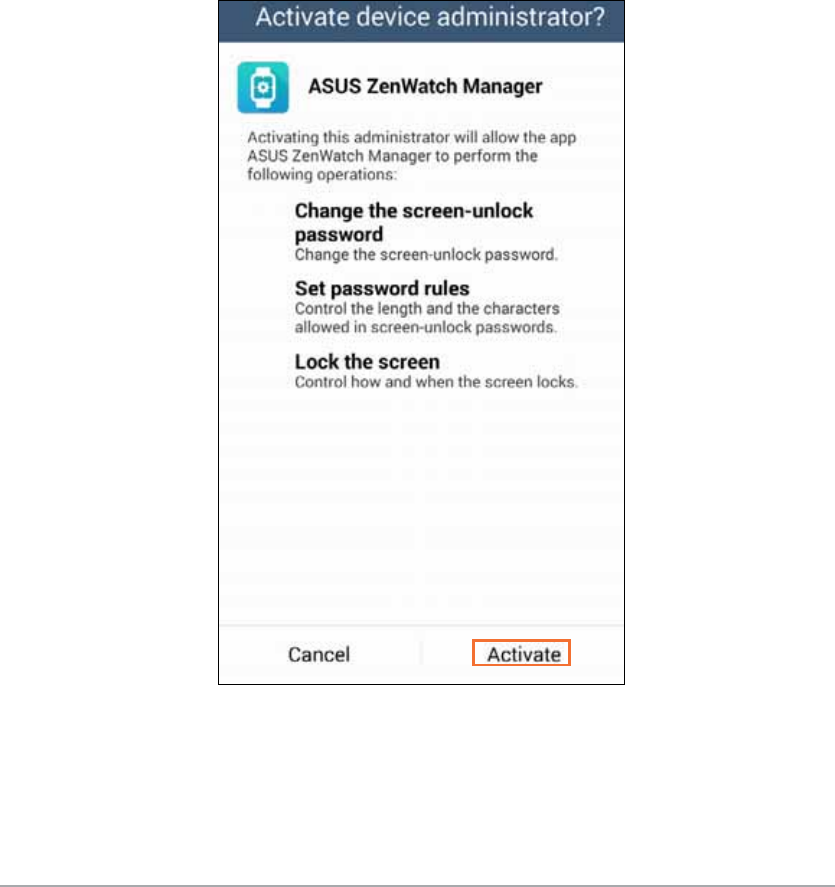
34
ASUS ZenWatch E-Manual
Unlock my phone
This feature allows you to automatically unlock your phone using
your paired ASUS ZenWatch.
To use this feature:
1. Launch ZenWatch Manager then tap Unlock my phone.
2. Tap Setup unlock my phone.
3. Read the notice, then tap OK to proceed.
4. The following screen displays the functions that can be enabled
when the Unlock my phone feature is enabled. To proceed with
setup process, tap Activate.
5. Key in your preferred four (4) digit PIN then tap Next.
6. Retype your preferred PIN then tap Next to nish the setup.
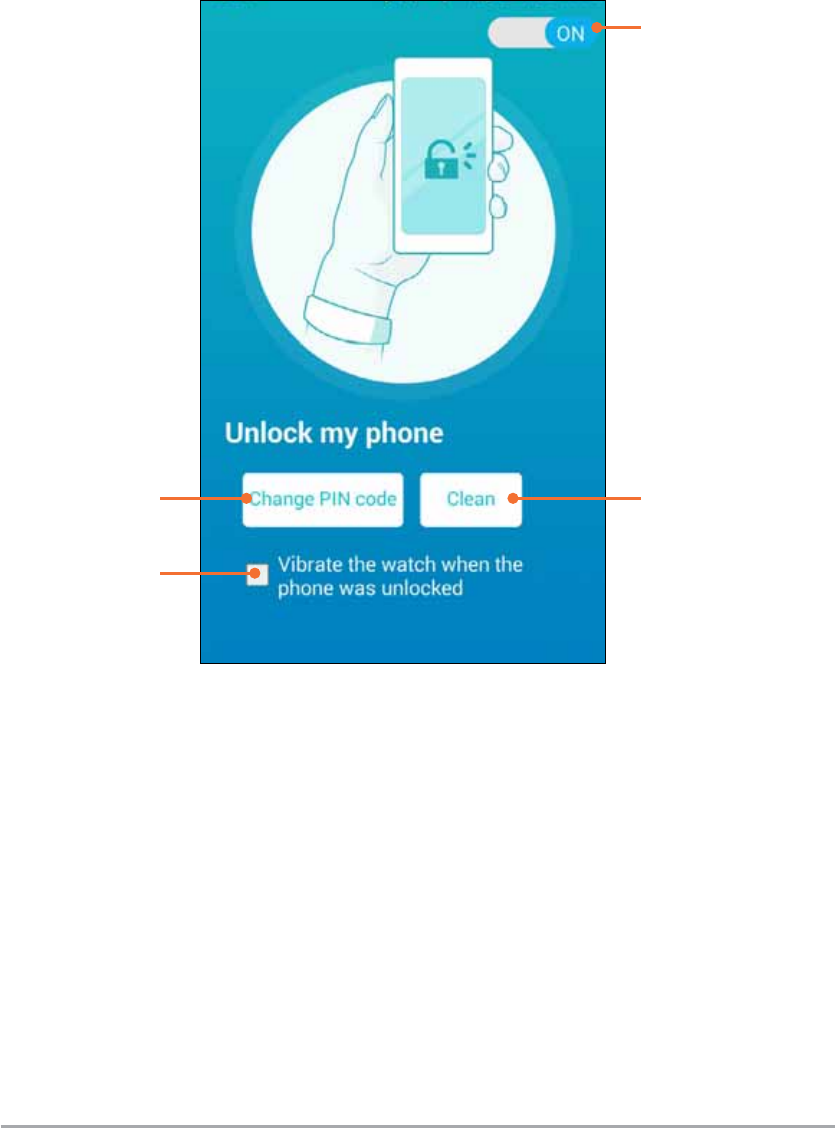
35
ASUS ZenWatch E-Manual
Unlock my phone settings screen
After enabling the Unlock my phone feature, you can customize its
settings according to your preferences.
To do this, launch ZenWatch Manager then tap Unlock my phone
to access the Unlock my phone settings screen.
Move this slider to
deactivate or reactivate
the Unlock my phone
feature.
Tap this to delete your
current PIN.
Tap this to key in a
new four-digit PIN
Tap this to enable
or disable vibrating
alerts .
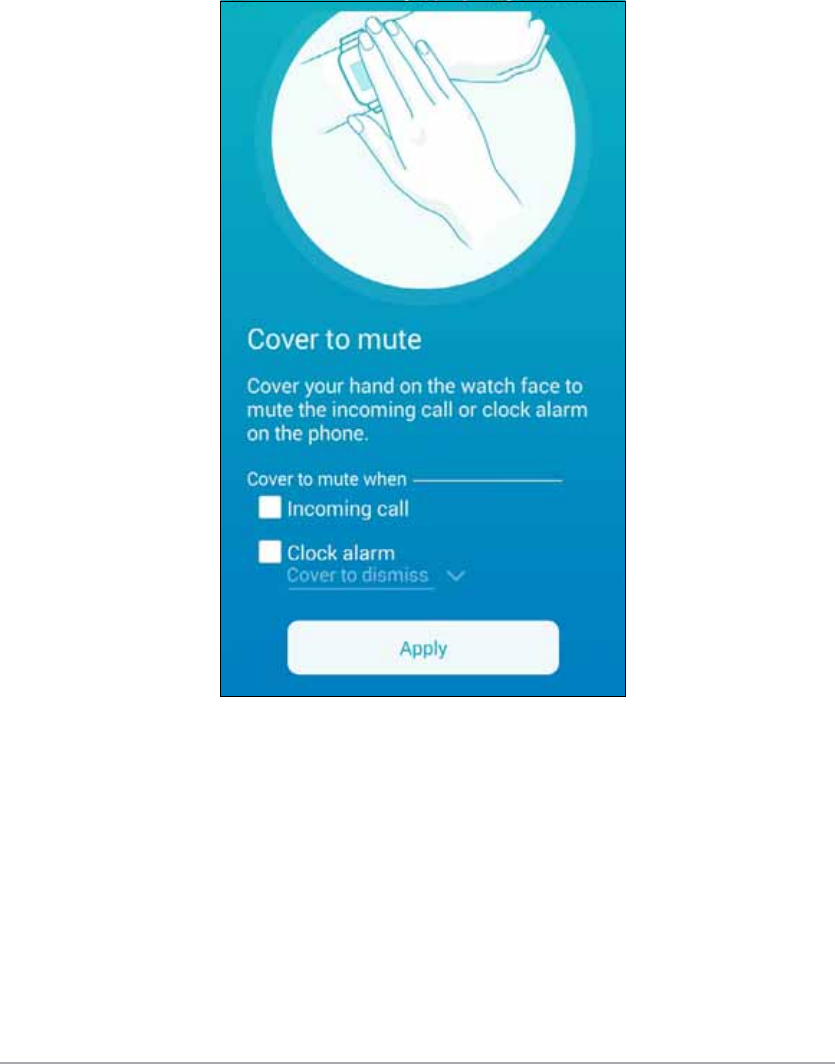
36
ASUS ZenWatch E-Manual
Cover to mute
This feature allows you to use your ASUS ZenWatch to mute
incoming calls or alarms set up on your phone.
To use this feature:
1. Launch ZenWatch Manager then tap Cover to mute.
2. Tap Incoming call, Clock alarm, or both of these boxes.
2. Tap Apply to save and exit.
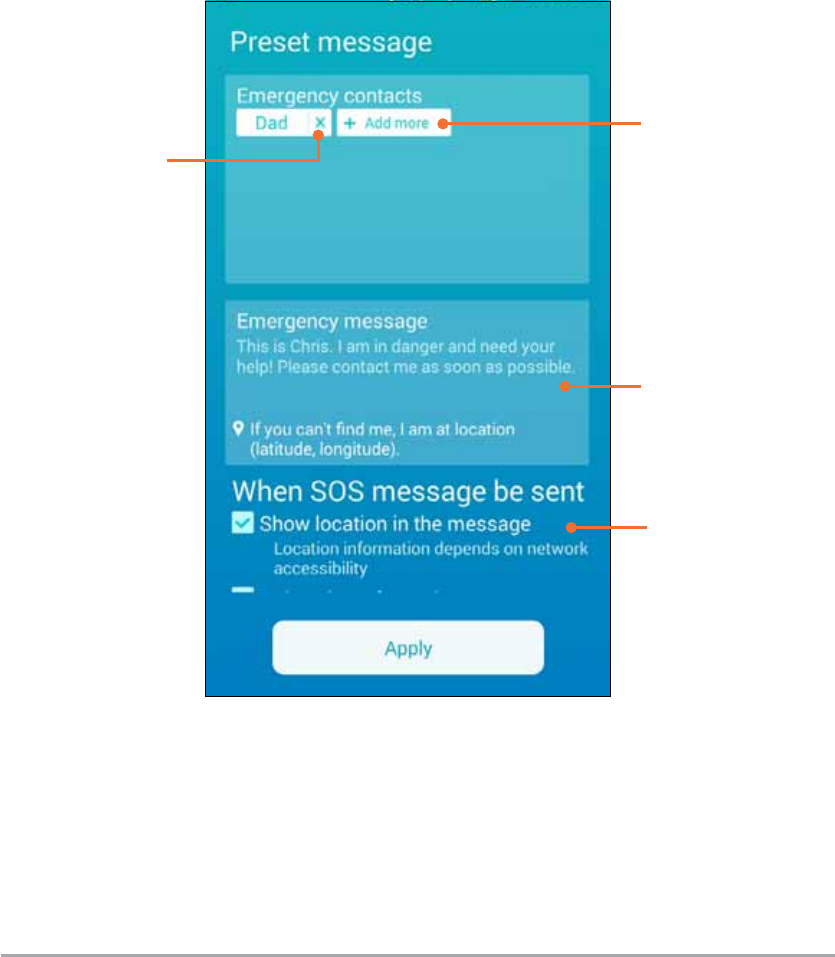
37
ASUS ZenWatch E-Manual
SOS
This feature allows you to select the contacts you can automatically
send an emergency message to when you select the SOS app in your
ASUS ZenWatch.
To use this feature:
1. Launch ZenWatch Manager then tap SOS.
2. Tap Select emergency contacts.
3. In the Preset message screen, refer to the following actions to
customize your preferences.
Tap to add more
contacts.
Tap to create your own
Emergency message.
Tap to delete a
contact from the
list.
4. Tap Apply to save all settings and exit.
Swipe up to see more
message options and
tap the box you would
like to activate.
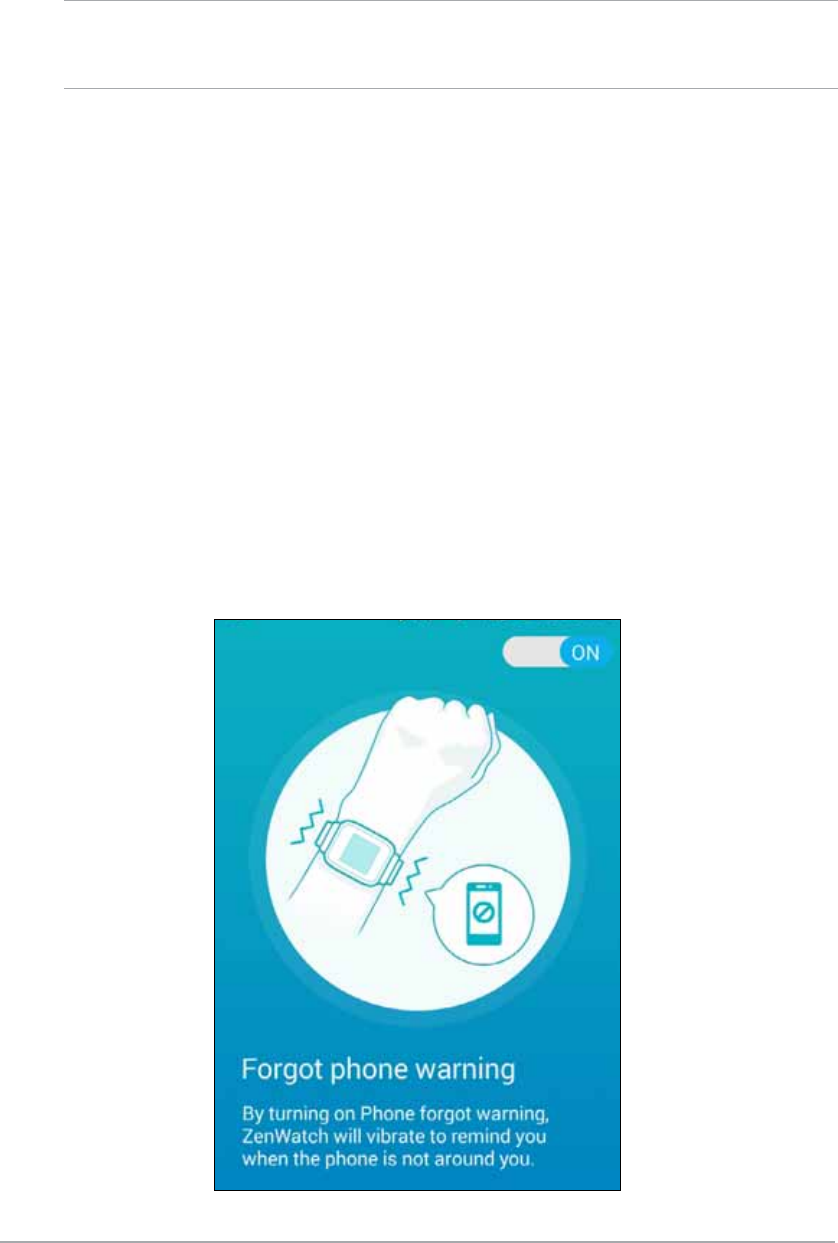
38
ASUS ZenWatch E-Manual
Find my watch
Use this feature to help locate your ASUS ZenWatch through vibrate
alert.
IMPORTANT! This feature can only be used if your ASUS ZenWatch is
currently paired with your phone.
To use this feature:
Launch ZenWatch Manager then tap Find my watch.
Forgot phone warning
Use this feature to enable vibrating alerts when your paired phone
becomes disconnected with your ASUS ZenWatch.
To use this feature:
1. Launch ZenWatch Manager then tap Forgot phone warning.
2. Move the slide button from OFF to ON.
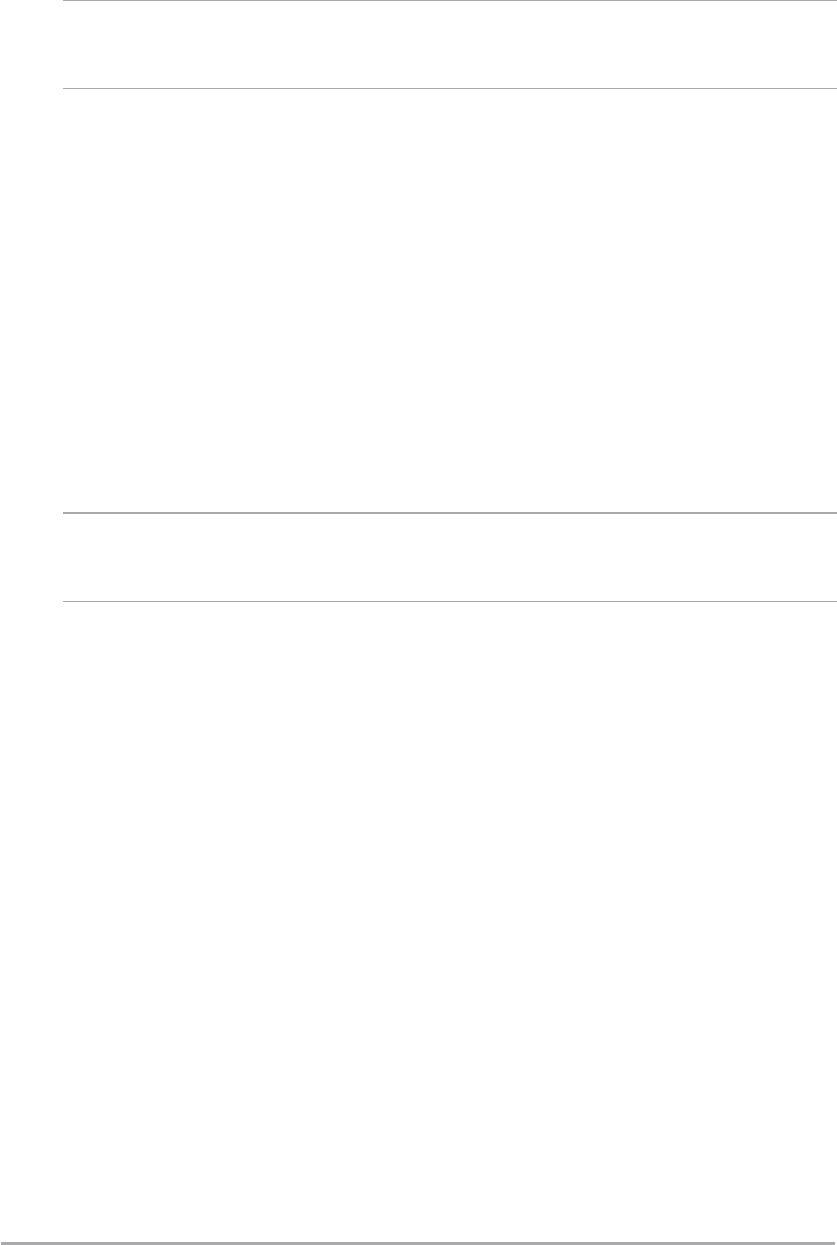
39
ASUS ZenWatch E-Manual
Flashlight
Use this feature to activate the ashlight feature of your ASUS
ZenWatch using your paired phone.
IMPORTANT! This feature can only be used if your ASUS ZenWatch is
currently paired with your phone.
To use this feature:
1. Launch ZenWatch Manager then tap Flashlight.
2. Tap Start Flashlight.
Compass
Use this feature to activate the compass feature of your ASUS
ZenWatch using your paired phone.
IMPORTANT! This feature can only be used if your ASUS ZenWatch is
currently paired with your phone.
To use this feature:
1. Launch ZenWatch Manager then tap Compass.
2. Tap Start Compass.
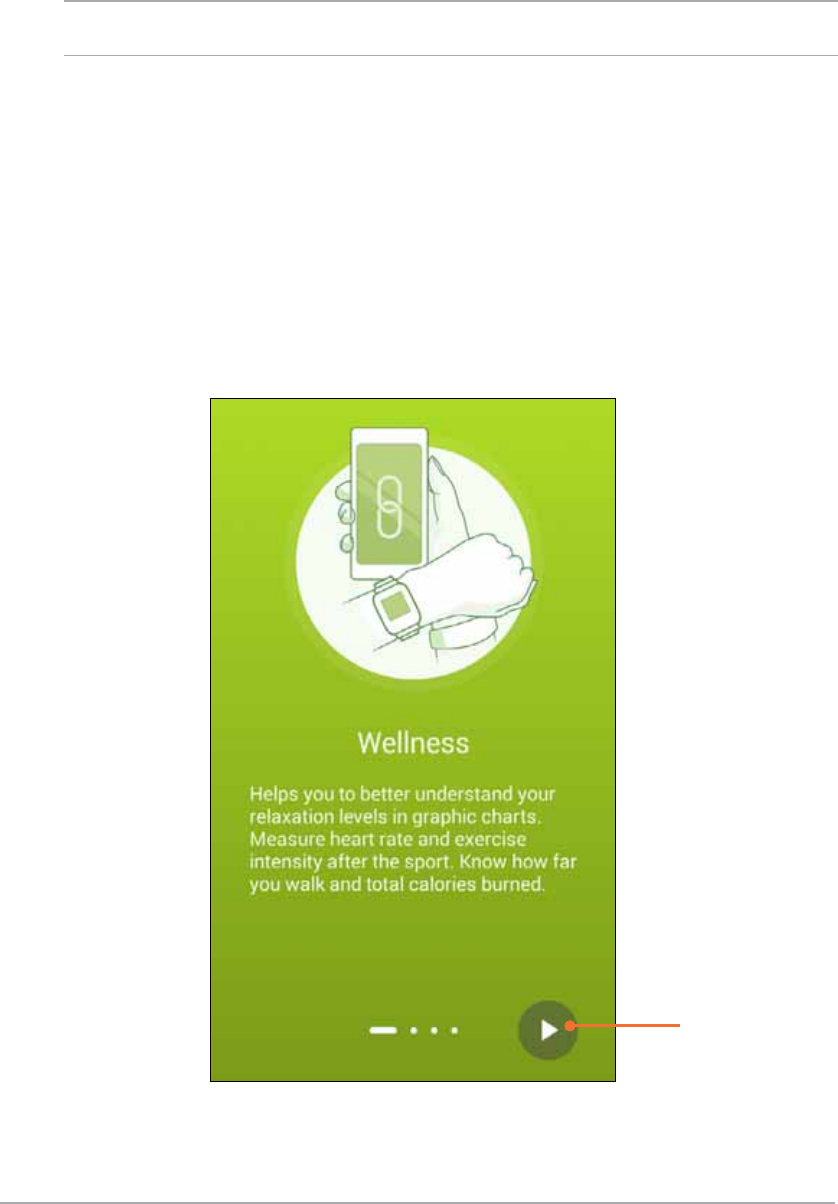
40
ASUS ZenWatch E-Manual
ASUS Wellness app
Using this app allows you to track daily features such as: calories
burned, activity, exercise intensity, and energy. You can track your
tness activities on a daily or weekly basis.
NOTE: This app is available in selected countries only.
Using Wellness for the rst time
After downloading the Wellness app, refer to the following steps to
set it up for rst time use.
1. From your paired phone, launch Wellness.
2. Read through the setup screens then tap the arrow icon to
proceed to the next screen.
Tap to proceed.
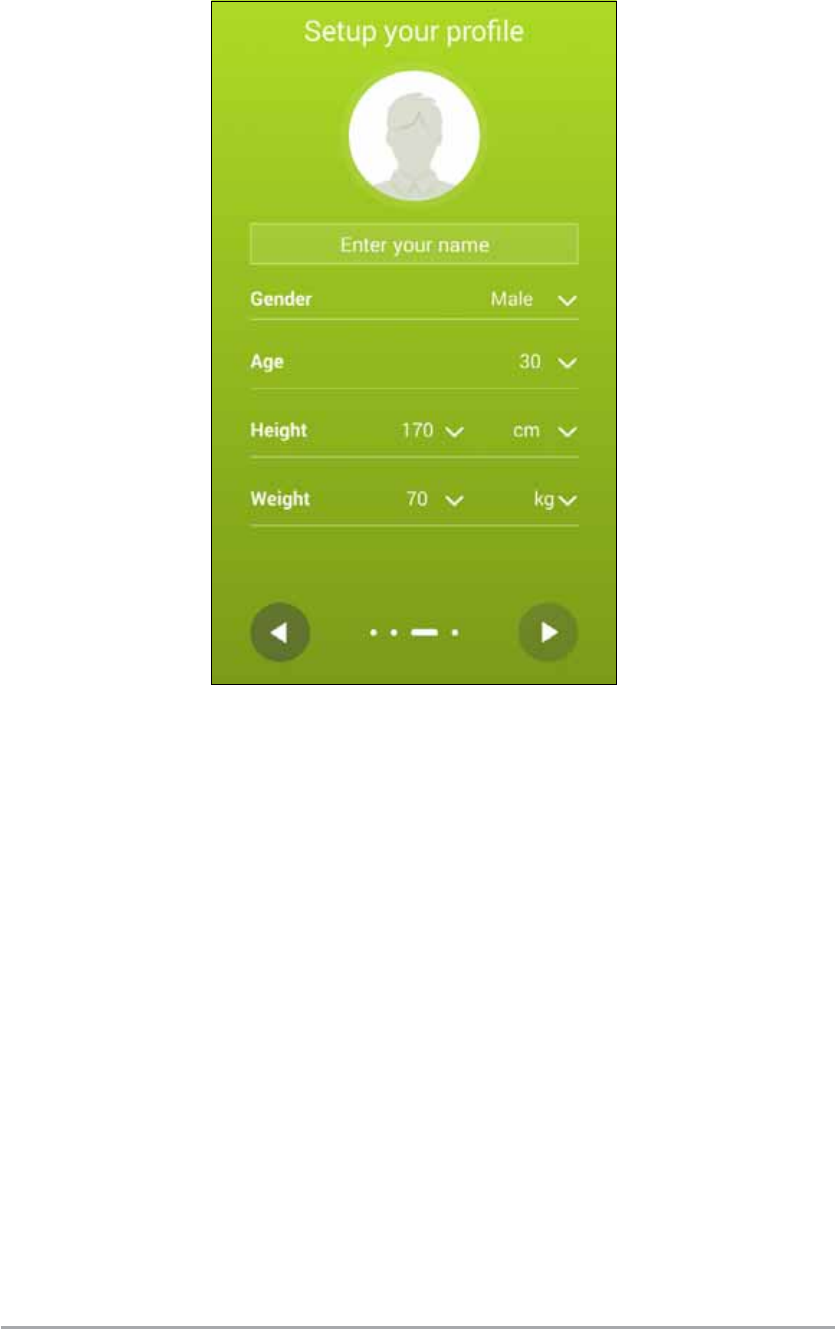
41
ASUS ZenWatch E-Manual
3. Complete the form shown on the Setup your prole screen
then tap the right arrow icon to proceed.
4. Read the Terms of Use then select I agree to Terms of Use.
5. Tap the check icon to nish the setup process.
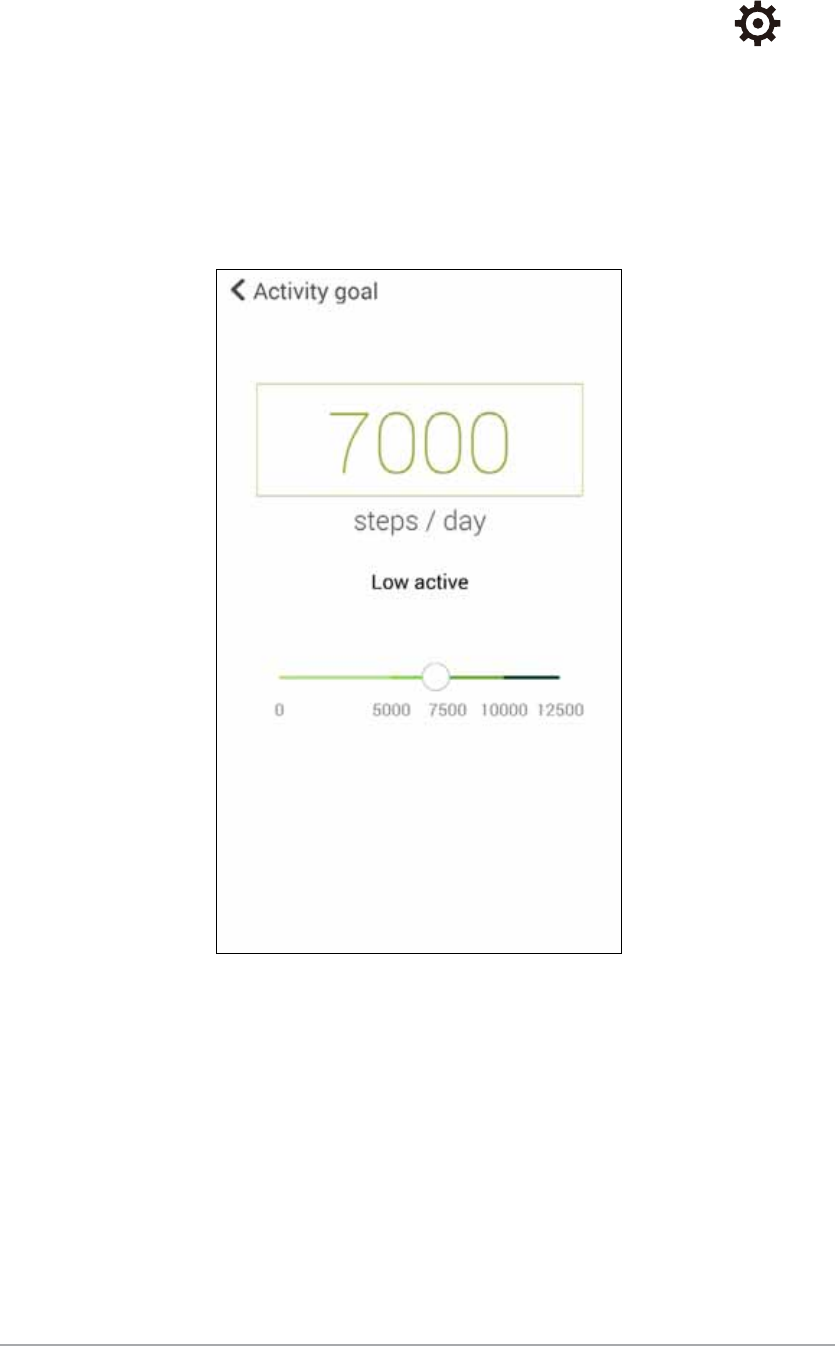
42
ASUS ZenWatch E-Manual
To set activity goals:
1. Launch the ASUS Wellness app on your phone then tap .
2. Select Activity goal.
3. On the Activity goal screen, input the number on the number
of steps inside the box or move the slide button to the left or to
the right to set your targeted daily number of steps.
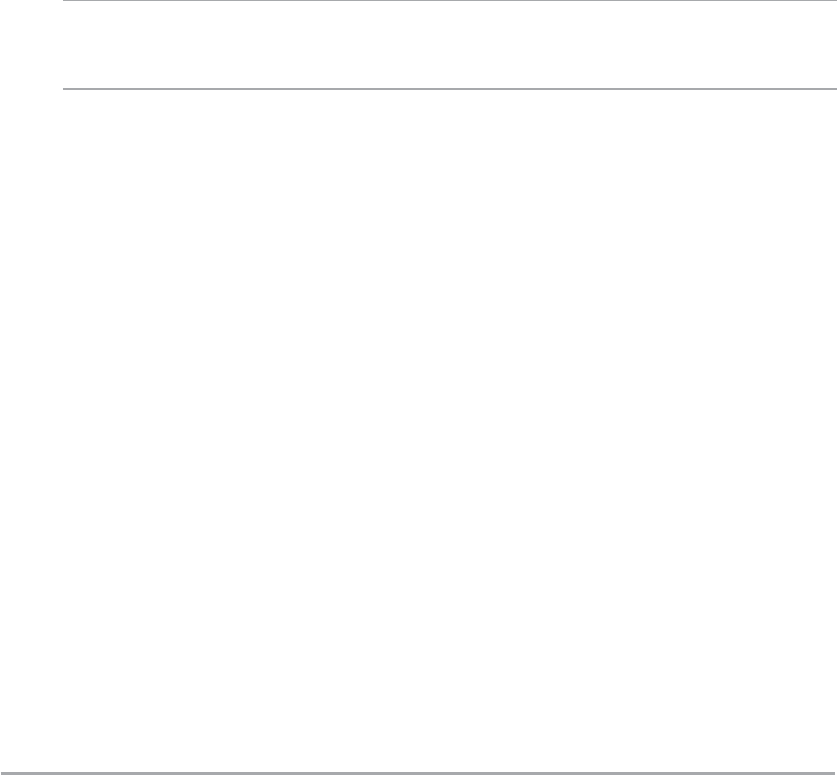
43
ASUS ZenWatch E-Manual
ASUS Remote Camera app
This app allows you to use your ASUS ZenWatch as a remote
controller and extension of your paired phone's camera. Once
downloaded, you can start using the following camera features on
your ASUS ZenWatch:
t -BVODIJOHZPVSQBJSFEQIPOFhTDBNFSB
t "TBMJWFQSFWJFXGPSUBLJOHQIPUPT
t 5PTXJUDICFUXFFOUIFQIPUPBOEWJEFPGVODUJPOTPGZPVSQBJSFE
phone's camera
t "TBSFNPUFTIVUUFS
t $IBOHJOHUIFTFUUJOHTPGZPVSQBJSFEQIPOFhTDBNFSB
After downloading, launch Remote Camera from your paired phone
to start using this app.
IMPORTANT! This feature can only be used if your ASUS ZenWatch is
currently paired with your phone.
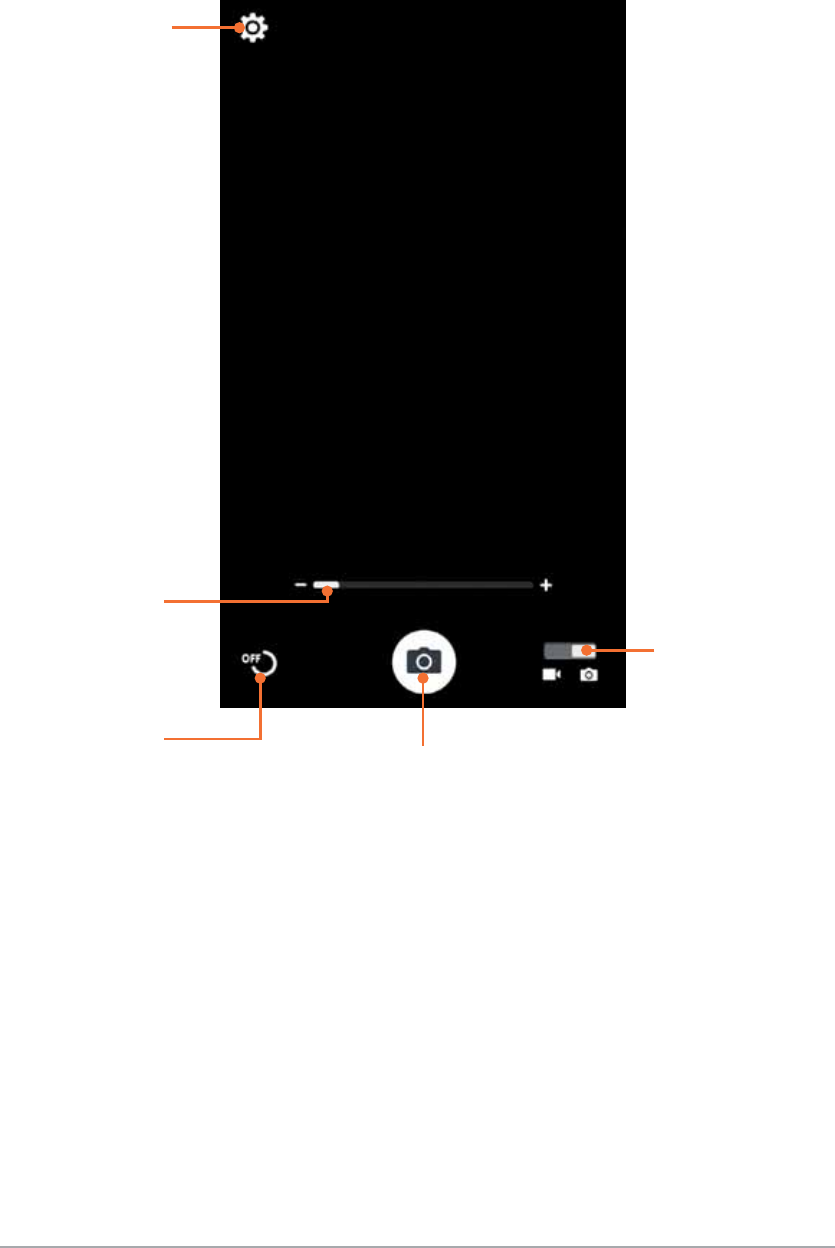
44
ASUS ZenWatch E-Manual
Remote Camera home screen
Refer to the following actions when navigating your Remote Camera
home screen.
Tap this to customize
the settings
Slide this to zoom in
or zoom out.
Tap this to turn on
or turn o the timer
button. Tap this to take
photos or start
recording videos.
Slide this to toggle
between the camera
and video functions
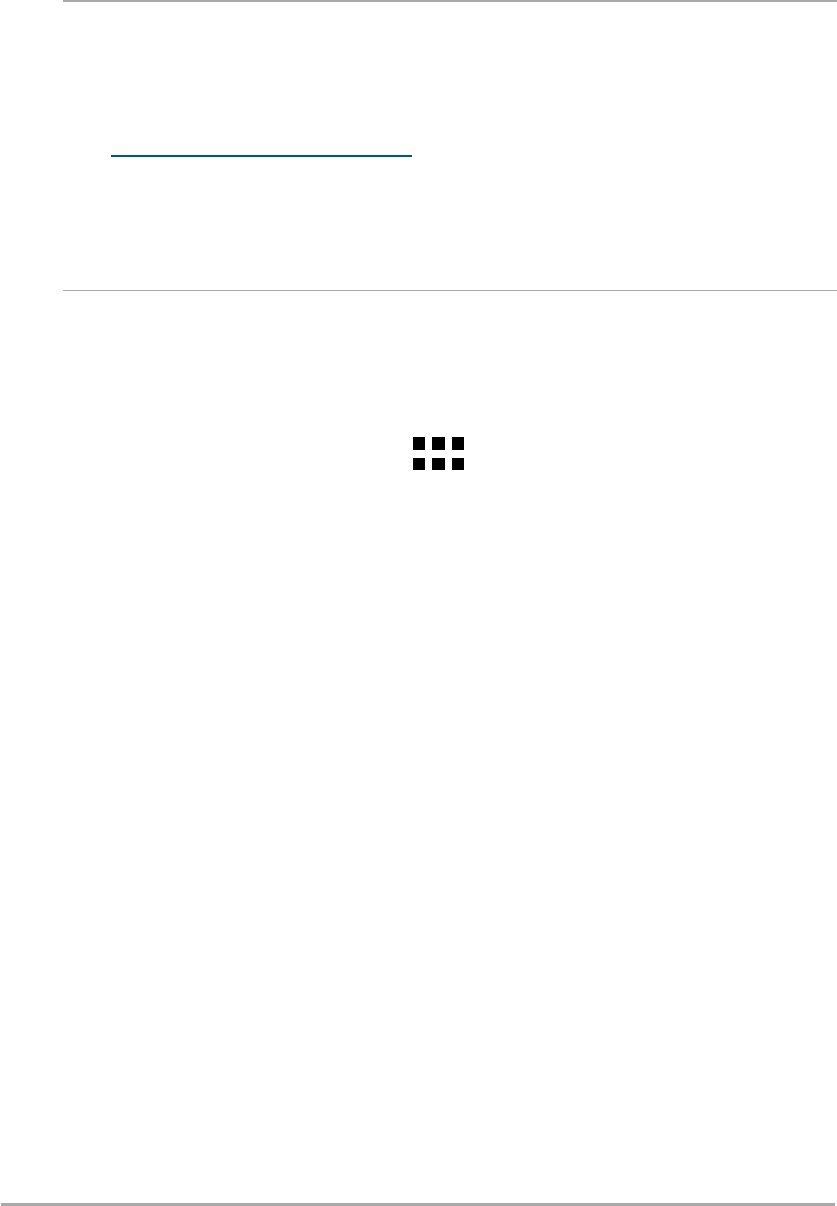
45
ASUS ZenWatch E-Manual
ASUS Remote Link app
Turn your ASUS ZenWatch into a wireless input device and a
presentation tool. Using this app, you can use your ASUS ZenWatch
as a presentation controller.
NOTES:
t #FGPSFVTJOH3FNPUF-JOLFOTVSFUPJOTUBMM3FNPUF-JOLUPZPVS
computer. Go to
http://remotelink.asus.com to download PC Link and install it to
your computer.
t &OTVSFUPQBJSZPVSDPNQVUFSBOEZPVS"464;FO8BUDIöSTU
before using Remote Link.
Using Remote Link
To use Remote Link:
1. From your Home screen, tap then tap Remote Link.
2. Tap Search device then select the device that you want to
connect.
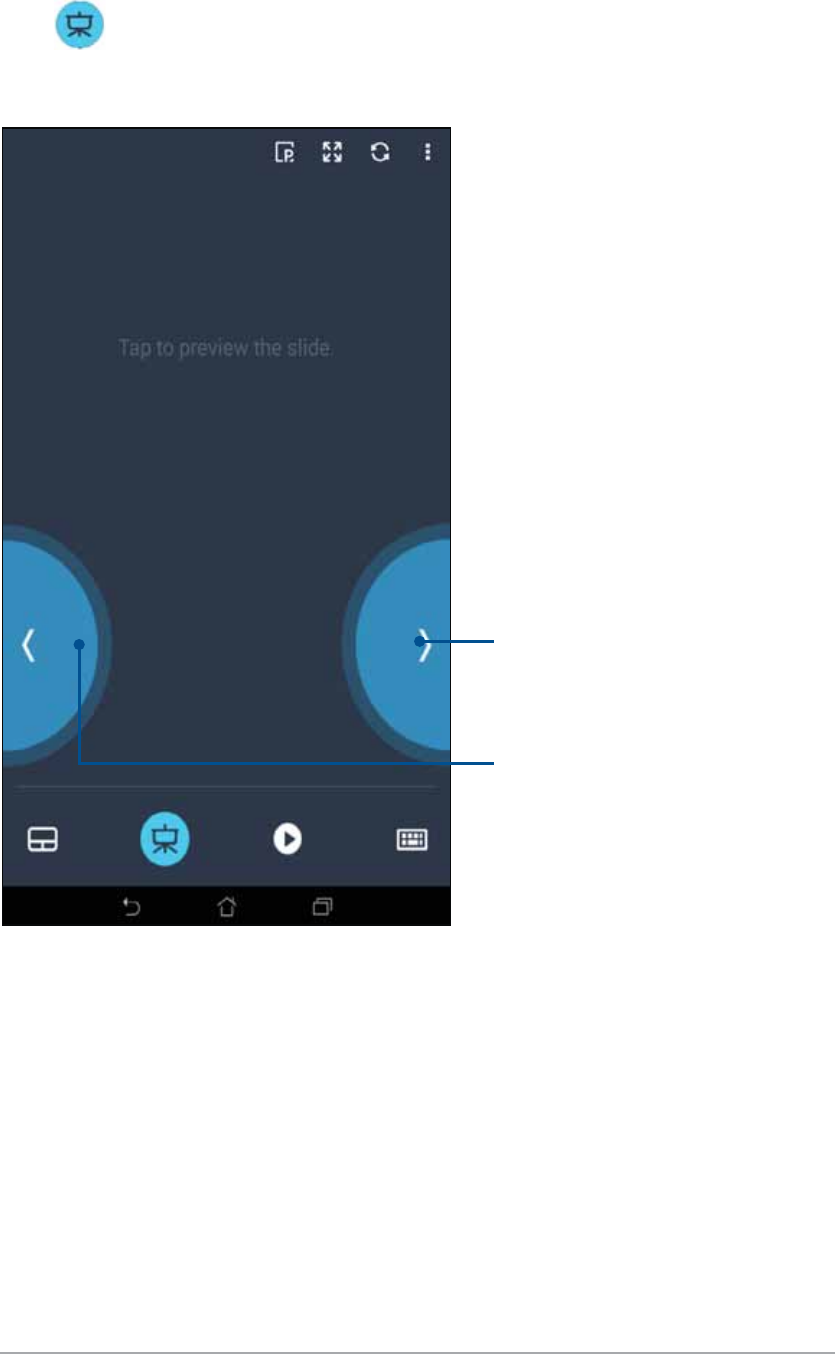
46
ASUS ZenWatch E-Manual
Remote Link presentation controller
Tap to control the presentation slides on your computer.
Tap this button to go back to
previous slide.
Tap this button to go to next
slide.
Appendices
Appendices

48
ASUS ZenWatch E-Manual
Appendices
Safety precautions
t :PVS"464;FO8BUDIJTXBUFSSFTJTUBOUOPUXBUFSQSPPG,FFQ
JUESZBOESFGSBJOGSPNVTJOHJUOFBSMJRVJETSBJONPJTUVSFBOE
PUIFSTPVSDFTPGXBUFSPSMJRVJE*GJUHFUTXFUXJQFJNNFEJBUFMZ
using a soft dry cloth.
t &OTVSFUIBUZPVS"464;FO8BUDIJTESZCFGPSFVTJOHJUXJUIBQQ
features.
t 'PMMPXUIFXBSOJOHMBCFMTGPSZPVSQFSTPOBMTBGFUZ
t /FWFSBUUFNQUUPTIPSUDJSDVJUUIFCBUUFSZJOTJEFZPVS"464
ZenWatch. Never attempt to dissamble and reassemble the
battery.
t %JTDPOUJOVFVTBHFJGMFBLBHFJTGPVOE
t %JTDPOUJOVFVTBHFJGZPVFYQFSJFODFBOBMMFSHJDSFBDUJPOUP
metal components or leather straps. Consult a dermatologist
immediately.
t 5IF"464;FO8BUDIBOEUIFDIBSHJOHDSBEMFNVTUCFSFDZDMFE
or disposed of properly.
t ,FFQBOZTNBMMDPNQPOFOUTBXBZGSPNDIJMESFO
t :PVS"464;FO8BUDITIPVMEPOMZCFVTFEJOFOWJSPONFOUTXJUI
ambient temperatures between 5°C and 40°C.

49
ASUS ZenWatch E-Manual
Battery precautions
t 5IFCBUUFSZVTFEJOUIJTEFWJDFNBZQSFTFOUBSJTLPGöSFPS
chemical burn if removed or disassembled.
t 'PMMPXUIFXBSOJOHMBCFMTGPSZPVSQFSTPOBMTBGFUZ
t 3JTLPGFYQMPTJPOJGCBUUFSZJTSFQMBDFECZBOJODPSSFDUUZQF
t %POPUEJTQPTFPGJOöSF
t /FWFSBUUFNQUUPTIPSUDJSDVJUUIFCBUUFSZ
t /FWFSBUUFNQUUPEJTTBNCMFBOESFBTTFNCMFUIFCBUUFSZ
t %JTDPOUJOVFVTBHFJGMFBLBHFJTGPVOE
t 5IFCBUUFSZBOEJUTDPNQPOFOUTNVTUCFSFDZDMFEPSEJTQPTFE
of properly.
t ,FFQUIFCBUUFSZBOEPUIFSTNBMMDPNQPOFOUTBXBZGSPN
children.

50
ASUS ZenWatch E-Manual
Federal Communications Commission Interference
Statement
This device complies with Part 15 of the FCC Rules. Operation is
subject to the following two conditions: (1) this device may not
cause harmful interference, and (2) this device must accept any
interference received, including interference that may cause
undesired operation.
5IJTFRVJQNFOUIBTCFFOUFTUFEBOEGPVOEUPDPNQMZXJUIUIFMJNJUT
for a Class B digital device, pursuant to part 15 of the FCC Rules.
These limits are designed to provide reasonable protection against
IBSNGVMJOUFSGFSFODFJOBSFTJEFOUJBMJOTUBMMBUJPO5IJTFRVJQNFOU
HFOFSBUFTVTFTBOEDBOSBEJBUFSBEJPGSFRVFODZFOFSHZBOEJGOPU
installed and used in accordance with the instructions, may cause
harmful interference to radio communications. However, there is no
guarantee that interference will not occur in a particular installation.
*GUIJTFRVJQNFOUEPFTDBVTFIBSNGVMJOUFSGFSFODFUPSBEJPPS
television reception, which can be determined by turning the
FRVJQNFOUPòBOEPOUIFVTFSJTFODPVSBHFEUPUSZUPDPSSFDUUIF
interference by one or more of the following measures:
t 3FPSJFOUPSSFMPDBUFUIFSFDFJWJOHBOUFOOB
t *ODSFBTFUIFTFQBSBUJPOCFUXFFOUIFFRVJQNFOUBOESFDFJWFS
t $POOFDUUIFFRVJQNFOUJOUPBOPVUMFUPOBDJSDVJUEJòFSFOUGSPN
that to which the receiver is connected.
t $POTVMUUIFEFBMFSPSBOFYQFSJFODFESBEJP57UFDIOJDJBOGPS
help.
CAUTION:
Any changes or modications not expressly approved by the
grantee of this device could void the user’s authority to operate the
FRVJQNFOU
This transmitter must not be co-located or operating in conjunction
with any other antenna or transmitter.
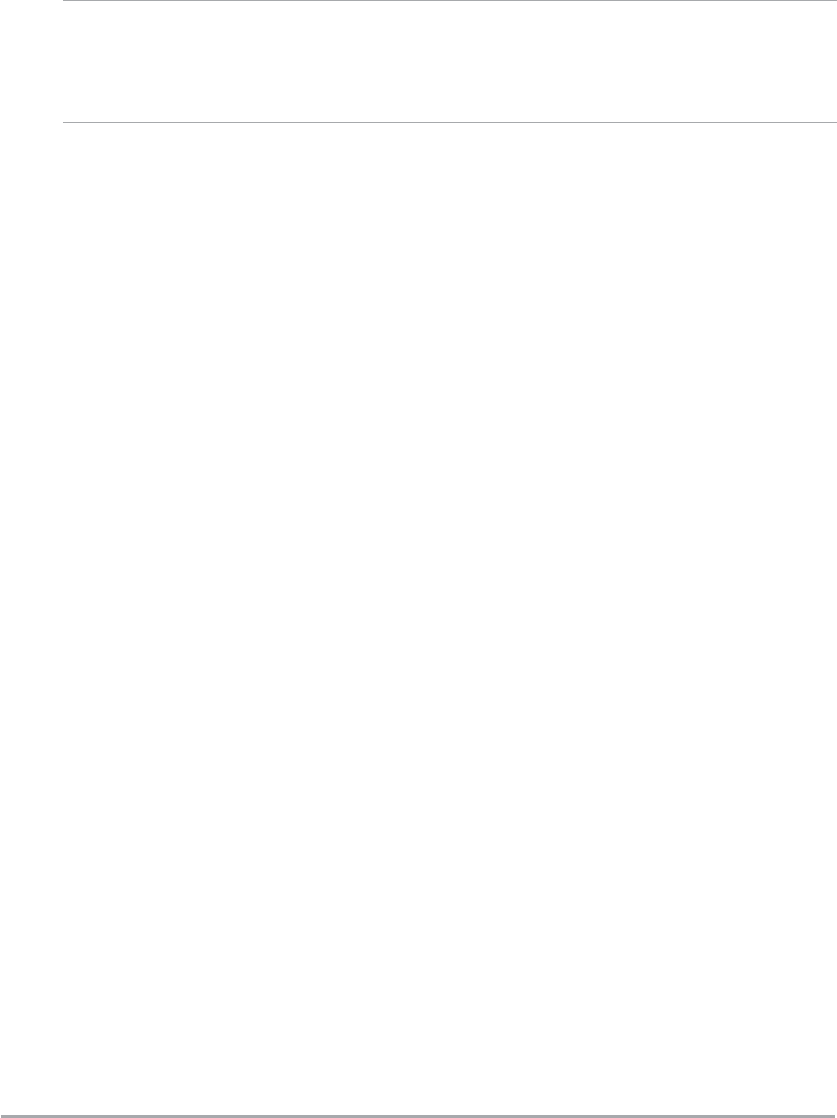
51
ASUS ZenWatch E-Manual
RF exposure warning
5IJTEFWJDFNFFUTUIFHPWFSONFOUTSFRVJSFNFOUTGPSFYQPTVSFUP
radio waves.
This device is designed and manufactured not to exceed the
FNJTTJPOMJNJUTGPSFYQPTVSFUPSBEJPGSFRVFODZ3'FOFSHZTFUCZ
the Federal Communications Commission of the U.S. Government.
NOTE: The country code selection is for non-US model only and is
not available to all US model. Per FCC regulation, all WiFi product
marketed in US must xed to US operation channels only.
Canada, Industry Canada (IC) Notices
This device complies with Canada licence-exempt RSS standard(s).
Operation is subject to the following two conditions: (1) this device
may not cause interference, and (2) this device must accept any
interference, including interference that may cause undesired
operation of the device.
This Class B digital apparatus complies with Canadian ICES-003.
Canada, avis d'Industry Canada (IC)
Le présent appareil est conforme aux CNR d’Industrie Canada
applicables aux appareils radio exempts de licence. L’exploitation est
autorisée aux deux conditions suivantes:
(1) l’appareil ne doit pas produire de brouillage, et
(2) l’utilisateur de l’appareil doit accepter tout brouillage
SBEJPÏMFDUSJRVFTVCJNÐNFTJMFCSPVJMMBHFFTUTVTDFQUJCMFEFO
compromettre le fonctionnement.”
$FUBQQBSFJMOVNÏSJRVFEFMBDMBTTF#FTUDPOGPSNFËMBOPSNF/.#
003 du Canada.

52
ASUS ZenWatch E-Manual
Radiation Exposure Statement:
The product comply with the Canada portable RF exposure limit
set forth for an uncontrolled environment and are safe for intended
operation as described in this manual. The further RF exposure
reduction can be achieved if the product can be kept as far as
possible from the user body or set the device to lower output power
if such function is available.
Déclaration d'exposition aux radiations:
Le produit est conforme aux limites d'exposition pour les appareils
portables RF pour les Etats-Unis et le Canada établies pour un
environnement non contrôlé.
-FQSPEVJUFTUTßSQPVSVOGPODUJPOOFNFOUUFMRVFEÏDSJUEBOTDF
NBOVFM-BSÏEVDUJPOBVYFYQPTJUJPOT3'QFVUÐUSFBVHNFOUÏFTJ
MhBQQBSFJMQFVUÐUSFDPOTFSWÏBVTTJMPJORVFQPTTJCMFEVDPSQTEF
MhVUJMJTBUFVSPVRVFMFEJTQPTJUJGFTUSÏHMÏTVSMBQVJTTBODFEFTPSUJFMB
plus faible si une telle fonction est disponible.
This device and its antenna(s) must not be co-located or operating
in conjunction with any other antenna or transmitter, except tested
built-in radios. The County Code Selection feature is disabled for
products marketed in the US/ Canada.
$FUBQQBSFJMFUTPOBOUFOOFOFEPJWFOUQBTÐUSFTJUVÏTPVGPODUJPOOFS
en conjonction avec une autre antenne ou un autre émetteur,
FYDFQUJPOGBJUFTEFTSBEJPTJOUÏHSÏFTRVJPOUÏUÏUFTUÏFT-BGPODUJPO
de sélection de l'indicatif du pays est désactivée pour les produits
commercialisés aux États-Unis et au Canada.

53
ASUS ZenWatch E-Manual
NCC警語:
經型式認證合格之低功率射頻電機,非經許可,公司、商號或使
用者均不得擅自變更頻率、加大功率或變更原設計之特性及功
能。
低功率射頻電機之使用不得影響飛航安全及干擾合法通信;經發
現有干擾現象時,應立即停用,並改善至無干擾時方得繼續使
用。
前項合法通信,指依電信法規定作業之無線電通信。低功率射頻
電機須忍受合法通信或工業、科學及醫療用電波輻射性電機設備
之干擾。
減少電磁波影響,請妥適使用。
經型式認證合格之低功率射頻電機,非經許可,公司、商號或使
用者均不得擅自變更頻率、加大功率或變更原設計之特性及功
能。
低功率射頻電機之使用不得影響飛航安全及干擾合法通信;經發
現有干擾現象時,應立即停用,並改善至無干擾時方得繼續使
用。前項合法通信,指依電信法規定作業之無線電通信。低功率
射頻電機須忍受合法通信或工業、科學及醫療用電波輻射性電機
設備之干擾。
在 5.25 ~ 5.35 秭赫頻帶內操作之無線資訊傳輸設備,限於室內
使用。
使用過度恐傷害眼視力。
注意事項:
1. 使用 30 分鐘請休息 10 分鐘。
2. 2 歲以下幼兒不看螢幕;2 歲以上每天看螢幕不要
超過 1 小時。
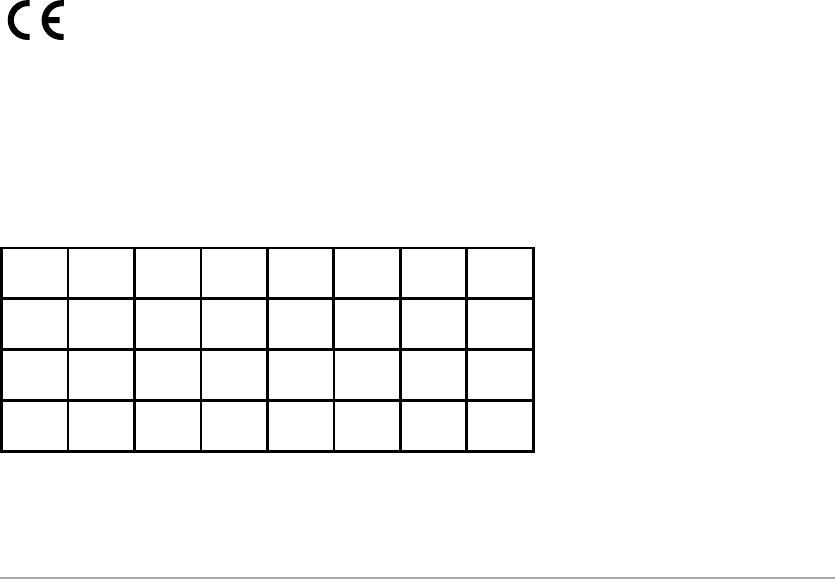
54
ASUS ZenWatch E-Manual
RF Exposure information (SAR) - CE
5IJTEFWJDFNFFUTUIF&6SFRVJSFNFOUT&$POUIF
limitation of exposure of the general public to electromagnetic elds
by way of health protection.
The limits are part of extensive recommendations for the protection
of the general public. These recommendations have been developed
and checked by independent scientic organizations through
regular and thorough evaluations of scientic studies. The unit of
measurement for the European Council’s recommended limit for
mobile devices is the “Specic Absorption Rate” (SAR), and the SAR
limit is 2.0 W/Kg averaged over 10 gram of body tissue. It meets
UIFSFRVJSFNFOUTPGUIF*OUFSOBUJPOBM$PNNJTTJPOPO/PO*POJ[JOH
Radiation Protection (ICNIRP).
For next-to-body operation, this device has been tested and meets
the ICNRP exposure guidelines and the European Standard EN 50566
and EN 62209-2. SAR is measured with the device directly contacted
to the body while transmitting at the highest certied output power
MFWFMJOBMMGSFRVFODZCBOETPGUIFNPCJMFEFWJDF
CE Marking
This device complies with the R&TTE Directive (1999/5/EC), the EMC
Directive (2004/108/EC), and the Low Voltage Directive (2006/95/EC)
issued by the Commission of the European Community.
Countries where the device will be sold to:
AT BE BG CH CY CZ DE DK
EE ES FI FR GB GR HU IE
IT IS LI LT LU LV MT NL
NO PL PT RO SE SI SK TR
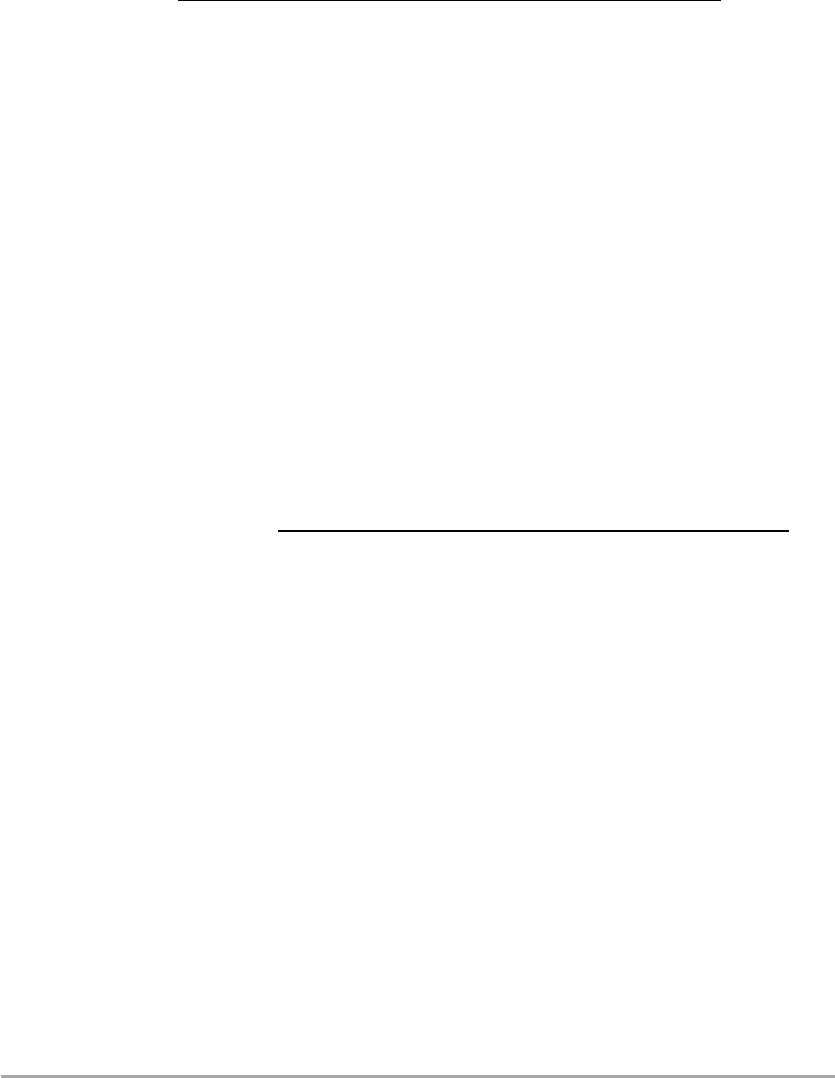
55
ASUS ZenWatch E-Manual
Global Environmental Regulation Compliance and
Declaration
ASUS follows the green design concept to design and manufacture
our products, and makes sure that each stage of the product
life cycle of ASUS product is in line with global environmental
regulations. In addition, ASUS disclose the relevant information
CBTFEPOSFHVMBUJPOSFRVJSFNFOUT
Please refer to http://csr.asus.com/english/Compliance.htm for
JOGPSNBUJPOEJTDMPTVSFCBTFEPOSFHVMBUJPOSFRVJSFNFOUT"464JT
complied with:
Japan JIS-C-0950 Material Declarations
EU REACH SVHC
Korea RoHS
ASUS Recycling/Takeback Services
ASUS recycling and takeback programs come from our commitment
to the highest standards for protecting our environment. We believe
in providing solutions for you to be able to responsibly recycle our
products, batteries, other components as well as the packaging
materials. Please go to http://csr.asus.com/english/Takeback.htm for
detailed recycling information in dierent regions.
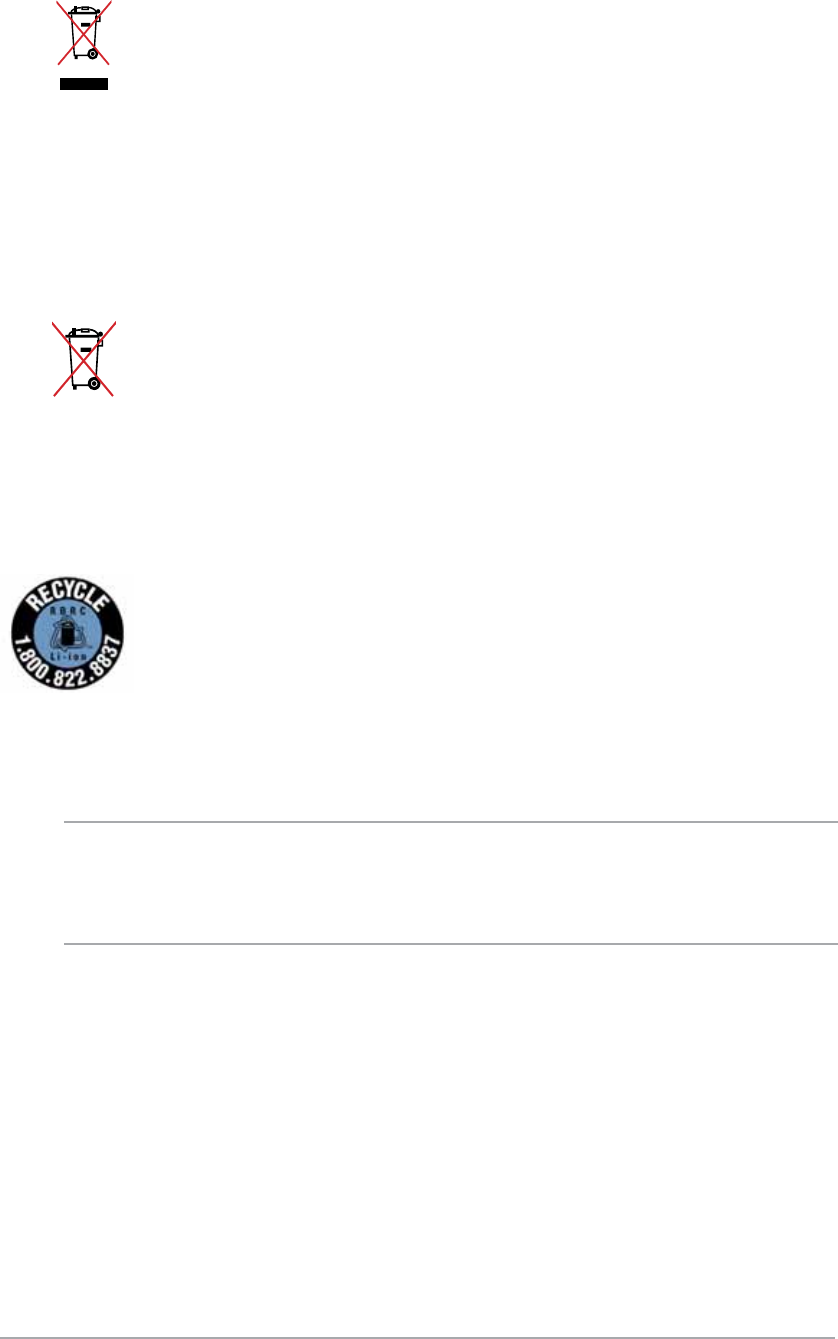
56
ASUS ZenWatch E-Manual
Proper disposal
Do not throw your ASUS ZenWatch in municipal
waste. This product has been designed to enable
proper reuse of parts and recycling. The symbol
of the crossed out wheeled bin indicates that the
QSPEVDUFMFDUSJDBMFMFDUSPOJDFRVJQNFOUBOE
mercury-containing button cell battery) should
not be placed in municipal waste. Check local
regulations for disposal of electronic products.
Do not throw the battery in municipal waste. The
symbol of the crossed out wheeled bin indicates that
the battery should not be placed in municipal waste.
For US and Canada customers, you can call 1-800-822-
8837 (toll-free) for recycling information of your ASUS
products’ rechargeable batteries.
Rechargeable Battery Recycling Service in North
America
Regional notice for California
WARNING! This product may contain chemicals known to the State of
California to cause cancer, birth defects or other reproductive harm.
Wash hands after handling.
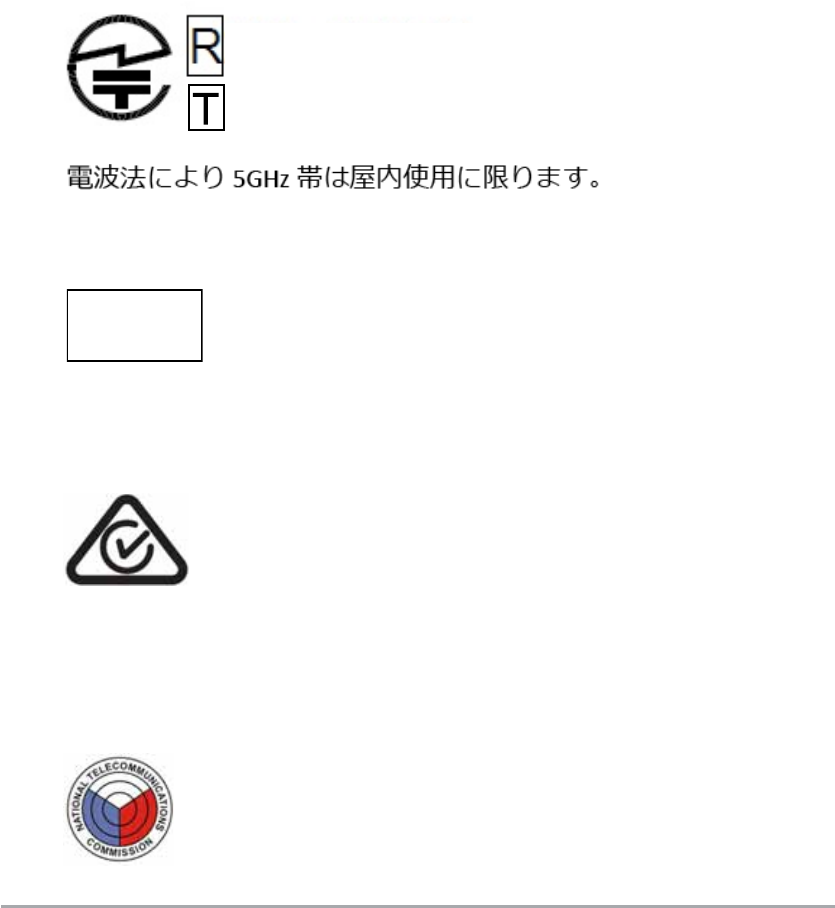
57
ASUS ZenWatch E-Manual
Regional notice for India
This product complies with the “India E-waste (Management and
Handling)Rule 2011” and prohibits use of lead, mercury, hexavalent
chromium, polybrominated biphenyls(PBBs) and polybrominated
diphenyl ethers (PBDEs) in concentrations exceeding 0.1 % by weight
in homogenous materials and 0.01 % by weight in homogenous
materials for cadmium, except for the exemptions listed in Schedule-
II of the Rule.
Australian Communication and Media Authority
View the regulatory information for your ASUS ZenWatch
via Setting > About > Regulatory information.
National Telecommunications Commission (NTC)
of the Philippines
This ASUS product complies with NTC Standards.
No.: ESD-XXXXXXXX
Japan Technical Conformity Mark
The internal wireless module of this ASUS ZenWatch has been
certied by Japan Telec.
Regional notice for Singapore
This ASUS product complies with IDA Standards.
Complies with
IDA Standards
DB103778
XXX-XXXXXX
XXXXXXXXXX
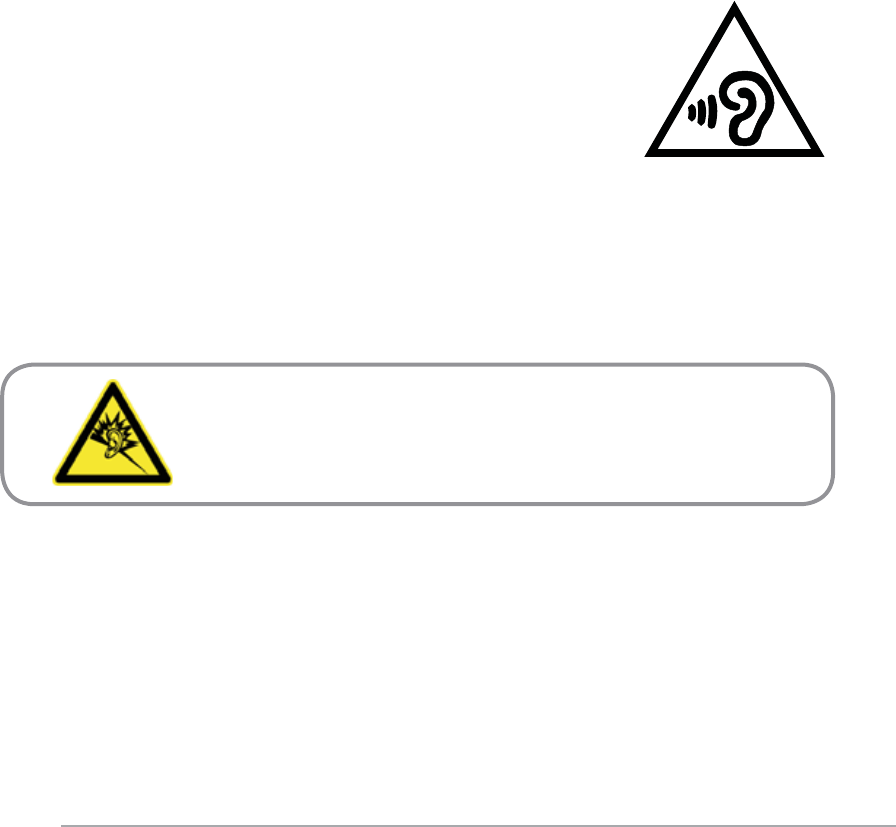
58
ASUS ZenWatch E-Manual
Notices for removeable batteries
t 3JTLPGFYQMPTJPOJGCBUUFSZJTSFQMBDFECZBOJODPSSFDUUZQF
t 5IFCBUUFSZBOEJUTDPNQPOFOUNVTUCFSFDZDMFEPSEJTQPTFEPG
properly.
Avis concernant les batteries remplaçables
t -BCBUUFSJFEFMPSEJOBUFVSQPSUBCMFQFVUQSÏTFOUFSVOSJTRVF
d’incendie ou de brûlure si celle-ci est retirée ou désassemblée.
t -BCBUUFSJFFUTFTDPNQPTBOUTEPJWFOUÐUSFSFDZDMÏTEFGBÎPO
appropriée.
À pleine puissance, l’écoute prolongée du baladeur
peut endommager l’oreille de l’utilisateur.
Prevention of Hearing Loss
To prevent possible hearing damage, do not listen
at high volume levels for long periods.
While user turns up the volume past this point
(27mV), the system will show a pop-up with the following
information: High volume can cause hearing loss. Your ears are
important. Turning up the volume pas t this point can cause
permanent hearing damage.

59
ASUS ZenWatch E-Manual
Nordic Lithium Cautions (for lithium-ion batteries)
CAUTION! Danger of explosion if battery is incorrectly replaced.
3FQMBDFPOMZXJUIUIFTBNFPSFRVJWBMFOUUZQFSFDPNNFOEFE
by the manufacturer. Dispose of used batteries according to the
manufacturer’s instructions. (English)
ATTENZIONE! Rischio di esplosione della batteria se sostituita in
modo errato. Sostituire la batteria con un una di tipo uguale o
FRVJWBMFOUFDPOTJHMJBUBEBMMBGBCCSJDB/POEJTQFSEFSFMFCBUUFSJF
nell’ambiente. (Italian)
VORSICHT! Explosionsgefahr bei unsachgemäßen Austausch der
Batterie. Ersatz nur durch denselben oder einem vom Hersteller
empfohlenem ähnlichen Typ. Entsorgung gebrauchter Batterien
nach Angaben des Herstellers. (German)
ADVARSELI! Lithiumbatteri - Eksplosionsfare ved fejlagtig
håndtering. Udskiftning må kun ske med batteri af samme fabrikat
og type. Levér det brugte batteri tilbage til leverandøren. (Danish)
VARNING! Explosionsfara vid felaktigt batteribyte. Använd
samma batterityp eller en ekvivalent typ som rekommenderas
av apparattillverkaren. Kassera använt batteri enligt fabrikantens
instruktion. (Swedish)
VAROITUS! Paristo voi räjähtää, jos se on virheellisesti asennettu.
Vaihda paristo ainoastaan laitevalmistajan sousittelemaan tyyppiin.
Hävitä käytetty paristo valmistagan ohjeiden mukaisesti. (Finnish)
ATTENTION! Il y a danger d’explosion s’il y a remplacement incorrect
EFMBCBUUFSJF3FNQMBDFSVOJRVFNFOUBWFDVOFCBUUFSJFEVNÐSF
UZQFPVEVOUZQFÏRVJWBMFOUSFDPNNBOEÏQBSMFDPOTUSVDUFVS
Mettre au rebut les batteries usagées conformément aux instructions
du fabricant. (French)
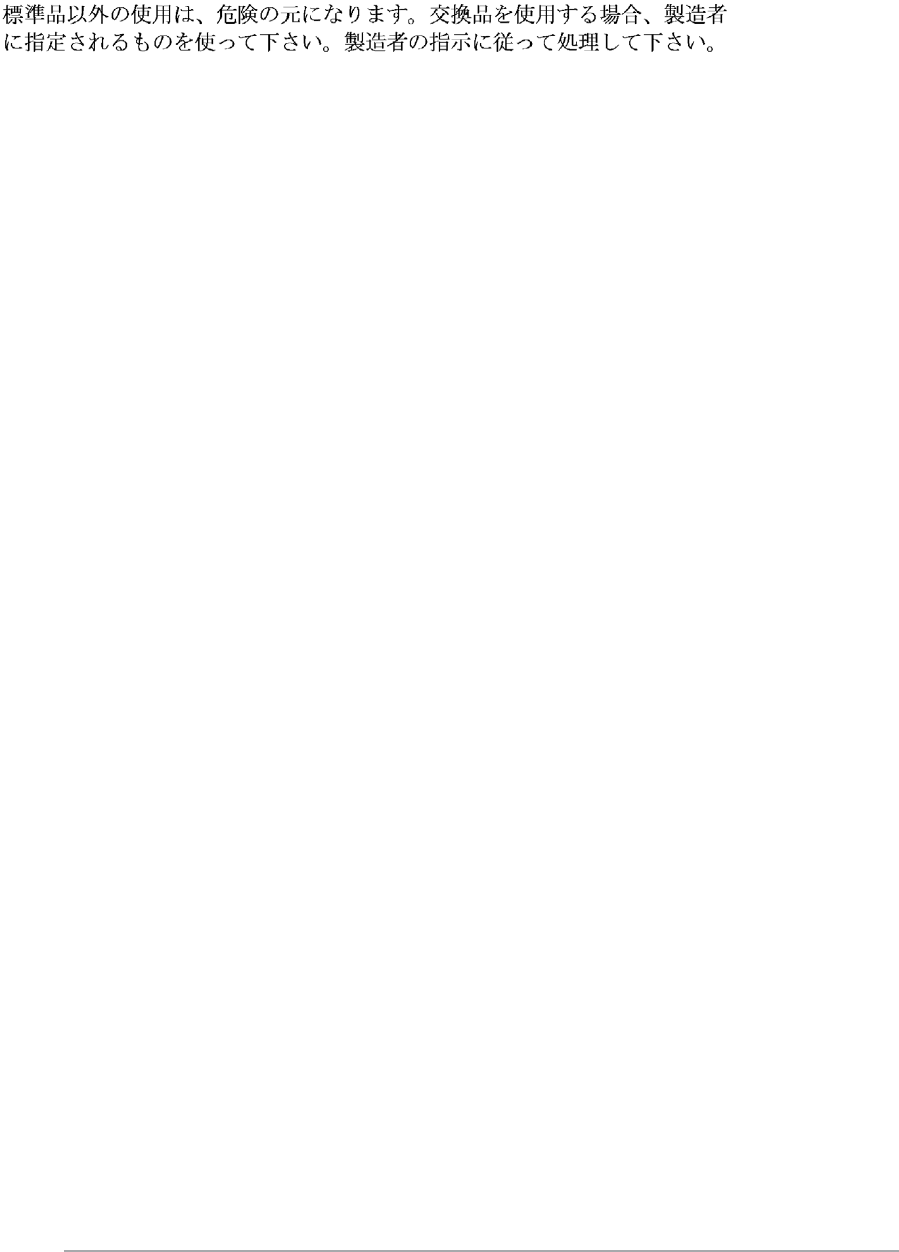
60
ASUS ZenWatch E-Manual
ADVARSEL! Eksplosjonsfare ved feilaktig skifte av batteri.
Benytt samme batteritype eller en tilsvarende type anbefalt
av apparatfabrikanten. Brukte batterier kasseres i henhold til
fabrikantens instruksjoner. (Norwegian)
(Japanese)
ВНИМАНИЕ! При замене аккумулятора на аккумулятор иного
типа возможно его возгорание. Утилизируйте аккумулятор в
соответствии с инструкциями производителя. (Russian)
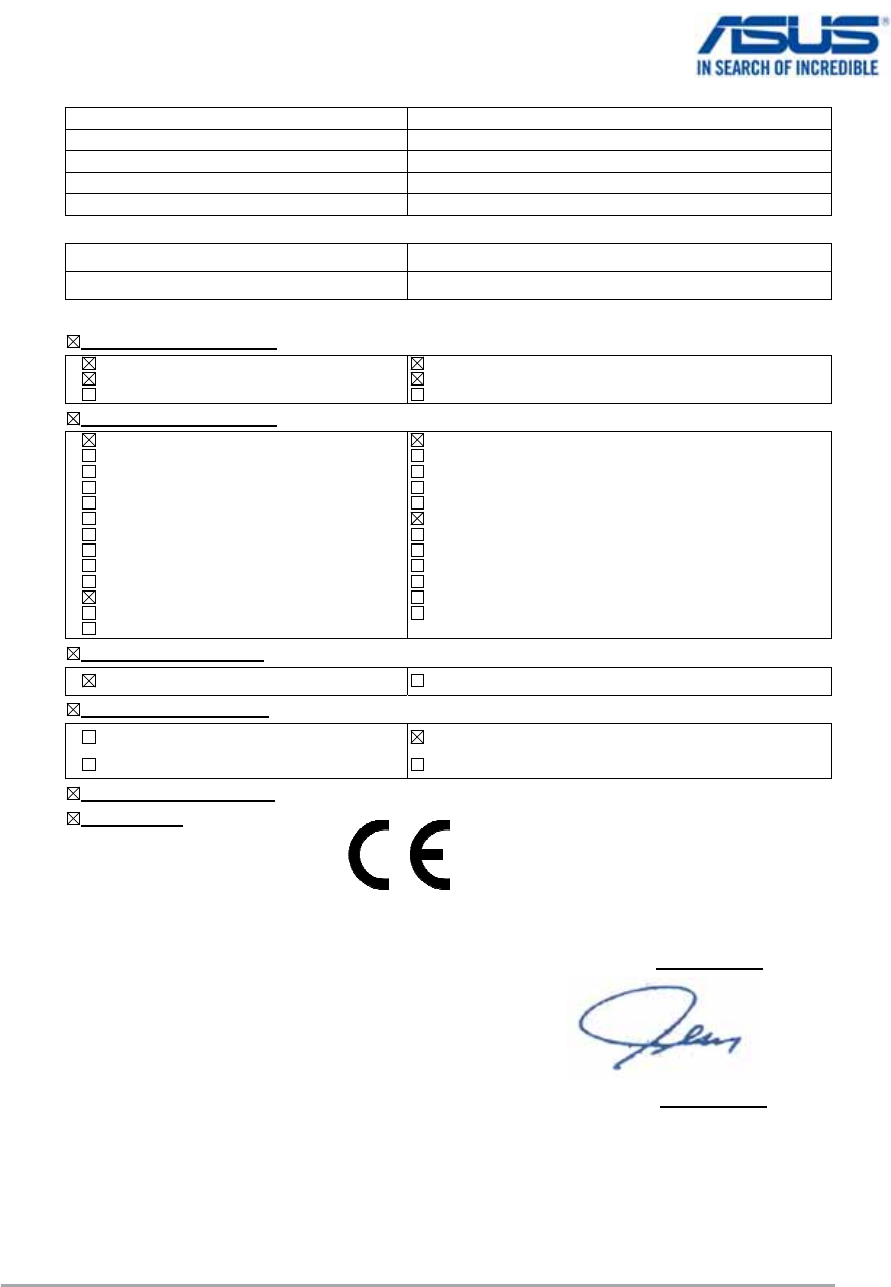
61
ASUS ZenWatch E-Manual
EC Declaration of Conformity
We, the undersigned,
Manufacturer: ASUSTeK COMPUTER INC.
Address: 4F, No. 150, LI-TE Rd., PEITOU, TAIPEI 112, TAIWAN
Authorized representative in Europe: ASUS COMPUTER GmbH
Address, City: HARKORT STR. 21-23, 40880 RATINGEN
Country: GERMANY
declare the following apparatus:
Product name : ASUS ZenWatch
Model name : WI500Q
conform with the essential requirements of the following directives:
2004/108/EC-EMC Directive
EN 55022:2010+AC:2011
EN 61000-3-2:2006+A2:2009
EN 55013:2001+A1:2003+A2:2006
EN 55024:2010
EN 61000-3-3:2013
EN 55020:2007+A11:2011
1999/5/EC-R&TTE Directive
EN 300 328 V1.8.1(2012-06)
EN 300 440-1 V1.6.1(2010-08)
EN 300 440-2 V1.4.1(2010-08)
EN 301 511 V9.0.2(2003-03)
EN 301 908-1 V5.2.1(2011-05)
EN 301 908-2 V5.2.1(2011-07)
EN 301 893 V1.6.1(2011-11)
EN 302 544-2 V1.1.1(2009-01)
EN 302 623 V1.1.1(2009-01)
EN 50360:2001
EN 62479:2010
EN 50385:2002
EN 62311:2008
EN 301 489-1 V1.9.2(2011-09)
EN 301 489-3 V1.4.1(2002-08)
EN 301 489-4 V1.4.1(2009-05)
EN 301 489-7 V1.3.1(2005-11)
EN 301 489-9 V1.4.1(2007-11)
EN 301 489-17 V2.2.1(2012-09)
EN 301 489-24 V1.5.1(2010-09)
EN 302 326-2 V1.2.2(2007-06)
EN 302 326-3 V1.3.1(2007-09)
EN 301 357-2 V1.4.1(2008-11)
EN 302 291-1 V1.1.1(2005-07)
EN 302 291-2 V1.1.1(2005-07)
2006/95/EC-LVD Directive
EN 60950-1 / A12:2011 EN 60065:2002 / A12:2011
2009/125/EC-ErP Directive
Regulation (EC) No. 1275/2008
Regulation (EC) No. 642/2009
Regulation (EC) No. 278/2009
Regulation (EC) No. 617/2013
2011/65/EU-RoHS Directive Ver. 140331
CE marking
Declaration Date: 29/08/2014
Year to begin affixing CE marking: 2014
Position : CEO
Name :
Jerry Shen
Signature :
__________
(EC conformity marking)
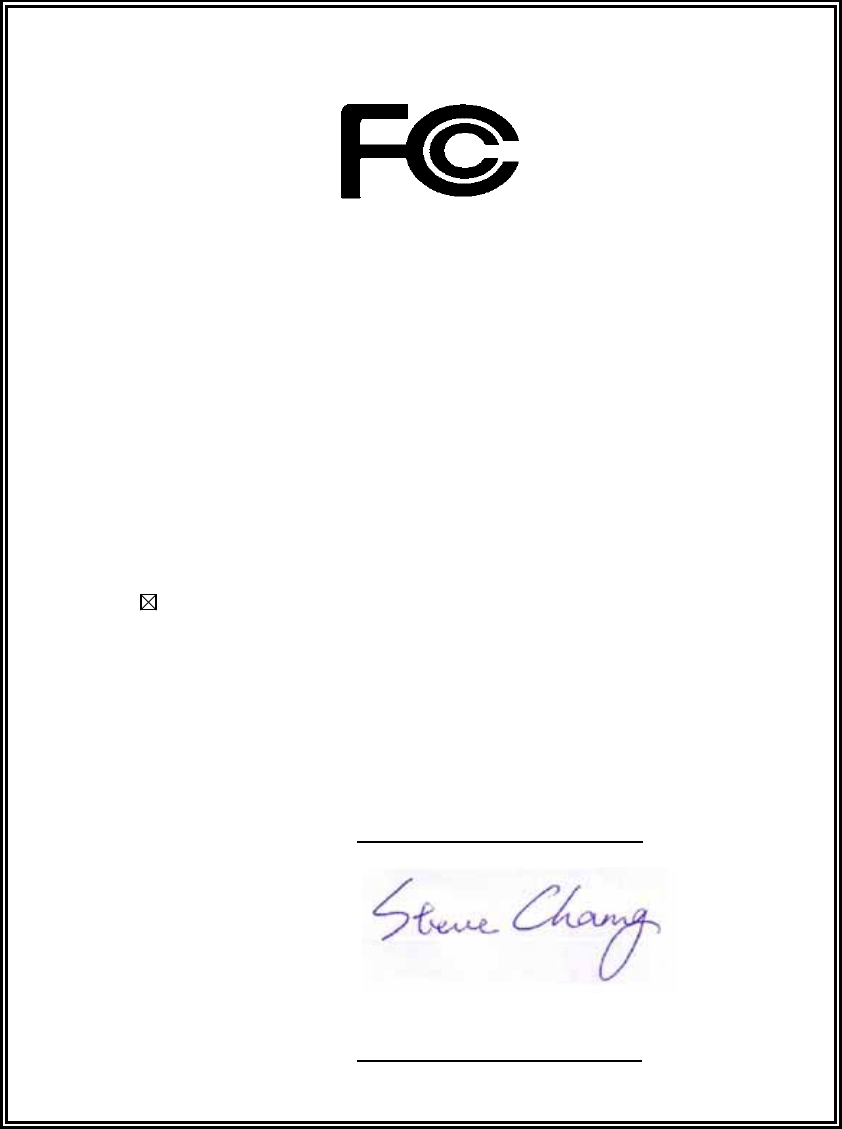
DECLARATION OF CONFORMITY
Per FCC Part 2 Section 2. 1077(a)
Responsible Party Name:
Asus Computer International
Address: 800 Corporate Way, Fremont
, CA 94539.
Phone/Fax No: (510)739-3777/(510)608-4555
hereby declares that the product
Product Name : ASUS ZenWatch
Model Number : WI500Q
Conforms to the following specifications:
FCC Part 15, Subpart B, Unintentional Radiators
Supplementary Information:
This device complies with part 15 of the FCC Rules. Operation is subject to the
following two conditions: (1) This device may not cause harmful interference,
and (2) this device must accept any interference received, including interference
that may cause undesired operation.
Representative Person’s Name : Steve Chang / President
Signature :
Date : Sep. 15, 2014
Ver. 140331