ASUSTeK Computer WL330G POCKET WIRELESS ACCESS POINT User Manual wl 330g manual
ASUSTeK Computer Inc POCKET WIRELESS ACCESS POINT wl 330g manual
USERS MANUAL
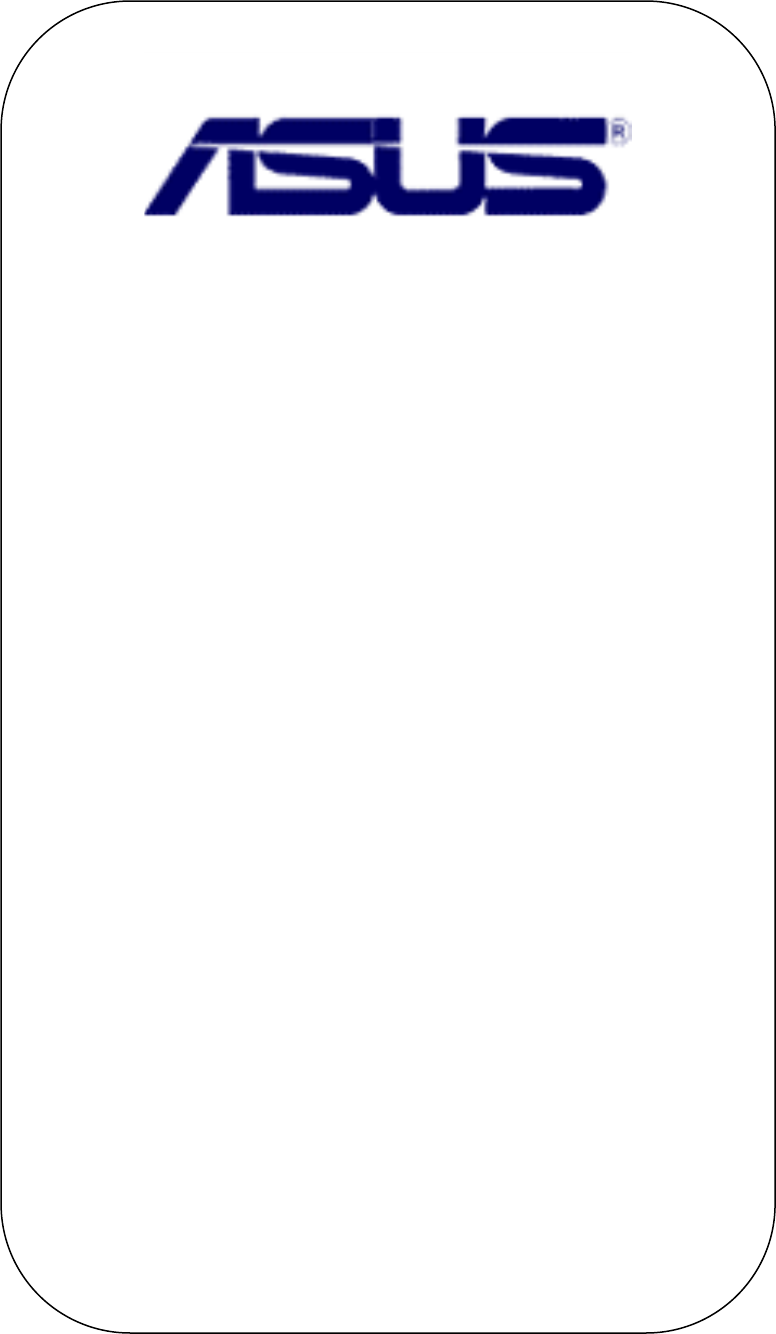
Pocket Wireless Access Point
WL-330g
User Guide
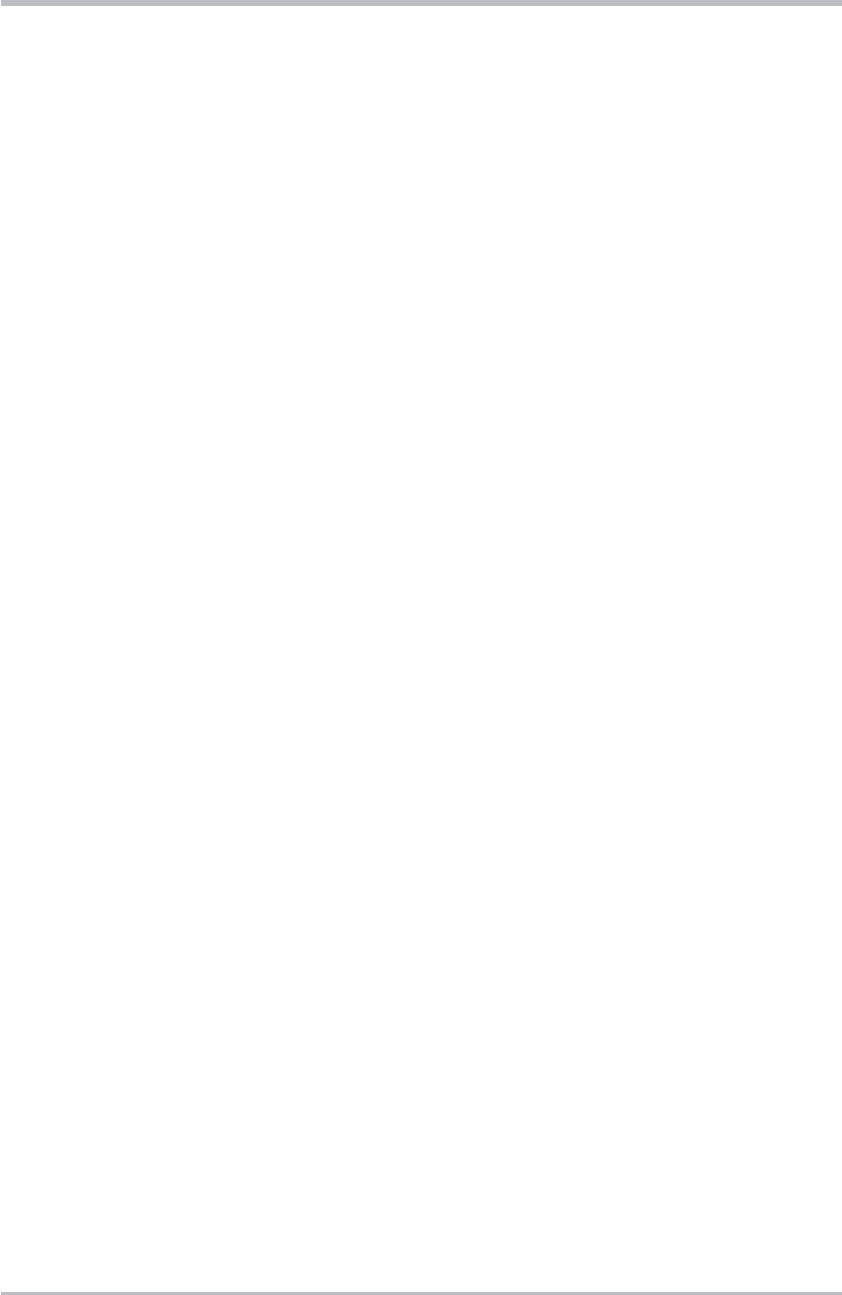
ii
E1499
Revised Edition V2
December 2003
Copyright © 2003 ASUSTeK COMPUTER INC. All Rights Reserved.
No part of this manual, including the products and software described in it, may be
reproduced, transmitted, transcribed, stored in a retrieval system, or translated into any
language in any form or by any means, except documentation kept by the purchaser for
backup purposes, without the express written permission of ASUSTeK COMPUTER
INC. (“ASUS”).
Product warranty or service will not be extended if: (1) the product is repaired, modified
or altered, unless such repair, modification of alteration is authorized in writing by ASUS;
or (2) the serial number of the product is defaced or missing.
ASUS PROVIDES THIS MANUAL “AS IS” WITHOUT WARRANTY OF ANY KIND,
EITHER EXPRESS OR IMPLIED, INCLUDING BUT NOT LIMITED TO THE IMPLIED
WARRANTIES OR CONDITIONS OF MERCHANTABILITY OR FITNESS FOR A
PARTICULAR PURPOSE. IN NO EVENT SHALL ASUS, ITS DIRECTORS, OFFICERS,
EMPLOYEES OR AGENTS BE LIABLE FOR ANY INDIRECT, SPECIAL, INCIDENTAL,
OR CONSEQUENTIAL DAMAGES (INCLUDING DAMAGES FOR LOSS OF PROFITS,
LOSS OF BUSINESS, LOSS OF USE OR DATA, INTERRUPTION OF BUSINESS AND
THE LIKE), EVEN IF ASUS HAS BEEN ADVISED OF THE POSSIBILITY OF SUCH
DAMAGES ARISING FROM ANY DEFECT OR ERROR IN THIS MANUAL OR
PRODUCT.
SPECIFICATIONS AND INFORMATION CONTAINED IN THIS MANUAL ARE
FURNISHED FOR INFORMATIONAL USE ONLY, AND ARE SUBJECT TO CHANGE
AT ANY TIME WITHOUT NOTICE, AND SHOULD NOT BE CONSTRUED AS A
COMMITMENT BY ASUS. ASUS ASSUMES NO RESPONSIBILITY OR LIABILITY
FOR ANY ERRORS OR INACCURACIES THAT MAY APPEAR IN THIS MANUAL,
INCLUDING THE PRODUCTS AND SOFTWARE DESCRIBED IN IT.
Products and corporate names appearing in this manual may or may not be registered
trademarks or copyrights of their respective companies, and are used only for
identification or explanation and to the owners’ benefit, without intent to infringe.
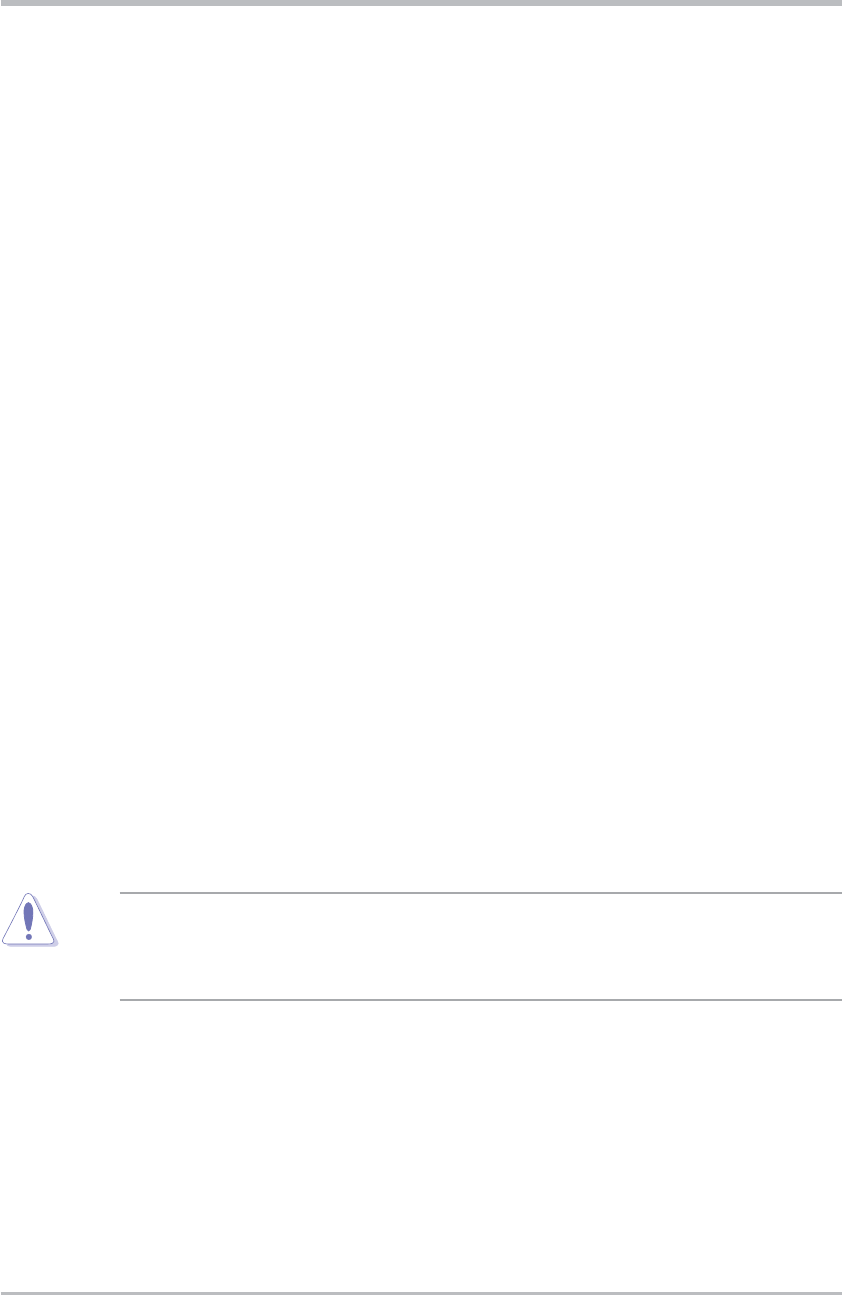
v
Notices
Federal Communications Commission Statement
This device complies with FCC Rules Part 15. Operation is subject to the
following two conditions:
• This device may not cause harmful interference, and
• This device must accept any interference received, including
interference that may cause undesired operation.
This equipment has been tested and found to comply with the limits for a
class B digital device, pursuant to Part 15 of the Federal Communications
Commission (FCC) rules. These limits are designed to provide reasonable
protection against harmful interference in a residential installation. This
equipment generates, uses, and can radiate radio frequency energy and, if
not installed and used in accordance with the instructions, may cause
harmful interference to radio communications. However, there is no
guarantee that interference will not occur in a particular installation. If this
equipment does cause harmful interference to radio or television reception,
which can be determined by turning the equipment off and on, the user is
encouraged to try to correct the interference by one or more of the following
measures:
• Reorient or relocate the receiving antenna.
• Increase the separation between the equipment and receiver.
• Connect the equipment into an outlet on a circuit different from that to
which the receiver is connected.
• Consult the dealer or an experienced radio/TV technician for help.
CAUTION! You are cautioned that changes or modifications not
expressly approved by the party responsible for compliance could void
your authority to operate the equipment.
Reprinted from the Code of Federal Regulations #47, part 15.193, 1993.
Washington DC: Office of the Federal Register, National Archives and
Records Administration, U.S. Government Printing Office.
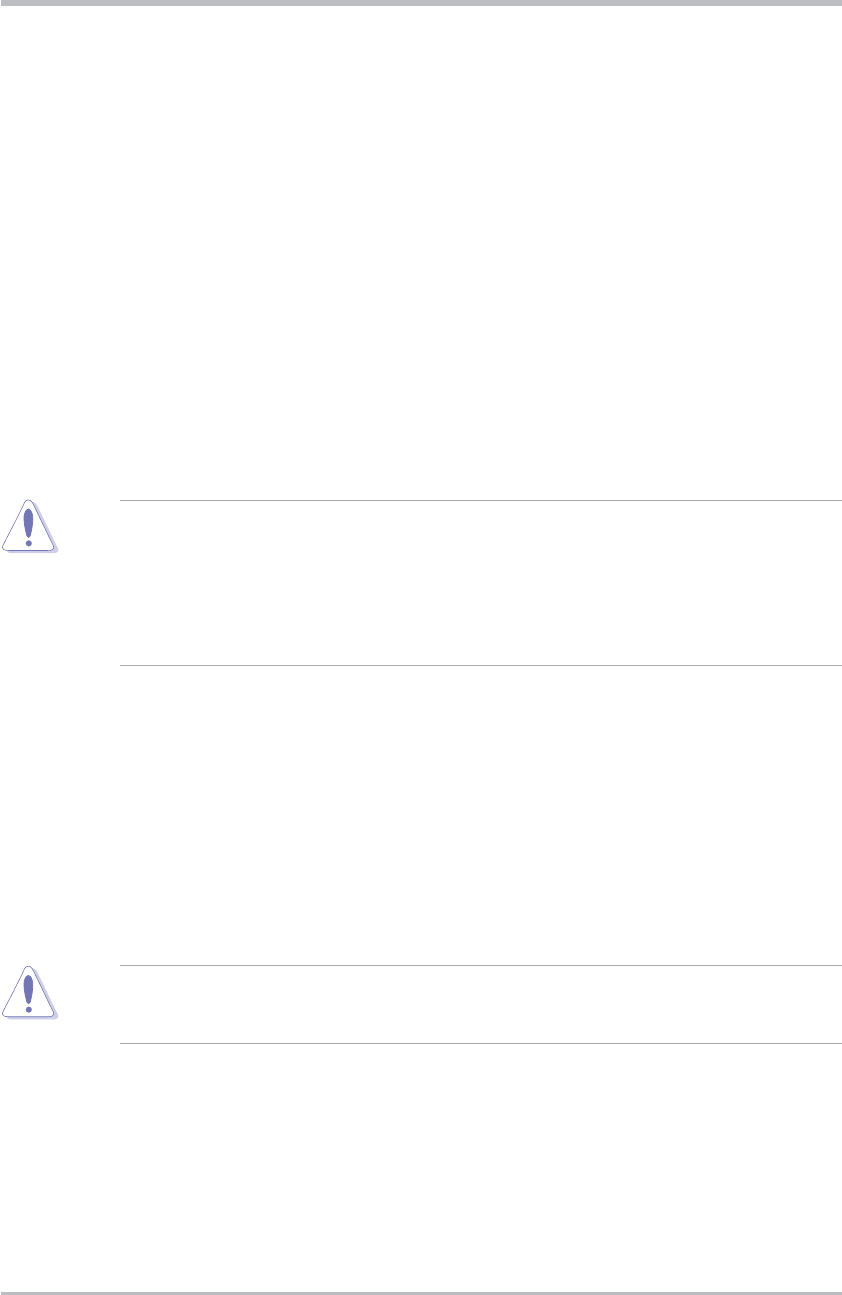
vi
Safety statements
Regulatory Information/Disclaimers
Installation and use of this Wireless LAN device must be in strict accordance
with the instructions included in the user documentation provided with the
product. Any changes or modifications (including the antennas) made to this
device that are not expressly approved by the manufacturer may void the
user’s authority to operate the equipment. The manufacturer is not
responsible for any radio or television interference caused by unauthorized
modification of this device, or the substitution of the connecting cables and
equipment other than manufacturer specified. It is the responsibility of the
user to correct any interference caused by such unauthorized modification,
substitution or attachment. Manufacturer and its authorized resellers or
distributors will assume no liability for any damage or violation of
government regulations arising from failing to comply with these guidelines.
CAUTION! To maintain compliance with FCC’s RF exposure guidelines,
this equipment should be installed and operated with minimum distance
[20cm] between the radiator and your body. Use on the supplied
antenna. Unauthorized antenna, modification, or attachments could
damage the transmitter and may violate FCC regulations.
Safety Information
In order to maintain compliance with the FCC RF exposure guidelines, this
equipment should be installed and operated with minimum distance [20cm]
between the radiator and your body. Use only with supplied antenna.
Unauthorized antenna, modification, or attachments could damage the
transmitter and may violate FCC regulations.
CAUTION! Any changes or modifications not expressly approved in this
manual could void your authorization to use this device.
MPE Statement
Your device contains a low power transmitter. When device is transmitted it
sends out Radio Frequency (RF) signal.
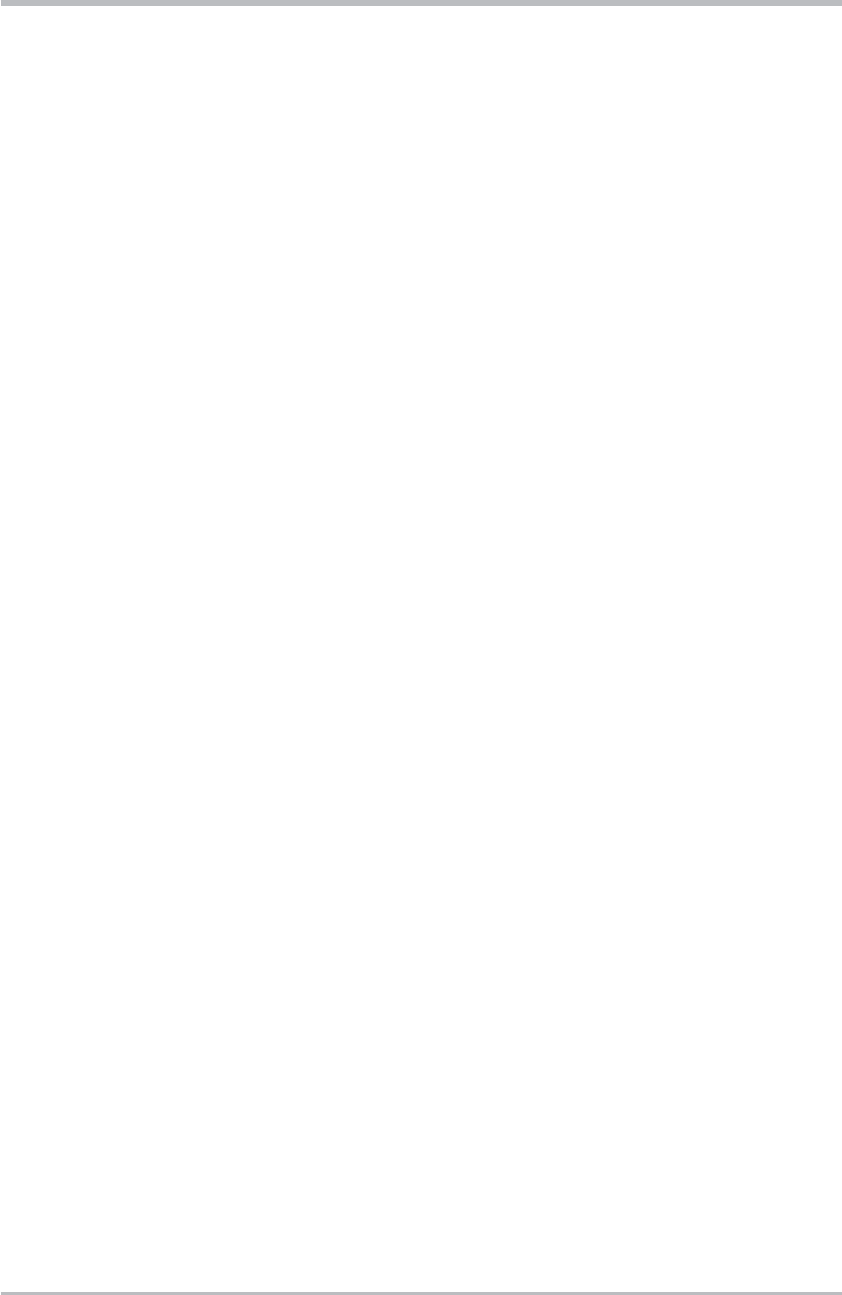
vii
Safety statements
Caution Statement of the FCC Radio Frequency
Exposure
This Wireless LAN radio device has been evaluated under FCC Bulletin
OET 65C and found compliant to the requirements as set forth in CFR 47
Sections 2.1091, 2.1093, and 15.247(b)(4) addressing RF Exposure from
radio frequency devices. The radiation output power of this Wireless LAN
device is far below the FCC radio frequency exposure limits. Nevertheless,
this device shall be used in such a manner that the potential for human
contact during normal operation – as a mobile or portable device but use in
a body-worn way is strictly prohibit. When using this device, a certain
separation distance between antenna and nearby persons has to be kept to
ensure RF exposure compliance. In order to comply with the RF exposure
limits established in the ANSI C95.1 standards, the distance between the
antennas and the user should not be less than [20cm].
RF Exposure
The antenna(s) used for this transmitter must not be co-located or operating
in conjunction with any other antenna or transmitter.
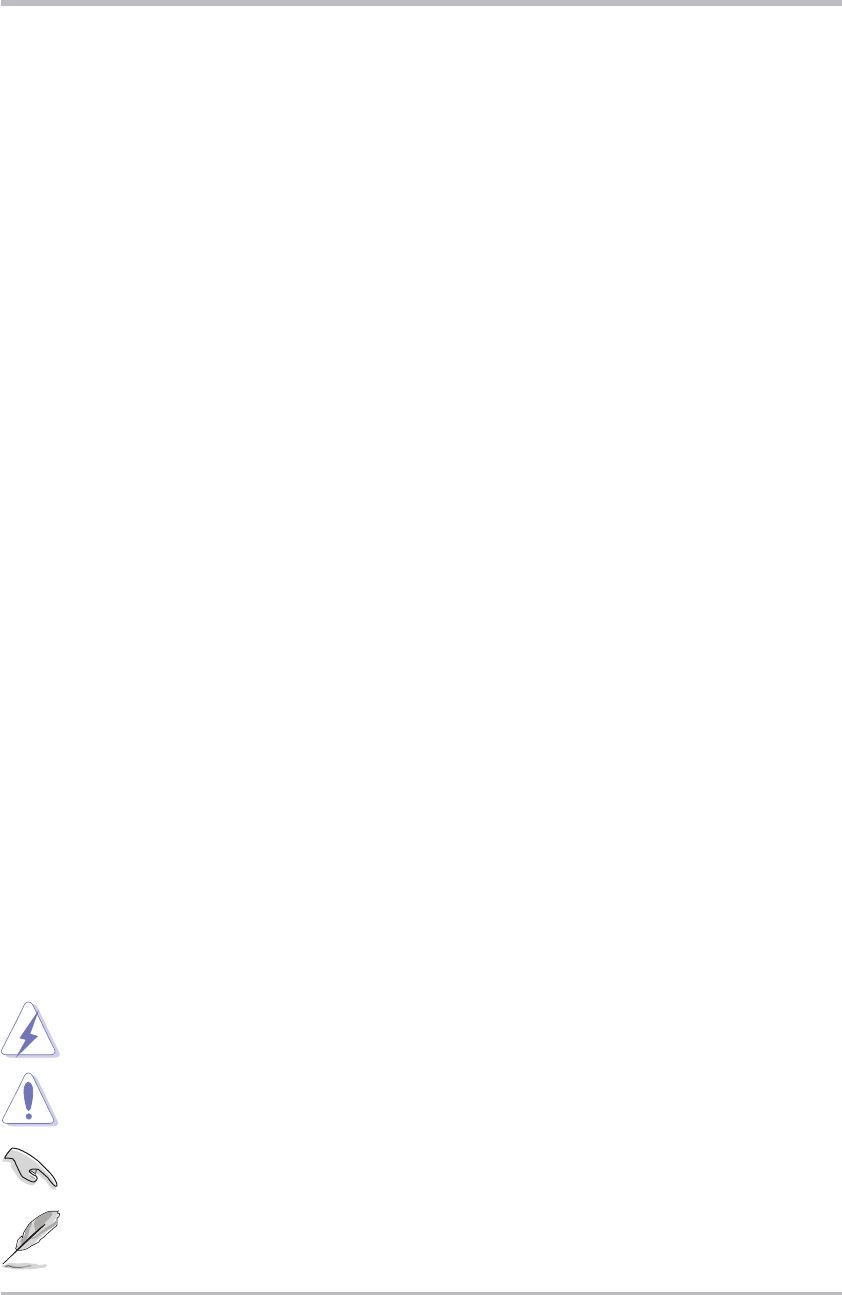
viii
This user guide contains the information you need to install and configure
your ASUS Pocket Wireless Access Point (AP).
How this guide is organized
This guide contains the following parts:
• Chapter 1: Product introduction
This chapter describes the physical features of the ASUS Pocket
Wireless AP. It also presents the package contents, LED indicators, and
recommended network settings.
• Chapter 2: Hardware installation
This chapter provides information on how to install the ASUS Pocket
Wireless AP.
•Chapter 3: Configuration
This chapter describes the utilities for configuring the ASUS Pocket
Wireless AP.
•Chapter 4: Simple Setup
This chapter provides step-by-step instructions on how to setup your ASUS
Pocket Wireless AP.
• Chapter 5: Troubleshooting
The Appendix contains a troubleshooting guide for solving common
problems you may encounter when using the ASUS Pocket Wireless AP.
About this guide
Conventions used in this guide
To make sure that you perform certain tasks properly, take note of the
following symbols used throughout this guide.
WARNING: Information to prevent injury to yourself when trying to
complete a task.
CAUTION: Information to prevent damage to the components
when trying to complete a task.
IMPORTANT: Information that you MUST follow to complete a
task.
NOTE: Tips and additional information to aid in completing a task.
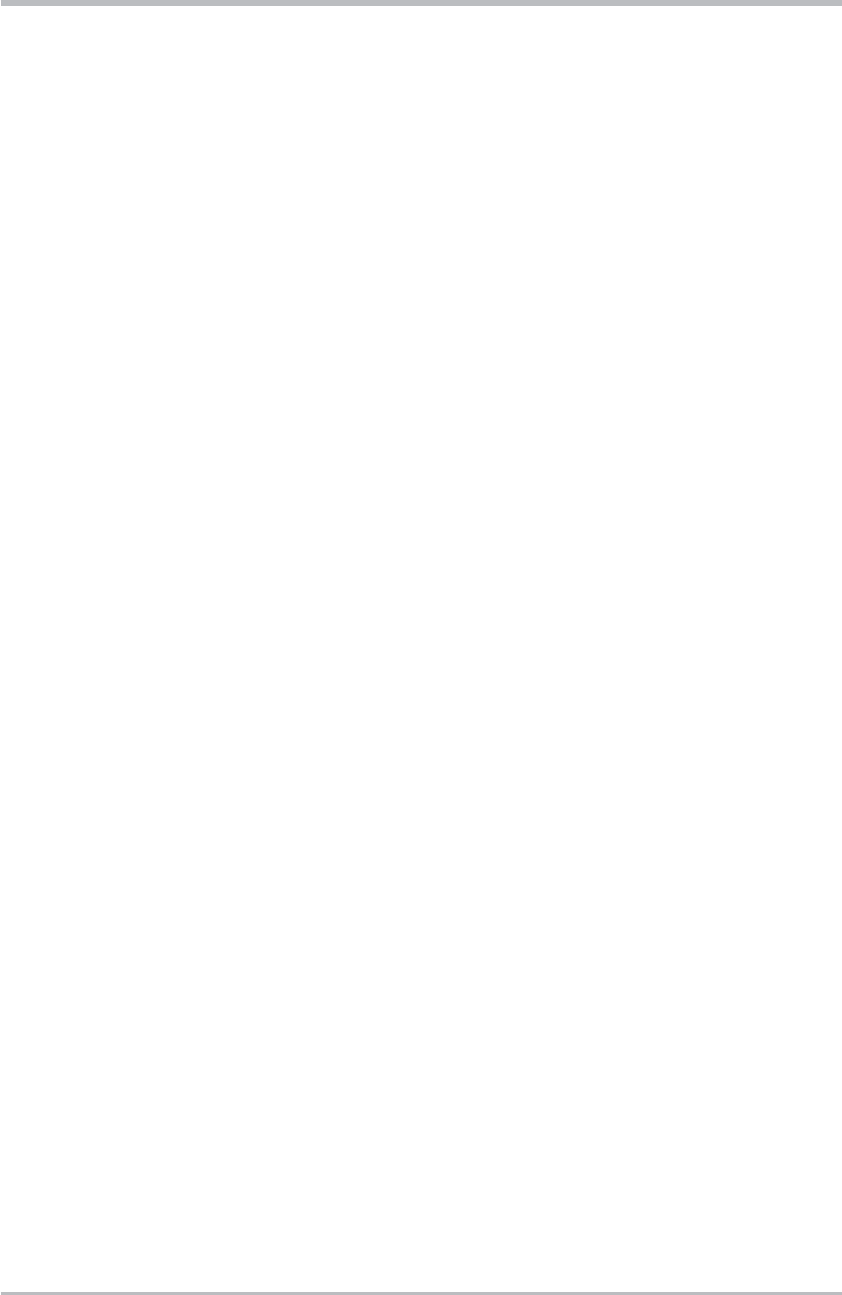
ix
ASUSTeK COMPUTER INC. (Asia-Pacific)
Address 150 Li-Te Road, Peitou, Taipei, Taiwan 112
Telephone +886-2-2894-3447
Web site www.asus.com.tw
Technical Support
Telephone
(MB/Component) +886-2-2890-7121 (English)
(Notebook) +886-2-2890-7122 (English)
(Server/PC) +886-2-2890-7123 (English)
(Networking) +886-2-2890-7902 (English)
Support fax +886-2-2890-7698
ASUS COMPUTER INTERNATIONAL (America)
Address 44370 Nobel Drive, Fremont, CA 94538, USA
Fax +1-510-608-4555
E-mail tmd1@asus.com
Web site usa.asus.com
Technical Support
Telephone
(General) +1-502-995-0883
(Notebook) +1-510-739-3777
Support fax +1-502-933-8713
Support e-mail tsd@asus.com
ASUS COMPUTER GmbH (Germany and Austria)
Address Harkort Str. 25, D-40880 Ratingen, Germany
Telephone +49-2102-95990
Fax +49-2102-959911
Online contact www.asuscom.de/sales
Technical Support
Telephone +49-2102-95990
Fax +49-2102-959911
Online support www.asuscom.de/support
Web site www.asuscom.de/news
ASUS COMPUTER (Middle East and North Africa)
Address P.O. Box 64133, Dubai, U.A.E.
Telephone +9714-283-1774
Fax +9714-283-1775
Web site www.ASUSarabia.com
ASUS contact information
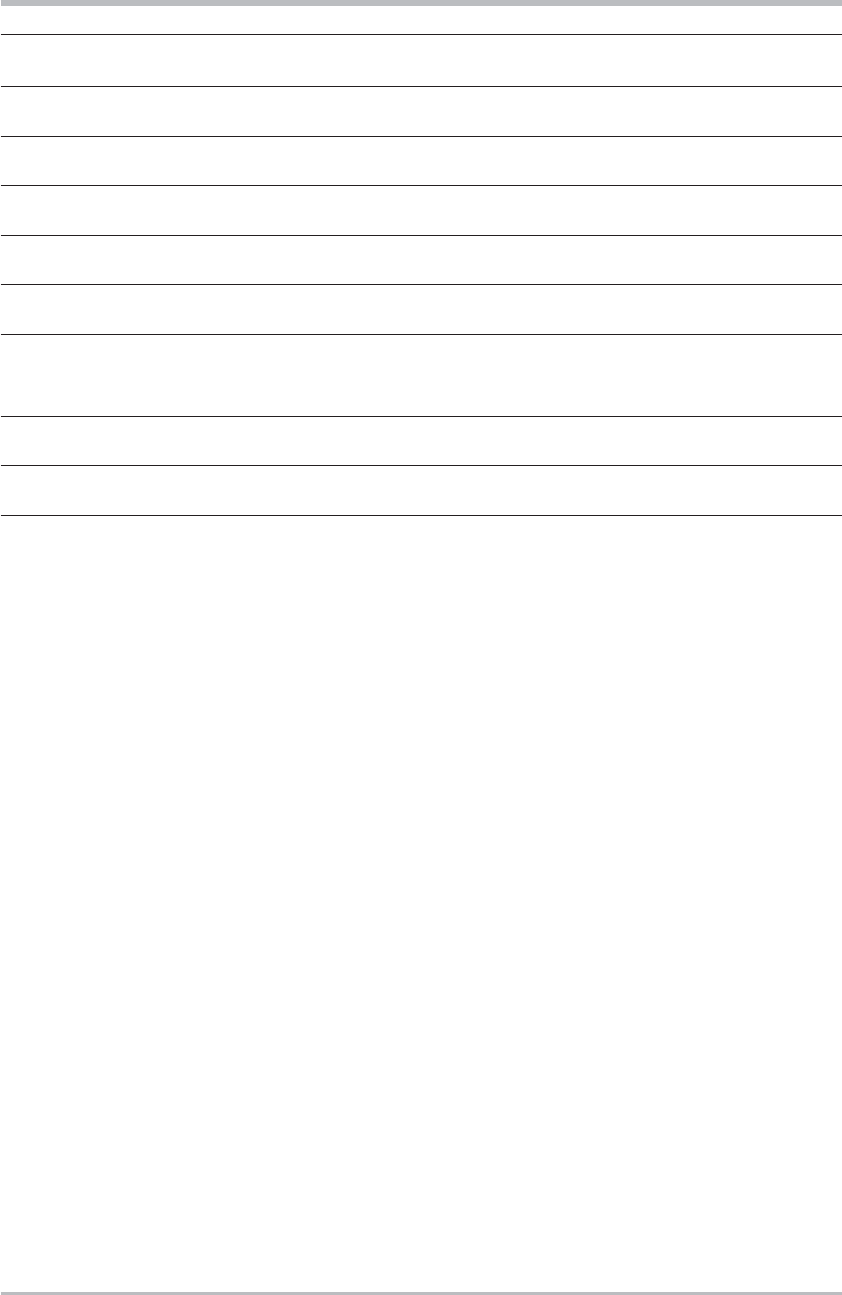
x
WL-330 specification summary*
Standard IEEE 802.11b
Technology OFDM,DSSS
Data Transfer Rate 802.11g:6, 9, 12, 18, 24, 36, 48, 54Mbps
802.11b:1, 2, 5.5, 11Mbps
Frequency Band 2.4 GHz ~ 2.5 GHz
Security 64-bit/128-bit configurable WEP encryption
Operating Distance Indoors: 100 ft (30 m) @ 11Mbps
Outdoors: 1000 ft (300 m) @ 11Mbps
Supported OS Windows
®
98SE/ME/2000/XP
Antenna Internal antenna
*Specifications are subject to change without notice.
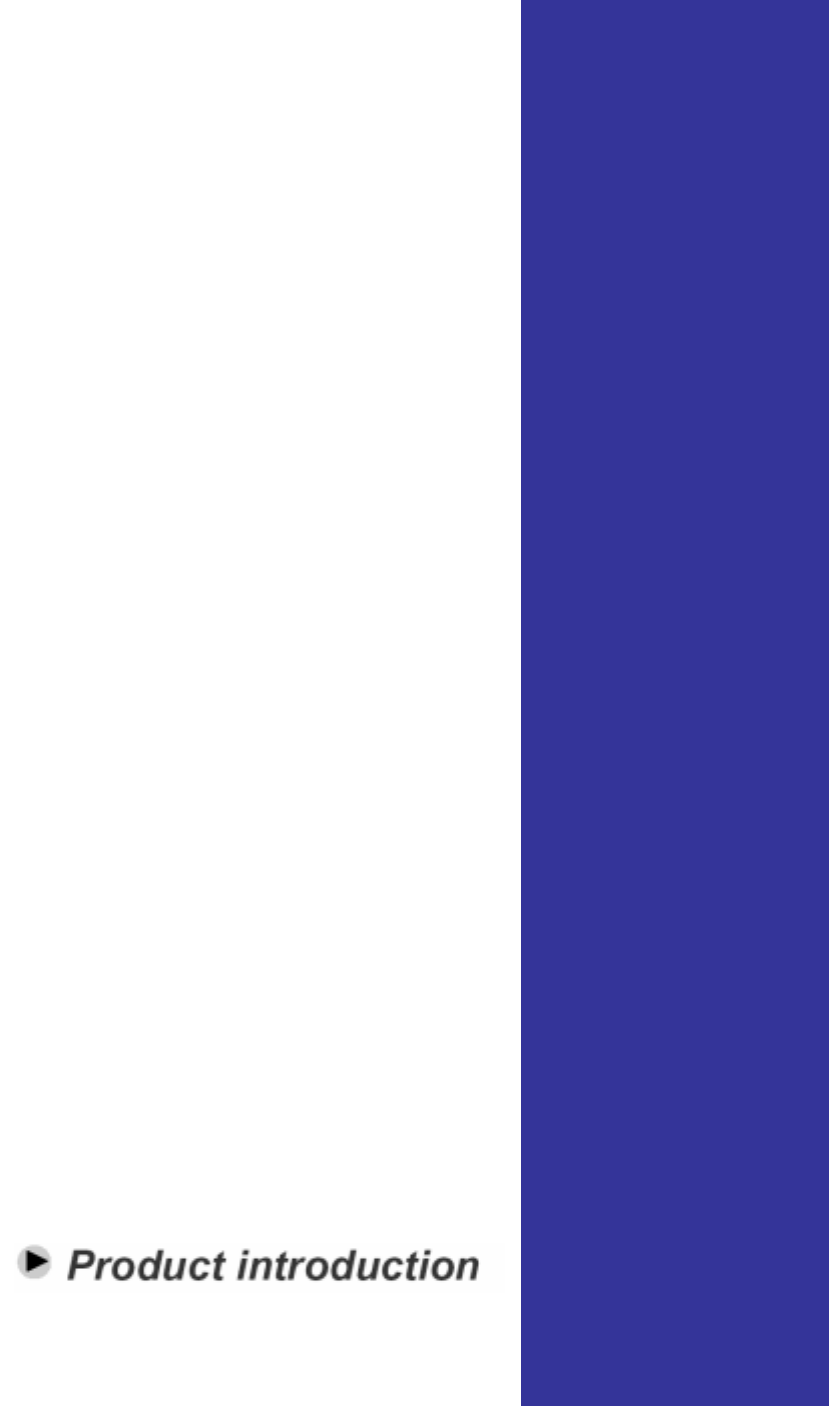
Chapter 1
This chapter describes the physical
features of the ASUS Pocket
Wireless Access Point. It also
presents the package contents, LED
indicators, and recommended
network settings.
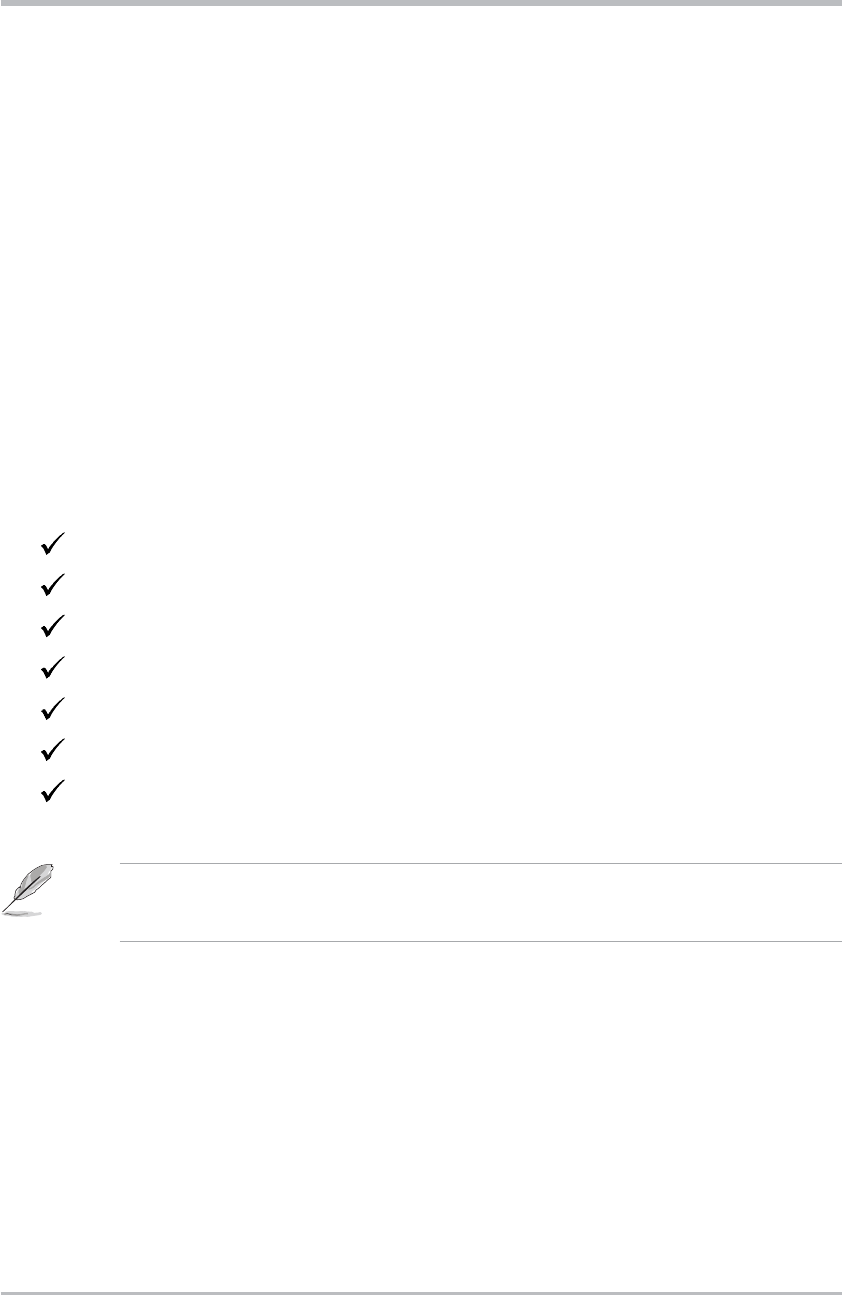
1-2 ASUS Pocket Wireless Access Point (WL-330g)
Product introduction
1.1 Welcome!
Thank you for choosing the ASUS Pocket Wireless Access Point!
The ASUS Pocket Wireless AP is an easy-to-install wireless access point and
wireless bridge in one. Conforming to IEEE 802.11b standard for wireless
local area network (WLAN), the ASUS Pocket Wireless AP is capable of up to
11Mbps data transmission rate on the 2.4GHz to 2.5GHz band.
The ASUS Pocket Wireless AP also features the latest wireless technology
developed by ASUS to keep you ahead in the world of wireless computing.
1.2 Package contents
Check the following items in your ASUS Pocket Wireless AP package. Contact
your retailer if any item is damaged or missing.
ASUS Pocket Wireless AP (WL-330g)
Universal power adapter and plug (100V ~ 240V)
Soft case
RJ-45 connector and cable
Support CD
Quick Start Guide
Software case guide
Unless otherwise specified, the term “device” in this User Guide refers to
the ASUS Pocket Wireless AP.
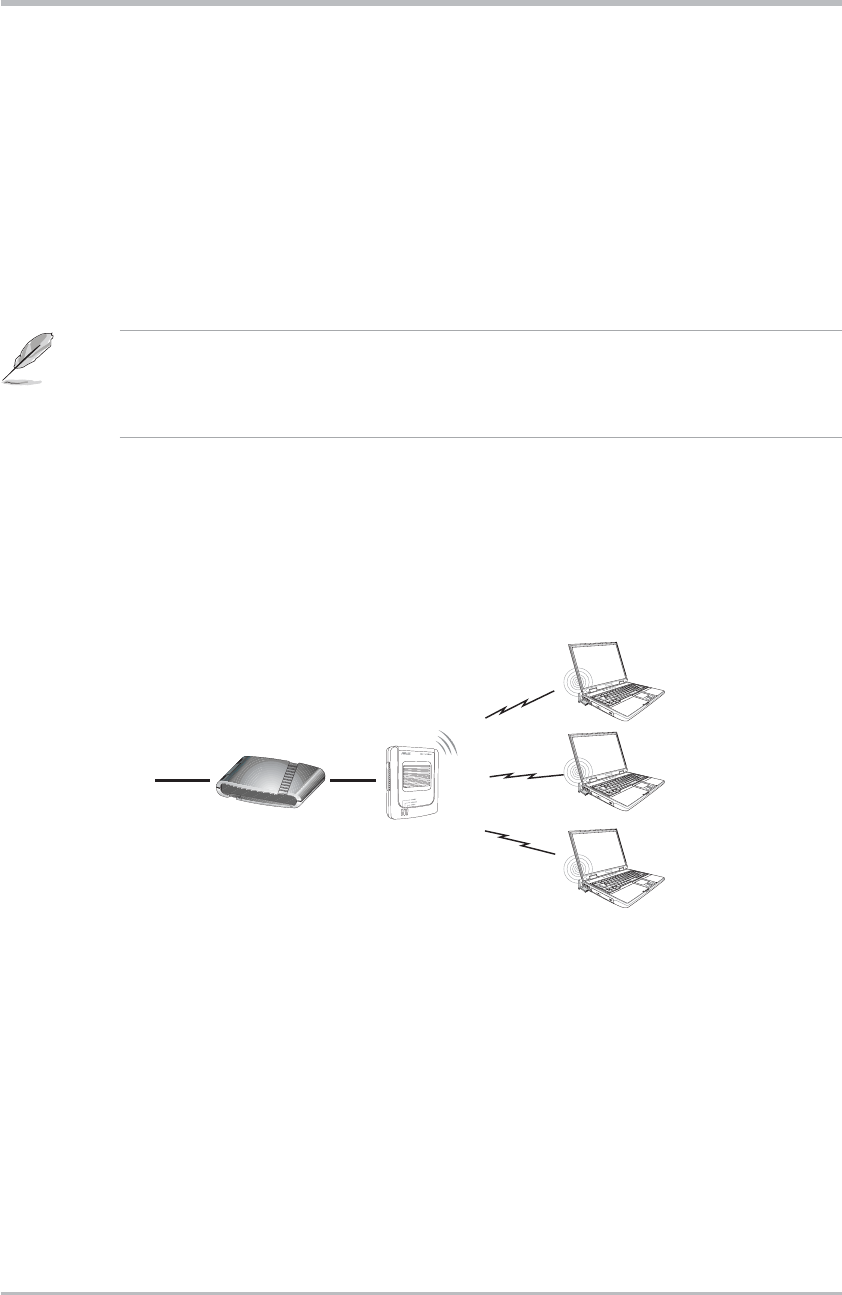
ASUS Pocket Wireless Access Point (WL-330g) 1-3
Product introduction
1.5 Network setup
The ASUS Pocket Wireless AP may be configured as an Access Point (AP) or
wireless bridge. . In AP mode, the device acts as the central link between
computers in a wireless network.
Determine your network settings before installing the ASUS Pocket
Wireless AP to avail all its features. The following network settings are
recommended.
1.5.1 Access Point mode
In Access Point mode the ASUS Pocket Wireless AP allows wireless clients to
connect to a wired or wireless LAN.
Wireless clients
INTERNET
ADSL Modem
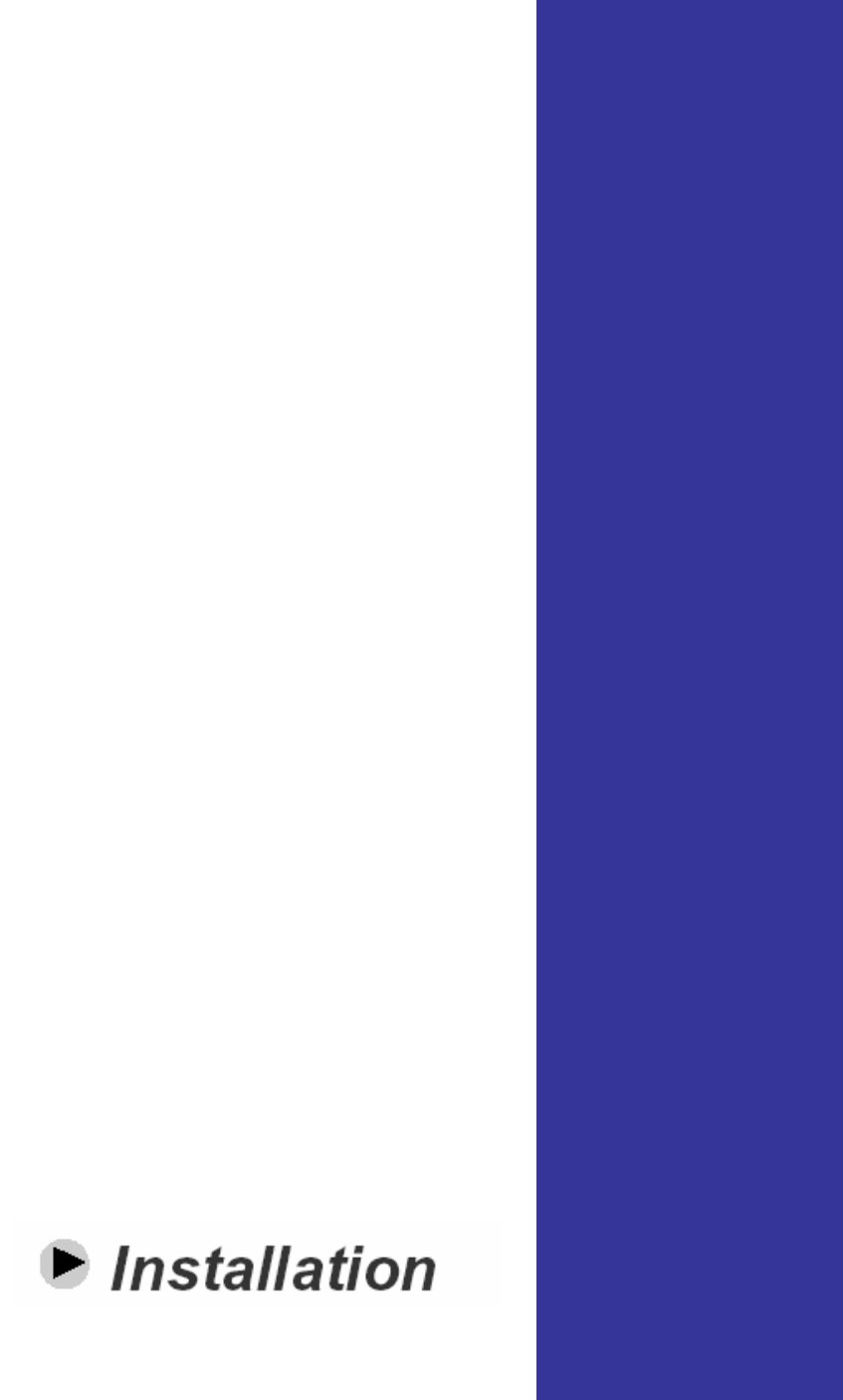
Chapter 2
This chapter provides information on
how to install the ASUS Pocket AP.
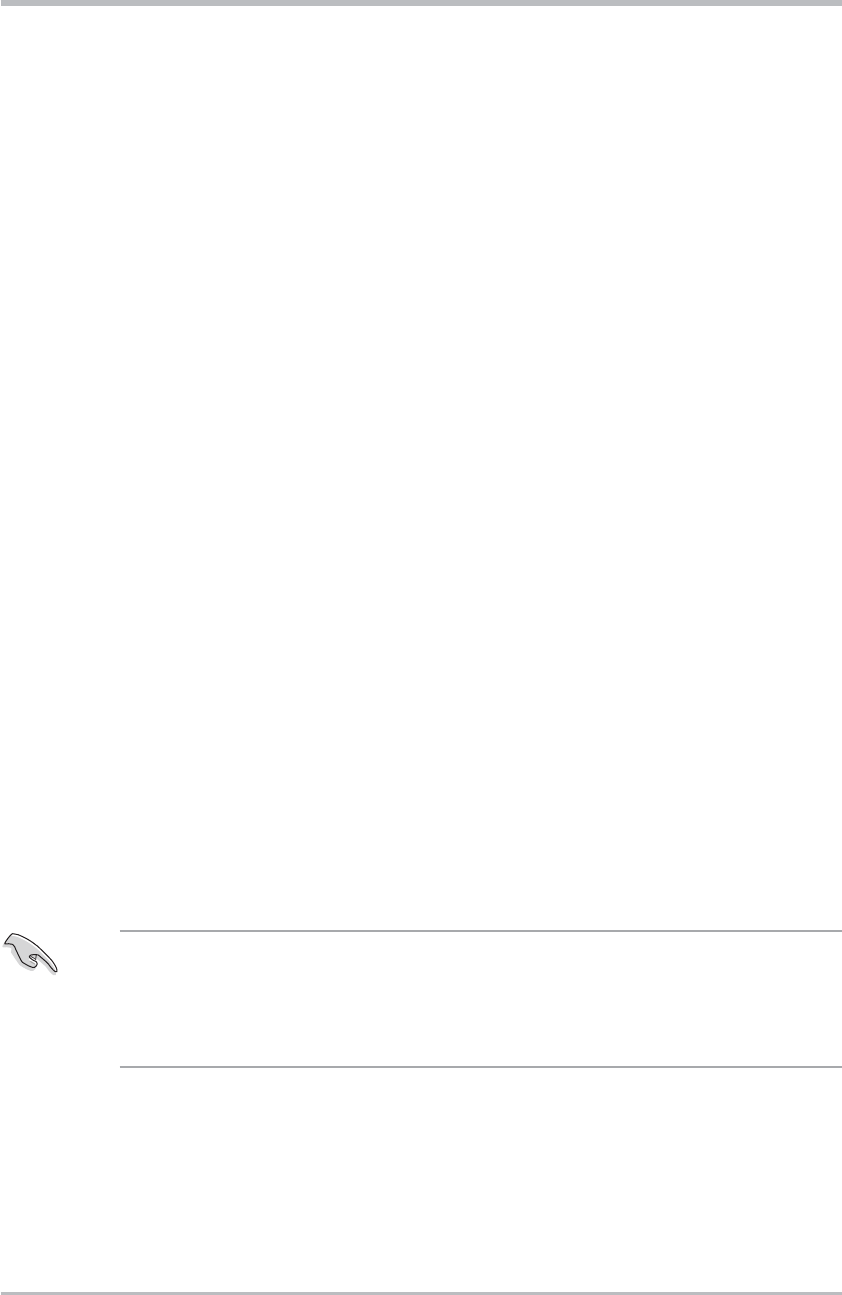
2-2 ASUS Pocket Access Point (WL-330g)
Installation
2.1 System requirements
Before installing the ASUS Pocket Wireless AP, make sure that your system
meets the following requirements:
• An Ethernet (10Base-T or 100Base-TX) adapter for wired client
• At least one 802.11b (11Mbps) wireless adapter for wireless mobile client
• TCP/IP and an Internet browser installed
2.2 Installing the ASUS Pocket Wireless AP
2.2.1 Before you proceed
Take note of the following guidelines before installing the ASUS Pocket
Wireless AP.
• The length of the Ethernet cable that connects the device to the network must
not exceed 100 meters.
• Place the device on a flat, stable surface as far from the ground as possible
• Keep the device clear from metal obstructions and away from direct sunlight.
• Keep the device away from transformers, heavy-duty motors, fluorescent lights,
microwave ovens, refrigerators, and other industrial equipment to prevent signal
loss.
• Install the device in a central area to provide ideal coverage for all wireless
mobile devices.
Install this device at least 20 centimeters from any person to insure that
the product is operated in accordance with the RF Guidelines for Human
Exposure which have been adopted by the Federal Communications
Commission.
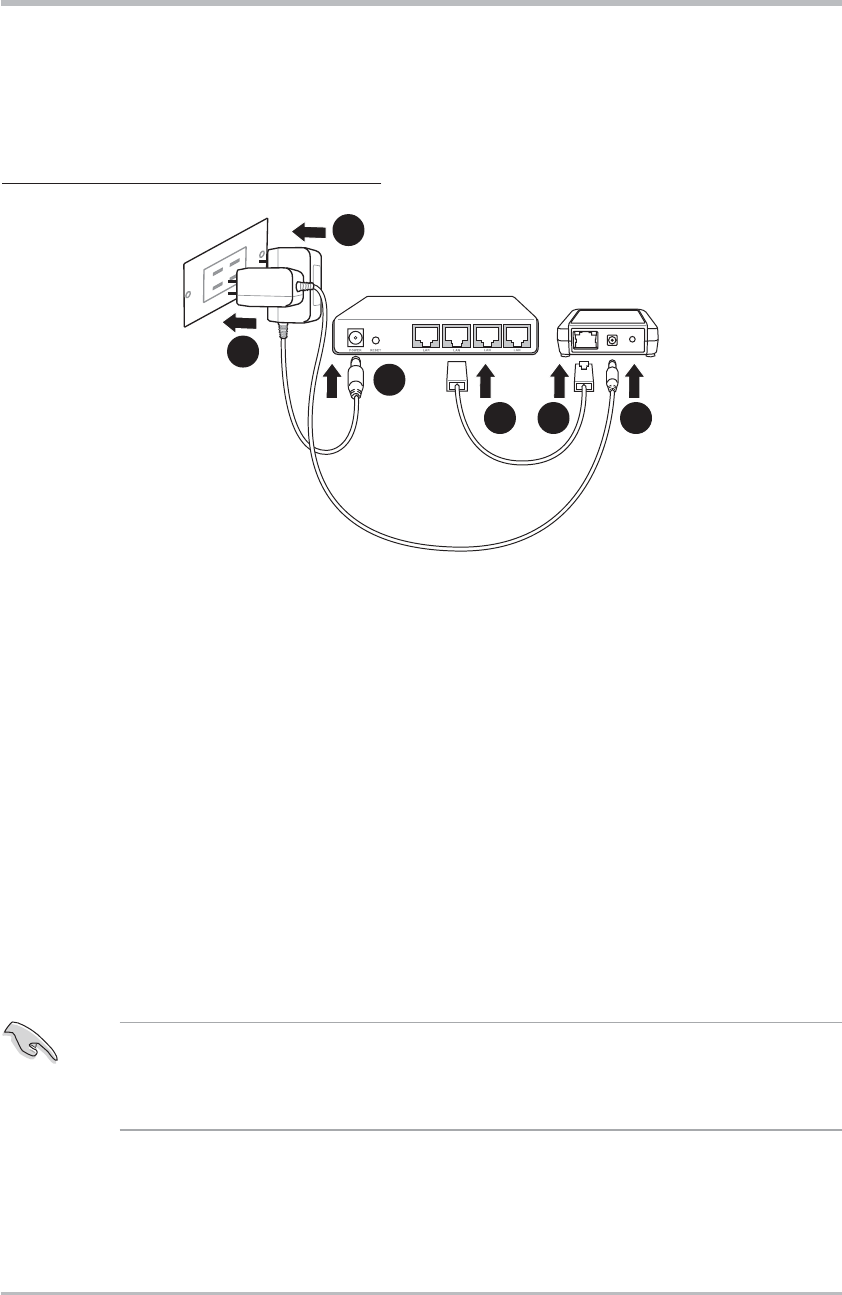
2-3ASUS Pocket Access Point (WL-330g)
Installation
1. Connect one end of the RJ-45 cable to the Ethernet port of the device.
2. Connect the other end of the RJ-45 cable to the 10Base-T port of a
network hub, switch, router, or wall patch panel.
3. Insert the universal power adapter plug to the DC-IN socket of the device.
4. Connect the universal power adapter to a wall socket.
5. Insert the power plug to the DC-IN socket of the network hub, switch, or
router.
6. Plug the power adapter of the network hub, switch, or router to a wall
socket.
2 1 3
45
6
2.2.2 Installation procedures
Follow these instructions to install the ASUS Pocket Wireless AP.
Access point mode (DC power)
Installation
Use only the power adapter and plug that came with the ASUS Pocket
Wireless APpackage. Using other power adapter and plug may damage
the device.
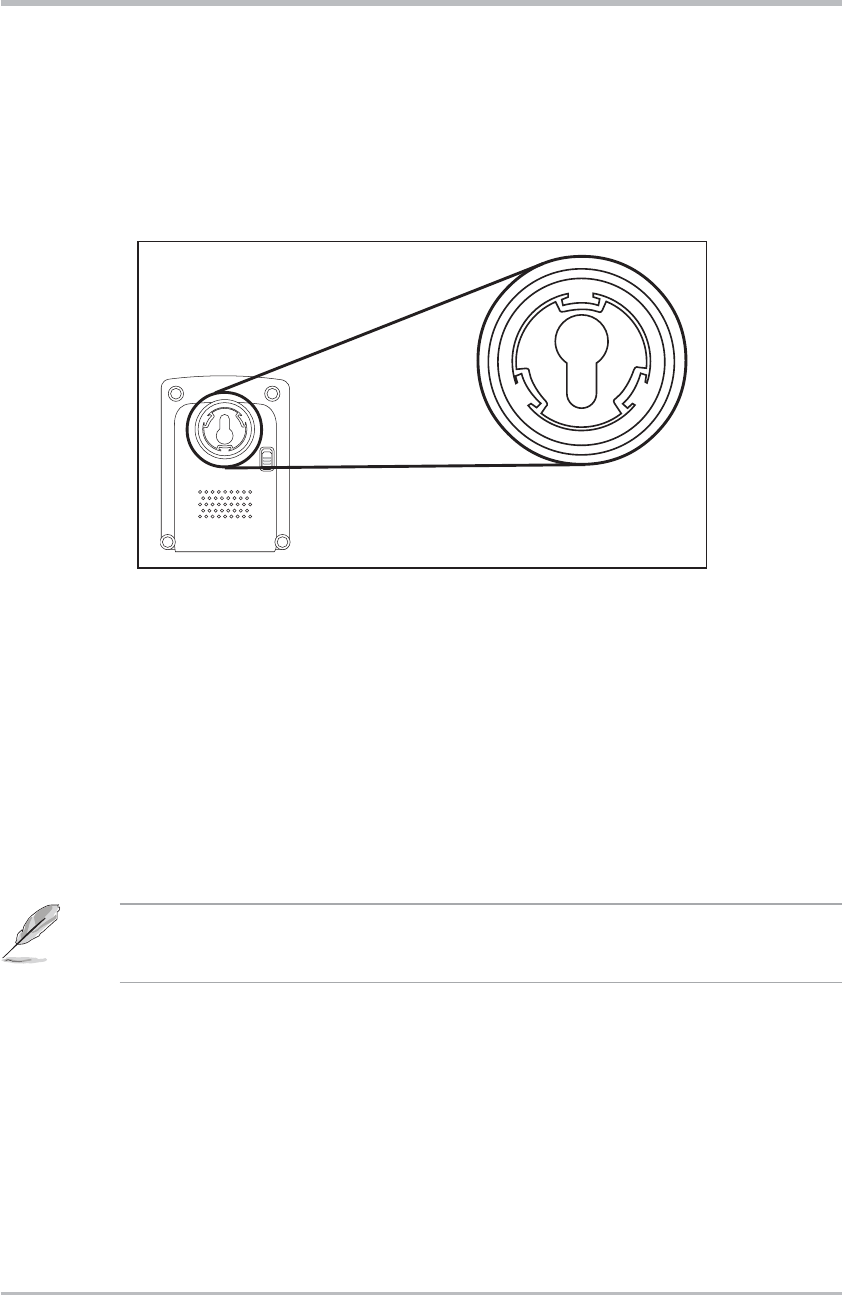
2-4 ASUS Pocket Access Point (WL-330g)
Installation
2.3 Mounting
Aside from desktop placement, you may install the ASUS Pocket Wireless
AP vertically on a concrete or wooden wall using the mounting hooks at the
bottom of the and a mounting screw.
To mount the ASUS Pocket Wireless AP on a concrete or wooden wall:
1. Locate the mounting hook at the bottom of the device.
2. Select an ideal location for the device following the guidelines in section 2.2.1.
3. Tighten a round head screw on the concrete or wooden wall until only 1/4” is
showing.
4. Latch the device into the screw.
Adjust the screw if you cannot latch the device or if the screw is too
loose.
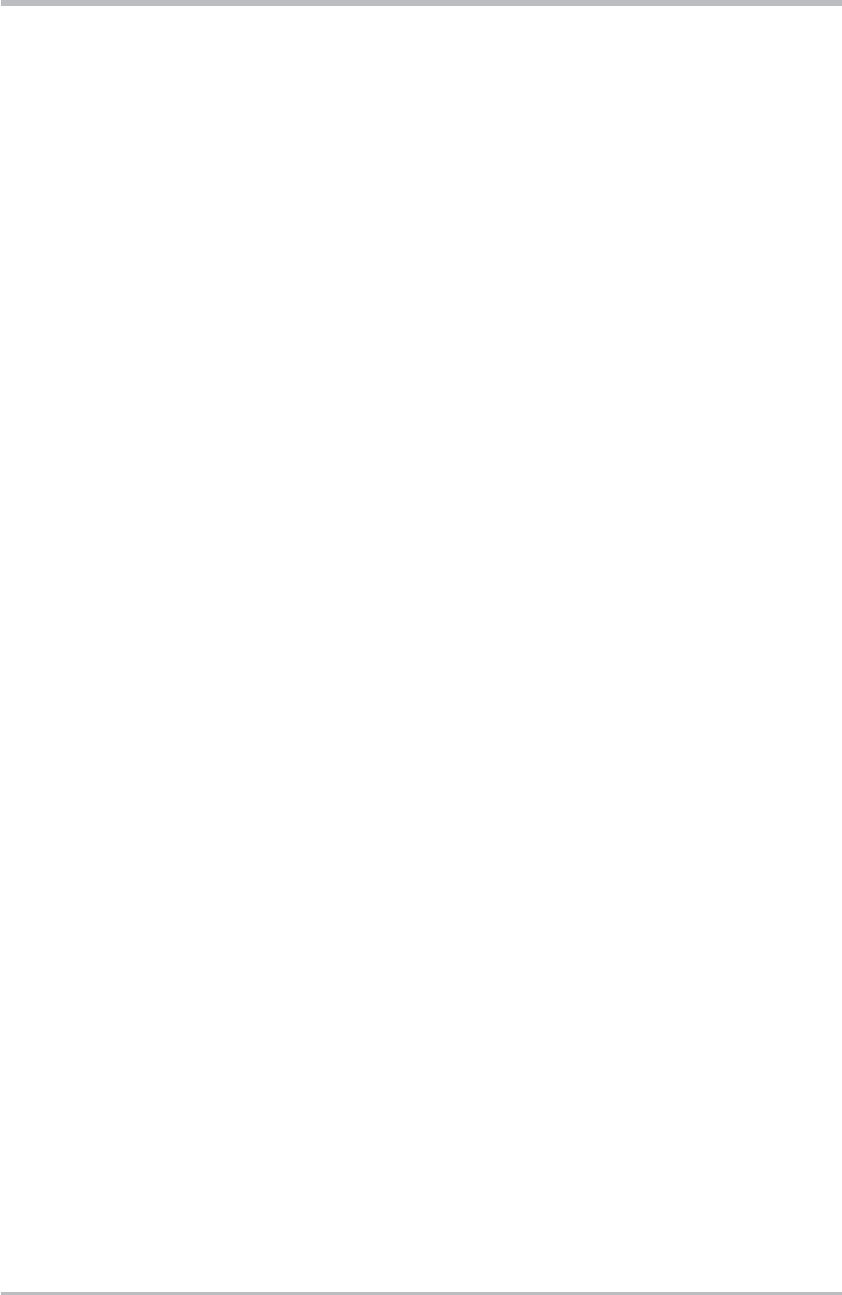
ASUS Pocket Access Point (WL-330) 2-5
Installation
2.4 Operating range
2.4.1 Range
The ASUS Pocket Wireless AP range is dependent on the operating
environment. Every home or office layout varies in obstacles, barriers, or
wall types which may reflect or absorb radio signals. For example, two
802.11b radios in an open space may achieve an operating distance of up to
1000 meters, while the same two units may only achieve up to 300 meters of
range when used indoors.
By default, the device automatically adjusts the data rate to maintain a
usable radio connection. Therefore, a client that is close to the device may
operate at higher speeds while a client that is on the fringe of coverage may
operate at lower speeds. You can configure the data rates that the device
uses. If you limit the range of data rates available to the ASUS Pocket AP,
you may reduce the effective wireless range of the WLAN coverage.
2.4.2 Site survey
A site survey (utility provided with the ASUS Pocket Wireless AP) analyzes
the installation environment and provides users with recommendations for
equipment and its placement. The optimum placement differ depending on
the device design and specifications.
2.5 Roaming information
If there are several ASUS Pocket Wireless APs operating on a network, then
a wireless mobile client may seamlessly roam from one ASUS Pocket
Wireless AP to another.
Each ASUS Pocket Wireless AP creates its own wireless cell or coverage
area known as a Basic Service Set (BSS). Any wireless mobile client can
communicate with a particular ASUS AP if it is within that AP’s coverage
area.
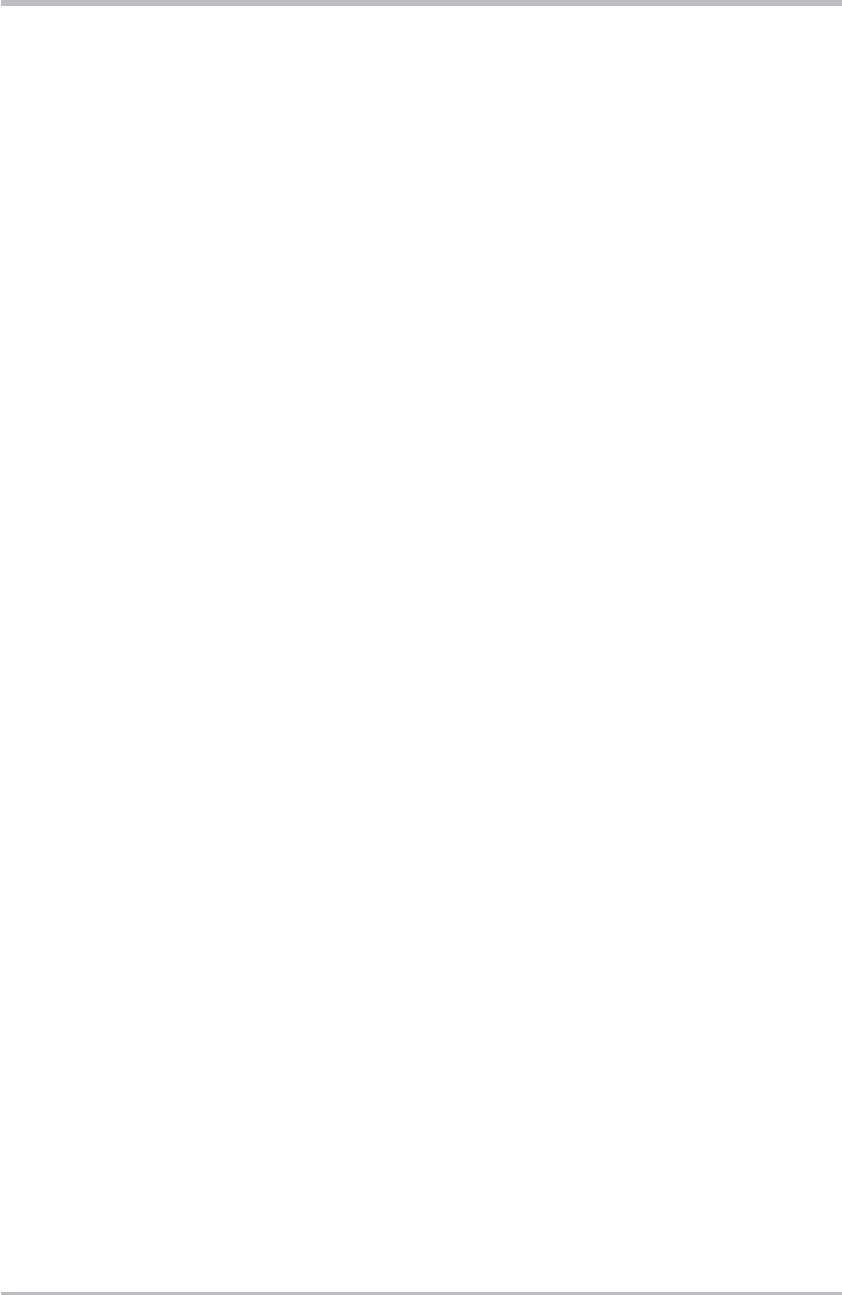
ASUS Pocket Access Point (WL-330)2-6
Installation
If the cells of multiple ASUS Pocket APs overlap, then the wireless mobile
client may switch from one ASUS Pocket Wireless APto another. During the
transfer from one ASUS AP to another, the wireless mobile client maintains
an uninterrupted connection to the network. This is called “roaming.”
Multiple ASUS Pocket APs connected to a common Ethernet network form
an Extended Service Set (ESS). All members of an Extended Service Set
are configured with an ID, known as the SSID or ESSID. Wireless mobile
clients must be configured with the same SSID as the ASUS Pocket APs on
the network since it can only roam between ASUS Pocket APs sharing the
same SSID.
Important notes on roaming
• An ASUS WLAN card can only roam between APs of the same type.
• All ASUS Pocket Wireless APs must have the same SSID.
• All computers with ASUS WLAN cards must have the same SSID as the Access
Points to enable roaming.
• If WEP encryption is enabled, all ASUS APs and client adapters must use the
same encryption level and WEP key(s) to establish connection.
• ASUS Pocket Wireless AP’s cells must overlap to provide an uninterrupted
connection for a roaming client.
• ASUS Pocket Wireless APs that use the same channel should be installed
away from each other to reduce potential interference.
• We strongly recommended that you perform a site survey using the ASUS
Pocket Wireless AP utility to determine the best location for each device.
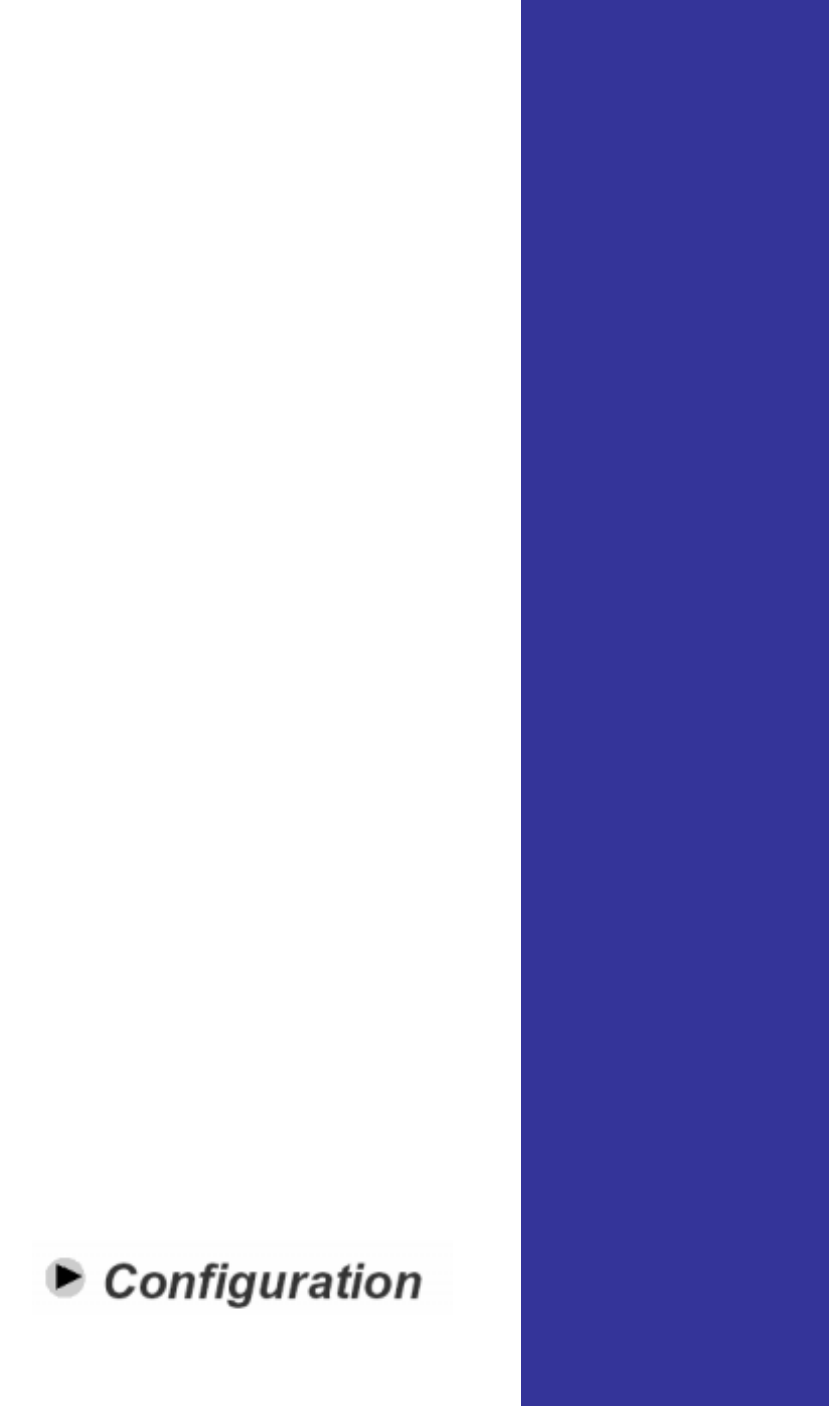
Chapter 3
This chapter describes the ASUS
Pocket Wireless AP configuration
using the utilities available from the
support CD.
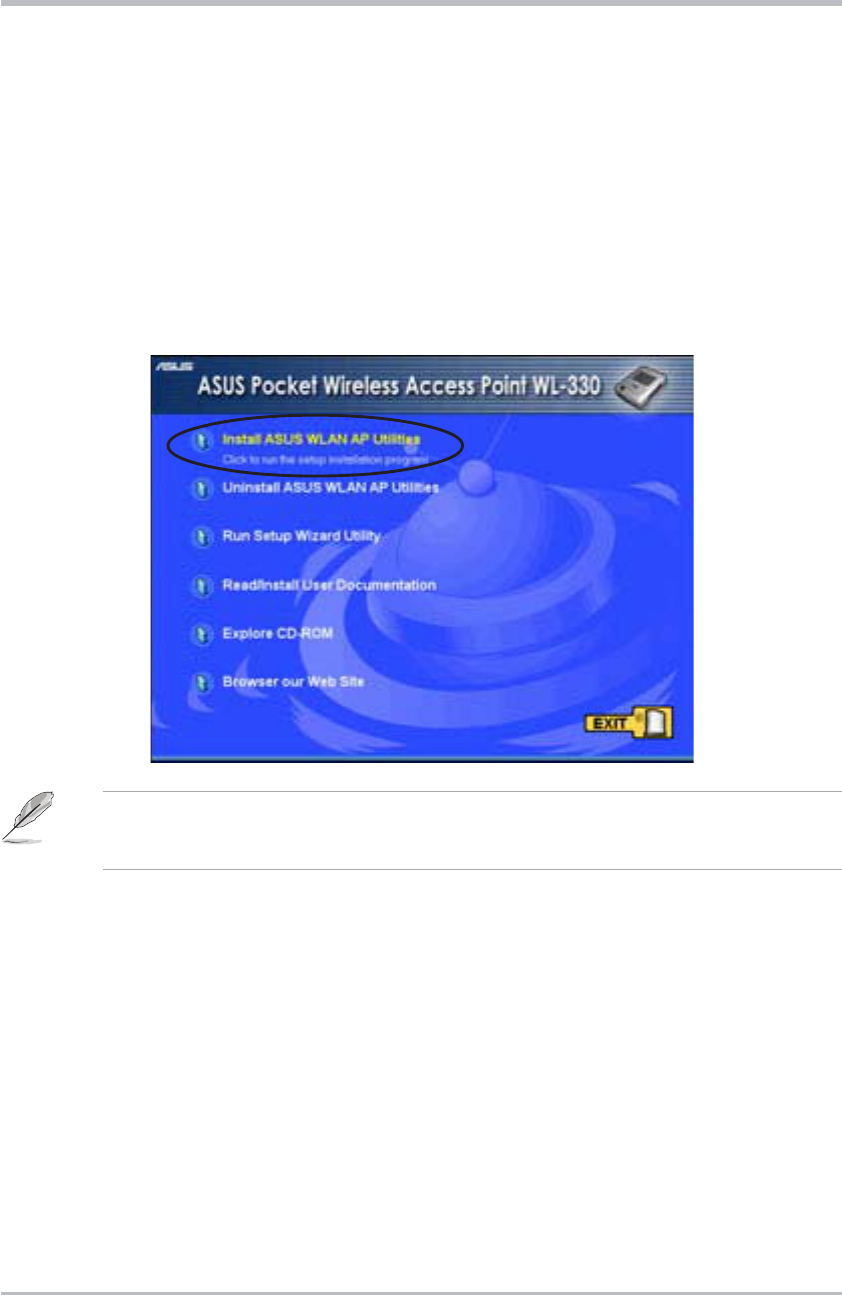
3-2 ASUS Pocket Wireless Access Point (WL-330)
Configuration
3.1 Installing the utilities
The support CD contains the utilities for configuring the ASUS Pocket Wireless AP.
To install the device utilities in your computer:
1. Insert the support CD to the optical drive.
2. Click “Install ASUS WLAN AP Utilities” when the ASUS Wireless Access
Point WL-330 installation window appears.
3. The device utilities are copied into your computer.
If Autorun is NOT enabled in your computer, browse the contents of the
support CD and double click the Setup.exe file to run the CD.
Other support CD options
Uninstall ASUS WLAN Card Utilities/Driver. Click this option to uninstall the
ASUS Pocket Wireless AP utilities from your system.
Run Setup Wizard Utility. Click this option to run the Setup Wizard utility.
Read/Install User Documentation. Click to view the installation and quick
setup guides in PDF format.
Explore this CD. Click this option to explore the support CD contents.
Browse our Web Site. Click this option to visit the ASUS website.
Click EXIT to close the installation window.
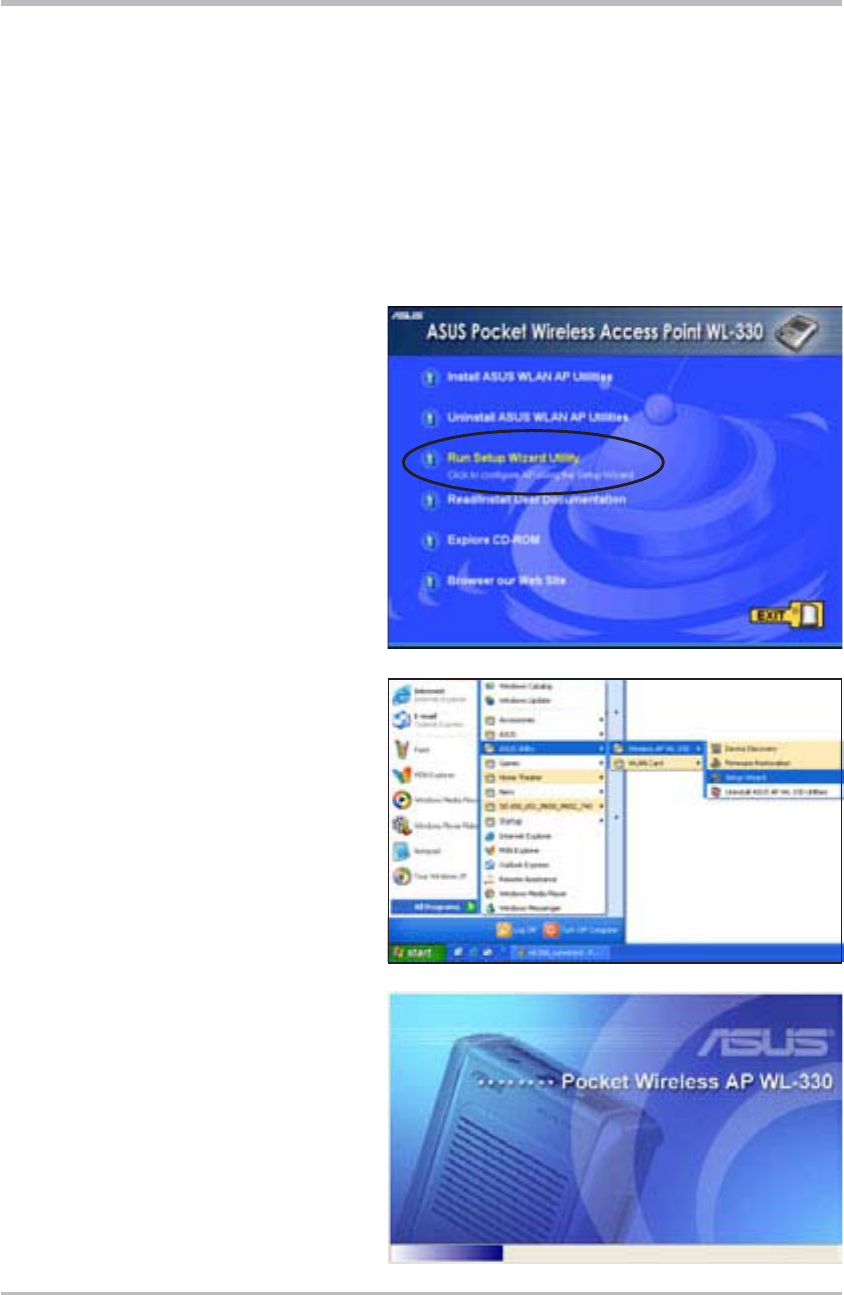
3-3ASUS Pocket Wireless Access Point (WL-330)
Configuration
3.2 Using the Setup Wizard utility
The Setup Wizard utility allows easy configuration of the ASUS Pocket Wireless
AP settings in both access point and wireless bridge modes. You may launch
the Setup Wizard utility directly from the support CD or from the Windows
®
desktop.
3.2.1 Launching the Setup Wizard utility
To launch the Setup Wizard utility
from the support CD:
1. Insert the support CD to the
optical drive.
2. Click the Run Setup Wizard
Utility option from the
installation window.
3. The Setup Wizard utility
window appears.
To launch the Setup Wizard from
the Windows
®
desktop:
1. Install the device utilities
following the steps in section 3.1.
2. From the Windows
®
desktop,
click Start >All Programs >
ASUS Utility >Wireless AP
WL-330 > Setup Wizard.
3. The Setup Wizard utility
window appears.
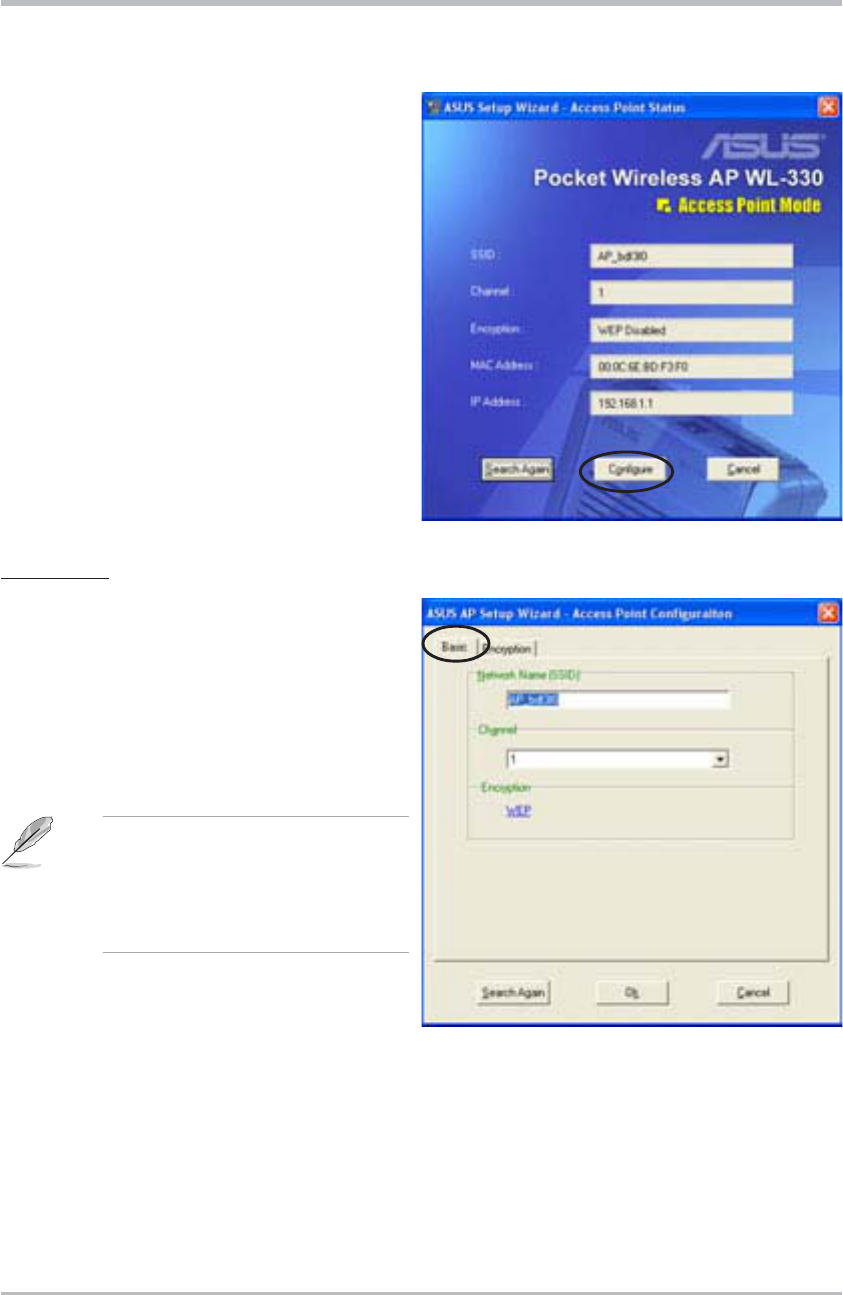
3-4 ASUS Pocket Wireless Access Point (WL-330)
Configuration
3.2.2 Access Point (AP) mode
By default, the ASUS Pocket Wireless
AP is set to access point (AP) mode.
The Setup Wizard auto-detects and
displays the device SSID, channel,
encryption, MAC, and IP addresses.
Click Configure to change these
settings.
Basic tab
Network Name (SSID). This field
allows you to set the ASUS Pocket
Wireless AP SSID. The SSID is an
identification string of up to 32 ASCII
characters that differentiate the device
from other manufacturers.
A wireless client must have the
same SSID with the ASUS
Pocket Wireless AP to establish
connection.
Channel. Select a radio channel the
ASUS Pocket Wireless AP uses in
communicating with other wireless device(s). IEEE 802.11b devices are direct
sequence spread spectrum devices that spread a radio signal over a range of
frequencies. A channel is a range of frequencies used by a direct sequence
device.
Click the Encryption tab to configure the device WEP encryption settings.
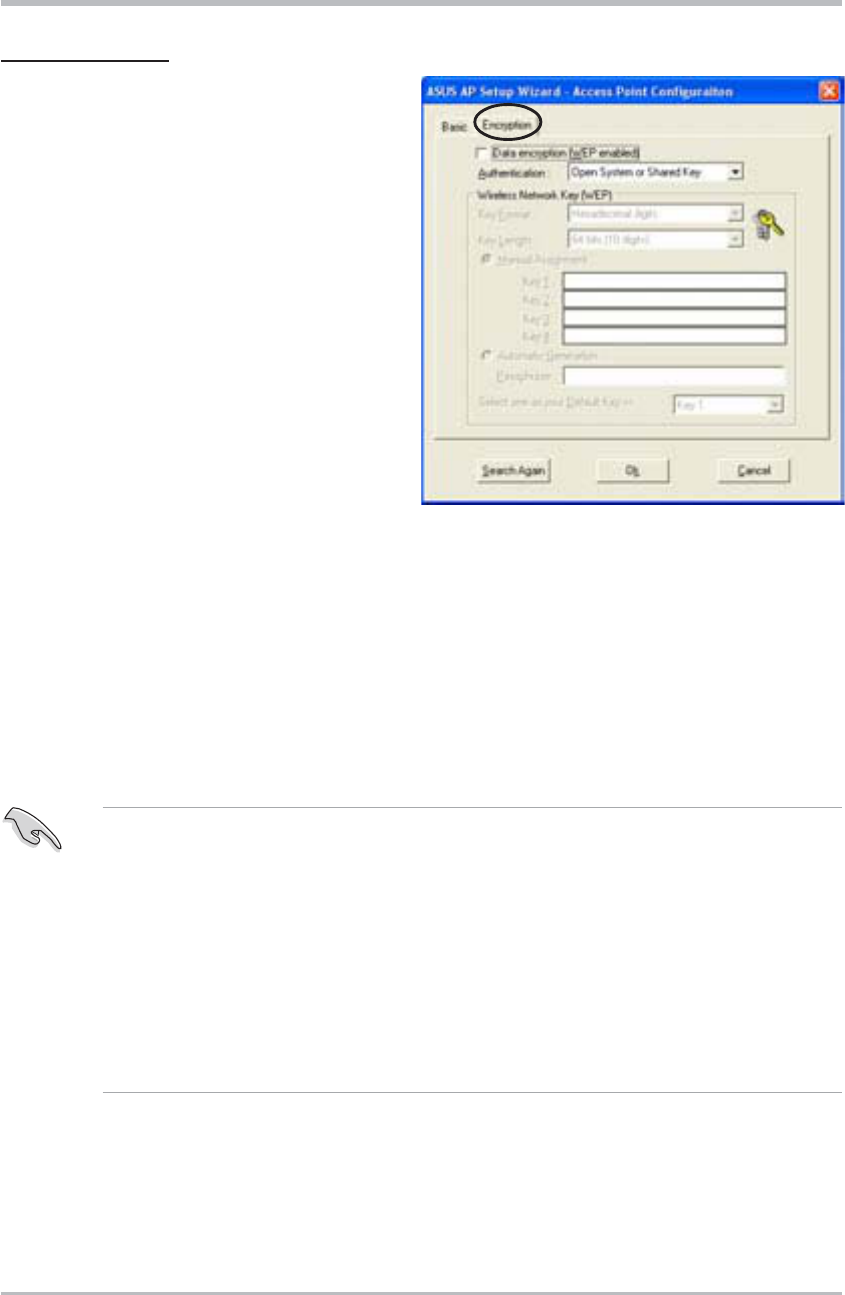
3-5ASUS Pocket Wireless Access Point (WL-330)
Configuration
Encryption tab
The Encryption tab allows you to
enable or disable the Wired
Equivalent Privacy (WEP) encryption.
WEP encryption secures data
transmission between devices in a
wireless network.
Authentication Method. This option
allows you to select the Authentication
method for WEP encryption.
Open System or Shared Key - When
selected, the AP accepts connection
requests from any wireless device
within its operating range.
Shared Key - In Shared Key method, wireless device(s) must have the same
WEP encryption as that of the AP to establish connection.
Key Format allows you to set a hexadecimal digit or ASCII character WEP key.
Key Length allows you to choose a 64-bit or a 128-bit WEP key. A 64-bit
encryption contains 10 hexadecimal digits or 5 ASCII characters. A 128-bit
encryption contains 26 hexadecimal digits or 13 ASCII characters.
• 64-bit and 40-bit WEP keys use the same encryption method and can
interoperate on wireless networks. This lower level of WEP encryption
uses a 40-bit (10 hexadecimal digits assigned by the user) secret key
and a 24-bit Initialization Vector assigned by the wireless LAN adapter.
104-bit and 128-bit WEP keys use the same encryption method.
• All wireless clients in a network must have identical WEP keys with the
access point to establish connection.
• Keep a record of the WEP encryption keys.
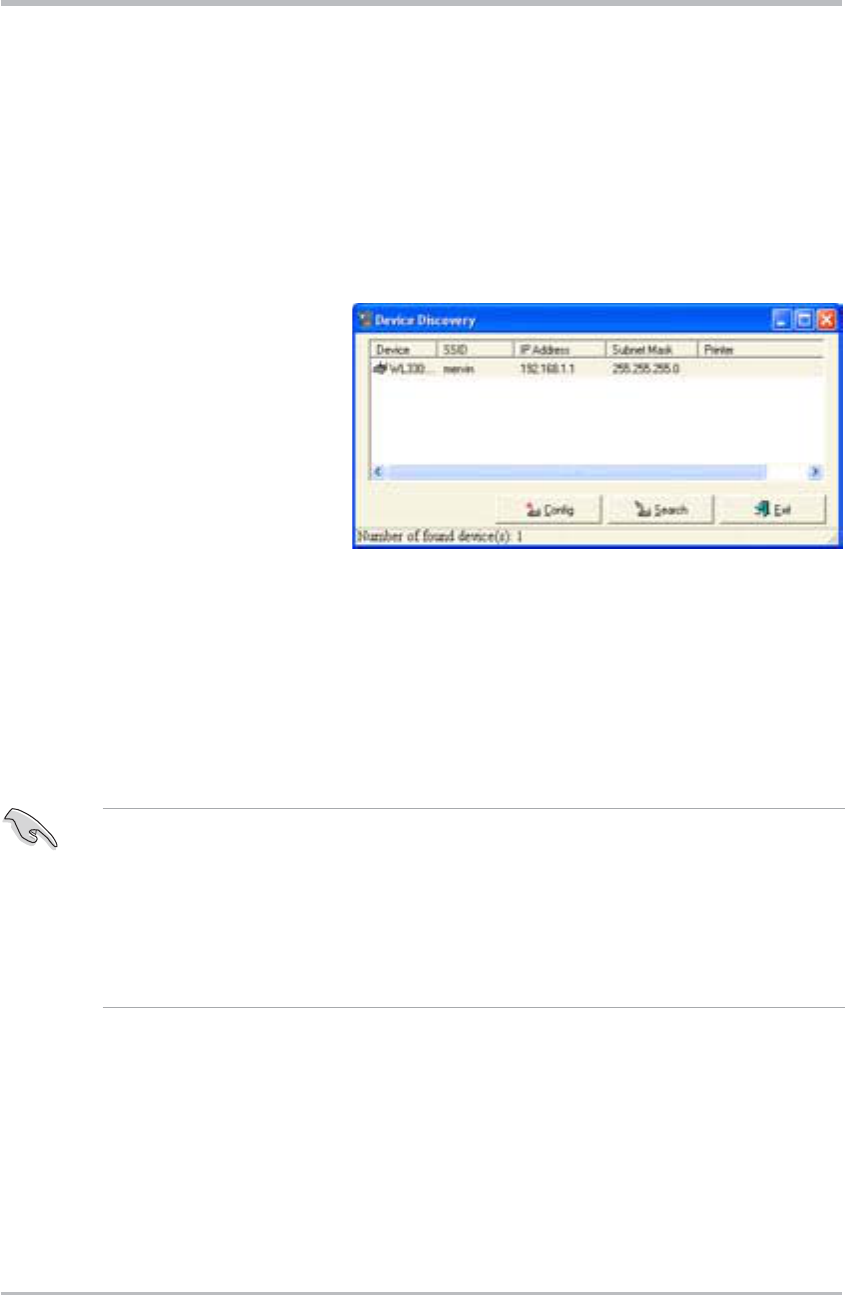
3-6ASUS Pocket Wireless Access Point (WL-330)
Configuration
3.2 Device Discovery
The Device Discovery utility searches and identifies the ASUS WLAN products
connected to your computer.
To launch the Device Discovery from the Windows
®
desktop:
1. Click Start >All Programs >ASUS Utility >Wireless AP WL-330 >
Device Discovery.
2. The Device Discovery
window appears.
3. Click Search to scan for
wireless LAN devices
connected to your
computer. The Device
Discovery auto-detects the
device(s) and displays the
SSID, IP Address, Subnet
mask, and Printer.
4. Click Config to open the Web Configuration utility. See the next section for
details.
5. Click Exit to close the utility.
The Device Discovery window also appears when you launch the Setup
Wizard utility.Do any of the following to configure the device.
• Click the Config button to launch the Web Configuration utility, or
• Click Exit, then re-launch the Setup Wizard utility.
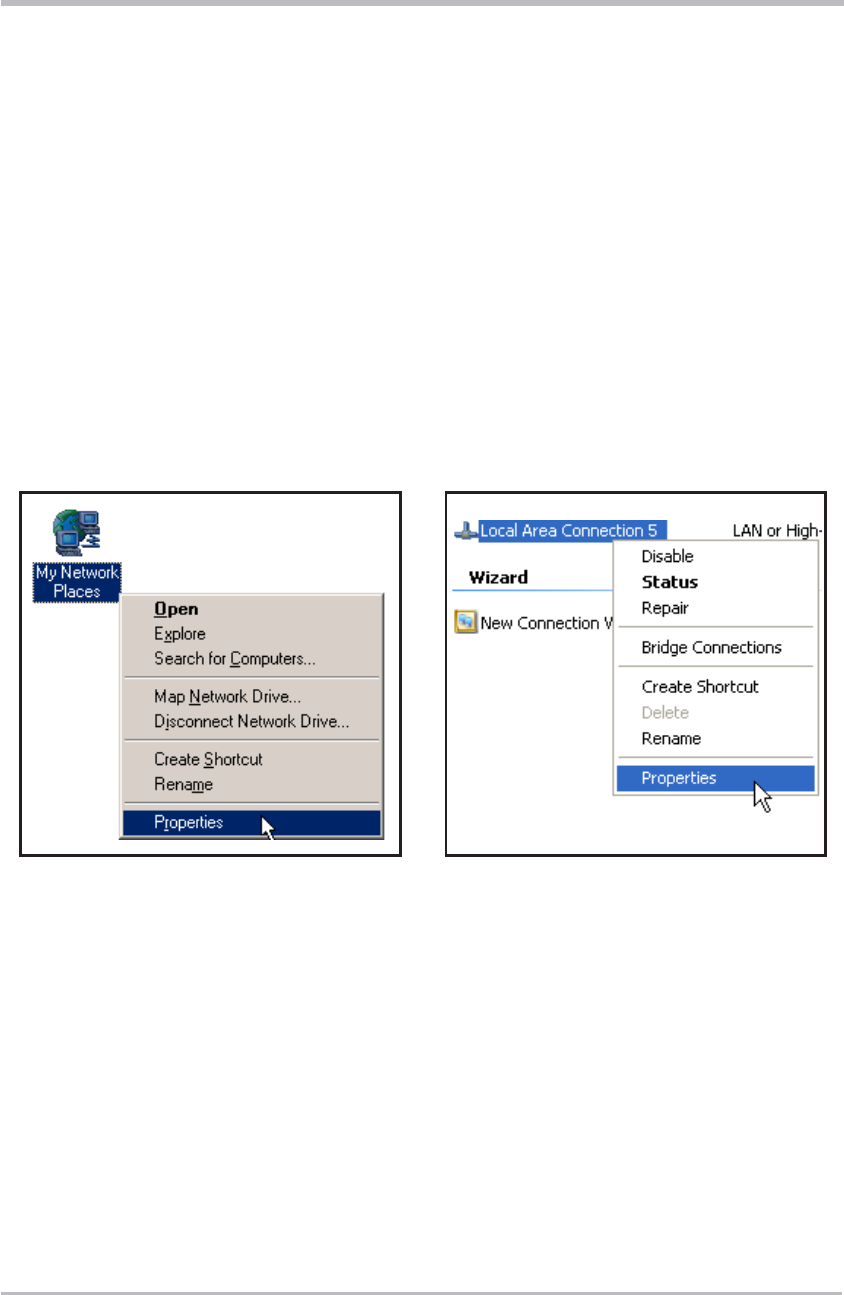
3-7ASUS Pocket Wireless Access Point (WL-330)
Configuration
3.3 Web Configuration utility
The Web Configuration utility allows you to configure the ASUS Pocket Wireless
AP using a web browser on your computer. The following sections provide
information on how to launch and use this utility.
Adjusting the TCP/IP settings
By default, the IP address of the ASUS Pocket Wireless AP is 192.168.1.1, and
the Subnet Mask is 255.255.255.0. To access the configuration utility, assign a
different IP address to the network adapter where the ASUS Pocket Wireless
AP is connected.
To adjust the TCP/IP settings of the network adapter:
1. Right-click the My Network
Places icon in the Windows
®
desktop, then select Properties
from the pop-up menu. The
Network and Dial-up
Connections window appears.
2. Right-click the network adapter
used by the the ASUS Pocket
Wireless AP, then select
Properties from the pop-up
menu. The Local Area
Connection Properties
window appears.
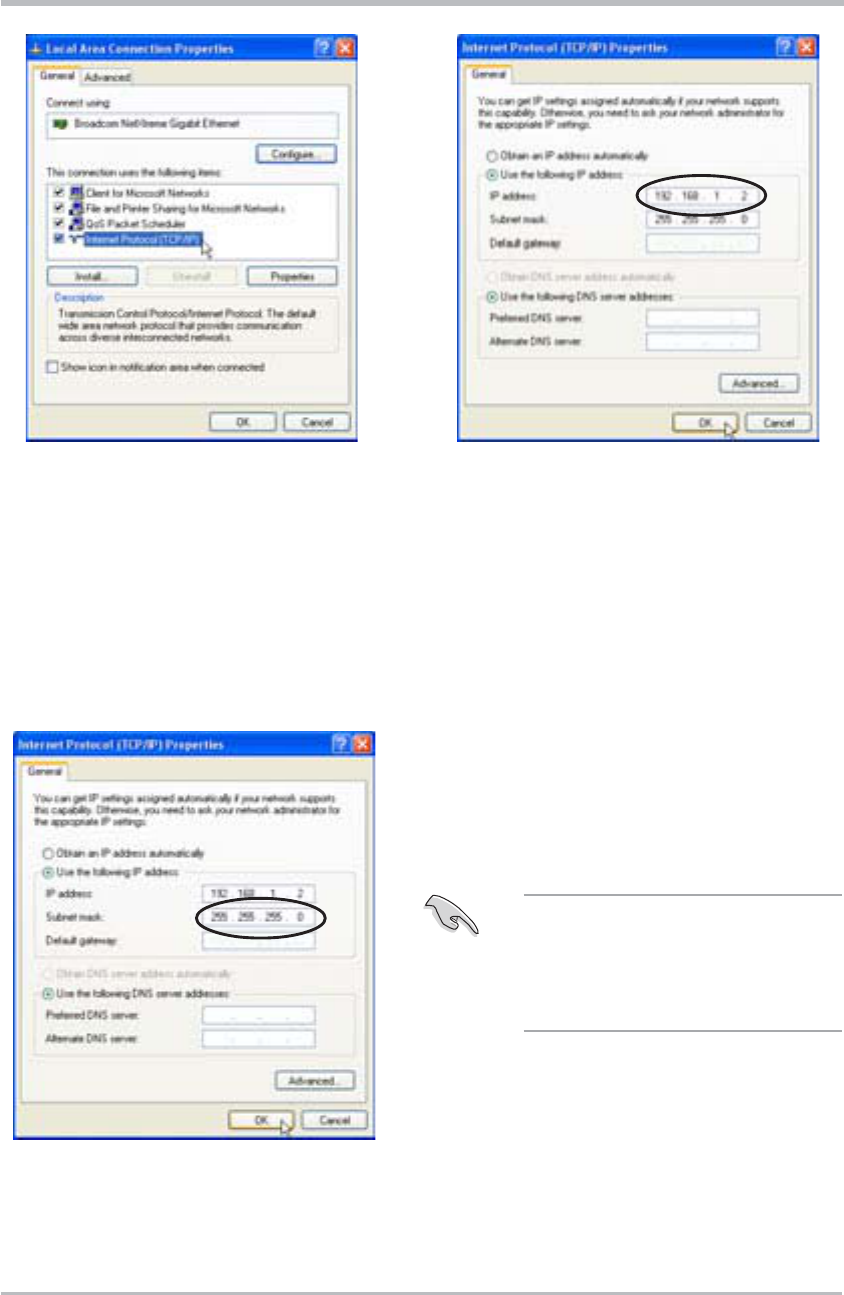
3-8ASUS Pocket Wireless Access Point (WL-330)
Configuration
3. Double-click the Internet
Protocol (TCP/IP) item to
display the Internet Protocol
(TCP/IP) Properties window.
4. Check the Use the following IP
address option, then enter the IP
address for the network adapter.
The IP address must be
192.168.1.X. (Xcan be any number
between 2 and 254 that is not used by
another device.)
5. Set the Subnet Mask to
255.255.255.0. Click OK when
finished.
Changing the TCP/IP settings
may require system reboot.
Switch on the device immediately
after rebooting.
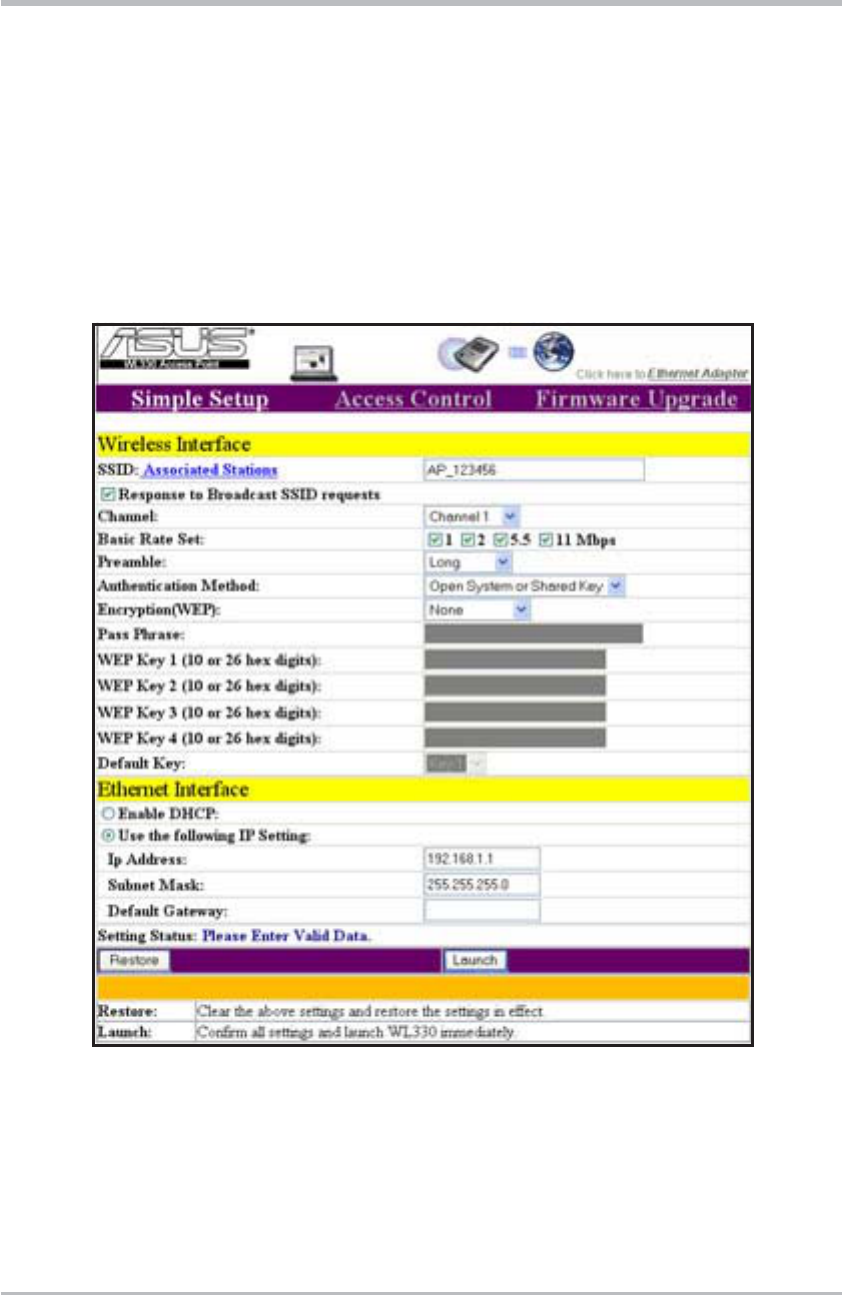
3-9ASUS Pocket Wireless Access Point (WL-330)
Configuration
3.4 Launching the Web Configuration utility
To launch the Web Configuration utility:
1. Open a web browser.
2. Disable your web proxy, if you are using one.
3. Type http://192.168.1.1 on the address bar, then press <Enter>.
4. The configuration utility home page appears.
The window displays the default values of the ASUS Pocket Wireless AP. If you
wish to load the default values after changing these settings, press the reset
button for more than five seconds. Refresh your browser to display the default
values.
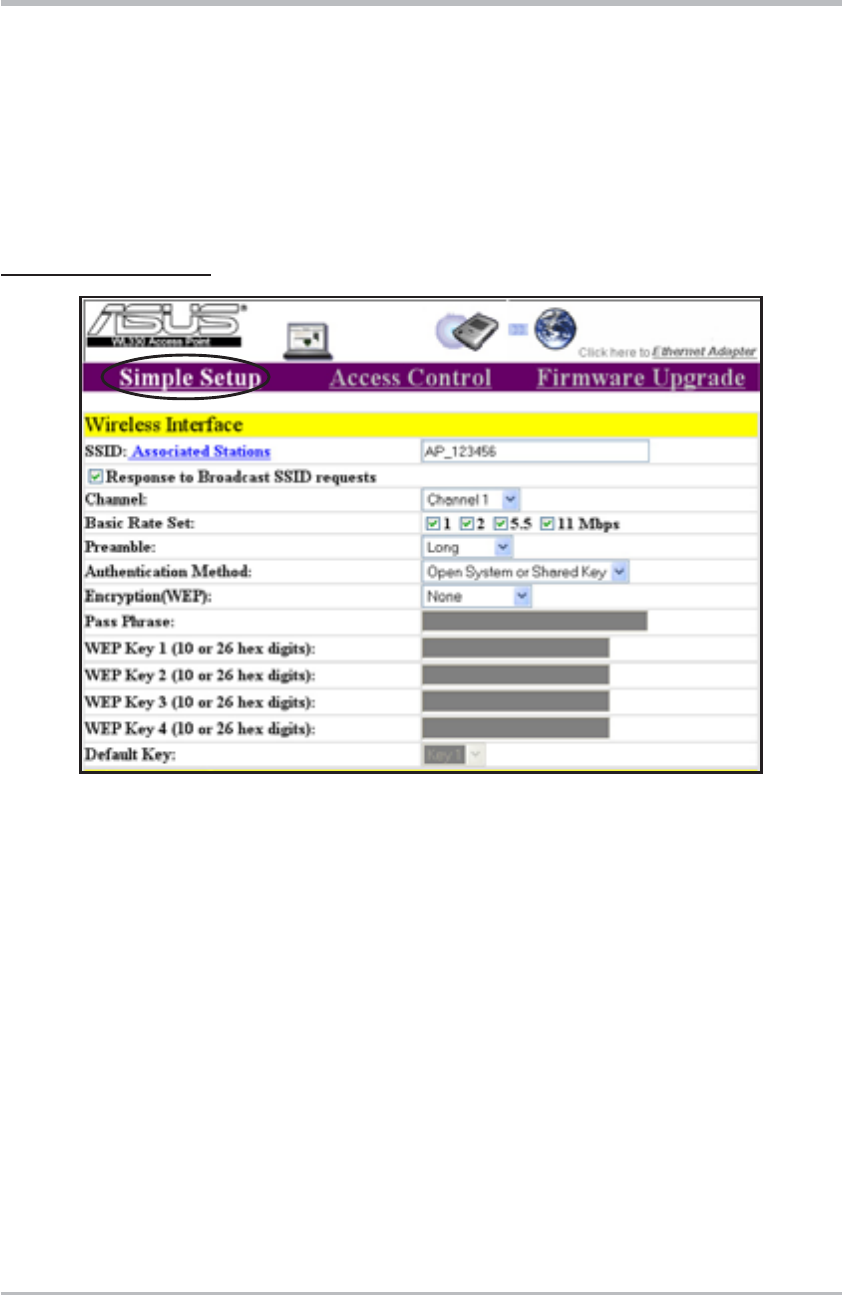
3-10ASUS Pocket Wireless Access Point (WL-330)
Configuration
3.5 Access Point mode
3.5.1 Simple Setup
The Simple Setup page allows you to configure the ASUS Pocket Wireless AP
configuration in access point mode.
Wireless Interface
SSID (Service Set Identifier). This field displays the SSID of the device.
Enabling the Response to Broadcast SSID requests option allows the
device to broadcast its SSID in a wireless network. This allows other
wireless devices to scan and establish communication with the device.
Unchecking this option hides the SSID to prevent other wireless devices
from recognizing and connecting to the device.
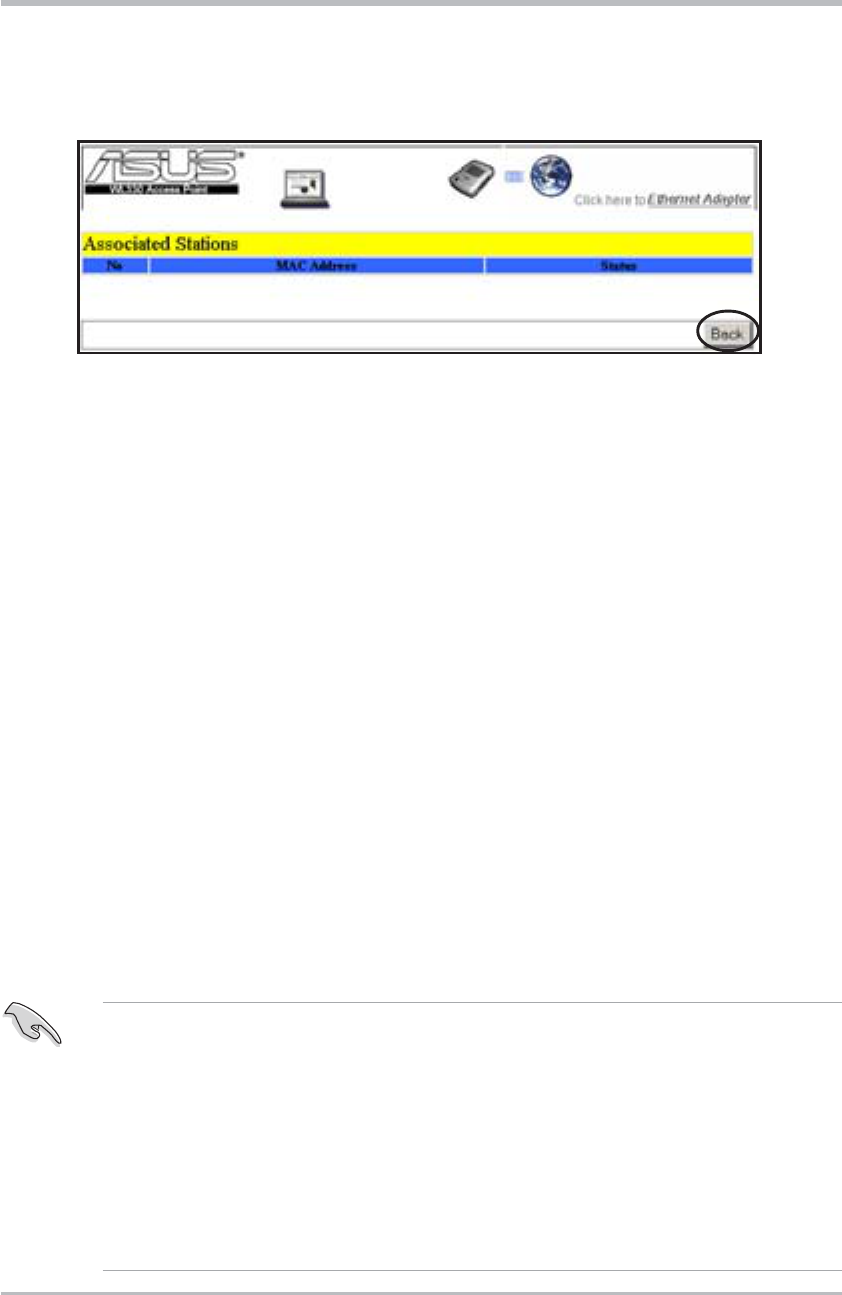
3-11ASUS Pocket Wireless Access Point (WL-330)
Configuration
Click the Associated Stations link (beside the SSID) to displays the list of
wireless device(s) associated with the ASUS Pocket Wireless AP. The list
includes the wireless device(s) MAC address and connection status.
Click Back to return to the Simple Setup page.
Channel. Allows you to specify the channel the device uses to communicate
with other wireless device(s) in the network.
The 802.11b specification supports up to 14 overlapping channels for radio
communication. If several ASUS Pocket Wireless APs are operating in the
same area, assign a non-overlapping channel to each device to avoid
interference. Refer to page 3-24 for channel information.
Basic Rate Set. This option allows you to specify the data transmission rate.
Select from 11, 5.5, 2 and 1 Mbps data transfer rate.
Preamble. Allows you to set the preamble mode for a 2.4GHz/11Mb network to
Long, Short, or Auto. The default preamble mode is Long.
Authentication Method. The Authentication Method field allows you to enable
or disable the Wired Equivalent Privacy (WEP) encryption. Refer to page
3-5 for details.
Encryption. This option allows you to specify a 64-bit or a 128-bit WEP key. A
64-bit encryption contains 10 hexadecimal digits or 5 ASCII characters. A
128-bit encryption contains 26 hexadecimal digits or 13 ASCII characters.
• 64-bit and 40-bit WEP keys use the same encryption method and can
interoperate on wireless networks. This lower level of WEP encryption
uses a 40-bit (10 hexadecimal digits assigned by the user) secret key
and a 24-bit Initialization Vector assigned by the device. 104-bit and
128-bit WEP keys use the same encryption method.
• All wireless clients in a network must have identical WEP keys with the
access point to establish connection. Keep a record of the WEP
encryption keys.
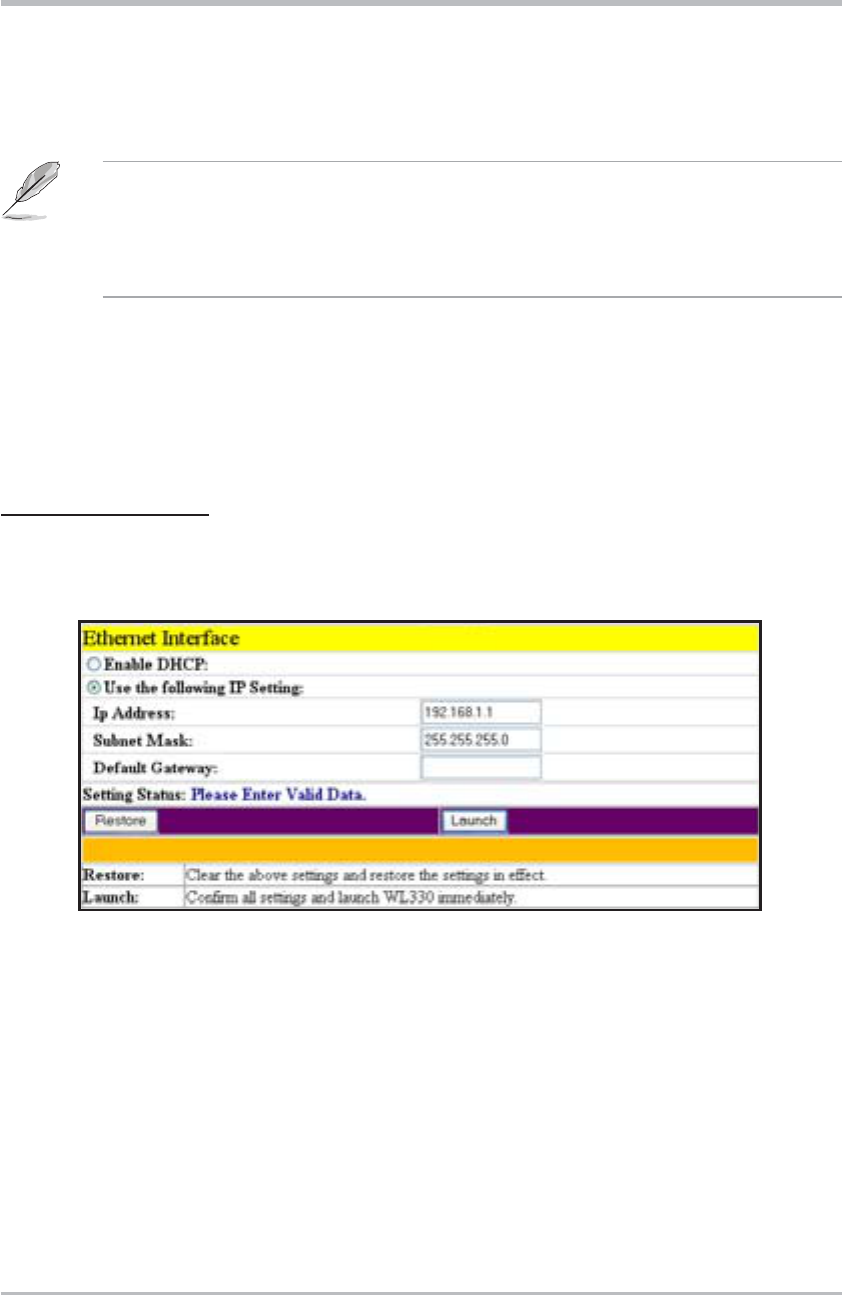
3-12ASUS Pocket Wireless Access Point (WL-330)
Configuration
Ethernet Interface
The Ethernet Interface allows you to configure the network settings of the
ASUS Pocket Wireless AP.
Enable DHCP. When selected, the Dynamic Host Configuration Protocol
(DHCP) server automatically assigns the IP address, Subnet Mask, and
Default Gateway for the ASUS Pocket Wireless AP.
Use the following IP setting. Allows you to manually enter the IP address,
Subnet Mask, and Default Gateway of the device.
Click Launch after configuring the network settings of the ASUS Pocket
Wireless AP to save your settings. Click Restore to load the default values.
Pass Phrase. Type a combination of up to 64 letters, numbers, or symbols in
the Pass Phrase field. The Wireless Settings utility uses an algorithm to
generate four WEP keys based on the typed combination.
Default Key. This option allows you to select the default WEP key.
Click Launch after configuration to save your settings. Click Restore to load the
default values.
This option allows you to use WEP keys without having to remember or write
them down. The WEP keys generated using the Pass Phrase is compatible
with other ASUS WLAN products. The Pass Phrase option is not as secure as
manual assignment.
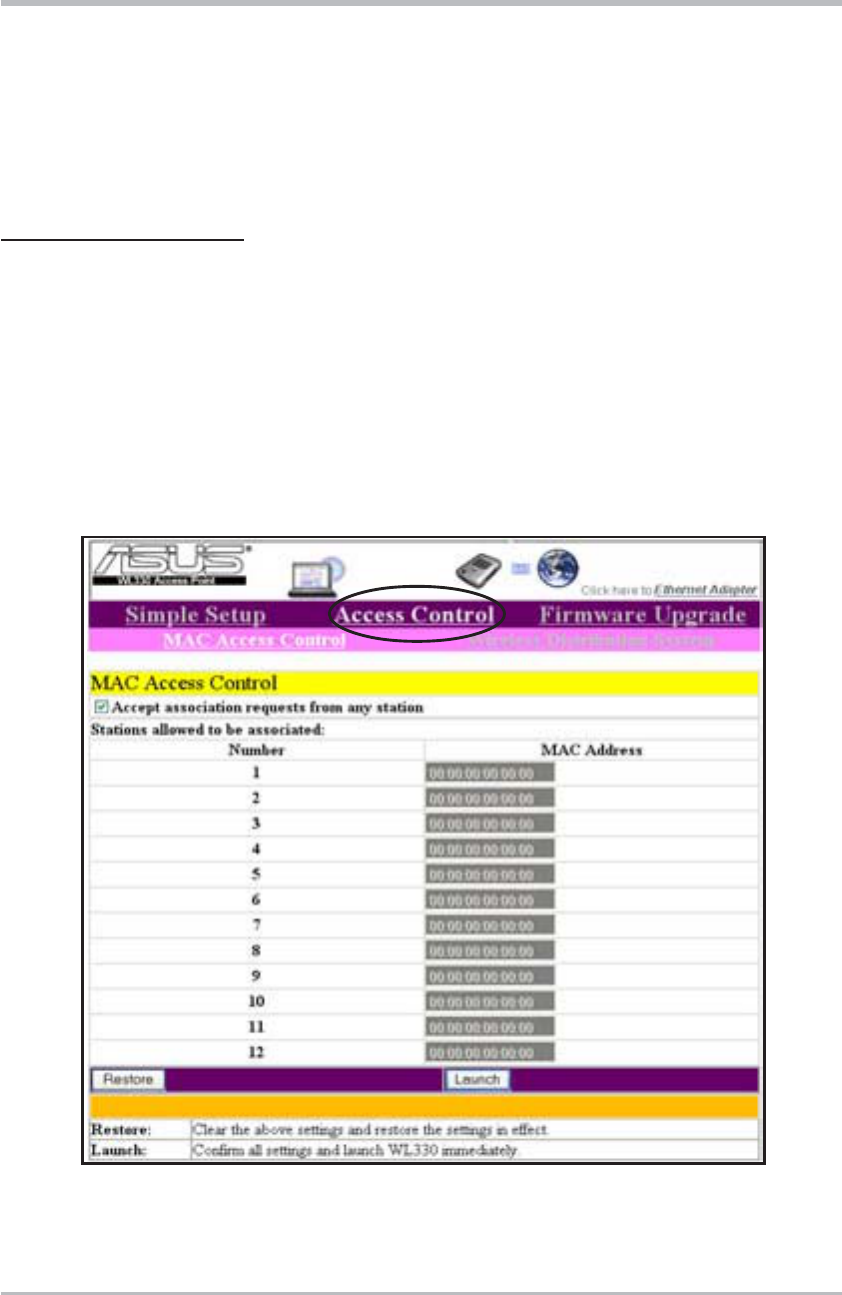
3-13ASUS Pocket Wireless Access Point (WL-330)
Configuration
3.5.2 Access Control
The Access Control page allows you to control connection requests from other
devices or enable the Wireless Distribution System (WDS) feature of the ASUS
Pocket Wireless AP.
MAC Access Control
Check Accept association requests from any station to accept all
connection requests from other wireless devices. Disabling this option enables
the MAC Address table.
The Media Access Control (MAC) is the hardware address a device in a
network. Enter the MAC address(es) of wireless device(s) allowed to associate
with the ASUS Pocket Wireless AP in the table.
Click Launch when done.
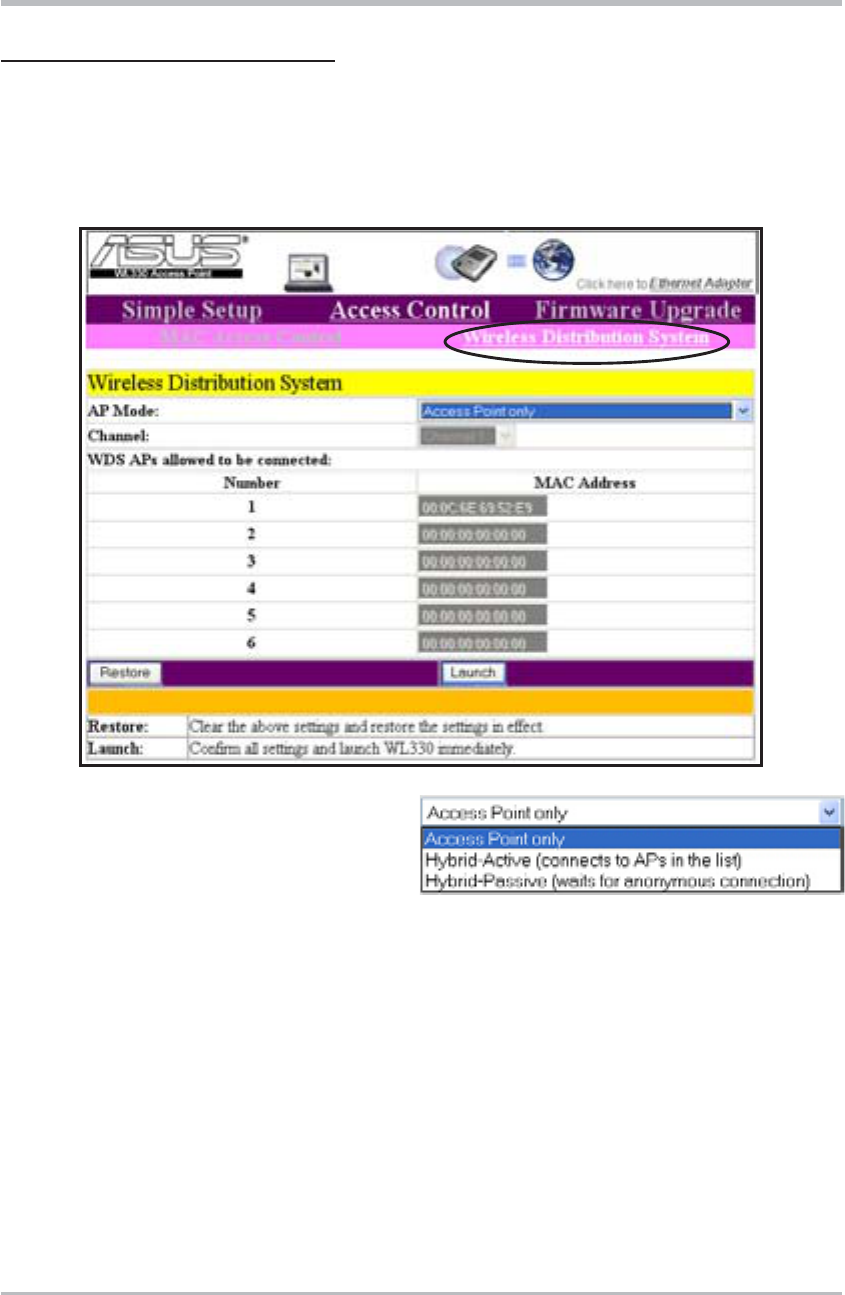
3-14 ASUS Pocket Wireless Access Point (WL-330)
Configuration
Wireless Distribution System
The Wireless Distribution System allows your ASUS Pocket Wireless AP to
communicate simultaneously with wireless clients (AP mode) and with other
APs (wireless bridge mode) in your location. The WDS is a cost-effective and
easy way of integrating multiple wireless networks.
AP Mode. The AP mode allows you to
select the device mode in a WDS
environment. Select an AP mode
from the drop-down menu. Refer
to the next section for details on the AP modes.
Channel. Select the channel you wish to use in communicating with other APs
in your location. All APs in a wireless bridge mode must specify the same
channel to establish connection.
WDS APs allowed to be connected. This table allows you to specify the MAC
address(s) of a device(s) allowed to connect to the ASUS Pocket Wireless
AP. The table is activated only when the AP Mode is set to Hybrid-Active.
Click Launch after configuration to save your settings. Click Restore to load the
default values.
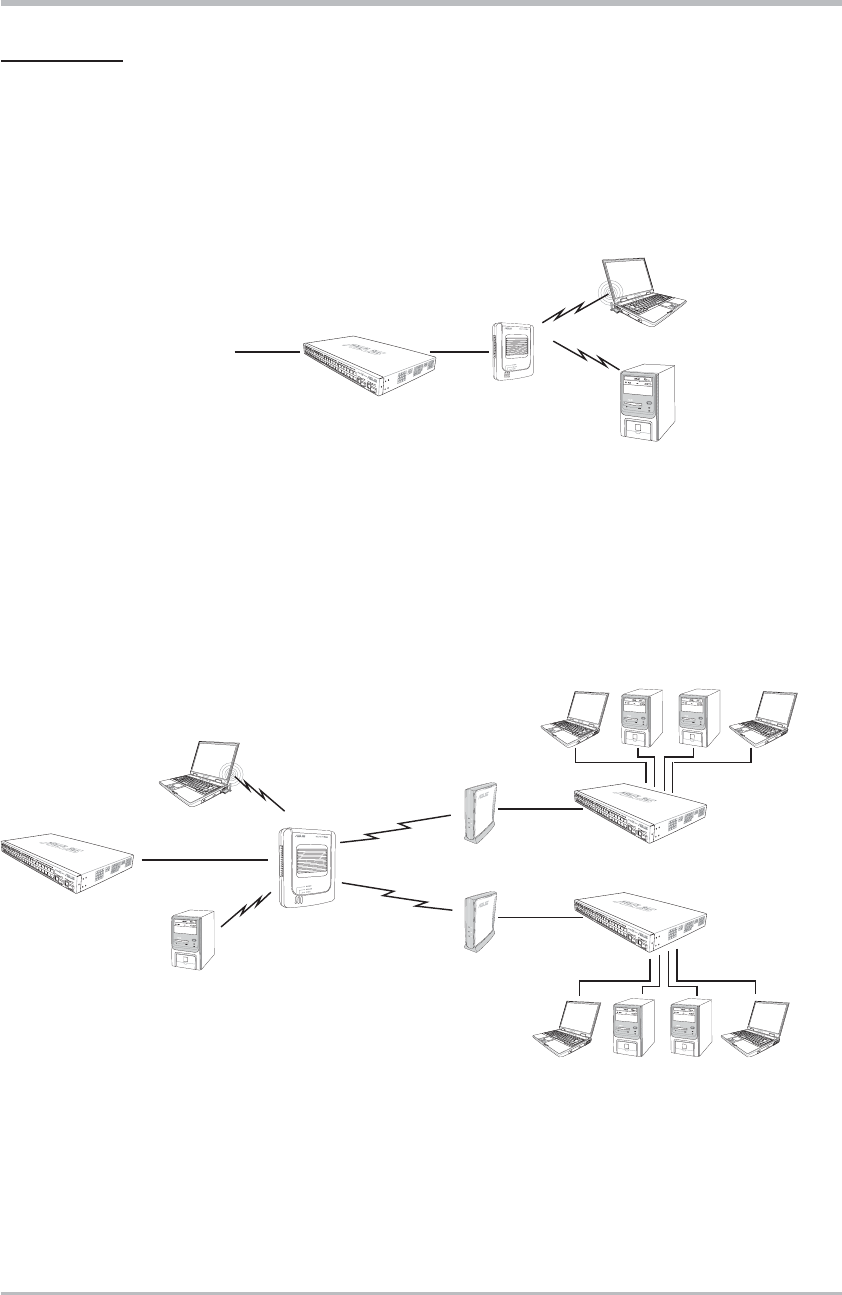
3-15ASUS Pocket Wireless Access Point (WL-330)
Configuration
AP Modes
Access Point Only
The ASUS Pocket Wireless AP is set to Access Point Only mode by default. In
this mode, the device only performs as an AP that connects wireless clients to a
wired Ethernet network. The picture below illustrates the device in Access Point
Only mode.
Hybrid-Active
When set to Hybrid-Active mode, the ASUS Pocket Wireless AP actively
connects to all APs specified in the MAC address list upon startup to form a
wireless bridge while maintaining connection with the wireless clients in its
own network. The MAC address list is enabled when the AP mode is set to
Hybrid-Active.
Hub
Internet
Wireless client
Wireless client
Hybrid-Passive
The ASUS Pocket Wireless AP performs the same function in Hybrid-Passive
mode. However, in this mode, the device waits for anonymous connection
requests from other APs to form a wireless bridge. The MAC address list is
disabled when you select this mode.
Hub
Access point
Hub
Access point
Hub
Wireless client
Wireless client
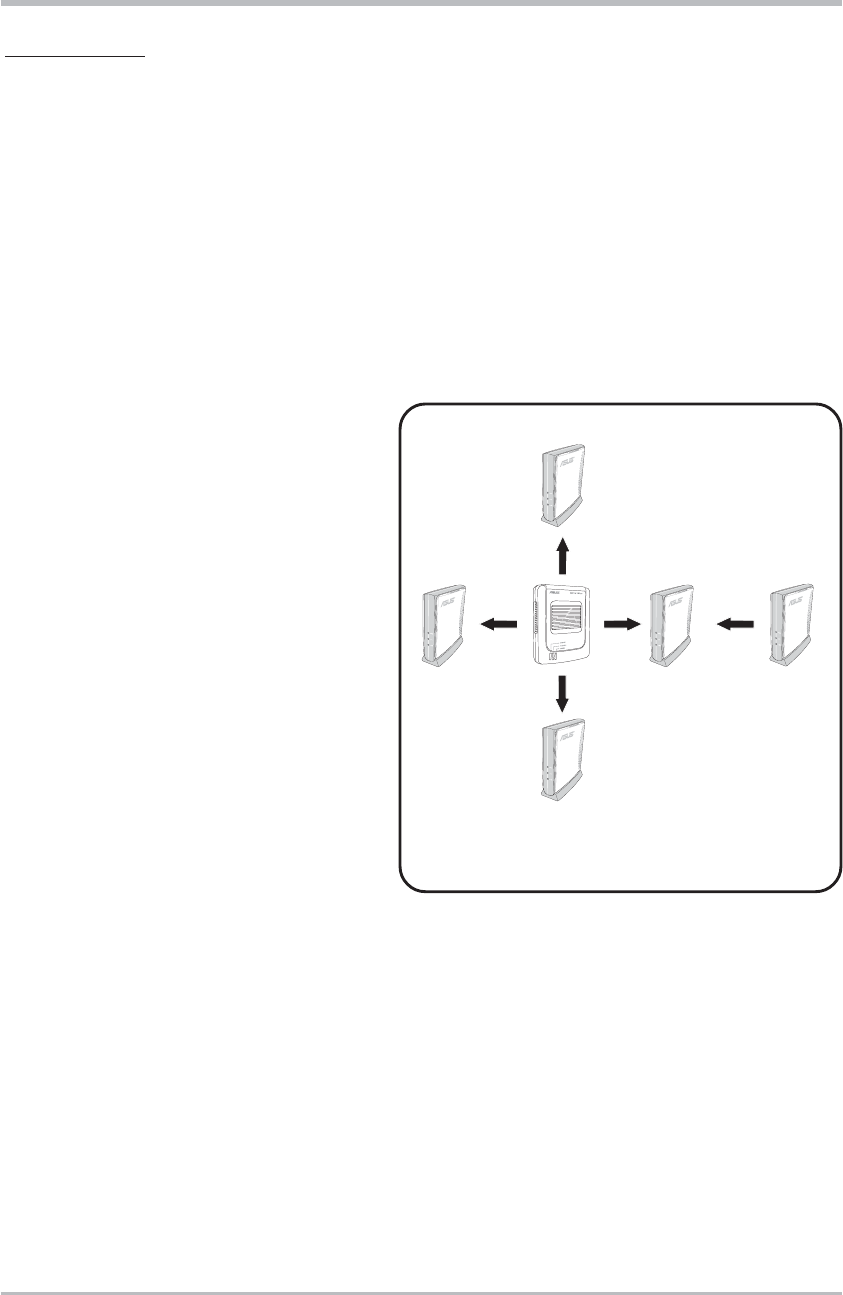
3-16 ASUS Pocket Wireless Access Point (WL-330)
Configuration
WDS setup
To setup a Wireless Distribution System network:
1. Set the AP mode to Hybrid-Active.
2. Enter the MAC address(es) of the target AP(s) you wish to bridge with the
ASUS Pocket Wireless AP in the MAC address list.
3. Specify the channel to be used. All target AP(s) must specify the same
channel to establish connection to the ASUS Pocket Wireless AP.
4. Click Launch.
Typical WDS network
WB2
WB4
WB1
WB3
WB5
In a typical WDS network, the
ASUS Pocket Wireless AP serves
as a central link to all connected
APs (functioning as wireless
bridge). The APs communicate with
each other using the central AP,
while maintaining network
connections to their respective
wireless clients.
In this setup, WB4 and WB5 may
communicate using point-to-point
connection but WB5 may not
communicate with the ASUS Pocket
Wireless AP, WB1, WB2, and WB3
since multipoint-to-point connection
is not supported.
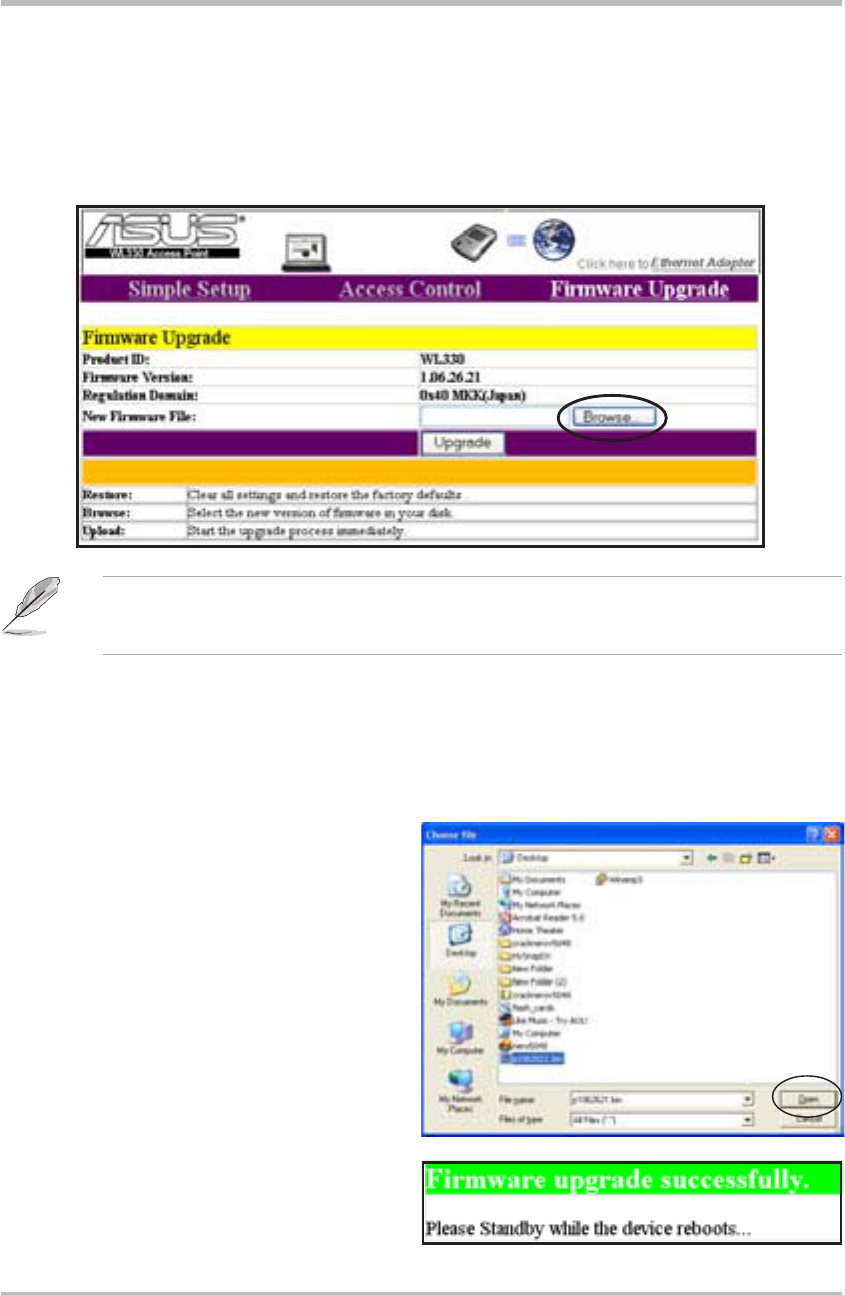
3-17ASUS Pocket Wireless Access Point (WL-330)
Configuration
3.5.3 Firmware Upgrade
The Firmware Upgrade page displays the product ID, firmware version, and
regulation domain. This page also allows you to restore or update the ASUS
Pocket Wireless AP firmware when it becomes outdated or corrupted.
To restore or update the device firmware:
1. Download the latest firmware file from the ASUS website (www.asus.com).
2. Open the Firmware Upgrade window, then click Browse.
3. Select the updated firmware file
when the Choose file window
appears, then click Open.
4. Click the Upgrade button.
5. The browser displays this
message after the firmware is
succesfully updated.
The Power LED blinks continuously when the firmware is corrupted or when
the firmware upgrade fails.
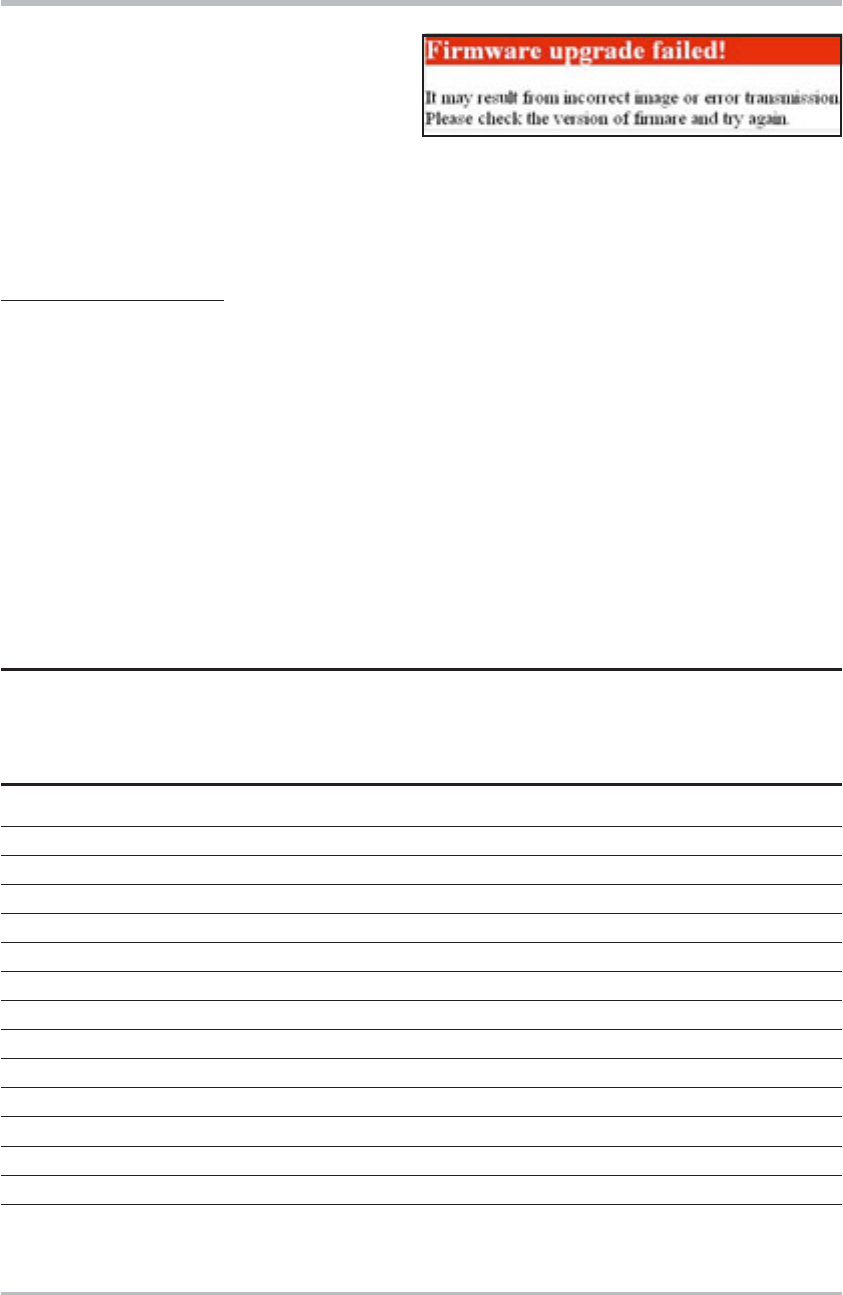
3-18 ASUS Pocket Wireless Access Point (WL-330)
Configuration
Regulation Domain
IEEE 802.11b networks are regulated worldwide since these networks use
the 2.4GHz ~ 2.5GHz ISM (Instrumentation, Scientific, and Medical) Band.
The ASUS Pocket Wireless AP is shipped with a default regulation domain
allowed in your country/location.
The FCC (US) and ETSI (Europe) specify operation from 2.4 GHz to 2.4835
GHz. For Japan, operation is specified as 2.4 GHz to 2.497 GHz. For each
supported regulatory domain, all channels marked with “Yes” are supported.
The channel center frequencies and CH ID numbers are shown below.
Table 1: DSSS PHY frequency channel plan
Regulatory Domains
CH ID Frequency X’10' X’30' X’40'
FCC ETSI MKK
1 2412 MHz Yes Yes Yes
2 2417 MHz Yes Yes Yes
3 2422 MHz Yes Yes Yes
4 2427 MHz Yes Yes Yes
5 2432 MHz Yes Yes Yes
6 2437 MHz Yes Yes Yes
7 2442 MHz Yes Yes Yes
8 2447 MHz Yes Yes Yes
9 2452 MHz Yes Yes Yes
10 2457 MHz Yes Yes Yes
11 2462 MHz Yes Yes Yes
12 2467 MHz – Yes Yes
13 2472 MHz – Yes Yes
14 2484 MHz – – Yes
6. The browser displays this
message when firmware updating
fails.
Try updating the firmware again
using the instructions in this
section.
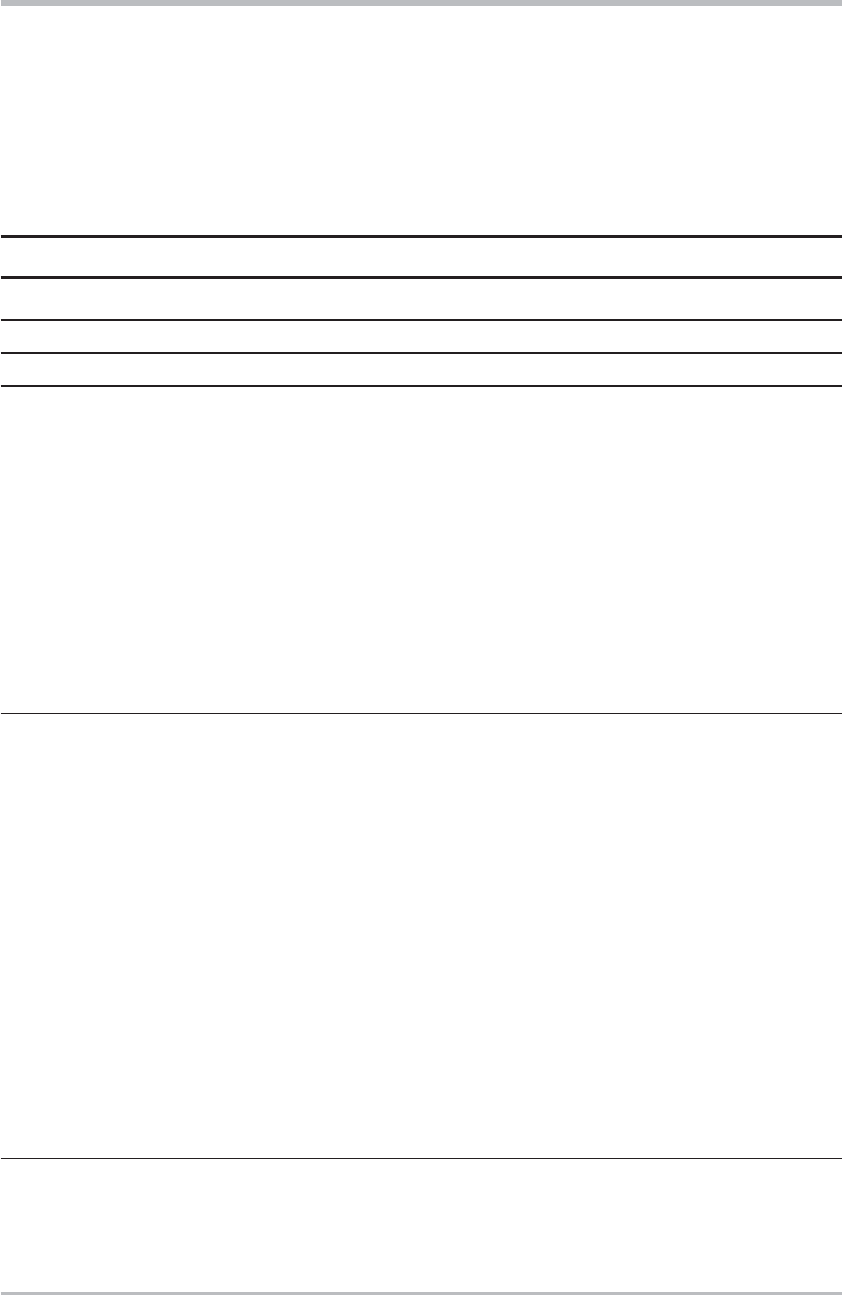
3-19ASUS Pocket Wireless Access Point (WL-330)
Configuration
In a multiple cell network topology, overlapping and/or adjacent cells using
different channels can operate simultaneously without interference if the
distance between the center frequencies is at least 30 MHz. Channel 14 is
specifically designated for operation in Japan.
3.5.4 Restoring the default values
The following are the default values of the ASUS Pocket Wireless AP
(AP mode). You may restore these values by pressing the reset button for more
than five seconds.
Parameter Default value
Wireless Interface
SSID ............................................................................ AP_123456
Response to broadcast SSID requests ........................ Enabled
Channel ....................................................................... 1
Basic Rate Set............................................................. 1, 2, 5.5, 11 Mbps
Preamble ..................................................................... Long
Authentication Method ................................................. Open System or Shared Key
Encryption ................................................................... None
Ethernet Interface
Get IP Address from DHCP Server .............................. No
IP Address ................................................................... 192.168.1.1
Subnet Mask ............................................................... 255.255.255.0
Default Gateway .......................................................... Blank
Access Control
Accept association requests from any station .............. Enabled
Table 2: Regulating bodies and allowed channels
Country Regulating body Allowed channels
Unites States FCC 1-11
Europe ETSI 1-13
Japan MKK 1-14
Use only the allowed channels when you set the ASUS Pocket Wireless AP in
access point mode.