ASUSTeK Computer WL520GUGC Broad Range Wireless Family Router User Manual users manual
ASUSTeK Computer Inc Broad Range Wireless Family Router users manual
users manual
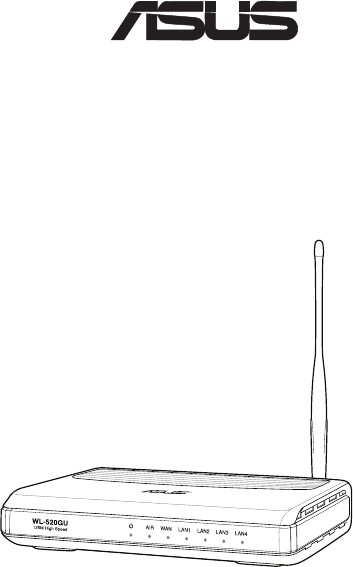
Quick Start Guide
WL-520GU/GC
QE3067/ February 2007
Broad Range Wireless Family Router
¤
R
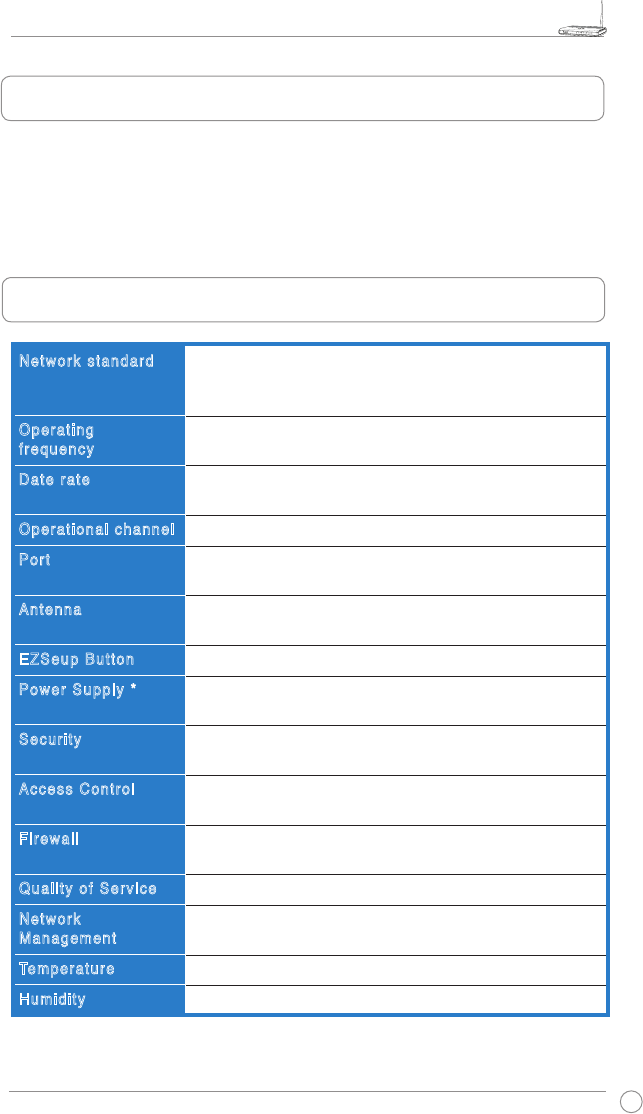
WL-520GU/GC Broad Range Wireless Family Router Quick Start Guide
1
R
1. Package Contents
• WL-520GU/GC wireless router x 1
• Power adapter x 1
• Utility CD x 1
• RJ45 cable x 1
• Quick Start Guide x 1
Network standard
Operating
frequency
Date rate
Operational channel
Port
Antenna
EZSeup Button
Power Supply *
Security
Access Control
Firewall
Quality of Service
Network
Management
Temperature
Humidity
IEEE 802.11b, IEEE 802.11g, IEEE 802.3, IEEE802.3x, IEEE
802.3u, IEEE 802.1x, IEEE 802.11i, IPv4, IPv6, CSMA/CA,
CSMA/CD, ICMP
2.4G ~ 2.5GHz
802.11g: 6, 9, 12, 18, 24, 36, 48, 54Mbps
802.11b: 1, 2, 5.5, 11Mbps
11 for N. America, 14 Japan, 13 Europe (ETSI)
WAN x 1, LAN x 4 RJ45 for 10/100 BaseT, 1 x USB2.0 for
printer sharing(
WL-520GU only
)
Support Antenna Diversity, 1 x Reverse-SMA antenna
connector
Automatically SSID and WEP or WPA conguration
WL-520GU: DC: +5V with max. 2A current
WL-520GC: DC EU/UK: +9V/1A; TW/US: +9V/800mA
64/128-bit WEP, WPA, WPA2, WPA-TKIP/AES, WPA-PSK,
WPA-ENT, Radius with 802.1x
MAC-level Access Control, Inbound/Outbound IP Filter,
Domain Access Control
NAT Firewall, SPI (Stateful Package Inspection) Firewall, WAN
ping control
BOD (
WL-520GU only
), WMM
Support UPnP, DHCP Server, DNS Proxy, NTP Client, DDNS,
Port Trigger, Virtual Server, Virtual DMZ, VPN Pass-Through
Operating: 0~40oC Storage: -30~50oC
Operating: 50~90% Storage: 20~90%
* Use only the adapter included in the package.
2. Specication summary
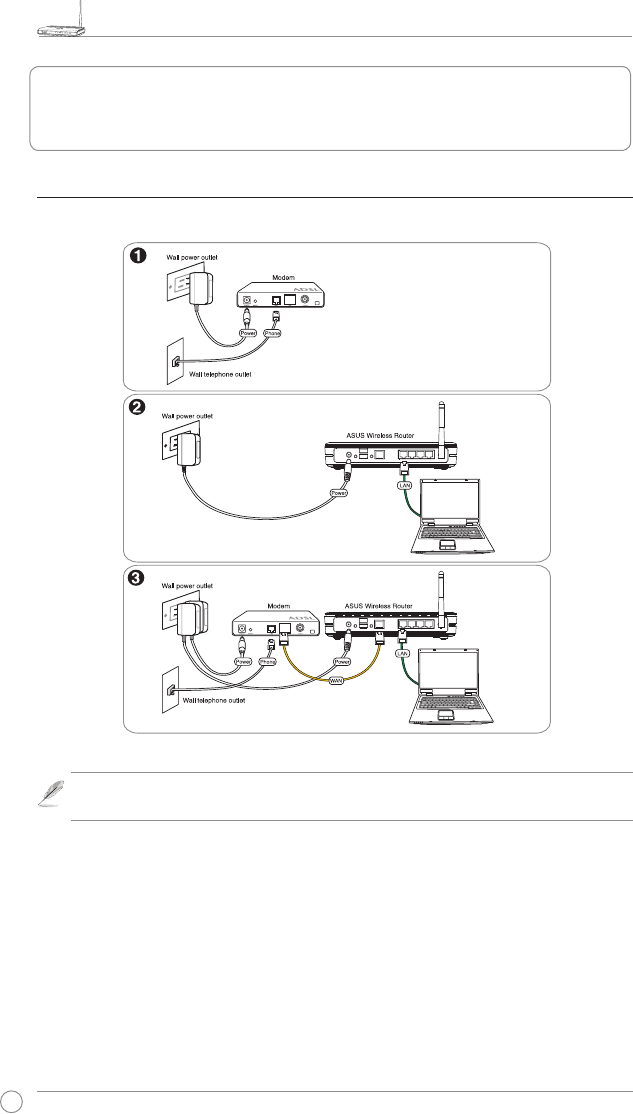
WL-520GU/GC Broad Range Wireless Family Router Quick Start Guide
2
R
3. Connecting Wireless Router to Cable/DSL/
Satellite Modem
1) Cable connection
Note: Use only the adapter included in the package. Using other adapters may
damage the device.
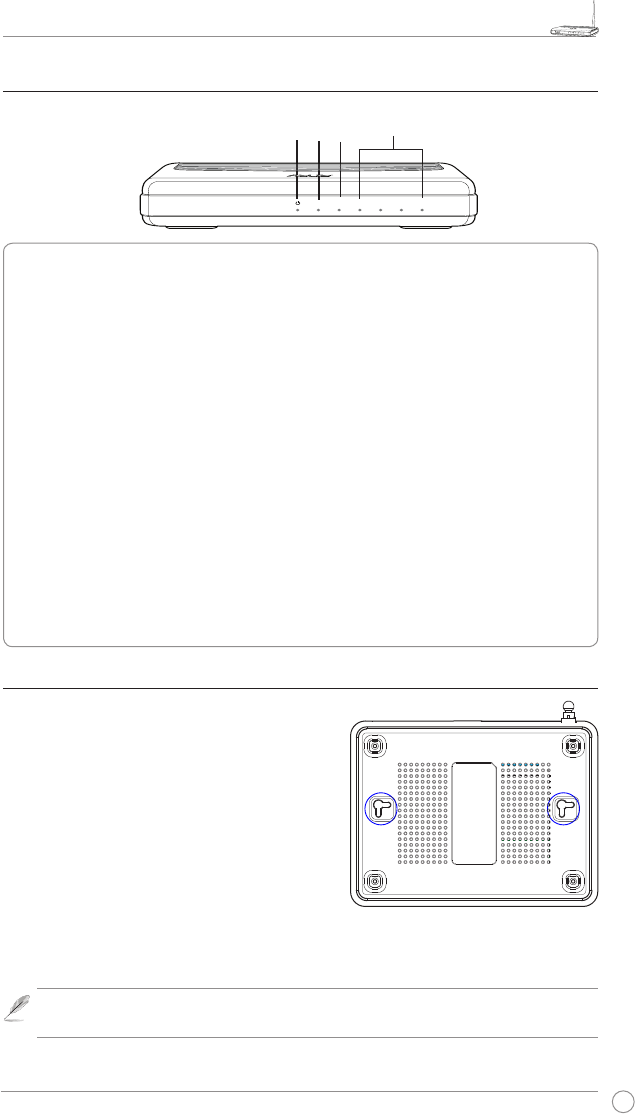
WL-520GU/GC Broad Range Wireless Family Router Quick Start Guide
3
R
2) Status indicators
PWR (Power)
Off No power
On System ready
Flashing-slow Firmware upgrade failed
Flashing-quick EZsetup processing
AIR (Wireless Network)
Off No power
On Wireless system ready
Flashing Transmitting or receiving data (wireless)
WAN (Wide Area Network)
Off No power or no physical connection
On Has physical connection to an Ethernet network
Flashing Transmitting or receiving data (through Ethernet cable)
LAN 1-4 (Local Area Network)
Off No power or no physical connection
On Has physical connection to an Ethernet network
Flashing Transmitting or receiving data (through Ethernet cable)
3) Mounting options
Out of the box, the ASUS WL-520GU/GC Broad
Range Wireless Router is designed to sit on a
raised at surface like a le cabinet or a book shelf.
The unit may also be converted for mounting to a
wall or ceiling.
To mount the ASUS WL-520GU/GC
1 Look on the underside for the two mounting
hooks.
2. Mark two upper holes on a wall or on a raised at
surface.
3. Tighten two screws until only 1/4'' is showing.
4. Latch the hooks of the ASUS WL520GU/GC onto the screws.
Note: Re-adjust the screws if you cannot latch the ASUS Wireless Router onto the
screws or if it is too loose.
PWR
AIR WAN LAN
WL-520GU
125M High Speed
AIR WAN LAN1 LAN2 LAN3 LAN4
R
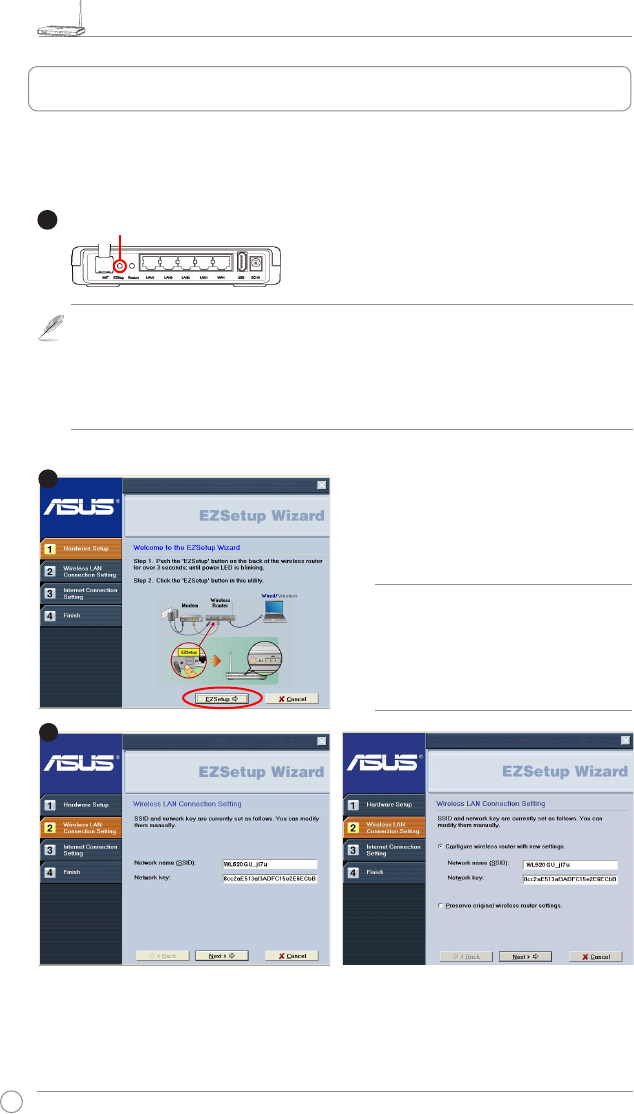
WL-520GU/GC Broad Range Wireless Family Router Quick Start Guide
4
R
Wireless settings, including network name and network keys, are generated automatically.
You can modify these settings manually. Note if your wireless router is congured before,
select Preserve original wireless router settings to use the current value. Click Next to
continue.
Insert the Utility CD into your PC’s CD drive,
and run Install ASUS Wireless Router
Utilities.
After installing the ASUS Wireless Router
Utilities, run the EZSetup Wizard from
[Startup] -> All Utilities [ASUS Utility] ->
[WL-520GU/GC Wireless Router].
The EZSetup utility enables you to easily complete the wireless LAN setup in just two steps.
First, launch the EZSetup from the Start menu, then push the EZSetup button, located at the
rear panel, for three seconds.
1) If the setup button is pushed without running the EZsetup wizard utility, the PWR
indicator will ash and Internet connections will pause for a short period but will then
return to normal operation without change.
2) To use EZSetup, we recommend using an ASUS wireless adapter such as WL-106gM,
WL-100gE, and WL-169gE.
Note: Use EZSetup Wizard with one
wireless client at a time. If the wireless
client computer cannot discover the
wireless router while in EZSetup
mode, shorten the distance between
the client and the router.
1
Push EZSetup over
3 sec. and release.
2
3
4. EZ Setup
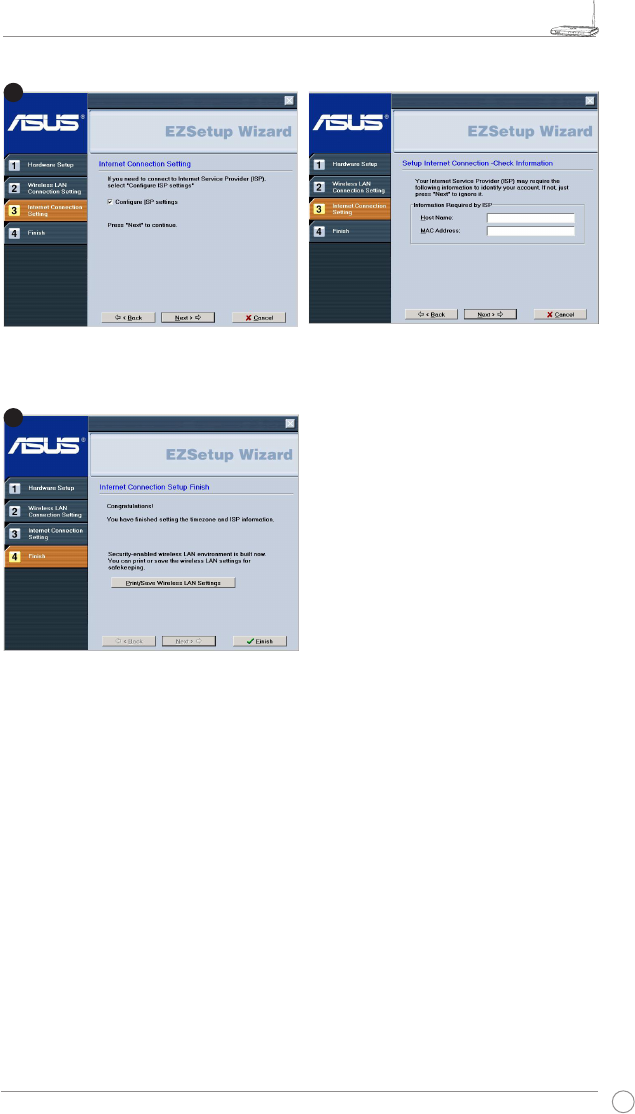
WL-520GU/GC Broad Range Wireless Family Router Quick Start Guide
5
R
If you need to congure the ISP settings for your wireless router, select Congure ISP
settings, click Next and follow the instructions to complete the settings.
Setup is completed. Press Print/Save
Wireless LAN Settings button for future
reference. Click Finish to exit the EZSetup
utility.
4
5
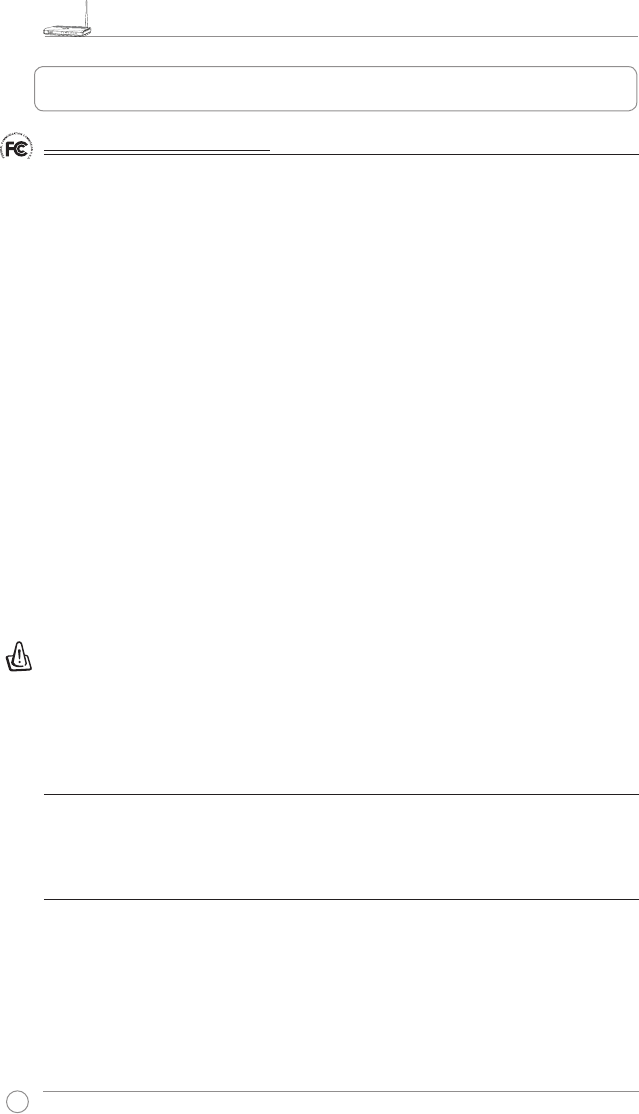
WL-520GU/GC Broad Range Wireless Family Router Quick Start Guide
6
R
FCC Warning Statement
This device complies with Part 15 of the FCC Rules. Operation is subject to the following two
conditions:
1. this device may not cause harmful interference, and
2. this device must accept any interference received, including interference that may cause
undesired operation.
This equipment has been tested and found to comply with the limits for a class B digital
device, pursuant to part 15 of the FCC Rules. These limits are designed to provide reasonable
protection against harmful interference in a residential installation.
This equipment generates, uses and can radiate radio frequency energy and, if not installed
and used in accordance with the instructions, may cause harmful interference to radio
communications. However, there is no guarantee that interference will not occur in a particular
installation. If this equipment does cause harmful interference to radio or television reception,
which can be determined by turning the equipment off and on, the user is encouraged to try to
correct the interference by one or more of the following measures:
- Reorient or relocate the receiving antenna.
- Increase the separation between the equipment and receiver.
- Connect the equipment into an outlet on a circuit different from that to which the receiver
is connected.
- Consult the dealer or an experienced radio/TV technician for help.
CAUTION
Any changes or modications not expressly approved by the party responsible for compliance
could void the user’s authority to operate the equipment.
Prohibition of Co-location
This device and its antenna(s) must not be co-located or operating in conjunction with any other
antenna or transmitter.
Safety Information
To maintain compliance with FCC’s RF exposure guidelines, this equipment should
beinstalled and operated with minimum distance 20cm between the radiator and your body.
Use on the supplied antenna.
5. Appendix
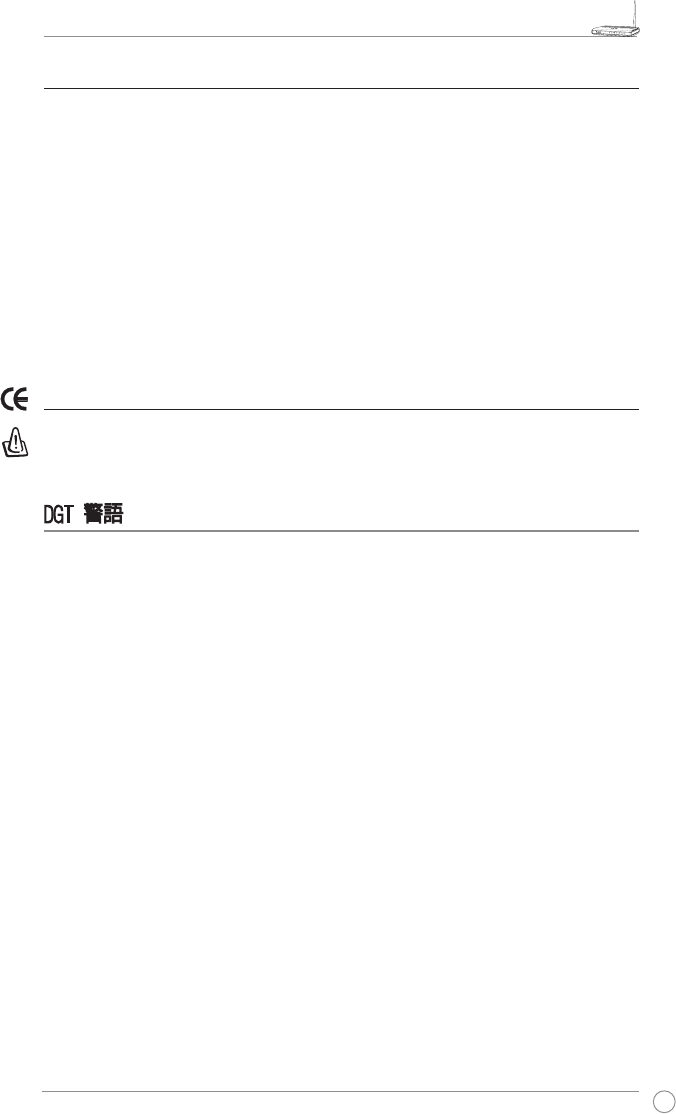
WL-520GU/GC Broad Range Wireless Family Router Quick Start Guide
7
R
Declaration of Conformity for R&TTE directive 1999/5/EC
Essential requirements – Article 3
Protection requirements for health and safety – Article 3.1a
Testing for electric safety according to EN 60950-1 has been conducted. These are
considered relevant and sufcient.
Protection requirements for electromagnetic compatibility – Article 3.1b
Testing for electromagnetic compatibility according to EN 301 489-1 and EN 301 489-17 has
been conducted. These are considered relevant and sufcient.
Effective use of the radio spectrum – Article 3.2
Testing for radio test suites according to EN 300 328- 2 has been conducted. These are
considered relevant and sufcient.
CE Mark Warning
This is a Class B product, in a domestic environment, this product may cause radio
interference, in which case the user may be required to take adequate measures.
DGT 警語
經型式認證合格之低功率射頻電機,非經許可,公司、商號或使用者均不得擅自變更頻率、
加大功率或變更原設計之特性及功能。
低功率射頻電機之使用不得影響飛航安全及干擾合法通信;經發現有干擾現象時,應立即
停用,並改善至無干擾時方得繼續使用。
前項合法通信,指依電信法規定作業之無線電通信。
低功率射頻電機須忍受合法通信或工業、科學及醫療用電波輻射性電機設備之干擾。