ASUSTeK Computer ZENBO Intelligent Robot User Manual Zenbo UserMan
ASUSTeK Computer Inc Intelligent Robot Zenbo UserMan
(Zenbo) UserMan

User Manual
E12907
First Edition
May 2017
WARNING! Using this product for long periods of time may harm your eyes:
1. Take 10 minute breaks after every 30 minutes of use.
2. Children under the age of 2 are not advised to look at computer screens, and
children over the age of 2 are not advised to stare at computer screens for more
than 1 hour a day.

2Zenbo User Manual
$01:3*()5*/'03."5*0/
No part of this manual, including the products and software described in it, may be
reproduced, transmitted, transcribed, stored in a retrieval system, or translated into any
language in any form or by any means, except documentation kept by the purchaser for
backup purposes, without the express written permission of ASUSTeK COMPUTER INC.
(“ASUS”).
ASUS PROVIDES THIS MANUAL “AS IS” WITHOUT WARRANTY OF ANY KIND, EITHER EXPRESS
OR IMPLIED, INCLUDING BUT NOT LIMITED TO THE IMPLIED WARRANTIES OR CONDITIONS
OF MERCHANTABILITY OR FITNESS FOR A PARTICULAR PURPOSE. IN NO EVENT SHALL ASUS,
ITS DIRECTORS, OFFICERS, EMPLOYEES OR AGENTS BE LIABLE FOR ANY INDIRECT, SPECIAL,
INCIDENTAL, OR CONSEQUENTIAL DAMAGES (INCLUDING DAMAGES FOR LOSS OF PROFITS,
LOSS OF BUSINESS, LOSS OF USE OR DATA, INTERRUPTION OF BUSINESS AND THE LIKE), EVEN
IF ASUS HAS BEEN ADVISED OF THE POSSIBILITY OF SUCH DAMAGES ARISING FROM ANY
DEFECT OR ERROR IN THIS MANUAL OR PRODUCT.
Products and corporate names appearing in this manual may or may not be registered
trademarks or copyrights of their respective companies, and are used only for identication
or explanation and to the owners’ benet, without intent to infringe.
SPECIFICATIONS AND INFORMATION CONTAINED IN THIS MANUAL ARE FURNISHED FOR
INFORMATIONAL USE ONLY, AND ARE SUBJECT TO CHANGE AT ANY TIME WITHOUT NOTICE,
AND SHOULD NOT BE CONSTRUED AS A COMMITMENT BY ASUS. ASUS ASSUMES NO
RESPONSIBILITY OR LIABILITY FOR ANY ERRORS OR INACCURACIES THAT MAY APPEAR IN THIS
MANUAL, INCLUDING THE PRODUCTS AND SOFTWARE DESCRIBED IN IT.
Copyright © 2017 ASUSTeK COMPUTER INC. All Rights Reserved.
-*.*5"5*0/0'-*"#*-*5:
Circumstances may arise where because of a default on ASUS’ part or other liability, you are
entitled to recover damages from ASUS. In each such instance, regardless of the basis on
which you are entitled to claim damages from ASUS, ASUS is liable for no more than damages
for bodily injury (including death) and damage to real property and tangible personal
property; or any other actual and direct damages resulted from omission or failure of
performing legal duties under this Warranty Statement, up to the listed contract price of each
product.
ASUS will only be responsible for or indemnify you for loss, damages or claims based in
contract, tort or infringement under this Warranty Statement.
This limit also applies to ASUS’ suppliers and its reseller. It is the maximum for which ASUS, its
suppliers, and your reseller are collectively responsible.
UNDER NO CIRCUMSTANCES IS ASUS LIABLE FOR ANY OF THE FOLLOWING: (1) THIRD-
PARTY CLAIMS AGAINST YOU FOR DAMAGES; (2) LOSS OF, OR DAMAGE TO, YOUR RECORDS
OR DATA; OR (3) SPECIAL, INCIDENTAL, OR INDIRECT DAMAGES OR FOR ANY ECONOMIC
CONSEQUENTIAL DAMAGES (INCLUDING LOST PROFITS OR SAVINGS), EVEN IF ASUS, ITS
SUPPLIERS OR YOUR RESELLER IS INFORMED OF THEIR POSSIBILITY.
4&37*$&"/%4611035
Visit our multi-language web site at IUUQTXXXBTVTDPNTVQQPSU

3
Zenbo User Manual
Safety precautions ......................................................................................7
Using your Zenbo ....................................................................................................7
Recommended home environment for Zenbo .................................................8
Package contents .........................................................................................9
Chapter 1: Getting started
Starting for the first time ....................................................................... 12
Give voice commands to Zenbo ............................................................. 18
Zenbo Mobile App ................................................................................... 19
安裝手機應用程式 .............................................................................................. 19
Launching the companion app ......................................................................... 19
建立家庭地圖 ........................................................................................... 21
規劃建立地圖路線 .............................................................................................. 21
開始建立地圖 ........................................................................................................ 22
掃描地圖 ................................................................................................................. 22
編輯地圖 ................................................................................................................. 31
標記地圖 ................................................................................................................. 34
Chapter 2: Getting to know Zenbo
Zenbo specifications ............................................................................... 44
Front view ................................................................................................. 45
Rear view .................................................................................................. 45
Left and right wheel LED indicator status ........................................... 46
Sensor functions ...................................................................................... 46
Charging Zenbo with the power adapter ............................................... 47
Charging Zenbo with the charging station (optional) ............................ 48
Powering on / Powering off / Sleep mode ........................................... 50
Powering on Zenbo .............................................................................................. 50
Powering off Zenbo............................................................................................. 50
Turning Zenbo off in an emergency ....................................................... 50
Keeping the firmware updated ................................................................51
Backing up system files .......................................................................... 51
Zenbo operating modes ........................................................................... 52
Notifications panel .............................................................................................. 53
Projecting Zenbo’s screen to a TV ..................................................... 54
Calling for help in an emergency ........................................................... 55
Table of Contents

4Zenbo User Manual
Chapter 3: Using Zenbo
手動執行應用功能 ................................................................................... 57
向 Zenbo 下達voice command ................................................................58
功能提示 ................................................................................................................. 59
基本操作 ................................................................................................................. 59
日常對話 ................................................................................................................. 60
提醒............................................................................................................ 61
首次使用 ................................................................................................................. 61
voice command ...................................................................................................... 61
視訊............................................................................................................ 62
首次使用 ................................................................................................................. 62
voice command ...................................................................................................... 62
相機............................................................................................................ 63
首次使用 ................................................................................................................. 63
voice command ...................................................................................................... 63
相簿............................................................................................................ 64
首次使用 ................................................................................................................. 64
voice command ...................................................................................................... 64
鬧鐘............................................................................................................ 65
首次使用 ................................................................................................................. 65
voice command ...................................................................................................... 65
計時器 ....................................................................................................... 67
首次使用 ................................................................................................................. 67
voice command ...................................................................................................... 67
時間............................................................................................................ 68
首次使用 ................................................................................................................. 68
voice command ...................................................................................................... 68
智慧家庭 ................................................................................................... 69
紅外線裝置 ............................................................................................................. 69
智慧裝置 ................................................................................................................. 70
音樂............................................................................................................ 72
首次使用 ................................................................................................................. 72
voice command ...................................................................................................... 72
語音備忘 ................................................................................................... 73
首次使用 ................................................................................................................. 73
voice command ...................................................................................................... 73
語音錄音 ................................................................................................... 74
首次使用 ................................................................................................................. 74
voice command ...................................................................................................... 74

5
Zenbo User Manual
食譜............................................................................................................ 75
首次使用 ................................................................................................................. 75
voice command ...................................................................................................... 75
Zenbo Video .............................................................................................. 76
首次使用 ................................................................................................................. 76
voice command ...................................................................................................... 76
掛號............................................................................................................ 77
首次使用 ................................................................................................................. 77
voice command ...................................................................................................... 77
天氣............................................................................................................ 78
首次使用 ................................................................................................................. 78
voice command ...................................................................................................... 78
瀏覽器 ....................................................................................................... 79
首次使用 ................................................................................................................. 79
voice command ...................................................................................................... 79
計算機 ....................................................................................................... 80
首次使用 ................................................................................................................. 80
計算機voice command ........................................................................................ 80
單位換算voice command ................................................................................... 80
新聞............................................................................................................ 81
首次使用 ................................................................................................................. 81
voice command ...................................................................................................... 81
巧虎一起玩 ............................................................................................... 82
voice command ...................................................................................................... 82
說故事 ....................................................................................................... 84
voice command ...................................................................................................... 84
編程............................................................................................................ 86
voice command ...................................................................................................... 86
設定............................................................................................................ 88
voice command ...................................................................................................... 88
Zenbo 小幫手 ............................................................................................ 89
開啟 Zenbo 小幫手 ............................................................................................. 89
叫車服務 ................................................................................................................. 89
訂餐服務 ................................................................................................................. 90
購物服務 ................................................................................................................. 90
快遞服務 ................................................................................................................. 91
處方籤服務 ............................................................................................................. 91
清潔服務 ................................................................................................................. 92

6Zenbo User Manual
農民曆服務 ............................................................................................................. 92
股市服務 ................................................................................................................. 93
星座服務 ................................................................................................................. 93
Zenbo 商城 ................................................................................................ 94
首次使用 ................................................................................................................. 94
voice command ...................................................................................................... 94
社群............................................................................................................ 95
首次使用 ................................................................................................................. 95
voice command ...................................................................................................... 95
購物............................................................................................................ 97
首次使用 ................................................................................................................. 97
voice command ...................................................................................................... 97
Chapter 4: Caring for your Zenbo
Appendix
產品回收與處理 .................................................................................................105
REACH 資訊 .........................................................................................................105
低功率電波輻射性電機管理辦法 ...............................................................105
廢棄物處理 ...........................................................................................................105
保固資訊 ................................................................................................. 106
產品保固期限 ......................................................................................................106
法定條款 ...............................................................................................................106
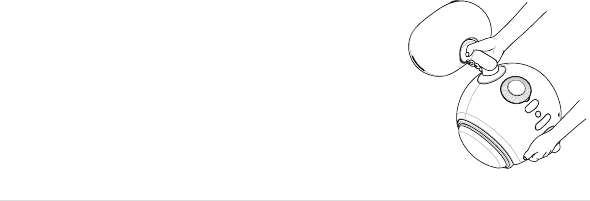
7
Zenbo User Manual
Safety precautions
Using your Zenbo
To prevent damage or harm, please follow the safety precautions below:
and pace for a better experience.
this product.
window blinds, curtain cords, and cables that may prevent Zenbo from moving
properly. If Zenbo moves past a cable and gets tangled, it may drag the cable
and pull objects off the table or closet.
modify, or distribute Zenbo's software or use it for other applications.
getting viruses and malwares.
paint, or any other chemical products (such as antibacterial soaps or lubricants)
as it may damage the screen's coating or cause other effects.
wheels.
°°°°F).
°°°°F).
chemicals may spread into the environment.
to enable proper reuse of parts and recycling.
damage to your device and void your warranty.
position, do not manually move Zenbo unless
absolutely necessary. If you need to move Zenbo,
hold Zenbo’s bottom with the other hand while
moving it. Keep your hands away from Zenbo’s
body to avoid being crushed by Zenbo’s head.
excessive force while moving Zenbo.

8Zenbo User Manual
Recommended home environment for Zenbo
Indoor environment
moving.
(3) Moving across an uneven surface followed by a collision.
Furniture arrangements
recommend using light colored furniture arrangements to improve Zenbo’s path
interpretation.
Lighting
information.
Voice command
giving voice commands from multiple persons at the same time, this may affect
Zenbo’s voice recognition accuracy.
we recommend that only one person should be in front of Zenbo and giving out
voice commands at a time.
Zenbo’s features.
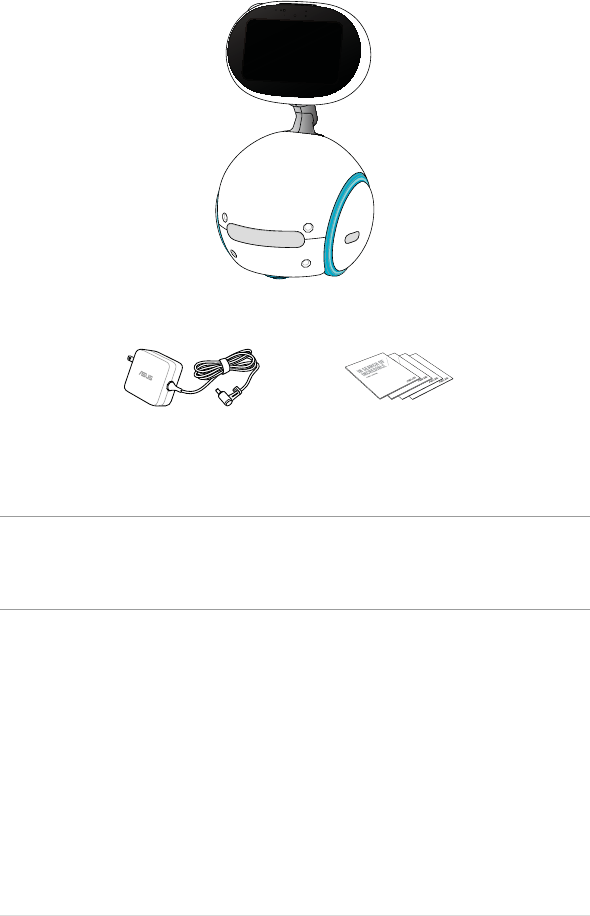
9
Zenbo User Manual
Carefully read all the safety precautions and operating details in this manuals before
using this product, failure to do so may cause harm or damage to your product.
Package contents
Check your Zenbo package for the following items:
NOTE:
• If any of the following item is damaged or missing, contact your retailer.
• The illustrated items above are for reference only. Actual product specifications
may vary per country or model.
Zenbo
Power adapter and power cord • Technical documentations
and Warranty card
•Voice command sheet
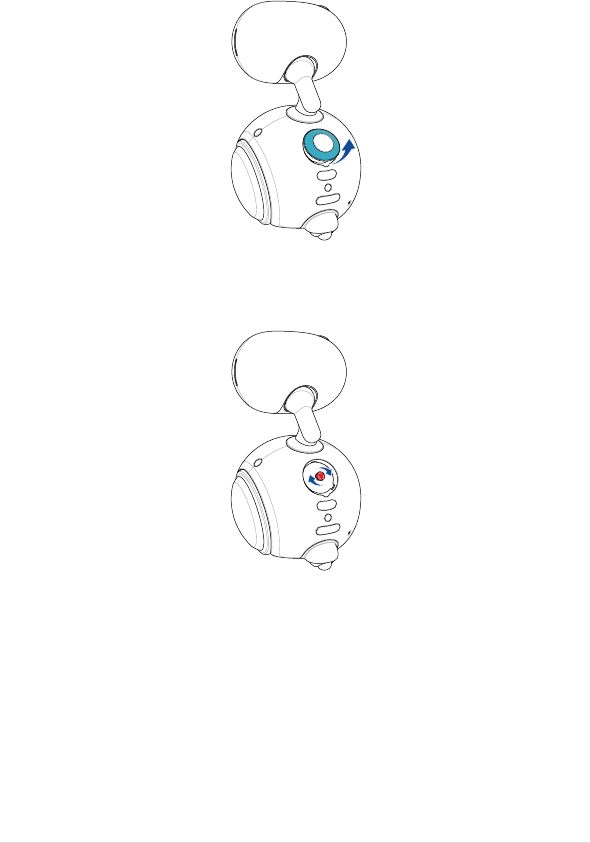
10 Chapter 1: Getting started
1. Carefully read all the information on the sticker on the screen, then peel the sticker
off.
2. Open the blue cap on the back of Zenbo.
Chapter 1:
1
Getting started
3. Twist the red emergency button clock-wise until it pops up to unlock Zenbo.
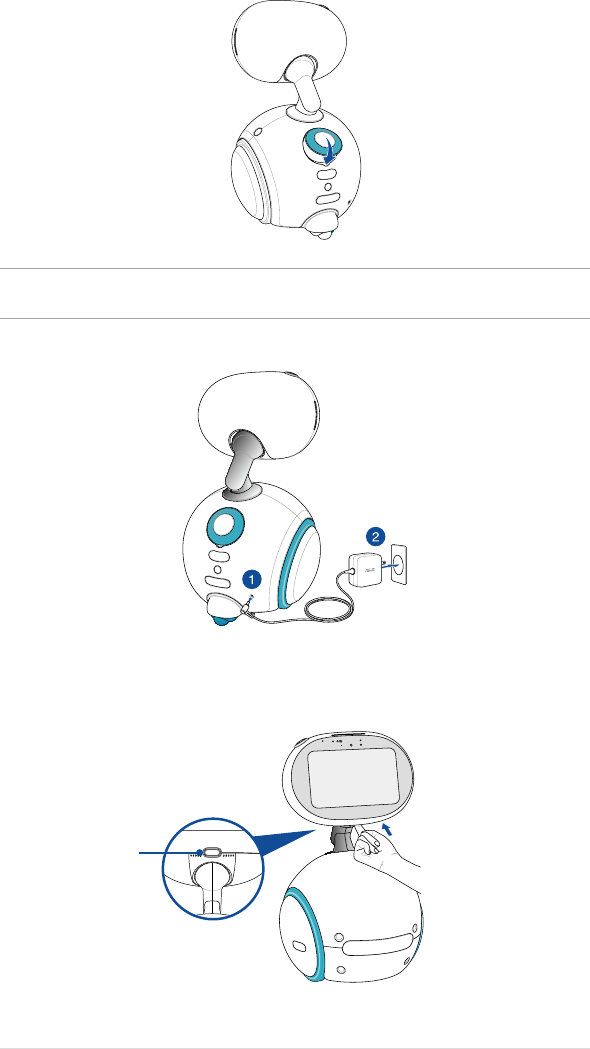
11
Zenbo User Manual
4. Place the blue cap back into place.
IMPORTANT!
5. Connect the power adapter and power cord.
6. Press the power button on Zenbo’s chin for at least one (1) second to power on
your Zenbo.
Power button
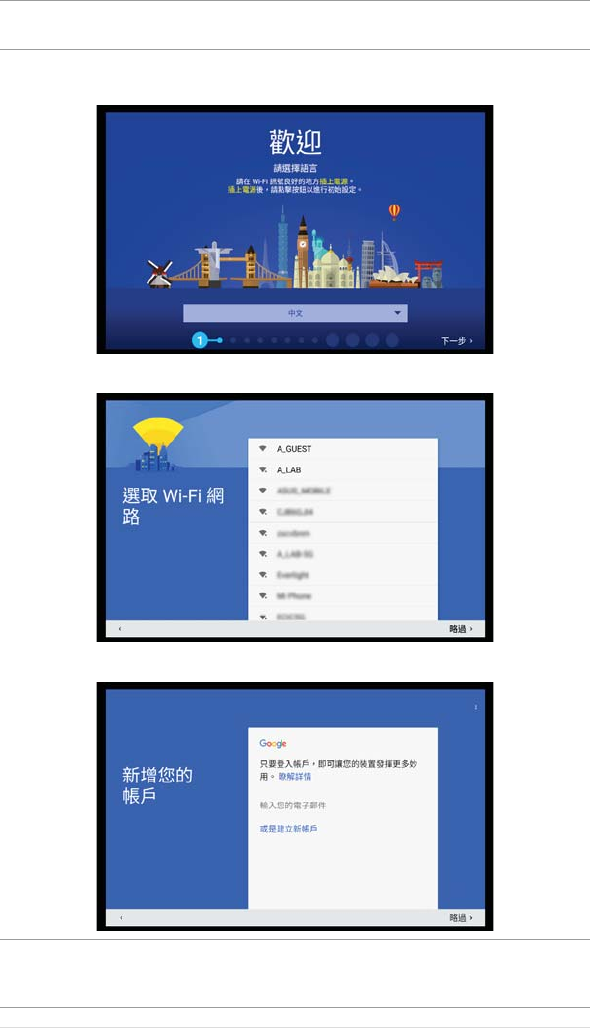
12 Chapter 1: Getting started
Starting for the first time
When you power on Zenbo for the first time, a series of screens appear to guide you
in configuring your Zenbo.
WARNING! Ensure that you are in a good Wi-Fi environment and Zenbo is connected
to a power source before initializing.
Please follow the steps below to initialize the settings:
1. Select the language for your Android operating system.
2. Select a Wi-Fi connection to connect to.
3. Follow the on-screen instructions to create a Google account.
NOTE: If you plan on using Zenbo with the whole family, we recommend creating
personal data will not we mixed with other family members.
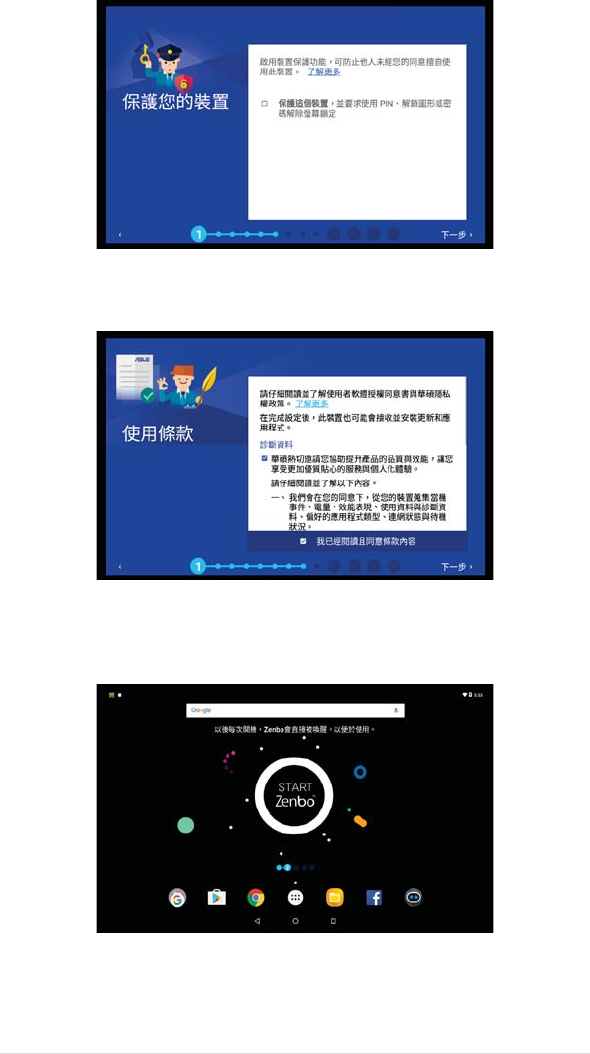
13
Zenbo User Manual
4. To prevent Zenbo from operating normally, uncheck Protect this device.
5. After you have created the Google account, tap Next to read the terms and
conditions.
6. Tap Start, then tap START Zenbo to begin using Zenbo.
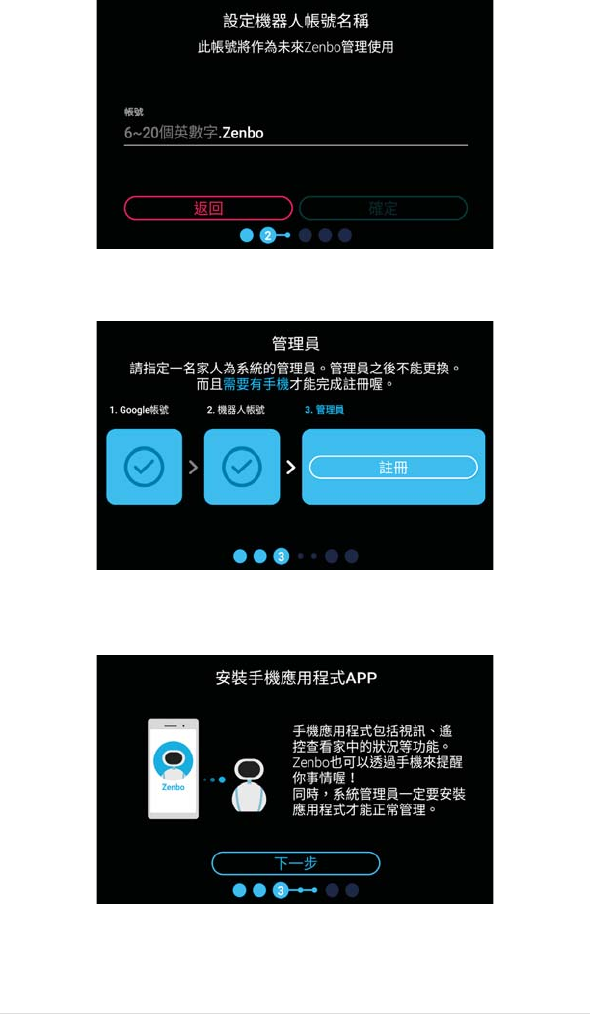
14 Chapter 1: Getting started
7. Zenbo’s face will appear and greet you, and you will be able to start setting up
Zenbo.
8. Register and set up your robot account.
9. Please register an administrator, then enter your information and take a profile
picture.
10. Please follow the on-screen instructions to authenticate your smartphone.
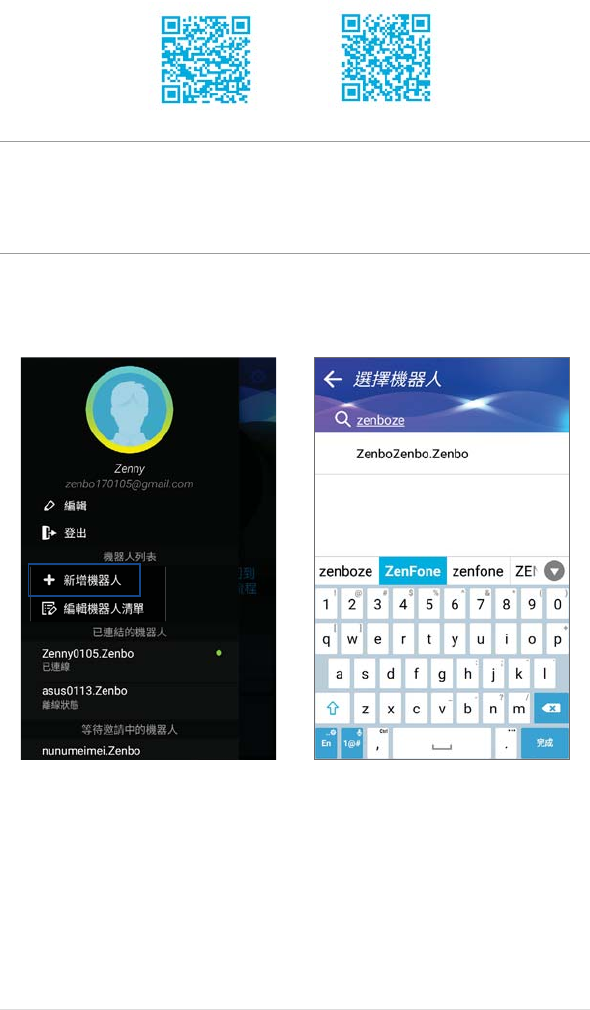
15
Zenbo User Manual
11. Launch Play Store or App Store and search for Zenbo, then install the companion
app. You can also scan the QR code on Zenbo’s face to install the companion app.
Tap Installation complete on Zenbo’s face to complete.
NOTE:
• The administrator will require a smartphone running Android 4.4.0+ or iOS 10.0+
to manage Zenbo.
• Ensure that you have installed the companion app before proceeding to the next
settings.
Android iOS
12. Launch the installed Zenbo app on your smartphone, select Add new robot from the
menu and enter the robot’s account displayed on Zenbo’s face.

16 Chapter 1: Getting started
13. After you have entered the robot’s account, tap Retrieve authentication code.
14. Enter the authentication code displayed on Zenbo’s face into your smartphone.
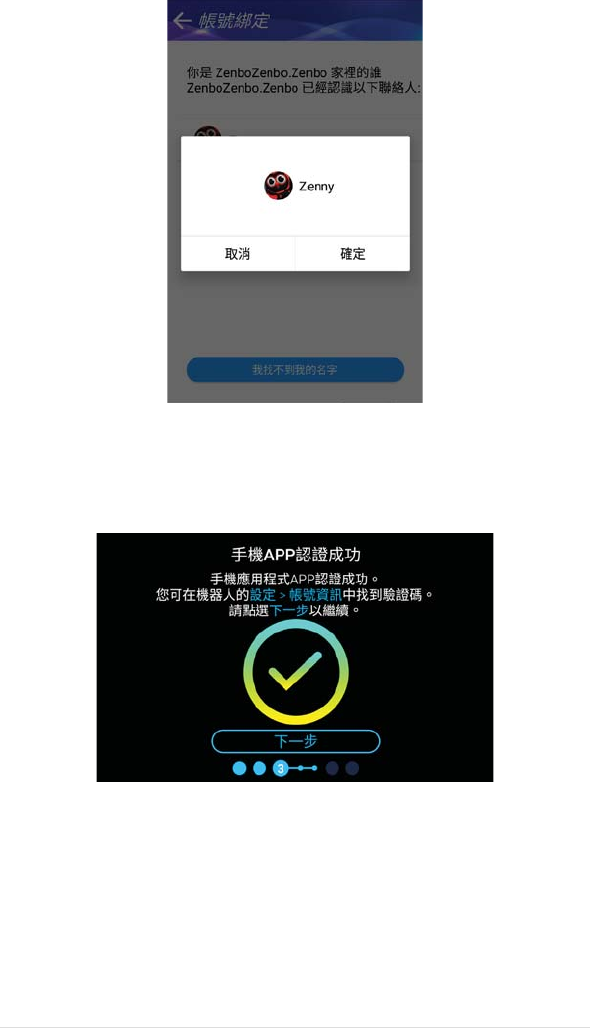
17
Zenbo User Manual
15. Please select the administrator and tap OK to complete the smartphone pairing.
16. On Zenbo’s face, tap Next to complete the authentication process.
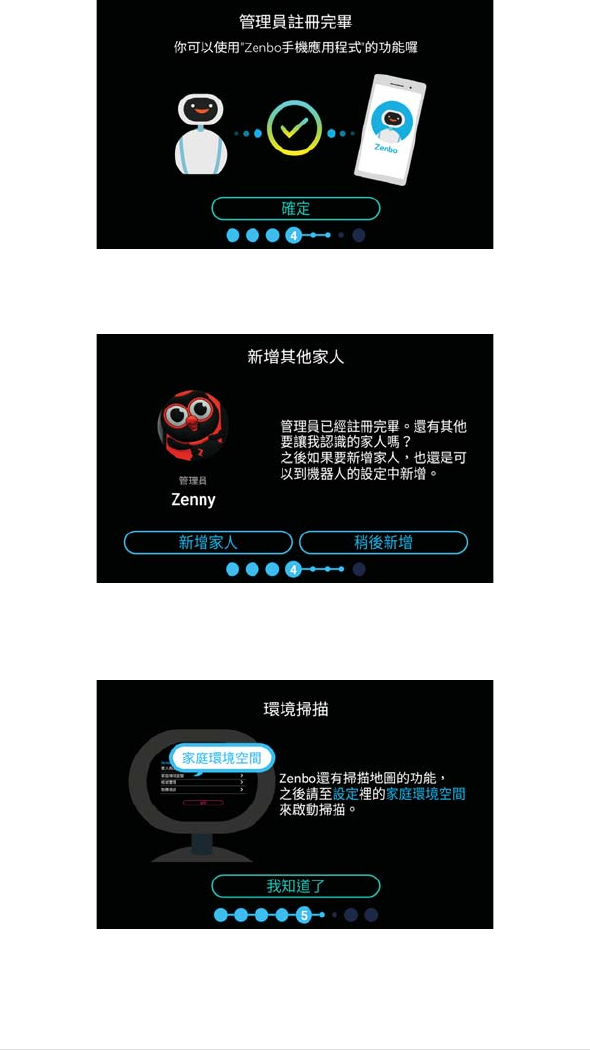
18 Chapter 1: Getting started
17. After you have completed registering the administrator, tap OK.
18. Tap Add new family member to add a new family member, or tap Add later to skip
this step.
19. View Zenbo’s tutorial.
20. Tap Yes, I know to complete the initialization process.
Give voice commands to Zenbo
Please refer to Chapter 3: Using Zenbo for more details. We recommend reading the
bundled voice command sheet for a quick overview of the voice commands.

19
Zenbo User Manual
Zenbo Mobile App
After you have installed the Zenbo Mobile App, you can use various features and
control Zenbo on your smartphone, such as remotely control Zenbo, make voice or video
calls to your family or friend’s Zenbo, or receive notifications and alerts from Zenbo.
NOTE: A smartphone running Android 4.4.0+ or iOS 10.0+ is required to install the
companion app.
NOTE: Please refer to Step 11 on Page 15 for more details.
Android iOS
Launching the companion app
From your home screen, tap the icon to open the app list, then select Zenbo.
Edit user profile
and robot list
View notifications
Change alarm tone,
view terms and
conditions, and view
open source licenses
Launch video
caontrol, view video
list, and view call
history
View user list,
invitations, and
blocked list
View call logs
and contacts
Installing the companion app
Launch Play Store or App Store and search for Zenbo, then install the companion
app. You can also scan the QR code below to install the companion app.
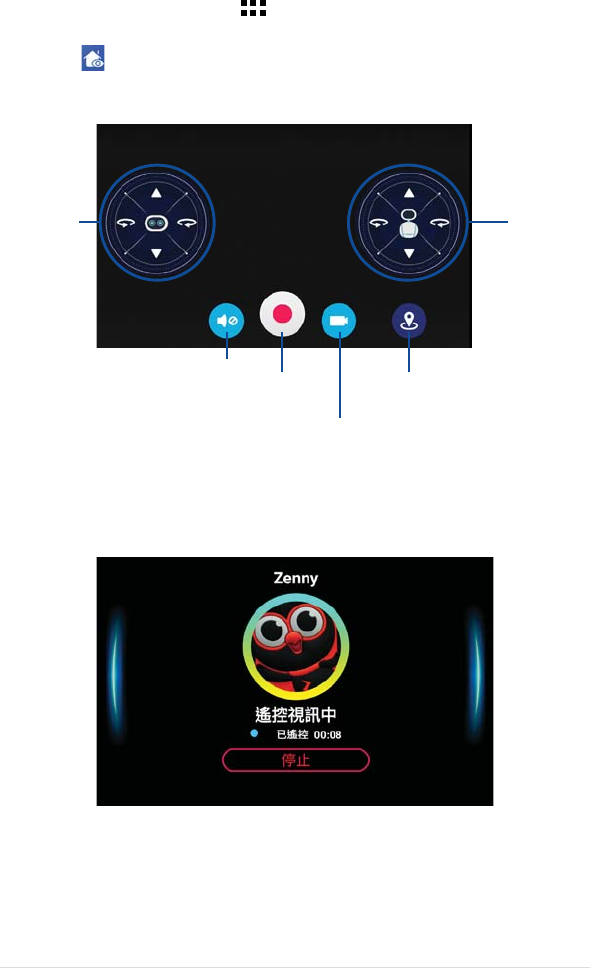
20 Chapter 1: Getting started
Remote Control
You can use the camera on Zenbo to remotely control, view live video, and record
videos to keep an eye on your home or family members on your smartphone.
Please follow the steps below to launch Remote Control:
1. From your home screen, tap the icon to open the app list, then select Zenbo.
2. Tap Remote Control.
3. Tap the icon on the top right corner.
4. After the companion app is connected with Zenbo, the following screen will appear.
Move Zenbo
(when not
connected
to the power
adapter)
forward or
back, or turn
left or right
Turn Zenbo’s
head left or
right, or change
the angle of
the neck up or
down
Display current
location (when home
mapping is set up)
Video call with family
member, your video
screen will be displayed
on the top left corner
Record
video
Mute / Unmute
When connection is established successfully, Zenbo will display the following
screen.
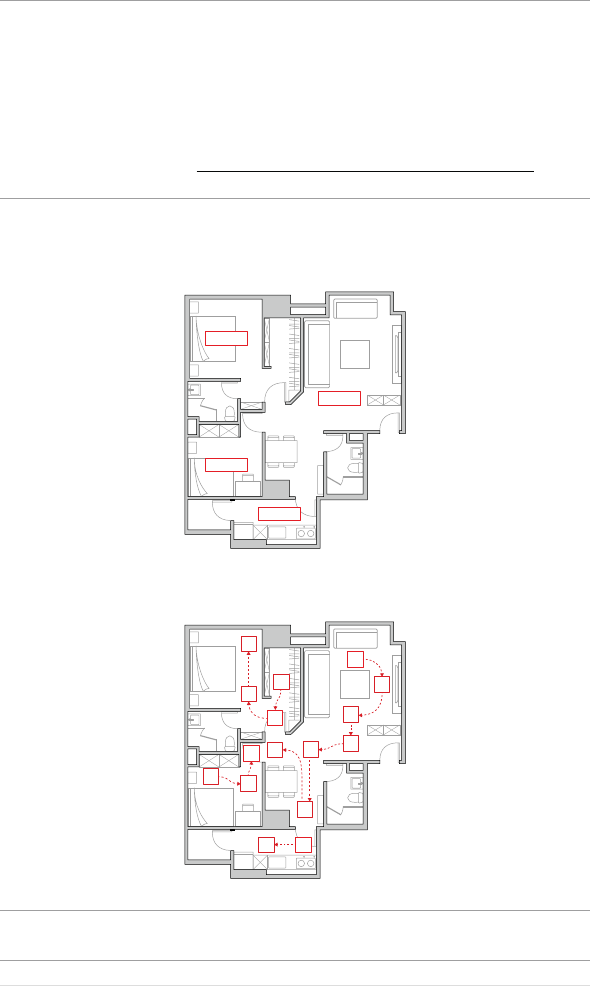
21
Zenbo User Manual
建立家庭地圖
在 Zenbo 初始化設定的最後,您可以進行家庭地圖掃描,使 Zenbo 認識家中環境
並記憶家庭地圖、電器位置等,以方便 Zenbo 在家中移動並使用相關功能,例如讓
Zenbo 由房間移動至客廳開啟已設定紅外線連結的電視。
說明:
• 本章節的畫面僅供參考,可能與您所見到的畫面有所差異。
• 掃描地圖、編輯地圖、標註地圖的過程只支援手動操作,無法使用語音功能。
• Zenbo 的電量需在 50% 以上才能進行家庭地圖建立工作。若電量不足時,畫面
上會出現充電提示。
• 建立家庭地圖時,請務必根據家中實際環境進行設定,以免造成 Zenbo 無法判
斷而產生錯誤。
• 建立地圖前您可以參考 https://zenbo.asus.com/tw/whatsnew/news/zenbo-2/ 觀看教
學影片。
說明:為確保掃描準確性及後續編輯方便,建議廣寬空間分割為多張子地圖。圖示
路線為子地圖的建議建構順序,請依照實際家庭格局調整。
規劃建立地圖路線
開始建立家庭地圖前,請依家中實際環境規劃子地圖。
請預想每張子地圖中的掃描順序,以確保地圖完整性與掃描過程順暢。
Subamp0
Subamp2
Subamp1
Subamp3
⯉⮋
⯉⮋
㵛⮋
㵛⮋
⻁㈦
棷⻚
⮉⻚
㛛塊敺
1
1
1
2
12
2
2
3
4
5
6
7
3
3
4
⯉⮋
⯉⮋
㵛⮋
㵛⮋
⻁㈦
棷⻚
⮉⻚
㛛塊敺
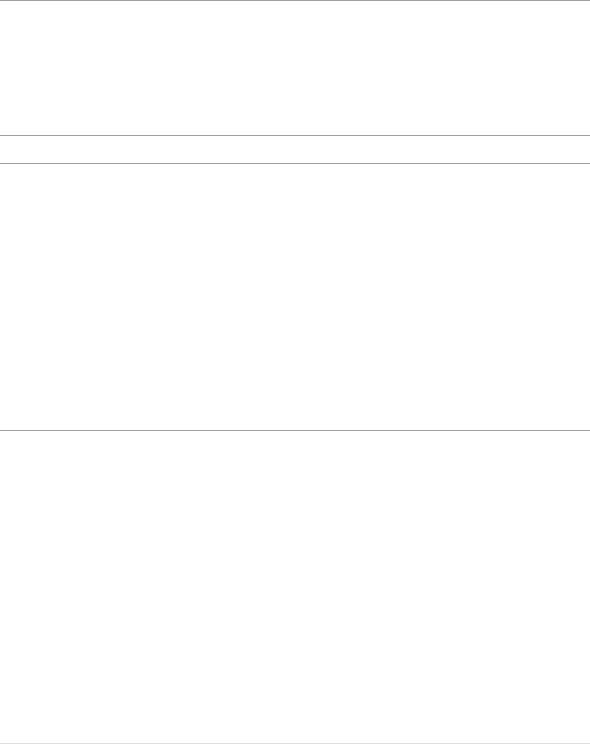
22 Chapter 1: Getting started
開始建立地圖
您可以由通知面板中點選 應用程式集 > 室內地圖 開啟家庭地圖功能,或是向
Zenbo 說「Hey Zenbo」後使用以下voice command。
voice command
「我要建地圖」
「室內地圖」
「我要建家中地圖」
「建立家庭環境空間」
「建地圖」
「掃描地圖」
掃描地圖
Zenbo 需要在家中進行掃描,才能建立家庭地圖。
說明:
• 掃描前請確認網路連線穩定,若掃描過程中網路連線發生問題,家庭地圖可能需
要重新掃描。
• 掃描過程請勿手動搬動 Zenbo。
• 家中環境發生改變時,請由通知面板中點選 應用程式集 > 設定 > 家庭環境空間
重新掃描家庭地圖,此時會一併刪除先前建立的地圖、編輯紀錄及標記資料。
重要!掃描地圖的環境須知
• 建議由室內的角落開始進行掃描。
• 建議在無地毯與地墊的室內進行掃描工作,以免產生誤差使掃描結果產生誤差。
• Zenbo 前方出現人、寵物等移動物體將會影響掃描結果。
• 執行地圖掃描時,玻璃桌面等可能不會被判定為障礙物,建議使用不透光的布蓋
住這些家具。
• 鏡子等會產生反射的物品可能會影響地圖掃描結果。
• 若家中使用落地窗時,請拉上窗簾再進行掃描。
• 請避免 Zenbo 因未預期原因而移位,如碰撞障礙物、行走到不合適的地面等。
• 請使 Zenbo 距離障礙物 30cm 以上再執行掃描。
• 若家中使用黑色或深色皮製沙發時,請使 Zenbo 移動至沙發中間位置再執行掃
描。
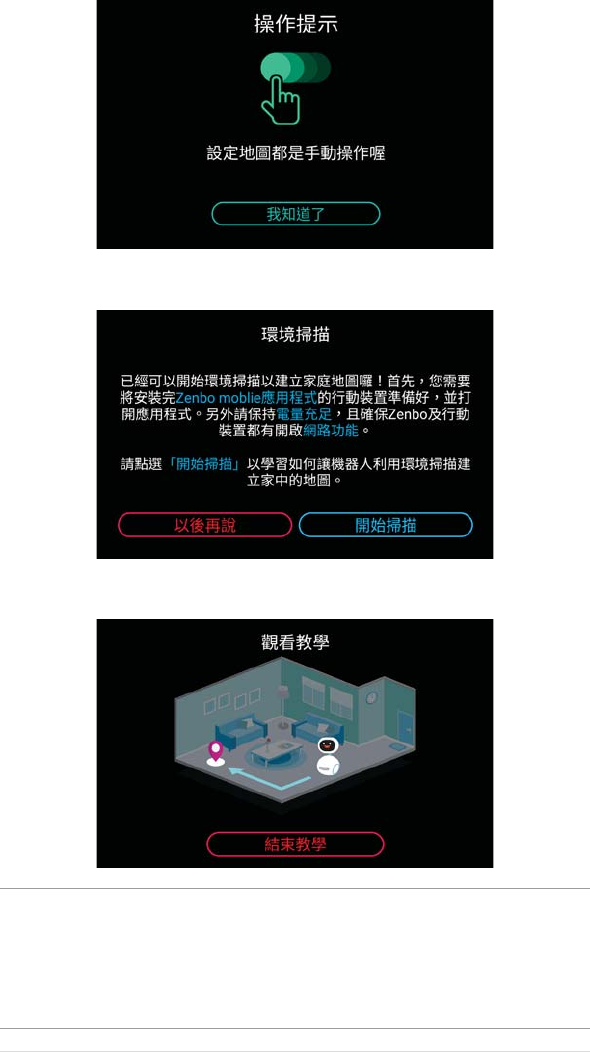
23
Zenbo User Manual
重要!若掃描過程中斷就必須重新開始,進行掃描前請務必確認以下注意事項:
- 開啟所有家中的室內門。
- 移除所有可能擋住 Zenbo 移動的障礙物。
- 開啟所有家中的燈。
- 陽光直射的窗戶請拉上窗簾避免過亮。
- 移除 Zenbo 的電源插頭以方便 Zenbo 移動。
2. 請點選 開始掃描 並閱讀使用教學。
3. 點選 結束教學 可略過。
1. Zenbo 畫面上會顯示 設定地圖都是手動操作喔 的操作提示,請點選 我知道了。
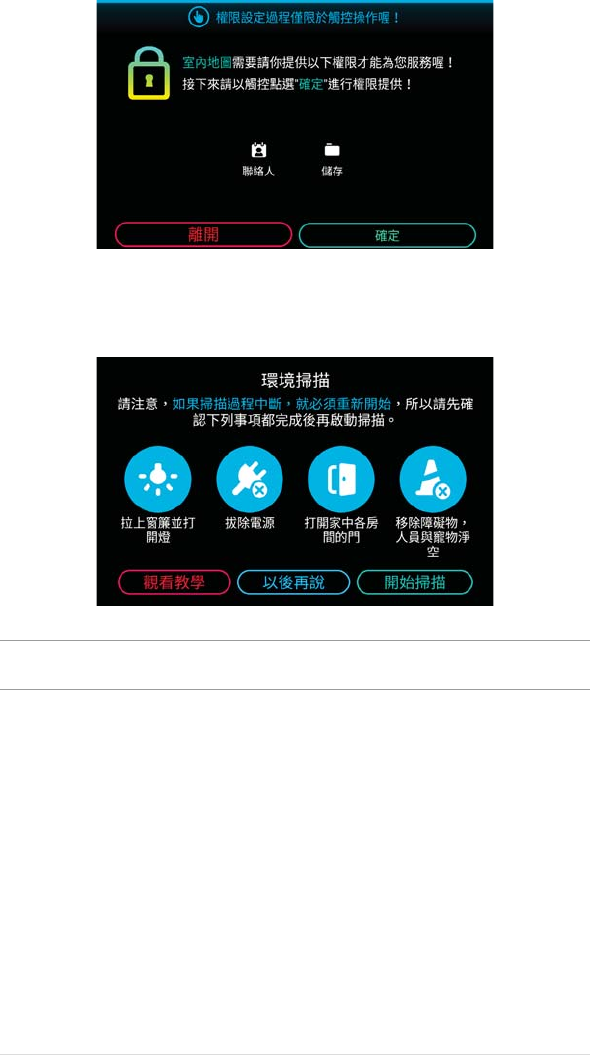
24 Chapter 1: Getting started
4. 請點選 確定 開啟權限以使用室內地圖功能。
5. 請開啟管理員手機上的 Zenbo 以接收通知,並再次確認注意事項後點選 開始掃
描,或點選 觀看教學 再次觀看。
說明:若 Zenbo 畫面顯示 環境掃描無法達成 時,請點選 校正並開始掃描 以進行電
子羅盤校正。校正時間約 3 至 5 分鐘。
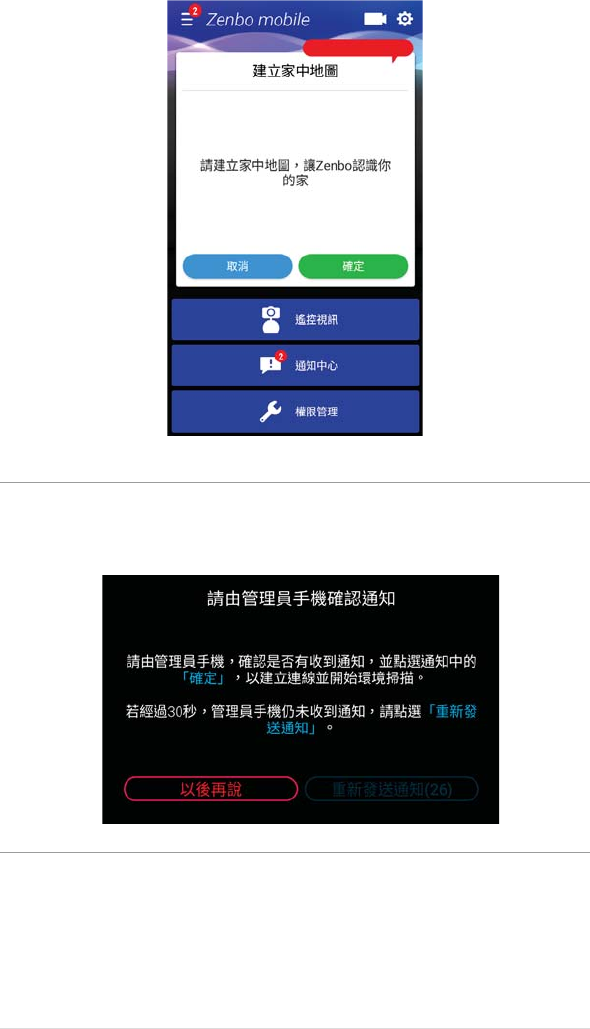
25
Zenbo User Manual
6. 管理員的手機會出現建立家中地圖的通知,請點選 確認。
說明:
• 若 Zenbo 與手機已建立穩定網路連線,但手機上未收到建立地圖的通知時,請
等待 30 秒後點選 重新發送通知。
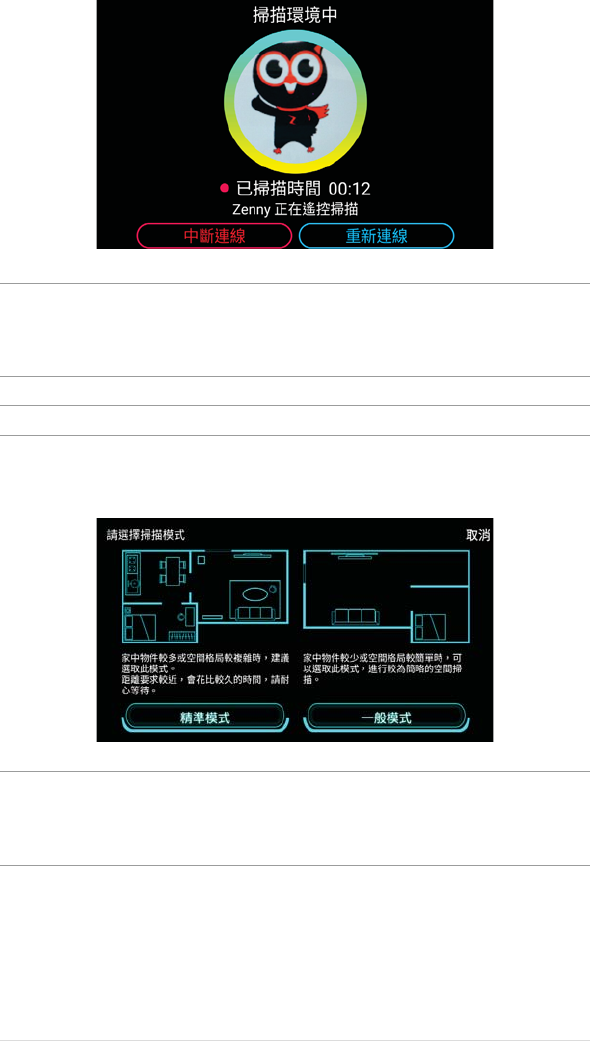
26 Chapter 1: Getting started
說明:
• 請確認手機網路連線穩定,若掃描過程中網路連線發生問題,家庭地圖可能需要
重新掃描。
• 當連線不穩定時,Zenbo 會嘗試重新與手機連線以繼續進行掃描。
7. Zenbo 會與手機進行連線,連線成功後 Zenbo 會顯示以下畫面。
重要!以下步驟需由手機操控。
8. 當 Zenbo 與手機建立連線後,手機上會出現選擇掃描模式的畫面。請視掃描環境
選擇 精準模式 或 一般模式。
說明:
• 一般模式的掃描範圍為 300 公分,精準模式的掃描範圍為 150 公分。
• 寬廣空間建議自行分割區域掃描為多張子地圖,例如客廳與飯廳相連時,建議將
客廳與飯廳分別掃描,儲存為兩張子地圖。請參考 第 37 頁 步驟 15。
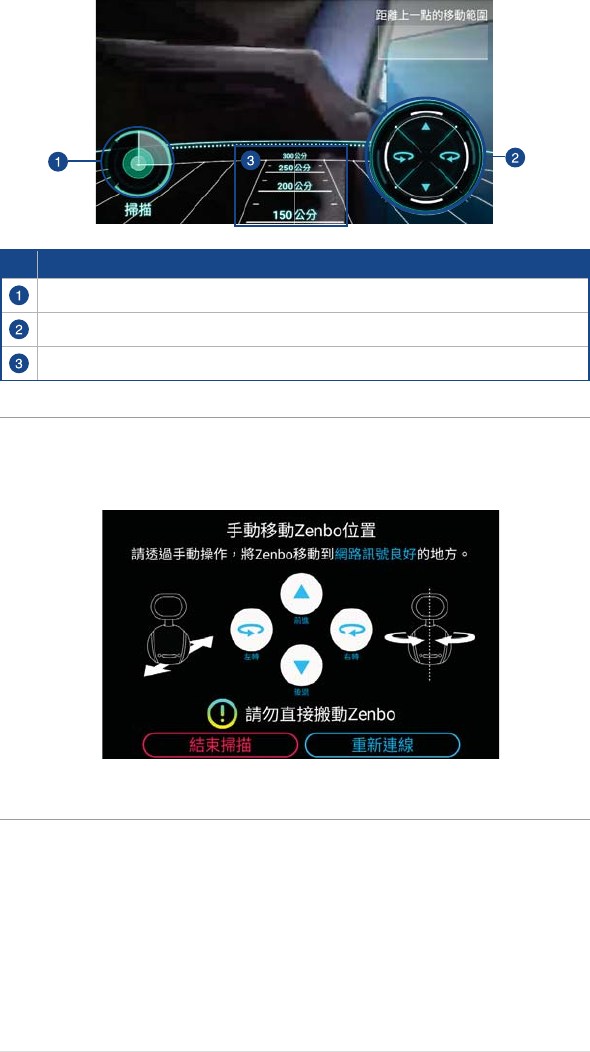
27
Zenbo User Manual
9. 選擇模式後即會進入掃描畫面。畫面上會顯示 Zenbo 相機鏡頭捕捉的影像。
功能說明
點選此鍵後 Zenbo 會在原地進行 360 度掃描。
請點選按鍵使 Zenbo 前進、後退、左轉、右轉。
Zenbo 與前方物體的距離。
說明:
• 當連線不穩定時,您可以透過掃描畫面上的方向鍵移動 Zenbo 至網路訊號良好
的地方,點選 重新連線 以繼續掃描。
• 若掃描過程斷線時,點選 結束掃描 可為目前已掃描的地圖命名並儲存,之後仍
可繼續編輯及標記地圖工作。
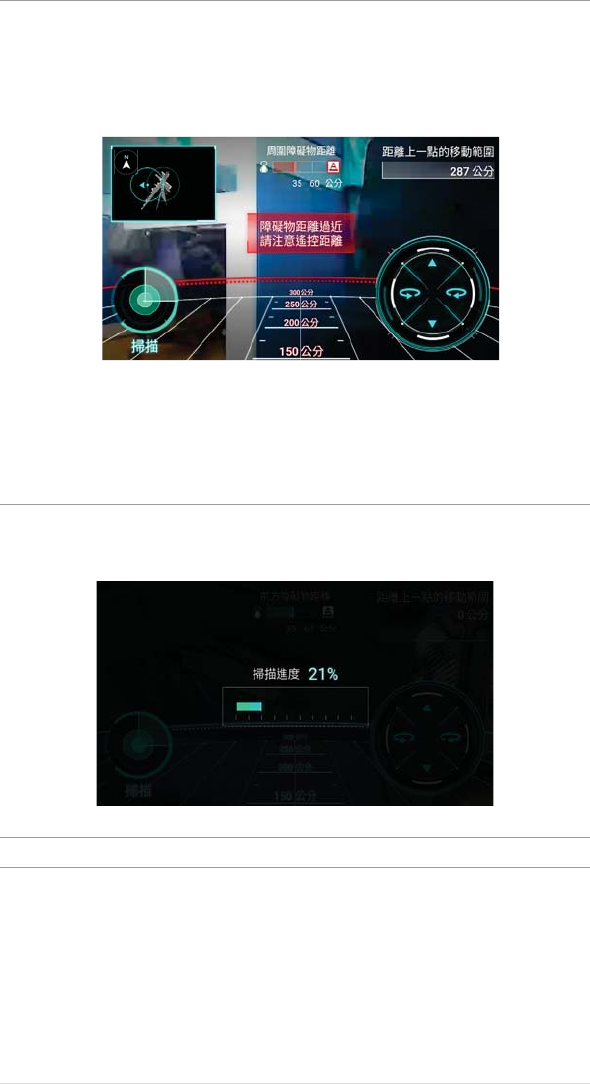
28 Chapter 1: Getting started
說明:進行掃描時請避免站在 Zenbo 周圍以免影響掃描結果。
10. 點選 掃描 後 Zenbo 會自動開始掃描,手機畫面會顯示掃描進度。
說明:
• 請使用手機畫面上的按鍵移動 Zenbo,切勿以手搬動以免影響掃描結果。
• 完成一次掃描後請以手機適當移動 Zenbo 位置再進行掃描,以確保地圖完整。
• Zenbo 相機鏡頭最遠可偵測的距離為 60 公分至 300 公分,太近或太遠皆可能造
成 Zenbo 無法偵測。過於靠近障礙物時手機畫面上會出現如下圖的紅色警示。
• 警示說明:
- 「附近有障礙物 請注意遙控距離」表示距離障礙物 60 公分。
- 「障礙物距離過近 請注意遙控距離」表示距離障礙物小於或等於 35 公分。
- 「請勿再超出此距離 以達到較佳的掃圖效果」,使用精準模式時表示距離上一
點的移動範圍超過 1.5 公尺;使用一般模式時表示距離上一點的移動範圍超過 3
公尺。
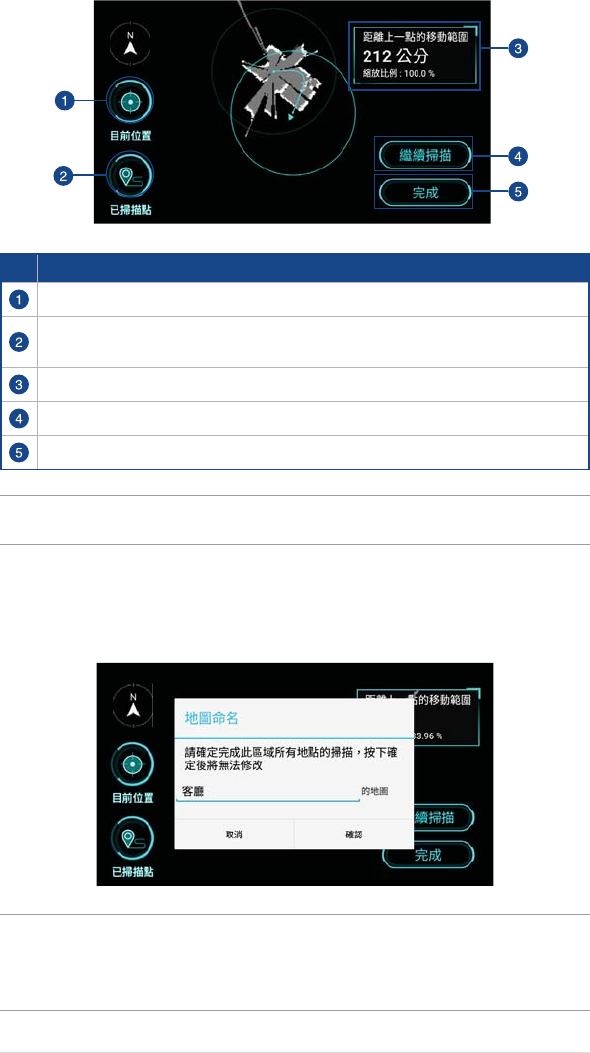
29
Zenbo User Manual
功能說明
顯示目前位置。滑動地圖後點選此鍵可使 Zenbo 所在位置回到畫面正中心。
顯示已掃描點。箭號表示現在位置,淺色表示先前曾進行掃描的位置,曲線
表示 Zenbo 行進路線。
顯示 Zenbo 移動距離與地圖縮放比例。
回到掃描畫面以繼續掃描。
完成該張子地圖並進行命名。
說明:已掃描地圖上的黑色縫隙表示資訊不足,請移動 Zenbo 位置再次進行掃描以
確保地圖完整。
11. 掃描完成後,手機畫面左上角會出現 已掃描地圖,點選可進入瀏覽。
12. 點選 繼續掃描 後會回到掃描畫面,請移動 Zenbo 位置後點選 掃描。
13. 確認地圖掃描完整後,請點選 完成 以儲存地圖。
14. 請命名地圖後點選 確定。
重要!命名地圖時請遵守以下原則:
- 不可使用特殊符號。
- 地圖名稱不可為空白。
- 地圖名稱不可重複。
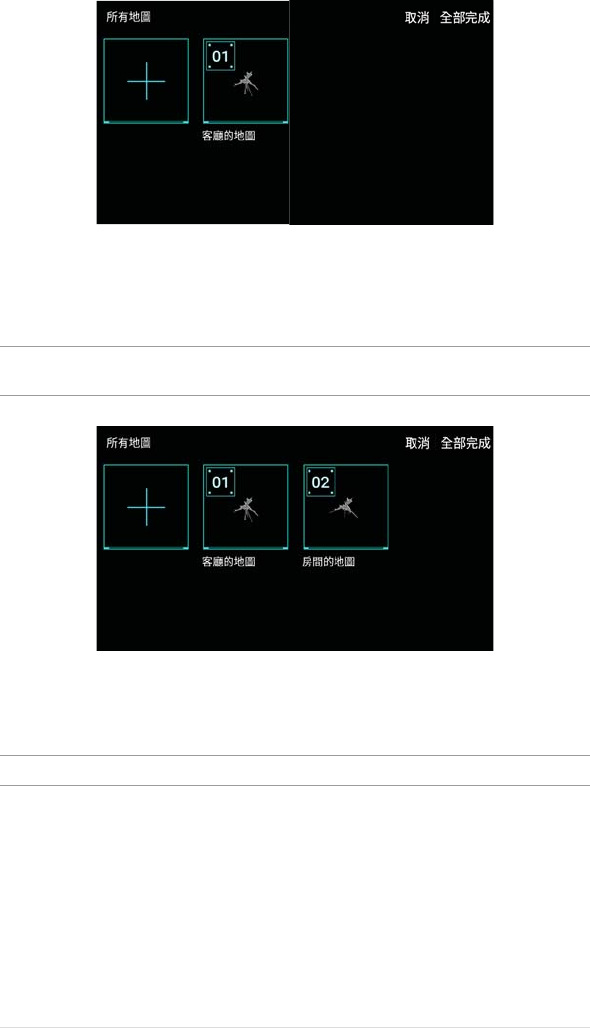
30 Chapter 1: Getting started
重要!點選 全部完成 時,該次掃描的地圖會覆蓋先前儲存的地圖。請確認已完成家
中所有空間的掃描工作後再點選 全部完成。
16. 反覆上述步驟完成家中所有空間的地圖掃描工作。
17. 所有地圖掃描完成後,請點選 全部完成。
點選 取消 會放棄所有已掃描的地圖。
18. 手機畫面會提醒地圖無法再進行修改,請點選 確定,或點選 取消 回到上一步。
19. 請點選 確定 以回到 Zenbo 進行地圖標記,手機應用程式將自動關閉。
重要!掃描地圖若與家中實際格局差異甚大,還請斟酌重新掃描。
15. 手機上會顯示所有掃描地圖,點選地圖可進行瀏覽,或點選 + 繼續掃描家中其
他空間的地圖。
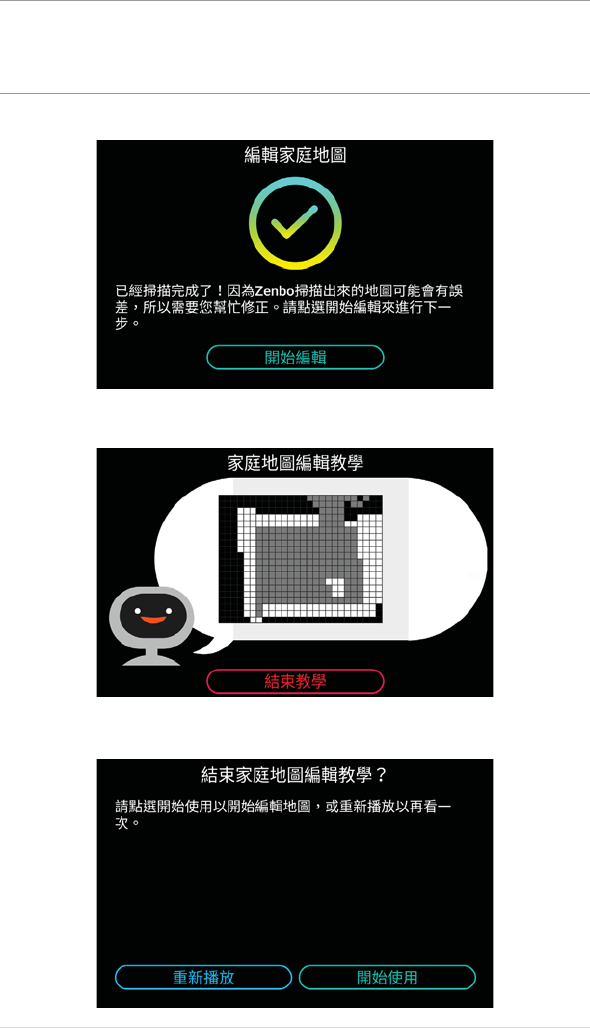
31
Zenbo User Manual
說明:
• 以下步驟請由 Zenbo 畫面操控。
• 編輯地圖時,您可以在 Zenbo 畫面由上而下滑動螢幕開啟調整選單,將 Zenbo
脖子調整至適當角度。
編輯地圖
完成地圖掃描後,請使用 Zenbo 針對掃描的地圖進行修正。
1. Zenbo 畫面上會顯示 編輯家庭地圖 的資訊,請點選 開始編輯。
2. 首次編輯家庭地圖時,Zenbo 會進行家庭地圖編輯教學,點選 結束教學 可略
過。
3. 編輯教學閱讀完畢後,請點選 開始使用 進行地圖編輯,或是點選 重新播放 再
次觀看。
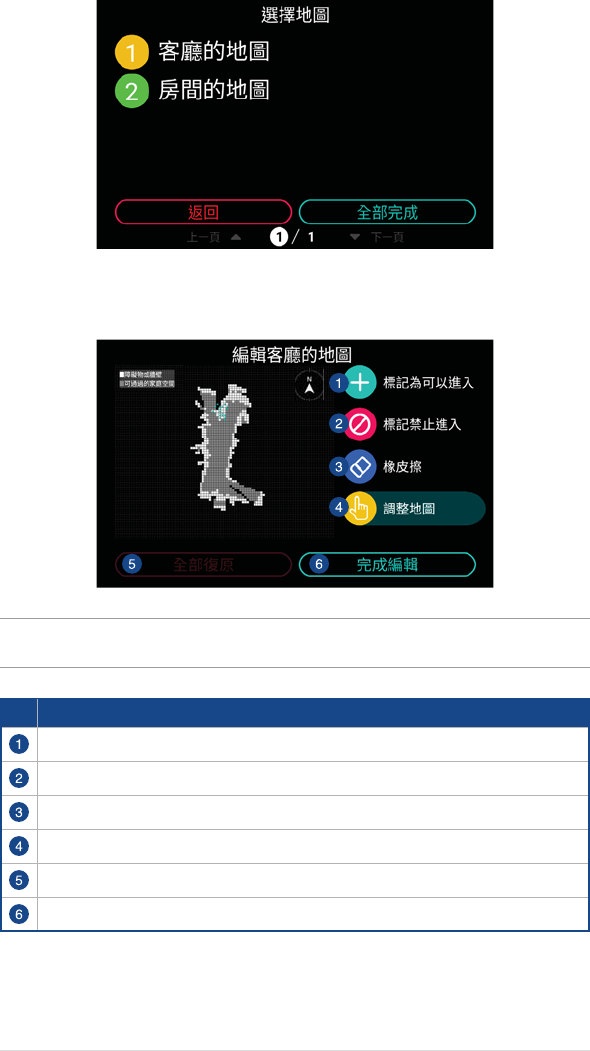
32 Chapter 1: Getting started
4. 畫面上會出現方才掃描的地圖,請選擇要進行編輯的地圖。
5. 選擇地圖後即會進入編輯畫面,編輯畫面的預設模式為 調整地圖。請由右側變
更模式進行編輯。
說明:家庭地圖以格線顯示,灰色部分為可行走空間、白色部分為障礙物或牆壁,
黑色部分則是未知區域。
功能說明
將白色或黑色格子標示為可進入。
將黑色或灰色格子標示為禁止進入。
可恢復編輯過的區塊。
可使用兩指放大、縮小、旋轉地圖,或是滑動螢幕以改變地圖位置。
放棄所做的變更,使地圖回到初始狀態。
完成編輯並儲存。
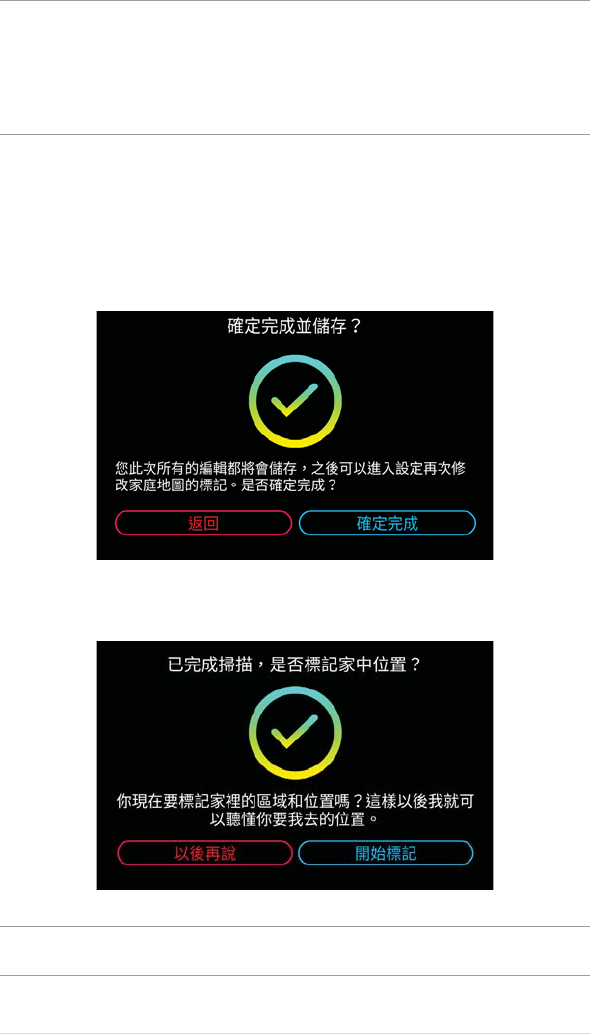
33
Zenbo User Manual
7. 編輯完畢後請點選 完成編輯,接著會回到選擇地圖的畫面。
8. 您可以選擇已編輯過的地圖再次進行修改,或是選擇其他未編輯的地圖進行編
輯。
9. 所有地圖編輯完成後,請點選 全部完成。
點選 返回 時會放棄所有編輯。
10. 請再次確認地圖編輯全部完成,點選 確定完成。
11. 請點選 開始標記 以標記家中區域與位置。
說明:之後您可以由 應用程式集 > 設定 > 家庭環境空間 重新編輯地圖,但需要新
增地圖時請重新掃描。
說明:
• 不希望 Zenbo 進入的區域請標示為禁止進入,並確認此區域中沒有希望 Zenbo
控制的電視或冷氣等家電。
• 鄰近門的區域請標示為可進入。
• 請將供 Zenbo 行走的門與通道標示為足夠 Zenbo 通過的大小,反之不宜 Zenbo
行走的門與通道應標示為禁止進入。
6. 請手動選擇模式後點選格子進行編輯。將可進入、禁止進入與障礙物位置明確標
示,以符合實際情形。
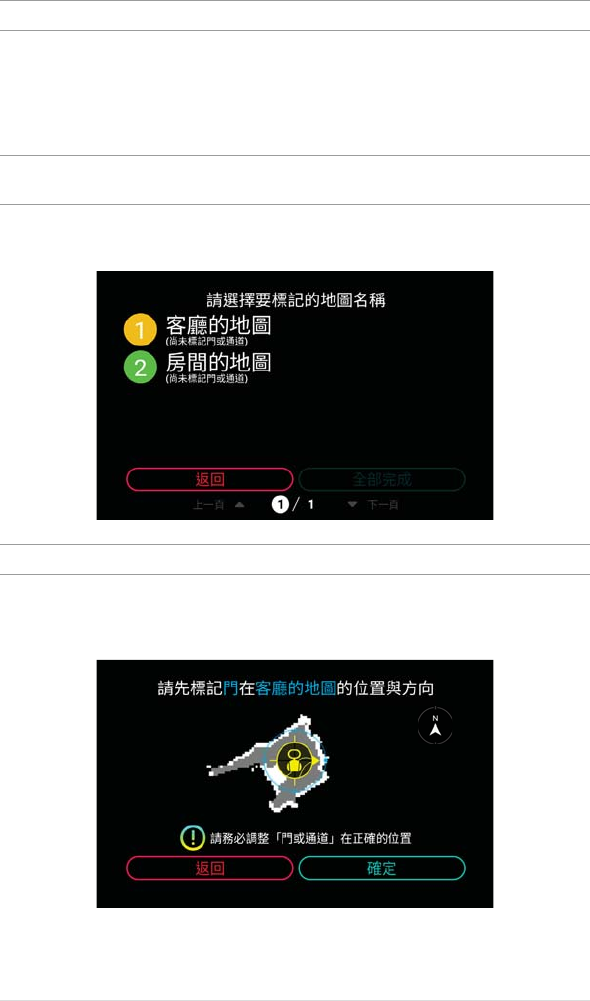
34 Chapter 1: Getting started
3. 請選擇要進行標記的地圖。
4. 請標記門的位置與方向。首次標記時,地圖上會自動出現門的圖示。請拖曳門的
圖示至正確位置。
說明:每張地圖都標記門或通道後,才能點選 全部完成。
標記地圖
完成地圖編輯後,您可以在地圖上標記區域、電器等,以方便 Zenbo 完整認識家
中環境。
說明:每張地圖請務必標記門的位置及連接的地圖,才能使 Zenbo 建立正確的家庭
地圖。
1. 首次標記家庭地圖時,Zenbo 會進行家庭地圖標記教學,點選 結束教學 可略
過。
2. 標記教學閱讀完畢後,請點選 開始使用 進行地圖標記,或是點選 重新播放 再
次觀看。
說明:以下步驟請由 Zenbo 畫面操控。
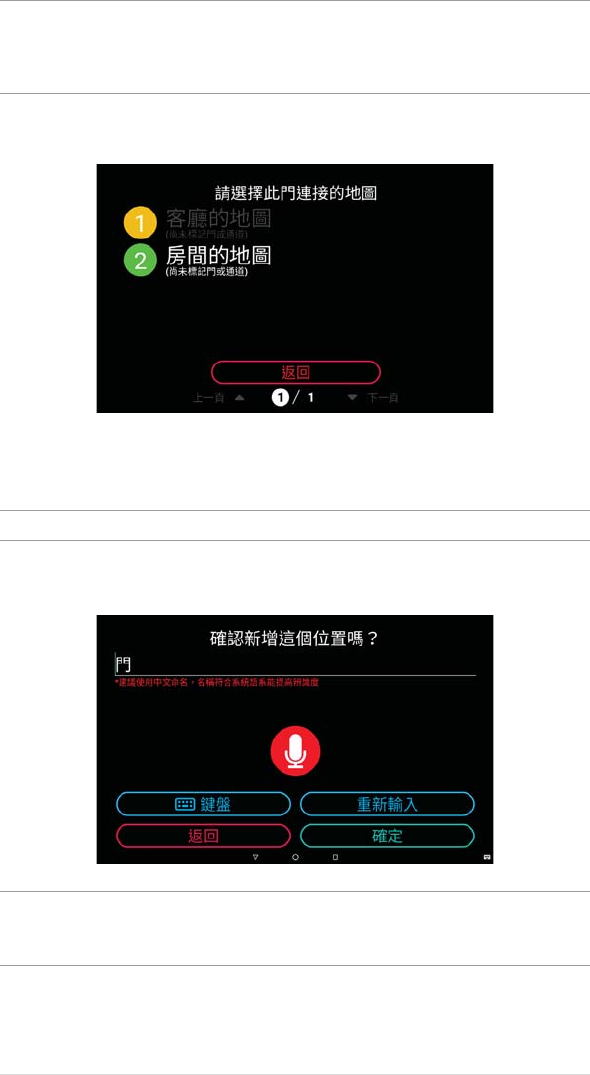
35
Zenbo User Manual
說明:
• 點按圖示旁的箭頭可轉動圖示方向。
• 請使圖示方向符合實際門的開關方向,並將門的圖示拖曳至實際門位置的正中
心。
5. 門的標記工作完成後,請點選 確定,接著選擇與此門相連的地圖。
6. 請在相連的地圖裡標示此門的位置。
系統會自行判斷門的位置,若有誤時請手動拖曳至正確位置。
說明:請務必確認兩張相連地圖裡,門的圖示之箭頭方向相同。
說明:
• 門的名稱不可重複,當家庭地圖中有數個門時,請使用不同的命名。
• 僅可使用中文與英文命名,不可使用數字或符號。
7. 完成後點選 確定,並進行命名。
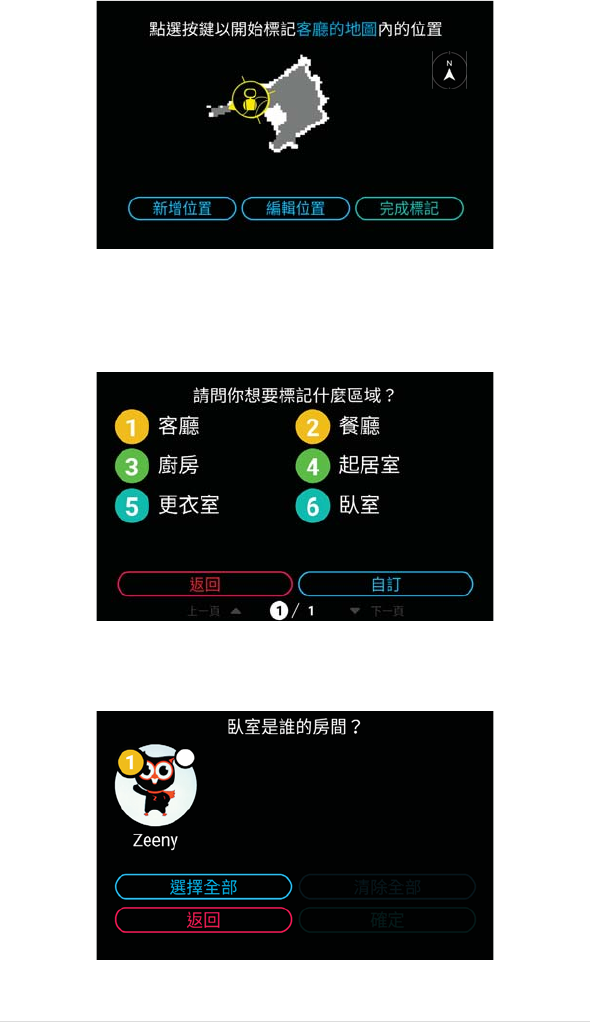
36 Chapter 1: Getting started
8. 點選 完成標記 可返回選擇地圖的畫面。
點選 新增位置 或 編輯位置 可進行進階編輯。
新增位置
• 區域
請點選想要標記的區域。
當選擇的區域屬於個人空間時可指定對象,如臥室、更衣室。
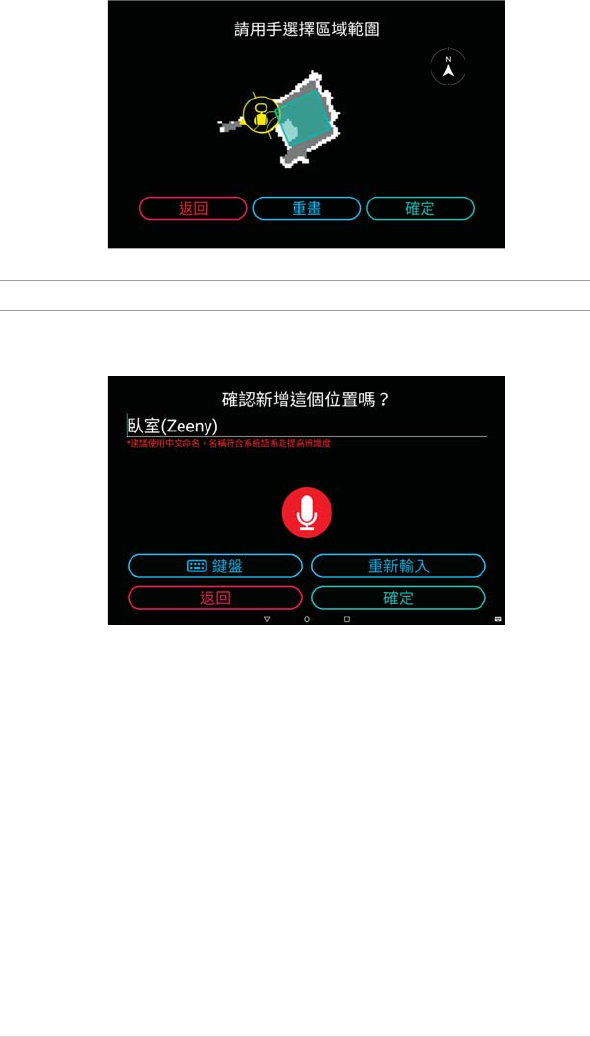
37
Zenbo User Manual
請使用手指繪製區域範圍,並確認起點與終點相連才能形成有效區域。
請幫位置命名後點選 確定 新增位置。
說明:標記區域時,僅選擇部分區域使 Zenbo 足以抵達即可。
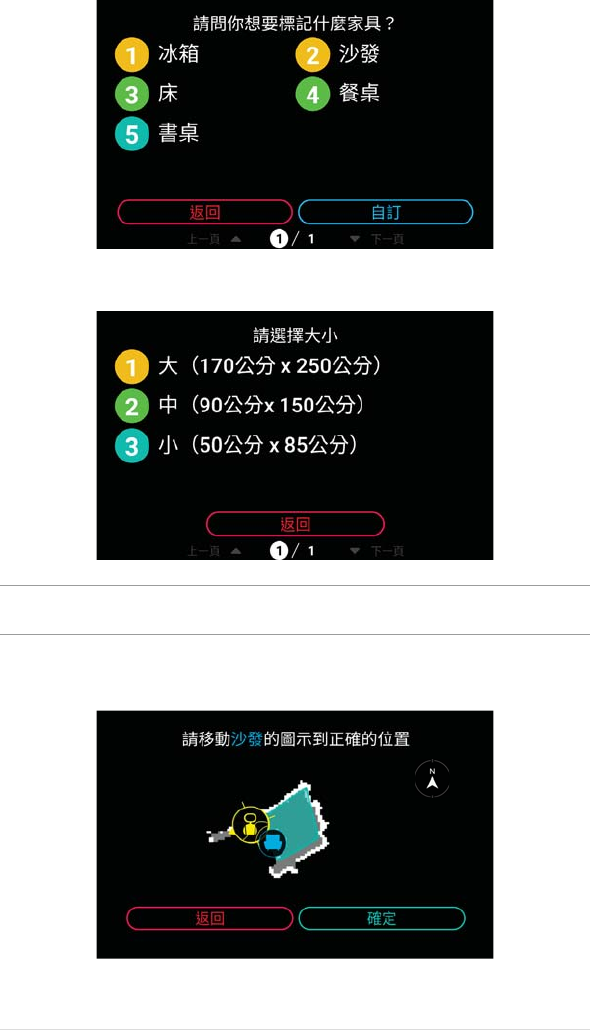
38 Chapter 1: Getting started
• 家具
選擇要標記的家具。
請選擇家具大小。
請移動圖示至正確位置後,點選 確定。
說明:若家具大小界於「大」與「中」之間時,建議選擇「中」;若家具大小界於
「中」與「小」之間時,建議選擇「小」。
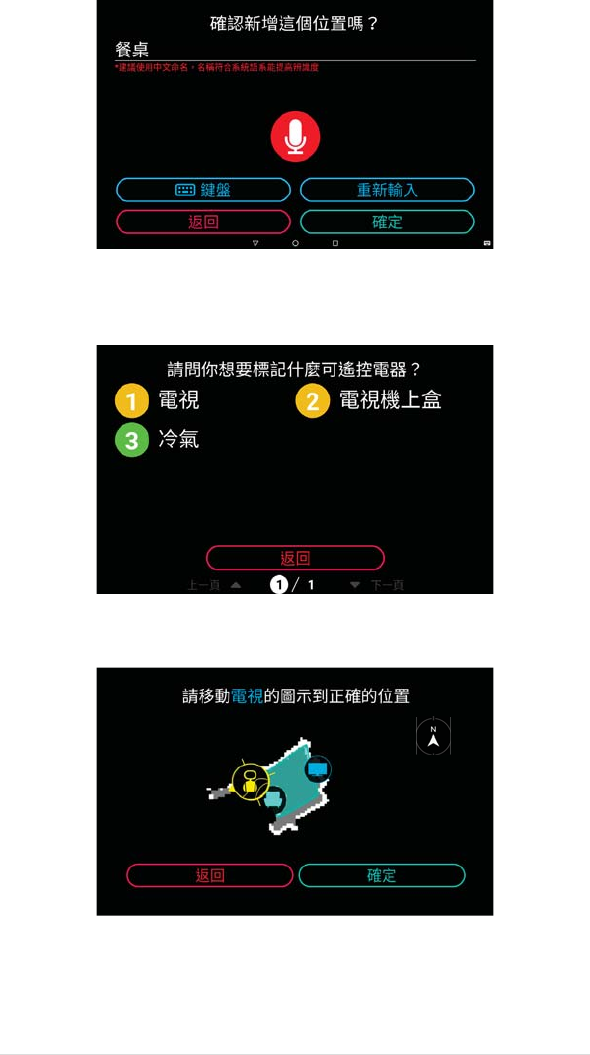
39
Zenbo User Manual
• 可遙控電器
選擇要標記的可遙控電器。
請移動圖示至正確位置後,點選 確定。
請幫位置命名後點選 確定 新增位置。
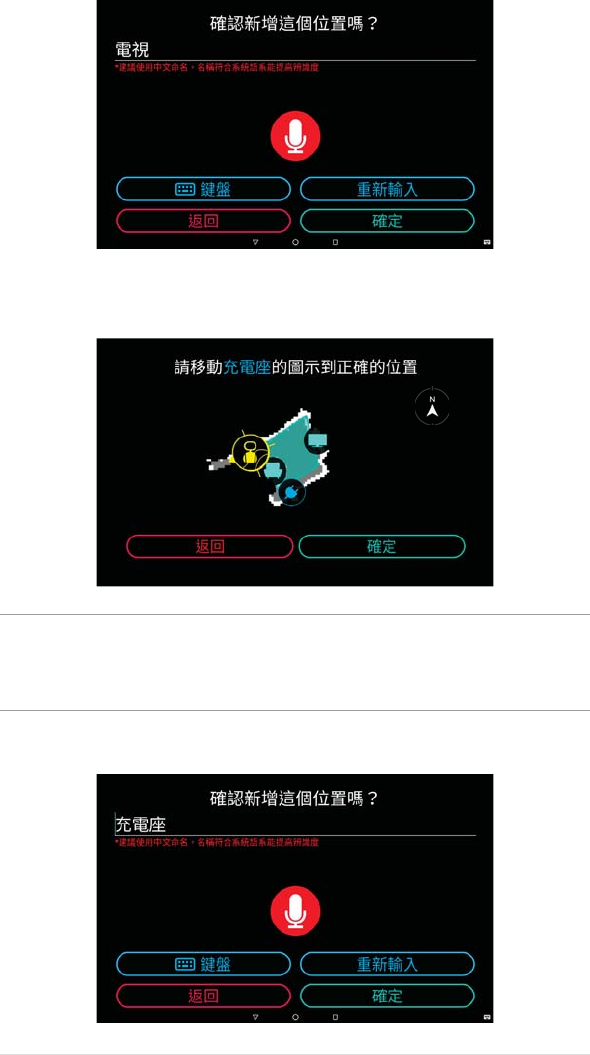
40 Chapter 1: Getting started
請幫位置命名後點選 確定 新增位置。
• 充電座
請移動圖示至正確位置後,點選 確定。
請幫位置命名後點選 確定 新增位置。
說明:
• 充電座圖示的箭頭方向為充電座供 Zenbo 充電的方向。
• 新增位置時充電座圖示的箭頭前方 1.5 公尺處不可標示有障礙物。
• Zenbo 充電座擺放位置的詳細說明請參考 Zenbo 充電座簡易使用手冊。
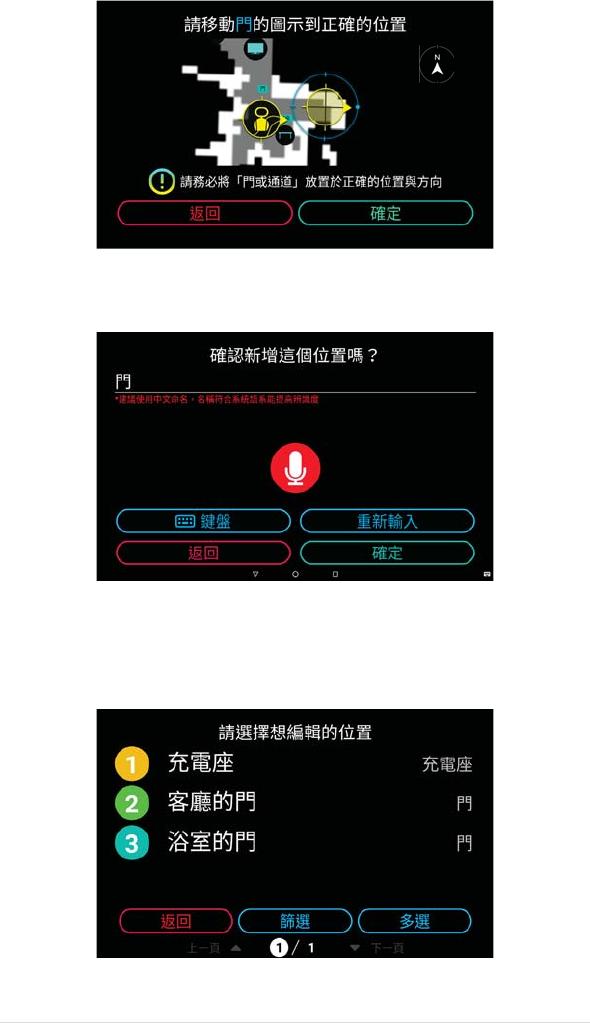
41
Zenbo User Manual
• 門或通道
請移動圖示至正確位置後,點選 確定。
請幫位置命名後點選 確定 新增位置。
編輯位置
檢視地圖中已編輯項目並進行修改名稱或位置、刪除,如已標記的門、家具、區
域等。
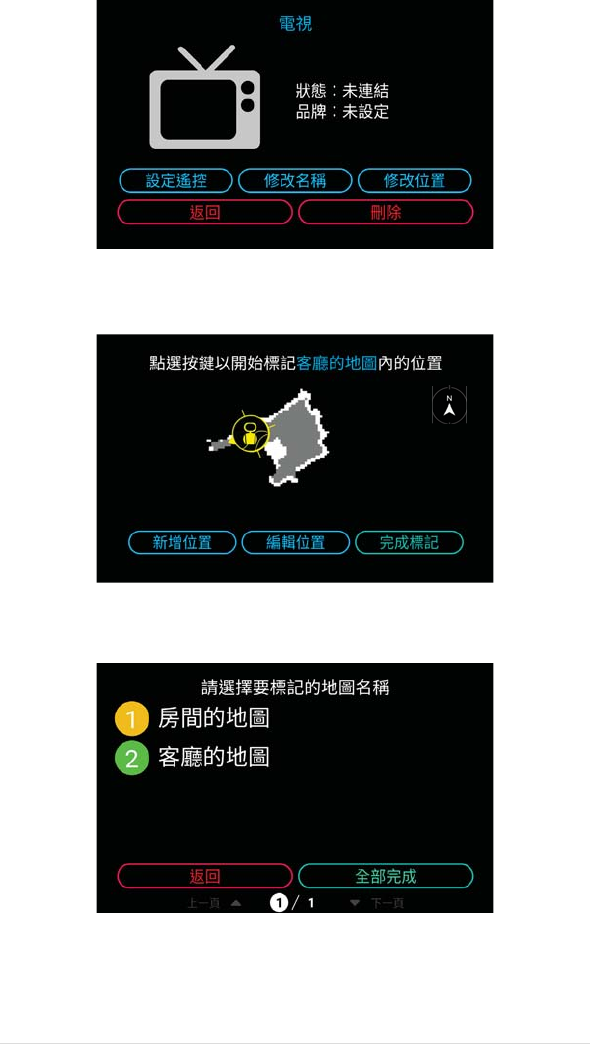
42 Chapter 1: Getting started
在此選擇可遙控的電器後,可點選 設定遙控 進行與 Zenbo 的連結設定。
9. 完成所有標記後,請點選 完成標記。
10. 點選 全部完成。
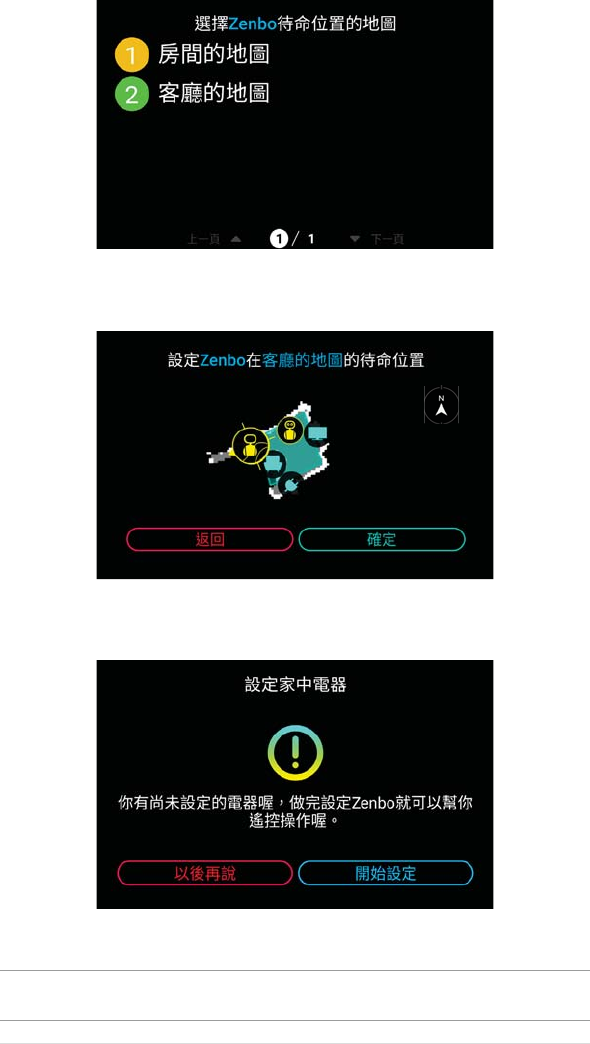
43
Zenbo User Manual
11. 請選擇 Zenbo 平時待命位置的地圖。
12. 請拖曳圖示至待命位置後點選 確定。
13. 若先前已標記「可遙控電器」但未進行設定時,可點選 開始設定 進行設定。
說明:之後您可以由通知面板點選 應用程式集 > 設定 > 家庭環境空間 重新標記地
圖,但需要新增地圖時請重新掃描。
14. 家庭地圖建立完成。
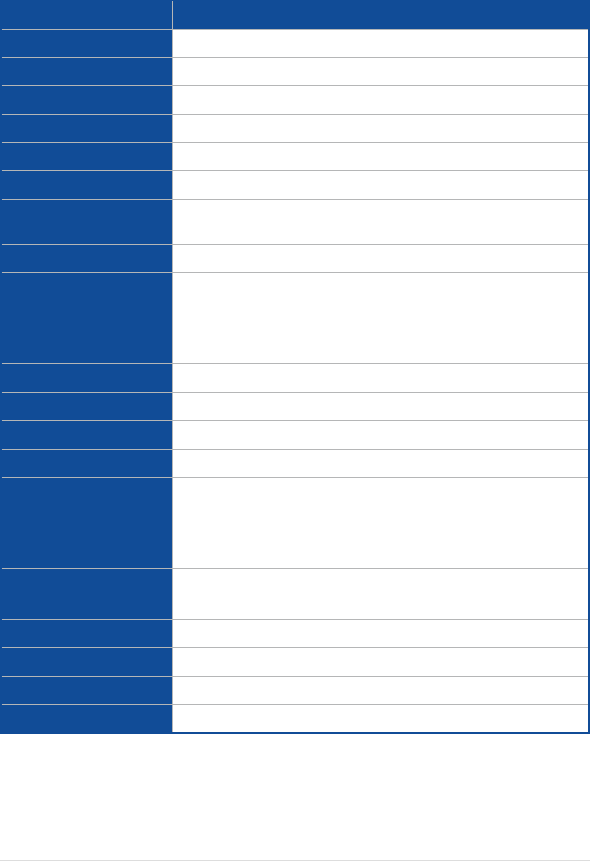
44 Chapter 2: Getting to know Zenbo
Zenbo specifications
Model name Zenbo
Dimensions (LxWxH) 37 x 37 x 62 cm
Weight 10 Kg
Operating system Android
CPU Z8550 2.4GHz QC
Memory 4GB
Storage 32GB or 128GB
Power adapter rating Input: 100-240V AC 50/60Hz
Output: 19V DC, 2.37A, 45W
Battery 95W
Sensors
Drop IR Sensor
Sonar Sensor
Auto recharge sensor
Touch sensors
Camera 3D camera; 13 megapixel camera
Display panel 10.1” WXGA LCD display; 10 point multitouch technology
Microphone 4 x Digital microphones
Speaker 1 x 15W
Voice recognition
Supports English and Chinese
Speech trigger distance: 5m
Speech recognition distance: 2 m
Recognition rate::4 yrs old 66.4%; 7 yrs old 92%
Obstacle avoidance Front sensors detection distance: 25 - 60 cm
Left and right sensors detection distance: 15 - 60 cm
Connectivity Wi-Fi 802.11AC、Bluetooth BT4.0、CIR - 940nm
I/O ports 1 x USB 3.0 TYPE A port (head portion)
LED wheel lights Left wheel and right wheel
Environment Indoor operating temperature: 15℃ ~ 35℃
Chapter 2:
2
Getting to know Zenbo
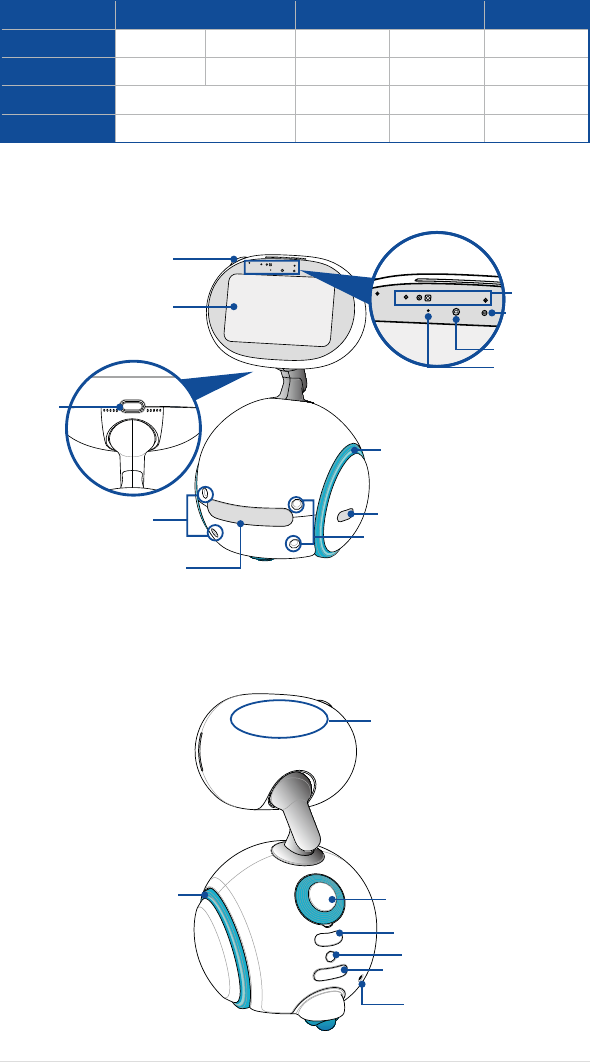
45
Zenbo User Manual
Front view
Rear view
Wheel LED indicator
Drop IR sensor
Drop IR sensor Sonar sensor
Sonar sensor
Power button
Drop IR sensor
Auto recharge sensor
Sonar sensor
Wheel LED indicator
Power (DC) input port
Zenbo blue cap
Touch sensor area
Touch screen panel
USB 3.0 port cap
Ambient light
sensor
3D camera
Infrared controller
13M
camera
*Specifications are subject to change without notice.
Rotation speed Angular speed Acceleration
Head (up/down) Max. -15° Max. 55° Max. 140° /s Min. 14° /s Max. 280° /s2
Head (left/right) Max. -45° Max. 45° Max. 150° /s Min. 18° /s Max. 250° /s2
Body movement N/A Max. 0.5 m/s Min. 0.1 m/s Max. 0.5 m/s2
Body rotation N/A Max. 270° /s Min. 54° /s Max. 270° /s2
Movement capability
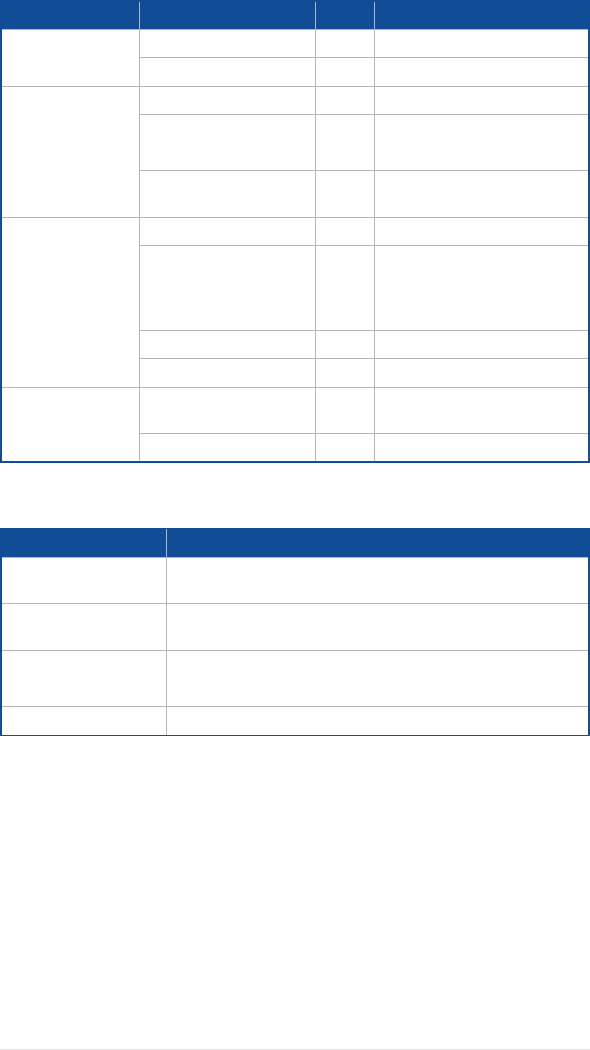
46 Chapter 2: Getting to know Zenbo
Description Color Sound Status
Error / Warning Solid red 3Non-recoverable error
Solid red Recoverable error
Power related
notifications
Blinking orange Low power
Solid green Charging complete (power
connected)
Orange with charge
level in increments Charging (power connected)
Normal operation
Marquee blue App running
Blinking blue on LED
no. 1, 2, and 7; solid
blue on the other 5
LEDs
Message
Solid blue Standby
Breathing blue Sleep
Powering on and
off notifications
Blue with progress level
in increments 3Powering on
3Powering off
Sensor Funcition
Drop IR Sensor Detects stairs or surfaces with a height difference by using
IR sensors to prevents accidental falls.
Sonar Sensor Detects objects in front or behind of Zenbo using sonar
sensors to prevent collisions.
Auto recharge sensor Detects Zenbo’s charging station using IR sensors to help
Zenbo locate and charge using the charging station.
Touch sensors Allows you to touch Zenbo’s head to activate features.
Left and right wheel LED indicator status
Sensor functions
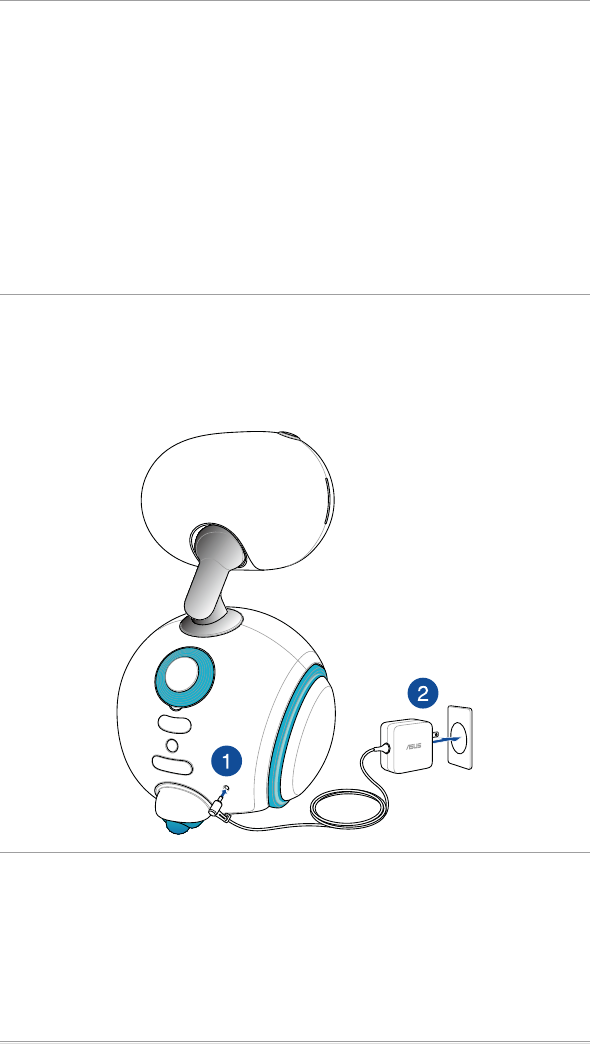
47
Zenbo User Manual
Charging Zenbo with the power adapter
Read the following precautions before charging your Zenbo’s battery.
IMPORTANT!
• Use only the bundled power adapter and power cord to charge your Zenbo. Using a
different power adapter may damage your Zenbo.
• Peel the protective film off from the power adapter and power cord before
charging the Zenbo to prevent risk or injury.
• Ensure that you plug the power adapter to the correct power outlet with the correct
input rating. The input voltage of this product is 100-240V, 1.2A.
• Charge Zenbo for at least four 4 hours before using it for the first time. You can
check the battery level in the notifications panel, please refer to Page 53 for more
details. You can also use voice commands to ask Zenbo about its battery level by
saying ”Hey Zenbo, does your battery still have power?”.
• Ensure to unlock the red emergency button before charging or powering on your
Zenbo for the first time, please refer to Chapter 1: Getting started for more
details.
Please follow the steps below to charge your Zenbo:
1. Connect the bundled power adapter and power cord to the power (DC) input port
behind Zenbo.
2. Plug the AC power adapter into a 100V~240V power source.
NOTE:
• When you give a voice command while the power adapter and power cord is still
connected, Zenbo will respond with ”Zenbo 在充電,不可以亂跑!”, please
remove the power cord to allow Zenbo to move around freely. If Zenbo’s battery
level is still low after removing the power cord, Zenbo will remind you with
”Zenbo 充飽電後才能工作喔!”.
• When the battery is low, Zenbo will tell you”I’m almost out of battery. Will you
help me recharge?”. Please connect the bundled power adapter and power cord or
use the charging station to charge Zenbo.
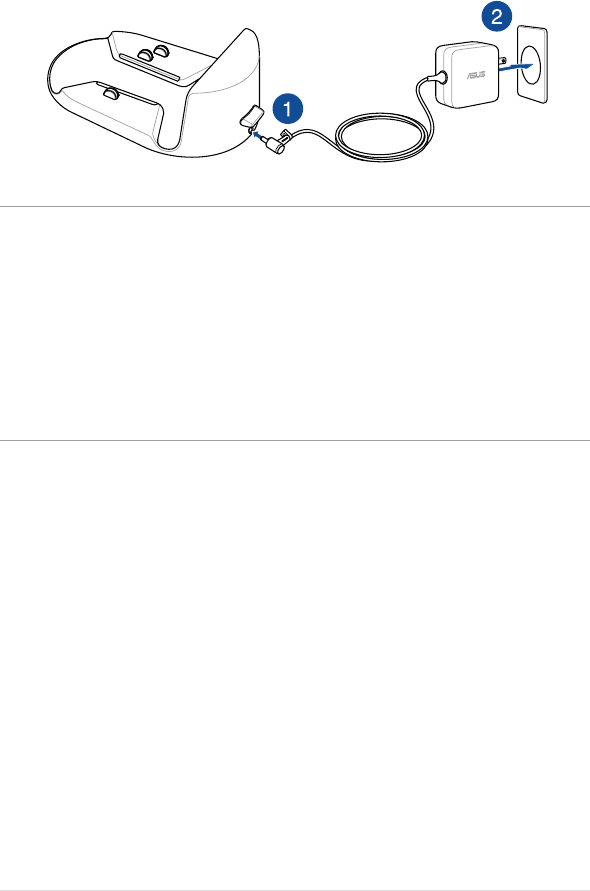
48 Chapter 2: Getting to know Zenbo
Charging Zenbo with the charging station (optional)
An optional Zenbo charging station can be purchased separately to charge your
Zenbo.
Please follow the steps below to charge your Zenbo with the charging station:
1. Connect the Zenbo’s bundled power adapter and power cord to the power (DC)
input port on the charging station.
2. Plug the AC power adapter into a 100V~240V power source.
3. Zenbo will automatically navigate to the charging station when its battery is low.
NOTE:
• Zenbo will not charge correctly if you manually move Zenbo to the charging
station.
• If you haven’t created a map of your home yet, Zenbo can still use its IR sensors
to detect and navigate to the charging station when the charging station is within
1.5 m in front of Zenbo in an open area.
• Zenbo will only charge use the charging station when it is powered on. When
Zenbo is powered off, please connect the bundled power adapter and power cord
to charge Zenbo.
• For more details on the Zenbo charging station, please refer to the quick start
guide that came with your Zenbo charging station.
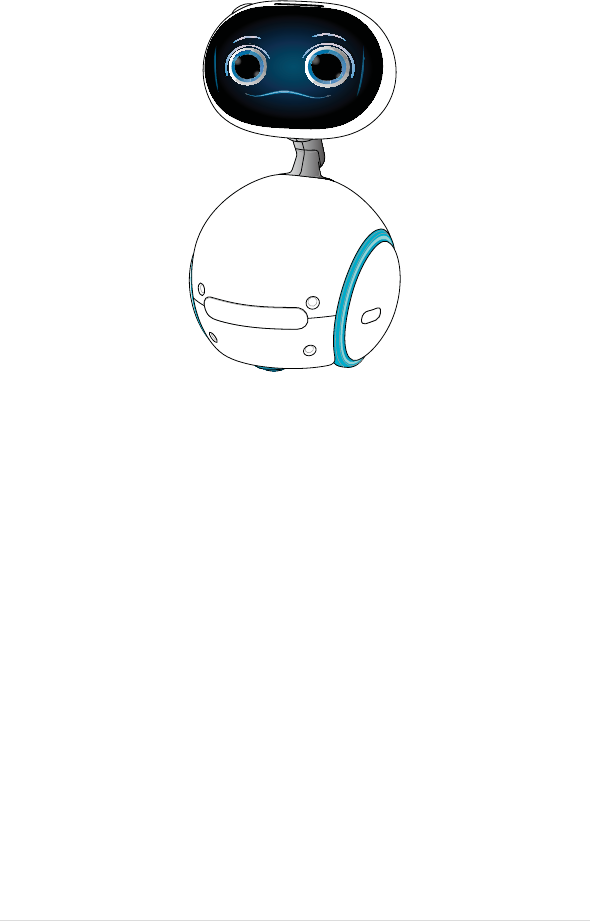
49
Zenbo User Manual
Using voice commands to send Zenbo back to the charging station
If you have set up the charging station location on the map of your home, you can
use voice commands to tell Zenbo to go to the charging station.
Please follow the steps below to give voice commands to Zenbo:
1. Say “Hey Zenbo” to trigger listening mode.
2. Make sure the blue lights show up on both sides of Zenbo’s face.
3. Say any one of the following voice commands to Zenbo:
“Zenbo go home.”
“Zenbo go back to your home.”
“Zenbo go to bed.”
“Zenbo go back to your charger.”
“Zenbo go back to your room.”
“Zenbo go to your charging station.”
“Go home.”
“Go back to your home.”
“Go to bed.”
“Go back to your charger.”
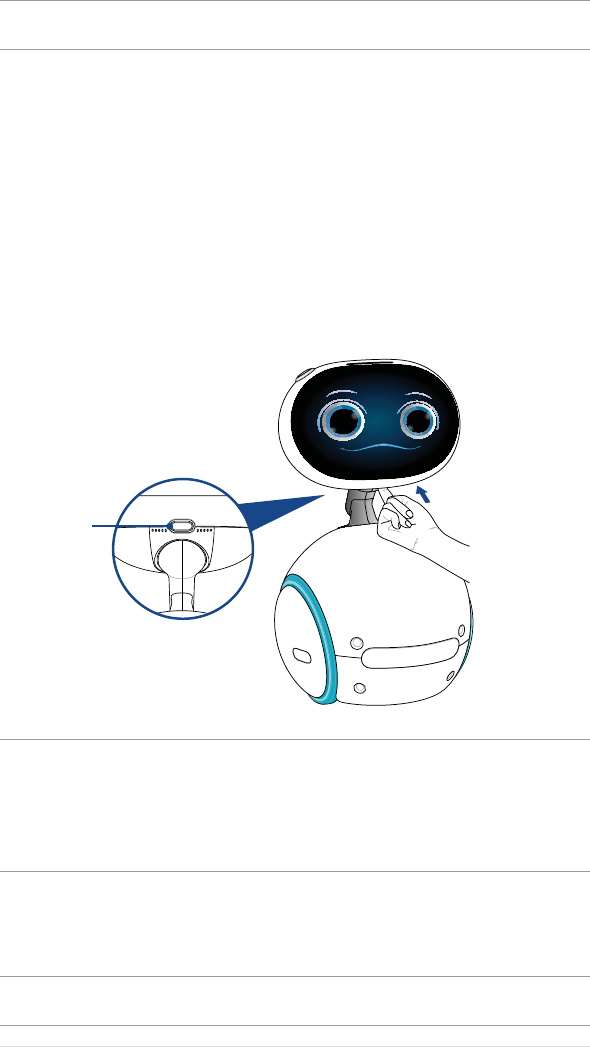
50 Chapter 2: Getting to know Zenbo
Powering on / Powering off / Sleep mode
Powering on Zenbo
• When Zenbo is connected to the power adapter and charging, long press the power
button on Zenbo’s chin for at least one (1) second to power on.
• When Zenbo is connected to the power adapter and charging, long press the power
button on Zenbo’s chin for at least one (1) second, the screen will first display
charging mode and then power on.
Powering off Zenbo
Long press the power button on Zenbo’s chin for at least one (1) second, then
select OK to power off.
Sleep mode
Press the power button on Zenbo’s chin to enter sleep mode.
NOTE: You can select the following options when you long press the power button.
• Power off: Power off Zenbo
• Restart robot: Clear the background apps to boost Zenbo’s performance; you can
also use this option to reboot the system when it hangs. You can also reboot the
system by using voice commands such as ”Hey Zenbo,重設系統” or “Hey
Zenbo,重設”.
IMPORTANT! Ensure to unlock the red emergency button before powering on your
Zenbo for the first time, please refer to Chapter 1: Getting started for more details.
Power button
IMPORTANT! When an emergency situation occurs and the red emergency button is
pressed, ensure to unlock the red emergency button before using Zenbo the next time.
Turning Zenbo off in an emergency
When an abnormal situation occurs with Zenbo, press the red emergency button to
turn Zenbo off immediately.
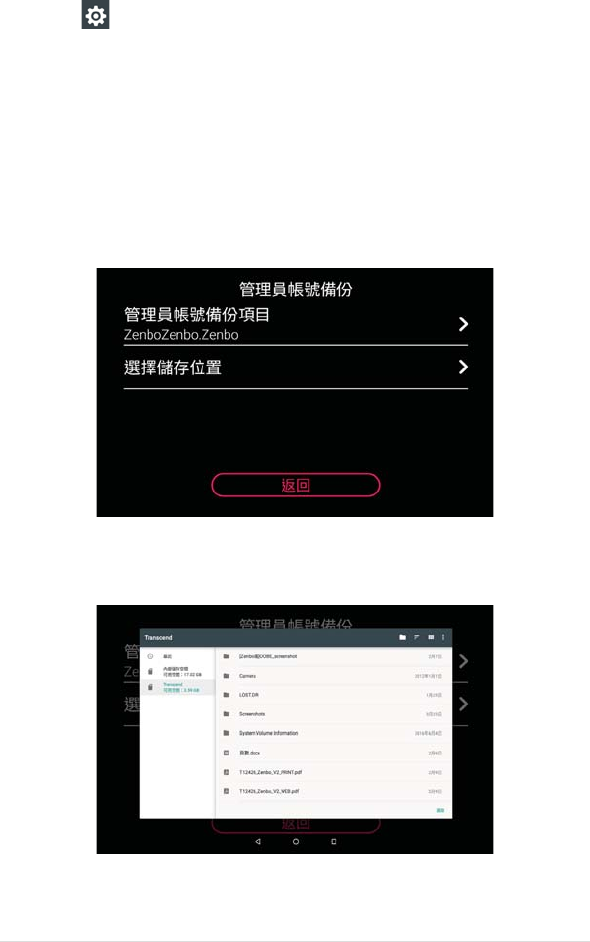
51
Zenbo User Manual
Keeping the firmware updated
We recommend keeping the Android operating system and all apps updated to the
latest version.
Please follow the steps below to update the system:
1. In Zenbo mode, swipe down from the top of the screen twice to open the
notifications panel.
2. Tap the icon to open Settings.
3. Tap About > System updates > Check Update.
Backing up system files
You can backup your account information, home map, and other files to an external
USB storage device.
Please follow the steps below to backup to an external USB storage device:
1. Insert the external USB storage device to the USB port located in Zenbo’s head.
2. In Zenbo mode, swipe down from the top of the screen twice to open the
notifications panel.
3. Tap Apps > Settings > Backup & reset > Backup account > Administrator account.
4. Tap Select storage location, then select the external storage device and tap Select.
5. The system will begin the backup process, please wait till the “Backup complete”
screen appears to complete.
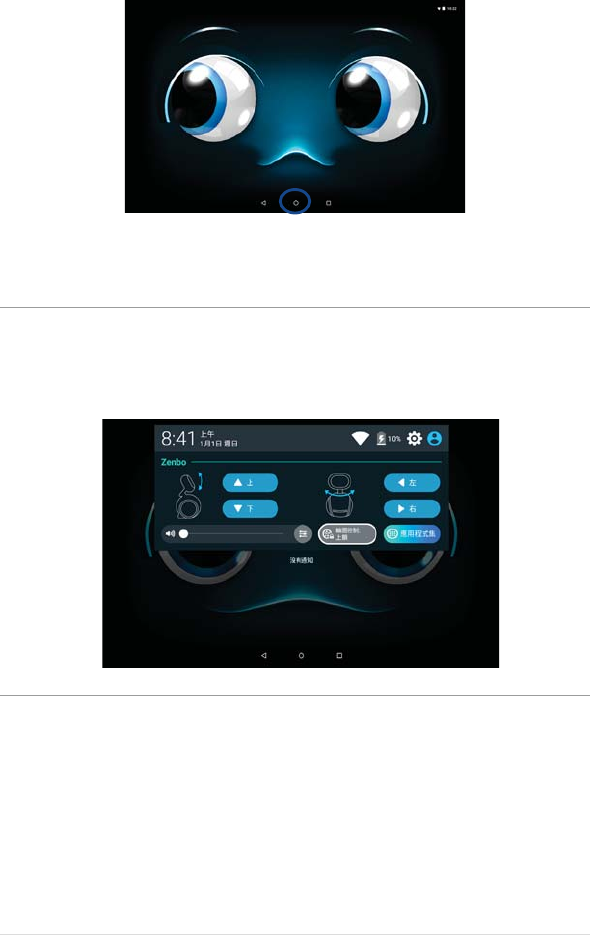
52 Chapter 2: Getting to know Zenbo
Zenbo operating modes
Zenbo has different operating modes, such as Zenbo mode and Android mode (similar
to an Android tablet).
• In Zenbo mode, swipe down from the top of the screen or swipe up from the bottom
of the screen to display the virtual touch keys, tap the home key to enter Android
mode.
IMPORTANT!
• If you want to adjust the angle of Zenbo’s neck, in Zenbo mode, swipe down from
the top of the screen twice to open the notifications panel. This feature can only
be operated by using the touch screen, voice command is not supported.
• In Android mode, the system will return to Zenbo mode (Zenbo’s face will appear)
after it is idle for a period of time. You can also use voice commands to tell Zenbo
to return to Zenbo mode by saying “Hey Zenbo,回到機器人模式”.
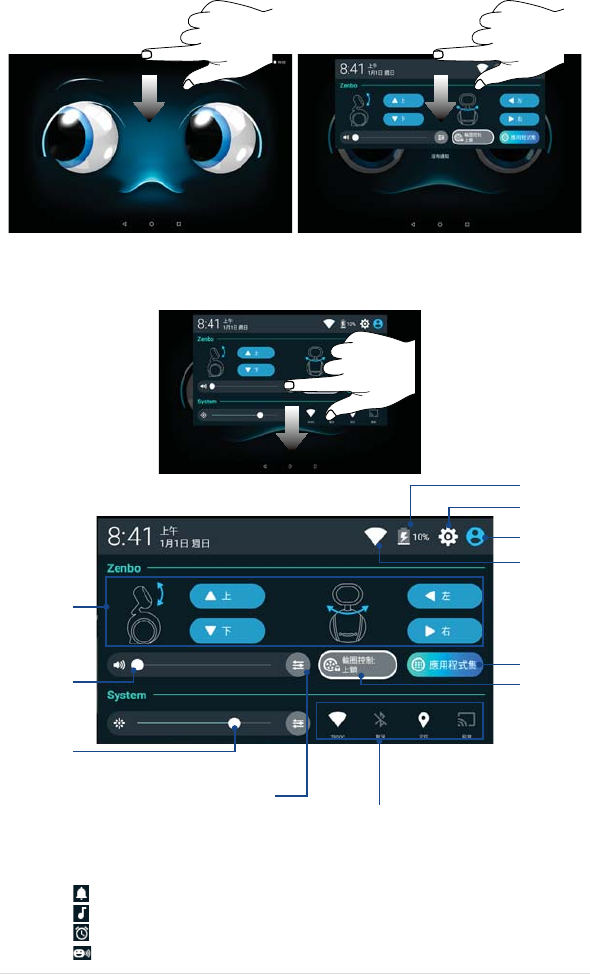
53
Zenbo User Manual
Notifications panel
You can view system notifications, connection status, battery level and other
information on the notifications panel. You can also adjust the angle of Zenbo’s head,
volume, screen brightness and other settings on the notifications panel. In Zenbo mode,
swipe down from the top of the screen twice to open the notifications panel.
After opening the notifications panel, swipe down from the top of the screen again
to open the system panel.
Adjust the
angle of
Zenbo’s neck
Drag the slider
to adjust the
volume
Tap this icon to open the
volume menu and drag
the slider to next to the
corresponding icon to adjust
its volume individually:
Ringer
Media
Alarm
Zenbo speech
Drag the slider
to adjust the
brightness
Open apps
Lock / Unlock
Zenbo’s
left and right
wheels. Zenbo
cannot be
pushed when
the wheels are
locked.
Tap the corresponding
icon to turn Wi-Fi,
Bluetooth, Location, or
Playto features ON /
OFF
Setting menu
Battery level
User profile
Wi-Fi signal
strength
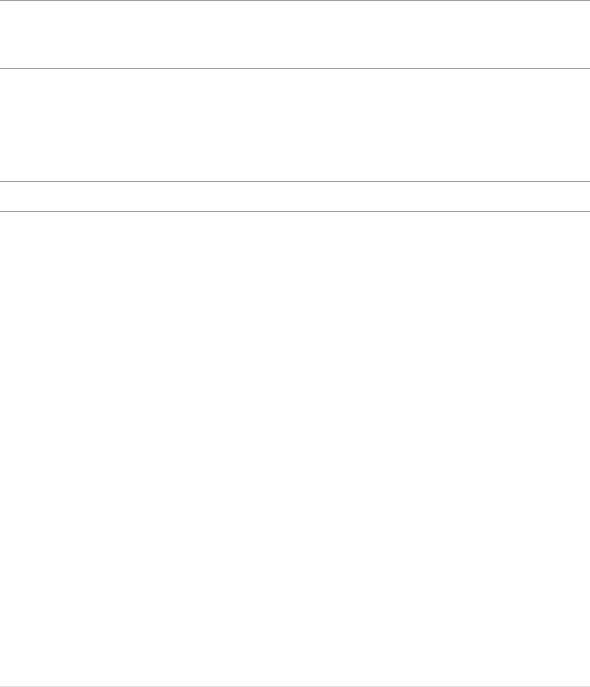
54 Chapter 2: Getting to know Zenbo
Projecting Zenbo’s screen to a TV
You can use a Chromecast to wirelessly project Zenbo’s screen to your TV
Please follow the steps below to set up your Chromecast:
1. Make sure that your Chromecast and Zenbo are both connected to the same wireless
network.
2. Connect your Chromecast to a power source and connect it to your TV’s HDMI
port.
3. Use your TV’s remote control and select the video source as the HDMI port that
you have connected the Chromecast.
4. Make sure picture is displayed on your TV and the name of your Chromecast is
displayed on the bottom left corner.
After setting up your Chromecast, please follow the steps below to set up your
Zenbo:
1. Say “Hey Zenbo” to trigger listening mode.
2. Make sure the blue lights show up on both sides of Zenbo’s face.
3. Say “我要投影” to Zenbo.
NOTE: Say “Hey Zenbo,結束投影” to Zenbo to end the projection.
NOTE: If you have two or more Chromecast devices, Zenbo will display all the devices
that it detects on its screen, tap a device name or use voice command to say the device
number to start projecting.
4. Make sure that Zenbo’s screen id projected to the TV.
5. After Zenbo’s screen is projected successfully, you can continue using Zenbo as
normal and all the video and audio will be projected to your TV.
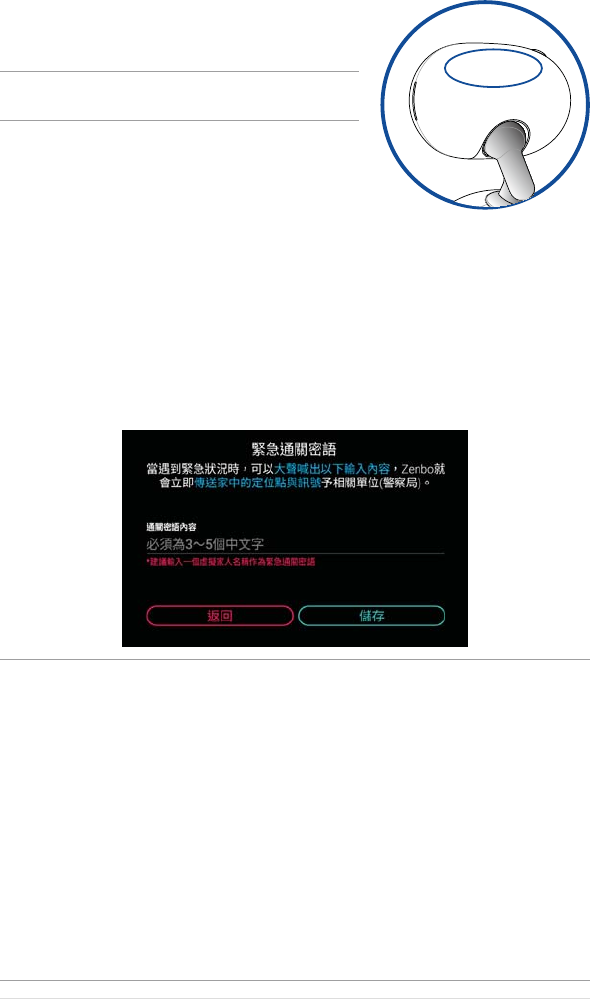
55
Zenbo User Manual
Calling for help in an emergency
When are in trouble and require immediate help, you can use any one of the following
methods to tell Zenbo to call for help:
• Tap Zenbo’s head 4 times
Tap Zenbo’s head in 4 quick successions to send a
distress message to your emergency contacts.
Touch sensor area
• Use voice command and say “救命啊”
When using this voice command, a distress message will be sent to your emergency
contacts.
• Loudly saying the emergency distress code
From the notifications panel, tap Apps > Settings > emergency distress code, enter
your emergency distress code and tap Save. When you shout the emergency distress
code, Zenbo will send a distress message to your emergency contacts, if you do not
have any emergency contacts, Zenbo will contact the local authorities and activate
video call with the police.
NOTE:
• Use any one of the following methods to start a video call with the police:
1. Use voice commands and say “我要視訊報案” or “我要報案” to launch the
“110 視訊報案”app.
2. Use your emergency distress code to call for help.
• To prevent accidentally sending a distress call to the police, tapping Zenbo’s
head and using the voice command “救命啊” will not alert the local authorities.
• If you do not have any emergency contacts, we recommend setting up an emergency
distress code to contact the local authorities and activate video call with the
police.
• When launching the app for the first time, ensure that you give permission to the
app and set up all your information.
• Ensure that you have enabled Location, Wi-Fi, and Automatic date & time to use the
video call feature with the police.
• 110 視訊報案 is only supported on version .31 or above.
NOTE: If you triggered this feature by accident, tap
the X icon on the screen to cancel.
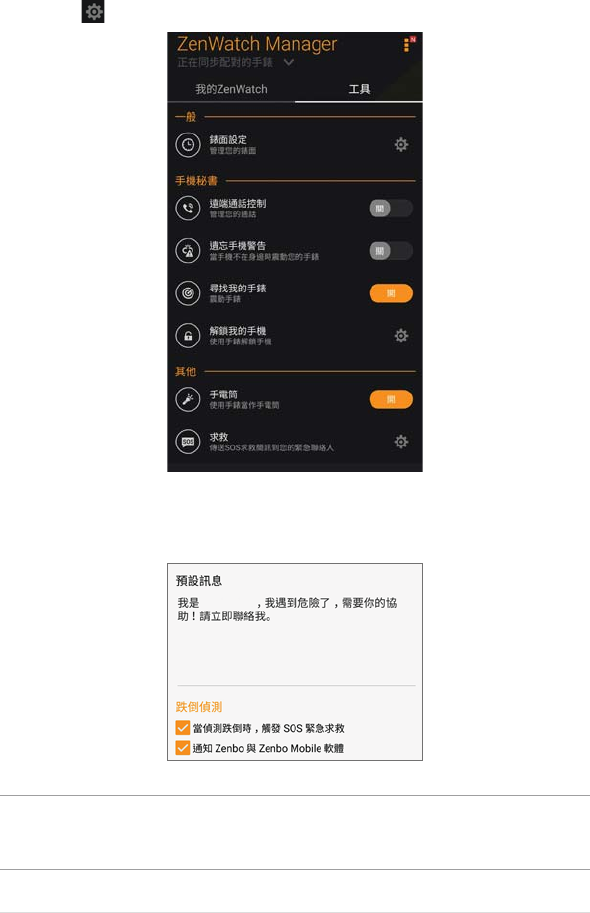
56 Chapter 2: Getting to know Zenbo
NOTE:
• 手機上需安裝 ZenWatch Manager 並開啟跌倒偵測.
• 手機應用程式必須綁定家庭成員。
• ZenWatch 3 跌倒偵測功能
When you or your family member wears a ZenWatch 3 and accidentally falls,
your Zenwatch 3 can send a distress message to all the family members that have
installed the Zenbo companion app on their smartphone.
Please follow the steps below to set up the ZenWatch Manager:
1. On your smartphone, launch ZenWatch Manager.
2. Tap Tools.
3. Tap the icon next to SOS.
4. Check 當偵測跌倒時,觸發 SOS 緊急求救 and 通知 Zenbo 與 Zenbo Mobile 軟
體 to complete.
Zenny
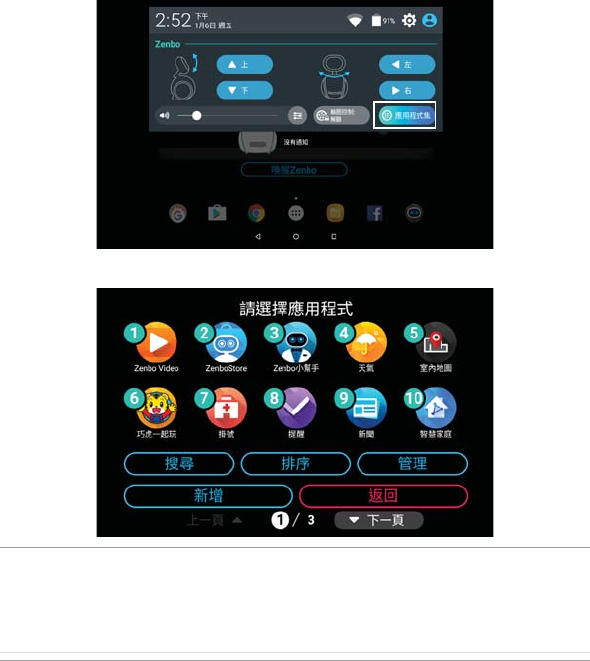
57
Zenbo User Manual
Zenbo 提供豐富的應用程式功能,包括音樂、語音錄音、語音備忘、提醒、食譜、
Zenbo Video、智慧家庭、相機、相簿、掛號、新聞、購物、社群、天氣、計時器、
鬧鐘、時間、編程、說故事、巧虎一起玩、視訊、瀏覽器、計算機、Zenbo 小幫
手、Zenbo 商城。
Chapter 3:
3
Using Zenbo
說明:
• 若網路連線狀況不佳而無法使用voice command驅動 Zenbo 時,請使用手動操
作。
• 使用應用功能時,您可以直接利用voice command告知 Zenbo 選項,也可直接點
選觸控螢幕操作。
手動執行應用功能
除了使用voice command外,您也可以在觸控螢幕上手動開啟各項應用功能。
請依照以下步驟手動執行應用功能:
1. 請在 Zenbo 模式下從螢幕上方使用手指由上而下滑動兩次開啟通知面板。
2. 點選 應用程式集。
3. 點選 下一頁 瀏覽所有應用功能,點選名稱可開啟應用功能。
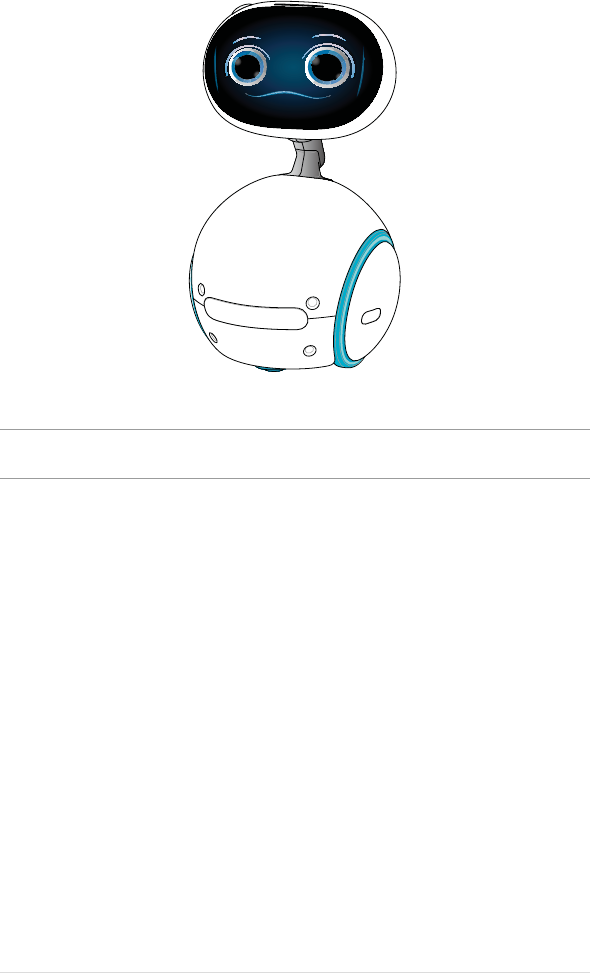
58 Chapter 3: Using Zenbo
向 Zenbo 下達voice command
請依照以下步驟向 Zenbo 下達voice command:
1. 向 Zenbo 說「Hey Zenbo」。
2. 確認 Zenbo 臉部左右分別亮起藍色提示。
3. 繼續向 Zenbo 下達各項功能的voice command。
說明:建議一併閱讀包裝盒內的voice command清單,以更快掌握voice command使用
方式。
向 Zenbo 下達voice command後,Zenbo 會主動尋找聲音來源,使用者可透過以下
voice command幫助 Zenbo 辨識。
voice command
「我在你後面」
「我在你右邊」
「我在你左邊」
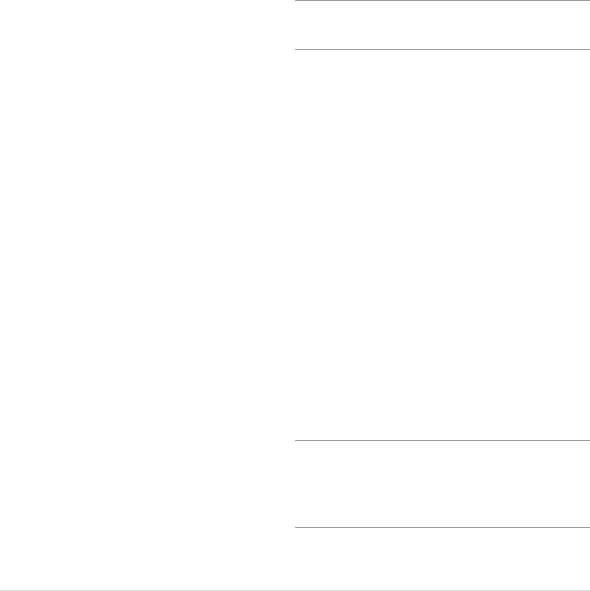
59
Zenbo User Manual
音量
voice command
「大(小)聲一點」
「音量大(小)一點」
「靜音」
「把靜音關掉」
「取消靜音」
「解除靜音」
螢幕亮度
voice command
「螢幕亮度高一點」
「螢幕亮度低一點」
「亮一點」
「暗一點」
回到上一步驟
voice command
「返回」
「上一步」
離開應用功能
voice command
「離開」
「結束」
「沒事了」
「回到一般模式」
「結束所有功能」
開啟 / 關閉濾藍光
voice command
「開啟濾藍光」
「濾藍光」
「關閉濾藍光」
「關濾藍光」
「去那邊」
「去那裡」
「去﹝標示地點﹞」
「到﹝標示地點﹞」
「來﹝標示地點﹞」
跟隨
voice command
「跟我來」
「跟著我走」
「跟我走」
「過來跟著我」
「跟著我吧!」
「快跟過來!」
「來跟著我走」
說明:以下voice command需建立家庭地圖
後才可使用。
動作操作
voice command
「上(下)一點」
「高(低)一點」
「近(遠)一點」
「再近(遠)一點」
「前進(後退)一點」
「往前(後)一點」
「往左(右)一點」
「靠左(右)一點」
「左(右)轉一點」
「向左(右)轉」
「左(右)轉」
功能提示
您可以向 Zenbo 說「Hey Zenbo,你會做什麼?」的voice command,以開啟所有應
用功能的使用提示。
基本操作
以下基本操作適用於所有應用功能。
說明:下達跟隨的voice command後,
Zenbo 會跟隨在使用者後方 100 至 120
公分的距離移動。此功能在充電時無法使
用。
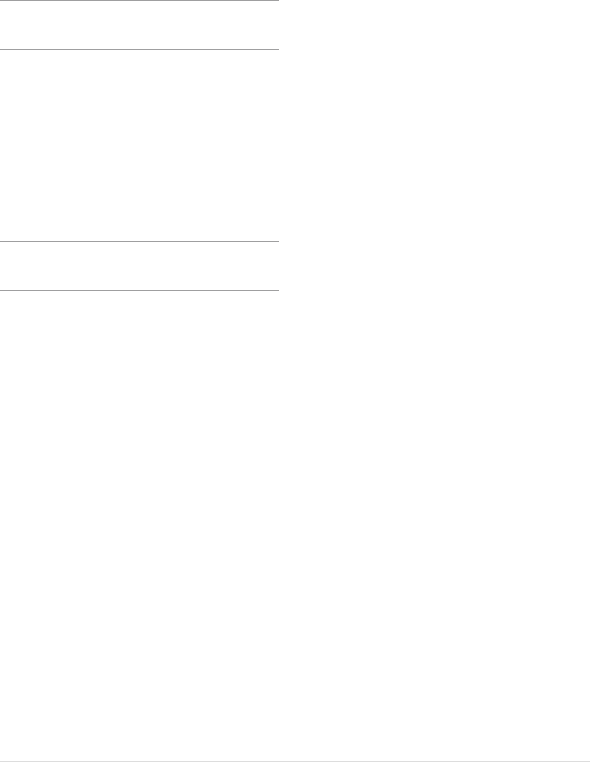
60 Chapter 3: Using Zenbo
停止跟隨
voice command
「已取消跟隨」
「取消跟隨」
「不再跟隨」
「停止跟隨」
「不需要跟隨」
「不要跟了」
投影功能
voice command
「PlayTo」
「投影到﹝裝置﹞」
說明:投影功能目前支援使用
Chromecast。
結束投影功能
voice command
「結束 PlayTo」
「結束投影」
「中止 PlayTo」
「中止投影」
說明:投影功能的詳細說明請參考 第
54 頁 投影設定 的說明。
日常對話
您可以利用以下voice command與 Zenbo
進行簡單的日常生活對話。
「哈囉!」
「早安」
「晚安」
「你好棒」
「你好笨」
「你很煩」
「我今天好看嗎?」
「我今天狀況如何?」
「你是誰?」
「你是男生還是女生?」
「你有女朋友嗎?」
「你幾歲?」
「你身高多少?」
「你體重多少?」
「你生日什麼時候?」
「你什麼星座?」
「你是什麼血型?」
「你時速多少?」
「你來自哪裡?」
「你的夢想是什麼?」
「介紹一下你會做什麼?」
「你喜歡吃什麼?」
「你喜歡什麼顏色?」
「你喜歡人類嗎?」
「你喜歡我嗎?」
「你今天在幹嘛?」
「你有聽到我跟你說話嗎?」
「你會生氣嗎?」
「你會說幾種語言?」
「為什麼你會講話?」
「你可以親我一下嗎?」
「你會變老嗎?」
「你認識 Zenny 嗎?」
「你跟 Siri 誰比較聰明?」
「瓦力最近好嗎?」
「你覺得 Papper 怎麼樣?」
「請回答機器人三定律」
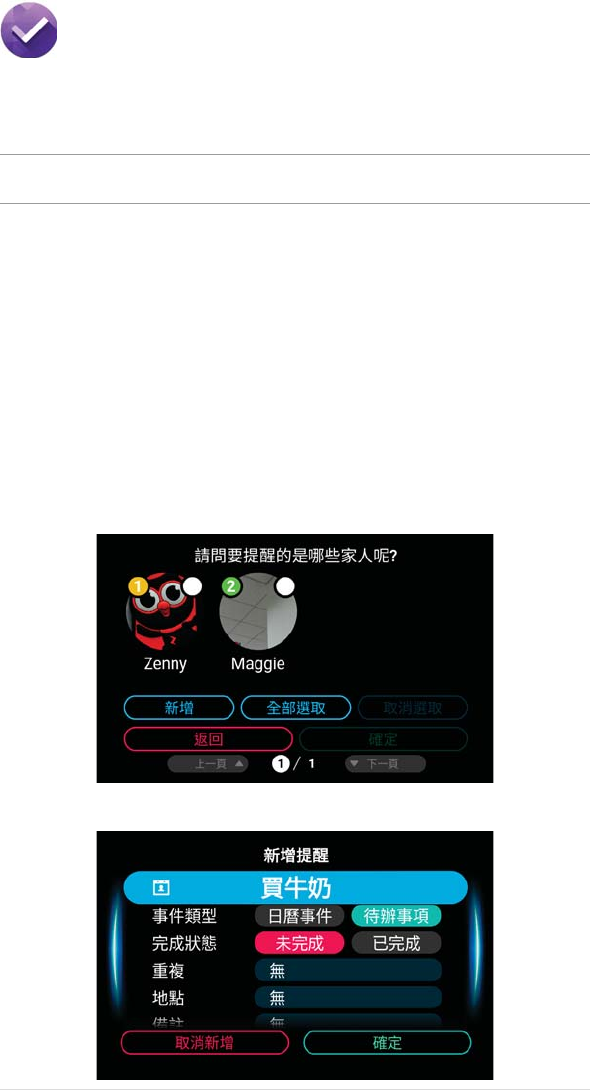
61
Zenbo User Manual
提醒
您可以利用 Zenbo 設定提醒。請參考以下voice command使用本功能。
首次使用
第一次使用提醒功能時,請先聽取使用說明。
說明:除了首次使用說明外,進到應用程式後可利用「Hey Zenbo,我要提示」的
voice command開啟使用教學。
voice command
「新增提醒」
「新增行事曆」
「新增通知」
「新增待辦事項」
「我要看行事曆」
以下以「新增提醒」為例:
1. 向 Zenbo 說「Hey Zenbo」。
2. 確認 Zenbo 臉部左右分別亮起藍色提示。
3. 向 Zenbo 說「新增提醒」,Zenbo 會詢問提醒內容。
4. 告訴 Zenbo 提醒內容後,Zenbo 會詢問提醒對象。
5. 請直接說出家人名字或以「一號」、「二號」告知 Zenbo。
6. 確認提醒內容後向 Zenbo 說「確定」完成新增。
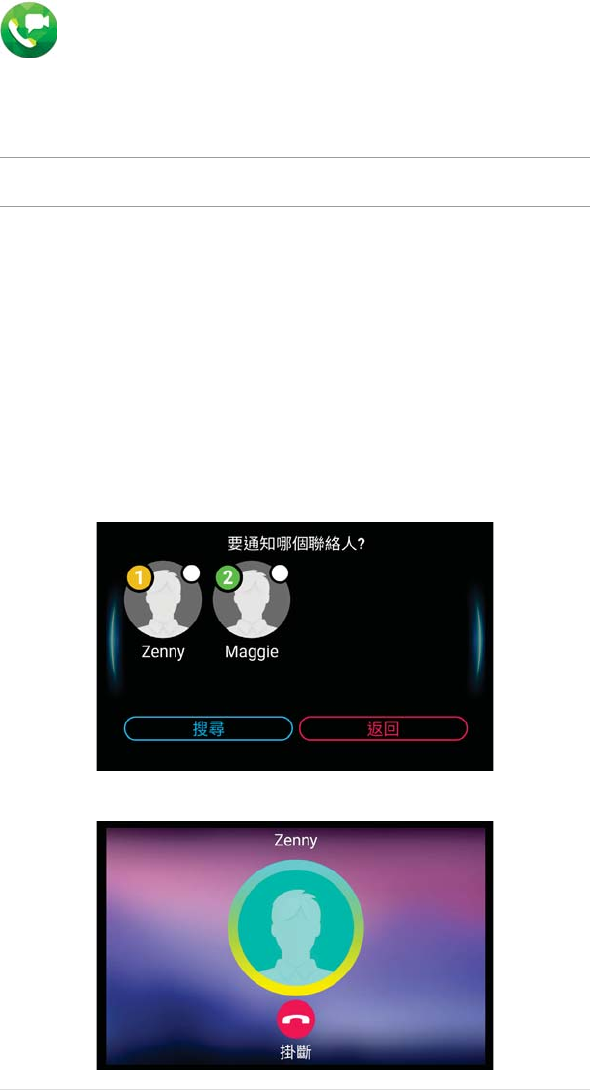
62 Chapter 3: Using Zenbo
視訊
您可以利用 Zenbo 進行視訊。請參考以下voice command使用本功能。
首次使用
第一次使用視訊功能時,請先聽取使用說明。
說明:除了首次使用說明外,進到應用程式後可利用「Hey Zenbo,我要提示」的
voice command開啟使用教學。
voice command
「我要打電話」
「打給﹝家人名稱﹞」
「打電話給﹝家人名稱﹞」
「打開通話紀錄」
「打開通訊錄」
以下以「我要打電話」為例:
1. 向 Zenbo 說「Hey Zenbo」。
2. 確認 Zenbo 臉部左右分別亮起藍色提示。
3. 向 Zenbo 說「我要打電話」,Zenbo 會詢問對象。
4. 請直接說出家人名字或以「一號」、「二號」告知 Zenbo。
5. Zenbo 會進行撥號。
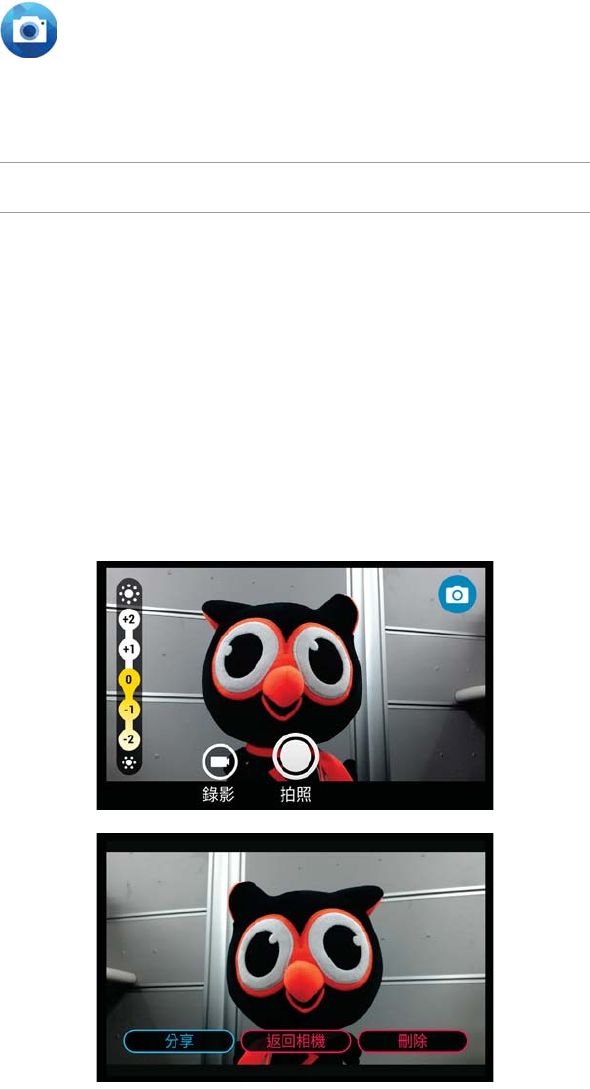
63
Zenbo User Manual
相機
您可以利用 Zenbo 進行拍照、分享照片。請參考以下voice command使
用本功能。
首次使用
第一次使用相機功能時,請先聽取使用說明。
voice command
「拍照」
「我要拍照」
「幫我照相」
「幫我錄影」
「我要自拍」
「我要錄影」
以下以「我要拍照」為例:
1. 向 Zenbo 說「Hey Zenbo」。
2. 確認 Zenbo 臉部左右分別亮起藍色提示。
3. 向 Zenbo 說「我要拍照」。
4. 進入拍照畫面後,可告知 Zenbo 拍照模式,如「HDR 模式」、「超高解析度」
等,或是告知 Zenbo 「亮一點」、「暗一點」調整亮度。
5. 告知 Zenbo 「好了」進行拍照,Zenbo 會倒數 3 秒。
說明:除了首次使用說明外,進到應用程式後可利用「Hey Zenbo,我要提示」的
voice command開啟使用教學。
6. 拍照後可預覽照片。
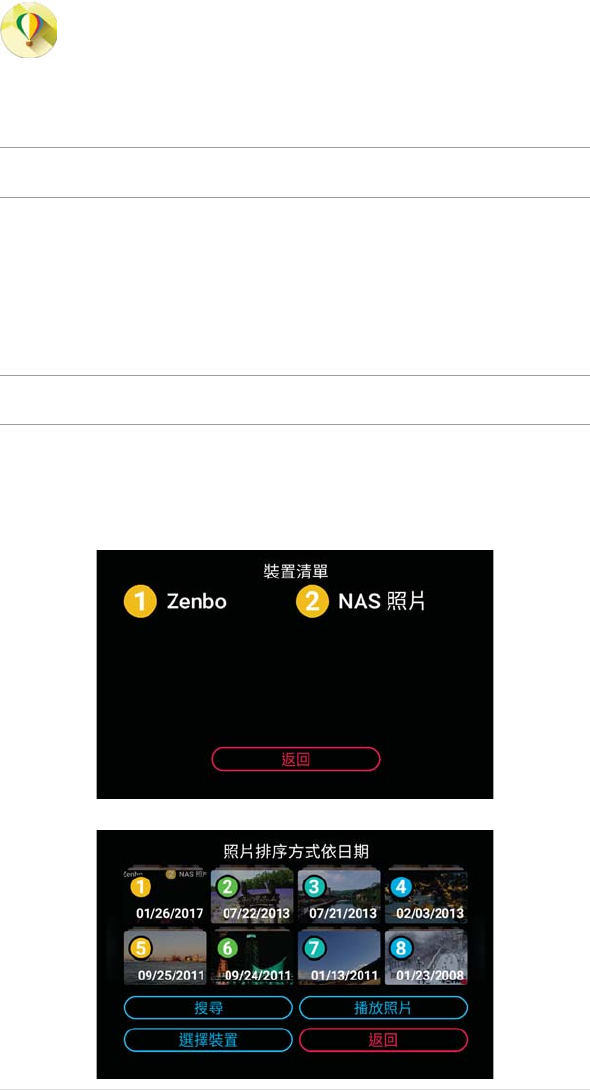
64 Chapter 3: Using Zenbo
相簿
您可以利用 Zenbo 瀏覽、分享照片。請參考以下voice command使用本
功能。
首次使用
第一次使用相簿功能時,請先聽取使用說明。
說明:除了首次使用說明外,進到應用程式後可利用「Hey Zenbo,我要提示」的
voice command開啟使用教學。
說明:相簿功能支援兩種來源:Zenbo 本體(可透過 USB 將檔案複製至本體)、
NAS(僅支援華芸科技)。
voice command
「打開相簿」
「我要看﹝照片﹞」
「我要看﹝影片﹞」
「請幫我放﹝影片﹞」
「我要看﹝時間敘述﹞的照片」
「我要看﹝時間敘述﹞的影片」
以下以「打開相簿」為例:
1. 向 Zenbo 說「Hey Zenbo」。
2. 確認 Zenbo 臉部左右分別亮起藍色提示。
3. 向 Zenbo 說「打開相簿」。
4. 請選擇裝置。
5. 請選擇照片。
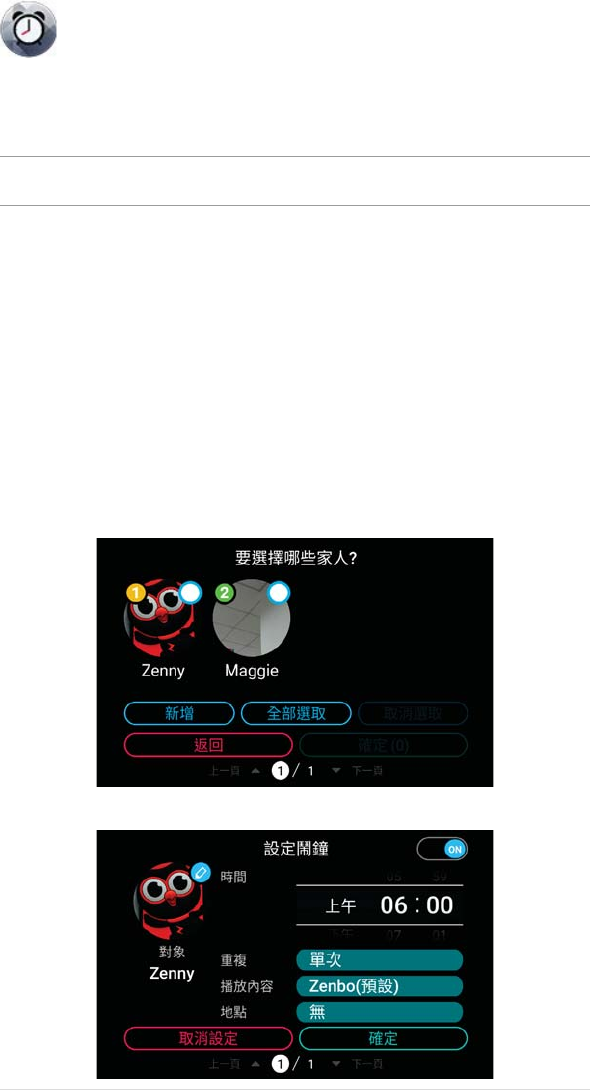
65
Zenbo User Manual
鬧鐘
您可以利用 Zenbo 設定鬧鐘。請參考以下voice command使用本功能。
首次使用
第一次使用鬧鐘功能時,請先聽取使用說明。
說明:除了首次使用說明外,進到應用程式後可利用「Hey Zenbo,我要提示」的
voice command開啟使用教學。
voice command
「幫我設鬧鐘」
「我要設鬧鐘」
「打開鬧鐘清單」
「﹝時間敘述﹞叫﹝家人稱謂﹞起床」
「﹝時間敘述﹞到﹝任何地點﹞叫﹝家人稱謂﹞」
以下以「幫我設鬧鐘」為例:
1. 向 Zenbo 說「Hey Zenbo」。
2. 確認 Zenbo 臉部左右分別亮起藍色提示。
3. 向 Zenbo 說「幫我設鬧鐘」,Zenbo 會詢問設定時間。
4. 告知 Zenbo 時間。
5. Zenbo 會顯示鬧鐘內容,向 Zenbo 說「對象」可選擇家人。
6. Zenbo 會詢問是否還有要修改的內容,若無可說「確定」完成新增。
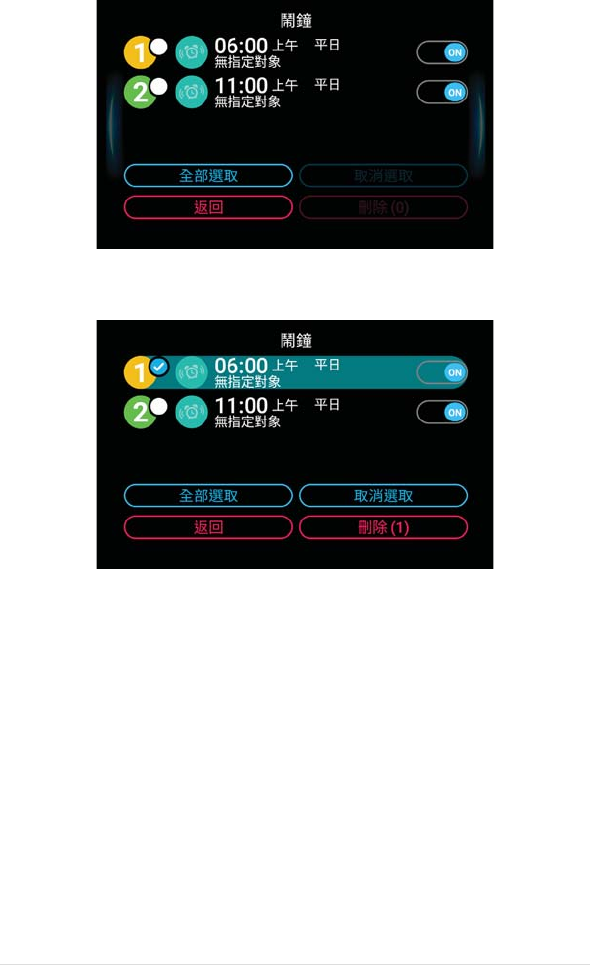
66 Chapter 3: Using Zenbo
以下說明如何刪除鬧鐘:
1. 向 Zenbo 說「Hey Zenbo」。
2. 確認 Zenbo 臉部左右分別亮起藍色提示。
3. 向 Zenbo 說「打開鬧鐘清單」。
4. 向 Zenbo 說「多選」。
5. 以「一號」、「二號」告知 Zenbo 欲刪除的鬧鐘,說「刪除」。
6. Zenbo 將會刪除鬧鐘,點選 X 或說「取消」以取消刪除。
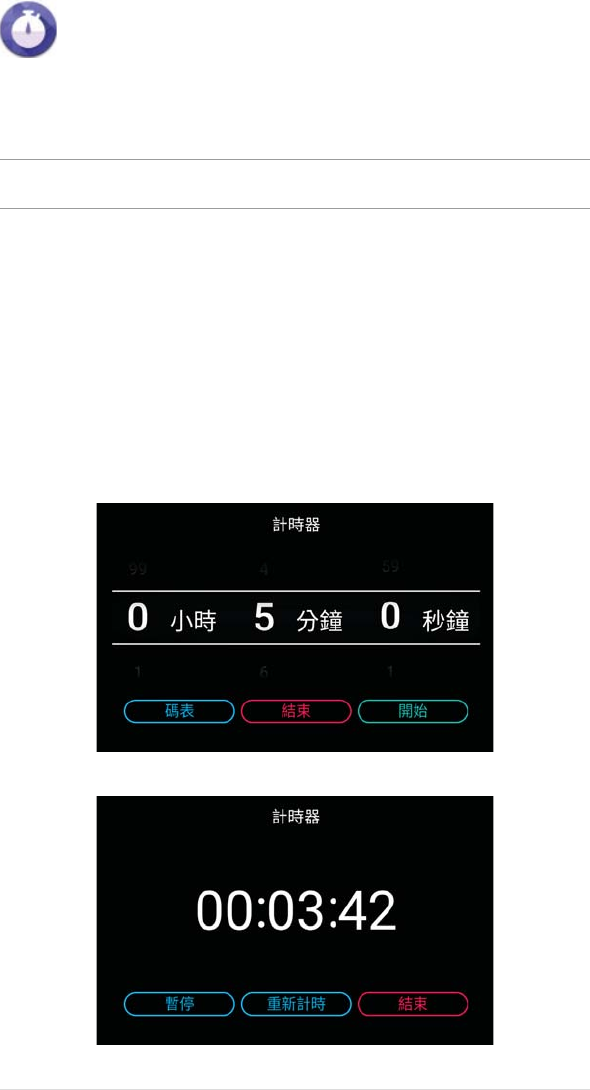
67
Zenbo User Manual
計時器
您可以利用 Zenbo 計時。請參考以下voice command使用本功能。
首次使用
第一次使用計時器功能時,請先聽取使用說明。
說明:除了首次使用說明外,進到應用程式後可利用「Hey Zenbo,我要提示」的
voice command開啟使用教學。
voice command
「我要計時 」
「幫我計時﹝時間長度﹞ 」
「計時﹝時間長度﹞」
「時間到了沒有?」
以下以「我要計時」為例:
1. 向 Zenbo 說「Hey Zenbo」。
2. 確認 Zenbo 臉部左右分別亮起藍色提示。
3. 向 Zenbo 說「我要計時」,Zenbo 會詢問計時時間。
4. 告知 Zenbo 計時時間後說「開始」。
5. Zenbo 即會開始倒數計時。
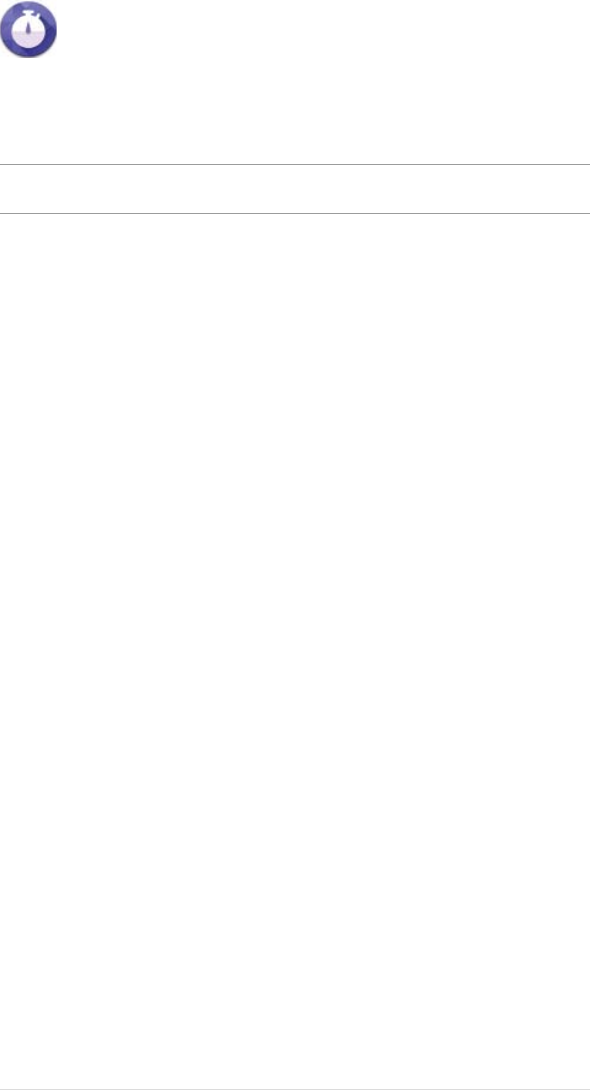
68 Chapter 3: Using Zenbo
時間
您可以利用 Zenbo 查詢時間。請參考以下voice command使用本功能。
首次使用
第一次使用時間功能時,請先聽取使用說明。
說明:除了首次使用說明外,進到應用程式後可利用「Hey Zenbo,我要提示」的
voice command開啟使用教學。
voice command
「﹝時間敘述﹞是農曆幾月幾號?」
「幾點了?」
「﹝時間敘述﹞那天是禮拜幾?」
「告訴我幾點了?」
「我想知道時間」
以下以「幾點了?」為例:
1. 向 Zenbo 說「Hey Zenbo」。
2. 確認 Zenbo 臉部左右分別亮起藍色提示。
3. 向 Zenbo 說「幾點了?」。
4. Zenbo 會說出現在時間。
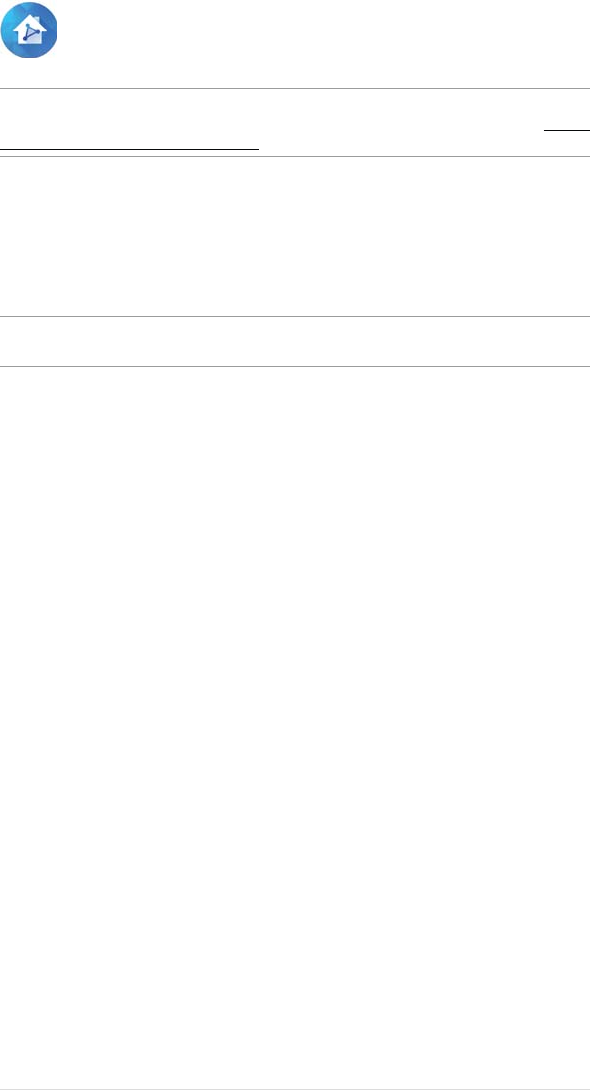
69
Zenbo User Manual
說明:除了首次使用說明外,進到應用程式後可利用「Hey Zenbo,我要提示」的
voice command開啟使用教學。
智慧家庭
您可以利用 Zenbo 的智慧家庭功能操控紅外線裝置與 WiFi 連線智慧裝
置。
紅外線裝置
您可以利用 Zenbo 對家電進行紅外線遙控。請參考以下voice command使用本功
能。
首次使用
第一次使用紅外線裝置功能時,請先聽取使用說明。
說明:智慧家庭功能包括 Zenbo 內建紅外線家電控制功能,以及串聯智慧家電產
品。必須由智慧家庭新增裝置才可使用本功能。支援列表請造訪華碩網站 http://
zenbo.asus.com/tw/product/support/faq/。
連結紅外線裝置
voice command
「我買了新的電器,可以幫我遙控嗎?」
請依照以下步驟新增紅外線裝置:
1. 向 Zenbo 說「Hey Zenbo」。
2. 向 Zenbo 說「打開智慧家庭」。
3. 點選 新增裝置。
4. 點選 紅外線裝置。
5. 請選擇電器種類。
6. 請選擇電器品牌。
7. 請依畫面指示進行配對。
控制紅外線裝置
voice command
一般
「我要遙控」
「遙控器」
「節目表」
電視
開:「幫我打開電視」、「打開電視」
關:「幫我關掉電視」、「關掉電視」
音量調大:「電視大聲一點」「電視音量調大」、「電視太小聲了」
音量調小:「電視小聲一點」、「電視音量調小」、「電視太大聲了」
轉台:「前一台」、「後一台」
換台:「剛剛那一台」、「回去」
跳到指定頻道(數字):「轉到﹝N﹞台」
跳到指定頻道(頻道名稱由節目表而來): 「轉到﹝頻道名稱﹞」「我要看﹝頻道
名稱﹞」
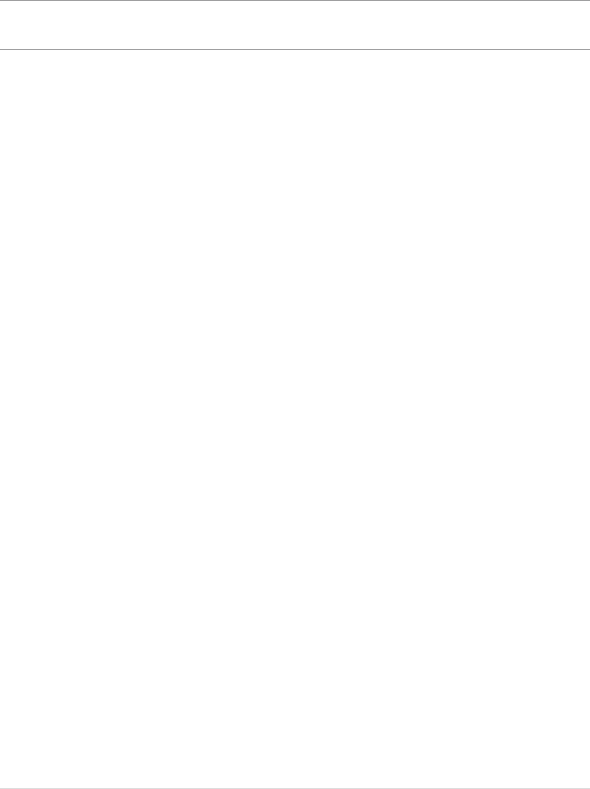
70 Chapter 3: Using Zenbo
智慧裝置
您可以利用 Zenbo 控制聯網家電。請參考以下voice command使用本功能。
首次使用
第一次使用紅外線裝置功能時,請先聽取使用說明。
說明:除了首次使用說明外,進到應用程式後可利用「Hey Zenbo,我要提示」的
voice command開啟使用教學。
voice command
「打開智慧家庭」
「裝置列表」
「新增裝置」
「打開 / 關閉﹝裝置類別﹞」
「打開電燈 / 關閉電視」
「我要遙控」
「新增遙控器」
設定安全密碼
首次新增裝置時,您必須先設定安全密碼。
請依照以下步驟設定安全密碼:
1. 請使用數字鍵輸入密碼後點選 確定。
2. 請再次輸入密碼。
3. 點選 確定 以完成設定。
新增華碩智慧家庭套件
請依照以下步驟新增華碩智慧家庭套件:
1. 向 Zenbo 說「Hey Zenbo」。
2. 向 Zenbo 說「打開智慧家庭」。
3. 點選 新增裝置。
4. 點選 智慧裝置。
5. 點選 華碩智慧家庭套件。
6. 選擇想要設定的華碩智慧家庭套件。
7. 輸入華碩智慧家庭的帳號與密碼,點選 確定。
8. 點選 確定。
9. 點選想要連結的裝置,點選 確定。
10. 點選 下一步。
11. 為裝置命名後點選 確定。
冷氣
開:「幫我打開冷氣」「打開冷氣」
關:「幫我關掉冷氣」「關掉冷氣」
模式:「冷氣」、「暖氣」、「除溼」
調整溫度(直接調整目標溫度):「冷氣設定成 27 度」
調整溫度:「冷氣熱一點」、「冷氣冷一點」(以上一次設定值為基準)

71
Zenbo User Manual
12. 請設定裝置所在的區域。
13. 請進行裝置功能測試。
14. 連結成功後點選 知道了。
15. 點選 確定 以完成設定。
新增飛利浦智慧燈泡
請依照以下步驟新增飛利浦智慧燈泡:
1. 向 Zenbo 說「Hey Zenbo」。
2. 向 Zenbo 說「打開智慧家庭」。
3. 點選 新增裝置。
4. 點選 智慧裝置。
5. 點選 飛利浦智慧燈泡。
6. 選擇想要設定的飛利浦智慧燈泡。
7. 請按下飛利浦智慧燈泡橋接器上的按鈕。
8. 點選 確定。
9. 點選想要連結的裝置,點選 確定。
10. 點選 下一步。
11. 為裝置命名後點選 確定。
12. 請設定裝置所在的區域。
13. 請進行裝置功能測試。
14. 連結成功後點選 知道了。
15. 點選 確定 以完成設定。
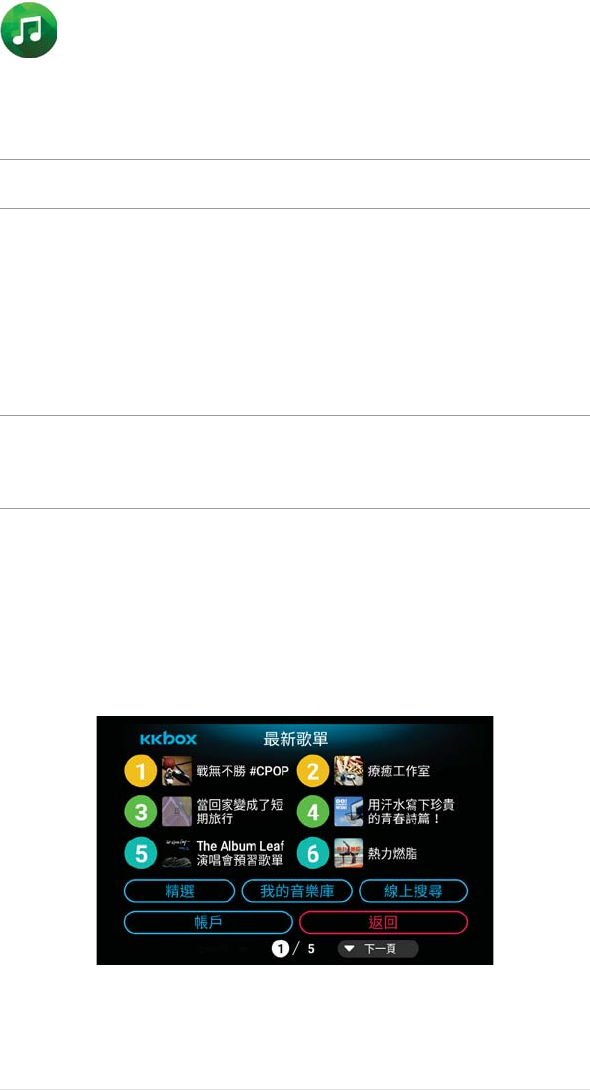
72 Chapter 3: Using Zenbo
音樂
您可以利用 Zenbo 播放音樂。請參考以下voice command以使用音樂功
能。
首次使用
第一次使用音樂功能時,請先聽取使用說明。
說明:
• 音樂功能支援三種來源:Zenbo 本體音樂(可透過 USB 將檔案複製至本體)、
Zenbo Video(即 YouTube)、KKBOX、NAS(僅支援華芸科技)。
• 欲使用跳舞設定、重複撥放、隨機撥放等功能,請由音樂中的 設定 進行操作。
說明:除了首次使用說明外,進到應用程式後可利用「Hey Zenbo,我要提示」的
voice command開啟使用教學。
voice command
「放音樂」
「我想聽歌」
「我要聽音樂」
「我要聽﹝歌曲名稱﹞這首歌」
「我要聽﹝歌手名稱﹞的專輯」
「我要聽﹝歌手名稱﹞的歌」
以下以「放音樂」為例:
1. 向 Zenbo 說「Hey Zenbo」。
2. 確認 Zenbo 臉部左右分別亮起藍色提示。
3. 向 Zenbo 說「放音樂」。
4. 告知 Zenbo 來源裝置,並選擇要播放的歌曲。
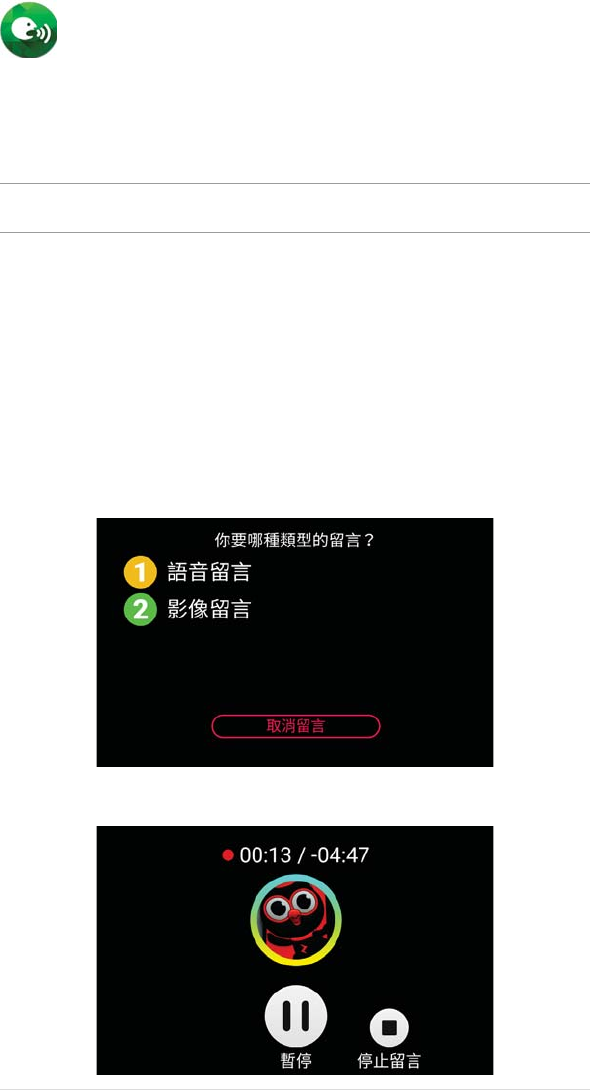
73
Zenbo User Manual
語音備忘
您可以利用 Zenbo 錄製、播放語音備忘。請參考以下voice command使
用本功能。
首次使用
第一次使用語音備忘功能時,請先聽取使用說明。
說明:除了首次使用說明外,進到應用程式後可利用「Hey Zenbo,我要提示」的
voice command開啟使用教學。
voice command
「幫我留言」
「我要看留言」
「幫我留言給﹝家人稱謂﹞」
「有沒有我的留言」
「有人留言給我嗎?」
以下以「幫我留言」為例:
1. 向 Zenbo 說「Hey Zenbo」。
2. 確認 Zenbo 臉部左右分別亮起藍色提示。
3. 向 Zenbo 說「幫我留言」,Zenbo 會詢問留言者、留言類型與留言對象。
4. 請開始錄製留言,完成後請告知 Zenbo 「停止留言」。
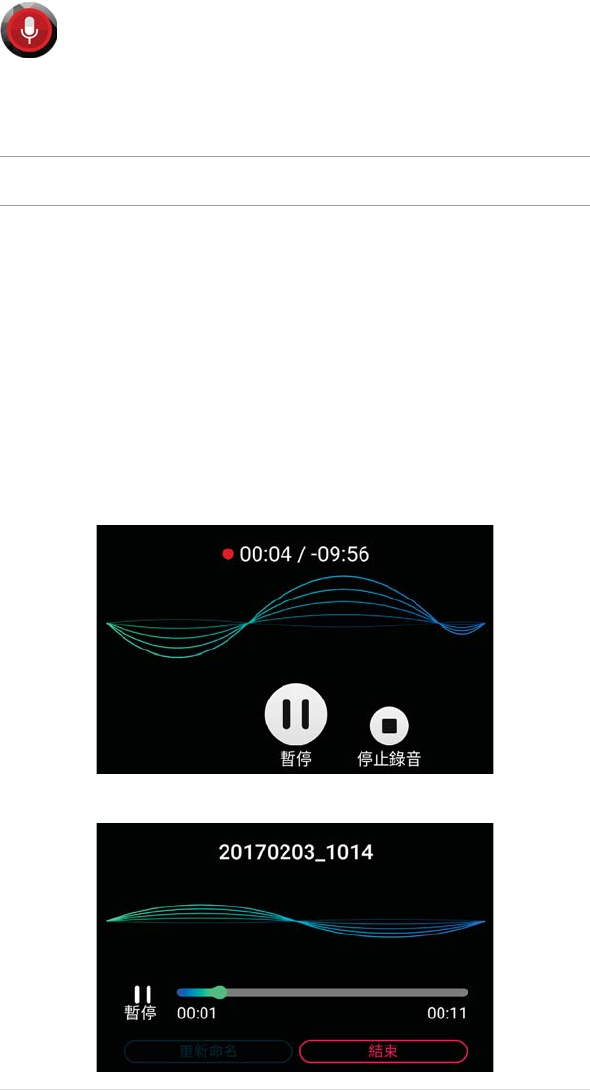
74 Chapter 3: Using Zenbo
語音錄音
您可以利用 Zenbo 進行語音錄音。請參考以下voice command使用本功
能。
首次使用
第一次使用語音錄音功能時,請先聽取使用說明。
說明:除了首次使用說明外,進到應用程式後可利用「Hey Zenbo,我要提示」的
voice command開啟使用教學。
voice command
「我要錄音」
「幫我錄音」
「我要聽錄音」
「打開錄音清單」
「我要聽﹝日期敘述﹞的錄音」
以下以「我要錄音」為例:
1. 向 Zenbo 說「Hey Zenbo」。
2. 確認 Zenbo 臉部左右分別亮起藍色提示。
3. 向 Zenbo 說「我要錄音」,Zenbo 會詢問錄音者。
4. 在提示音之後開始錄音,完成後請告知 Zenbo「結束錄音」
5. 告知 Zenbo「播放」可播放錄音檔案。
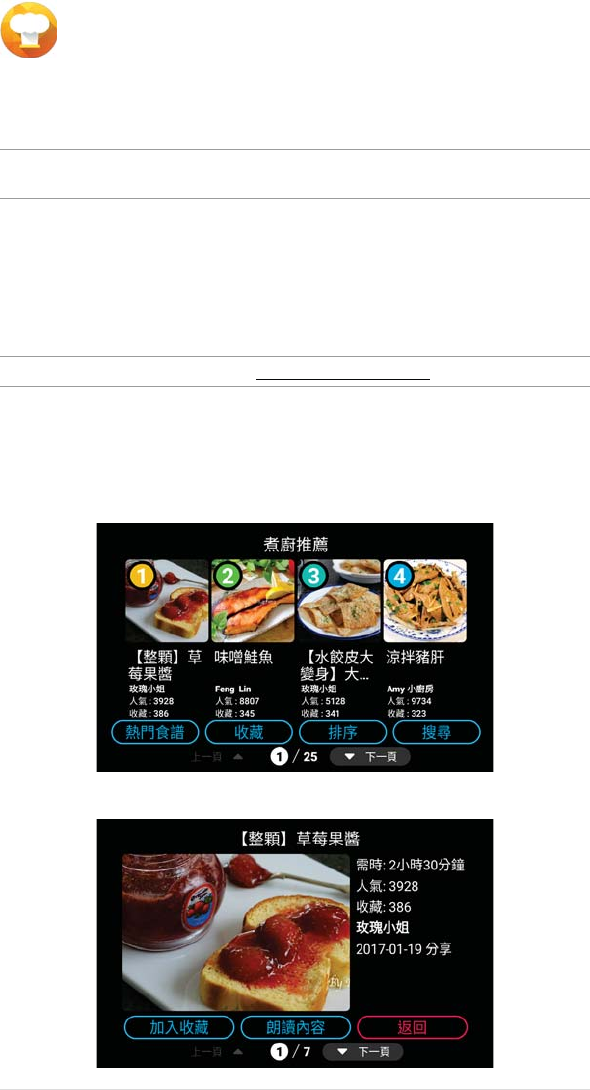
75
Zenbo User Manual
食譜
您可以利用 Zenbo 搜尋、檢視食譜。請參考以下voice command使用本
功能。
首次使用
第一次使用食譜功能時,請先聽取使用說明。
說明:食譜功能的內容由多多開伙(http://www.dodocook.com/)提供。
說明:除了首次使用說明外,進到應用程式後可利用「Hey Zenbo,我要提示」的
voice command開啟使用教學。
voice command
「開啟食譜」
「打開食譜」
「我要查食譜」
「我要看食譜」
「幫我找﹝料理名稱﹞的食譜」
以下以「我要看食譜」為例:
1. 向 Zenbo 說「Hey Zenbo」。
2. 確認 Zenbo 臉部左右分別亮起藍色提示。
3. 向 Zenbo 說「我要看食譜」。
4. 請告知 Zenbo 想要檢視的食譜。
5. 開啟食譜後,可告知 Zenbo「朗讀內容」或「加入收藏」。
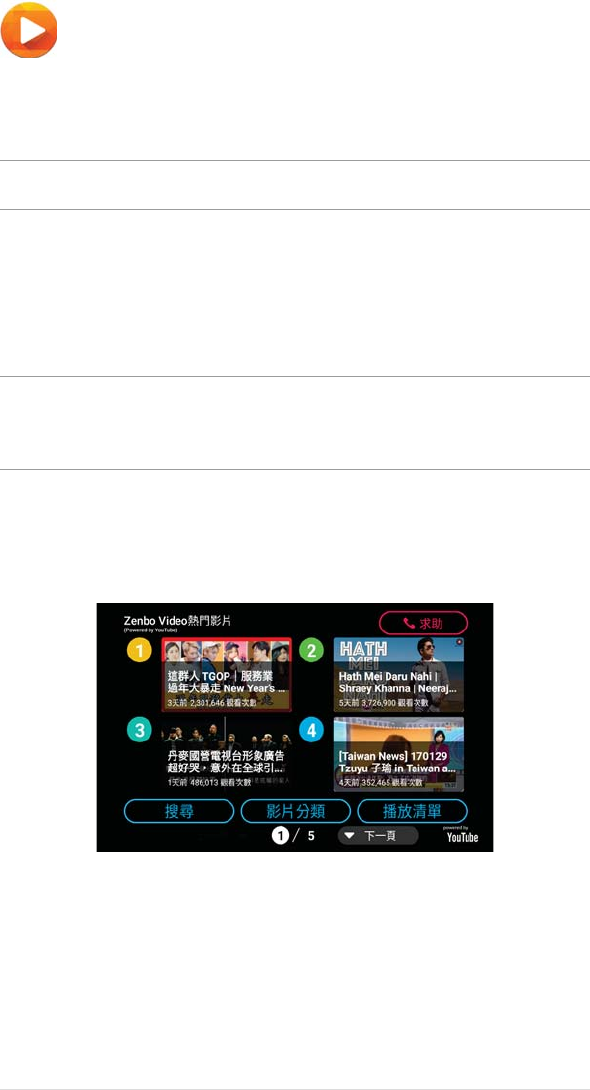
76 Chapter 3: Using Zenbo
Zenbo Video
您可以利用 Zenbo 觀賞 YouTube。請參考以下voice command使用本功
能。
首次使用
第一次使用 Zenbo Video 時,請先聽取使用說明。
說明:
• 在 Zenbo 上選擇來源裝置時,YouTube 會顯示為 Zenbo Video。
• Zenbo Video 功能提供求助機制,您可選擇求助對象以撥打網路電話給已註冊有
手機 APP 之家庭成員。
說明:除了首次使用說明外,進到應用程式後可利用「Hey Zenbo,我要提示」的
voice command開啟使用教學。
voice command
「我要看 YouTube」
「開啟 YouTube」
「幫我開 YouTube」
「我要開 YouTube」
以下以「我要看 YouTube」為例:
1. 向 Zenbo 說「Hey Zenbo」。
2. 確認 Zenbo 臉部左右分別亮起藍色提示。
3. 向 Zenbo 說「我要看 YouTube」,Zenbo 會開啟熱門影片清單。
4. 請告知 Zenbo 想要播放的影片。
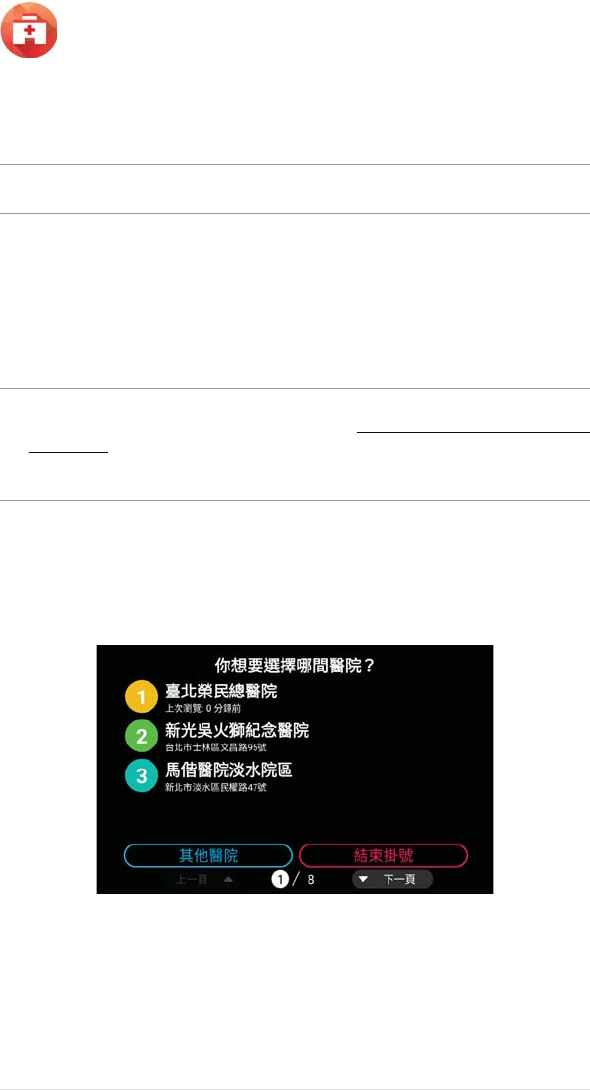
77
Zenbo User Manual
掛號
就醫前您可以利用 Zenbo 進行掛號。請參考以下voice command使用本
功能。
首次使用
第一次使用掛號功能時,請先聽取使用說明。
說明:
• 支援使用掛號服務的醫院列表請造訪華碩網站 https://zenbo.asus.com/tw/product/
support/faq/。
• 掛號功能提供求助機制,您可選擇求助對象以撥打網路電話給已註冊有手機 APP
之家庭成員。
說明:除了首次使用說明外,進到應用程式後可利用「Hey Zenbo,我要提示」的
voice command開啟使用教學。
voice command
「幫我掛號」
「我想要掛號」
「請幫我掛號」
「我需要掛號」
以下以「幫我掛號」為例:
1. 向 Zenbo 說「Hey Zenbo」。
2. 確認 Zenbo 臉部左右分別亮起藍色提示。
3. 向 Zenbo 說「幫我掛號」,Zenbo 會詢問想要掛號的醫院。
4. 請以觸控方式在畫面上選擇科別與醫生,輸入個人資料後完成掛號。
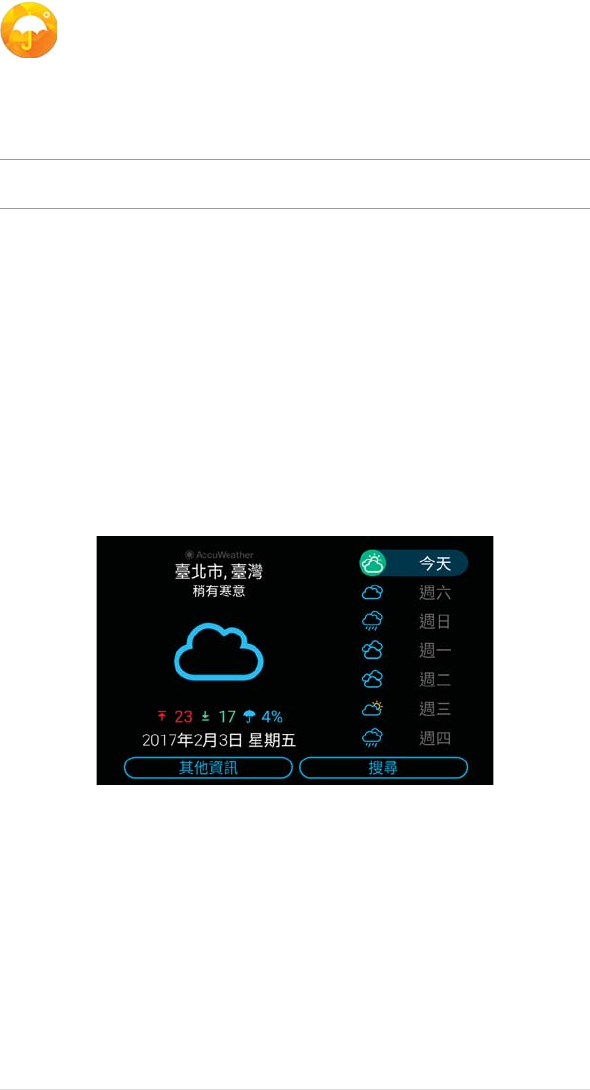
78 Chapter 3: Using Zenbo
天氣
您可以利用 Zenbo 查詢天氣資訊。請參考以下voice command使用本功
能。
首次使用
第一次使用天氣功能時,請先聽取使用說明。
說明:除了首次使用說明外,進到應用程式後可利用「Hey Zenbo,我要提示」的
voice command開啟使用教學。
voice command
「天氣預報 / 氣象報告 / 氣象預報 / 天氣報告」
「﹝時間敘述﹞的天氣」
「﹝時間敘述﹞的﹝地點敘述﹞的天氣」
「﹝時間敘述﹞會不會下雨 / 會下雨嗎?」
「﹝時間敘述﹞要不要帶傘或帶雨衣?」
「﹝時間敘述﹞的﹝氣象專有名詞﹞/﹝地點敘述﹞的﹝氣象專有名詞﹞」
以下以「氣象預報」為例:
1. 向 Zenbo 說「Hey Zenbo」。
2. 確認 Zenbo 臉部左右分別亮起藍色提示。
3. 向 Zenbo 說「氣象預報」,Zenbo 會顯示並朗讀天氣預報。
4. 向 Zenbo 說「其他資訊」後可選擇其他資訊。

79
Zenbo User Manual
瀏覽器
您可以利用 Zenbo 瀏覽網頁或進行搜尋。請參考以下voice command使
用本功能。
首次使用
第一次使用瀏覽器功能時,請先聽取使用說明。
說明:除了首次使用說明外,進到應用程式後可利用「Hey Zenbo,我要提示」的
voice command開啟使用教學。
voice command
「打開瀏覽器」
「開啟瀏覽器」
「我要上網」
「幫我搜尋﹝任何詞彙﹞」
「幫我﹝搜尋引擎﹞﹝任何詞彙﹞」
以下以「我要上網」為例:
1. 向 Zenbo 說「Hey Zenbo」。
2. 確認 Zenbo 臉部左右分別亮起藍色提示。
3. 向 Zenbo 說「我要上網」,Zenbo 會開啟瀏覽器。
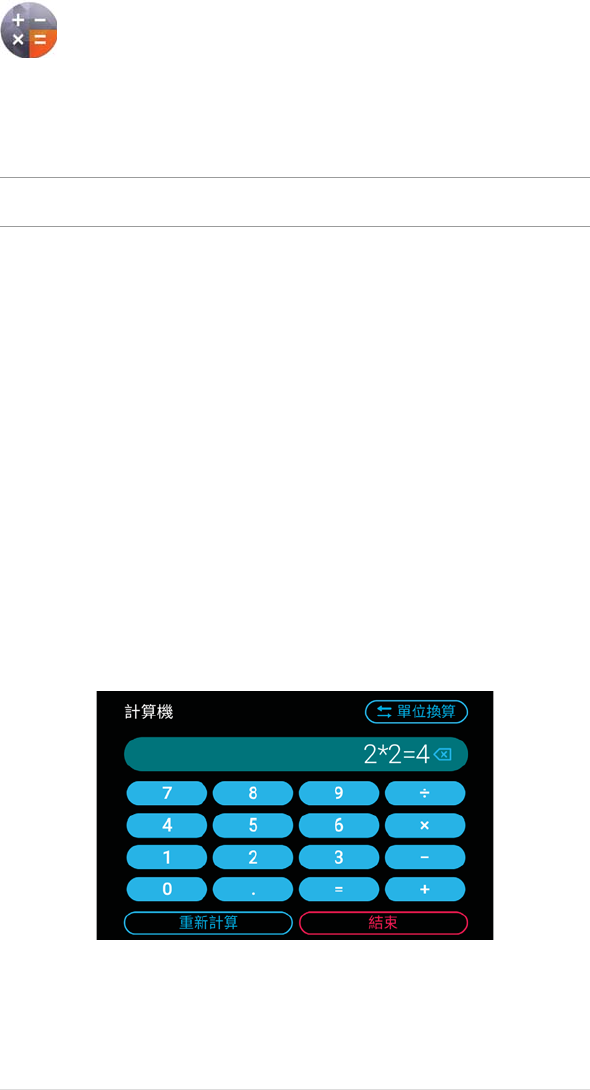
80 Chapter 3: Using Zenbo
計算機
您可以利用 Zenbo 進行計算或單位換算。請參考以下voice command使
用本功能。
首次使用
第一次使用計算機功能時,請先聽取使用說明。
說明:除了首次使用說明外,進到應用程式後可利用「Hey Zenbo,我要提示」的
voice command開啟使用教學。
計算機voice command
「打開計算機」
「我要用計算機」
「﹝數字敘述﹞﹝運算符號﹞﹝數字敘述﹞等於多少」
「﹝數字﹞﹝運算符號﹞﹝數字﹞﹝運算符號﹞﹝數字﹞等於多少」
單位換算voice command
「我要換算」
「幫我換算」
「單位換算」
「﹝數字敘述﹞﹝重量單位﹞等於多少﹝重量單位﹞」
「﹝數字敘述﹞﹝面積單位﹞等於多少﹝面積單位﹞」
以下以「打開計算機」為例:
1. 向 Zenbo 說「Hey Zenbo」。
2. 確認 Zenbo 臉部左右分別亮起藍色提示。
3. 向 Zenbo 說「打開計算機」。
4. 語音告知 Zenbo 想要計算的算式,Zenbo 會進行計算。
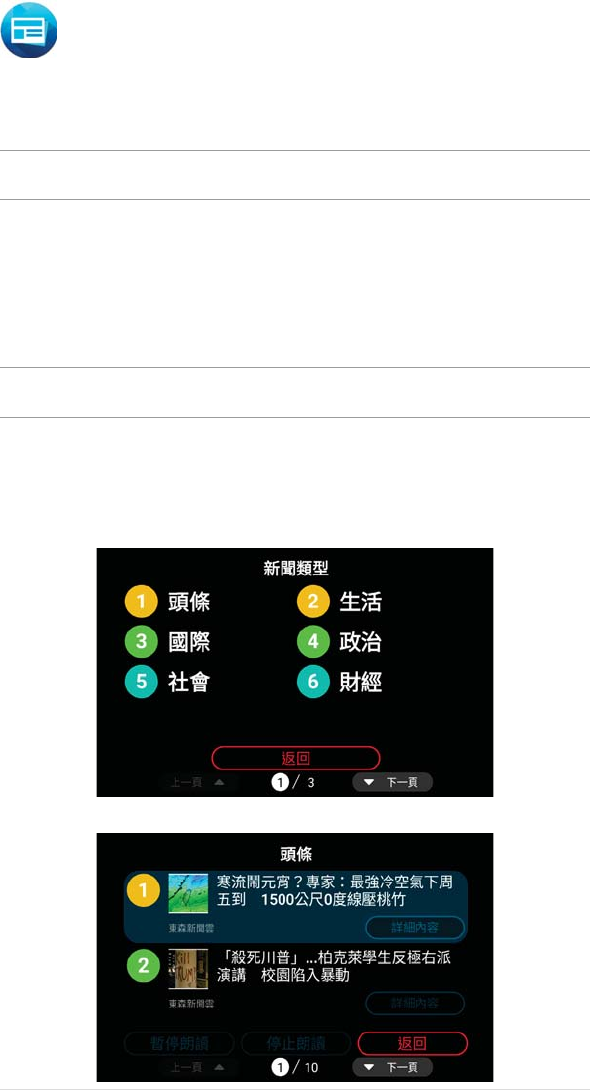
81
Zenbo User Manual
新聞
您可以利用 Zenbo 觀賞新聞。請參考以下voice command使用本功能。
首次使用
第一次使用新聞功能時,請先聽取使用說明。
重要!圖片為版權照片,由達志影像供《ETtoday 東森新聞雲》專用,任何網站、報
刊、電視台未經達志影像許可,不得部分或全部轉載。
說明:除了首次使用說明外,進到應用程式後可利用「Hey Zenbo,我要提示」的
voice command開啟使用教學。
voice command
「我要看新聞」
「今天有什麼新聞?」
「今天有什麼大事嗎?」
「幫我念新聞」
「今天的重點新聞是?」
以下以「我要看新聞」為例:
1. 向 Zenbo 說「Hey Zenbo」。
2. 確認 Zenbo 臉部左右分別亮起藍色提示。
3. 向 Zenbo 說「我要看新聞」。
4. 語音告知 Zenbo 或觸控點選想要檢視的新聞類型。
5. Zenbo 會朗讀新聞標題,向 Zenbo 說「詳細內容」可檢視新聞內容。
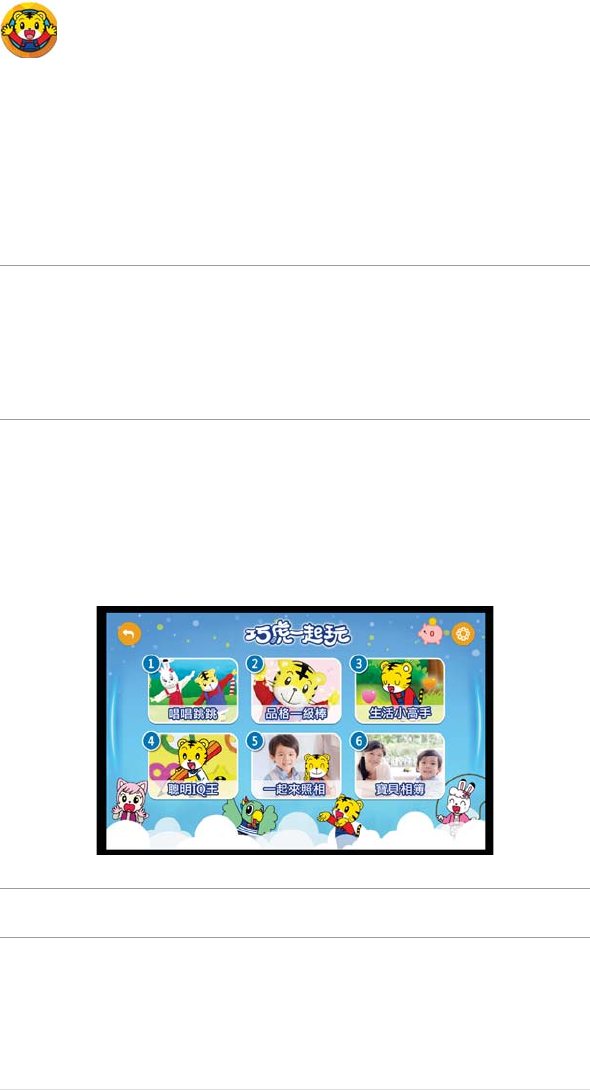
82 Chapter 3: Using Zenbo
巧虎一起玩
Zenbo 提供益智遊戲讓您可以親子同樂。請參考以下voice command使用
本功能。
voice command
「我要玩遊戲」
「我要看巧虎」
「我要跟巧虎玩」
「我要玩巧虎」
「巧虎一起玩」
說明:首次使用本功能時,請先由 Zenbo 商城上下載免費內容。
• 購買 Zenbo「標準版」的使用者,可免費下載「巧虎一起玩 Zenbo 見面禮」。
• 購買 Zenbo「豪華超值版」的使用者,可免費下載「巧虎一起玩 Zenbo見面禮」
以及「巧虎一起玩 Zenbo 歡樂包」。
• Zenbo 商城每個月與倍樂生共同推出月租包,供使用者購買與下載。您可以從巧
虎一起玩應用程式的設定中前往 Zenbo 商城,取消訂閱的機制亦須由 Zenbo 商
城中取消訂閱。
以下以「我要看巧虎」為例:
1. 向 Zenbo 說「Hey Zenbo」。
2. 確認 Zenbo 臉部左右分別亮起藍色提示。
3. 向 Zenbo 說「我要看巧虎」。
4. 首次使用本功能時,請先由 Zenbo 商城上下載免費內容。
5. 告知 Zenbo 想要開啟的內容。
說明:巧虎一起玩的「一起來照相」功能支援手動觸控及語音操作,利用「Hey
Zenbo,拍照」的voice command即可拍照。
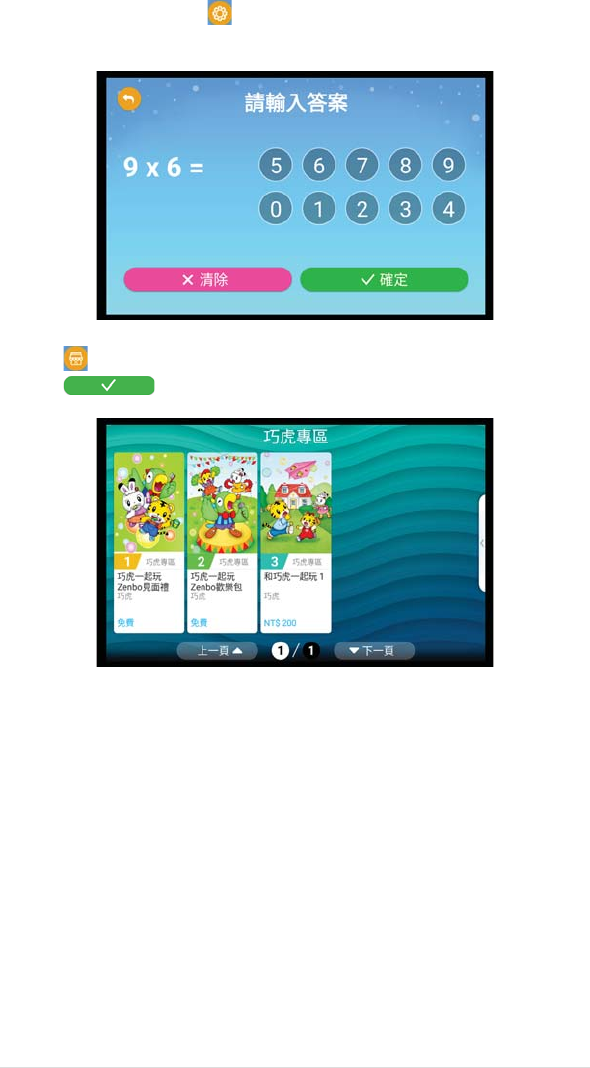
83
Zenbo User Manual
以下說明如何由巧虎一起玩開啟 Zenbo 商城的巧虎專區:
1. 在巧虎一起玩的首頁點選 > 內容管理。
2. 輸入答案後點選 確定。
3. 點選 。
4. 點選 以進入 Zenbo 商城的巧虎專區。
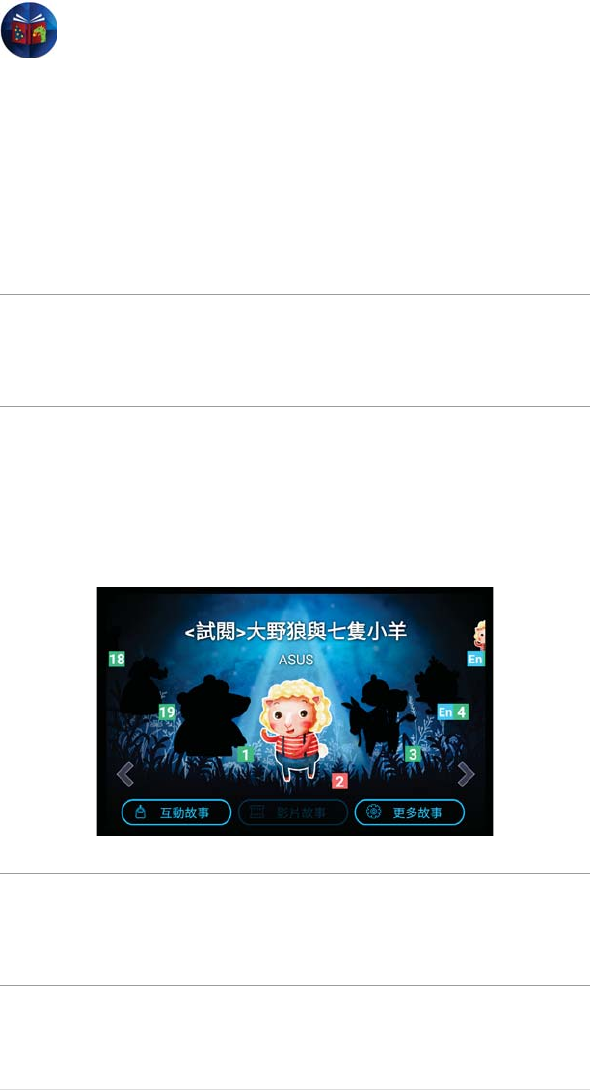
84 Chapter 3: Using Zenbo
說故事
Zenbo 提供說故事功能,同時可以管理、下載故事。請參考以下voice
command使用本功能。
voice command
「說故事」
「我想聽故事」
「我想要聽故事」
「我要聽故事」
「我想聽﹝故事名稱﹞的故事」
「我要聽﹝故事名稱﹞的故事」
說明:首次使用本功能時,請先由 Zenbo 商城上下載免費內容。
• 購買 Zenbo「標準版」與「豪華超值版」的使用者,皆可由 Zenbo 商城上免費下
載共 19 個互動故事。
• 由其他廠商推出的影音故事內容訂閱包,將每月更新於 Zenbo 商城上供使用者
購買與下載。
說明:首次使用本功能時,請先由 Zenbo 商城上下載免費內容。
• 購買 Zenbo「標準版」與「豪華超值版」的使用者,皆可由 Zenbo 商城上免費下
載共 19 個互動故事。
• 由其他廠商推出的影音故事內容訂閱包,將每月更新於 Zenbo 商城上供使用者
購買與下載。
以下以「說故事」為例:
1. 向 Zenbo 說「Hey Zenbo」。
2. 確認 Zenbo 臉部左右分別亮起藍色提示。
3. 向 Zenbo 說「說故事」。
4. 請留意 Zenbo 周圍空間是否充足。
5. 告知 Zenbo 想要開啟的故事。
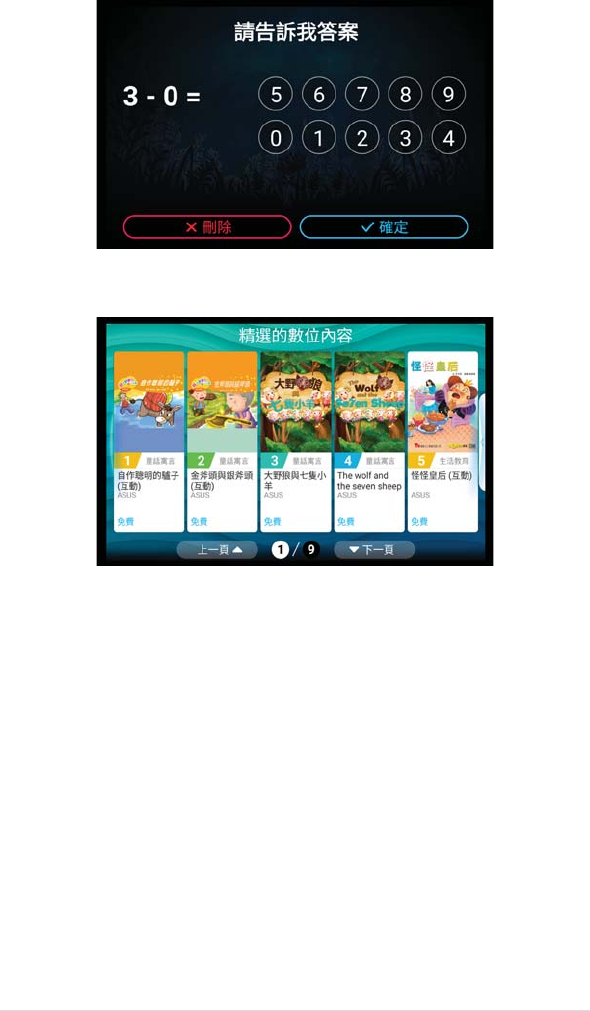
85
Zenbo User Manual
以下說明如何由說故事開啟 Zenbo 商城的精選數位內容:
1. 在說故事的首頁點選 更多故事。
2. 輸入答案後點選 確定。
3. 點選 新增故事 以進入 Zenbo 商城的精選數位內容。
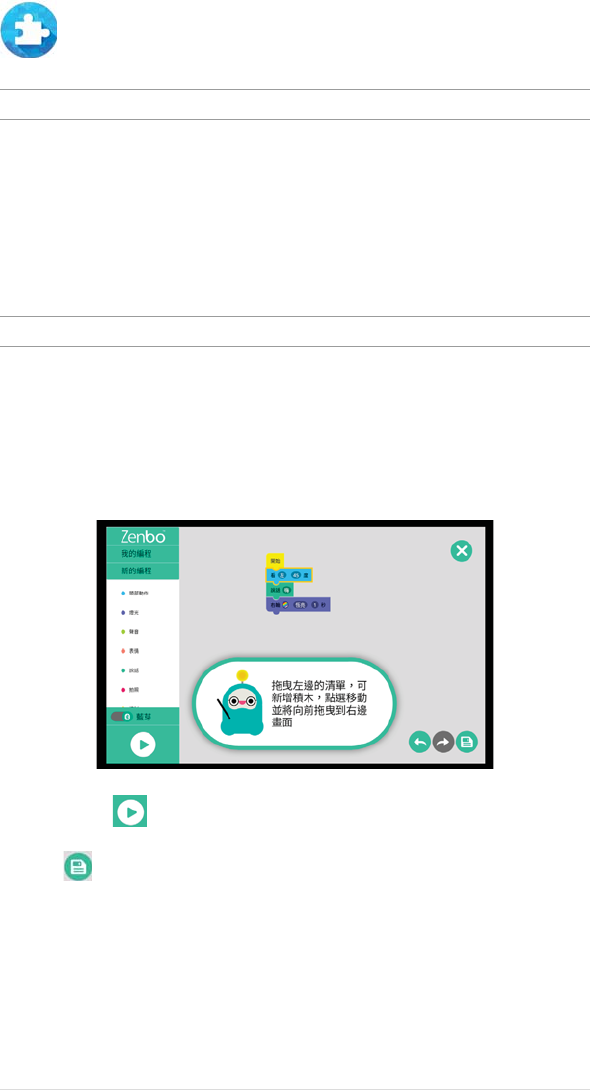
86 Chapter 3: Using Zenbo
編程
您可以利用 Zenbo 或平板電腦進行編程遊戲。請參考以下voice
command使用本功能。
說明:編程功能僅限使用手動觸控操作。
說明:僅支援搭載 Android 4.4.1 或以上版本的 10 吋平板電腦。
voice command
「我要玩編程」
「打開編程」
「開啟編程」
「幫我打開編程」
「我要打開編程」
「我想開編程」
以下以「打開編程」為例:
1. 向 Zenbo 說「Hey Zenbo」。
2. 確認 Zenbo 臉部左右分別亮起藍色提示。
3. 向 Zenbo 說「打開編程」。
4. 點選 確定 以開啟藍牙與其他裝置連線。
5. 請點選左側清單並拖曳至右邊以建立新編程。
6. 完成後點選 或以voice command「Hey Zenbo,播放 / 執行 / 啟動 / 執行編
程 / 開始執行」,Zenbo 即會執行動作。
7. 點選 可儲存已建立的編程,點選 我的編程 可檢視已儲存的編程。

87
Zenbo User Manual
基本操作流程
1. 由「開始」圖示方塊往下編程。
2. 從左側清單選擇並拖曳至右側連結前圖示方塊。
3. 完成編程後,向 Zenbo 說出voice command「Hey Zenbo,播放 / 執行 / 啟動 / 執
行編程 / 開始執行」以執行編程。
要結束編程執行時,向 Zenbo 說出voice command「Hey Zenbo,停止 / 停止執行
/ 停止編程」。
變數編程玩法
1. 從左側清單拖曳出變數編程方塊。
2. 修改變數方塊中的數值。
3. 以變數的數值做條件判斷,搭配對應的動作,增加編程樂趣。
平板連線 Zenbo 玩編程的流程
Zenbo 端
開啟編程並打開藍牙。
平板端
1. 開啟編程。
2. 執行 play 時,即會跳出藍牙連線介面。
3. 選擇 Zenbo 連線即可。
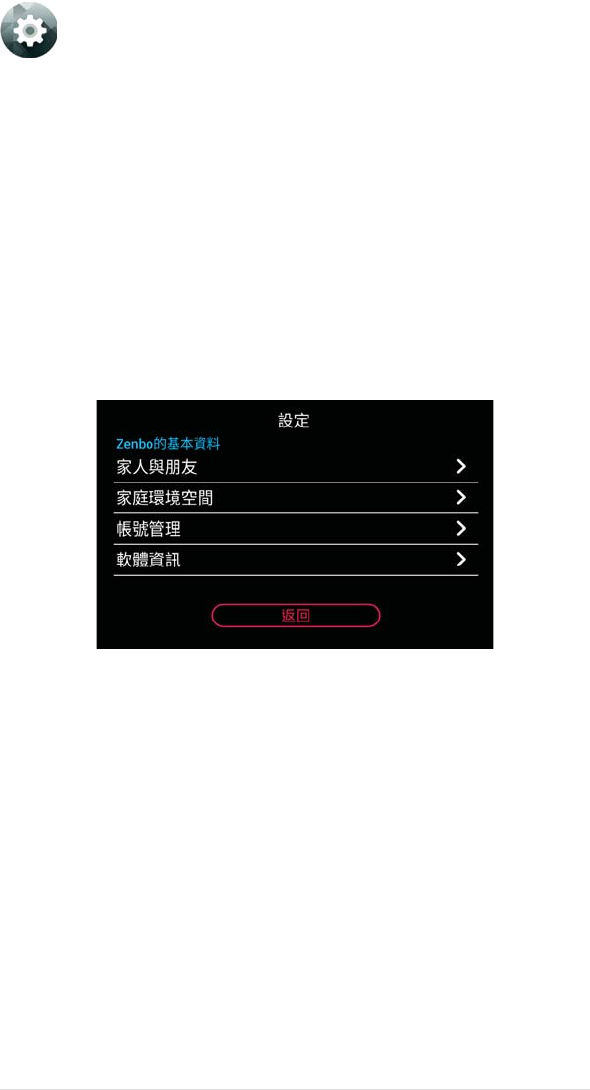
88 Chapter 3: Using Zenbo
設定
您可以由設定選單變更 Zenbo 的基本資料、連線與一般設定、進行系統
更新,或是觀看使用教學。
voice command
「打開設定」
「開啟系統設定」
「我要設定」
「幫我設定」
以下以「打開設定」為例:
1. 向 Zenbo 說「Hey Zenbo」。
2. 確認 Zenbo 臉部左右分別亮起藍色提示。
3. 向 Zenbo 說「打開設定」。
4. Zenbo 會開啟設定選單,請選擇想要進行設定的項目。

89
Zenbo User Manual
Zenbo 小幫手
Zenbo 小幫手可以為您提供食衣住行育樂各方面的多元服務。
開啟 Zenbo 小幫手
voice command
「我要找小幫手」
「開啟小幫手」
「我要找 Zenbo 小幫手」
「開啟 Zenbo 小幫手」
「我要生活小幫手」
開啟 Zenbo 小幫手後,請直接說出想要利用之服務的voice command。
叫車服務
voice command
「我要叫車」
「我要叫計程車」
「我要預約計程車」
「我要叫台灣大車隊」
「我要預約台灣大車隊」
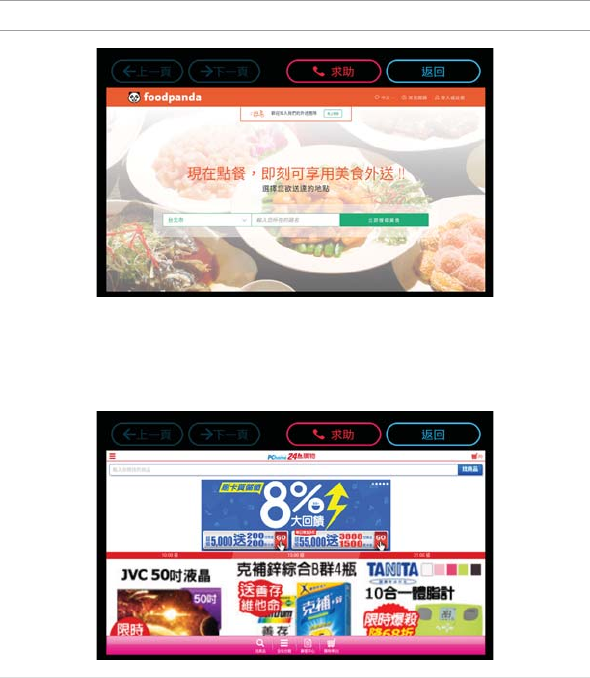
90 Chapter 3: Using Zenbo
訂餐服務
voice command
「我要叫外賣」
「我要叫外送」
「我要叫美食外送」
「我要叫空腹熊貓」
「我要叫 FoodPanda」
「我要叫熊貓」
「我要訂外賣」
「我要訂外送」
「我要訂美食外送」
「我要訂空腹熊貓」
「我要訂 FoodPanda」
「我要訂美食」
「我要找空腹熊貓」
「我要找美食外送」
「我要訂餐」
購物服務
voice command
「我要買……」
說明:進入網頁後僅限觸控操作。
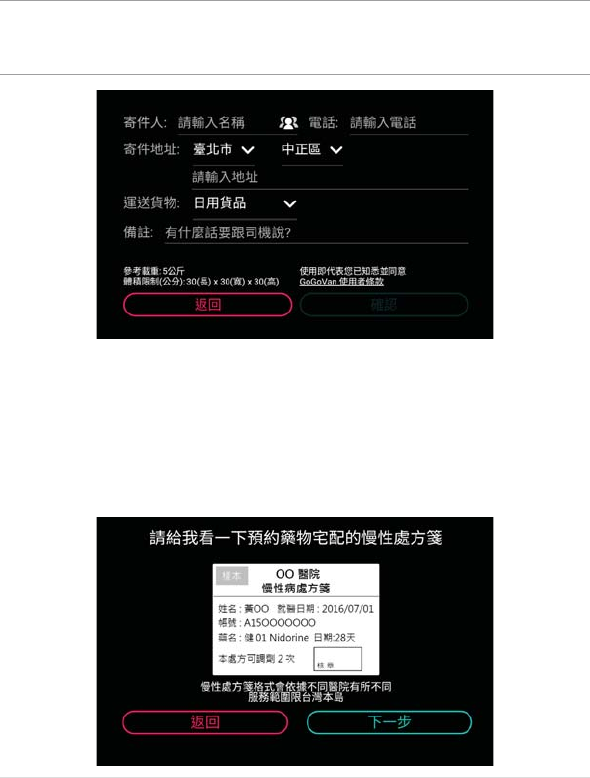
91
Zenbo User Manual
快遞服務
voice command
「開啟﹝服務﹞」
「我要找﹝服務﹞」
「幫我找﹝服務﹞」
「我要﹝服務﹞」
「我需要﹝服務﹞」
「我想要﹝服務﹞」
「我想找﹝服務﹞」
「我要叫﹝服務﹞」
「幫我叫﹝服務﹞」
「我要預約﹝服務﹞」
「幫我預約﹝服務﹞」
說明:
• ﹝服務﹞包括快遞、GoGoVan、機車快遞、快運、宅配。
• 第二次使用起 Zenbo 會詢問是否要帶入上次資料。
處方籤服務
voice command
「我要預約拿藥」
「我要叫送藥服務」
「我要拿藥」
「我要叫藥物宅配」
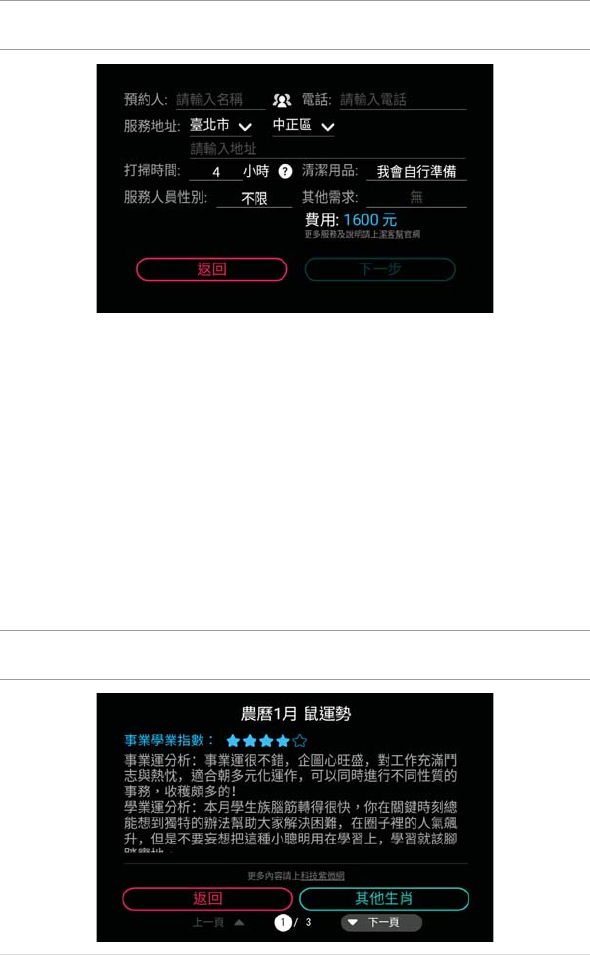
92 Chapter 3: Using Zenbo
說明:﹝服務﹞包括潔客幫、居家清潔、人來打掃、居家打掃、打掃、清潔服務、
清潔。
清潔服務
voice command
「我要叫﹝服務﹞」
「我要預約﹝服務﹞」
「幫我預約﹝服務﹞」
說明:﹝服務﹞包括農民曆、農曆、陰曆、黃曆、生肖、十二生肖、生肖運勢、佛
誕、節氣、佛誕節氣、古代節氣。
農民曆服務
voice command
「我要找陰曆」
「幫我找佛誕節氣」
「我需要十二生肖」
「我要問節氣」
「我想要農民曆」
「我要聽生肖運勢」
「我要看科技紫微網」
「我想要黃曆」
「我要找佛誕」
「我需要科技紫微」
「我要看生肖」
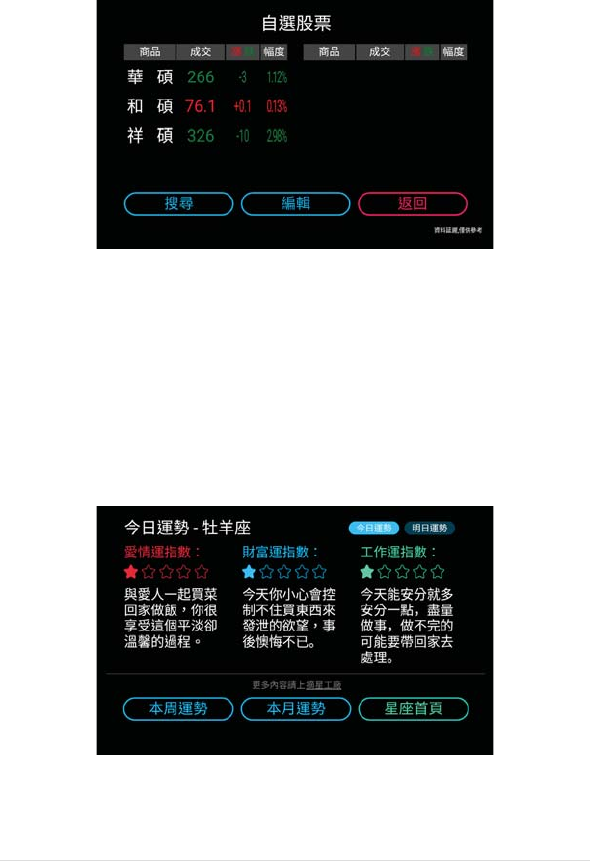
93
Zenbo User Manual
股市服務
voice command
「我要找股票」
「幫我找股市」
「我需要 Fugle」
「我想要股票」
「我要問股市」
「我要聽股票」
「我要看股市」
星座服務
voice command
「我要找雙魚座」
「幫我找雙魚座」
「我需要雙魚座」
「我想要雙魚座」
「我要問十二星座」
「我要聽星座」
「我要看摘星工廠」
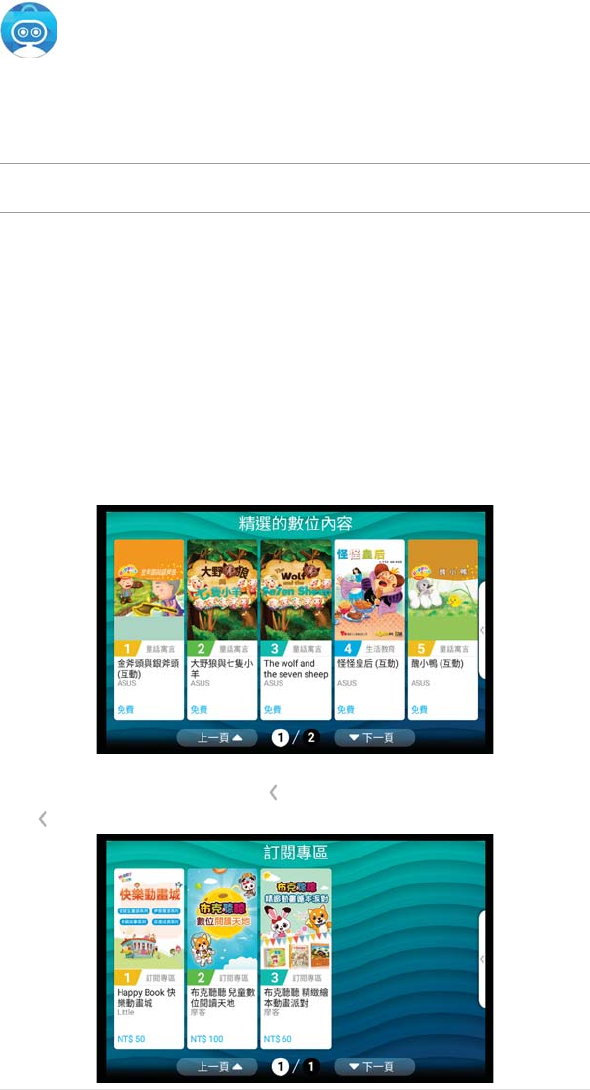
94 Chapter 3: Using Zenbo
Zenbo 商城
您可以利用 Zenbo 商城下載應用程式與電子書。請參考以下voice
command使用本功能。
首次使用
第一次使用 Zenbo 商城時,請先聽取使用說明。
說明:除了首次使用說明外,進到應用程式後可利用「Hey Zenbo,我要提示」的
voice command開啟使用教學。
voice command
「我要看數位內容」
「打開應用程式商店」
「開啟書店商城」
「我要買書」
「我要逛商城」
以下以「我要看數位內容」為例:
1. 向 Zenbo 說「Hey Zenbo」。
2. 確認 Zenbo 臉部左右分別亮起藍色提示。
3. 向 Zenbo 說「我要看數位內容」。
4. 首次使用時請輸入 Zenbo 管理員的帳號與密碼,並閱讀服務條款後點選 同意。
5. 您可以瀏覽、管理、下載應用程式與數位內容。
購買訂閱包
進入 Zenbo 商城後,請由右側點選 > 數位內容商店,進入數位內容商店後再次
點選 > 分類 > 訂閱專區,您可以在此檢視付費的訂閱包,並進行付款訂閱。
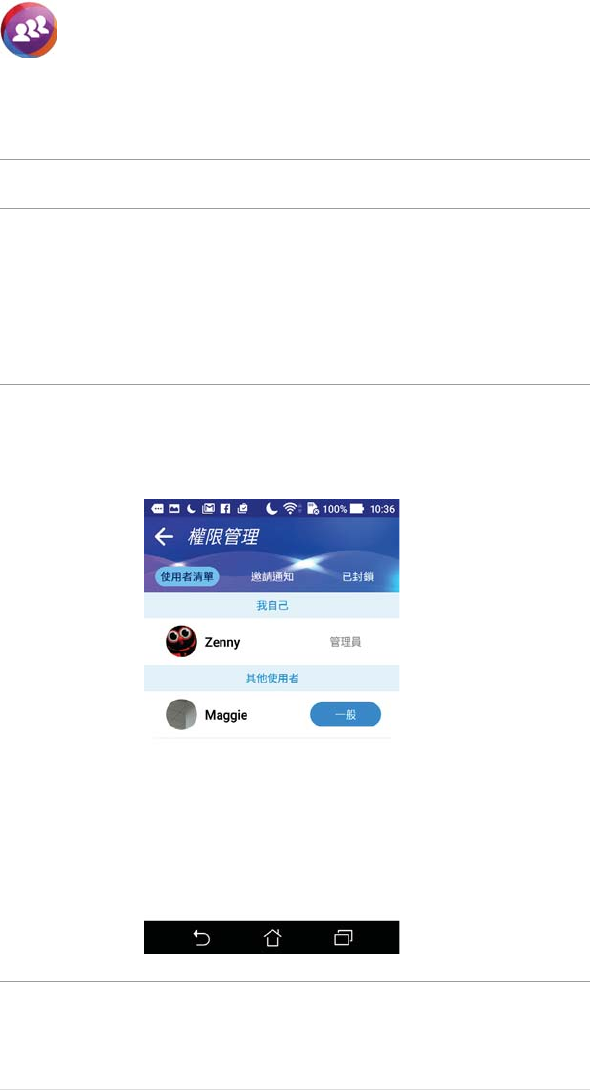
95
Zenbo User Manual
社群
您可以利用 Zenbo 登入、瀏覽社群網站。
首次使用
第一次使用社群功能時,請先聽取使用說明。
說明:
• 社群網站支援使用 Facebook、Google+。
• 社群網站功能提供求助機制,您可選擇求助對象以撥打網路電話給已註冊有手機
APP 之家庭成員。
。
說明:除了首次使用說明外,進到應用程式後可利用「Hey Zenbo,我要提示」的
voice command開啟使用教學。
voice command
「社群網站」
「我要上社群網站」
「我想用社群網站」
「我要上﹝社群平台名稱﹞」
「我要用﹝社群平台名稱﹞」

96 Chapter 3: Using Zenbo
以下以「社群網站」為例:
1. 向 Zenbo 說「Hey Zenbo」。
2. 確認 Zenbo 臉部左右分別亮起藍色提示。
3. 向 Zenbo 說「社群網站」,告知 Zenbo 想要使用的社群網站。
4. 請輸入個人帳號密碼進行登入以使用社群網站。
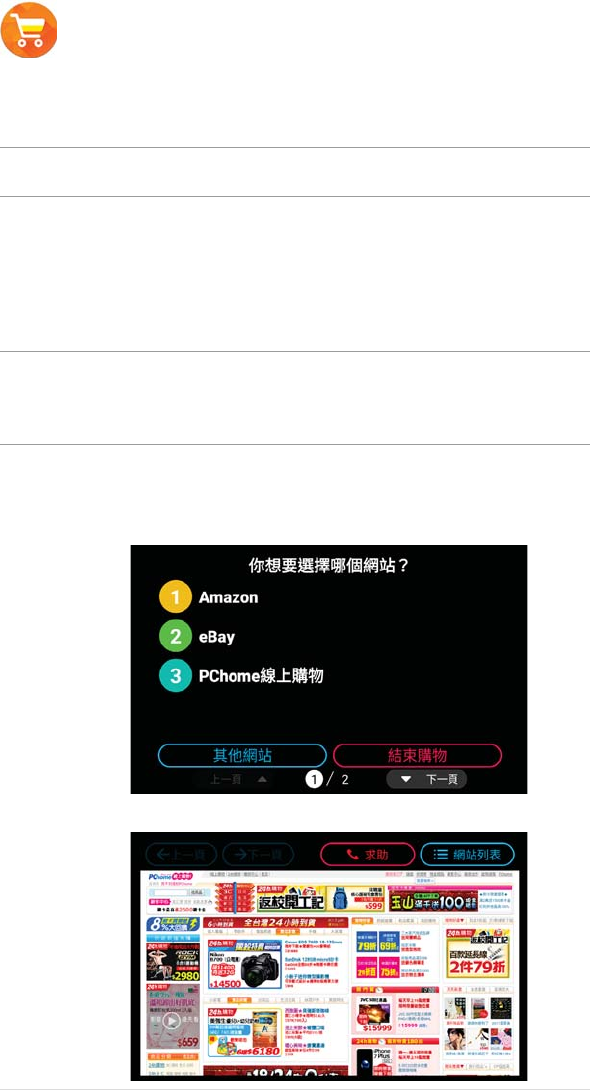
97
Zenbo User Manual
購物
您可以利用 Zenbo 進行網路購物。
首次使用
第一次使用購物功能時,請先聽取使用說明。
說明:
• 網路購物支援使用 Amazon、eBay、PChome。
• 網路購物功能提供求助機制,您可選擇求助對象以撥打網路電話給已註冊有手機
APP 之家庭成員。
說明:除了首次使用說明外,進到應用程式後可利用「Hey Zenbo,我要提示」的
voice command開啟使用教學。
voice command
「我要線上購物」
「我要購物」
「我想血拚」
「我要買東西」
「我想購物」
以下以「我要購物」為例:
1. 向 Zenbo 說「Hey Zenbo」。
2. 確認 Zenbo 臉部左右分別亮起藍色提示。
3. 向 Zenbo 說「我要購物」,告知 Zenbo 想要使用的購物網站。
4. 進入購物網站後即可瀏覽商品。
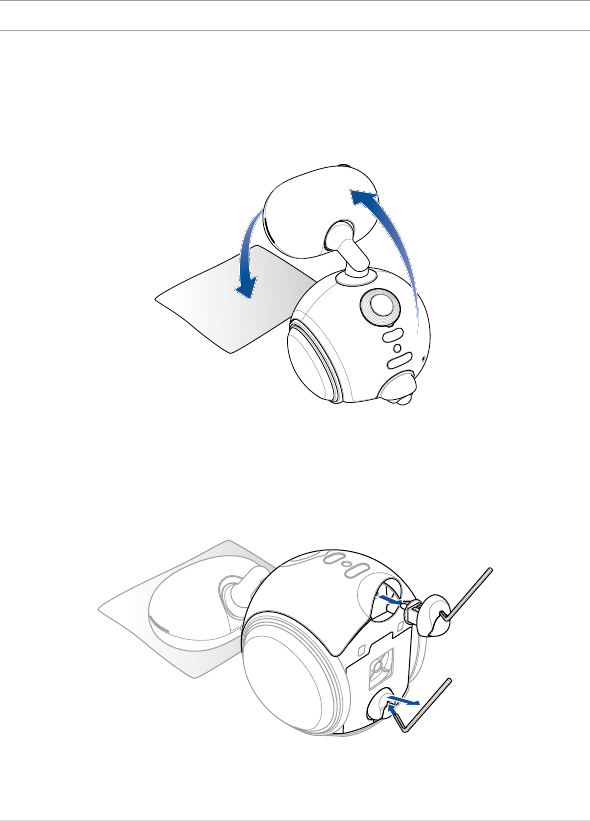
98 Chapter 4: Caring for your Zenbo
NOTE: Remove the power adapter and power cord before cleaning your Zenbo.
Please use a damped sponge or cloth to wipe your Zenbo, and use a dry cloth to dry
Zenbo before powering on.
When the front and rear wheels on the bottom of Zenbo becomes clogged, please
follow the steps below to remove and clean the wheels:
1. Place Zenbo on a flat and stable surface, put a soft cloth on the surface to prevent
scratching the screen, then turn Zenbo over as shown below.
2. Use a hex wrench to remove the front and rear wheels.
Chapter 4:
4
Caring for your Zenbo
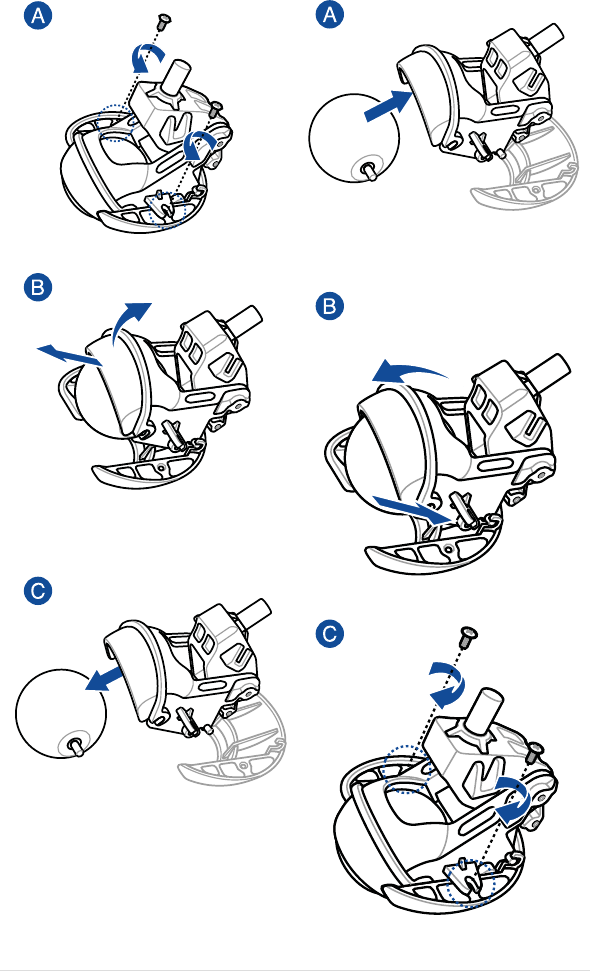
99
Zenbo User Manual
Disassembly
3. Use a screwdriver to remove the screws on the front wheel. After you have cleaned
the front wheel with a soft brush, reinstall the front wheel and secure the screws
back in place.
Assembly
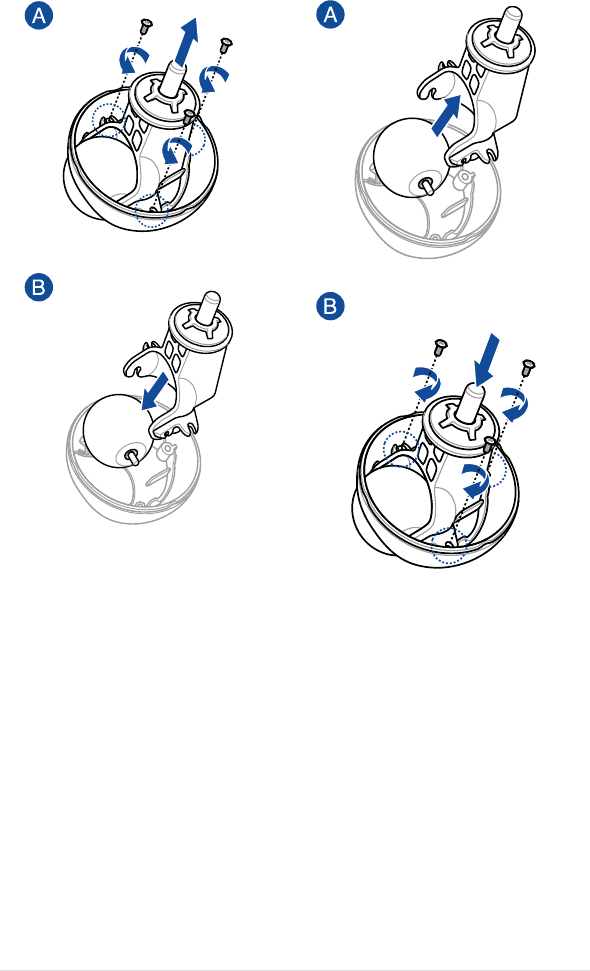
100 Chapter 4: Caring for your Zenbo
Disassembly Assembly
4. Use a screwdriver to remove the screws on the rear wheel. After you have cleaned
the rear wheel with a soft brush, reinstall the rear wheel and secure the screws
back in place.
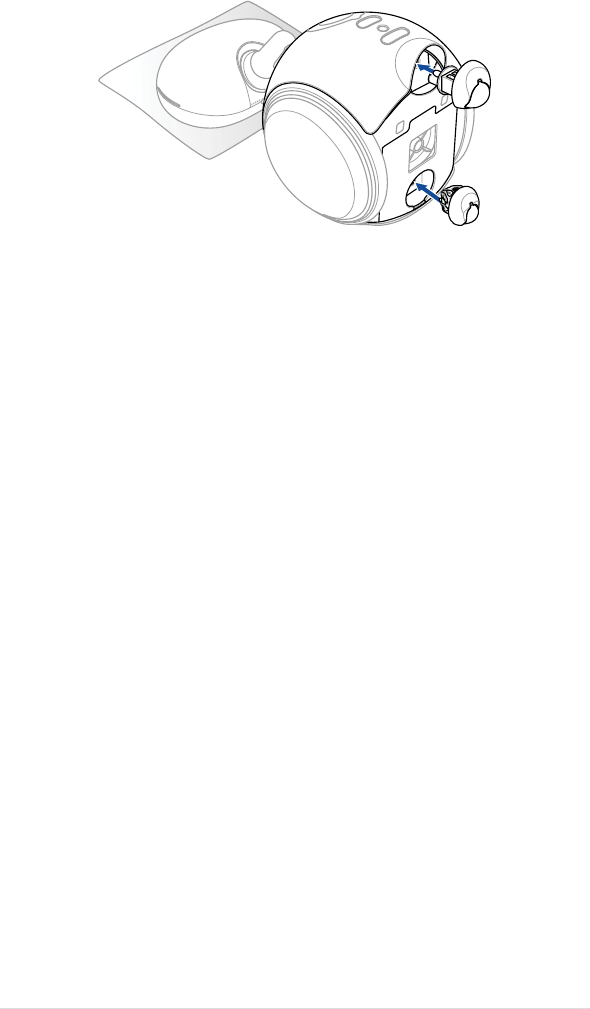
101
Zenbo User Manual
5. Align the front and rear wheels to the bottom of Zenbo and reinstall it. Ensure that
the front wheel (wheel with the spring) is installed in the correct opening near the
front of Zenbo.
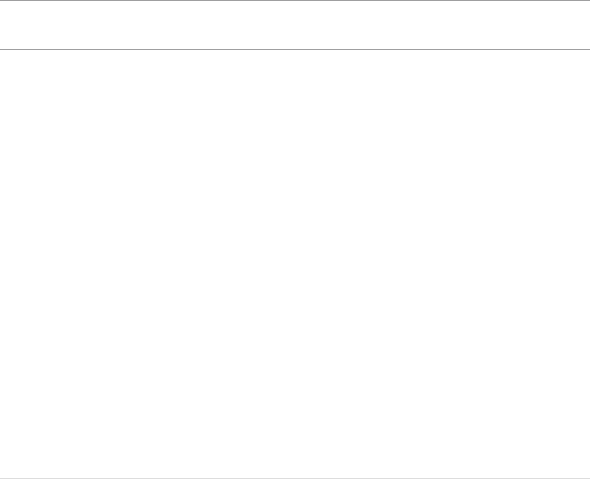
102 Appendix
A
Appendix
Federal Communications Commission Interference Statement
reasonable protection against harmful interference in a residential installation. This
and used in accordance with the instructions, may cause harmful interference to radio
communications. However, there is no guarantee that interference will not occur in a
user is encouraged to try to correct the interference by one or more of the following
measures:
receiver is connected.
CAUTION!
following two conditions: (1) this device may not cause harmful interference, and (2) this
device must accept any interference received, including interference that may cause
undesired operation.

103
Zenbo User Manual
RF exposure warning
and the antenna(s) used for this transmitter must be installed to provide a separation
provide with antenna installation instructions and transmitter operating conditions for
satisfying RF exposure compliance.
Canada, avis d’Industry Canada (IC)
standard(s).
Son fonctionnement est soumis aux deux conditions suivantes : (1) cet appareil ne doit
pas causer d’interférence et (2) cet appareil doit accepter toute interférence, notamment
Canada, Industry Canada (IC) Notices
interference, and (2) this device must accept any interference, including interference
that may cause undesired operation of the device.
ASUS Recycling/Takeback Services
be able to responsibly recycle our products, batteries, other components as well as the
for detailed
recycling information in different regions.
Radio Frequency (RF) Exposure Information
such that the potential for human contact during normal operation is minimized.
limits under mobile exposure conditions. (antennas are greater than 20cm from a
person’s body).
Informations concernant l’exposition aux fréquences radio (RF)
minimiser les contacts humains lors du fonctionnement normal.
NCC警語:
經型式認證合格之低功率射頻電機,非經許可,公司、商號或使用者均不得擅自變更頻
率、加大功率或變更原設計之特性及功能。
低功率射頻電機之使用不得影響飛航安全及干擾合法通信;經發現有干擾現象時,應立
即停用,並改善至無干擾時方得繼續使用。
前項合法通信,指依電信法規定作業之無線電通信。低功率射頻電機須忍受合法通信或
工業、科學及醫療用電波輻射性電機設備之干擾。
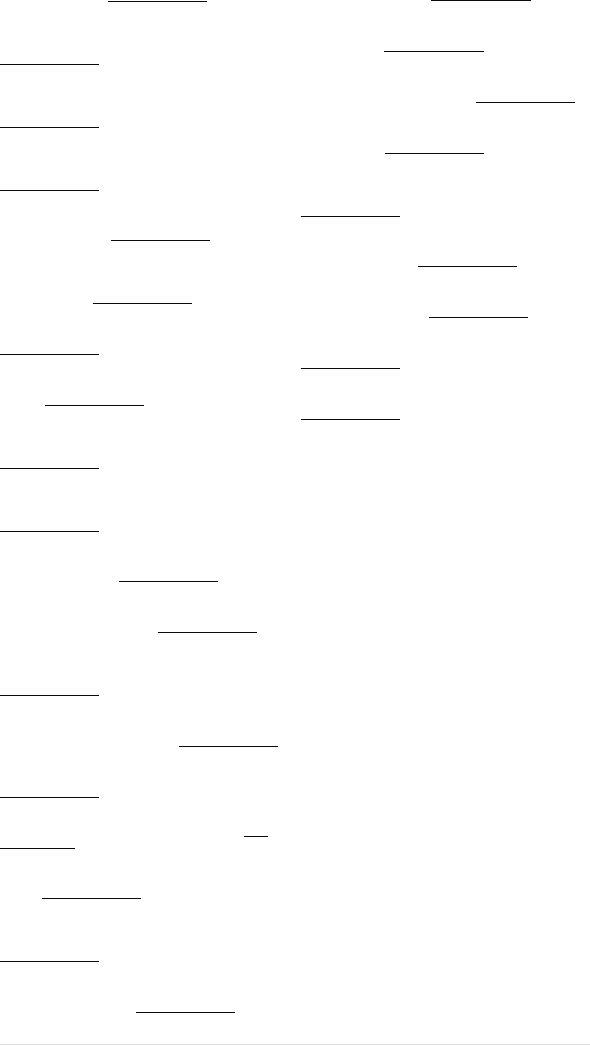
104 Appendix
3PNÉOœ ASUSTeK Computer Inc. declară că acest dispozitiv
se conformează cerinţelor esenţiale şi altor prevederi relevante ale
directivelor conexe. Textul complet al declaraţiei de conformitate a
Uniunii Europene se găseşte la: www.asus.com/support
4SQTLJ ASUSTeK Computer Inc. ovim izjavljuje da je ovaj uređaj u
saglasnosti sa osnovnim zahtevima i drugim relevantnim odredbama
povezanih Direktiva. Pun tekst EU deklaracije o usaglašenosti je
dostupan da adresi: www.asus.com/support
4MPWFOTLZ Spoločnosť ASUSTeK Computer Inc. týmto vyhlasuje,
že toto zariadenie vyhovuje základným požiadavkám a ostatým
príslušným ustanoveniam príslušných smerníc. Celý text vyhlásenia o
zhode pre štáty EÚ je dostupný na adrese: www.asus.com/support
4MPWFOÝŘJOB ASUSTeK Computer Inc. izjavlja, da je ta naprava
skladna z bistvenimi zahtevami in drugimi ustreznimi določbami
povezanih direktiv. Celotno besedilo EU-izjave o skladnosti je na voljo
na spletnem mestu: www.asus.com/support
&TQB×PM Por la presente, ASUSTeK Computer Inc. declara que
este dispositivo cumple los requisitos básicos y otras disposiciones
pertinentes de las directivas relacionadas. El texto completo de la
declaración de la UE de conformidad está disponible en:
www.asus.com/support
4WFOTLB ASUSTeK Computer Inc. förklarar härmed att denna
enhet överensstämmer med de grundläggande kraven och andra
relevanta föreskrifter i relaterade direktiv. Fulltext av EU-försäkran om
överensstämmelse nns på: www.asus.com/support
DzȘȞȍȴțȟȪȘȍ ASUSTeK Computer Inc. заявляє, що цей пристрій
відповідає основним вимогам та іншим відповідним положенням
відповідних Директив. Повний текст декларації відповідності
стандартам ЄС доступний на: www.asus.com/support
5àSLÎF AsusTek Computer Inc., bu aygıtın temel gereksinimlerle
ve ilişkili Yönergelerin diğer ilgili koşullarıyla uyumlu olduğunu beyan
eder. AB uygunluk bildiriminin tam metni şu adreste bulunabilir:
www.asus.com/support
#PTBOTLJ ASUSTeK Computer Inc. ovim izjavljuje da je ovaj uređaj
usklađen sa bitnim zahtjevima i ostalim odgovarajućim odredbama
vezanih direktiva. Cijeli tekst EU izjave o usklađenosti dostupan je na:
www.asus.com/support
&OHMJTI ASUSTeK Computer Inc. hereby declares that this
device is in compliance with the essential requirements and other
relevant provisions of related Directives. Full text of EU declaration of
conformity is available at: www.asus.com/support
'SBOÎBJTAsusTek Computer Inc. déclare par la présente que
cet appareil est conforme aux critères essentiels et autres clauses
pertinentes des directives concernées. La déclaration de conformité
de l’UE peut être téléchargée à partir du site Internet suivant :
www.asus.com/support.
%FVUTDI ASUSTeK Computer Inc. erklärt hiermit, dass dieses
Gerät mit den wesentlichen Anforderungen und anderen relevanten
Bestimmungen der zugehörigen Richtlinien übereinstimmt. Der
gesamte Text der EU-Konformitätserklärung ist verfügbar unter:
www.asus.com/support
*UBMJBOPASUSTeK Computer Inc. con la presente dichiara che
questo dispositivo è conforme ai requisiti essenziali e alle altre
disposizioni pertinenti con le direttive correlate. Il testo completo
della dichiarazione di conformità UE è disponibile all’indirizzo:
www.asus.com/support
ǯȡȟȟȘȖȗ Компания ASUS заявляет, что это устройство
соответствует основным требованиям и другим соответствующим
условиям соответствующих директив. Подробную информацию,
пожалуйста, смотрите на www.asus.com/support
ǟȨșȐȍȞȟȘȖ С настоящото ASUSTeK Computer Inc. декларира,
че това устройство е в съответствие със съществените
изисквания и другите приложими постановления на свързаните
директиви. Пълният текст на декларацията за съответствие на ЕС
е достъпна на адрес: www.asus.com/support
)SWBUTLJ ASUSTeK Computer Inc. ovim izjavljuje da je ovaj uređaj
sukladan s bitnim zahtjevima i ostalim odgovarajućim odredbama
vezanih direktiva. Cijeli tekst EU izjave o sukladnosti dostupan je na:
www.asus.com/support
ėFÝUJOB Společnost ASUSTeK Computer Inc. tímto prohlašuje, že
toto zařízení splňuje základní požadavky a další příslušná ustanovení
souvisejících směrnic. Plné znění prohlášení o shodě EU je k dispozici
na adrese: www.asus.com/support
%BOTL ASUSTeK Computer Inc. erklærer hermed, at denne
enhed er i overensstemmelse med hovedkravene og andre
relevante bestemmelser i de relaterede direktiver. Hele EU-
overensstemmelseserklæringen kan ndes på:
www.asus.com/support
/FEFSMBOET ASUSTeK Computer Inc. verklaart hierbij dat dit
apparaat voldoet aan de essentiële vereisten en andere relevante
bepalingen van de verwante richtlijnen. De volledige tekst van de
EU-verklaring van conformiteit is beschikbaar op:
www.asus.com/support
&FTUJ Käesolevaga kinnitab ASUSTeK Computer Inc, et see
seade vastab asjakohaste direktiivide oluliste nõuetele ja teistele
asjassepuutuvatele sätetele. EL vastavusdeklaratsiooni täielik tekst on
saadaval järgmisel aadressil: www.asus.com/support
4VPNJ ASUSTeK Computer Inc. ilmoittaa täten, että tämä laite
on asiaankuuluvien direktiivien olennaisten vaatimusten ja muiden
tätä koskevien säädösten mukainen. EU-yhdenmukaisuusilmoituksen
koko teksti on luettavissa osoitteessa: www.asus.com/support
ƛǂǂƾDŽǀǁǐ Με το παρόν, η AsusTek Computer Inc. δηλώνει ότι
αυτή η συσκευή συμμορφώνεται με τις θεμελιώδεις απαιτήσεις και
άλλες σχετικές διατάξεις των Οδηγιών της ΕΕ. Το πλήρες κείμενο της
δήλωσης συμβατότητας είναι διαθέσιμο στη διεύθυνση:
www.asus.com/support
.BHZBS Az ASUSTeK Computer Inc. ezennel kijelenti, hogy ez az
eszköz megfelel a kapcsolódó Irányelvek lényeges követelményeinek
és egyéb vonatkozó rendelkezéseinek. Az EU megfelelőségi
nyilatkozat teljes szövege innen letölthető: www.asus.com/support
-BUWJTLJ ASUSTeK Computer Inc. ar šo paziņo, ka šī ierīce atbilst
saistīto Direktīvu būtiskajām prasībām un citiem citiem saistošajiem
nosacījumiem. Pilns ES atbilstības paziņojuma teksts pieejams šeit:
www.asus.com/support
-JFUVWJƈ „ASUSTeK Computer Inc.“ šiuo tvirtina, kad šis įrenginys
atitinka pagrindinius reikalavimus ir kitas svarbias susijusių direktyvų
nuostatas. Visą ES atitikties deklaracijos tekstą galima rasti: www.
asus.com/support
/PSTL ASUSTeK Computer Inc. erklærer herved at denne enheten
er i samsvar med hovedsaklige krav og andre relevante forskrifter
i relaterte direktiver. Fullstendig tekst for EU-samsvarserklæringen
nnes på: www.asus.com/support
1PMTLJ Firma ASUSTeK Computer Inc. niniejszym oświadcza,
że urządzenie to jest zgodne z zasadniczymi wymogami i innymi
właściwymi postanowieniami powiązanych dyrektyw. Pełny tekst
deklaracji zgodności UE jest dostępny pod adresem:
www.asus.com/support
1PSUVHVÐT A ASUSTeK Computer Inc. declara que este dispositivo
está em conformidade com os requisitos essenciais e outras
disposições relevantes das Diretivas relacionadas. Texto integral da
declaração da UE disponível em: www.asus.com/support
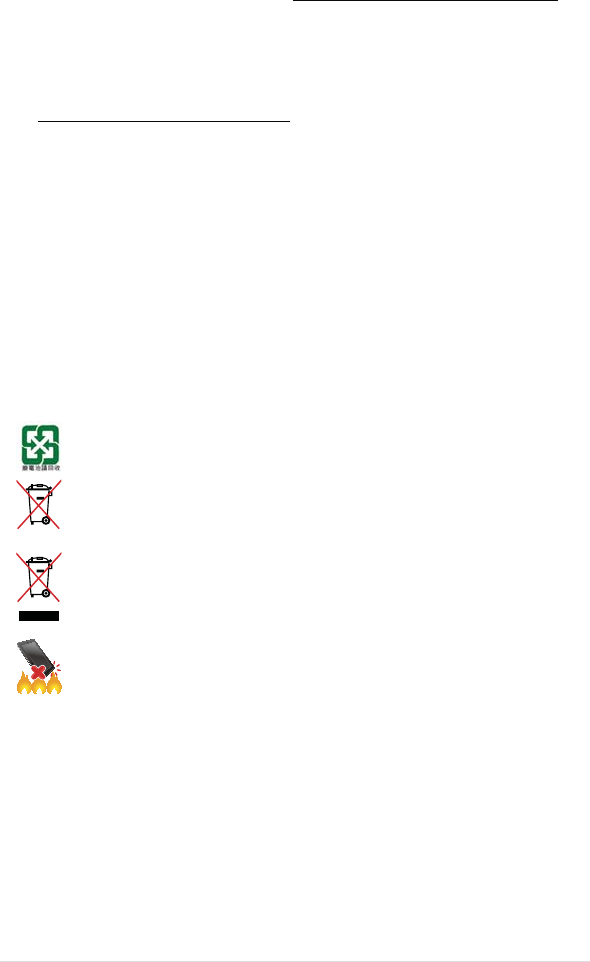
105
Zenbo User Manual
產品回收與處理
華碩與資源回收業者以最高標準相互配合,以保護我們的環境,確保工作者的安
全,以及遵從全球有關環境保護的法律規定。我們保證以資源回收的方式回收以往
生產的舊設備,透過多樣的方式保護環境。
如欲了解更多關於華碩產品資源回收資訊與聯絡方式,請連線上網至 CSR
(Corporate Social Responsibility)網頁:http://csr.asus.com/english/Takeback.htm。
REACH 資訊
注意:謹遵守 REACH(Registration, Evaluation, Authorisation, and Restriction of
Chemicals) 管理規範,我們會將產品中的化學物質公告在華碩 REACH 網站,詳細請
參考 http://csr.asus.com/english/REACH.htm。
低功率電波輻射性電機管理辦法
第十二條: 經型式認證合格之低功率射頻電機,非經許可,公司、商號或使用者均
不得擅自變更頻率、加大功率或變更原設計之特性及功能。
第十四條: 低功率射頻電機之使用不得影響飛航安全及干擾合法通信,經發現有干
擾現象時,應立即停用,並改善至無干擾時方得繼續使用。前項合法通
信,指依電信法規定之無線電通信。低功率射頻電機須忍受合法通信或
工業、科學及醫療用電波輻射性電機設備之干擾。
• 減少電磁波影響、請妥適使用。
• 5.25-5.35 秭赫頻帶內操作之無線資訊傳輸設備,限於室內使用。
廢棄物處理
請勿將電池當作一般垃圾丟棄。這個標誌表示電池不應視為一般垃圾
丟棄。
請勿將內含汞的電池當作一般垃圾丟棄。這個打叉的垃圾桶標誌表示
電池不應視為一般垃圾丟棄。
請勿將本產品作為未分類的垃圾處置,而應使用獨立的回收設施。有
關可用的回收系統資訊,請與當地政府機構聯絡。如果採用垃圾堆填
或垃圾傾倒方式處置本產品,有害物質可能會滲透到地下水中,並進
入食物鏈,進而損害人體健康。當您將舊設備換成新設備時,零售商
有回收舊設備並至少免費處置舊設備的法律義務。
請勿將本產品存放靠近火源或是丟入燃燒的火堆中,有可能造成爆炸
的意外。

106 Appendix
保固資訊
此華碩產品服務手冊(以下稱為「服務手冊」)由華碩電腦股份有限公司出示給
購買者(以下稱為「您」),隨您在購買 Zenbo(以下稱為「產品」)時一起附帶,
並受以下條款及條例限制。產品的保固將由華碩公司授權的技術服務人員及維修中
心提供。
產品保固期限
華碩公司保證此產品在保固卡標籤上所標明的時間內提供保固服務。若使用者無
法提供該產品對應的有效購機發票原件時,則產品保固期將以機身序號所對應的出
廠日期開始計算。
法定條款
本保固獨立於任何您所購買產品的國家所適用的保固條款,但並不會以任何方式
影響或限制法定的保固維修。
1. 概述
在保固期內如因產品故障,華碩公司將免費提供保固服務。如本產品在保固期內
正常使用時發生故障,華碩公司將根據檢測結果維修或更換問題元件,或產品本
身。替換維修後的元件或產品與原始元件產品相比,效能相同甚至更佳。
此保固僅適用於新產品自購買之日起。請妥善保管原始購機發票,以便日後維修
服務所需。保固服務不包括由於不正確的安裝、操作、清潔、維修、意外事故、損
壞、誤用、濫用、非華碩原廠零配件、軟體錯誤、自然磨損或其它非華碩控制範圍
之內的事故、行為、故障或疏忽所造成的故障。
2. 使用者責任
使用產品時
• 請先閱讀使用手冊並遵照使用手冊的指示使用本產品。
• 在您聯絡客戶服務前,請先參考使用手冊及華碩技術支援網頁,查看常見問題的
解決方法。
聯絡華碩客戶服務時
• 在聯絡華碩技術支援前,如情況允許,請確認您已開啟產品並擺放在面前。同時
請您準備好提供產品序號、型號名稱以及有效購機發票憑證。
• 華碩公司需要得到您的支援以便排除產品的故障,您可能會被要求執行以下操
作:
• 將產品的作業系統、預先安裝的驅動程式與應用程式回復為原廠預設值。
• 安裝韌體更新或是升級套件。
• 在產品上執行診斷工具或程式。
• 允許華碩技術支援人員透過遠端診斷工具(若有的話)存取產品。
• 執行其它由華碩技術支援人員要求的幫助確認或解決問題的合理操作。
• 在產品維修單上清楚且完整的描述問題。
• 附上完整的保固卡影本與購買產品的收據或發票影本(請注意:華碩保留要求提
供正本文件的權利),若您未能提供確認保固所要求的文件,保固期限將由華碩
所記錄的產品製造日期開始計算。
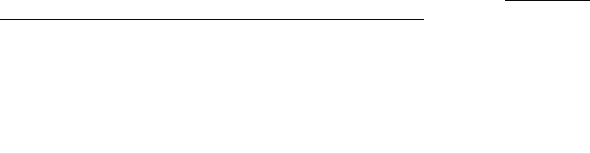
107
Zenbo User Manual
3. 保固服務
如果您的問題未能透過遠程協助解決,請將您的產品送至華碩維修中心。華碩公
司將為您的產品開立一個維修編號。請記錄您的維修服務編號以便進行服務進程追
蹤。
• 因 Zenbo 機台體積大、重量重,為了避免運送過程中損壞產品,請多善用 0800
免費報修與免費快遞收送服務。
• 為避免送修運送過程中造成損壞,建議採用原廠包裝送回。
• 為避免維修過程中造成機台內的個人資料遺失或損毀,送修前請務必備份資料,
請參考 第 51 頁 備份檔案資料 的說明。
4. 保固限定條款
華碩公司不保證此產品不間斷或無錯誤運作。在保固期內可提供的任何技術或其
他支援,如透過電話諮詢操作方式、產品相關設定與資訊問題,均無須出示任何服
務手冊便可獲得。此保固服務僅包括在保固期內與正常使用狀況下所發生的故障或
失常。若因下列因素引起之損害,將不提供保固服務:
(a) 產品經非華碩服務中心人員擅自變更、維修或加裝;
(b) 任意變更、取消或移除產品之條碼、零件或配件;
(c) 保固封條受損或更改、保固識別標籤撕毀或破壞至無法辨識;
(d) 產品已報廢;
(e) 由於產品的外觀改變(意外或其它)所造成的損壞,但對產品的作業過程及效能
無影響。如生銹、更改顏色、紋理裝飾、自然磨損及產品的逐步老化;
(f) 由於戰爭、恐怖主義、火災、意外、自然災害、故意或無意的誤用、濫用、疏
忽、非原廠維修,或非正常狀況下使用對產品所造成的損壞;
(g) 由於不正確安裝或連接周邊裝置如印表機、光碟機、網路卡或 USB 裝置所導致
的故障;
(h) 由於外接電源問題或意外導致的故障;
(i) 未按照使用手冊操作方式、儲存設定或未在界定的適用範圍內操作造成損壞;
(j) 由第三方軟體或電腦病毒所引起的問題或故障。以及在維修或更換過程中導致的
軟體、資料訊息丟失;
(k) 由於有毒物質、疾病、蟲害或輻射等污染而導致的無法使用;
(l) 欺詐、偷盜、無故消失等蓄意行為;
5. 責任限制
除本保固提供以及在法律允許的最大範圍內,華碩公司對違反保固條例或其它法
律所造成的直接、特殊、偶發、間接損壞概不負責。包括但不限於使用損失、稅務
損失、實際或預期收入損失(包括合同收入損失)、錢款損失、預存費用損失、商
業損失、機會損失、商譽損失、名譽損失、資料損壞損失、包括任何因替換裝置及
財產造成的間接損失或損壞、任何因還原複製在產品上儲存或使用的資料而產生的
費用。以上限制并不適用於或因華碩公司疏忽而造成的人身死亡或傷害索賠,或任
何故意及重大過失行為的法定責任。部份法律規定不允許責任的全部免除或對偶發
及間接損壞的責任限制;所以上述限制或排除條款可能對您不適用。
6. 個人資料保護
您瞭解並同意華碩公司為使維修服務更便捷而需收集處理您的個人資料,因此您
的個人資料可能會被傳輸至華碩公司或其在任何設有分支公司辦事機構的國家進行
處理。任何對您個人資料的使用都將嚴格接受華碩隱私條款的保護。(http://www.
asus.com/Terms_of_Use_Notice_Privacy_Policy/Privacy_Policy/)。
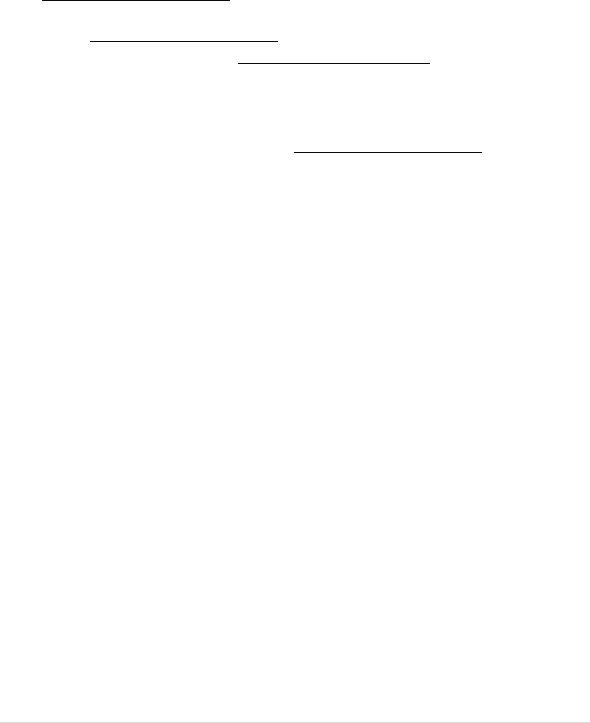
108 Appendix
7. 過保案件
在保固期內將產品送回華碩維修中心並不代表機器將獲得免費維修。在收到產品
後,華碩公司有權檢查購買證明(發票)及保固服務需求的有效性。如果保固期已
失效或符合第 4 條保固限定條款中的任何一條,您的保固需求將被視為無效。
8. 放棄所有權
當您的產品維修完成後或您不同意維修,華碩公司將透過維修服務流程送回您的
機器。如果您未取回您的產品,或按照您提供的地址無法送達,華碩公司將在 90
天內保管您的產品。在此期限過後,華碩公司將根據您申請維修服務時所提供的聯
絡資料通知取件。如您仍未前來取回您的產品,華碩公司保留包括向您索賠保管費
用、按照適用的法律法規處理產品以及任何對於未支付費用的法律留置權等權利。
9. 保固及技術支援
此保固適用於您購買產品時所在的國家。於歐盟地區購買的華碩產品適用於歐盟
地區的華碩保固服務。以下額外條款限制:
• 服務程序可能會隨國家或地區而異。
• 某些服務與/或備用零件可能無法在所有國家或地區取得。
• 部分國家在保固時可能會產生費用或限制條款。請造訪華碩技術支援網站
(http://www.asus.com/support),來獲得更多保固維修相關資訊。
• 部分國家可能需要您出示其他文件,如購買證明、進口證明。請造訪華碩技術支
援網站(http://www.asus.com/support),來獲得更多保固維修相關資訊。
您可以前往華碩技術支援網站(http://www.asus.com/support),查看更多保固服務
資訊與服務中心地點。
華碩公司保留對華碩產品服務資訊解釋說明之權利。有關最新適用及完整之華碩
產品服務資訊,請參考華碩技術支援網站 http://www.asus.com/support。
此保固由華碩電腦股份有限公司提供:
華碩電腦股份有限公司
台北市 112 北投區立德路 150 號 4 樓
電話:+886-2-2894-3447
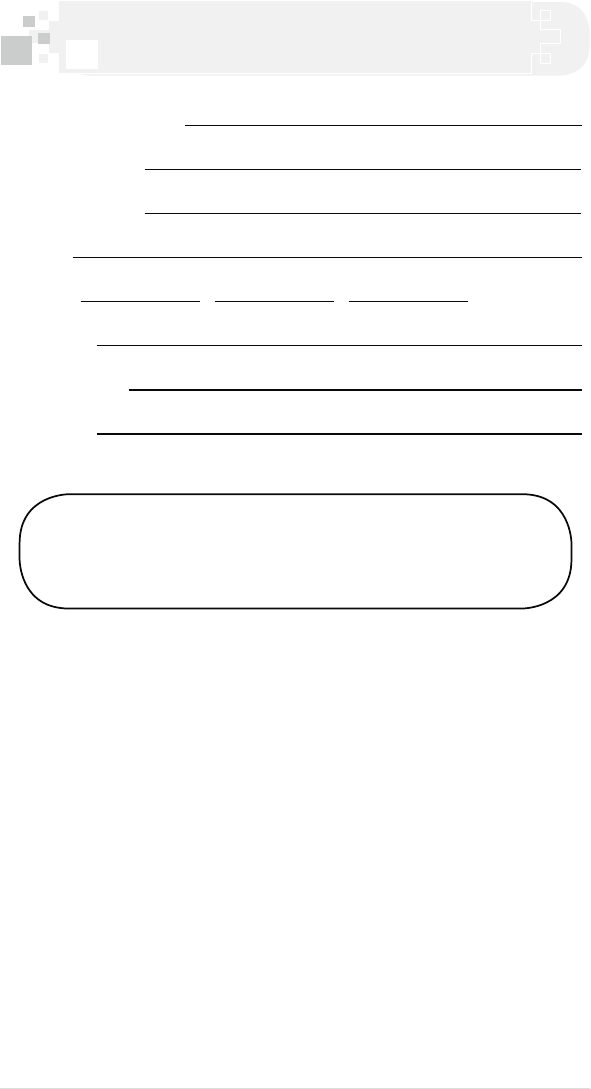
109
Zenbo User Manual
姓名(先生/女士/小姐):
聯絡電話:
聯絡地址:
E-mail:
購買日期: / / (年/月/日)
經銷商名稱:
經銷商聯絡電話:
經銷商地址:
條碼:
重要: 請保管好保固卡以備日後使用。華碩公司有權在接受維修項目前要求客戶出
示此卡。
華碩保固卡資訊表
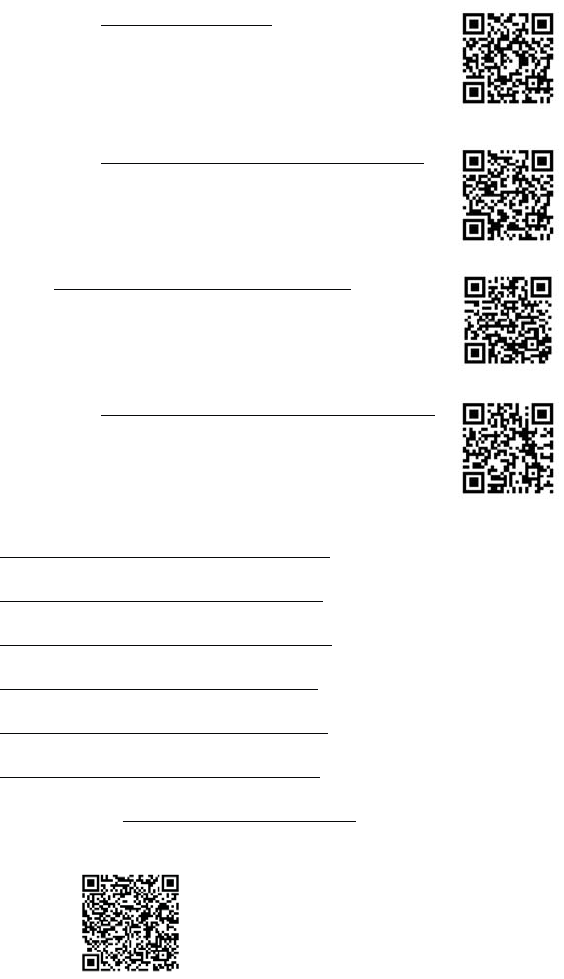
15060-87050000
如何獲得 Zenbo 更多相關資訊?
Zenbo 最新消息:https://zenbo.asus.com/tw/
Zenbo 使用手冊:http://zenbo.asus.com/tw/product/support/manual/
疑難排解:http://zenbo.asus.com/tw/product/support/faq/
Zenbo 教學影片: https://zenbo.asus.com/tw/whatsnew/news/zenbo-2/
• 首次開機後,如何進行初始化設定?
https://www.youtube.com/watch?v=MGGBvPelx8Q
• 建立家中地圖三步驟:第一步 掃描地圖
https://www.youtube.com/watch?v=nzOufh0I7WY
• 建立家中地圖三步驟:第二步 編輯地圖
https://www.youtube.com/watch?v=SgKqTwLUPKg
• 建立家中地圖三步驟:第三步 標記地圖
https://www.youtube.com/watch?v=Ijy25N2NvsE
• 如何開箱?
https://www.youtube.com/watch?v=s_JMw_eKgpo
• 如何開機?
https://www.youtube.com/watch?v=mZv0Ejoyd4k
訂閱 Zenbo 電子報:https://zenbo.asus.com/tw/subscribe
產品使用相關問題
• 電話客服:0800-093-456
• 客服信箱