ATI Electronics G320 EX-01 BLUETOOTH HEADSET User Manual Print
ATI Electronics (Shenzhen) Co. Ltd EX-01 BLUETOOTH HEADSET Print
Users Manual
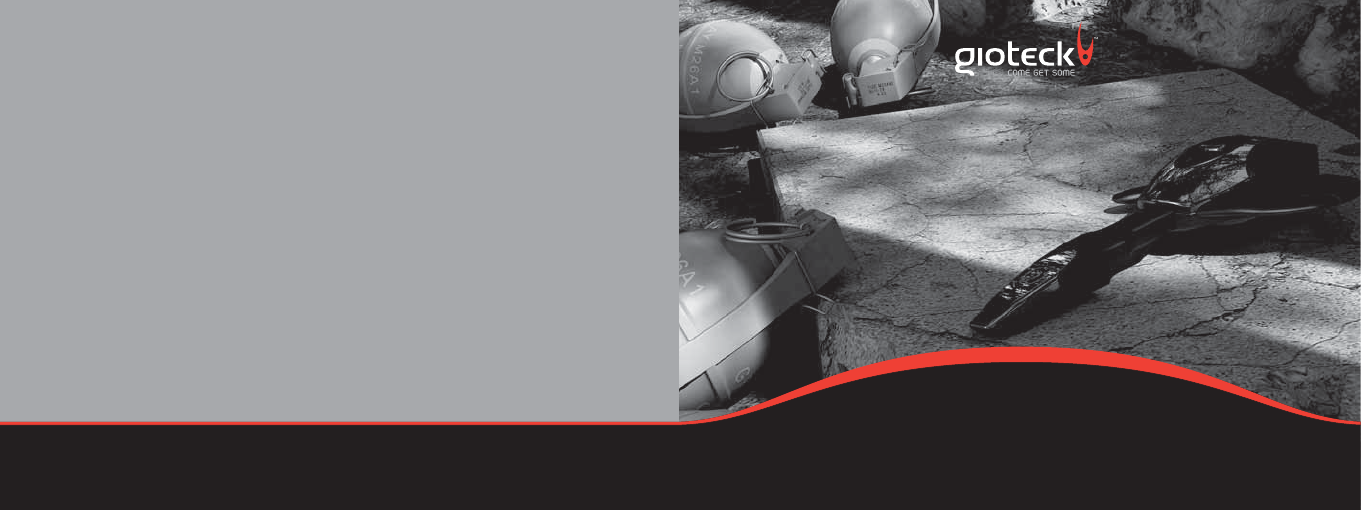
EX-01 BLUETOOTH® HEADSET FOR PS3™
EXCLUSIVELY DESIGNED FOR GAMING ON PS3™
MODEL G320
This product is not designed, manufactured, sponsored or endorsed by Sony Computer Entertainment Inc. or any of its divisions. PS3™ is a trademark
of Sony Computer Entertainment Inc. The Bluetooth word mark and logos are owned by the Bluetooth SIG, Inc. and any use of such marks by Gioteck
is under license. Specification & appearance are subject to change without prior notice. Copyright © 2009, 2010 GBB Group. All Rights Reserved.
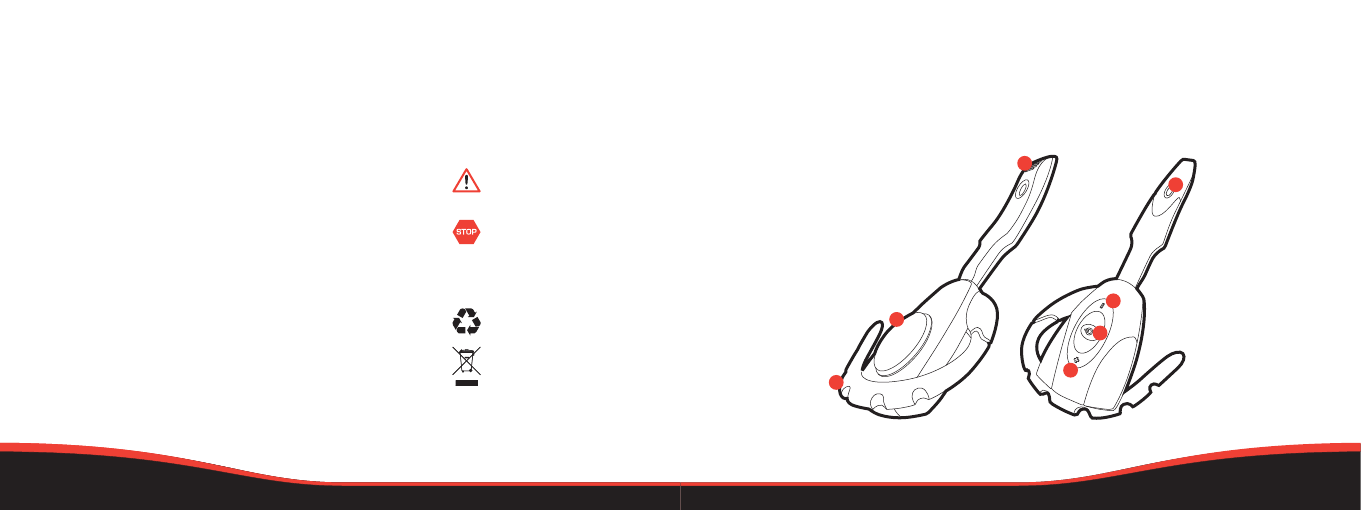
02 | CONTENTS & PRECAUTIONS FEATURES & DETAILS | 03
thank you
Thank you for purchasing the EX-01 Bluetooth® Headset from Gioteck. We hope that this product will go beyond
your expectations for a quality accessory. Please read this booklet thoroughly before using the product and
review the PS3™ manual for additional details regarding PS3™ operation. Thank you & enjoy!
features & details
The EX-01 Bluetooth® Headset has been exclusively designed for gamers and gaming, not mobile phones!
So you can now maximize your game time without an irritating, uncomfortable earpiece, and still hear your
opponent creeping up behind you on your surround sound system!
precautions
• Use only as intended.
• This is a precision product and
should be handled with care.
• To avoid electrical shock, do
not take the product apart.
• Do not store in areas of
extreme heat or cold.
• Do not allow product to get
wet or dirty; doing so may
damage the product.
• Do not clean with benzene,
paint thinner, acetone, alcohol,
or other such solvents.
• Contains small parts.
Not suitable for children
under 3 years of age.
warnings
This symbol indicates important
installation, operation or
maintenance instructions. Always
follow these instructions closely.
This symbol is intended to alert
the user to the presence of
potentially harmful or dangerous
substances within the product’s
enclosure. This symbol may also
indicate a procedure that will
void your product warranty.
Recycling is important and will
help to protect our environment
and reduce landfill waste.
This symbol on the product
or in the manual means that
your electronic equipment
should NOT be disposed of in
normal household waste at
the end of its life. It should be
disposed of separately. Please
take it to a collection point
for electrical waste.
01 | Microphone
02 | Speaker
03 | Earhook
04 | LED Feedback
05 | Volume Decrease
06 | Power / Mute / Reconnect
07 | Volume Increase
01
02
03
04
05
06
07
CONTENTS
02 | Contents & Precautions
03 | Features & Details
04 | Setup
06 | Reversing Earhook
08 | Charging
09 | Operation
10 | Troubleshooting
11 | Care & Maintenance
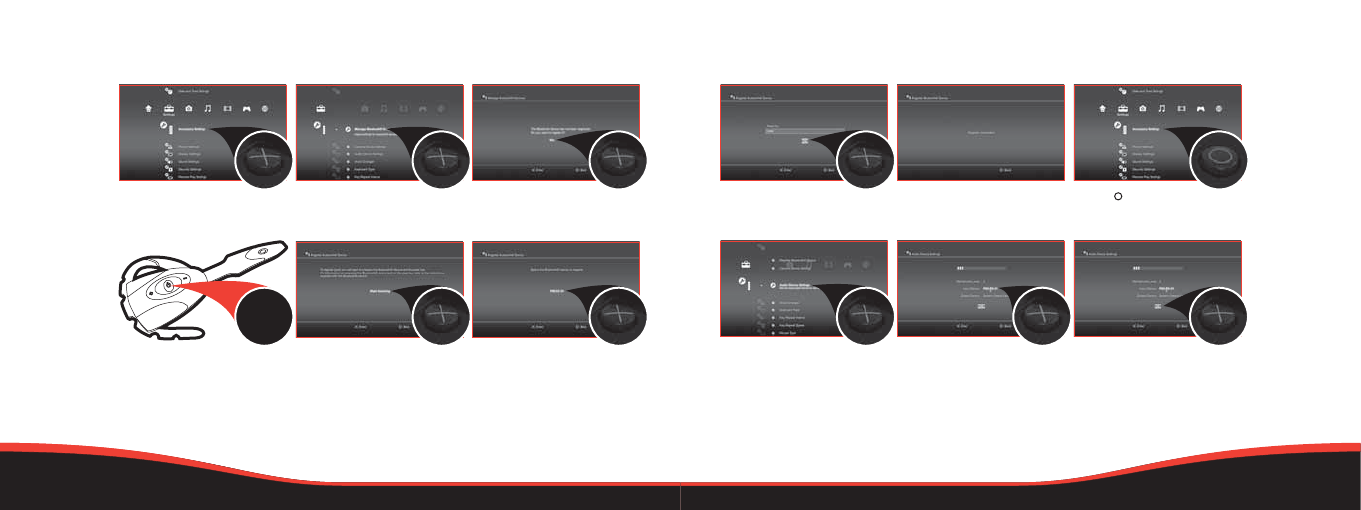
04 | SETUP SETUP | 05
pairing your headset
4
SECONDS
1. Within the Settings' menu,
press X on Accessory Settings.
7. Press X to enter 0000 (four zeros)
as the Pass Key and press X on OK.
10. Scroll down and press X
on Audio Device Settings.
2. Press X on the icon labelled:
Manage Bluetooth® Device.
3. Press X on Yes to register your
Bluetooth® Device.
4. At the next screen, prepare your
headset (from off) to be paired
with the PS3™ by holding down
the power button continuously
until the LEDs are flashing
alternate Blue & Green.
5. Press X to Start Scanning. Once
the scan is complete, the PS3™
will recognize all Bluetooth®
wireless technology devices
devices within range.
6. Locate PS3 EX-01 from the list
of available devices and press X.
8. You will be taken to a new screen
stating: Register completed.
9. Press twice on your controller
to go back to Accessory Settings.
11. Choose PS3 EX-01 as your input
and output device from the lists.
Press X to confirm your choices.
12. Scroll down and press X on OK.
Your EX-01 Bluetooth® Headset
is now ready to use...enjoy :)
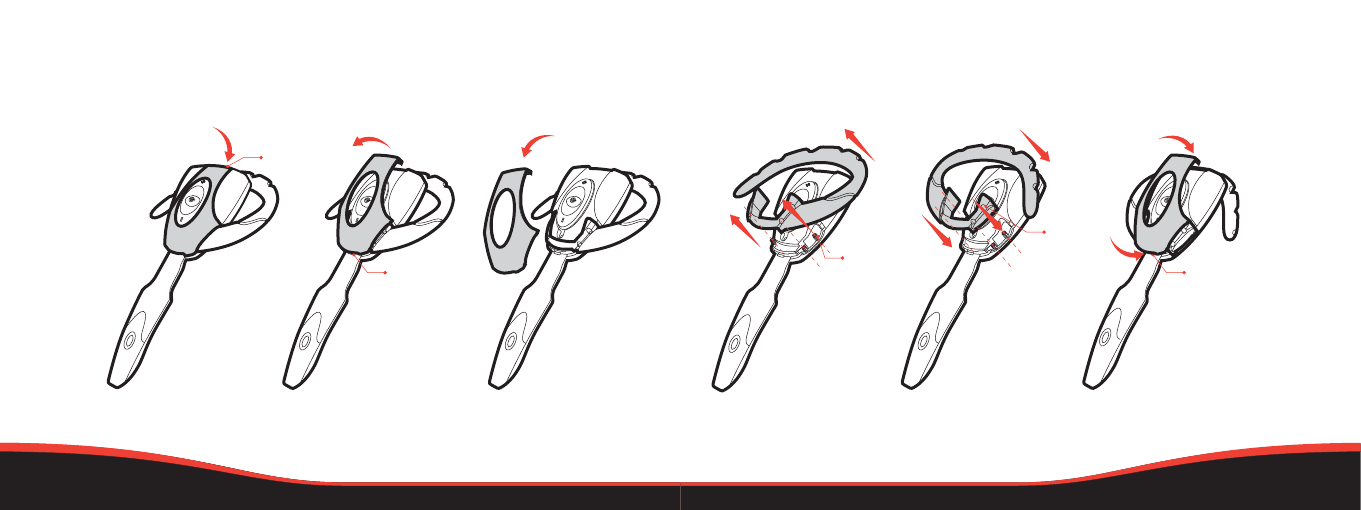
06 | REVERSING EARHOOK REVERSING EARHOOK | 07
reversing the earhook
The EX-01 ships with two earhooks, each marked [L] for the left ear and [R] for the right ear.
After selecting the appropriate earhook, follow the instructions below:
Using your
fingernail,
carefully pry
open the shiny
faceplate from
the back of the
headset upwards
and forwards.
REAR HOOKS
Once clear of the
body, unhook from
the front hook.
Lift clear
from the body.
Noting the 4
earhook pins,
gently pull away
the existing
earhook and
store safely.
Line-up the
earhook holes
with the pins
and gently
guide the
replacement
earhook over
the top until
set in position.
Hook the front
faceplate hook
into the front
hook slot, then
slowly push the
rear hooks
into place.
FRONT HOOK FRONT HOOK
EARHOOK
PINS
EARHOOK
HOLES
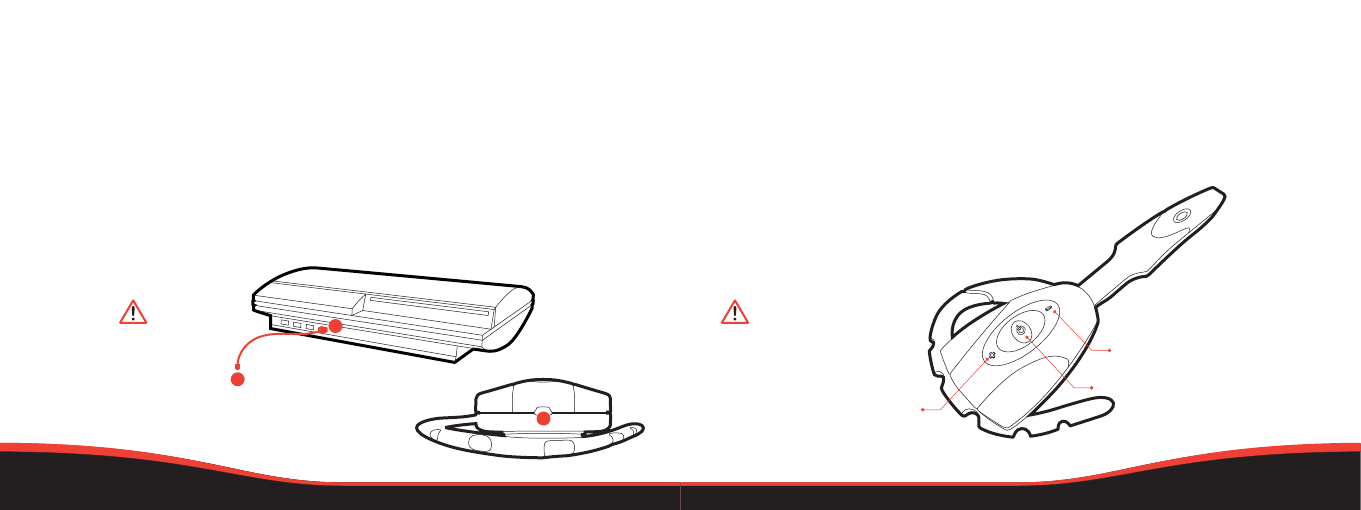
08 | CHARGING OPERATION | 09
charging your headset
The headset contains a rechargeable Li-ion polymer battery. Prior to using the headset for the first time, it is
strongly recommended to fully charge the battery for 3 hours.
Connect the USB cable to your PS3™ [01] and the mini usb [02] to the headset's charging socket [03]. The LED
will illuminate green during the charging process and will be off when fully charged. NOTE: Charging indication will
be delayed for a few minutes if the headset has not been used for a long time.
operating your headset
1. To power on your headset, press and hold the power button for 1 second until the LED flashes Blue.
NOTE: If the LED flashes Green only, the battery will need to be charged.
2. To fit your headset comfortably, lift the earhook and loop it around your ear. Position the speaker in your ear
for optimal audio performance.
3. To power off your headset, press and hold the power button for 3 seconds until the LED flashes Green.
01
02
charging time
Normally the battery is fully recharged
within 3 hours. As soon as the battery is
fully charged, the LED will be off or a
weak Green. Disconnect the USB cable
from the PS3™ and the headset.
game time
The fully charged battery offers up to
4 hours continuous use. It is advisable to
always recharge after lengthy gameplay
so the headset is fully charged for the
next round.
adjusting volume
Tap the + button to increase the volume
in increments until the headset reaches
your desired volume level.
Tap the - button to decrease the volume
in increments until the headset reaches
your desired volume level.
To reconnect
the headset
to your PS3™
at any time,
press the
power button.
muting
Press the power button briefly
(less than 1 second) repeat the
process to un-mute.
Do not try
to pair the
headset to
the console,
when the
headset is
charging. If it
is charging,
it will not pair
to the PS3™.
02
01
03
VOLUME DECREASE
POWER /MUTE / RECONNECT
VOLUME INCREASE
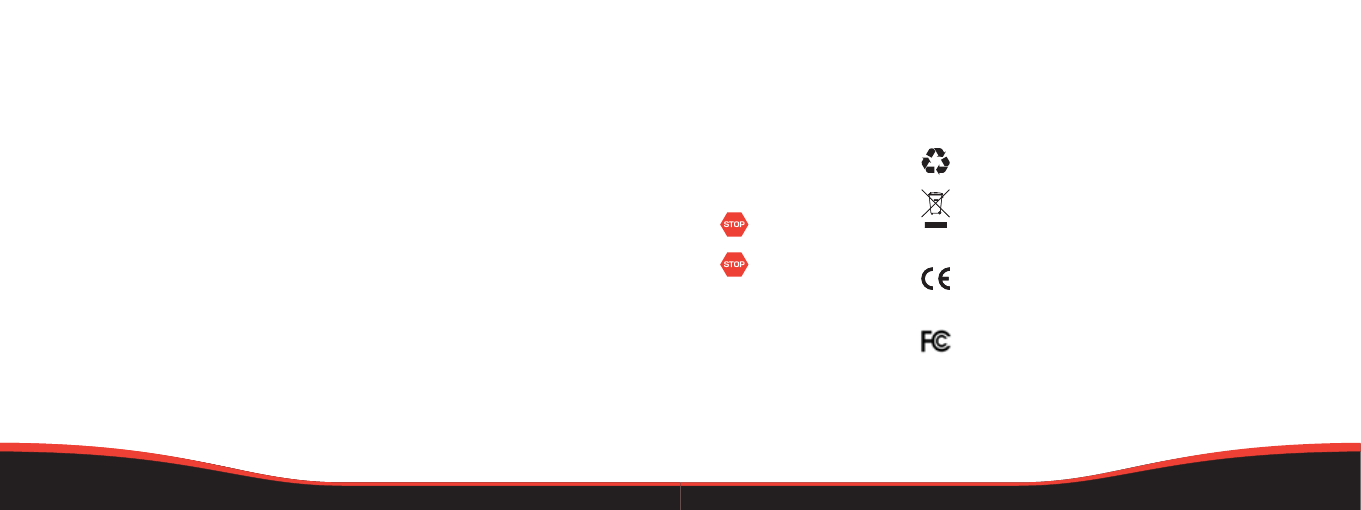
10 | TROUBLESHOOTING CARE & MAINTENANCE | 11
troubleshooting
Having trouble with your EX-01 Bluetooth® Headset? These troubleshooting steps will show you the smoothest
path to resolving your issue. Be sure to perform troubleshooting before having your product serviced.
care & maintenance
This product has been designed with the highest concern for safety. However, any electrical device, if used
improperly, has the potential to cause harm. To help ensure risk-free operation please pay attention to the
guidelines below.
01
02
The PS3™ is unable find the headset.
• Make sure that your headset is in pairing mode (see page 4).
• If the headset has been paired with another Bluetooth® device before, the PS3™
will have trouble finding the headset. Either remove the headset from the paired
device or turn off the Bluetooth® functionality on the paired device.
• Turn off / remove any other active wireless devices in the vicinity (eg. router,
mouse, keyboard, DECT phones) to prevent signal interference.
The headset will not activate after being charged.
• To activate the headset, the battery needs to charge for at least 40 minutes. It is
highly recommended to fully charge the battery for the full 3 hours before use.
• The headset will only charge when the PS3™ is switched on.
No indication of charging is shown.
• Charging indication may be delayed for a few minutes if the headset has not been
used for a long time (more than a month) or if the battery is drained.
No sound can be heard from the Headset.
• Make sure that your headset has been activated in Audio Device Settings and
that your volume is set correctly (refer to page 5) .
• Make sure that the paired devices are within 30 Ft (9.15 metres) of each other.
• Make sure that the headset is turned on and fully charged.
• Check In-game settings.
For further assistance please contact our customer support team on our website:
www.gioteck.com
storage
It is best to store the headset in a
dry and dust free area. Do not store
in areas of extreme heat or cold,
and avoid direct sunlight or heat
sources such as a heater.
Never attempt to open
the headset; doing so will
void your warranty.
LITHIUM-ION BATTERIES:
Never attempt to replace
the Lithium-Ion battery. The
battery should only be removed
by skilled service personnel.
Never handle a damaged or
leaking Lithium-Ion battery.
If you come into contact with
a leaking battery, please take
the following actions:
Contact with eyes: Do not rub,
flush with clean water & seek
medical attention immediately.
Contact with skin/clothes:
Clean infected area with water.
Contact your doctor immediately
if swelling or soreness occurs.
environment
Please help to conserve the environment
by recycling the inner cardboard packaging
of this product.
This headset should NOT be disposed of in
normal household waste. It should be disposed
of separately. Please take it to an electrical
waste collection point.
declaration
Gioteck hereby declares that this headset is in
compliance with the essential requirements and
other provisions of Directive 1999/E/EC. To view
the full version of the Declaration of Conformity
please go online to doc.gioteck.com.
This device complies with Part 15 of the FCC
Rules. Operation is subject to the following two
conditions: (1) this device may not cause harmful
interference, and (2) this device must accept any
interference received, including interference
that may cause undesired operation. The device
and its antenna must not be co-located or
operating in conjunction with any other antenna
or transmitter. Gioteck are not responsible for
any interference caused by unauthorized
changes to this equipment.
FCC WARNING
This device complies with Part 15 of the FCC Rules. Operation is subject to the following two
conditions:
(1) this device may not cause harmful interference, and
(2) this device must accept any interference received, including interference that may cause
undesired operation.
NOTE 1: Any changes or modifications not expressly approved by the manufacturer could void
the user’s authority to operate the equipment.
NOTE 2: The manufacturer is not responsible for any radio or TV interference caused by
unauthorized modifications to this equipment. Such modifications could void the user’s authority
to operate the equipment.