ATID AT188N-U Bluetooth Reader User Manual AT188N UHF User guide
ATID Co., Ltd Bluetooth Reader AT188N UHF User guide
ATID >
User Manual
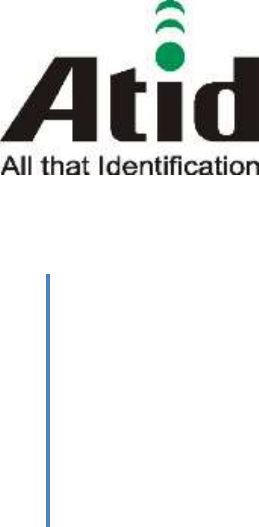
Atid Co., Ltd.
AT188N-UHF User guide
AT188N Product User guide
Won-Tak Choi
2016-12-15
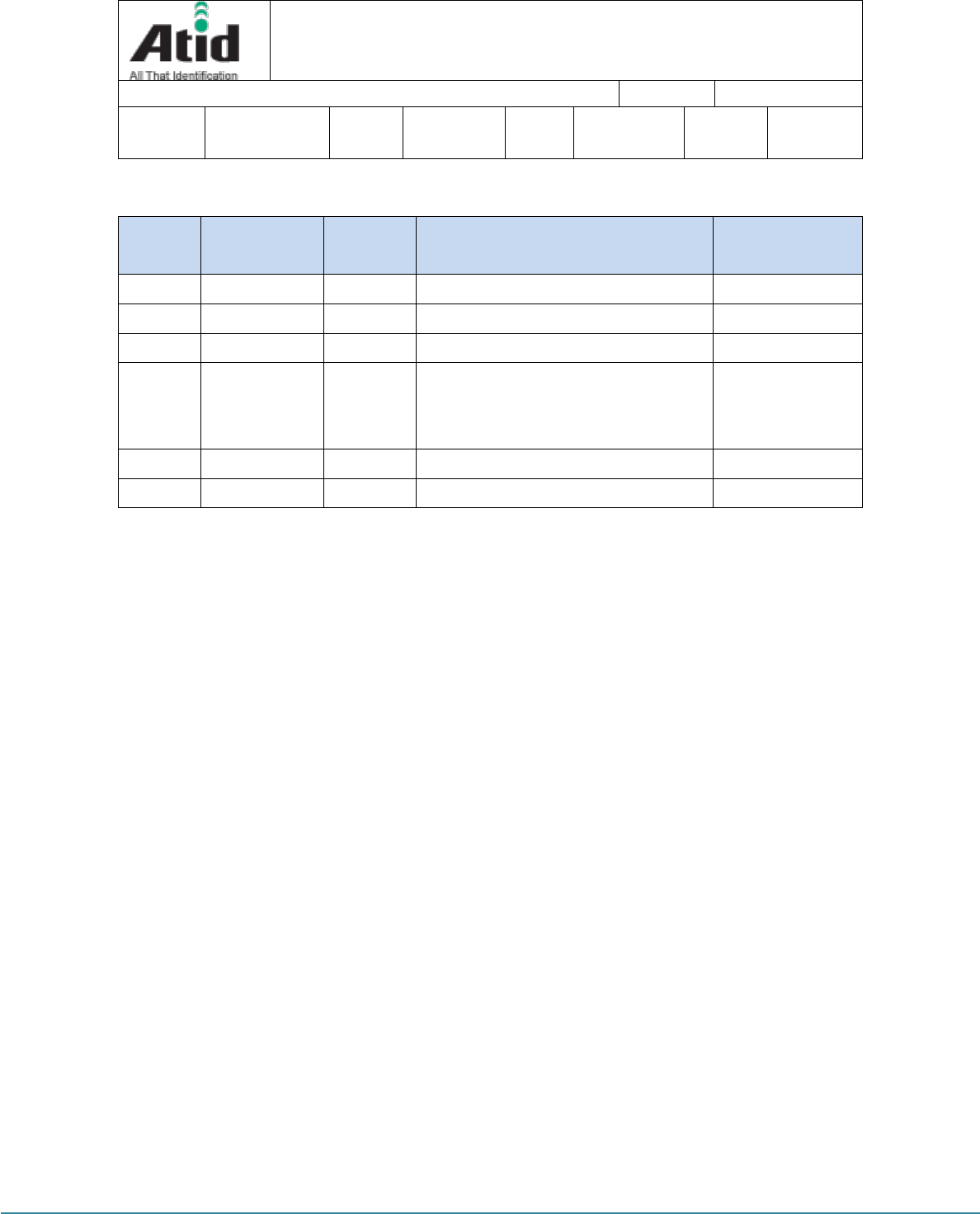
AT188N-UHF User guide 페이지 2
AT188N-UHF User guide
AT188N Product User guide Company Atid Co., Ltd.
Doc
Name User guide Writer Won-Tak
Choi Date 2016-12-15 Ver. v0.4
Revision History
Version
Revised Date
Revised
Reason
Revised Contents
Writer
V0.1
2015-07-31
Draft
Issue Draft
Byung-Gil Choi
V0.2
2015-09-11
Revision
Revise the contents
Byung-Gil Choi
V0.3
2016-03-02
Revision
Revise the contents
Won-Tak Choi
V0.4
2016-12-15
Revision
- Revise contents regarding changing
Bluetooth Module
- Revise contents regarding Standard
Won-Tak Choi
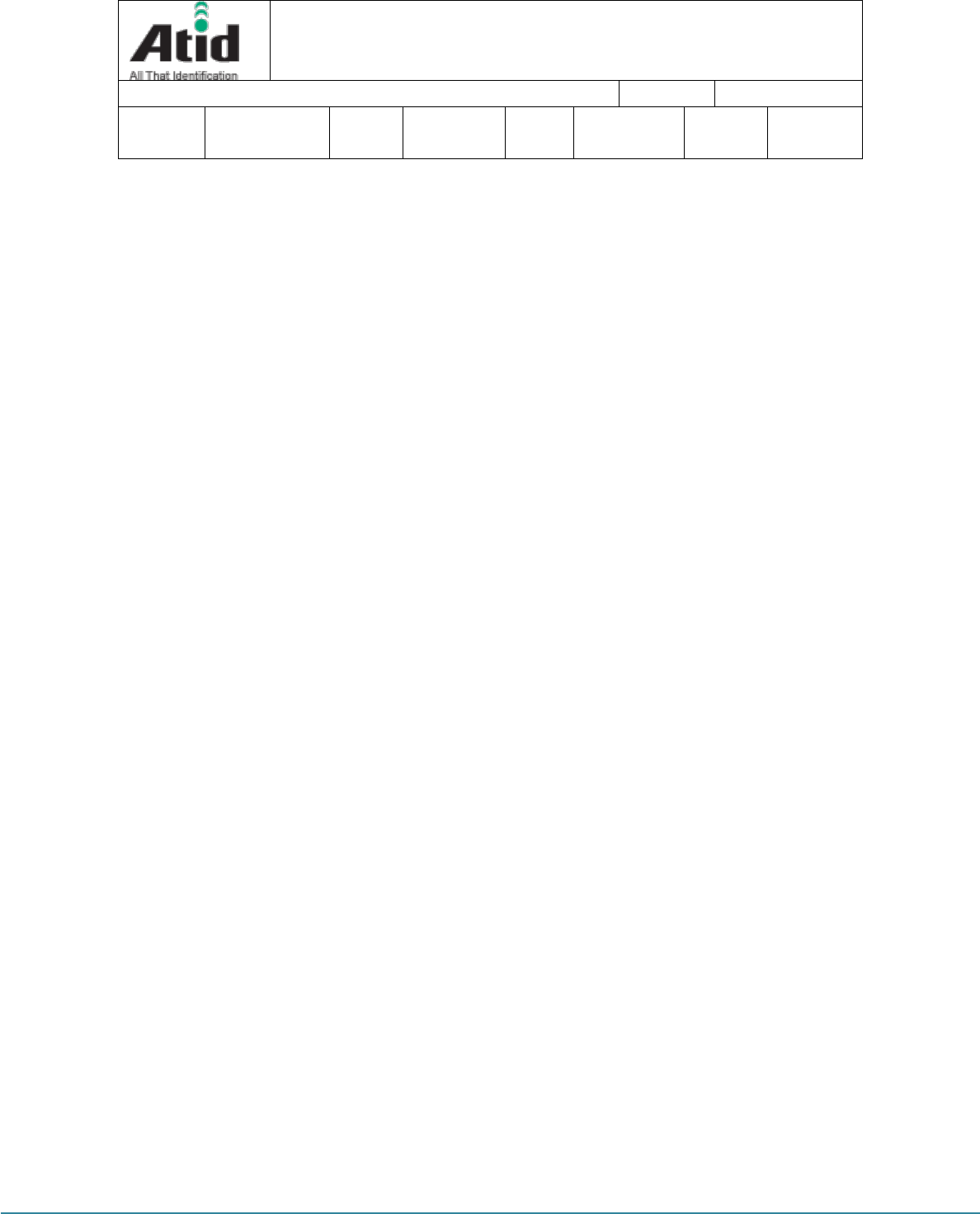
AT188N-UHF User guide 페이지 3
AT188N-UHF User guide
AT188N Product User guide
Company
Atid Co., Ltd.
Doc
Name
User guide
Writer
Won-Tak
Choi
Date
2016-12-15
Ver.
v0.4
Contents
Contents .......................................................................................................................................................................................... 3
1 Before Beginning, .............................................................................................................................................................. 5
2 Product Overview .............................................................................................................................................................. 5
3 Strength of Product .......................................................................................................................................................... 6
4 H/W Specification .............................................................................................................................................................. 7
5 Product Composition ....................................................................................................................................................... 9
5.1 Product Composition ......................................................................................................................................... 9
5.2 Composition of Each Product`s Part ........................................................................................................ 10
5.3 Function of Each Button ................................................................................................................................ 12
5.4 Screen ..................................................................................................................................................................... 12
5.4.1 State Display Section .................................................................................................................................. 13
5.4.2 Message Output Section .......................................................................................................................... 13
6 Basic Function of Device ............................................................................................................................................. 14
6.1 Basic Function of Device ................................................................................................................................ 14
6.1.1 Scan Mode ....................................................................................................................................................... 14
6.1.2 Scan Configuration Menu ......................................................................................................................... 14
6.1.3 System Configuration ................................................................................................................................. 15
6.2 Power ON and OFF .......................................................................................................................................... 15
6.2.1 Power ON ......................................................................................................................................................... 15
6.2.2 Power OFF ........................................................................................................................................................ 15
6.3 Barcode Data Reading(Scan)........................................................................................................................ 16
6.4 RFID Tag Data Reading(Scan) ...................................................................................................................... 16
6.5 Scan Configuration ........................................................................................................................................... 16
6.6 System Configuration ...................................................................................................................................... 17
6.6.1 Entry for System Configuration ............................................................................................................. 17
7 Settings & Changes....................................................................................................................................................... 17
7.1 Scan Configuration ........................................................................................................................................... 18
7.1.1 “1. Scan data” ................................................................................................................................................. 18
7.1.2 “2. View data” ................................................................................................................................................. 18
7.1.3 “3. Upload data” ............................................................................................................................................ 18
7.1.4 “4. Erase data” ................................................................................................................................................ 18
7.1.5 “5. Data space” ............................................................................................................................................... 18
7.1.6 “6. Comm & Mode”..................................................................................................................................... 18
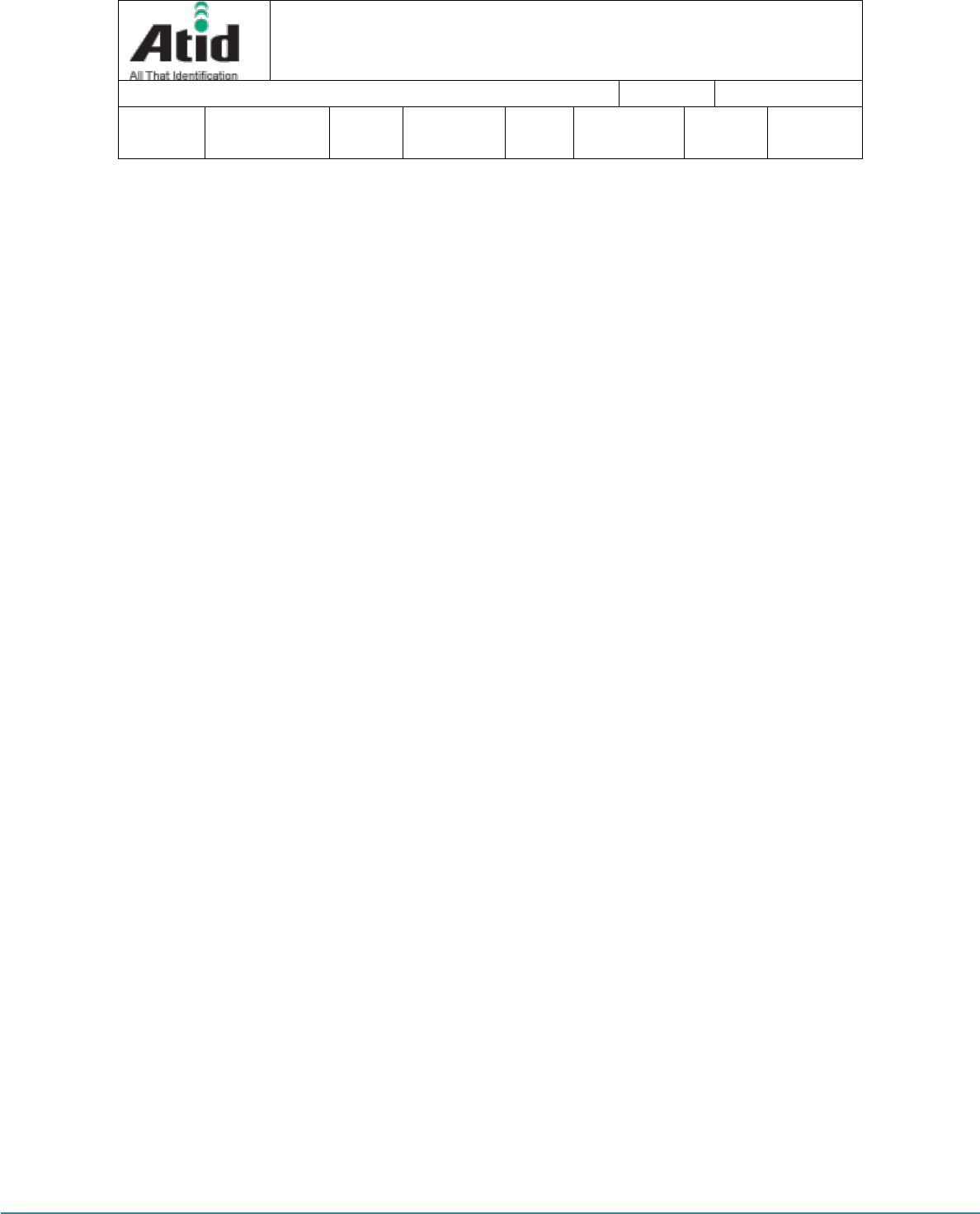
AT188N-UHF User guide 페이지 4
AT188N-UHF User guide
AT188N Product User guide
Company
Atid Co., Ltd.
Doc
Name
User guide
Writer
Won-Tak
Choi
Date
2016-12-15
Ver.
v0.4
7.1.7 “7. Bth Pairing” ............................................................................................................................................... 19
7.1.8 “8. Power down” ............................................................................................................................................ 19
7.2 System Configuration ...................................................................................................................................... 20
7.2.1 “1. Barcode” ..................................................................................................................................................... 20
7.2.2 “2. UHF RFID” (UHF Only) ....................................................................................................................... 20
7.2.3 “3. Comm & Mode”..................................................................................................................................... 21
7.2.3 “4. Data” ............................................................................................................................................................ 22
7.2.5 “5. System” ....................................................................................................................................................... 24
7.2.6 “6. Default” ....................................................................................................................................................... 25
7.2.7 “7. Exit” .............................................................................................................................................................. 25
8 Warranty and Technical Supports ........................................................................................................................... 26
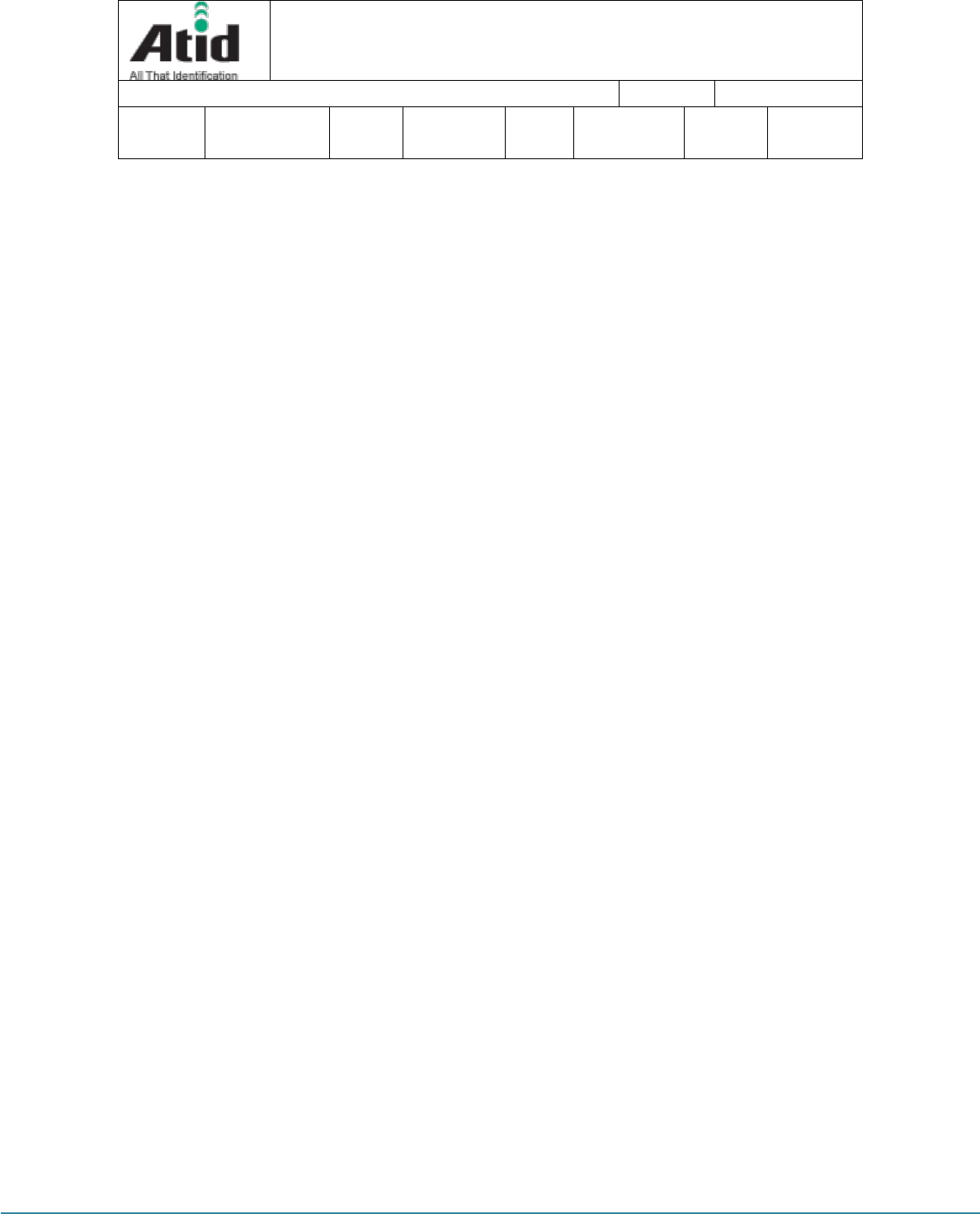
AT188N-UHF User guide 페이지 5
AT188N-UHF User guide
AT188N Product User guide
Company
Atid Co., Ltd.
Doc
Name
User guide
Writer
Won-Tak
Choi
Date
2016-12-15
Ver.
v0.4
1 Before Beginning,
The objective of user guide is to pass the basic contents related with AT188N`s maintenance and
smooth uses.
User guide inclusive of text, images, logos, product name may not be distributed, modified,
displayed, reproduced (in whole or in part) without the prior written permission of ATID CO.LTD
Furthermore, the described contents in this document are subject to change without notice for
improving or maintaining the product and we inform the user that some material can be different
with the described contents due to the firmware changes of product.
Ownership of text, images, logos, product name in user guide is included in writer and some parts
of text, images, logos, product name in the user guide were borrowed for user`s understanding at
random. if there is a legal restriction such as a copyright law, it will be re-distributed after adjustment
2 Product Overview
AT188N is both subminiature barcode and RFID reader which can grasp with just one hand. As
the device that meets the basic function for industrial product such as IP65 in water & dust test
and 1.2 m drop specification, it can take an active as data collector in the various kinds of part in
medicine, stock and product management and logistics shipping/tracking, access control. 1D/2D
Barcode, UHF RFID Tag information and GPS information can be collected by just one AT188N
and collected data can transfer to Bluetooth through real time process / batch process mode. This
device is designed to handle the data by the equipment which has the windows, Android, iOS as
an operating system.
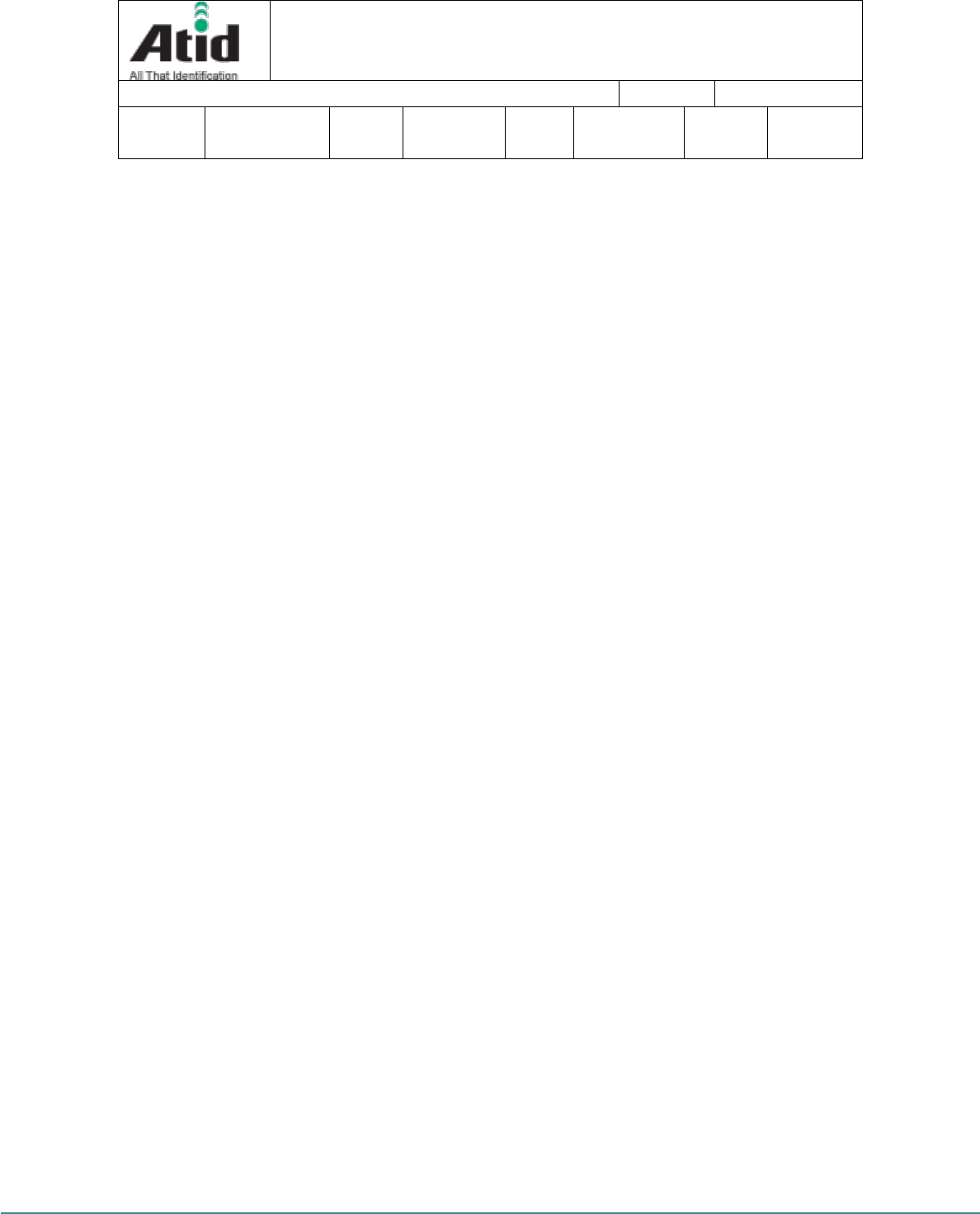
AT188N-UHF User guide 페이지 6
AT188N-UHF User guide
AT188N Product User guide
Company
Atid Co., Ltd.
Doc
Name
User guide
Writer
Won-Tak
Choi
Date
2016-12-15
Ver.
v0.4
3 Strength of Product
AT188N is the smallest product among the existing RFID Barcode Scanner-Reader product
Its device as durable industrial PDA meets IP54 standard for the dust & water
proof and 1.2m drop to concrete.
Apply Zebra(old Motorola) SE4710 Barcode module, fast and accurate support
for Barcode data collection.
UHF RFID Tag can be read and written quickly since Impinj R500 module is
installed in the product
Its device equipped with GPS ANT can record the barcode data and collecting
site of RFID Tag data at the same time
Mode of Batch Process and Real Time Process can work for device
It device can be connected with PC and charged up itself through USB Cable.
It can be charged up without exclusive adapter through normal smartphone
charger
Read data through LCD Display can be directly checked.
Battery changes is easily available and its device can change the battery in
case of battery shortage while using it.
Exclusive charging package for only battery charging will be offered
(Option: To be Offered in the near future)
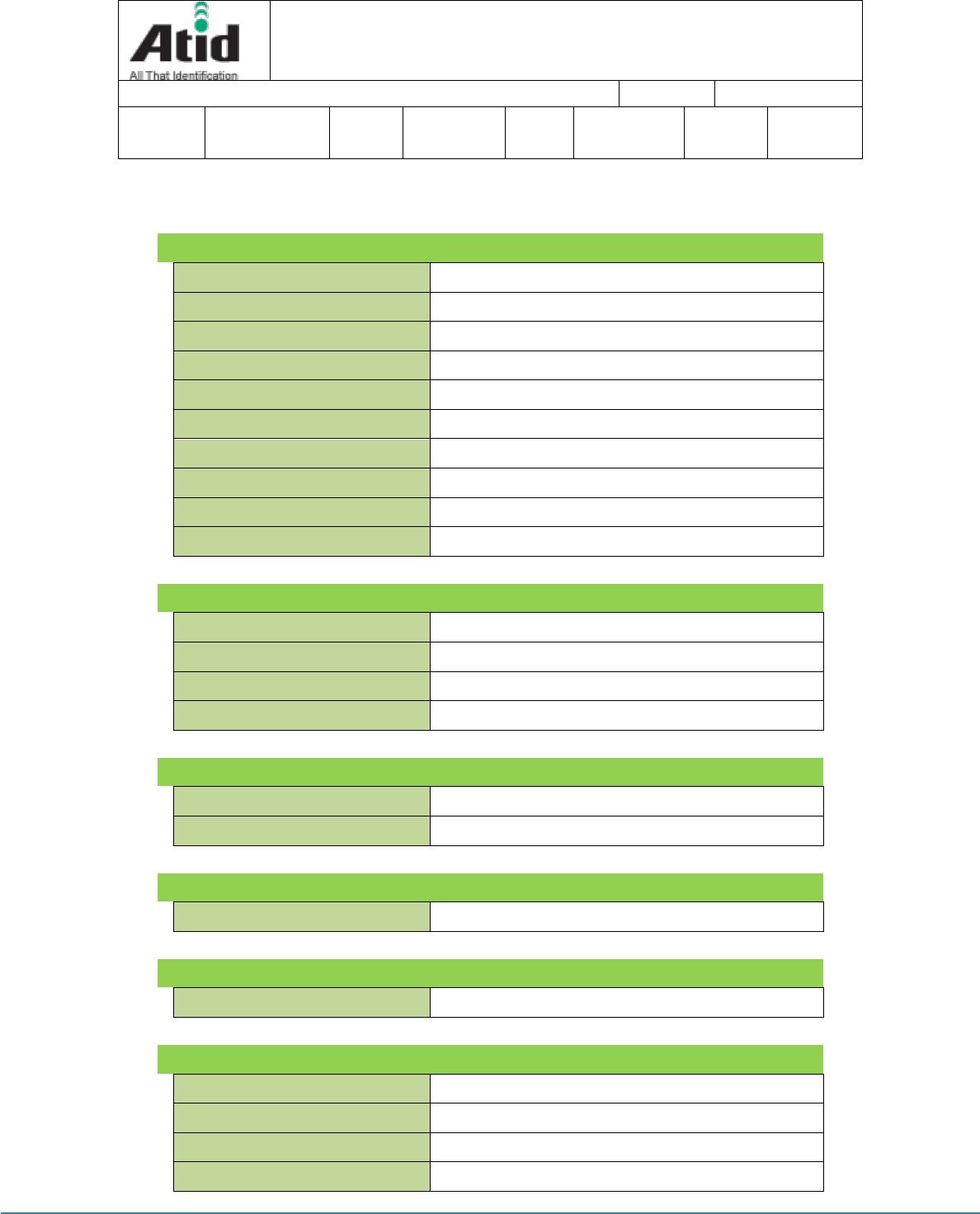
AT188N-UHF User guide 페이지 7
AT188N-UHF User guide
AT188N Product User guide
Company
Atid Co., Ltd.
Doc
Name
User guide
Writer
Won-Tak
Choi
Date
2016-12-15
Ver.
v0.4
4 H/W Specification
Performance Characteristics
Processor
ARM7 Core
Support Operating System
Windows, Android,
Memory
128Kbyte
Display
LCD & LED Indicator
Weight
160g(with Battery & UHF Option)
Operation Temperature
-20~40℃
Storage Temperature
-30~70℃
Humidity
95% non-condensing
Drop specification
1.2M Drop to concrete
Dust & Water Proof
IP65
Physical Characteristics
Audio
Buzzer
Standard I/O Port
Bluetooth 2.1+EDR
Notification
LED, Buzzer, LCD, vibrator
Dimensions(L x W x H)
115 x 50 x 35mm
Battery Supply
Main Battery
1,100mAH 3.7V Li-Ion Rechargeable Battery
Power Adapter
Battery Charger(Option) & DC5V, 2A
Network Characteristics
Bluetooth
Bluetooth 2.1+EDR HID/SPP
Barcode Data Processing Device
Barcode Engine
1D Laser Scanner
UHF 900MHz RFID Reader/Writer (Option)
Chips set
Impinj R500
Frequency
860~960MHz (Support Global Frequency)
Reading Range
0M~1M(According to Tag & Environment)
Writing Range
0M~0.5M(According to Tag & Environment)
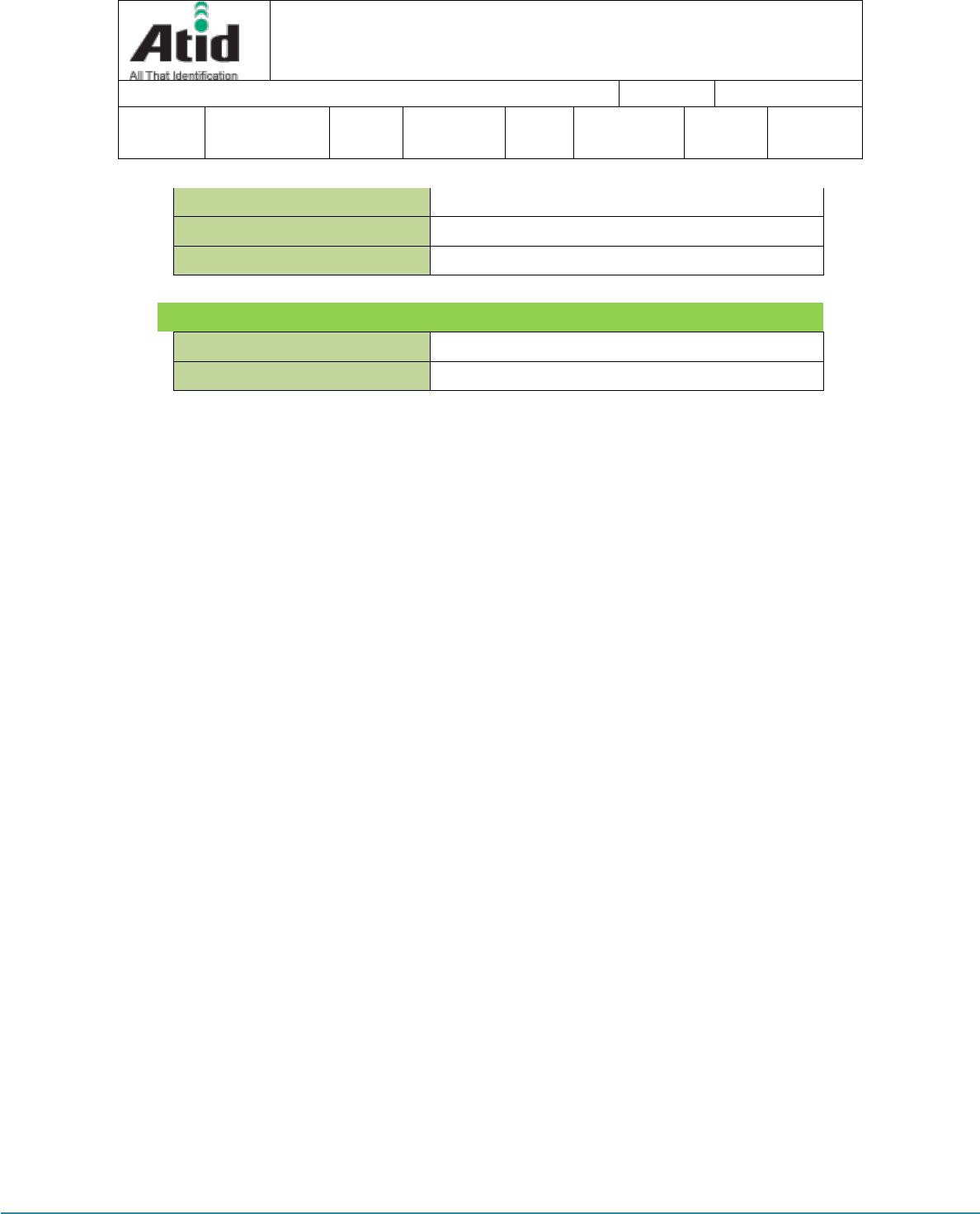
AT188N-UHF User guide 페이지 8
AT188N-UHF User guide
AT188N Product User guide
Company
Atid Co., Ltd.
Doc
Name
User guide
Writer
Won-Tak
Choi
Date
2016-12-15
Ver.
v0.4
Max. RF output
26dBm,
Protocol
EPC Gen2, ISO/IEC 18000-6C
Special Function
Anti-Collision
Accessories
Basic Accessories
Neck strap, USB Cable
Optional Accessories
TBD
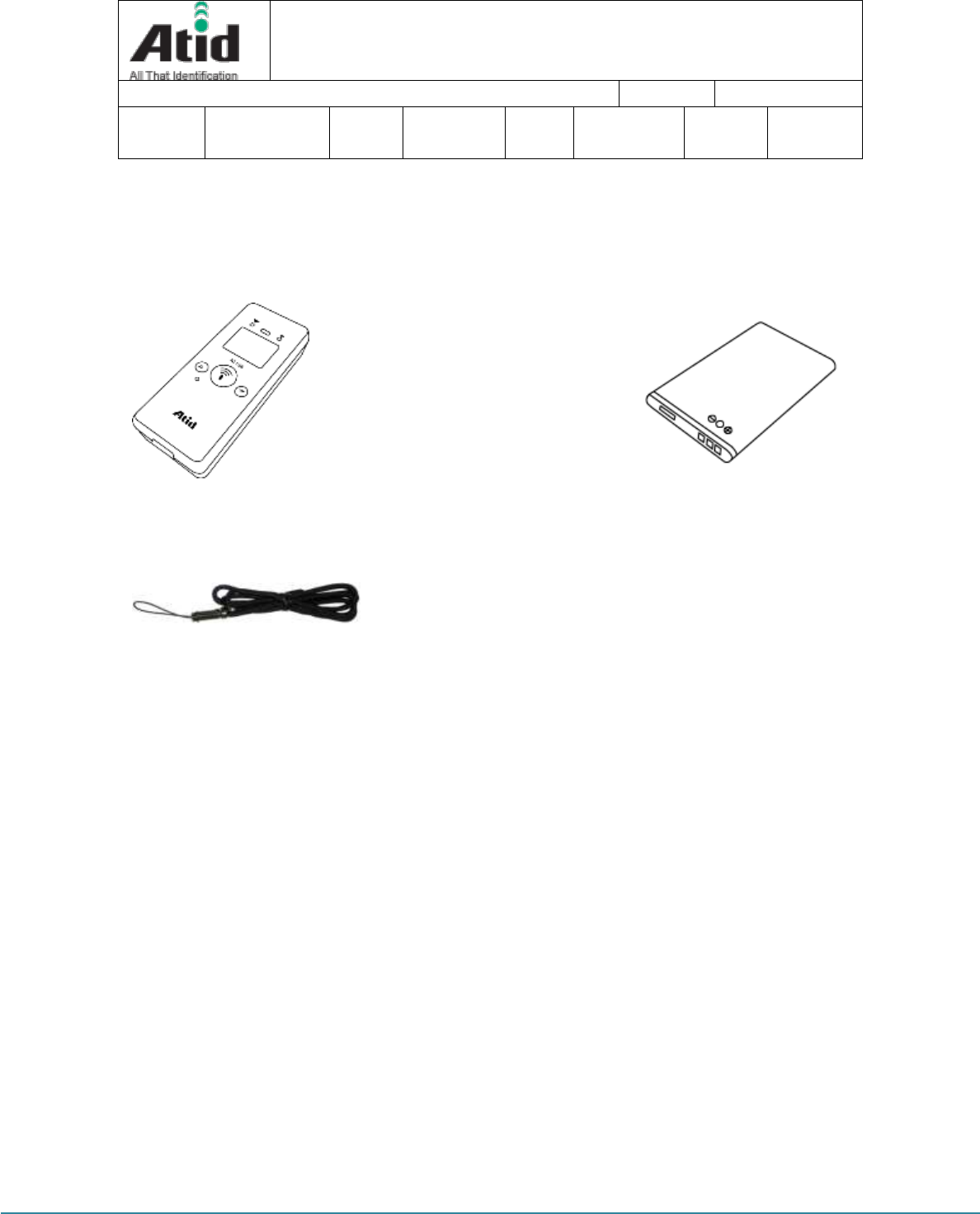
AT188N-UHF User guide 페이지 9
AT188N-UHF User guide
AT188N Product User guide
Company
Atid Co., Ltd.
Doc
Name
User guide
Writer
Won-Tak
Choi
Date
2016-12-15
Ver.
v0.4
5 Product Composition
5.1 Product Composition
The basic package for AT188N is shown as below
< Device Body >
<Battery>
User Guide
< Hand strap or Neck strap >
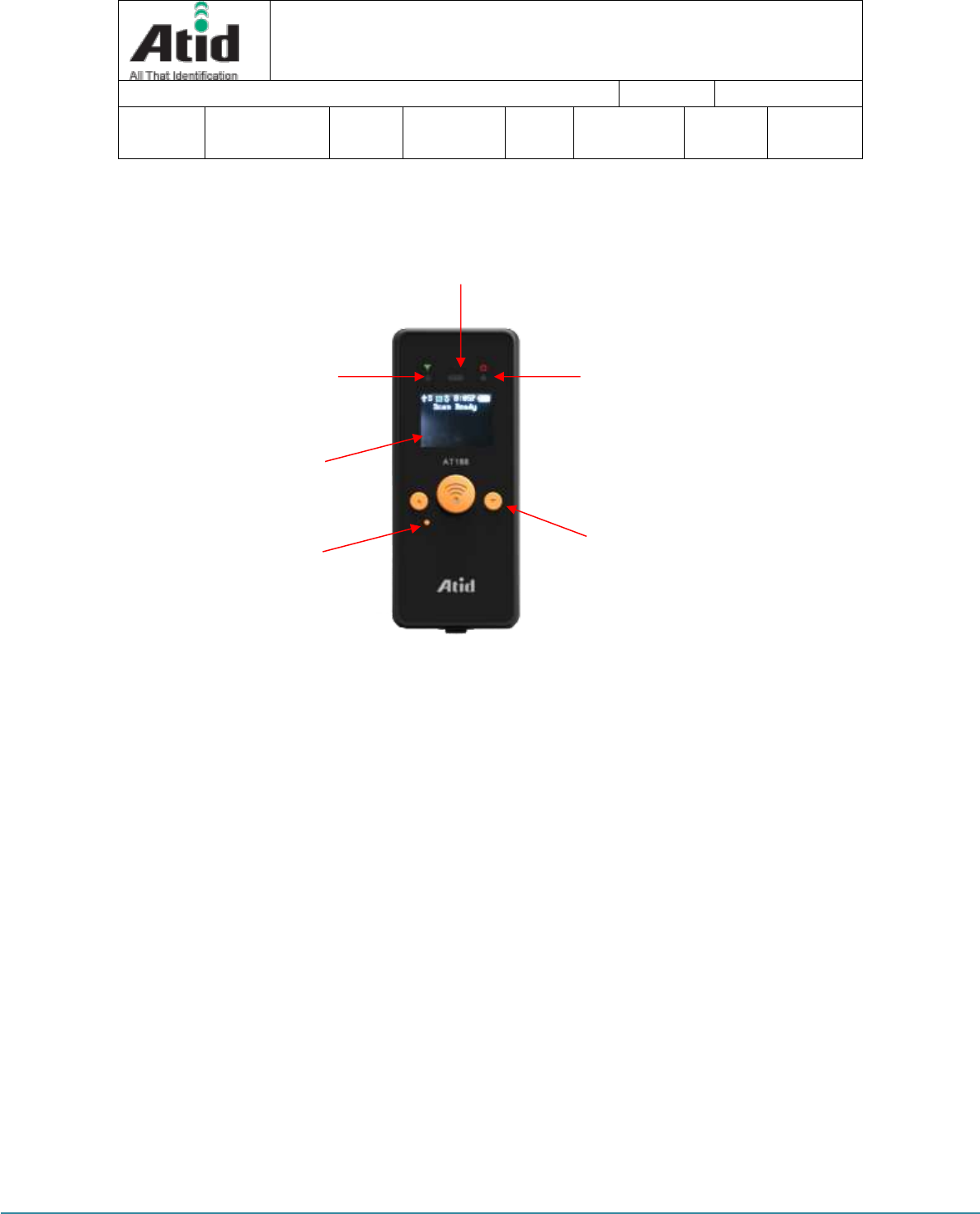
AT188N-UHF User guide 페이지 10
AT188N-UHF User guide
AT188N Product User guide
Company
Atid Co., Ltd.
Doc
Name
User guide
Writer
Won-Tak
Choi
Date
2016-12-15
Ver.
v0.4
5.2 Composition of Each Product`s Part
i. Front Side
SCAN Lamp: blue lamp will be lit in case of reading the barcode and RFID Tag
information
Communication State Display Lamp: Show the connection state of GPS,
Bluetooth
Power Lamp: Show the state-of-charge
LCD Display: Show the collected data and current state of device
Operation Button: Use its button in case of selecting the barcode and RFID
Tag reading and various menu
Reset Button: Restart the device by force.
Communication Condition
Display Lamp
SCAN Lamp
Power Lamp
LCD Display
Operation Button
Reset Button
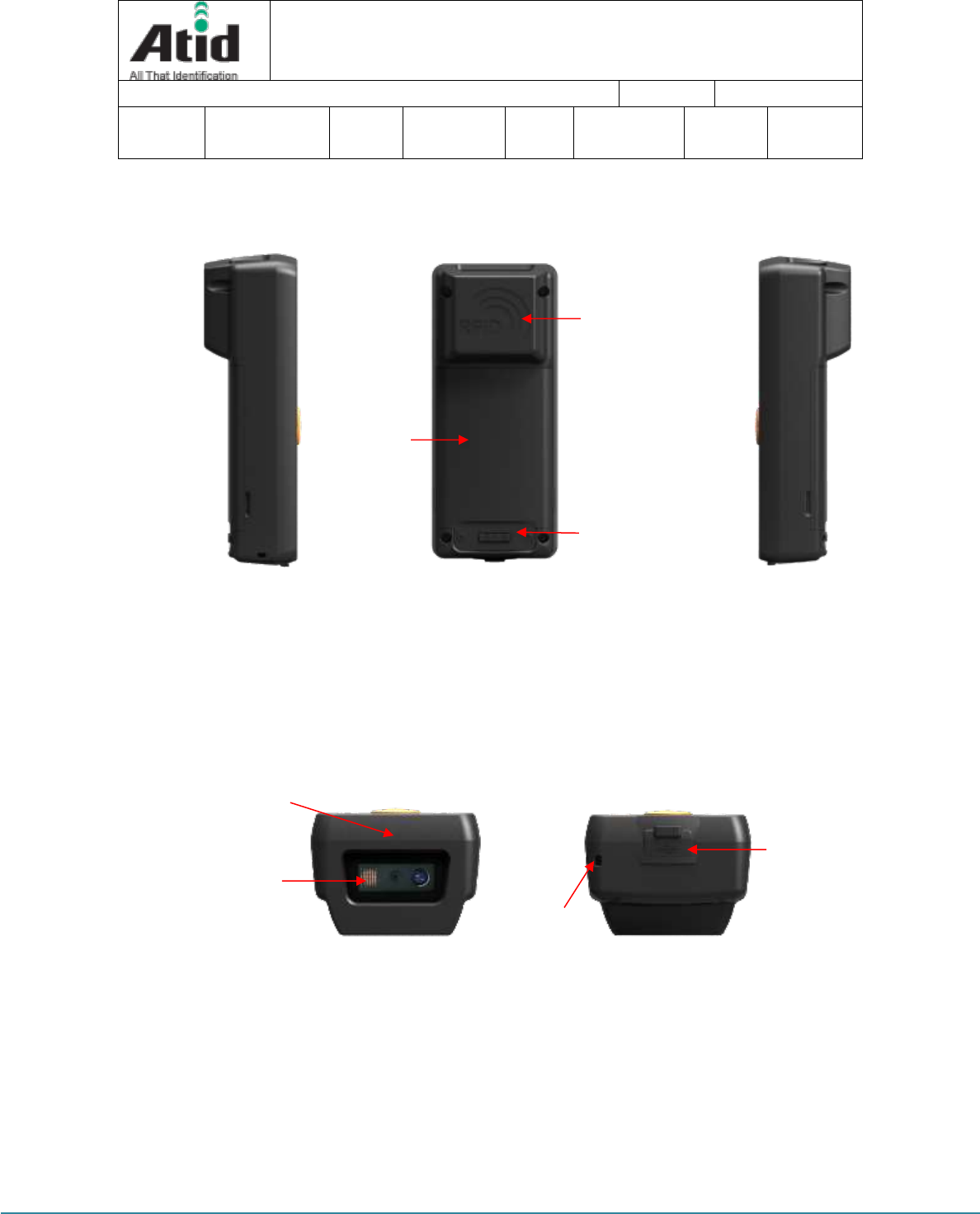
AT188N-UHF User guide 페이지 11
AT188N-UHF User guide
AT188N Product User guide
Company
Atid Co., Ltd.
Doc
Name
User guide
Writer
Won-Tak
Choi
Date
2016-12-15
Ver.
v0.4
i. Right and Left of Back Side
RFID Antenna: UHF Antenna are built in the device and, the radio is emitted
through RFID Antenna when reading the Tag
Battery Cover: Battery can be changed after getting rid of cover
Locking Part for Battery: Prevent the breakaway of battery by fixing the cover
ii. Up and Down Side of Device
GPS Antenna: GPS information can be collected by this device since the GPS
antenna is built in the device. This is optional one and it should be assembled
in the level of production.
Barcode Module: Barcode scanner is built in the device and 1D or 2D barcode
module will be selectively applied. Please note that it should be careful to use
since it is one of the most important part to read the barcode
USB Connector & Waterproof Cover: If the Waterproof Cover opens up, Micro
Battery Cover
RFID Antenna
Locking Part for Battery
GPS antenna
(Internal, Option)
Barcode Module
Strap Hole
USB Connector
&waterproof
cover
<Product Head>
<Product Bottom>
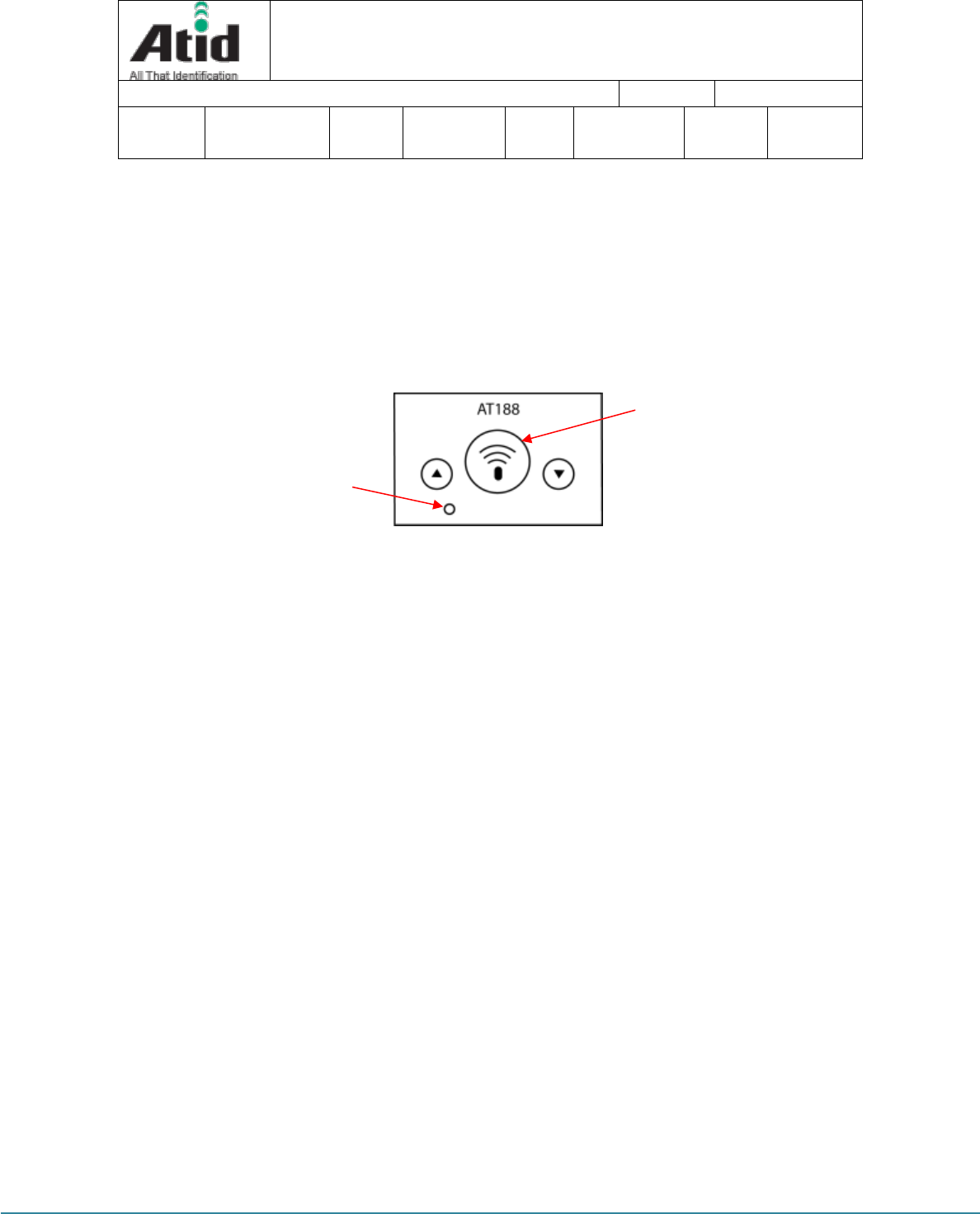
AT188N-UHF User guide 페이지 12
AT188N-UHF User guide
AT188N Product User guide
Company
Atid Co., Ltd.
Doc
Name
User guide
Writer
Won-Tak
Choi
Date
2016-12-15
Ver.
v0.4
USB connector is located in it. User can charge the device through USB Cable
and adapter. Please do lock the cover in case of keeping or using the device.
Strap Hole: The portability of device can be improved by connecting the Hand
Strap or Neck strap with strap hole
5.3 Function of Each Button
▲ Button: Scroll the screen upward or select the next item. The function of
Barcode and UHF RFID will be converted each other whenever user pushes its
button in the scan ready
Scan Button: Collect the Barcode or RFID data and act a role to enter the
menu of selected item
▼ Button: Scroll the screen downward or select the next item. If user
pushes this button for a long time, it will be turned off
Reset Button: Restart the device
.
5.4 Screen
AT188N shows the various kinds of item through compact LCD such as the current
state of device and read data
The screen is separated as state display section and message display section
Scan Button
Reset Button
<Operating Button>
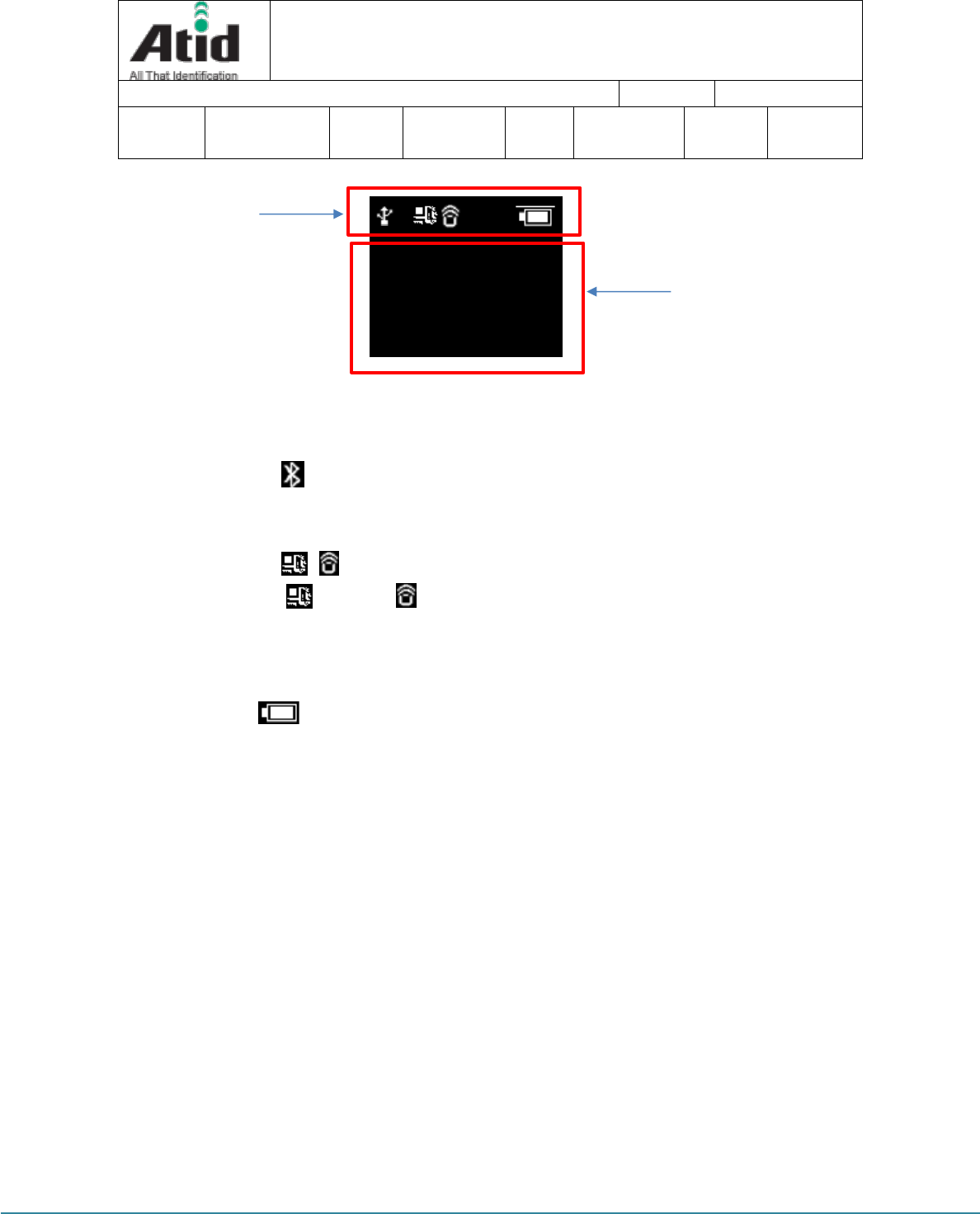
AT188N-UHF User guide 페이지 13
AT188N-UHF User guide
AT188N Product User guide
Company
Atid Co., Ltd.
Doc
Name
User guide
Writer
Won-Tak
Choi
Date
2016-12-15
Ver.
v0.4
5.4.1 State Display Section
Its section shows the present time, battery remains and operating set-up state.
Indication of connection mode: Show the Bluetooth connection mode.
?, H, S : Show the connection state with the Host.
Disconnection State(?), HID Mode(H), Serial Mode(S)
, : Show the Scanner Mode and show the activated state of Barcode
( )and RFID ( )through the ICON.
( Bright Condition: ON, Dark Condition: OFF)
10:00P: Show the set time. (There is a possibility to be different with the
present time) It can be reset up at the system configuration menu.
Battery State: Show the battery remains as a four level
5.4.2 Message Output Section
Its section shows the read barcode and RFID Tag information.
10:00P
?
Scan Ready
Status Display
Section
Message Output
Section
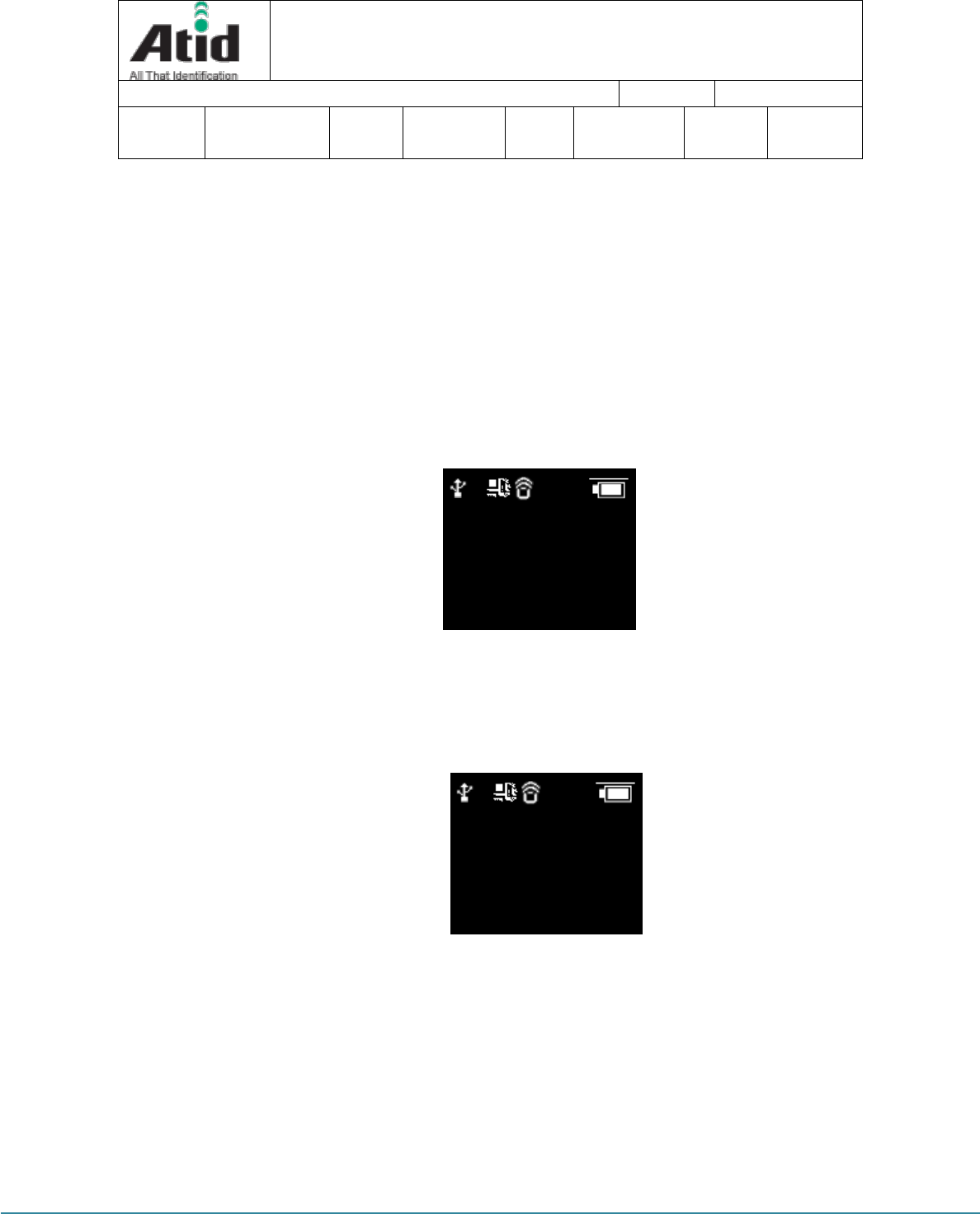
AT188N-UHF User guide 페이지 14
AT188N-UHF User guide
AT188N Product User guide
Company
Atid Co., Ltd.
Doc
Name
User guide
Writer
Won-Tak
Choi
Date
2016-12-15
Ver.
v0.4
6 Basic Function of Device
AT188N supports the reading function for basic barcode and RFID without host after turning
on the device. Please acquire the basic function in accordance with the below step.
6.1 Basic Function of Device
AT188N is basically worked as three kinds of different mode
6.1.1 Scan Mode
This is the screen shown at the first when turning on the device and It acts a role in
collecting the barcode and RFID data
6.1.2 Scan Configuration Menu
User can adjust the basic setting of device through this menu such as confirmation of
read data, memory management, communication mode and setting the time to turn
off the device
10:00P
?
Scan Ready
10:00P
?
1. Scan data
2. View data
3. Upload data
4. Erase data
5. Data space
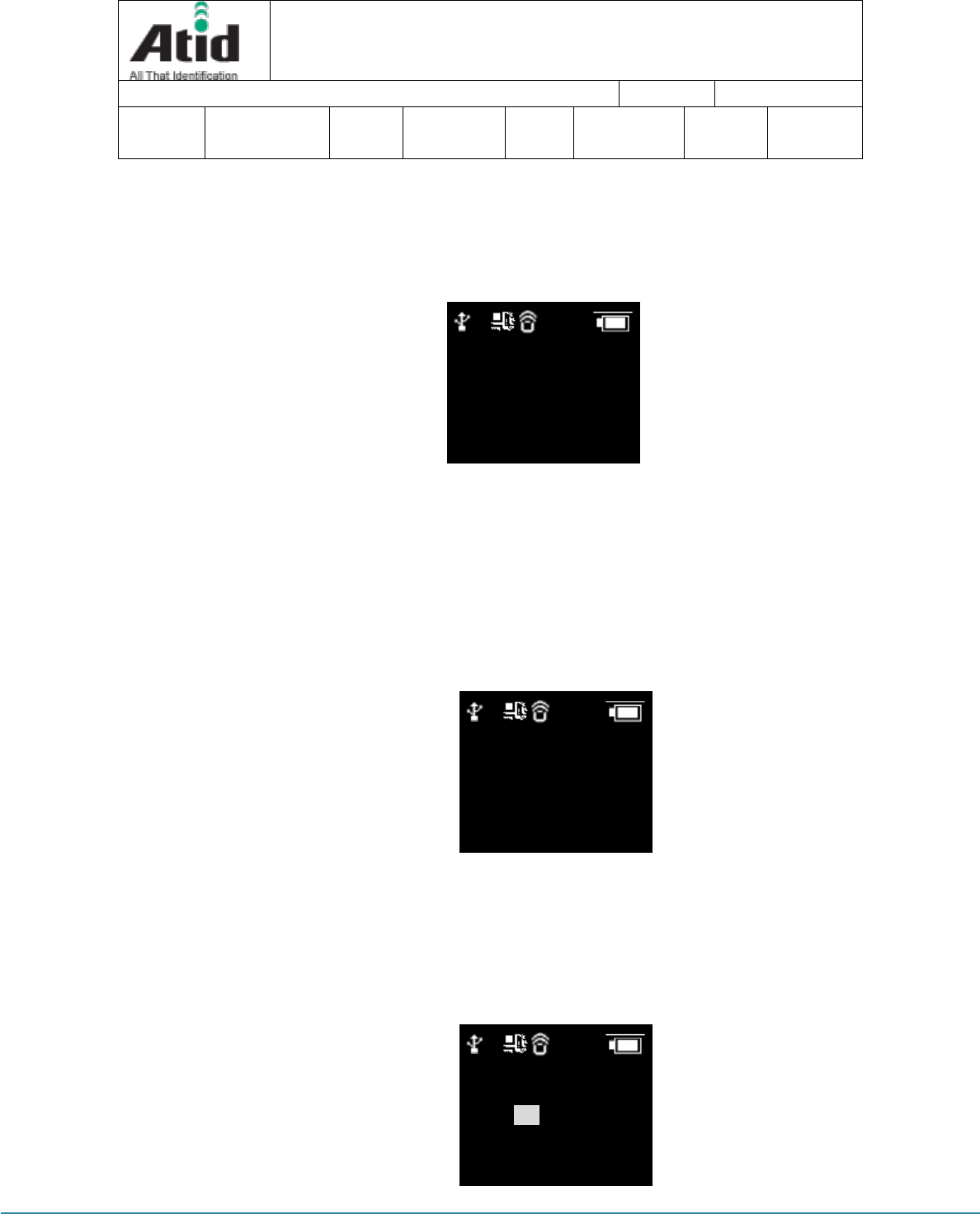
AT188N-UHF User guide 페이지 15
AT188N-UHF User guide
AT188N Product User guide
Company
Atid Co., Ltd.
Doc
Name
User guide
Writer
Won-Tak
Choi
Date
2016-12-15
Ver.
v0.4
6.1.3 System Configuration
User can adjust the relation settings with whole function of device, barcode symbol
settings, Barcode/RFID operation and communication
6.2 Power ON and OFF
6.2.1 Power ON
① Press the scan button for 2 seconds.
② After “Booting…” message is come out at the screen, please move the
hand from scan in case of that “Wait…” message is come out
③ If the “Scan Ready” message is come out as below, device can read the
Barcode or RFID data
④
6.2.2 Power OFF:
① Press ▼ button for 2 seconds in the Scan Ready
② Select the “Yes” through either ▲button or ▼ button and then, turn
off the power by pressing the scan button
③ If “No” is selected, user can return back to the scan mode
10:00P
?
1. Run Program
2. Setup Param
3. Download App
10:00P
?
Scan Ready
10:00P
?
Power off
continue?
Yes No
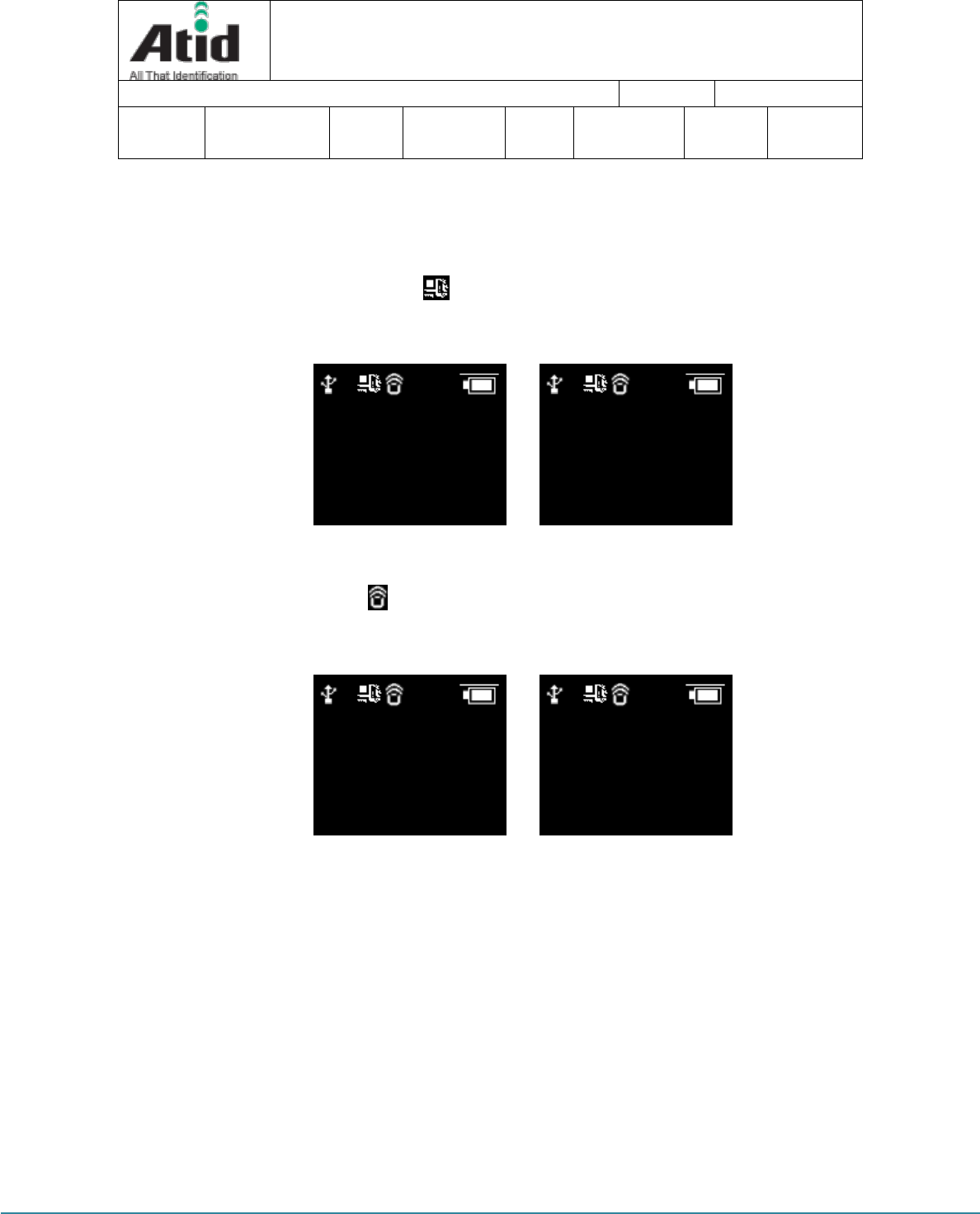
AT188N-UHF User guide 페이지 16
AT188N-UHF User guide
AT188N Product User guide
Company
Atid Co., Ltd.
Doc
Name
User guide
Writer
Won-Tak
Choi
Date
2016-12-15
Ver.
v0.4
6.3 Barcode Data Reading(Scan)
① Convert to the barcode mode by pressing the ▲ button and making
the barcode( ) ICON bright with device on
(Bright Condition: ON, Dark Condition: OFF)
② User can read the barcode after “Scan Ready” message.
6.4 RFID Tag Data Reading(Scan)
① Convert to the RFID mode by pressing the ▲ button and making the
RFID( ) ICON bright with device on
(Bright Condition: ON, Dark Condition: OFF)
② User can read the RFID tag after “Scan Ready” message “Scan Ready”
6.5 Scan Configuration
Contents for reading history & operation of Barcode/RFID Tag, Auto Power Off might be
changed by the scan configuration
Entry for Scan Menu
Please refer to the chapter 5. Settings & Changes in regard to detailed information on scan
menu.
① Turn on the device
② The scan menu will be shown up after pressing the ▲ button for a second
③ Select the preferred item by using either ▲ button or ▼ button and then, press the Scan
button to check the detailed information on selected item
10:00P
?
Scan Ready
10:00P
?
1837922
10:00P
?
Scan Ready
10:00P
?
300833B2DDD906C0
000000000
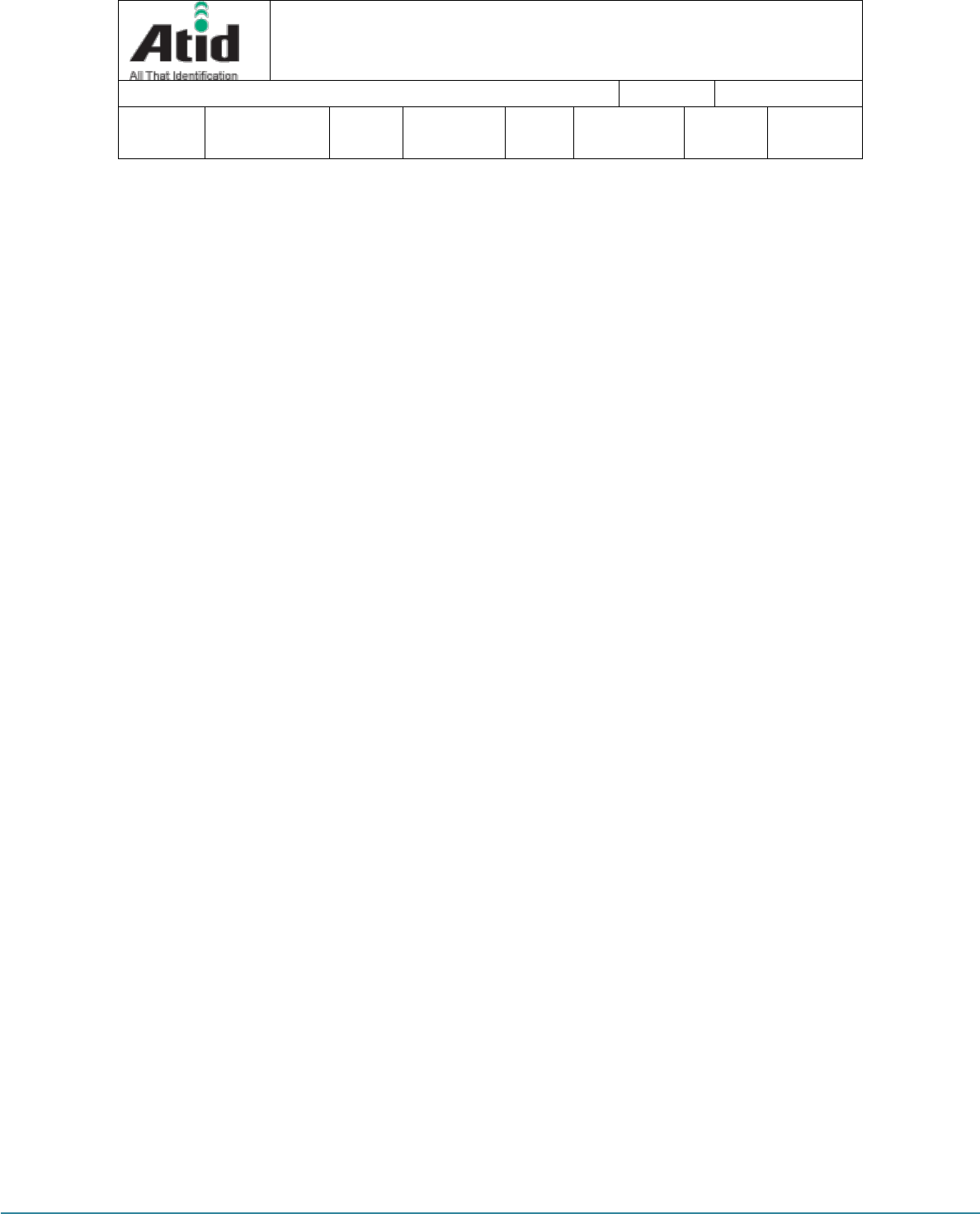
AT188N-UHF User guide 페이지 17
AT188N-UHF User guide
AT188N Product User guide
Company
Atid Co., Ltd.
Doc
Name
User guide
Writer
Won-Tak
Choi
Date
2016-12-15
Ver.
v0.4
④ Select the “1. Scan data” for returning back to Scan mode
6.6 System Configuration
It has to be controlled in the system configuration menu for changing the operating
direction of device, settings for communication function, settings of barcode symbol and
scan mode
6.6.1 Entry for System Configuration
① Turn on the device
② Show the system configuration menu if user press the ▲ button and
Scan button for several seconds.
③ Select the “2. Setup Param” by using either ▲button or ▼ button and
then, enter the configuration menu through scan button
④ If user does not want to change the settings, please go back to scan
mode with “1. Run Program”
⑤ User can check the detailed information on selected item through the
scan button after selecting the preferred item with either ▲button or
▼ button in the system configuration menu.
⑥ For restarting it to scan mode after completing the whole settings and
storing the contents, user has to select the “Save & Exit” after selecting
the “8. Exit”. If user selects the “No Save & Exit”, it will be restarted to
scan mode without storage of adjusted contents.
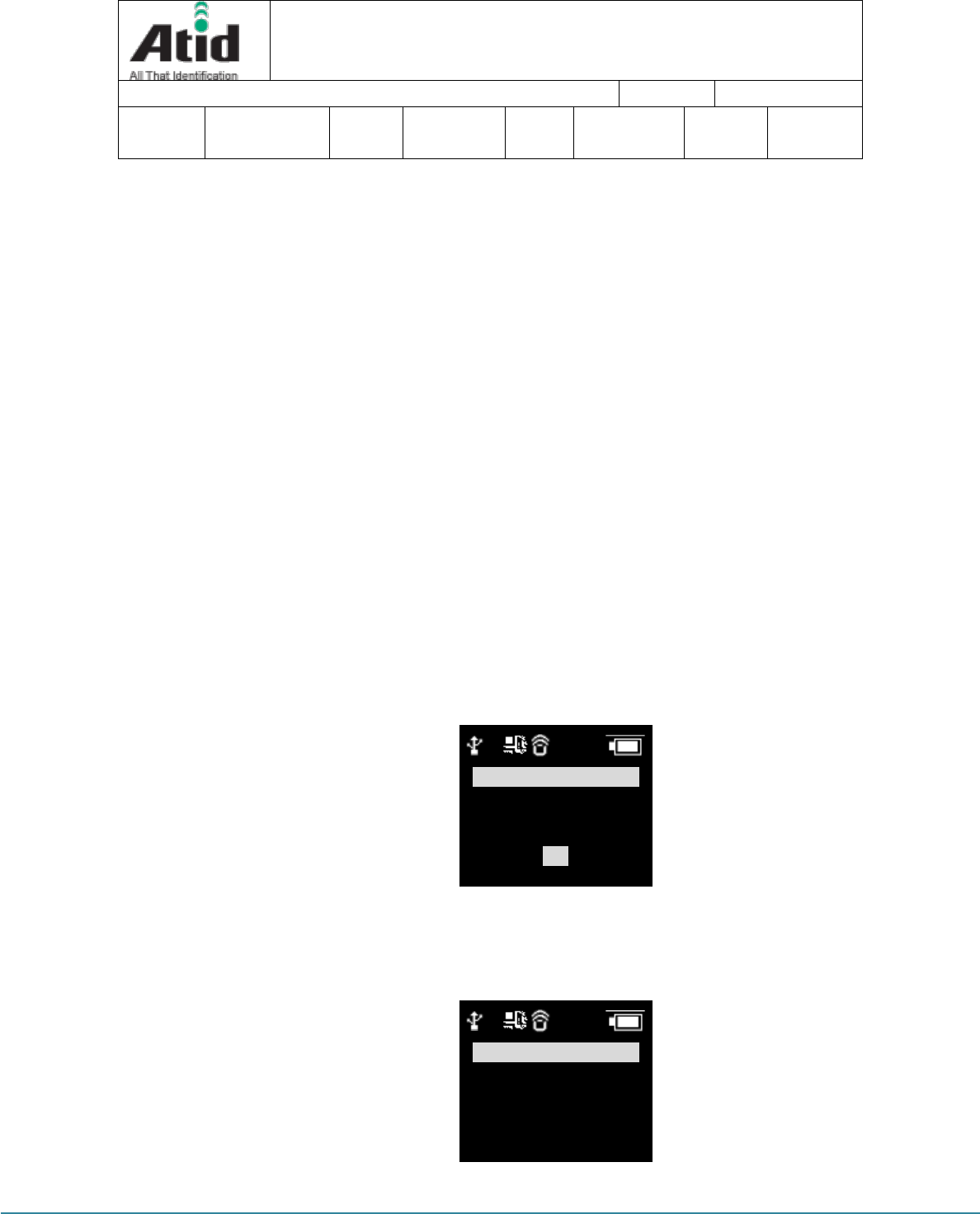
AT188N-UHF User guide 페이지 18
AT188N-UHF User guide
AT188N Product User guide
Company
Atid Co., Ltd.
Doc
Name
User guide
Writer
Won-Tak
Choi
Date
2016-12-15
Ver.
v0.4
7 Settings & Changes
7.1 Scan Configuration
Please refer to the chapter “7. Settings & Changes in regard to detailed information on
system configuration menu
7.1.1 “1. Scan data”
After scan configuration, AT188N gets back to either barcode or RFID scan
7.1.2 “2. View data”
View Data shows the stored data located in the internal memory, in case of Batch
Process Mode.
Check the next or previous item through either ▲ button or ▼ button
7.1.3 “3. Upload data”
Stored data in the internal memory are transferred to Host`s Bluetooth Data of
memory will be remained after transferring.
7.1.4 “4. Erase data”
Stored data in the internal memory can be wholly deleted
If user wants to erase the data, please select “Yes”
7.1.5 “5. Data space”
Show the amount used of internal memory
7.1.6 “6. Comm & Mode”
Comm & Mode is set up the communication measures and data transferring way
between device and host.
“*” is marked at the present settings.
① Realtime-BTH: Transfer the read data to device connected with
10:00P
?
Data Space
900K bytes(100%)
Left
0 records
OK
10:00P
?
*Realtime–BTH
Realtime–USB
Batch–BTH
Batch–USB
Interactive-BTH
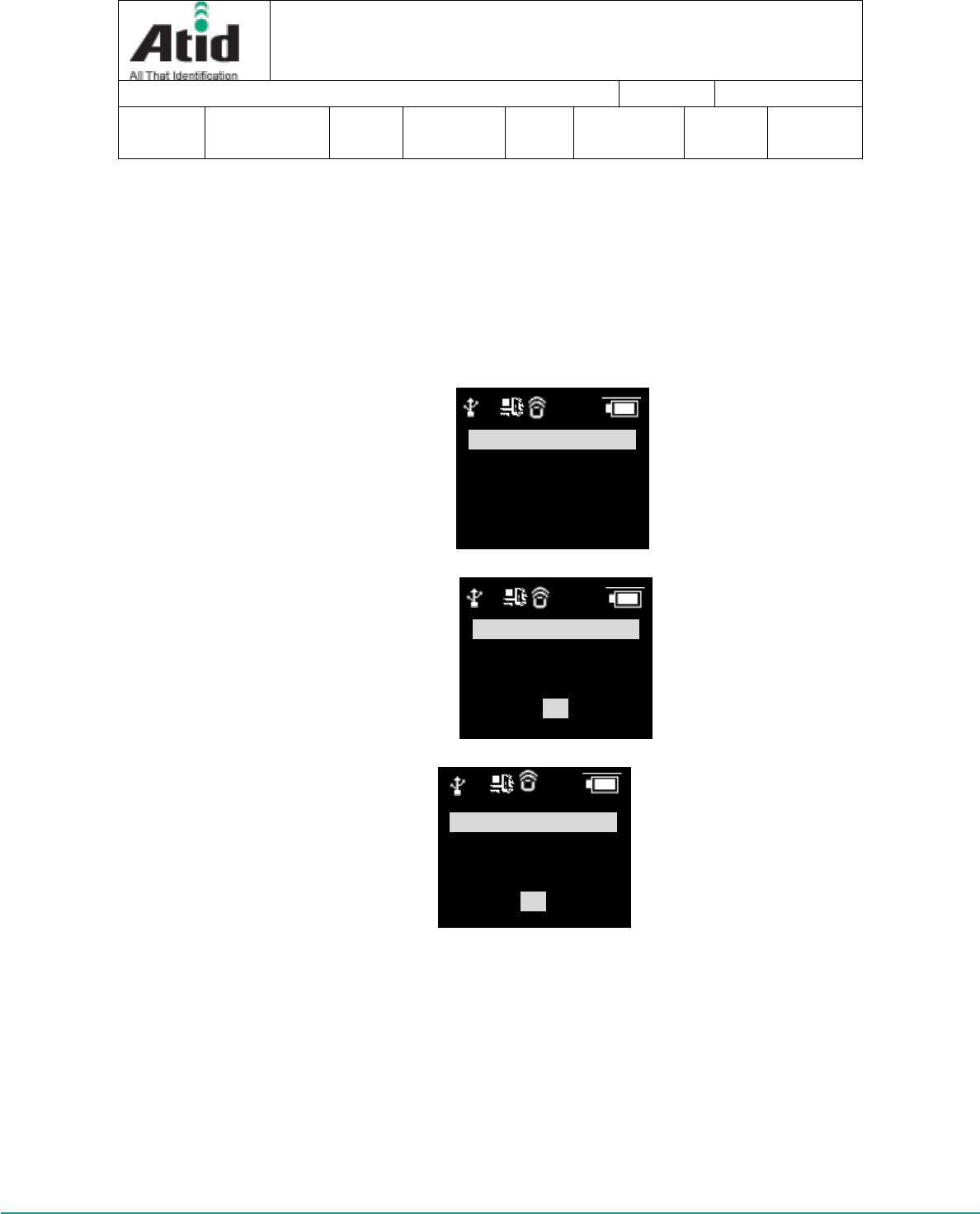
AT188N-UHF User guide 페이지 19
AT188N-UHF User guide
AT188N Product User guide
Company
Atid Co., Ltd.
Doc
Name
User guide
Writer
Won-Tak
Choi
Date
2016-12-15
Ver.
v0.4
Bluetooth in real time.
② Batch-BTH: Transfer the read data to equipment connected with
Bluetooth in a lump (Batch Process mode)
③ Interactive-BTH: Link with application program. (BTH_SPP only)
7.1.7 “7. Bth Pairing”
If the connection mode is Bluetooth, it will offer the function for pairing with host
① “1. PinCode”: Check the Pincode.
② “2. Pairing HID”: Show up the device name to host as a HID Service and wait for the pairing establishment
③ “3. Pairing SPP”: Show up the device name to host as a SPP Service and wait for the pairing
establishment
7.1.8 “8. Power down”
The time to automatically turn off the device can be selected as 1 minute, 2 minutes, 5
minutes, 10 minutes, 30 minutes, 60 minutes, 120 minutes, None. The device will be
automatically turned off itself after designated time. “*” is marked at the present settings
10:00P
?
<Go back>
1. PinCode
2. Pairing HID
3. Pairing SPP
10:00P
?
PIN code
1234
OK
10:00P
?
Bth HID Pairing
wait for pairing
. . .
OK
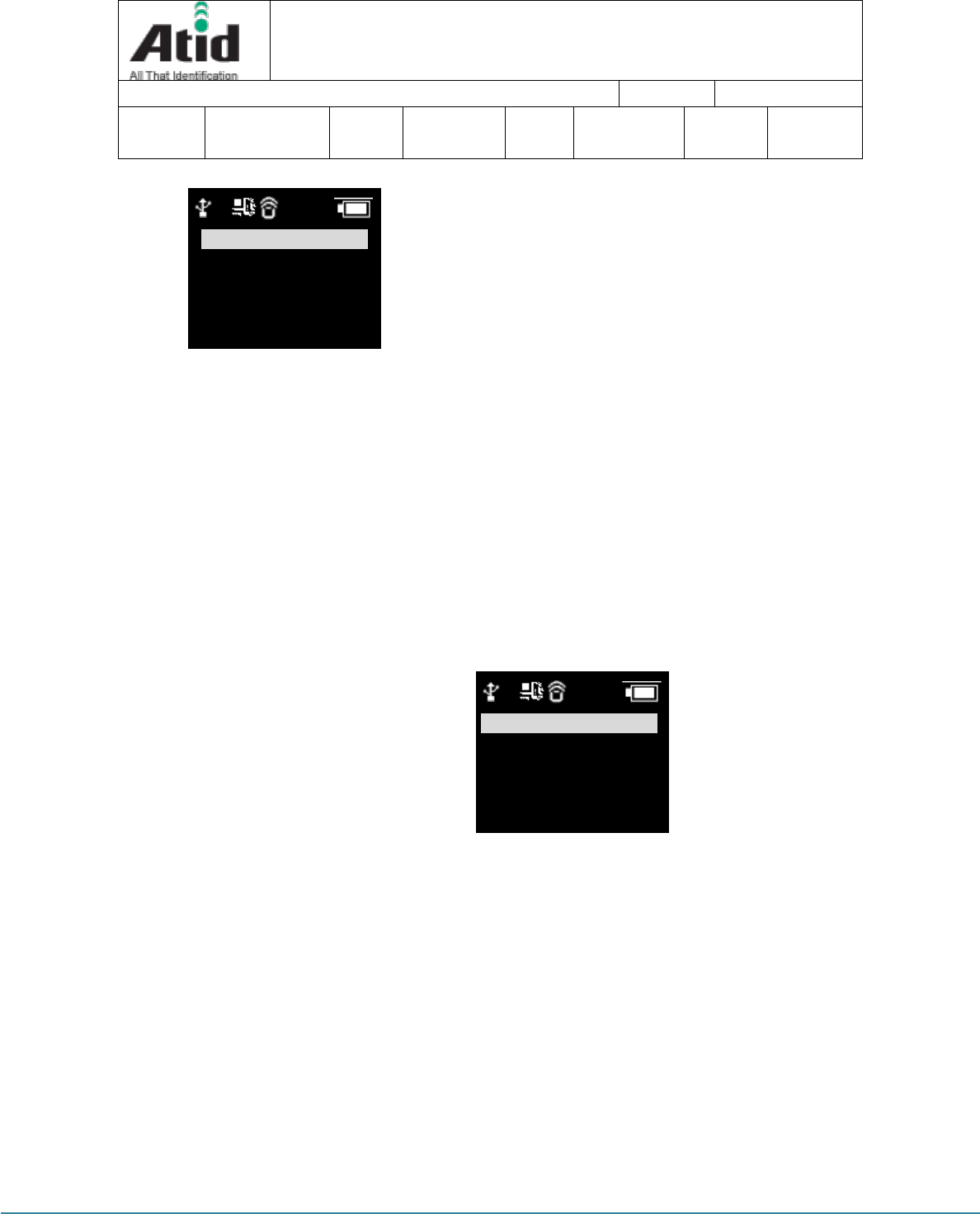
AT188N-UHF User guide 페이지 20
AT188N-UHF User guide
AT188N Product User guide
Company
Atid Co., Ltd.
Doc
Name
User guide
Writer
Won-Tak
Choi
Date
2016-12-15
Ver.
v0.4
7.2 System Configuration
7.2.1 “1. Barcode”
User can choose to read the barcode symbol or not. The item that can be set will be
changed in accordance with the type and supportive function of module. The “*” is
marked at the Enable item.
7.2.2 “2. UHF RFID” (UHF Only)
Set up the operating order of RFID and Barcode Reader and basic function of RFID
Module
“1. READER”: Set up the barcode and RFID operating mode
“BARCODE“: Set up the exclusive barcode mode and, read the only barcode
when user pushes the scan button
“UHF RFID”: Set up the exclusive RFID mode, read the only UHF RFID Tag
when user pushes the scan button.
“BARCORDE–RFID”: Set up either barcode mode or RFID mode at the scan
ready. These two modes can be converted by pressing the ▲ key.
“BARCORDE+RFID”: Set up the both barcode mode and RFID mode
“2. MODE”:
Set up the tag Reading Mode of RFID among Multi Tag / Single Tag / Multi
Repeat
10:00P
?
None
* 1 minute
2 minutes
5 minutes
10 minutes
10:00P
?
BARCODE
* UHF RFID
BARCODE–RFID
BARCODE+RFID
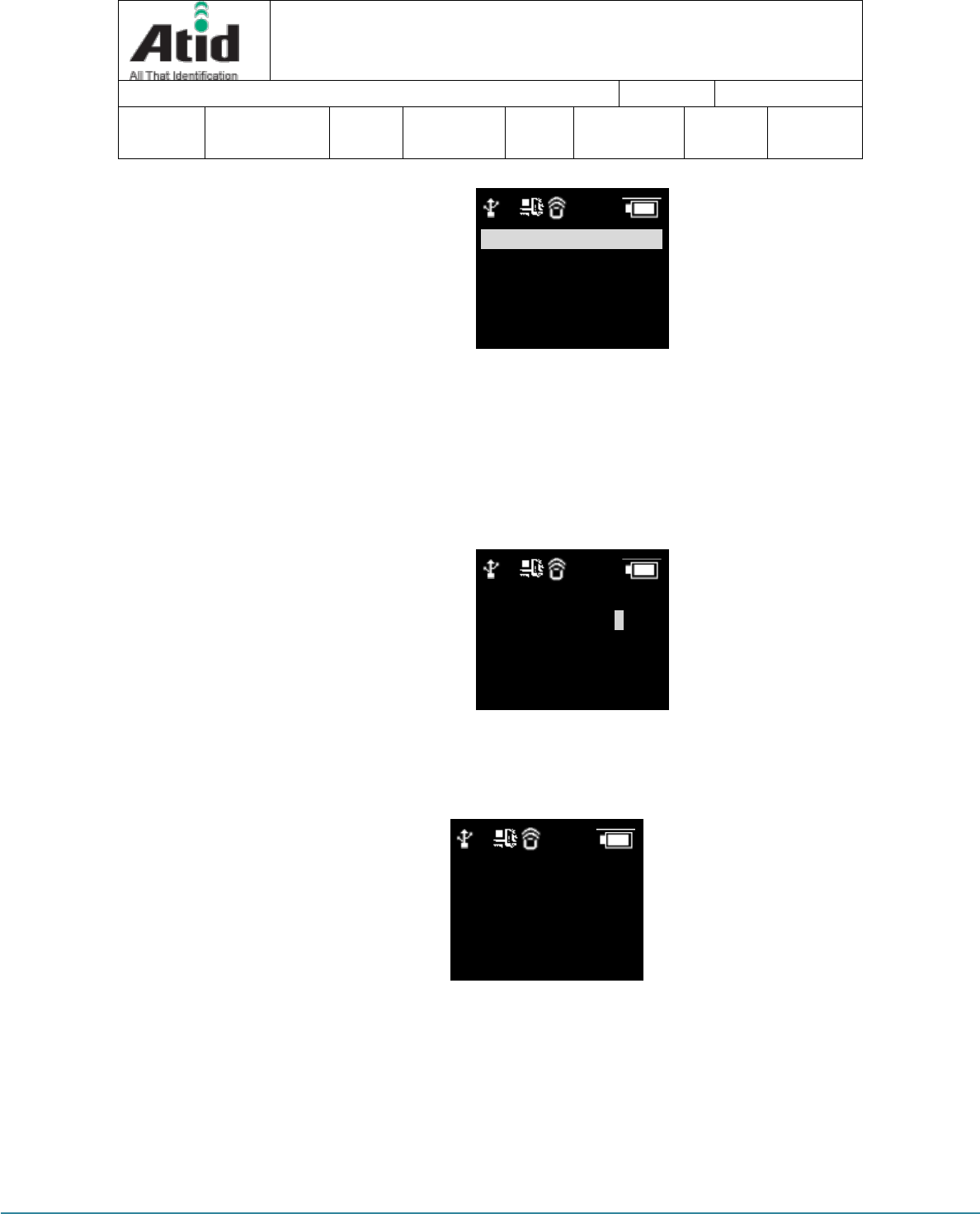
AT188N-UHF User guide 페이지 21
AT188N-UHF User guide
AT188N Product User guide
Company
Atid Co., Ltd.
Doc
Name
User guide
Writer
Won-Tak
Choi
Date
2016-12-15
Ver.
v0.4
“MULTI”: Set up Multi Tag Reading mode to read all the nearby tags.
“SINGLE”: Set up Single Tag mode to read only one Tag data.
“Multi Repeat”: Set up Multi Repeat mode to read all the tags nearby but
does not read same tags twice.
“3. TYPE”: Set up to TYPE C/B for UHF RFID. (Currently only Type C is supported)
“4. POWER”: Select the power level of RFID Module. There are 10 levels from
0~9.
7.2.3 “3. Comm & Mode”
AT188N can connect with host through Bluetooth. Bluetooth supports the two kinds of
protocol
1 BTH Protocol: Select the communication protocol to be used when
connecting with Bluetooth
BTH HID: It will connect through Human Interface Device and the data
to be transferred will be inputted in accordance with the contents typed
through Keyboard at the place where the cursor is located. User has to
require more attention for using this mode since between the data where
10:00P
?
* MULTI
SINGLE
Multi Repeat
10:00P
?
UHF POWER
11-30(30=max)? 0
10:00P
?
< < go back > >
1.
BTH Protocol
2.
USB Protocol
3.
Com Mode
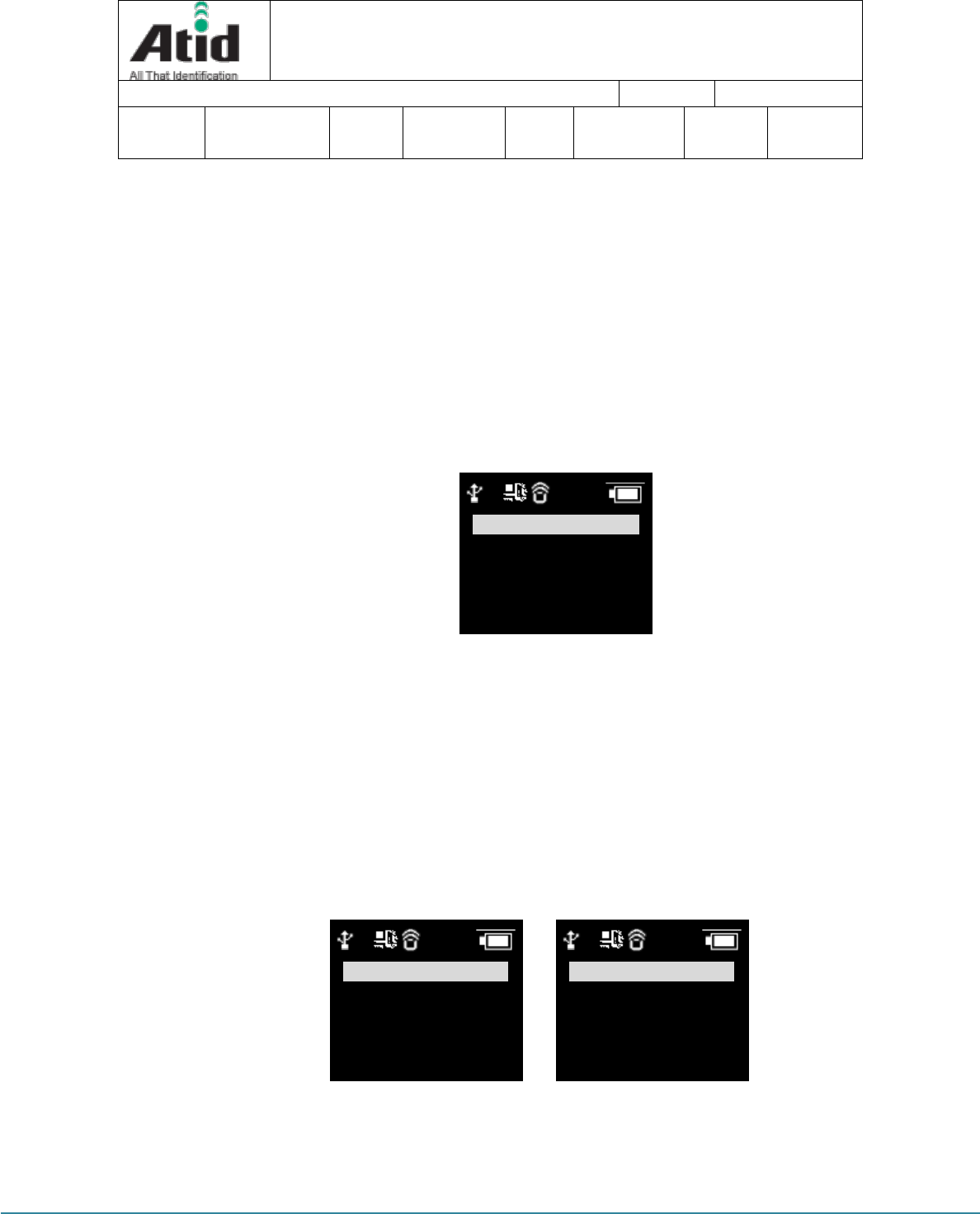
AT188N-UHF User guide 페이지 22
AT188N-UHF User guide
AT188N Product User guide
Company
Atid Co., Ltd.
Doc
Name
User guide
Writer
Won-Tak
Choi
Date
2016-12-15
Ver.
v0.4
the cursor is located and actual reading data can be differently shown up
with the keyboard language settings of host.
BTH SPP: It will connect through serial port profile and the data to be
transferred will be transferred to serial port (COM port) of host. The host
has to make the separate program for utilizing the transferred data.
2. Com Mode
Set up the data transferring mode and communication protocol between
AT118N and host. “*” is marked in selected item.
Realtime-BTH: The read data will be transferred to the equipment that
connects with its device through Bluetooth in real time
Batch-BTH: The read data will be transferred to the equipment that
connects with its device through Bluetooth (Batch Process mode)
Interactive-BTH: Link with application program. (BTH_SPP only)
7.2.4 “4. Data”
The contents of this mode are explained on the basis of a situation that device can read
the barcode. The operation can be different when reading the RFID Tag
“1. Record”: After reading the barcode, user can decide to use the barcode type
ID or time to be appended when storing or transferring the data
“*” is marked in selected item.
10:00P
?
*Realtime–BTH
Realtime–USB
Batch–BTH
Batch–USB
Interactive-BTH
10:00P
?
< < go back > >
1. Record
2. Time format
3. Quantity
4. Numbering
10:00P
?
< < go back > >
3. Quantity
4. Numbering
5. Terminator
6. UHF Report
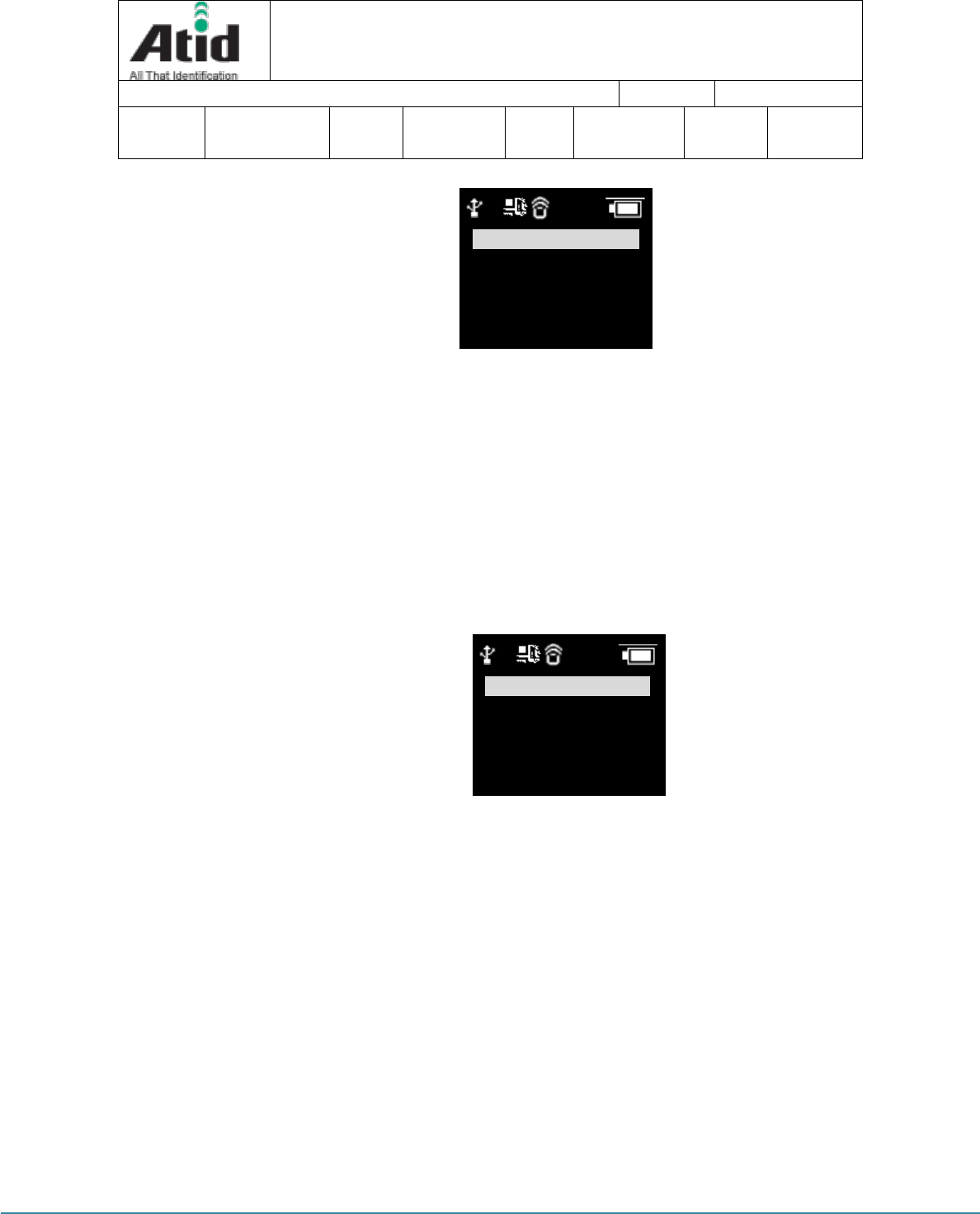
AT188N-UHF User guide 페이지 23
AT188N-UHF User guide
AT188N Product User guide
Company
Atid Co., Ltd.
Doc
Name
User guide
Writer
Won-Tak
Choi
Date
2016-12-15
Ver.
v0.4
Barcode Only: The only reads barcode data will be stored or transferred
ID+Barcode: ID of barcode and read barcode data will be stored or
transferred
Time+Barcode: Time data and read barcode will be stored or transferred
Time+ID+BarcodeMode: Time data, ID of barcode and read barcode data
will be stored or transferred.
“2. Time format”: In case of that the time will be stored or transferred with the
read barcode, user can set up the time format
“*” is marked in selected item
Year: Choose to use the year data or not at the time data (YYYY)
Month & Date: Choose to use Month & Date or not at the time
data(MMDD)
Hour & Minute: Choose to use Hour & Minute or not at the time
data(HHMM)
“3. Quantity”: Choose to input tag quantity. Quantity settings can be operated in
the only barcode mode and its settings might be possible after reading the
barcode tag. User can get AT188N to input quantity from 1 to 9999 and it cannot
read another tag before inputting applicable tag quantity. “*” is marked in default
settings
“4. Numbering”: Store or transfer the data index when reading the barcode and
RFID tag. If the memory is vacated, it will be started from 1
“5. Terminator”: Select which letter will be attached at the end of data among LF,
10:00P
?
* Barcode Only
ID+Barcode
Time+Barcode
Time+ID+Barcode
10:00P
?
< < go back > >
Year
*Month & Date
*Hour & Minute
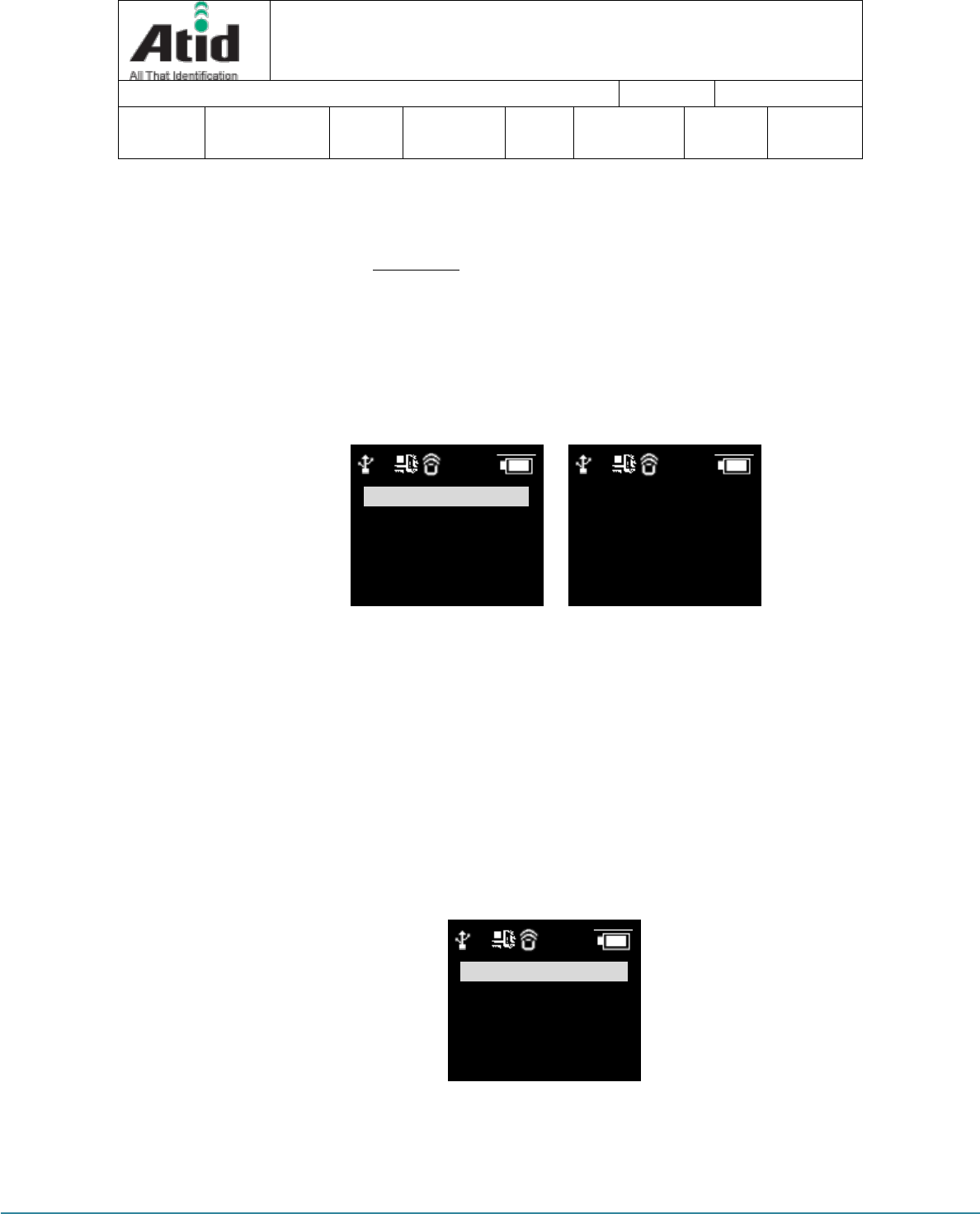
AT188N-UHF User guide 페이지 24
AT188N-UHF User guide
AT188N Product User guide
Company
Atid Co., Ltd.
Doc
Name
User guide
Writer
Won-Tak
Choi
Date
2016-12-15
Ver.
v0.4
CR, CR&LF, Tab, Space, Semicolon when transferring the data via host
“6. UHF Report” (UHF Only): Select whether only EPC data is sent or both the EPC
data and PC data is sent when transferring the UHF RFID Tag Data
7.2.5 “5. System”
Set up to use the time, sound, vibrator, LCD and ETC are needed or not
“1. Clock”: Set up the current time. Designated time can be used with RFID tag
information and barcode.
★ Please do set up the time in regularly since time error can be occurred
“2. Power down”: Select the time to automatically turn off the power when not in
use. User can select the time among 1 minute, 2 minutes, 5 minutes, 10 minutes,
30 minutes, 60 minutes, 120 minutes and None. The device will be automatically
turned off the its power after the designated time from LCD power off. “*” is
marked in default settings
“3. Display”: Set up the time to turn off the LCD for saving battery and LCD will
be automatically turned off in accordance with the designated time
10:00P
?
< < go back > >
1. Clock
2. Power down
3. Display
4. HID language
10:00P
?
3. Display
4. HID language
5. Scan button
6. Notification
7. F/W version
10:00P
?
None
* 1 minute
2 minutes
5 minutes
10 minutes
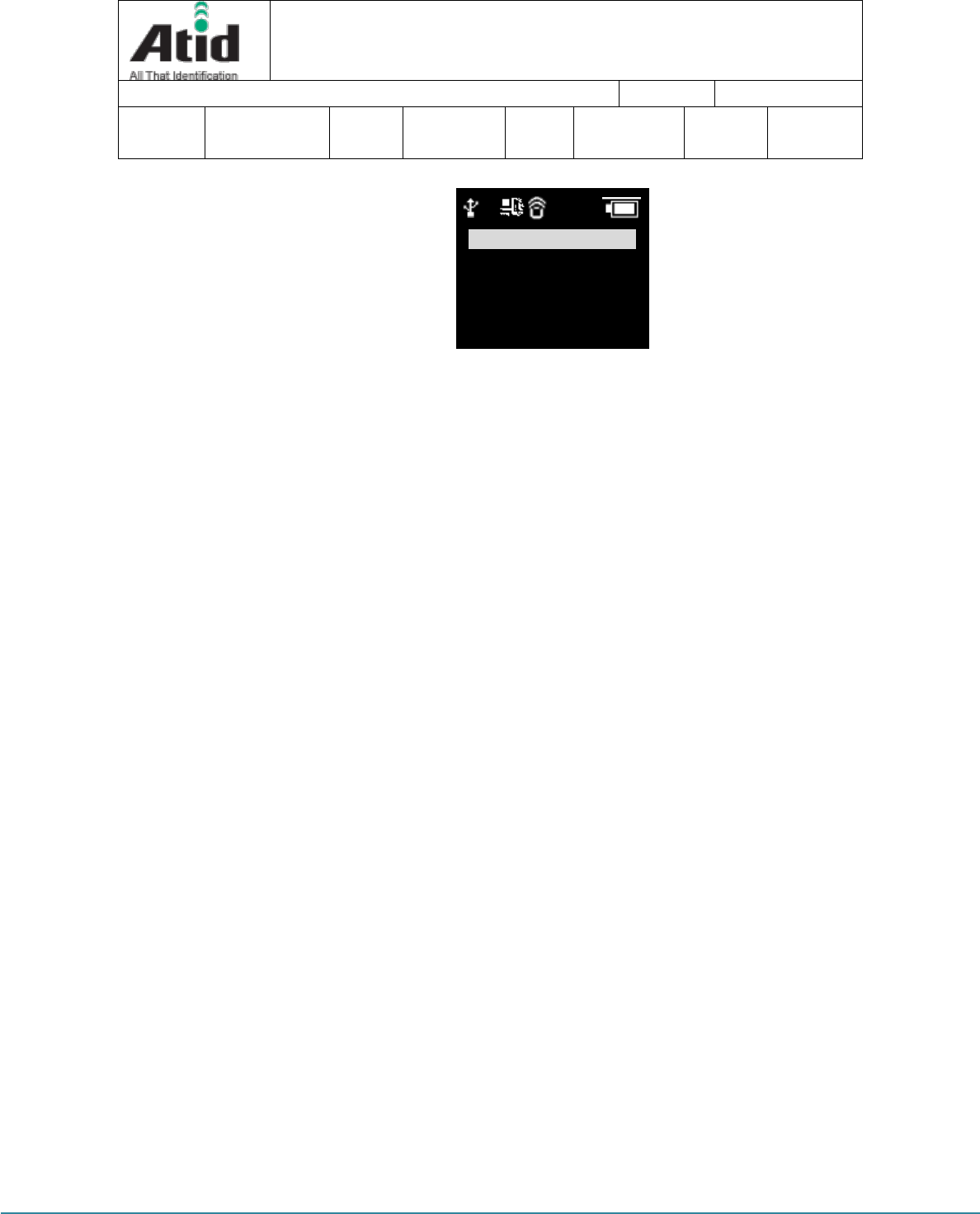
AT188N-UHF User guide 페이지 25
AT188N-UHF User guide
AT188N Product User guide Company Atid Co., Ltd.
Doc
Name User guide Writer Won-Tak
Choi Date 2016-12-15 Ver. v0.4
“4. HID language”: Set up the language type in case of HID mode. User can
select the preferred one among the UNIVER-SAL, FRENCH, UK, US
“5. Scan button”: Select the basic operation after turning on the device
“6. Notification”: Set up the operation when pressing the button or placing the
Alert situation
1. Button notify
Set up whether beep, vibrate, light is being operated when pressing the button.
2. Alert notify
Set up whether beep, vibrate, light is being operated when placing the Alert
situation such as connection success/failure with remote or booting up. The
time to operate can be different in accordance with situation
3. Button mode
Select the holding time of Button notify among None, Short, Long. In case of
None settings, there is no reaction, but in case of Short settings, it will operate
for 0.3 seconds. In case of Long settings, it will operate until user detaches
the button
“4. F/W version”: Show the installed firmware version. User cannot change the
firmware for changing the basic function and improvement of device. Please
make an inquiry on the firmware to manufacturer or distributor
7.2.6 “5. Default”
Return all settings to default
7.2.7 “6. Exit”
Terminate the system configuration.
10:00P
?
None
* 1 minute
3 minutes
5 minutes
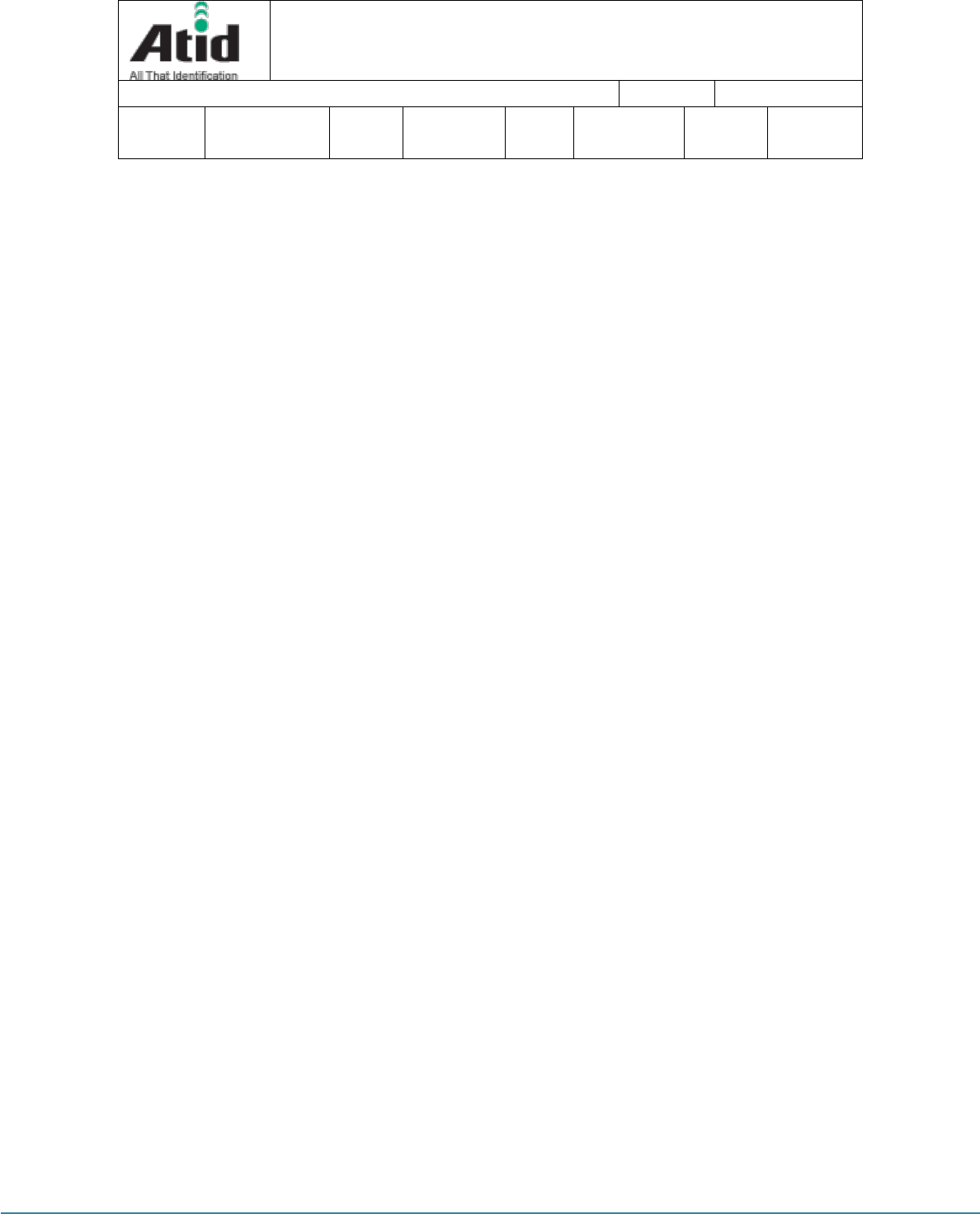
AT188N-UHF User guide 페이지 26
AT188N-UHF User guide
AT188N Product User guide Company Atid Co., Ltd.
Doc
Name User guide Writer Won-Tak
Choi Date 2016-12-15 Ver. v0.4
8 Warranty and Technical Supports
All of ATID products have one-year warranty from date of manufacture
However, there is a principle in ATID that the customer will be charged for the repairs, in case
of the damage caused by customer even if it is under warranty period
We recommend requesting the warranty and technical support for AT188N through distributor.
ATID Co., Ltd.
#1211 Byuksan/Gyungin Digitial Valley II, #481-10 Gasan-Dong Gumchon-Gu, Seoul, Korea
TEL: +82-2-544-1436
FAX: +82-2-2113-0040
Homepage: http://www.atid1.com
E-mail: atid@atid1.com , webmaster@atid1.com
English: +82-70-8677-8589
Chinese: +82-70-8677-8669
Japanese: +82-70-8677-8594
Korean: +82-70-8677-8594
FCC RF Exposure Information and Statement
The SAR limit of USA (FCC) is 1.6 W/kg averaged over one gram of tissue. Device types Bluetooth
Reader / (FCC ID: VUJAT188N-U) has also been tested against this SAR limit. SAR information on
this and other pad can be viewed onÿline at http://www.fcc.gov/oet/ea/fccid/. Please use the
device FCC ID number for search. This device was tested simulation typical 0mm wear on hand.
The use of belt clips, holsters and similar accessories should not contain metallic components in its
assembly. The use of accessories that do not satisfy these requirements may not comply with FCC
RF exposure requirements, and should be avoided.
FCC Warning
This device complies with Part 15 of the FCC Rules. Operation is subject to the following two conditions:
(1) This device may not cause harmful interference, and (2) this device must accept any interference
received, including interference that may cause undesired operation.
NOTE: Any changes or modifications to this unit not expressly approved by the party responsible for
compliance could void the user's authority to operate the equipment.