USERS MANUAL
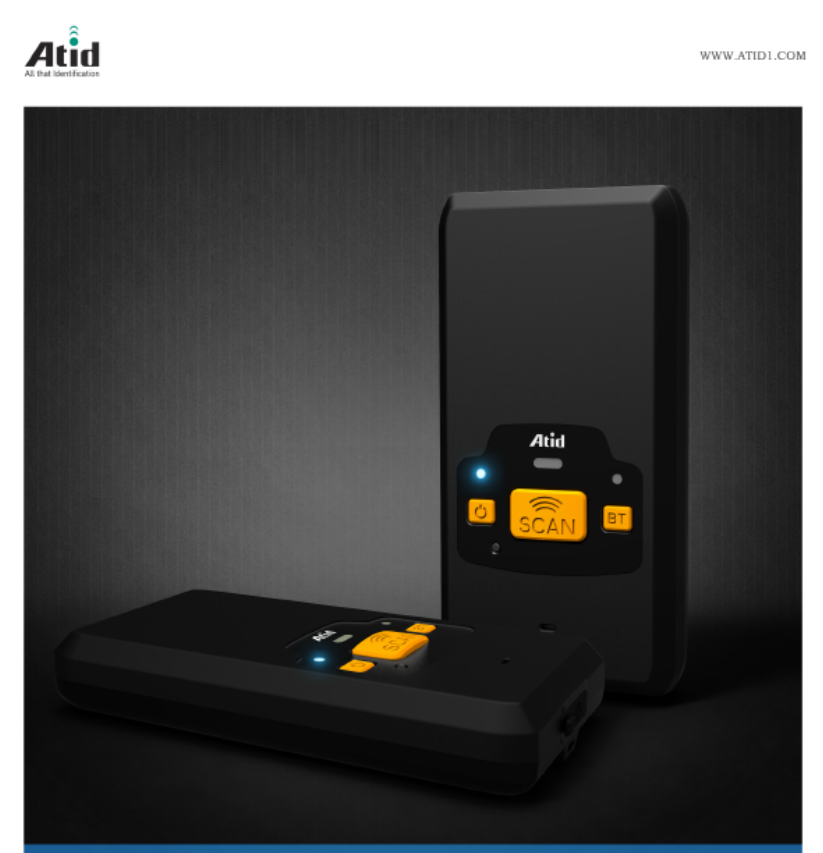
AT287-UHF User Guide
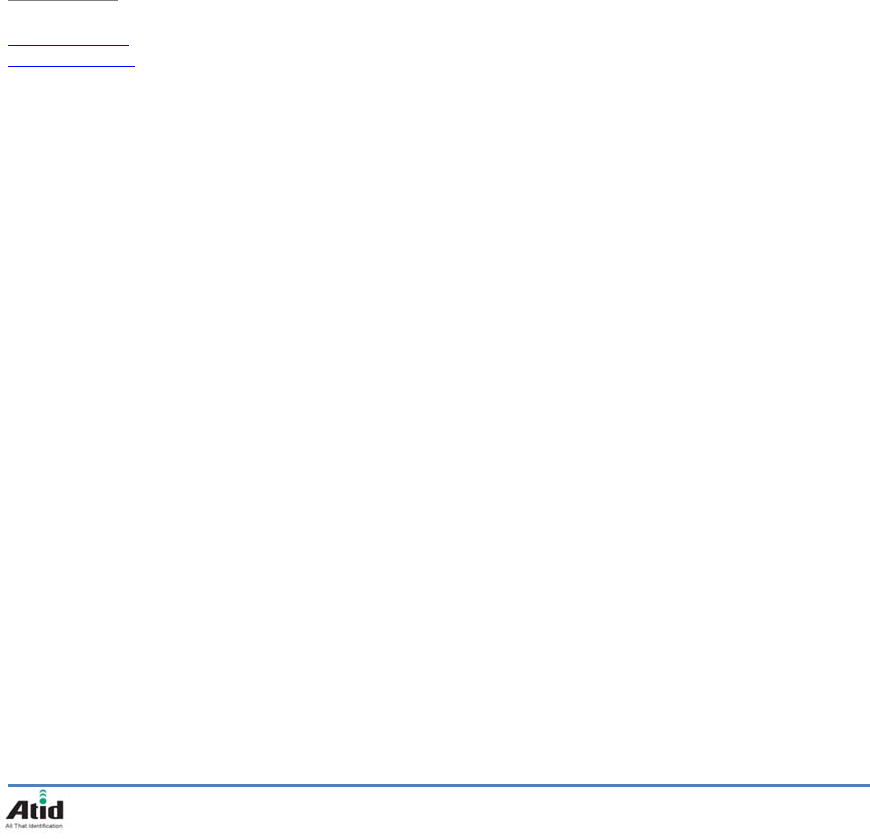
AT287-UHF User Guide
2
Disclaimer
Reasonable measures have been taken to ensure that the information included in this manual
is complete and accurate. However, ATID reserves the right to change any specification at
anytime without prior notice.
ATID is a registered trademark of ATID Co., Ltd.
The ATID logo is a trademark of ATID, All other trademarks and trade names referred to
herein are property of their respective owners.
AT870 is a registered trademark of ATID Co., Ltd.,and of its wholly owned subsidiaries.
Microsoft Windows®, Windows® 2000, Windows® CE .NET, Windows® NT, and Windows®
XP are registered trademarks of Microsoft Corporation.
ATID Co., Ltd.
#1205, Byuksan/Gyungln Digital Valley II, #481-10,
Gasan-Dong, Gumchon-Gu, Seoul, Korea
Tel: +82-2-544-1436
Fax: +82-2-2113-0040
www.atid1.com
betty@atd1.com
njkim@atid1.com

AT287-UHF User Guide
3
Table of contents
Before You Begin ........................................................................................................................... 4
Chapter1. Caution when using ....................................................................................................... 5
1. How to use the battery correctly ................................................................................................. 5
2. Caution when using .................................................................................................................... 5
Chapter2. Products compositions ................................................................................................... 6
1. Package components ................................................................................................................. 6
2. Name of Each part ................................................................................................................... 7
3. Function of Each Part .............................................................................................................. 8
1. Power and Battery................................................................................................................... 9
1.1 Detaching and Attaching Battery ................................................................................... 9
1.2 Charging Battery ......................................................................................................... 10
1.3 Power On and Off ....................................................................................................... 10
2. Setting product operation mode ............................................................................................ 11
2.1 Switching the data transfer mode ........................................................................... 11
2.2 USB Mode settings and connection ......................................................................... 11
2.3 Bluetooth Mode settings and connection ................................................................ 11

AT287-UHF User Guide
4
Before You Begin
This section provides you with safety information, technical support information, and sources for
additional product information.
Who should read this manual?
This manual is written for the person who is responsible for installing, configuring, and maintaining
the AT287-UHF.
This manual provides you with information about the features of the AT287-UHF, and how to install,
configure, operate, and maintain it.
Before you work with the AT287-UHF, you should be familiar with your network and general
networking terms, such as IP address.
Safety information
Your safety is extremely important. Read and follow all warnings and cautions in this document
before you handle and operate ATID equipment. If you do not follow the safety warnings and
cautions,you might be seriously injured, and the equipment and data are also might be damaged.
WARNING
A warning requires you must pay attention to the operating procedure, practice, condition, and
statement strictly, or might be injured seriously.
CAUTION
A caution alerts you that you must be observe strictly when you operating procedure, practicing,
configuring, for preventing from damage and destruction of equipment, andloss of data.
NOTICE
A notice provides you the information which you must needs while you using AT287-UHF

AT287-UHF User Guide
5
Chapter1. Caution when using
Before you handle and operate your device, Please read through and familiar with the contents
of this manual.
1. How to use the battery correctly
When you dropped the main body or battery in water, please do not put it on the stove or
heater for drying. Just keep it in natural temperature or contact with purchase place.
Please do not take the metal object to approach to the terminal of battery
If you do not use the battery for a long time after charging, please keep it at room
temperature.
According to the life of battery and the processing time of its using, the buffering time can
be shortened. In this case, please contact your dealer.
You have to charging the device with the provided adaptor from factory.
2. Caution when using
User careless or products repair might damage the stored data. Manufacture is not
responsible for this damage, so important data should be kept separately
If you has problem, do not try to repair or disassemble the product arbitrarily, please
contact customer service center.
Do not use your where have electromagnetic wave or the risk may occur such as hospital,
plane so on.
A high temperature or high humidity environment will causes trouble, Please note that.
Please do not using other sharp object to touch the screen, otherwise it might be get
damaged or not working properly.
Please be careful not to touch the metal paper cutting saw tooth, so as not to get injured
If smell odors, occurs smoke or noise during use product, immediately disconnect the
charger and off the power, then Please contact with customer service center
If you have any other questions during use, please contact the customer service center

AT287-UHF User Guide
6
Chapter2. Products compositions
This product is 900Mhz’s RFID Reader/Writer, which is recognized Tag’s data and it is
transmitting to top units via Bluetooth. Its various function applied to Industry, Enterprise,
Logistics and so on, can be used extensively in many fields.
1. Package components
After opening the product packaging box, check the items listed as below:
*If there is missing or defective products on the above, please contact the customer support center or your place of purchase.
1. AT287-UHF Body 2. Adaptor and AC Cable
3. USB Sync Cable 4. Necklace Strap
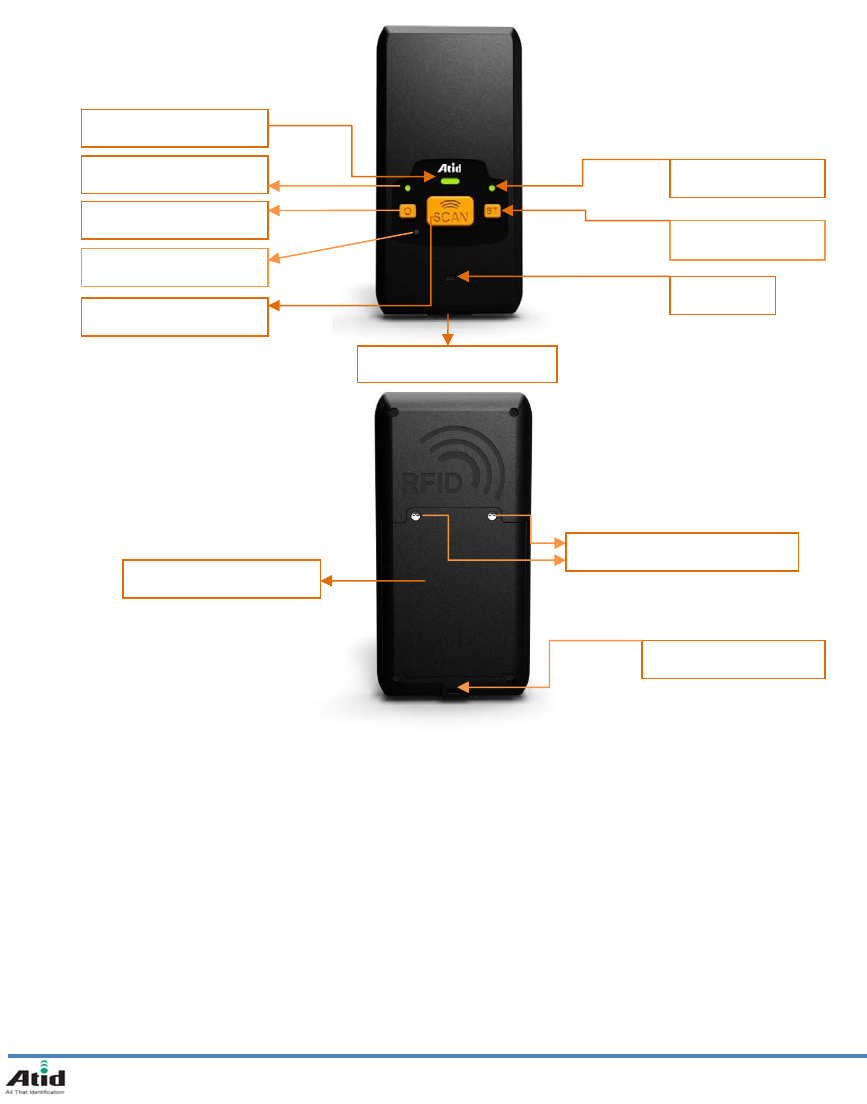
AT287-UHF User Guide
7
2. Name of Each part
BT/USB LED
Strap Hole
Scan Button
Power LED
Battery Cover
S
y
nc / Power Jack
Scan LED
Reset Key
BT/USB KEY
Buzzer
Battery Lock Screw
Power KEY
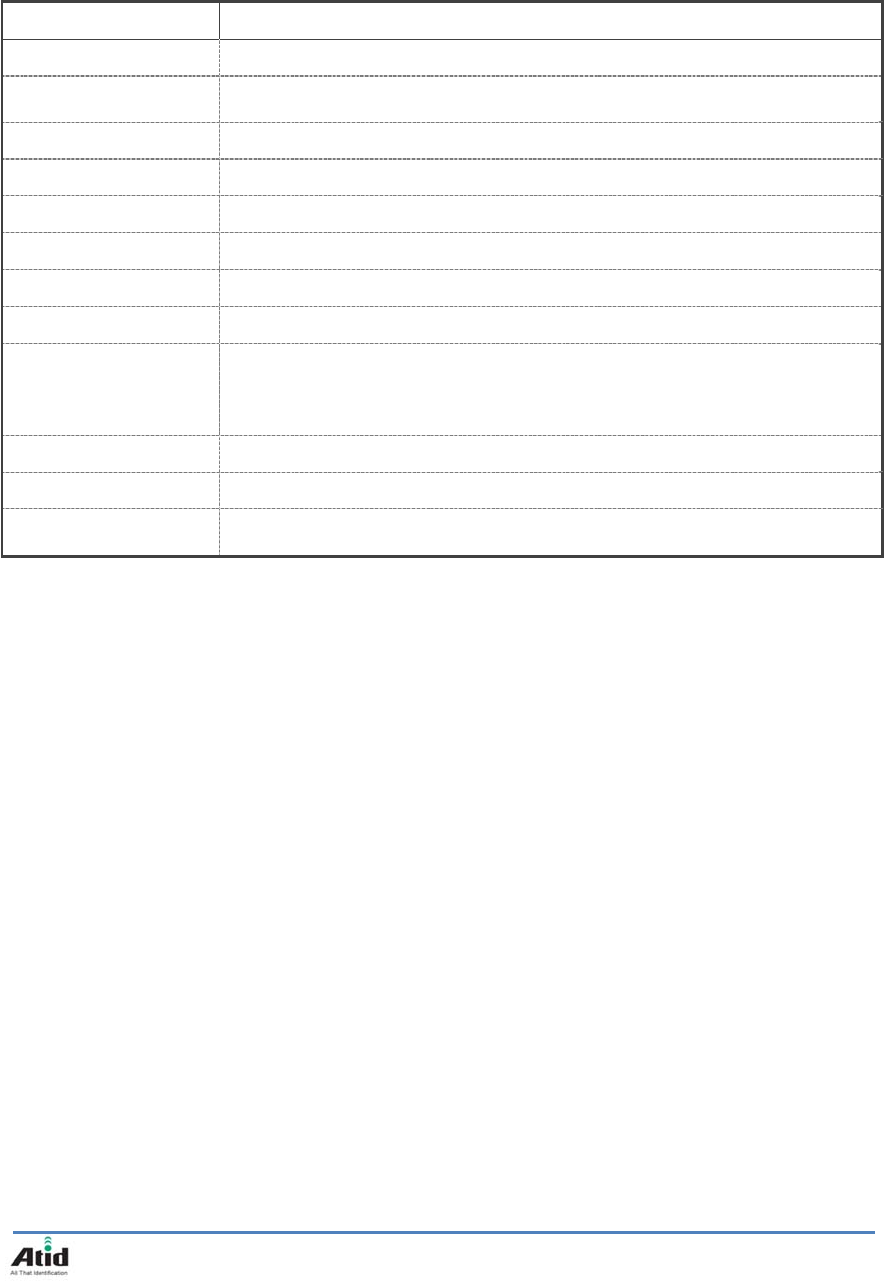
AT287-UHF User Guide
8
3. Function of Each Part
Part Description
Scan LED Press the Scan button, it shows Access condition of RFID Tag.
Power LED Power LED will be Red when the battery is charging, or will be green when it is
charged completely.
Power Key It is for device’s power on or off.
Reset Key Reset AT287-UHF’s Device.
Scan Button It is for reading data from RFID TAG, it is front and left/right side of product.
BT/USB key Switch the data transfer mode.
BT/USB LED Displays the current data transfer mode.
Buzzer Buzzer.
Sync / Power Jack
When you connect to PC with Sync Cable, the Pc sync Mode and battery charge
will run
Concurrently. When you connect the AC-DC adaptor, the battery starts to
charge.
Battery Cover Battery Cover.
Battery Lock Battery Cover Screw.
Strap Hole Enable you to attach a hand strap or necklace strap for the convenience of
using, while need to use the device for a long period time.
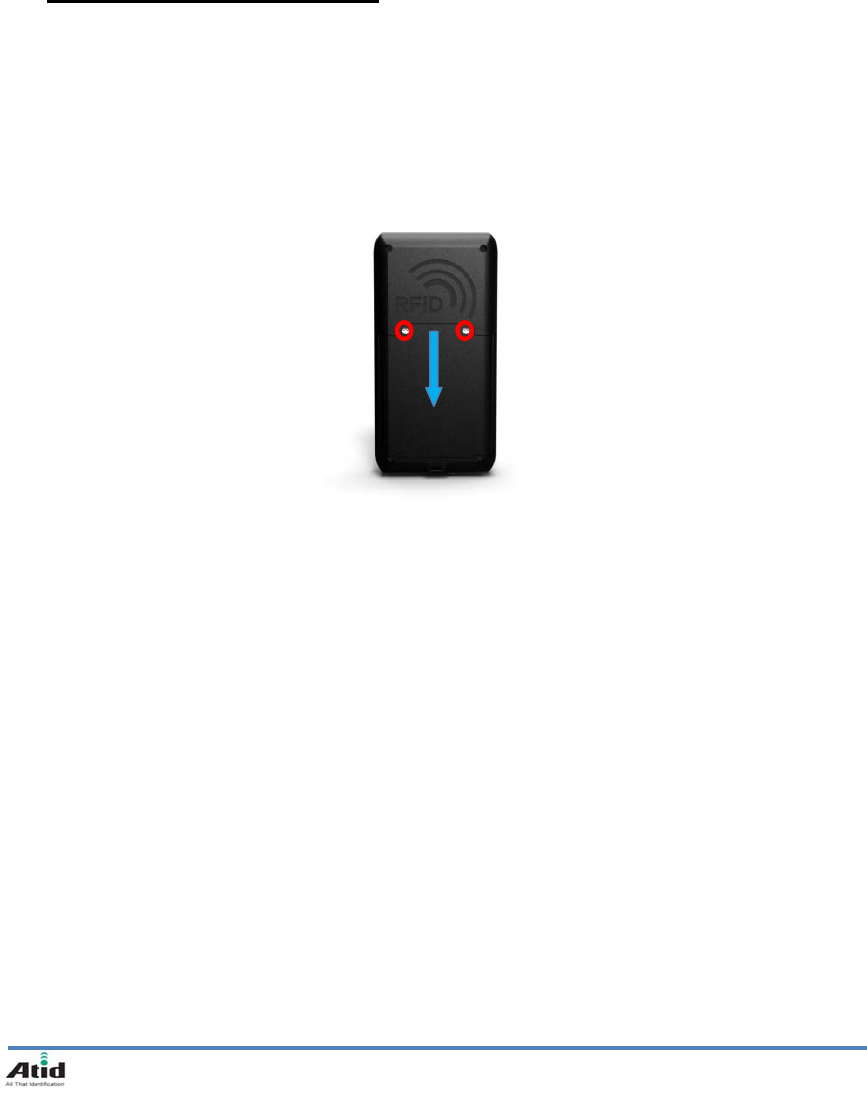
AT287-UHF User Guide
9
Chapter3. Basic Functions
1. Power and Battery
Main Battery: 3.7V 800mA Lithium
1.1 Detaching and Attaching Battery
Detaching Battery
Open the battery Screw (UNLOCK Screw), and then lift the main battery out of the compartment
along both sides of groove.
Attaching Battery
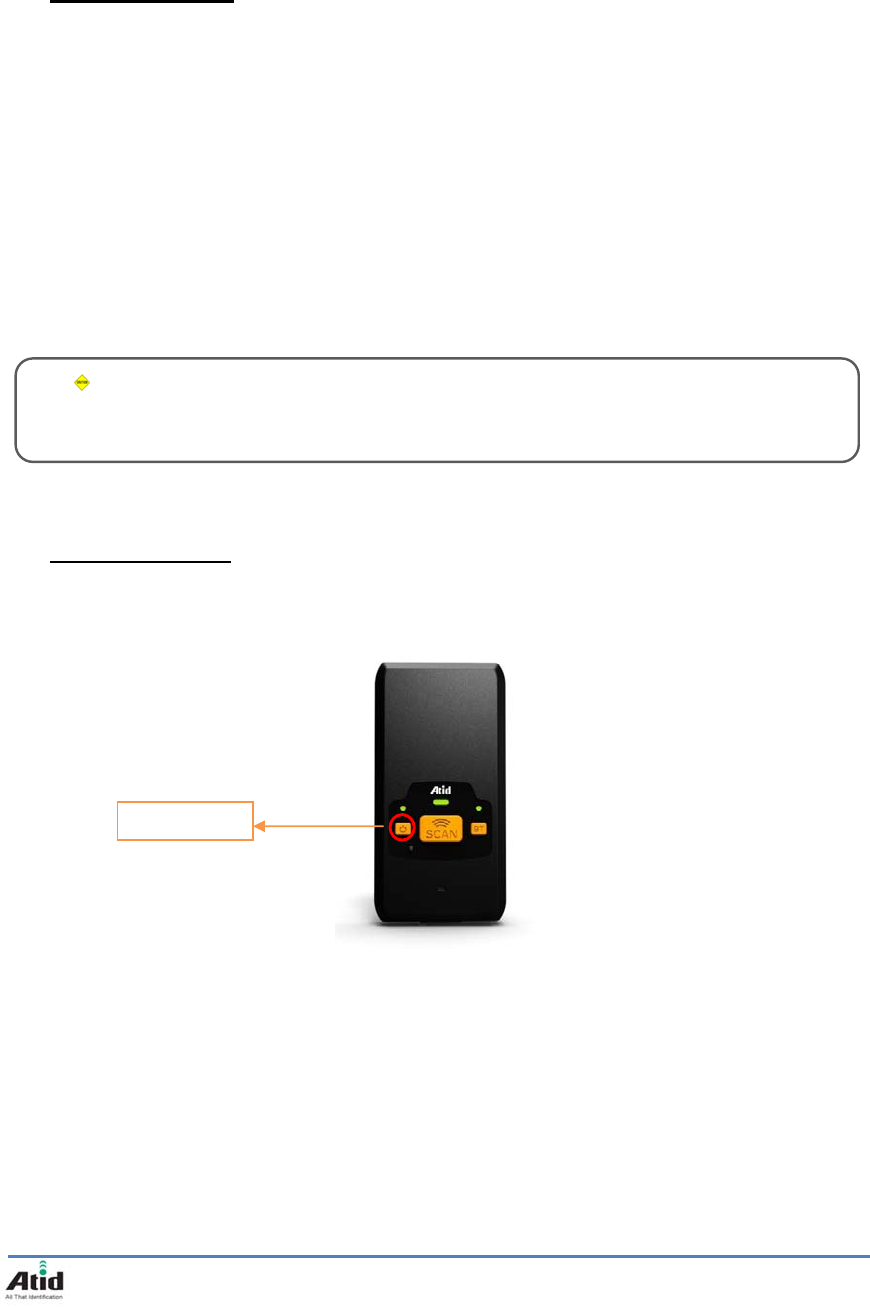
AT287-UHF User Guide
10
1.2 Charging Battery
This product connects to your PC and Sync Cable for charging, or the product included in the
charge via a dedicated AC-DC Adaptor is available.
You have to charge the battery via dedicated adapter, which provided from the factory.
“Power LED” is Red while charging or is Green when charged completely.
.
Connecting Adapter
1. Plug the adapter cable to 220V socket.
2. Connect adapter DC cable to the “Power connecting jack” of the main body.
3. “Power LED” is Red while charging
1.3 Power On and Off
There are a power key as below, Please use the more comfortable key, depending on your
situation
Power On
Press the power button, then window and around the LED will be ON and supply the power, it is
ready for the working.
If the device stops working then press the button one second, the power will be off
Caution:
You must to charge the battery by using dedicated adapter, which provided from factory, or your
device might get damage.
Power Key
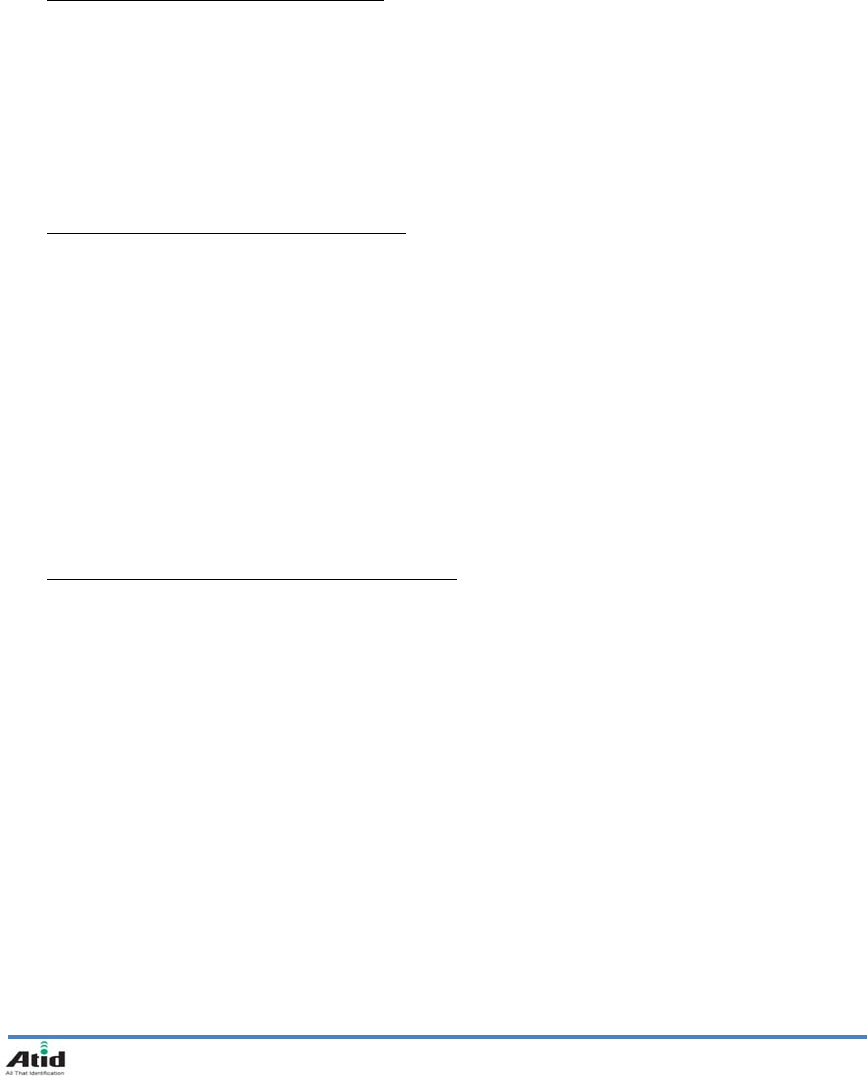
AT287-UHF User Guide
11
NOTE:
Battery life is largely affected from the user using method and surrounding environments.
800mA battery is usually needs 4 ~ 12 hours to get charged completely.
2. Setting product operation mode
When you use only this product, it will be working simply, unable to take of the data,
And you can get only tag’s UID data
2.1 Switching the data transfer mode
This device has three different type of data operation mode USB, Bluetooth.
Every time when you press the BT/USB KEY, the USB and Bluetooth operation mode is changed
NOTE:
Please check the SDK manual and Demo program, if you have question which is relating
Command
2.2 USB Mode settings and connection
You need to use additional program and device driver for using USB MODE
Please contact the customer support center or your place of purchase.
USB Connection
○
1 Please set up the AT287-UHF’s USB driver after set up the ‘USB to serial driver.exe’ in PC
○
2 Press the BT/USB KEY then set up the USB MODE
○
3Please connect the Sync cable to sync/Power connector which is bottom on the device
And the opposite one should connect PC’s USB connector
○
4If the PC is recognized USB; please check the COM Port by equipment operator.
○
5After running a dedicated PC Demo program, and set up the COM port, please press the Connect
button for performing the task
2.3 Bluetooth Mode settings and connection
In order to use Bluetooth Mode as a separate, dedicated Program and Bluetooth Dongle for PC
or a separate Bluetooth-enabled Android, Windows Base, the Device is required
Please contact the customer support center or your place of purchase.
Other Mobile Device (PDA or smart phone) associated with the use of a Bluetooth; please see
the user manual for details
Connecting the Bluetooth in the PC(Windows )
① If the PC does not support the Bluetooth, please connect the Bluetooth Dongle to
PC first then set up the driver.
② If the PC can support the Bluetooth, please check to set up well or the device is
performing well
③ Please power on and press the BT/USB key for set up the Bluetooth Mode
④ After running the Bluetooth programming the Windows Control panel, Device
discovery (Device Search) will proceed
⑤ Device Discovery (Device Search) will proceed.

AT287-UHF User Guide
12
⑥ If you find the AT287-UHF, proceed the Paring
⑦ The Pin code, Password is ‘0000”
⑧ Paring is completed on a PC Bluetooth, Please check the AT287-UHF’s Com port in the
device manager or Bluetooth device management program
⑨ After running a dedicated PC Demo program, and set up the COM port, please press
the Connect button for performing the task.
Connecting the Bluetoothin the Mobile device
The Mobile device is based on Android Smart phone or tablet PC
① Set up the Android-only demo program in the Smart phone
② Please power on and press the BT/USB key for set up the Bluetooth Mode
③ After starting the demo program, accept to use the Bluetooth function
④ If you find the AT287-UHF, precede the Paring with AT287-UHF
⑤ The Pin code, Password is ‘0000”
⑥ Click the ‘Connect a device” in Demo program, try to contact with AT287-UHF
⑦ When the connection is completed, check the device’s performing in the Demo
program
NOTE:
For more detailed, please see the additional SDK manual and Demo program’s manual

AT287-UHF User Guide
13
4. FCC Certification Requirements
1. Caution
Any changed or modifications not expressly approved by the party responsible for
compliance could void the user`s authority to operate this equipment.
2. FCC RF exposure requirements
The antenna used with this module must be installed to provide a separation distance of at
least 20cm from all persons, and must not transmit simultaneously with any other antenna
or transmitter except in accordance with FCC multi-transmitter product procedures.
3. Information for importation of radio frequency devices in to the United States
To ensure compliance with all non-transmitter functions the host manufacturer is
responsible for ensuring compliance with the module(s) installed and fully operational. For
example, if a host was previously authorized as an unintentional radiator under the
Declaration of Conformity procedure without a transmitter certified module and a module is
added, the host manufacturer is responsible for ensuring that the after the module is
installed and operational the host continues to be compliant with the Part 15B unintentional
radiator requirements. Please see CFR47 Part 2 Subpart J Equipment Authorization
Procedures, KDB784748 D01 v07, and KDB 997198.
4. User Information
This device complies with Part 15 of the FCC`s Rule. Operation is subject to the following
to conditions;
1. This device may not cause harmful interference, and
2. This device must accept any interference received, including interference that may cause
undesirable operation.
This equipment has been tested and found to comply with the limits for a Class B digital
device, pursuant to part 15 of the FCC Rules. These limits are designed to provide
reasonable protection against harmful interference in a residential installation. This
equipment generates, uses and can radiate radio frequency energy and, if not installed and
used in accordance with the instructions, may cause harmful interference to radio
communications. However, there is no guarantee that interference will not occur in a
particular installation. If this equipment does cause harmful interference to radio or
television reception, which can be determined by turning the equipment off and on, the user
is encouraged to try to correct the interference by one or more of the following measures:
- Reorient or relocate the receiving antenna.
- Increase the separation between the equipment and receiver.
- Connect the equipment into an outlet on a circuit different from that to which the receiver is
connected.
- Consult the dealer or an experienced radio/ TV technician for help.