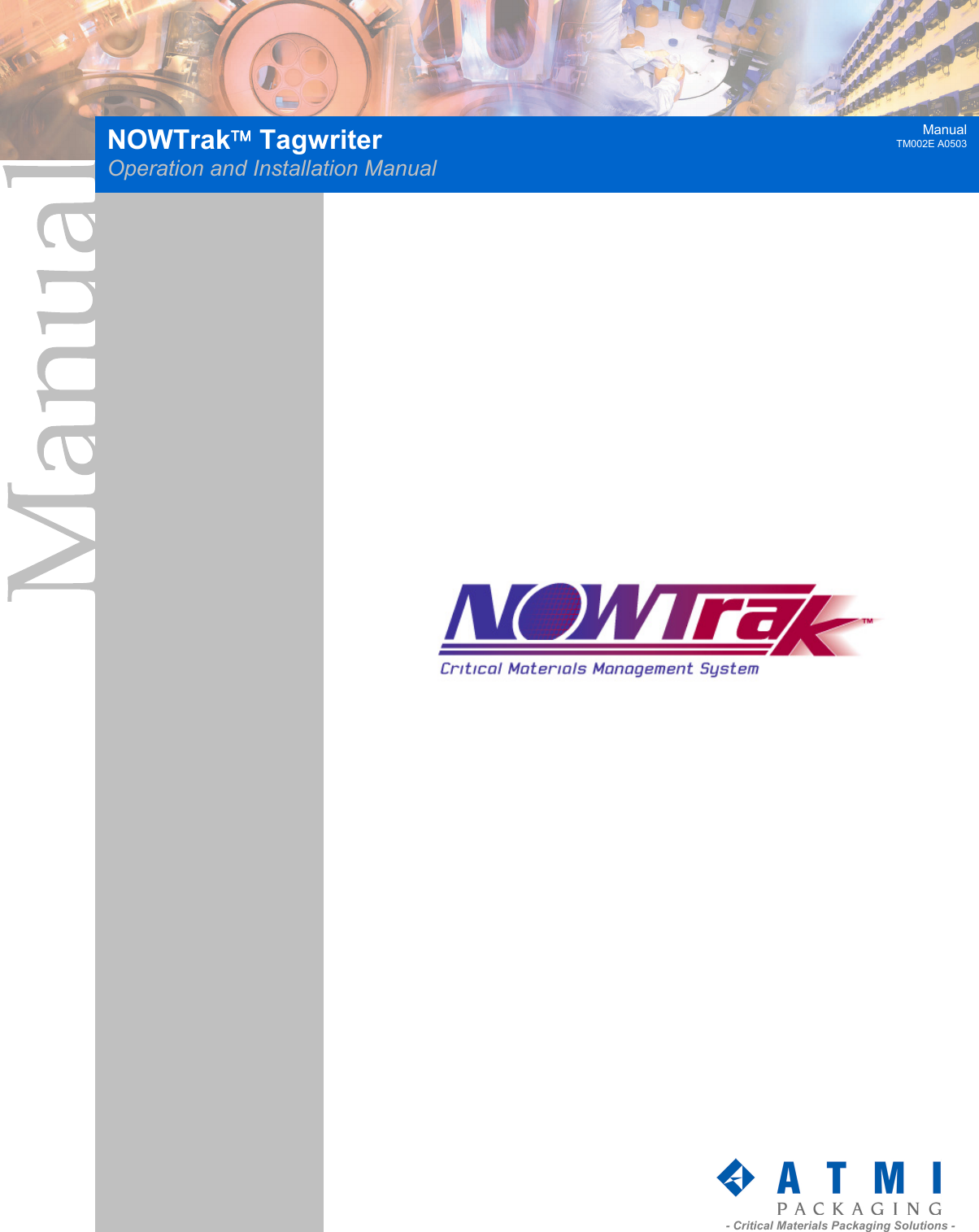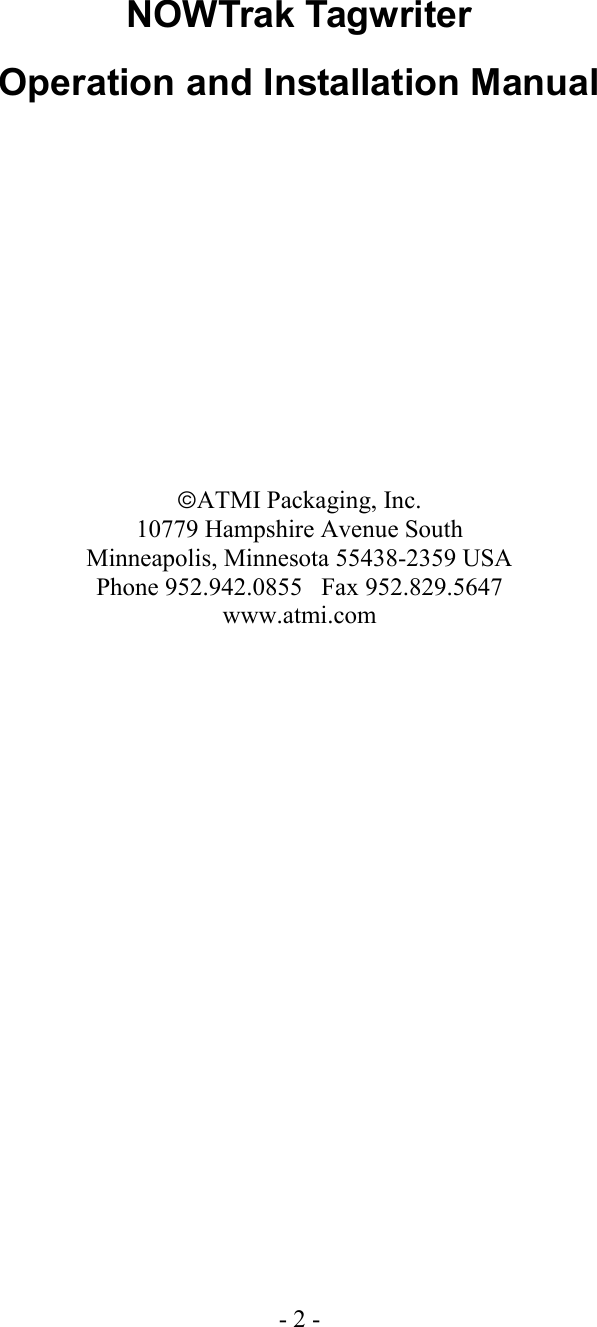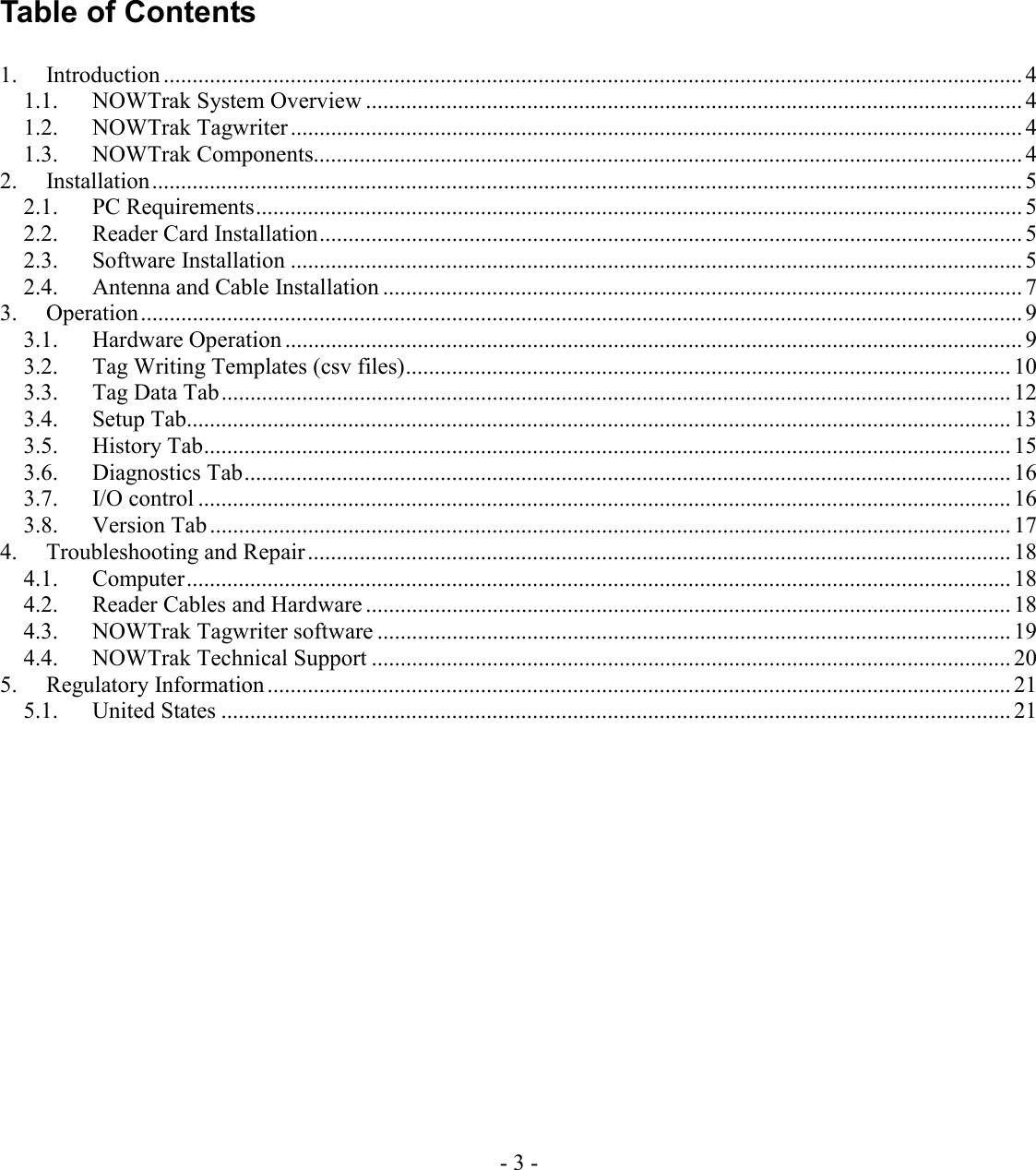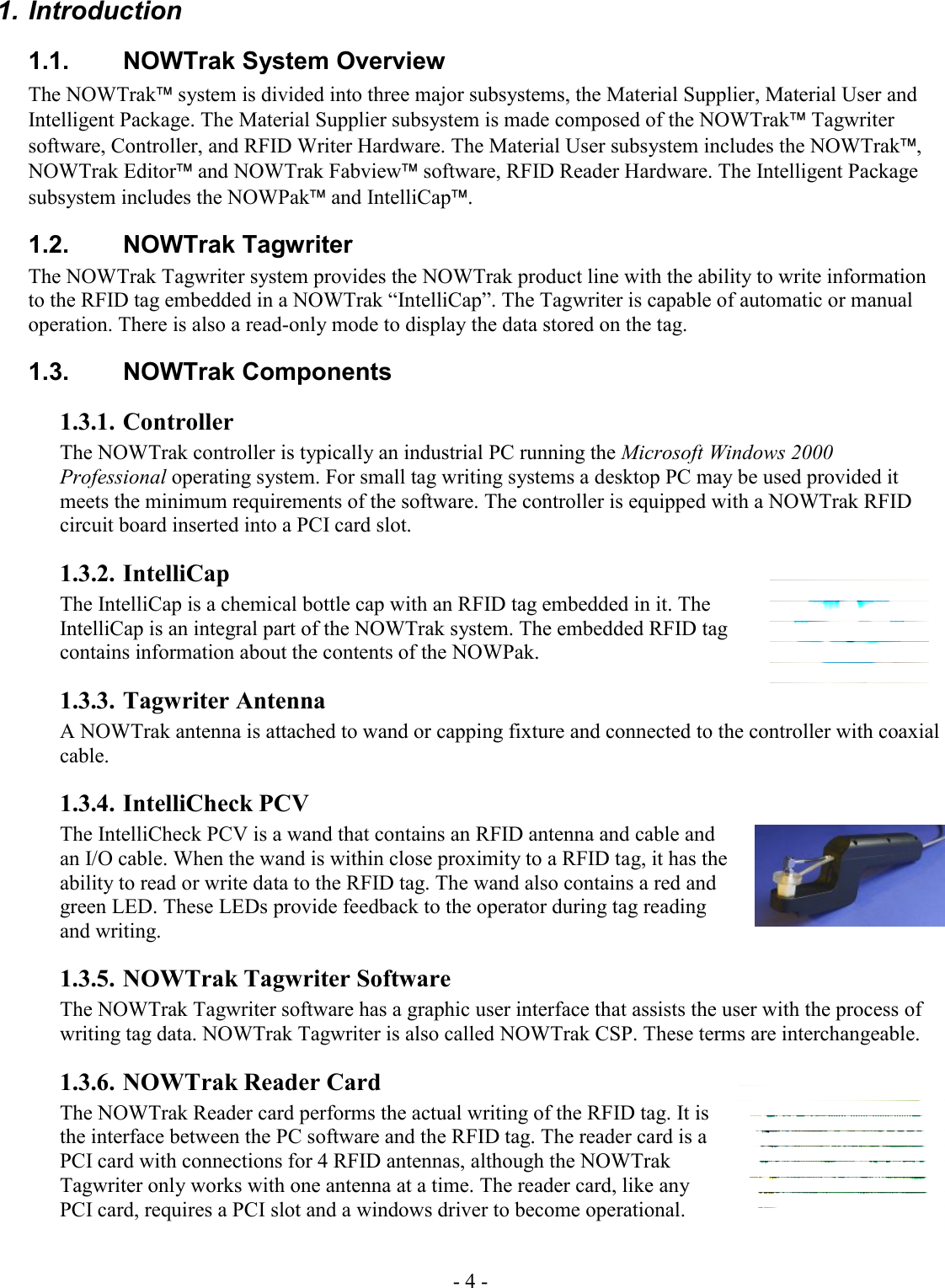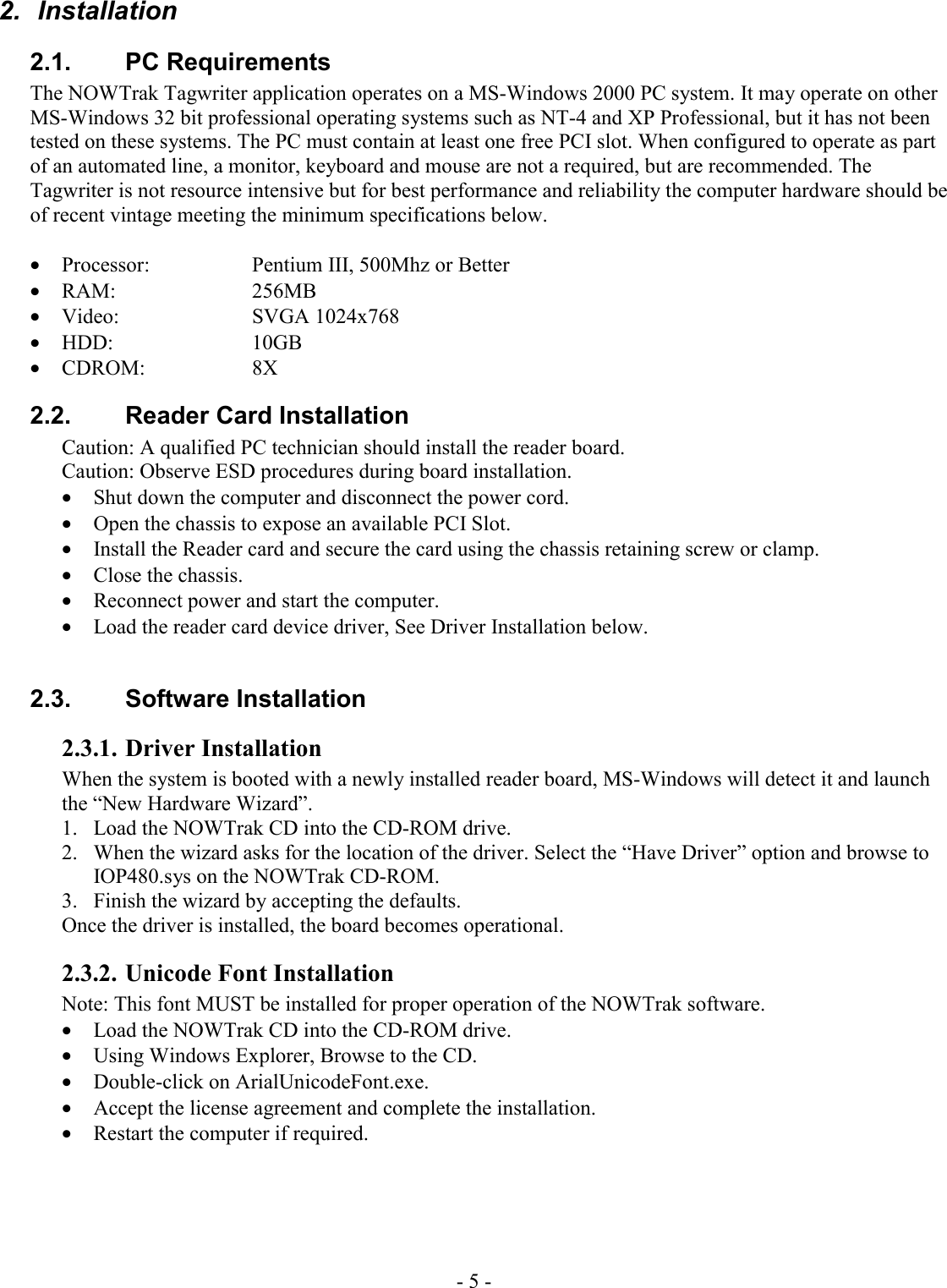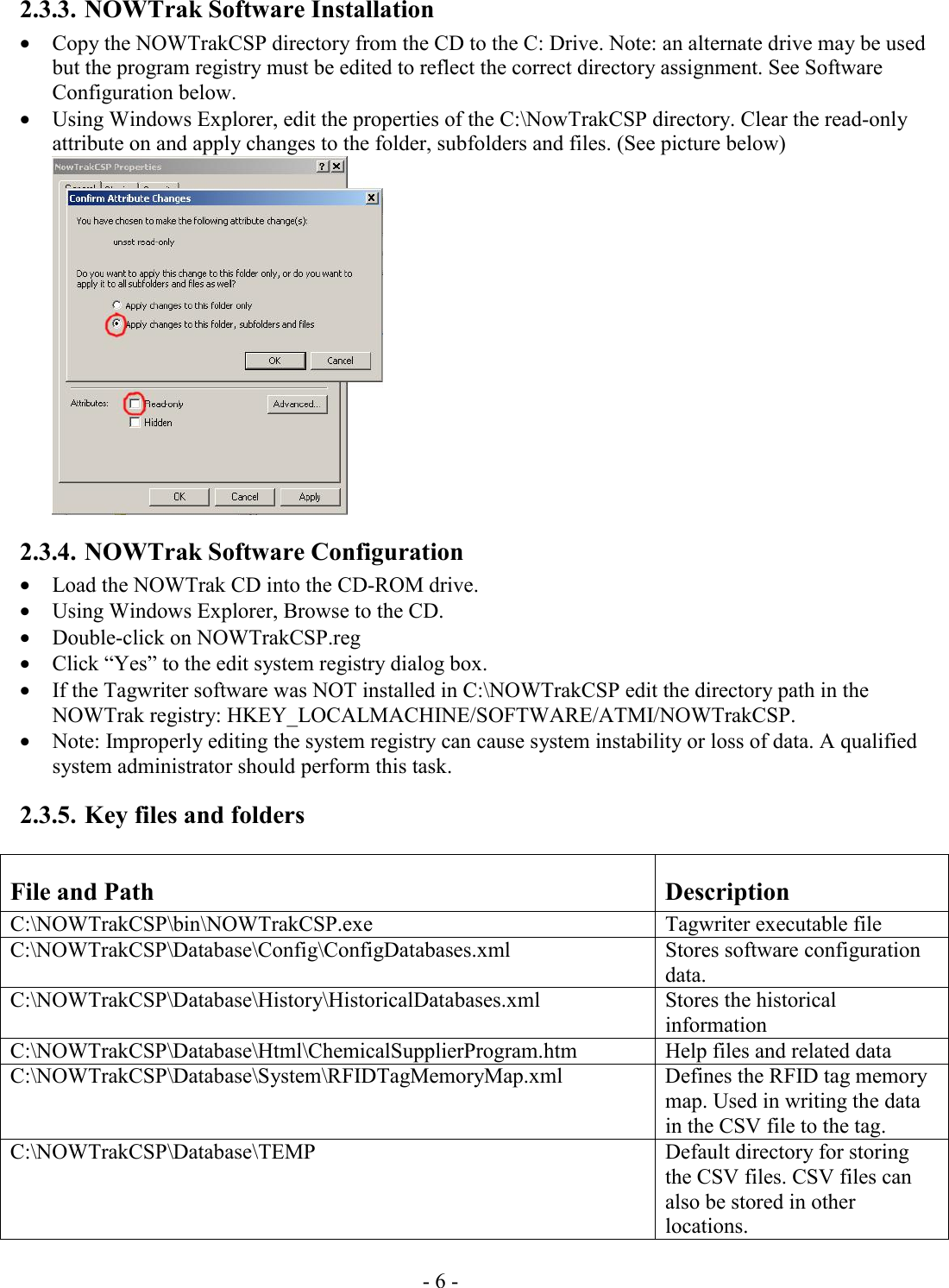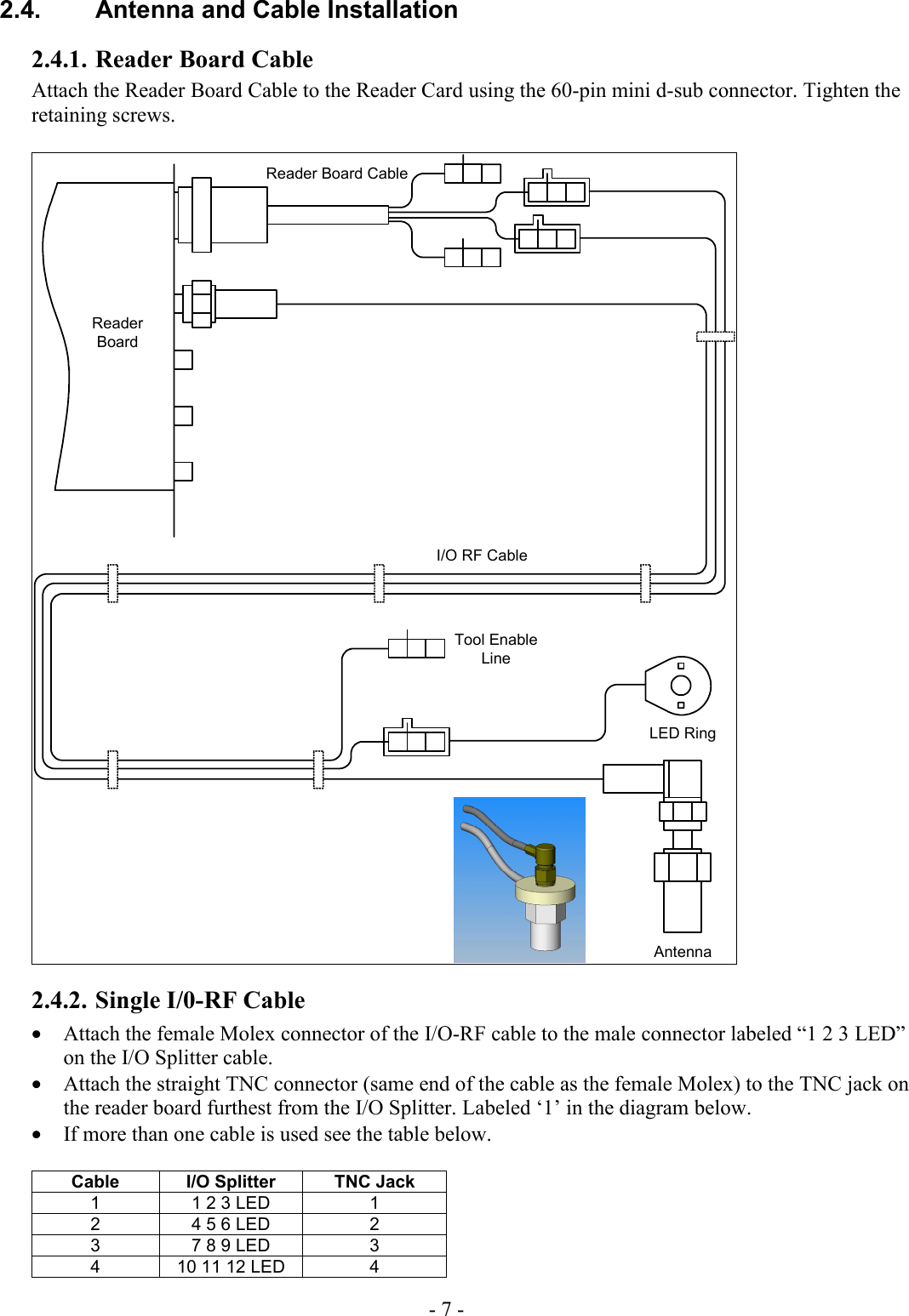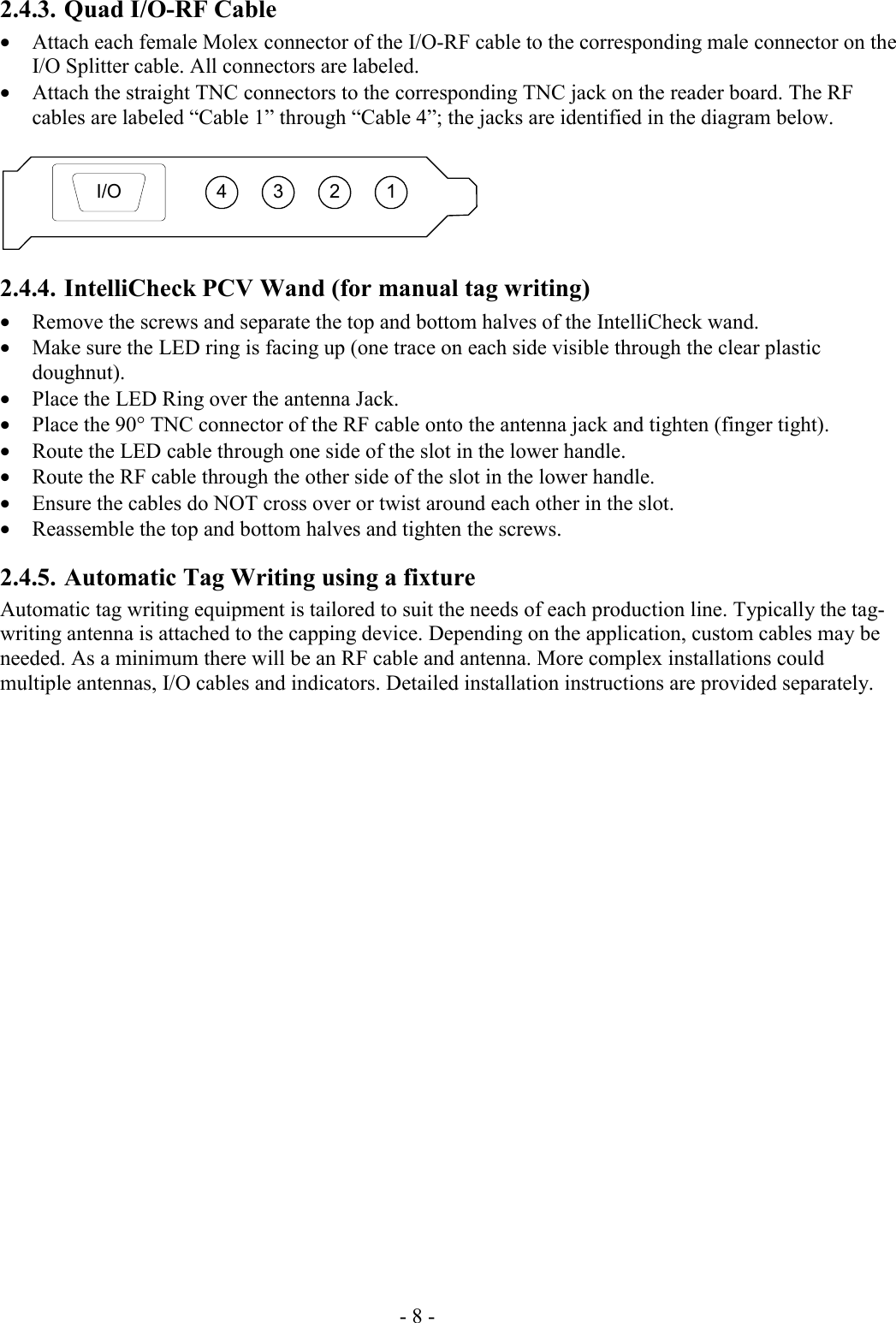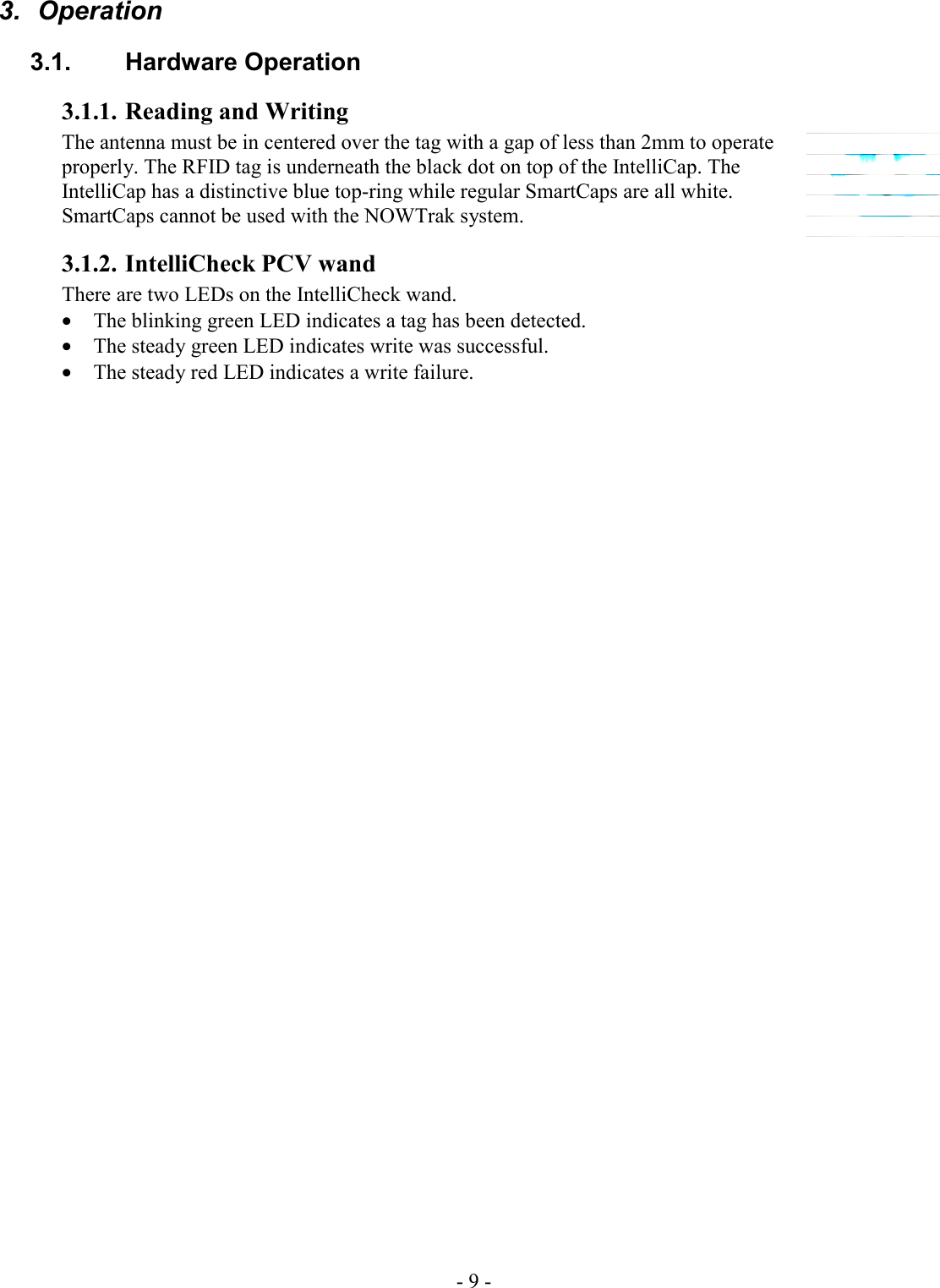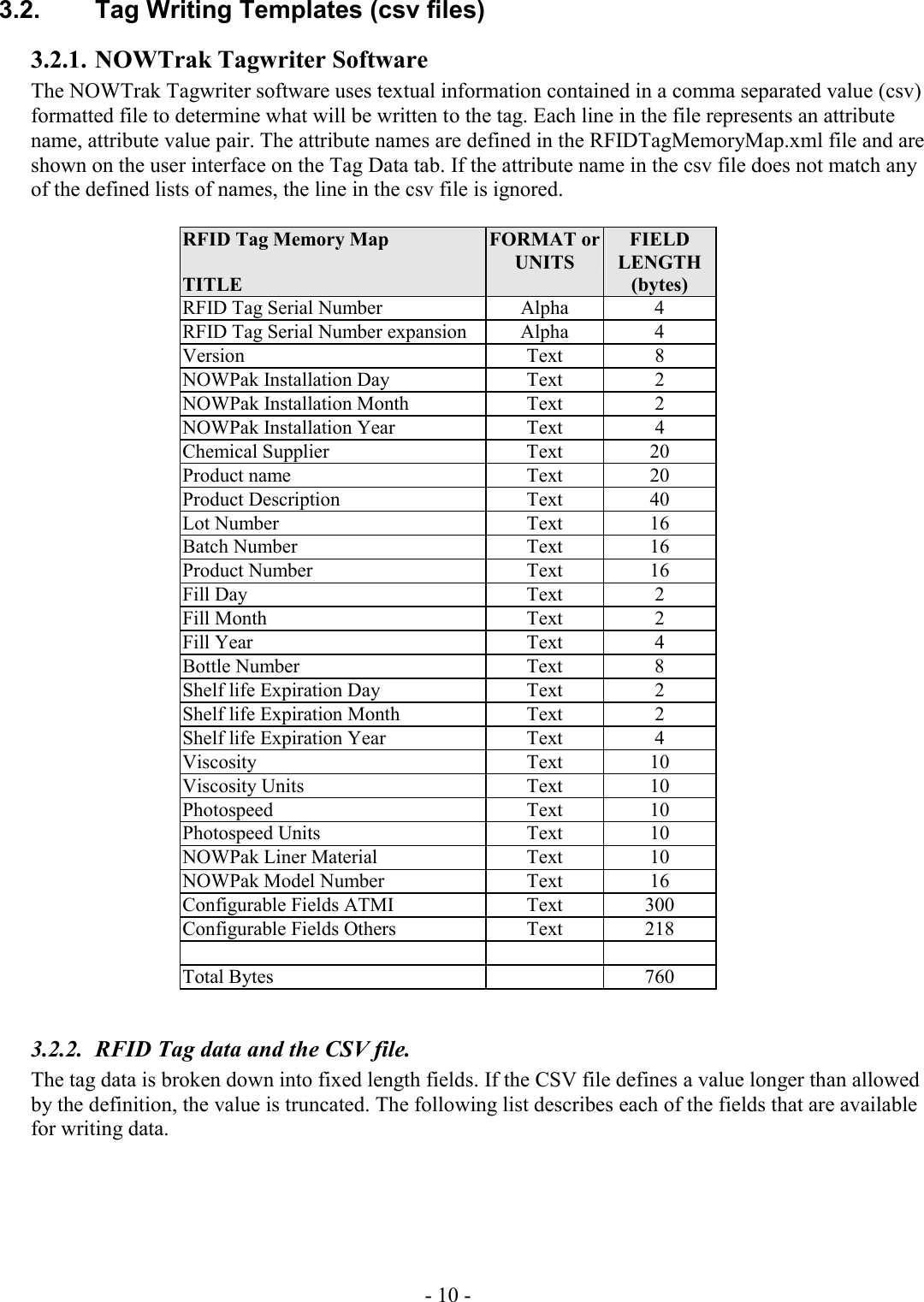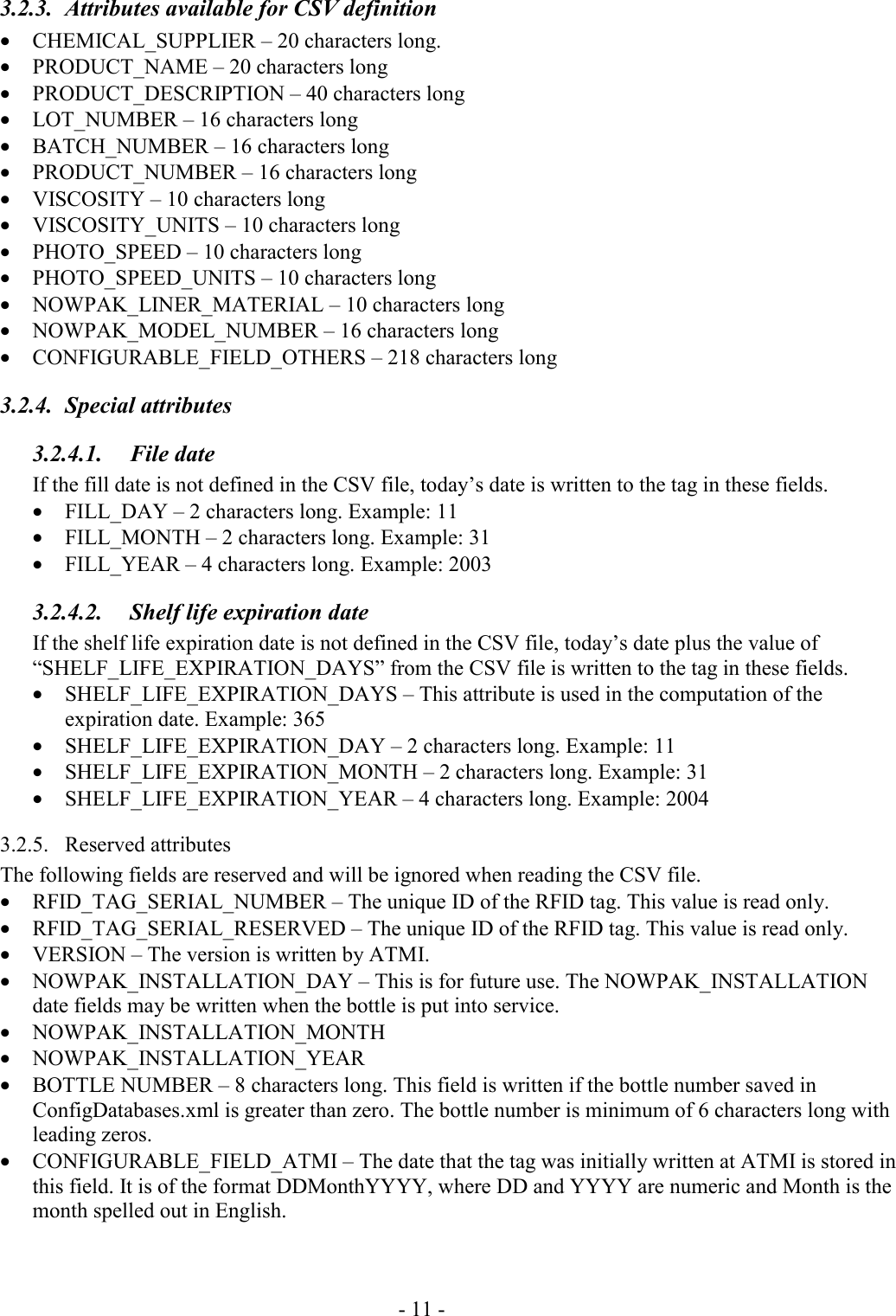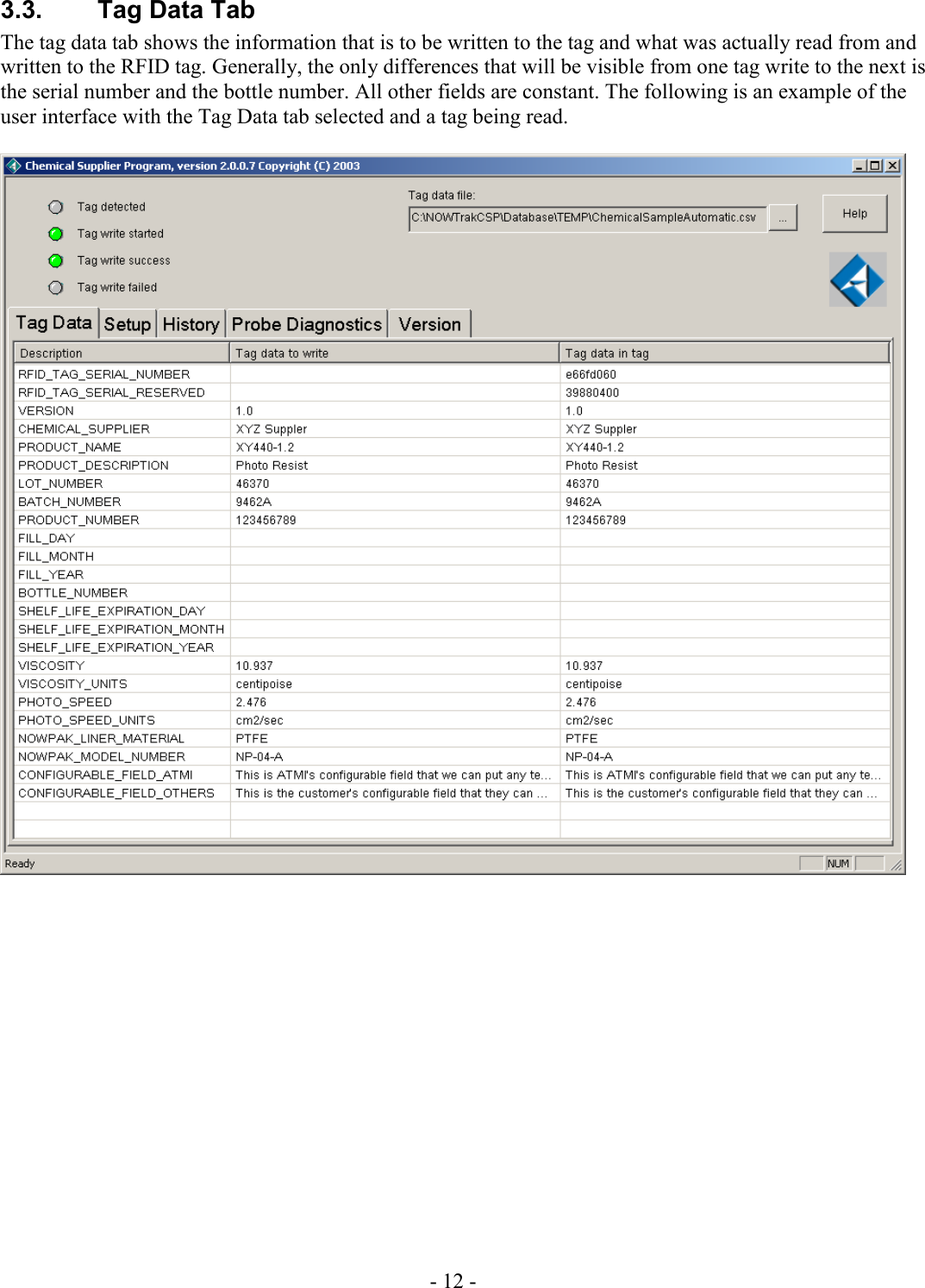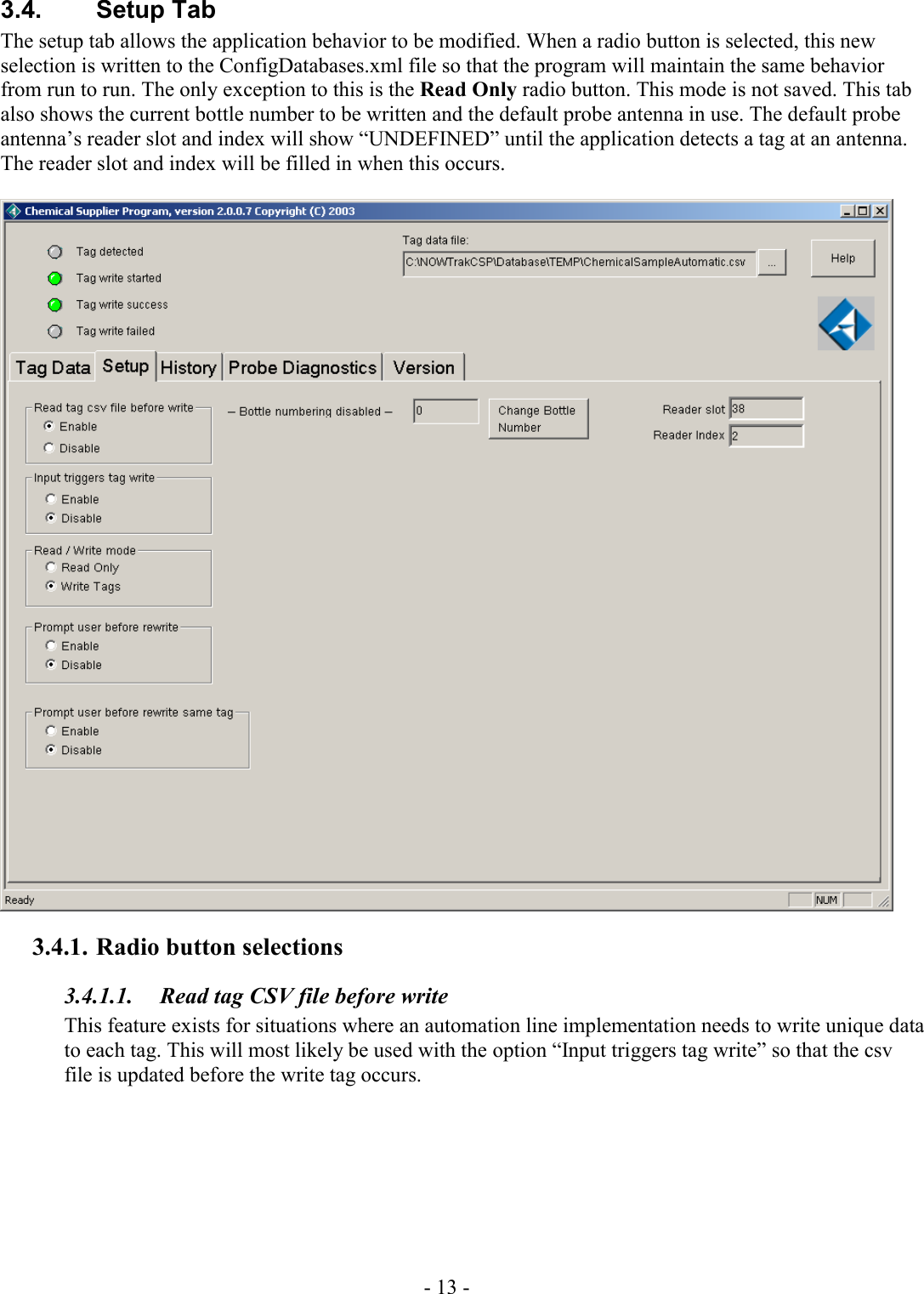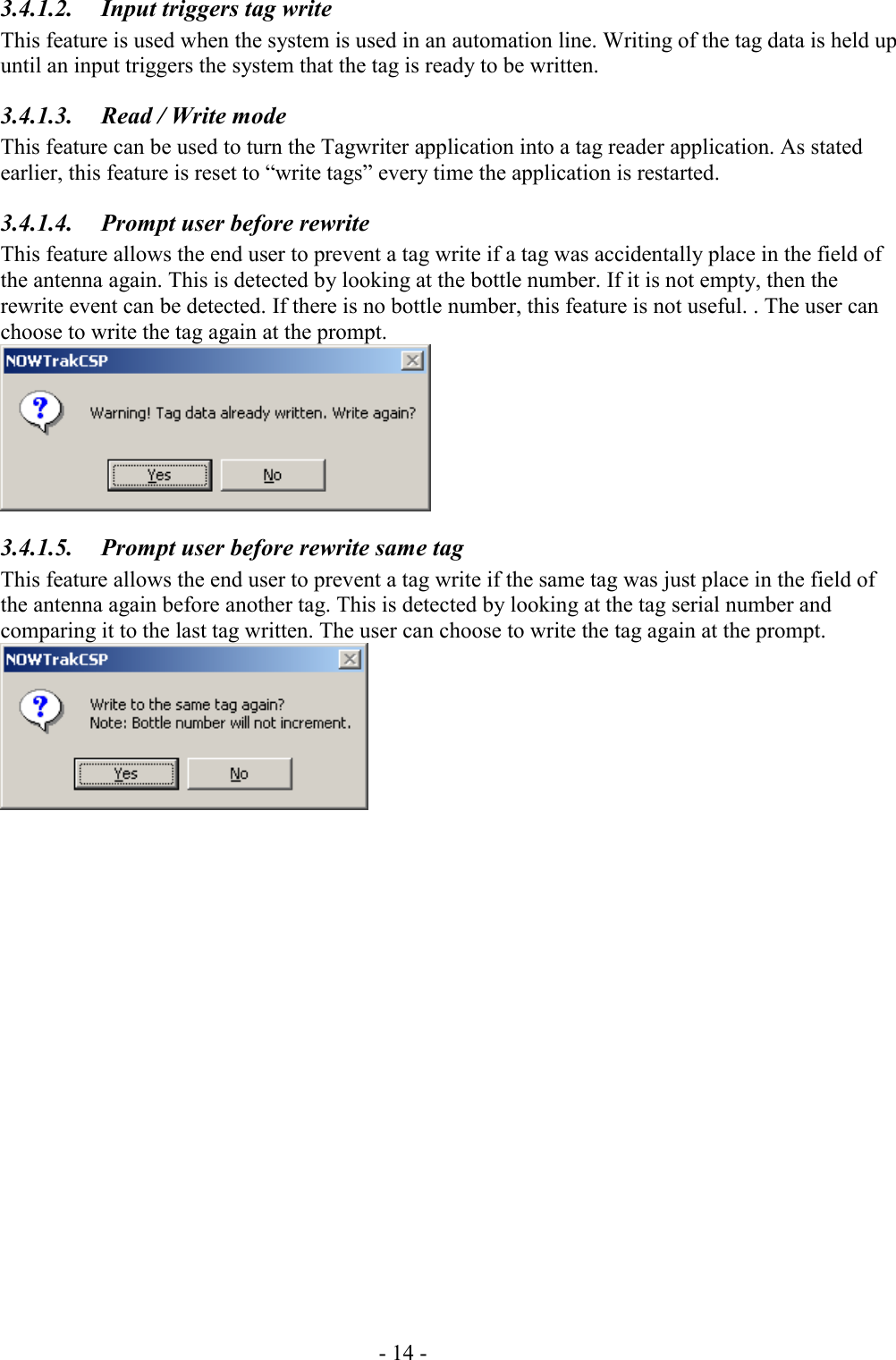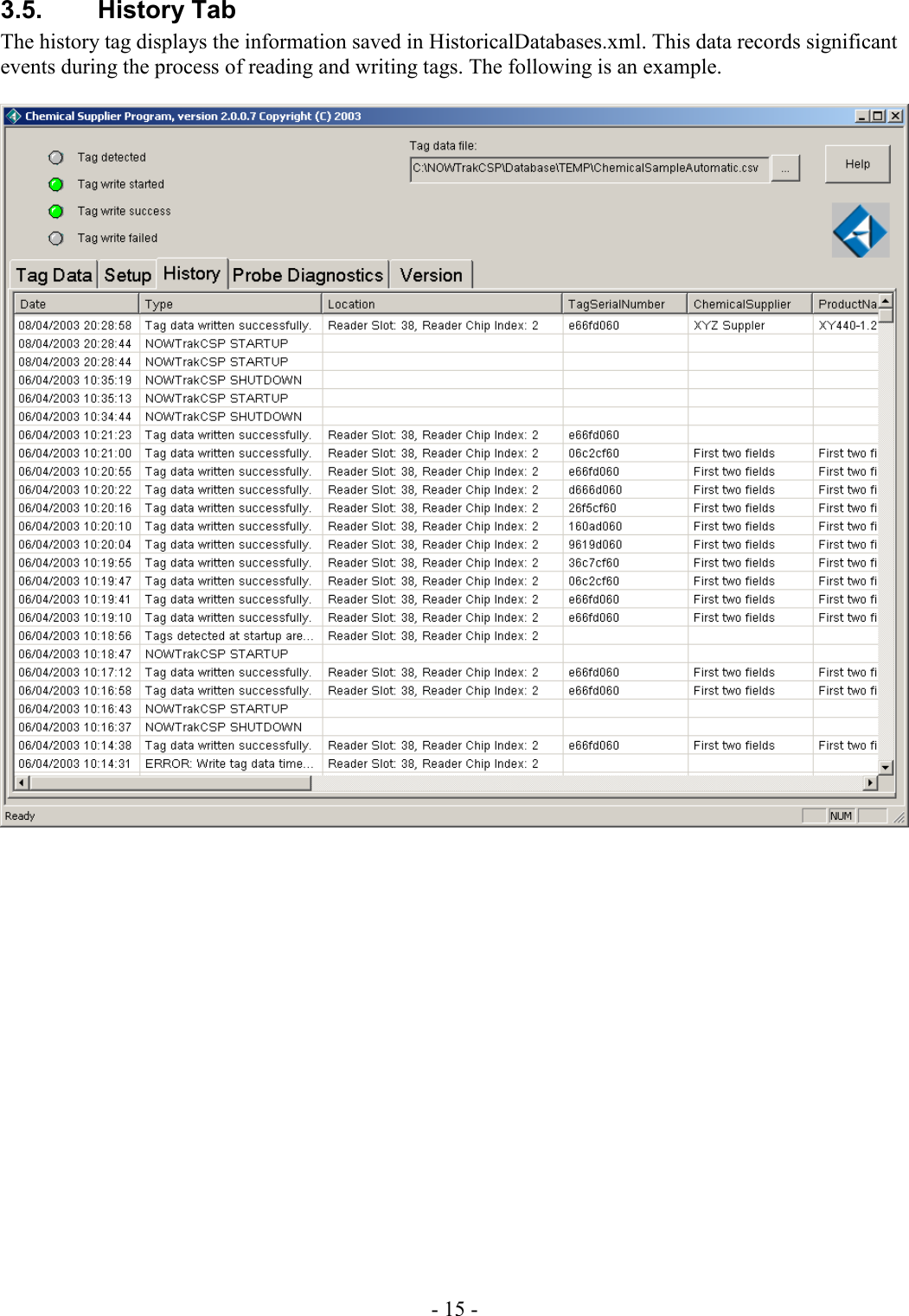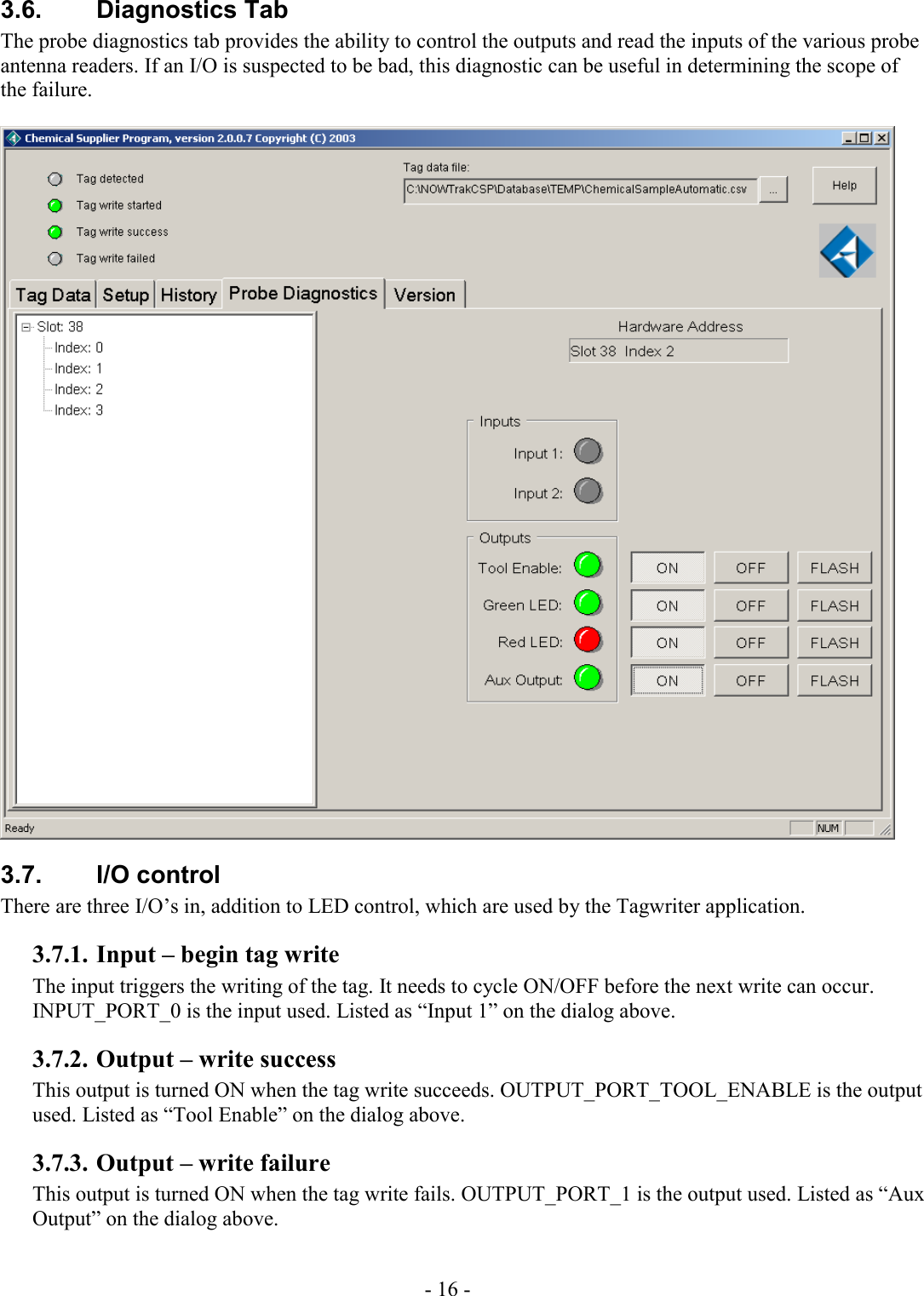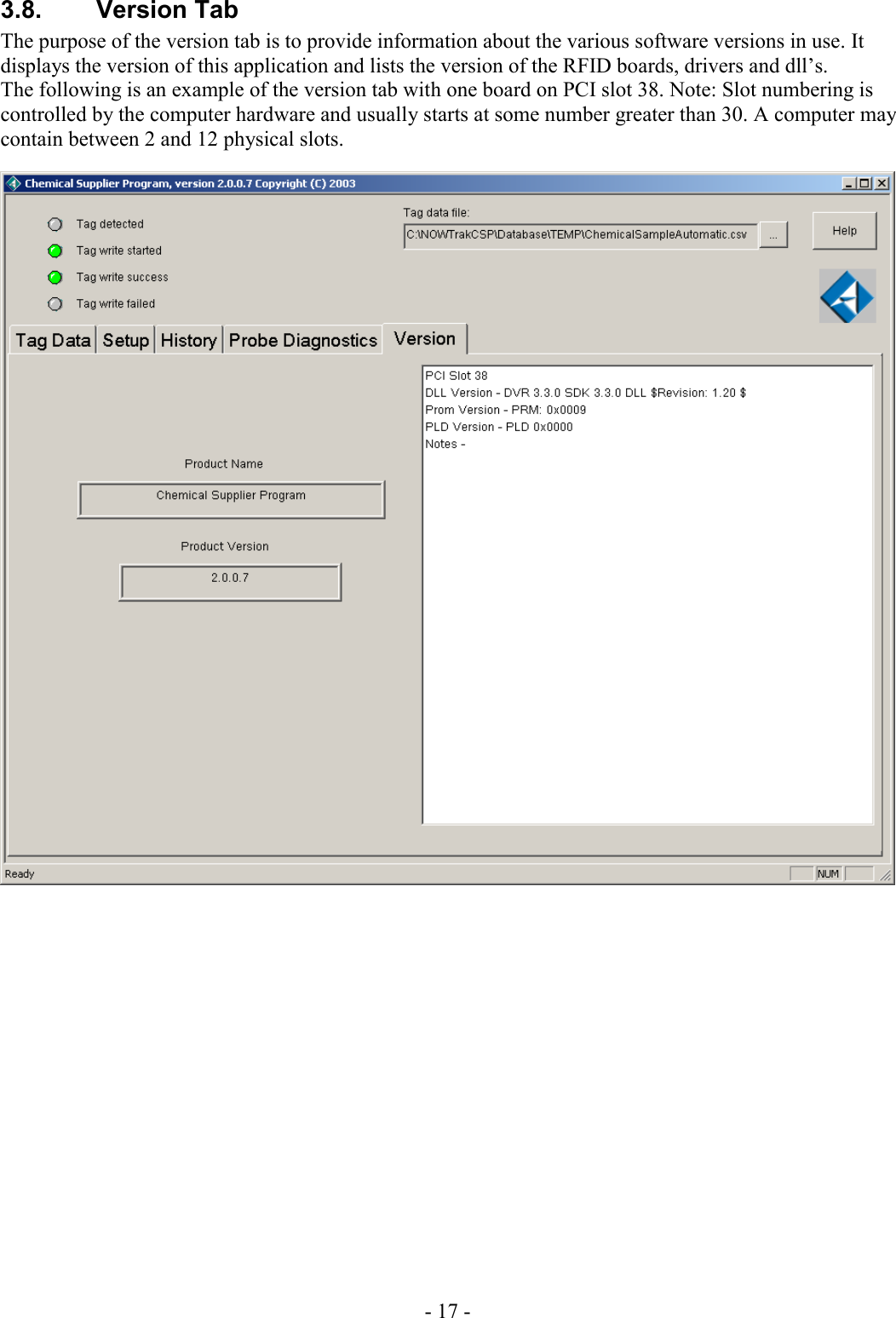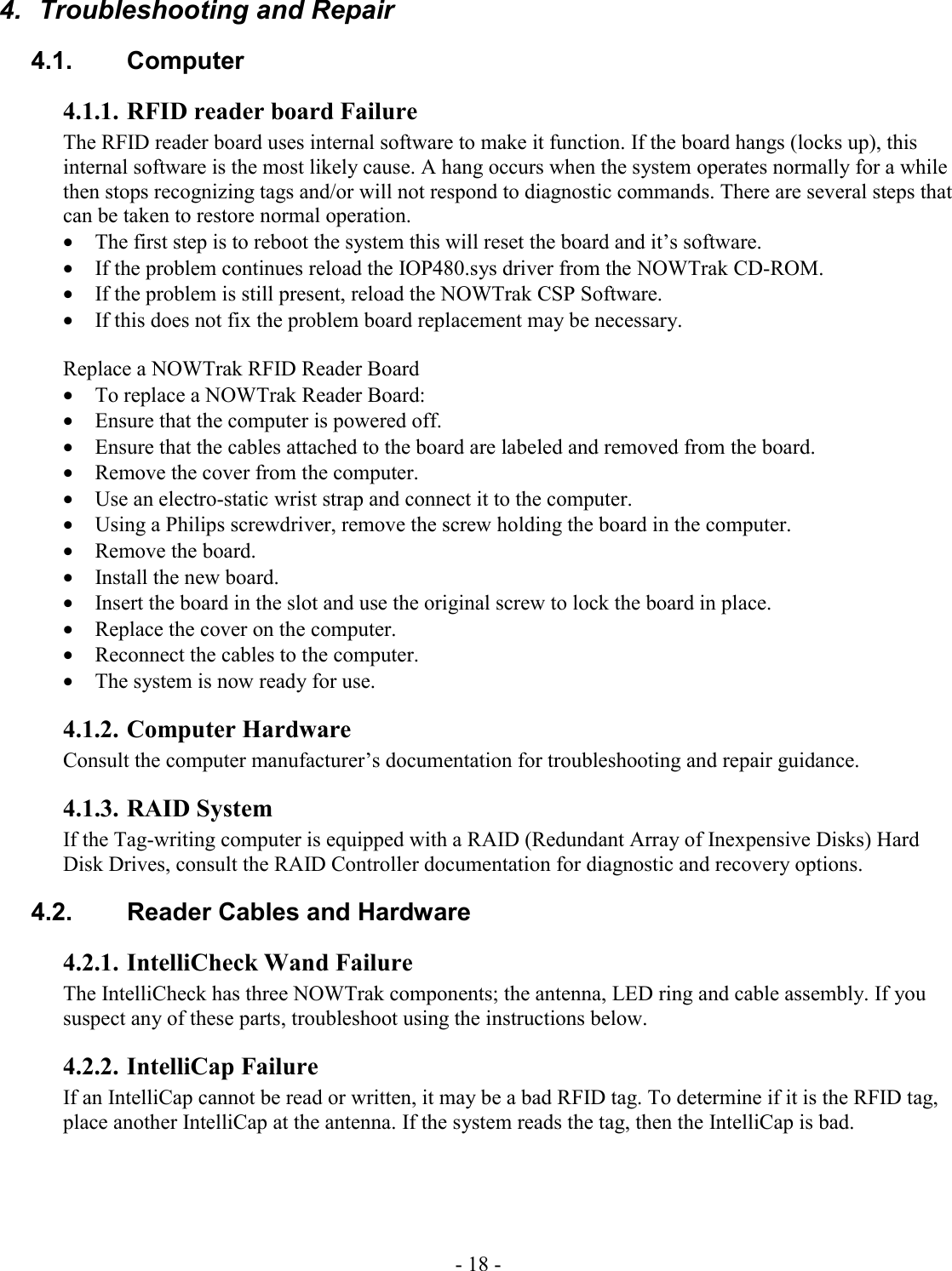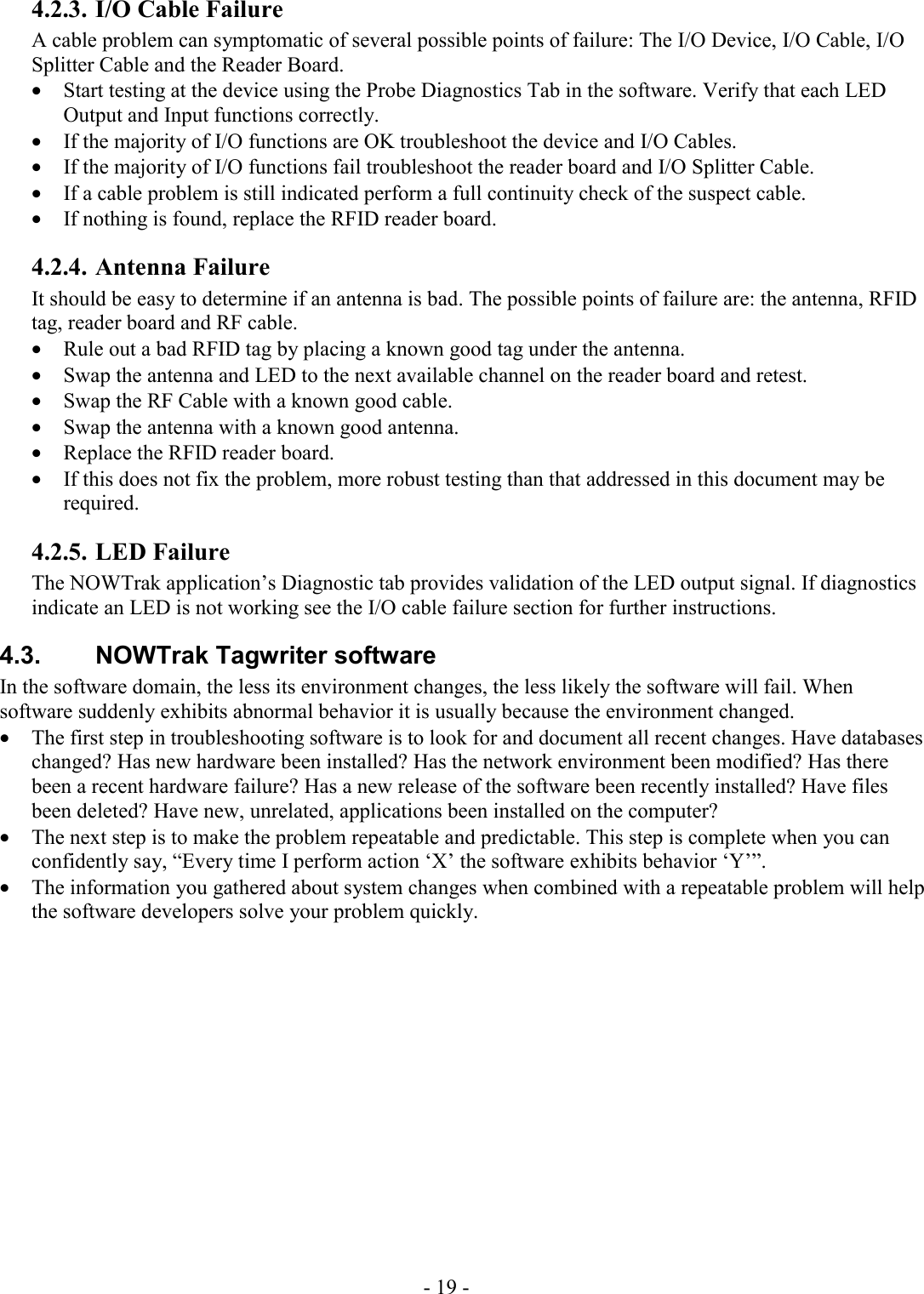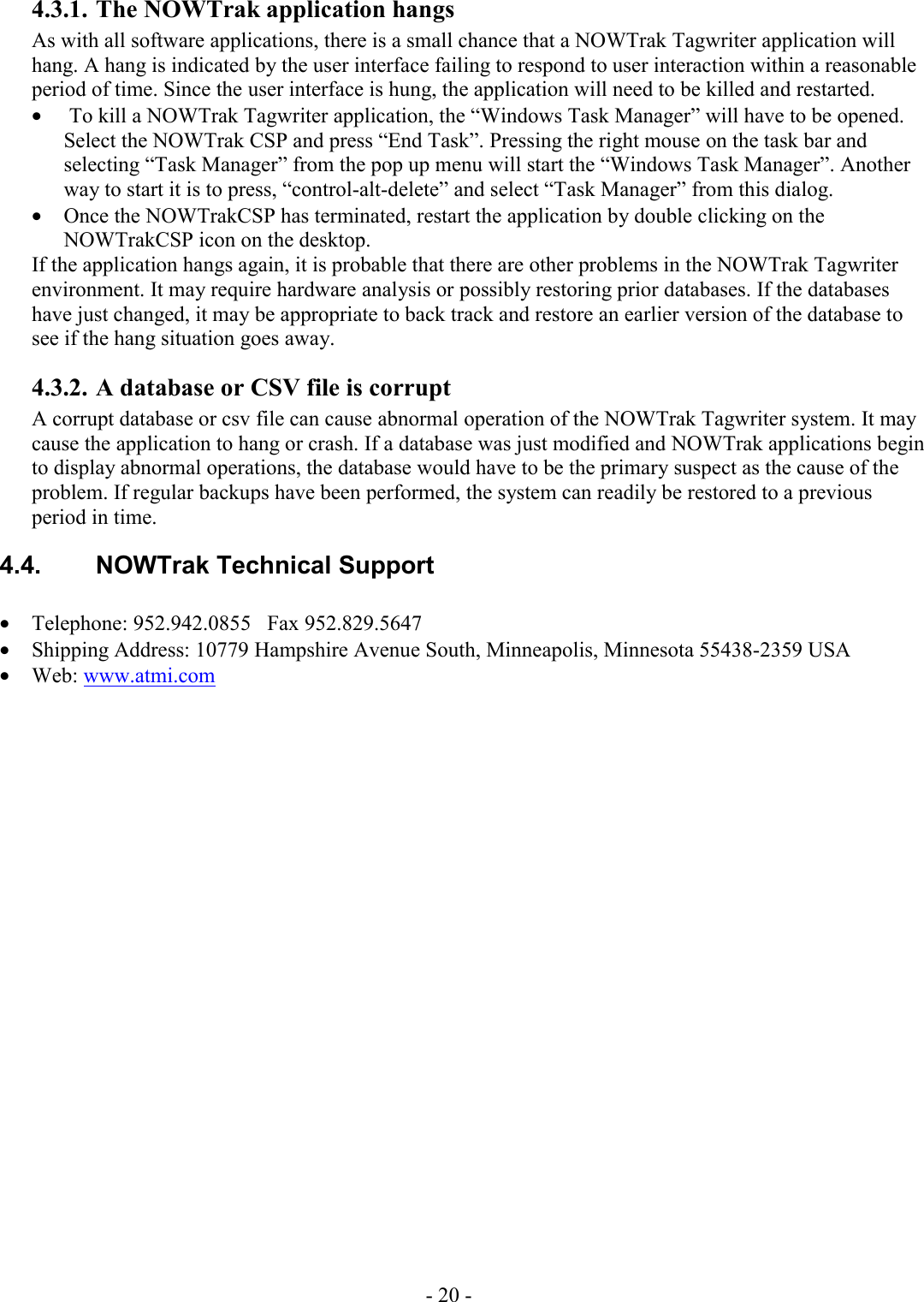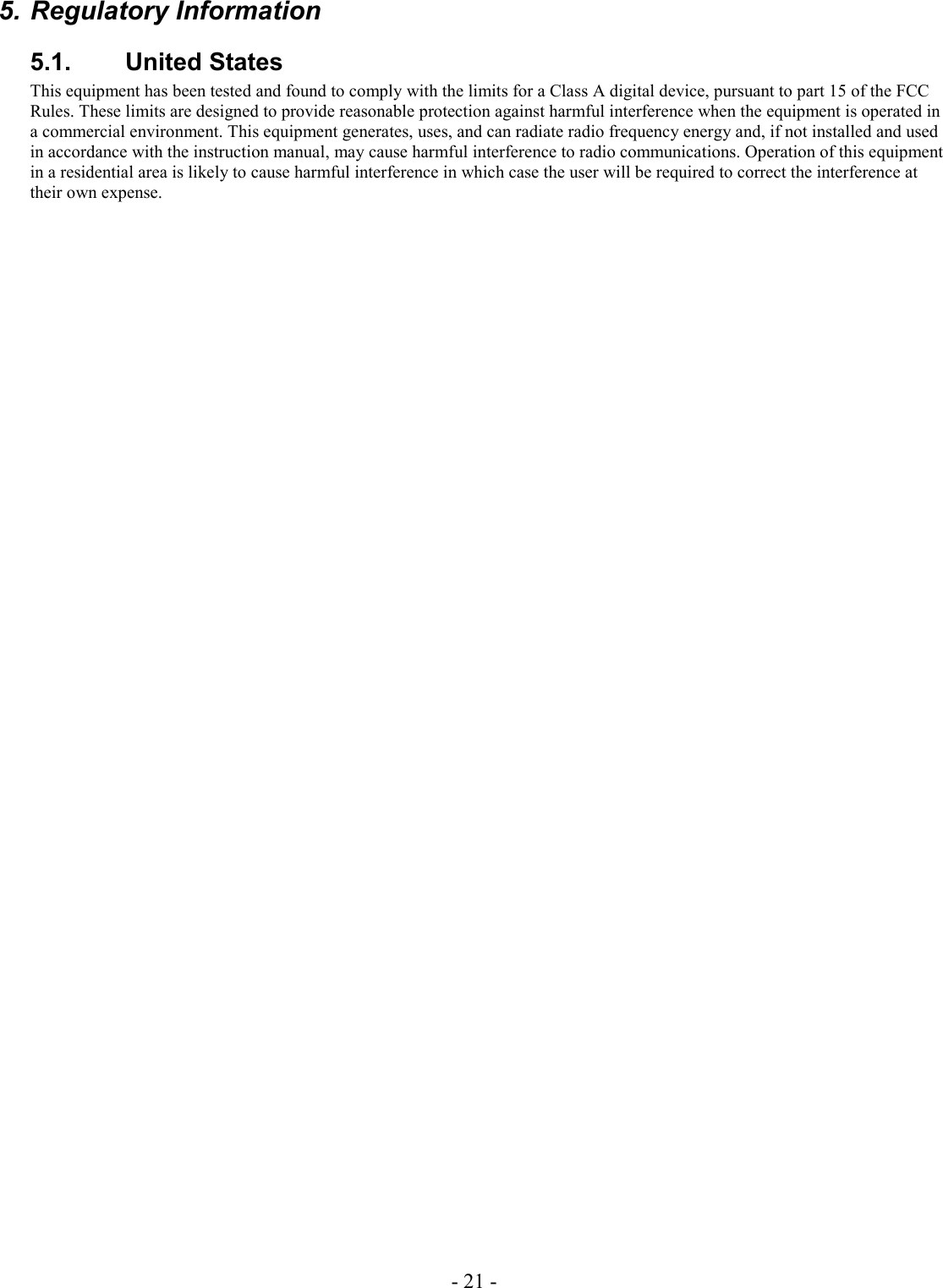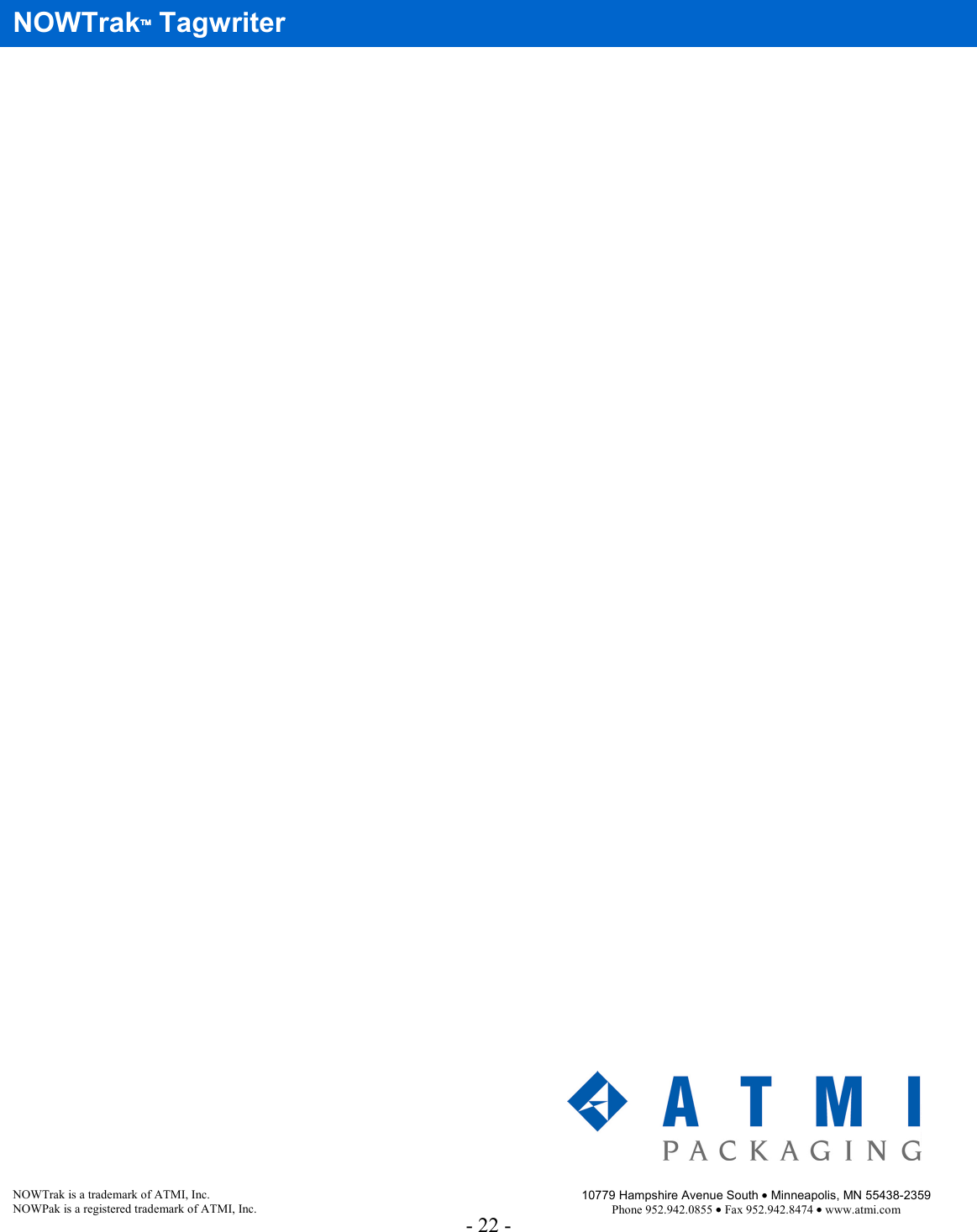ATMI NOWTRAKI NOWTrak Critical Materials Management System User Manual TM002E A0503
ATMI NOWTrak Critical Materials Management System TM002E A0503
ATMI >
Contents
- 1. TagWriter Users Manual
- 2. NowTrak Users Manual
TagWriter Users Manual