ATOP Technologies GW51W-MAXI Wireless Serial Server User Manual
ATOP Technologies, INC. Wireless Serial Server
user manual

Atop ABLELinkR Serial-Ethernet
Server GW51W-MAXI
User Manual
Version 1.0
Updated on 2004/04/08
Tel: 886-3-5508137
Fax: 886-3-5508131
www.atop.com.tw
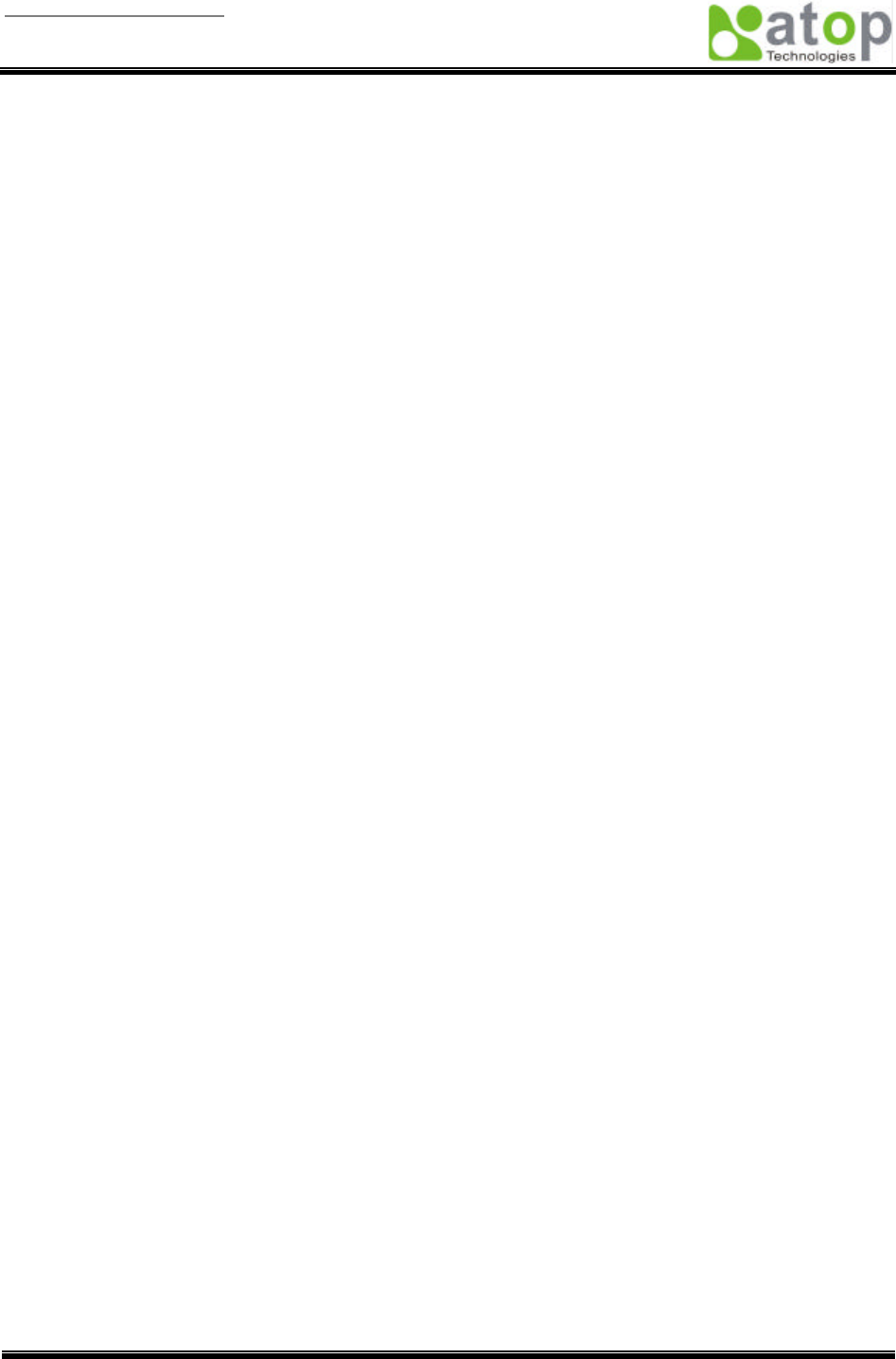
User manual Version 1.0
ABLELink Serial-Ethernet Server
GW51W-MAXI
Copyright © 2003 Atop Technologies, Inc.
All rights reserved. Designed in Taiwan.
1 / 54
IMPORTANT ANNOUNCEMENT
The information contained in this document is the property of Atop Technologies, Inc. and is supplied for
the sole purpose of the operation and maintenance of products of Atop Technologies, Inc. No part of this
publication is to be used for any other purposes, and it is not to be reproduced, copied, disclosed,
transmitted, stored in a retrieval system, or translated into any human or computer language, in any form,
by any means, in whole or in part, without the prior express written consent of Atop Technologies, Inc.
Published by
Atop Technologies, Inc.
2F, No. 146, Sec. 1, Tung-Hsing Rd.
Jubei City, Hsinchu 302
Taiwan, R.O.C.
Tel: 886-3-5508137
Fax: 886-3-5508131
www.atop.com.tw
Copyright © 2003 Atop Technologies, Inc. All rights reserved.
All other product names referenced herein are registered trademarks of their respective companies.
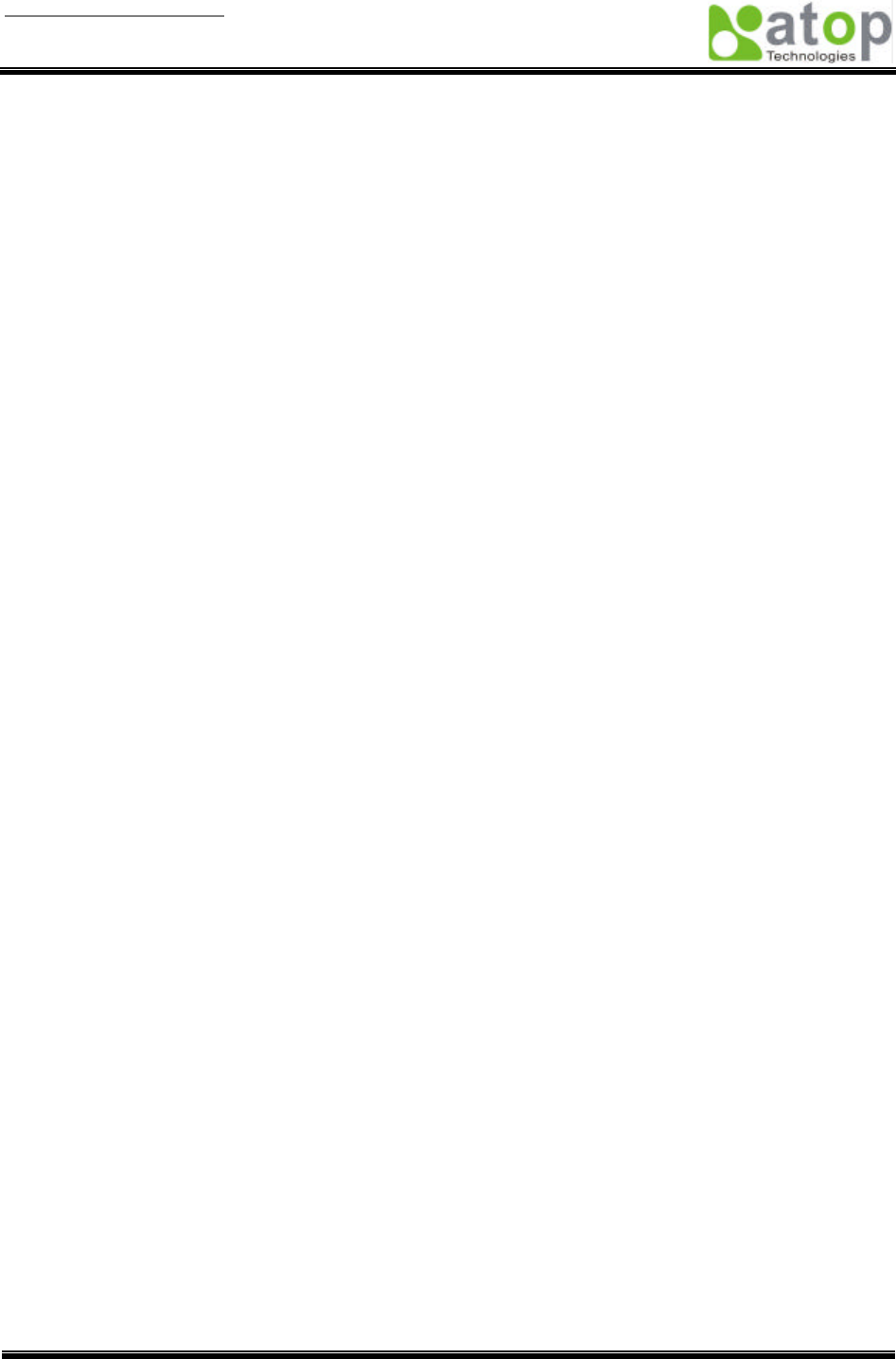
User manual Version 1.0
ABLELink Serial-Ethernet Server
GW51W-MAXI
Copyright © 2003 Atop Technologies, Inc.
All rights reserved. Designed in Taiwan.
2 / 54
FCC WARNING
Class B for Serial-Ethernet Server (Model GW51W-MAXI)
This equipment has been tested and found to comply with the limits for a Class B digital device,
pursuant to Part 15 of the FCC Rules. These limits are designed to provide reasonable
protection against harmful interference is a residential installation. This equipment generates,
uses and can radiate radio frequency energy and, if not installed and used in accordance with
the instructions, may cause harmful interference to radio communications, However, there is
guarantee the interference to radio or television reception, which can be determined by turning
the equipment off and on, the user is encouraged to try to correct the interference by one of the
following measures: -Reorient or relocate the receiving antenna, - Increase the separation
between the equipment and receiver. – Connect the equipment into an outlet on a circuit
different from that to which the receiver is connected. – Consult the dealer or an experienced
radio / TV technician for help. This device complies with Part 15 of the FCC Rules. Operation is
subject to the following two conditions: (1) This device may not cause harmful interference, and
(2) this device must accept any interference received, including interference that may cause
undesired operation. FCC Caution: Any changes or modifications not expressly approved by the
party responsible for compliance could void the user’s authority to operate this equipment.
IMPORTANT NOTE:
FCC Radiation Exposure Statement:
This equipment complies with FCC radiation exposure limits set forth for an uncontrolled
environment. This equipment should be installed and operated with minimum distance 20cm
between the radiator & your body. This transmitter must not be co-located or operating in
conjunction with any other antenna or transmitter.
Use only shielded cables to connect other devices to this equipment by RS-232 / RS-485 ports.
Be cautioned that changes or modifications not approved by the party responsible for
compliance could void your authority to operate the equipment.
ATOP declared that GW51W-MAXI is limited in ch1~ch11 by specified firmware controlled in
USA.
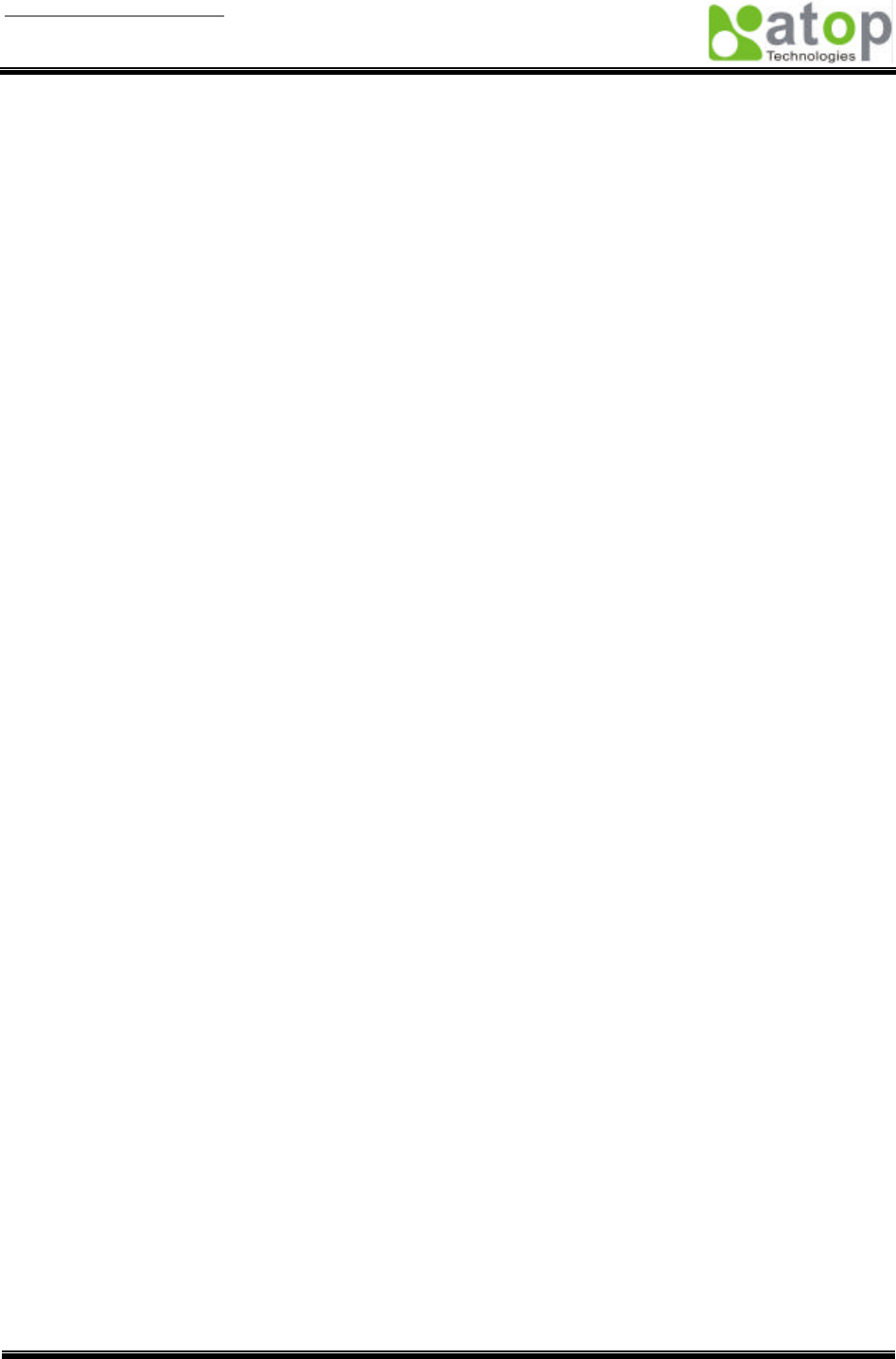
User manual Version 1.0
ABLELink Serial-Ethernet Server
GW51W-MAXI
Copyright © 2003 Atop Technologies, Inc.
All rights reserved. Designed in Taiwan.
3 / 54
CONTENTS
CONTENT ........................................................................................................ 3
1. INTRODUCTION.......................................................................................... 5
1.1 PACKAGING.........................................................................................................................5
1. 2 APPLICATION CONNECTIVITY ...............................................................................................6
2. NOMENCLATURE AND SETTINGS........................................................... 8
2.1 NOMENCLATURE OF GW51W-MAXI COMPONENTS ...............................................................8
2.2 MODE SWITCH...................................................................................................................8
3. HARDWARE INSTALLATION..................................................................... 9
3.1 CONFIGURATION..................................................................................................................9
3.2 ASSIGNING A NEW IP ADDRESS BY ARP COMMAND ................................................................9
3.3 TCP/IP PORT NUMBER......................................................................................................10
4. SOFTWARE CONFIGURATION................................................................ 11
4.1 CONFIGURATION SET BY MONITOR.EXE UTILITY....................................................................11
4.2 CONFIGURATION SET BY TELNET UTILITY .............................................................................11
4.3 CONFIGURATION SET BY HYPER TERMINAL CONSOLE UTILITY ................................................23
4.4 CONFIGURATION SET BY WEB BROWSER..............................................................................24
4.5 VIRTUAL COM MODE.........................................................................................................30
4.5.1 Setup of a Virtual COM driver................................................................................. 30
4.5.2 Virtual COM communication................................................................................... 31
5. SNMP SETUP ............................................................................................ 35
5.1 SNMP NETWORK MANAGEMENT PLATFORM .......................................................................35
5.2 USING NETWORKVIEW AS AN EXAMPLE..............................................................................35
6. START WRITING YOUR OWN APPLICATIONS...................................... 38
6.1 PREPARING THE SYSTEM...................................................................................................38
6.2 RUNNING THE SAMPLE PROGRAM ......................................................................................38
TCPTEST in Visual Basic................................................................................................ 38
TCPTEST2 in Visual C.................................................................................................... 39
7. DIAGNOSTICS .......................................................................................... 40
7.1 USE STANDARD TCP/IP UTILITY PING COMMAND ................................................................40
7.2 USE MONITOR.EXE CONFIGURATION UTILITY PROGRAM .......................................................40
7.3 USE TCPTEST.EXE OR TCPTEST2.EXE SAMPLE PROGRAM ............................................41
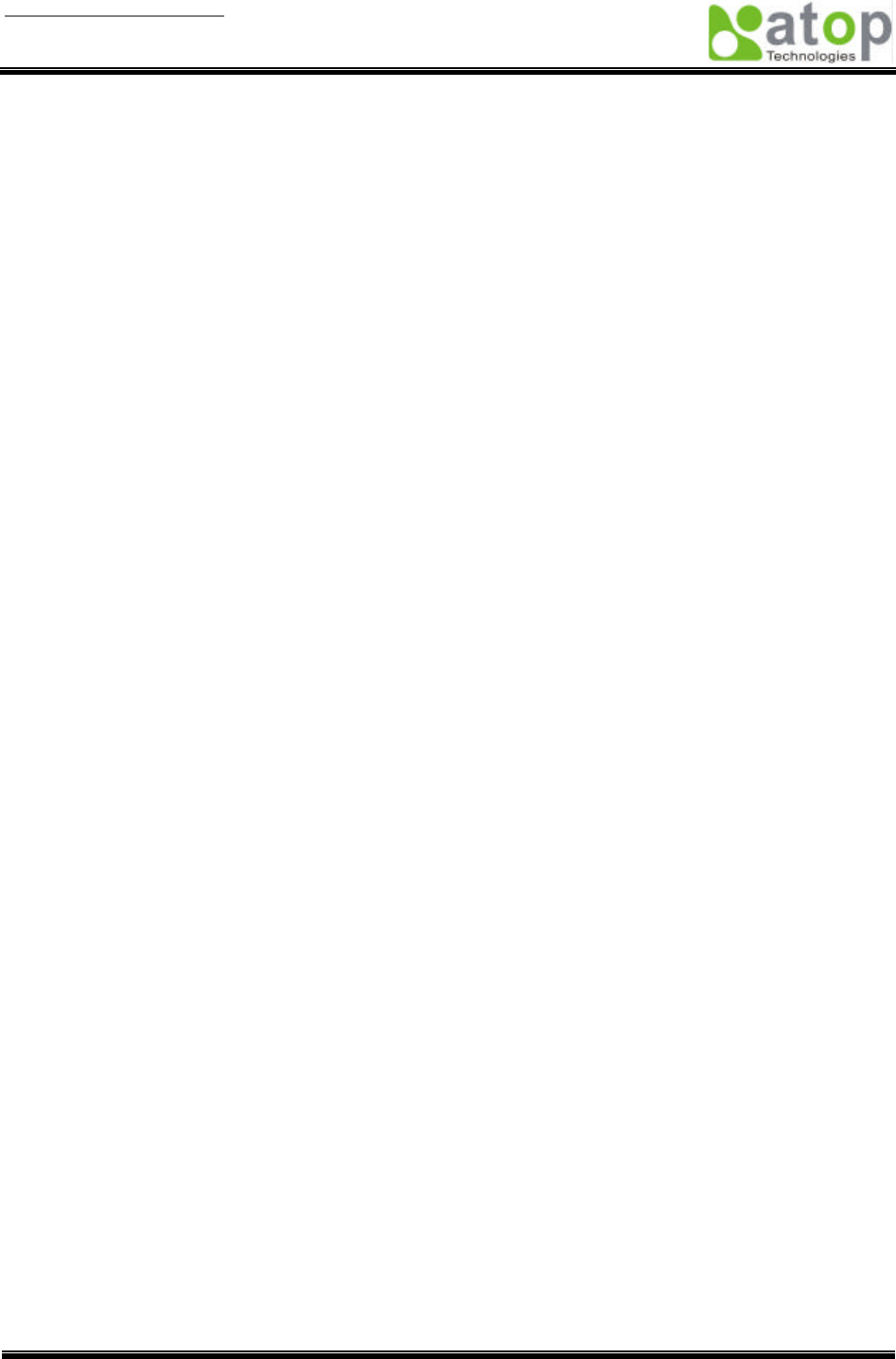
User manual Version 1.0
ABLELink Serial-Ethernet Server
GW51W-MAXI
Copyright © 2003 Atop Technologies, Inc.
All rights reserved. Designed in Taiwan.
4 / 54
APPENDIX A: GW51W-MAXI SERIAL-ETHERNET SERVER
SPECIFICATIONS ....................................................................................... 42
A.1. HARDWARE SPECIFICATIONS ............................................................................................42
A.2. SOFTWARE SPECIFICATIONS.............................................................................................43
A.3 CONNECTOR PIN ASSIGNMENTS.........................................................................................43
A.3.1 COM Port............................................................................................................... 43
A.3.2 Power terminal block connector ............................................................................. 45
A.4 BUZZER/LED MESSAGE ....................................................................................................46
Buzzer............................................................................................................................. 46
LAN LED......................................................................................................................... 46
COM Port LED................................................................................................................ 46
RUN LED........................................................................................................................ 46
APPENDIX B. UPGRADE SYSTEM SOFTWARE........................................ 47
B.1 UPGRADE PROCEDURES ...................................................................................................47
B.2 CRITICAL ISSUES OF UPGRADING .......................................................................................49
B.3 ERROR MESSAGES ...........................................................................................................49
APPENDIX C. HARDWARE CONFIGURATION........................................... 50
C.1 DISABLE SYSTEM FIRMWARE.............................................................................................50
APPENDIX D CONFIGURATION UTILITY ................................................... 51
D.1 RUN THE UTILITY...............................................................................................................51
D.2 DETECT OPERATIONAL DEVICES ........................................................................................51
D.3 CONFIGURE DEVICES........................................................................................................51

User manual Version 1.0
ABLELink Serial-Ethernet Server
GW51W-MAXI
Copyright © 2003 Atop Technologies, Inc.
All rights reserved. Designed in Taiwan.
5 / 54
1. Introduction
Atop GW51W-MAXI Wireless Serial-Ethernet Server is a gateway between Ethernet (TCP/IP) and
RS-232/RS-485 communications. It allows almost any serial device to be connected to a new or existing
Ethernet network. The information transmitted by GW51W-MAXI is transparent to both host computers
(Ethernet) and devices (RS-232/RS-485). Data coming from the Ethernet (TCP/IP) is sent to the
designated RS-232/RS-485 port and data being received from RS-232/RS-485 port is sent to the Ethernet
(TCP/IP) transparently.
In the computer integration manufacturing or industrial automation area, the Atop GW51W-MAXI
Serial-Ethernet Server is used for field devices to direct connect to Ethernet network. Terminal Server
(main control program run in GW51W-MAXI) transforms whatever data received from RS-232/RS-485 to
TCP/UDP port then connects devices to the Ethernet network via a single application program or multiple
application programs.
Many control devices provide the ability to communicate with hosts through RS-232/RS-485 however
RS-232/RS-485 serial communication has its limitations. For one, it is hard to transfer data through a long
distance. With Atop GW51W-MAXI, it is possible to communicate with a remote device in the Intranet
environment or even in the Internet and thus, increases the communication distance dramatically.
Flexible configuration options enable this unit to be setup remotely over Ethernet by Telnet, web browser,
or Window utility. Packed in a rugged DIN Rail mountable case and 9~30V DC power input range,
GW51W-MAXI is ideal for almost any industrial and manufacturing automation.
1.1 Packaging
Atop Serial-Ethernet Server x 1
Mini DIN to RS-232 DB 9 connector cable x 1
Atop Serial-Ethernet Server quick start guide x 1
Product CD containing configuration utility and sample programs x 1
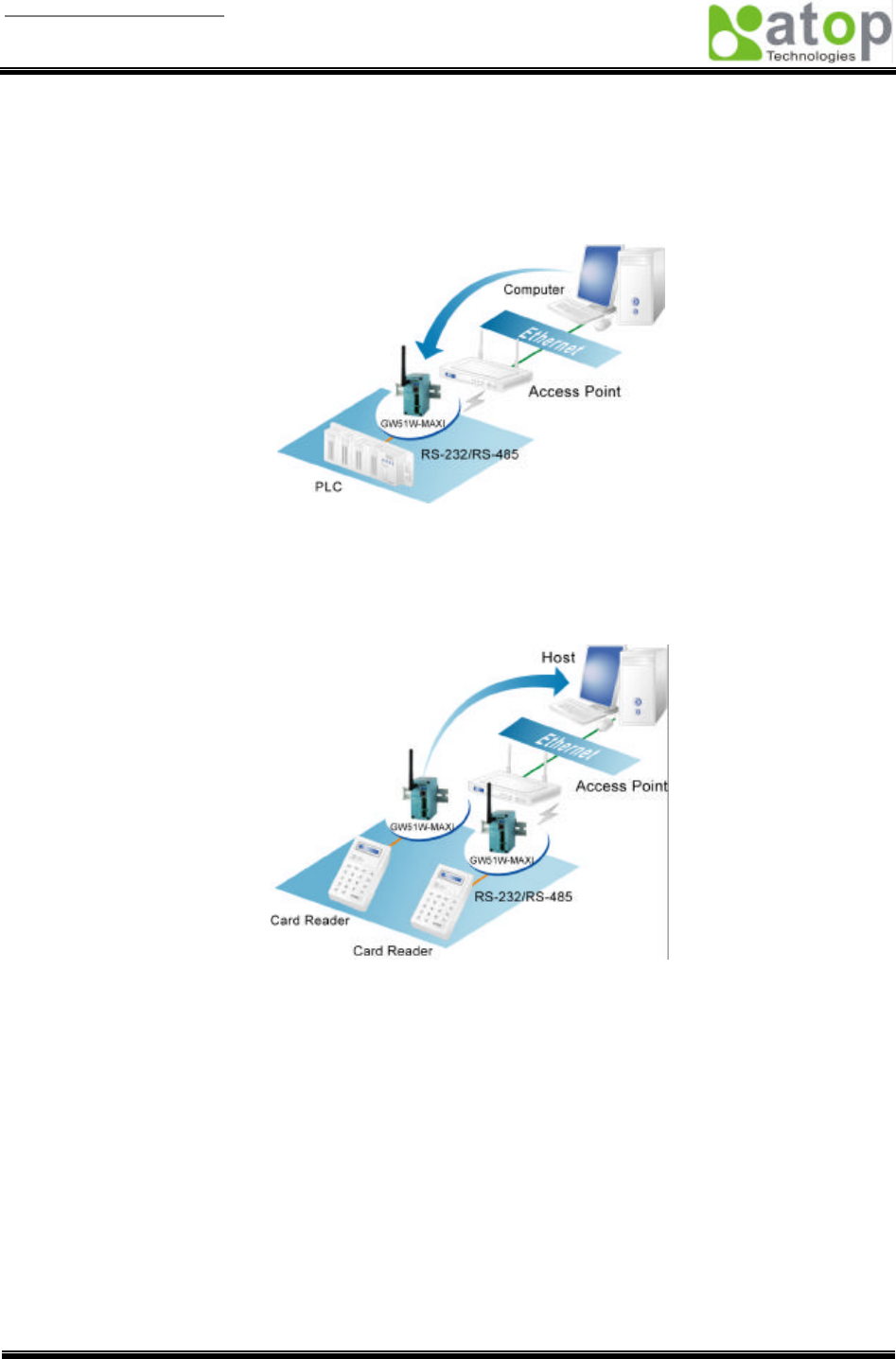
User manual Version 1.0
ABLELink Serial-Ethernet Server
GW51W-MAXI
Copyright © 2003 Atop Technologies, Inc.
All rights reserved. Designed in Taiwan.
6 / 54
1. 2 Application Connectivity
TCP Server mode
TCP Client mode
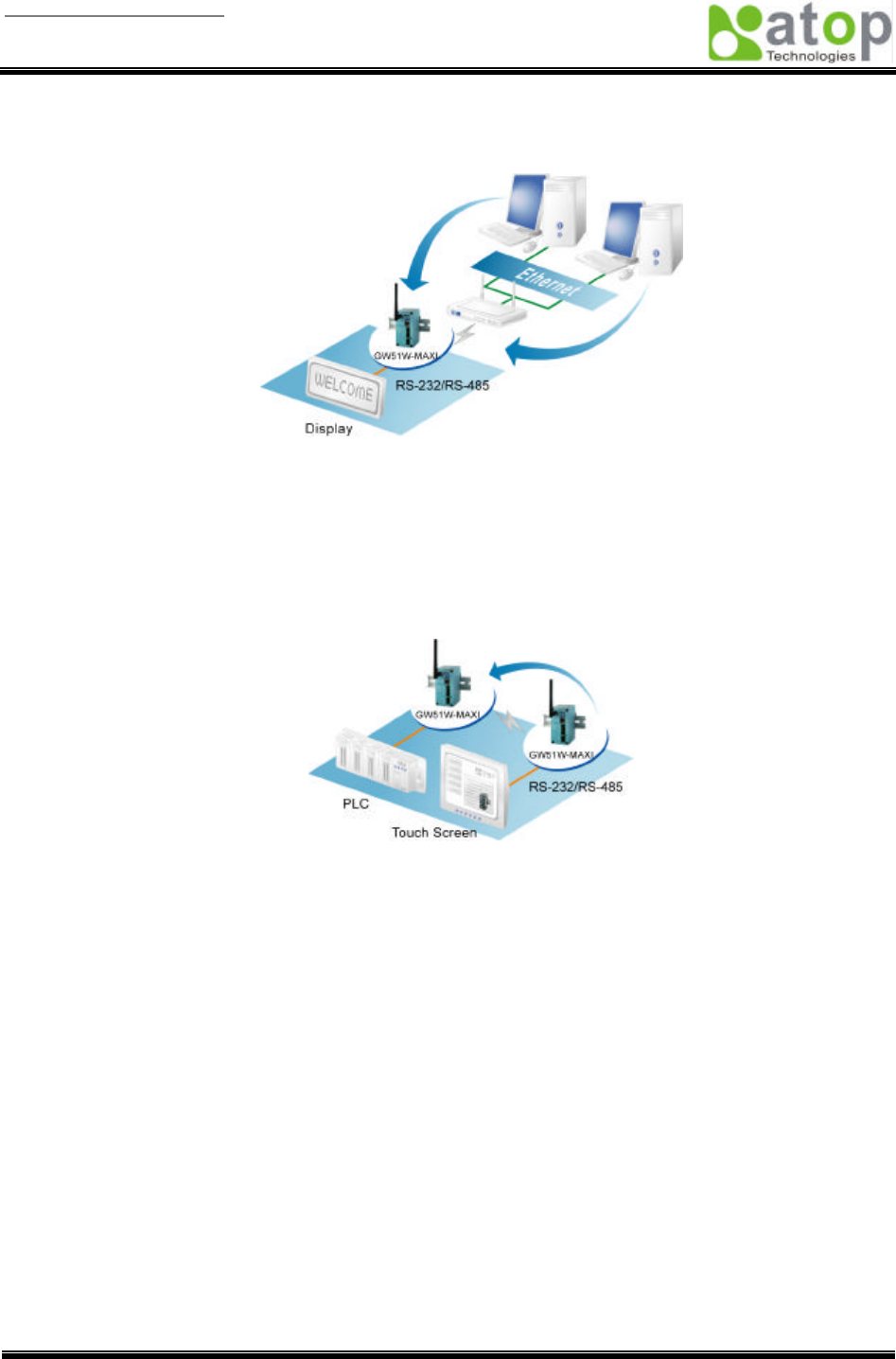
User manual Version 1.0
ABLELink Serial-Ethernet Server
GW51W-MAXI
Copyright © 2003 Atop Technologies, Inc.
All rights reserved. Designed in Taiwan.
7 / 54
UDP mode
Tunneling mode
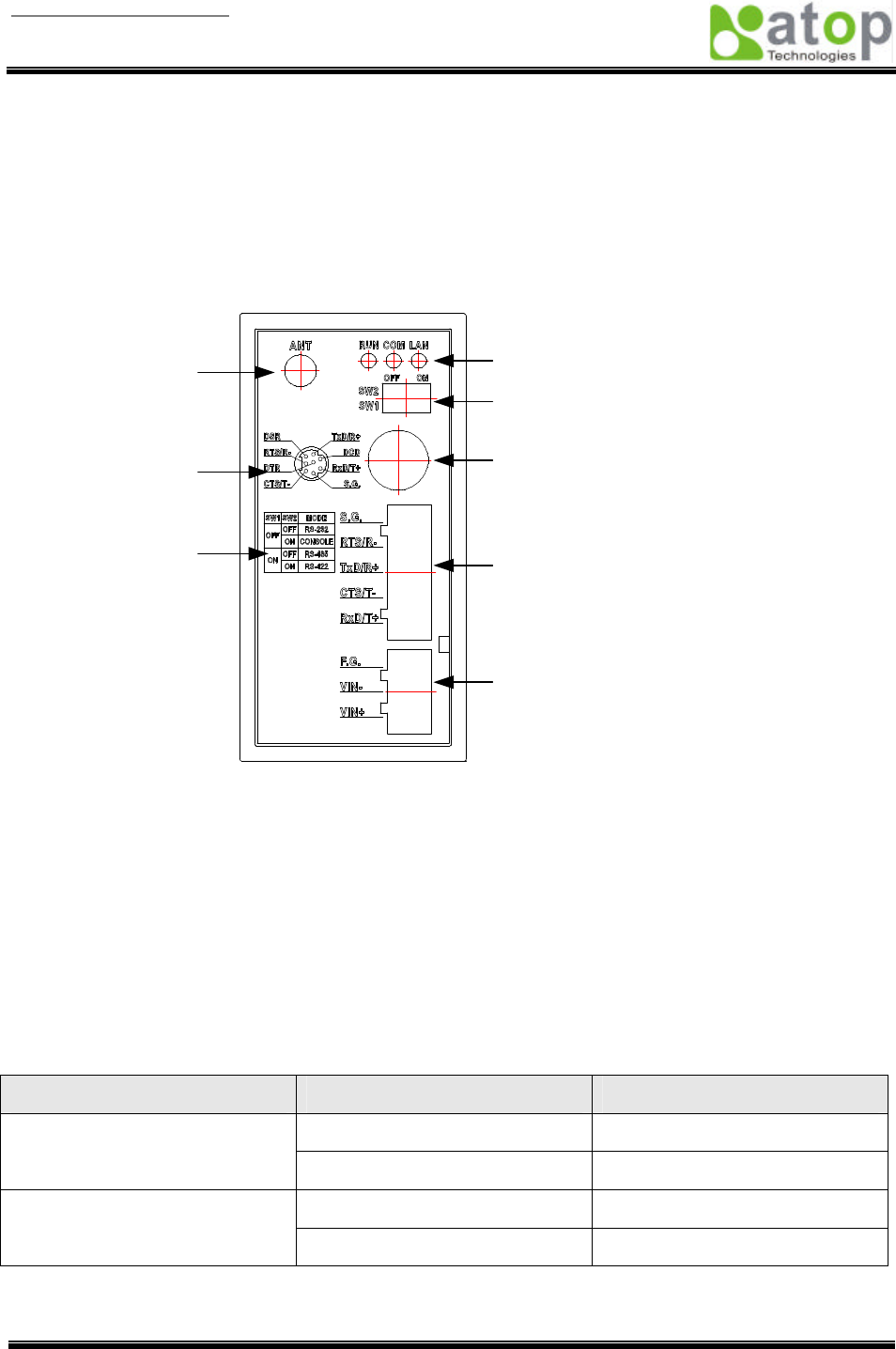
User manual Version 1.0
ABLELink Serial-Ethernet Server
GW51W-MAXI
Copyright © 2003 Atop Technologies, Inc.
All rights reserved. Designed in Taiwan.
8 / 54
2. Nomenclature and Settings
2.1 Nomenclature of GW51W-MAXI Components
Figure 2.1 shows the names of GW51W-MAXI components. In the figure, the indicated switch settings
represent factory settings.
Led Indicator
RS232C Mini-Din
Connector
RS232C Terminal
Block Connector
Power Supply Input
Connector
Antenna
RS232C Mini-Din Pin
Assignment
Mode Switch
Table
Mode Switch
Figure 2.1. Nomenclature of GW51W-MAXI Components
2.2 MODE Switch
This sets or initializes the operating mode for the GW51W-MAXI.
The factory default setting is that Switch 1 (SW1) and Switch 2 (SW2) are set to OFF. You can use the
Mode switch to change the operating mode from the factory default settings to your desired mode.
GW51W-MAXI can be setup either RS-232, RS-485, RS-422 or Console configuration mode by MODE
Switch.
Table 2.1. MODE Switch Combinations
SW1 SW2 Mode
OFF RS-232 OFF
ON CONSOLE
OFF RS-485 ON
ON RS-422
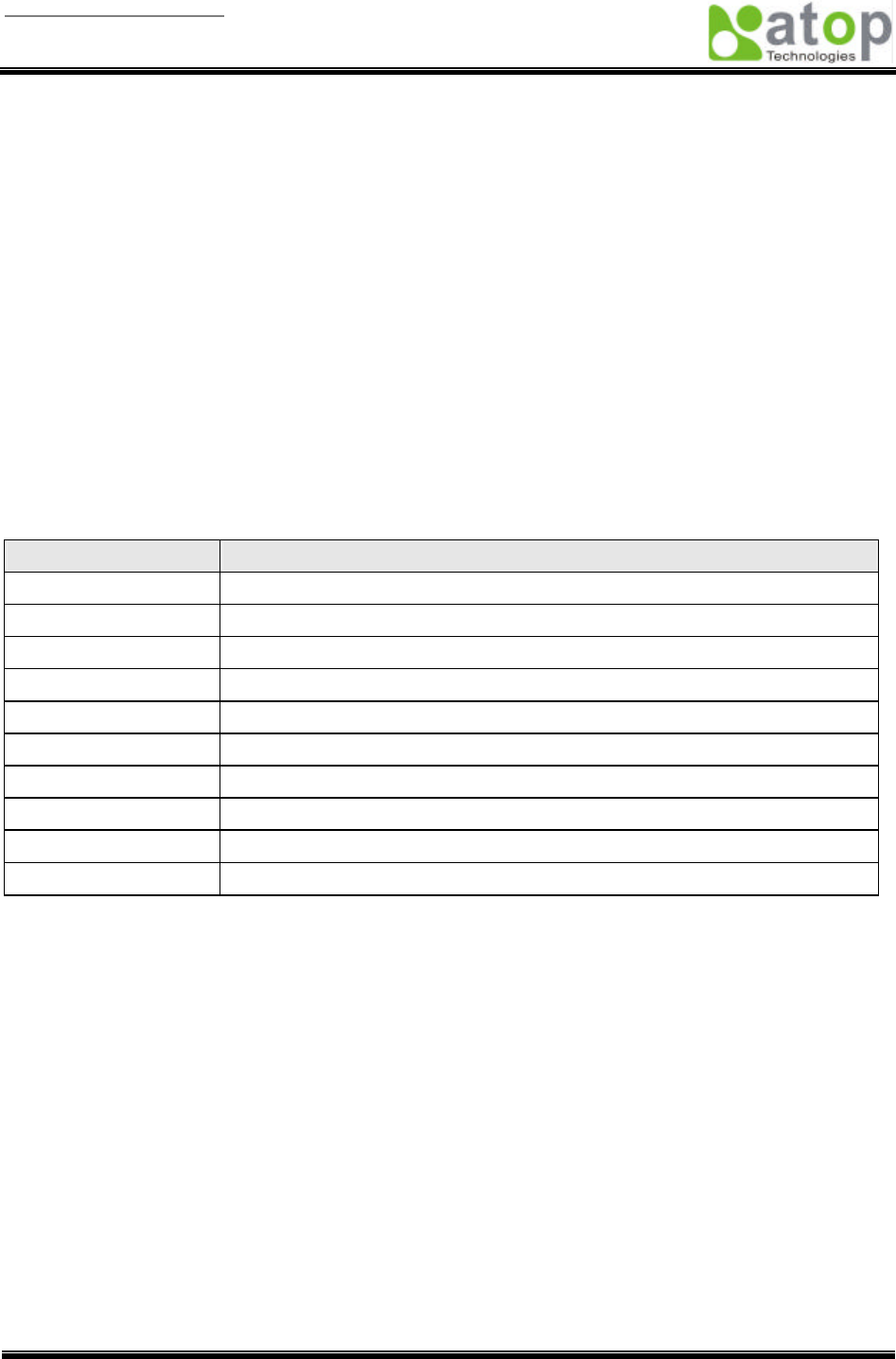
User manual Version 1.0
ABLELink Serial-Ethernet Server
GW51W-MAXI
Copyright © 2003 Atop Technologies, Inc.
All rights reserved. Designed in Taiwan.
9 / 54
3. Hardware Installation
§ Prepare necessary cables, hub, power cord and RS-232/RS-485 connector.
§ Place GW51W-MAXI to the area that an access point can cover.
§ Connect a serial device to a serial port of GW51W-MAXI, make sure the right connection of either
RS-232 or RS-485.
§ Plug in DC-9-30V, the buzzer will beep and the RUN LED will blink if GW51W-MAXI functions normally.
Please refer to Appendix A.4 to see all of LED messages.
§ Use monitor.exe configuration utility in the product CD or diskette to diagnose GW51W-MAXI. If it
starts up successfully, you are able to find the IP and MAC addresses of GW51W-MAXI. You can
change the network parameters of GW51W-MAXI to join your LAN by changing its IP address, gateway
IP address and subnet mask.
Note: If there are more than one access points, the access point’s ESSID must be the same.
3.1 Configuration
Atop GW51W-MAXI Serial-Ethernet Server is shipped with default settings shown in the following table:
Property Default Value
IP Address 10.0.50.100
Gateway 10.0.0.254
Subnet Mask 255.255.0.0
User Name admin
Password Null
COM 1 9600,None, 8, 1, No flow control, buffer disabled, packet delimiter timer 1ms
Link 1 Type: TCP Server, Listen port 4660, Filter=0.0.0.0, Virtual COM disabled
SysName of SNMP name
SysLocation of SNMP location
SysContact of SNMP contact
NOTE: Atop provides a reset button to restore system settings including IP address, gateway IP address
and subnet mask etc. to the defaults. Press and hold the reset button for 5 seconds till the server reboots.
3.2 Assigning a new IP Address by ARP command
Arp –s is used to assign a static IP address of GW51W-MAXI and add this static entries to the Arp cache
of the computer, when TCP/IP packet with destination port number 1 is sent to GW51W-MAXI, it causes
the device to check its MAC address with IP address, once GW51W-MAXI finds those two unmatched, it
will reboot and change to the new IP address which was set by Arp –s command. The following example
uses ARP to assign a static IP address of GW51W-MAXI using its MAC address printed on the label of the
rear panel, then use Telnet to send the TCP/IP packet with destination port number 1 to GW51W-MAXI,
after GW51W-MAXI reboots it will change its IP address to the new one.
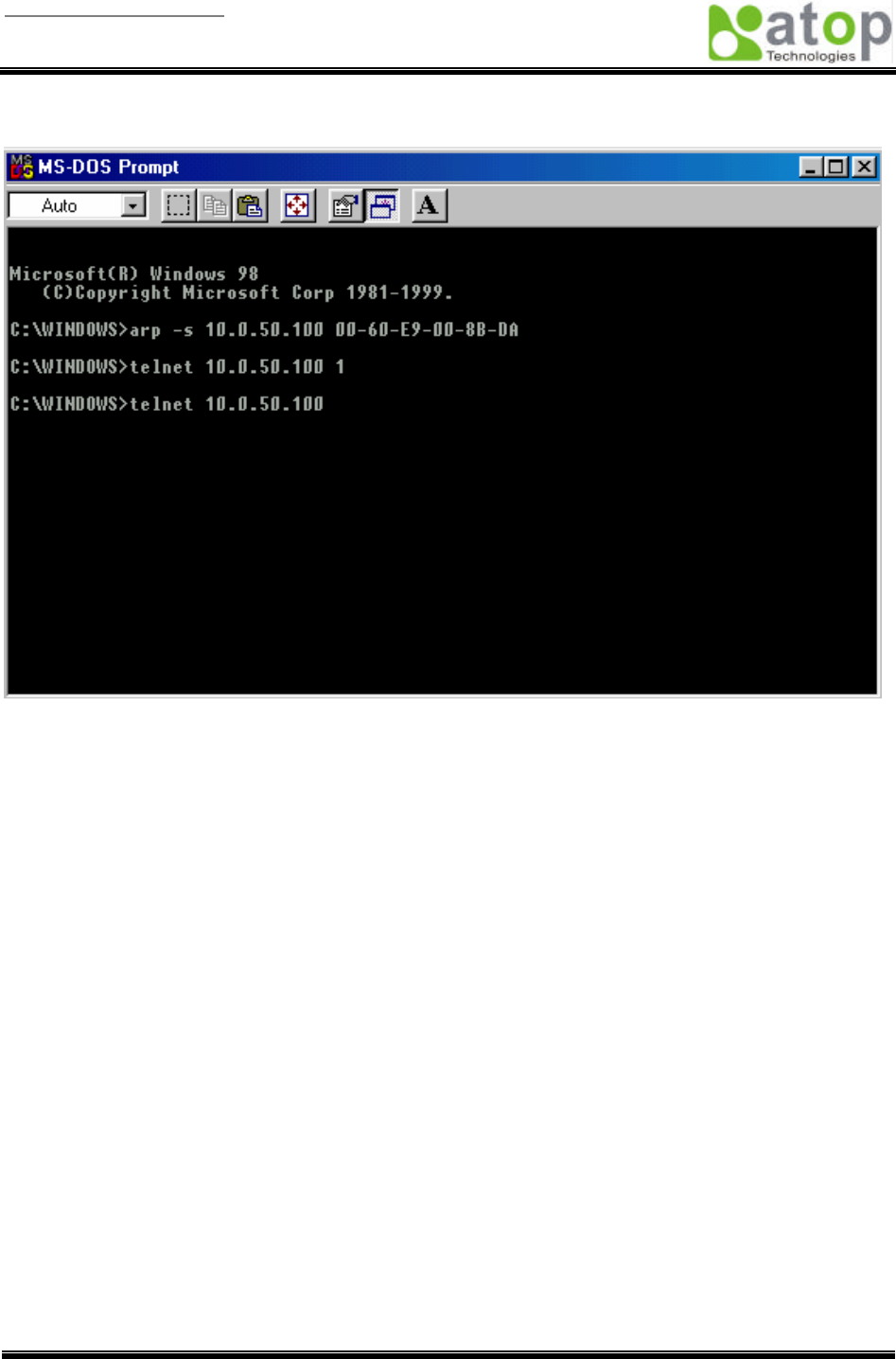
User manual Version 1.0
ABLELink Serial-Ethernet Server
GW51W-MAXI
Copyright © 2003 Atop Technologies, Inc.
All rights reserved. Designed in Taiwan.
10 / 54
Note:
1. Arp command can only be used to set a static IP address of GW51W-MAXI using system default
user name admin and default password null.
2. Only TCP/IP packet with destination port number 1 will lead GW51W-MAXI to reboot and change the
IP address.
3.3 TCP/IP Port Number
Port number 4660 is default of GW51W-MAXI and is associated with serial port COM1. After your
application program connects to the TCP port 4660 of GW51W-MAXI, data being sent to this TCP
connection from your application program are transparent to the COM1 of GW51W-MAXI. Vice versa is
also true.
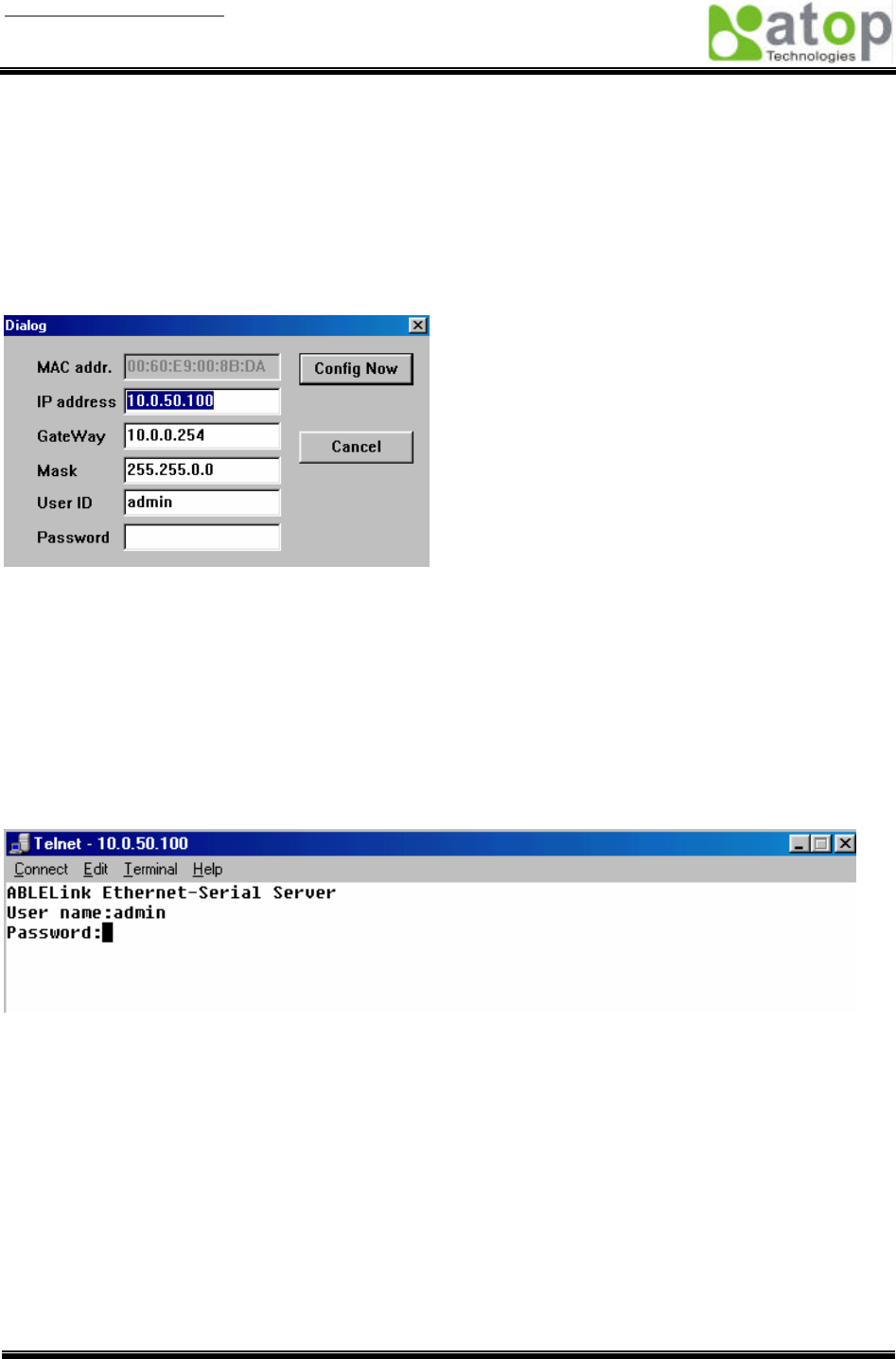
User manual Version 1.0
ABLELink Serial-Ethernet Server
GW51W-MAXI
Copyright © 2003 Atop Technologies, Inc.
All rights reserved. Designed in Taiwan.
11 / 54
4. Software Configuration
4.1 Configuration set by monitor.exe utility
Use monitor.exe that comes with the product CD or diskette to configure the network parameters of
GW51W-MAXI. As you can see from the following picture, you can change IP address, gateway IP
address, subnet mask, user ID and password of GW51W-MAXI from the utility. For more details of the
utility please refer to Appendix-D Configuration Utility.
4.2 Configuration set by Telnet utility
You can use Telnet utility to change configuration settings of GW51W-MAXI. To do so, please do the
following.
Log in to the system
§ Telnet to GW51W-MAXI using command “Telnet IP_address”.
For example Telnet 10.0.50.100
1. After Telnet to GW51W-MAXI, system prompts for a password, the default password is null.
Note: You can press the reset button of GW51W-MAXI to reset the password to the default value.
2. After verifying the password, the following terminal screen appears.
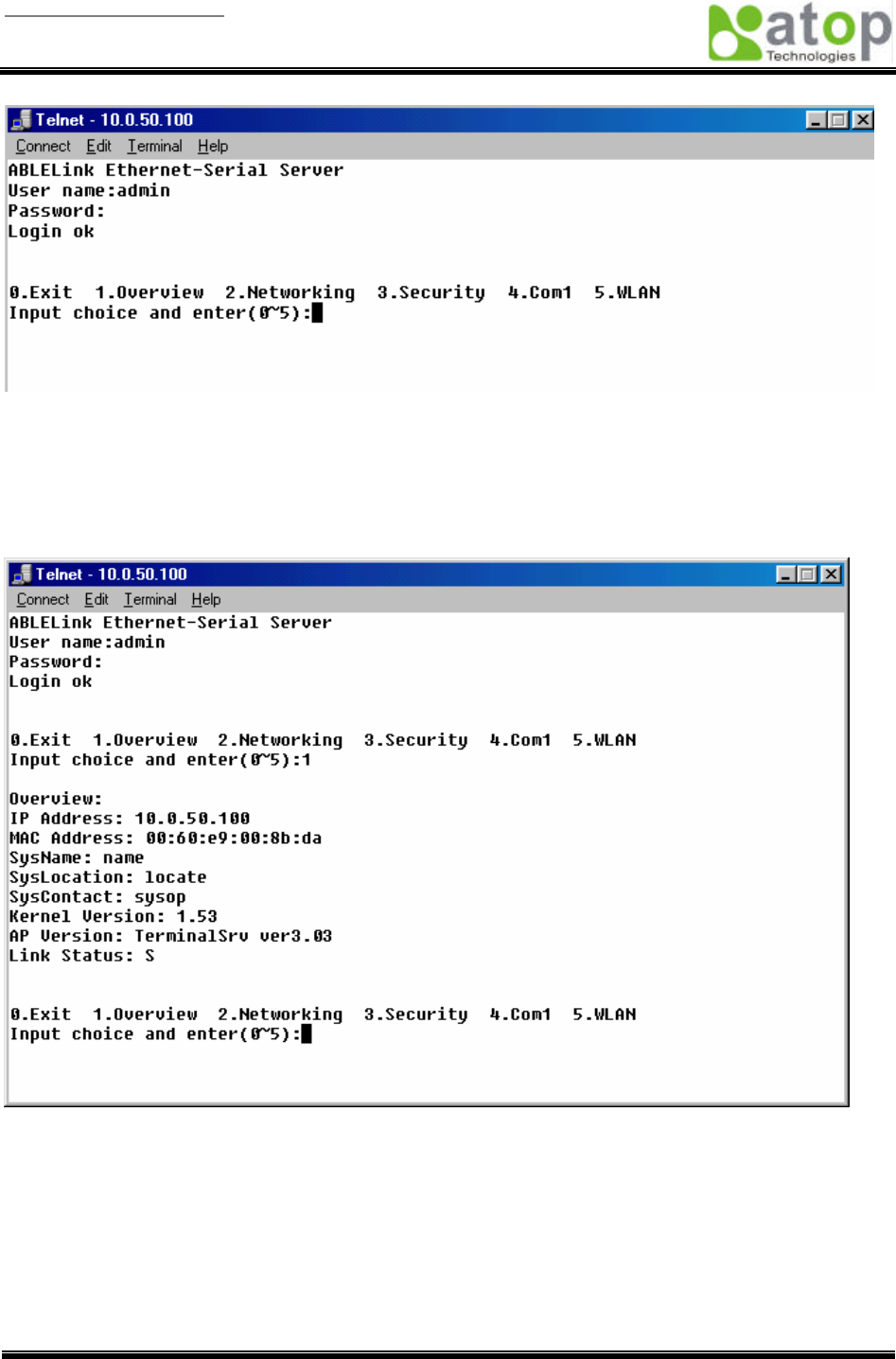
User manual Version 1.0
ABLELink Serial-Ethernet Server
GW51W-MAXI
Copyright © 2003 Atop Technologies, Inc.
All rights reserved. Designed in Taiwan.
12 / 54
Notes:
1. If GW51W-MAXI does not receive any command within 1 minute, Telnet will be terminated
automatically.
2. The changes of networking parameters will take effect only when you exit and restart GW51W-MAXI.
3. Select “1” from “Input choice and enter (0~5):” to enter overview page as following:
This page gives you the general information of GW51W-MAXI including IP and MAC address, SNMP
information, kernel and AP version, and connection status of the device.
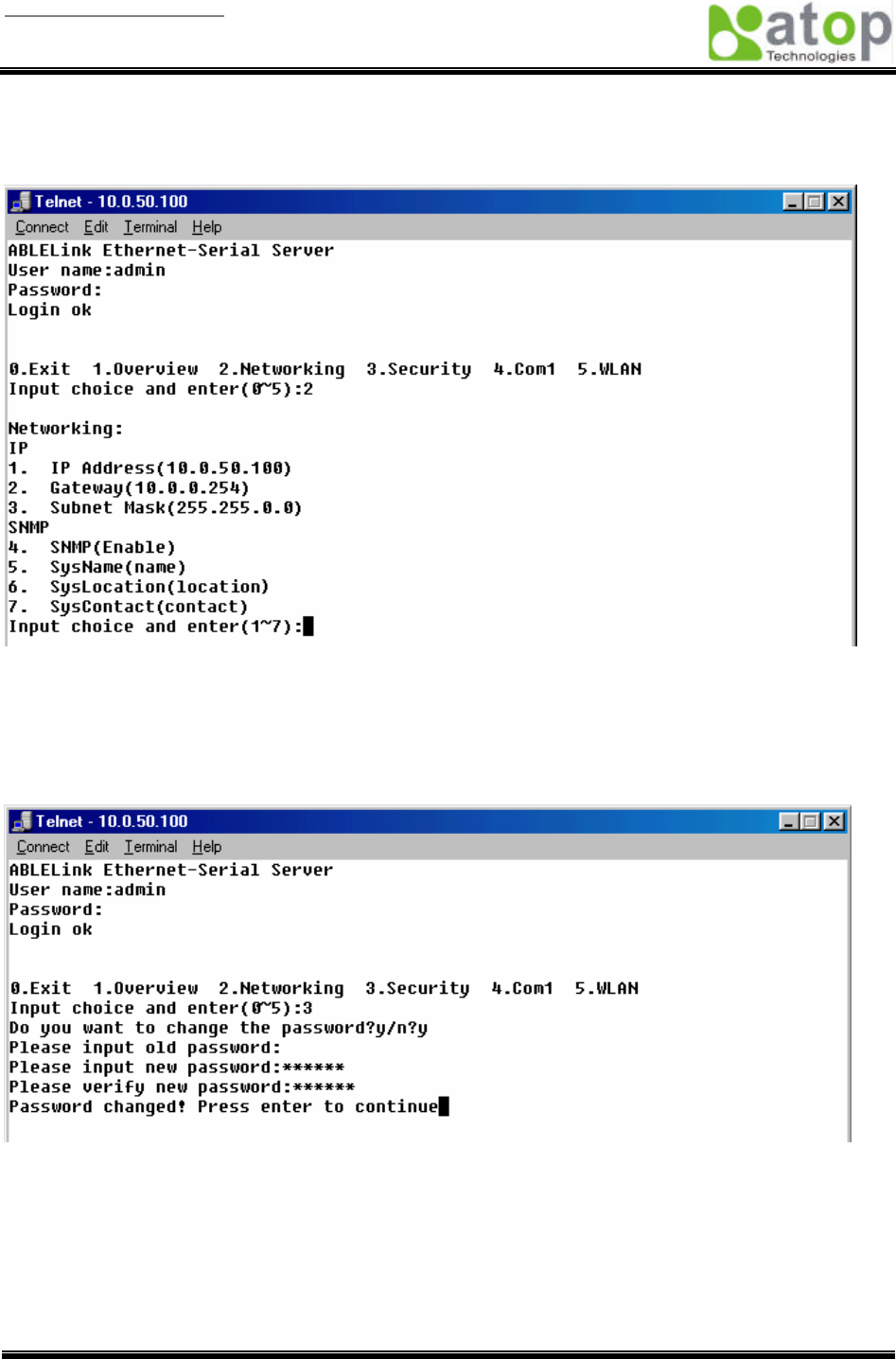
User manual Version 1.0
ABLELink Serial-Ethernet Server
GW51W-MAXI
Copyright © 2003 Atop Technologies, Inc.
All rights reserved. Designed in Taiwan.
13 / 54
Networking
Select “2” from “Input choice and enter (0~5):” to enter Networking page as following:
This page allows you to change network settings of the device including IP address, subnet mask,
gateway IP address and SNMP information of GW51W-MAXI. Please notice that any setting change
made on this page won’t take effect until you restart the device.
Change the password
1. Select “3” from “Input choice and enter (0~5):” the following screen appears.
2. If you want to change the password, please type the old password in the “Please input old password”
field, type the new password in the “Please input new password” and the “Please verify new
password” fields.
Note: You can press the reset key of product to reset password to the default value.
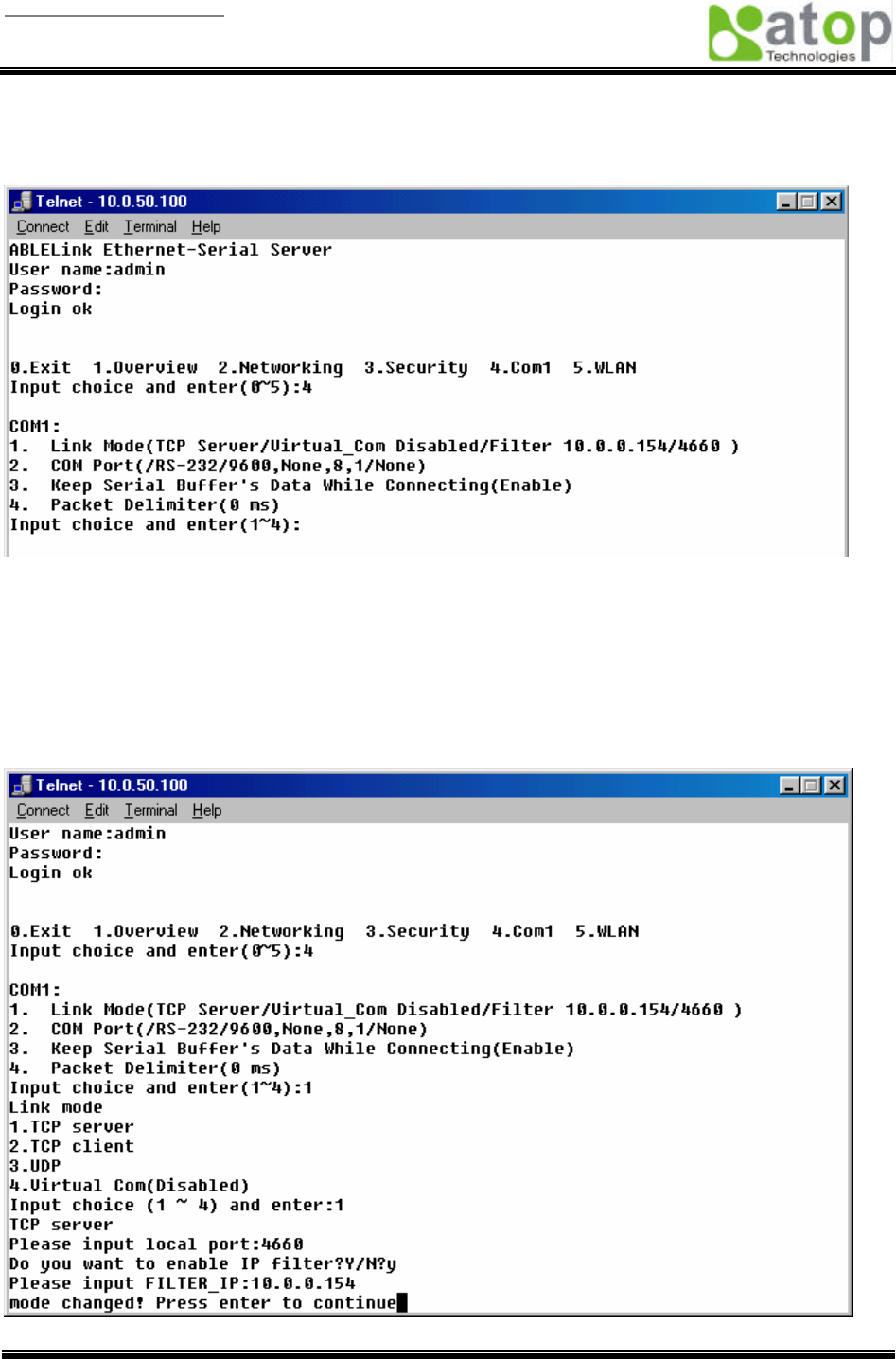
User manual Version 1.0
ABLELink Serial-Ethernet Server
GW51W-MAXI
Copyright © 2003 Atop Technologies, Inc.
All rights reserved. Designed in Taiwan.
14 / 54
COM1 Setup
Select “4” from “Input choice and enter (0~5):” the following screen appears
The page gives you an opportunity to configure parameters of COM1 setting which includes COM1
working mode, port parameters, enabling or disabling serial buffer’s data and setting packet delimiter.
LINK1 Setup
Type 1 from “Input choice and enter (1~4):” of COM1, the following screen appears. Configure
GW51W-MAXI as TCP server and the local port is 4660. IP filter is disabled by default, if IP filter is
enabled, only source IP 10.0.0.154 can connect to GW51W-MAXI.
Note: IP filtering function is disabled if setting FILTER_IP to “0.0.0.0”.
Configure GW51W-MAXI as TCP client, the destination IP is 10.0.29.123, destination port is 666.
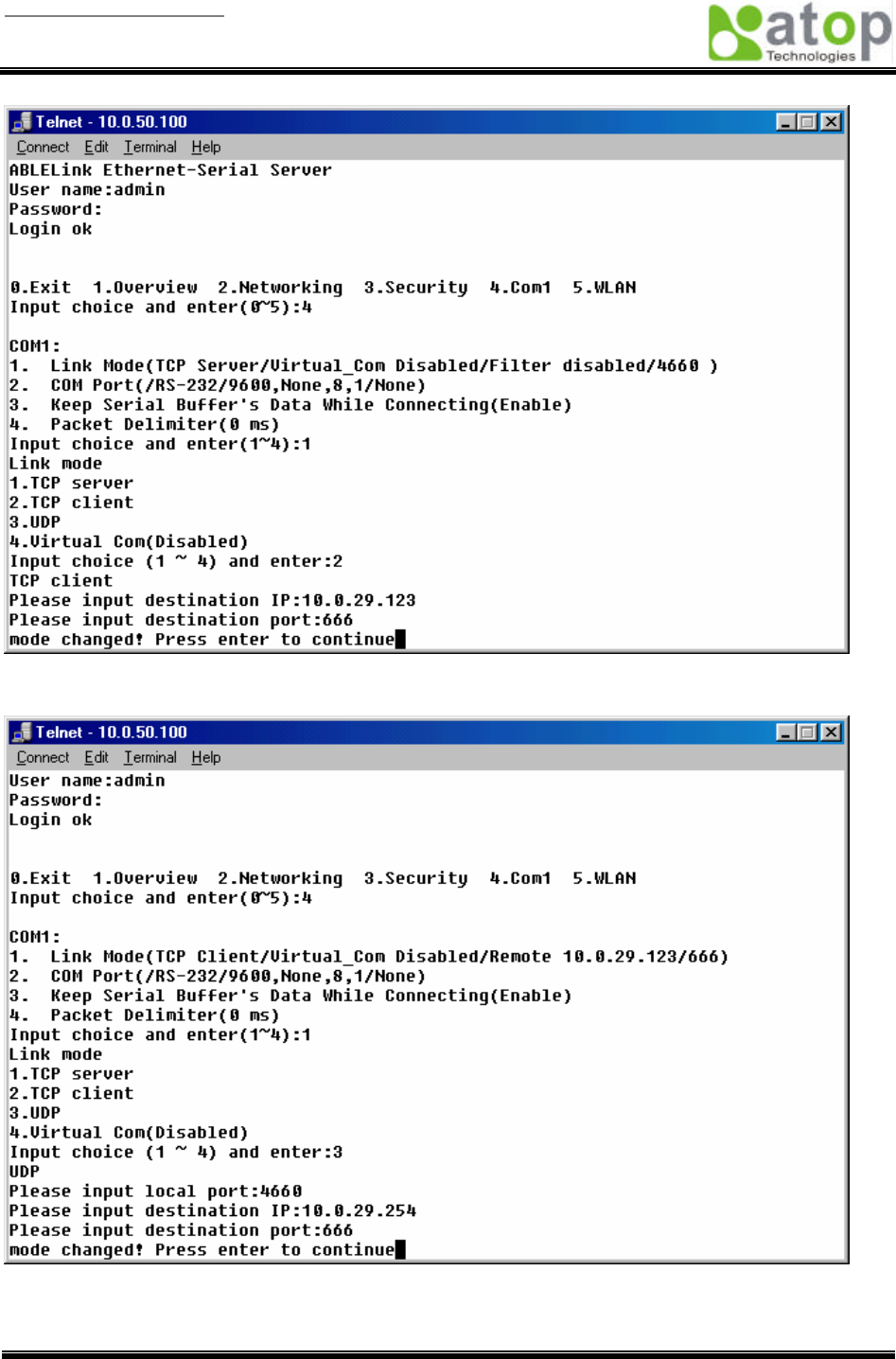
User manual Version 1.0
ABLELink Serial-Ethernet Server
GW51W-MAXI
Copyright © 2003 Atop Technologies, Inc.
All rights reserved. Designed in Taiwan.
15 / 54
Configure GW51W-MAXI as UDP client, the local port is 4660, the destination IP is 10.0.29.254,
destination port is 666.
COM port setting
Type 2 from “Input choice and enter (1~4):” of COM1, the following screen appears, you can then give the
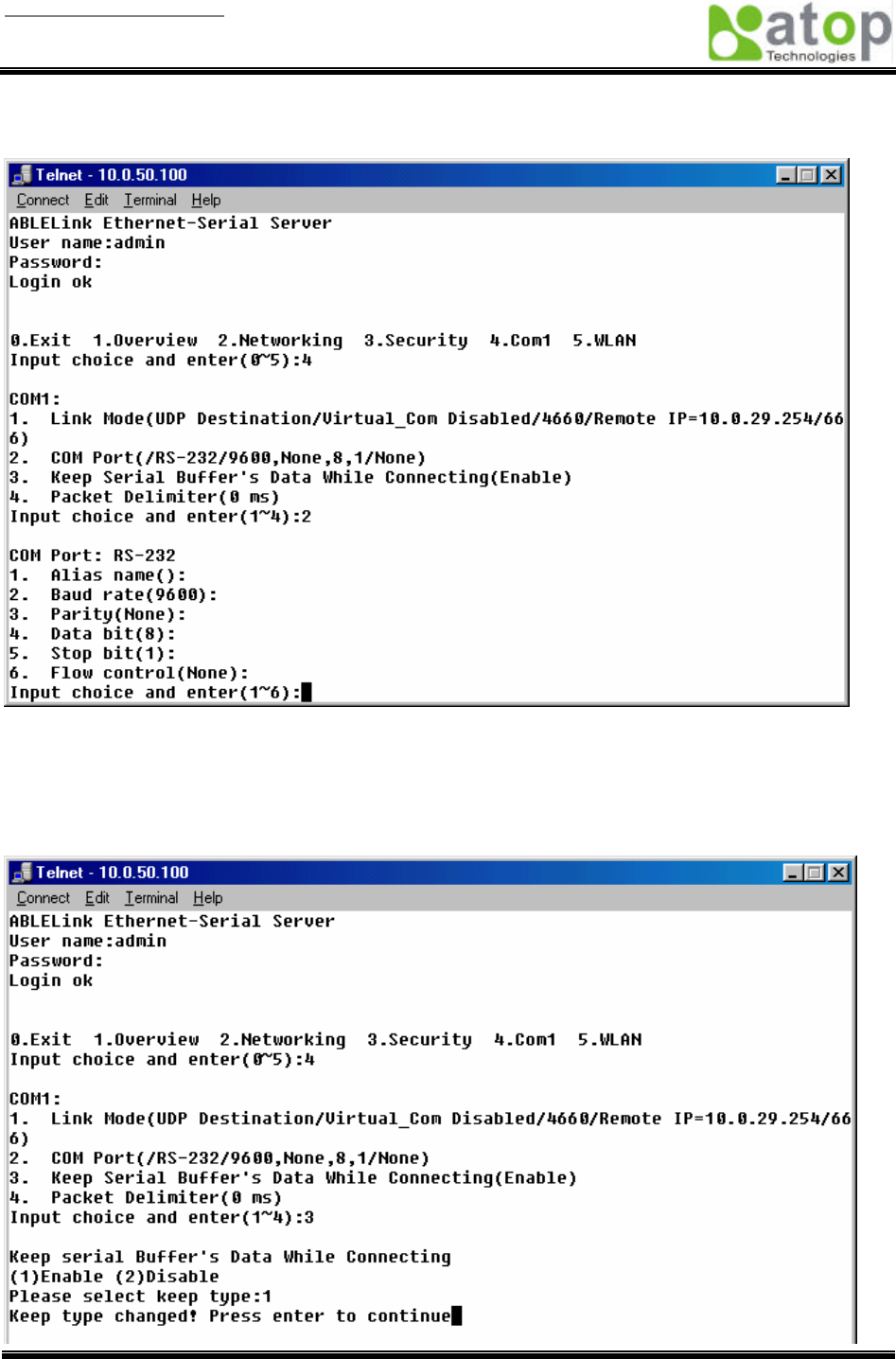
User manual Version 1.0
ABLELink Serial-Ethernet Server
GW51W-MAXI
Copyright © 2003 Atop Technologies, Inc.
All rights reserved. Designed in Taiwan.
16 / 54
COM port alias name, set the baud rate and parity, determine number of data bit and stop bit, and decide
if you want to use flow control and the type of flow control you want to use.
Enabling serial data buffer
Type 3 from “Input choice and enter (1~4):” of COM1, by default COM port serial data buffer is enabled
meaning that when TCP/IP Ethernet connection is broken, serial data collected from serial device will be
kept in GW51W-MAXI, once TCP/IP connection is resumed, the serial data will be sent through Ethernet
connection, you can disable it if you wish.
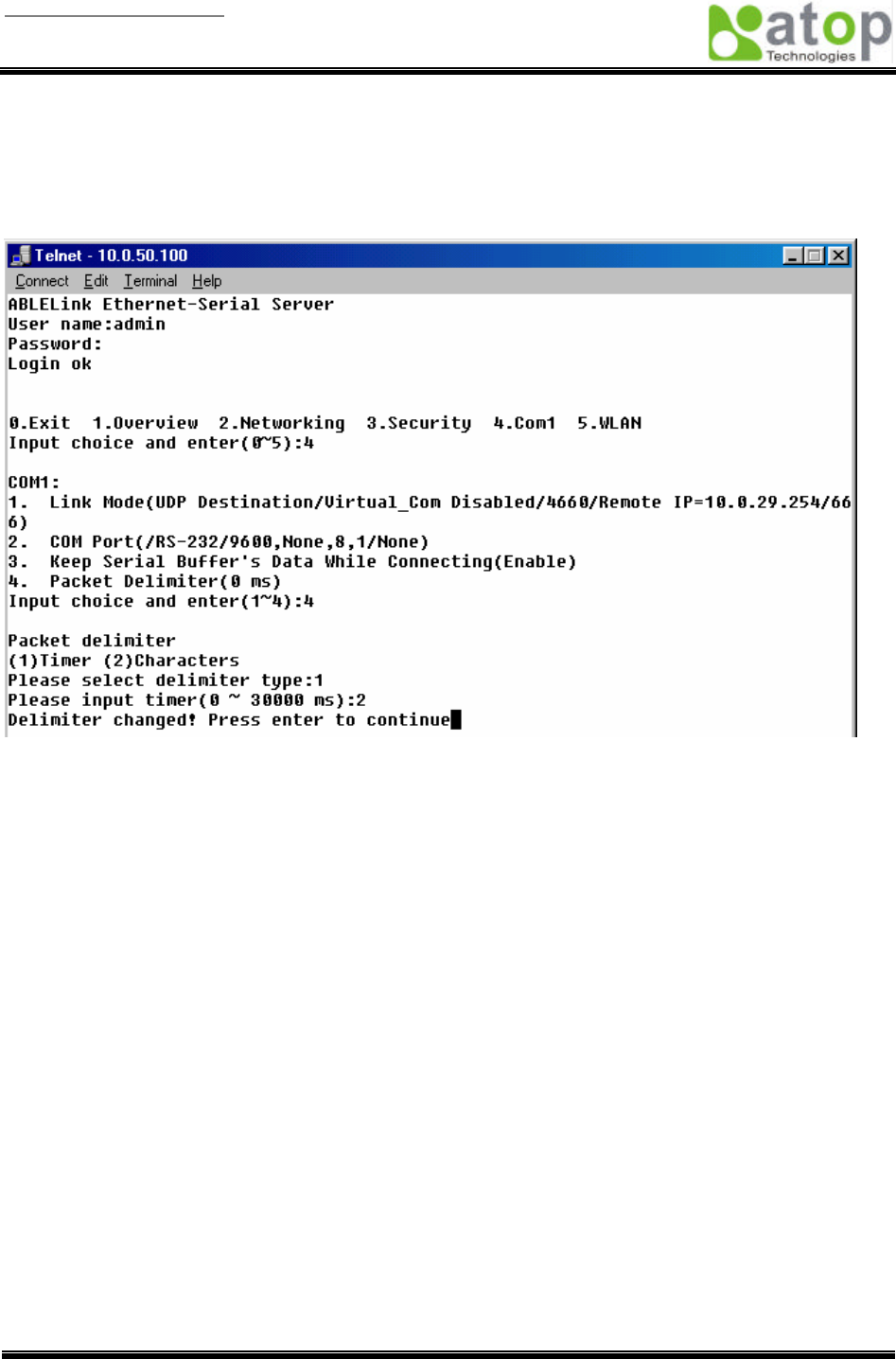
User manual Version 1.0
ABLELink Serial-Ethernet Server
GW51W-MAXI
Copyright © 2003 Atop Technologies, Inc.
All rights reserved. Designed in Taiwan.
17 / 54
Setting packet delimiter
Packet delimiter is a way of controlling packets within serial communication. It can prevent packets from
being cut thus keep the packets complete. GW51W-MAXI provides two ways of parameter setting as inter
character timer and terminator. By default packet delimiter timer is 0 ms, you can change timer shown in
the following figure:
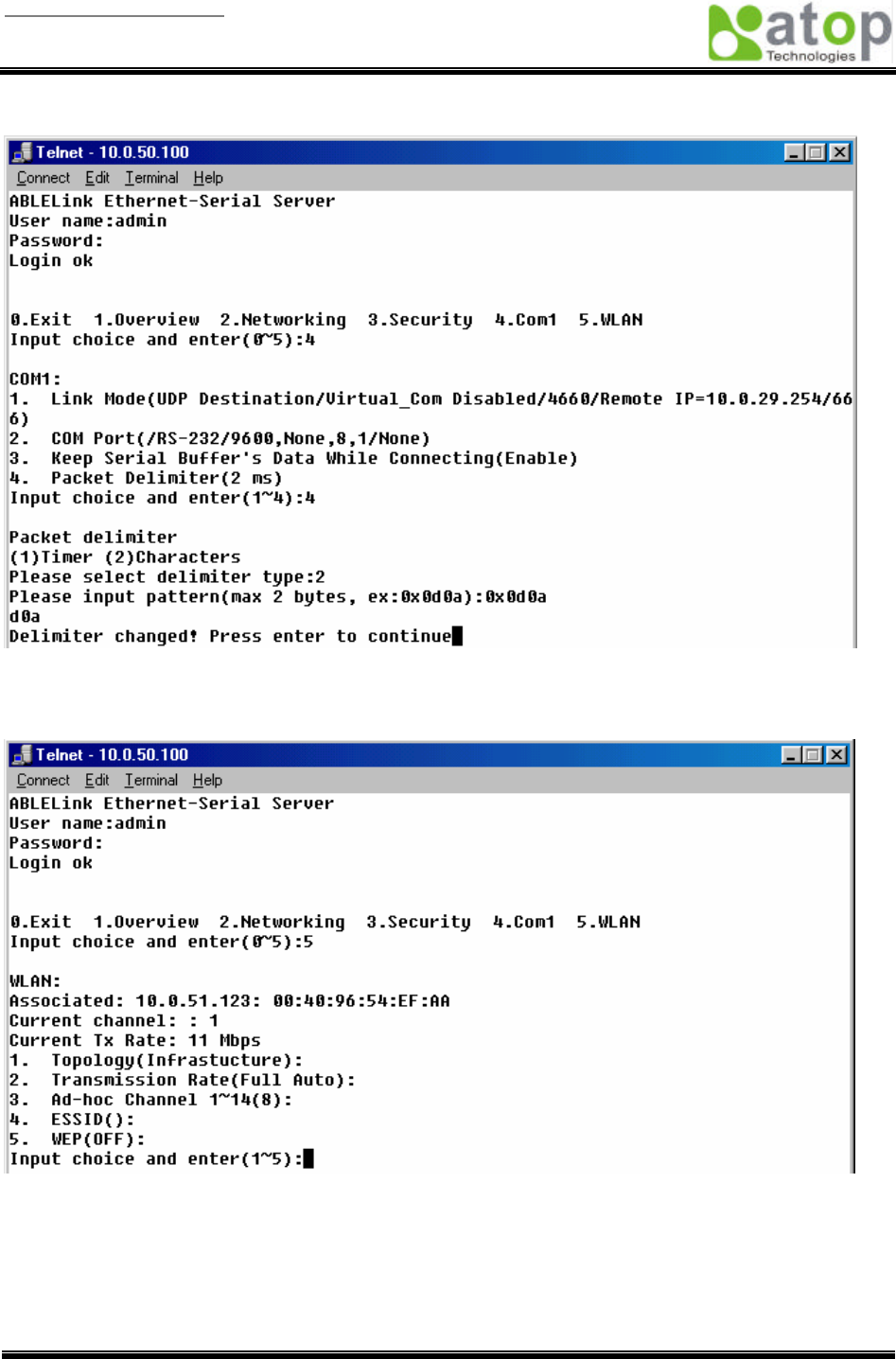
User manual Version 1.0
ABLELink Serial-Ethernet Server
GW51W-MAXI
Copyright © 2003 Atop Technologies, Inc.
All rights reserved. Designed in Taiwan.
18 / 54
You can also choose character pattern as the packet delimiter indicated in the following figure:
Accessing Wireless LAN setting
Select “5” from “Input choice and enter (0~5):” the following screen appears.
The above page gives you the general information about GW51W-MAXI wireless configurations including
the access point it connects to, the current channel and transmitting rate it communicates with the other
wireless devices, topology it uses, and what the ESSID (extended service set identifier) and WEP
(wireless encryption protocol) are if you use them.

User manual Version 1.0
ABLELink Serial-Ethernet Server
GW51W-MAXI
Copyright © 2003 Atop Technologies, Inc.
All rights reserved. Designed in Taiwan.
19 / 54
Wireless LAN topology
You can choose either infrastructure or ad-hoc mode for GW51W-MAXI as indicated in the following
figure:
Wireless LAN Transmission Rate
You can set GW51W-MAXI transmission rate as 1 Mbps, 2Mbps, 5.5Mbps, 11Mbps, or full auto based on
802.11 standard shown in the following figure:
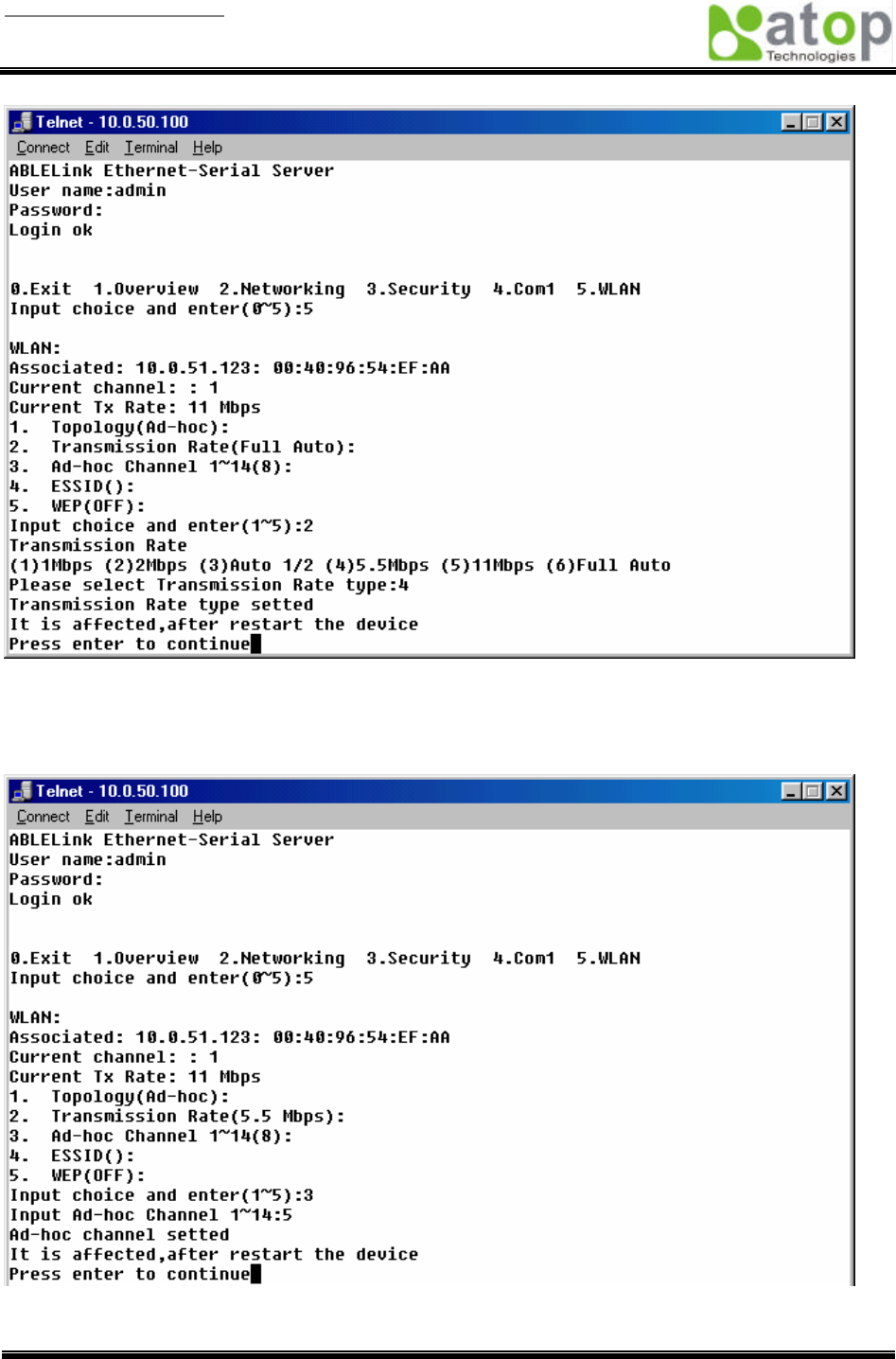
User manual Version 1.0
ABLELink Serial-Ethernet Server
GW51W-MAXI
Copyright © 2003 Atop Technologies, Inc.
All rights reserved. Designed in Taiwan.
20 / 54
Wireless LAN Ad-hoc channel
You have to select the same channel for two wireless devices to talk to each other as indicated in the
following figure:
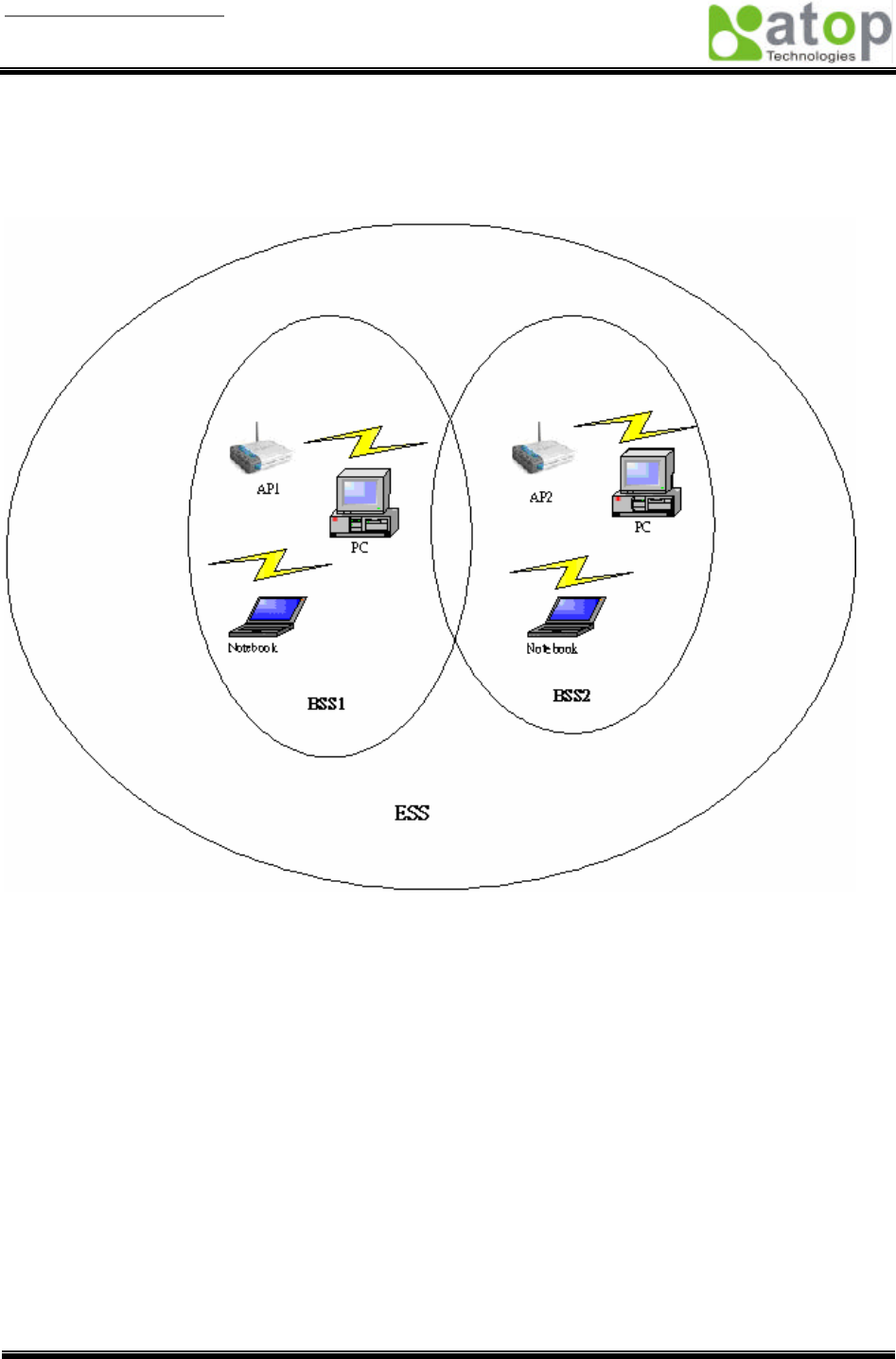
User manual Version 1.0
ABLELink Serial-Ethernet Server
GW51W-MAXI
Copyright © 2003 Atop Technologies, Inc.
All rights reserved. Designed in Taiwan.
21 / 54
Wireless LAN ESSID
ESSID (extended service set identification) is used to identify all of the computers in the wireless LAN
system, it is different from BSSID (basic service set identification) which contains a single access point
(AP) and several other nodes. The following diagram illustrates this concept:
By default, GW51W-MAXI’s ESSID is NULL meaning that it can connect to any access point it detects
regardless of SSID of the access point. However if there are two access points within the coverage of
GW51W-MAXI, it will not connect to either of them, in this case you have to specifically input the ESSID of
one of the access points for connection. From telnet you can input ESSID as indicated in the following
figure:
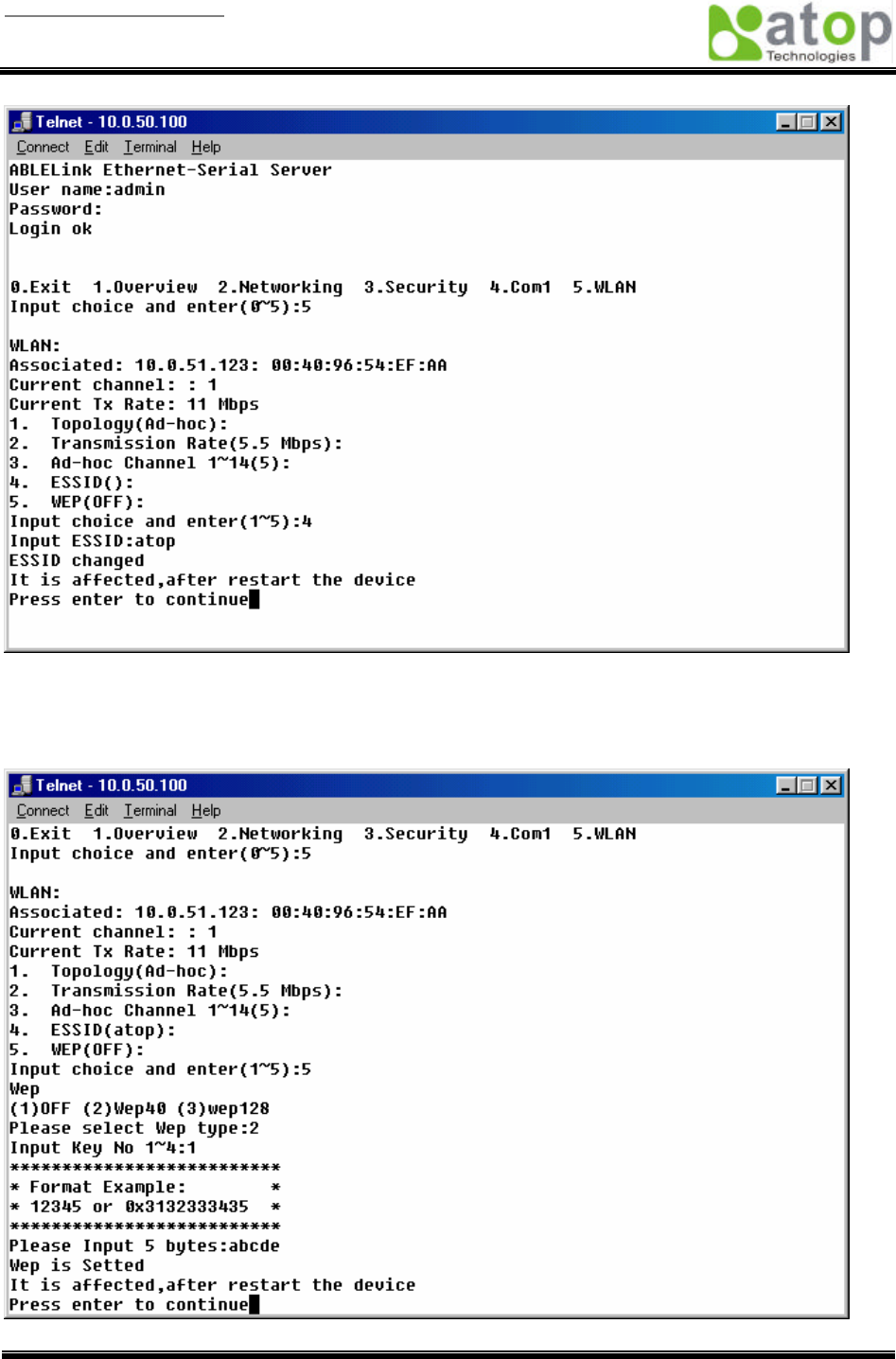
User manual Version 1.0
ABLELink Serial-Ethernet Server
GW51W-MAXI
Copyright © 2003 Atop Technologies, Inc.
All rights reserved. Designed in Taiwan.
22 / 54
Wireless Encryption Protocol or Wired Equivalent Protocol ( WEP ) Setting
For security reason, GW51W-MAXI can set up to use WEP key of 40 bits or 128 bits to securely
communicate in the wireless network. Telnet WEP key set up screen is as following:
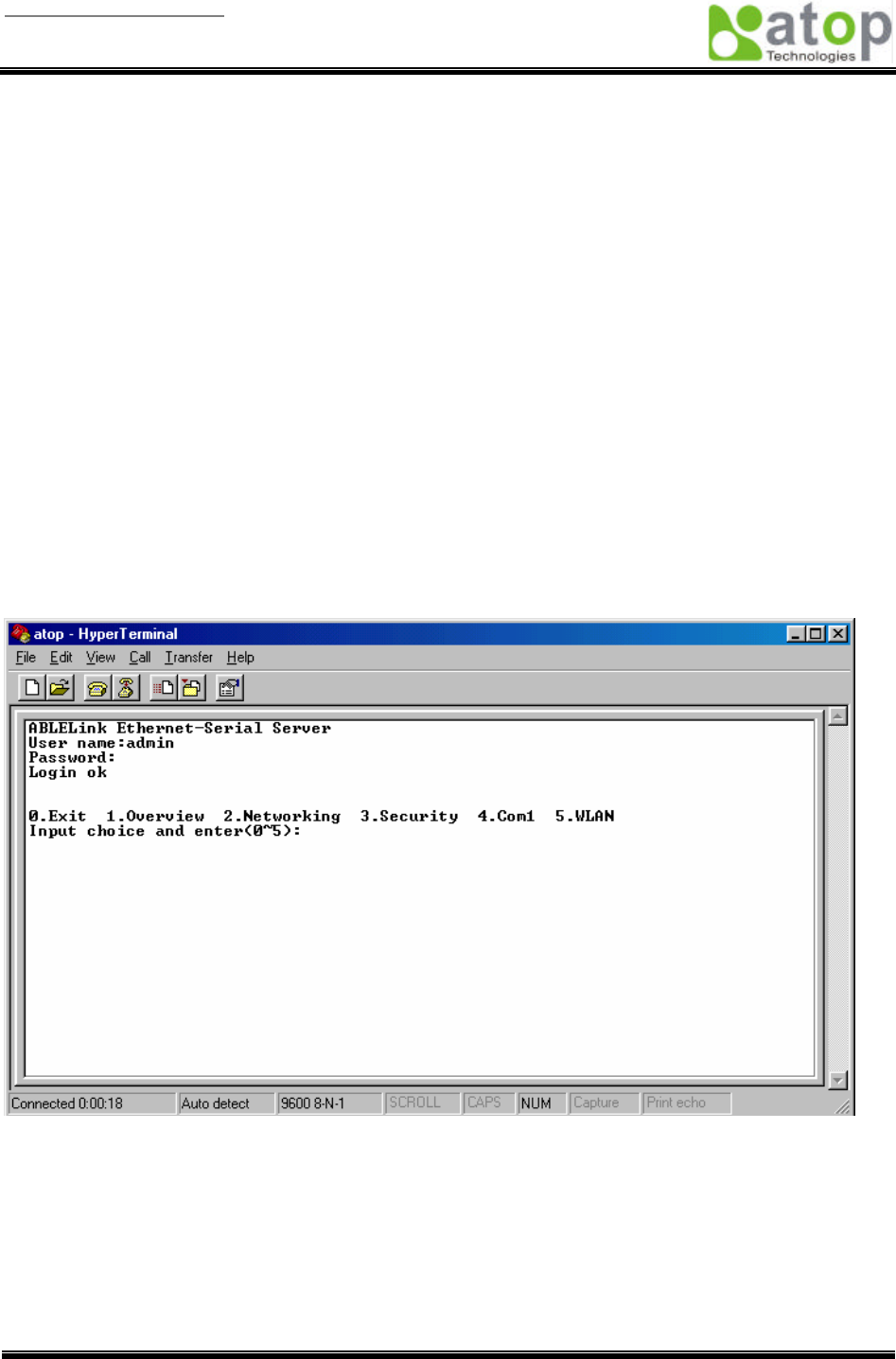
User manual Version 1.0
ABLELink Serial-Ethernet Server
GW51W-MAXI
Copyright © 2003 Atop Technologies, Inc.
All rights reserved. Designed in Taiwan.
23 / 54
4.3 Configuration set by hyper terminal console utility
1. Power off GW51W-MAXI.
2. Set the MODE switch SW1 to ‘OFF’ and SW2 to ‘ON’.
3. Use a PC to connect to GW51W-MAXI’s console with RS-232 cross over cable.
4. Power on GW51W-MAXI.
5. Open a hyper terminal program from your computer Start menu -> Programs -> Accessories ->
Communication -> hyper terminal, set COM1 parameters as follows.
- Baud rate : 9600bps
- Data bit: 8 bits
- Parity: None
- Stop bit: 1bit
- Flow control: None
NOTE:
At present time baud rate is fixed at 9600bps for console port communication, RS-232C parameters
of your computer COM port and GW51W-MAXI must be the same.
6. Once hyper terminal is connected, type in username and password then the following hyper terminal
window appears.
7. The following configuration operations are totally the same as those configure by telnet.
8. After finishing console settings, power off GW51W-MAXI, put SW1 and SW2 back to the previous
setting.
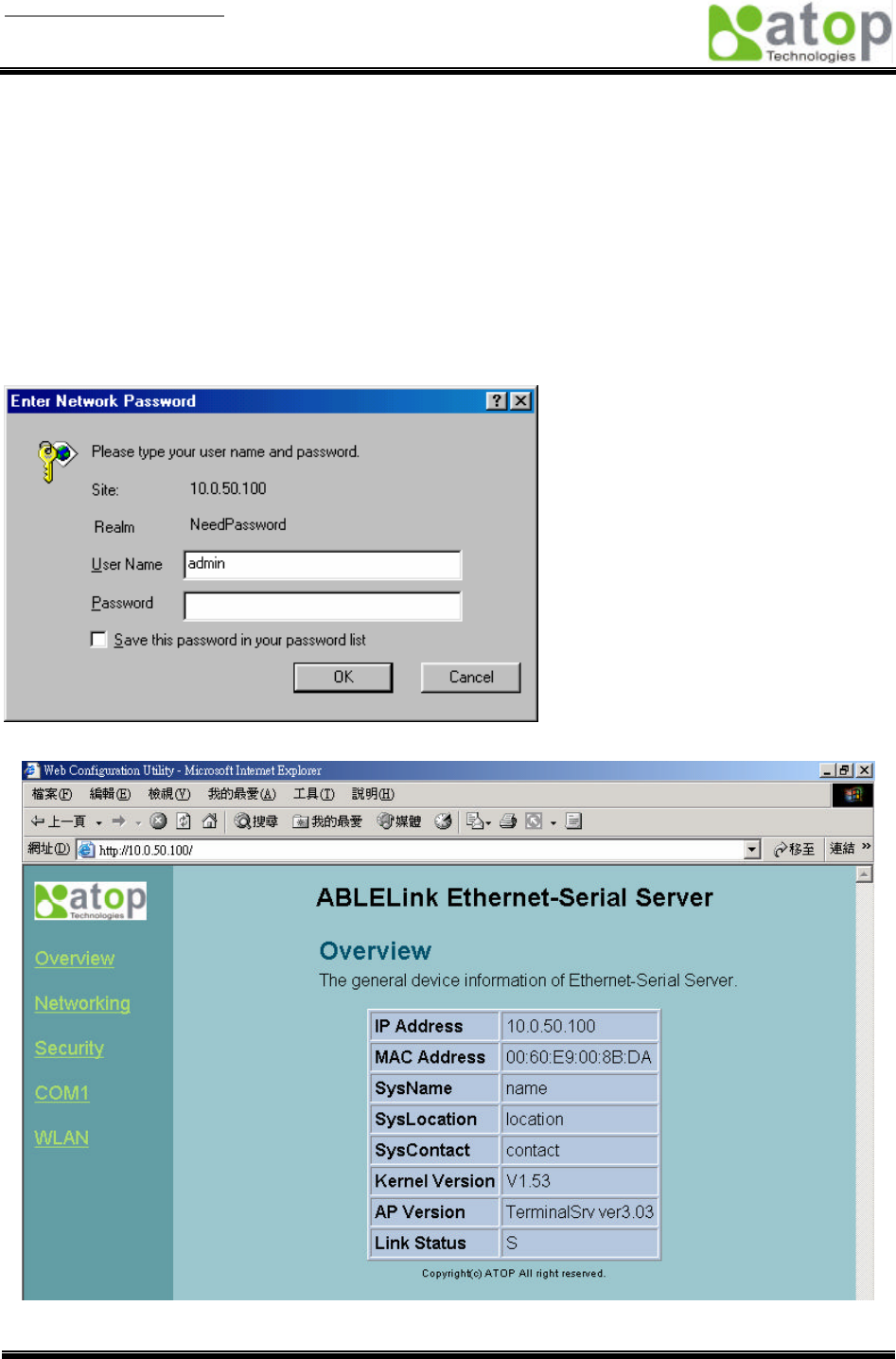
User manual Version 1.0
ABLELink Serial-Ethernet Server
GW51W-MAXI
Copyright © 2003 Atop Technologies, Inc.
All rights reserved. Designed in Taiwan.
24 / 54
4.4 Configuration set by web browser
It is also possible to modify various settings through the web server interface. To do so, please follow the
steps below.
Log in to the system
1. From web browser, type in the IP address of GW51W-MAXI in the URL.
Example: http://10.0.50.100
2. The following authentication screen appears. Please type in user name and password then click on
“OK”. The user name is admin and password is null by default.
3. The following overview page appears.
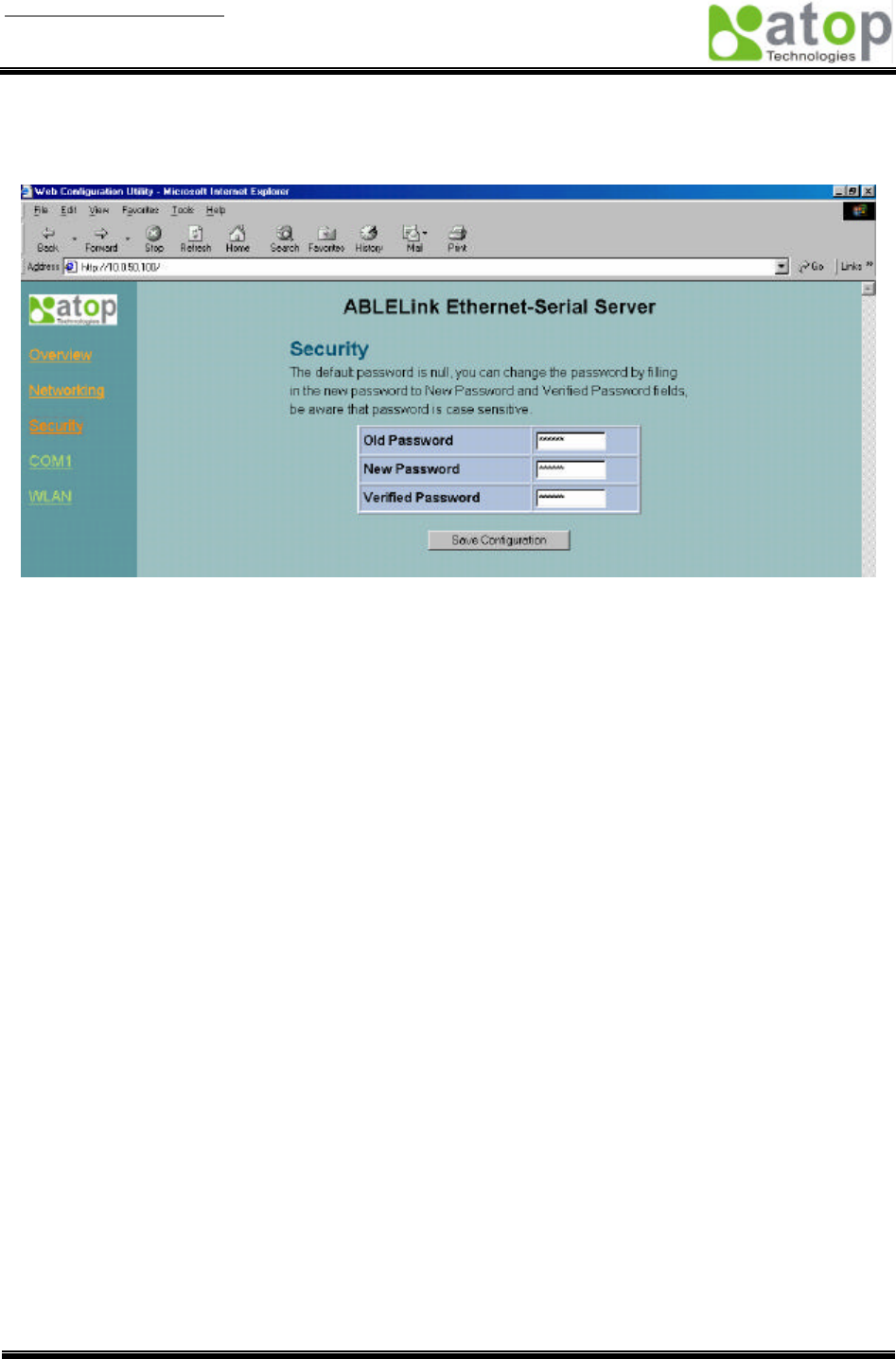
User manual Version 1.0
ABLELink Serial-Ethernet Server
GW51W-MAXI
Copyright © 2003 Atop Technologies, Inc.
All rights reserved. Designed in Taiwan.
25 / 54
Change the password
1. Click on the “Security” link and the following screen appears.
2. Please input the old password in the “Old Password” field, input the new password in the “New
Password” and the “Verified Password” fields. Then click on “Save Configuration” to update the
password.
Note: You can press the reset key of product to reset password to the default value.
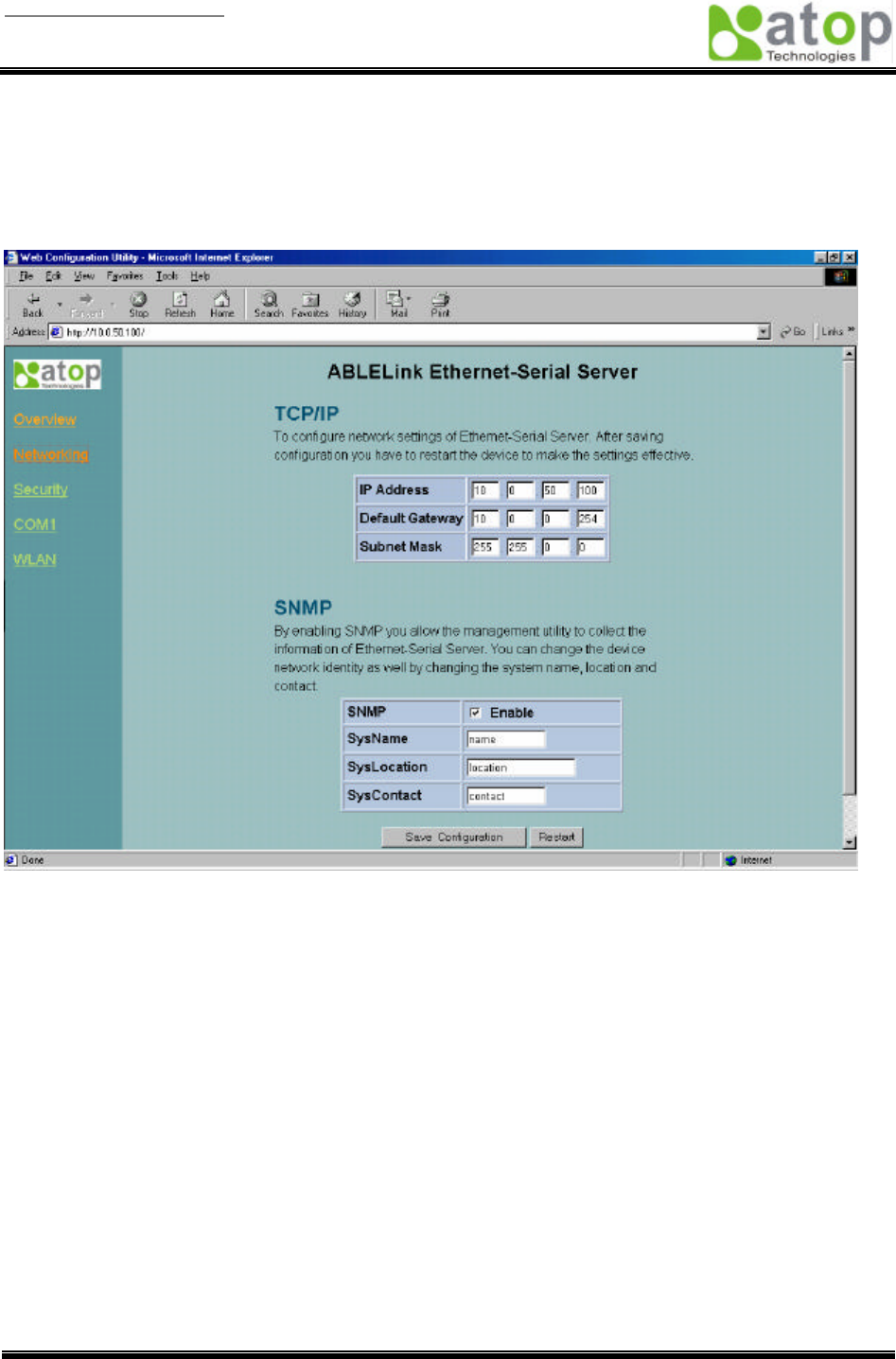
User manual Version 1.0
ABLELink Serial-Ethernet Server
GW51W-MAXI
Copyright © 2003 Atop Technologies, Inc.
All rights reserved. Designed in Taiwan.
26 / 54
Network setup
Click on the “Networking” link and the following screen appears. Fill in IP information under TCP/IP field.
Enable SNMP by checking “Enable”, fill in network identification information under SNMP field and click on
the “Save Configuration” button to save the changes, please notice that the setting will not become
effective until you restart GW51W-MAXI.

User manual Version 1.0
ABLELink Serial-Ethernet Server
GW51W-MAXI
Copyright © 2003 Atop Technologies, Inc.
All rights reserved. Designed in Taiwan.
27 / 54
COM1 Setup
Click on the “COM1” link and the following screen appears. Fill in COM1 parameter information under
COM1 field then click on “Save Configuration” button to save the changes.
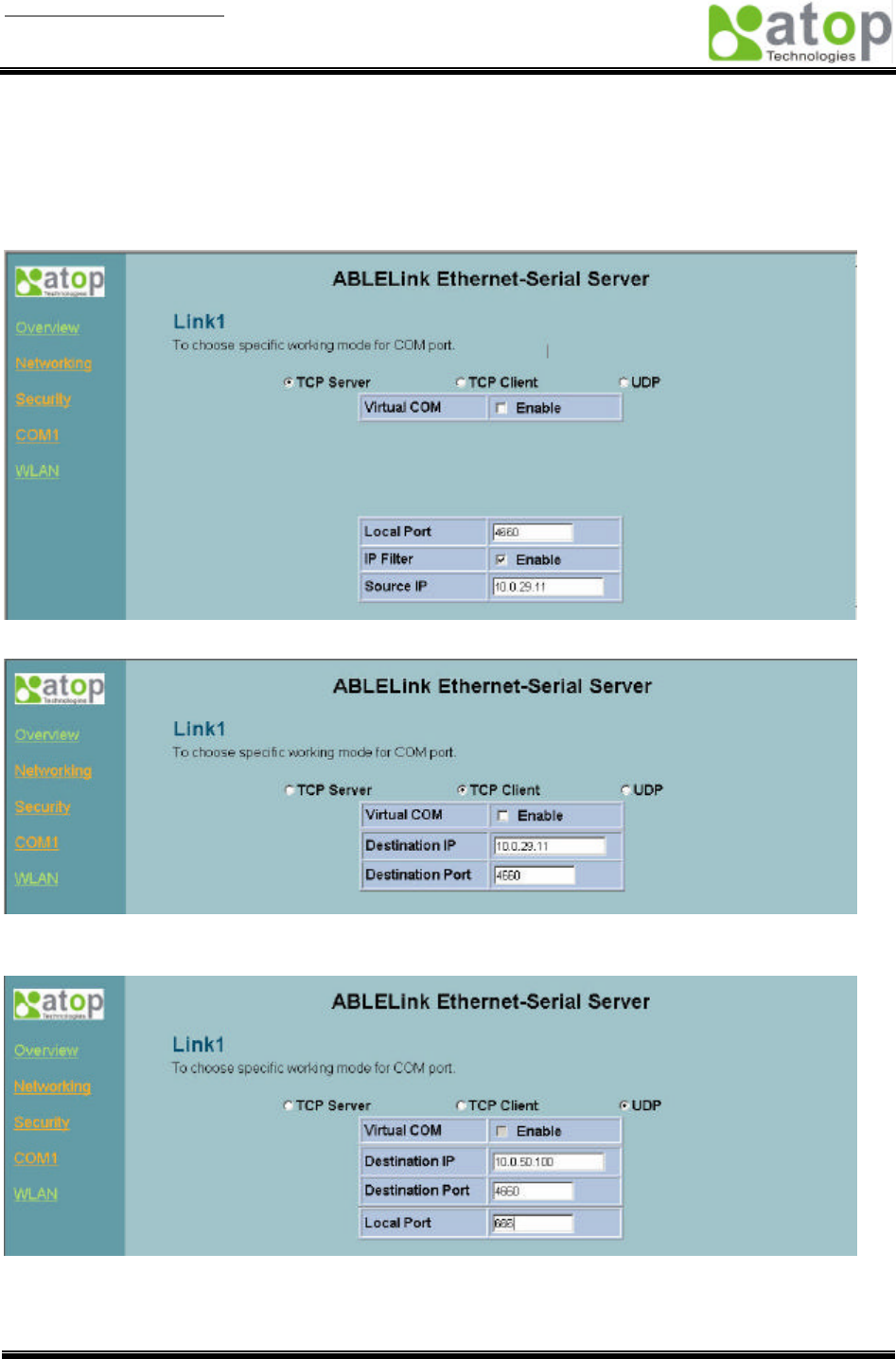
User manual Version 1.0
ABLELink Serial-Ethernet Server
GW51W-MAXI
Copyright © 2003 Atop Technologies, Inc.
All rights reserved. Designed in Taiwan.
28 / 54
LINK1 Setup
1. Click on the “COM1” link and the following screen appears, you can configure GW51W-MAXI as
transparent mode by default. Configure GW51W-MAXI as TCP server and the local port is 4660, IP
filter is disabled by default, if IP filter is enabled, only source IP 10.0.29.11 can connect to
GW51W-MAXI.
Configure GW51W-MAXI as TCP client, the destination IP is 10.0.29.11, destination port is 4660.
Configure GW51W-MAXI as UDP mode. Local port is 666, destination IP is 10.0.50.100 and destination
port is 4660.
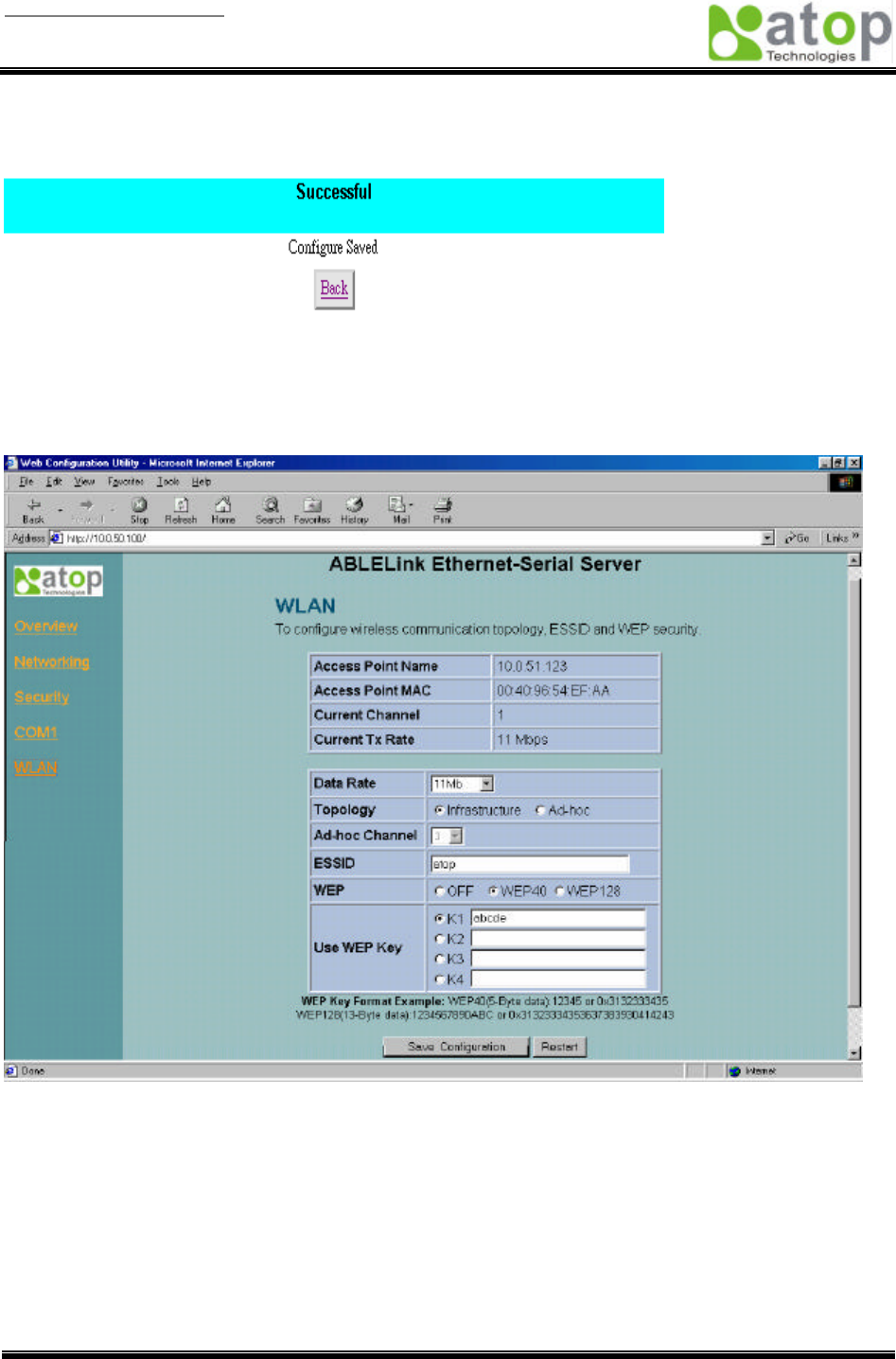
User manual Version 1.0
ABLELink Serial-Ethernet Server
GW51W-MAXI
Copyright © 2003 Atop Technologies, Inc.
All rights reserved. Designed in Taiwan.
29 / 54
2. Click on “Save Configuration” to save the changes.
3. If the update is successful, the following screen appears.
Wireless LAN Setup
You can configure wireless LAN parameters through web pages, the following page gives you the
information of the access point GW51W-MAXI is connected to, it also allows you to configure
GW51W-MAXI’s wireless topology, ESSID and WEP security.
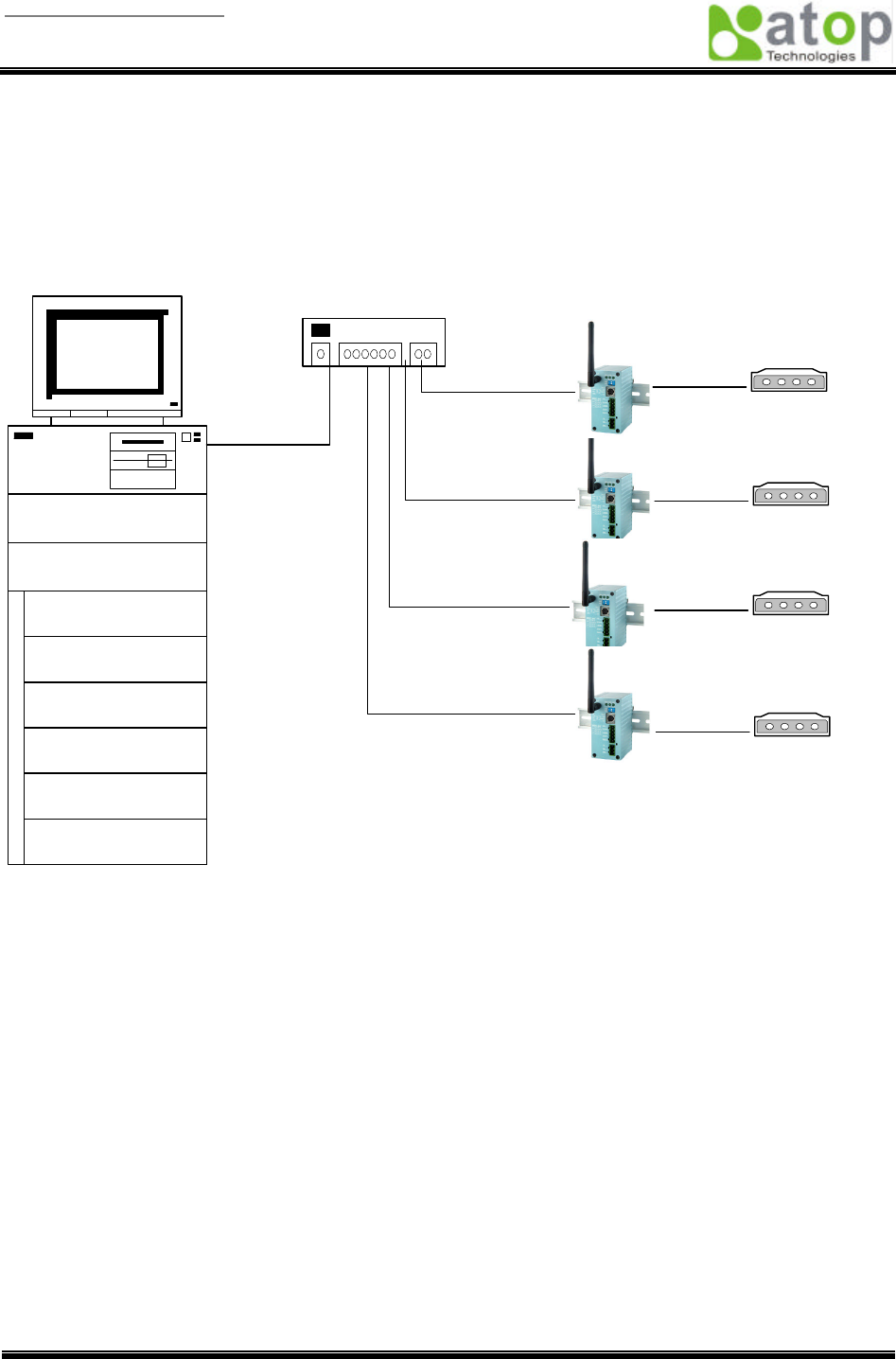
User manual Version 1.0
ABLELink Serial-Ethernet Server
GW51W-MAXI
Copyright © 2003 Atop Technologies, Inc.
All rights reserved. Designed in Taiwan.
30 / 54
4.5 Virtual COM Mode
Virtual COM driver mode for windows converts COM data to LAN data to control the RS-232C port on a
GW51W-MAXI via the LAN. By creating Virtual COM ports on the PC, Atop Virtual COM redirects the
communications from the Virtual COM ports to an IP address and port number on a GW51W-MAXI that
connects the serial line device to the network. The following figure is Atop Virtual COM connection
diagram.
Physical COM1
Physical COM2
COM3
(Virtual COM Port)
COM4
(Virtual COM Port)
COM5
(Virtual COM Port)
COM6
(Virtual COM Port)
OS Driver Level
COM256
(Virtual COM Port)
PC
:
:
HUB
TCP/IP Network
Serial Line
Serial Device 1
Serial Line
Serial Device 2
Serial Line
Serial Device 3
Serial Line
Serial Device 4
GW51W-MAXI
4.5.1 Setup of a Virtual COM driver
Correspondence OS
Atop Virtual COM driver can be used on Windows XP, Windows 2000, Windows NT 4.0 SP5 or later,
Windows Me or Windows 98, Microsoft NT/2000 Terminal Server.
Cautions on Use
Atop Virtual COM supports firmware AP v3.4 and above of ABLELink Serial-Ethernet Servers.
Limitation
Atop Virtual COM driver provides user to select two COM ports as Virtual COM ports in a monitoring
PC. User can select them from a list of COM ports, which is from COM1 up to COM256.
Installation
Make sure you have turned off all anti-virus software before beginning the installation. Run
AtopVcom.exe program included in the CD to install Atop Virtual COM for your operating system.
In the end of the installation, please select one or two COM ports to become the Virtual COM ports.
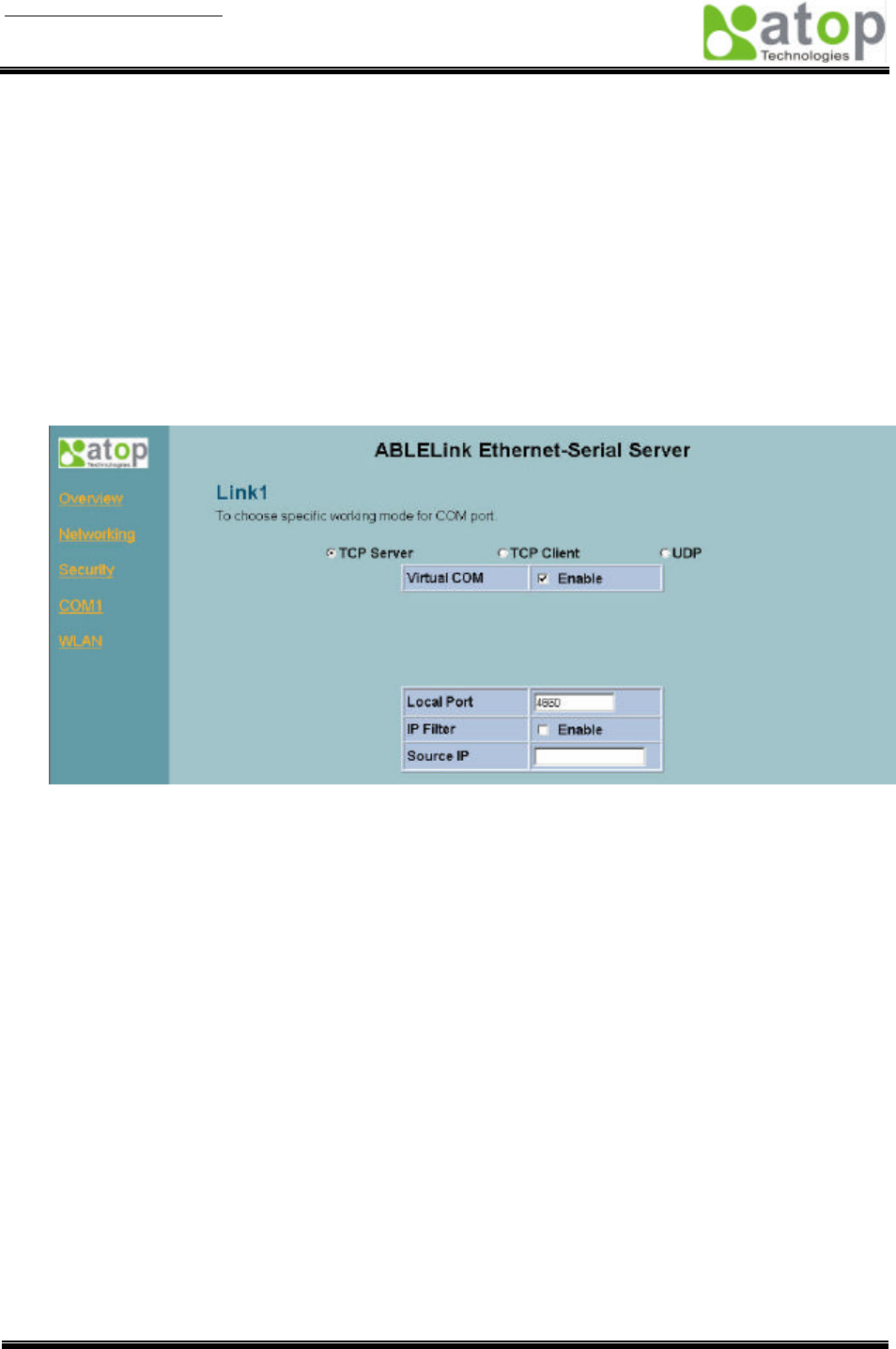
User manual Version 1.0
ABLELink Serial-Ethernet Server
GW51W-MAXI
Copyright © 2003 Atop Technologies, Inc.
All rights reserved. Designed in Taiwan.
31 / 54
Uninstalling
1. From Windows Start menu select Setting, Control Panel, Add/Remove Programs.
2. Select Serial IP for ATOP in the list of installed software.
3. Click the Add/Remove button to remove the program, or From Windows Start menu select
Programs, Serial IP for ATOP, Uninstall Serial IP for ATOP to remove the program.
4.5.2 Virtual COM communication
4.5.2.1 Enable Virtual COM on GW51W-MAXI
From web browser access to GW51W-MAXI by typing its IP address, click on COM1 link to access
COM1 page, on the top half of the page click on “TCP Server” and enable Virtual COM by putting a
check in front of the “Enable” button, then type in the local port number in the “Local Port” field as
indicated in the following figure:
or you can enable Virtual COM through telnet configuration by setting COM1 as TCP server, and
type in the local port number for COM1, then enable virtual COM as shown in the following figure:

User manual Version 1.0
ABLELink Serial-Ethernet Server
GW51W-MAXI
Copyright © 2003 Atop Technologies, Inc.
All rights reserved. Designed in Taiwan.
32 / 54
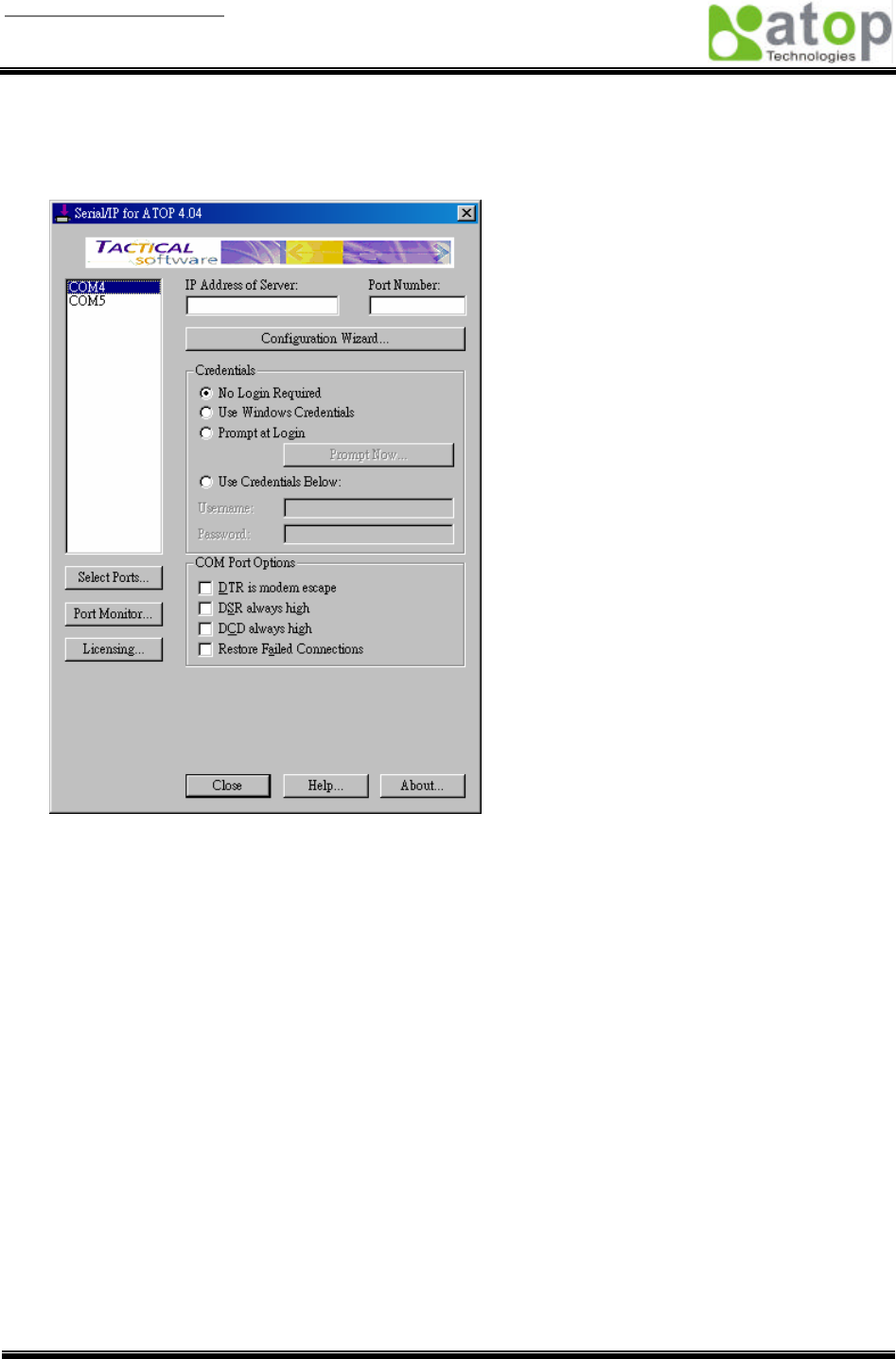
User manual Version 1.0
ABLELink Serial-Ethernet Server
GW51W-MAXI
Copyright © 2003 Atop Technologies, Inc.
All rights reserved. Designed in Taiwan.
33 / 54
4.5.2.2 Run Serial/IP for ATOP program on monitoring PC
In the Window Start Menu, select the Serial/IP for ATOP program group and select Serial/IP for
ATOP Configuration. The configuration window is shown as following:
At right is a sample Virtual COM Control Panel window. At the left is the list of the COM ports that
you have selected (in the Select Ports window) for use by the Virtual COM Redirector. If you wish to
change which ports appear in this list, use the Select Ports button.
Each COM port has its own settings. When you click on a COM port, the Control Panel display
changes to reflect the settings for that COM port.
Note: When you change settings for a COM port, the changes are effective immediately. There is
no separate confirmation dialog to confirm or cancel your changes.
Configuring Virtual COM Ports
You configure each Serial/IP COM port as follows:
1. Select a COM port in the list.
2. For IP Address of Server, enter a numeric IP address for the serial server.
3. For Port Number, enter the TCP port number that the serial server uses to provide its
serial ports to the network.
4. For Server Credentials, the default is No Login Required. If your serial server does
require a login by the Virtual COM Redirector, the Virtual COM Redirector needs to provide
a username and/or password every time an application tries to use the serial server.
5. Click the Configuration Wizard button and then click the Start button that appears in the
wizard window. This important step verifies that the Virtual COM Redirector can
communicate with the serial server using the settings you have provided. If the Log display
does not show errors, click the Use Settings button in the wizard, which makes the
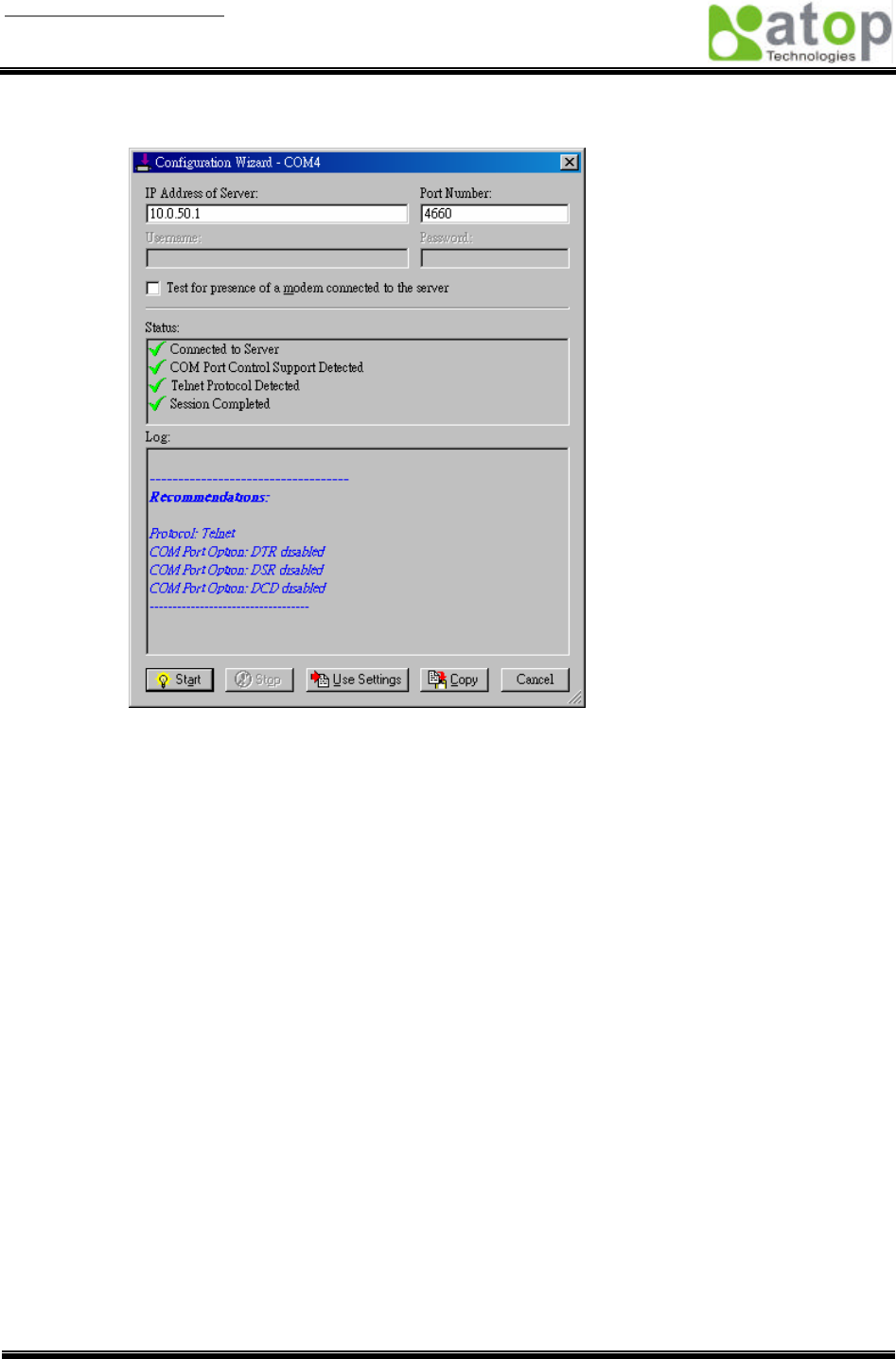
User manual Version 1.0
ABLELink Serial-Ethernet Server
GW51W-MAXI
Copyright © 2003 Atop Technologies, Inc.
All rights reserved. Designed in Taiwan.
34 / 54
recommended settings effective and returns you to the Control Panel to continue with the
following steps.
6. For Connection Protocol, the setting must match the TCP/IP protocol that the serial
server supports. The Configuration Wizard is usually able to determine the correct setting.
7. For COM Port Options, the settings must match the COM port behavior expected by the
PC application that will use this COM port. The Configuration Wizard will recommend a
combination of settings.
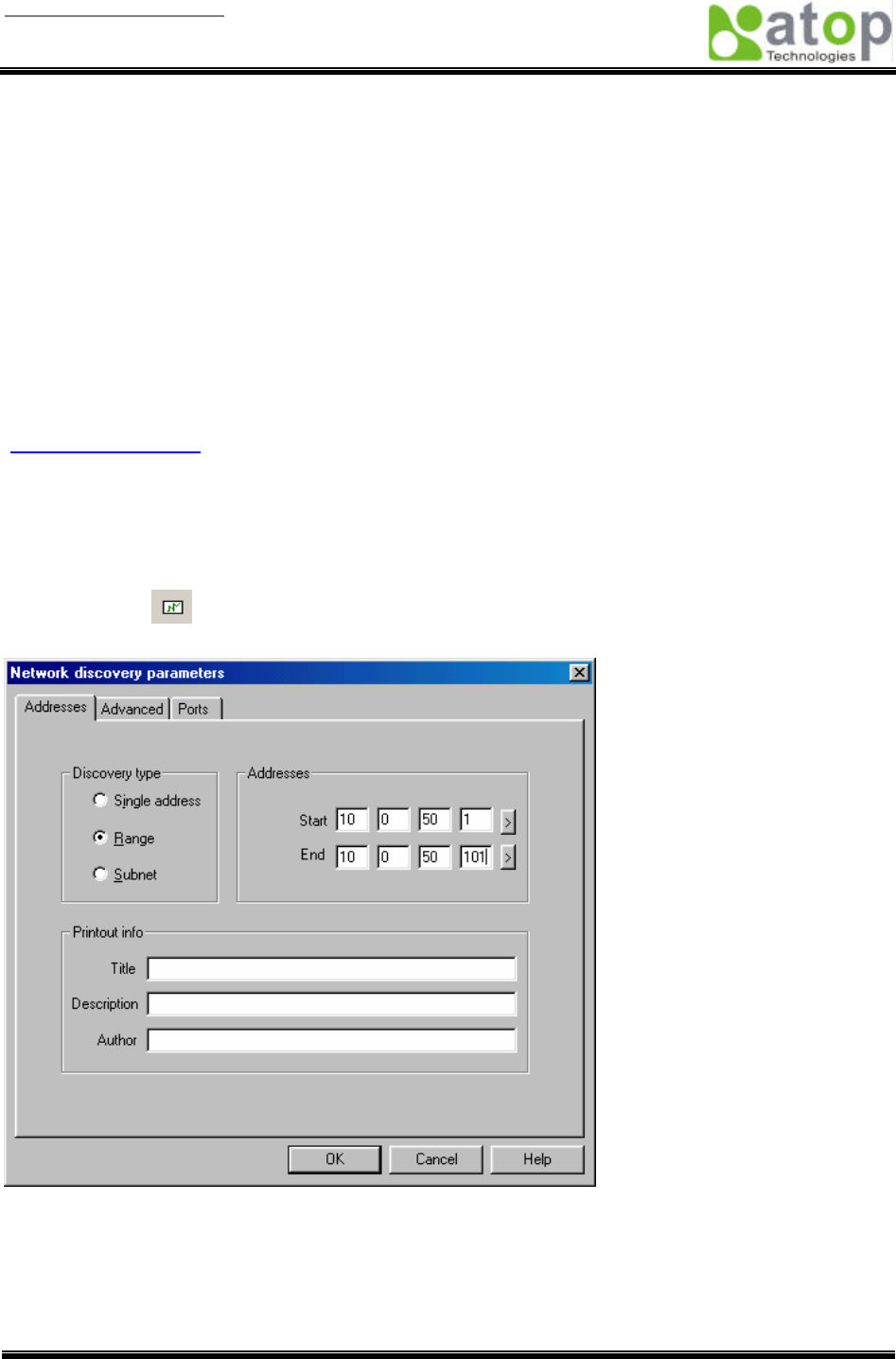
User manual Version 1.0
ABLELink Serial-Ethernet Server
GW51W-MAXI
Copyright © 2003 Atop Technologies, Inc.
All rights reserved. Designed in Taiwan.
35 / 54
5. SNMP Setup
5.1 SNMP Network Management Platform
Atop GW51W-MAXI is an SNMP device that allows many popular SNMP network management platforms
such as HP OpenView and SunNet Manager to conduct monitoring on the device.
Depending on the network management tools you are using, device (GW51W-MAXI) information can be
collected from running the management tools including IP address, DNS name, system descriptions and
NIC information etc.
5.2 Using NetworkView As An Example
The NetworkView is a compact network management tool from NetworkView Software, Inc.
(www.networkview.com). It discovers all TCP/IP nodes in a network using DNS, SNMP and ports
information and documents with printed maps and reports for future use. You may visit their web sites and
get a free download.
To use NetworkView, you will need to download and install the tool on your PC (Windows NT and
Windows 9x only). Please refer to the installation instructions that come with the tool.
1. After you have done the NetworkView installation, start NetworkView.
2. Click on the button to open a new file. The following screen appears, in the Addresses field,
type in the IP address range to search.

User manual Version 1.0
ABLELink Serial-Ethernet Server
GW51W-MAXI
Copyright © 2003 Atop Technologies, Inc.
All rights reserved. Designed in Taiwan.
36 / 54
3. Click on “OK” and the following dialog box appears. It displays the searching progress.
4. When the search is completed, NetworkView will display the devices found in the main window, as
shown in the following diagram.
5. Double-click on the device icon to display information about the device, including IP Address,
Company, SysLocation (Max 15 characters), SysName (Max 9 characters) and types etc.
Note:
1. The NetworkView tool is limited to information extracting and viewing only.
2. To modify the configurations please use the web server, Telnet or monitor.exe configuration
utilities.
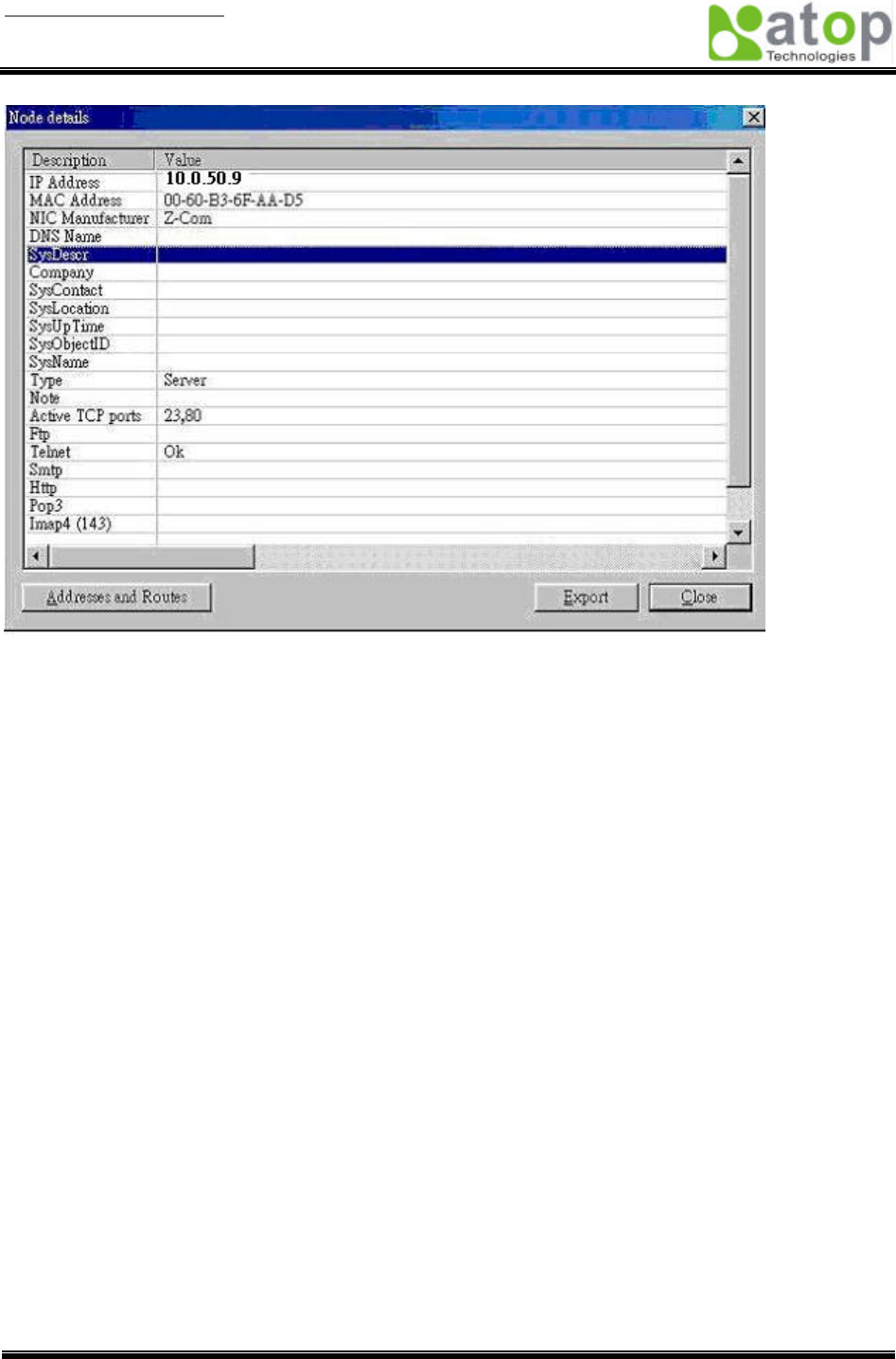
User manual Version 1.0
ABLELink Serial-Ethernet Server
GW51W-MAXI
Copyright © 2003 Atop Technologies, Inc.
All rights reserved. Designed in Taiwan.
37 / 54
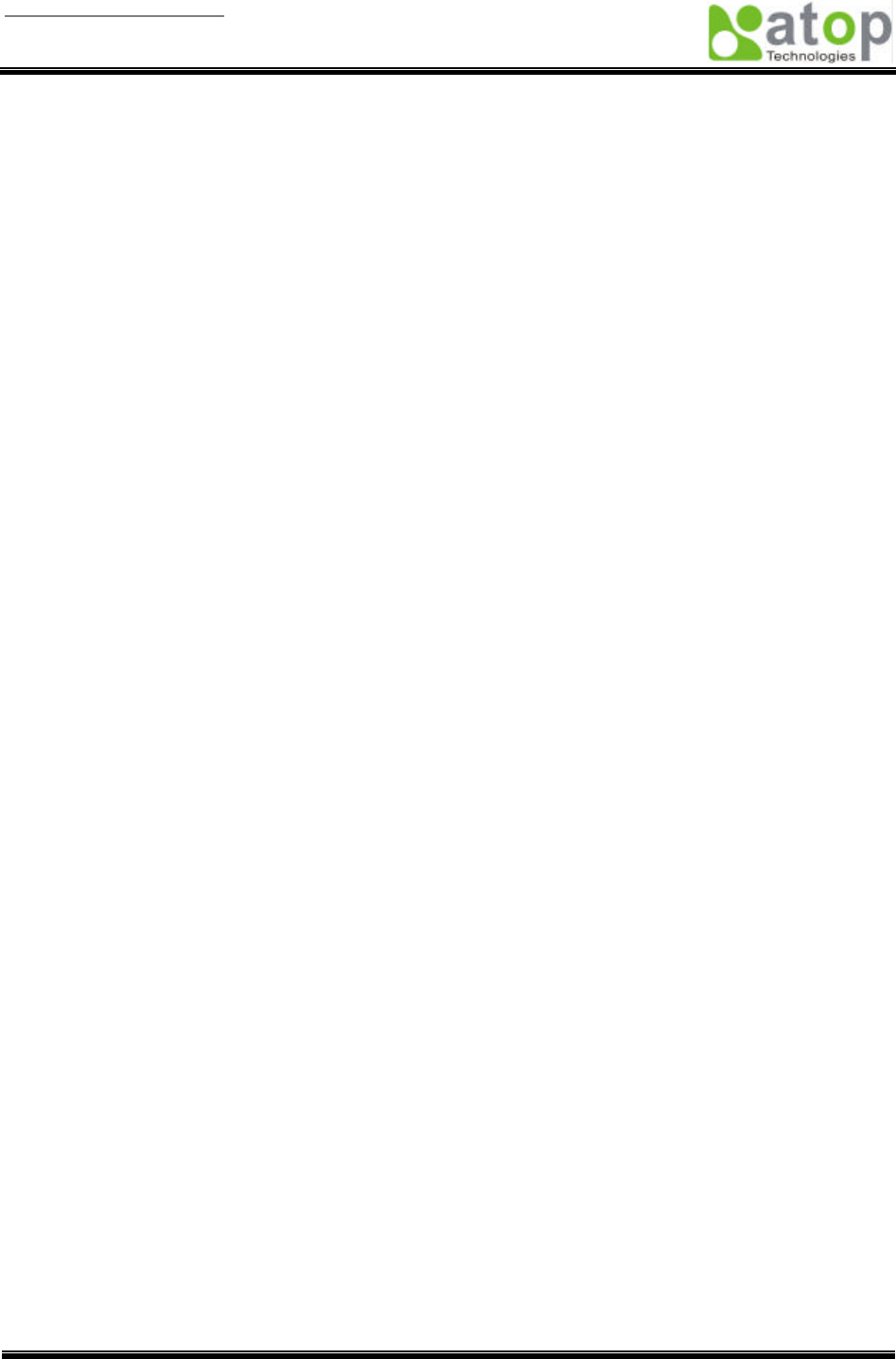
User manual Version 1.0
ABLELink Serial-Ethernet Server
GW51W-MAXI
Copyright © 2003 Atop Technologies, Inc.
All rights reserved. Designed in Taiwan.
38 / 54
6. Start Writing Your Own Applications
Before you start writing your host applications or programs to interact with GW51W-MAXI, please make
sure you have done the following.
6.1 Preparing The System
1. Properly connect GW51W-MAXI hardware including power, Ethernet and RS-232/RS-485 cables.
2. Properly configure the parameters of GW51W-MAXI including connection type, IP address, gateway
IP address, and network mask accordingly (see chapter 3 Hardware Installation section).
3. Configure GW51W-MAXI as TCP Server using default TCP port number 4660.
4. The host (PC) application program must be configured as a TCP client and connects to
GW51W-MAXI with designated TCP port number 4660 for COM1.
5. Make sure GW51W-MAXI is running by checking the running status through monitor.exe
configuration utility.
6.2 Running The Sample Program
Sample programs written in VB and VC++ included in package are provided for your reference, source
codes are also included. Test program can be found in the product CD or diskette under the directory of
\sample\vb_ap\ and \sample\vc_ap respectively.
There are two test programs, TCPTEST written in Visual Basic and TCPTEST2 written in Visual C++.
TCPTEST in Visual Basic
This sample program is written in Visual Basic 5.0 with Winsock Controls. It shows you how to send and
receive data between host (PC) and GW51W-MAXI via Ethernet in two socket ports.
Run Visual Basic and open sample program tcptest.vbp, after the program is started successfully, you can
start testing functions. For more information, please press Help in the program to get detail explanation.
Note: Please be sure the Microsoft visual studio family software is installed on the computer. Otherwise
the sample program will not run.
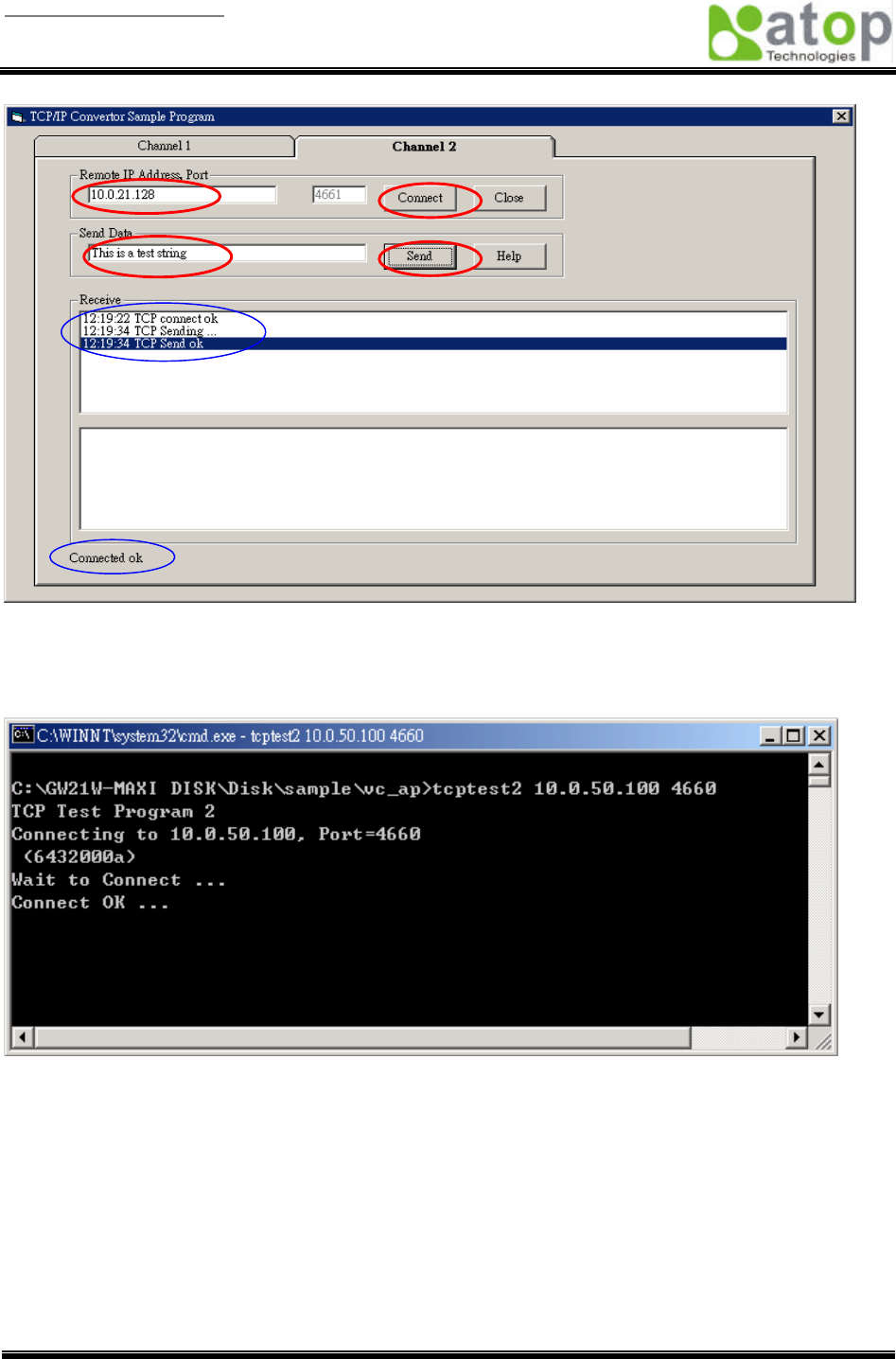
User manual Version 1.0
ABLELink Serial-Ethernet Server
GW51W-MAXI
Copyright © 2003 Atop Technologies, Inc.
All rights reserved. Designed in Taiwan.
39 / 54
TCPTEST2 in Visual C
To start the program, please type in the following command in the command line prompt:
TCPTEST2 IP_Address Port_Number
The command tcptest2 10.0.50.100 4660 brings you to connect to a TCP server of IP address
10.0.50.100 and port number 4660, the received data is displayed on the screen and the data typed in is
sent to the TCP server of the designated port number. You can also send binary data in hex format with a
leading character “\”. For example, “\00” and “\FF” represent ASCII code 0 and 255 respectively.
You can also use modem to connect to the serial server. Command "AT\Od" sends standard AT command
to the modem which in return responds with "OK\0D\0A" message to the host application.
Always use '=' then Enter key to exit the program.
1
2
3
4
Status
Status
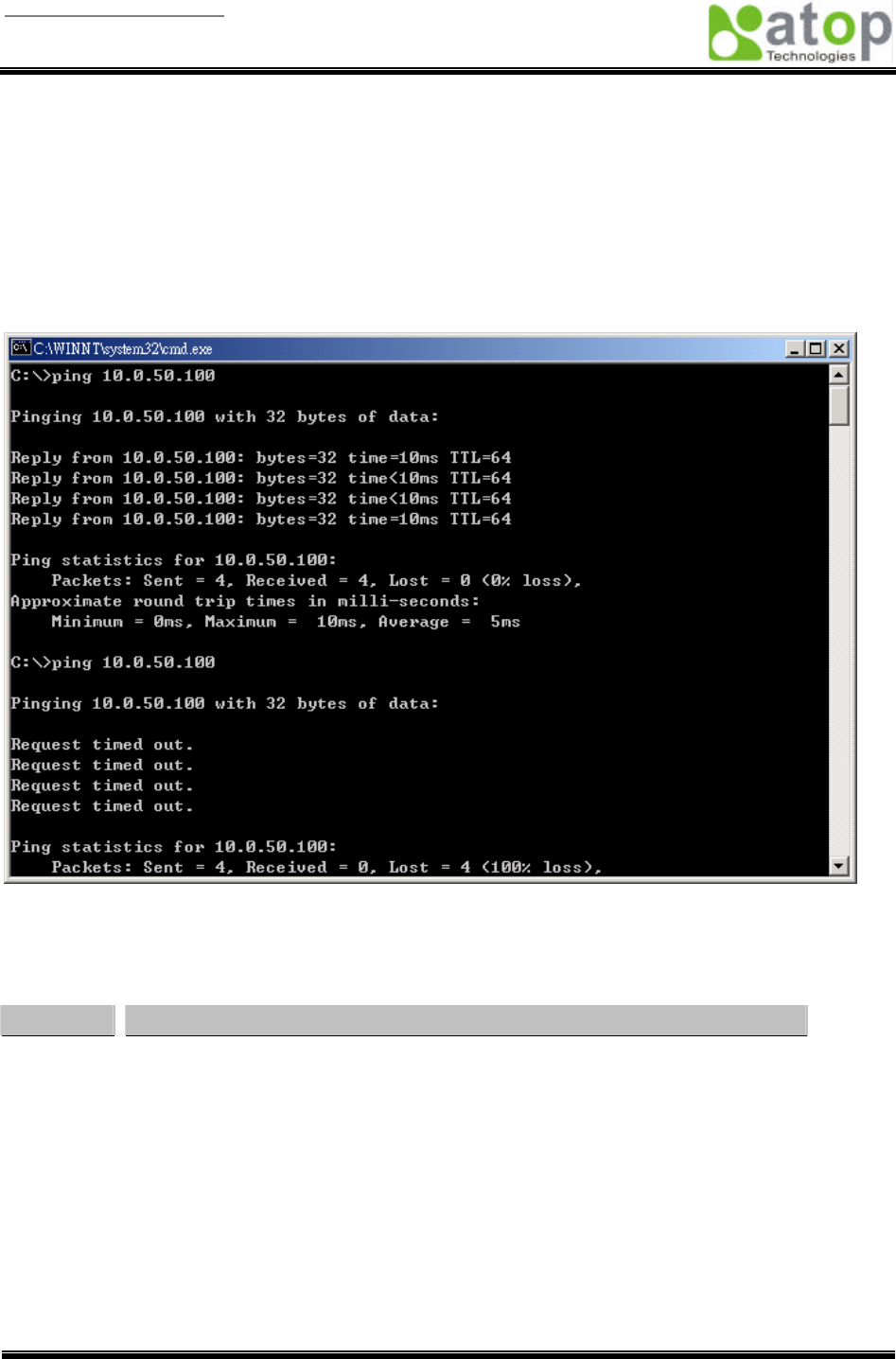
User manual Version 1.0
ABLELink Serial-Ethernet Server
GW51W-MAXI
Copyright © 2003 Atop Technologies, Inc.
All rights reserved. Designed in Taiwan.
40 / 54
7. Diagnostics
There are several ways you can check on the status and availability of GW51W-MAXI.
7.1 Use Standard TCP/IP Utility ping Command
From Windows Start menu, select Run and type in “ping <TCP Server IP address>”.
If the connection is established, the Reply messages are displayed, otherwise it will indicate Request
timed out.
7.2 Use monitor.exe Configuration Utility Program
Use monitor.exe configuration program that comes with the product CD or diskette to check on the status
of GW51W-MAXI. The status can be read from “AP version” column of the tool.
Status Descriptions
S The system is configured as a TCP Server and not yet connected.
C The system is configured as a TCP Client and not yet connected.
U The system is configured as an UDP.
A The TCP Server and is connected.
B The TCP Client and is connected.
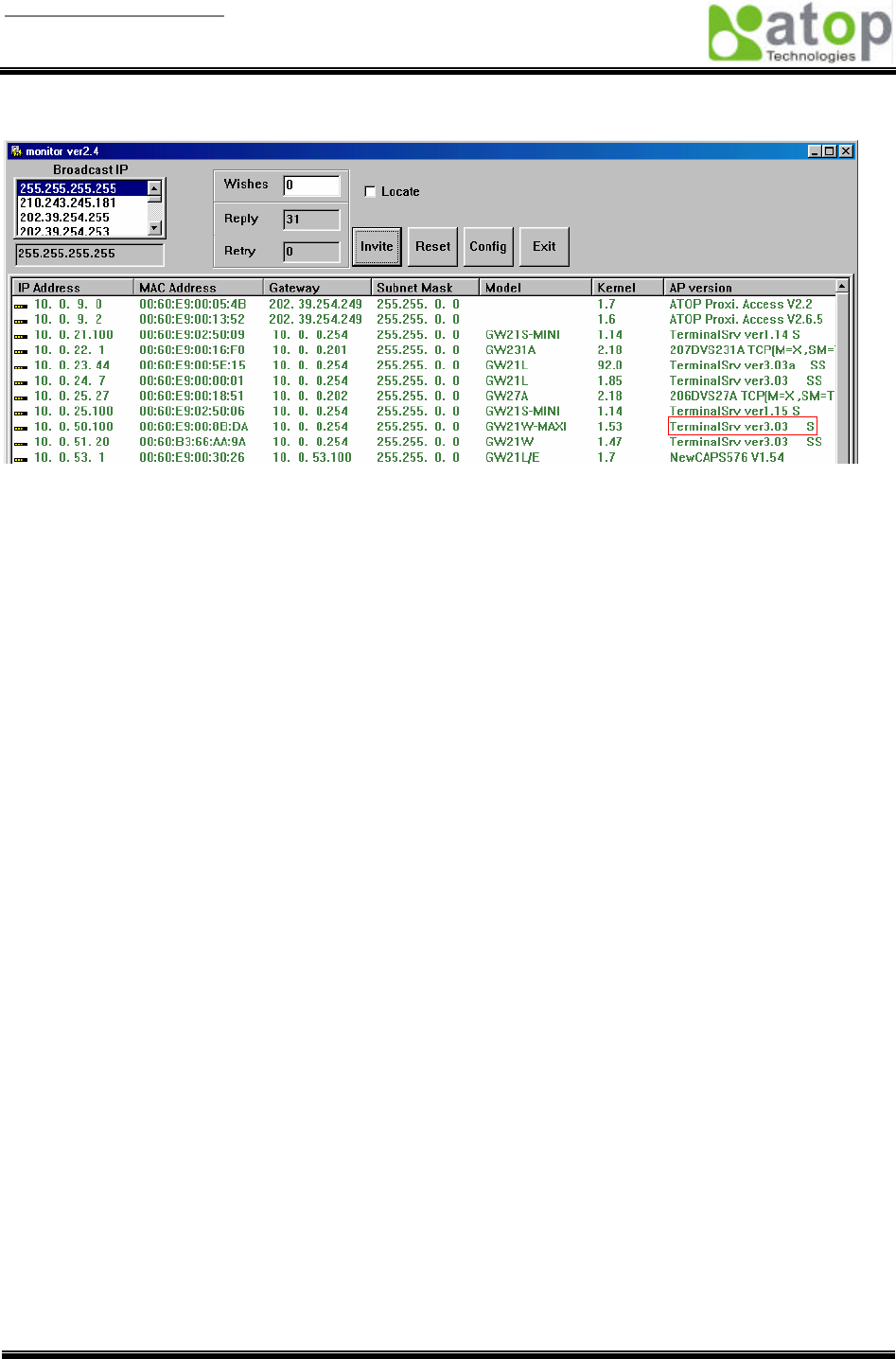
User manual Version 1.0
ABLELink Serial-Ethernet Server
GW51W-MAXI
Copyright © 2003 Atop Technologies, Inc.
All rights reserved. Designed in Taiwan.
41 / 54
For example, ‘s’ means that COM1 is server mode and is not connected.
7.3 Use TCPTEST.EXE or TCPTEST2.EXE Sample Program
Use sample programs TCPTEST.EXE and TCPTEST2.EXE that comes with the product CD or diskette to
check on the status of GW51W-MAXI. Please refer to chapter 6.2 to run the sample programs.
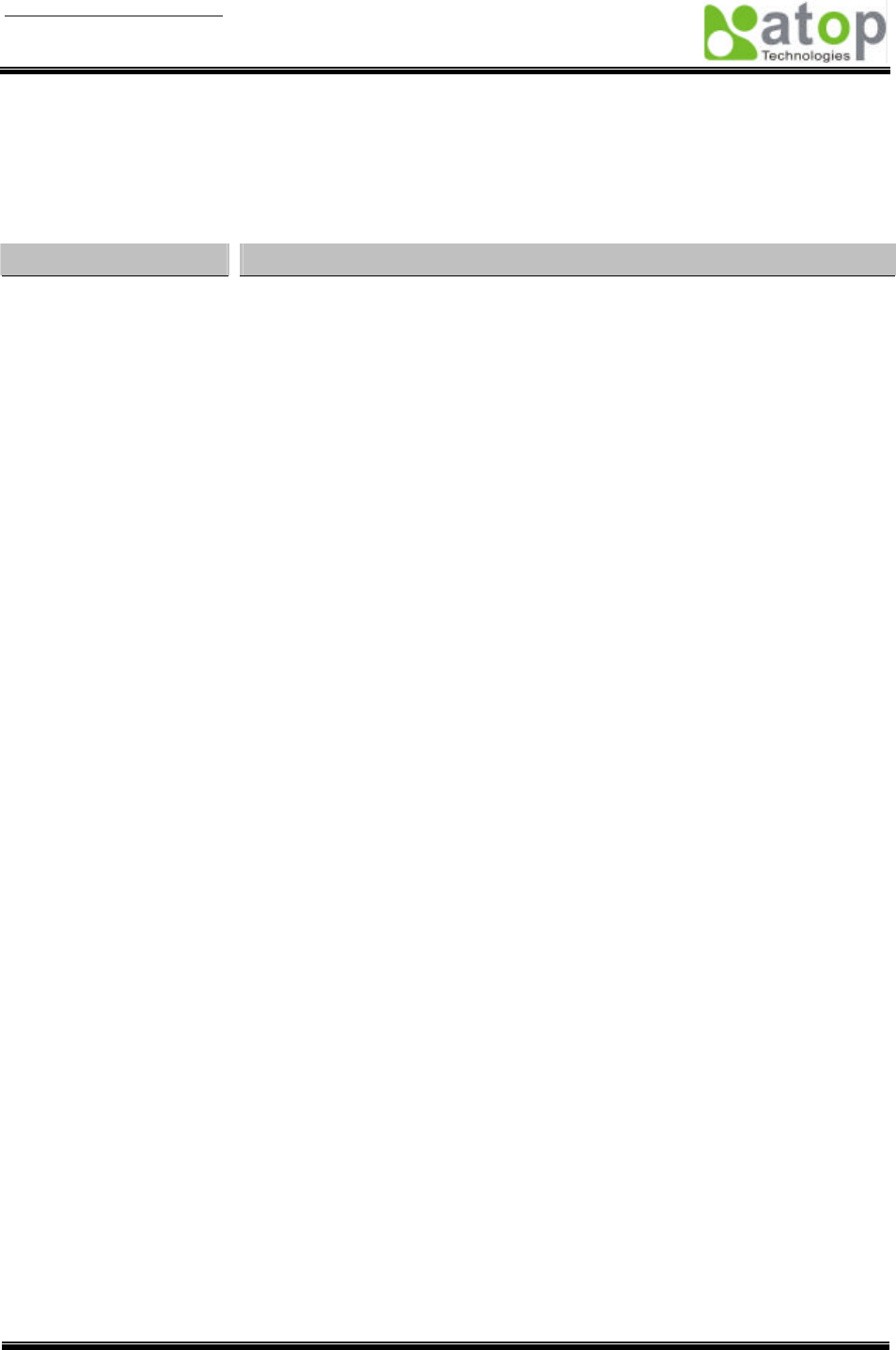
User manual Version 1.0
ABLELink Serial-Ethernet Server
GW51W-MAXI
Copyright © 2003 Atop Technologies, Inc.
All rights reserved. Designed in Taiwan.
42 / 54
Appendix A: GW51W-MAXI Serial-Ethernet Server Specifications
A.1. Hardware Specifications
Specifications
CPU
Ÿ 16-bit Embedded CPU
Ÿ 100MHz
Flash Memory
Ÿ 512K Bytes
SDRAM
Ÿ 512K Bytes
EEPROM
Ÿ 512 Bytes
Host Communication
Ÿ IEEE802.11b 11 Mbps Wireless LAN
Ÿ TCP/IP, UDP, SNMP, HTTP, Telnet, ARP, BOOTP
Reset
Ÿ Built-in reset key to restore factory default settings
Watch Dog Timer
Ÿ 1.34 second hardware auto reset
Ÿ Power failure threshold: 4.75V
Serial Port
Communication
Ÿ One RS-232 or RS-485 selectable
Ÿ RS-232: EIA-RS-232C standard, Full Duplex, 8 pins Mini-DIN or 5 pins
terminal block
Ÿ RS-485: 2/4 wires, Half/Full duplex, 8 pins Mini-
DIN or 5 pins terminal block
Ÿ Parameters
1) Baud-rate: 1200 bps ~ 230400 bps
2) Parity: None, Even, Odd, Mark, Space
3) Data bits: 7,8
4) Stop bits: 1,2
5) Packet Delimiter: by inter-
character timeout, by characters delimiter
6) Flow Control: None, Hardware CTS/RTS, Software Xon/Xoff
LED indication
Ÿ RUN x 1 (Green)
Ÿ LAN x 1 (Green)
Ÿ COM port1 (Green)
Power Requirement
Ÿ +9~30Vdc , 2.8 Watt Max
Temperature
Ÿ Operation:
Ÿ Storage:
0℃ to 60℃
-20℃ to 85℃
Humidity
Ÿ 20%~90% non-condensing
Housing
Ÿ 90mm(L) x 45mm(W) x 63mm(H)
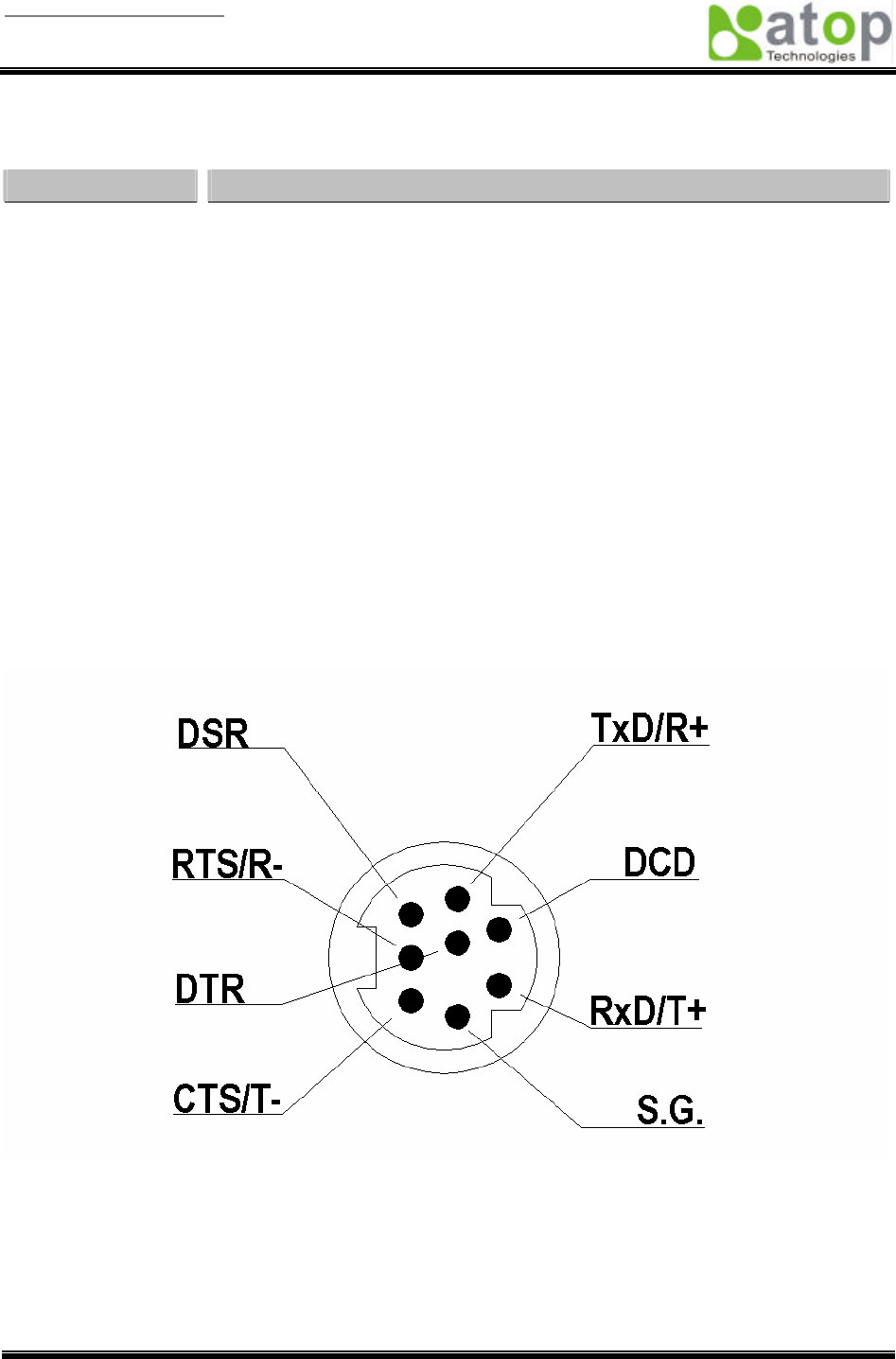
User manual Version 1.0
ABLELink Serial-Ethernet Server
GW51W-MAXI
Copyright © 2003 Atop Technologies, Inc.
All rights reserved. Designed in Taiwan.
43 / 54
A.2. Software Specifications
Item
Specifications
Protocol
TCP, UDP, ARP, ICMP, SNMP, HTTP, Telnet, BOOTP
Configuration
Ÿ Configuration information for both
TCP/IP and serial ports is kept in the
EEPROM.
Ÿ
Configuration utilities of Windows 95/98/NT are provided for configuring
settings.
Internal Buffer Size
Ÿ TCP receiving buffer size = 8K bytes
Ÿ TCP transmitting buffer size = 16K bytes
Ÿ RS-232/RS-485 receiving buffer size = 4K bytes
Ÿ RS-232/RS-485 transmitting buffer size = 4K bytes
A.3 Connector Pin Assignments
A.3.1 COM Port
1. 8 pin Mini DIN connector
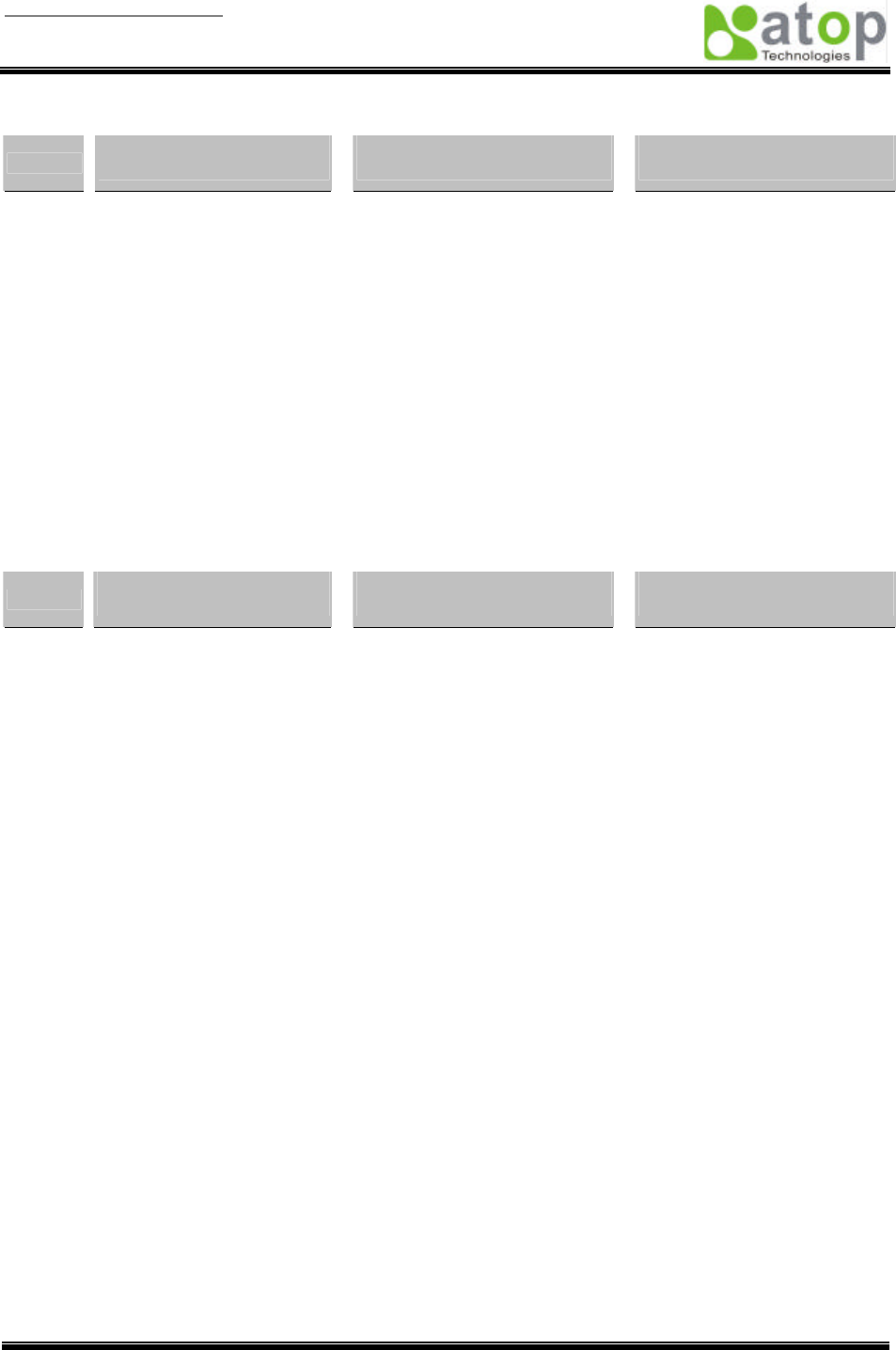
User manual Version 1.0
ABLELink Serial-Ethernet Server
GW51W-MAXI
Copyright © 2003 Atop Technologies, Inc.
All rights reserved. Designed in Taiwan.
44 / 54
Pin assignments of Mini DIN connector is shown in the following table:
Pin#
RS-232
Full Duplex
RS-485
2 wire, Half Duplex
RS-485
4 wire, Full Duplex
1
DCD N/A N/A
2
RXD N/A RxD/T+
3
TXD TxD/R+ TxD/R+
4
DTR N/A (reserved) N/A
5
SG (Signal Ground) SG (Signal Ground) SG (Signal Ground)
6
DSR N/A N/A
7
RTS RTS/R- RTS/R-
8
CTS N/A CTS/T-
9
N/A N/A(reserved for Atop
devices) N/A
Atop provides Mini DIN connector to DB9 connector cable, the pin assignments of DB9 connector is
shown in the following table:
Pin#
RS-232
Full Duplex
RS-485
2 wire, Half Duplex
RS-485
4 wire, Full Duplex
1
DCD N/A N/A
2
RXD N/A N/A
3
TXD DATA- RXD-
4
DTR N/A (reserved) TXD-
5
SG (Signal Ground) SG (Signal Ground) SG (Signal Ground)
6
DSR N/A N/A
7
RTS N/A N/A
8
CTS DATA+ RXD+
9
RI N/A(reserved for Atop
devices) TXD+
Note that RS-485 2 or 4 pins assignments of DB9 connector is different from those of Mini DIN connector.
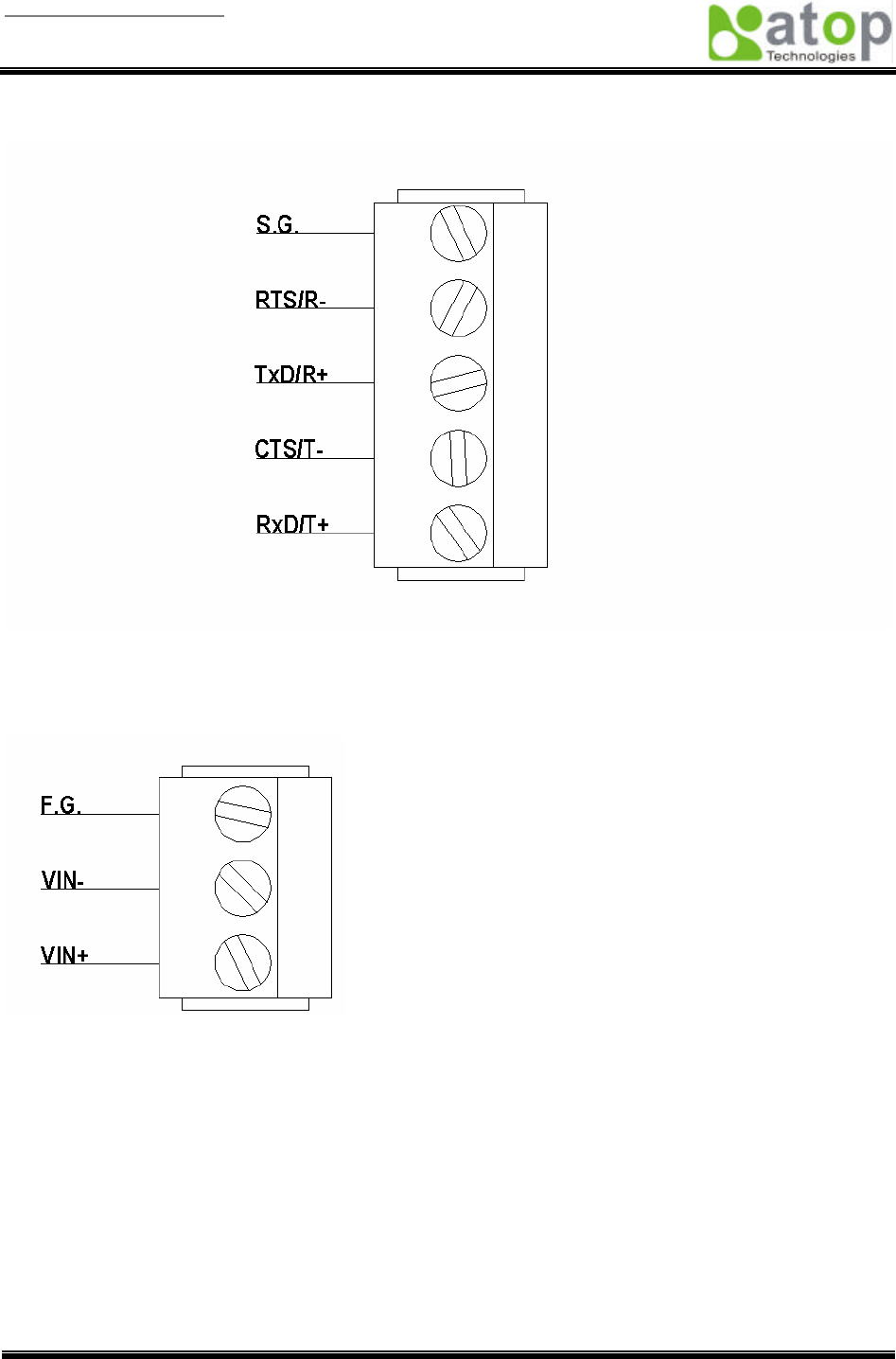
User manual Version 1.0
ABLELink Serial-Ethernet Server
GW51W-MAXI
Copyright © 2003 Atop Technologies, Inc.
All rights reserved. Designed in Taiwan.
45 / 54
2. Terminal Block Connector
RS-485 only uses RTS/R- and TxD/R+ for data communication while RS-232 or RS-422 uses RTS/R-,
TxD/R+, CTS/T- and RxD/T+ for communicating data.
A.3.2 Power terminal block connector

User manual Version 1.0
ABLELink Serial-Ethernet Server
GW51W-MAXI
Copyright © 2003 Atop Technologies, Inc.
All rights reserved. Designed in Taiwan.
46 / 54
A.4 Buzzer/LED Message
Buzzer
“ ^ “ : Beep twice
“ = “ : Beep off
Message
Description
^===^===^===^===^===^===^..
(1sec)
Watchdog problem, return service is required
^^^^^^^^^^^^^^^^^^^^^^^..
Memory problem, return service is required
^==^========^^
(5sec)
Startup OK but AP firmware is disabled
^==^========^^^
(5sec)
Startup OK and AP firmware is enabled
Table 1. RUN LED Message
LAN LED
Message
Description
LED Off
No data is transmitting on Ethernet
LED blinking
Data is transmitting on Ethernet
Table 2. LAN LED Message
COM Port LED
Message
Description
LED off
No data is transmitting on COM port
LED on blinking state
Data is transmitting on COM port
Table 3. COM Port LED Message
RUN LED
Message
Description
LED on
Jumper JP7 and JP8 are short
to disable AP firmware in the
flash memory.
LED blinking (rate: 0.5Sec)
AP firmware is running
Table 4. RUN LED Message
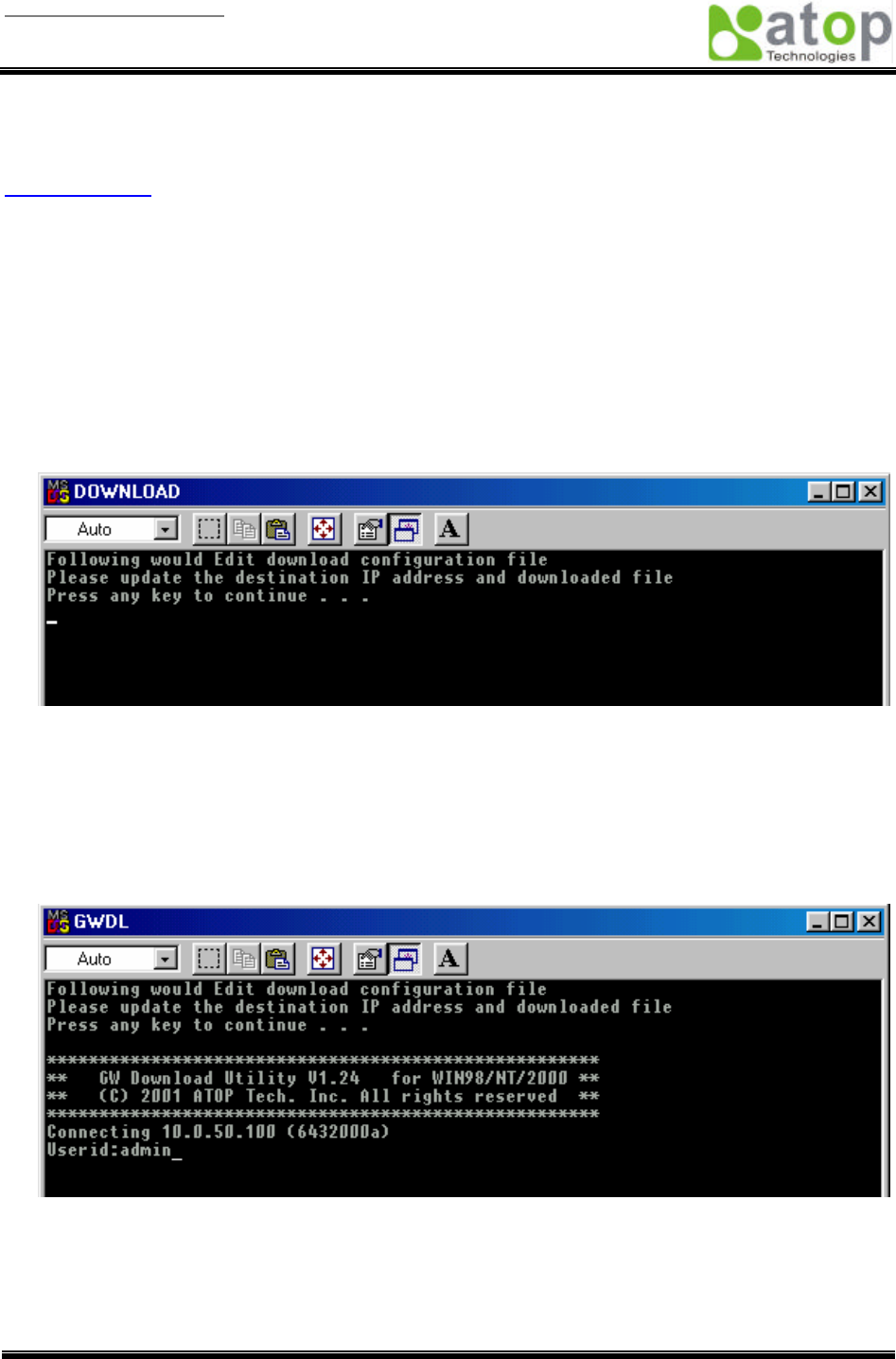
User manual Version 1.0
ABLELink Serial-Ethernet Server
GW51W-MAXI
Copyright © 2003 Atop Technologies, Inc.
All rights reserved. Designed in Taiwan.
47 / 54
Appendix B. Upgrade System Software
After the new version of firmware is released, customers can download it from Atop’s web site at
www.atop.com.tw. You can contact Atop’s sales person to request the newest product CD as well.
You may decide to or not to upgrade the system’s firmware. To do so, please follow these instructions
listed below.
B.1 Upgrade Procedures
When you get a new software version, please follow the sequences below to upgrade your
GW51W-MAXI.
1. Connect a PC (Windows 95/98/NT/2000) and GW51W-MAXI you wish to upgrade the firmware in the
same TCP/IP network. Use command ping or monitor.exe utility program to verify their availability.
2. Prepare the download tool. Execute the utility program download.bat and press any key to edit its
configuration file dapdl.cfg. dapdl.cfg file can be found in the product CD.
3. Edit the "dapdl.cfg" file to fit your system need, the content of the file looks like as the following. Be
sure to save your modifications after the change is made.
Remote_IP 10.0.50.100
Load U51wmap.hex
The first line identifies the IP address of GW51W-MAXI, the second line identifies the firmware (.Hex
file) name to be downloaded.
4. Input the user name and password credential, the new firmware will be downloaded.
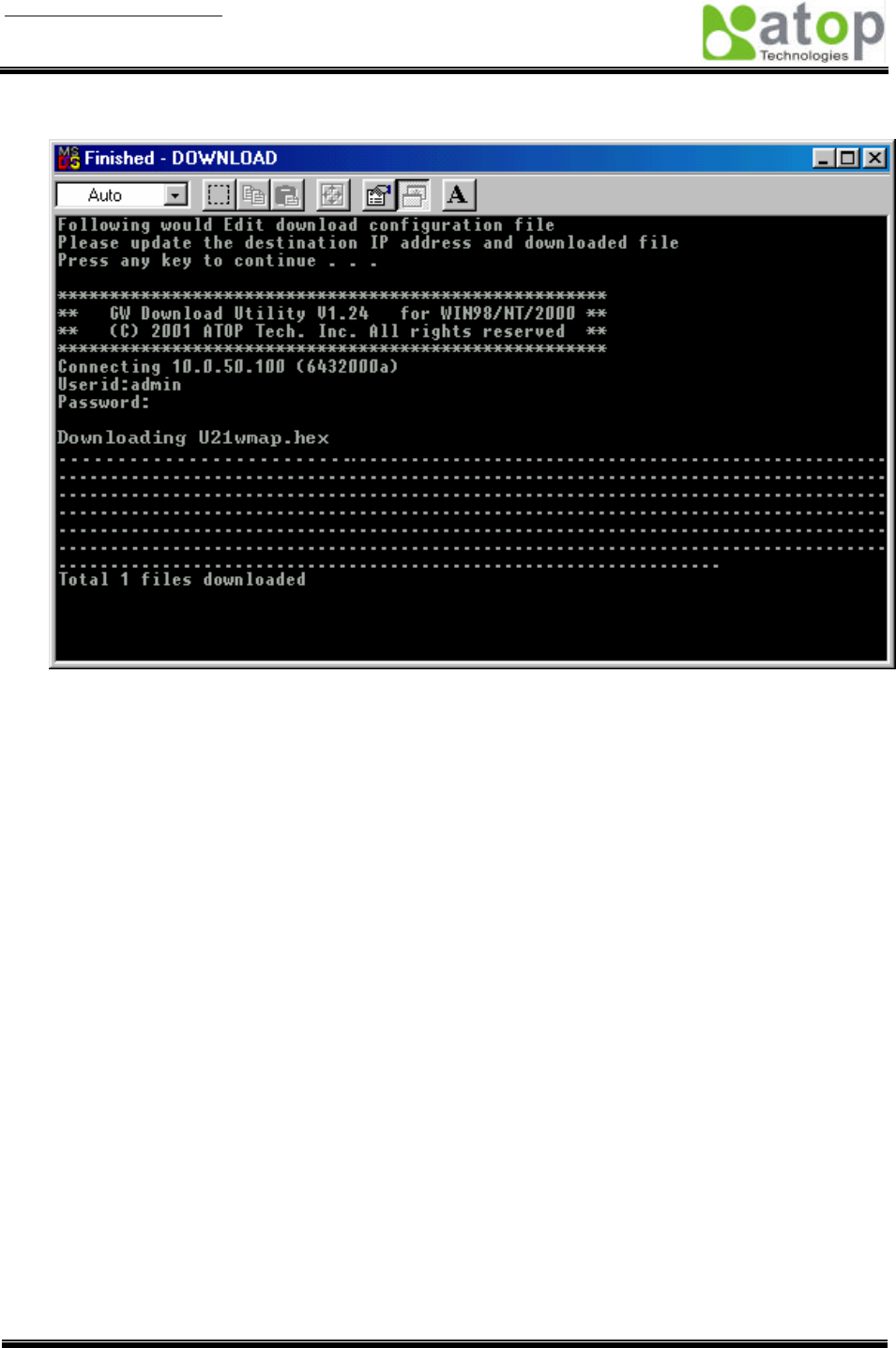
User manual Version 1.0
ABLELink Serial-Ethernet Server
GW51W-MAXI
Copyright © 2003 Atop Technologies, Inc.
All rights reserved. Designed in Taiwan.
48 / 54
5. GW51W-MAXI will automatically restart each time the firmware is successfully downloaded.
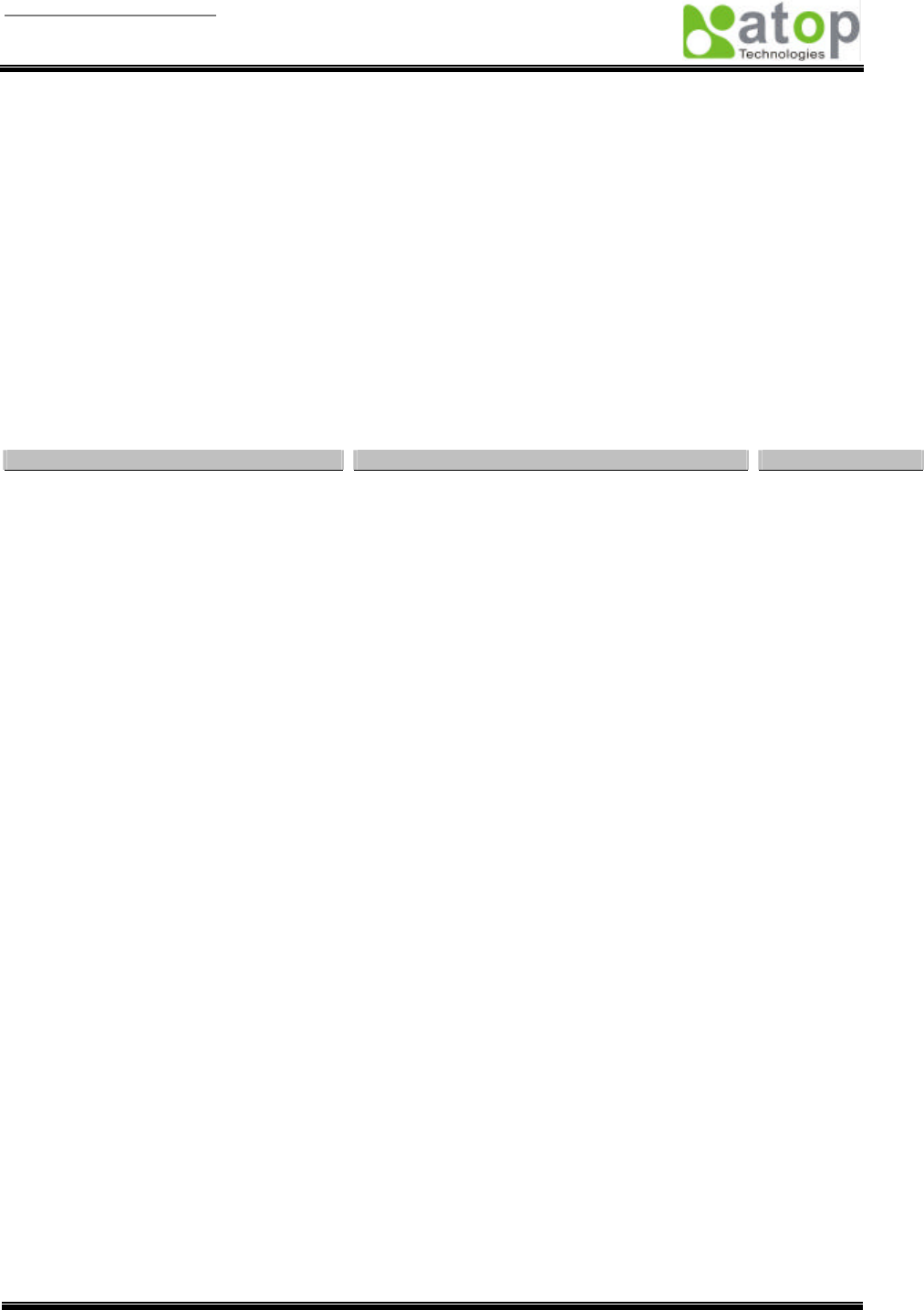
User manual Version 1.0
ABLELink Serial-Ethernet Server
GW51W-MAXI
Copyright © 2003 Atop Technologies, Inc.
All rights reserved. Designed in Taiwan.
49 / 54
B.2 Critical Issues of Upgrading
1. You can always abort the upgrading process by pressing the <Esc> key from host PC during the
upgrading process. GW51W-MAXI will restart automatically and the system remains intact.
2. If GW51W-MAXI does not receive any upgrading data within 30 seconds, GW51W-MAXI will restart
automatically and the system remains intact.
3. After the upgrading process finishes, GW51W-MAXI will program the flash memory and buzzer beeps
6 times then restarts. Normally, it takes around 10 seconds to complete the programming process. If
an error occurs during the programming process, GW51W-MAXI will clear the corresponding memory
and the system remains intact of what it was.
B.3 Error Messages
Firmware upgrade may not be successful if errors occur during the process.
Error Cause
Message
Comments
Illegal Hex file format
Hex File Text Error
Hex File Check-Sum Error
Hex File Format Error
Hex File End of Record Error
GW51W-MAXI handshaking problem
GW51W-MAXI ACK Start Address Error
GW51W-MAXI ACK Length Error
GW51W-MAXI Response Command Error
Configuration file
Remote IP not found
Open configuration file failure
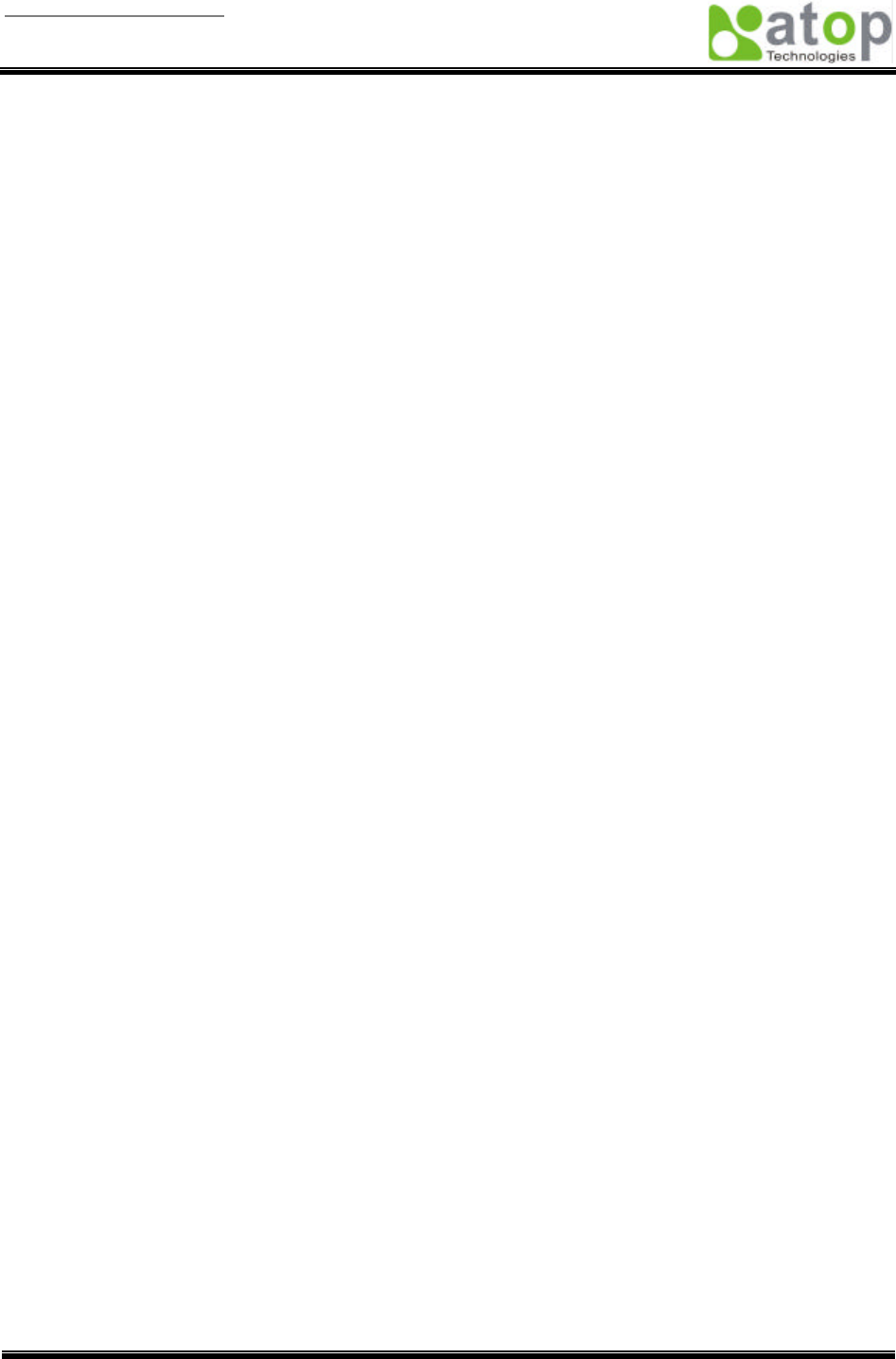
User manual Version 1.0
ABLELink Serial-Ethernet Server
GW51W-MAXI
Copyright © 2003 Atop Technologies, Inc.
All rights reserved. Designed in Taiwan.
50 / 54
Appendix C. Hardware Configuration
C.1 Disable System Firmware
The AP (application program) firmware of GW51W-MAXI can be disabled. This function is used in the
situation that you downloaded a wrong version of firmware that caused the system crashed.
To disable the current version of firmware and prevent it from executing, please do the followings:
1. Turn the power off, open the case of GW51W-MAXI.
2. Short the Jumper JP7 and JP8 on the right-top corner from the main board to disable AP
firmware.
3. Power on GW51W-MAXI.
4. Download the correct AP firmware to GW51W-MAXI.
5. Remove the Jumper JP7 and JP8 to enable AP firmware.
6. Close the case and continue your operations.
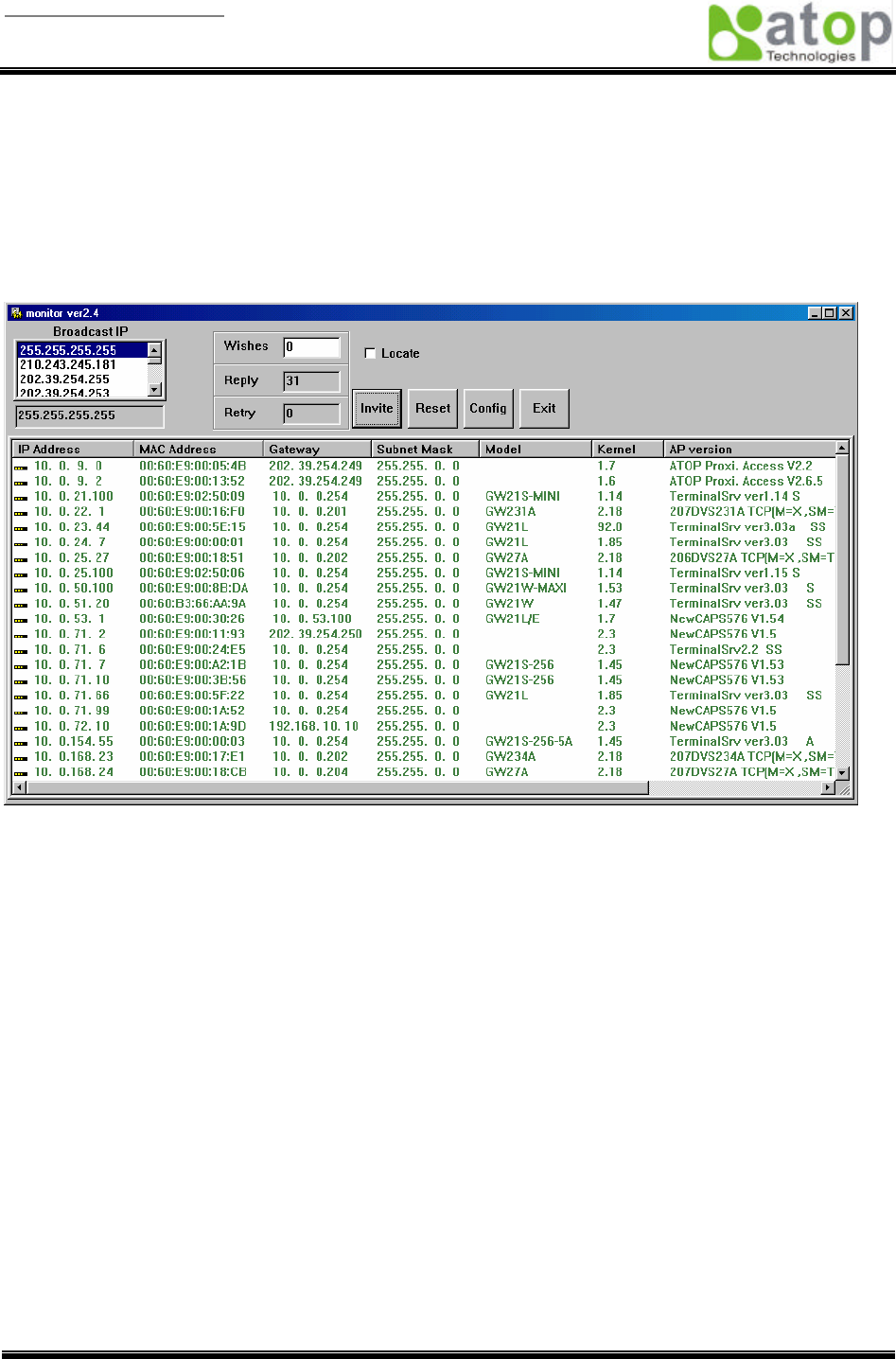
User manual Version 1.0
ABLELink Serial-Ethernet Server
GW51W-MAXI
Copyright © 2003 Atop Technologies, Inc.
All rights reserved. Designed in Taiwan.
51 / 54
Appendix D Configuration Utility
The configuration utility monitor.exe comes with the product CD or diskette is the main utility program to
demonstrate and configure GW51W-MAXI’s settings.
D.1 Run the utility
Start the program under Windows 95/98/NT/2000 environment and the following window appears.
D.2 Detect Operational Devices
You may do the following steps to detect devices currently available on the network.
1. Start monitor.exe utility program.
2. Select an item from the Broadcast IP list.
3. Specify a number in the Wishes box.
4. Click on the Invite button. This will display all the devices information you have requested.
D.3 Configure Devices
You may use monitor.exe configuration utility to configure the settings of devices on the network. To do
so, please follow the steps below.
1. Repeat the steps in the section of D.2 to bring up the devices information.
2. Select the device you want to configure from the IP Address column, click on the Config button, a
configuration window will popup as shown in Figure D2:
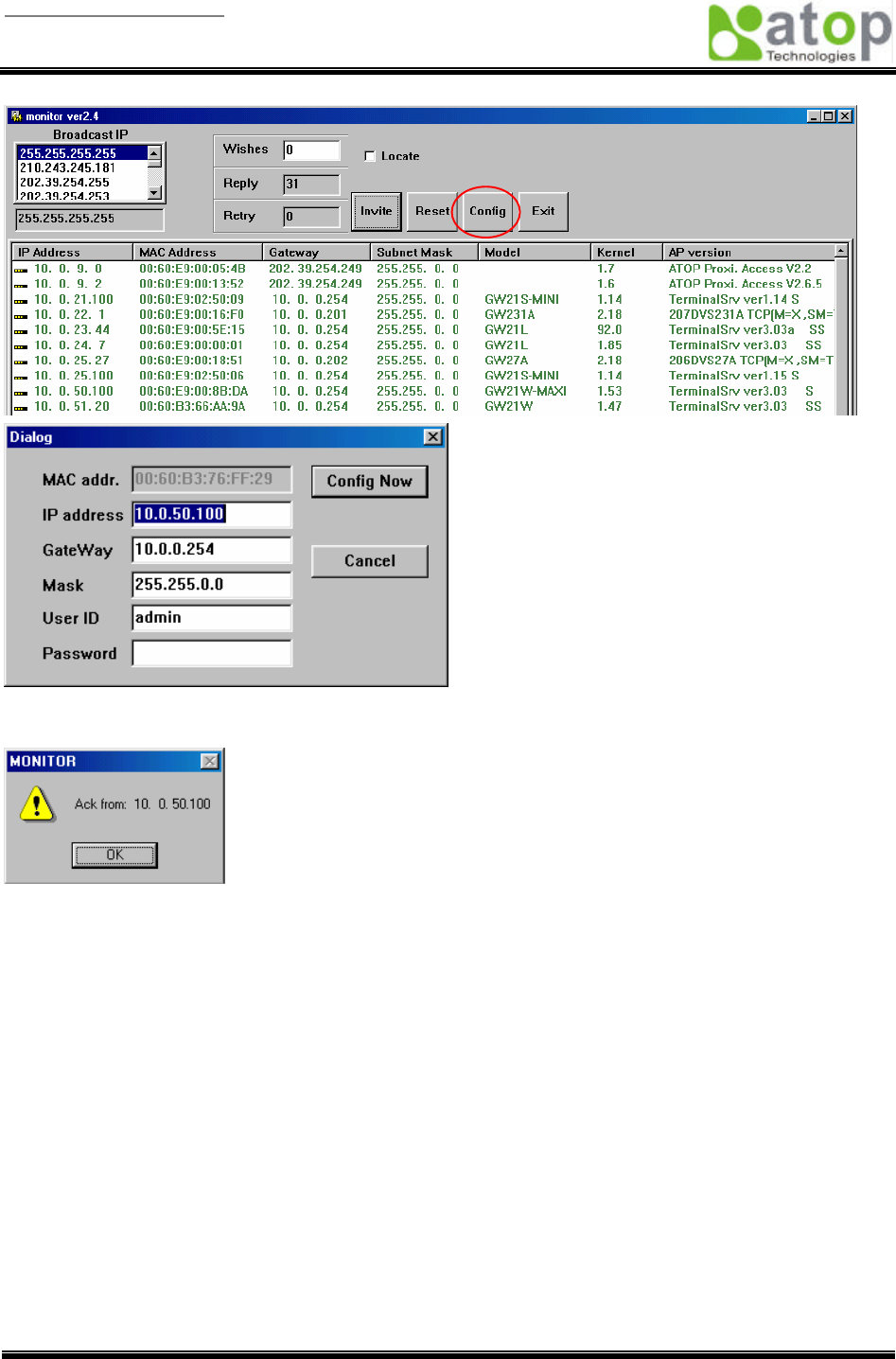
User manual Version 1.0
ABLELink Serial-Ethernet Server
GW51W-MAXI
Copyright © 2003 Atop Technologies, Inc.
All rights reserved. Designed in Taiwan.
52 / 54
3. After you click the “Configure Now” button, the target device will return an ACK message indicating
the modification is successful as shown in the following:
Please note monitor.exe version 2.3 and above requires gw51le.dll library to function properly.
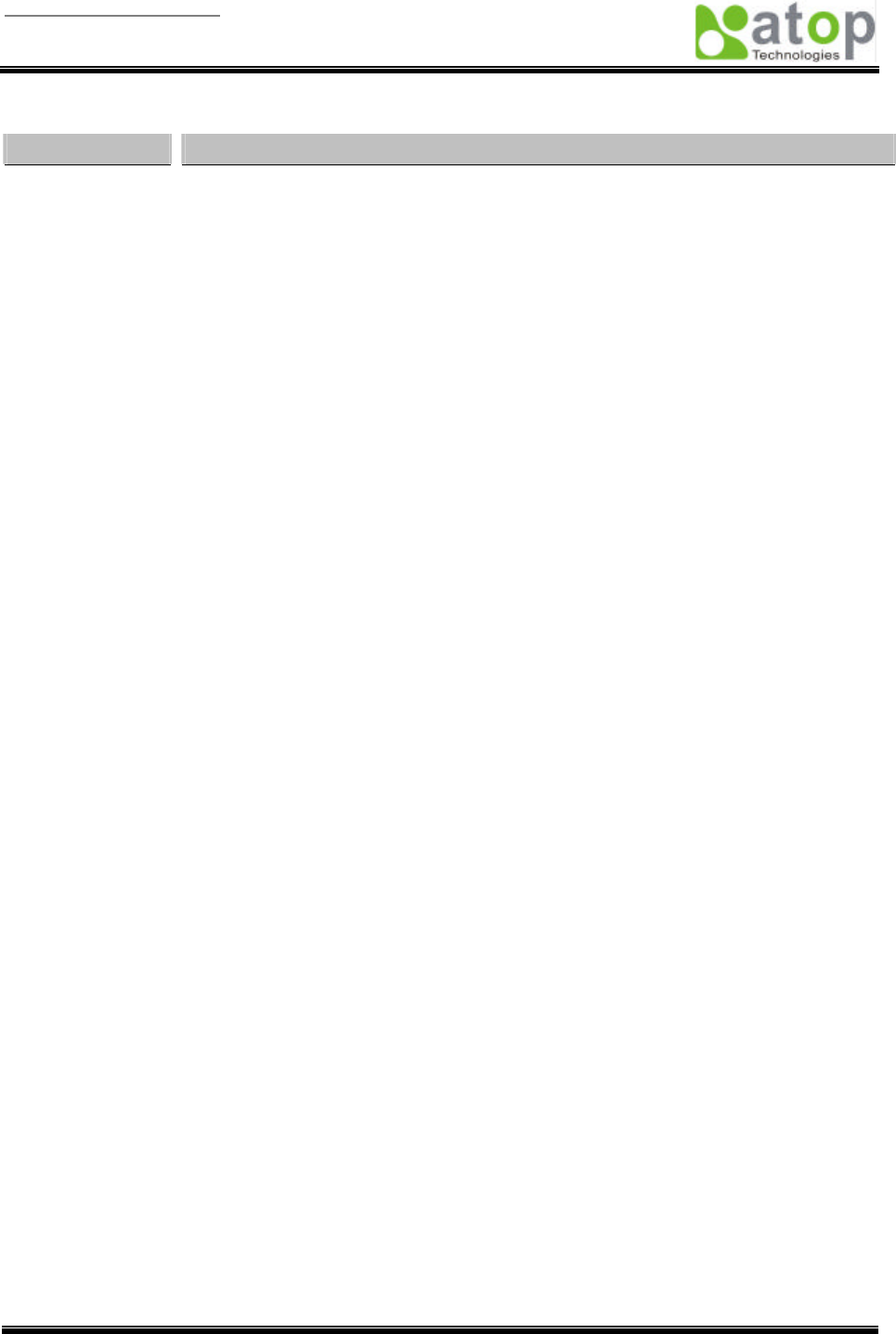
User manual Version 1.0
ABLELink Serial-Ethernet Server
GW51W-MAXI
Copyright © 2003 Atop Technologies, Inc.
All rights reserved. Designed in Taiwan.
53 / 54
The following table lists the functional descriptions for all the fields.
Field Name
Field Descriptions
Broadcast IP
Except for the defaul
t IP 255.255.255.255, other items (IPs) are read from the file
“seg.cfg”. This field specifies a detecting IP range. It may be a designated IP or a
broadcast IP.
Wishes
Specifies minimum number of the devices you wish to get reply from after sending an
Invite
request. If there is not as many as devices responding to your invitation, the
system repeatedly sends invitation until your request is fulfilled.
Reply
Indicates the actual number of devices this utility program detected.
Retry
Specify the number of times that an Invite request is re-sent.
Locate
Locate the specified device.
Reset
Reset the selected device.
Config
Configure the selected device.
Exit
Exit this utility.
IP Address
Indicate the IP address of the device that replied to your request.
Ÿ
Leading tag “!” stands for IP address collision, possibly caused by duplicated IP
addresses on the network.
Ÿ
Leading tag “?” stands for Mac address collision, possibly caused by duplicated
Mac addresses on the network.
MAC Address
Indicates the MAC address of responding device.
Gateway
Indicates the IP address of the gateway.
Subnet Mask
Indicates the TCP/IP network mask.
OS
Indicates the OS version of the responding device.
AP Version
Indicates the AP version of the responding device.
Model
Indicates the model number of the responding device. This field is only available for
monitor.exe version 2.0 and above.