AVC Technology F013 DIGITAL AUDIO PLAYER User Manual DFP5502 Manual
AVC Technology Limited DIGITAL AUDIO PLAYER DFP5502 Manual
MANUAL
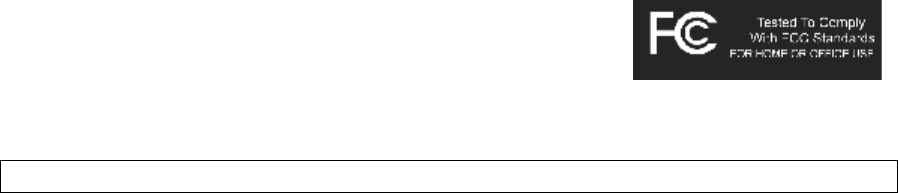
Page 1 of 19
MMP3731 (DFP5502) Manual.doc
FCC DECLARATION
This device complies with Part 15 of the FCC Rules. Operation is subject to the following
two conditions: (1) This device may not cause harmful interference, and (2) This device must
accept any interference received, including interference that may cause undesired operation.
Warning: Changes or modifications to this unit not expressly approved by the party
responsible for compliance could void the user's authority to operate the equipment.
NOTE: This equipment has been tested and found to comply with the limits for a Class B
digital device, pursuant to Part 15 of the FCC Rules. These limits are designed to provide
reasonable protection against harmful interference in a residential installation. This
equipment generates, uses and can radiate radio frequency energy and, if not installed and
used in accordance with the instructions, may cause harmful interference to radio
communications.
However, there is no guarantee that interference will not occur in a particular installation. If
this equipment does cause harmful interference to radio or television reception, which can be
determined by turning the equipment off and on, the user is encouraged to try to correct the
interference by one or more of the following measures:
- Reorient or relocate the receiving antenna.
- Increase the separation between the equipment and receiver.
- Connect the equipment into an outlet on a circuit different from that to which the receiver is
connected.
- Consult the dealer or an experienced radio/TV technician for help.
Shield cable must be used with this unit to ensure compliance with the class B FCC limits.
Getting Started
INTRODUCTION
Digital Audio Player (DAP) – MMP3731
Your Digital DRM Player is a device that stores and plays multi-format digital audio files
including MP3, WMA and WAV files. Downloading hours of music from your PC, transfer
them into your DAP or use it for voice/FM tuner recordings. Please read this manual
carefully before using this product for the first time.
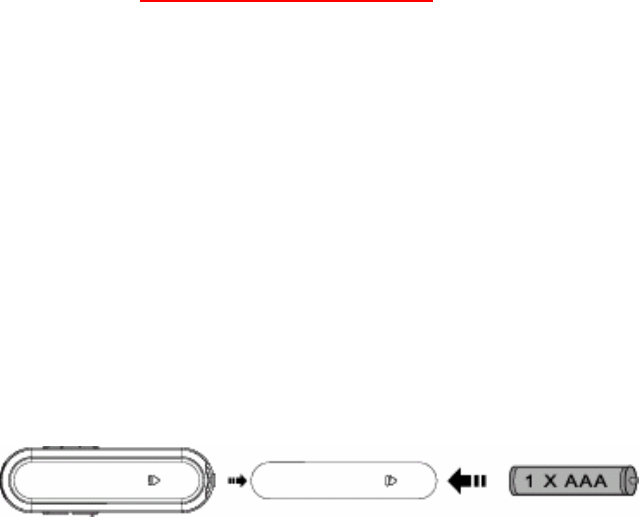
Page 2 of 19
MMP3731 (DFP5502) Manual.doc
KEY FEATURES
• Multi-format player supports: MP3, DRM, WMA and WAV files.
• USB data transfer.
• Windows Plug & Play support for Windows ME, 2000 and XP and Mac OSX.
• Windows 98SE compatible: Driver required.
• Built in FM tuner with auto scan and preset up to 10 stations.
• Voice recording and FM tuner records FM radio programs.
• Six different music equalizer levels.
• Power saving feature.
• Battery level indication.
• Firmware Upgradeable
o Update the latest features via free download from the website at:
www.memorexelectronics.com
PACKAGE CONTENTS
The packaging should include the following accessories:
• Digital Audio Player
• USB Cable
• Installation CD-ROM
• Stereo Earphones
• Carrying Case
• User Manual
• Quick Start Guide
INSTALLING the Battery
Push the button and slide opens the battery compartment door. Insert the battery with the
correct polarity as show. Close the battery compartment door.
(Picture of the Battery installing)
- To avoid battery leakage or corrosion, remove the battery from the player if the player is
not to be used for a long time.
- Remove dead battery from the player immediately to avoid damaging the player.
- When corrosion occurs, wipe the battery compartment immediately with a dry cloth and
insert a new battery.
PARTS DESCRIPTION
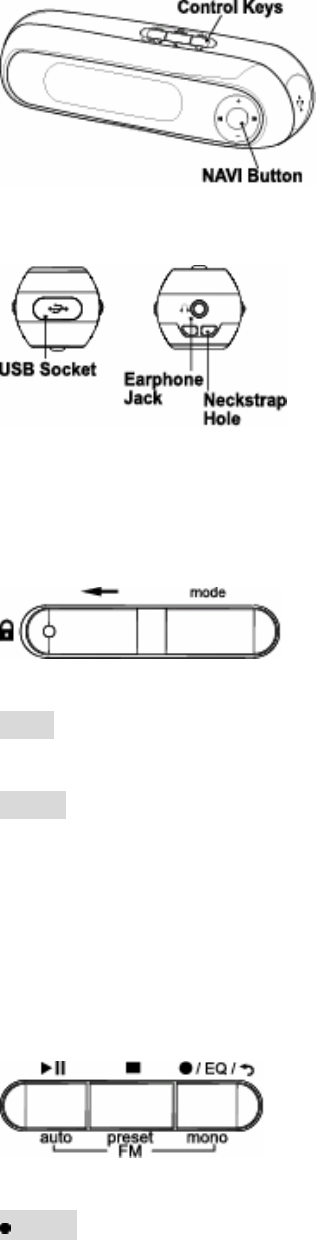
Page 3 of 19
MMP3731 (DFP5502) Manual.doc
(Picture of the unit side 1)
(Picture of the unit side 2)
CONTROLS
Key Functions
(control key picture 1)
mode Press to access into the Main Menu.
Press and hold to access into the Settings Menu.
HOLD Slide to the left to lock all keys’ functions.
Slide to the right to unlock all keys’ functions.
Key Functions
(control key picture 2)
/EQ/O Record / Equalizer / Repeat button

Page 4 of 19
MMP3731 (DFP5502) Manual.doc
Press to access into the Repeat mode.
Press and hold to access into the Equalizer mode.
Press to record in FM tuner or Voice mode.
mono Mono button (For FM Radio mode)
n Press and hold to turn the player OFF.
Press to stop the music files.
preset Preset button (For FM Radio mode)
Press to turn the player ON.
Press to play or pause the music files.
auto Auto button (For FM Radio mode)
There is a joystick key in the center that can be used to control several key
functions. Pushing the button up, down, left, right or pressing it down will
achieve the following actions:
In Navigation Mode:
Confirm selection
: Push to the right to select the next file.
Push and hold to the right to fast-forward within the files.
9 Push to the left to select the previous file.
Push and hold to the left to fast-rewind within the files.
- Push downward to decrease the volume.
Push and hold downward to decrease the volume rapidly.
+ Push upward to increase the volume.
Push and hold upward to increase the volume rapidly.
LCD Screen
(Picture of the LCD display picture and description)
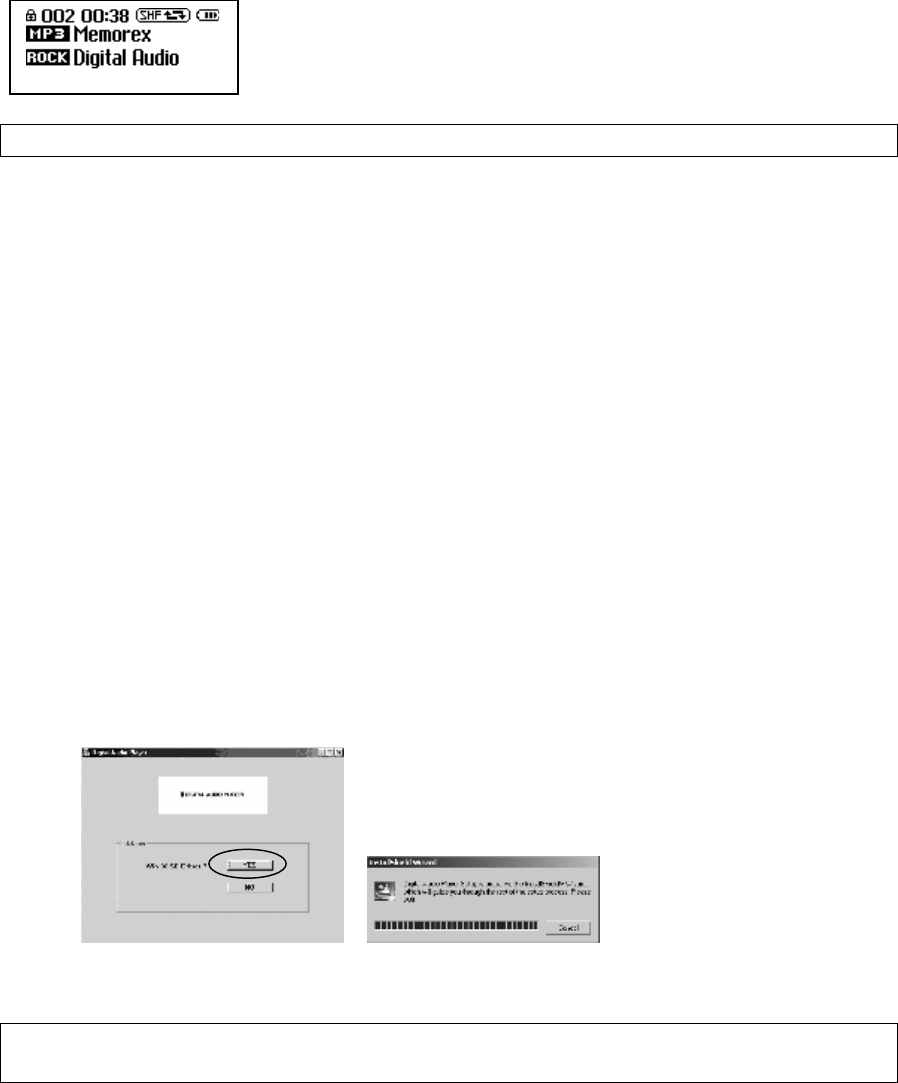
Page 5 of 19
MMP3731 (DFP5502) Manual.doc
Downloading and Transferring Files
USB DRIVER INSTALLATION
For Windows ME, 2000 or XP:
These versions of Windows will automatically detect your DAP after connecting with the
USB cable and the computer. (Please make sure the DAP is turned ON.)
For Windows 98SE:
Windows 98SE will not recognize the player until you have installed the driver using the
included installation CD-ROM. Follow the detailed instructions in this section to activate the
USB mass storage function, so you will be able to transfer files from your computer to your
player.
Installation Procedures for the Player Software
(For Windows 98SE only)
When connecting the player to the computer for the first time, please follow these
instructions:
1. Insert the CD-ROM into the CD Drive. The auto-run program will display as shown
(Figure 1). Click “YES” to install the driver (Figure 2).
(Picture 1) (Picture 2)
Remarks: If the setup does not start automatically, please run the install.exe in your CD-
ROM drive directory. Double click “install.exe” in the installation CD.
2. Follow the on screen instruction to install the software.
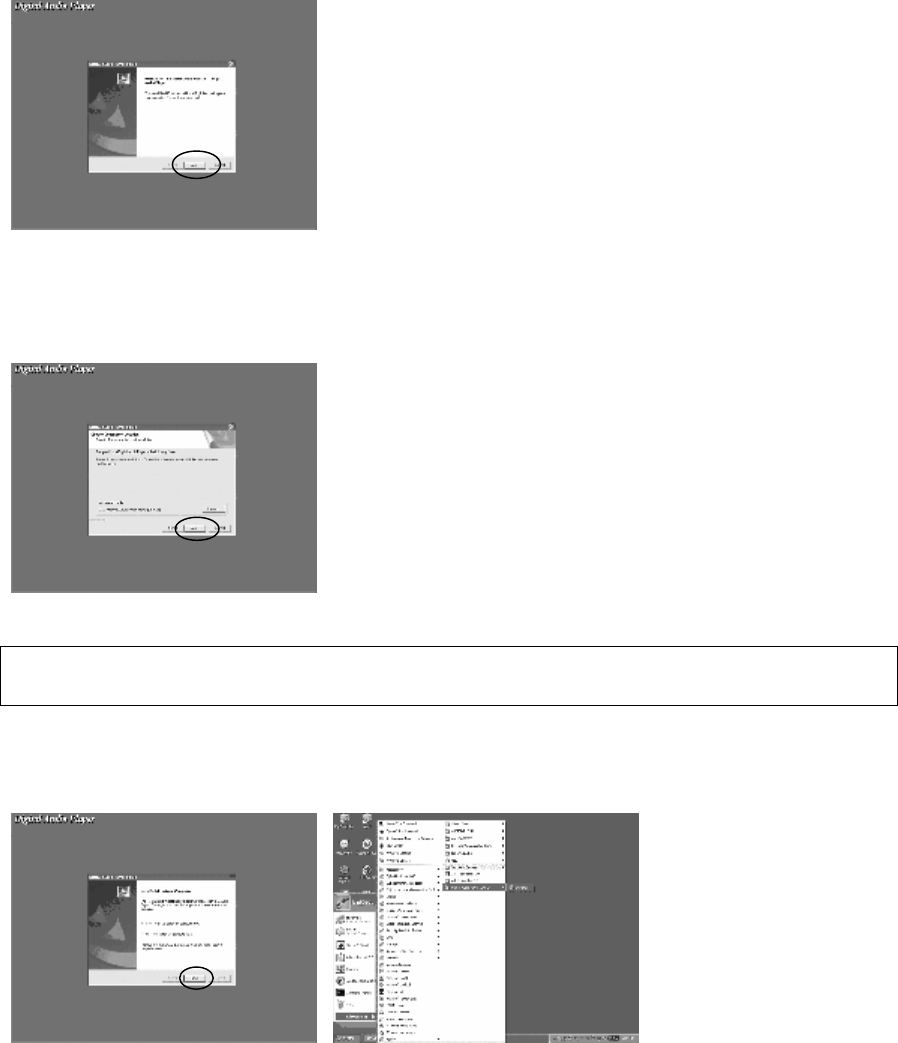
Page 6 of 19
MMP3731 (DFP5502) Manual.doc
(Picture 2)
Please install the software under the directory as prompted.
(Picture 3)
Warning: DO NOT change the installation path. Otherwise, the Player driver may not
run properly.
3. After successfully installing the driver software, Windows will ask you to restart your
computer system. Click “Yes” to restart your system.
(Picture 4)
4. When the installation is completed, the new program will be added to your Program menu
in the computer.
TRANSFERRING FILES
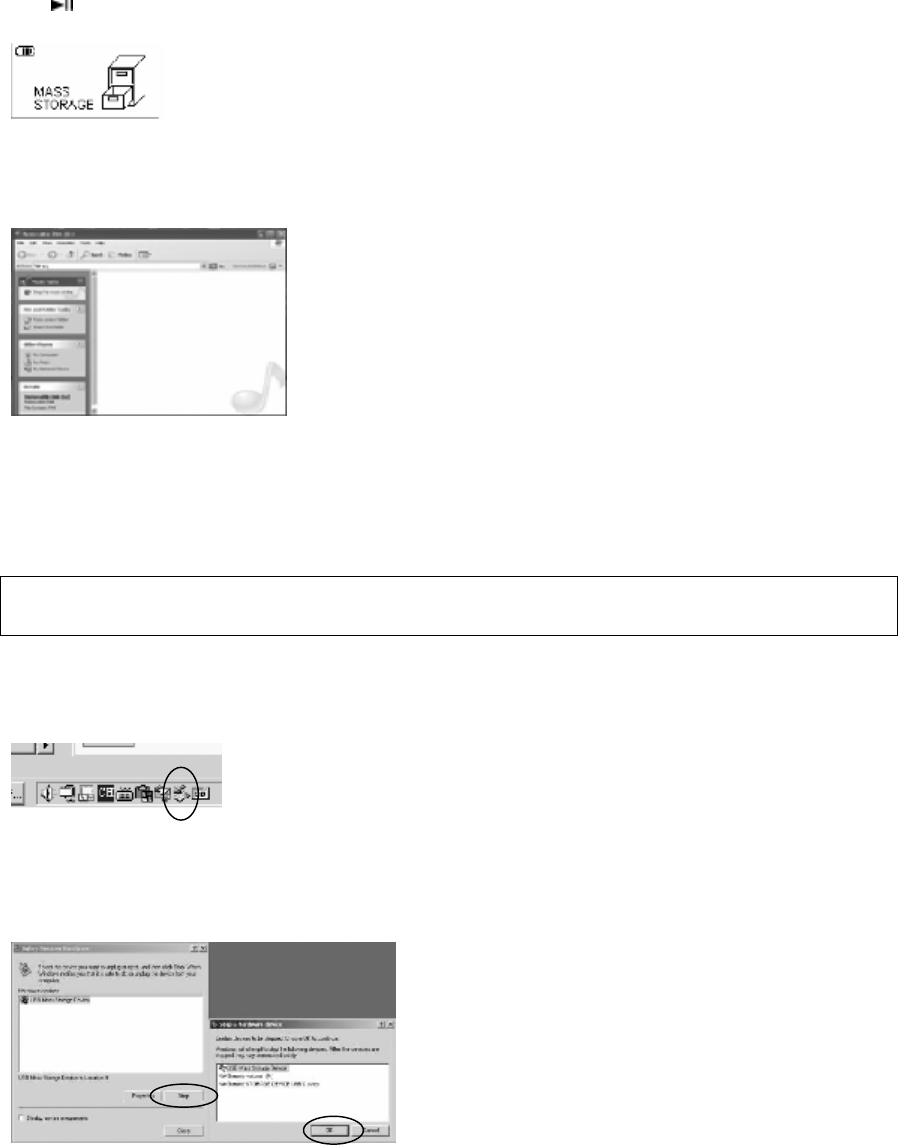
Page 7 of 19
MMP3731 (DFP5502) Manual.doc
Connect the DAP by direct plug in or using the supplied USB cable to the computer. Press
the button to turn the player ON. The following will be displayed on the LCD screen of
your DAP:
(Mass Storage picture)
A “Removable Disk” will be added in My Computer. Open the “Removable Disk” folder:
(Removable Disk folder)
Locate the files you wish to copy from your computer to your player. Drag and drop MP3,
WMA or WAV files on your computer into the “Removable Disk” folder. These files will
now be copied into your DAP.
Note: When you are finished transferring files, use the Safely Remove Hardware procedure
before disconnecting your player. (Please see the next section for detailed instructions.)
SAFELY REMOVE HARDWARE PROCEDURE
1. Double click the “Safely Remove Hardware” icon on the task bar:
(picture of Hardware icon)
2. From the “Safely Remove Hardware” window, select “USB Mass Storage Device” and
click the “Stop” button. The “Stop a Hardware Device” window will pop up as shown:
(picture of hardware device)
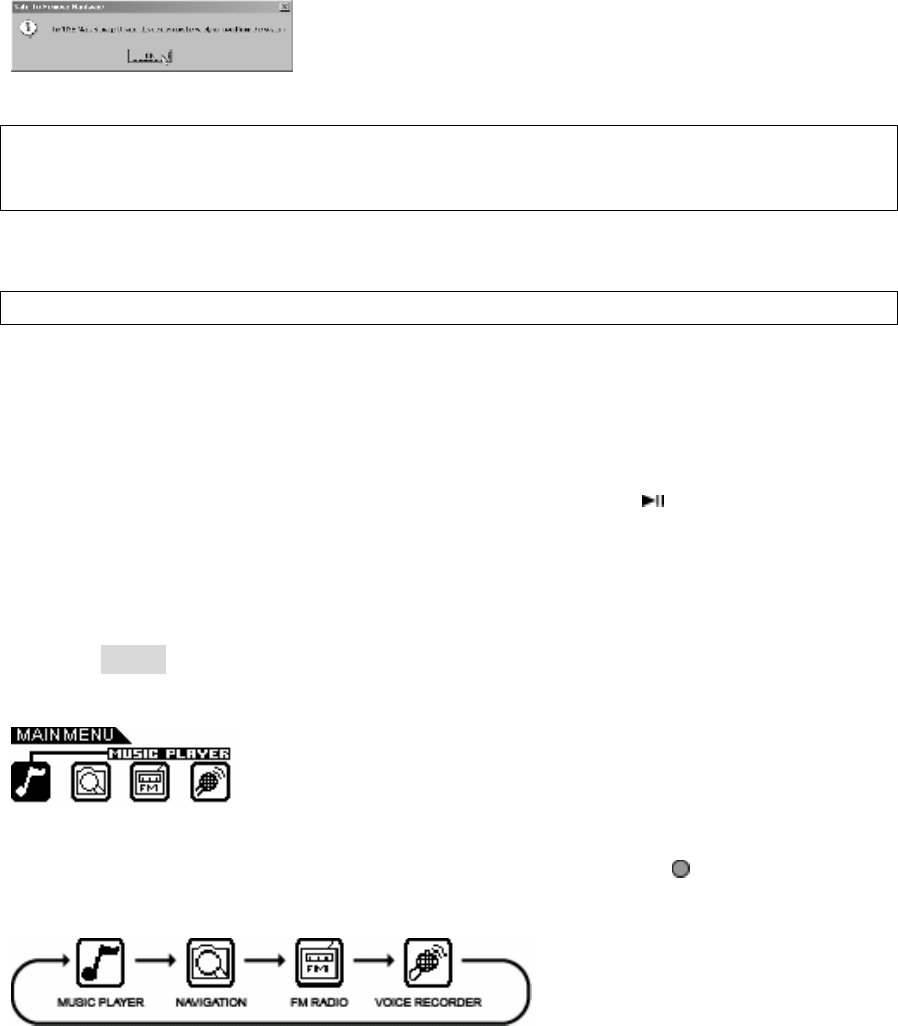
Page 8 of 19
MMP3731 (DFP5502) Manual.doc
3. Click “OK”. A “Safe to Remove Hardware” window will pop up. Now, it is safe to
remove the USB Cable and the DAP from the computer.
(picture of safe to remove hardware)
Remarks: If the “Safely Remove Hardware” icon is not displayed on the task bar, please
double click on My Computer. Right click on “Removable Disk”, left click on “eject”. Then
it is safe to remove the DAP from the computer.
Operation
LISTENING TO MUSIC
After you have transferred MP3, DRM, WMA or WAV files from the computer to the DAP,
you can start listening to music while you learn how to use the rest of the features.
Insert the earphones into the earphone jack of the player; press the button to turn the
player on. The first song will immediately begin to play. Use the control keys to play, pause,
stop, forward, reverse and adjust the volume.
USING THE MAIN MENU
Press the mode button to access the MAIN MENU. The following menu will be displayed
on the LCD screen:
Push : or 9 until your desired selection is highlighted and press the button to confirm
the selection.
MUSIC PLAYER
To listen to any files or songs stored in your DAP or run the Program List, you can select the
MUSIC PLAYER mode.
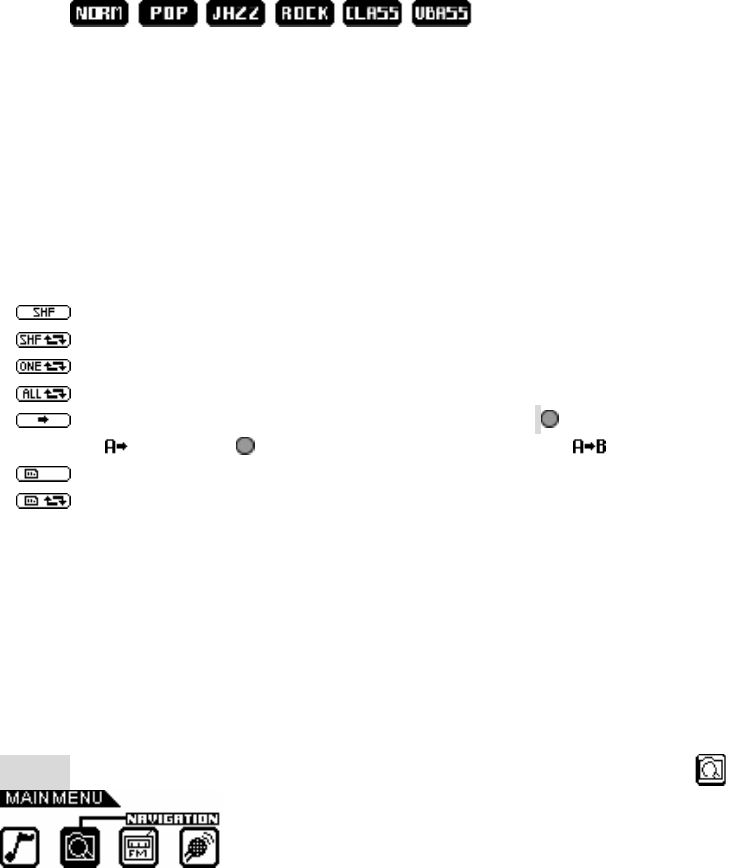
Page 9 of 19
MMP3731 (DFP5502) Manual.doc
Using Special Functions
Equalizer Mode (EQ)
The current equalizer mode is displayed in the lower left hand corner of the LCD screen in a
rectangular block with a black background.
Changing the EQ mode
- Press and hold the (l/EQ/O) button until the current mode is displayed with a clear
background. Keep pressing the (l/EQ/O) button repeatedly to select one of the six
equalizer modes:
- Stop pressing the (l/EQ/O) button when your desired selection is displayed with a
clear background. The background will turn back to the black after a few seconds.
Repeat Button
Press the (l /EQ/ O) button repeatedly to select different repeat mode options. As each
mode is selected, the following icons will displayed in the upper right hand corner of the
LCD screen:
“ ” Randomly play all the files in the player once.
“ ” Randomly play all the files in the player continuously.
“ ” Plays a single file repeatedly.
“ ” Play all the files repeatedly in consecutive order.
“ ” Edits and plays one section repeatedly. Press button once to start \with point A
and press button again to end with point B .
“ ” Plays the play list once. (The play list must be created before using this function.)
“ ” Plays the play list repeatedly. (The play list must be created before using this
function)
NAVIGATION
You may search for, listen to, and program the play list in the Navigation mode. Press the
MODE button and use the : or the 9 button to highlight the Navigation icon as shown.
(picture of Porgram)
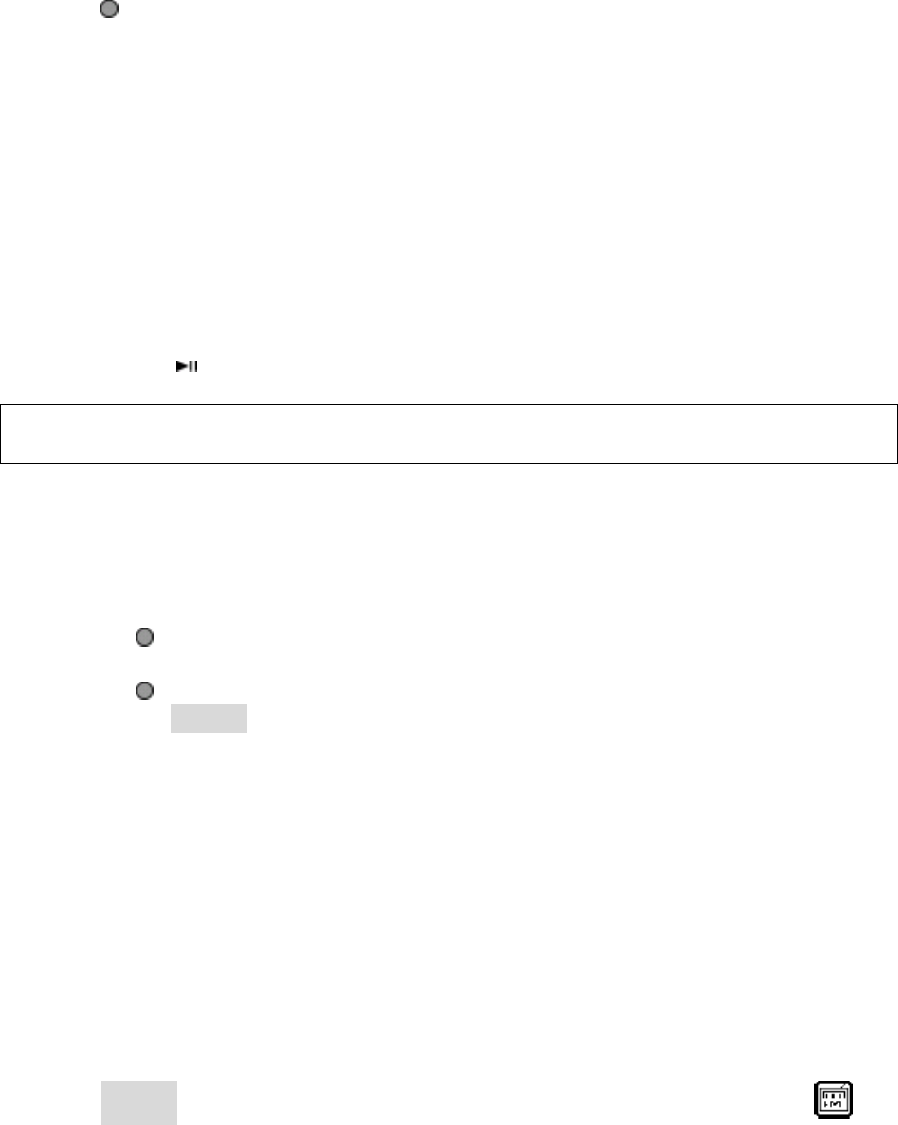
Page 10 of 19
MMP3731 (DFP5502) Manual.doc
Press the button to confirm and access in the Navigation menu.
All the files are displayed on the LCD in the Root/ folder. FM recorded files are stored in the
FM/ folder and voice recorded files are stored in the Voice/ folder.
Creating a play list
- Enter into the Navigation menu
- Push (+) or (-) button to highlight a desired song or file.
- Press the (l /EQ/ O) button; a number icon (01, 02 etc.) will be displayed next to
that song or file.
- Press the (l /EQ/ O) button to confirm the song or file selection; the number icon
will disappear and the file or the song will be added to the play list.
- Follow these steps with each file you would like to add to your play list.
- Press the button to exit from the Navigation menu.
Note: You can only program the same file into the play list once.
You cannot delete a file while it is playing.
Deletion
- Enter into the Navigation menu.
- Push (+) or (-) to highlight a desired song or file.
- Press the n button; a [DELETE FILE/CLEAR LIST] box will display.
- Push (+) or (-) to select between Delete File and Clear List
- Press to confirm; a [YES/NO] box will display.
- Push : or 9 to select between Yes and No.
- Press to confirm the selection.
- Press the MODE button to exit from the Navigation menu.
Note: You cannot delete the file while it is playing.
Certain files can only be deleted through the computer only.
FM RADIO
The DAP has a built-in FM tuner with auto scan and ten station memory. In addition to
listening to your favorite station, you can also record a song or program.
Press the MODE button and use the :or the 9 button to highlighted the FM Radio as
shown:
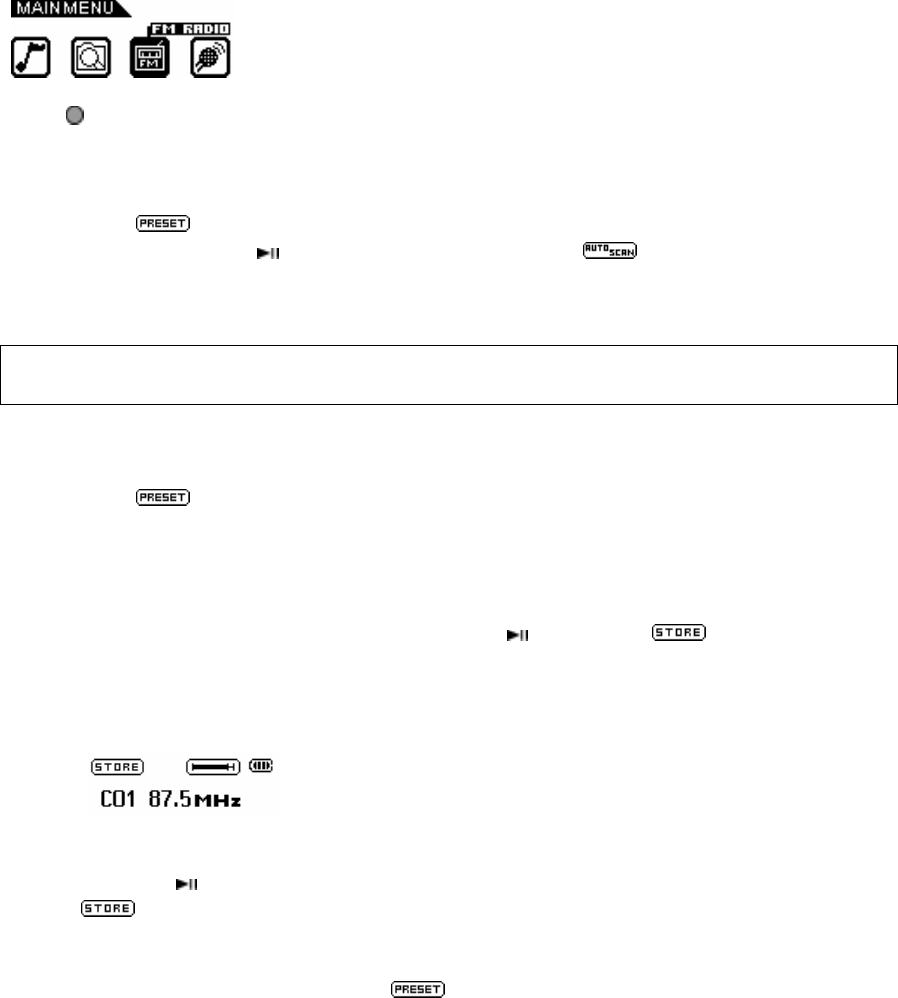
Page 11 of 19
MMP3731 (DFP5502) Manual.doc
Press to confirm the FM Radio mode.
Setting FM Stations with Auto Scan
- If the icon is displayed in the LCD, press the n button to clear it.
- Press and hold the button to begin auto scan. The icon will be displayed in
the LCD. Each detected FM station will be stored in memory with a channel number
icon from [C01] to [C10] next to the station frequency.
Note: Each time auto scan is performed the previously preset channels will be overwritten by
new FM stations detected. Only the last 10 FM stations will remain in the memory.
Setting FM Stations Manually
- If the icon is displayed in the LCD, press the n button to clear it.
- Push : to increase the FM frequency. To fast forward scan, press and hold the :
button. The unit will stop at each FM Station detected.
- Push 9 button to decrease the FM frequency. To fast rewind scan, press and hold the
9 button. The unit will stop as each FM Station is detected.
- To store each station into memory, press the button. The icon will be
displayed
- Push : or 9; a channel number will appear next to the FM frequency in the LCD for
the first time setting.
-
-
- To select a different channel number, use the 9 or the : button.
- Press the button to store this FM frequency in the selected channel number. (The
icon will clear from the LCD screen.)
Using the Preset Channel
- Press the n button to display the icon.
- Use the : button to select the next preset station and use the 9 button to select the
previous preset station.
Recording a FM Radio Station
- Press and hold the (l/EQ/O) button to start recording.
- Press the n button to stop recording.
- The recorded file is saved as a WAV format.
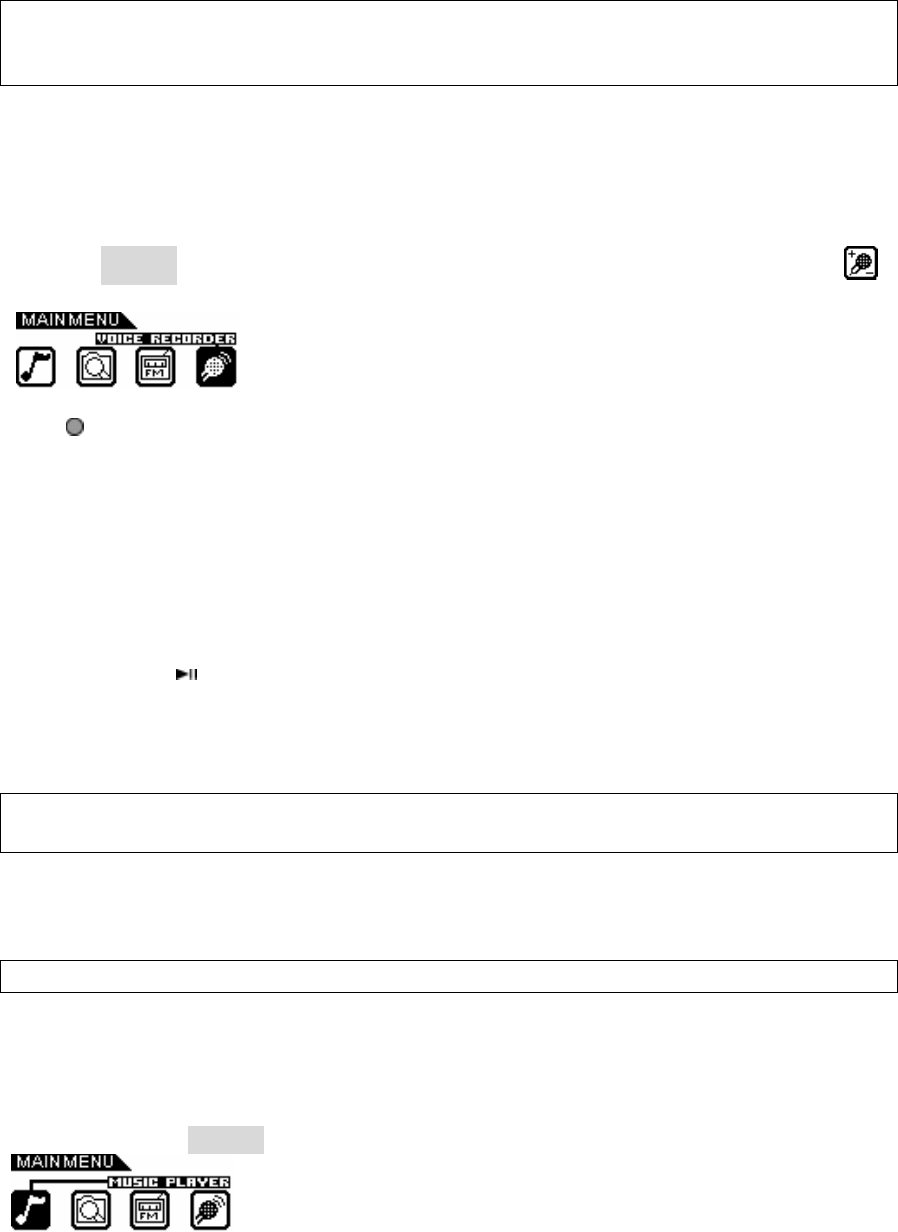
Page 12 of 19
MMP3731 (DFP5502) Manual.doc
Notes: The volume is not controlled during recording.
If the signal is weak, the (stereo) icon will disappear and the system will operate in
mono.
VOICE RECORDER
Use your DAP to record quick reminder memos or even lengthy business meetings or
lectures.
Press the MODE button and use the 9 or the : button to highlight the Voice Recorder
icon as shown.
Press to confirm and enter the Voice Recorder mode.
Recording a Voice Message
- Press the (l/EQ/O) button to start recording.
- Press the n button to stop recording.
- The recorded file is saved as a WAV format.
Listening to the Recorded File
- Press the button to listen the recorded file.
- Press the n button to stop listening.
- Press the 9 button to select the previous recorded file.
- Press the : button to select the next recorded file.
Notes: The volume is not controlled during recording.
You may select three different quality levels for recording.
Customizing the Player
USING THE SETTING MENU
The Setting Menu provides the options to change the player settings, displays, and resolution.
Press and hold the MODE button to display the SETTING MENU on the LCD screen.
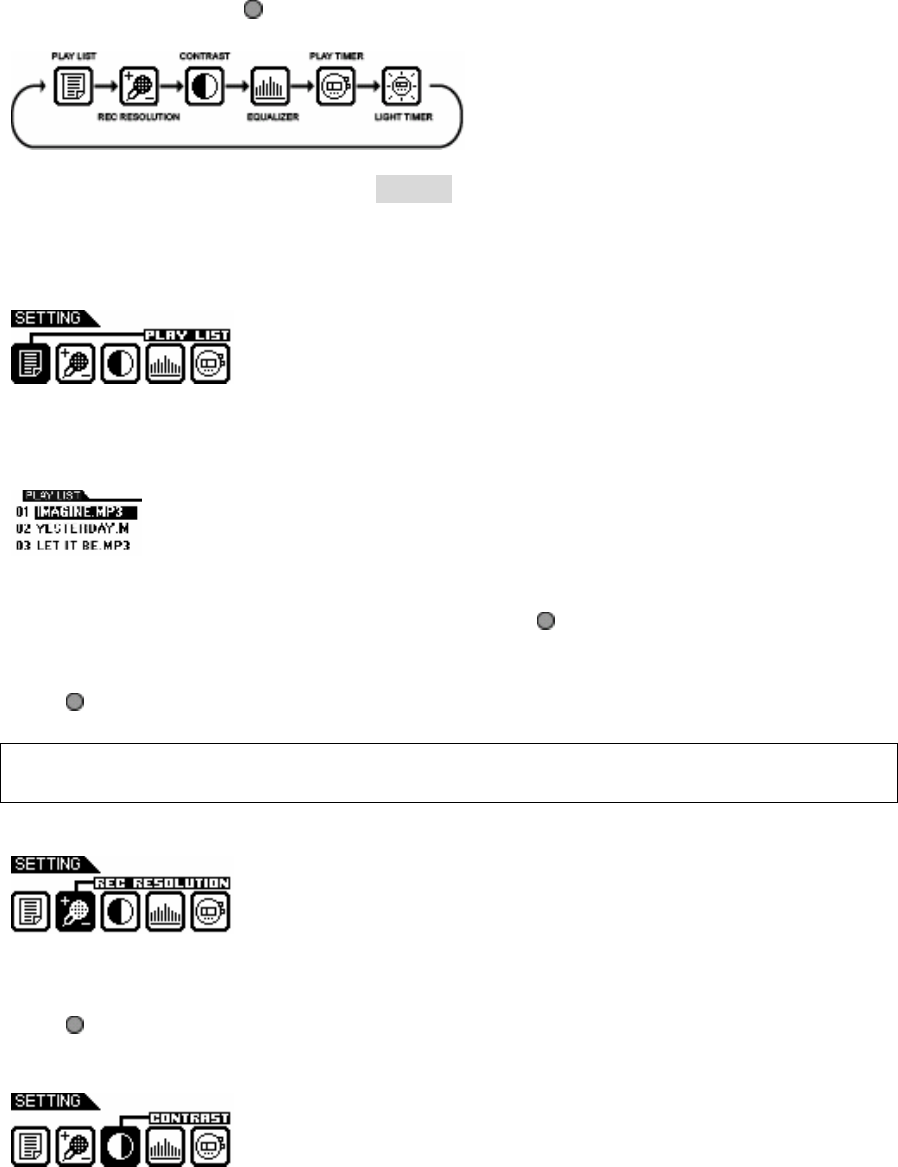
Page 13 of 19
MMP3731 (DFP5502) Manual.doc
Press the : or the 9 button to select one of the following setting options: Play List,
Recording Resolution, Contrast, Equalizer, Play Timer or Light Timer. Once your selection
is highlighted then press to confirm.
To exit the SETTING Menu, press the MODE button.
Setting Features
Play List Setting (picture of playlist)
Push (+) or (-) button to select the desired file
Press the n button; a [CLEAR ITEM / CLEAR LIST] box will be displayed on the LCD
screen.
(Picture of Clear Item)
Push (+) or (-) to select clear item or clear list and press button to confirm. Press the n
button to cancel.
Push : or 9 button to select [Yes / No] to clear the selection.
Press to confirm the selection.
Note: If you have deleted or not programmed a play list, “PLAYLIST EMPTY” will display
on the LCD screen.
Recording Resolution Setting
Push (+) or (-) to select one of the three voice recording resolution:
Low, Normal, or High
Press to confirm the resolution selection.
Contrast Setting
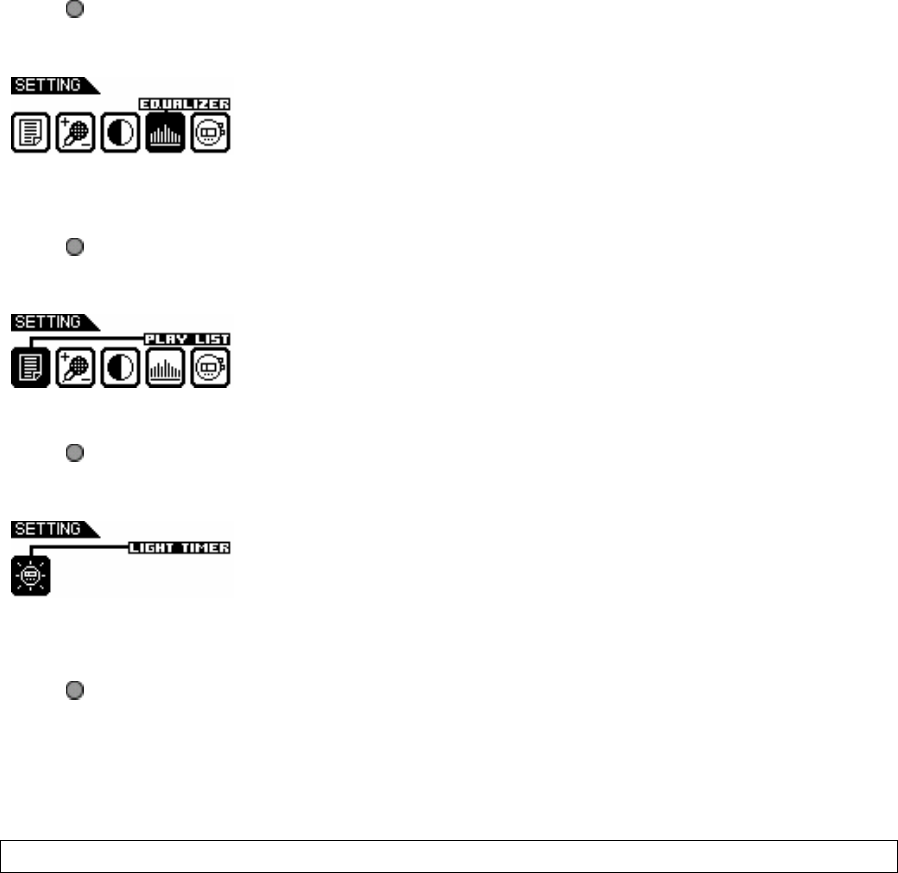
Page 14 of 19
MMP3731 (DFP5502) Manual.doc
Press the : or the 9 button to adjust the LCD contrast level.
Press to confirm the contrast level.
Equalizer Setting
Push (+) or (-) button to select one of the six music equalizer modes:
Normal, Rock, Ultra Bass, Jazz, Pop, or Classical.
Press to confirm the equalizer mode.
Play Timer Setting
Push (+) or (-) to select between ELAPSED TIME and REMAINING TIME.
Press to confirm the play timer selection.
Light Timer Setting
Push (+) or (-) to select duration of the backlight timer:
5 sec, 10 sec, 15 sec or Off
Press to confirm the timer selection.
Additional Information
PRECAUTIONS
Copyright
• Making copies of MP3 tracks or files without permission is a violation of the
international copyright laws.
Safety
• Vibration experienced during walking or exercising will not affect the player.
However, dropping the player or dropping a heavy object on the player may result in
damage or sound distortion.
• Avoid spilling any liquid onto or into the player.

Page 15 of 19
MMP3731 (DFP5502) Manual.doc
• Do not leave the player in a location near extreme heat sources or in a car with the
windows closed during excessive heat. Do not leave in a place subject to direct
sunlight, excessive dust or sand, moisture, or rain.
FCC Warning:
• This equipment may generate or use radio frequency energy. Changes or
modifications to this equipment may cause harmful interference unless the
modifications are expressly approved in the instruction manual. The user could lose
the authority to operate this equipment in an unauthorized change or modification is
made.
On Headphones and Earphones
Road Safety
o Do not use the headphones/earphones while driving, cycling, or operating any
motorized vehicle. It may create a traffic hazard and is illegal n some areas.
It can also be potentially dangerous to play your headsets at high volume
while walking, especially at pedestrian crossing and potentially hazardous
situations.
Preventing Hearing Damage
o Avoid using the headphones/earphones at high volume. Hearing experts
advise not to play loud music for a long period of time. If you do experience
ringing in your ears, reduce the volume or discontinue use.
Consideration for Others
o Keep the volume at a moderate level. This allows you to hear the sound and
still be considerate to the people around you.
CE Warning
The exclamation point within the triangle is a warning sign alerting the user of
important instructions accompanying the product.
This unit must not be exposed to moisture or rain.
Ensure all connections are properly made before operating the unit.
This unit should be positioned so that it is properly ventilated. Avoid
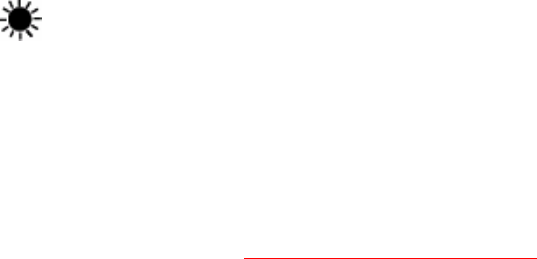
Page 16 of 19
MMP3731 (DFP5502) Manual.doc
placing it, for example, close to curtains, on the carpet or in a built-in installation such
as a bookcase.
Do not expose this unit to direct sunlight or heat radiating sources.
The player may lock up or temporary lose its function due to electrostatic discharge or other
electrical disturbance, but normal function resumes when the device is reset.
TROUBLE SHOOTING
Should any problem persist after you have checked these symptoms, consult your dealer or
contact the support site at www.memorexelectronics.com
Symptom Possible Reason Actions
No Power The battery is exhausted. Replace the battery.
No Sound from The earphones are detached Re-insert the earphones again.
Earphones from the unit.
The volume is set to “minimum”. Increase the volume.
The battery is exhausted. Replace the battery.
The earphones jack is Clean the earphones jack.
contaminated or oxidized.
Corrupted MP3 or WMA file. Download the files again.
Invalid Character The Language is not supported. Visit our web site to check
on LCD whether a new version of
firmware is available.
Poor FM Reception Weak Signal. Adjust the position of player
and earphones.
Electrical interference by other Turn off the electrical
electrical appliances. appliances.
Walk away from interference
sources.
Page 17 of 19
MMP3731 (DFP5502) Manual.doc
Failed to Download The battery is exhausted. Recharge/Replace the battery.
or Upload of MP3/
WMA/WAV files
Faulty connection of Re-plug the cable at both
USB cable. ends.
Damaged USB cable. Replace USB cable.
Memory is full. Release some memory space
by deleting some files.
Cannot record Voice Memory is full. Release some memory space
or FM Tuner by deleting some files.
TECHNICAL SPECIFICATIONS
Category Item Specification
Audio Frequency Range 20Hz – 20KHz
Headphones Output 20mW, 16ohm (Max. Vol)
S/N Ratio 85db (MP3)
File Support MP3 MPEG 1/2/2.5 Layer 3
WMA Windows Media Audio
WAV ADPCM encoding
Bit Rate 8kbps – 320kbps
Tag Info ID3 Tag
FM Tuner FM Frequency Range 87.5MHz – 108 MHz
Antenna Headphones/Earphones Cord
Antenna
Dimension 85 x 26 x 24 mm
Weight Approx. 1.0 ounces (without battery)
Battery 1 x AAA battery
LCD Full Graphic with Backlight
Language English
USB USB 1.1
Built-in Memory 256MB
Max. Playtime Approx. 10 hours (128kps, MP3)
Supported OS Win ME, 2000, XP and Mac OSX
Win 98SE (Driver is required)
Voice Recording Approx. 9 hours (Low resolution)
Firmware Upgradeable Yes (Except Windows 98 and Mac)
Operating Temperature 23 F to 104 F (-5 C to 40 C)
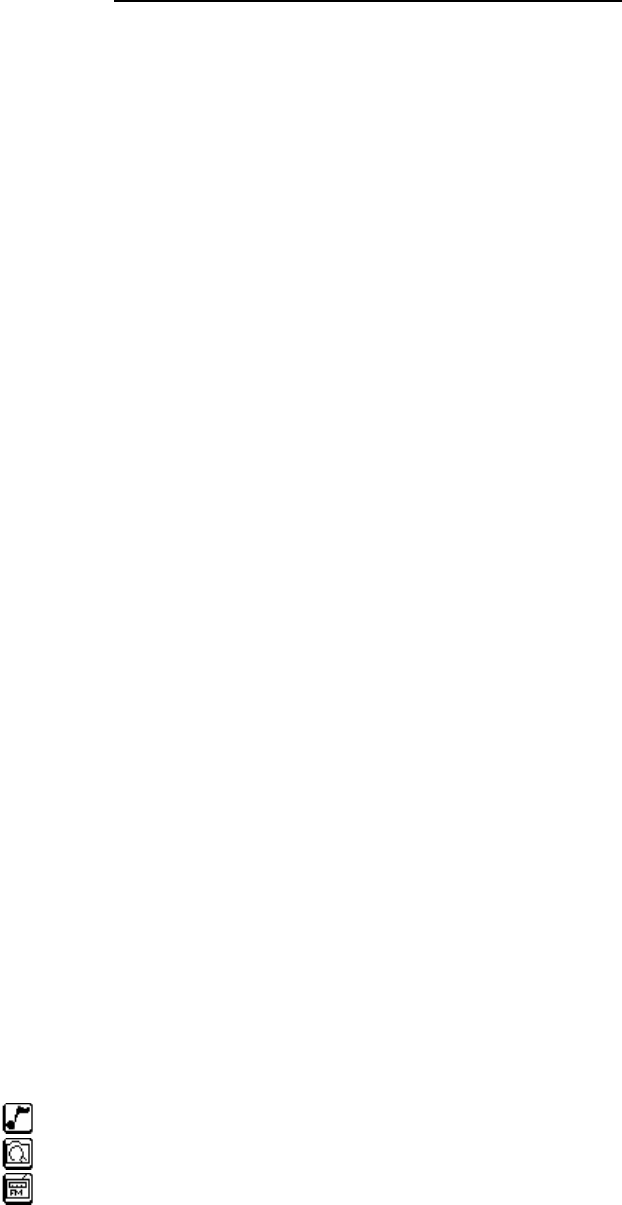
Page 18 of 19
MMP3731 (DFP5502) Manual.doc
Specifications are subject to change without notice.
CARE AND MAINTENANCE
Your Digital Audio Player is a precise electronic device, and should not be subjected to
rough handling or exposed to extreme temperatures or moisture. Do not use chemical agents
or liquids to clean the unit, as they may damage the plastic.
Please Retain this Information for Future Reference
The manufacturer reserves the right to make any technical changes without notice in the
interest of progress.
Declaration
Our company will not be responsible for any mistakes in this manual. Prior notices will not
be given in case of any amendments within the manual. The corresponding companies own
the mentioned trademarks and names.
Microsoft Windows Media and Windows Logo are registered trademarks in the US and/or
other countries. WinAmp and WinAmp logo are registered trademarks of Nullsoft Company.
All other products are the trademarks or registered trademarks of their owners.
INDEX
Brief Introduction
Introduction
Key Features
Packaging Contents
Charging Battery
Parts Description
Controls
Key Functions
LCD Screen
Downloading and Transferring Files
USB Driver Installation
Transferring Files
Safely Remove Hardware Procedure
Operation
Listening to Music
Using the MAIN MENU
MUSIC PLAYER
NAVIGATION
FM RADIO

Page 19 of 19
MMP3731 (DFP5502) Manual.doc
VOICE RECORDER
Customizing the Player
Using the SETTING MENU
PLAY LIST
REC RESOLUTION
CONTRAST
EQUALIZER
PLAY TIMER
LIGHT TIMER
Additional Information
Precautions
Trouble Shooting
Technical Specifications
Upgrade Firmware Procedure
Formatting the Memory Procedure
Care and Maintenance