AVC Technology U004 Mass Storage Device (1.5GB) User Manual
AVC Technology Limited Mass Storage Device (1.5GB)
User Manual
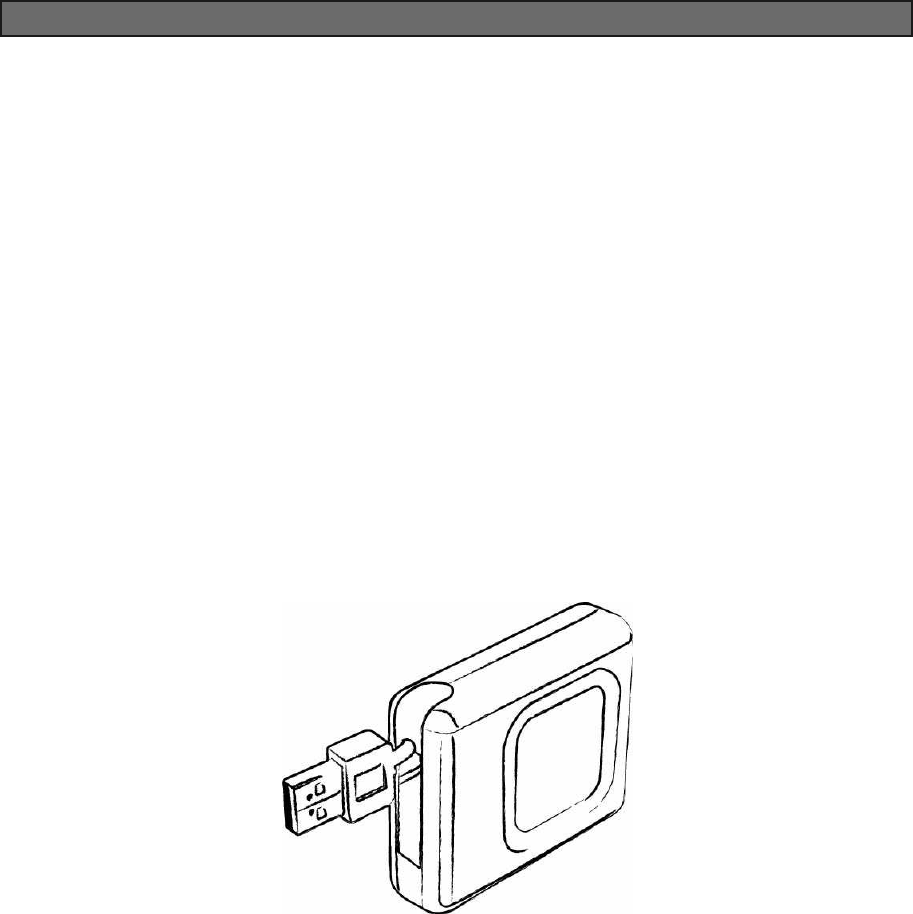
USBHARDDISKDRIVE
UHP900
MassStorageDisk
UserManual
Version1.0
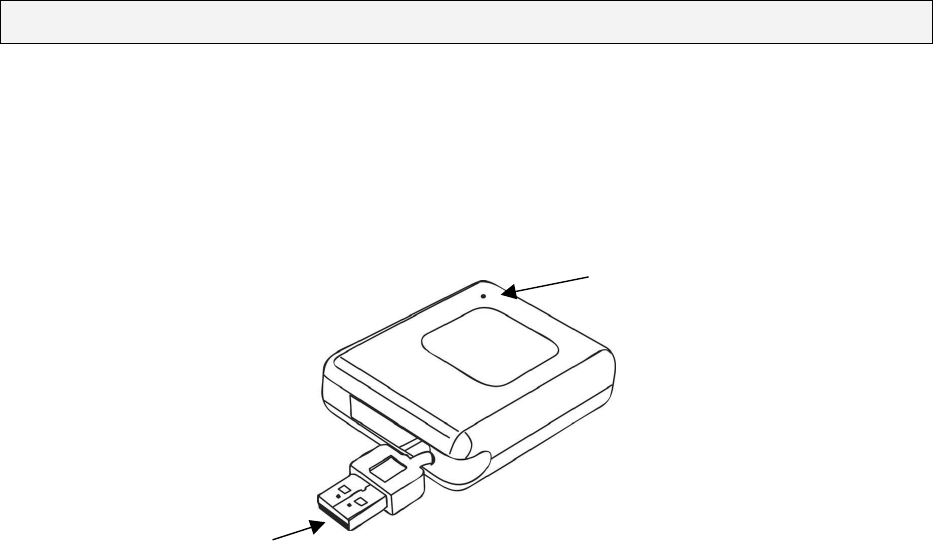
Introduction
ThankyouforpurchasingourUSBHARDDISKDRIVE(UHP900)–MassStorageDisk.This
user guide will explain how to use this Hard Disk Drive and how the application software
bundledwithyourdevice.Pleasereadthismanualcarefullybeforeusingthisproduct.
PartsDescription
LEDDisplay
USBInterface
USBInterface: TheUSBinterfaceistoconnecttheUSBportofthecomputer.
LEDDisplay: TheLEDDisplaywillshowthestatusofthedevice.Oncethe
deviceisinoperation,theLEDlightwillflashquickly.
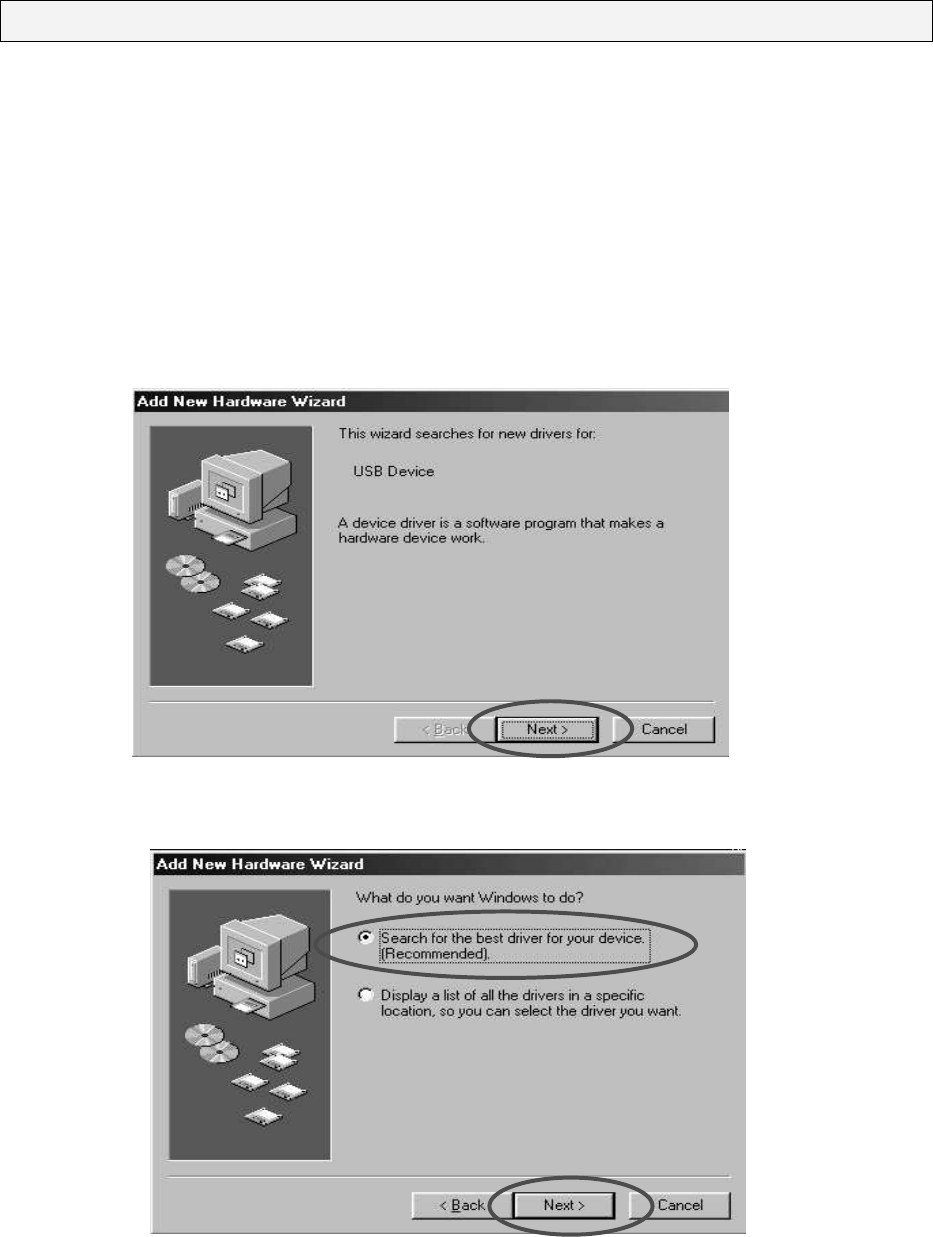
DriverInstallation&Functions
InstallDriver(ForWindows98SEonly)
Windows98SEwillnotrecognizetheUSBHardDiskDriveuntilyouhaveinstalledthedriver
using the included installation CD-ROM. Follow the detailed instructions in this section to
activatetheUSBmassstoragefunction,soyouwillbeabletotransferfilesfromyourcomputer
toyourUSBHardDiskDrive.
a.PlugtheUSBHardDiskDriveintotheUSBportofyourcomputer.TheninserttheCD-ROM
into the CD Drive. Then plug the USB Hard Disk into the USB port of your computer.
Windows98SEwillautomaticallydetectthedevice.Click“Nexttocontinue.
b.Click“Next”againwithoutchangingthesetting.
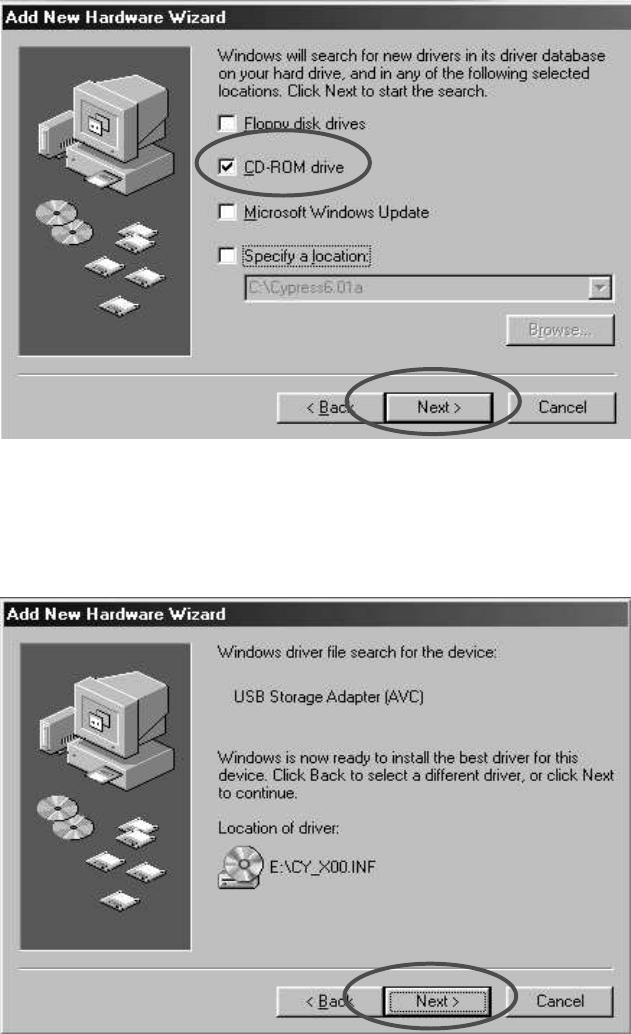
c.Clickonthe“CD-ROMdrive”box.Ifthepathoftheinstallationdriverisstoredinanother
destination,pleasespecifyalocation.Thenclick“Next”tocontinue.
d.Windowswillfindthedriverforthedevicefromthepathprovided.Click“Next”tocontinue.
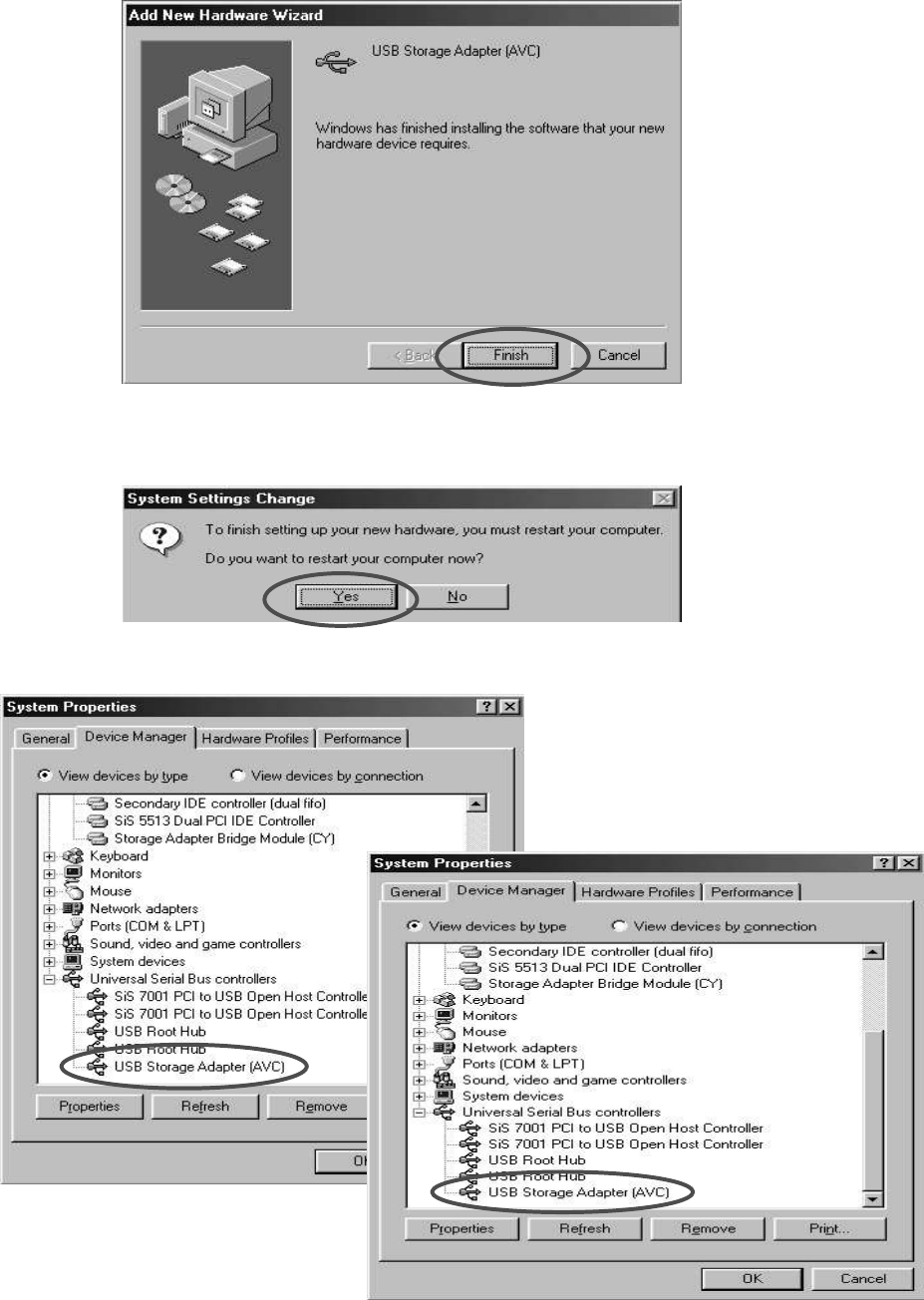
e.Oncetheinstallationiscompleted,click“Finish”toexit.
f.Windowwillpromptforrestartthecomputer.Click“Yes”torestart.
g.Afterinstallationcompleted,the“StorageAdaptor”willbeaddedtoDeviceManager.
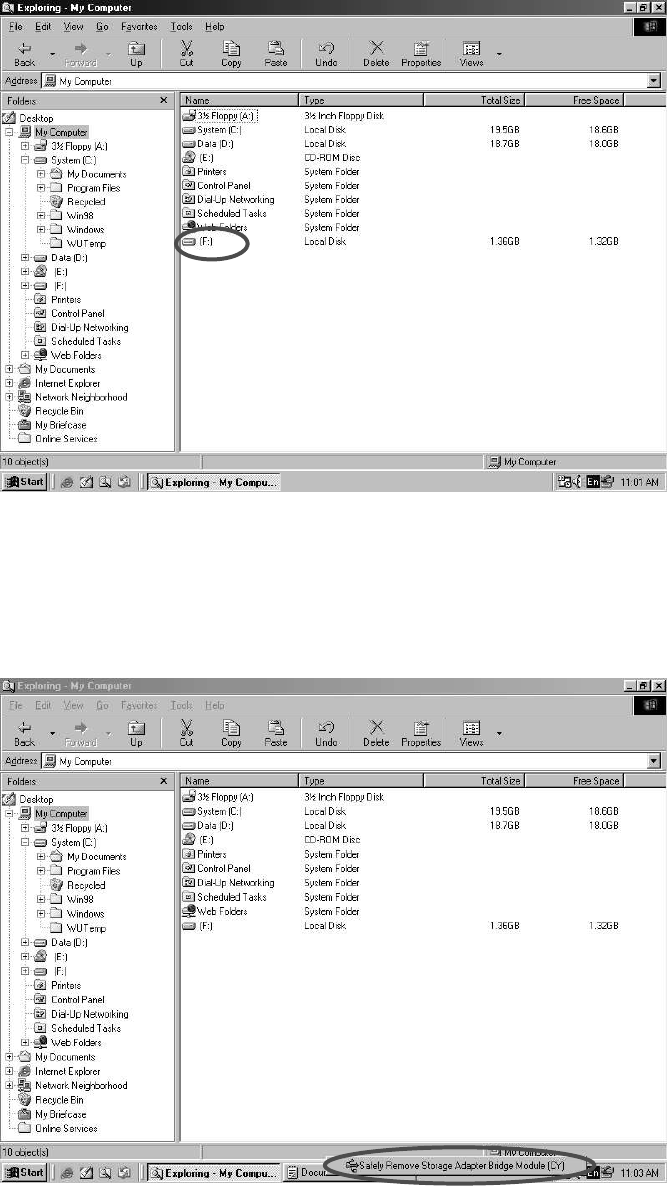
h.ThenewHardDiskwillbeaddedtoMyComputer.
Warning:
BeforedisconnectingtheUSBHardDiskDrive,pleasemakesurethe“SafeRemoveHardware”
procedure is followed. Double click the “Safe Removal” icon on the task bar; the “Safely
RemoveStorageAdapterBridgeModule(CY)”willpopup.Clickonittostopthedevice.Now
youcanunplugthedevicefromtheUSBportofyourcomputer.
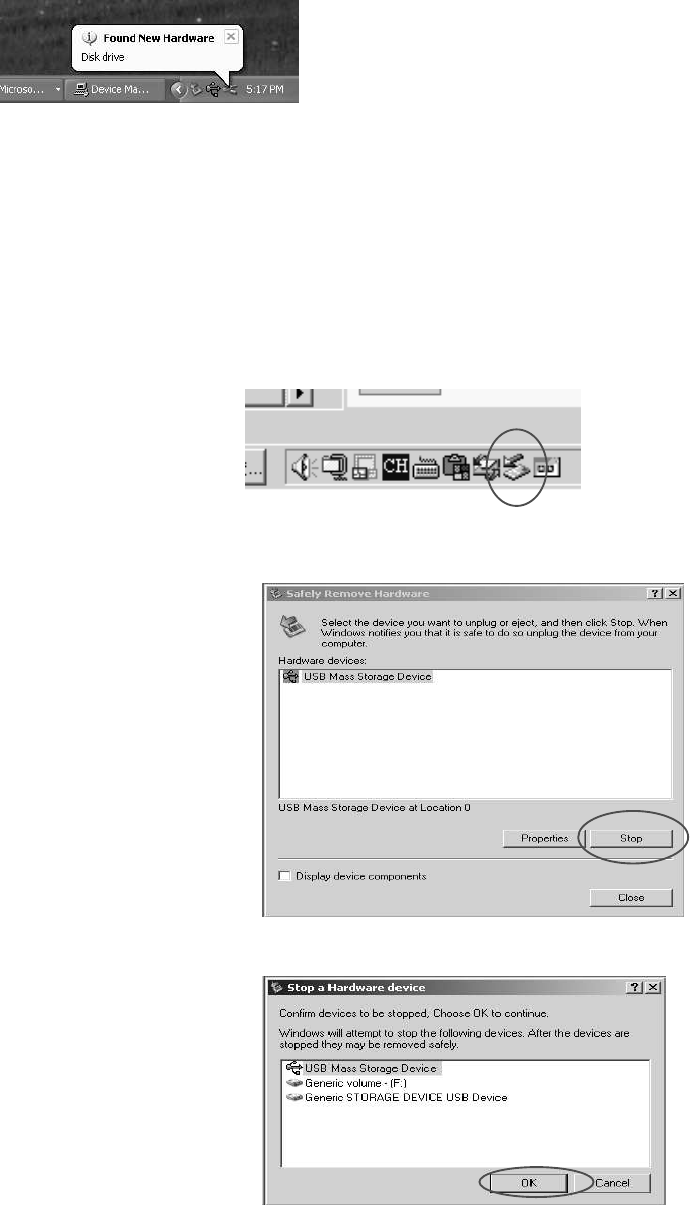
Plug&Play(ForWindowsME,2000,XPandMacOSX)
TheseversionsofWindowsorMacsystemwillautomaticallydetectyourUSBHardDiskDrive
afterconnectionwithUSBportisestablished.
When you plug the device into the USB port of your computer, a “Local Disk” icon will be
shownintheMyComputer.
Warning:
To unplug the USB Hard Disk Drive, you have to follow the Safely Remove Hardware
Procedure:
WindowsME,2000andXPusers:
a.Doubleclickonthe“SafelyRemoveHardware”onthetaskbar.
b.Apop-upmenuwillappear.Selectthe“USBMassStorageDevice”,clickonthe“Stop”icon.
c.Press“OK”toconfirm.
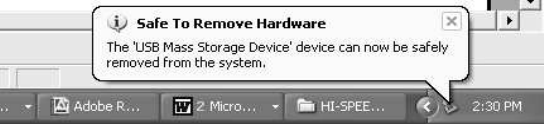
d.Whenthemessageboxappears[The“USBMassStorageDevice”cannowbesafelyremoved
fromthesystem]onthetaskbararea,youcanremovethedevicefromtheUSBportofyour
computer.
MacOSXusers:
DragtheiconfromtheUSBHardDiskDrivetothetrashicon.
WaituntiltheUSBHardDiskDriveicondisappearsfromthedesktop.
NowyoucandisconnecttheUSBHardDiskDrivefromtheUSBportofyourcomputer.
FilesOperations
Youmaycopy,read,write,save,ordeletethefilesordatafromtheUSBHardDiskDrivejust
thesamewayyoudoitonyourcomputerharddisk.
CopyFile:LocatethefilesyouwishtocopyfromthecomputertoyourUSBHardDiskDrive,
justdraganddropthosefilesonthecomputerintothe“LocalDisk”folder.Thesefileswillnow
becopiedintoyourUSBHardDiskDrive.
ReadFile:LocatethefilesfromtheLocalDisk;doubleclickonthefilethatyouwanttoopen.
Save File: When saving the file, just go to “save as” and select the [Save In] type as to the
“RemovableDisk”.Typethefilenameandclickon “save”.Thefile will besavedinto your
USBHardDiskDrive.
DeleteFile:HighlightthefilefromtheUSBHardDiskDrivethatyouwanttodelete.Pressthe
[Delete]keyfromthekeyboard.Press“Yes”toconfirmdelete.Thefilewillbedeletedfromthe
USBHardDiskDrive.
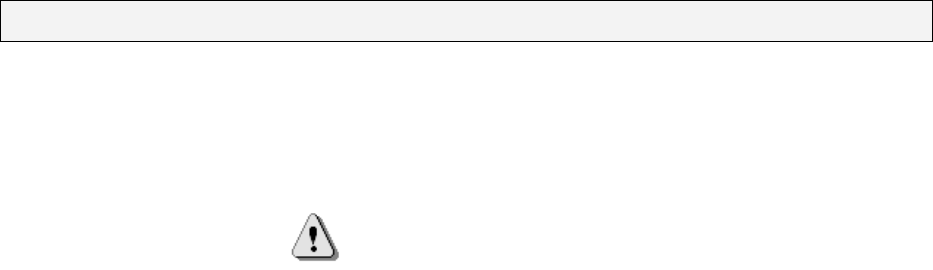
SafetyPrecautions
Please read the safety precautions carefully before using the USB Hard Disk Drive (“the
product”) and the application software. Follow the procedures in this guide when using this
product.Thefollowingsafetyprecautionsareintendedtoremindyouhowtooperatetheproduct
safelyandcorrectly.Pleasereadandensurethatyouunderstandthem.
Warnings
Changesormodificationstothisunitnotexpresslyapprovedbythepartyresponsible
forcompliancecouldvoidtheuserauthoritytooperatetheequipment.
ThisdevicecomplieswithPart15oftheFCCRules.Operationissubjecttothefollowing
two conditions: (1) this device may not cause harmful interference, and (2) this device
must accept any interference received, including interference that may cause undesired
operation.
NOTE:ThisequipmenthasbeentestedandfoundtocomplywiththelimitsforaClassB
digitaldevice,pursuanttoPart15oftheFCCRules.Theselimitsaredesignedtoprovide
reasonable protection against harmful interference in a residential installation. This
equipmentgenerates,usesandcanradiateradiofrequencyenergyand,ifnotinstalledand
used in accordance with the instructions, may cause harmful interference to radio
communications.
However,thereisnoguaranteethatinterferencewillnotoccurinaparticularinstallation.If
thisequipmentdoescauseharmfulinterferencetoradioortelevisionreception,whichcan
bedeterminedbyturningtheequipmentoffandon,theuserisencouragedtotrytocorrect
theinterferencebyoneormoreofthefollowingmeasures:
Reorientorrelocatethereceivingantenna.
Increasetheseparationbetweentheequipmentandreceiver.
Connect the equipment into an outlet on a circuit different from that to which the
receiverisneeded.
Consultthedealeroranexperiencedradio/TVtechnicianforhelp.
Donotattempttodisassembleoralteranypartoftheproductthatisnotdescribed
inthisguide.
Donotallowtheproducttocomeintocontactwithwaterorotherliquids.Inthe
eventthatwaterorotherliquidsentertheinterior,immediatelyunplugtheproduct
from the computer. Continued use of the product may result in fire or electrical
shock.Pleaseconsultyourproductdistributorortheclosestsupportcenter.
Donotplugandunplugtheproductifyourhandsarewet.Otherwiseitwillcause
electricalshock.
Donotplacetheproductnearaheatsourceorexposethemtodirectflameorheat.
Never place the product in an environment of strong electromagnetic fields.
Exposuretostrongmagneticfieldsmaycausemalfunctionsordatacorruption.
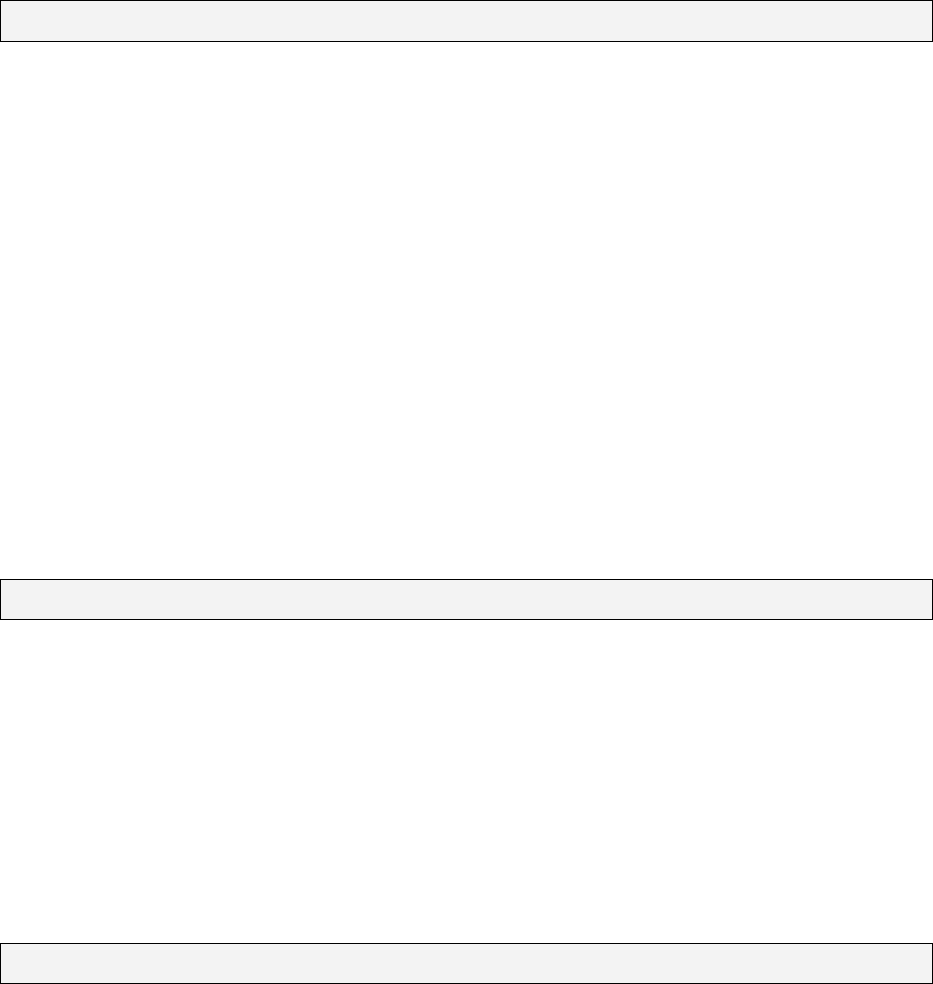
SystemRequirements
The following system requirements must be met to install and operate the product and the
applicationsoftware.
ComputerModel IBMPC/ATCompatible
OS Windows98SecondEdition,WindowsMillenniumEdition
(WindowsME),Windows2000,WindowsXPandMACOSX.
Interface USB
Windows98SEdoesnotsupportdefaultMassStorageDriver.Youhavetoinstallthe
driverbundledwiththeproduct.
The product can use the default driver in most of the OS. After installation by auto
running, the bundled application software willbe copied to your HDD and then you
canmakeuseofit.
TheapplicationsoftwarecanonlyrunwithMicrosoftWindowsOS.
However,theproductbasicfunctionsaresupportedinallOSlistedabove.
Troubleshooting
CheckThisFirst:
1.Istheproductconnectedtothecomputercorrectly?
2.DoestheLEDoftheproductworkcorrectly?
IftheUSBHardDiskDrivefunctioncorrectly,theLEDshouldlightonceyouplugintotheUSB
port. If the LED light does not flash or light, please unplug and re-plug the USB Hard Disk
Drive.
IftheconditionremainsthesameandyouareunabletochecktheUSBHardDiskDrive,please
sendtheUSBHardDiskDrivebacktothedistributorortheclosesthelpcenter.
TrademarkAcknowledgment
IBMisaregisteredtrademarkofinternationalBusinessMachinesCorporation.
iBookandiMacaretrademarksofAppleComputer,Inc.
Macintosh,PowerBook,PowerMacintosharetrademarksofAppleComputer,Inc.
Microsoft Windows, Windows 98, Windows ME, Windows 2000, and Windows XP are
either registered trademarks of Microsoft Corporation in the United States and/or other
countries.
Other names and products not mentioned above may be registered trademarks of their
respectivecompanies.
~~END~~