AVC Technology U004M USB 2.0 Portable Hard Drive User Manual Introduction
AVC Technology Limited USB 2.0 Portable Hard Drive Introduction
Users Manual
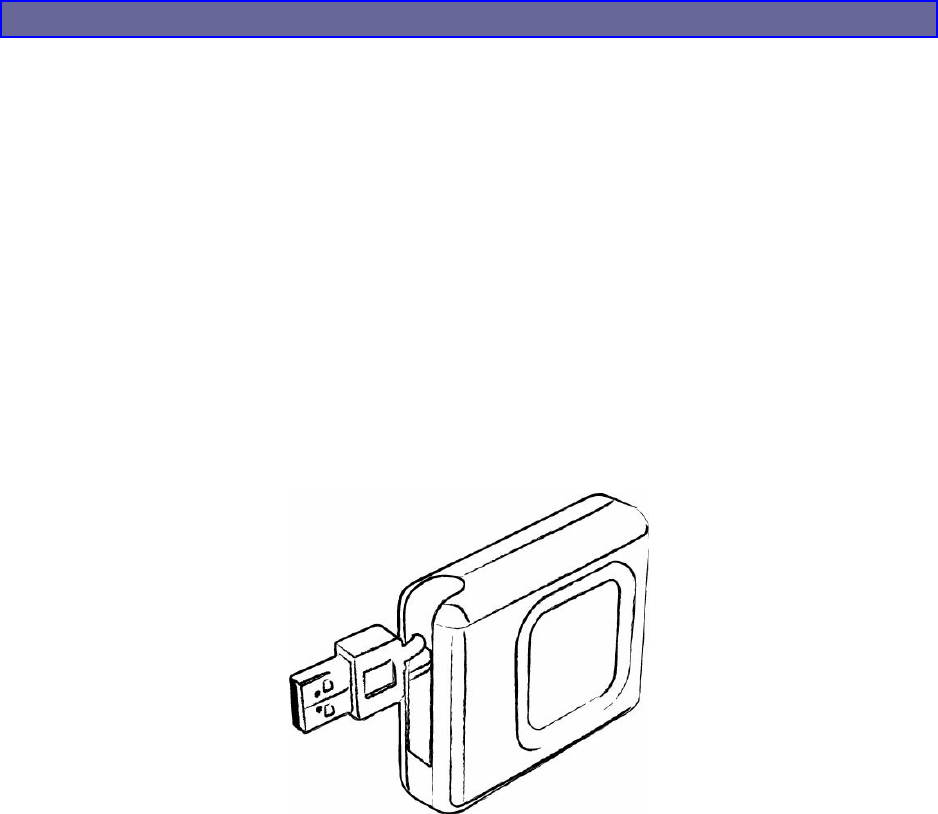
USB 2.0 Portable Hard Drive
User Manual
Page 1
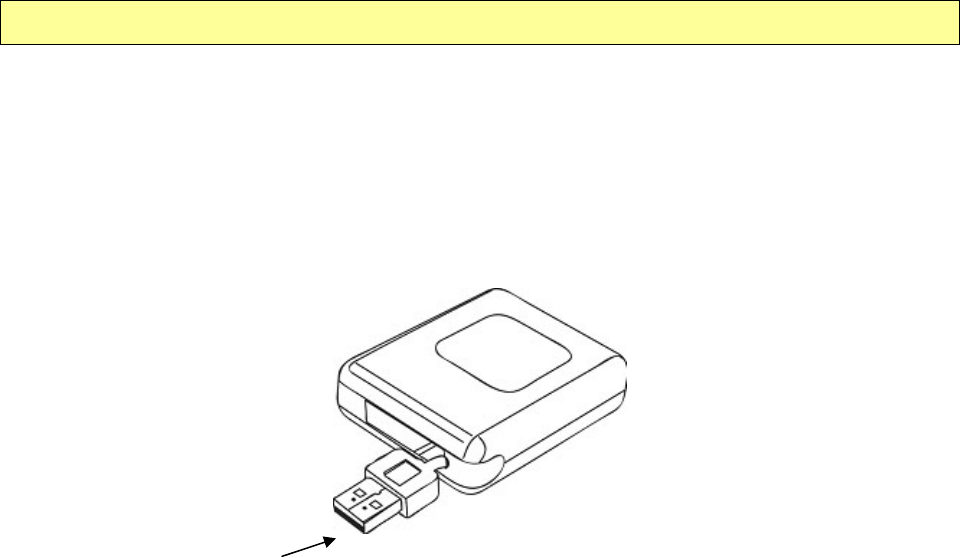
Version 1.0
Introduction
Thank you for purchasing our USB 2.0 Portable Hard Drive. This user guide will explain how to
use the Portable Hard Drive. Please read this manual carefully before using this product.
Parts Description
USB Interface
USB Interface: The USB connector connects to the USB port of your computer.
Page 2
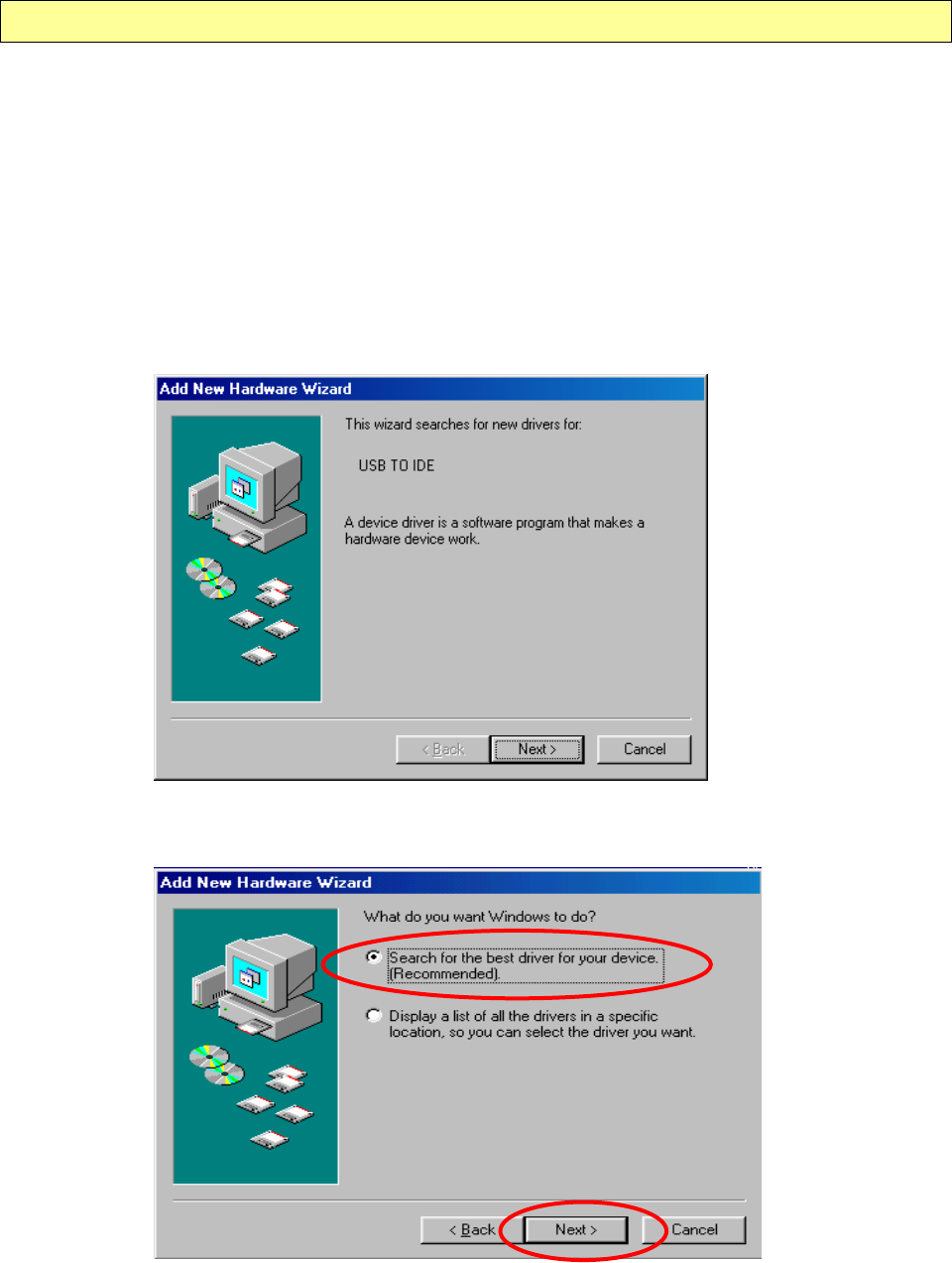
Driver Installation & Functions
Install Driver (For Windows 98SE only)
Windows 98SE will not recognize the USB 2.0 Portable Hard Drive until you have installed the
driver using the included installation CD-ROM. Follow the detailed instructions in this section
to activate the USB mass storage function, so you will be able to transfer files from your
computer to your Portable Hard Drive.
a. Plug the Portable Hard Drive into an available USB port of your computer or notebook. Then
insert the CD-ROM into the CD Drive. Windows 98SE will automatically detect the device.
Click “Next” to continue.
b. Click “Next” again without changing the setting.
Page 3
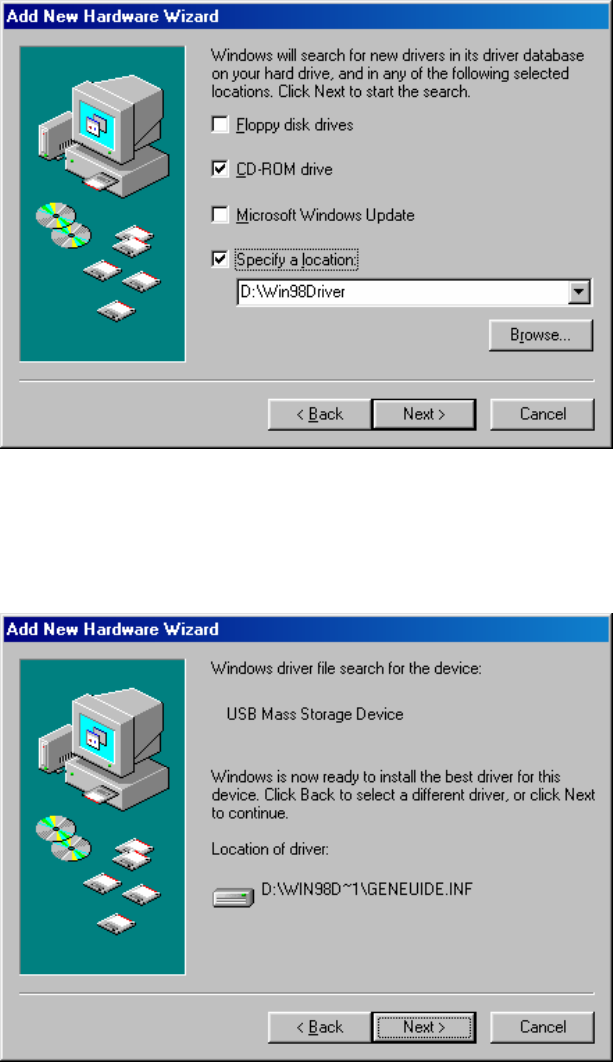
c. Click on the “CD-ROM drive” box. If the path of the installation driver is stored in another
destination, please specify the location. Then click “Next” to continue.
d. Windows will find the driver for the device from the path provided. Click “Next” to continue.
Page 4
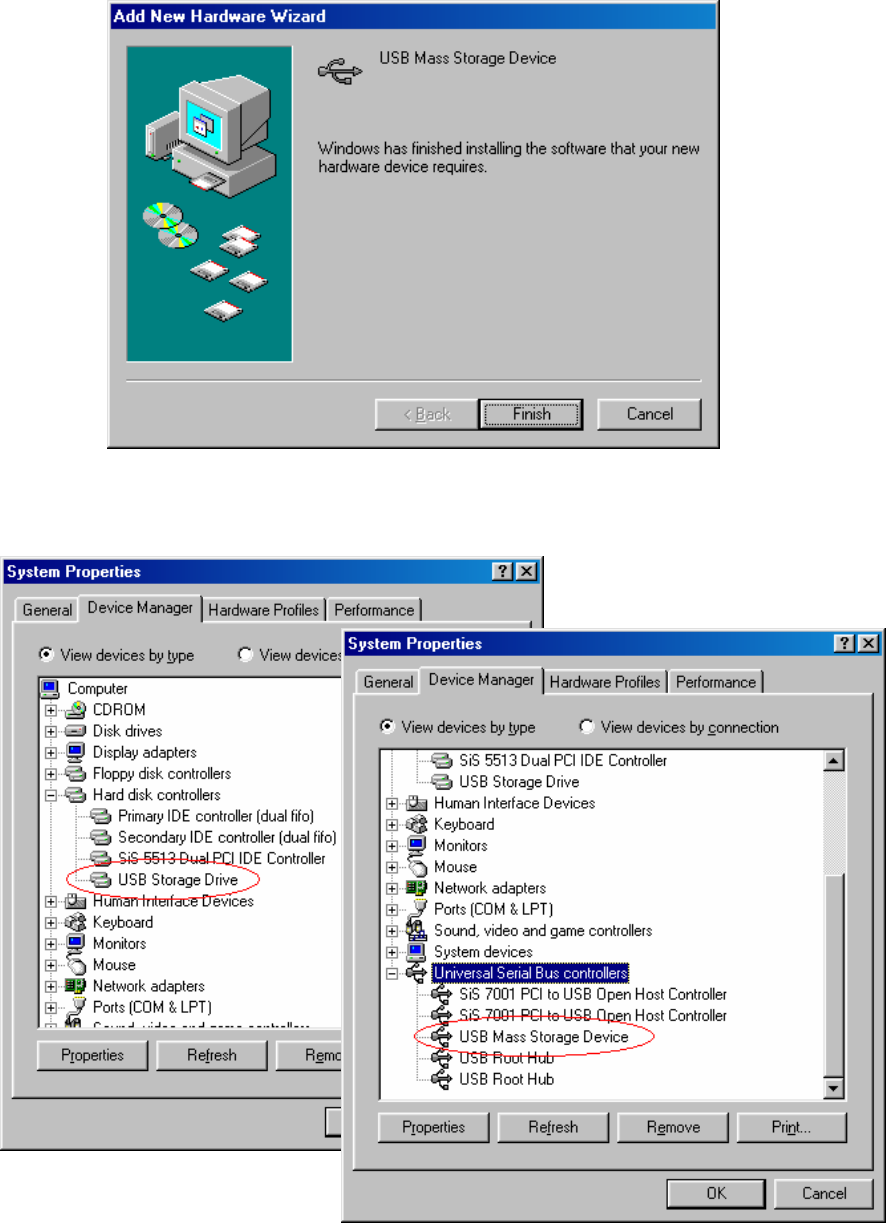
e. Once the installation is completed, click “Finish” to exit.
f. After installation completed, the “Storage Adaptor” will be added to the Device Manager.
Page 5
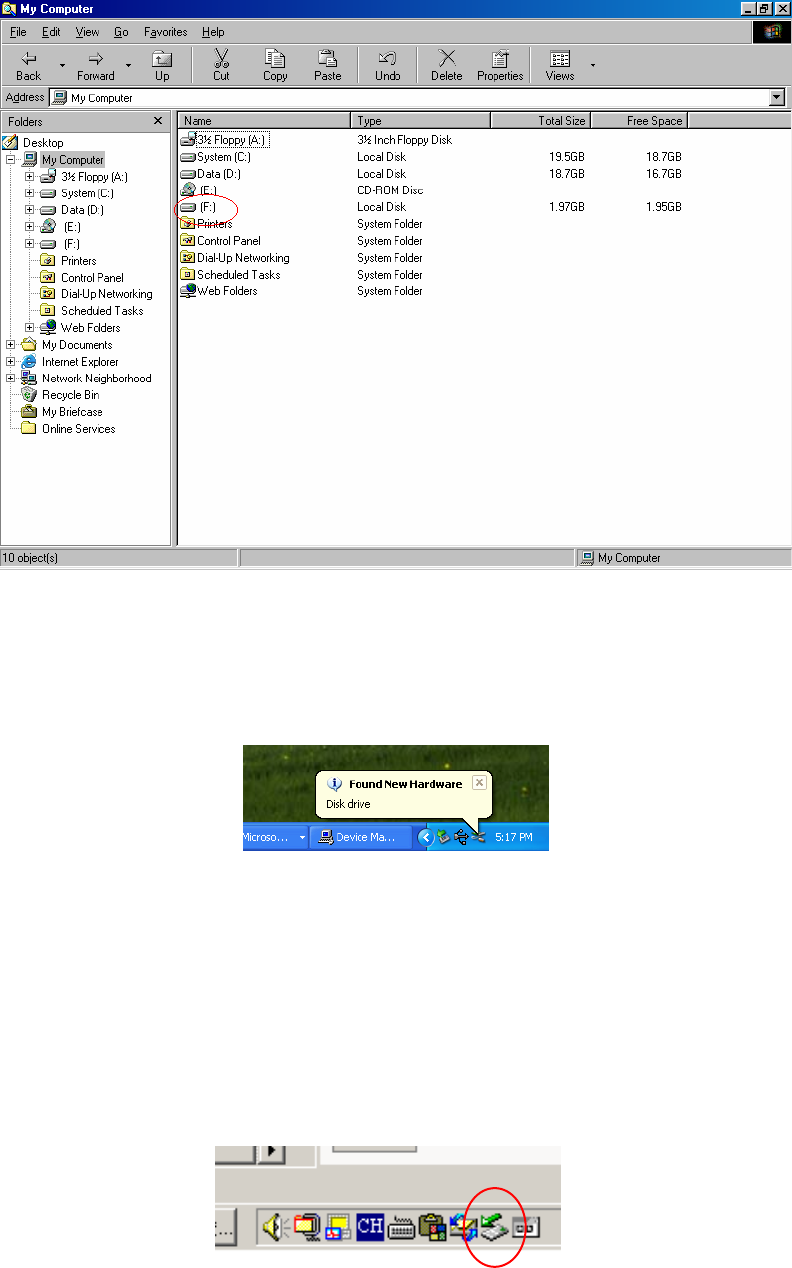
g. The new hard drive will be added to My Computer.
Plug & Play (For Windows ME, 2000, XP and Mac OS9 or Higher)
These versions of the Windows or Mac operating systems will automatically detect your Portable
Hard Drive after a connection with an available USB port is established.
When you plug the device into an available USB port in your computer or notebook, a “Local
Disk” icon will be shown in My Computer.
Warning:
To unplug the Portable Hard Drive, you have to follow the “Safe Removal of Hardware”
procedure:
Windows ME, 2000 and XP users:
a. Double click on the “Safely Remove Hardware” on the task bar.
Page 6
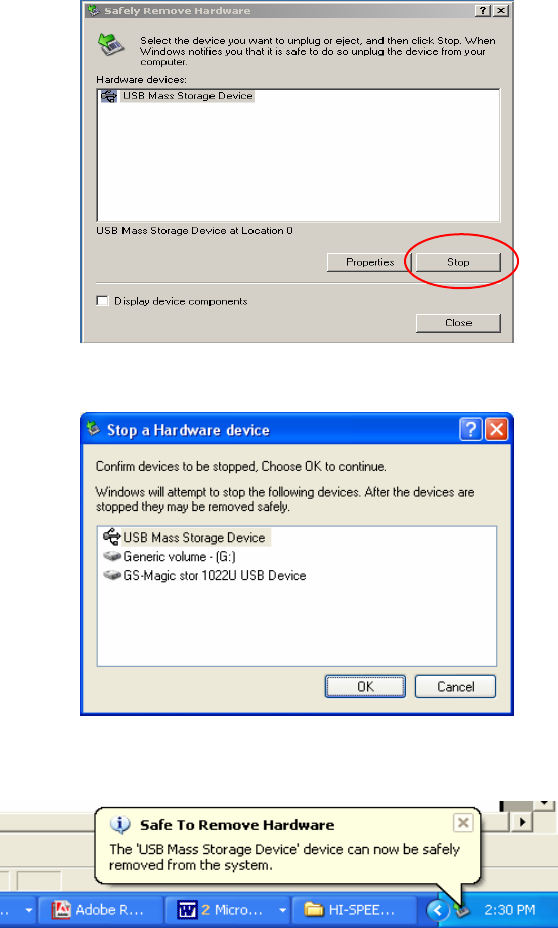
b. A pop-up menu will appear. Select the “USB Mass Storage Device”, click on the “Stop” icon.
c. Click “OK” to confirm.
d. When the message “Safe to Remove Hardware” appears, you can safely remove the device.
Mac OS9 or higher users:
Drag the icon from the Portable Hard Drive to the trash icon.
Wait until the Portable Hard Drive icon disappears from the desktop.
Now you can disconnect the Portable Hard Drive from the USB port of your computer.
Page 7
Files Operations
You may copy, read, write, save, or delete files from the Portable Hard Drive the same way you
do it on your computer hard disk.
Copy File: Locate the files you wish to copy from the computer to your Portable Hard Drive.
Drag and drop those files on the computer into the “Local Disk” folder. These files will now be
copied to your Portable Hard Drive.
Read File: Locate the files on the Local Disk; double click on the file that you want to open.
Save File: When saving the file, choose “save as” and browse to the “Removable Disk.” Type
the file name and click on “save”. The file will be saved into your Portable Hard Drive.
Delete File: Highlight the file from the Portable Hard Drive that you want to delete. Press the
[Delete] key from the keyboard. Press “Yes” to confirm delete. The file will be deleted from the
Portable Hard Drive.
Page 8
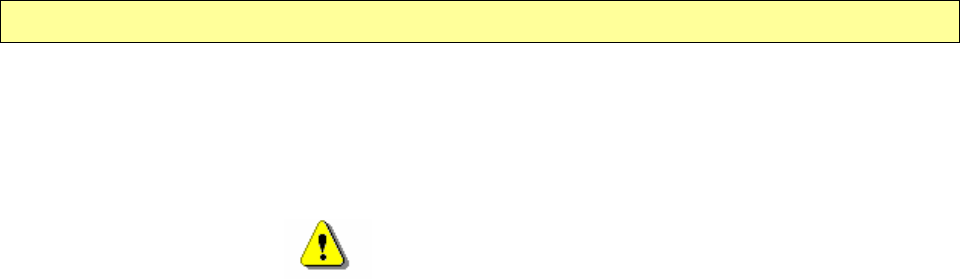
Safety Precautions
Please read the safety precautions carefully before using the Portable Hard Drive (“the product”)
and the application software. Follow the procedures in this guide when using this product. The
following safety precautions are intended to remind you how to operate the product safely and
correctly. Please read and ensure that you understand them.
Warnings
This device complies with Part 15 of the FCC Rules. Operation is subject to the following
two conditions: (1) this device may not cause harmful interference, and (2) this device
must accept any interference received, including interference that may cause undesired
operation.
NOTE: This equipment has been tested and found to comply with the limits for a Class B
digital device, pursuant to Part 15 of the FCC Rules. These limits are designed to provide
reasonable protection against harmful interference in a residential installation. This
equipment generates, uses and can radiate radio frequency energy and, if not installed and
used in accordance with the instructions, may cause harmful interference to radio
communications.
However, there is no guarantee that interference will not occur in a particular installation. If
this equipment does cause harmful interference to radio or television reception, which can
be determined by turning the equipment off and on, the user is encouraged to try to correct
the interference by one or more of the following measures:
Reorient or relocate the receiving antenna.
Increase the separation between the equipment and receiver.
Connect the equipment into an outlet on a circuit different from that to which the
receiver is needed.
Consult the dealer or an experienced radio/TV technician for help.
Do not attempt to disassemble or alter any part of the product that is not described
in this guide.
Do not allow the product to come into contact with water or other liquids. In the
event that water or other liquids enter the interior, immediately unplug the product
from the computer. Continued use of the product may result in fire or electrical
shock. Please consult your product distributor or the closest support center.
Do not plug and unplug the product if your hands are wet. Otherwise it will cause
electrical shock.
Do not place the product near a heat source or expose them to direct flame or heat.
Never place the product in an environment of strong electromagnetic fields.
Exposure to strong magnetic fields may cause malfunctions or data corruption.
Page 9
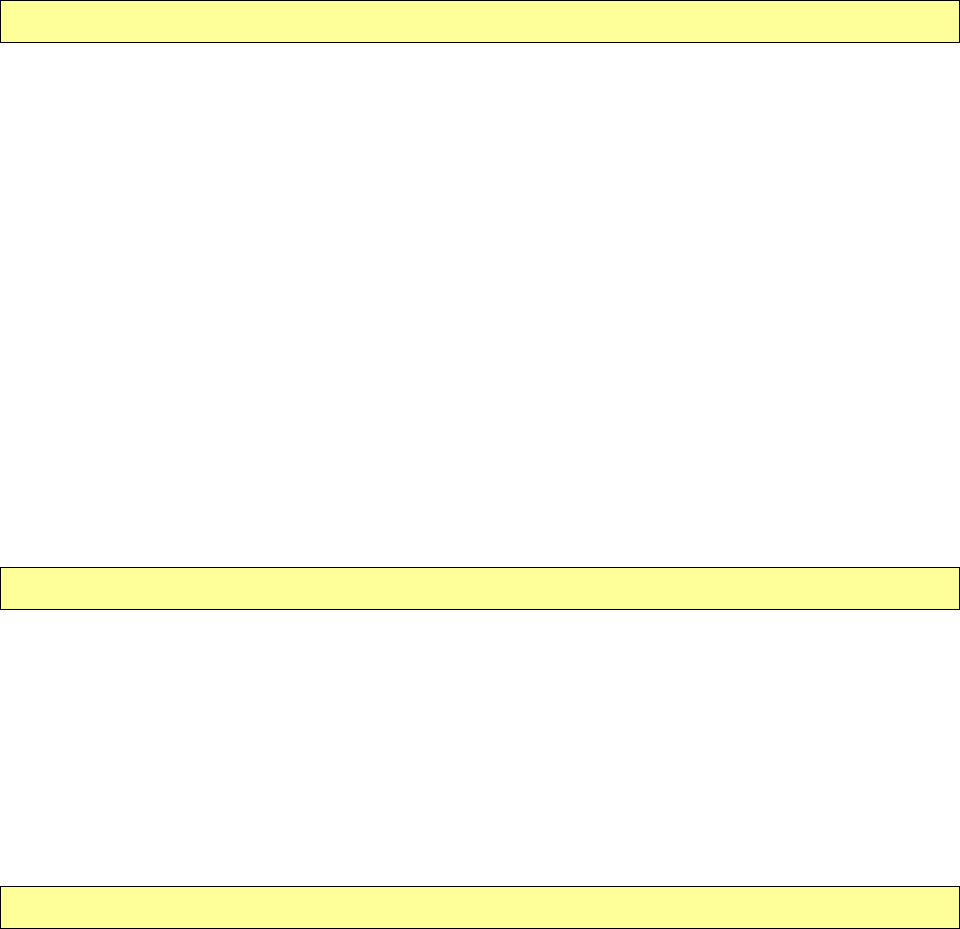
System Requirements
The following system requirements must be met to install and operate the product and the
application software.
z Computer Model IBM PC/AT/Mac Compatible
z OS Windows 98 Second Edition, Windows Millennium Edition
(Windows ME), Windows 2000, Windows XP and MAC OS9 or
higher.
z Interface USB
¾ Windows 98SE does not support the default Mass Storage Driver. You have to install
the driver bundled with the product on the CD-ROM.
¾ The product’s basic functions are supported in the other Operating Systems listed
above.
¾ Warning: Do not format your Portable Hard Drive while using a Mac OS below 10.3.
Troubleshooting
1. Is the product connected to the computer correctly?
Please double check the connection of the USB plug with USB port of your computer.
Trademark Acknowledgment
¾ IBM is a registered trademark of international Business Machines Corporation.
¾ iBook and iMac are trademarks of Apple Computer, Inc.
¾ Macintosh, PowerBook, Power Macintosh are trademarks of Apple Computer, Inc.
¾ Microsoft Windows, Windows 98, Windows ME, Windows 2000, and Windows XP are
either registered trademarks of Microsoft Corporation in the United States and/or other
countries.
¾ Other names and products not mentioned above may be registered trademarks of their
respective companies. ~~END~~
Page 10
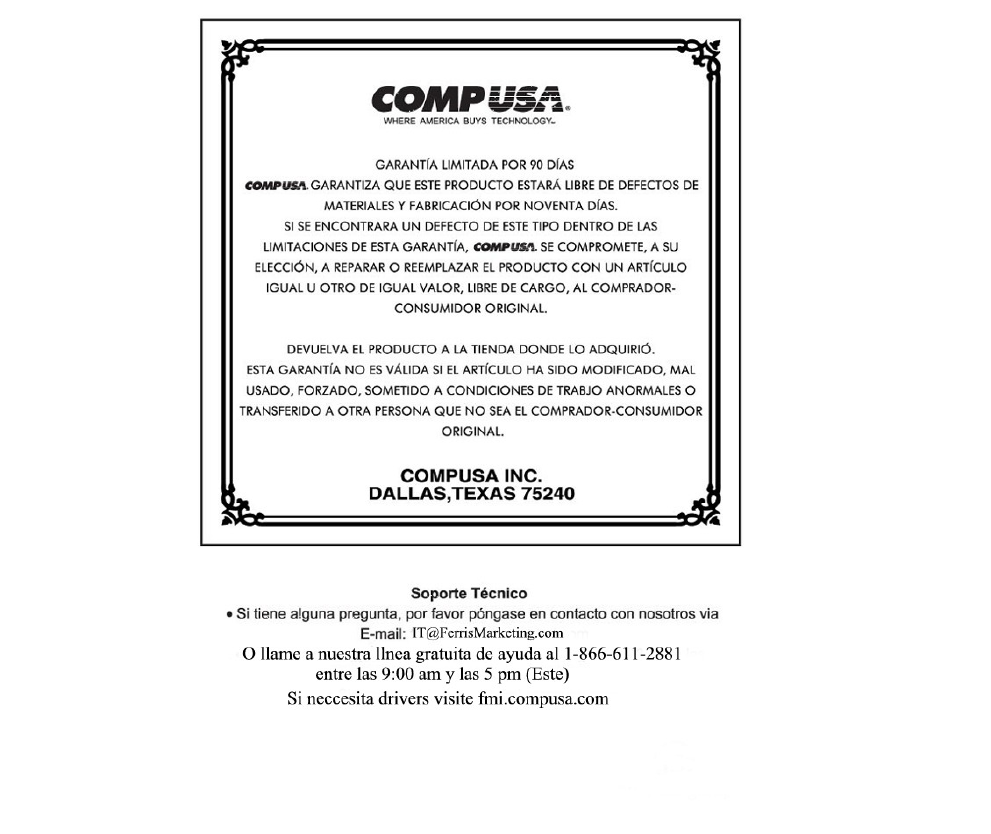
Page 11
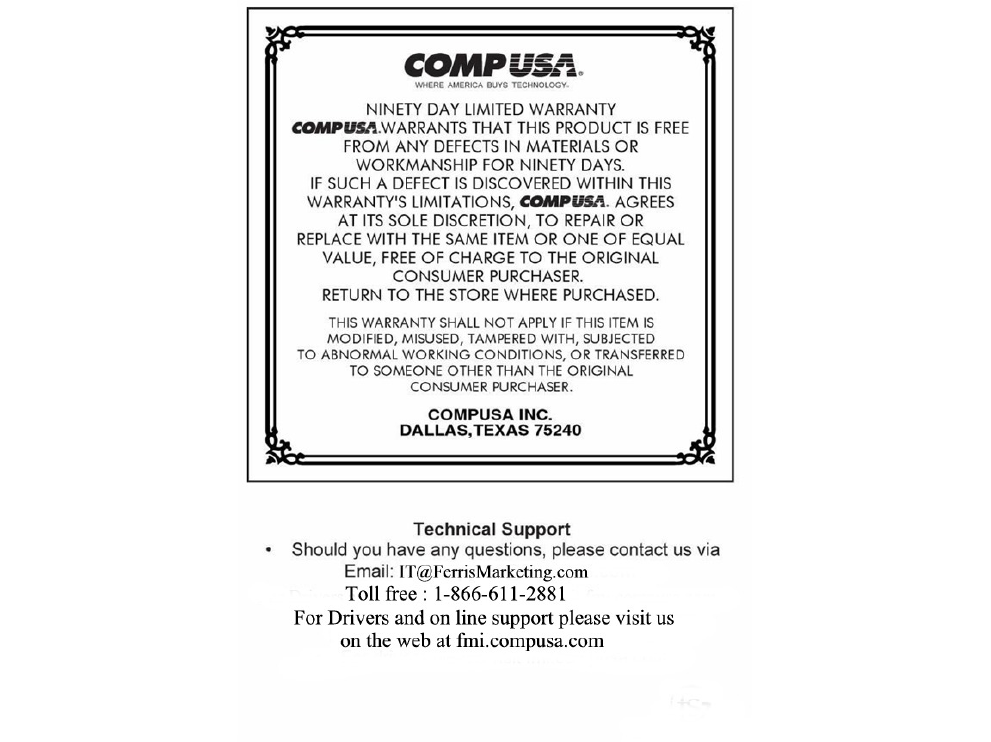
Page 12