AVENIR TELECOM P20 Mobile Phone User Manual 3 ok
AVENIR TELECOM Mobile Phone 3 ok
User Manual
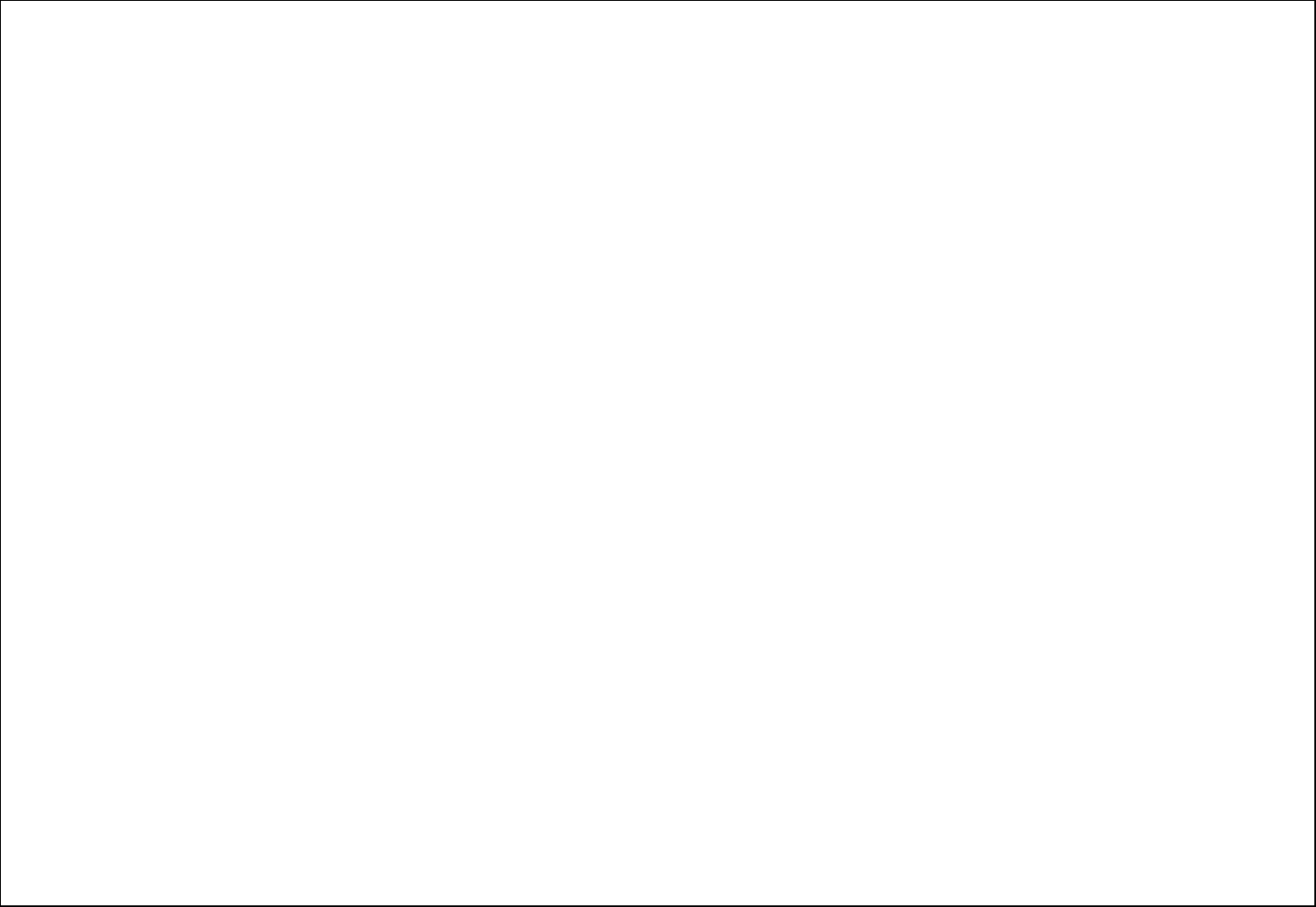
1
Table of Contents
1. Security ................................................................................................................................................................................................ 2
2. Getting Started .................................................................................................................................................................................... 3
2.1.1. Installing and uninstalling SIM card ............................................................................................................................................ 3
2.1.2. Charging the battery ................................................................................................................................................................. 3
2.2. Connecting to the Network .................................................................................................................................................................... 4
2.2.1. SIM card .................................................................................................................................................................................. 4
2.2.2. Connecting to the network ........................................................................................................................................................ 4
3. Call logs ............................................................................................................................................................................................... 4
4. Contacts ............................................................................................................................................................................................... 4
5. Message ............................................................................................................................................................................................... 5
5.1. Write message...................................................................................................................................................................................... 5
5.2. Inbox / Outbox/ Drafts/Sent box ............................................................................................................................................................ 5
5.3. Security inbox ....................................................................................................................................................................................... 5
5.4. Templates ............................................................................................................................................................................................ 5
5.5. Broadcast Messages .............................................................................................................................................................................. 5
5.6. Voice mail service ................................................................................................................................................................................. 6
5.7. Message settings .................................................................................................................................................................................. 6
6. Audio .................................................................................................................................................................................................... 6
7. Multimedia ........................................................................................................................................................................................... 6
7.1. Camera ................................................................................................................................................................................................ 6
7.2. DV ....................................................................................................................................................................................................... 6
7.3. FM radio .............................................................................................................................................................................................. 7
7.4. Audio ................................................................................................................................................................................................... 7
7.5. Recorder .............................................................................................................................................................................................. 7
7.6. Image .................................................................................................................................................................................................. 7
7.7. Video ................................................................................................................................................................................................... 8
8. Camera ................................................................................................................................................................................................. 8
9. Profiles ................................................................................................................................................................................................. 8
10. Settings .............................................................................................................................................................................................. 8
10.1. Call settings ....................................................................................................................................................................................... 8
10.2. Phone settings .................................................................................................................................................................................... 9
10.3. Display ............................................................................................................................................................................................... 9
10.4. Security ............................................................................................................................................................................................. 9
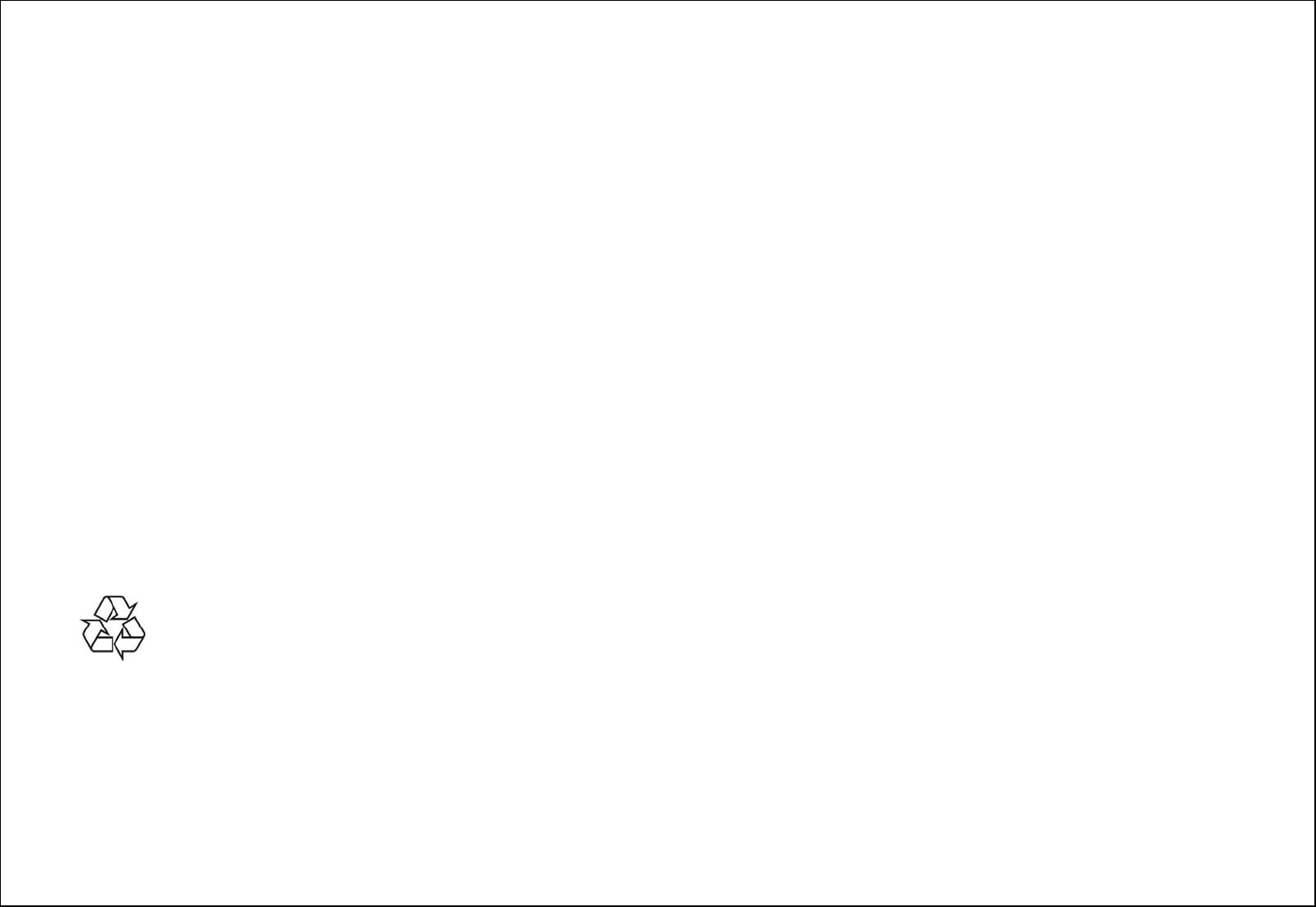
2
10.5. Connections ..................................................................................................................................................................................... 10
11. Application ....................................................................................................................................................................................... 10
11.1. Calendar .......................................................................................................................................................................................... 10
11.2. Alarm ............................................................................................................................................................................................... 10
11.3. Calculator ......................................................................................................................................................................................... 10
11.4. Bluetooth ......................................................................................................................................................................................... 10
11.5. Torch ............................................................................................................................................................................................... 11
11.6. World Clock ...................................................................................................................................................................................... 11
11.7. STK ................................................................................................................................................................................................. 11
12. My files ............................................................................................................................................................................................ 11
13. Games .............................................................................................................................................................................................. 11
14. Internet ........................................................................................................................................................................................... 11
Manual Statements
2017. Thank you for selecting our mobile phone. This user guide will provide you with the general information and operation instructions.
Note:
Use only accessories approved by the phone manufacturer to ensure safety. Failing to comply with this will violate the terms and conditions of the
warranty.
If the contents and displays described in this user guide do not match the actual operation of the phone set, please use the display of the actual
phone set. We reserved the rights to change the mechanisms of the phone without notice.
Protect your environment! We strive to produce products in compliance with global environmental standards. Please consult your local
authorities for proper disposal.
General Information
1. Security
Emergency call
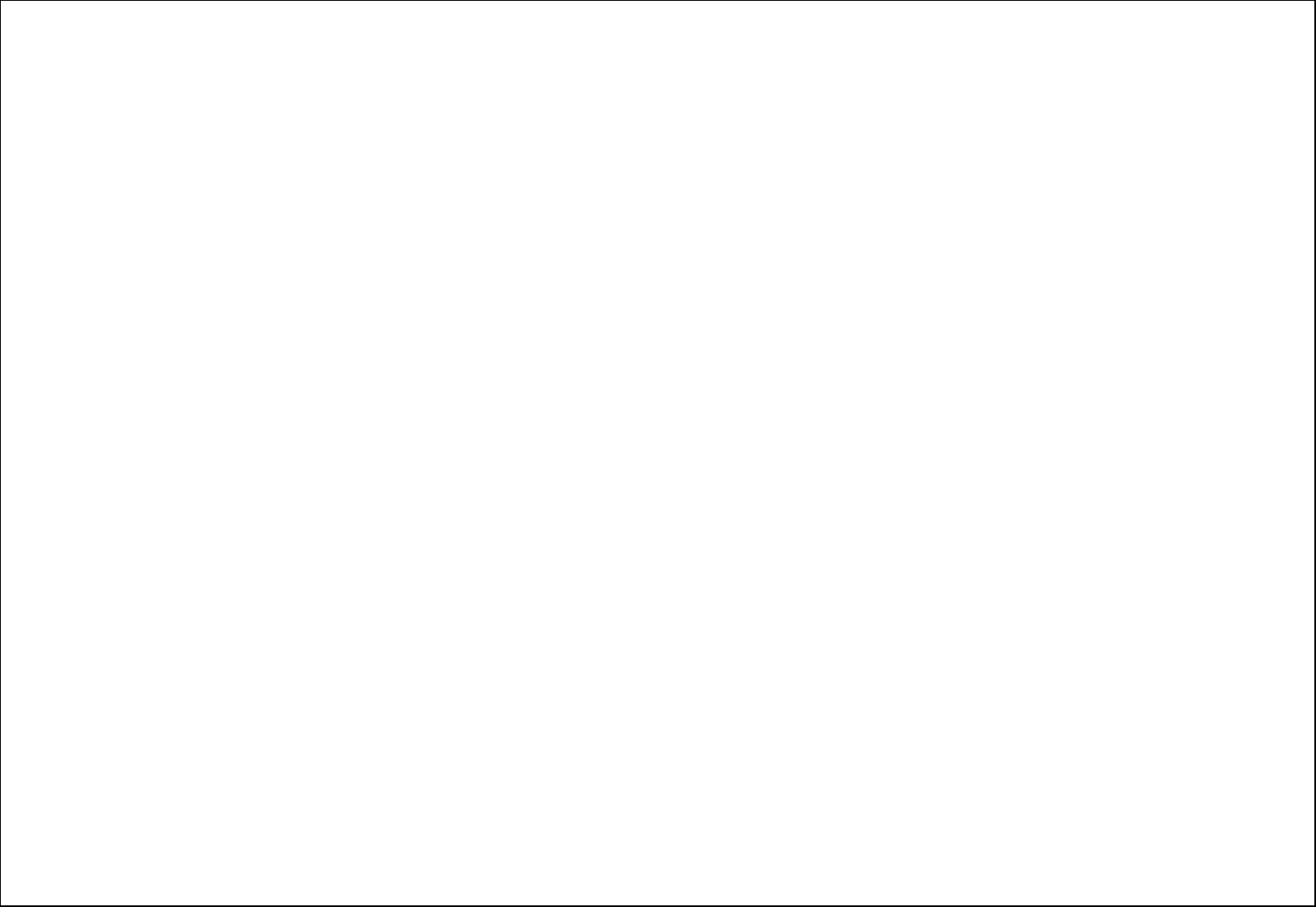
3
In any country, you can dial 112 (or other emergency call number) for emergency help.
Note: Based on the nature of cellular networking, the success of the emergency call cannot be guaranteed.
Safety Precautions
Before using your phone, please read the following important information to eliminate or reduce any possibility causing damage and personal in
j
ury.
Do not use wireless phones while driving.
Switch off wireless devices in aircraft.
Do not use mobile phones at refueling point. Don’t use near fuel or chemicals.
Follow regulations or rules in hospital and health care facilities. Switch phone off.
Only qualified service personnel can install or repair this device.
Use only approved accessories and batteries.
Do not expose your phone to extreme high temperatures above+60 (+140 F). ℃
Battery Information
Information Charging and Discharging
The charger is designed to be used in temperatures between 0 to 40 . ℃
Do not charge the phone in wet and damp conditions.
We strive to produce products in compliance with global environmental standards.
When a charger is not in use, disconnect it from the power source. Do not leave the battery connected a charger for longer than 12 hours, since
overcharging may shorten its life.
Tips for Battery
Do not disassemble or modify the battery by yourself.
Do not short-circuit the battery.
Do not dispose of batteries in fire.
If you smell anything strange from the battery or find that the battery is overheated, you should stop using it immediately and contact the
authorized Service Center in your region.
2. Getting Started
2.1.1. Installing and uninstalling SIM card
Switch off the phone; remove the back cover, battery and other external power source. Fit the SIM card into the SIM card slot.
2.1.2. Charging the battery
Plug the charger into the socket on the side of your phone. Connect the charger to an AC wall socket. The blinking of the battery level icon indicates the
battery is being charged. When the blinking stops, it indicates the charging is finished
During charging, the phone and charger will feel warm to the touch. This is normal.
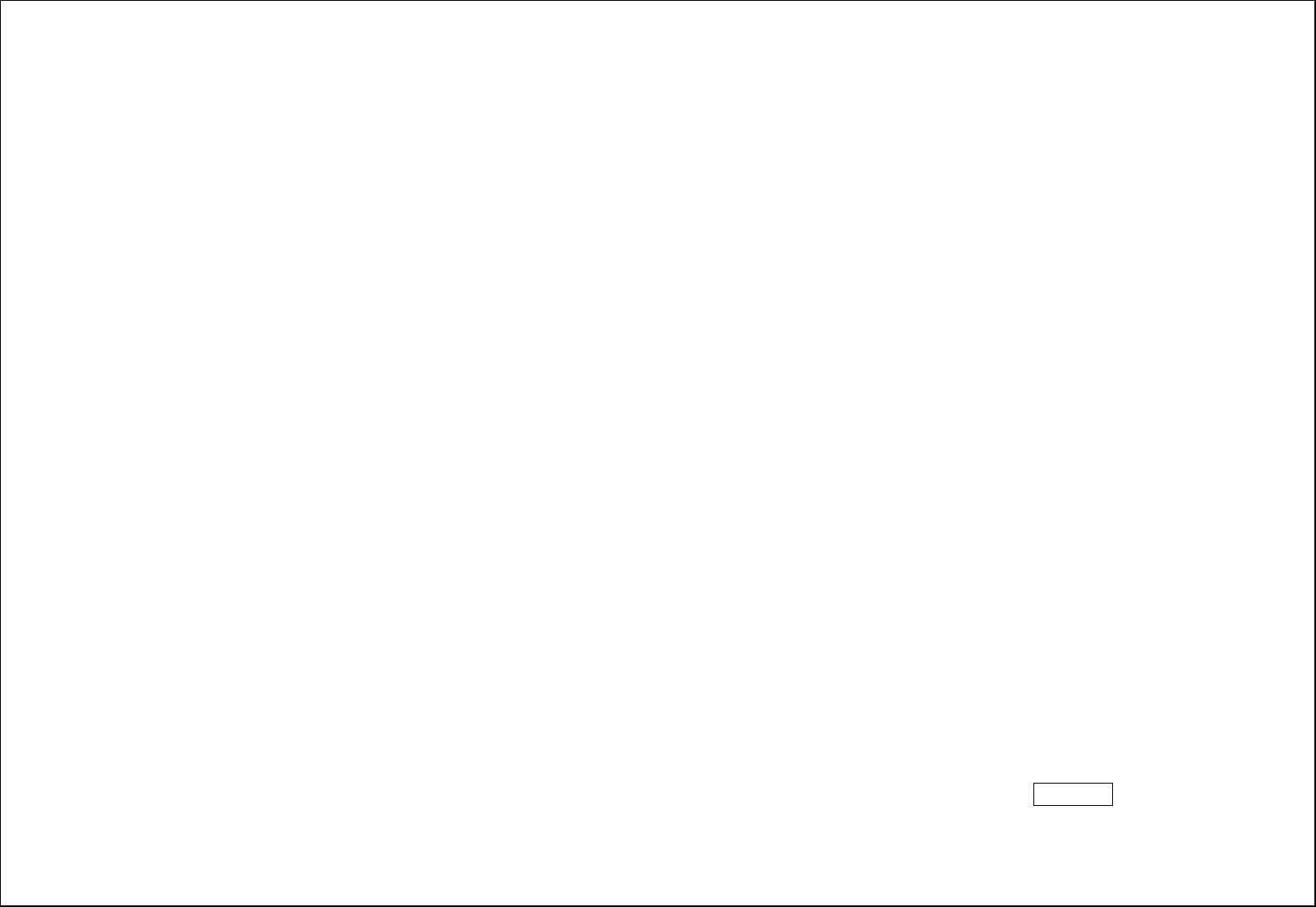
4
Warning:
The operating ambient temperature of the charger is 0C-50C. Do not use it when the temperature exceeds this limit.
Use only chargers approved by the phone manufacturer to ensure safety. Failing to comply with this will violate the terms and conditions of the
warranty.
2.2. Connecting to the Network
2.2.1. SIM card
Please insert available Subscriber Identity Module (SIM) card into your phone before using it. SIM card is supplied by your network carrier. All the
information related to network connection is recorded on the SIM card, so are the contact information such as names, phone numbers and SMS that you
set to store on the SIM. You can take out the SIM card from the phone and insert it into another GSM phone to use it. Most new phones will recognize
the SIM card automatically.
2.2.2. Connecting to the network
After the SIM card is unlocked, you phone will automatically search for the registered network or other local available network. Once connected, the
name of the network carrier will appear on the top of the screen.
You phone is now in Standby mode, ready for making and receiving call
Main menu
3. Call logs
With this function, you can view the information of Missed calls、Dialed calls、Received calls、Rejected calls and also you can clean all these records via
Delete Call Logs.
4. Contacts
You can save a phone number in the memories of SIM cards or phone. Select a contact in the contact list window and press LSK KEY to perform:
New: Create a new contact inside phonebook.
Write message: Directly input the SMS and send it to the searched phone number.
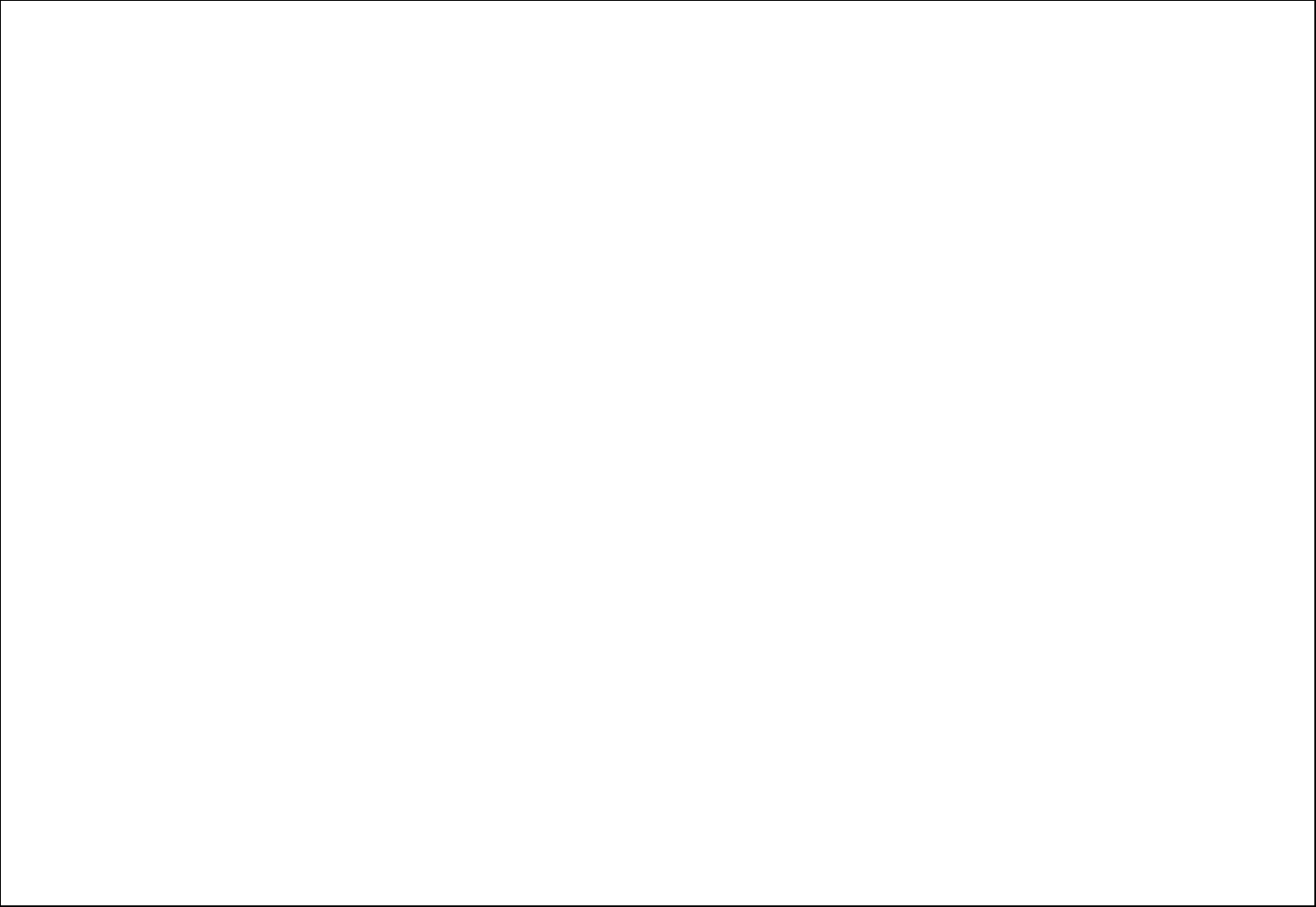
5
Call: Call the current contact.
Delete: Delete the current contact.
Delete multiple: Delete all the marked contacts in one time.
Delete all:Delete all the contacts.
Delete phone:Delete all the contacts stored in phone.
Delete SIM1l:Delete all the contacts stored in SIM1.
Delete SIM2:Delete all the contacts stored in SIM2.
Copy/Move:Move or copy contacts.
Import/Export: Export the contacts from SIM card & phone memory / Import the backup from memory card.
Send vCard: Send a vCard via SMS or Bluetooth.
Others:You can setup the speed dial number and check the Memory status.
5. Message
You can send and receive the SMS as well as use Cell Location Display with this function.
5.1. Write message
Insert text, phone number and others.
Send: Insert the number of the contacts and then send SMS to this number.
5.2. Inbox / Outbox/ Drafts/Sent box
This function is used to check messages in Inbox/ Outbox/ Drafts / Sent box.
5.3. Security inbox
You can create a security message inside this folder, user to open it, must need the password, the default password is “0000”
5.4. Templates
Some message templates given inside this menu.
5.5. Broadcast Messages
Look up the broadcast messages.
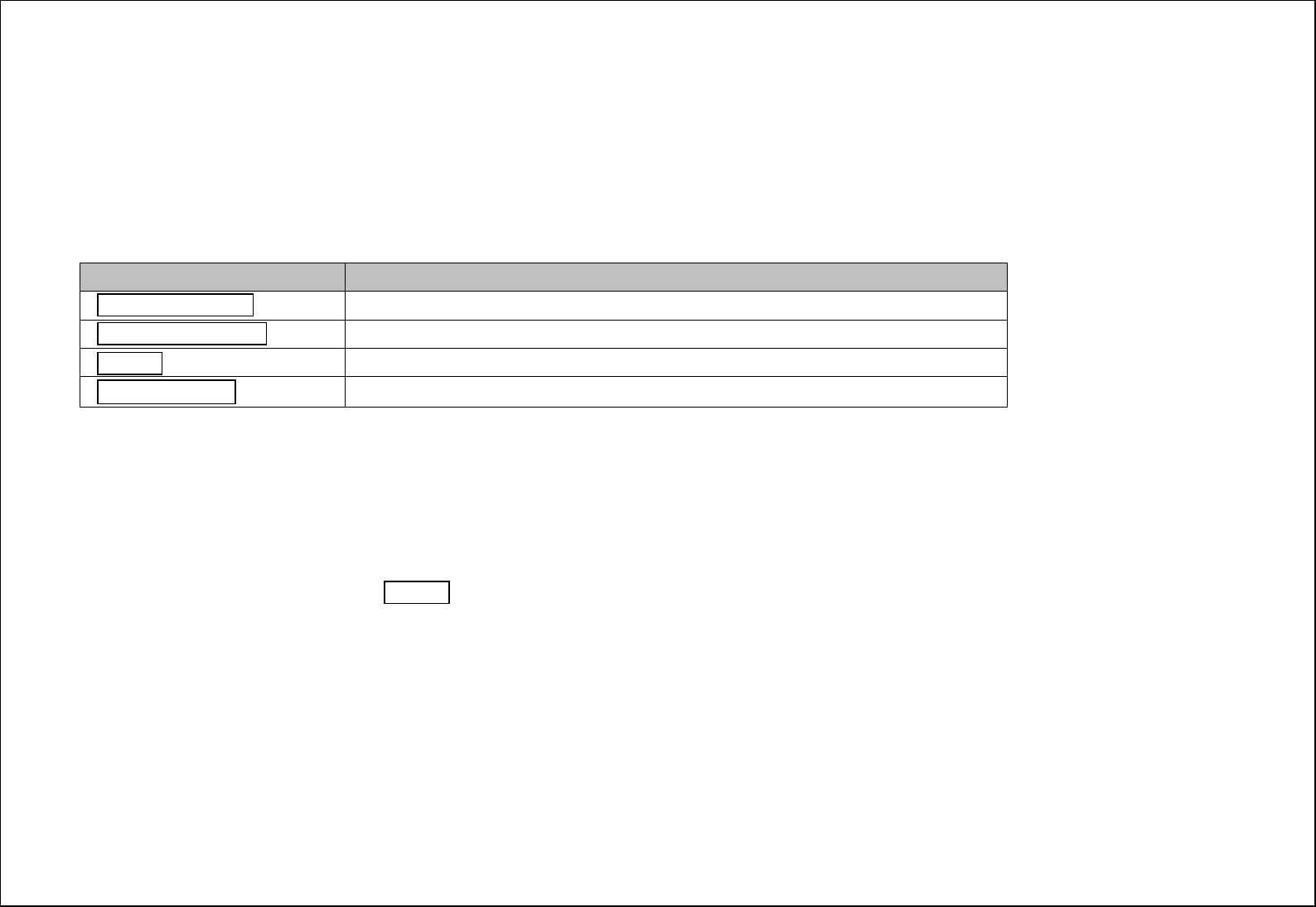
6
5.6. Voice mail service
This is similar to the Answer machine. You may transfer the incoming call that you fail to answer duly to your Voice mail server, where the caller can
leave message.
5.7. Message settings
You can modify the SMS Settings, push message, and check Message capacity.
6. Audio
You can enjoy the music with this function. You can use the following keys during the play.
Key Function
Left direction Key Press to switch to a previous song with cursor. Press and hold: go backwards
Right direction Key Press to switch to a next song with cursor. Press and hold: go forwards
OK Key Press to play/pause the Audio.
Up 、Down key Press to volume up and down.
7. Multimedia
7.1. Camera
With this function, you can snap. Press OK Key to snap under the view-finding window. Enter Camera Option, Your options include:
Image viewer: Enter in the album folder.
More options: You can modify the DC/DV mode, Effect, Contrast, Brightness, White Balance and others.
Settings: You can select different Size, Quality, Banding and others.
7.2. DV
With this function you can record video for some interesting moments. For more information please read the Camera presentation.
In video recorder, your options include:
Switch to camera: Switch to the camera interface.
Video Settings: Set up the video parameters.
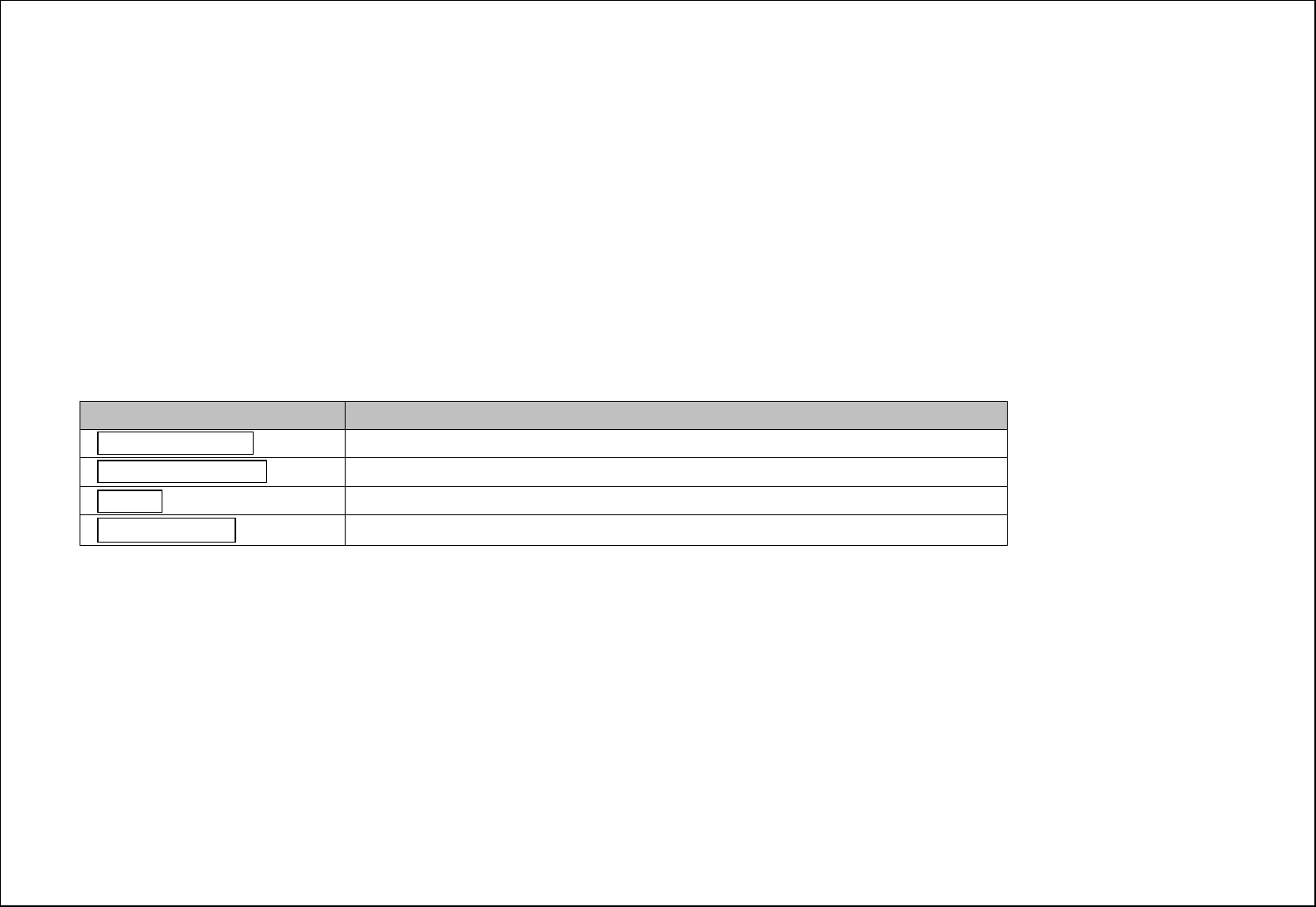
7
7.3. FM radio
You can listen the FM radio with this phone, and records the FM radio station which do you want recording.
Auto search and save: Search and save the channels.
Channel List: Play, edit or delete the saved channels.
Save: Save current playing frequency into channel list.
Manual search: Search the radio by manual.
Open speaker: Playing FM in loudspeaker mode. (It active when headset inserted only)
Background play: Return the standby interface and keep paying FM radio.
Record: Record the currently-hearing FM.
Timing record: You can set up that the FM (The channel which you selected) will record at a specific time with this function.
Record file List: View the recorded files list.
Help: You can get the operation guide in here.
7.4. Audio
You can enjoy the music with this function. You can use the following keys during the play.
Key Function
Left direction Key Press to switch to a previous song with cursor. Press and hold: go backwards
Right direction Key Press to switch to a next song with cursor. Press and hold: go forwards
OK Key Press to play/pause the Audio.
Up 、Down key Press to volume up and down.
7.5. Recorder
You can take a recorder in this function. After record, access Options:
Start recording: Select this option to record the sound.
Record file List: View the currently-selected sound files.
Storage: Change the file path for sound record file.
File format: You can choose the format for record file. .AMR, or WAV
7.6. Image
You can view the photos snapped with the camera through this function.
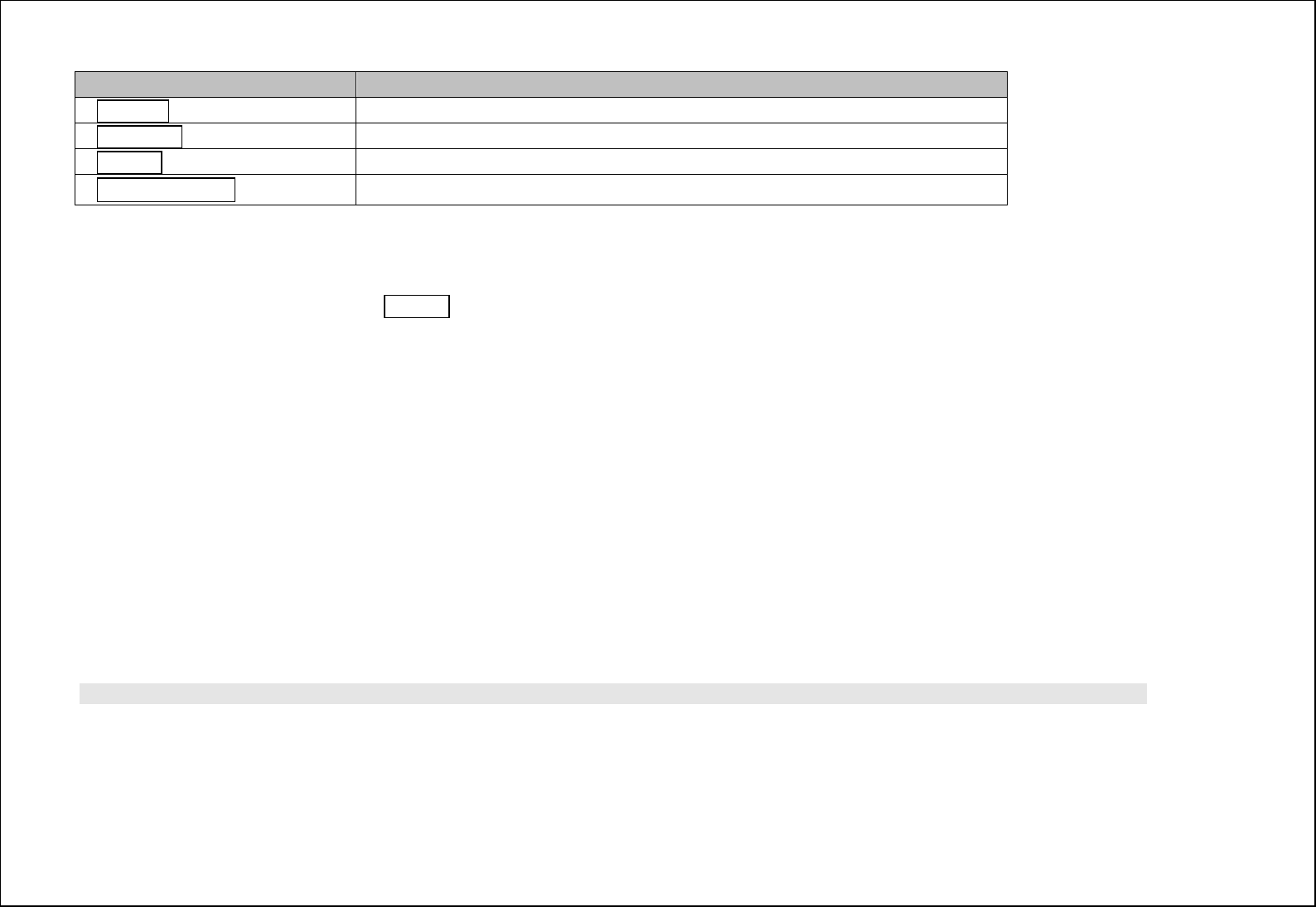
8
7.7. Video
You can play the video with this function. You can use the following keys during the play.
Key Function
Left key Press to go backwards. Press and hold to continuously
g
o backwards.
Right key Press to go forwards. Press and hold to continuously
g
o forwards.
OK Key Press to play/pause the video.
Up 、Down key Press to volume up and down.
8. Camera
With this function, you can snap. Press OK Key to snap under the view-finding window. Enter Camera Option, Your options include:
Image viewer: Enter in the album folder.
More options: You can modify the DC/DV mode, Effect, Contrast, Brightness, White Balance and others.
Settings: You can select different Size, Quality, Banding and others.
9. Profiles
Enter in the function; display the profile mode list including: General, Silent, Meeting, Indoor, Outdoor,Earphone and Bluetooth.
Activate: Press OK key to activate the profile mode.
Settings: Customize the profile mode.
Rename: Change the profile mode’s name.
Ring settings: Select the ringtone for the SIM1/SIM2. You can also select the ringtone from T card.
Adjust volume:Set the volume for Caller Volume, Message Volume, Alarm & calendar ringtone, Call volume, Power ringtone.
Ring Type: Set the ring type such as Ringtone Silent, Vibrate, Ringtone and Vibrate or Ringtone then Vibrate.
Other alert rings: Select the key tone 、battery low alert 、power ringtone and dial tone.
Note1: After plugging in the headset, ringtone will output from the headset as well as the phone, when there is incoming call or message.
10. Settings
10.1. Call settings
Dual-SIM: You can set your phone network status, including Standby mode, Reply by original SIM, Set SIM name.
Call divert: Divert an incoming call to a designated phone number under the presetting condition. This function can be launched or closed.
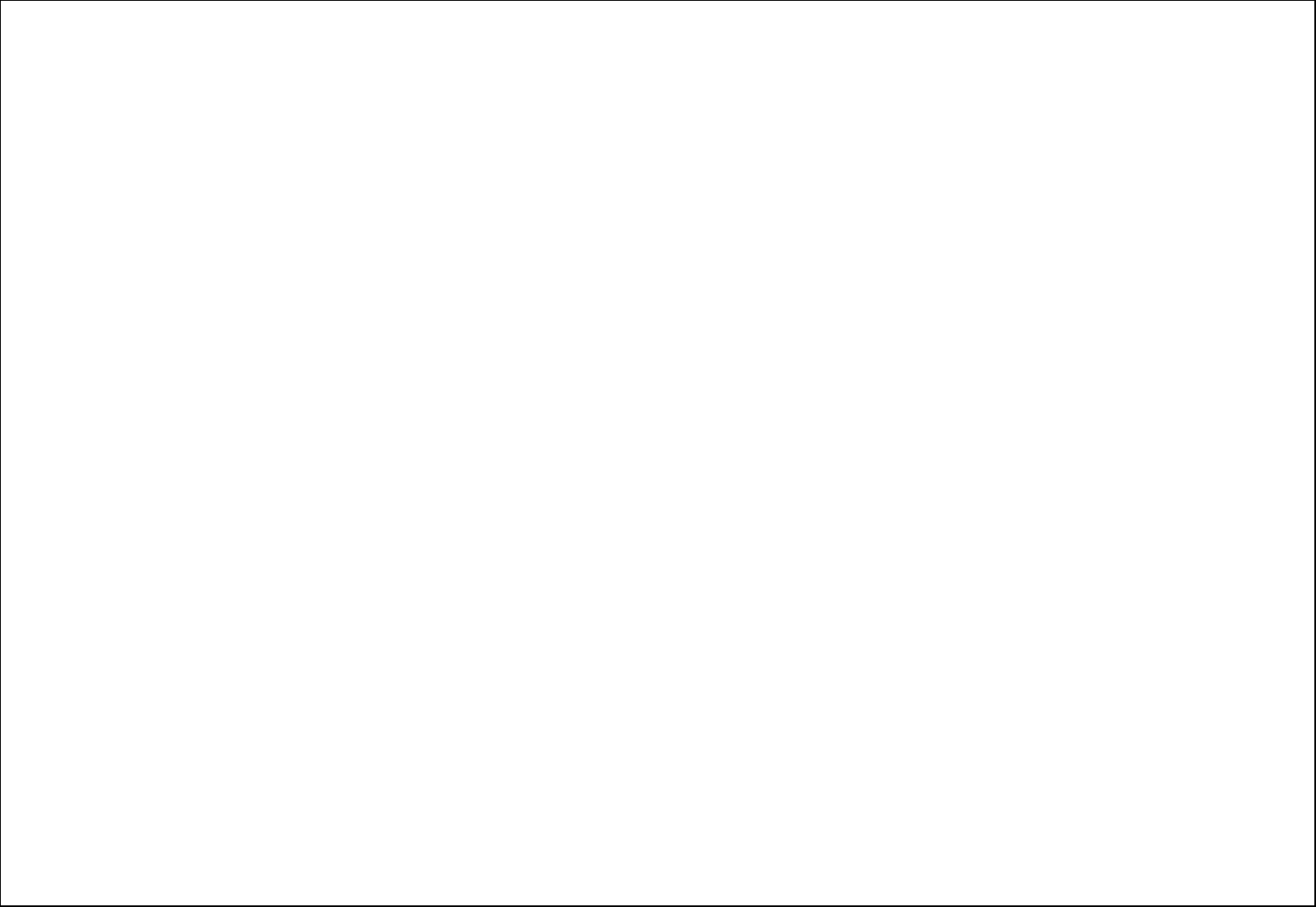
9
Call waiting: The network will inform you for a newly incoming call during the call. Please contact with your network operator to launch or close
the function because the function requires the network support.
Call barring: Set up the right of calling and answering. This function requires the network support. You can launch or close the function.
Hide ID: Default status is Display ID by network.
Others: The settings item include Call tome minute reminder, Auto redial, Vibration when connection, Reply SMS after reject and Auto record voice
call.
10.2. Phone settings
You can customize your favorite phone functions based on your interest with this function.
Date & Time: You can set time, date and format for your phone.
Language settings:Set the current system language.
Shortcut settings: You can set the navigation keys designated menu.
Auto power on/off:Phone can power on/off according to your preset time.
Restore factory settings: You can recover the phone into the initial settings with this function. The default password is: 0000.
10.3. Display
Animation effect: Set the power-On or power-Off animations.
Wallpaper settings: Set an image as wallpaper.
Idle display settings: On, it will be displayed in the standby interface.
Contrast: Adjust the displaying contrast.
Backlight: Set the backlight time.
Keypad backlight time: Set the duration for keypad backlight.
10.4. Security
The phone lock password, SIM card password and PIN2 support 4-8digit numbers, do not support other characters. The default password of the phone
when leaving the factory is 0000.The PUK /PUK2 are required to input if you want to unlock the SIM card. The PUK/PUK2 is provided by the network
operator.
PIN: open or close the PIN lock function. When PIN lock is launched, the PIN shall be input upon each power-on.
Modify PIN2: Input the correct PIN 2. Just can be change.( The SIM2 security setup is same to the SIM1 security setup.)
Phone locked: Open or close the phone lock function. When the phone lock is launched, the phone lock password shall be input upon each
power-on.
Modify the cellphone password: You can change the phone password.
Privacy: If you select these modules for Data security, you must input the correct password when you want to view these modules.
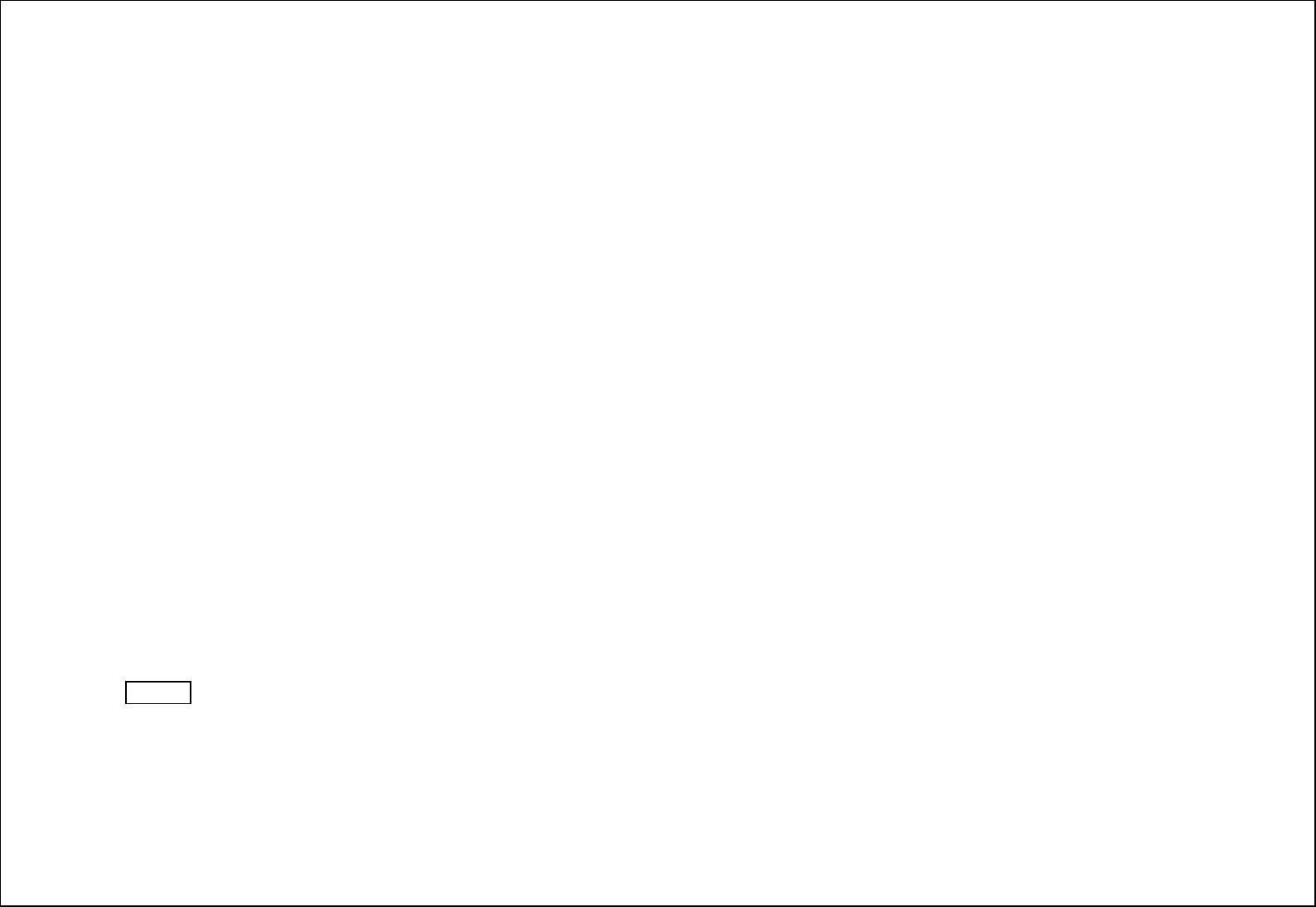
10
Auto keypad lock: Set to lock the keypad.
Lock screen by end-key: Activate, in the idle mode, you can use the power-key to lock the screen.
Fixed dialing: Add the numbers for fixed dialing.
Blacklist: You can check the black list number in here and set the feature whether need to act on calling or messaging. If you added the current
contact to blacklist you will be not received the call or messages from this number.
10.5. Connections
Network account: choice the network settings for data account before you want to use internet.
GPRS Service: enable/disable the GPRS network.
Data connection settings: You can control the internet access as “always connect” or “Connect when needed”..
Network selection: choice the modes of searching the phone network, including Auto and Manual modes.
11. Application
11.1. Calendar
The screen will highlight the date of today after displays the monthly calendar when you enter in the calendar function.
GPRS Service: enable/disable the GPRS network.
Add new schedule: Select Menu →Add new schedule→Write the schedule details →Select Store.
11.2. Alarm
You can set up that the alarm clock will ring at a specific time with this function.
11.3. Calculator
Press OK Key to view the calculation results. Press the up, down, left, right and OK key to select +, -, *, /, = respectively. Press Clear to delete the
figure.
11.4. Bluetooth
This phone has a special designs Bt feature, which can allows automatic synchronization the Music, contact, message and call log by another phone.
Bluetooth: Open or close the Bluetooth
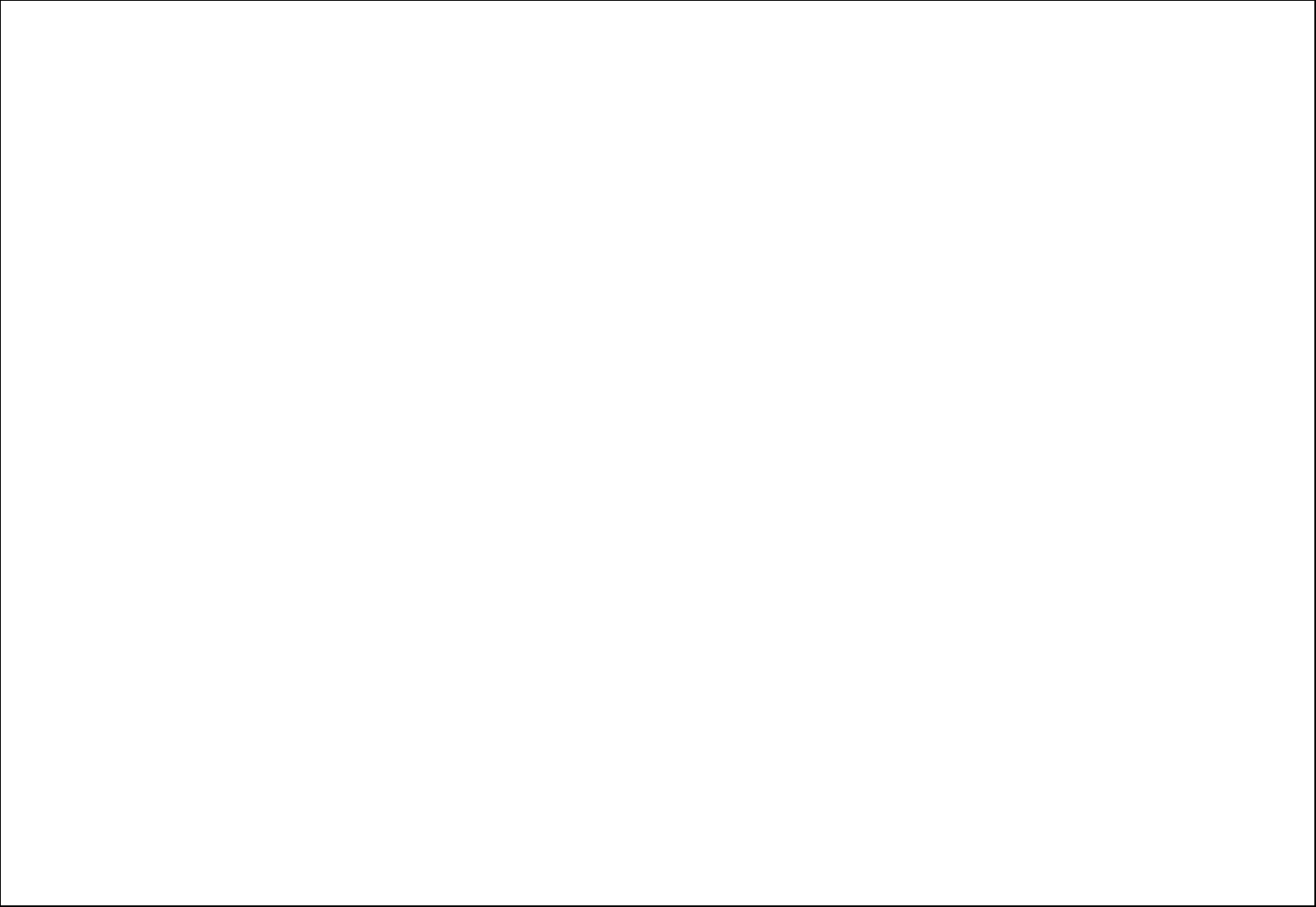
11
Bluetooth visibility: Open or close the visibility.
Paired device: Show the device which is connected
Share folder settings: To set shared contents and authorities of FTP service.
Device name: Show off the name of Bluetooth.
Bluetooth file Storage: You can select Storage memory card.
Help: You can read some help information from it.
11.5. Torch
Turn on or turn off the torch here.
11.6. World Clock
You can view the current local time of various countries.
11.7. STK
Only SIM Card support is required in this service.
12. My files
The File Manager lists the all the files stored in your memory card.
13. Games
There are one game that are Sokoban.
14. Internet
Internet browser. All the functions of this menu will work only if GPRS is activated on your SIM card.
Option: You can enter the Homepage and modify the default settings, like the Account settings.
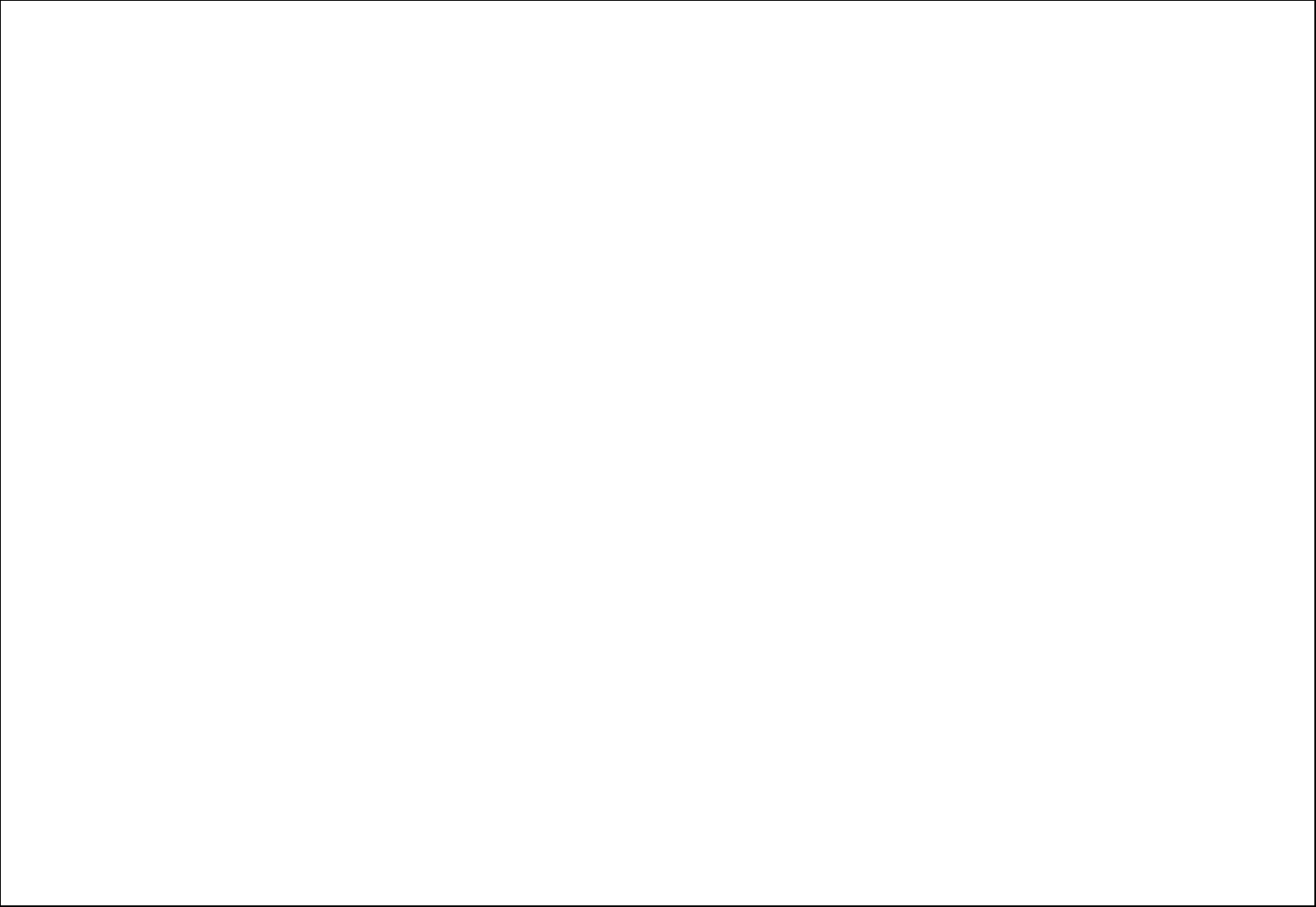
12
FCCRegulations:
Thismobilephonecomplieswithpart15oftheFCCRules.Operationissubjecttothefollowing
twoconditions:(1)Thisdevicemaynotcauseharmfulinterference,and(2)thisdevicemust
acceptanyinterferencereceived,includinginterferencethatmaycauseundesiredoperation.
ThismobilephonehasbeentestedandfoundtocomplywiththelimitsforaClassBdigitaldevice,pursuanttoPart15oftheFCCRules.Theselimitsaredesignedto
providereasonableprotectionagainstharmfulinterferenceinaresidentialinstallation.Thisequipmentgenerates,usesandcanradiatedradiofrequencyenergyand,
ifnotinstalledandusedinaccordancewiththeinstructions,maycauseharmfulinterferencetoradiocommunications.However,thereisnoguaranteethat
interferencewillnotoccurinaparticularinstallationIfthisequipmentdoescauseharmfulinterferencetoradioortelevisionreception,whichcanbedeterminedby
turningtheequipmentoffandon,theuserisencouragedtotrytocorrecttheinterferencebyoneormoreofthefollowingmeasures:
‐Reorientorrelocatethereceivingantenna.
‐Increasetheseparationbetweentheequipmentandreceiver.
‐Connecttheequipmentintoanoutletonacircuitdifferentfromthattowhichthereceiveris
connected.
‐Consultthedealeroranexperiencedradio/TVtechnicianforhelp.
Changes or modifications not expressly approved by the party responsible for compliance could void the user‘s authority to operate the equipment
The antenna(s) used for this transmitter must not be co-located or operating in conjunction with any other antenna or transmitter.
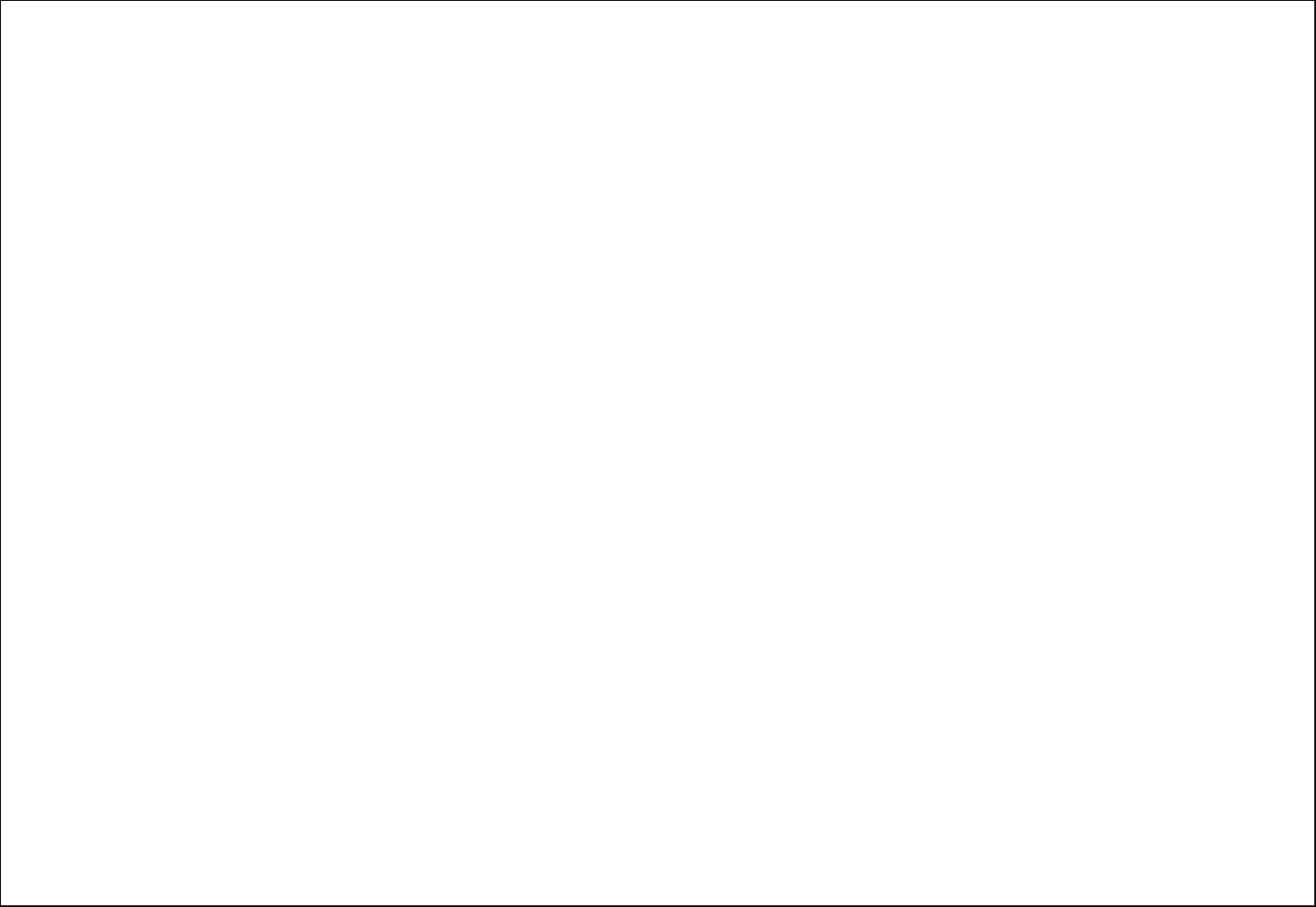
13
RF Exposure Information (SAR):
This mobile phone meets the government’s requirements for exposure to radio waves.
This phone is designed and manufactured not to exceed the emission limits for exposure to radio frequency (RF) energy set by the Federal Communications
Commission of the U.S. Government.
The exposure standard for wireless mobile phones employs a unit of measurement known as the Specific Absorption Rate, or SAR. The SAR limit set by the
FCC is 1.6W/kg. *Tests for SAR are conducted using standard operating positions accepted by the FCC with the phone transmittingat its highest certified
power level in all tested frequency bands. Although the SAR is determined at the highest certified power level, the actual SAR level of the phone while
operating can be well below the maximum value. This is because the phone is designed to operate at multiple power levels so as to use only the poser required
to reach the network. In general, the closer you are to a wireless base station antenna, the lower the power output.
The highest SAR value for the model phone as reported to the FCC when tested for use at the ear is 0.7 2 W/kg and when worn on the body, as described in
this user guide, is 0.69 W/kg
(Body-worn measurements differ among phone models, depending upon available accessories and FCC requirements.)
While there may be differences between the SAR levels of various phones and at various positions,they all meet the government requirement.
For body worn operation, this phone has been tested and meets the FCC RF exposure guidelines for use with an accessory that contains no metal and the
positions the handset a minimum of 5 mm from the body.