Abocom Systems AU7212 11ac 433Mbps Dualband Wireless USB Adapter User Manual
Abocom Systems Inc 11ac 433Mbps Dualband Wireless USB Adapter
user manual
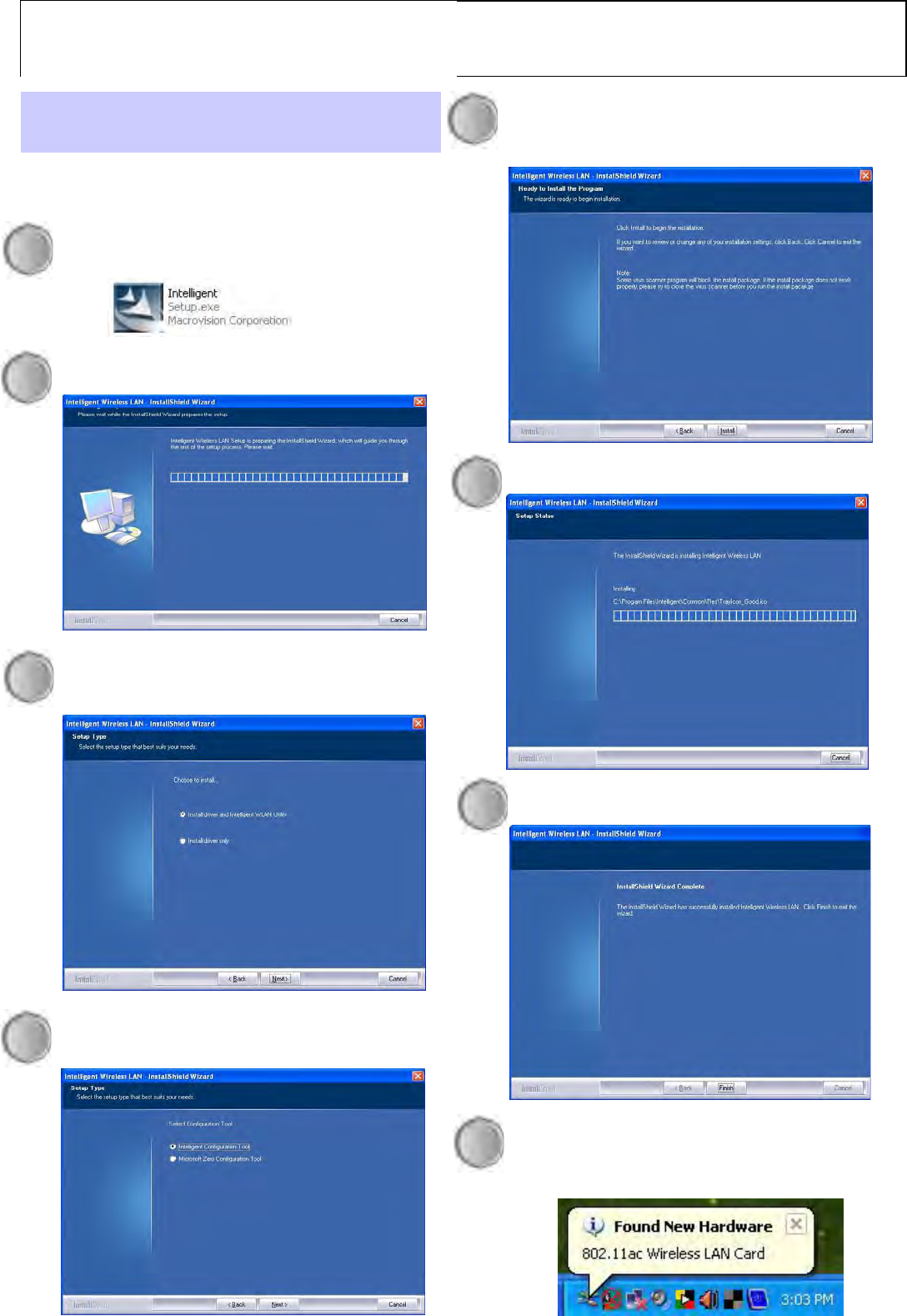
AU7212 Wireless Adapter Q u i c k I n s ta l l G u i d e
Select Install driver and Intelligent WLAN
Utility then click Next to continue.
Windows XP Installation
1 Click Intelligent to install the utility.
2 Waiting while the installation procedure.
3
4 Click Intelligent Configuration Tool
and click
Next
to continue.
5 Click Install to begin the installation.
6
7
Please waiting while installation procedure.
Click Finish to finish the set up procedure.
8 Insert your wireless adapter into the USB port
of your device. The system will detect the
adapter automatically.
Wireless USB Adapter
AU7212
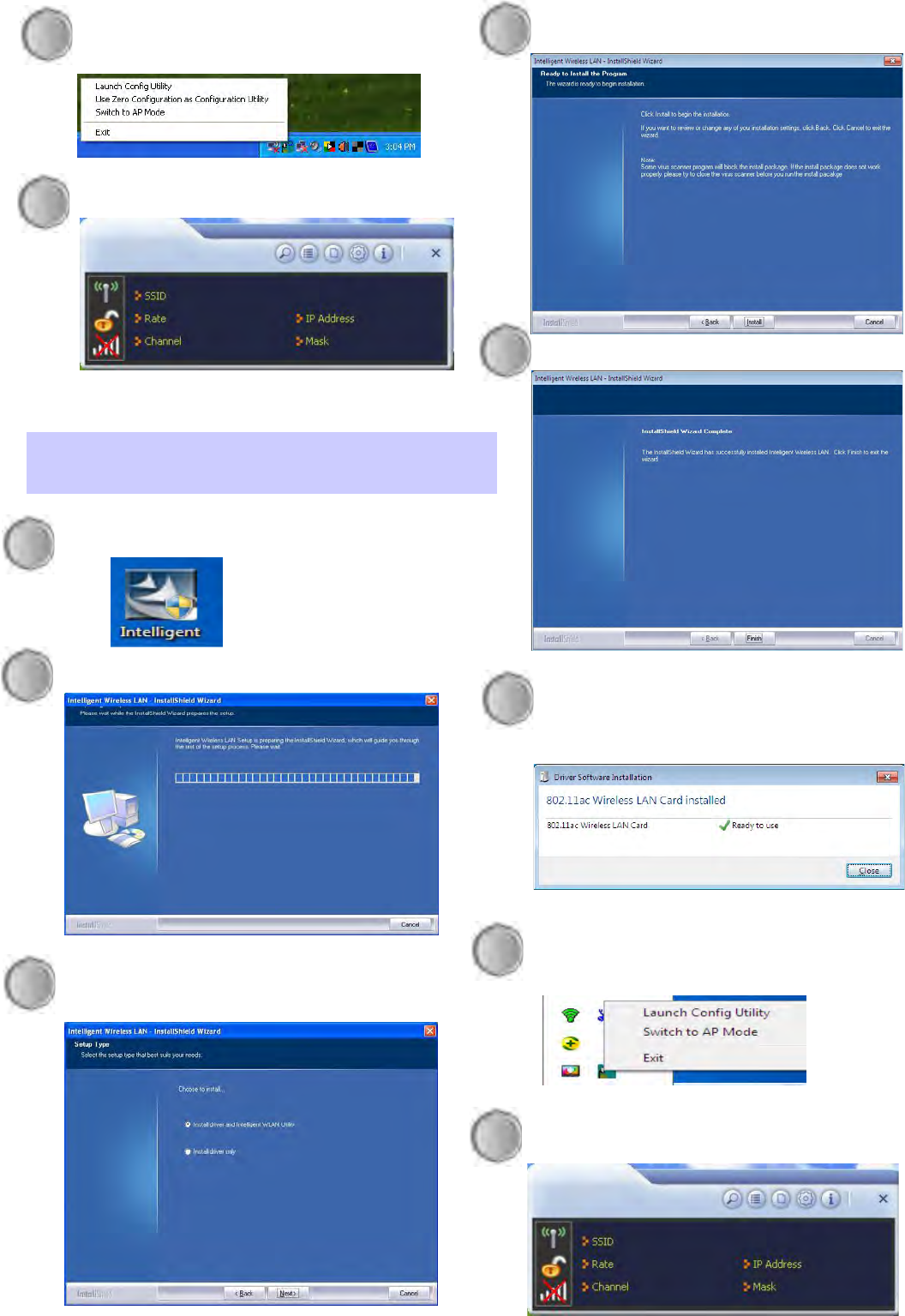
Select Install driver and Intelligent WLAN
Utility then click Next to continue.
1 Click Intelligent to install the utility.
2 Waiting while the installation procedure.
3
4
5
6
Click Install to begin the installation..
Click Finish to finish the set up procedure.
Windows VISTA/WIN7 Installation
9 Right click on the icon and select “Launch
Config Utility” to activate the tool.
10
The configuration Tool
Insert your wireless adapter into the USB port
of your device. The system will detect the
adapter automatically.
7 Right click on the icon and select “Launch
Config Utility” to activate the tool.
8 The configuration Tool
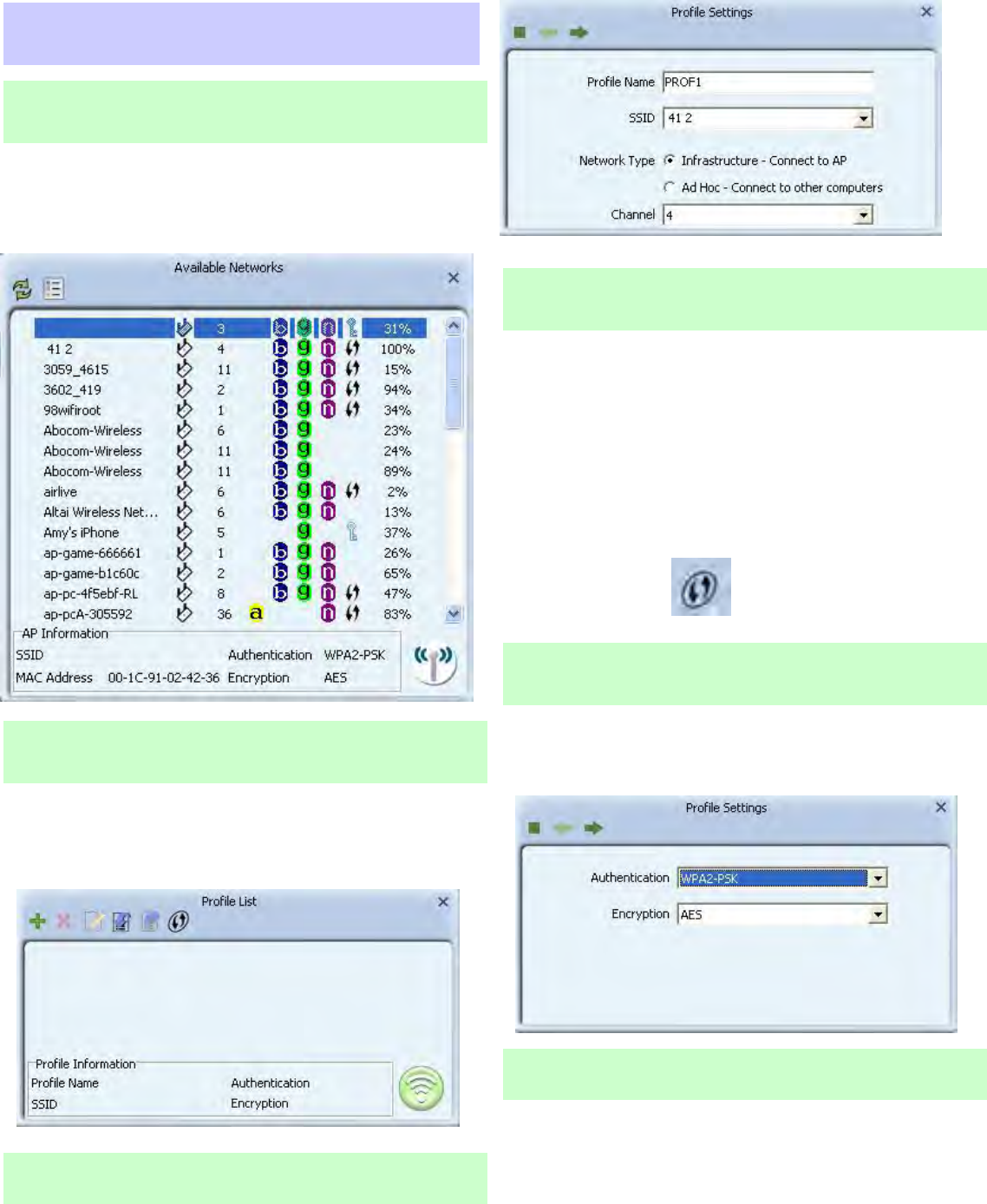
You can set upalso open the Configuration by
double clicking the icon or right clicking to select
Open Config Utility.
Profile List
Profile can book keeping your favorite wireless
setting among your home, office, and other public
hot spot. You may have multiple profiles, and
activate the correct one at your preference.
Available Network Tab
The Network page displays the information o
f
surrounding APs from last scan result. The tab
lists the information including SSID, Network type,
Channel, Wireless mode, Encr
y
ption and Si
g
nal. The primary goal of Wi-Fi Protected Setup (Wi-Fi
Simple Configuration) is to simply the security
setup and management of Wi-Fi NETWORKS.
The STAs as an Enrollee or external Registra
r
supports the configuration setup using PIN
(Personal Identification Number) configuration o
r
PBC (Push Button Configuration) method through
an internal or external Registrar.
Configuration Tool
The Network page displays the information o
f
surrounding APs from last scan result. The tab
lists the information including SSID, Network type,
Channel, Wireless mode, Encr
y
ption and Si
g
nal.
Profile Settings
Use this feature to create a profile for your
prefer wireless network. The tab liste the
information including SSID, Network type,
Channel, Wireless mode and security type.
Wi-Fi Protected Setup
Security Type
Advanced Tab
The Advance page can setup wireless mode,
region code and advanced wireless authentication
type.
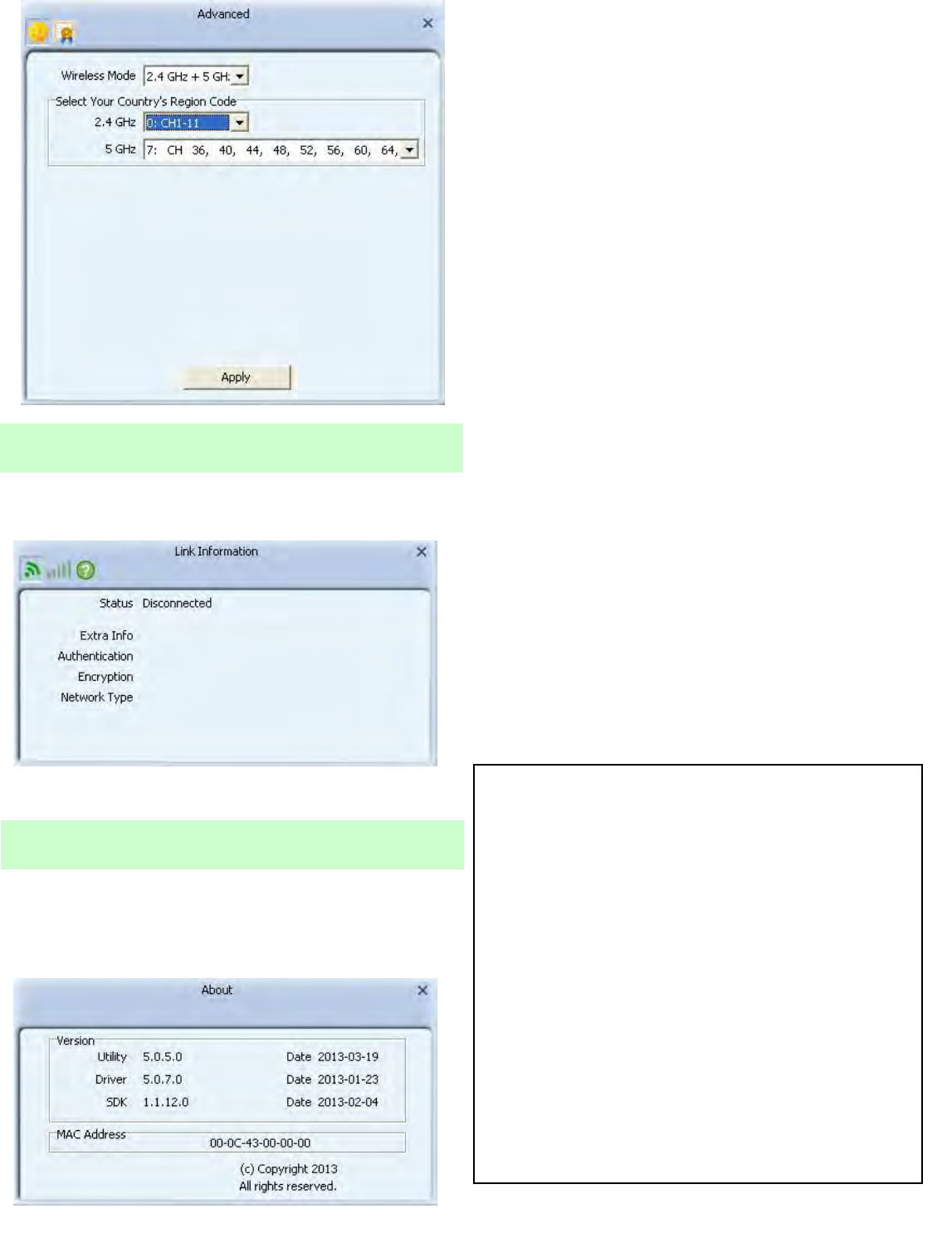
For 2.4G: Only Select Channel 1~Channel 11.
For 5G: Only Select Channel 149, 153, 157, 161, 165 & Channel 36, 40, 44, 48.
This page displays the information of the wireless
card including, Manufacture, Utility driver version,
SDK version, MAC Address and copyright
information.
Link Information
This page displays the information of the current
connection status.
Driver Information
Abocom Systems, Inc
Product Specifications:
Dimensions: 17.2 ( W ) X 18.1 ( H ) X 187.2 ( D )
Frequency range: Europe: 2.400 ~ 2.483GHz,
5150 ~ 5250 GHz.
Channels support: 802.11bgn+ac
Host interface: USB 2.0
Operation temperature: 0 ~ 40o C
Power rating: DC 5V 500mA
FCC Statement:
Federal Communication Commission Interference Statement
This equipment has been tested and found to comply with the limits for a Class B digital device,
pursuant to Part 15 of the FCC Rules. These limits are designed to provide reasonable protection
against harmful interference in a residential installation. This equipment generates, uses and can
radiate radio frequency energy and, if not installed and used in accordance with the instructions, may
cause harmful interference to radio communications. However, there is no guarantee that
interference will not occur in a particular installation. If this equipment does cause harmful
interference to radio or television reception, which can be determined by turning the equipment off
and on, the user is encouraged to try to correct the interference by one of the following measures:
● Reorient or relocate the receiving antenna.
● Increase the separation between the equipment and receiver.
● Connect the equipment into an outlet on a circuit different from that to which the receiver is
connected.
● Consult the dealer or an experienced radio/TV technician for help.
FCC Caution: Any changes or modifications not expressly approved by the party
responsible for compliance could void the user’s authority to operate this equipment.
This device complies with Part 15 of the FCC Rules. Operation is subject to the following two
conditions: (1) This device may not cause harmful interference, and (2) this device must accept any
interference received, including interference that may cause undesired operation.
For product available in the USA/Canada market, only channel 1~11 can be operated. Selection of
other channels is not possible.
This device is going to be operated in 5.15~5.25GHz frequency range, it is restricted in indoor
environment only.
IMPORTANT NOTE:
Federal Communication Commission (FCC) Radiation Exposure Statement
This EUT is compliant with SAR for general population/uncontrolled exposure limits in ANSI/IEEE
C95.1-1999 and has been tested in accordance with the measurement methods and procedures
specified in OET Bulletin 65 Supplement C.