Abocom Systems BSH202 Bluetooth Stereo Headset User Manual WUG2650QIG
Abocom Systems Inc Bluetooth Stereo Headset WUG2650QIG
Users Manual
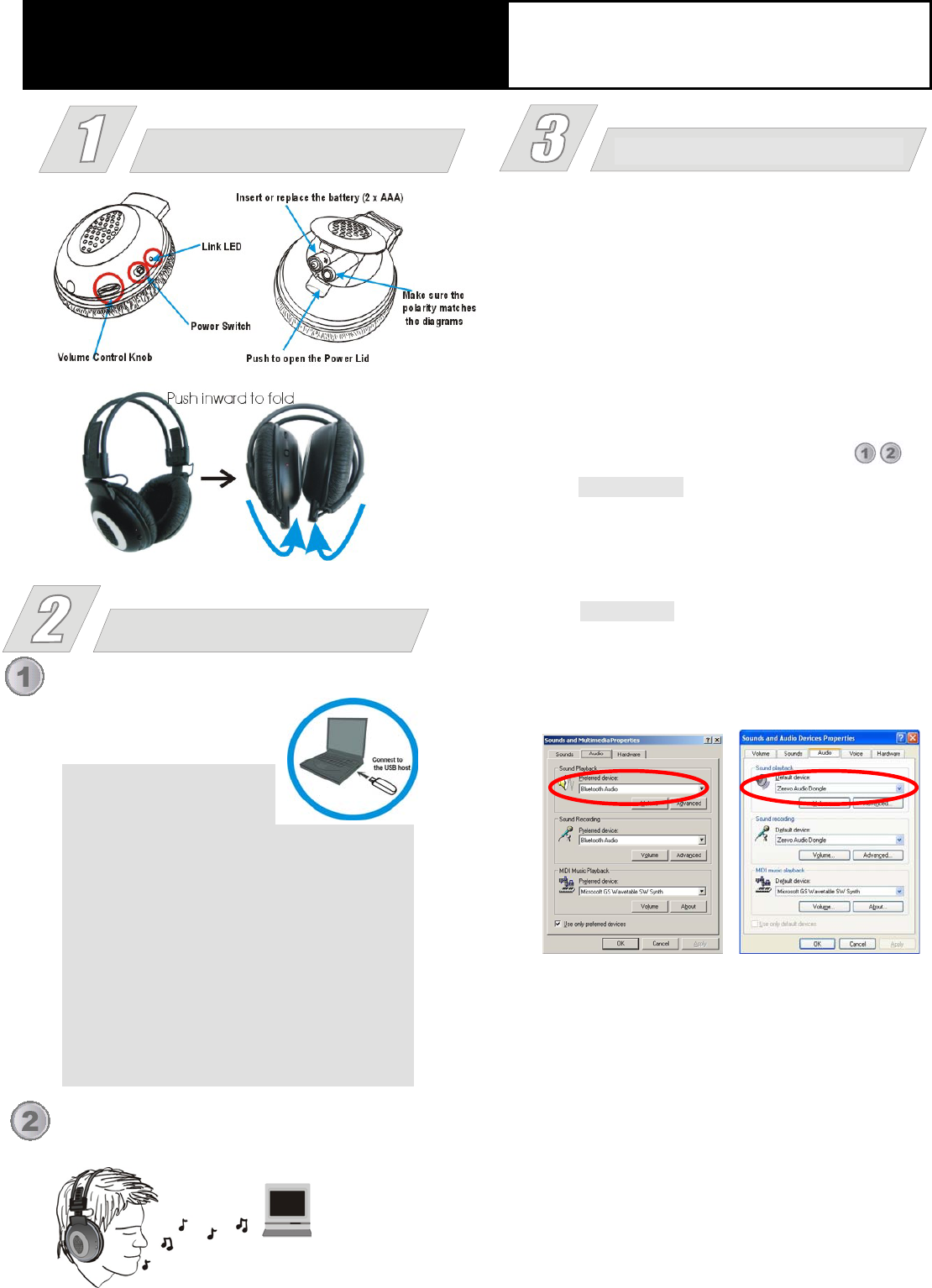
Foldable Bluetooth
Stereo Headset User Guide
Plug the optional Bluetooth USB Audio Adapter
to a free USB port on your
computer.
Note:
1. The optional Bluetooth
USB Audio Adapter supports only Windows
2000 and XP.
2. With the optional Bluetooth USB Audio
Adapter, this headset is designed to work out
of box without configuration. If you are using
other Bluetooth adapter, you may need to
manually configure the Bluetooth Stereo
Headset. Refer to your Bluetooth adapter’s
user manual for details regarding the driver
installation.
Turn on your Bluetooth Stereo Headset and wear it.
You can now enjoy music from your computer.
Outlook and Parts Names Trouble Shootin
g
If you cannot hear music played from your computer,
please do the followings.
1. Make sure the power LED on the headphone glows. If
not, replace the battery with new ones.
2. Make sure the Link LED flashes. If not, it means your
Bluetooth Stereo Headset is NOT connected to the
Bluetooth adapter as it should be. In this case, unplug
your Bluetooth adapter. Power off your Bluetooth
Stereo Headset. Repeat the installation steps .
3. For Windows 2000: Go to Start Control Panel
Sounds and Multimedia Audio. Make sure that
Bluetooth Audio is selected for the Preferred device
of Sound Playback.
For Windows XP: Go to Start Control Panel
Sound, speech, and Audio DevicesSound and
Audio Devices. Make sure that Zeevo Audio Dongle
is selected for the Default device of Sound playback.
Installation
Federal Communication Commission Interference Statement
This equipment has been tested and found to comply with the limits for
a Class B digital device, pursuant to Part 15 of the FCC Rules. These
limits are designed to provide reasonable protection against harmful
interference in a residential installation. This equipment generates,
uses and can radiate radio frequency energy and, if not installed and
used in accordance with the instructions, may cause harmful
interference to radio communications. However, there is no guarantee
that interference will not occur in a particular installation. If this
equipment does cause harmful interference to radio or television
reception, which can be determined by turning the equipment off and
on, the user is encouraged to try to correct the interference by one of
the following measures:
- Reorient or relocate the receiving antenna.
- Increase the separation between the equipment and receiver.
- Connect the equipment into an outlet on a circuit different from that
to which the receiver is connected.
- Consult the dealer or an experienced radio/TV technician for help.
This device complies with Part 15 of the FCC Rules. Operation is
subject to the following two conditions: (1) This device may not cause
harmful interference, and (2) this device must accept any interference
received, including interference that may cause undesired operation.
FCC Caution: Any changes or modifications not expressly approved by
the party responsible for compliance could void the user's authority to
operate this equipment.
IMPORTANT NOTE:
FCC Radiation Exposure Statement:
This equipment complies with FCC radiation exposure limits set forth
for an uncontrolled environment. End users must follow the specific
operating instructions for satisfying RF exposure compliance.
This transmitter must not be co-located or operating in conjunction with
any other antenna or transmitter.