Abocom Systems CAS1040 IP Sharing Fast EtherSwitch For Cable/ xDSL Modem User Manual INTRODUCTION
Abocom Systems Inc IP Sharing Fast EtherSwitch For Cable/ xDSL Modem INTRODUCTION
Contents
- 1. users manual 1
- 2. users manual 2
- 3. users manual 3
- 4. users manual 4
- 5. users manual 5
users manual 4
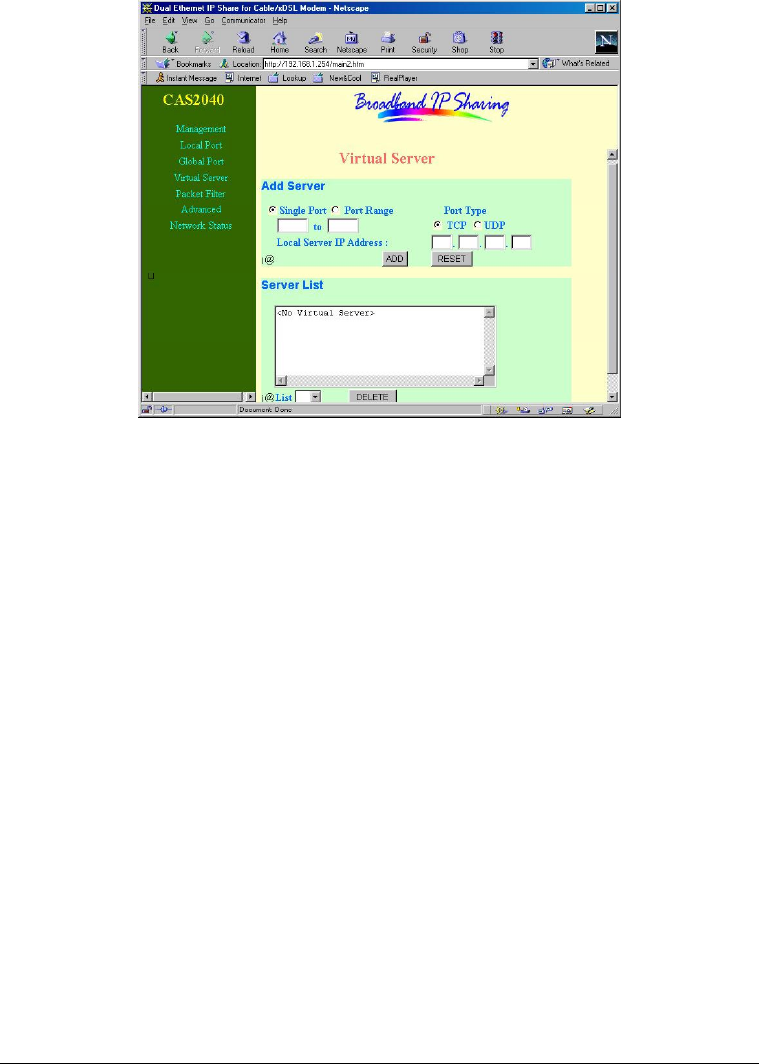
Packet Filter
Network Adapter Address Filter: filter according to local computer’s network adapter
MAC address (also known as the adapter card’s Physical Address).
Filter: Drop the packets.
Forward: Pass the packets.
Adapter Address: Enter the computer’s network adapter MAC address.
ADD: Add the entry in the Filter List.
RESET: Clear the entries.
- 22 -
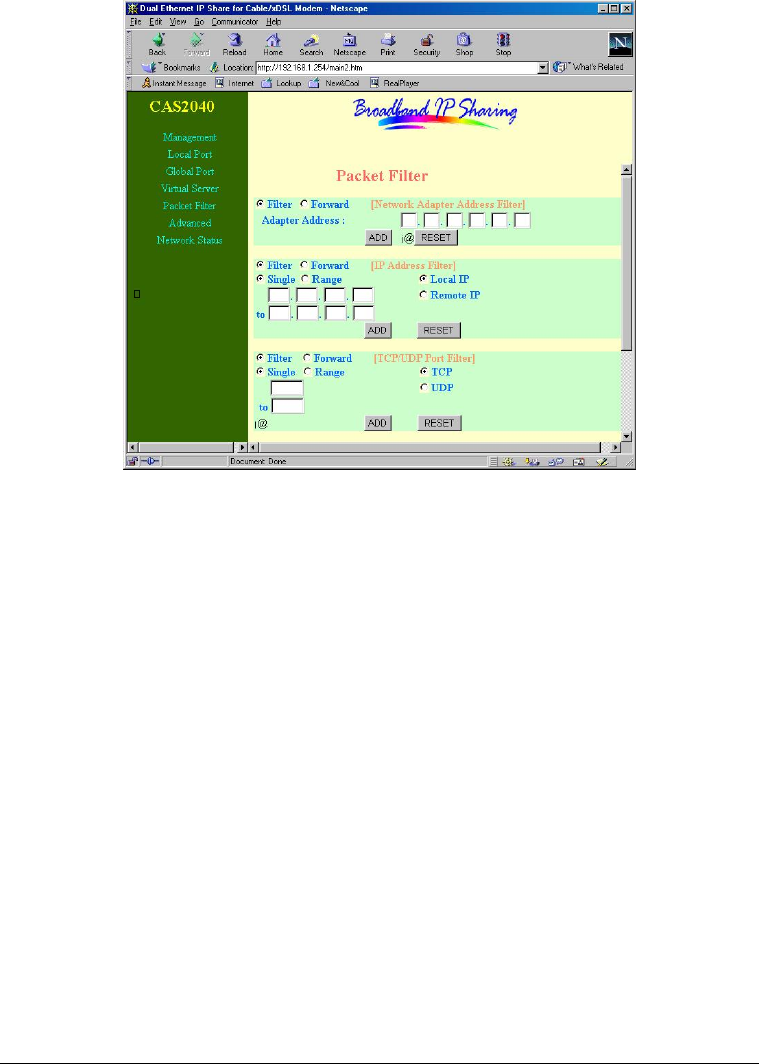
IP Address Filter: Filter with computer’s IP address. You can filter a single IP, or a range of
the IP addresses.
• Local IP: Filtering IP address of a local computer.
• Remote IP: Filtering IP address of a remote server (this remote server is a web server
on the Internet).
Note: Use “Remote IP Filter” function to prohibit all local stations from accessing certain
web sites on the Internet (requires web site’s IP address).
Single/Range: For selecting between a specific IP Address or a range of IP Addresses.
ADD: Add the entry in the Filter List.
RESET: Clear the entries.
- 23 -
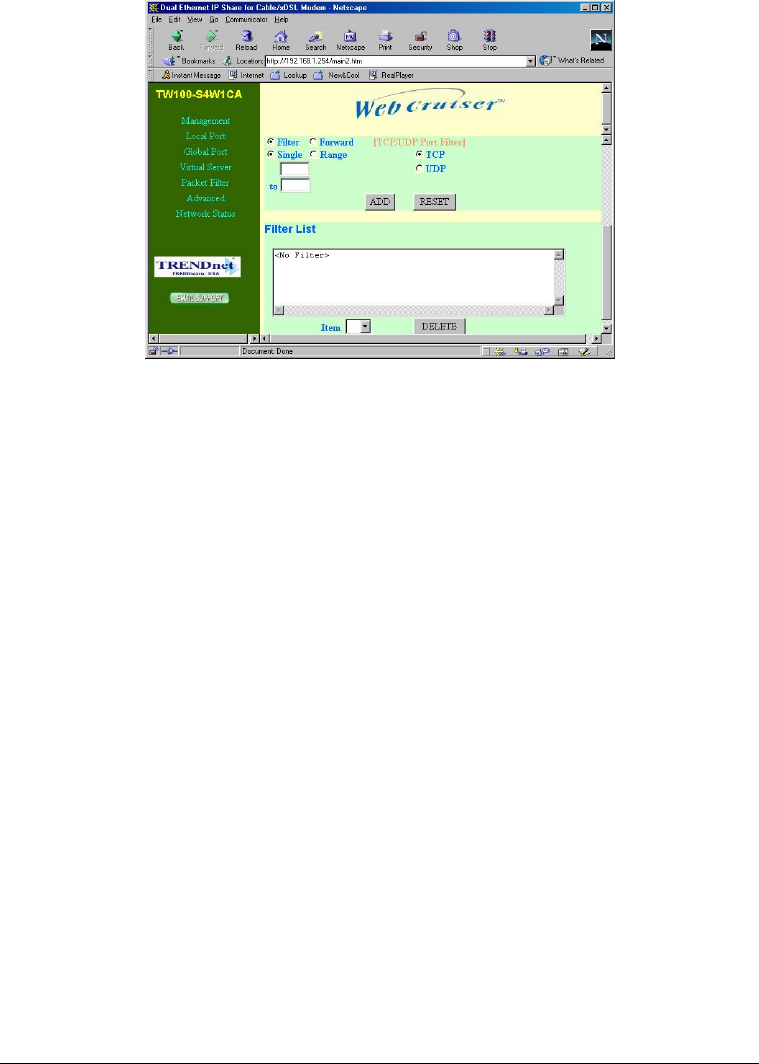
TCP/UDP Port Filter: Filtering by the port number. You can set filter for a single port or a
range of ports.
• TCP port: filtering according to the Connection-Based Application Service on the
remote server using the port number.
• UDP port: filtering according to the Connectionless Application Service on the remote
server using the port number.
ADD: Add the entry in the Filter List.
RESET: Clear the entries.
When you have finished setting the filters, the added filters will appear on the Filter List. To
remove a filter, select the Filter number by clicking the down arrow next to “Item”, and
click Delete. Note: You can input up to six filters in this device and you can only set each
filter type to either filter or forward. For example, you can’t set one IP address to filter and
set another IP address to forward. You must set them both to either filter or forward.
However, you can set to filter an “Adapter Address” and set to forward an “IP address”.
Advanced Settings
You can set static routes to manually administrate the network topology/traffic when the
dynamic route is not effective enough.
Select “Static Route #1” or “Static Route #2”, enter the settings, and click “SAVE” to save
settings. Click “RESET” to clear all entries.
- 24 -
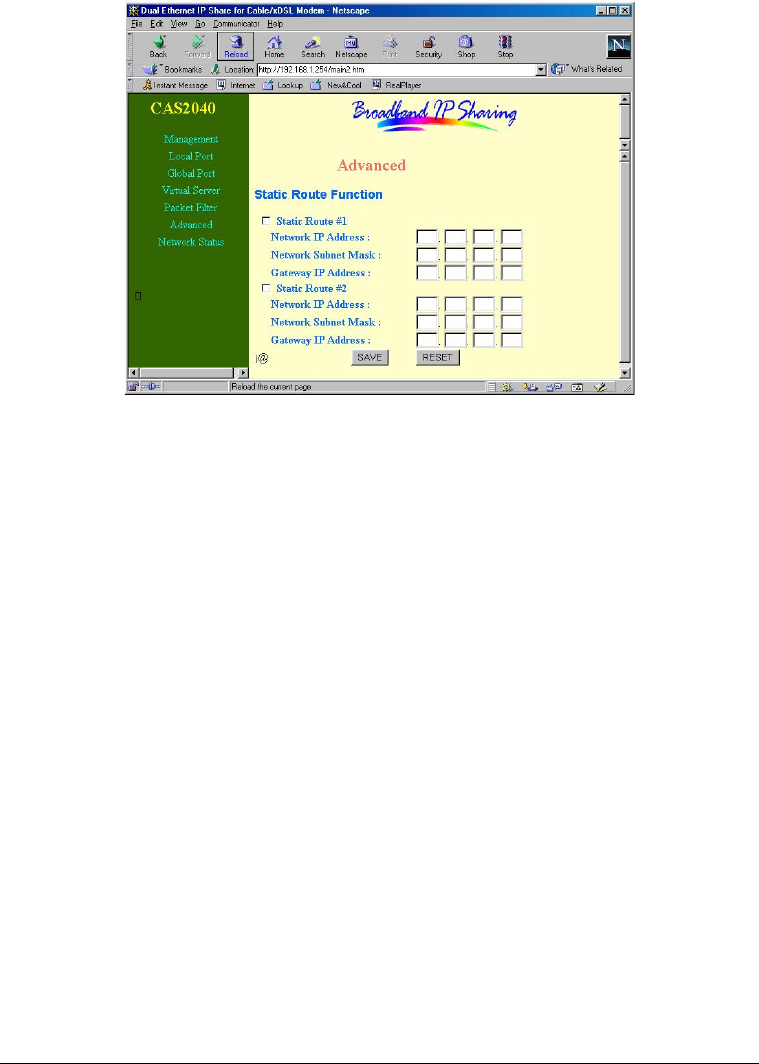
Network Status
Sessions List: Displays active Internet sessions through this device.
IP Client/ Port Client: The local network IP address/port number of one end
point of a session.
Port Fake: Featuring NAT, the Port Fake is used to translate the local network
IP addresses for connecting to the Internet.
IP Remote/Port Remote: The outside network IP address/port number of the
other end of a session.
Users List: Displays the current active users (up to 128 users).
- 25 -
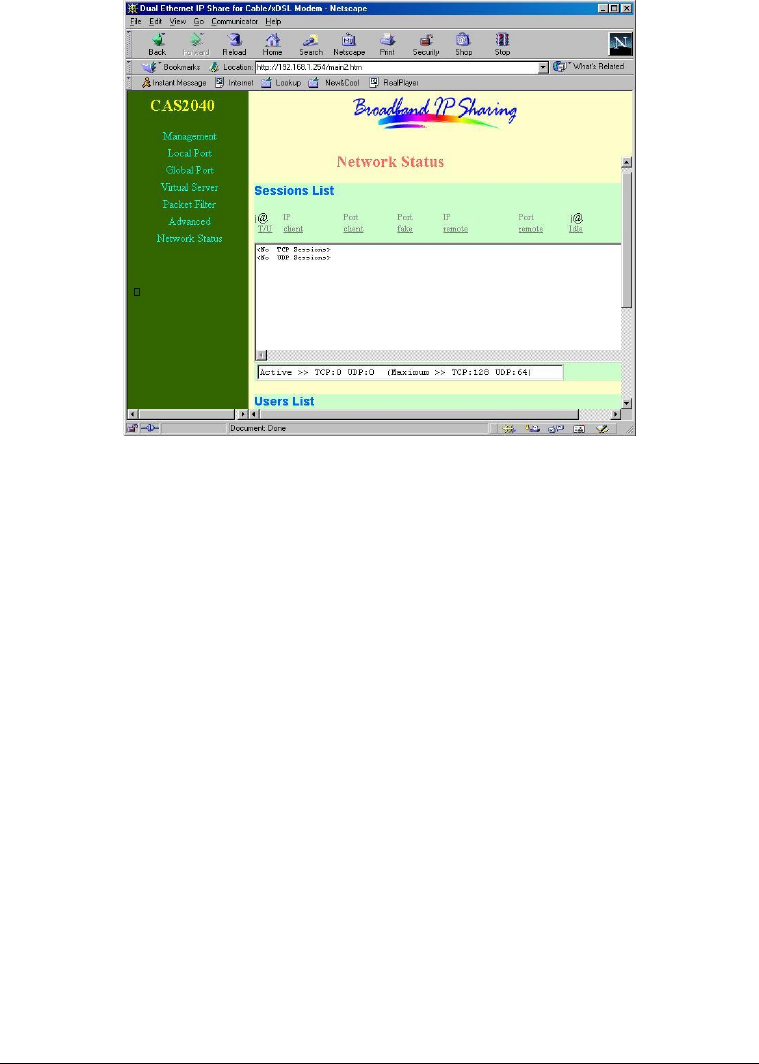
- 26 -