Abocom Systems SDW11B digital transmission system User Manual USERS MANUAL
Abocom Systems Inc digital transmission system USERS MANUAL
USERS MANUAL
1
SDW11b
SD WLAN Card
User Manual
2
Table of Contents
SD WLAN Card ............................................................................................................................................. 1
FCC Warning................................................................................................................................................... 3
Package Contents & System Requirements ........................................................................................................ 4
Package........................................................................................................................................................... 4
System Requirements ..................................................................................................................................... 4
Introducing SD WLAN Card.......................................................................................................................... 4
SDW11b features and benefits ....................................................................................................................... 4
SDW11b Wireless Network Scenarios ........................................................................................................... 4
Peer-to-Peer (Ad-hoc) Workgroup.................................................................................................................. 5
Home Networking .......................................................................................................................................... 5
2-2-3 Enterprise Networking.......................................................................................................................... 5
About the SDW11b CD-ROM........................................................................................................................ 5
Installing the Driver........................................................................................................................................ 5
Installation of the SDW11b Driver to the Pocket PC using Microsoft Active Sync®.................................... 5
To verify if the installation of the driver was completed successfully:........................................................... 7
SDW11b Configuration Utility ...................................................................................................................... 7
configuring IPC wlan utility........................................................................................................................... 9
Status tab ........................................................................................................................................................ 9
Statistics tab...................................................................................................................................................10
Tx Success.....................................................................................................................................................10
Site Survey tab...............................................................................................................................................11
Rescan ...........................................................................................................................................................11
Radio tab .......................................................................................................................................................12
S/W Radio .....................................................................................................................................................12
Enable (Fast) : Select to enter power saving mode later (Under the circumstances of not receving/transitting
packets, the system will enter Power Saving mode in 10 seconds. ) .............................................................12
About tab.......................................................................................................................................................12
SD WLAN Card Specifications.....................................................................................................................13
Item ...............................................................................................................................................................13
Specification..................................................................................................................................................13
Troubleshooting.............................................................................................................................................14
Introduction ...................................................................................................................................................14
Common Troubleshooting Tips .....................................................................................................................14
LED Activity .................................................................................................................................................14
LED Activity .................................................................................................................................................14
Cannot Connect To Network .........................................................................................................................14
Cannot Find the AP .......................................................................................................................................14
The System is Very Slow...............................................................................................................................15
SDW11b Does Not Operate After Returning From the Stand-by or Sleeping Mode ....................................15
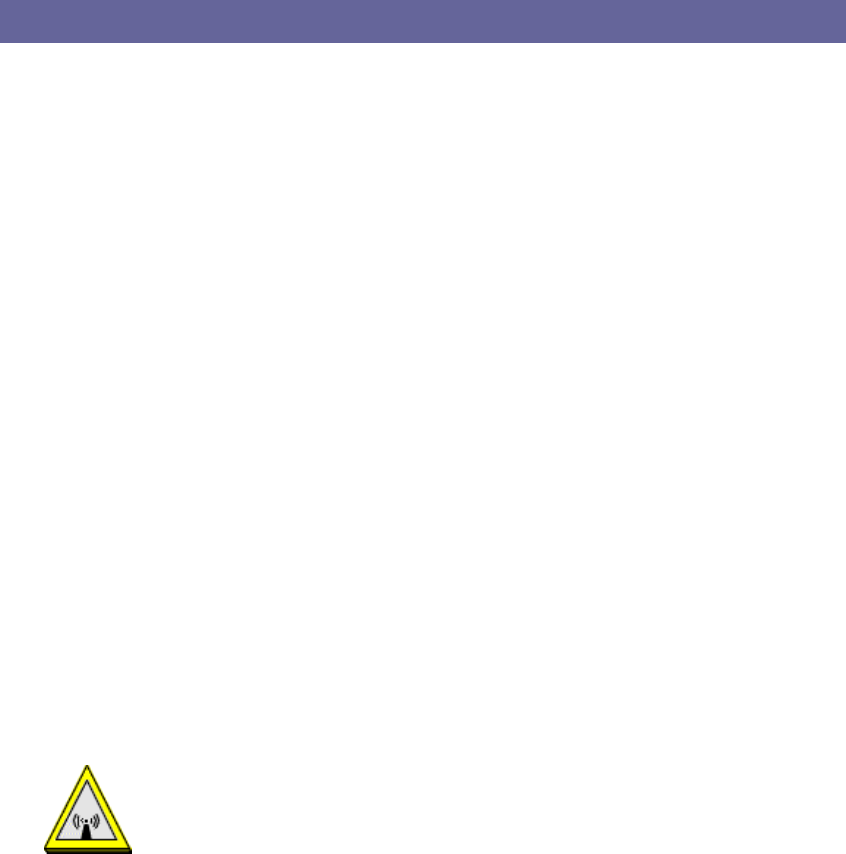
3
FCC WARNING
Changes or modifications to this unit not expressly approved by the party responsible for
compliance could void the user authority to operate the equipment.
This device complies with Part 15 of the FCC Rules. Operation is subject to the
following two conditions: (1) this device may not cause harmful interference, and
(2) this device must accept any interference received, including interference that
may cause undesired operation.
NOTE: This equipment has been tested and found to comply with the limits for a
Class B digital device, pursuant to Part 15 of the FCC Rules. These limits are
designed to provide reasonable protection against harmful interference in a residential
installation. This equipment generates, uses and can radiate radio frequency energy
and, if not installed and used in accordance with the instructions, may cause harmful
interference to radio communications.
However, there is no guarantee that interference will not occur in a particular
installation. If this equipment does cause harmful interference to radio or television
reception, which can be determined by turning the equipment off and on, the user is
encouraged to try to correct the interference by one or more of the following measures:
Reorient or relocate the receiving antenna.
Increase the separation between the equipment and receiver.
Connect the equipment into an outlet on a circuit different from that to which the
receiver is needed.
Consult the dealer or an experienced radio/TV technician for help.
CAUTION:
1. To comply with FCC RF exposure compliance requirements, a separation distance
of at least 20 cm must be maintained between the antenna of this device and all
persons.
2. This Transmitter must not be co-located or operating in conjunction with any other
antenna or transmitter
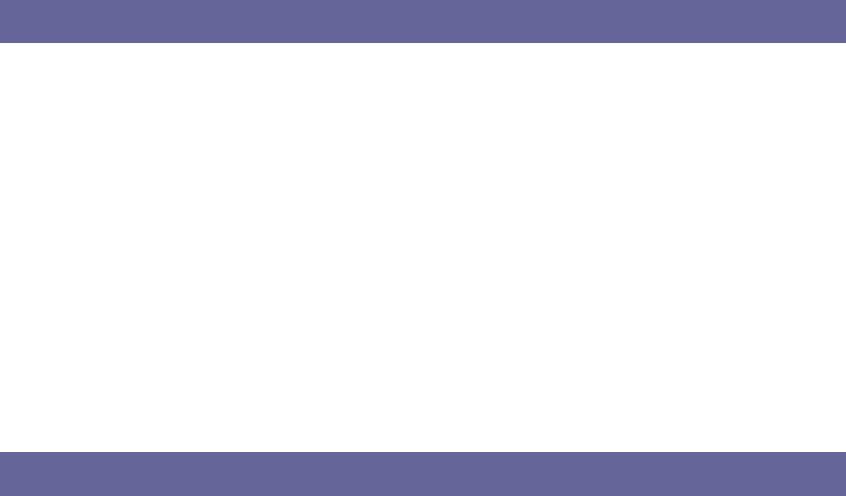
4
PACKAGE CONTENTS & SYSTEM REQUIREMENTS
Package
1. Manual (this document)
2. Drivers and configuration utilities on CD-ROM
3. Quick Install Guide
If you miss any of these items please contact your reseller.
System Requirements
PDA with Windows® Pocket PC 2002 and 2003 with at least 32 MB memory
Secure Digital (SD) slot (Assuming SDIO host controller and driver are already installed)
Microsoft® Active Sync® should be installed
An IEEE802.11b or Wi-Fi approved Access Point/Base station
INTRODUCING SD WLAN CARD
The SDW11B is a wireless network card that complies with the IEEE 802.11b standard on wireless LANs
(Revision B).
SDW11b features and benefits
• Wi-Fi (Wireless Fidelity) certified (Expected in Q2/04).
• Supports data rates up to 11 Mbps.
• Fully compatible with any other wireless LAN system based on Direct Sequence Spread Spectrum (DSSS)
radio technology that complies with the “IEEE 802.11b standard on wireless LANs (Revision B)”.
• Automatic Transmit Rate Select mechanism in the transmit range of 11, 5.5, 2 and 1 Mbps.
• 128 bit Wired Equivalent Privacy (WEP) data encryption and WPA support (WPA will be optionally
supported in Q2/04).
• Efficient Power Management.
• Roaming over multiple channels.
• Working range up to 400 meters in an open environment.
• Supports Ad-hoc and infrastructure modes for easy wireless communication.
SDW11b Wireless Network Scenarios
• The SDW11b enables you to:
• Connect your computer to a Peer-to-Peer workgroup of wireless computing devices
• Connect your computer to a Small Office/Home Office (SOHO) network that includes Wi-Fi access
points.
• Connect your computer to a Local Area Network (LAN) Infrastructure that includes the SDW11b, or
other IEEE 802.11b compliant LAN systems
Wireless stations can be equipped with the SDW11b, but also with other WLAN PC Cards. Both the
SDW11b and the WLAN PC Card share the same wireless functionality.
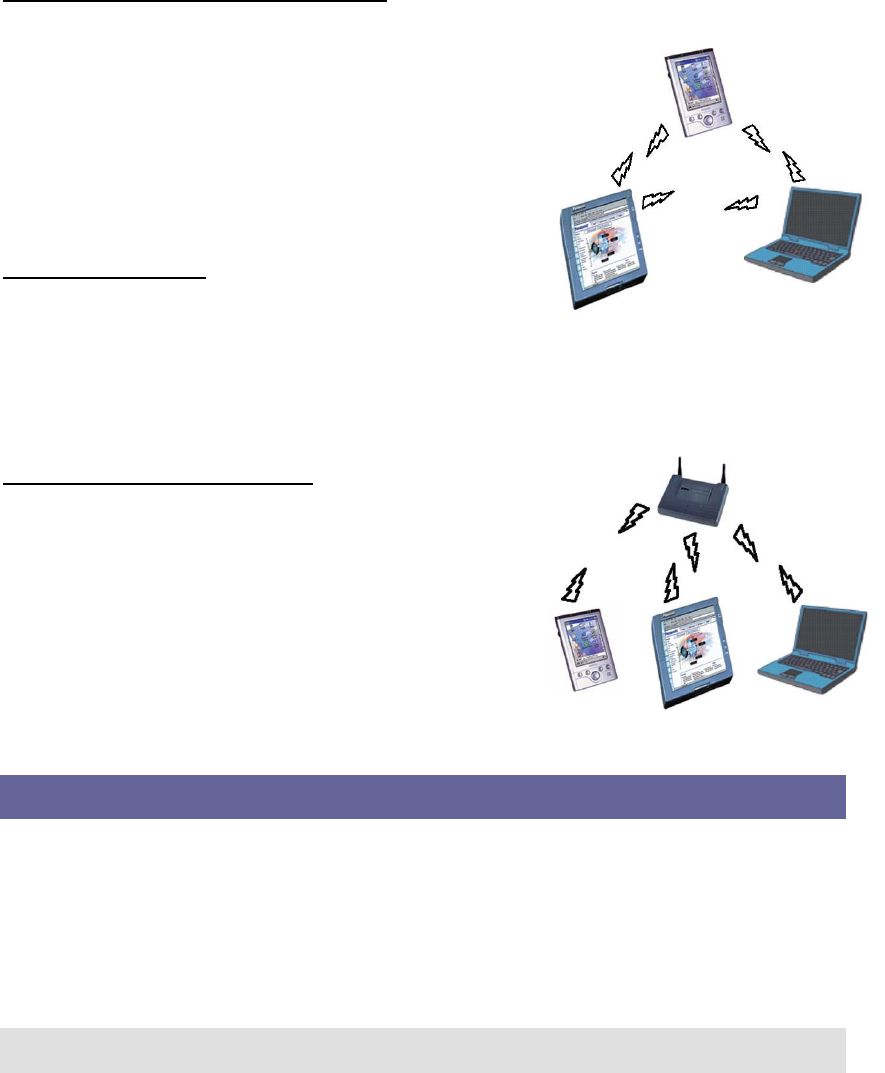
5
Peer-to-Peer (Ad-hoc) Workgroup
The Peer-to-Peer workgroup configuration enables you to
quickly set up a small wireless workgroup, where the workgroup
participants can exchange files using features like “Files and
Printer Sharing” as supported by Microsoft® Networking.
You can use this option to setup a temporary or Ad-hoc network
in environments where no access points are available (for
example in Small Office/Home Office “SOHO” environments).
As long as the stations are within range of one another, this is
the easiest and least expensive way to set up a wireless network.
Home Networking
With SDW11b, wireless access to the Internet or other devices is
at your fingertips. All you need to do is connect the SD WLAN Card to an existing access point that may
be connected to the external Cable TV or xDSL modems and you are ready to:
Share files and printers, and
Access the Internet.
2-2-3 Enterprise Networking
With the Wi-Fi certified Access Point in the corporate network
system, you can connect to a corporate Local Area Network (LAN)
infrastructure to have wireless
access to all network facilities. LAN Infrastructures may either be:
Stand-alone wireless LANs.
Wireless network infrastructures connected to an existing
Ethernet network.
About the SDW11b CD-ROM
The SDW11b CD-ROM contains both software and documentation
for the SDW11b card.
INSTALLING THE DRIVER
Installation of the SDW11b Driver to the Pocket PC using
Microsoft Active Sync®
1. Connect your PDA to your computer and make sure Active-Sync® has established for a connection
between the two devices.
2. Insert the CD ROM to your PC. The following screen will apeear, click Install Driver to start driver
installation. After driver installation is complete, clik Install Utility to start utility installation.
Note: Do not insert the SDW11b into the card slot of your PDA until the Install Driver (Step 1)
and Install Utility (Step 2) have been performed.
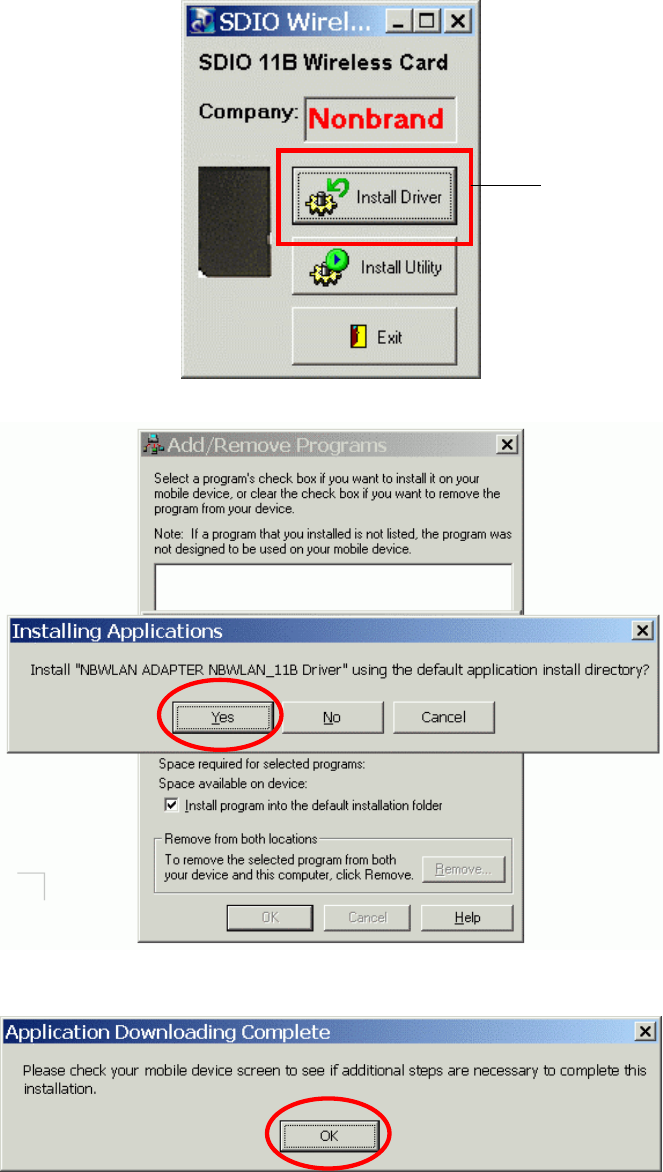
6
3. Click “YES” to proceed the installation.
4. Click “OK” to complete the driver installation.
Step 1
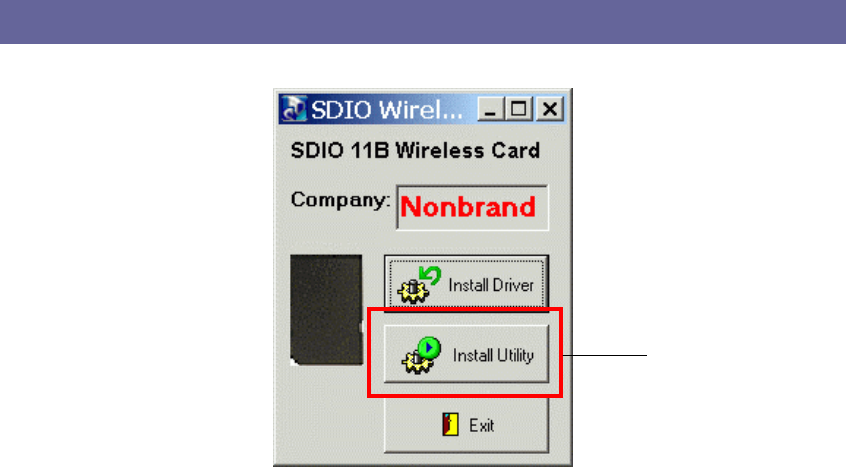
7
To verify if the installation of the driver was completed
successfully:
1. Soft reset the PDA (push Soft-reset Button of PDA)
* Some PDA may not require resetting but it should be safer to reset.
2. Insert the SDW11b into the PDA
3. Check the LED on the SDW11b. If steady Blue light is seen, the SDW11B is active.
4. (Optional) To check the quality of the network connection, you should use the SDW11b configuration
utility program as described in the next section
SDW11b CONFIGURATION UTILITY
1. Click Install Utility to perform utility installation.
2. Click “YES” to proceed the installation.
Step 2
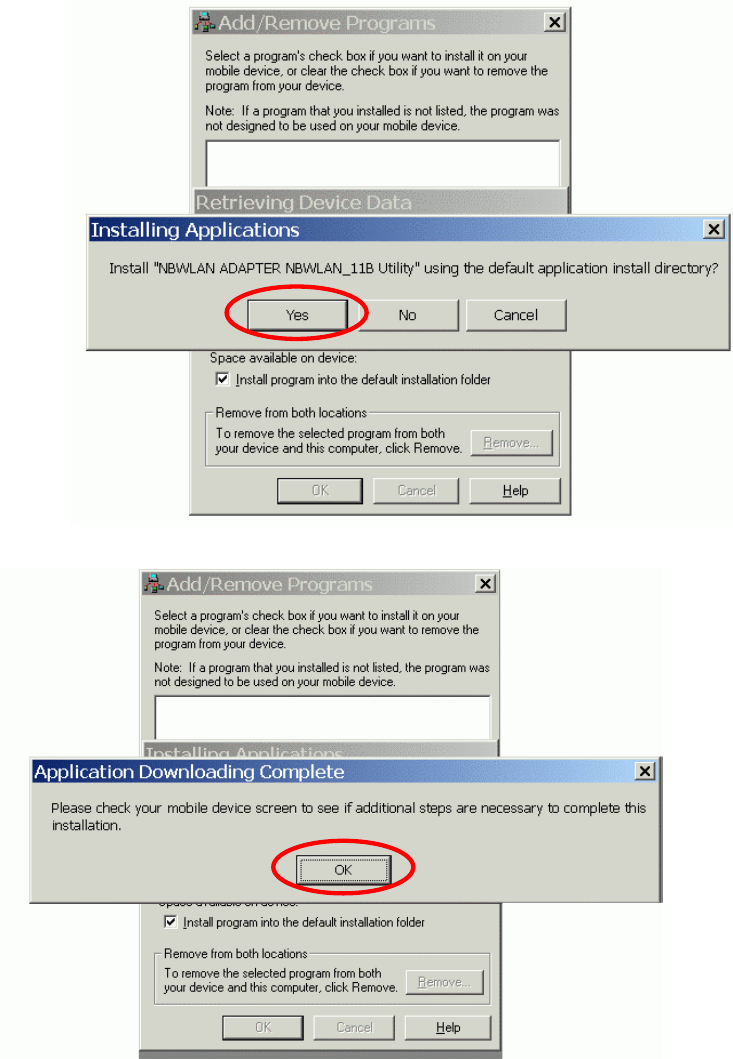
8
3. Click “OK” to complete the driver installation.
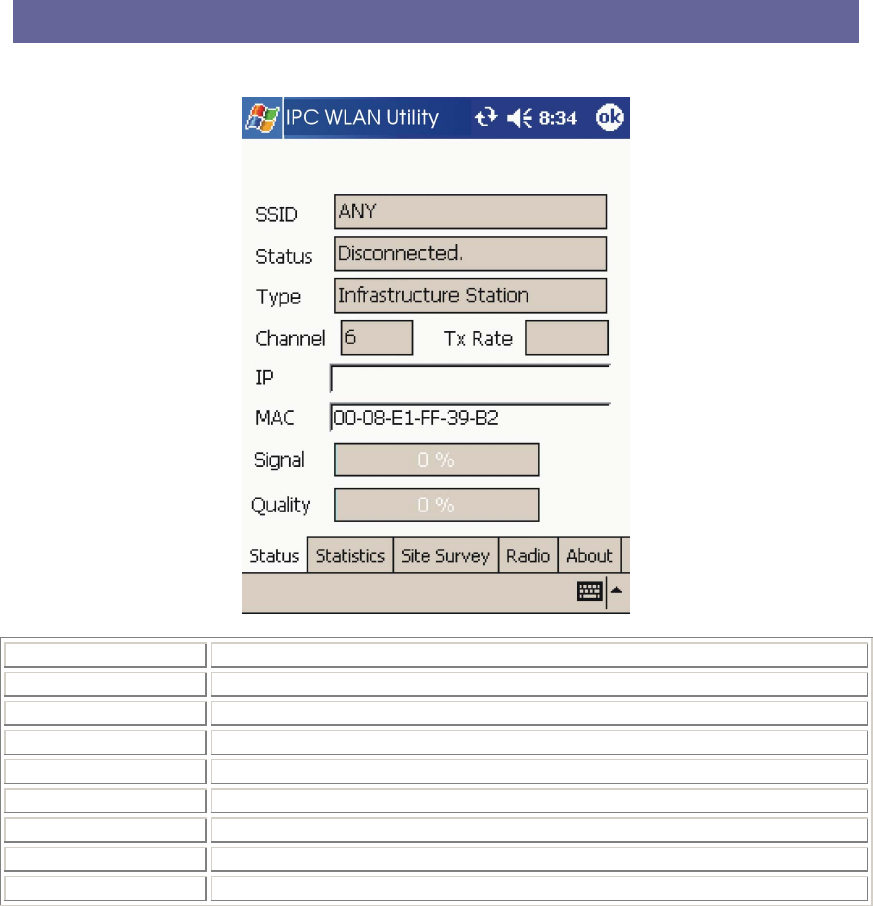
9
CONFIGURING IPC WLAN UTILITY
Status tab
SSID The current access point name (ESS ID)
Status The current connection status.
Type The current connection mode.
Channel The wireless radio channel currently used by the card.
Tx Rate The current transmit rate. This can be 1 Mbps, 2 Mbps, 5.5 Mbps.
IP The IP address of the card.
MAC The MAC address of the card.
Signal Shows the signal strength of the received signal.
Quality Shows the signal quality of the received signal.
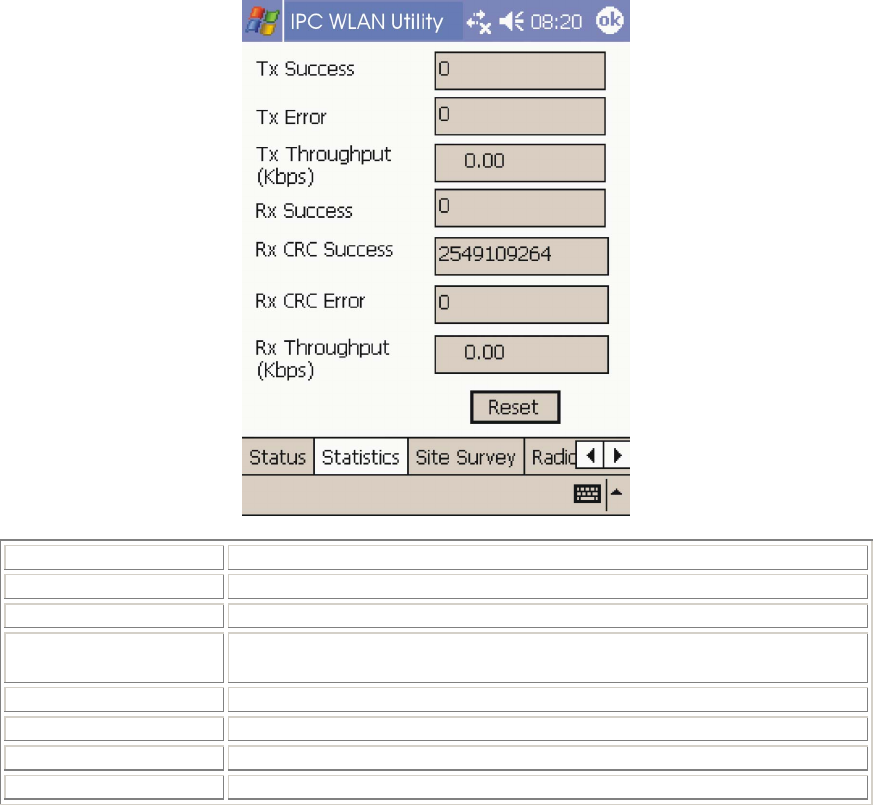
10
Statistics tab
Tx Success The number of successfully transmitted packets.
Tx Error The number of unsuccessfully transmitted packets.
Tx Throughput (kbps) The actual instantaneous transmit rates, in Kbps.
Rx Success The number of successfully reveived packets.
Rx CRC Success The number of successfully reveived CRC packets.
Rx CRC Error The number of unsuccessfully reveived CRC packets.
Rx Throughput (kbps) The actual instantaneous receive rates, in Kbps.
Reset Click to clear the previously settings.
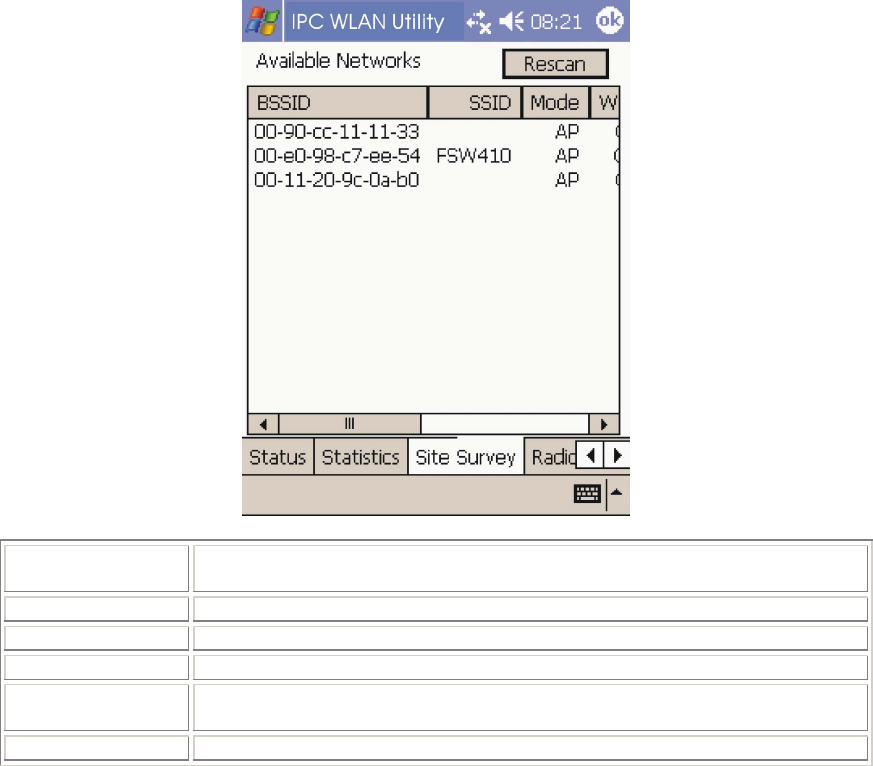
11
Site Survey tab
Rescan Searches for all available networks. Clicking on the button, the device will start to
rescan and list all available sites.
BSSID The MAC address for the Access Point or station.
SSID The current access point name (ESS ID).
Mode The currently connected device mode.
WEP WEP (Wired Equivalent Privacy)shows the current WEP used in the AP. WEP can
be enabled or disabled.
CH The wireless radio channel currently used by the card.
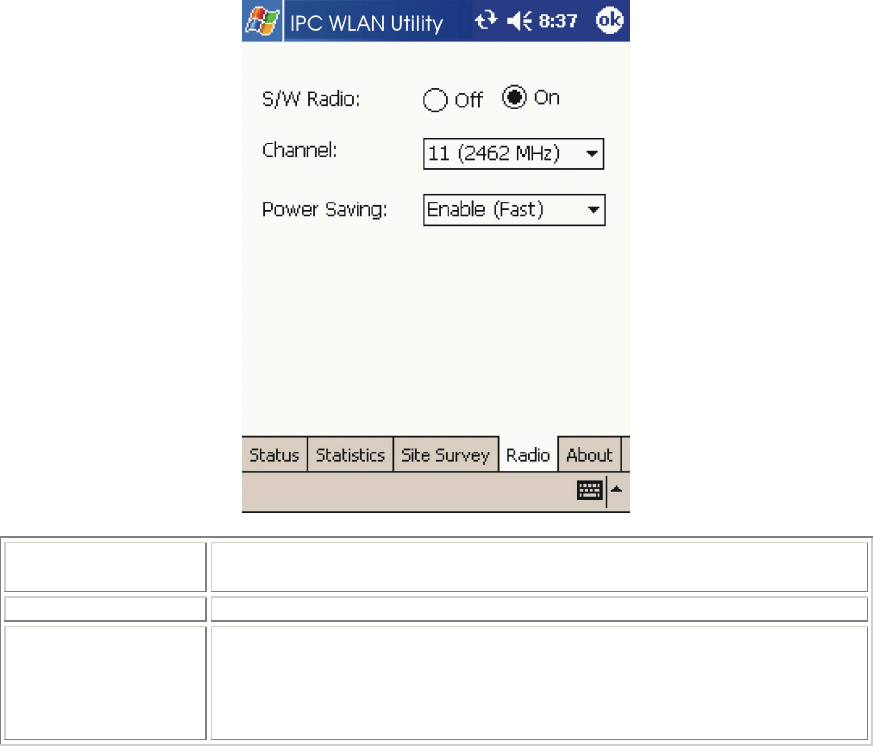
12
Radio tab
S/W Radio Select Off or On to turn off/on Radio Frequency function.
Channel Select from the pull-down list, there are 11 channels in the list.
Power Saving Disable: Select to disable power saving function.
Enable (Max) : Select to enter power saving mode instantly.
Enable (Fast) : Select to enter power saving mode later (Under the
circumstances of not receving/transitting packets, the system will enter Power
Saving mode in 10 seconds. )
About tab
Shows the driver version and the setup utility software version.
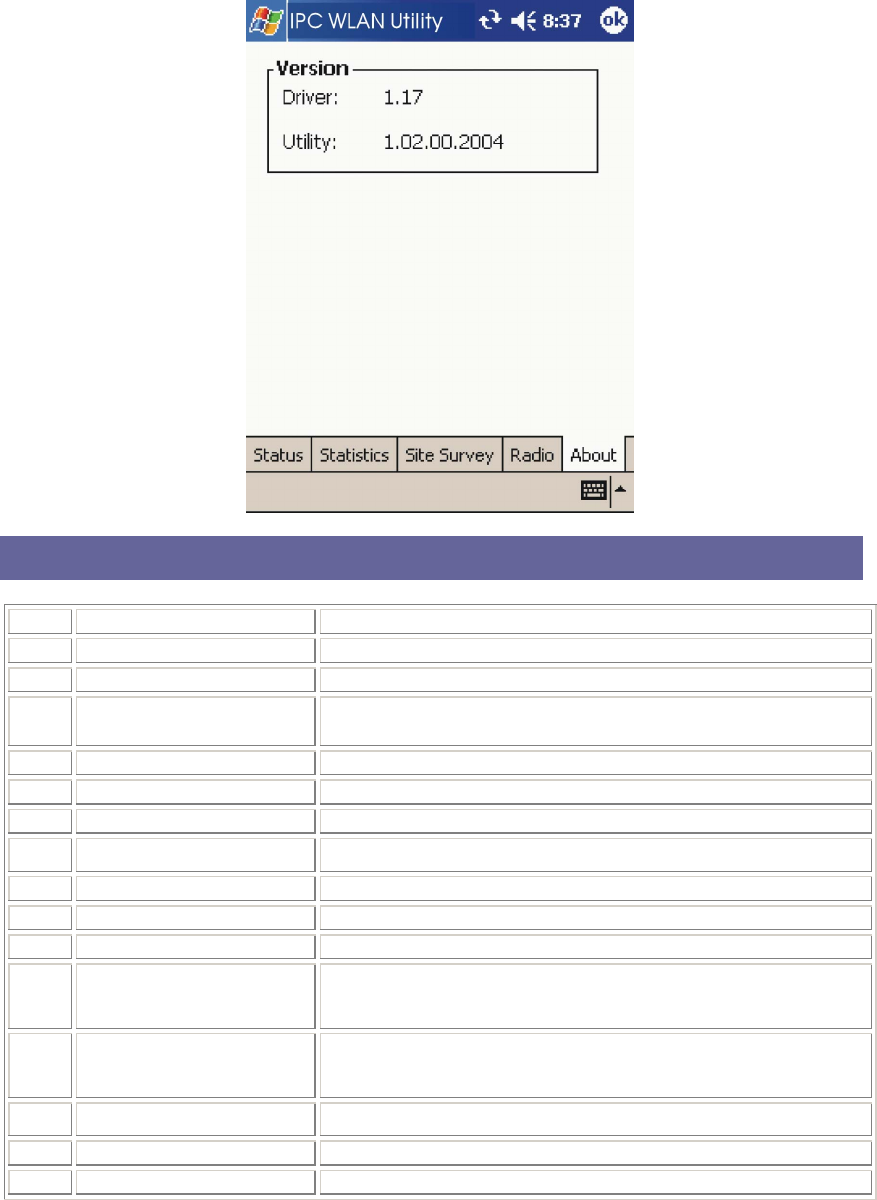
13
SD WLAN CARD SPECIFICATIONS
Item Specification
1 Frequency Range USA (FCC): 2.412GHz~2.462GHz; Europe (CE): 2.412GHz~2.472GHz,
2 Tx Modulation Direct Sequence Spread Spectrum, DSSS
3 Coding Modulation DBPSK (1Mbps),
DQPSK (2Mbps),
CCK (5.5 & 11Mbps)
4 Media Access Control Method CSMA/CA
5 Bus Type SD (by CG-100 SDIO controller)
6 Standard IEEE802.11b
7 Approval FCC, part 15.247 (USA)
EN 300.328 (Europe)
8 Antenna Single
9 Input Power 3.3 VDC ± 0.2V
10 Tx Output Power 12dBm ± 1 dB
11 Power
Consumption < 250 mA typical
< 280 mA receive
< 10 mA power save mode
< 1.5 mA deep sleep mode
12 Rx Sensitivity -87 dBm @ 11 Mbps
-91 dBm @ 5.5 Mbps
-94 dBm @ 2 Mbps
-96 dBm @ 1 Mbps
13 Temperature 0 - 40°C (operational)
-20 - 80°C (storage)
14 Dimension in mm 55(L) x 24(W) x 2.1(T)
15 Weight 7g
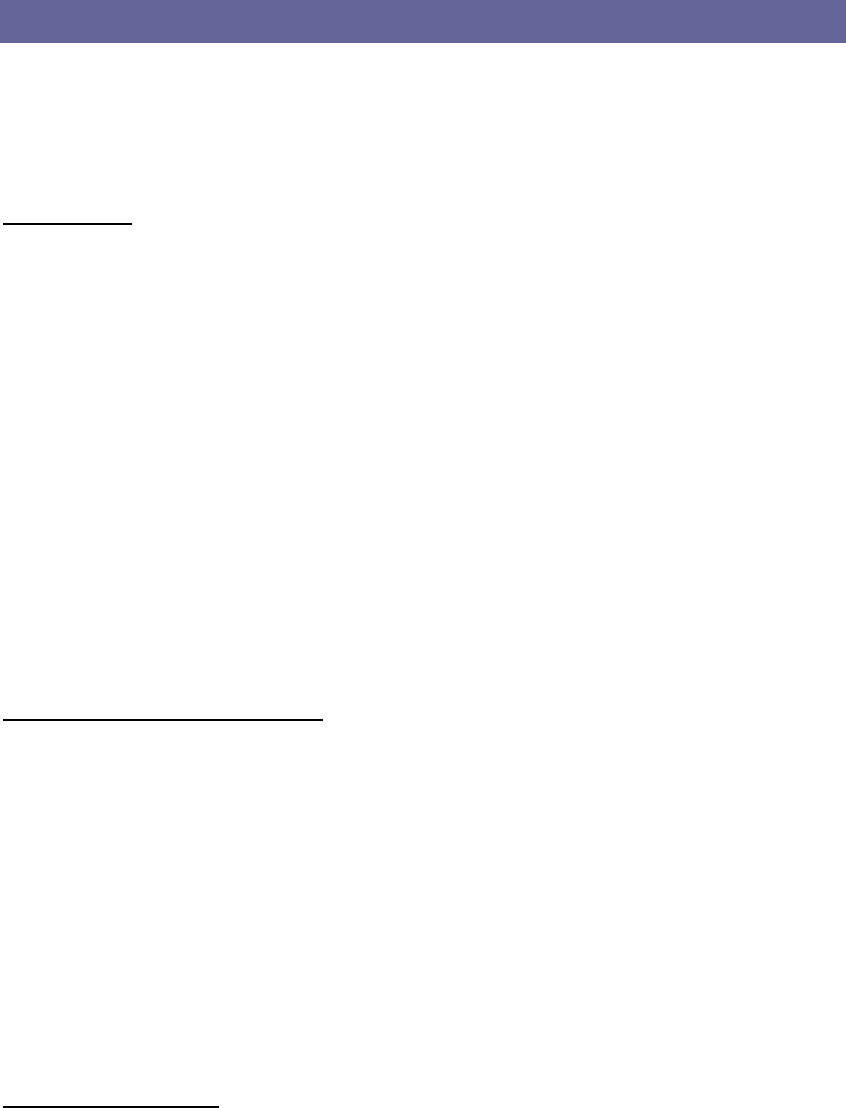
14
TROUBLESHOOTING
Introduction
This chapter provides typical problems with their own specific troubleshooting
tips.
Common Troubleshooting Tips
LED Activity
If you encounter difficulty using and/or installing your SD WLAN Card
product, the error may be related to various causes :
- Out-of range situation, which prevents the SDW11b from establishing a wireless connection with the
network.
- Configuration mismatch, which prevents the SDW11b from establishing a wireless connection with the
(correct) network.
- Absence of, or conflict of the SDW11b Driver .
- A problem or conflict with the SDW11b socket from powering on.
- A conflict of the SDW11b hardware with another device.
The starting point to troubleshoot problems with your SDW11b is looking at the LED activity of the
SDW11b.
LED Activity
The power LED will be blank when the SDW11b is properly inserted but not transmitting/receving
data.
The Act LED will be blinking Blue when transmitting/receiving wireless data.
Cannot Connect To Network
If your SDW11b seems to be working fine, but you are not able to connect to the network, this error might
be due to a configuration mismatch.
For example if LED of your SDW11b lights, the problem is likely to
be caused by a configuration mismatch of :
- Network Name (The SDW11b Network Name is case-sensitive).
- Encryption Key
Other causes may be :
- No driver loaded.
- Station not authorized to access network.
- SDW11b defect.
The most common cause is simple mistake. First check whether the card is inserted properly or not. Check
whether any APs are available or not. If you see many APs, select any of one those APs and click connect.
If you don't see any APs click Rescan Button. If you still don’t see AP list after refscanning, it is possible
that no active AP is nearby. You may be in the dead zone. Move around or change the PDA orientations. It
may help.
Cannot Find the AP
Check the available access point in the neighborhood by clicking the Site Survey tab in the utility. If the
access point requires WEP key, input the same WEP key then try to connect again. If you do not know the
WEP key, contact the system administrator to obtain the appropriate key.
For identifying the specific AP, check the wireless networks available in the neighborhood. If the AP
shows ESSID, use the same ESSID to connect the AP. ESSID is assigned to the specific AP for that
purpose.
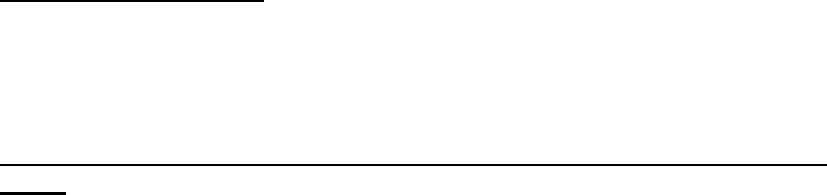
15
The System is Very Slow
Some devices with non-powerful CPU may suffer their performance significantly. If the system is very
slow, check
- If you are opening many windows, close them
- Change the antenna orientation for better signal reception
- Check the signal strength if it is weak move toward the AP.
SDW11b Does Not Operate After Returning From the Stand-by or Sleeping
Mode
This may happen when the driver is not functioning. Reinstall the SDW11b driver again.