Abocom Systems VM101T01 60GHz WirelessHD Transceiver User Manual
Abocom Systems Inc 60GHz WirelessHD Transceiver
Users Manual
60GHz WirelessHD
Transceivers
User Manual
Federal Communication Commission
Interference Statement
This device complies with Part 15 of the FCC Rules. Operation is subject to the
following two conditions: (1) this device may not cause harmful interference, and (2)
this device must accept any interference received, including interference that may cause
undesired operation.
NOTE: This equipment has been tested and found to comply with the limits for a
Class B digital device, pursuant to Part 15 of the FCC Rules. These limits are designed
to provide reasonable protection against harmful interference in a residential installation.
This equipment generates uses and can radiate radio frequency energy and, if not
installed and used in accordance with the instructions, may cause harmful interference
to radio communications.
In order to comply with FCC RF Exposure requirements, a separation distance of at
least 20 cm must be maintained between the antenna and all persons.
However, there is no guarantee that interference will not occur in a particular
installation. If this equipment does cause harmful interference to radio or television
reception, which can be determined by turning the equipment off and on, the user is
encouraged to try to correct the interference by one or more of the following measures:
z Reorient or relocate the receiving antenna.
z Increase the separation between the equipment and receiver.
z Connect the equipment into an outlet on a circuit different from that to which the
receiver is needed.
z Consult the dealer or an experienced radio/TV technician for help.
Table of Contents
CHAPTER 1: INTRODUCTION...................................................................................................................................1
OVERVIEW.......................................................................................................................................................................1
FEATURES ........................................................................................................................................................................1
PACKAGE CONTENTS.........................................................................................................................................................2
APPLICATION DIAGRAM ....................................................................................................................................................2
CHAPTER 2: HARDWARE INSTRUCTION.............................................................................................................3
60GHZ WIRELESSHD TRANSMITTER................................................................................................................................3
TX Front Panel Configuration
................................................................................................................................3
TX Rear Panel Configuration
.................................................................................................................................4
TX Side Panel Configuration
..................................................................................................................................5
60GHZ WIRELESSHD RECEIVER ......................................................................................................................................6
RX Front Panel Configuration
................................................................................................................................6
RX Rear Panel Configuration
.................................................................................................................................7
RX Side Panel Configuration
..................................................................................................................................7
REMOTE CONTROLLER......................................................................................................................................................8
CHAPTER 3: INSTALLATION.....................................................................................................................................9
SET UP STEPS..................................................................................................................................................................9
CHAPTER 4: SOFTWARE UPGRADE......................................................................................................................12
SOFTWARE APPLICATION INSTALLATION..........................................................................................................................12
START TO UPGRADE .......................................................................................................................................................16
CHAPTER 5: SPECIFICATIONS..............................................................................................................................19
SPECIFICATIONS.............................................................................................................................................................19
Video Format
.........................................................................................................................................................20
Audio Format
.........................................................................................................................................................20
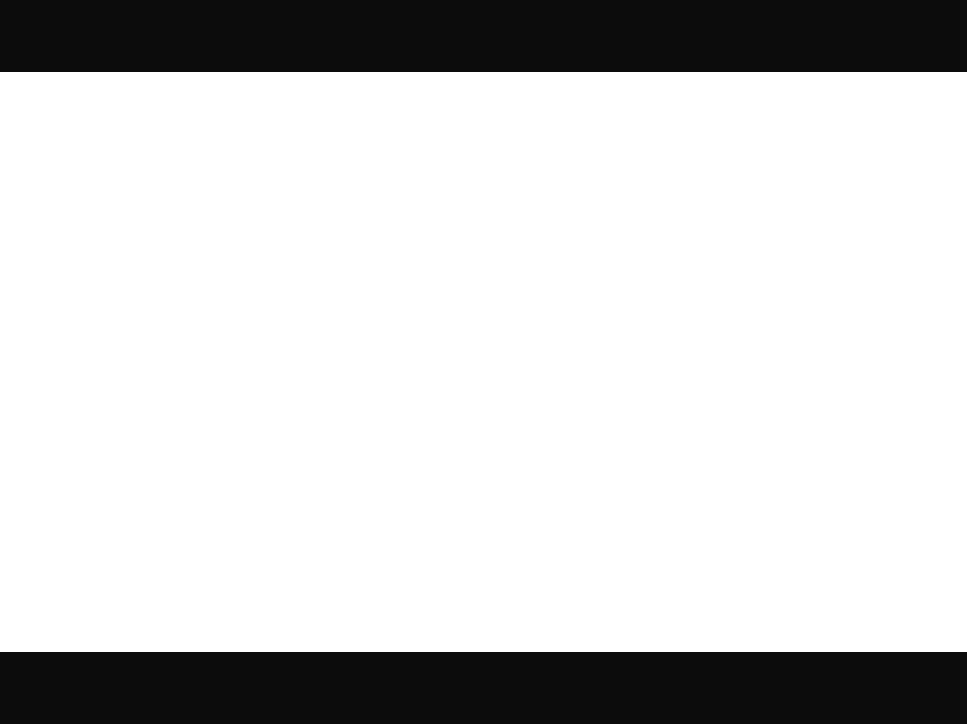
1
Chapter 1: Introduction
Overview
For coming huge flat TV screen and high definition resolution, users like to set
up the AV system in living room, but the cable placement always is a great
harassment to the interior house. Also the HDMI cable is as expensive as the length
as be. Users deserve to have a wireless cable replacement to match their high class
AV systems. Here shows up a high edge solution to meet users’ equipment: 60GHz
WirelessHD Audio-Video Transceivers!
This elegant product has HDMI interface to take multiple content sources like
multimedia center, Blue ray player and Set-Top Box, without compressing of content,
the WirelessHD technology will offer multiple gigabit throughout for Full HD video
transmission. Users do not need to worry about video quality for lower transmission
bandwidth anymore. It also has compliance to WirelessHD, HDMI, and DTCP for
content security and quality assurance.
Features
36 antennas array
Auto tracing - smart antenna
Least interference - 60GHz transmission
1080P 60f 50 Hz/ 59.94 Hz/ 60Hz global capability
Full HD 1080P 60f non-compressing image wireless transmission
Support HDCP/ DTCP for content security and quality assurance
4Gb/sec. wireless transmission
Multiple TX to single RX availability
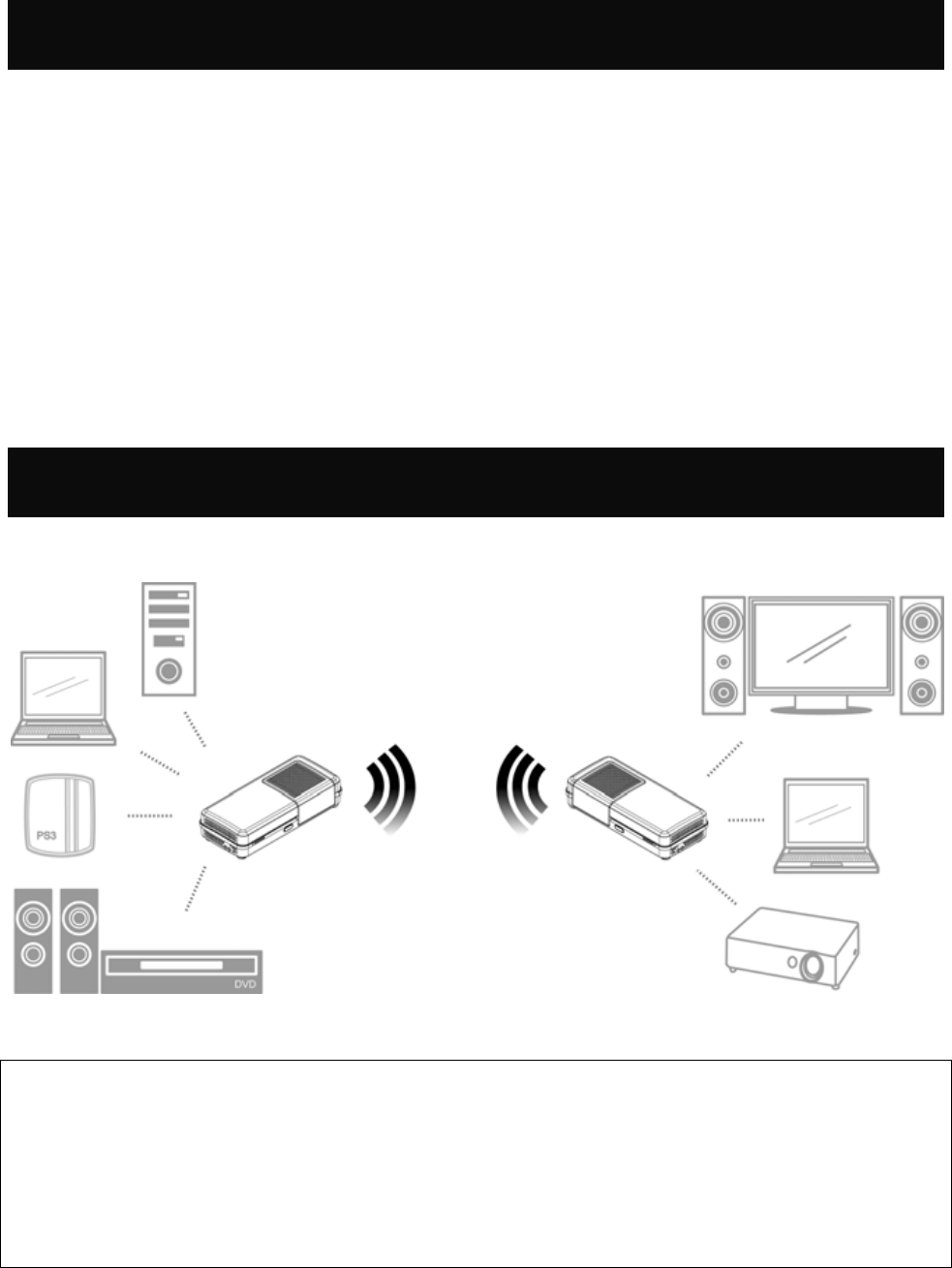
2
Package Contents
The following items should be included:
z 60GHz WirelessHD transmitter unit
z 60GHz WirelessHD receiver unit
z User manual
z Remote controller
If any of the above items are damaged or missing, please contact your dealer
immediately.
Application Diagram
Notice!
For better transmitting quality, we strongly recommend to put the
60GHz WirelessHD Transceivers horizontally in open space, do not
put them into cabinet or cupboard that will reduce the wireless
transmitting signal.
z Two-piece of HDMI cables
z Two-piece of power adapters
z Warranty leaflet
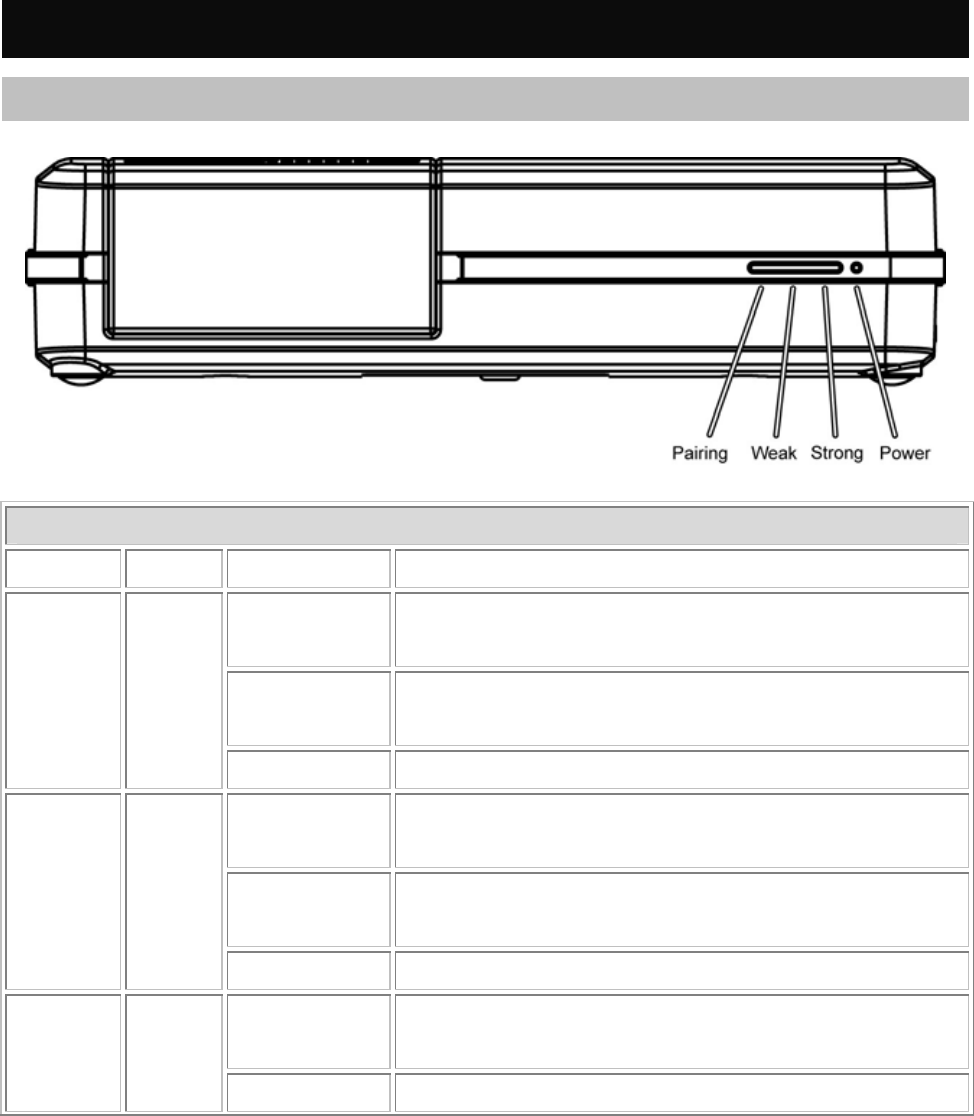
3
Chapter 2:
Hardware Instruction
60GHz WirelessHD Transmitter
TX Front Panel Configuration
TX LED Indicators
LED Color Behavior Indication
On The LED will illuminate when the power is
connected and the power switch is turned on.
Off The LED will be dark when the power switch is
turned off.
Power Green
Blinking Unit in sleep mode.
On The LED will illuminate to indicate which RX is
being selected.
Off If the pairing LED is off, user has to re-select
again or reset both devices.
Pairing Blue
Blinking Waiting for link.
On The LED will illuminate when the signal is
weak.
Weak Green
Off No link or no signal
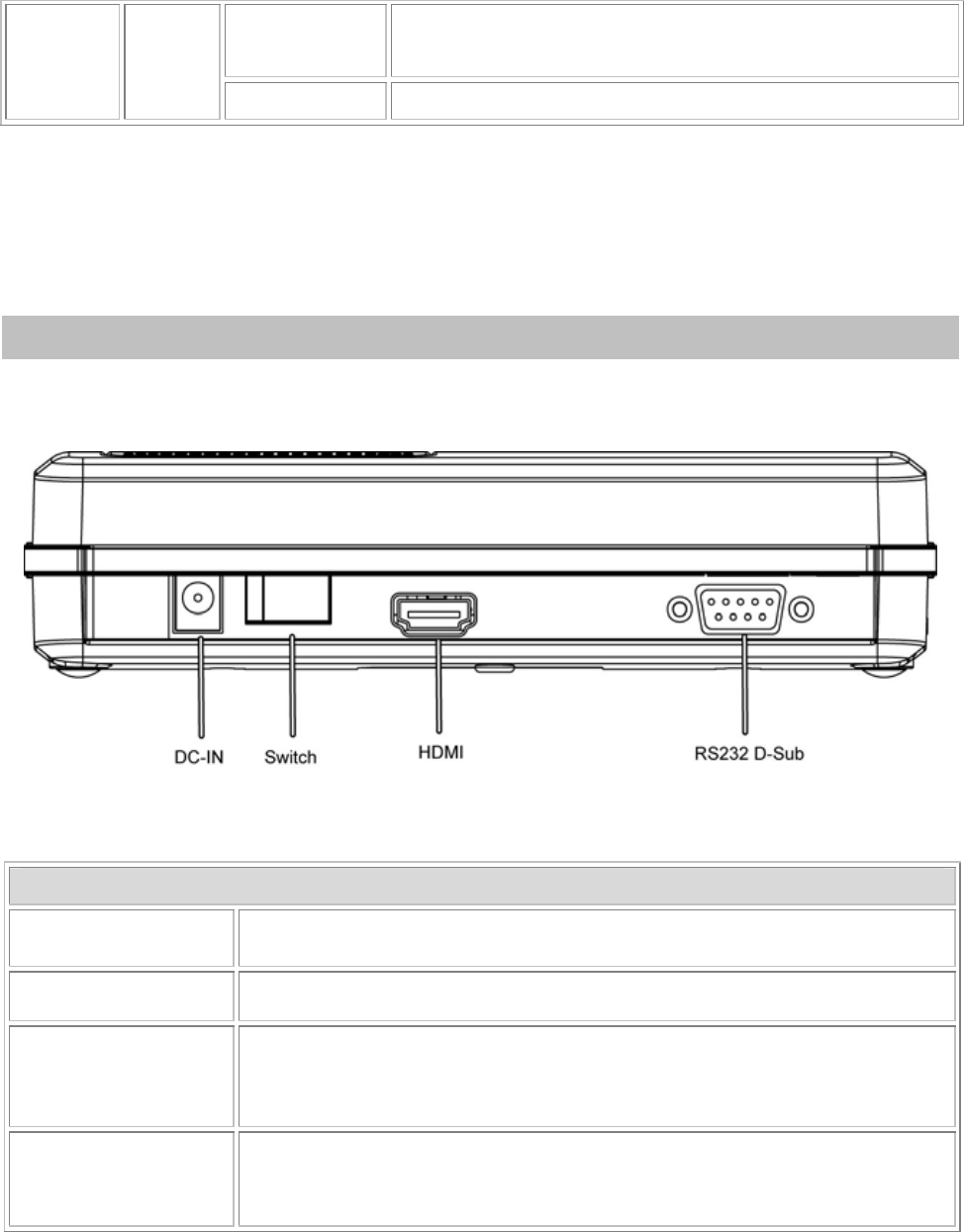
4
On The LED will illuminate when the signal is
strong.
Strong Green
Off Signal weak
If 4 LEDs are blinking at same time, that means fan does n’t work, please turn off unit
and send to serv ice station.
TX Rear Panel Configuration
Configuration
DC-IN Connect the power adapter to the power DC-IN port.
Switch Switch the button to turn on or off the power supply.
HDMI Connect HDMI cable one end to this HDMI port and the other
to the DVD player or computer HDMI port.
RS232 D-Sub Connect the RS232 D-Sub cable one end to this port, the other
to the computer or laptop RS232 D-Sub port.
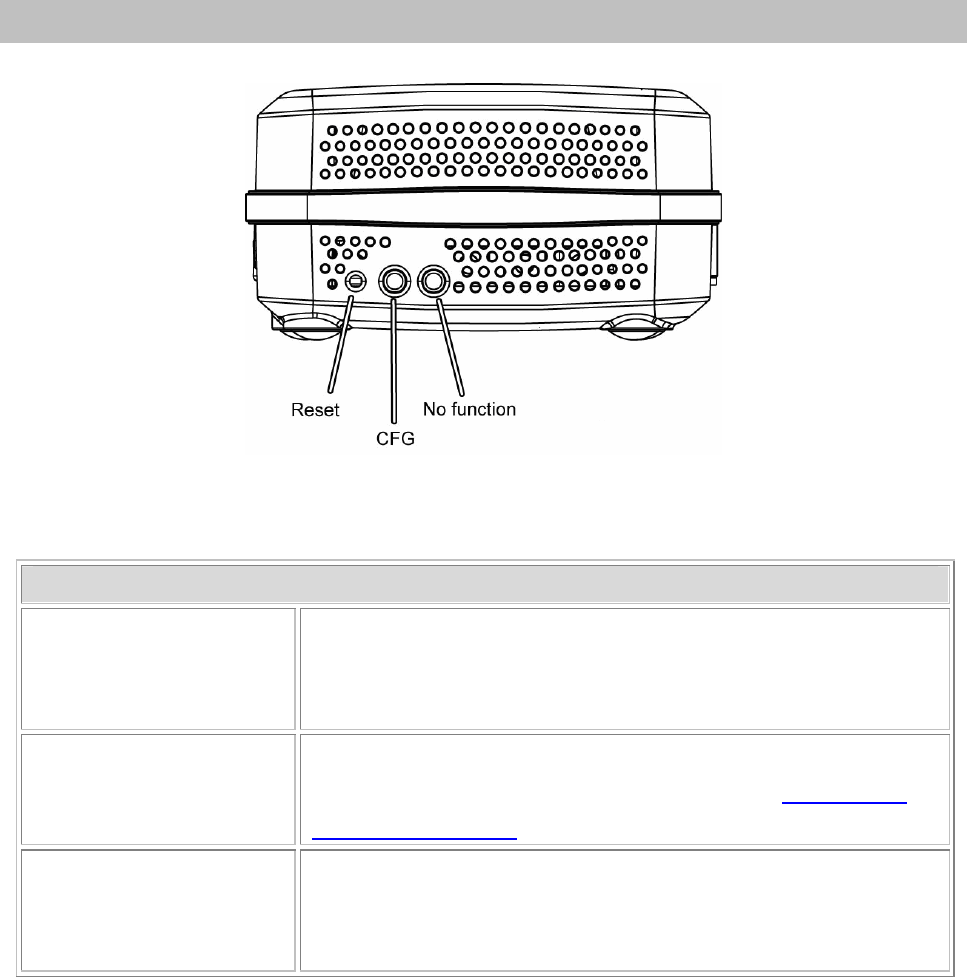
5
TX Side Panel Configuration
TX Buttons
Reset Press the “RESET” button to reset the system, the
system will run through a full reset which takes
approximately 5 seconds.
CFG (Configure) This button is for upgrade system firmware. For further
firmware upgrade process, please refer to Chapter 4:
Software Upgrade.
No function This button is fixed and no function here.
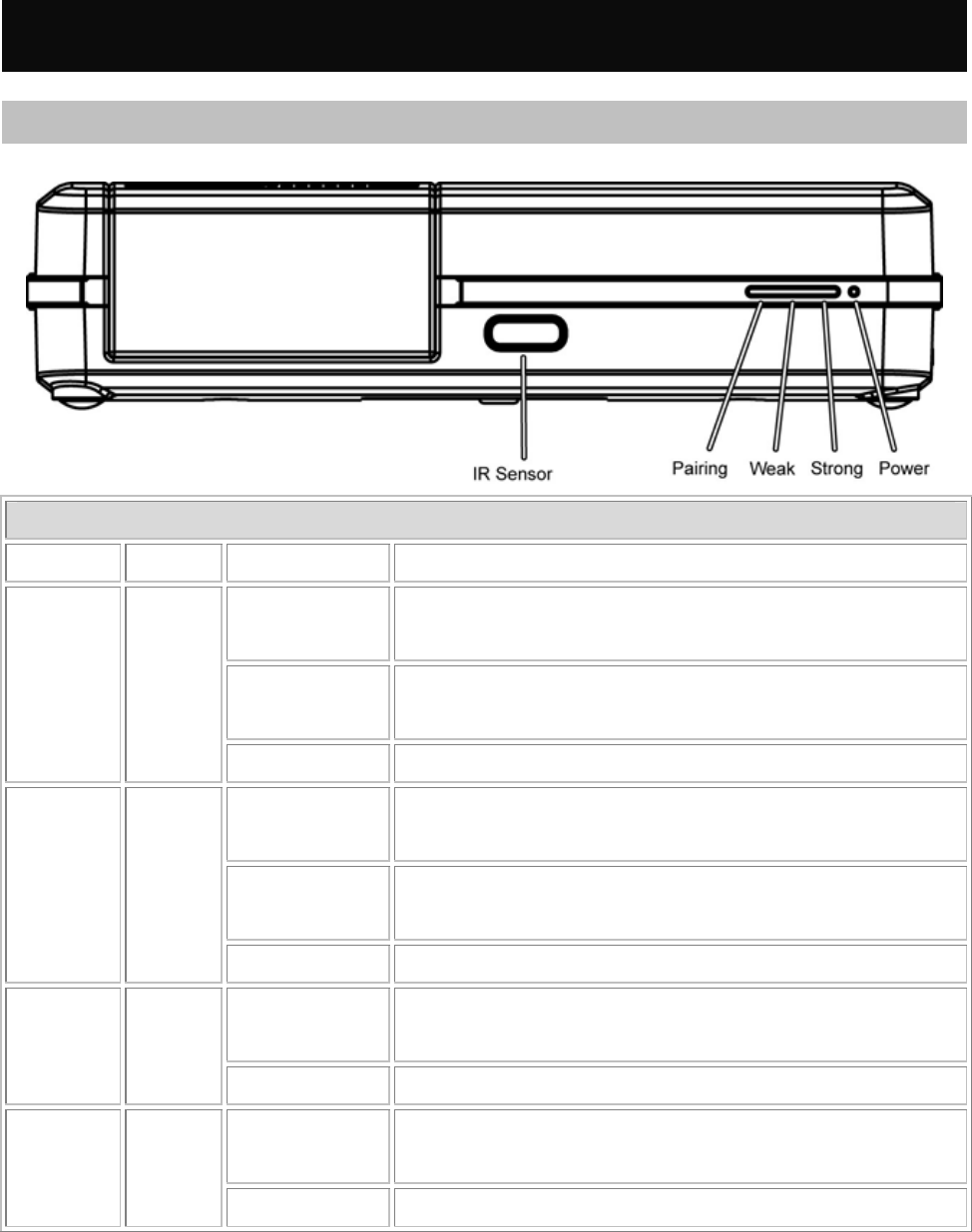
6
60GHz WirelessHD Receiver
RX Front Panel Configuration
RX LED Indicators
LED Color Behavior Indication
On The LED will illuminate when the power is
connected and the power switch is turned on.
Off The LED will be dark when the power switch is
turned off.
Power Green
Blinking Unit in sleep mode.
On The LED will illuminate to indicate which TX is
being selected.
Off If the pairing LED is off, user has to re-select
again or reset both devices.
Pairing Blue
Blinking Waiting for link.
On The LED will illuminate when the signal is
weak.
Weak Green
Off No link or no signal
On The LED will illuminate when the signal is
strong.
Strong Green
Off Signal weak
If 4 LEDs are blinking at same time, that means fan does n’t work, please turn off unit
and send to serv ice station.
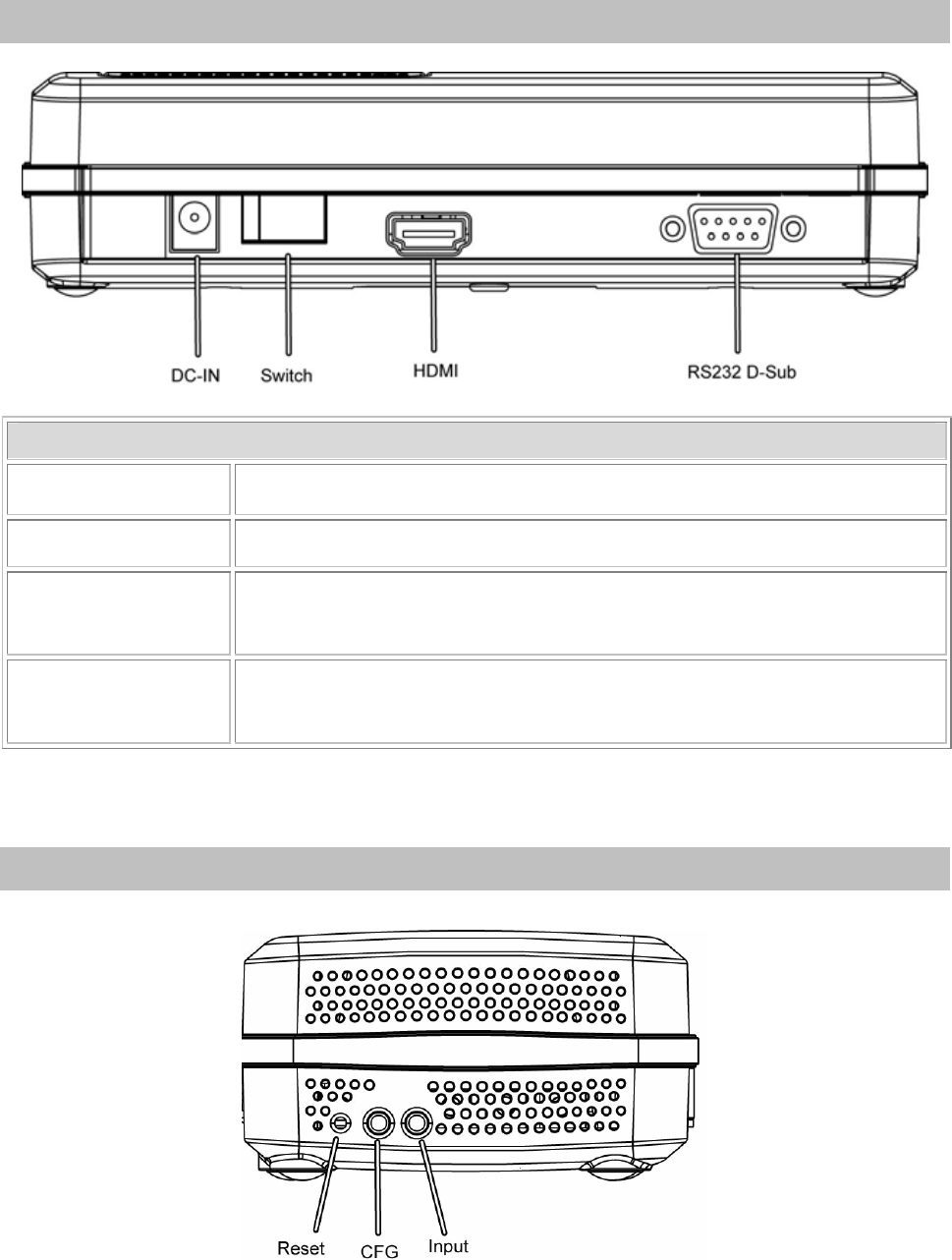
7
RX Rear Panel Configuration
Configuration
DC-IN Connect the power adapter to the power DC-IN port.
Switch Switch the button to turn on or off the power supply.
HDMI Connect HDMI cable one end to this HDMI port and the other
to the TV or computer HDMI port.
RS232 D-Sub Connect the RS232 D-sub cable one end to this port, the other
to the projector or TV RS232 D-sub port.
RX Side Panel Configuration
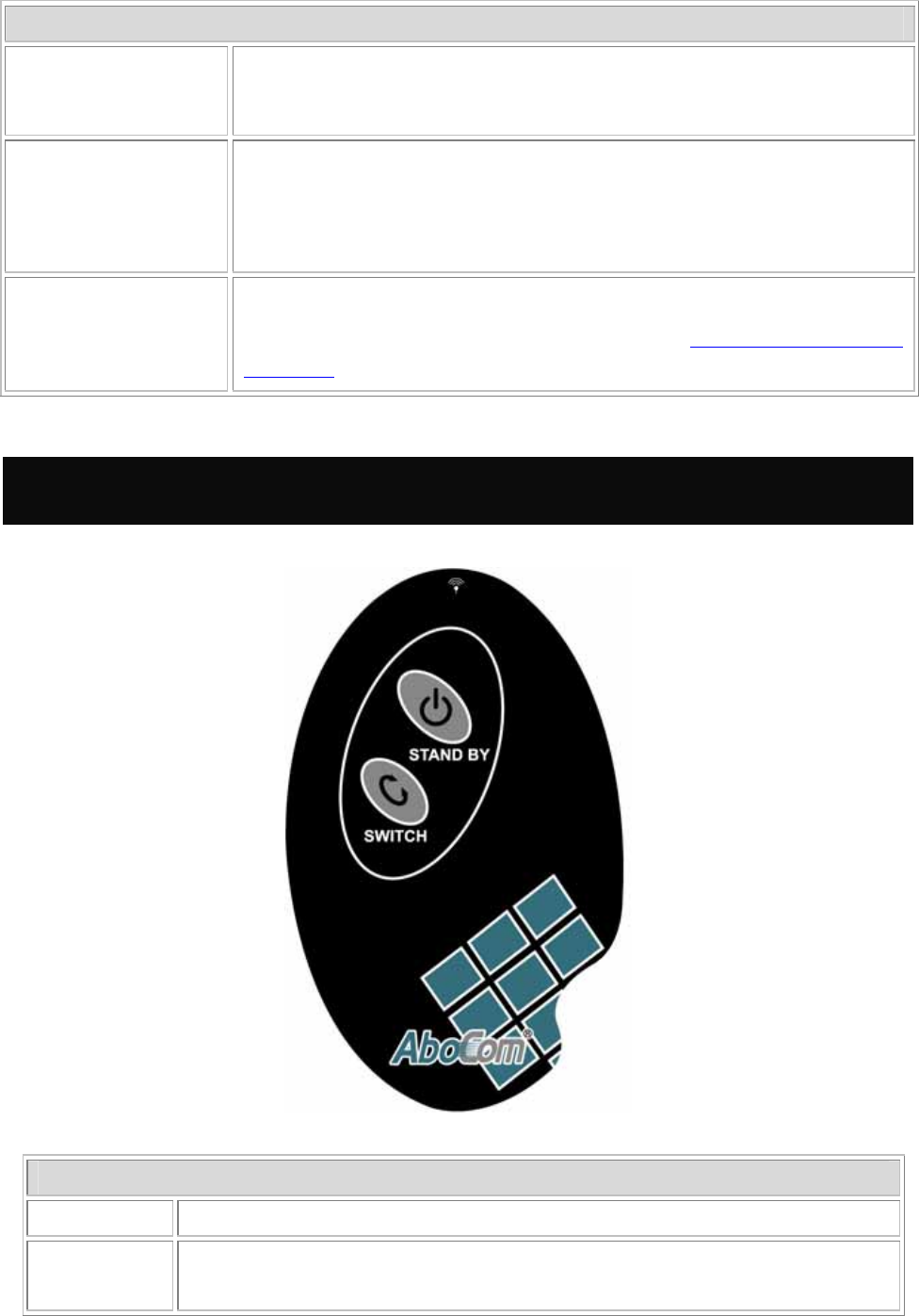
8
RX Buttons
Reset Press the “RESET” button to reset the system, the system will
run through a full reset which takes approximately 5 seconds.
Input Switch
( Pending )
Press the RX unit "INPUT" button repeatedly to switch to
desired source units (TX1/ TX2…) and the “PAIRING” LED
will illuminate to indicate which source unit is being selected.
CFG (Configure) This button is for upgrade system firmware. For further
firmware upgrade process, please refer to Chapter 4: Software
Upgrade.
Remote Controller
Remote Controller
Stand by The devices will be ready while this button clicking.
Switch
( Pending ) Switch the pairing input source to different 60GHz WirelessHD
Transmitters.
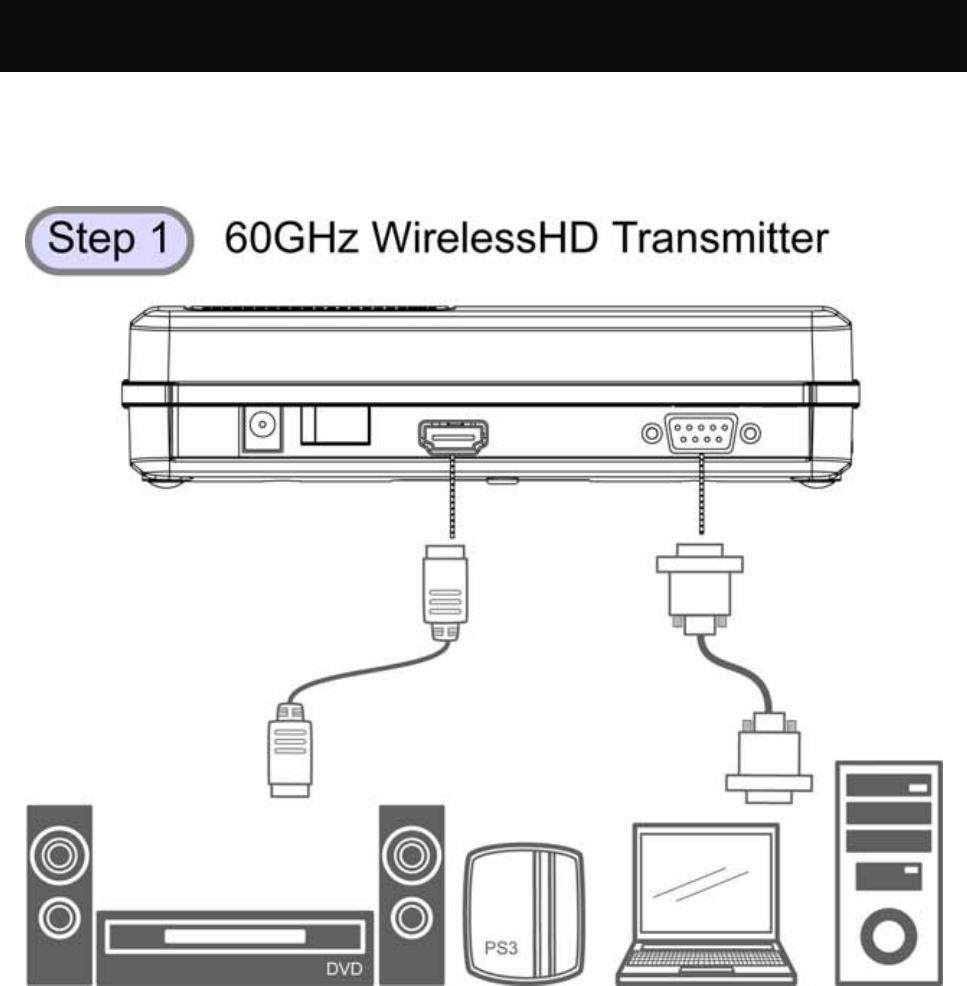
9
Chapter 3: Installation
Set Up Steps
1. Connect the 60GHz WirelessHD Transmitter with cables to media input sources,
such as a computer or a DVD player.
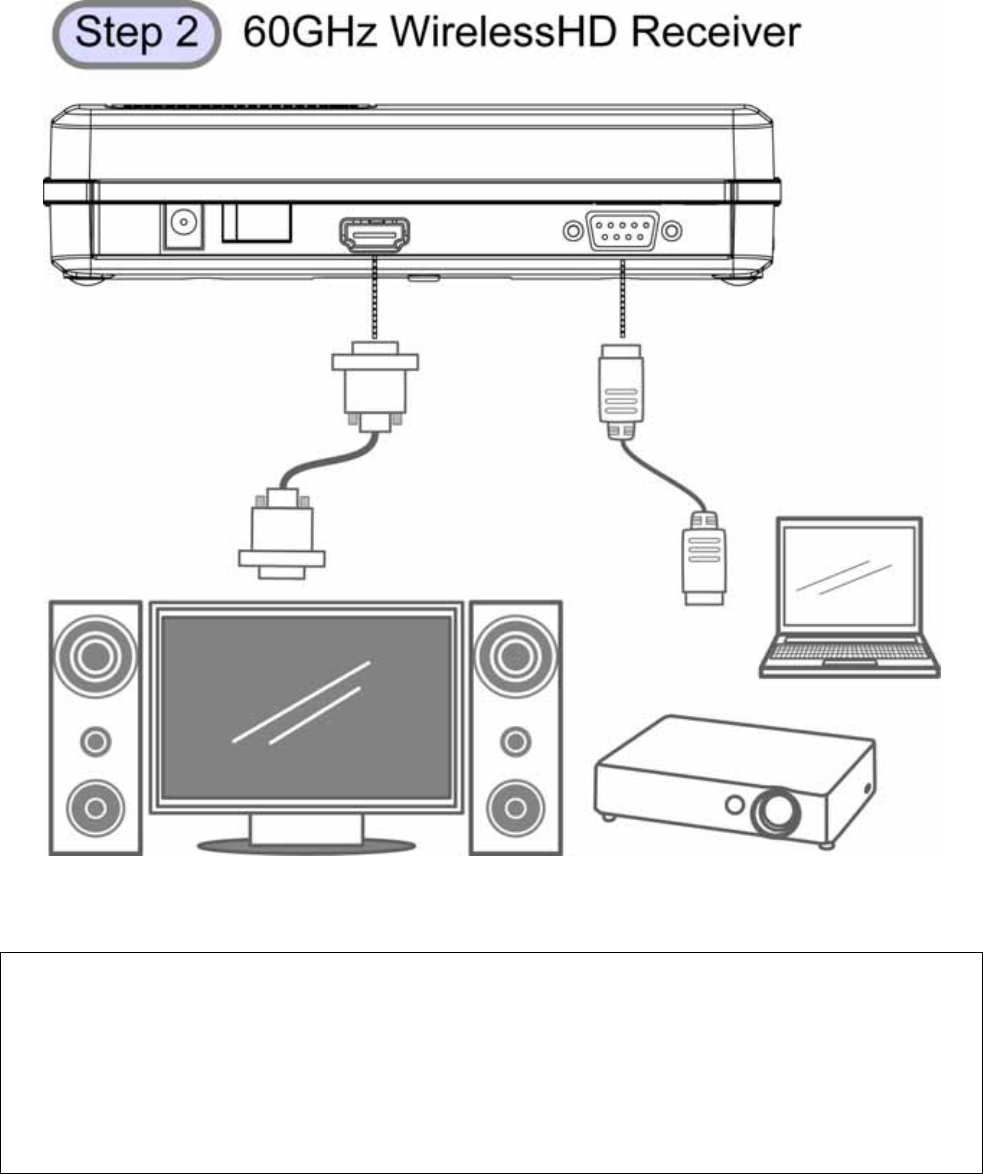
10
2. And connect 60GHz WirelessHD Receiver with cables to media output sources,
such as a monitor or a projector.
Notice!
Do not forget to turn on the power supplies of your monitor,
projector or video device and switch them into corresponding
settings. Such as, set your monitor sources into HDMI setting for
media receiving.
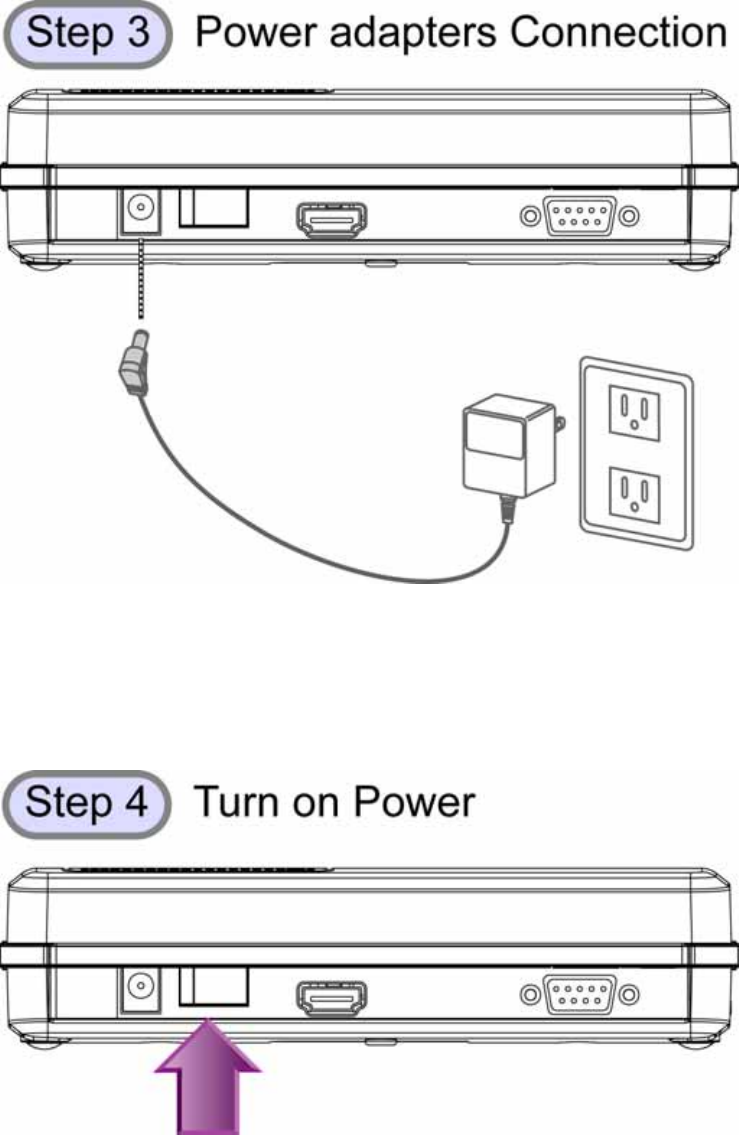
11
3. Then, connect both power adapters of the 60GHz WirelessHD Transceivers to
outlets.
4. Turn on the power of both 60GHz WirelessHD Transceivers.
5. After finished above set up steps, the 60GHz WirelessHD Transceivers will be
ready to transmit media.
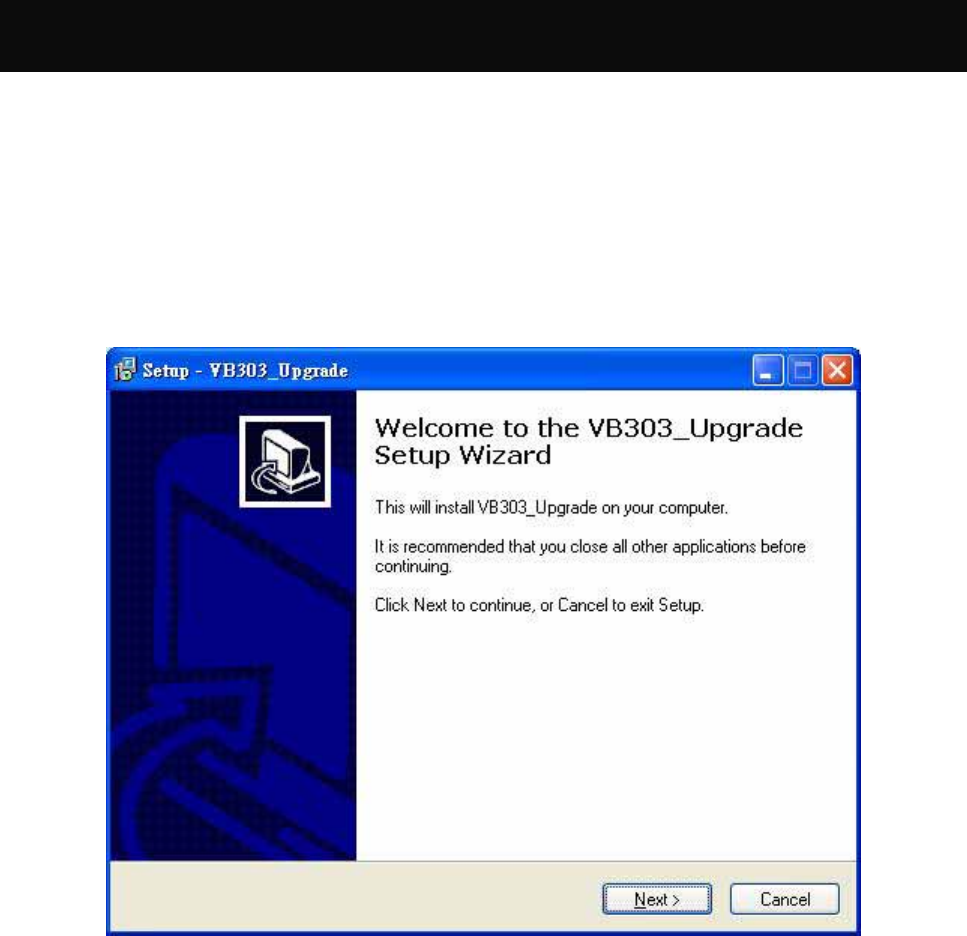
12
Chapter 4:
Software Upgrade
Software Application Installation
The devices would allow user to upgrade firmware into new version. Please
download the new firmware and application from the supported website. (Please fill
in the website link.) Then, install the application on your computer or laptop by the
following steps.
1. When this screen shows up, please click Next to install.
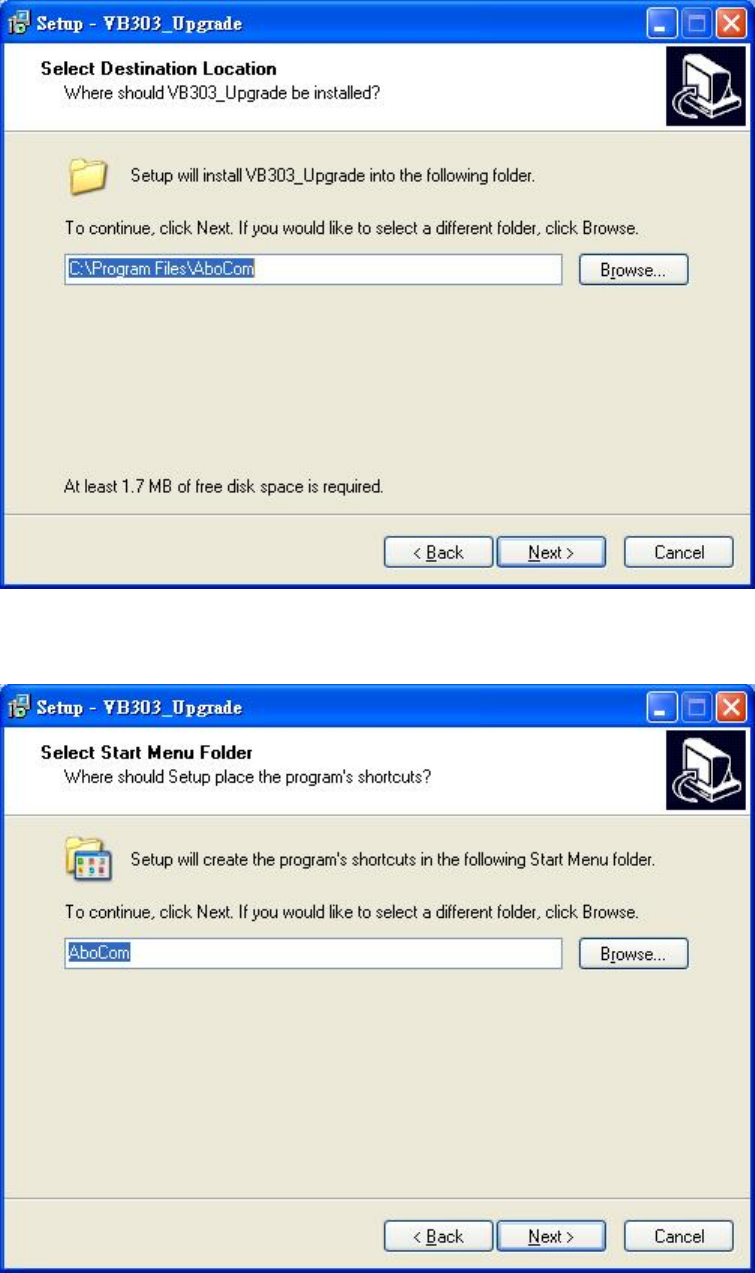
13
2. Select destination location, click Next to continue or click Browse to change the
location.
3. Select start menu folder, click Next to continue or click Browse to change the
folder.
4. Select to create a short cut on the desktop, and then click Next to process.
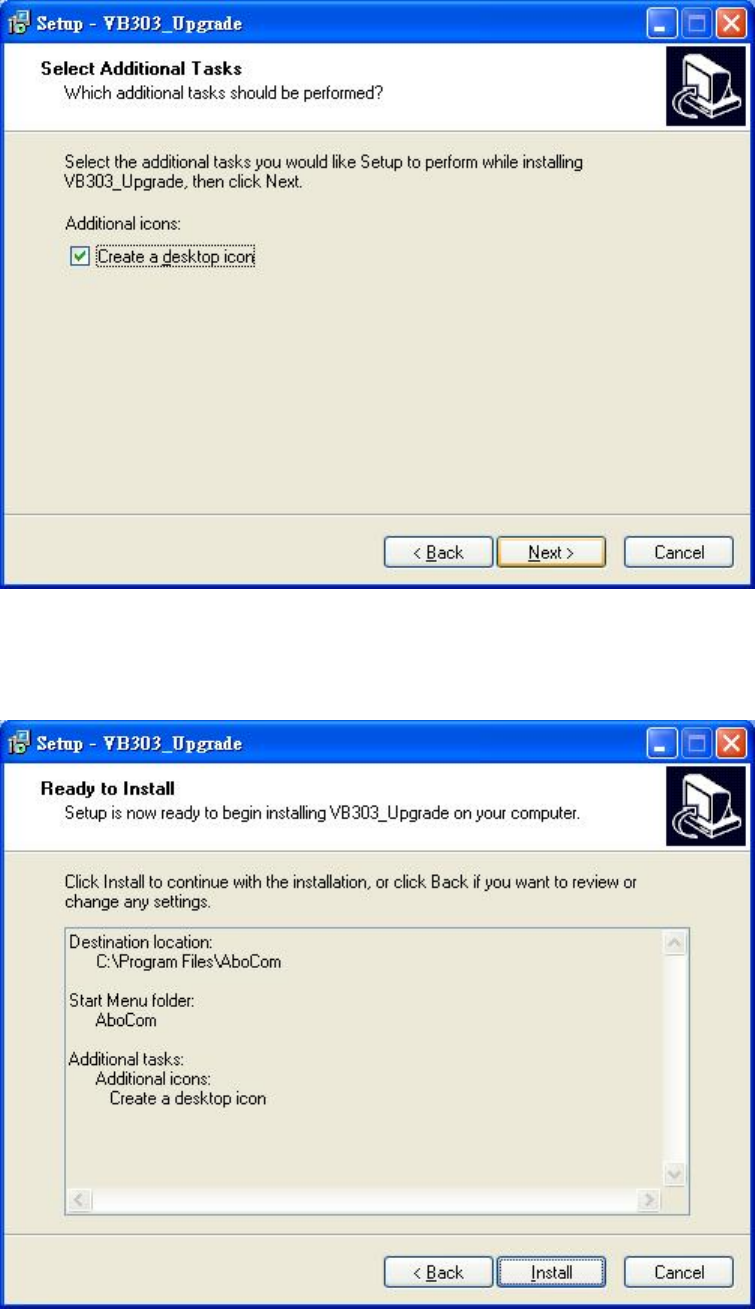
14
5. When following screen shows up, it is ready to install the application on your
computer. Please click Install to setup.
6. The application installing is completed, click Finish to exit.
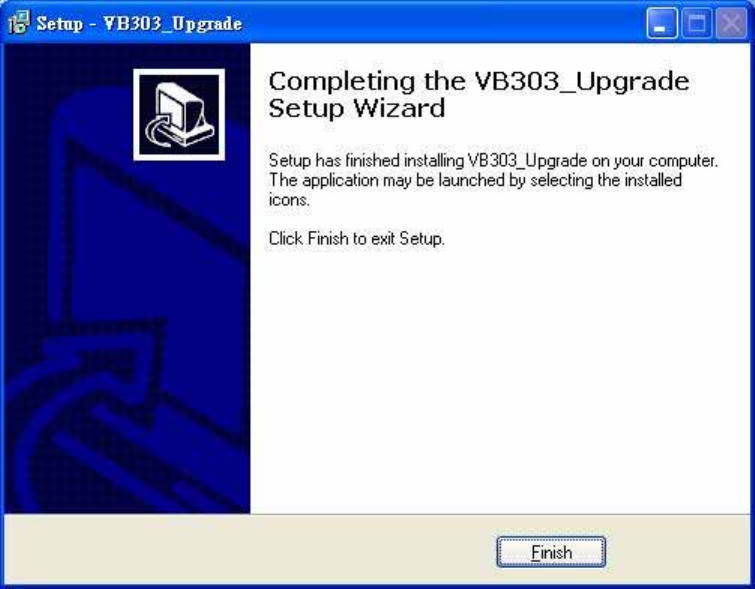
15
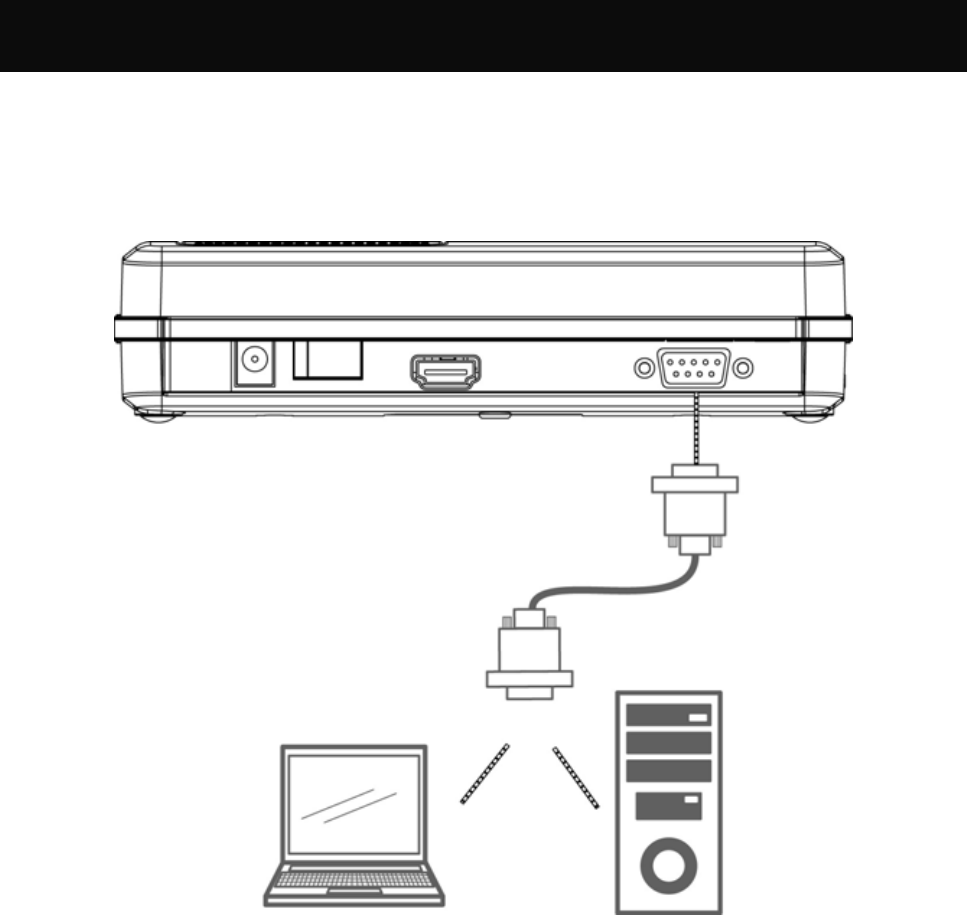
16
Start to Upgrade
1. Connect the RS232 D-Sub cable one end to device, the other to the computer or
laptop RS232 D-Sub port.
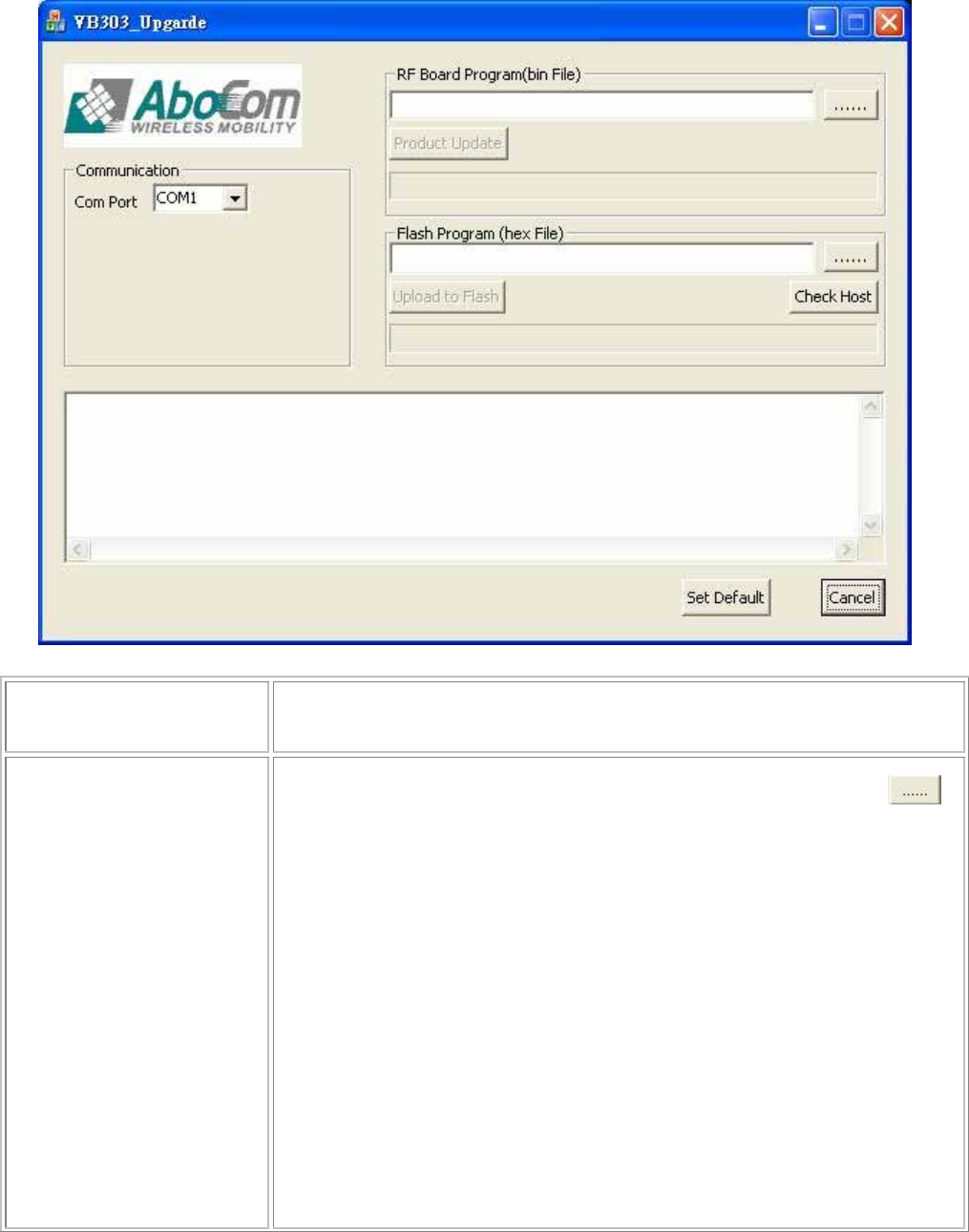
17
2. After confirming the hardware connection, please execute the software
application that installed.
Communication Select the Com Port that connects the computer with RS232
D-Sub cable to the transceiver.
RF Board Program
(bin file)
1. Find and open the RF firmware file by click the
button, the browser will display to correct file path.
2. Then, select the Product button to upgrade the
program.
3. The upgrade status will show in the column below of
the screen.
4. Wait for “upgrade success” message comes out from
state log area.
5. If get “fail” message from state log area, please re-do
the steps again.
6. After finished the firmware upgrade, please turn off
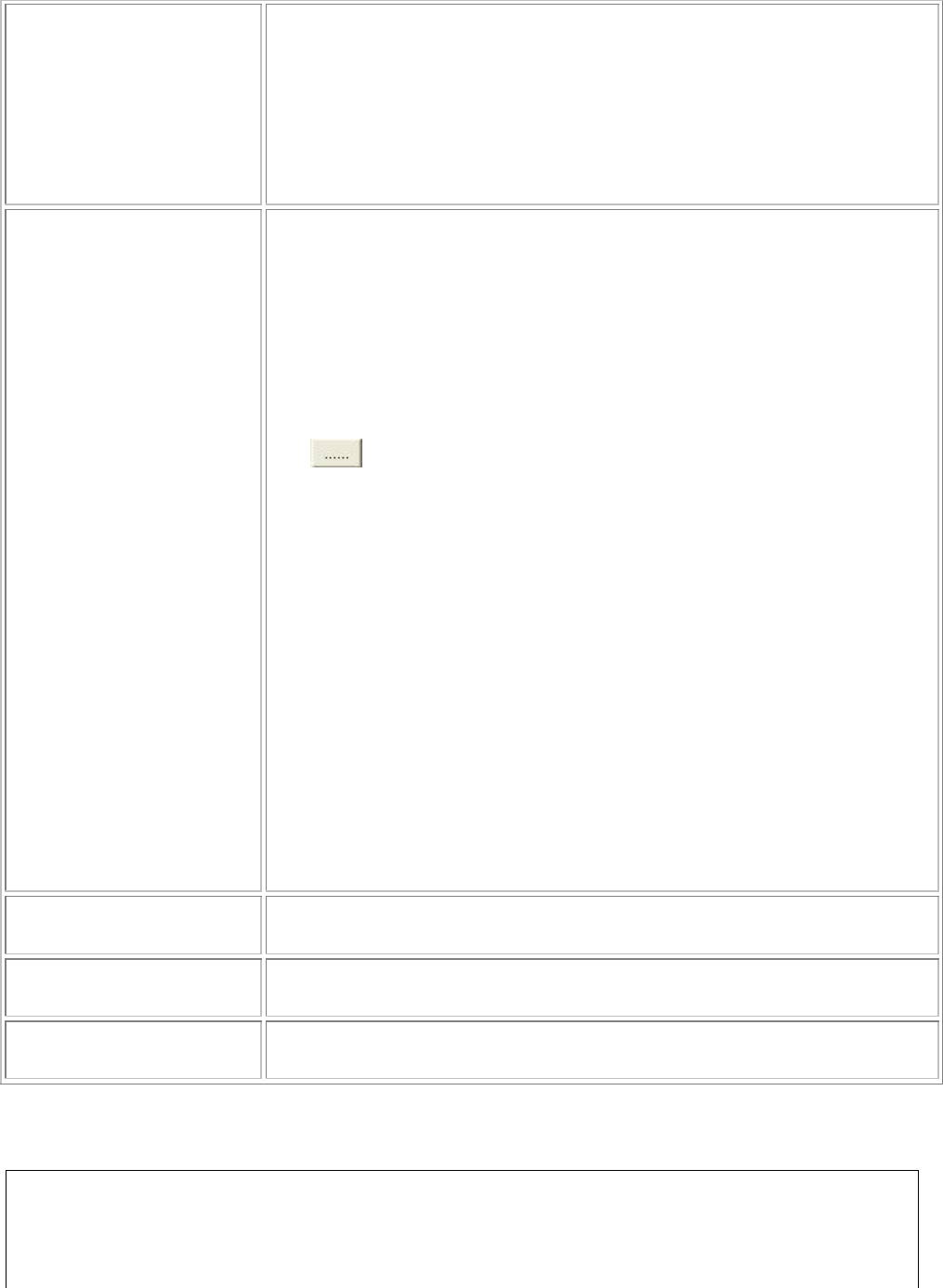
18
then on the power to complete the firmware
upgrading.
Notice : User can upgrade the RF
firmware directly without pressing
CFG button.
Flash Program
(hex file)
1. Turn off the power supply first, and hold the CFG
(Configure) button on the device turning on the power
supply. Please remember to keep on holding the CFG
(Configure) button for two seconds. The LEDs will not
illuminate at this time.
2. Then, find and open the Host firmware file by click the
button, the browser will display to correct file path.
3. Then, select the Upload to Flash button to upgrade the
program.
4. The upgrade status will show in the column below of the
screen.
5. Wait for “upgrade success” message comes out from state
log area.
6. If get “fail” message from state log area, please re-do the
steps again
7. After finished the firmware upgrade, please turn off then
on the power to complete the firmware upgrading.
Check Host Click this button to check the host connection status.
Set Default Click this button to set the system back to default settings.
Cancel Click Cancel to give up and exit the upgrade process.
Notice!
The Transmitter, Receiver and RF parts firmware cannot be
combined in one, thus user need to upgrade the firmware
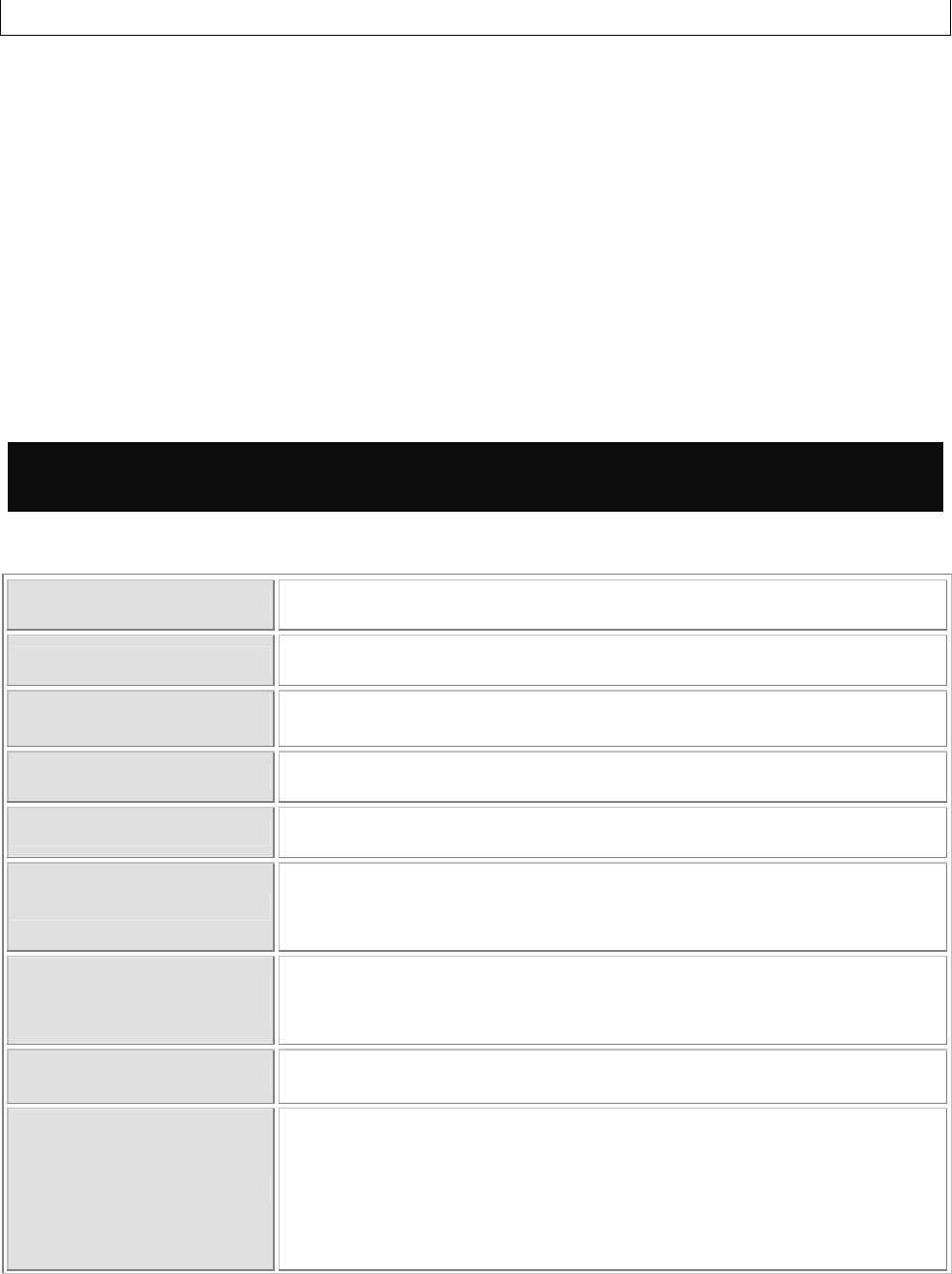
19
separately.
Chapter 5: Specifications
Specifications
Standards WirelessHD
Frequency 60 GHz
Input/ Output
Interface HDMI Interface
Antenna Type 36 Antenna Array (Integrate Ceramic)
Range 10 meters indoors
AV Port Transmitter : 1 Port (HDMI 1.3)
Receiver : 1 Port (HDMI 1.3)
Physical
Specifications Weight: 324g±10g
Dimension: 183 (L) x 80 (W) x 36 (H) mm
Adapter Power AC 90-230V @ 60Hz input, DC 12V 1.5A
LED Indicators
Transmitter: Four LEDs display, power, pairing
indicator, signal Strength indication
Receiver : Four LEDs display, power, pairing indicator,
signal Strength indication, IR sensor
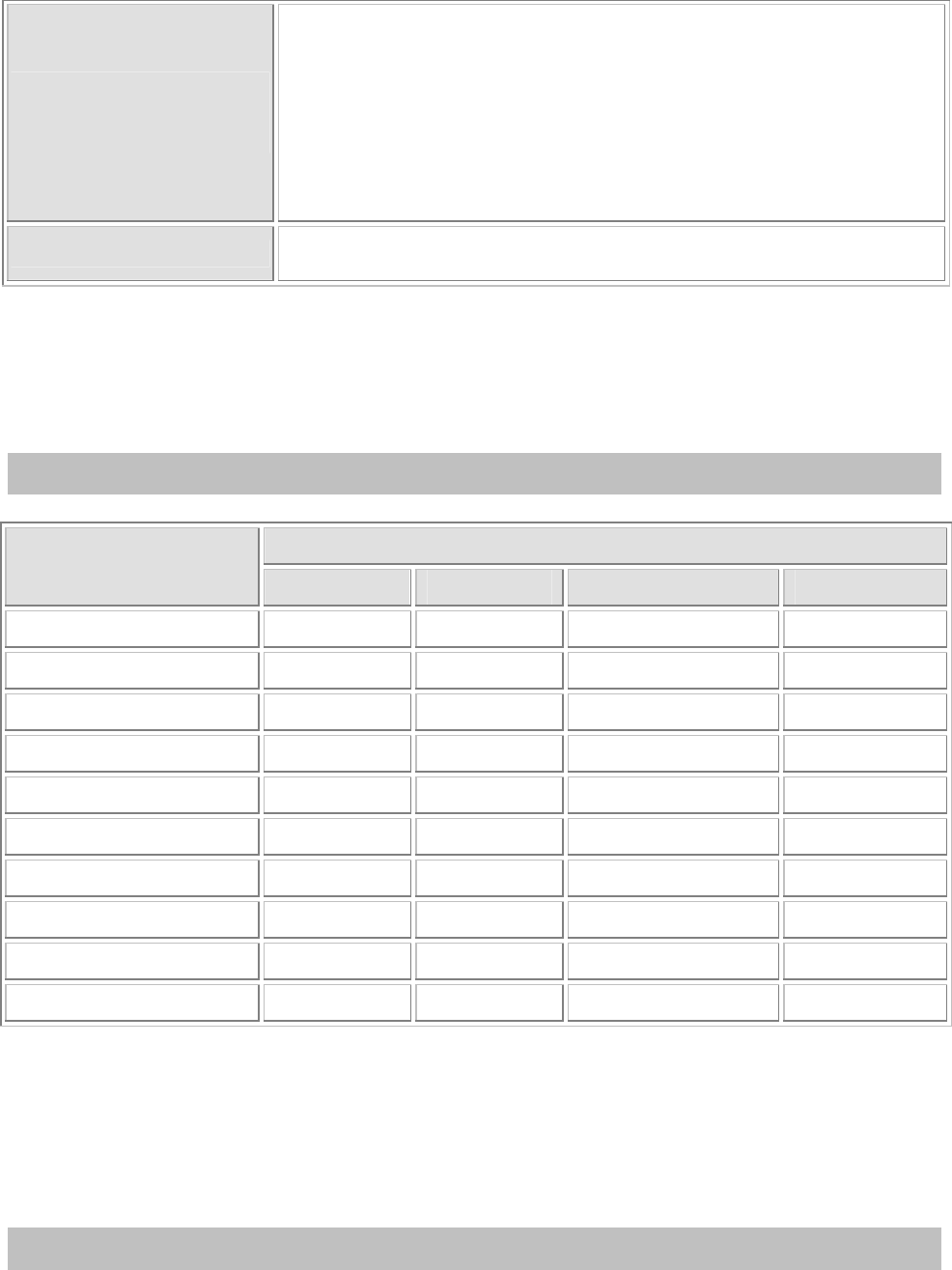
20
Operating
Environment
(Total System)
Operating Temperature: 0 ~ 50 ambient temperature℃
Except AC adaptor, it is only 0 ~ 40℃
Storage Temperature: -30 ~ 70℃
Operating Humidity: 10% to 90% (Non-condensing)
Storage Humidity: 5% to 90% (Non-condensing)
I/O Port RS232 Interface
Video Format
Vertical Refresh Rate Resolution Format
(CEA-861 Code) 24 Hz 50 Hz 59.94 Hz 60 Hz
640x480p (1)
25.175 MHz 25 MHz
720x480p (2/3)
27 MHz
720x576p (17/18) 27 MHz
1280x720p (19) 74.25 MHz
1280x720p (4)
74.176 MHz 74.25 MHz
1920x1080i (20) 74.25 MHz
1920x1080i (5)
74.176 MHz 74.25 MHz
1920x1080p (32) 74.25 MHz
1920x1080p (31) 148.5 MHz
1920x1080p (16)
148.352 MHz 148.5 MHz
1. Specific format support is dependent on latest firmware release.
2. Deep color (10/12-bit/per color 4:4:4) is possible for all format but resolution
1080p (not supported in WirelessHD v1.0 specification).
3. Other video formats are possible to include PC formats (VGA, XGA, SXGA, etc.)
Audio Format
Audio up to 8-ch., 24-bit 192 kHz LPCM.

21
Multiples of Fs 32 kHz 44.1 kHz 48 kHz 88.2 kHz 96 kHz 176.4 kHz 1
9
128 4.096 5.645 6.144 11.290 12.288 22.579
2
256 8.192 11.290 12.288 22.579 24.576 45.158
4
512 16.384 22.579 24.576 45.158 49.152
Specific format support dependent on latest code release .