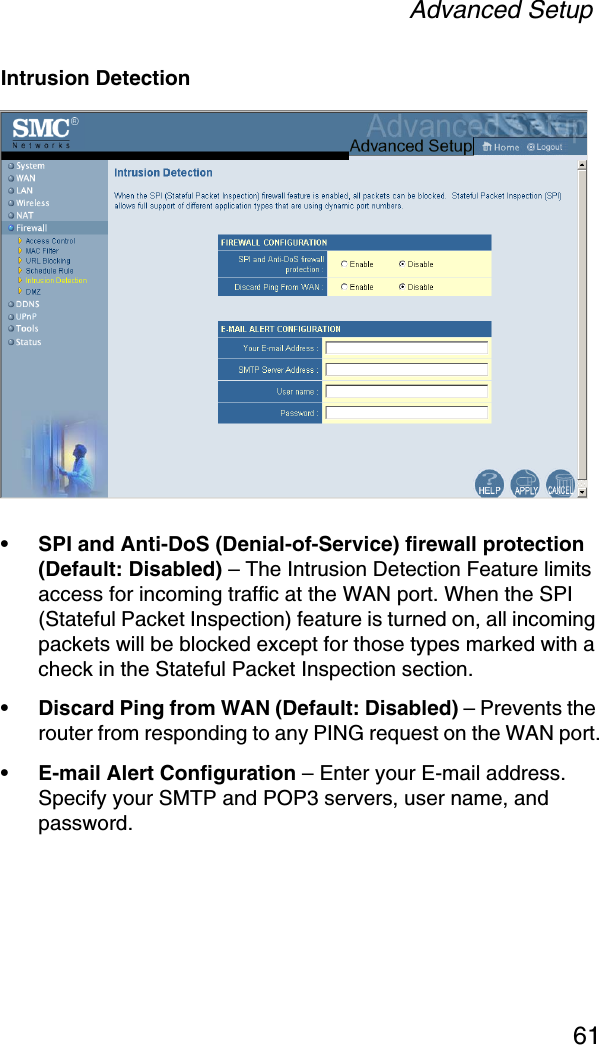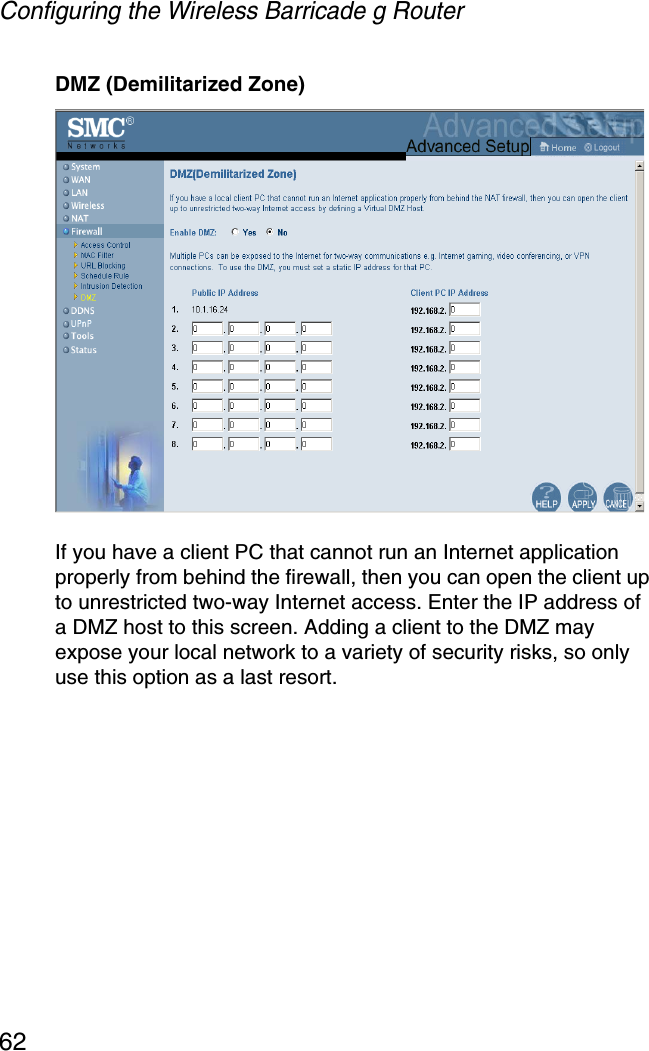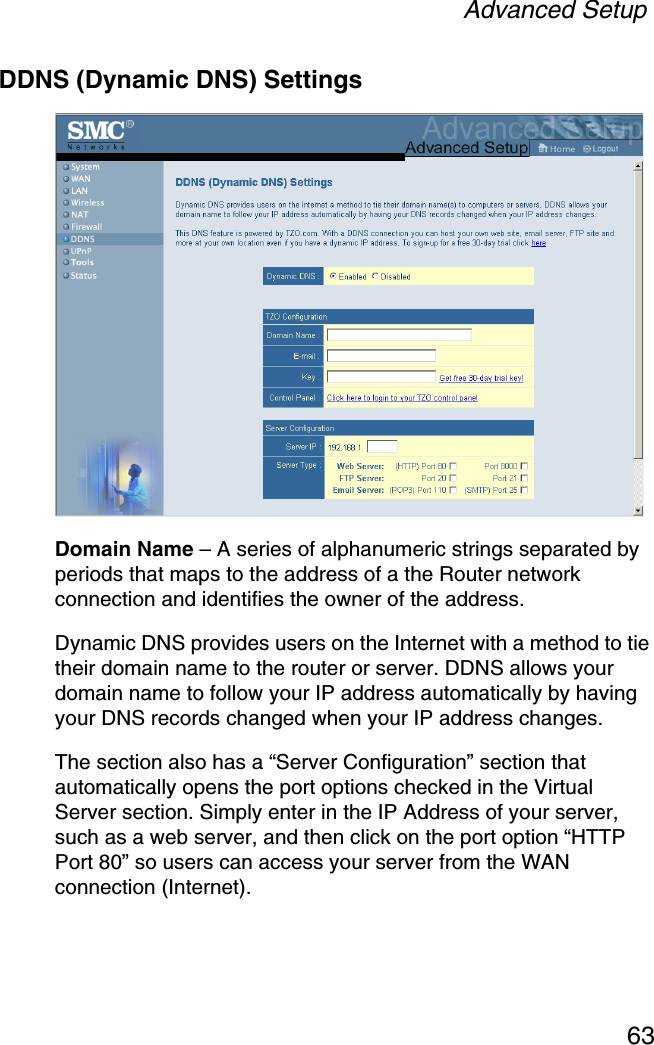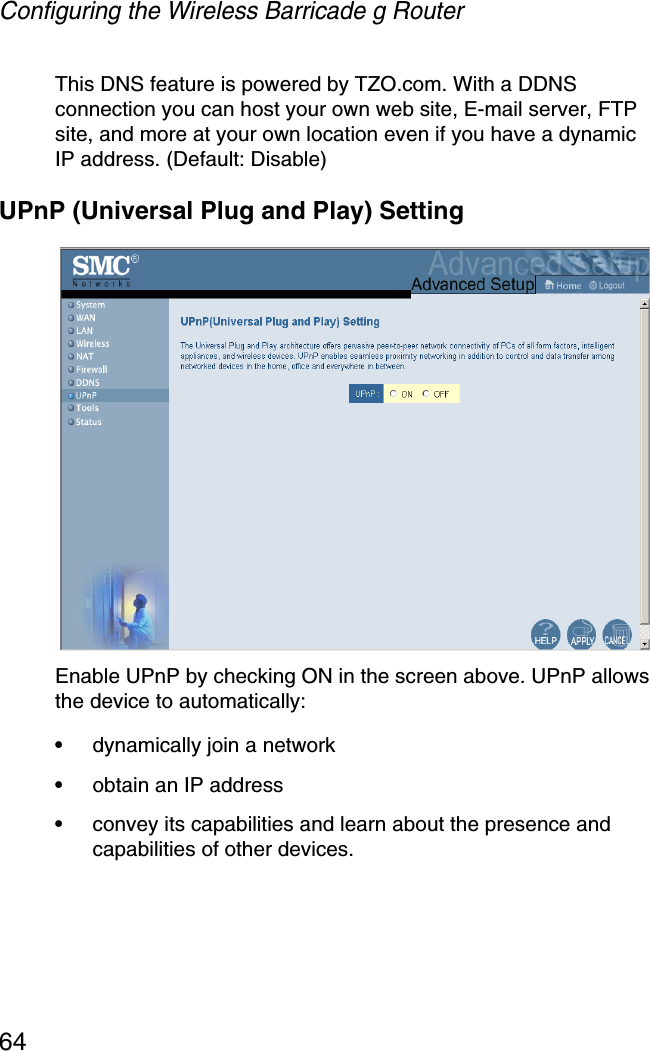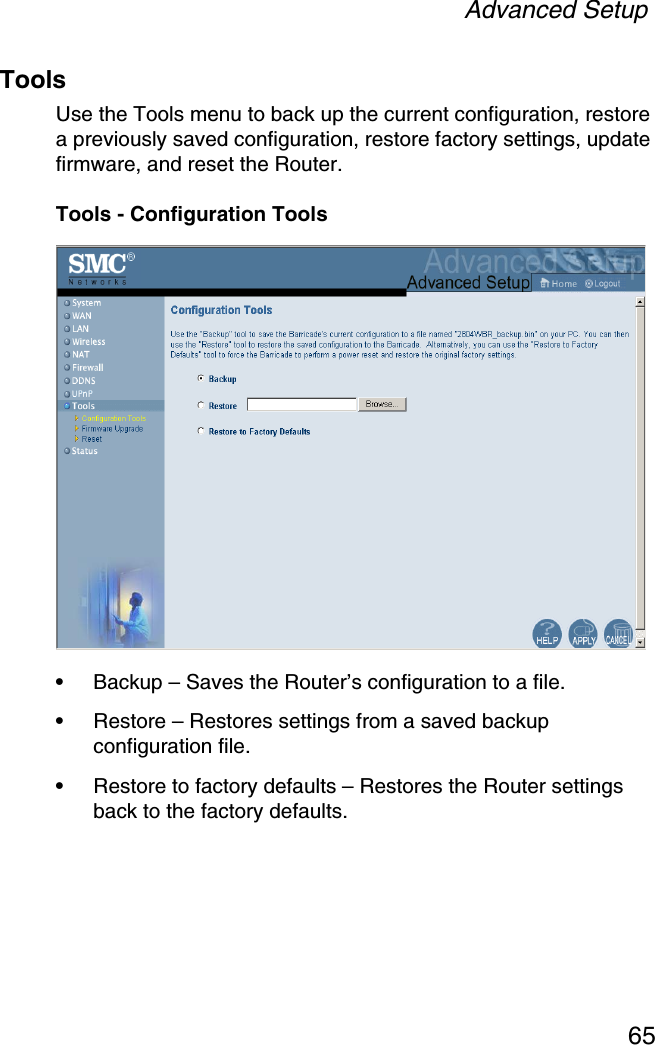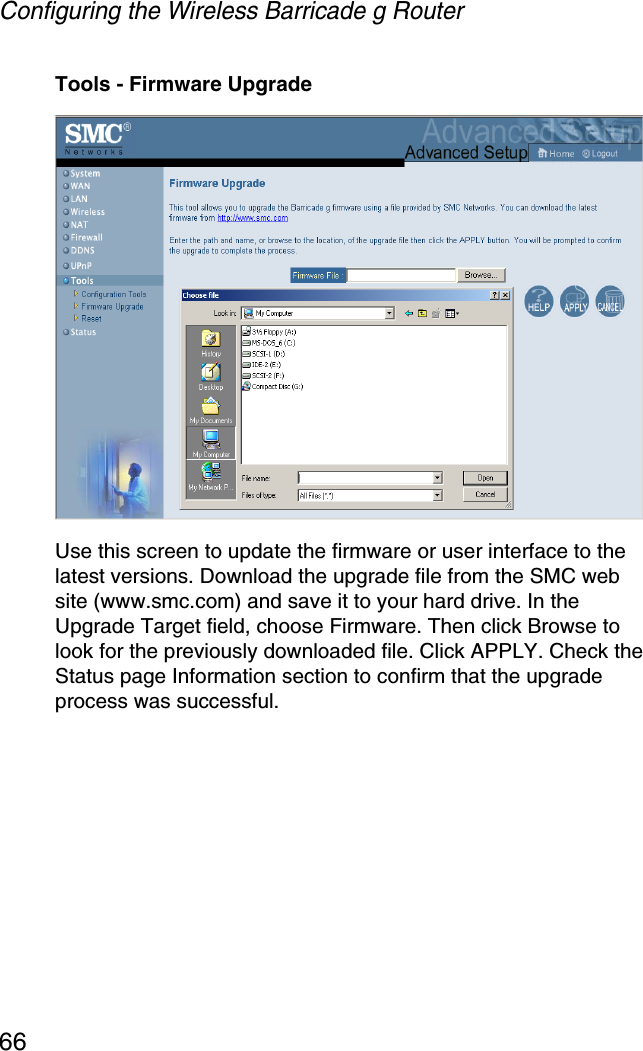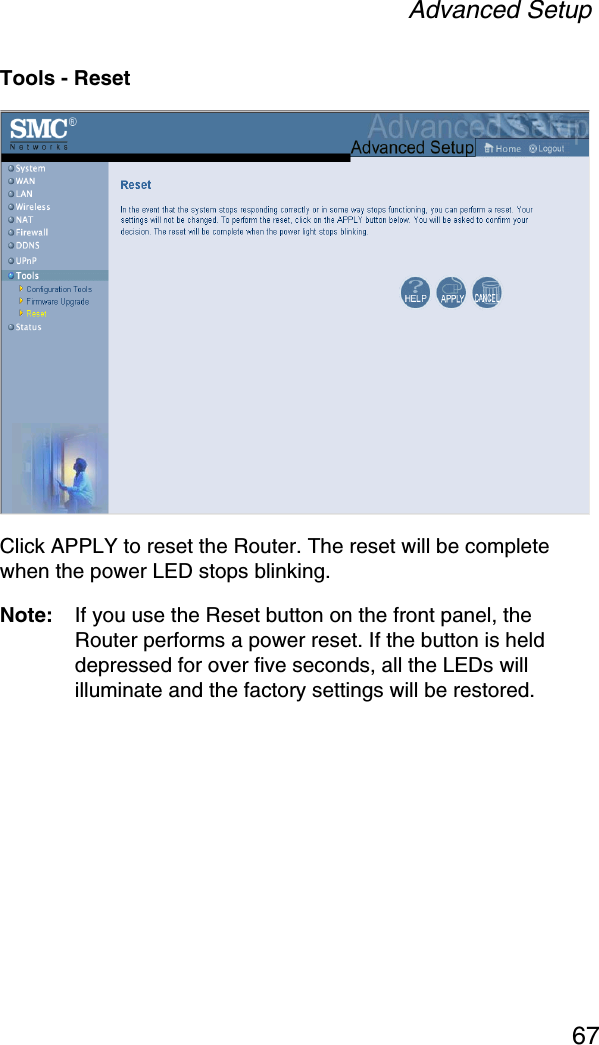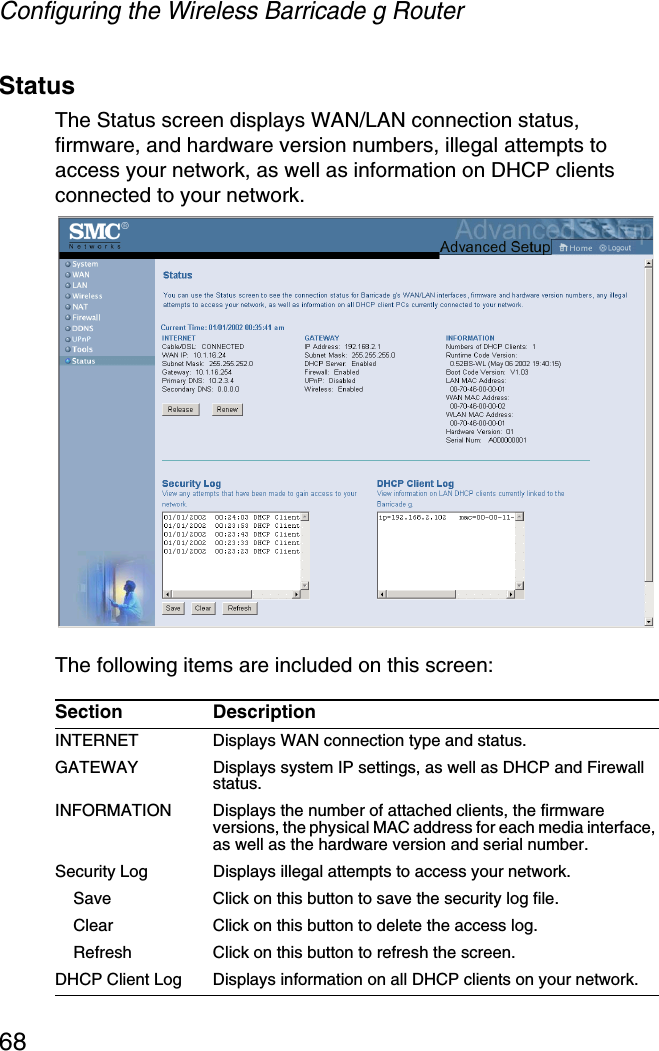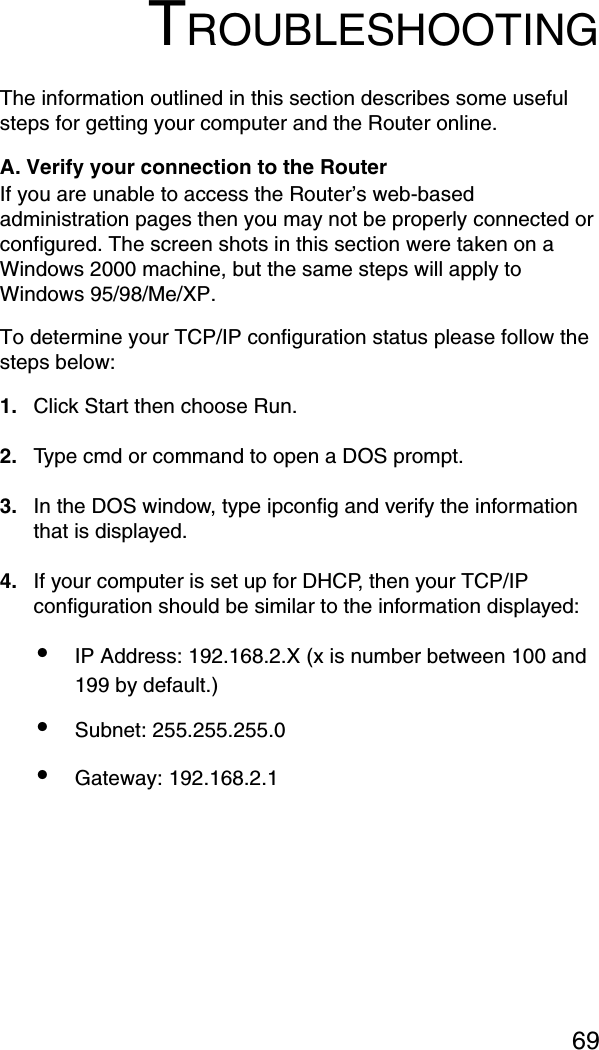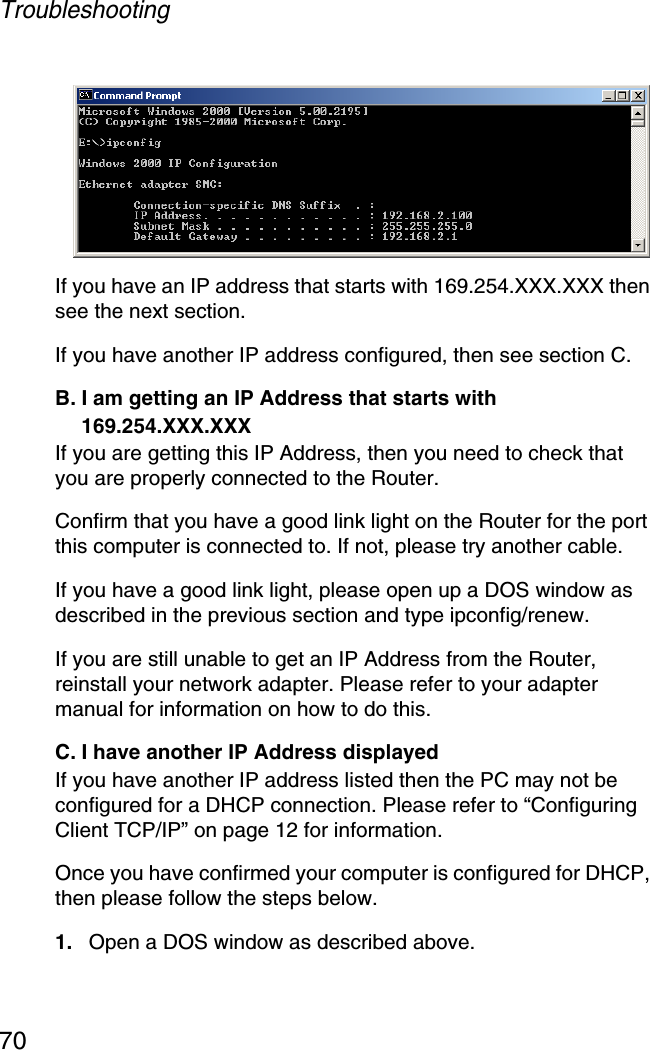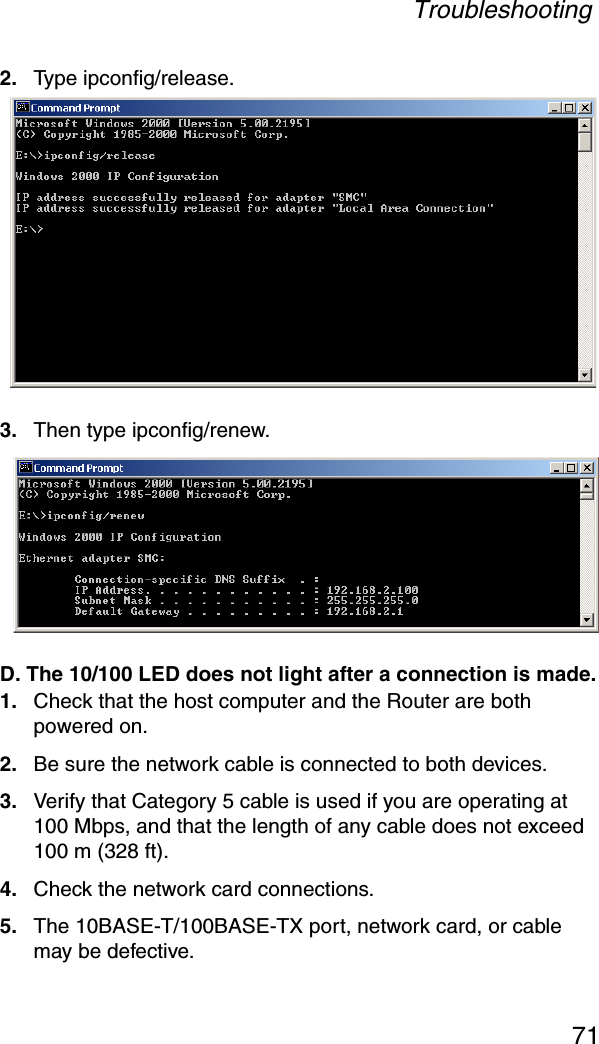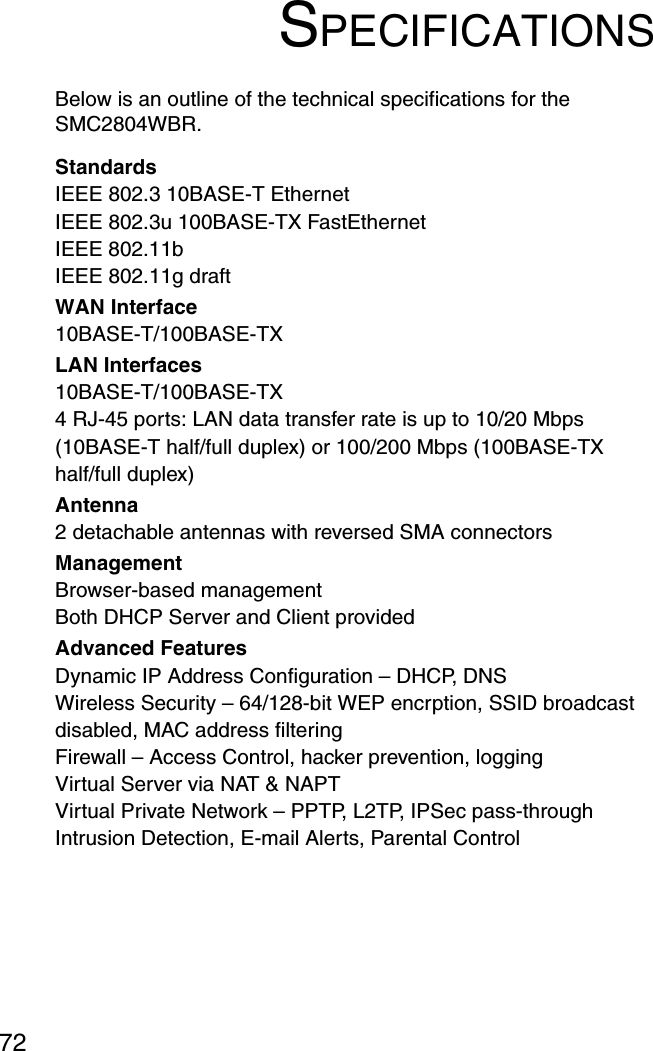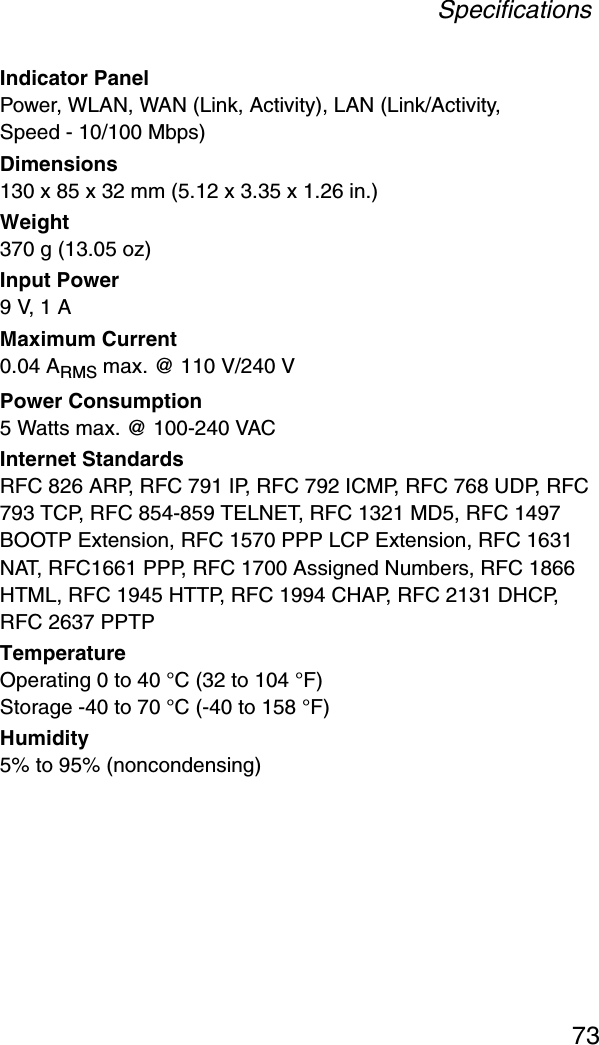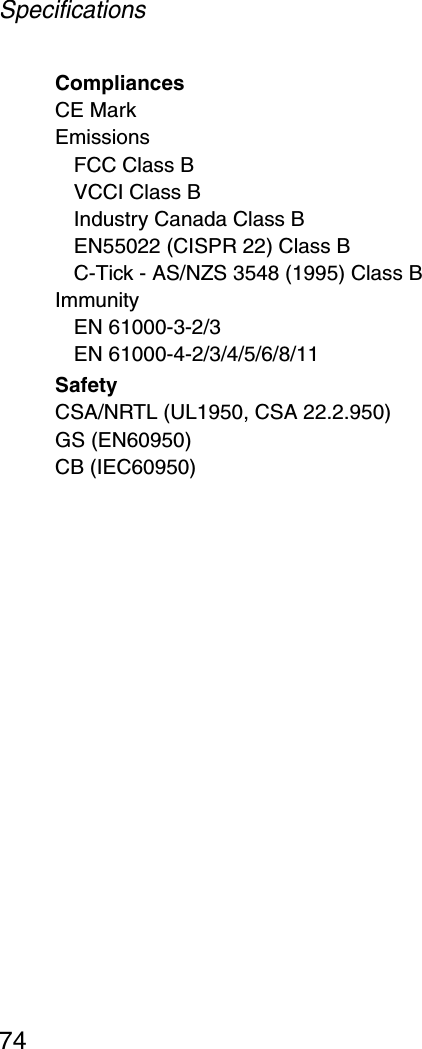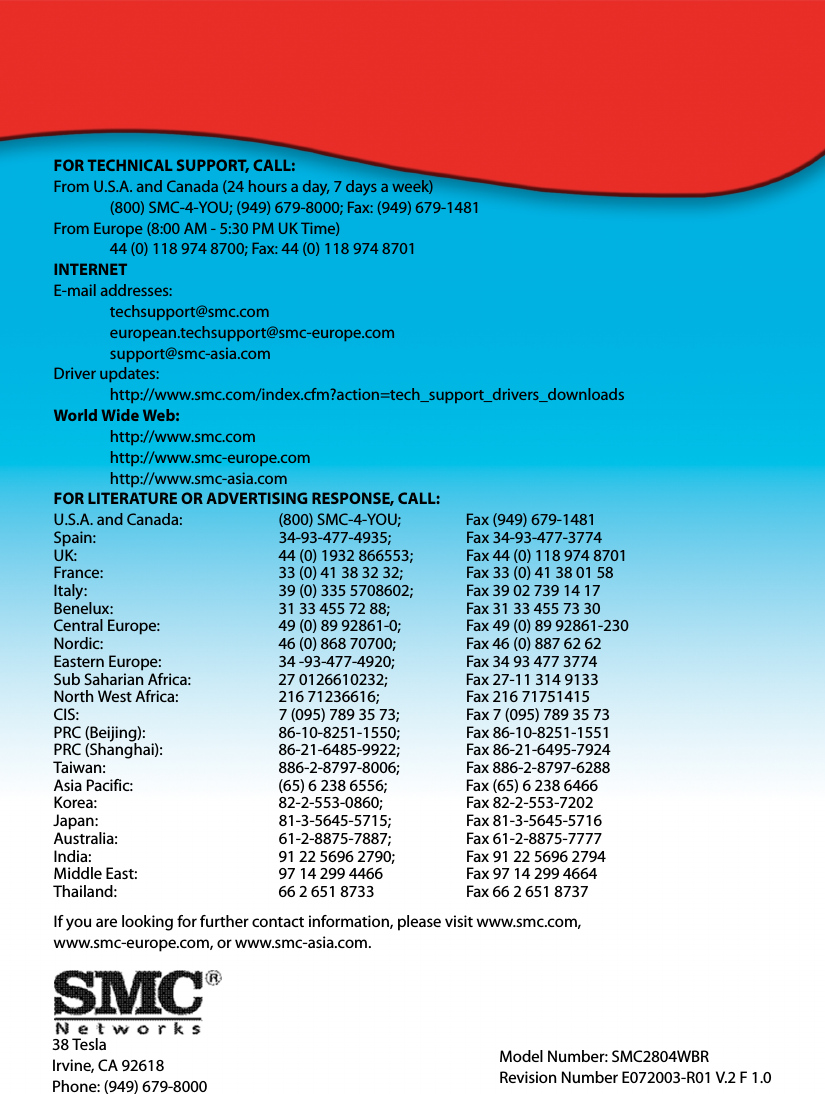Accton Technology 2804WBR Barricade g 2.4GHz 54 Mbps Wireless Router User Manual SMC2804wbr v 2
Accton Technology Corp Barricade g 2.4GHz 54 Mbps Wireless Router SMC2804wbr v 2
Contents
- 1. Users Manual 1
- 2. Users Manual 2
- 3. Users Manual 3
Users Manual 3