Accton Technology SPAC750 Cloud-Enabled Enterprise Access Point User Manual abgn ac statement
Accton Technology Corp Cloud-Enabled Enterprise Access Point abgn ac statement
User Manual.pdf
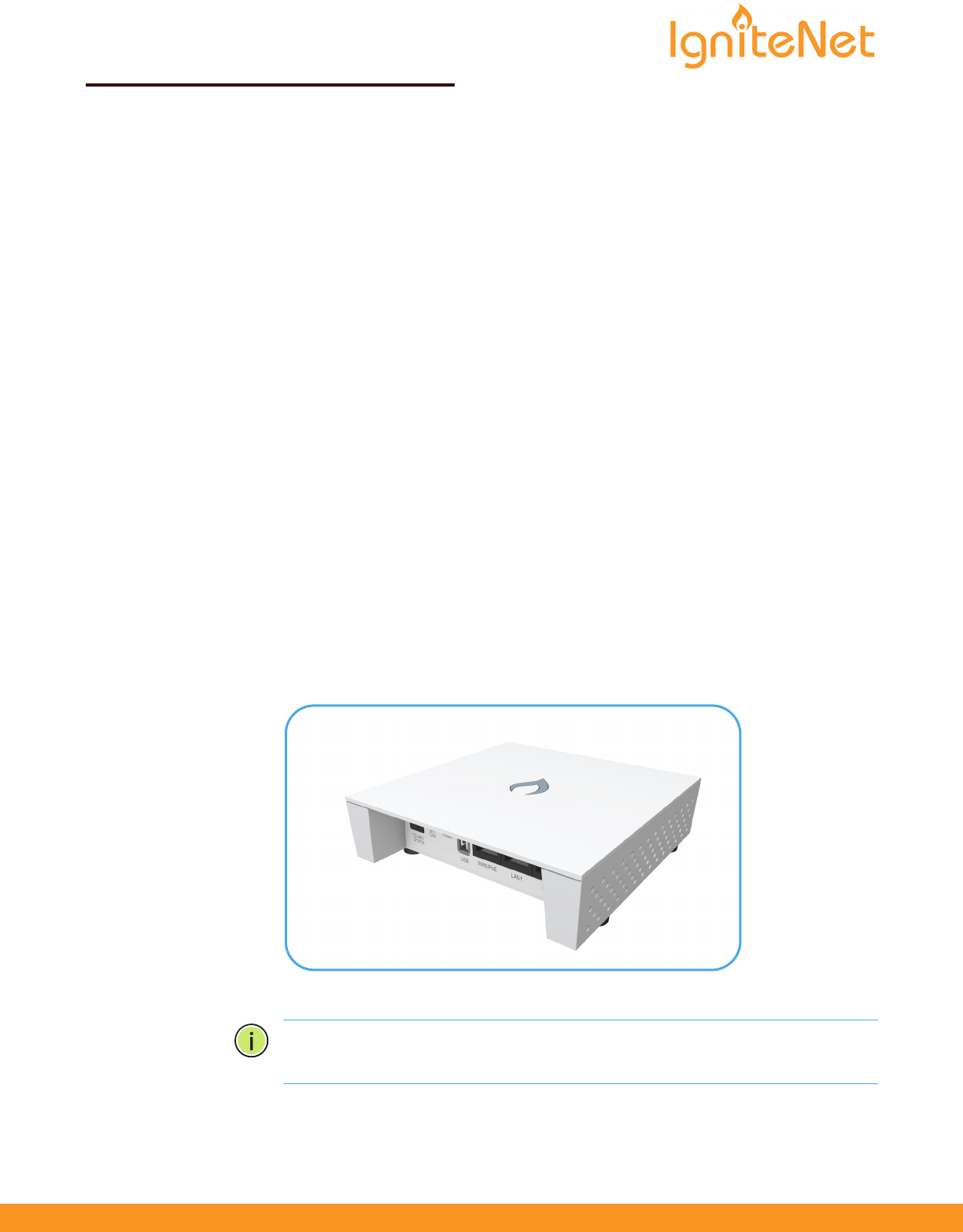
– 1 –
Quick Start Guide
Cloud-Enabled Enterprise Access Point
Spark™ AC750 and Spark™ N300
The Spark AC750 and Spark N300 are dual- and single-band enterprise access
points (APs). The units are designed to be operated either placed on a desk or
mounted on a wall or ceiling. The package includes a mounting plate for attaching
the AP to a wall or ceiling T-bar. The APs can be powered either by the universal
power supply included in the package, through an Ethernet cable connection from
a Power-over-Ethernet (PoE) injector, or from a 802.3af-compliant PoE switch.
The Cloud-Enabled Enterprise Access Point includes these models:
◆SP-AC750 — dual-band concurrent enterprise AP with integrated antennas
plus passive Power-over-Ethernet (PoE)
◆SP-AC750-3AF — dual-band concurrent enterprise AP with integrated
antennas plus 802.3af Power-over-Ethernet (PoE)
◆SP-N300 — single-band enterprise AP with integrated antennas plus passive
Power-over-Ethernet (PoE)
◆SP-N300-3AF — single-band enterprise AP with integrated antennas plus
802.3af Power-over-Ethernet (PoE)
Note:
For Safety and Regulatory information, refer to the Safety and Regulatory
Information document included with the AP.
www.ignitenet.com
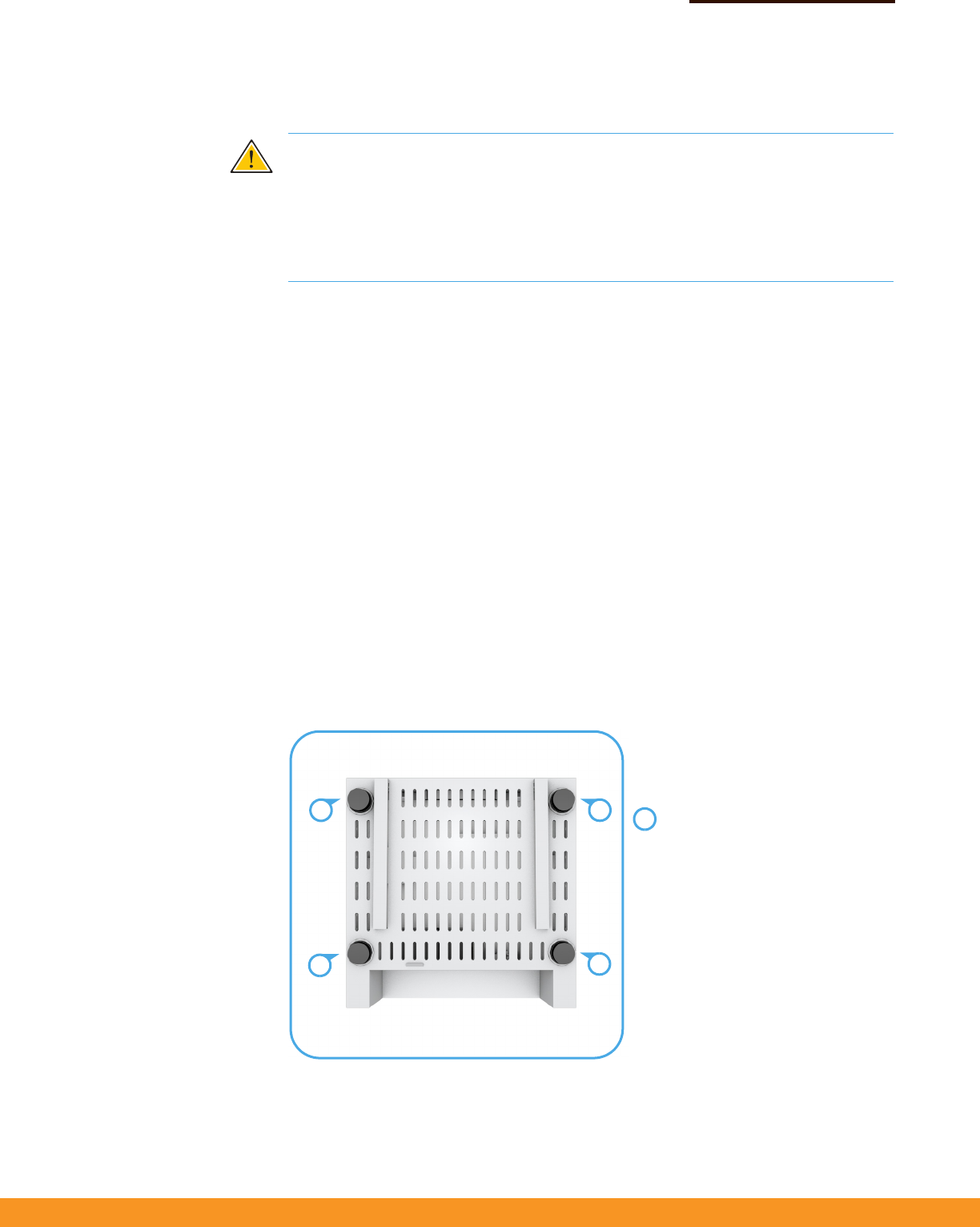
– 2 –
Quick Start Guide
Follow the steps in this guide to install the AP in your network.
Caution:
The planning and installation of the AP requires professional personnel
that are trained in the installation of radio transmitting equipment. The user is
responsible for compliance with local regulations concerning items such as
antenna power for instance. Therefore, it is recommended to consult a professional
contractor knowledgeable in local radio regulations prior to equipment
installation.
1. Unpack the AP Unpack the AP and check the package contents.
◆Cloud-Enabled Enterprise Access Point
Spark AC750, AC750-3AF, N300, or N300-3AF
◆Mounting plate
◆Mounting kit — 4 screws, 4 wall plugs, and 4 rubber feet
◆Universal AC/DC power adapter
◆Documentation —Quick Start Guide and Regulatory and Safety Information
2. Mount the AP Using the AP on a desktop
If the AP is not mounted on a wall or on the ceiling, place the provided rubber feet
on the AP.
1
1
1
1
Desktop Mounting
Place the provided rubber feet over
the four screw holes.
1
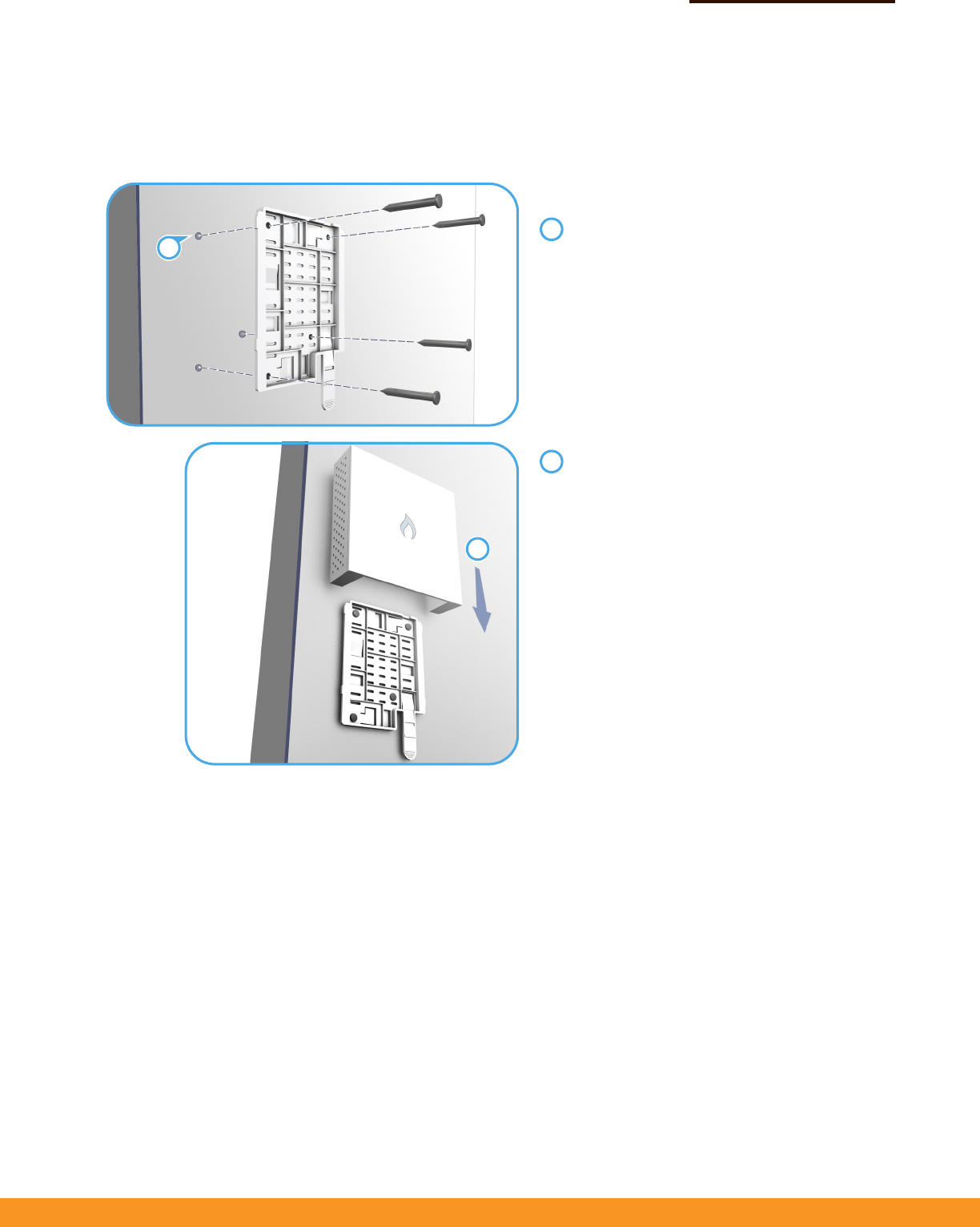
– 3 –
Quick Start Guide
Mounting the AP on a wall
Mount the unit on a wall using the mounting plate, screws, and wall plugs provided
in the mounting kit.
Wall Mounting
At the installation location, hold the mounting
plate against the wall with its release tab pointing
down.
Mark the four holes for the wall plugs and screws.
Drill four holes for the wall plugs, and then insert
the plugs and tap them flush with the wall surface.
Align the mounting plate with the four holes, and
then use the four screws to secure it to the wall.
With its ports facing down, place the AP against
the wall above the mounting plate.
Slide the rails on the back of the AP down onto the
mounting plate until it snaps into its secured
position. Do not let go of the AP until you confirm
that it is secure.
1
2
1
2
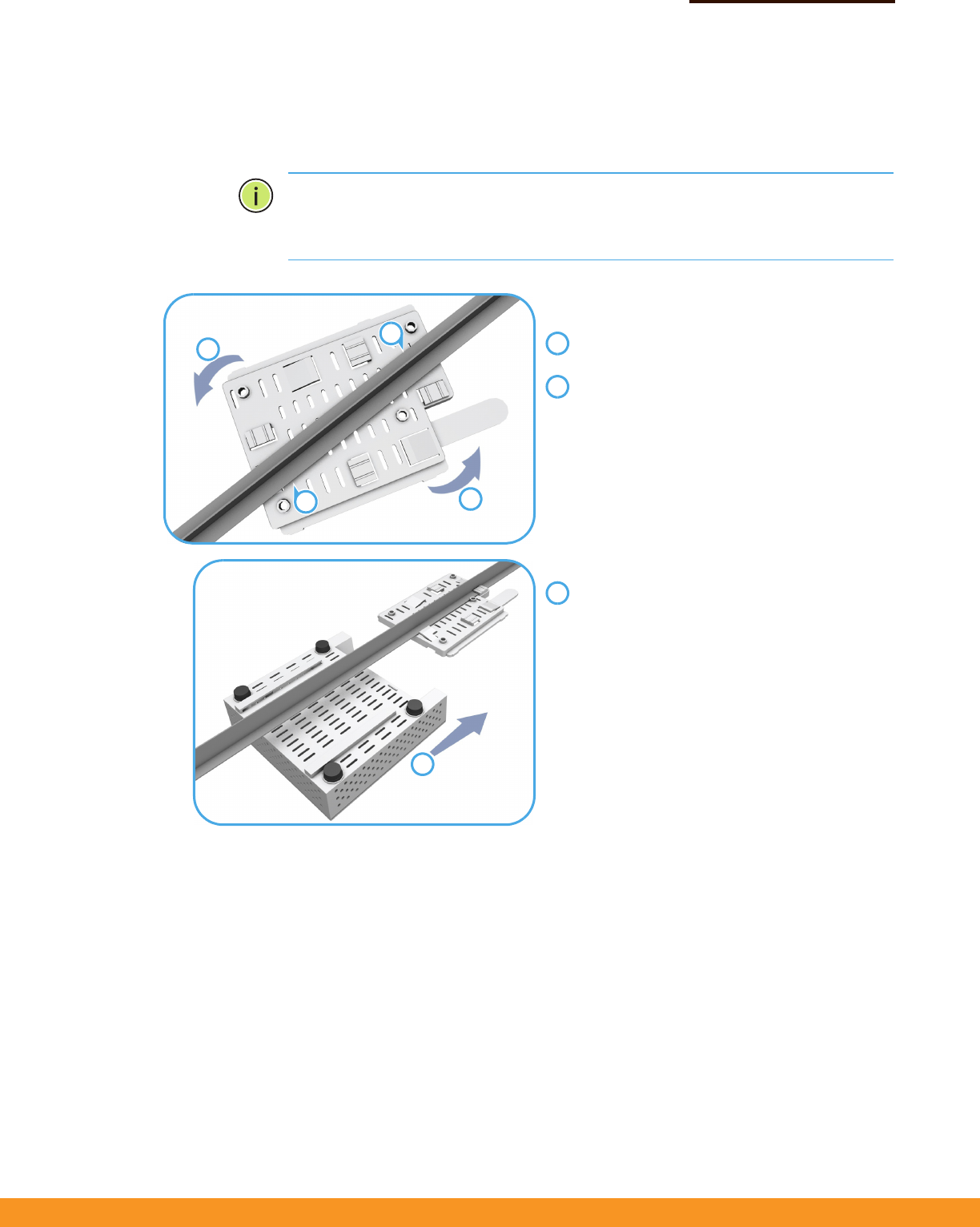
– 4 –
Quick Start Guide
Mounting the AP on the ceiling
If the room is equipped with a suspended ceiling, use the mounting plate provided
in the package to attach the AP to the metal ceiling T-bars.
The mounting plate supports two different sizes of suspended ceiling T-bars. The
position illustrated below is for 15 mm bars. Use the position at a 90 degrees angle
for 24.5 mm bars.
2
2
3
Suspended Ceiling Mounting
Press the retention clips of the mounting plate
against the ceiling T-bar.
Rotate the plate until the T-bar snaps into place.
Slide the rails on the back of the AP along the
sides of the ceiling mounting plate until it snaps
into its secured position.
1
2
3
1
1
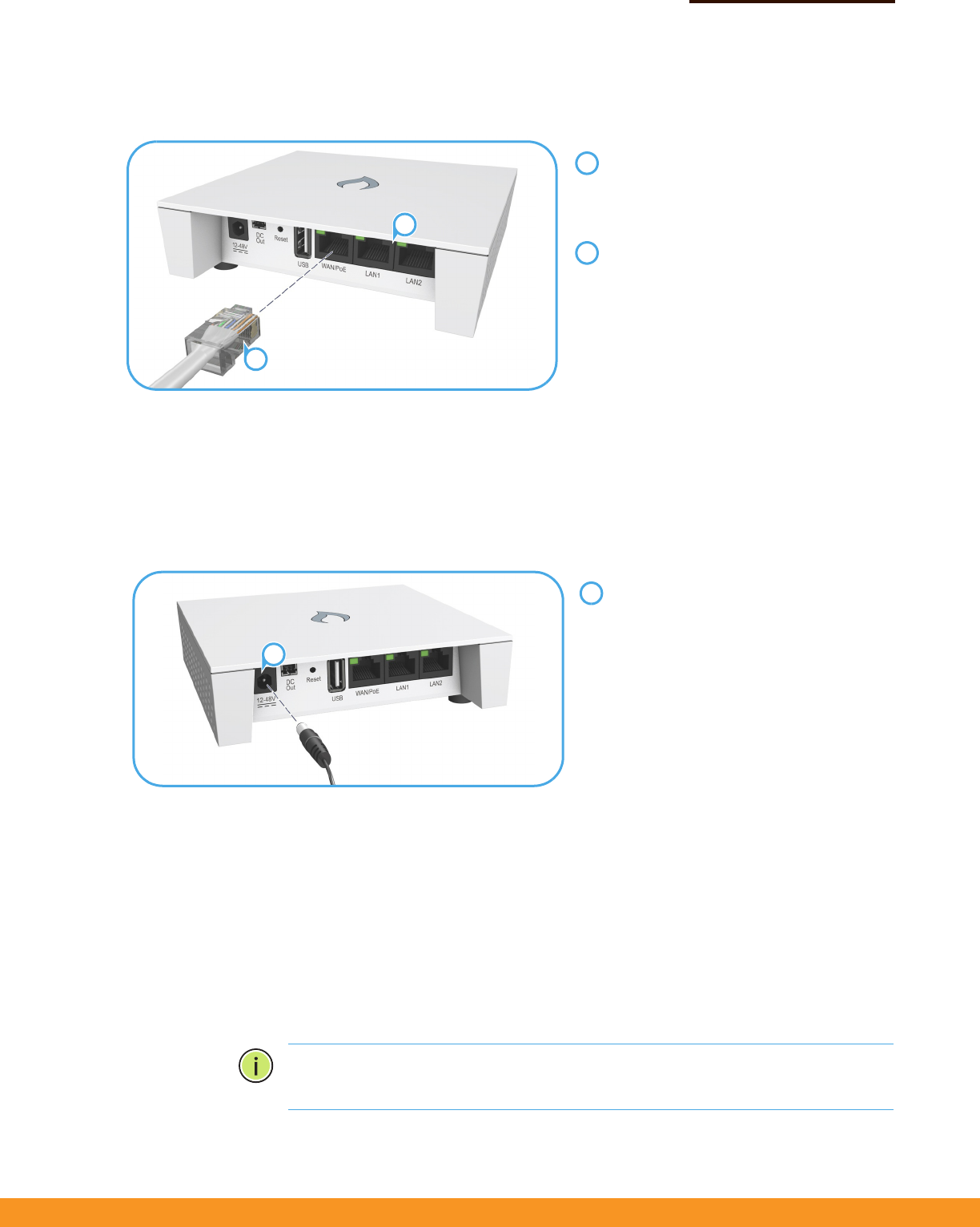
– 5 –
Quick Start Guide
3. Connect Cables Connect Ethernet cable to the 1000BASE-T (WAN/PoE) port on the unit.
4. Connect Power The AP can be powered either by the AC/DC power adapter provided in the
package, by a PoE power injector (Spark AC750 and N300), or by an 802.3af/at PoE
switch (Spark AC750-3AF and N300-3AF).
Powering the AP with the AC/DC Power Adapter
Powering the AP with a PoE Injector or PoE Switch
Connect Ethernet cable from the WAN/PoE port of the AP to a port on the PoE
power source device:
◆Spark AC750 and N300 — a PoE power injector (passive PoE, 24-48 VDC).
◆Spark AC750-3AF and N300-3AF — an 802.3af/at-compliant PoE switch.
Make sure that the PoE power injector or switch is connected to the LAN.
Note
:
Connecting the Ethernet cable from the AP to a PoE injector or PoE switch
powers on the unit.
Connect Category 5e or better cable to the
WAN/PoE RJ-45 port.
Connect the other end of this cable to a
PoE injector or LAN PoE switch (depending
on AP model).
(Optional) Connect local LAN devices to
any of the other RJ-45 ports on the AP
using Category 5 or better cable.
These 100BASE-TX ports are labeled LAN1
and LAN2.
1
2
1
2
Connect the cable from the power adapter
to the DC power jack on the AP.
Connect the power adapter to a nearby AC
power source (100-240 VAC, 50/60 Hz).
1
1
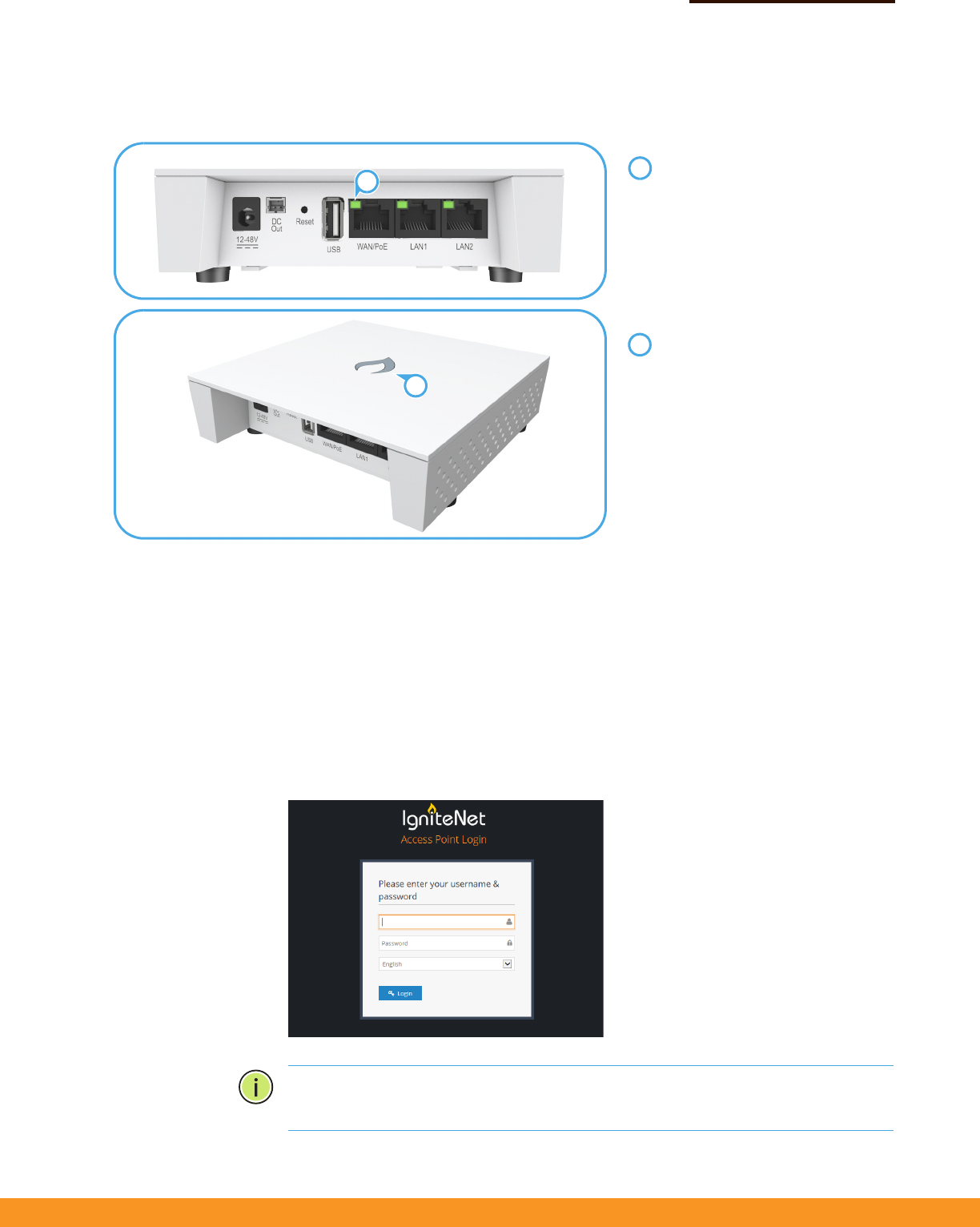
– 6 –
Quick Start Guide
5. Verify AP Operation Verify basic AP operation by checking the system LEDs.
6. Connect to the Web
User Interface
When managed in a stand-alone mode, the AP offers a web-based management
interface for the configuration of all the unit’s features. If cloud-managing the AP,
go directly to “Manage the AP with the IgniteNet Cloud Controller” on page 7.
To access the web interface, connect a PC directly to the AP’s LAN1 or LAN2 RJ-45
port. You must first set your PC IP address to be on the same subnet as the AP (that
is, the PC and AP addresses must both start 192.168.2.x with a subnet mask of
255.255.255.0). In a web browser, enter the AP’s default management IP address of
192.168.2.1 to access the web login page.
Note
:
To reset the AP to factory default settings, press and hold down the AP’s
Reset button for 5 seconds.
The WAN/PoE port link/activity LED
should be on/blinking green.
When connected, the LAN1 and
LAN2 port link/activity LEDs
should also be on/blinking green.
The system/wireless LED should be
on red when the AP is powered on,
or on/blinking green (2.4 GHz) or
blue (5 GHz).
1
2
1
2
Log in to the web interface using
the default settings:
◆Login Name — root
◆Password — admin123
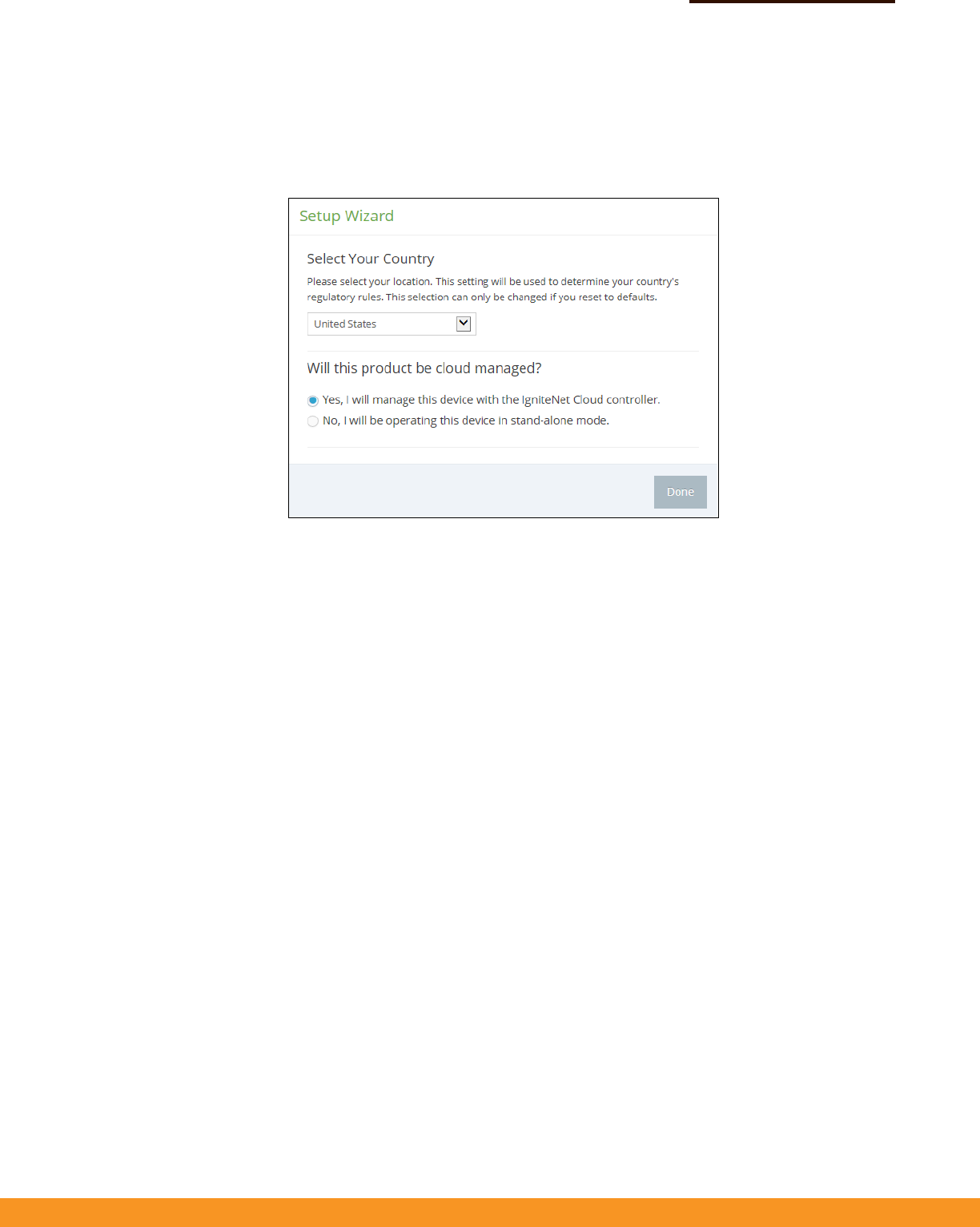
– 7 –
Quick Start Guide
7. Complete the Setup
Wizard
The first time you log in to the web interface, the Setup Wizard is displayed.
Select the country of operation for the AP. Setting the correct country ensures that
the radios operate within local regulations specified for Wi-Fi networks.
Manage the AP with the IgniteNet Cloud Controller
Go to cloud.ignitenet.com to register your AP.
Log in and select Devices from the menu. Click Add Device and enter the AP serial
number and MAC address to register the AP with your cloud network. The serial
number and MAC address can be found on the product packaging or label.
Manage the AP in Stand-Alone Mode
If you select to manage the AP in stand-alone mode, complete the “Easy” or
“Advanced” setup in the wizard.
For more information on AP configuration in stand-alone mode, refer to the User
Guide.
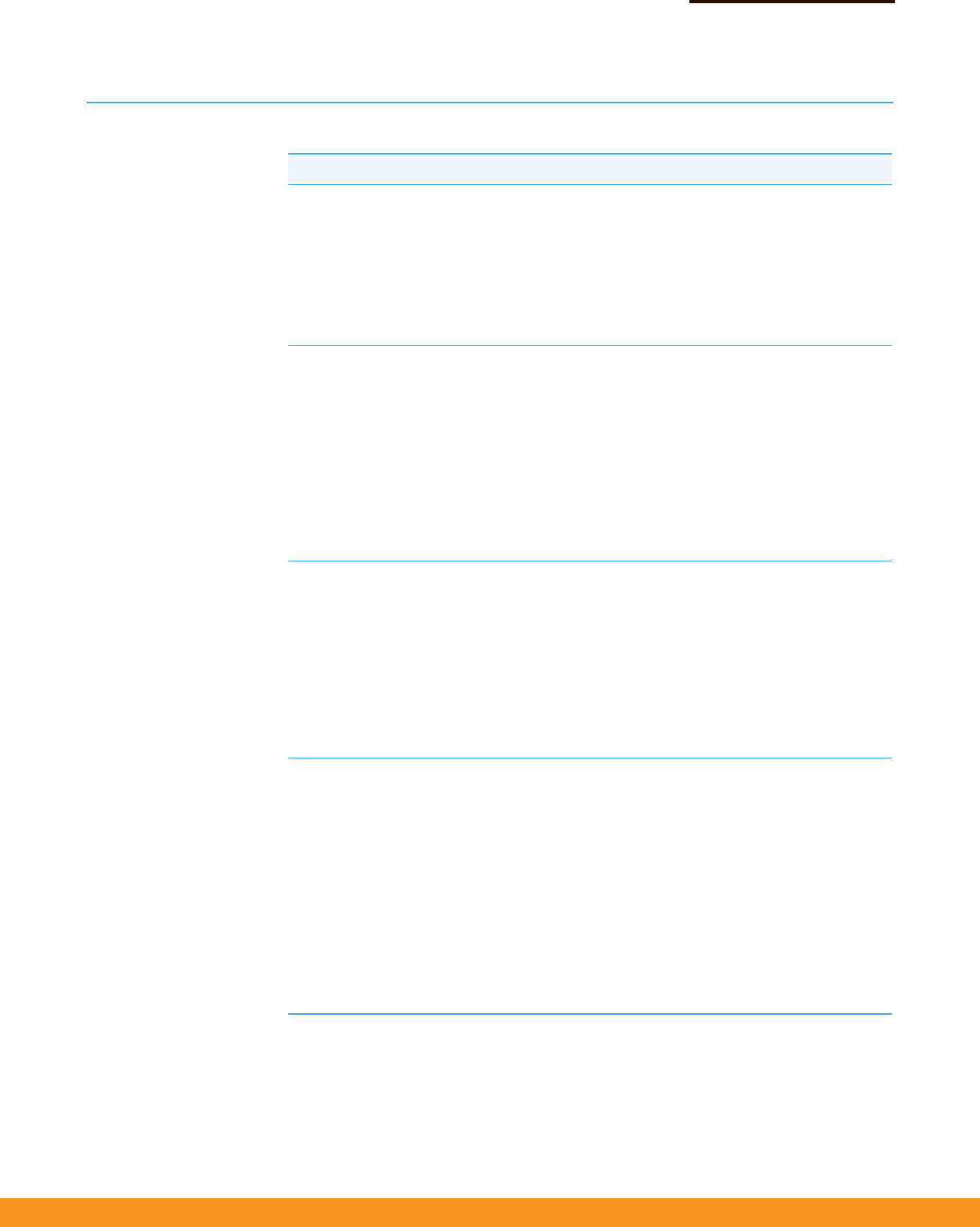
– 8 –
Quick Start Guide
Hardware Specifications
Item Specification
Chassis
Size (L x W x H:) 121 x 121 x 30.5 mm (4.76 x 4.76 x 1.2 inches)
Weight 196 g (0.43 lb)
Temperature Operating: 0 °C to 40 °C (32 °F to 104 °F)
Storage: -40 °C to 70 °C (-40 °F to 158 °F)
Humidity Operating: 10% to 90% (non-condensing)
Network Interfaces
Ports WAN/PoE RJ-45 Port: 1000BASE-T, passive PoE
LAN1 RJ-45 Port: 100BASE-TX
LAN2 RJ-45 Port: 100BASE-TX
2.4 GHz Radio IEEE 802.11b/g/n
5 GHz Radio IEEE 802.11a/n/ac
Radio Frequencies 2412 ~ 2472 MHz
5150 ~ 5250 MHz
5725 ~ 5850 MHz
Power Supply
AC Power Adapter Input: 100-240 VAC, 50-60 Hz, auto-sensing
Output: 12, 24, 36, 48 VDC, 1.5 A maximum @ 12 VDC
Passive PoE Input Power
(Spark AC750, N300)
24, 36, 48 VDC, 0.76 A maximum @ 24 VDC
802.3af PoE Input Power
(Spark AC750-3AF, N300-3AF)
48 VDC, 0.35 A maximum
Power Consumption 16.2 W maximum
Regulatory Compliances
Radio EN 300 328 V1.8.1:2012
EN 301 893 V1.7.1:2012
EN 301 489-1 V1.9.2 (2011-09)
EN 301 489-7 V1.3.1:2005
FCC Part 15C 15.247/15.207 (2.4-2.4835GHz, 5.725-5.850GHz)
FCC Part 15E 15.407 (5.150GHz-5.250GHz)
Emissions EN 55022 2010+AC:2011
EN 61000-3-2 2006+A1:2009+A2:2009
FCC Class B Part 15
Immunity EN 55024 : 2010
EN 61000-4-2 : 2009
Spark AC750/N300
E042015-CS-R01
FederalCommunicationCommissionInterferenceStatement
ThisdevicecomplieswithPart15oftheFCCRules.Operationissubjecttothefollowingtwo
conditions:(1)Thisdevicemaynotcauseharmfulinterference,and(2)thisdevicemust
acceptanyinterferencereceived,includinginterferencethatmaycauseundesiredoperation.
ThisequipmenthasbeentestedandfoundtocomplywiththelimitsforaClassBdigital
device,pursuanttoPart15oftheFCCRules.Theselimitsaredesignedtoprovide
reasonableprotectionagainstharmfulinterferenceinaresidentialinstallation.This
equipmentgenerates,usesandcanradiateradiofrequencyenergyand,ifnotinstalledand
usedinaccordancewiththeinstructions,maycauseharmfulinterferencetoradio
communications.However,thereisnoguaranteethatinterferencewillnotoccurina
particularinstallation.Ifthisequipmentdoescauseharmfulinterferencetoradioor
televisionreception,whichcanbedeterminedbyturningtheequipmentoffandon,theuser
isencouragedtotrytocorrecttheinterferencebyoneofthefollowingmeasures:
‐ Reorientorrelocatethereceivingantenna.
‐ Increasetheseparationbetweentheequipmentandreceiver.
‐ Connecttheequipmentintoanoutletonacircuitdifferentfromthat
towhichthereceiverisconnected.
‐ Consultthedealeroranexperiencedradio/TVtechnicianforhelp.
FCCCaution:Anychangesormodificationsnotexpresslyapprovedbythepartyresponsible
forcompliancecouldvoidtheuser'sauthoritytooperatethisequipment.
Thistransmittermustnotbeco‐locatedoroperatinginconjunctionwithanyotherantenna
ortransmitter.
Operationsinthe5.15‐5.25GHzbandarerestrictedtoindoorusageonly.
RadiationExposureStatement:
ThisequipmentcomplieswithFCCradiationexposurelimitssetforthforanuncontrolled
environment.Thisequipmentshouldbeinstalledandoperatedwithminimumdistance20cm
betweentheradiator&yourbody.
Note:Thecountrycodeselectionisfornon‐USmodelonlyandisnotavailabletoallUS
model.PerFCCregulation,allWiFiproductmarketedinUSmustfixedtoUSoperation
channelsonly.