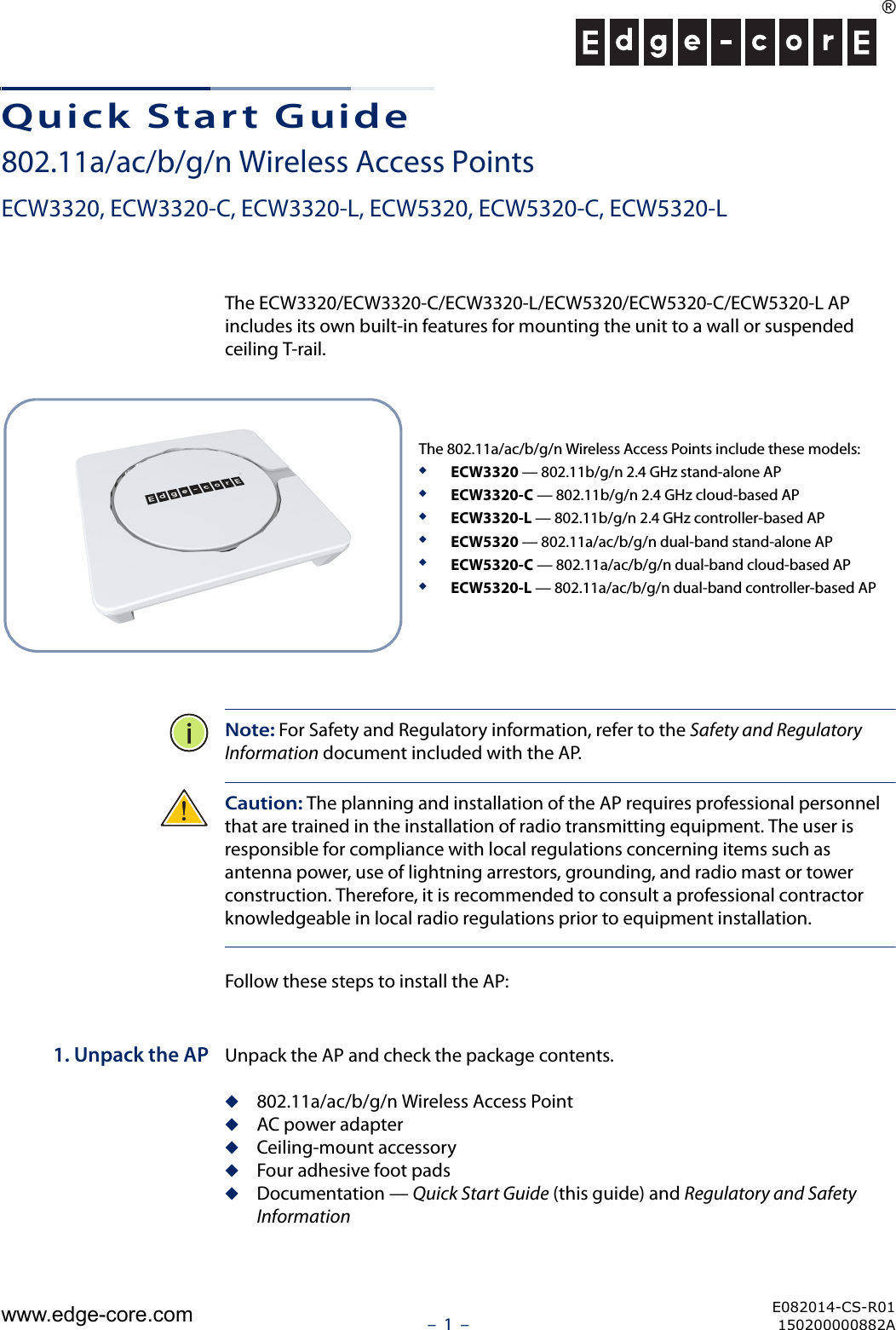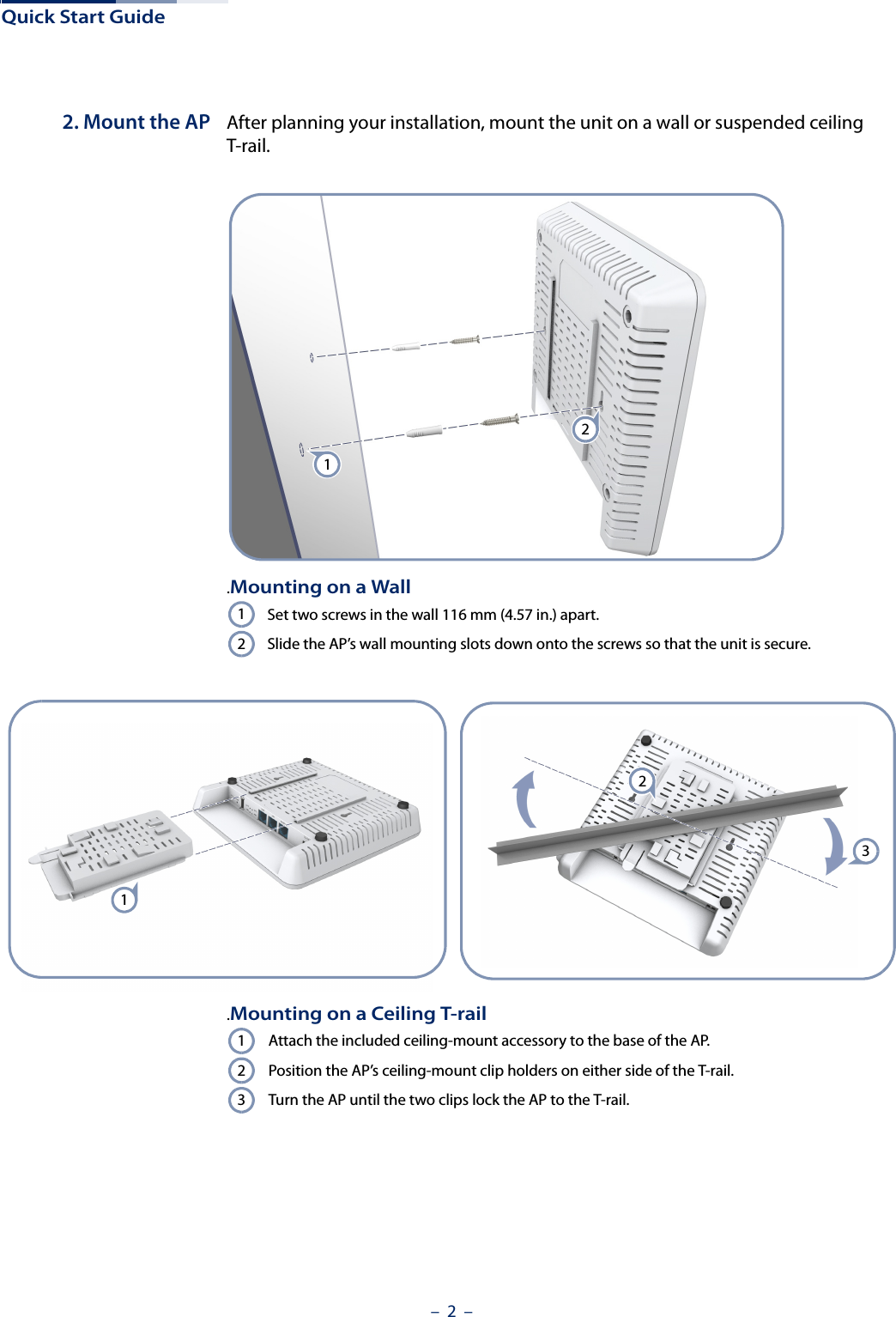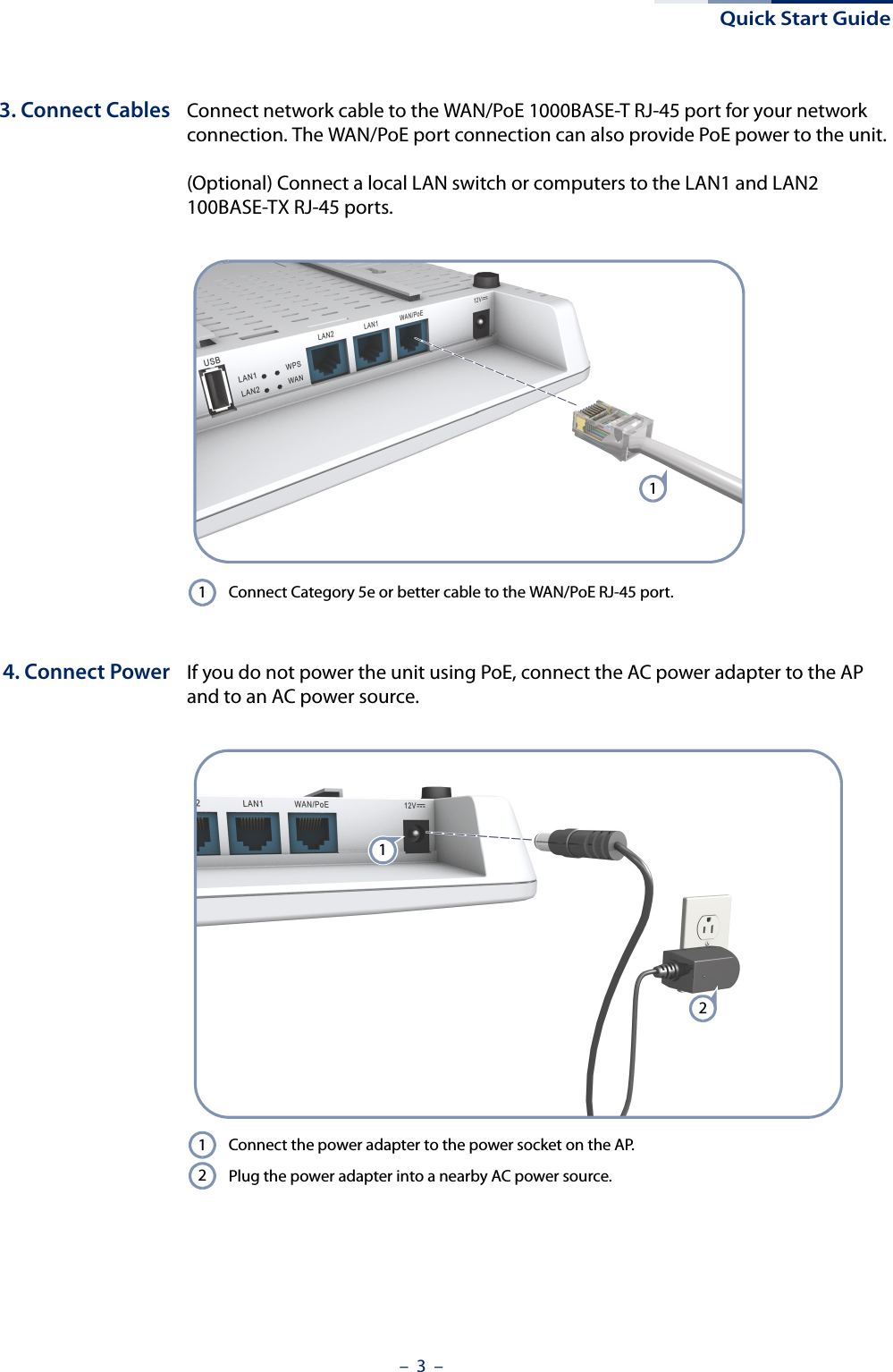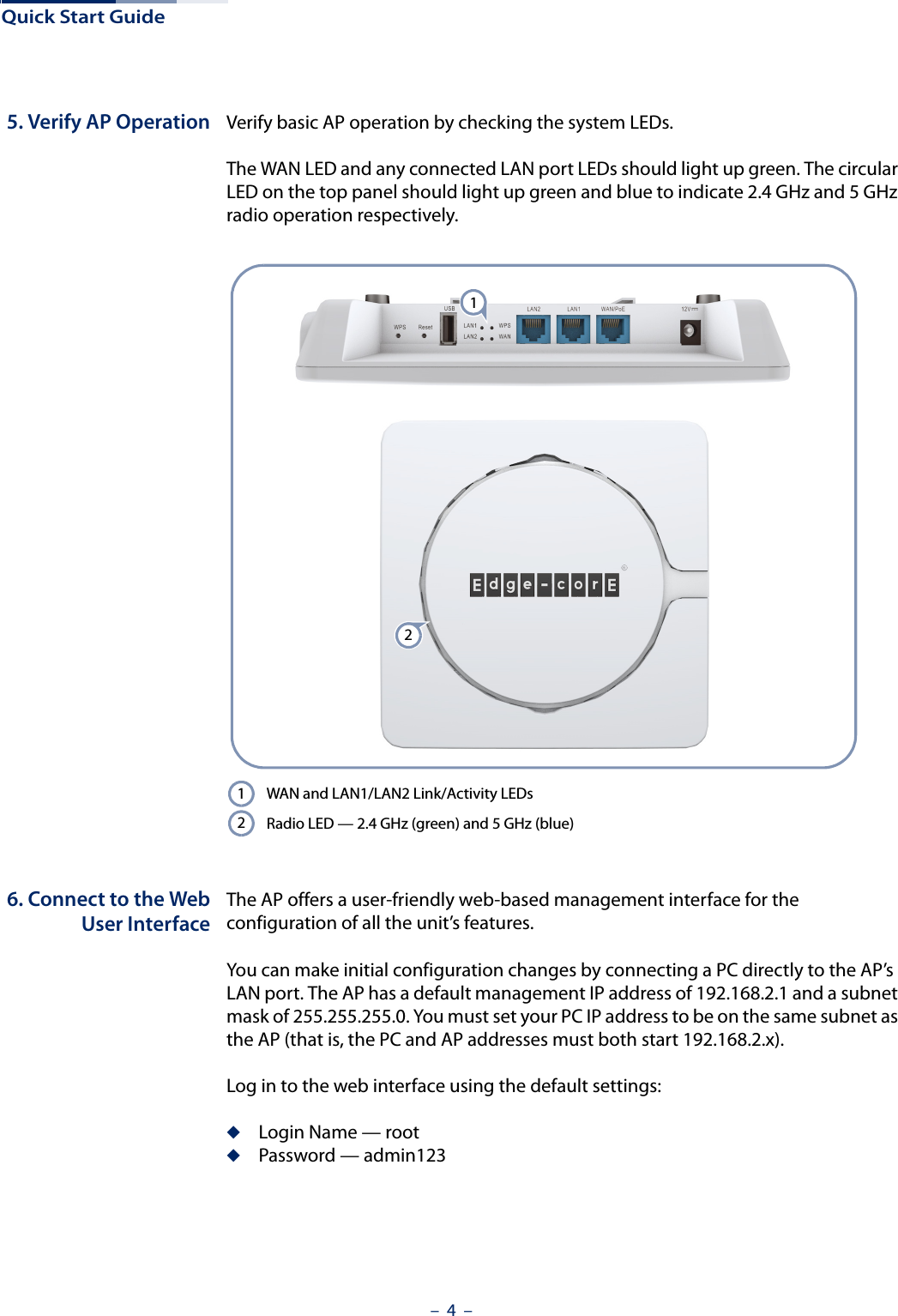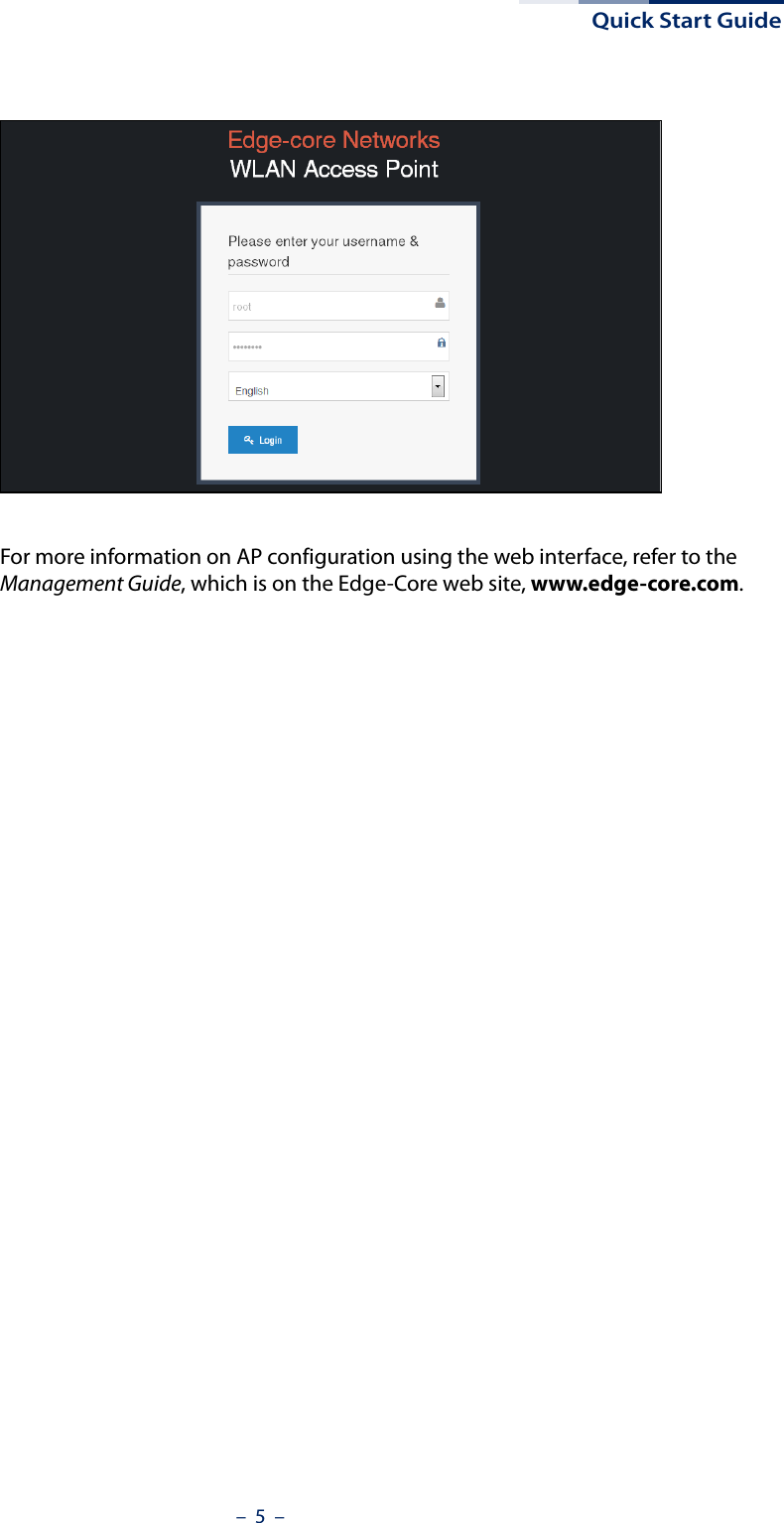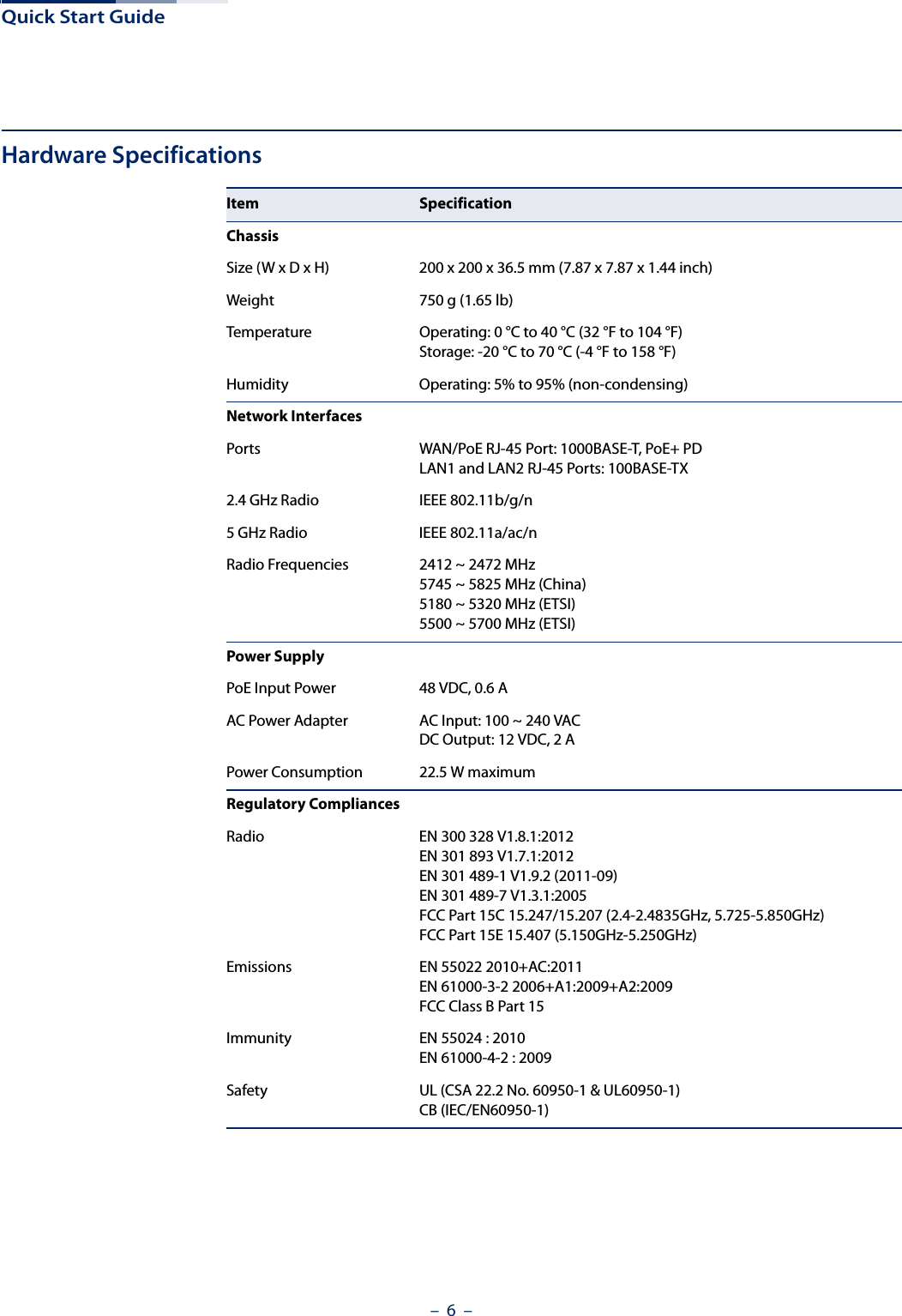Accton Technology SSAC1200 802.11ac Dual-Band Wireless Access Point, Dualband Ceiling/Wall/Desktop Enterprise AP (802.11ac) User Manual Quick Start Guide
Accton Technology Corp 802.11ac Dual-Band Wireless Access Point, Dualband Ceiling/Wall/Desktop Enterprise AP (802.11ac) Quick Start Guide
Contents
- 1. User Manual (Statements).pdf
- 2. User Manual.pdf
User Manual.pdf