Accton Technology WM1212M SDIO WLAN 802.11b/g Card User Manual quick install guide
Accton Technology Corp SDIO WLAN 802.11b/g Card quick install guide
Manual
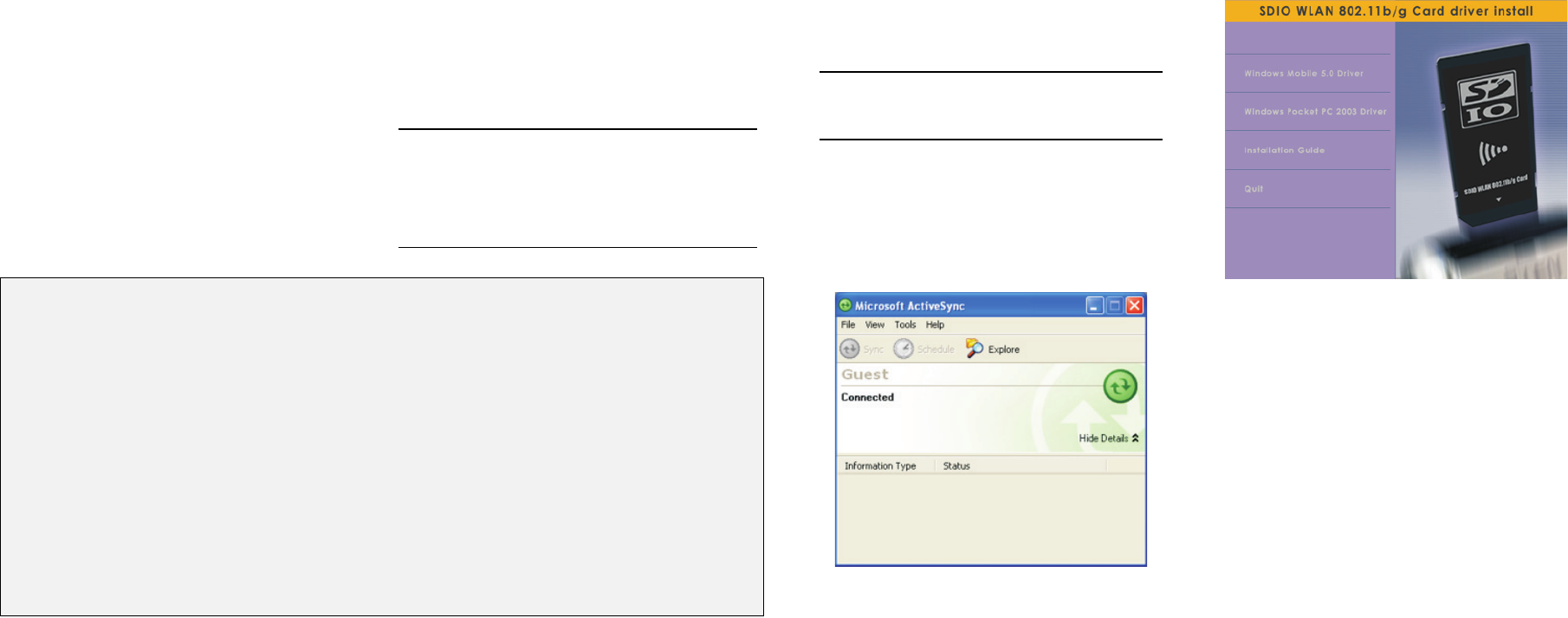
SDIO WLAN
802.11b/g Card
Quick Installation Guide
WM1212M
E082006-CS-R02
150200027100E
Introduction
The SDIO WLAN 802.11b/g Card is an IEEE 802.11b/g
wireless network card that provides Wi-Fi connectivity for
mobile devices that have an SDIO slot, such as PDAs. The
installation software is compatible with all Windows Moblie
5.0 and Pocket PC 2003 systems.
Package Checklist — The SDIO WLAN 802.11b/g Card
package includes these items:
• One SDIO WLAN 802.11b/g Card
• One Installation Software CD
• This Quick Installation Guide
Inform your dealer if there are any incorrect, missing or
damaged items.
Caution: This product is for handheld PDA devices only,
use of this product with other devices may not be in
compliance with US or Canada RF exposure limts. This
equipment should be installed and operated with a
minimum distance of 20 cm between the radiator and your
body.
Getting Started
After unpacking the package items, follow the steps in
this guide to install the SDIO card software and
configure your Wi-Fi network connection.
Installing the Software
To install the SDIO WLAN 802.11b/g Card software and
driver, you need to first connect a USB cable to your
mobile device from a PC and establish a connection
using Microsoft ActiveSync® software.
Note: ActiveSync is a free software download for
Windows®, available from the Microsoft web site at
http://www.microsoft.com/windowsmobile.
Your mobile device may support data link connections
other than a USB cable. Refer to your mobile device
documentation for the PC connection options.
When you have established an ActiveSync connection
from your PC to your mobile device, the PC displays a
window similar to that below.
You are now ready to start installing the SDIO Card
software. Note that you do not need to insert the
SDIO WLAN 802.11b/g Card into your mobile device at
this point.
Follow these steps:
1. Insert the installation software CD into your PC’s CD
drive. The following window displays.
Select the installation software that is compatible with
your mobile device system software; either Windows
Mobile 5.0 or Windows Pocket PC 2003. (This
example shows a Pocket PC 2003 installation,
however a Windows Mobile 5.0 installation is almost
identical.)
(Continued on the other side of this guide.)
Federal Communication Commission Interference Statement
This equipment has been tested and found to comply with the limits for a Class
B digital device, pursuant to Part 15 of the FCC Rules. These limits are
designed to provide reasonable protection against harmful interference in a
residential installation. This equipment generates, uses and can radiate radio
frequency energy and, if not installed and used in accordance with the
instructions, may cause harmful interference to radio communications.
However, there is no guarantee that interference will not occur in a particular
installation. If this equipment does cause harmful interference to radio or
television reception, which can be determined by turning the equipment off
and on, the user is encouraged to try to correct the interference by one of the
following measures:
• Reorient or relocate the receiving antenna.
• Increase the separation between the equipment and receiver.
• Connect the equipment into an outlet on a circuit different from that to which
the receiver is connected.
• Consult the dealer or an experienced radio/TV technician for help.
This device complies with Part 15 of the FCC Rules. Operation is subject to
the following two conditions: (1) This device may not cause harmful
interference, and (2) this device must accept any interference received,
including interference that may cause undesired operation.
FCC Caution: Any changes or modifications not expressly approved by the
party responsible for compliance could void the user’s authority to operate this
equipment.
IMPORTANT NOTE:
FCC Radiation Exposure Statement:
This equipment complies with FCC radiation exposure limits set forth for an
uncontrolled environment. End users must follow the specific operating
instructions for satisfying RF exposure compliance. To maintain compliance
with FCC RF exposure compliance requirements, please follow operation
instruction as documented in this manual.
This transmitter must not be co-located or operating in conjunction with any
other antenna or transmitter.
IEEE 802.11b or 802.11g operation of this product in the U.S.A. is firmware-
limited to channels 1 through 11.
Industry Canada Statement
This device complies with RSS-210 of the Industry Canada Rules. Operation
is subject to the following two conditions:
1) this device may not cause interference and
2) this device must accept any interference, including interference that may
cause undesired operation of the device
IMPORTANT NOTE:
IC Radiation Exposure Statement:
This equipment complies with IC radiation exposure limits set forth for an
uncontrolled environment. End users must follow the specific operating
instructions for satisfying RF exposure compliance. To maintain compliance
with IC RF exposure compliance requirements, please follow operation
instruction as documented in this manual.
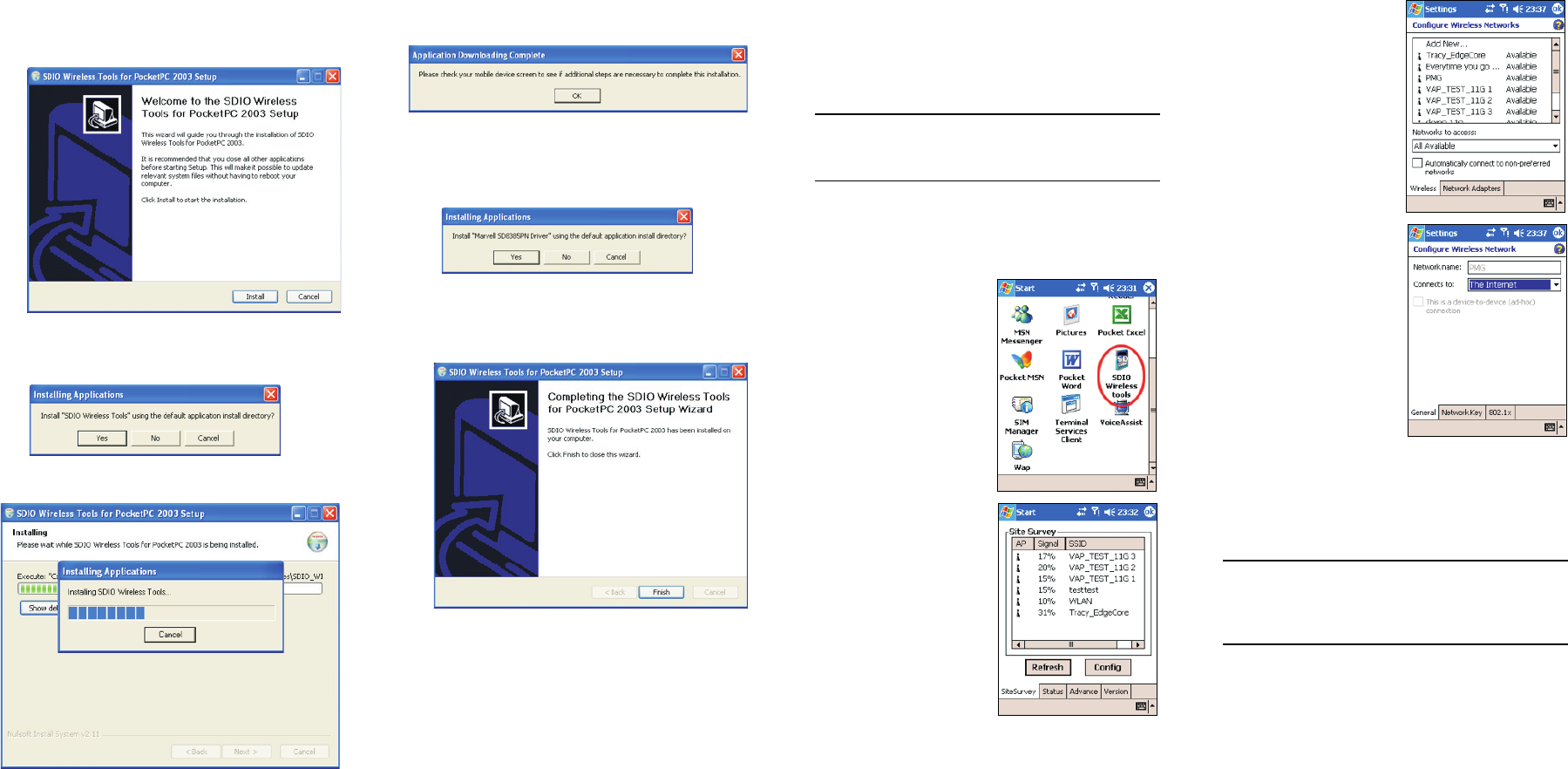
(Continued from the other side of this guide.)
2. The Windows installation wizard starts. Click the
Install button.
3. When a window displays to confirm the Wireless
Tools software installation, click Yes.
4. Wait while the Wireless Tools software is installed.
5. When the Wireless Tools software installation is
complete, the following message displays:
Click OK.
6. When a window displays to confirm the driver
software installation, click Yes..
7. Wait while the driver software is installed, then click
OK when the completed download message displays.
Then click Finish to close the wizard.
Software installation is now complete. Continue with the
instructions on setting up the Wi-Fi network connection
on your mobile device.
Configuring the SDIO Card
When the SDIO WLAN 802.11b/g Card software is
installed on your mobile device, you need to insert the
SDIO card into the slot to configure your network
connection.
Note: If the SDIO WLAN 802.11b/g Card is already in
the SDIO slot, you need to remove it then insert again to
initialize the software driver.
The following example shows the SDIO WLAN
802.11b/g Card network configuration for Pocket PC
2003. The set up procedure is similar for Windows
Mobile 5.0.
Follow these steps:
1. The SDIO WLAN
802.11b/g Card software
should start automatically
when it is first inserted. If
it does not start, you can
find the SDIO Wireless
Tools program and start it
manually.
2. The Site Survey screen
shows Wi-Fi networks
within range. Select
Refresh to scan for
available networks. Select
Config to set up a network
connection
Normally, you need to be
within 25 m (82 ft) of a
wireless access point to
be able to connect to it. If
the network you want to
connect to is not on the
list, move to another
location and try again.
3. From the Configure
Wireless Networks
screen, select a network
name from the list, or “Add
New...” to specify a new
network name.
4. Under General network
configuration, select OK
to connect to the wireless
network.
5. If the wireless network is not “Open” and uses
security, select the Network Key tab. Contact the
wireless network operator for the security settings
required for network access.
Note: All wireless networks that are configured on the
mobile device are saved as “preferred networks.” The
mobile device will automatically try to connect to
preferred networks when detected.
For more information on installing the SDIO WLAN
802.11b/g Card, refer to the Installation Guide, which is
on the Installation Software CD included in the package.