Accton Technology WN3201DACC EZ Connect 11Mbps 2.4GHz Wireless PCI Card User Manual smc2602w
Accton Technology Corp EZ Connect 11Mbps 2.4GHz Wireless PCI Card smc2602w
Manual
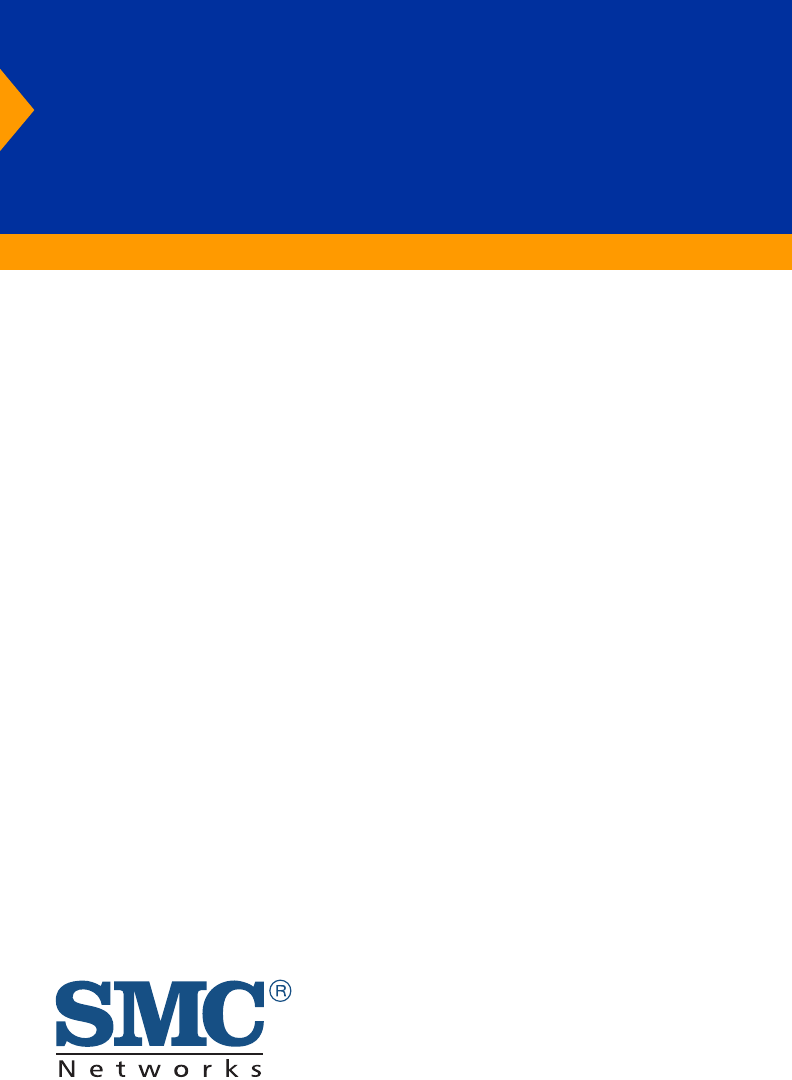
EZ Connect
™
User Guide
SMC2602W
2.4GHz 11 Mbps Wireless PCI
Card
11 Mbps data rate – provides alternative to wired LANs
that can dramatically cut costs
Working range up to 160 m (528 ft) at 11 Mbps,
350 m (1155 ft) at 1 Mbps
Seamless connectivity to wired Ethernet LANs
augments existing networks quickly and easily
DSSS technology provides robust,
interference-resistant, and secure wireless connections
Supports a wide range of operating systems
(Windows 98/Me/2000/XP)
Easy installation
Removable external antenna
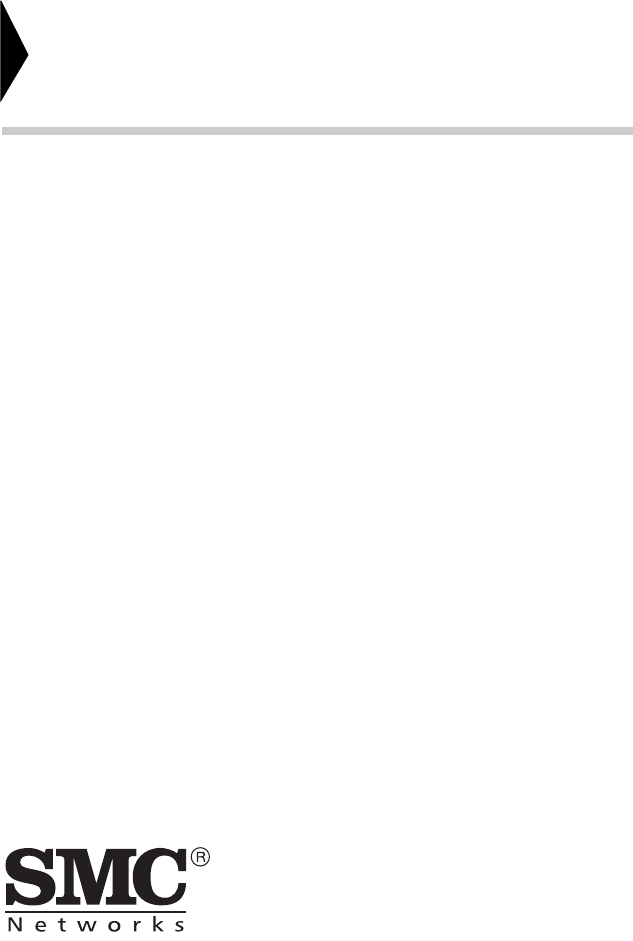
38 Tesla
Irvine, CA 92618
Phone: (949) 679-8000
EZ Connect 2.4 GHz 11 Mbps Wireless PCI
Card
User Guide
The easy way to make all your network connections
October 2002
Revision Number: F1.0
Pub No: 150000013300E R01
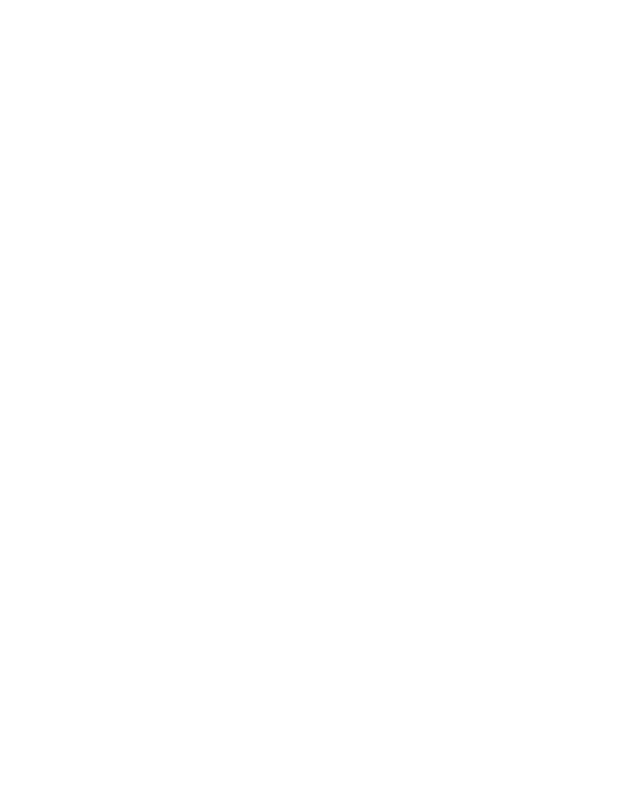
Copyright
Information furnished by SMC Networks, Inc. (SMC) is believed to be accurate and reliable. However, no
responsibility is assumed by SMC for its use, nor for any infringements of patents or other rights of third
parties which may result from its use. No license is granted by implication or otherwise under any patent or
patent rights of SMC. SMC reserves the right to change specifications at any time without notice.
Copyright © 2002 by
SMC Networks, Inc.
38 Tesla
Irvine, CA 92618
All rights reserved. Printed in Taiwan
Trademarks:
SMC is a registered trademark; and EZ Connect is a trademark of SMC Networks, Inc. Other product and
company names are trademarks or registered trademarks of their respective holders.
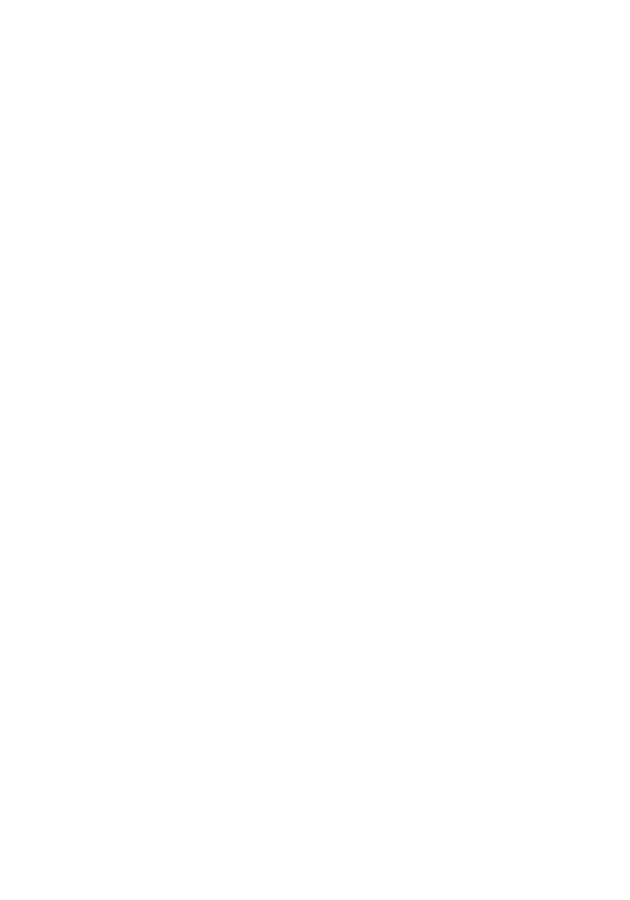
i
LIMITED WARRANTY
Limited Warranty Statement: SMC Networks, Inc. (“SMC”) warrants its products to be
free from defects in workmanship and materials, under normal use and service, for the
applicable warranty term. All SMC products carry a standard 90-day limited warranty from
the date of purchase from SMC or its Authorized Reseller. SMC may, at its own discretion,
repair or replace any product not operating as warranted with a similar or functionally
equivalent product, during the applicable warranty term. SMC will endeavor to repair or
replace any product returned under warranty within 30 days of receipt of the product.
The standard limited warranty can be upgraded to a Limited Lifetime* warranty by registering
new products within 30 days of purchase from SMC or its Authorized Reseller. Registration
can be accomplished via the enclosed product registration card or online via the SMC Web
site. Failure to register will not affect the standard limited warranty. The Limited Lifetime
warranty covers a product during the Life of that Product, which is defined as the period of
time during which the product is an “Active” SMC product. A product is considered to be
“Active” while it is listed on the current SMC price list. As new technologies emerge, older
technologies become obsolete and SMC will, at its discretion, replace an older product in its
product line with one that incorporates these newer technologies. At that point, the obsolete
product is discontinued and is no longer an “Active” SMC product. A list of discontinued
products with their respective dates of discontinuance can be found at:
http://www.smc.com/index.cfm?action=customer_service_warranty.
All products that are replaced become the property of SMC. Replacement products may be
either new or reconditioned. Any replaced or repaired product carries either a 30-day limited
warranty or the remainder of the initial warranty, whichever is longer. SMC is not responsible
for any custom software or firmware, configuration information, or memory data of
Customer contained in, stored on, or integrated with any products returned to SMC pursuant
to any warranty. Products returned to SMC should have any customer-installed accessory or
add-on components, such as expansion modules, removed prior to returning the product for
replacement. SMC is not responsible for these items if they are returned with the product.
Customers must contact SMC for a Return Material Authorization number prior to returning
any product to SMC. Proof of purchase may be required. Any product returned to SMC
without a valid Return Material Authorization (RMA) number clearly marked on the outside
of the package will be returned to customer at customer’s expense. For warranty claims within
North America, please call our toll-free customer support number at (800) 762-4968.
Customers are responsible for all shipping charges from their facility to SMC. SMC is
responsible for return shipping charges from SMC to customer.
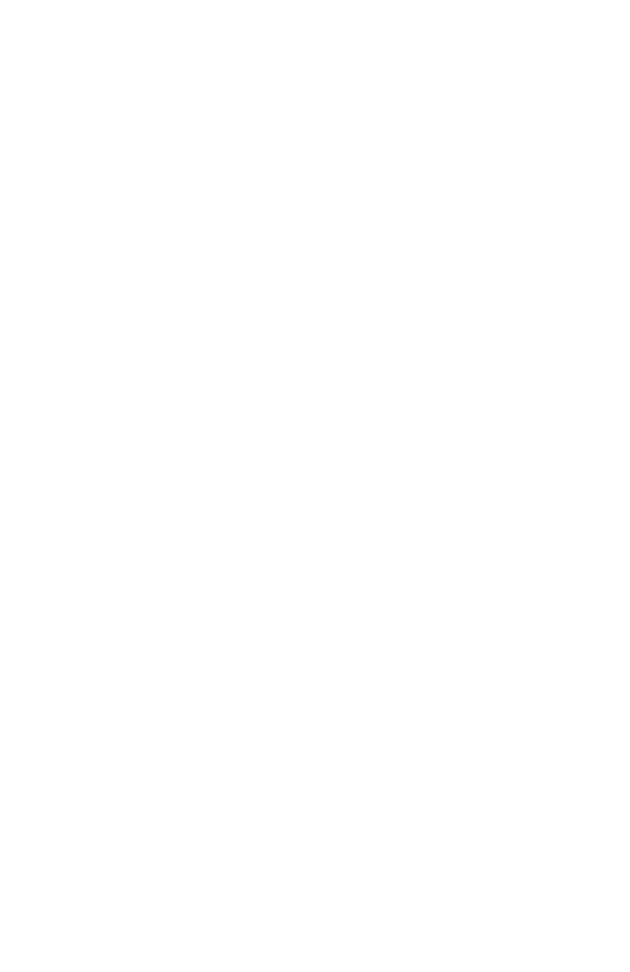
L
IMITED
W
ARRANTY
ii
WARRANTIES EXCLUSIVE: IF AN SMC PRODUCT DOES NOT OPERATE AS
WARRANTED ABOVE, CUSTOMER’S SOLE REMEDY SHALL BE REPAIR OR
REPLACEMENT OF THE PRODUCT IN QUESTION, AT SMC’S OPTION. THE
FOREGOING WARRANTIES AND REMEDIES ARE EXCLUSIVE AND ARE IN
LIEU OF ALL OTHER WARRANTIES OR CONDITIONS, EXPRESS OR IMPLIED,
EITHER IN FACT OR BY OPERATION OF LAW, STATUTORY OR OTHERWISE,
INCLUDING WARRANTIES OR CONDITIONS OF MERCHANTABILITY AND
FITNESS FOR A PARTICULAR PURPOSE. SMC NEITHER ASSUMES NOR
AUTHORIZES ANY OTHER PERSON TO ASSUME FOR IT ANY OTHER
LIABILITY IN CONNECTION WITH THE SALE, INSTALLATION,
MAINTENANCE OR USE OF ITS PRODUCTS. SMC SHALL NOT BE LIABLE
UNDER THIS WARRANTY IF ITS TESTING AND EXAMINATION DISCLOSE THE
ALLEGED DEFECT IN THE PRODUCT DOES NOT EXIST OR WAS CAUSED BY
CUSTOMER’S OR ANY THIRD PERSON’S MISUSE, NEGLECT, IMPROPER
INSTALLATION OR TESTING, UNAUTHORIZED ATTEMPTS TO REPAIR, OR
ANY OTHER CAUSE BEYOND THE RANGE OF THE INTENDED USE, OR BY
ACCIDENT, FIRE, LIGHTNING, OR OTHER HAZARD.
LIMITATION OF LIABILITY: IN NO EVENT, WHETHER BASED IN CONTRACT
OR TORT (INCLUDING NEGLIGENCE), SHALL SMC BE LIABLE FOR
INCIDENTAL, CONSEQUENTIAL, INDIRECT, SPECIAL, OR PUNITIVE
DAMAGES OF ANY KIND, OR FOR LOSS OF REVENUE, LOSS OF BUSINESS, OR
OTHER FINANCIAL LOSS ARISING OUT OF OR IN CONNECTION WITH THE
SALE, INSTALLATION, MAINTENANCE, USE, PERFORMANCE, FAILURE, OR
INTERRUPTION OF ITS PRODUCTS, EVEN IF SMC OR ITS AUTHORIZED
RESELLER HAS BEEN ADVISED OF THE POSSIBILITY OF SUCH DAMAGES.
SOME STATES DO NOT ALLOW THE EXCLUSION OF IMPLIED WARRANTIES
OR THE LIMITATION OF INCIDENTAL OR CONSEQUENTIAL DAMAGES FOR
CONSUMER PRODUCTS, SO THE ABOVE LIMITATIONS AND EXCLUSIONS
MAY NOT APPLY TO YOU. THIS WARRANTY GIVES YOU SPECIFIC LEGAL
RIGHTS, WHICH MAY VARY FROM STATE TO STATE. NOTHING IN THIS
WARRANTY SHALL BE TAKEN TO AFFECT YOUR STATUTORY RIGHTS.
* SMC will provide warranty service for one year following discontinuance from the
active SMC price list. Under the limited lifetime warranty, internal and external
power supplies, fans, and cables are covered by a standard one-year warranty from
date of purchase.
SMC Networks, Inc.
38 Tesla
Irvine, CA 92618
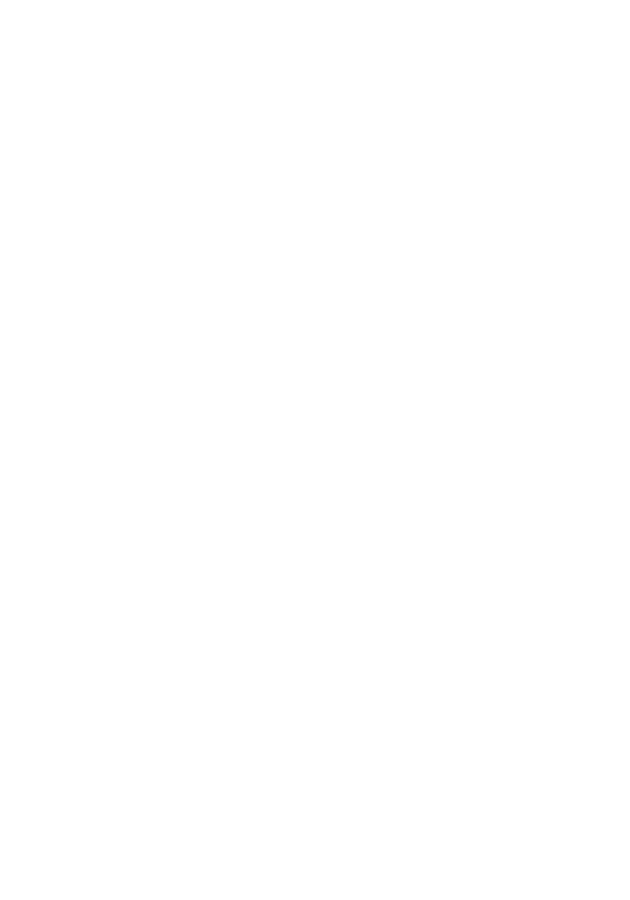
iii
COMPLIANCES
FCC - Class B
This equipment has been tested and found to comply with the limits for a Class B digital
device, pursuant to Part 15 of the FCC Rules. These limits are designed to provide reasonable
protection against harmful interference in a residential installation. This equipment generates,
uses and can radiate radio frequency energy and, if not installed and used in accordance with
instructions, may cause harmful interference to radio communications. However, there is no
guarantee that the interference will not occur in a particular installation. If this equipment
does cause harmful interference to radio or television reception, which can be determined by
turning the equipment off and on, the user is encouraged to try to correct the interference by
one or more of the following measures:
• Reorient the receiving antenna
• Increase the separation between the equipment and receiver
• Connect the equipment into an outlet on a circuit different from that to which the receiver
is connected
• Consult the dealer or an experienced radio/TV technician for help
FCC Caution: To assure continued compliance, (example - use only shielded interface cables
when connecting to computer or peripheral devices). Any changes or modifications not
expressly approved by the party responsible for compliance could void the user’s authority to
operate this equipment.
This device complies with Part 15 of the FCC Rules. Operation is subject to the following
two conditions: (1) This device may not cause harmful interference, and (2) this device must
accept any interference received, including interference that may cause undesired operation.
CAUTION STATEMENT:
FCC Radiation Exposure Statement
This equipment complies with FCC radiation exposure limits set forth for an uncontrolled
environment. This equipment should be installed and operated with a minimum distance of
20 cm (8 in) between the radiator and your body. This transmitter must not be co-located or
operating in conjunction with any other antenna or transmitter.
Note:
In order to maintain compliance with the limits for a Class B digital device, SMC
requires that you use a quality interface cable when connecting to this device.
Changes or modifications not expressly approved by SMC could void the user’s
authority to operate this equipment.
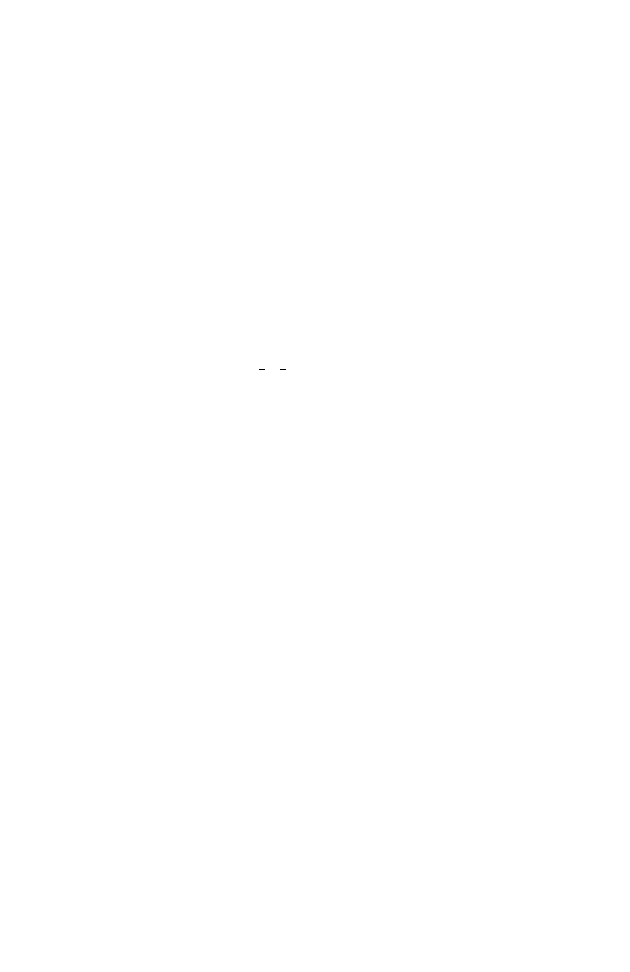
C
OMPLIANCES
iv
Industry Canada - Class B
This digital apparatus does not exceed the Class B limits for radio noise emissions from
digital apparatus as set out in the interference-causing equipment standard entitled “Digital
Apparatus,” ICES-003 of Industry Canada.
Cet appareil numérique respecte les limites de bruits radioélectriques applicables
aux appareils numériques de Classe B prescrites dans la norme sur le matérial
brouilleur: “Appareils Numériques,” NMB-003 édictée par l’Industrie.
EC Conformance Declaration - Class B
SMC contact for these products in Europe is:
SMC Networks Europe,
Edificio Conata II,
Calle Fructuós Gelabert 6-8, 2o, 4a,
08970 - Sant Joan Despí,
Barcelona, Spain.
This information technology equipment complies with the requirements of the Council
Directive 89/336/EEC on the Approximation of the laws of the Member States relating to
Electromagnetic Compatibility and 73/23/EEC for electrical equipment used within certain
voltage limits and the Amendment Directive 93/68/EEC. For the evaluation of the
compliance with these Directives, the following standards were applied:
RFI Emission:
• Limit class B according to EN 55022:1998, IEC 60601-1-2 (EMC,
medical)
• Limit class B for harmonic current emission according to
EN 61000-3-2/1995
• Limitation of voltage fluctuation and flicker in low-voltage
supply system according to EN 61000-3-3/1995
Immunity:
• Product family standard according to EN 55024:1998
• Electrostatic Discharge according to EN 61000-4-2:1995
(Contact Discharge: ±4 kV, Air Discharge: ±8 kV)
• Radio-frequency electromagnetic field according to
EN 61000-4-3:1996 (80 - 1000 MHz with 1 kHz AM 80%
Modulation: 3 V/m)
• Electrical fast transient/burst according to EN 61000-4-4:1995
(AC/DC power supply: ±1 kV, Data/Signal lines: ±0.5 kV)
• Surge immunity test according to EN 61000-4-5:1995
(AC/DC Line to Line: ±1 kV, AC/DC Line to Earth: ±2 kV)
• Immunity to conducted disturbances, Induced by
radio-frequency fields: EN 61000-4-6:1996 (0.15 - 80 MHz with
1 kHz AM 80% Modulation: 3 V/m)
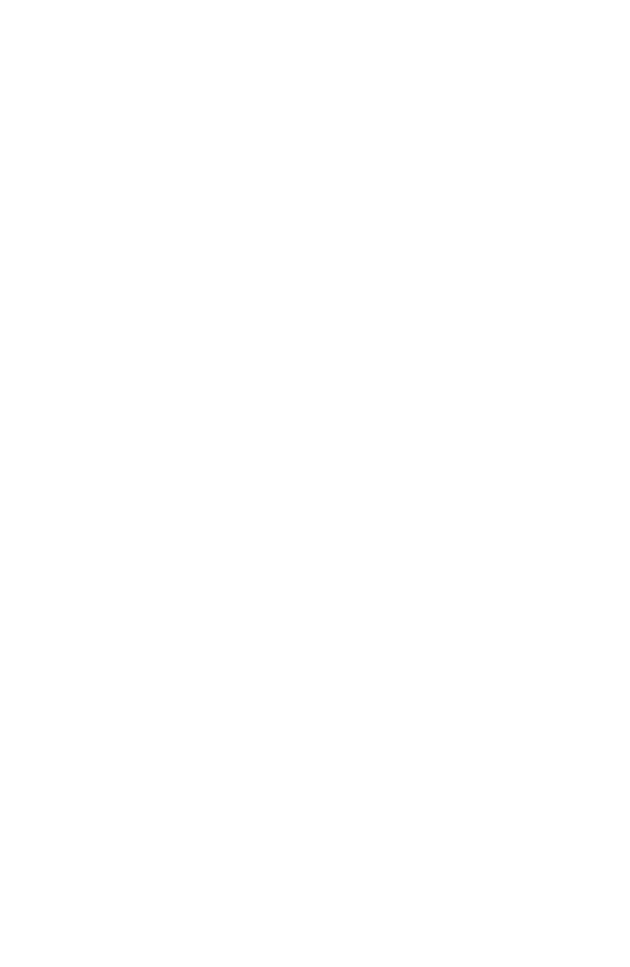
C
OMPLIANCES
v
Safety Compliance
Wichtige Sicherheitshinweise (Germany)
1. Bitte lesen Sie diese Hinweise sorgfältig durch.
2. Heben Sie diese Anleitung für den späteren Gebrauch auf.
3. Vor jedem Reinigen ist das Gerät vom Stromnetz zu trennen. Verwenden Sie keine
Flüssigoder Aerosolreiniger. Am besten eignet sich ein angefeuchtetes Tuch zur
Reinigung.
4. Die Netzanschlu ßsteckdose soll nahe dem Gerät angebracht und leicht zugänglich sein.
5. Das Gerät ist vor Feuchtigkeit zu schützen.
6. Bei der Aufstellung des Gerätes ist auf sicheren Stand zu achten. Ein Kippen oder Fallen
könnte Beschädigungen hervorrufen.
7. Die Belüftungsöffnungen dienen der Luftzirkulation, die das Gerät vor Überhitzung
schützt. Sorgen Sie dafür, daß diese Öffnungen nicht abgedeckt werden.
8. Beachten Sie beim Anschluß an das Stromnetz die Anschlußwerte.
9. Verlegen Sie die Netzanschlußleitung so, daß niemand darüber fallen kann. Es sollte auch
nichts auf der Leitung abgestellt werden.
10. Alle Hinweise und Warnungen, die sich am Gerät befinden, sind zu beachten.
11. Wird das Gerät über einen längeren Zeitraum nicht benutzt, sollten Sie es vom Stromnetz
trennen. Somit wird im Falle einer Überspannung eine Beschädigung vermieden.
12. Durch die Lüftungsöffnungen dürfen niemals Gegenstände oder Flüssigkeiten in das
Gerät gelangen. Dies könnte einen Brand bzw. elektrischen Schlag auslösen.
13. Öffnen sie niemals das Gerät. Das Gerät darf aus Gründen der elektrischen Sicherheit
nur von authorisiertem Servicepersonal geöffnet werden.
• Power frequency magnetic field immunity test according to
EN 61000-4-8:1993 (1 A/m at frequency 50 Hz)
• Voltage dips, short interruptions and voltage variations immunity
test according to EN 61000-4-11:1994 (>95% Reduction @10 ms,
30% Reduction @500 ms, >95% Reduction @5000 ms)
LVD:
• EN 60950 (A1/1992; A2/1993; A3/1993; A4/1995; A11/1997)
MDD:
• IEC 60601-1
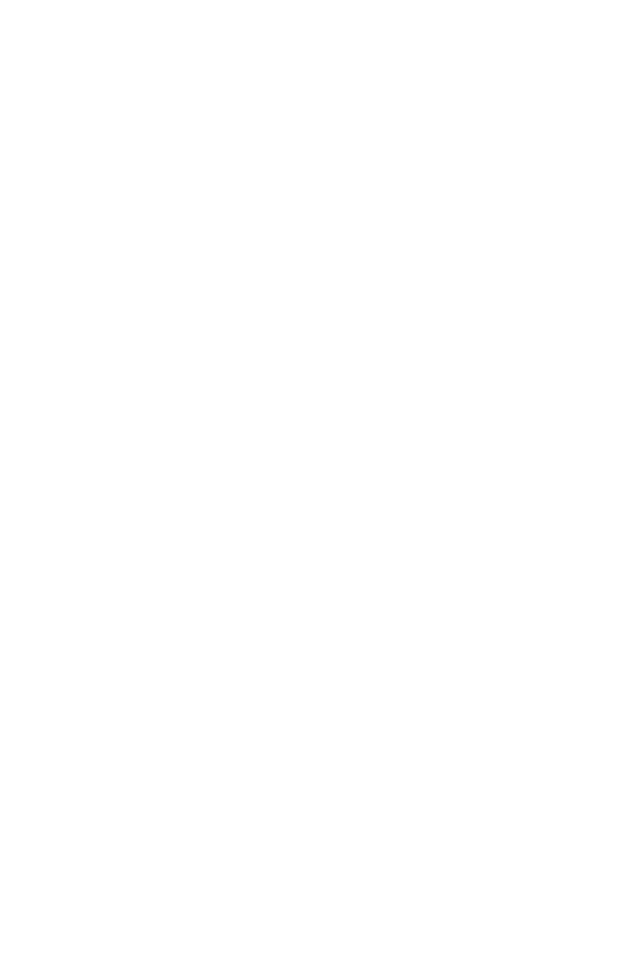
C
OMPLIANCES
vi
14. Wenn folgende Situationen auftreten ist das Gerät vom Stromnetz zu trennen und von
einer qualifizierten Servicestelle zu überprüfen:
a. Netzkabel oder Netzstecker sind beschädigt.
b. Flüssigkeit ist in das Gerät eingedrungen.
c. Das Gerät war Feuchtigkeit ausgesetzt.
d. Wenn das Gerät nicht der Bedienungsanleitung entsprechend funktioniert oder Sie mit
Hilfe dieser Anleitung keine Verbesserung erzielen.
e. Das Gerät ist gefallen und/oder das Gehäuse ist beschädigt.
f. Wenn das Gerät deutliche Anzeichen eines Defektes aufweist.
15. Stellen Sie sicher, daß die Stromversorgung dieses Gerätes nach der EN 60950 geprüft ist.
Ausgangswerte der Stromversorgung sollten die Werte von AC 7,5-8V, 50-60Hz nicht
über oder unterschreiten sowie den minimalen Strom von 1A nicht unterschreiten.
Der arbeitsplatzbezogene Schalldruckpegel nach DIN 45 635 Teil 1000 beträgt
70dB(A) oder weniger.
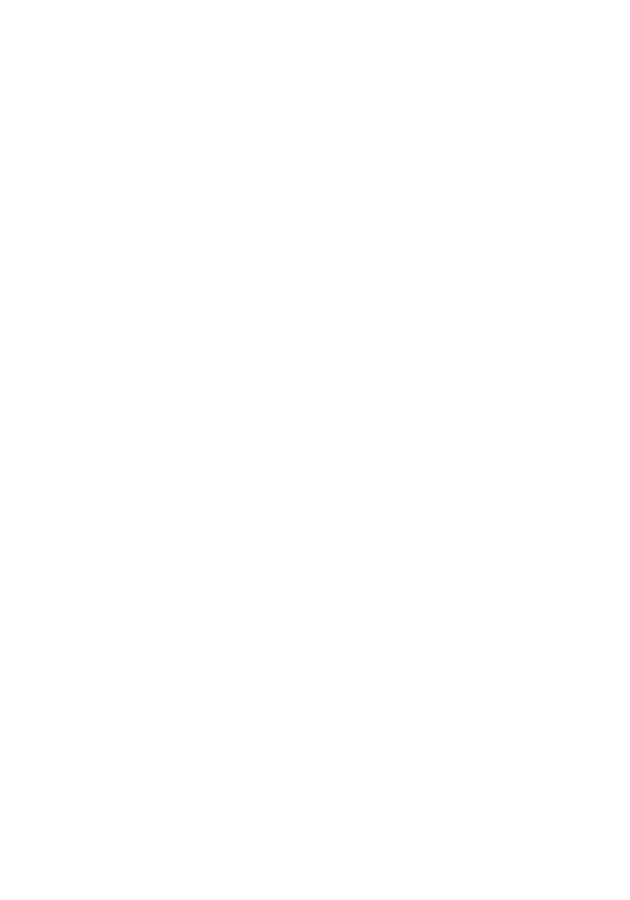
vii
T
ABLE
OF
C
ONTENTS
EZ Connect™ 2.4 GHz 11 Mbps Wireless PCI Card . . . 1
Features . . . . . . . . . . . . . . . . . . . . . . . . . . . . . . . . . . . . . . . . . . . . . . . . . . . . . 2
Applications . . . . . . . . . . . . . . . . . . . . . . . . . . . . . . . . . . . . . . . . . . . . . . . . . 3
System Requirements . . . . . . . . . . . . . . . . . . . . . . . . . . . . . . . . . . . . . . . . . . 4
Package Checklist . . . . . . . . . . . . . . . . . . . . . . . . . . . . . . . . . . . . . . . . . . . . . 4
Hardware Description . . . . . . . . . . . . . . . . . . . . . . . . . . . 5
LED Indicator . . . . . . . . . . . . . . . . . . . . . . . . . . . . . . . . . . . . . . . . . . . . . . . 5
Hardware Installation . . . . . . . . . . . . . . . . . . . . . . . . . . . 6
Driver and Utility Installation . . . . . . . . . . . . . . . . . . . . . 8
Using Installation Wizard . . . . . . . . . . . . . . . . . . . . . . . . . . . . . . . . . . . . . . . 8
Manual Driver Installation . . . . . . . . . . . . . . . . . . . . . . . . . . . . . . . . . . . . . . 9
Windows 98/ME/2000 . . . . . . . . . . . . . . . . . . . . . . . . . . . . . . . . . . 9
Windows XP . . . . . . . . . . . . . . . . . . . . . . . . . . . . . . . . . . . . . . . . . . 11
Manual Utility Installation . . . . . . . . . . . . . . . . . . . . . . . . . . . . . . . . . . . . . 12
Utility Configuration . . . . . . . . . . . . . . . . . . . . . . . . . . . 13
Using the SMC2602W Utility in Windows 98, Me, 2000 and XP . . . . . . 13
Quick-Launch Icon . . . . . . . . . . . . . . . . . . . . . . . . . . . . . . . . . . . . . 13
Configuration . . . . . . . . . . . . . . . . . . . . . . . . . . . . . . . . . . . . . . . . . 14
Link Information . . . . . . . . . . . . . . . . . . . . . . . . . . . . . . . . . . . . . . 16
IP Information . . . . . . . . . . . . . . . . . . . . . . . . . . . . . . . . . . . . . . . . 17
Site Survey . . . . . . . . . . . . . . . . . . . . . . . . . . . . . . . . . . . . . . . . . . . . 18
Version Information . . . . . . . . . . . . . . . . . . . . . . . . . . . . . . . . . . . . 19
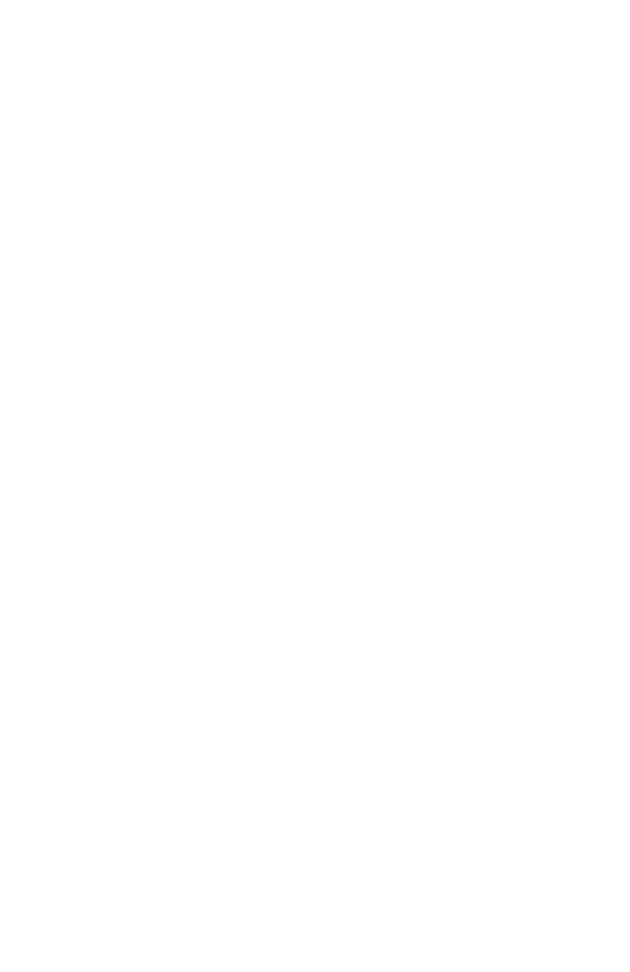
T
ABLE
OF
C
ONTENTS
viii
Network Configuration and Planning . . . . . . . . . . . . . .20
Network Topologies . . . . . . . . . . . . . . . . . . . . . . . . . . . . . . . . . . . . . . . . . 20
Ad-Hoc Wireless LAN . . . . . . . . . . . . . . . . . . . . . . . . . . . . . . . . . . 20
Infrastructure Wireless LAN . . . . . . . . . . . . . . . . . . . . . . . . . . . . . 21
Setting the Communication Domain . . . . . . . . . . . . . . . . . . . . . . . . . . . . 22
Stationary Wireless PCs . . . . . . . . . . . . . . . . . . . . . . . . . . . . . . . . . 22
Roaming Wireless PCs . . . . . . . . . . . . . . . . . . . . . . . . . . . . . . . . . . 22
Troubleshooting . . . . . . . . . . . . . . . . . . . . . . . . . . . . . . .23
Adapter Installation Problems . . . . . . . . . . . . . . . . . . . . . . . . . . . . . . . . . . 23
Network Connection Problems . . . . . . . . . . . . . . . . . . . . . . . . . . . . . . . . . 24
SMC Networks
802.11b Wireless Product Maximum Distance Table . . . . . . . . . . 25
Specifications . . . . . . . . . . . . . . . . . . . . . . . . . . . . . . . . .26
SMC2602W . . . . . . . . . . . . . . . . . . . . . . . . . . . . . . . . . . . . . . . . . . . 26
Antenna . . . . . . . . . . . . . . . . . . . . . . . . . . . . . . . . . . . . . . . . . . . . . . 27
Terminology . . . . . . . . . . . . . . . . . . . . . . . . . . . . . . . . . .28
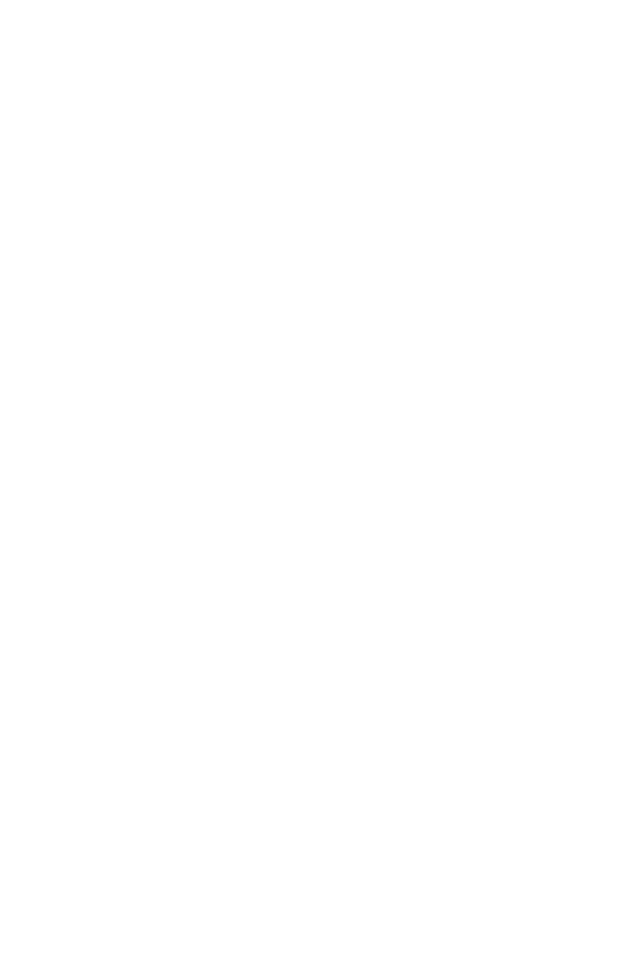
1
EZ CONNECT™ 2.4 GHZ
11 MBPS WIRELESS PCI
CARD
SMC’s EZ Connect 2.4 GHz 11 Mbps Wireless PCI Card, SMC2602W, is
an 11 Mbps wireless network adapter that seamlessly integrates with
existing Ethernet networks to support applications such as mobile users or
temporary conferences. This solution offers a high data rate and reliable
wireless connectivity with considerable cost savings over wired LANs
(which include long-term maintenance overhead for cabling). Just install
enough wireless access points to cover your network area, plug wireless
cards into your desktop computers, and start networking.
Using this card in conjunction with SMC2655W wireless access points, you
can create an instant network that integrates seamlessly with 10 Mbps
Ethernet LANs. Moreover, moving or expanding your network is as easy
as moving or installing additional access points – no wires!
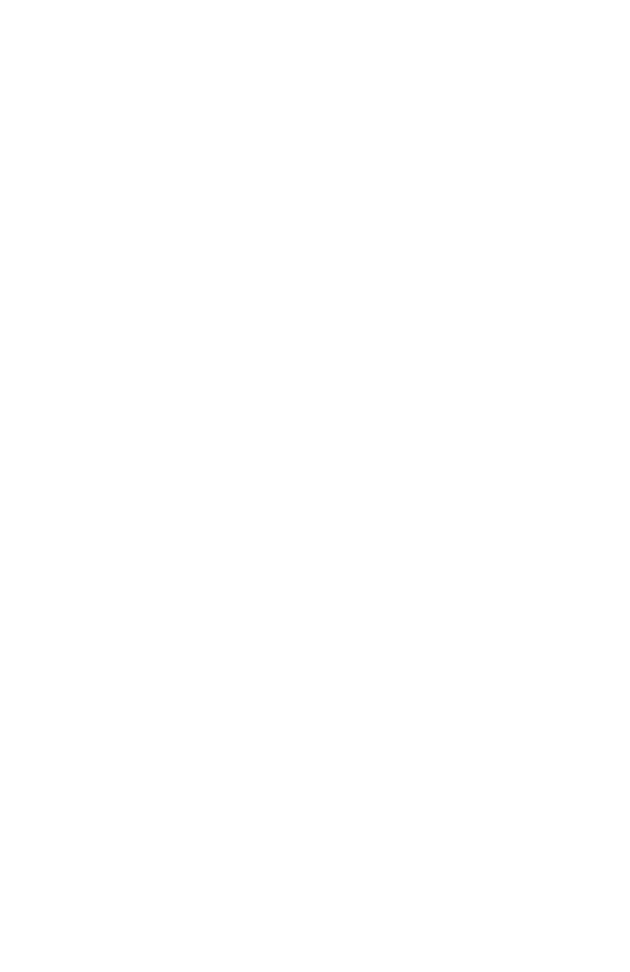
EZ C
ONNECT
™ 2.4 GH
Z
11 M
BPS
W
IRELESS
PCI C
ARD
2
Features
•1, 2, 5.5 and 11 Mbps data rate
•Wireless connection without the hassles and cost of cabling
•Greater flexibility to locate or move networked computers
•Integrates with or replaces wired LANs at dramatically lower cost than
wired alternatives
•Seamless connectivity to wired Ethernet LANs augments existing
networks quickly and easily
•Easy installation
•Working range up to 160 m (528 ft) at 11 Mbps, up to 350 m (1155 ft)
at 1 Mbps (indoor communication)
•Direct Sequence Spread-Spectrum (DSSS) technology provides
robust, interference-resistant and secure wireless connection
•Supports a wide range of systems (Windows 98/Me/2000/XP)
•Plug-and-Play
•Provides a user-friendly interface for configuration
•Enhances your network security with WEP data encryption
•Removable antenna with Reverse SMA Connector
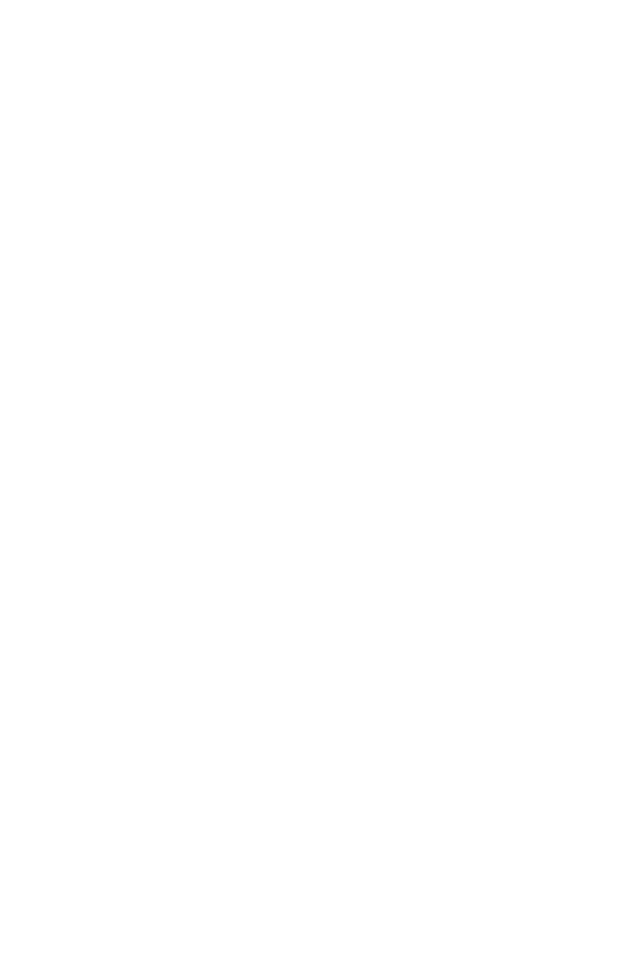
A
PPLICATIONS
3
Applications
EZ Connect wireless products offer fast and reliable network access for
wireless clients in applications such as:
• Remote access to corporate network information
E-mail, file transfer, and terminal emulation
• Difficult-to-wire environments
Historic or old buildings, asbestos installations, and open areas where
wiring is difficult to employ
• Frequently changing environments
Retailers, manufacturers, and banks who frequently rearrange the
workplace and change location
• Temporary LANs for special projects or peak time
Trade shows, exhibitions, and construction sites that need to setup for
a short time period. Retailers, airline, and shipping companies who
need additional workstations for peak periods. Auditors who require
workgroups at customer sites
• Access to databases for mobile workers
Doctors, nurses, retailers, white-collar workers who need access to
databases while being mobile in a hospital, retail store, office, campus
etc.
• SOHO users
SOHO (Small Office Home Office) users who need quick and easy
installation of a small computer network
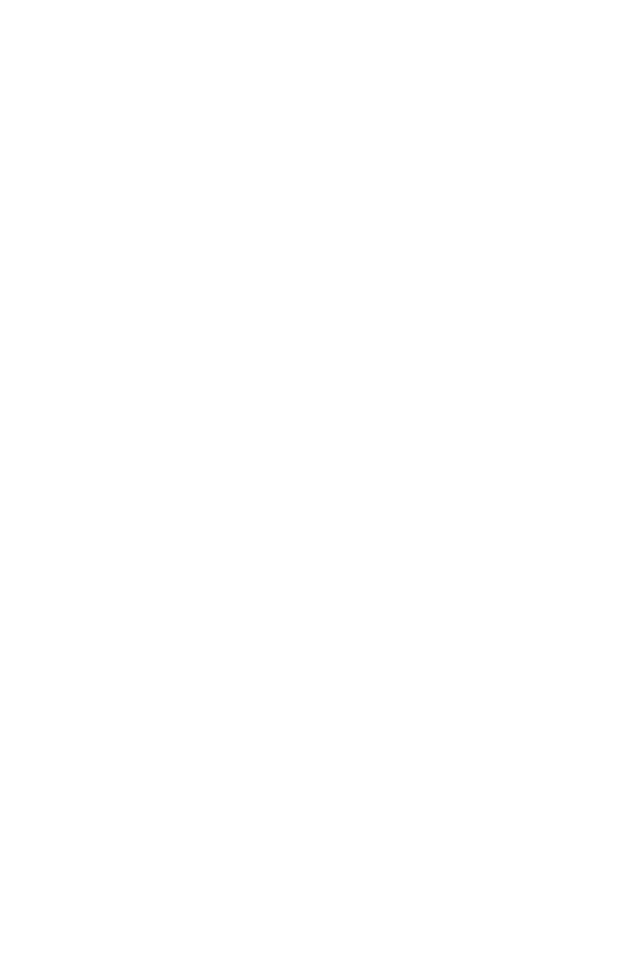
EZ C
ONNECT
™ 2.4 GH
Z
11 M
BPS
W
IRELESS
PCI C
ARD
4
System Requirements
Before you install the EZ Connect 2.4 GHz 11 Mbps Wireless PCI Card,
check your system for the following requirements:
•A computer with a PCI slot, and PCI card and socket services
compliant with revision 2.2 of the PCI specification
•Windows 98/Me/2000/XP (Prepare the Windows installation
CD-ROM for use during installation.)
•A minimum of 1500 Kbytes of free disk space for installing the driver
and utility program
•Another IEEE 802.11b compliant device installed in your network,
such as the SMC2655W Wireless Access Point, or another computer
with a wireless adapter
Package Checklist
The EZ Connect 2.4 GHz 11 Mbps Wireless PCI Card package includes:
•1 EZ Connect 2.4 GHz 11 Mbps Wireless PCI Card (SMC2602W)
•1 SMC2602W Driver, Utility, and Documentation CD
•This User Guide
Please register this product and upgrade the product warranty at
www.smc.com.
Please inform your dealer if there are any incorrect, missing, or damaged
parts. If possible, retain the carton, including the original packing materials.
Use them again to repack the product if there is a need to return it for
repair.

5
H
ARDWARE
D
ESCRIPTION
The EZ Connect 2.4 GHz 11 Mbps Wireless PCI Card supports 1, 2, 5.5
and 11 Mbps half-duplex connections to Ethernet networks. This card is
fully compliant with 2.4 GHz DSSS CSMA/CA wireless networking as
defined in IEEE 802.11b. It is designed to complement PCI Local Bus
computers. It supports Windows 98/2000/Me/XP.
LED Indicator
The EZ Connect 2.4 GHz 11 Mbps Wireless PCI Card includes two status
LED indicators, as described in the following figure and table.
LED Status Description
Power/Link On Indicates a valid connection with an access point.
Flashing Indicates that the EZ Connect 2.4 GHz 11 Mbps
Wireless PCI card is operating in the 802.11
Ad-Hoc mode.
Activity Flashing Indicates that the EZ Connect 2.4 GHz 11 Mbps
Wireless PCI card is browsing active access points.
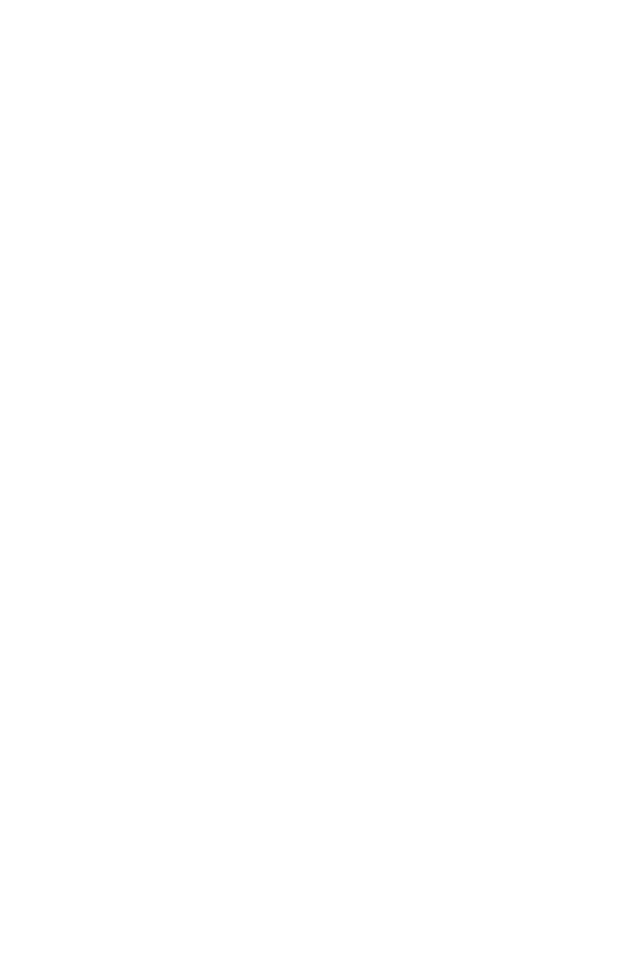
6
H
ARDWARE
I
NSTALLATION
Warning:
• This network adapter requires a PC and BIOS that supports the
PCI Local Bus Specification v2.2 or later. If you are installing in
an older computer model, upgrade the BIOS to the latest version
• Network cards are sensitive to static electricity. To protect the
card, avoid touching its electrical components and always touch
the metal chassis of your computer before handling the card.
1. Switch off the computer, unplug the power cord, and remove the
computer’s cover.
2. Select an available bus-mastering PCI slot and remove the cover
bracket. The SMC2602W card can be installed in either 32- or 64-bit
PCI slots.
Note the following points about installing the SMC2602W card:
•Use a 64-bit PCI slot if your computer supports this standard.
•When using a 32-bit PCI slot, the end of the card’s edge connector will
be exposed. Be careful that it does not touch any conducting parts on
the computer motherboard.
Note: Some computer motherboard designs may not provide
adequate space behind all 64-bit PCI slots to properly install
the SMC2602W network card.

H
ARDWARE
I
NSTALLATION
7
3. Install the network card into the slot so that it is firmly seated. Then,
screw the card’s bracket securely into the computer’s chassis.
4. Replace the chassis cover on your computer and power it on.
5. The SMC2602W should be automatically configured by the host
computer’s BIOS. However, if you have an older computer, you may
have to manually configure the computer’s BIOS settings.
6. The CD driver contains all the network operating system drivers
supported by this card. Please read the “RELEASE.TXT” file on the
disk for a list of all drivers. A text file is included with each driver to
detail the proper installation procedure.
7. Install the Utility program for your EZ Connect 2.4 GHz 11 Mbps
Wireless PCI Card. The “SETUP.EXE” file of the utility program can
be found on the CD.
8. Any new or updated drivers can be downloaded from SMC’s Web site
(see the back cover of this guide).
64-Bit PCI Slot
32-Bit PCI Slot
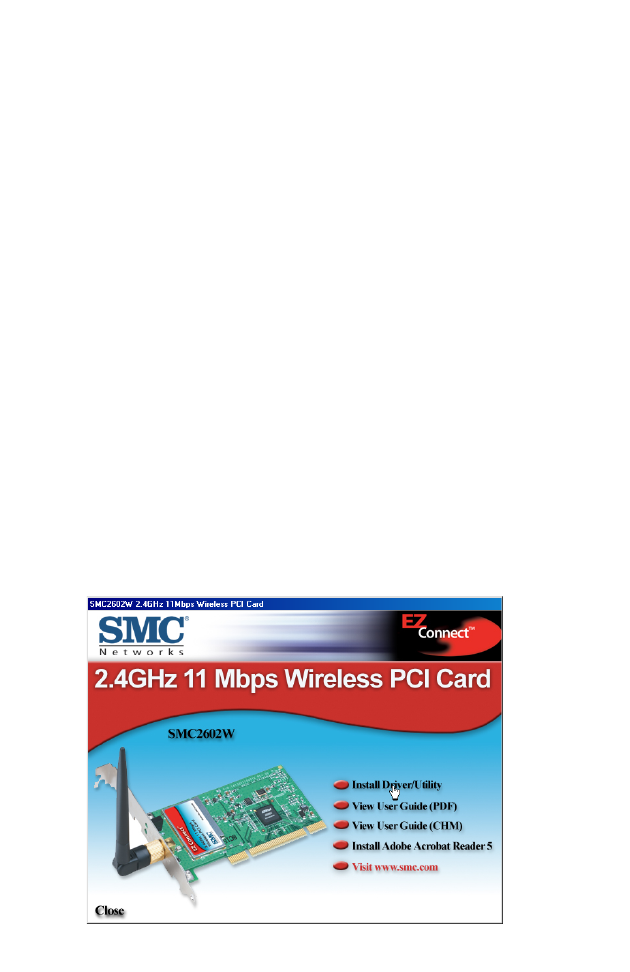
8
D
RIVER
AND
U
TILITY
I
NSTALLATION
The SMC2602W Driver, Utility, and Documentation CD that comes with
the package contains all the software drivers. Any new or updated drivers
can be downloaded from SMC’s Web site at:
http://www.smc.com/index.cfm?action=tech_support_support_tools
Using Installation Wizard
This installation method makes it as simple as possible to install the driver
and utility program at the same time.
1. Insert the Driver, Utility and Documentation CD into your CD drive.
2. Click the “Install Driver/Utility” option on the wizard.
3. Follow the on-screen directions to install driver and utility.
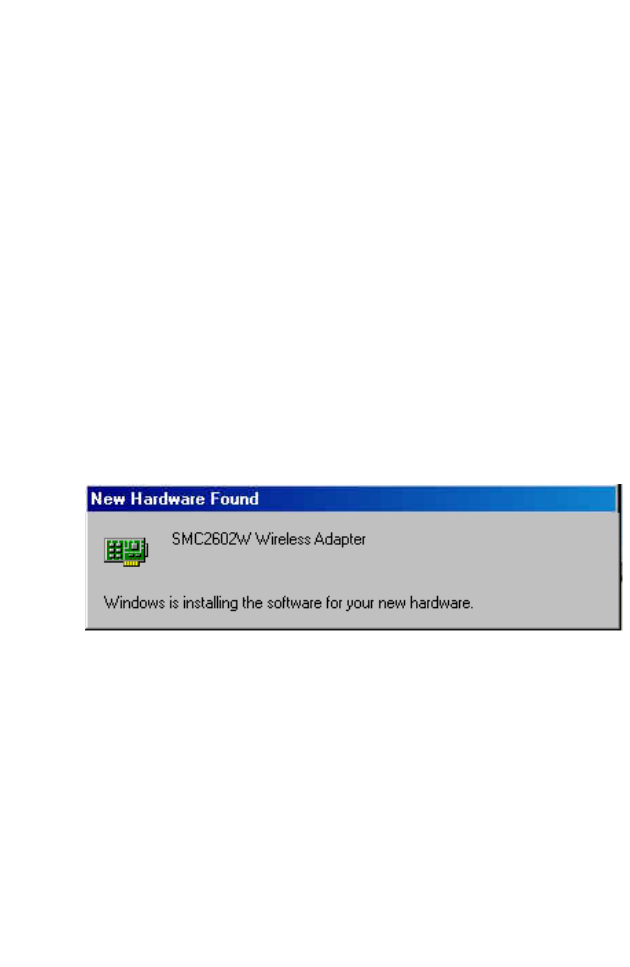
M
ANUAL
D
RIVER
I
NSTALLATION
9
Manual Driver Installation
Installation processes will require the use of your original, licensed copy of
Windows. Please have your Windows CD available BEFORE proceeding
with the installation.
Windows 98/ME/2000
Note: You may find that the instructions here do not exactly match
your version of Windows. This is because these steps and
screenshots were created from Windows 98. Windows
Millennium Edition and Windows 2000 are very similar, but not
identical, to Windows 98
1. Insert the EZ Connect SMC2602W 2.4 GHz 11 Mbps Wireless PCI
Card into your computer, the Operating System will automatically
recognize the adapter and prompt you for the appropriate driver.
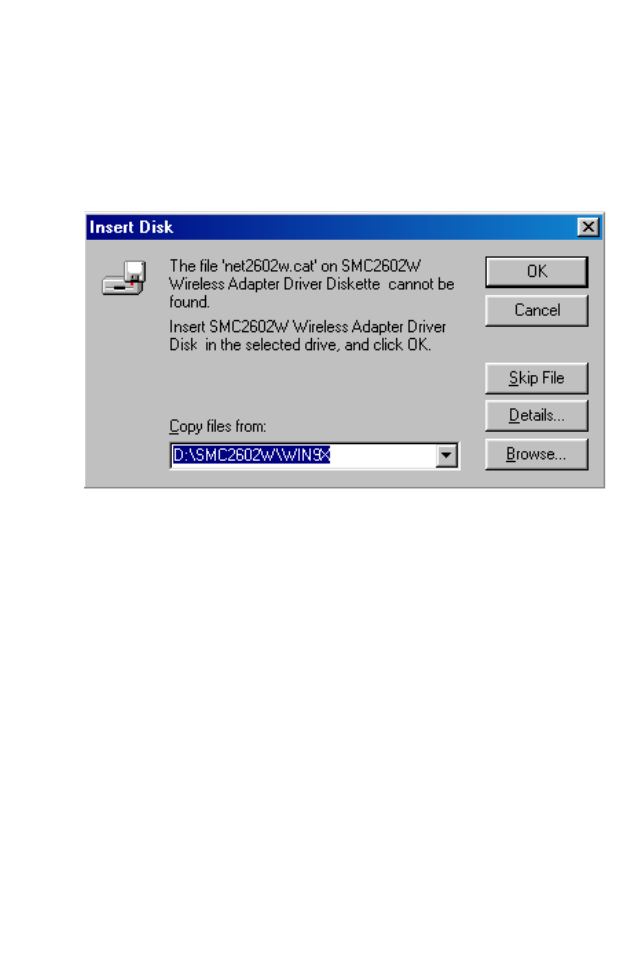
D
RIVER
AND
U
TILITY
I
NSTALLATION
10
2. Insert the SMC2602W Driver, Utility, and Documentation CD into
the CD-ROM drive, specify the location as:
a) “D:\SMC2602W\WIN9X” or b) “D:\SMC2602W\WIN2K” or
c) “D:\SMC2602W\WINME” (assuming D: is the location of your
CD-ROM drive), and click “OK” to copy files from the CD-ROM.
3. The system should find the drivers. Click “Next” button to continue
the installation. The wizard will show “SMC2602W 11Mbps Wireless
PCI Card” on screen.
Note: If the system could not find the drivers, click “Back” button,
and select “Display a list of all the drivers...” option. Select
“Network Adapters” from the list of devices, then press “Have
Disk” and once again browse to the location of the drivers.
4. Once the system has copied the SMC drivers from the CD, the driver
install process will be complete. Click “Finish” to exit the wizard.
5. You will then be prompted to reboot the machine. Press “Yes” button.
Upon reboot, the EZ Connect SMC2602W 2.4 GHz 11 Mbps
Wireless PCI Card will be initialized and ready for use.
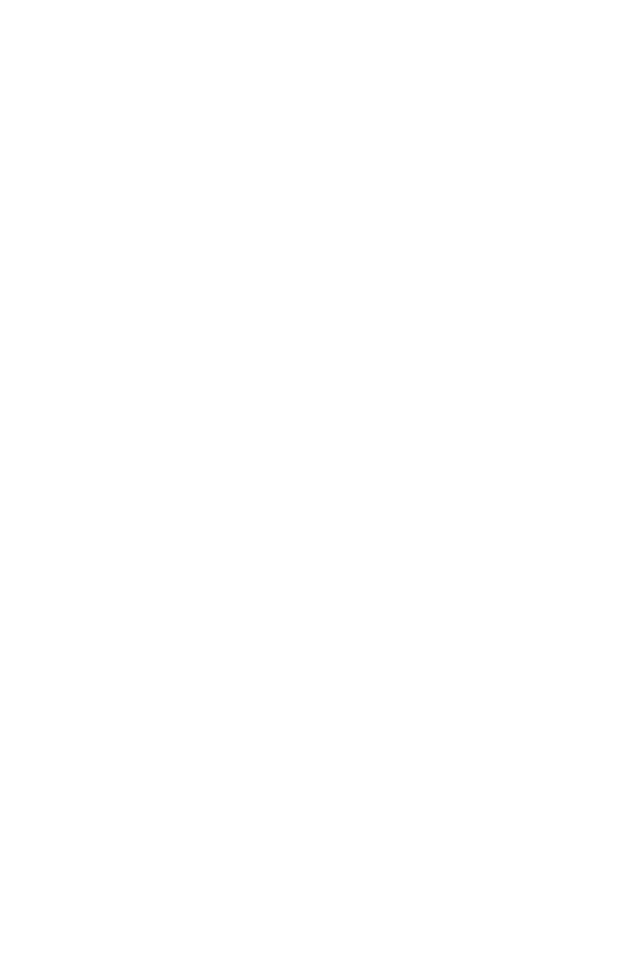
M
ANUAL
D
RIVER
I
NSTALLATION
11
Windows XP
1. Insert the EZ Connect SMC2602W 2.4 GHz 11 Mbps Wireless PCI
Card into your computer, the Operating System will automatically
recognize the adapter and prompt your for the appropriate drivers.
Click “Next” button to begin the installation.
2. Insert the Driver CD and check only “Include this location in the
search” option and click “Browse” button to look for the drivers on
your CD-ROM. Browse to “D:\SMC2602W\WINXP” (assuming
“D:” is your CD-ROM drive)
3. Once the system has copied the SMC driver from the CD, the driver
install process will be complete. Click “Finish” to exit the wizard.
4. After driver installation, click “Yes” to restart your computer.
5. If you want to add more protocols after installation, go to the Control
Panel and double-click “Network” button.
6. Select the “Configuration” tab and click “Add” to install the network
protocols you want to use, such as IPX/SPX, NetBEUI or TCP/IP.
7. If you install TCP/IP, be sure to set the appropriate Gateway, DNS
Server, and Domain for your network.
8. Click “File and Print Sharing...” to share files or printers.
9. If you install an IPX/SPX-compatible protocol, then you also need to
install the Client for NetWare Networks.
10. Click on the “Identification” tab in the Network dialog box, and
specify your computer name and network workgroup.
11. Restart your computer.
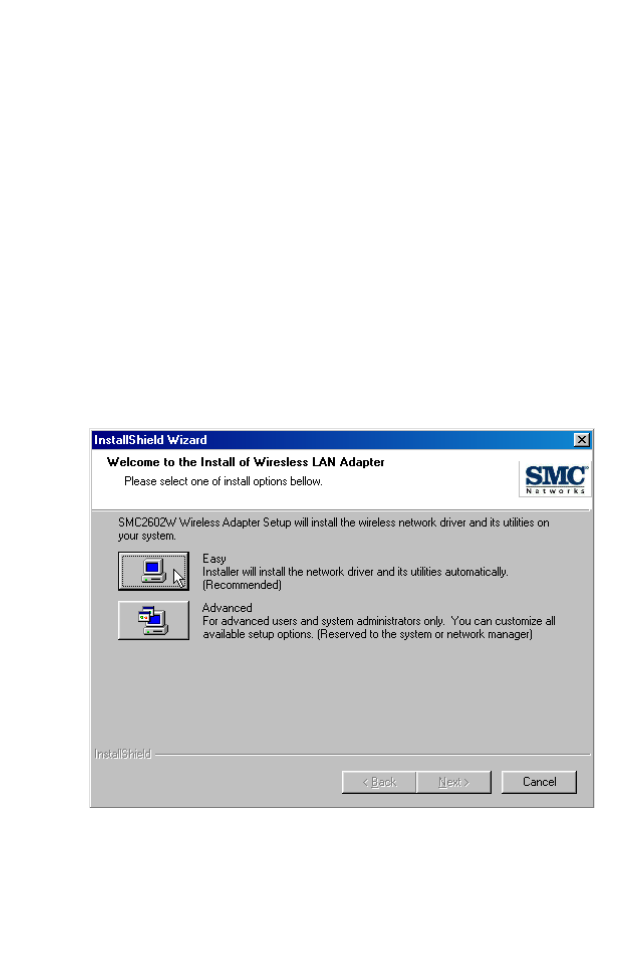
D
RIVER
AND
U
TILITY
I
NSTALLATION
12
Manual Utility Installation
Follow the instructions below to install utility program for Windows 98/
Me/2000/XP.
1. Insert the SMC2602W Driver, Utility, and Documentation CD into
your CD-ROM drive.
2.
Click “Start/Run...” and
type “D:\Setup.exe” (assuming D: is the
location of your CD-ROM drive).
3. After InstallShield Wizard screen shown as below, choose
“Easy...(Recommended)” button to install utility progarm
automatically.
4. Follow the on-screen instructions to finish installation.
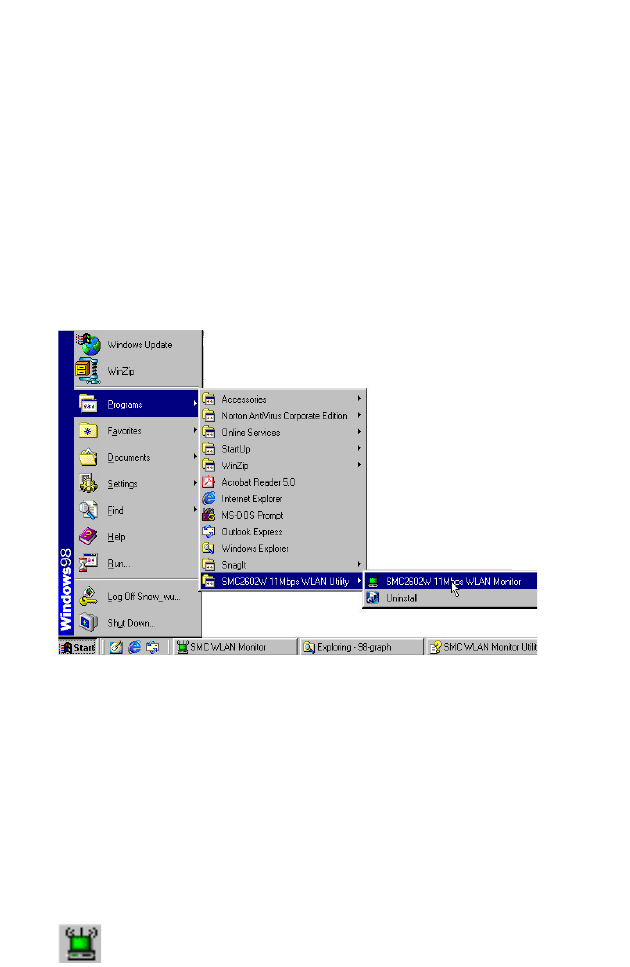
13
U
TILITY
C
ONFIGURATION
Using the SMC2602W Utility in Windows 98,
Me, 2000 and XP
Once the installation is complete, the configuration utility can be accessed
from the “Start” menu, as shown below.
Quick-Launch Icon
When the utility program is running, there will be a quick launch icon in
the lower right-hand corner of the task bar. If the icon is GREEN, you
have a good connection. If it shows RED, try to place it in a higher
position, or move closer to the access point that you wish to connect to.
Double-click the quick launch icon will open the EZ Connect 2.4 GHz
11 Mbps Wireless PCI Card Utility program, providing quick access to
the adapter settings.
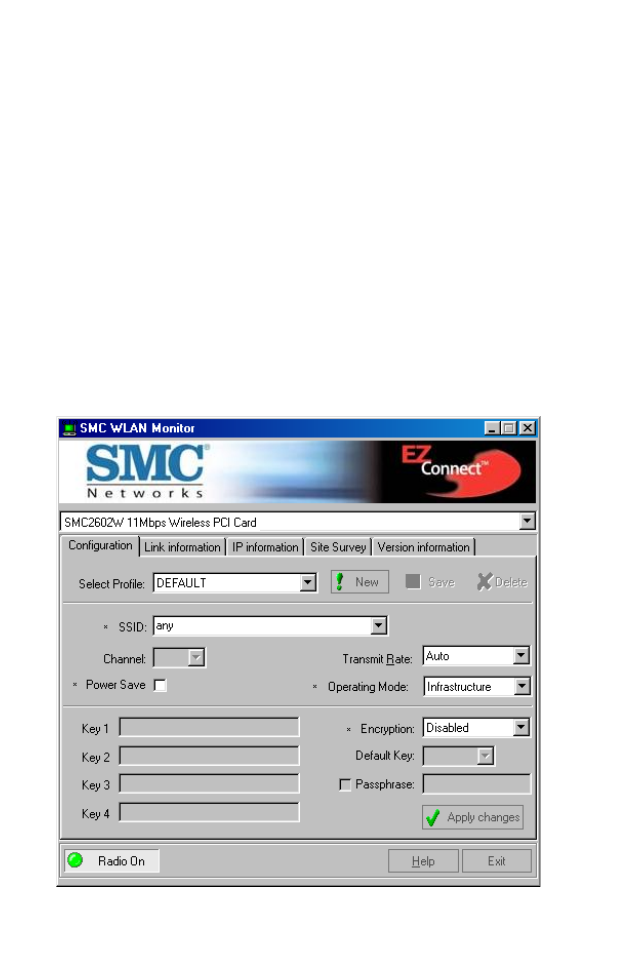
U
TILITY
C
ONFIGURATION
14
The configuration utility includes the following tools:
Configuration – Allows you to monitor network status and configure
wireless adapter parameters, and provide WEP security control.
Link Information– Shows wireless adapter statistics.
IP Information– Shows MAC IP information.
Site Survey– Scans/Shows all the access points in range.
Version Inf or mation– Shows the version information.
Configuration
When you start the SMC2602W 11 Mbps Wireless PCI Card utility, the
information window for the SMC2602W is shown as in the figure below.
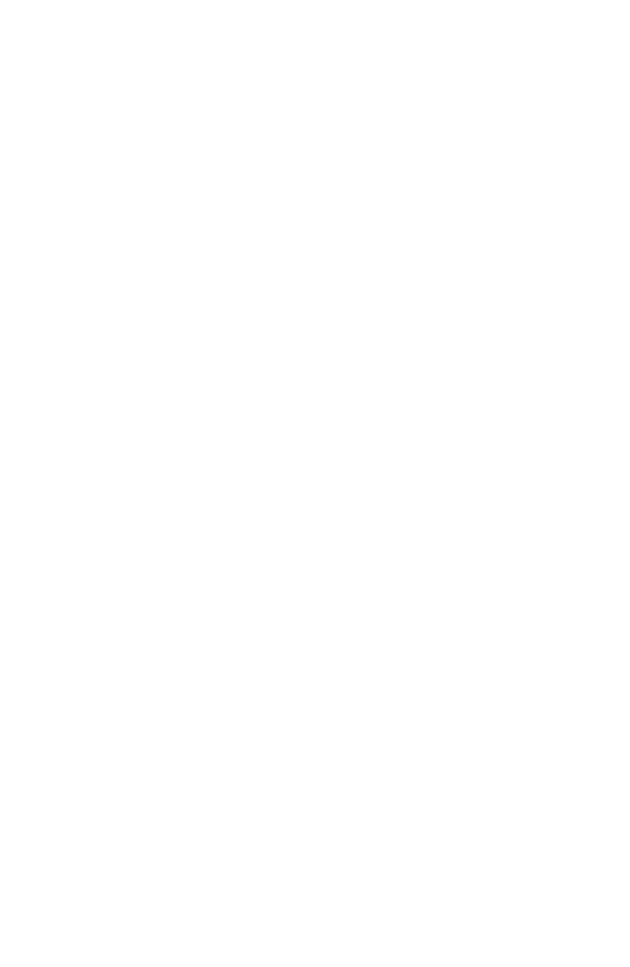
U
SING
THE
SMC2602W U
TILITY
IN
W
INDOWS
98, M
E
, 2000
AND
XP
15
Encryption – Wired Equivalent Privacy (WEP) is implemented in the
adapter to prevent unauthorized access. For more secure data
transmissions, set encryption to “128-bit” or “64-bit”. The 128-bit setting
gives a higher level of security. The setting must be the
same for all clients
in your wireless network. (Default: Disabled.)
The WEP (Wired Equivalent Privacy) implemented in SMC’s EZ Connect
2.4 GHz 11 Mbps Wireless PCI Card is based on the RC4 encryption
algorithm. The security keys are four 10 digit keys for the 64-bit WEP
setting and one 26-digit key for the 128-bit WEP setting. WEP security
protects your wireless LAN against eavesdropping and unauthorized
access by hackers or intruders.
Default Key ID – Choose the Key ID that has the encryption string you
prefer. If you are using a key generated from the passphrase, you must use
the same passphrase and key on each station.
To use the WEP function, take the following steps:
1. Select “128-bit” or “64-bit” in the “Encryption” field.
2. Choose “Create with Passphrase,” type a string in the Passphrase field,
and click “Generate.”
3. Select the key, and click “Apply.”
Note: A passphrase string can consist of up to 32 alphanumeric
characters.
Click “New” to configure the “Operating Mode,” “Channel,” “SSID” and
“Tx Rate.” After making a configuration change, the Submit button will
become enabled. Click “Submit” to save the changes.
Operating Mode – Set the station operation mode to “802.11 Ad-Hoc”
for network configurations that do not have an access point, or to
“Infrastructure” for configurations with an access point (“Infrastructure”
is the default setting.)
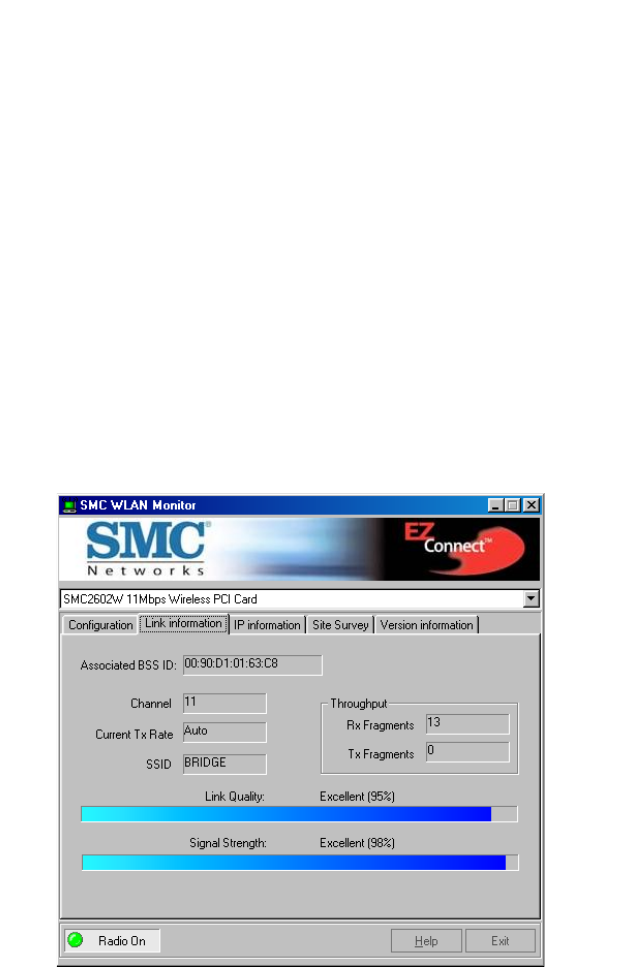
U
TILITY
C
ONFIGURATION
16
Channel – If you are setting up an ad-hoc wireless LAN (See “Network
Topologies” on page 20.), set the channel number to the same radio
channel as that used by the other wireless clients in your group. However,
if you are connecting to a network via an access point, then the channel is
automatically set to the channel of the access point to which the adapter
connects.
Note: The Channel can only be set when the Operating Mode is
“802.11 Ad-Hoc.”
SSID – Input an SSID string for the wireless network to which you want
to connect. (This setting is blank by default.) If you will be roaming among
multiple access points with different BSSIDs, leave the SSID blank to
connect to any access point.
Link Information
The Link Information window for the SMC2602W is shown as below.
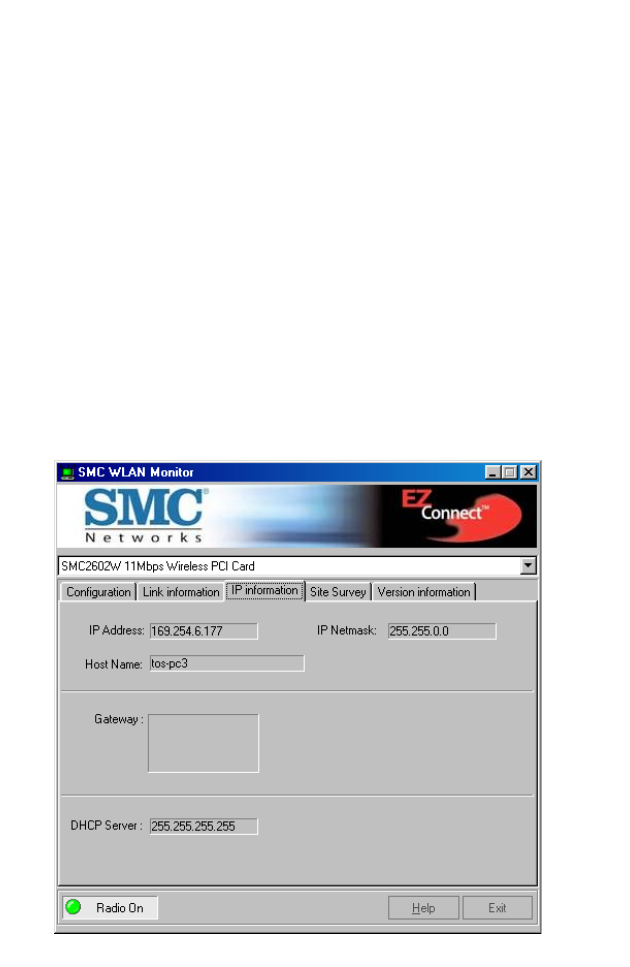
U
SING
THE
SMC2602W U
TILITY
IN
W
INDOWS
98, M
E
, 2000
AND
XP
17
Tx Rate – Indicates the data transmission rate. Select an appropriate
transmission speed. Lower speeds will give better range. (Default: Auto.)
Associated BSSID- Shows the MAC address of the associated access
point (BSS ID).
Signal Strength – Shows the relative strength of the wireless connection
to the access point.
Link Quality – Shows the relative link quality (e.g., lack of frame errors)
of the wireless connection to the access point.
IP Information
The IP Information screen displays network connection information as
below.
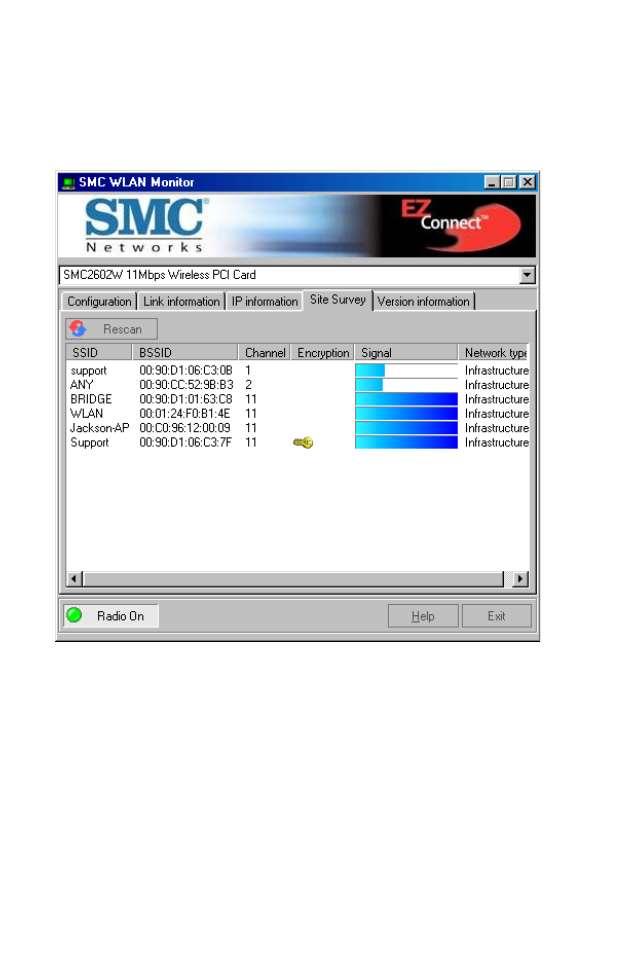
U
TILITY
C
ONFIGURATION
18
Site Survey
Site Survey scans and displays all access points in the wireless LAN. You
can choose one of them to connect to by double-clicking on an entry.

U
SING
THE
SMC2602W U
TILITY
IN
W
INDOWS
98, M
E
, 2000
AND
XP
19
Version Information
The following screen shows the version information.
Click “Help” button to get more advanced setting information.
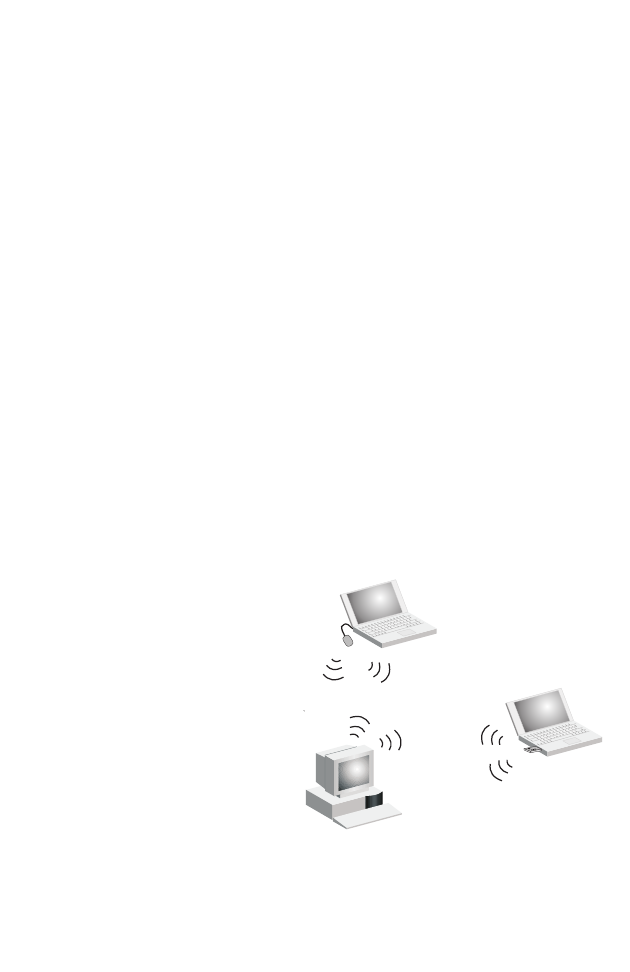
20
N
ETWORK
C
ONFIGURATION
AND
P
LANNING
SMC’s EZ Connect Wireless Solution supports a stand-alone
wireless network configuration, as well as an integrated configuration
with 10/100 Mbps Ethernet LANs.
The SMC2602W can be configured as:
•Ad-hoc - for small groups that only communicate with each other
•Infrastructure - for wireless LANs
Network Topologies
Ad-Hoc Wireless LAN
An ad-hoc wireless LAN
consists of a group of
computers, each equipped
with one wireless adapter,
connected via radio signals as
an independent wireless LAN.
Computers in a specific
ad-hoc wireless LAN must
therefore be configured to the
same radio channel. Anad-hoc
wireless LAN can be used in a
SOHO or temporary
environment.
Ad Hoc Wireless LAN
Notebook with
Wireless USB Adapter
Notebook with
Wireless PC Card
PC with Wireless
PCI Adapter
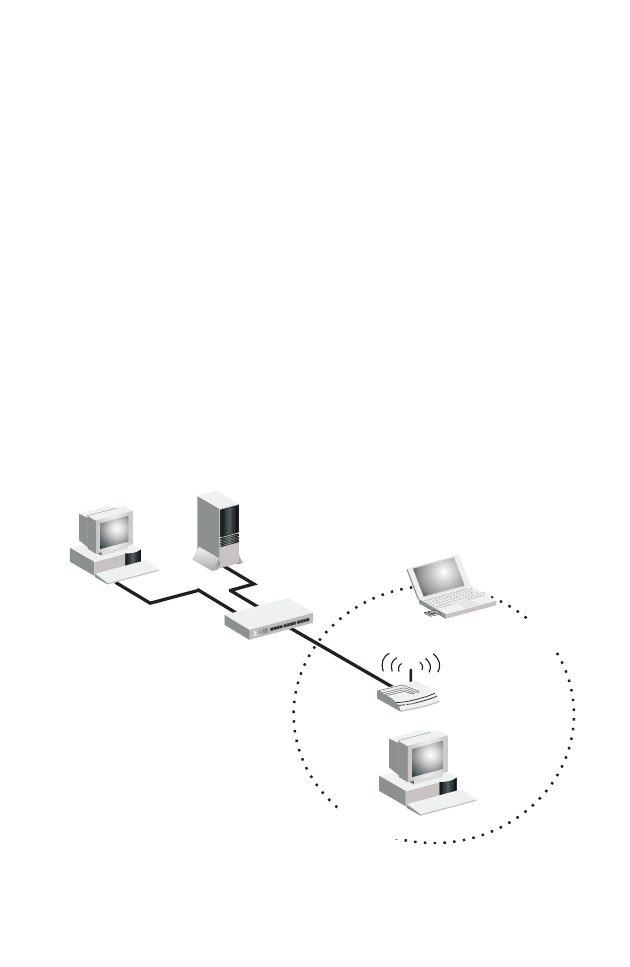
N
ETWORK
T
OPOLOGIES
21
Infrastructure Wireless LAN
The SMC2602W can also provide wireless workstations with access to a
wired LAN. An integrated wired and wireless LAN is called an
infrastructure configuration. A Basic Service Set (BSS) consists of a group
of wireless PC users, and an access point that is directly connected to the
wired LAN. Each wireless PC in this BSS can talk to any computer in its
wireless group via a radio link, or access other computers or network
resources in the wired LAN infrastructure via the access point.
The infrastructure configuration not only extends the accessibility of
wireless PCs to the wired LAN, but also extends the effective wireless
transmission range for wireless PCs by passing their signal through one or
more access points.
A wireless infrastructure can be used for access to a central database, or for
connection between mobile workers, as shown in the following figure.
File
Server
Switch
Desktop PC
Access Point
Wired LAN Extension
to Wireless Adapters
PC with Wireless
PC I Adapter
Notebook with Wireless
PC Card Adapter
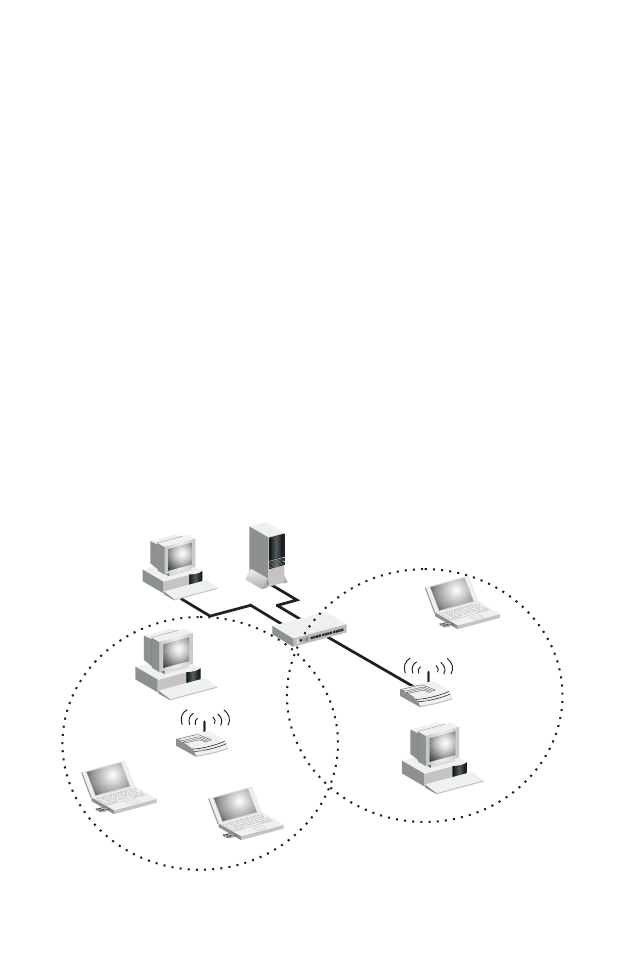
N
ETWORK
C
ONFIGURATION
AND
P
LANNING
22
Setting the Communication Domain
Stationary Wireless PCs
The Basic Service Set (BSS) is the communication domain for each access
point. For wireless PCs that do not need to support roaming, set the
domain identifier (SSID) for the wireless card to the SSID of the access
point you want to connect to. Check with your administrator for the SSID
of the access point you should connect to.
Roaming Wireless PCs
A wireless infrastructure can also support roaming for mobile workers.
More than one access point can be configured to create an Extended
Service Set (ESS). By placing the access points so that a continuous
coverage area is created, wireless users within this ESS can roam freely. All
wireless adapters and access points within a specific ESS must be
configured with the same SSID and to the same radio channel.
Before setting up an ESS for roaming, you need to choose a clear radio
channel and ideal location for the access points to maximize performance.
(Refer to “Troubleshooting” on next page for detailed information.)
File
Server
Switch
Desktop PC
Access Point
Notebooks with Wireless
PC Card Adapters
Seamless Roaming
<BSS2>
<ESS>
<BSS1>
PC with Wireless
PC I Adapter
PC with Wireless
PCI Adapter
Notebook with Wireless
PC Card Adapter
Access Point
Wireless Cell
Coverage Area
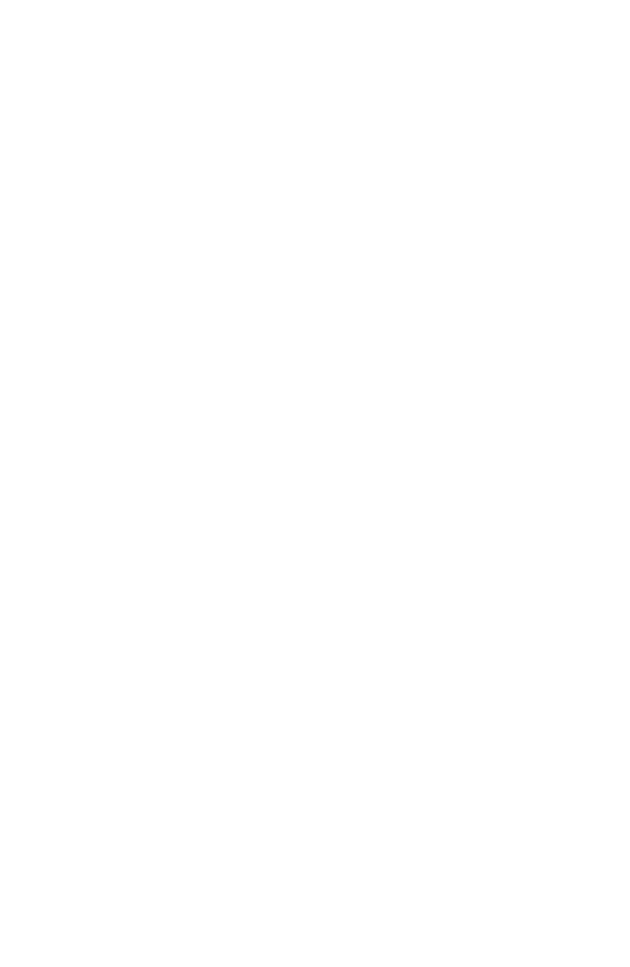
23
T
ROUBLESHOOTING
Check the following troubleshooting items before contacting SMC
Technical Support.
Adapter Installation Problems
If your computer cannot find the SMC2602W 11 Mbps Wireless PCI Card
or the network driver does not install correctly, check the following:
•Make sure the adapter is securely seated in the PCI slot. When you
insert the wireless adapter into the device’s slot, a beep should be heard
if the adapter is properly inserted. Check for any hardware problems,
such as physical damage to the card’s connector.
•Try the card in another PCI slot. If this also fails, test your computer
with another SMC2602W 11 Mbps Wireless PCI Card that is known to
operate correctly.
•Make sure your computer is using the latest BIOS.
•If there are other network adapters in the computer, they may be
causing conflicts. Remove all other adapters from the computer and
test the wireless adapter separately.
•Check for a defective computer or PC connection by trying the adapter
in another computer that is known to operate correctly.
•If it still does not work, take out the wireless adapter. Delete CW10.sys
from C:\windows\system. Then go to “Control Panel” and delete the
adapter from your network configuration menu. Restart your computer
and reinstall the card.
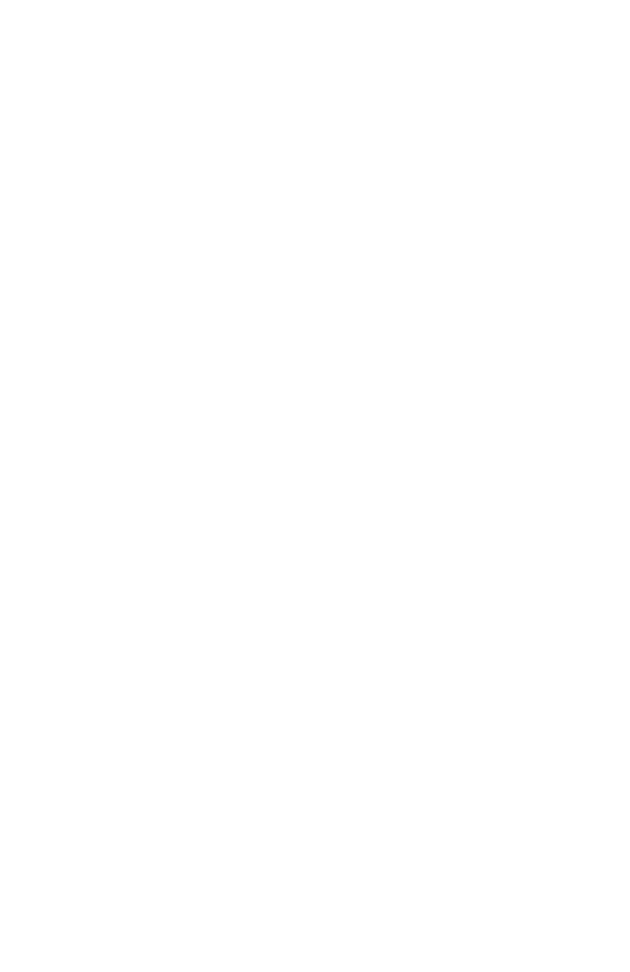
T
ROUBLESHOOTING
24
Network Connection Problems
If the Link LED on the SMC2602W 11 Mbps Wireless PCI Card does not
light, or if you cannot access any network resources from the computer,
check the following:
•Make sure the correct software driver is installed for your operating
system. If necessary, try reinstalling the driver.
•Make sure the computer and other network devices are receiving
power.
•The access point you want to attach to may be defective. Try using
another access point.
•If you cannot access a Windows service on the network, check that you
have enabled and configured the service correctly. If you cannot
connect to a particular server, be sure that you have access rights and a
valid ID and password.
•If you cannot access the Internet, be sure you have configured your
system for TCP/IP.
If your wireless station cannot communicate with a computer in the
Ethernet LAN when configured for Infrastructure mode, check the
following:
•Make sure the access point that the station is associated with is
powered on.
•If you still can’t connect, change the access point and all the stations
within the BSS to another radio channel.
•For a station with roaming disabled, make sure the SSID is the same as
that used by the access point, or the same as that used by the access
points in the extended service set (ESS).
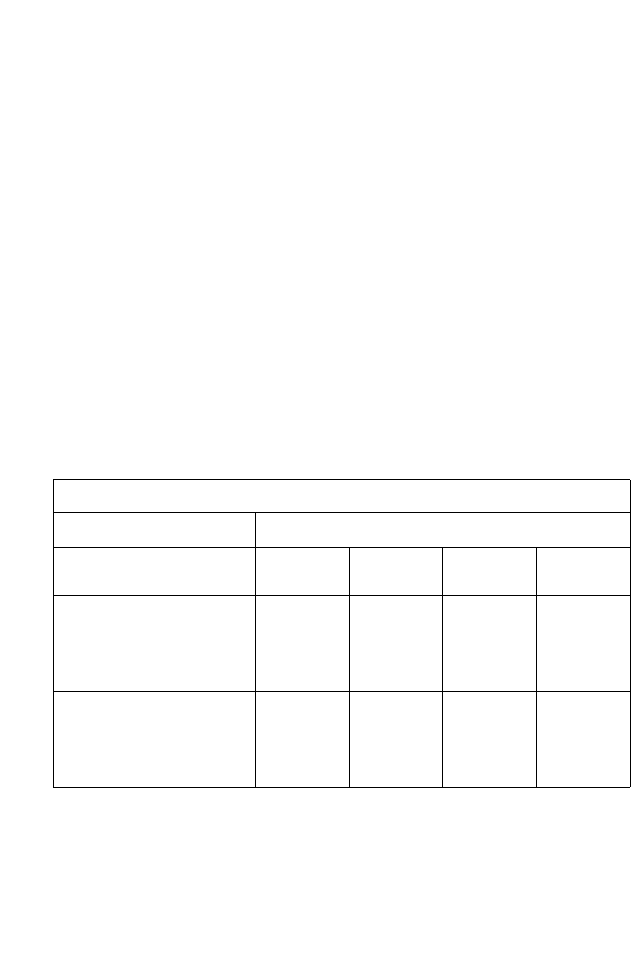
N
ETWORK
C
ONNECTION
P
ROBLEMS
25
SMC Networks
802.11b Wireless Product Maximum Distance Table
Important Notice
Maximum distances posted below are actual tested distance thresholds.
However, there are many variables such as barrier composition and
construction, as well as local environmental interference that may impact
your actual distances and cause you to experience distance thresholds far
lower than those posted below. If you have any questions or comments
regarding the features or performance of this product, or if you would like
information regarding our full line of wireless products, you can visit us at
www.smc.com, or you can call us toll-free at 800.SMC.4YOU. SMC
Networks stands behind every product sold with a 30-day satisfaction
guarantee and a limited-lifetime warranty.
SMC2602W 802.11b Wireless PCI Card Maximum Distance Table
Speed and Distance Ranges
Environmental
Condition
11 Mbps 5.5 Mbps 2 Mbps 1 Mbps
Outdoors: A line-of-sight
environment with no
interference or obstruction
between the Access Point
and users.
160 m
(528ft) 195 m
(640 ft) 255 m
(837 ft) 350 m
(1155 ft)
Indoors: A typical office
or home environment
with floor to ceiling
obstructions between the
Access Point and users.
72 m
(236 ft) 73 m
(240 ft) 73 m
(240 ft) 75 m
(246 ft)
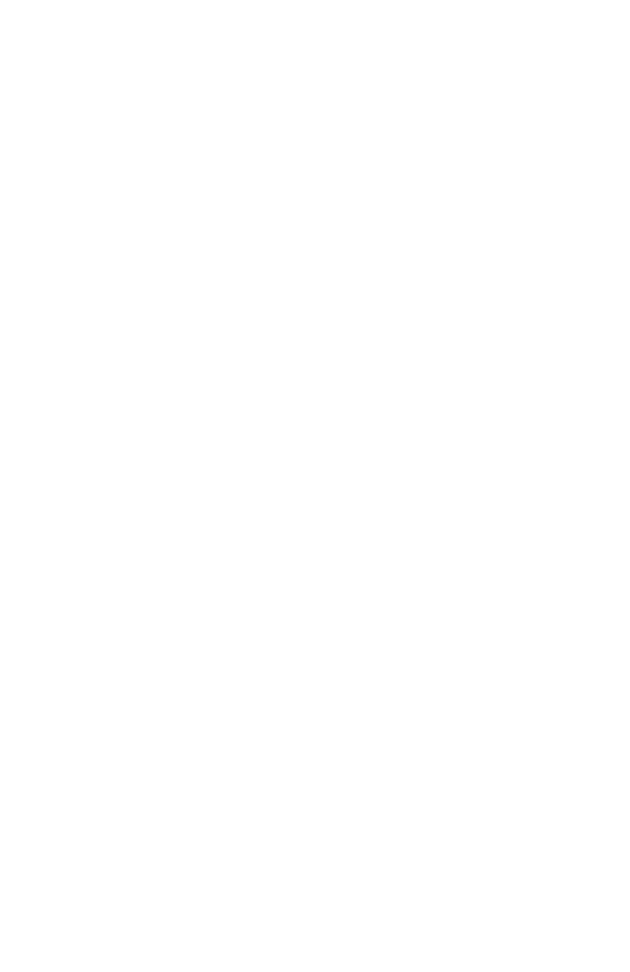
26
S
PECIFICATIONS
SMC2602W
Functional Criteria
Data Rate 1, 2, 5.5, 11 Mbps
Transmission Mode Half duplex
Network Connection IEEE 802.11b - Wireless LAN,
Operating Range Up to 350 m (1155 ft) at 1 Mbps,
Up to 160 m (528 ft) at 11 Mbps
Radio Signal
Signal Type Direct Sequence Spread-Spectrum (DSSS)
Operating Frequency USA, Canada and Europe (ETSI):
2.400~2.4835 GHz,
Japan: 2.400~2.497 GHz
Sensitivity -80 dBm (typical)
Modulation CCK for 5.5/11 Mbps,
BPSK for 2 Mbps,
QPSK for 1 Mbps
Output Power +15 dBm
Physical Characteristics
Current Consumption TX 460 mA Max.
RX 230 mA Max.
350 mA (Typical)
Dimensions 12.8 x 5.3 cm (5.04 x 2.09 in.)
LED Indicator Power/Link, Activity
Host Interface PCI Spec Rev. 2.2
Standards Conformance
Wireless Standard IEEE 802.11b
Media Access Protocol CSMA/CA with ACK

S
PECIFICATIONS
27
Environmental
Temperature Operating: 0 to 50 °C (32 to 122 °F)
Storage: 0 to 70 °C (32 to 158 °F)
Humidity Max. 95% (non-condensing)
Vibration/Shock/Drop IEC 68-2-34, IEC 68-2-27, IEC68-2-32
Certification
CE Mark EN50081-1, EN55022 Class B
EN50082-1, IEC 61000-4-2/3/4/6/11,
IEC 60601-1-2, ARIB STD33 & T66
Emissions FCC Part 15(B), ETSI 300.328, C-Tick
ICES-003
Safety EN60950
Software Drivers
NDIS Drivers Windows 98
Windows Me
Windows 2000
Windows XP
Antenna
Frequency Band 2.497 GHz
Impedance 50 Ohms Nominal
Gain 2.0 dBi Peak
Radiation Omni
Polarization Vertical
VSWR <= 2.0
Connector Reverse SMA
Temperature Operating: -20 to 65 °C (-4 to 131 °F)
Storage: -30 to 75 °C (-22 to 167 °F)
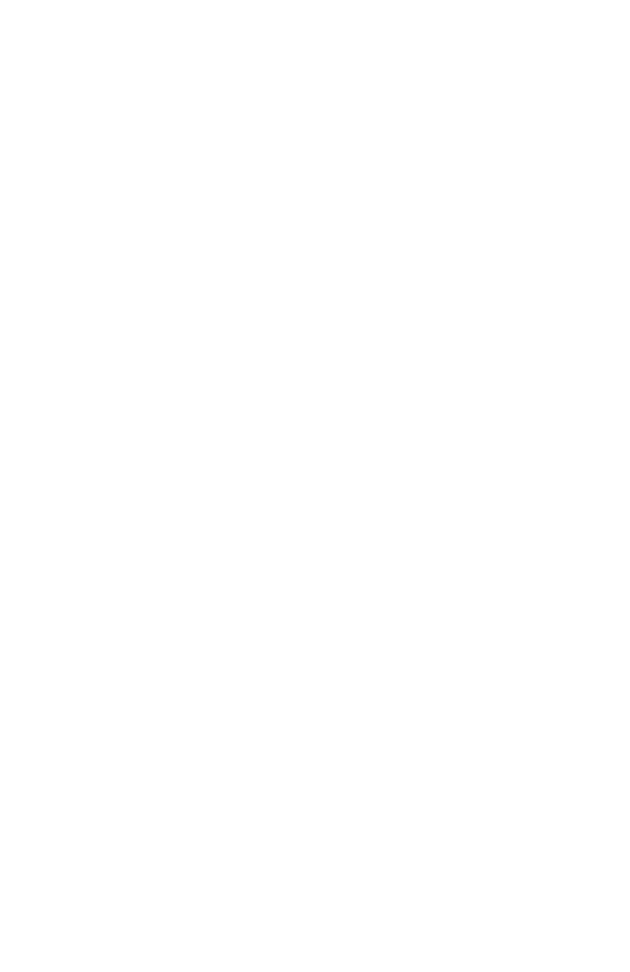
28
T
ERMINOLOGY
The following is a list of terminology that is used in this document.
Access Point – An networking device that seamlessly connects wired and
wireless networks.
Ad-Hoc – An ad-hoc wireless LAN is a group of computers, each with
LAN adapters, connected as an independent wireless LAN.
Backbone – The core infrastructure of a network. The portion of the
network that transports information from one central location to another
central location where it is unloaded onto a local system.
Base Station – In mobile telecommunications, a base station is the central
radio transmitter/receiver that maintains communications with the mobile
radiotelephone sets within its range. In cellular and personal
communications applications, each cell or micro-cell has its own base
station; each base station in turn is interconnected with other cells’ bases.
BSS – BSS stands for “Basic Service Set.” It is an Access Point and all the
LAN computers that are associated with it.
CSMA/CA – Carrier Sense Multiple Access with Collision Avoidance.
ESS – ESS (ESS-ID, SSID) stands for “Extended Service Set.” More than
one BSS is configured to become an Extended Service Set. LAN mobile
users can roam between different BSSs in an ESS (ESS-ID, SSID).
Ethernet – A popular local area data communications network, which
accepts transmission from computers and terminals. Ethernet operates on
a 10 Mbps baseband transmission rate, using shielded coaxial cable or
shielded twisted-pair telephone cable.
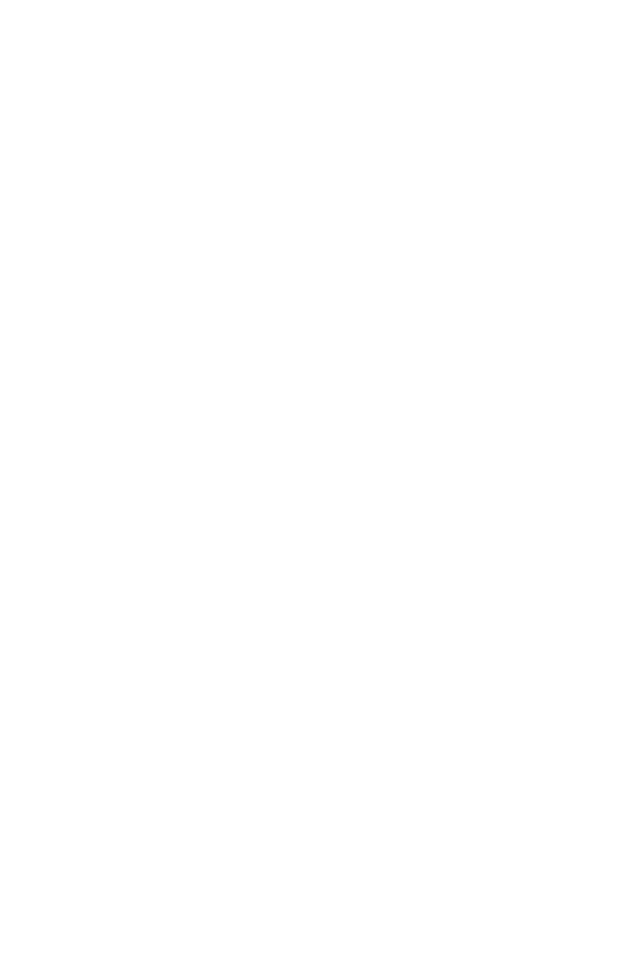
T
ERMINOLOGY
29
Fragmentation Threshold – In the 802.11 Standard, the MAC Layer may
fragment and reassemble directed MSDUs or MMPDUs. The
fragmentation and defragmentation mechanisms allow for fragment
re-transmission.
Infrastructure – An integrated wireless and wired LAN is called an
Infrastructure network.
Preamble Type – Some Access Points and Client card drivers have a radio
setting for “Short” RF Preamble. If all the Clients and Access points in
your wireless network have this feature, then enabling it can boost your
throughput. However, if a radio does not support this feature, then it will
not be able to communicate with any other radios that have this set to
“Short.”
Roaming – A wireless LAN mobile user moves around an ESS and
maintains a continuous connection to the Infrastructure network.
RTS Threshold – Transmitters contending for the medium may not be
aware of each other. The RTS/CTS mechanism can solve this “Hidden
Node Problem.” If the packet size is smaller than the preset RTS
Threshold size, the RTS/CTS mechanism will NOT be enabled.
WEP – “Wired Equivalent Privacy” is based on the use of 64-bit or
128-bit keys and the popular RC4 encryption algorithm. Wireless devices
without a valid WEP key are excluded from network traffic.
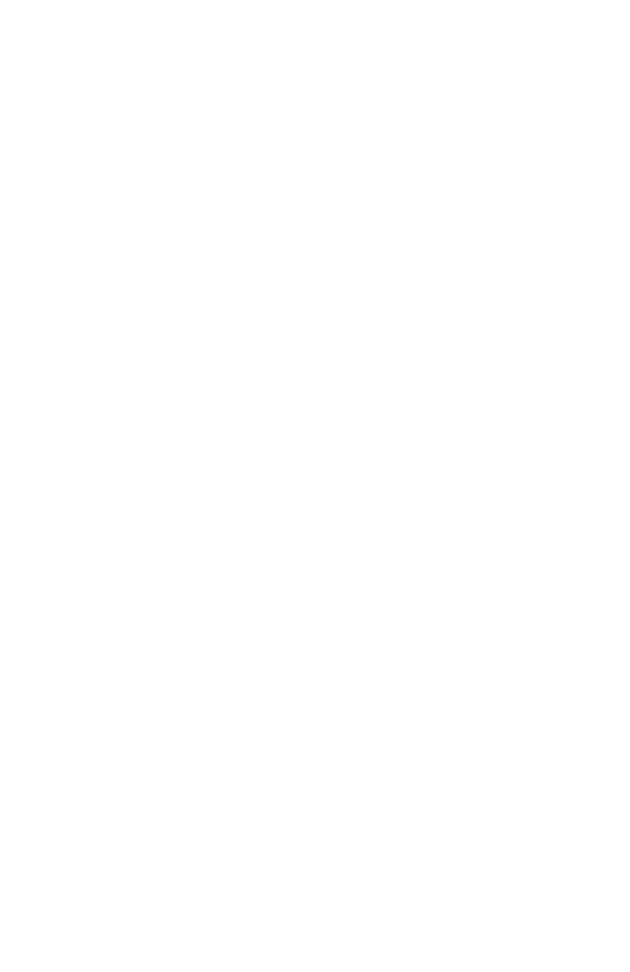
T
ERMINOLOGY
30

38 Tesla
Irvine, CA 92618
Phone: (949) 679-8000
FOR TECHNICAL SUPPORT, CALL:
From U.S.A. and Canada (24 hours a day, 7 days a week)
(800) SMC-4-YOU; (949) 679-8000; Fax: (949) 679-1481
From Europe (8:00 AM - 5:30 PM UK Time)
44 (0) 118 974 8700; Fax: 44 (0) 118 974 8701
INTERNET
E-mail addresses:
techsupport@smc.com
european.techsupport@smc-europe.com
Driver updates:
http://www.smc.com/index.cfm?action=tech_support_drivers_downloads
World Wide Web:
http://www.smc.com/
http://www.smc-europe.com/
FOR LITERATURE OR ADVERTISING RESPONSE, CALL:
U.S.A. and Canada: (800) SMC-4-YOU; Fax (949) 679-1481
Spain: 34-93-477-4935; Fax 34-93-477-3774
UK: 44 (0) 118 974 8700; Fax 44 (0) 118 974 8701
France: 33 (0) 41 38 32 32; Fax 33 (0) 41 38 01 58
Italy: 39 02 739 12 33; Fax 39 02 739 14 17
Benelux: 31 33 455 72 88; Fax 31 33 455 73 30
Central Europe: 49 (0) 89 92861-0; Fax 49 (0) 89 92861-230
Switzerland: 41 (0) 1 9409971; Fax 41 (0) 1 9409972
Nordic: 46 (0) 868 70700; Fax 46 (0) 887 62 62
Northern Europe: 44 (0) 118 974 8700; Fax 44 (0) 118 974 8701
Eastern Europe: 34 -93-477-4920; Fax 34 93 477 3774
Sub Saharian Africa: 27-11 314 1133; Fax 27-11 314 9133
North Africa: 34 93 477 4920; Fax 34 93 477 3774
Russia: 7 (095) 290 29 96; Fax 7 (095) 290 29 96
PRC: 86-10-6235-4958; Fax 86-10-6235-4962
Taiwan: 886-2-2659-9669; Fax 886-2-2659-9666
Asia Pacific: (65) 238 6556; Fax (65) 238 6466
Korea: 82-2-553-0860; Fax 82-2-553-7202
Japan: 81-3-5645-5715; Fax 81-3-5645-5617
Australia: 61-2-9416-0437; Fax 61-2-9416-0474
India: 91-22-8204437; Fax 91-22-8204443
If you are looking for further contact information, please visit www.smc.com or
www.smc-europe.com.
Model Number: SMC2602W
Publication Number: 150000013300E
Revision Number: F1.0
E102002-R01