Accton Wireless Broand NW181RG25021W 802.11bgn 1T1R Module User Manual user guide
Accton Wireless Broadband Corp. 802.11bgn 1T1R Module user guide
User Manual
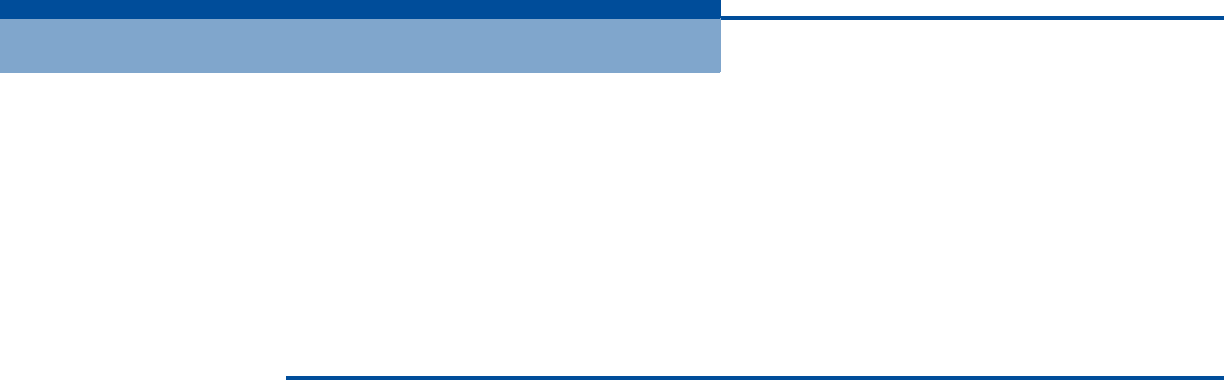
U
SER
G
UIDE
802.11bgn 1T1R Module
RG231-W1T1R Module

U
SER
G
UIDE
RG231-W1T1R MODULE
IEEE 802.11/b/g/n Module,
RG231-W1T1R
E122009-CS-R01
XXXXXXXXXXXXX

– 3 –
COMPLIANCES
FEDERAL COMMUNICATION COMMISSION INTERFERENCE STATEMENT
This equipment has been tested and found to comply with the limits for a
Class B digital device, pursuant to Part 15 of the FCC Rules. These limits
are designed to provide reasonable protection against harmful interference
in a residential installation. This equipment generates, uses and can
radiate radio frequency energy and, if not installed and used in accordance
with the instructions, may cause harmful interference to radio
communications. However, there is no guarantee that interference will not
occur in a particular installation. If this equipment does cause harmful
interference to radio or television reception, which can be determined by
turning the equipment off and on, the user is encouraged to try to correct
the interference by one of the following measures:
◆Reorient or relocate the receiving antenna.
◆Increase the separation between the equipment and receiver.
◆Connect the equipment into an outlet on a circuit different from that to
which the receiver is connected.
◆Consult the dealer or an experienced radio/TV technician for help.
This device complies with Part 15 of the FCC Rules. Operation is subject to
the following two conditions: (1) This device may not cause harmful
interference, and (2) this device must accept any interference received,
including interference that may cause undesired operation.
FCC Caution: Any changes or modifications not expressly approved by the
party responsible for compliance could void the user's authority to operate
this equipment.
IMPORTANT NOTE:
FCC RADIATION EXPOSURE STATEMENT:
This equipment complies with FCC radiation exposure limits set forth for an
uncontrolled environment. This equipment should be installed and
operated with minimum distance 20cm between the radiator & your body.
This transmitter must not be co-located or operating in conjunction with
any other antenna or transmitter.
IEEE 802.11b or 802.11g operation of this product in the U.S.A. is
firmware-limited to channels 1 through 11.
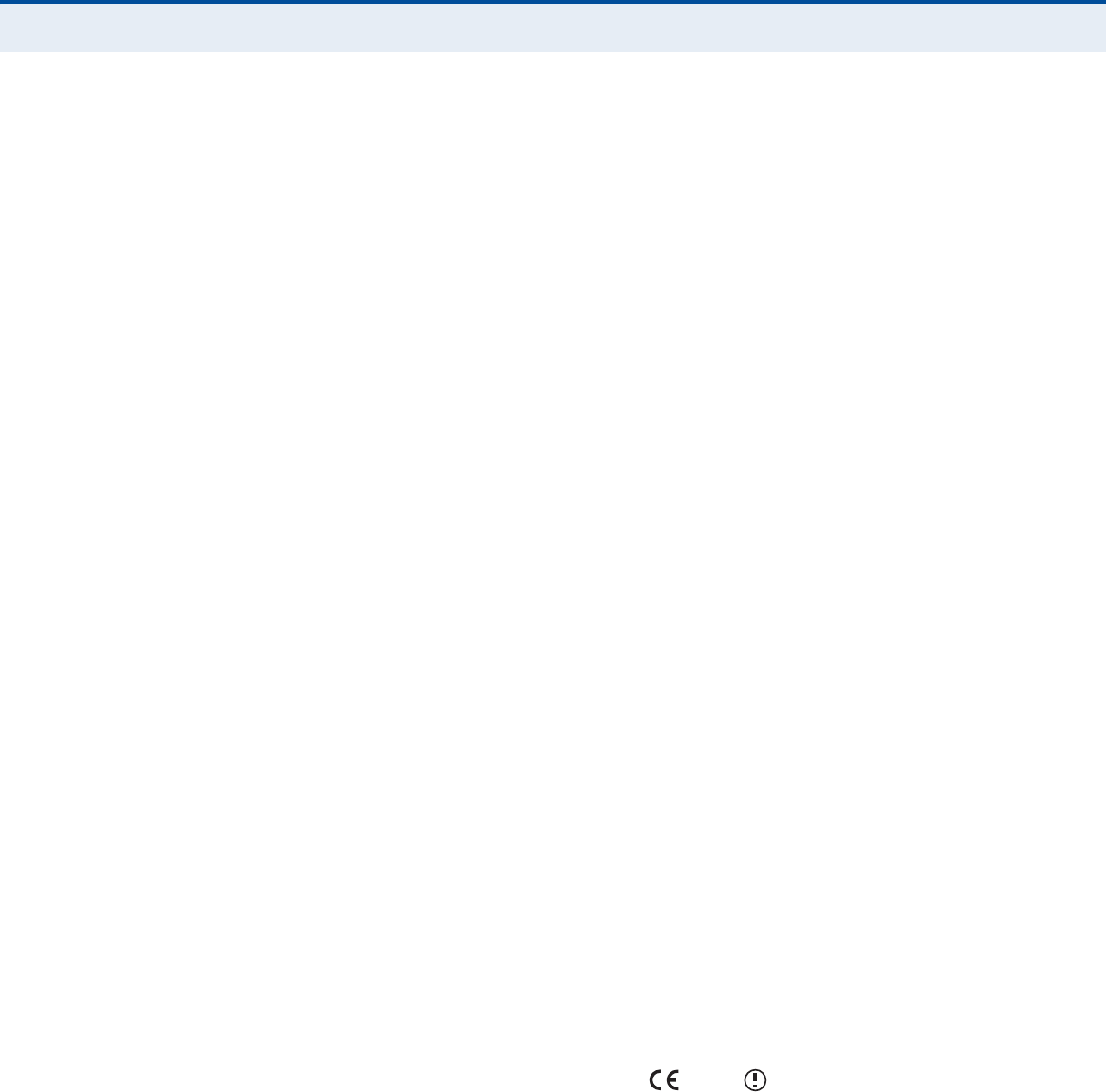
C
OMPLIANCES
– 4 –
This device is intended only for OEM integrators under the
following conditions:
1. The antenna must be installed such that 20 cm is maintained between
the antenna and users, and
2. The transmitter module may not be co-located with any other
transmitter or antenna,
3. For all products market in US, OEM has to limit the operation channels
in CH1 to CH11 for 2.4G band by supplied firmware programming tool.
OEM shall not supply any tool or info to the end-user regarding to
Regulatory Domain change.
As long as 3 conditions above are met, further transmitter test will not be
required. However, the OEM integrator is still responsible for testing their
end-product for any additional compliance requirements required with this
module installed (for example, digital device emissions, PC peripheral
requirements, etc.).
IMPORTANT NOTE: In the event that these conditions can not be met
(for example certain laptop configurations or co-location with another
transmitter), then the FCC authorization is no longer considered valid and
the FCC ID can not be used on the final product. In these circumstances,
the OEM integrator will be responsible for re-evaluating the end product
(including the transmitter) and obtaining a separate FCC authorization.
END PRODUCT LABELING
This transmitter module is authorized only for use in device where the
antenna may be installed such that 20 cm may be maintained between the
antenna and users. The final end product must be labeled in a visible area
with the following: "Contains FCC ID: V8YNW181RG25021W".
MANUAL INFORMATION TO THE END USER
The OEM integrator has to be aware not to provide information to the end
user regarding how to install or remove this RF module in the user's
manual of the end product which integrates this module.
The end user manual shall include all required regulatory information/
warning as show in this manual.
EC CONFORMANCE DECLARATION
Marking by the above symbol indicates compliance with the Essential
Requirements of the R&TTE Directive of the European Union (1999/5/EC).
This equipment meets the following conformance standards:
◆EN 60950-1 (IEC 60950-1) - Product Safety
◆EN 301 489-1, EN 301 489-4, EN 302 326-2 (V1.2.2), EN 302 326-3
(V1.2.2) - EMC requirements for radio equipment
0560
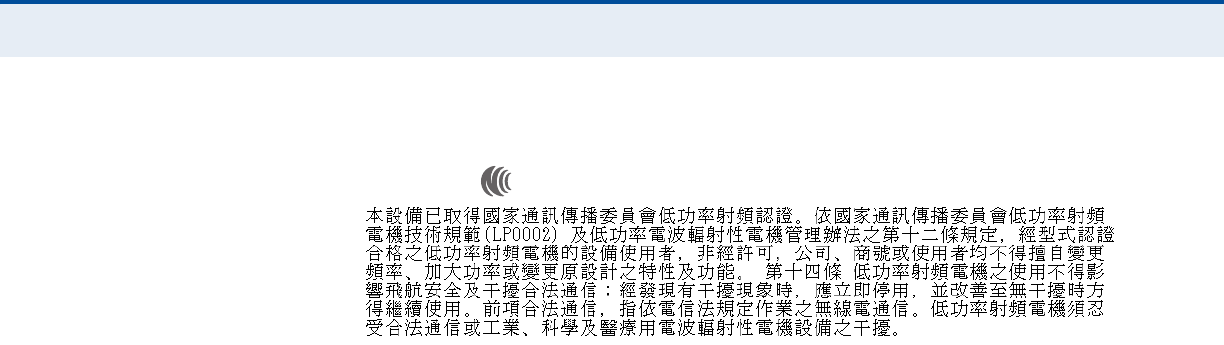
C
OMPLIANCES
– 5 –
This device is intended for use in all European Community countries.
NCC 警語
本模組於取得認證後將依規定於模組本體標示審合格籤,並要求平台上標示
「本產品內含射頻模組:ID 編號」
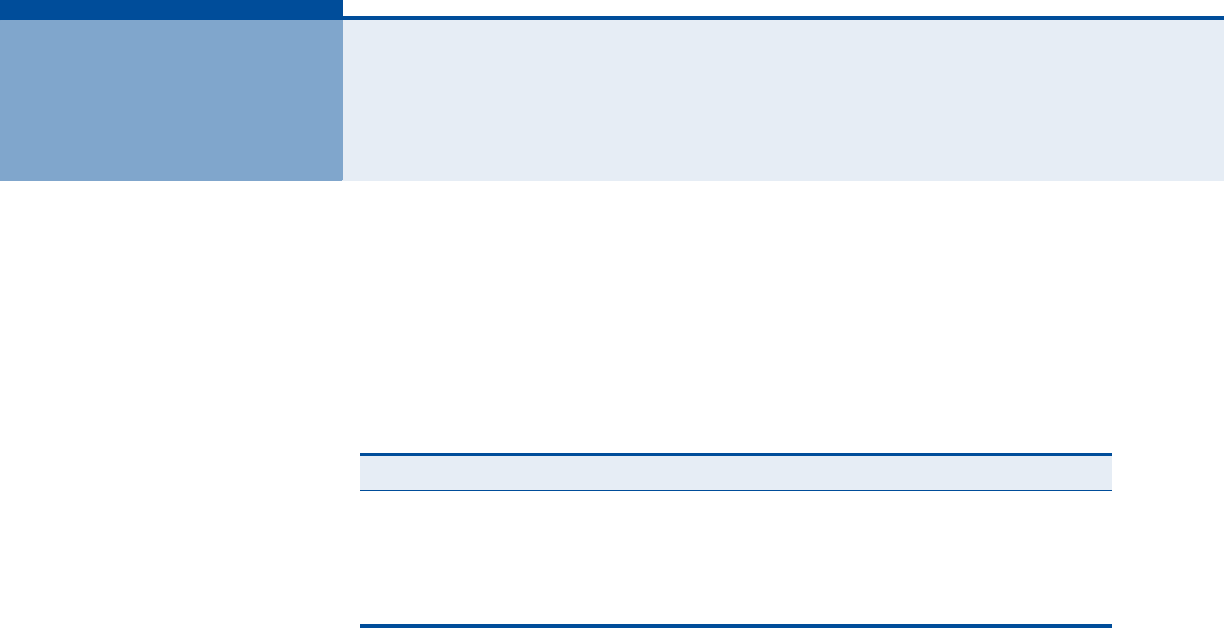
– 7 –
1WI-FI SETTINGS
The RG231 model for the 3.5 GHz WiMAX band includes an IEEE 802.11n
radio interface for local Wi-Fi communications. The Wi-Fi set up pages
include configuration options for the radio signal characteristics and Wi-Fi
security.
The Wi-Fi configuration pages include the following options.
Table 1: Wi-Fi Settings
Menu Description Page
Basic Allows you configure basic radio parameters. 8
Advanced Allows you configure advanced radio parameters. 10
Security Configures Wi-Fi security features. 12
ACL Configures a client MAC address control list. 17
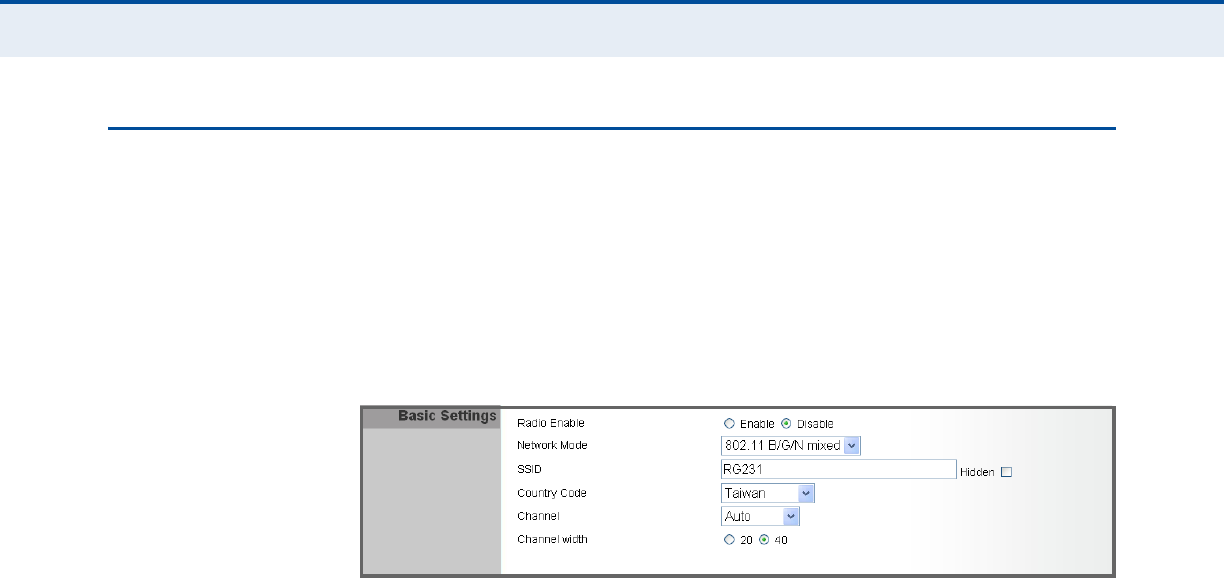
C
HAPTER
1
| Wi-Fi Settings
Basic Wireless Settings
– 8 –
BASIC WIRELESS SETTINGS
From the WiFi menu, click on Basic to configure basic settings for the unit’s
Wi-Fi radio interface. The unit’s radio can operate in six modes,
IEEE 802.11b/g mixed, 802.11b only, 802.11g only, 802.11n only,
802.11g/n mixed, and 802.11b/g/n mixed.
Note that IEEE 802.11g is backward compatible with 802.11b, and 802.11n
is backward compatible with 802.11b/g at slower data transmit rates.
Figure 1: Wireless Settings
The following items are displayed on this page:
◆Radio Enable — Enables or Disable the radio. (Default: Enable)
◆Network Mode — Defines the radio operating mode. (Default: 11g/n
Mixed)
■11b/g mixed: Both 802.11b and 802.11g clients can communicate
with the Wi-Fi radio (up to 108 Mbps), but data transmission rates
may be slowed to compensate for 802.11b clients. Any 802.11n
clients will also be able to communicate with the Wi-Fi radio, but
they will be limited to 802.11g protocols and data transmission
rates.
■11b only: All 802.11b, 802.11g, and 802.11n clients will be able to
communicate with the Wi-Fi radio, but the 802.11g and 802.11n
clients will be limited to 802.11b protocols and data transmission
rates (up to 11 Mbps).
■11g only: Both 802.11g and 802.11n clients will be able to
communicate with the Wi-Fi radio, but the 802.11n clients will be
limited to 802.11g protocols and data transmission rates (up to 54
Mbps). Any 802.11b clients will not be able to communicate with
the Wi-Fi radio.
■11n only: Only 802.11n clients will be able to communicate with
the Wi-Fi radio (up to 150 Mbps).
■11g/n mixed: Both 802.11g and 802.11n clients can communicate
with the Wi-Fi radio (up to 150 Mbps), but data transmission rates
may be slowed to compensate for 802.11g clients.
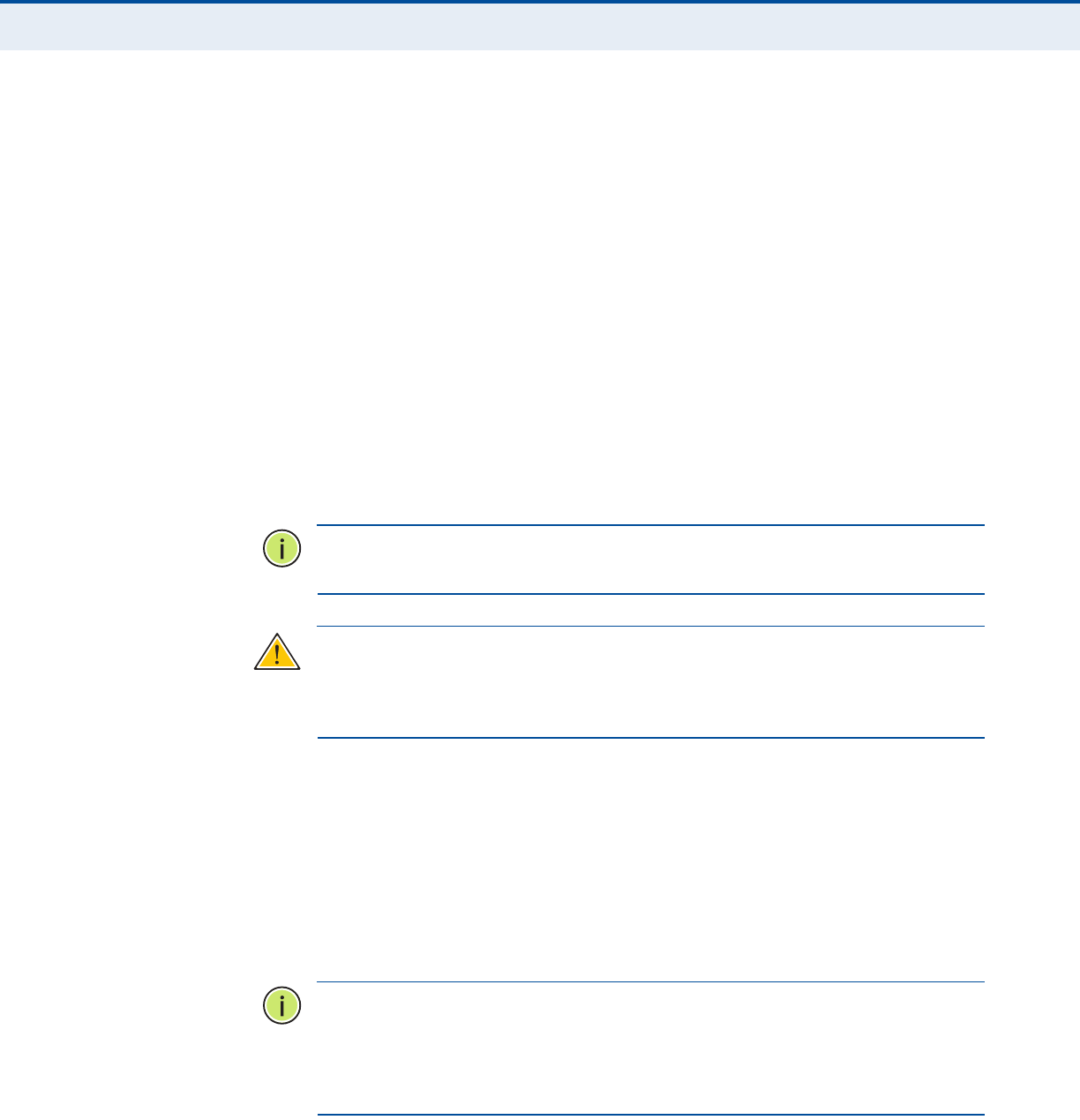
C
HAPTER
1
| Wi-Fi Settings
Basic Wireless Settings
– 9 –
■11b/g/n Mixed: All 802.11b/g/n clients can communicate with the
Wi-Fi radio (up to 150 Mbps), but data transmission rates may be
slowed to compensate for 802.11b/g clients.
◆SSID — The name of the wireless network service provided by the Wi-
Fi radio. Clients that want to connect to the network must set their
SSID to the same as that of the Wi-Fi radio. (Default: “SMC”; Range: 1-
32 characters)
◆Hidden — By default, the Wi-Fi radio always broadcasts the SSID in its
beacon signal. Disabling the SSID broadcast increases security of the
network because wireless clients need to already know the SSID before
attempting to connect. (Default: Enabled)
◆Country Code — The country code restricts operation of the Wi-Fi
radio to the channels and transmit power levels permitted for Wi-Fi
networks in the specified region. You must set the correct Country Code
to be sure the radio conforms to local regulations. (Options: United
States, Japan, France, Taiwan, Ireland; Default: Taiwan)
N
OTE
:
The Country Code setting is for non-US models only. The US model
does not include this setting.
C
AUTION
:
You must set the country code to the country of operation.
Setting the country code restricts operation of the access point to the radio
channels and transmit power levels permitted for wireless networks in the
specified country.
◆Channel — The radio channel that the Wi-Fi radio uses to communicate
with wireless clients. When multiple access points are deployed in the
same area, set the channel on neighboring access points at least five
channels apart to avoid interference with each other. For example, you
can deploy up to three access points in the same area using channels 1,
6, 11. Note that wireless clients automatically set the channel to the
same as that used by the Wi-Fi radio to which it is linked. Selecting
Auto Select enables the Wi-Fi radio to automatically select an
unoccupied radio channel. (Default: Auto)
N
OTE
:
If you experience poor performance, you may be encountering
interference from another wireless device. Try changing the channel, as
this may eliminate interference and increase performance. Channels 1, 6,
and 11, as the three non-overlapping channels in the 2.4 GHz band, are
preferred.
◆Channel Width — The Wi-Fi radio provides a channel bandwidth of 40
MHz by default giving an 802.11g connection speed of 108 Mbps
(sometimes referred to as Turbo Mode) and a 802.11n connection
speed of up to 150 Mbps. Setting the Channel Width to 20 MHz slows
connection speed for 802.11g and 802.11n to 54 Mbps and 74 Mbps
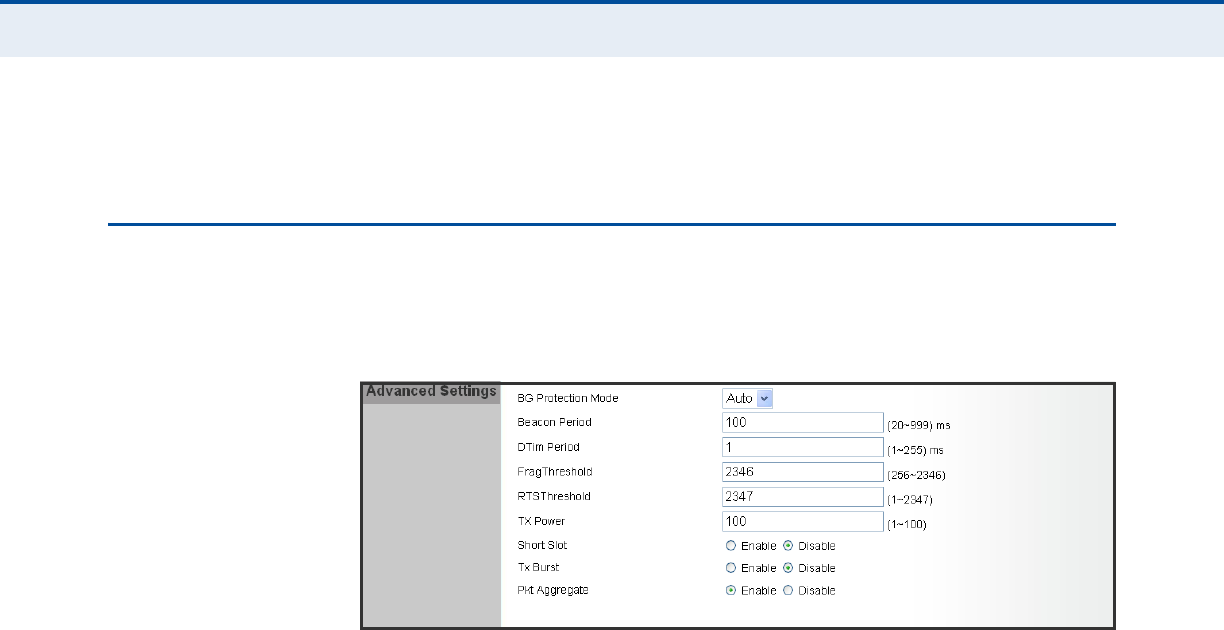
C
HAPTER
1
| Wi-Fi Settings
Advanced Wireless Settings
– 10 –
respectively and ensures backward compliance for slower 802.11b
devices. (Default: 20MHz)
ADVANCED WIRELESS SETTINGS
The Advanced Settings page includes additional parameters concerning the
wireless network and Wi-Fi Multimedia settings.
Figure 2: Advanced Wireless Settings
The following items are displayed on this page:
◆BG Protection Mode — Enables a backward compatible protection
mechanism for 802.11b clients. There are three modes: (Default: Auto)
■Auto — The unit enables its protection mechanism for 802.11b
clients when they are detected in the network. When 802.11b
clients are not detected, the protection mechanism is disabled.
■On — Forces the unit to always use protection for 802.11b clients,
whether they are detected in the network or not. Note that enabling
b/g Protection can slow throughput for 802.11g/n clients by as
much as 50%.
■Off — Forces the unit to never use protection for 802.11b clients.
This prevents 802.11b clients from connecting to the network.
◆Beacon Period — The rate at which beacon signals are transmitted
from the access point. The beacon signals allow wireless clients to
maintain contact with the access point. They may also carry power-
management information. (Range: 20-999 TUs; Default: 100 TUs)
◆DTIM Period — The rate at which stations in sleep mode must wake
up to receive broadcast/multicast transmissions.
Known also as the Delivery Traffic Indication Map (DTIM) interval, it
indicates how often the MAC layer forwards broadcast/multicast traffic,
which is necessary to wake up stations that are using Power Save
mode. The default value of one beacon indicates that the access point
will save all broadcast/multicast frames for the Basic Service Set (BSS)
and forward them after every beacon. Using smaller DTIM intervals

C
HAPTER
1
| Wi-Fi Settings
Advanced Wireless Settings
– 11 –
delivers broadcast/multicast frames in a more timely manner, causing
stations in Power Save mode to wake up more often and drain power
faster. Using higher DTIM values reduces the power used by stations in
Power Save mode, but delays the transmission of broadcast/multicast
frames. (Range: 1-255 beacons; Default: 1 beacon)
◆Frag Threshold – Configures the minimum packet size that can be
fragmented when passing through the access point. Fragmentation of
the PDUs (Package Data Unit) can increase the reliability of
transmissions because it increases the probability of a successful
transmission due to smaller frame size. If there is significant
interference present, or collisions due to high network utilization, try
setting the fragment size to send smaller fragments. This will speed up
the retransmission of smaller frames. However, it is more efficient to
set the fragment size larger if very little or no interference is present
because it requires overhead to send multiple frames. (Range: 256-
2346 bytes; Default: 2346 bytes)
◆RTS Threshold — Sets the packet size threshold at which a Request to
Send (RTS) signal must be sent to a receiving station prior to the
sending station starting communications. The access point sends RTS
frames to a receiving station to negotiate the sending of a data frame.
After receiving an RTS frame, the station sends a CTS (clear to send)
frame to notify the sending station that it can start sending data.
If the RTS threshold is set to 0, the access point always sends RTS
signals. If set to 2347, the access point never sends RTS signals. If set
to any other value, and the packet size equals or exceeds the RTS
threshold, the RTS/CTS (Request to Send / Clear to Send) mechanism
will be enabled.
The access points contending for the medium may not be aware of each
other. The RTS/CTS mechanism can solve this “Hidden Node Problem.”
(Range: 1-2347 bytes: Default: 2347 bytes)
◆TX Power – Adjusts the power of the radio signals transmitted from
the unit. The higher the transmission power, the farther the
transmission range. Power selection is not just a trade off between
coverage area and maximum supported clients. You also have to
ensure that high-power signals do not interfere with the operation of
other radio devices in the service area. (Range: 1 - 100; Default: 100)
◆Short Slot — Sets the basic unit of time the access point uses for
calculating waiting times before data is transmitted. A short slot time
(9 microseconds) can increase data throughput on the access point, but
requires that all clients can support a short slot time (that is, 802.11g-
compliant clients must support a short slot time). A long slot time
(20 microseconds) is required if the access point has to support
802.11b clients. (Default: Enabled)
◆TX Burst — A performance enhancement that transmits a number of
data packets at the same time when the feature is supported by
compatible clients. (Default: Enabled)
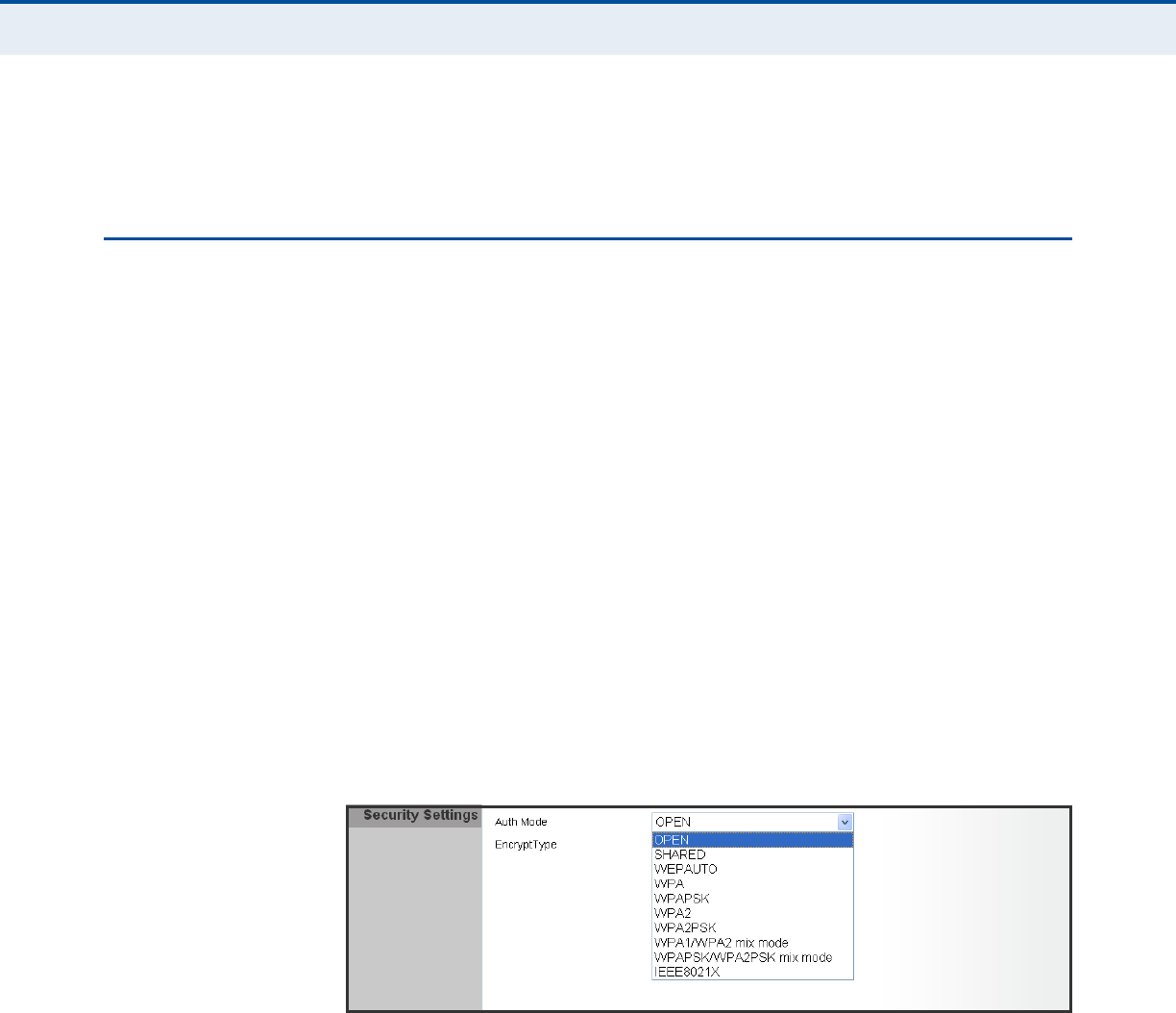
C
HAPTER
1
| Wi-Fi Settings
Wireless Security
– 12 –
◆Pkt Aggregate — A performance enhancement that combines data
packets together when the feature is supported by compatible clients.
(Default: Enabled)
WIRELESS SECURITY
The RG231’s Wi-Fi interface is configured by default as an “open system,”
which broadcasts a beacon signal including the configured SSID. Wireless
clients with a configured SSID of “ANY” can read the SSID from the
beacon, and automatically set their SSID to allow immediate connection to
the wireless network.
To implement wireless network security, you have to employ two main
functions:
◆Authentication – It must be verified that clients attempting to connect
to the network are authorized users.
◆Traffic Encryption – Data passing between the unit and clients must be
protected from interception and evesdropping.
The RG231’s Wi-Fi interface supports supports ten different security
mechanisms that provide various levels of authentication and encryption
depending on the requirements of the network.
Click on “Wi-Fi,” followed by “Security”.
Figure 3: Security Mode Options
The supported security mechanisms and their configuration parameters are
described in the following sections:
◆OPEN, SHARED, WEP-AUTO — See “Wired Equivalent Privacy (WEP)”
on page 13
◆WPA-PSK, WPA2-PSK, WPA-PSK_WPA2-PSK — See “WPA Pre-
Shared Key” on page 14
◆WPA, WPA2, WPA1_WPA2 — See “WPA Enterprise Mode” on
page 15
◆802.1X — See “IEEE 802.1X and RADIUS” on page 16
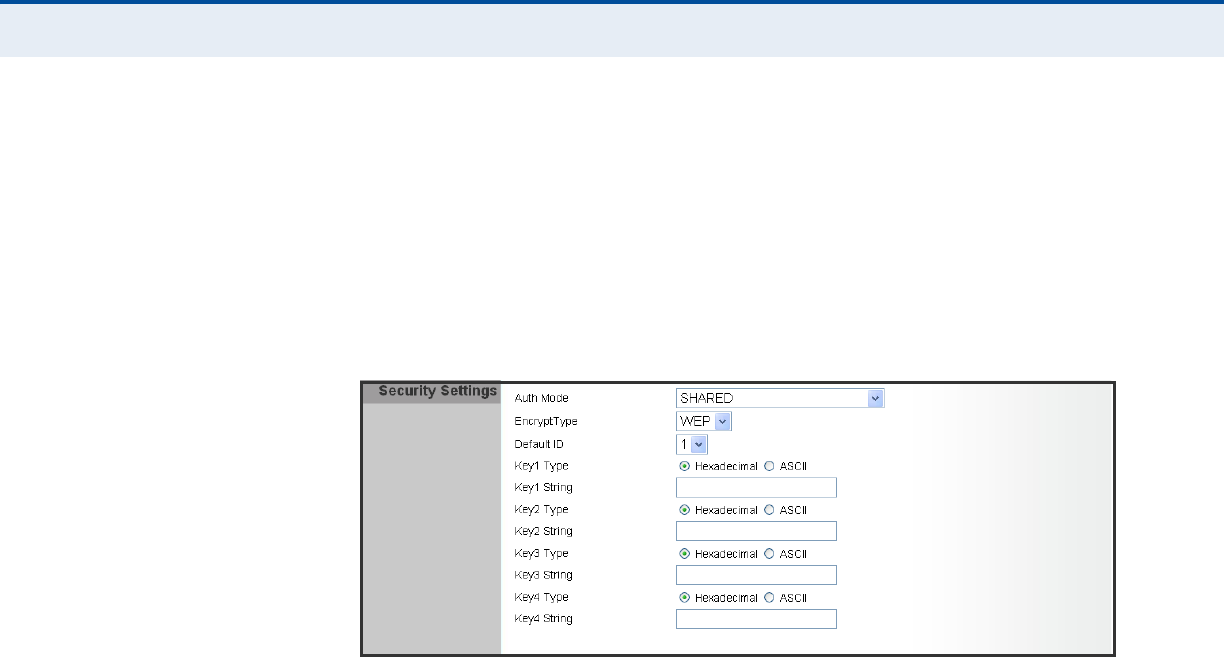
C
HAPTER
1
| Wi-Fi Settings
Wireless Security
– 13 –
WIRED EQUIVALENT
PRIVACY (WEP)
WEP provides a basic level of security, preventing unauthorized access to
the network, and encrypting data transmitted between wireless clients and
an access point. WEP uses static shared keys (fixed-length hexadecimal or
alphanumeric strings) that are manually distributed to all clients that want
to use the network.
When you select to use WEP, be sure to define at least one static WEP key
for user authentication or data encryption. Also, be sure that the WEP
shared keys are the same for each client in the wireless network.
Figure 4: Security Mode - WEP
The following items are displayed in this section on this page:
◆Auth Mode — Configures the WEP security mode used by clients.
When using WEP, be sure to define at least one static WEP key for the
RG231 and all its clients. (Default: Disable)
◆OPEN — Open-system authentication accepts any client attempting to
connect the RG231 without verifying its identity. In this mode the
default data encryption type is “WEP.”
◆SHARED — The shared-key security uses a WEP key to authenticate
clients connecting to the network and for data encryption.
◆WEP-AUTO — Allows wireless clients to connect to the network using
Open-WEP (uses WEP for encryption only) or Shared-WEP (uses WEP
for authentication and encryption).
◆Encrypt Type — Selects WEP for data encryption (OPEN mode only).
◆Default Key — Selects the WEP key number to use for authentication
or data encryption. If wireless clients have all four WEP keys configured
to the same values, you can change the encryption key to any of the
settings without having to update the client keys. (Default: 1;
Range: 1~4)
◆WEP Keys 1 ~ 4 — Sets WEP key values. The user must first select
ASCII or hexadecimal keys. Each WEP key has an index number. Enter
key values that match the key type and length settings. Enter 5
alphanumeric characters or 10 hexadecimal digits for 64-bit keys, or
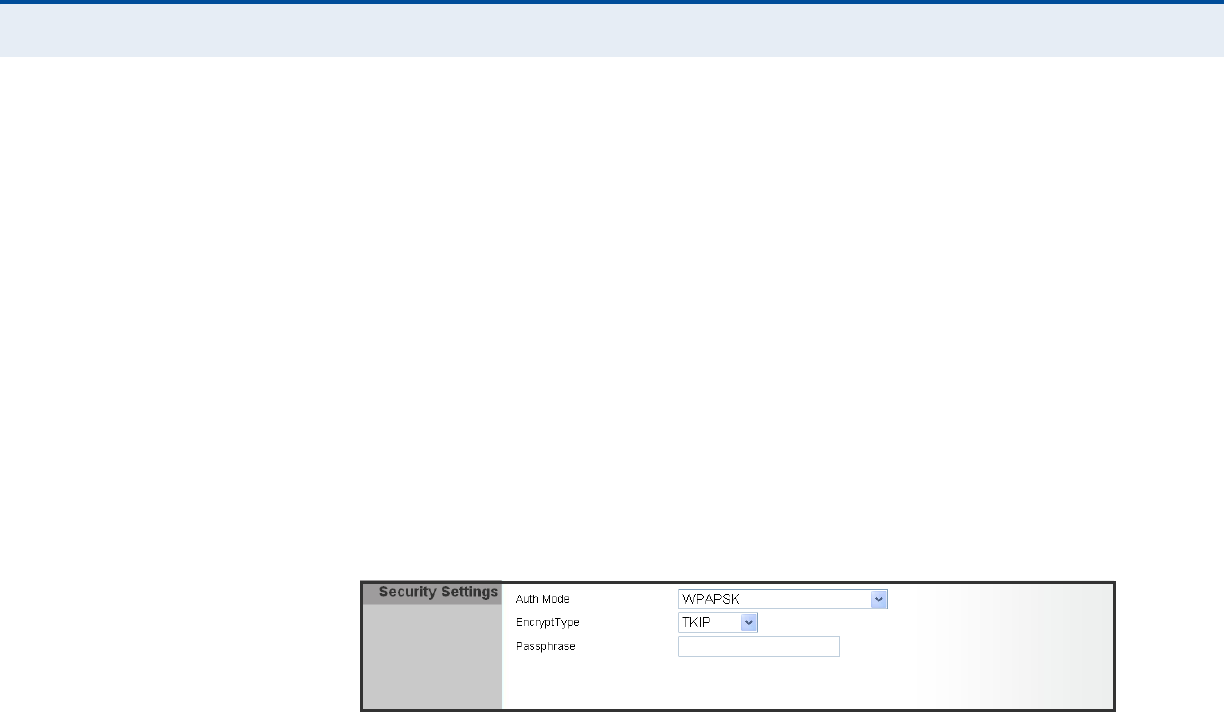
C
HAPTER
1
| Wi-Fi Settings
Wireless Security
– 14 –
enter 13 alphanumeric characters or 26 hexadecimal digits for 128-bit
keys. (Default: Hex, no preset value)
WPA PRE-SHARED
KEY
Wi-Fi Protected Access (WPA) was introduced as an interim solution for the
vulnerability of WEP pending the adoption of a more robust wireless
security standard. WPA2 includes the complete wireless security standard,
but also offers backward compatibility with WPA. Both WPA and WPA2
provide an “enterprise” and “personal” mode of operation.
For small home or office networks, WPA and WPA2 provide a simple
“personal” operating mode that uses just a pre-shared key for network
access. The WPA Pre-Shared Key (WPA-PSK) mode uses a common
password phrase for user authentication that is manually entered on the
access point and all wireless clients. Data encryption keys are
automatically generated by the access point and distributed to all clients
connected to the network.
Figure 5: Security Mode - WPA-PSK
The following items are displayed in this section on this page:
◆Auth Mode — Configures the WPA-PSK and WPA2-PSK security modes
used by clients. When using WPA-PSK or WPA2-PSK, be sure to define
the shared key for the RG231 and all its clients. (Default: Disable)
◆WPA-PSK — Clients using WPA with a Pre-shared Key are accepted for
authentication. The default data encryption type for WPA is TKIP.
◆WPA2-PSK — Clients using WPA2 with a Pre-shared Key are accepted
for authentication. The default data encryption type for WPA is AES.
◆WPA-PSK_WPA2-PSK — Clients using WPA or WPA2 with a Pre-
shared Key are accepted for authentication. The default data encryption
type is TKIP/AES.
◆EncryptType — Selects the data encryption type to use. (Default is
determined by the Security Mode selected.)
■TKIP — Uses Temporal Key Integrity Protocol (TKIP) keys for
encryption. WPA specifies TKIP as the data encryption method to
replace WEP. TKIP avoids the problems of WEP static keys by
dynamically changing data encryption keys.
■AES — Uses Advanced Encryption Standard (AES) keys for
encryption. WPA2 uses AES Counter-Mode encryption with Cipher
Block Chaining Message Authentication Code (CBC-MAC) for
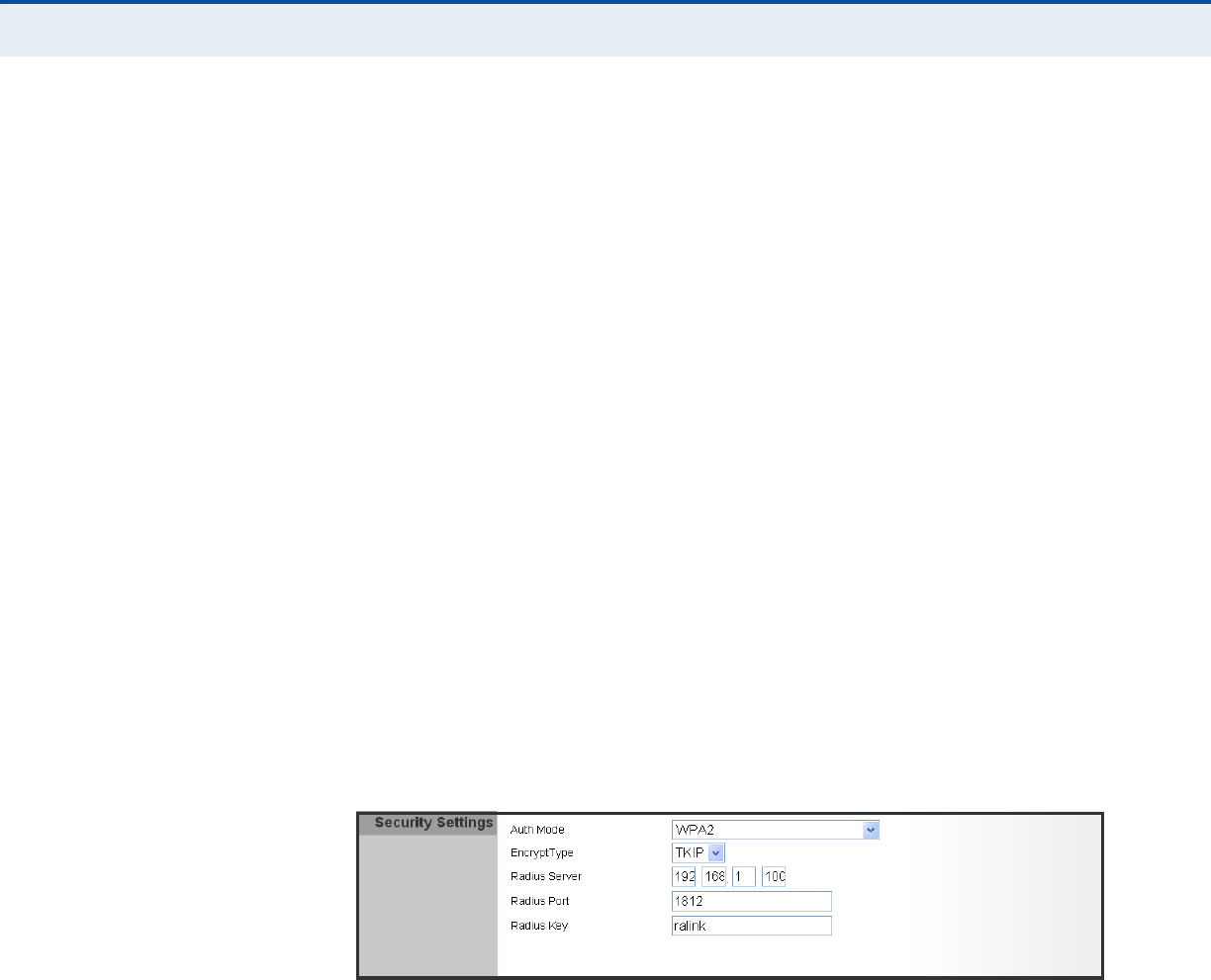
C
HAPTER
1
| Wi-Fi Settings
Wireless Security
– 15 –
message integrity. The AES Counter-Mode/CBCMAC Protocol (AES-
CCMP) provides extremely robust data confidentiality using a 128-
bit key. Use of AES-CCMP encryption is specified as a standard
requirement for WPA2. Before implementing WPA2 in the network,
be sure client devices are upgraded to WPA2-compliant hardware.
■TKIP/AES — Uses either TKIP or AES keys for encryption. WPA and
WPA2 mixed modes allow both WPA and WPA2 clients to associate
to a common SSID. In mixed mode, the unicast encryption type
(TKIP or AES) is negotiated for each client.
◆Pass Phrase — The WPA Preshared Key can be input as an ASCII
string (an easy-to-remember form of letters and numbers that can
include spaces) or Hexadecimal format. (Range: 8~63 ASCII
characters, or exactly 64 Hexadecimal digits)
WPA ENTERPRISE
MODE
Wi-Fi Protected Access (WPA) was introduced as an interim solution for the
vulnerability of WEP pending the adoption of a more robust wireless
security standard. WPA2 includes the complete wireless security standard,
but also offers backward compatibility with WPA. Both WPA and WPA2
provide an “enterprise” and “personal” mode of operation.
For enterprise deployment, WPA and WPA2 use IEEE 802.1X for user
authentication and require a RADIUS authentication server to be
configured on the wired network. Data encryption keys are automatically
generated and distributed to all clients connected to the network.
Figure 6: Security Mode - WPA
The following items are displayed in this section on this page:
◆Auth Mode — Configures the WPA and WPA2 security modes used by
clients. When using WPA or WPA2, be sure there is a RADIUS server in
the connected wired network, and that the RADIUS settings are
configured. See “IEEE 802.1X and RADIUS” on page 16 for more
information. (Default: Disable)
◆WPA — Clients using WPA with an 802.1X authentication method are
accepted for authentication. The default data encryption type for WPA
is TKIP.
◆WPA2 — Clients using WPA2 with an 802.1X authentication method
are accepted for authentication. The default data encryption type for
WPA is AES.
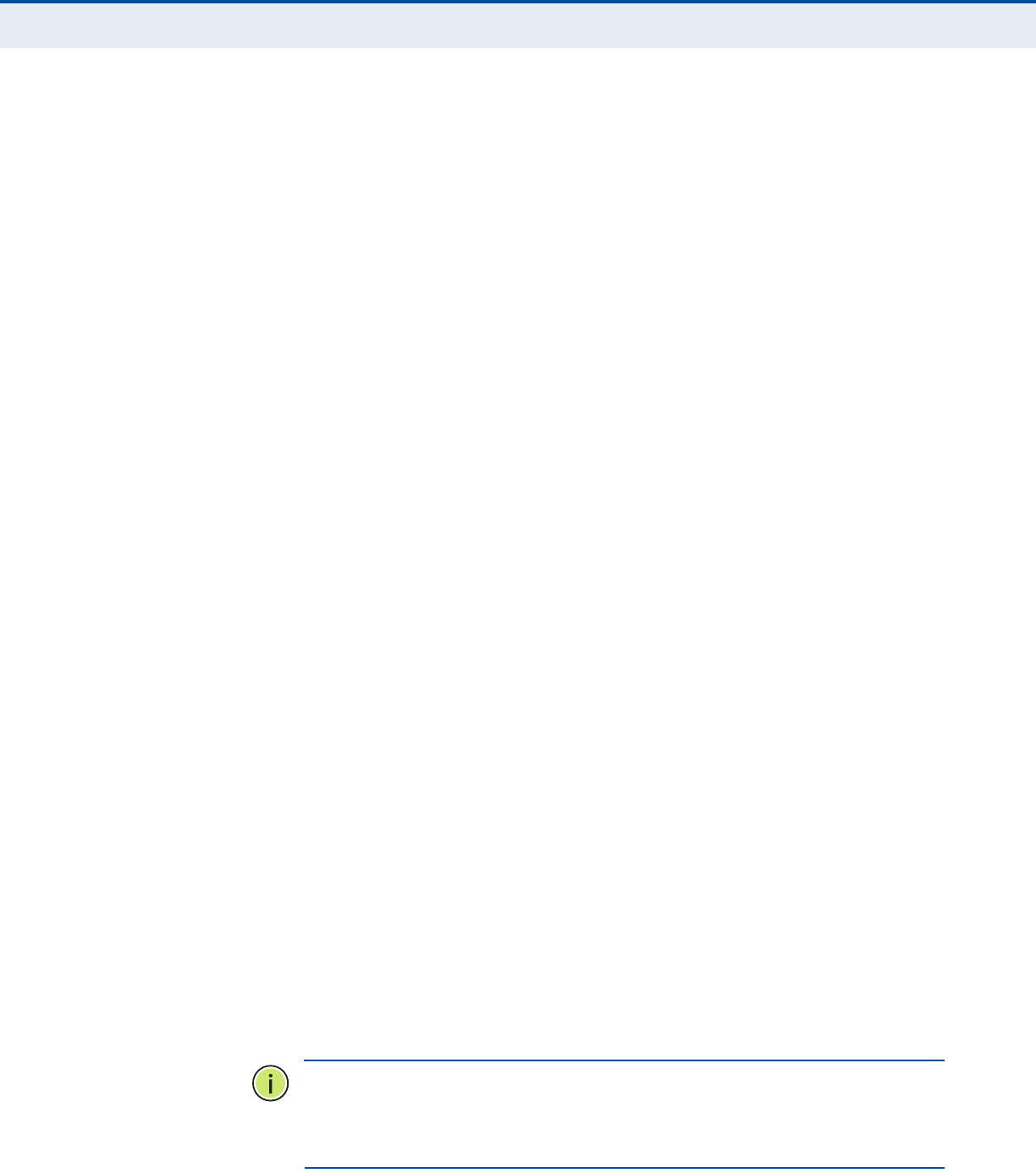
C
HAPTER
1
| Wi-Fi Settings
Wireless Security
– 16 –
◆WPA1_WPA2 — Clients using WPA or WPA2 with an 802.1X
authentication method are accepted for authentication. The default
data encryption type is TKIP/AES.
◆EncryptType — Selects the data encryption type to use. (Default is
determined by the Security Mode selected.)
■TKIP — Uses Temporal Key Integrity Protocol (TKIP) keys for
encryption. WPA specifies TKIP as the data encryption method to
replace WEP. TKIP avoids the problems of WEP static keys by
dynamically changing data encryption keys.
■AES — Uses Advanced Encryption Standard (AES) keys for
encryption. WPA2 uses AES Counter-Mode encryption with Cipher
Block Chaining Message Authentication Code (CBC-MAC) for
message integrity. The AES Counter-Mode/CBCMAC Protocol (AES-
CCMP) provides extremely robust data confidentiality using a 128-
bit key. Use of AES-CCMP encryption is specified as a standard
requirement for WPA2. Before implementing WPA2 in the network,
be sure client devices are upgraded to WPA2-compliant hardware.
■TKIP/AES — Uses either TKIP or AES keys for encryption. WPA and
WPA2 mixed modes allow both WPA and WPA2 clients to associate
to a common SSID. In mixed mode, the unicast encryption type
(TKIP or AES) is negotiated for each client.
IEEE 802.1X AND
RADIUS
IEEE 802.1X is a standard framework for network access control that uses
a central RADIUS server for user authentication. This control feature
prevents unauthorized access to the network by requiring an 802.1X client
application to submit user credentials for authentication. The 802.1X
standard uses the Extensible Authentication Protocol (EAP) to pass user
credentials (either digital certificates, user names and passwords, or other)
from the client to the RADIUS server. Client authentication is then verified
on the RADIUS server before the client can access the network.
Remote Authentication Dial-in User Service (RADIUS) is an authentication
protocol that uses software running on a central server to control access to
RADIUS-aware devices on the network. An authentication server contains a
database of user credentials for each user that requires access to the
network.
The WPA and WPA2 enterprise security modes use 802.1X as the method of
user authentication. IEEE 802.1X can also be enabled on its own as a
security mode for user authentication. When 802.1X is used, a RADIUS
server must be configured and be available on the connected wired network.
N
OTE
:
This guide assumes that you have already configured RADIUS
server(s) to support the access point. Configuration of RADIUS server
software is beyond the scope of this guide, refer to the documentation
provided with the RADIUS server software.
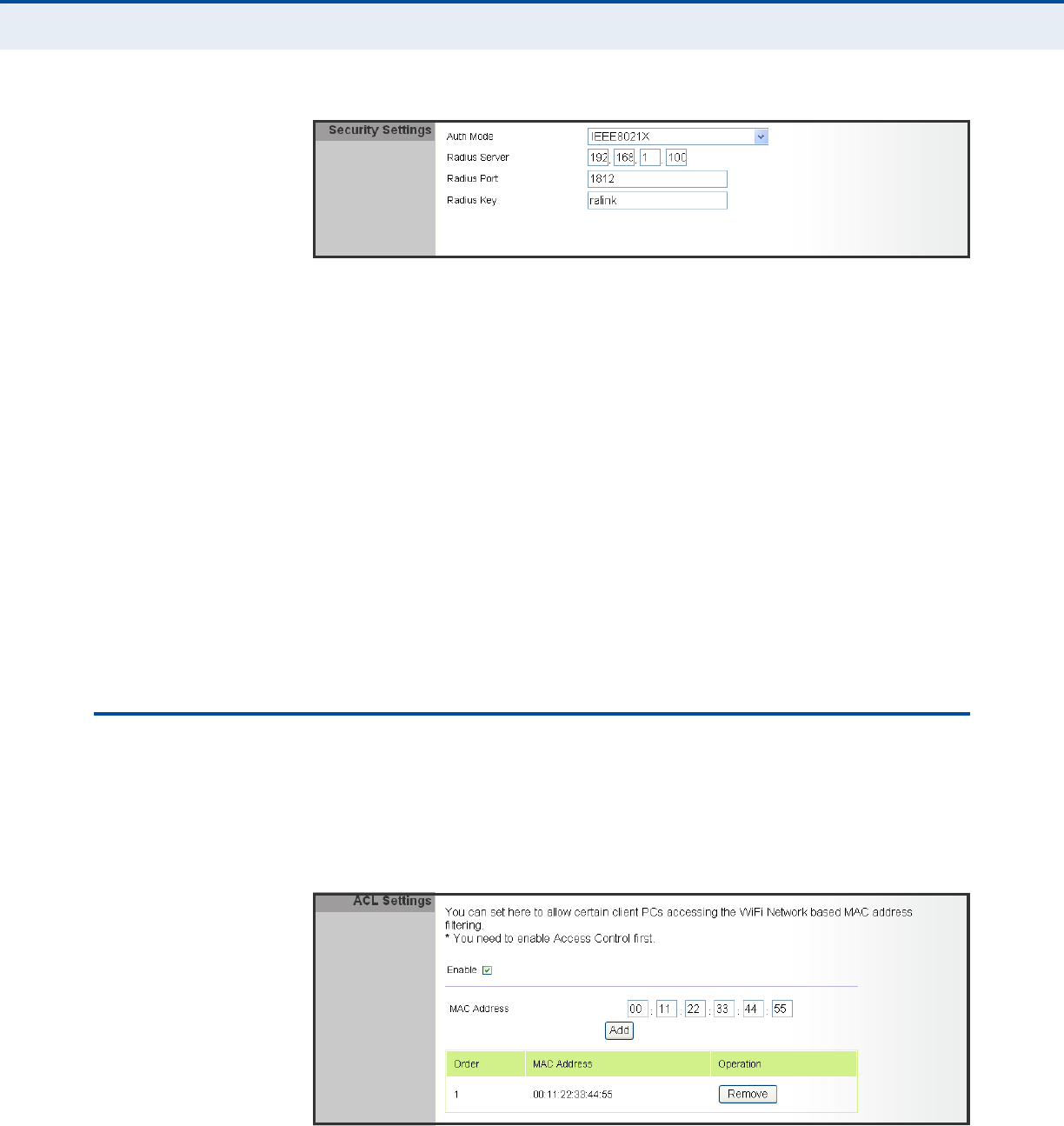
C
HAPTER
1
| Wi-Fi Settings
ACL Settings
– 17 –
Figure 7: Security Mode - 802.1X
The following items are displayed in this section on this page:
◆Auth Mode — Configures the 802.1X security mode used by clients.
When using 802.1X, either with WPA/WPA2 or on its own, be sure there
is a configured RADIUS server in the connected wired network.
(Default: Disable)
◆RADIUS Server — Specifies the IP address of the RADIUS server.
◆RADIUS Port — The User Datagram Protocol (UDP) port number used
by the RADIUS server for authentication messages. (Range: 1024-
65535; Default: 1812)
◆RADIUS Key — A shared text string used to encrypt messages
between the access point and the RADIUS server. Be sure that the
same text string is specified on the RADIUS server. Do not use blank
spaces in the string. (Maximum length: 20 characters)
ACL SETTINGS
Wireless clients can be authenticated for network access by checking their
MAC address against a local database configured on the RG231. You can
configure a list of up to 32 wireless client MAC addresses in the filter list to
allow network access.
Figure 8: ACL Settings

C
HAPTER
1
| Wi-Fi Settings
ACL Settings
– 18 –
The following items are displayed on this page:
◆MAC Address — Physical address of a client. Enter six pairs of
hexadecimal digits separated by colons; for example,
00:90:D1:12:AB:89.
◆Add — Click to list a new specified MAC address in the MAC
Authentication Table.
◆Operation — Click the Remove button to delete the specified MAC
address from the table.

– 19 –
AHARDWARE SPECIFICATIONS
MODULATION TYPE DSSS / OFDM / OFDM-SISO
DATA RATES 802.11b: 11 / 5.5 / 2 / 1 Mbps
802.11g: 54 / 48 / 36 / 24 / 18 / 12 / 9 / 6 Mbps
Draft 802.11n (20MHz, 800ns GI): 65 / 58.5 / 52 / 39 / 26 / 19.5 / 13 /
6.5 Mbps
Draft 802.11n (40MHz, 800ns GI): 135 / 121.5 / 108 / 81 / 54 / 40.5 / 27
/ 13.5 Mbps
Draft 802.11n (20MHz, 400ns GI): 72.2 / 65 / 57.8 / 43.3 / 28.9 / 21.7 /
14.4 / 7.2 Mbps
Draft 802.11n (40MHz, 400ns GI): 150 / 135 / 120 / 90 / 60 / 45 / 30 /
15 Mbps
FREQUENCY RANGE 2412MHz ~ 2462 MHz
NUMBER OF CHANNELS 802.11b, 802.11g, 802.11n (20MHz): 11
802.11n (40MHz) : 7
RF OUTPUT POWER 802.11b: 21.3dBm
802.11g: 24.1dBm
Draft 802.11n (20MHz): 22.7dBm
Draft 802.11n (40MHz): 23.9dBm
OPERATING
TEMPERATURE
-5 to 45 °C (23 to 113 °F)
POWER RATING DC 5V from host equipment
ANTENNA INFORMATION Type: Printed PCB
Peak Gain: 2.65 dBi

RG231-W1T1R
E122009-CS-R01
**************
