Accutech Security HWHY-662015 RFID Transceiver used to test and interrogate RFID Sensors User Manual iDTAD Booklet 002
Innovative Control Systems Inc RFID Transceiver used to test and interrogate RFID Sensors iDTAD Booklet 002
Exhibit D Users Manual per 2 1033 b3

MANUAL
Part # 662015 Model Number: IDTAD
800.356.2671 accutechsecurity.com
DOC.970096a
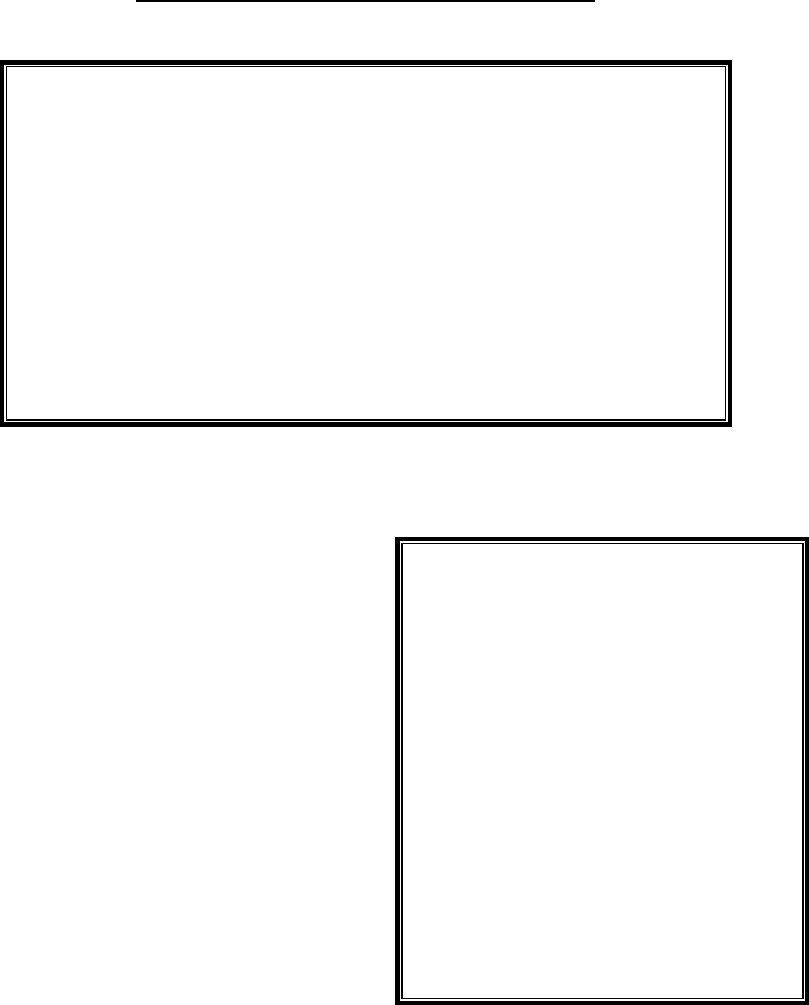
IMPORTANT FCC & DOC INFORMATION
Note: This equipment has been tested and found to comply with the limits for a Class B digital
device, pursuant to Part 15 of the FCC Rules. These limits are designed to provide reasonable
protection against harmful interference in a residential installation. This equipment generates, uses,
and can radiate radio frequency energy and, if not installed and used in accordance with the
instructions, may cause harmful interference to radio communications. However, there is no
guarantee that interference will not occur in a particular installation. If this equipment does cause
harmful interference to radio or television reception, which can be determined by turning the
equipment off and on, the user is encouraged to try to correct the interference by one or more of
the following measures:
Reorient or relocate the receiving antenna.
Increase the separation between the equipment and receiver.
Connect the equipment into an output on a circuit different from that to which the receiver is
connected.
Consult the dealer or an experienced radio/TV technician for help.
Canadian D.O.C. Statement
This digital apparatus does not exceed the Class B
limits for radio noise emissions from digital apparatus
as set out in the radio interference regulations of the
Canadian Department of Communications.
Cet appareil numérique ne dépasse pas les limites de
classe B pour les émissions de bruit radioélectrique
provenant des appareils numériques énoncés dans la
réglementation sur les interférences radio du
Département Canadien des Communications.
FCC ID/DOC for the
iD-TAD:
FCC ID: JM7-HWHY-662015
Canada IC: 2683A-662015
This device complies with Part 15 of the FCC rules
and Industry Canada license exempt RSS
standard(s). Operation is subject to the following two
conditions: (1) This device may not cause harmful
interference, and (2) this device must accept any
interference received, including interference that may
cause undesired operation.
Le present appareil est conforme aux CNR
d’Industrie Canada applicables aus appareils radio
exempts de licence. L’exploitation est autorisee aux
deux conditions suivantes: (1) ‘appareil ne doit pas
produire de brouillage, et (2) ’utilisateur de l’appareil
doit accepter tout brouillage radioelectrique subi,
meme si le brouillage est susceptible d’en
compromettre le fonctionnement.
TABLE OF CONTENTS PAGE
(1) Charging the ID-TAD ..…………………………………………...1
(1) Powering the ID-TAD .....................................................................2
(2) Unlocking the ID-TAD .....................................................................2
(3) Activating/Deactivating Tags .....................................................................3
(4) Testing a Tag .....................................................................4
(5) Mother Baby Match .....................................................................5
(6) ID-TAD Programming .................................................................6, 7
(7) ID-TAD Specifications …………………………………………….8
(7) LiON Battery Info …………………………………………….9
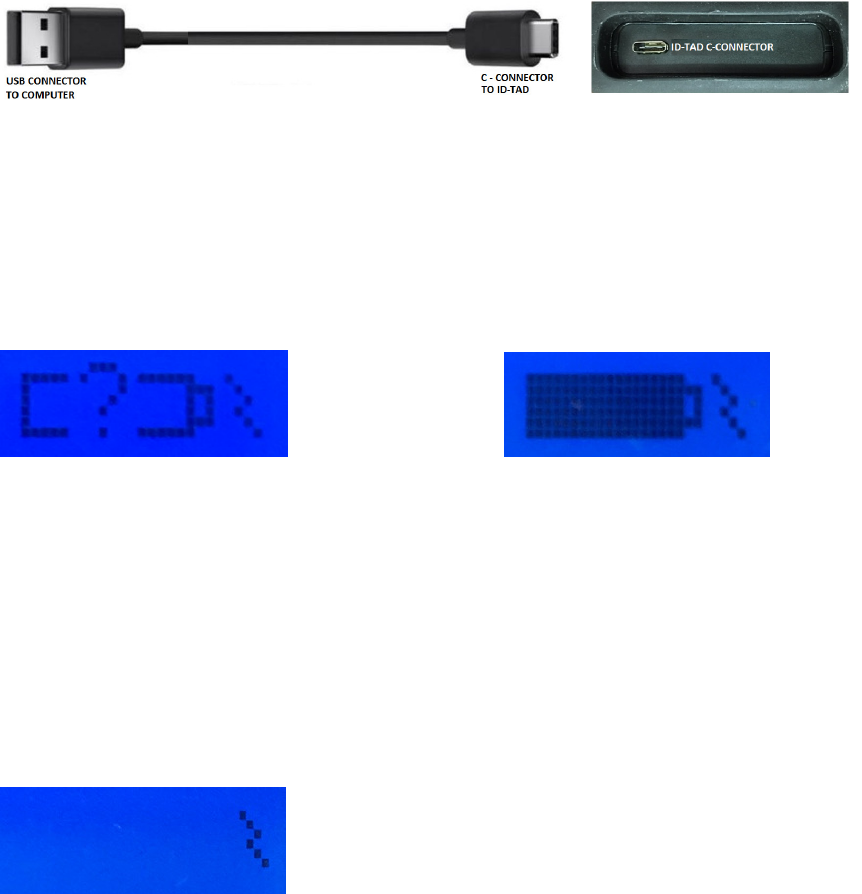
CHARGING THE ID-TAD
Important: Charge the new Battery Pack/ID-TAD for a minimum of 4 hours before
using!! Your Battery Pack is shipped with a 30% charge for safety reasons. The battery
pack should be fully charged prior to its first use. Failure to fully charge will prevent the
proper calibration of the battery level display icon. Note: Charging time may vary
depending on the computers USB port or charging source. A USB-1 port will charge
slower than a USB-3 port due to more current provided.
iD-TAD Battery Charging
To charge the ID-TAD, connect the supplied USB - C cable to the ID-TAD and into a USB
port on a computer.
Once the ID-TAD is initially plugged in for its first full charge, the battery indicator will
display a question mark (?) inside the middle of the battery icon. Do not unplug the
ID-TAD during this process to allow proper battery level read and or calibration. Also,
during this first full charge, you will not see an incremental level increase of the charging
process. As soon as the battery is fully charged, the question mark will disappear and the
battery icon will then display a full charge. This will take approximately 3-4 hours. If you
disconnect the battery from the ID-TAD at any point, the battery/ID-TAD will need to be
re-calibrated for a proper battery level read and may need to another 3-4 hours.
ID-TAD Charging Indicator ID-TAD Fully Charged Indicator
After the first full charge, the battery level icon will display incremental battery levels as
it discharges or charges back up during any successive charging sessions. The question
mark (?) will no longer appear during recharge sessions unless the battery has been
disconnected and reconnected even after a full charge. It will then have to remain
plugged in and charging for recalibration.
The ID-TAD can also function and be used without a battery pack if it is connected via
the USB-C cable to a computer. This scenario allows it to function if the battery fails, is
no longer functioning or you are waiting on a replacement battery pack. A battery icon
will not be displayed.
ID-TAD Charging Indicator with No Battery Pack
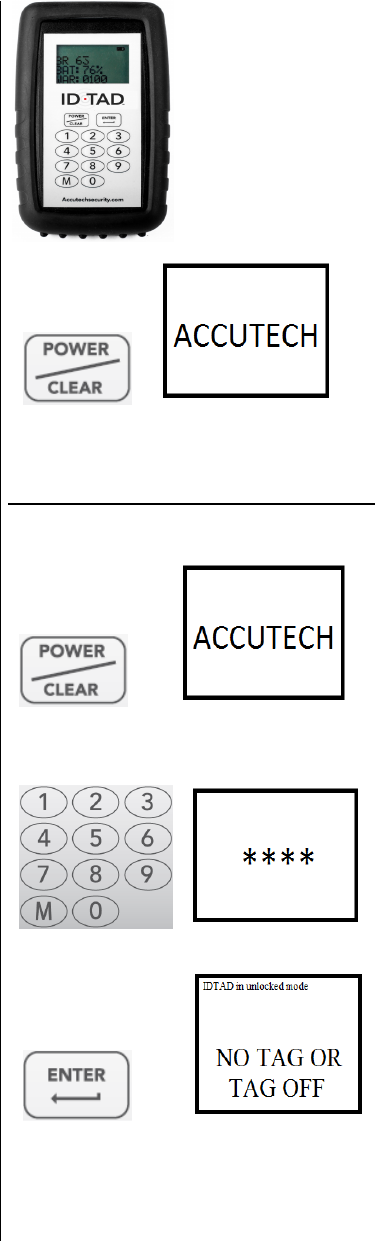
POWERING THE IDTAD ON/OFF
The ID-TAD includes a built-in power saving feature that automatically turns
off the ID-TAD after a period of inactivity.
1. Press the Power/Clear button (1)
The LCD screen illuminates and ACCUTECH (2) is displayed.
The LCD screen will remain lit for 1 minute without button activity.
While nearing the 1minute mark, the LCD will display
“20 sec to Power off” and then “7 sec to Power off”.
To extend the length of time, press the Power/Clear button again
before the LCD screen powers down. Each press will extend by 1
minute (up to 5 minutes at a time).
2. Conversely you may manually power off the ID-TAD by pressing
and holding the Power/Clear button for 5 seconds. Once the LCD
screen powers off, you may release the button.
NOTE: The ID-TAD has an internal tag to prevent it from leaving the
monitored area. Once the ID-TAD is powered up, the internal tag no
longer functions. When the ID-TAD is not powered up, it will cause an
alarm at a monitored exit and display as tag # 254 on a computer with
Accutech software.
UNLOCKING THE ID-TAD
For added security, access to certain secure ID-TAD operations is locked via
4-digit user codes.
1. Press the Power/Clear button (1).
The LCD screen illuminates and ACCUTECH is displayed (2).
2. Using the number grid (3), enter a 4-digit user code.
Entering the code will display the * for each number entered (4). See
Programming Mode Instructions for more information on user codes.
3. Once the correct code is entered, press the Enter button (5). The
screen will display “ID-TAD in unlocked mode /NO TAG OR TAG
OFF” if there is no tag near the ID-TAD (6). If you entered the wrong
code, “Invalid Code” will be displayed. Press clear and start over.
4. You may now use the ID-TAD for activating/deactivating Tags,
testing tags and verifying tag ID data. Each action you take will
extend the Enter LED life for 1 minute (except for the Clear button).
After 1 minute of inactivity the Enter LED will extinguish and you
will have to enter a valid code again.
1 2
1 2
3 4
5 6
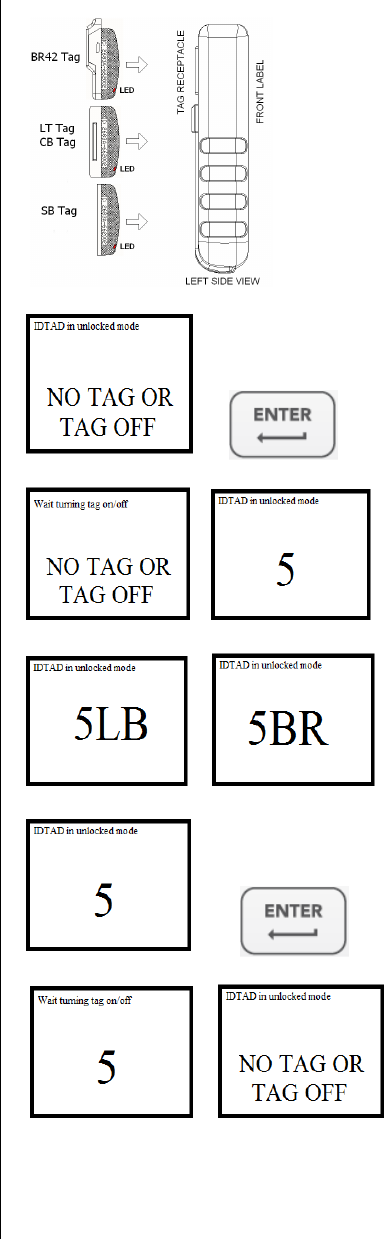
ACTIVATING/DEACTIVATION TAGS
The ID-TAD can activate and deactivate Tags preserving Tag
battery life and preventing nuisance alarms.
ACTIVATING
1. Unlock the ID-TAD as previously instructed.
2. With the LCD screen in the “ID-TAD in unlocked mode
NO TAG OR TAG OFF” (2), place the Tag in the correct
orientation within the Tag receptacle (1).
3. Press the Enter button (3). “Wait turning tag on/off NO
TAG OR TAG OFF” will be displayed (4). The Tag
number will be then displayed (5) indicating the Tag is
active (also the Tag’s LED will be illuminated).
4. If a low battery condition is detected, then LB will be
displayed next to the tag number (6). Replace tag – DO
NOT KEEP ON PATIENT OR PLACE TAG ON
PATIENT. Turn tag off and use another tag.
5. If a band removal alarm condition is detected, then BR will
be displayed next to the number (7).
Note: A band alarm condition can or will take precedence
over a low tag battery condition, therefore, be sure to
handle the BR Tag appropriately to truly check for a low
battery condition.
DEACTIVATING
1. Unlock the ID-TAD as previously instructed.
2. Place the Tag in the correct orientation within the Tag
receptacle (1). The tag number will be displayed on the
screen (9)
3. Press the Enter button (10). “Wait turning tag on/off (TAG
NUMBER)” will be displayed (11). The LCD screen will
then display “NO TAG OR TAG OFF” (12) indicating the
Tag is deactivated (also the Tag’s LED will no longer be
illuminated).
1
2 3
4 5
6 7
9 10
11 12
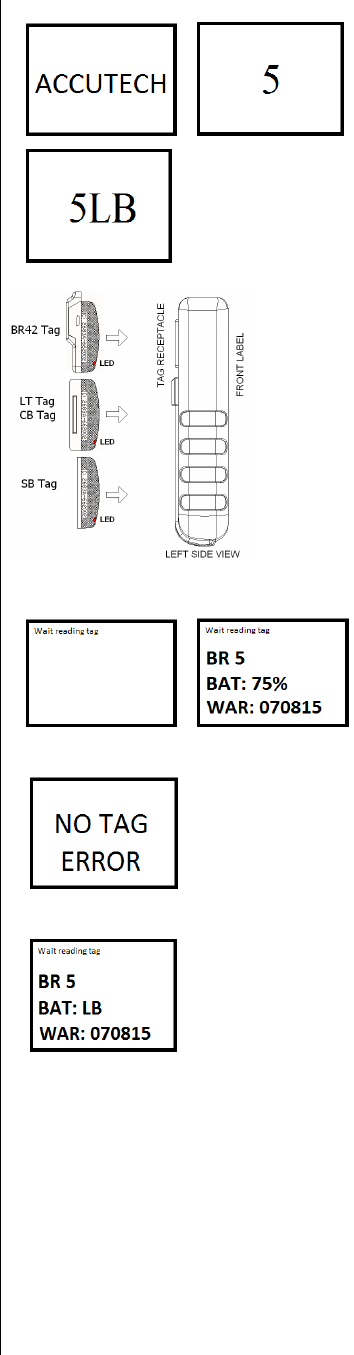
TESTING A TAG
To test a tag when it is on a patient, power the ID-TAD up. With
the Accutech screen on the display (1), hold the ID-TAD up to and
within 3 inches of the tag. The tag # will display on the screen. If
the tag has a low battery, then the number and LB (3) will display
on the screen. Immediately remove and replace the tag, do not
continue to use a tag with low battery.
TESTING A TAG FOR ID, BATTERY LEVEL AND
WARRANTY DATE
The ID-TAD can be utilized to test tags if they are in an ON state
or OFF state. You must place the tag in the proper orientation in the
receptacle of the ID-TAD for a successful read and display of tag
data. Do not remove the tag during this process.
1. With the ID-TAD unit powered up and the ACCUTECH
screen displayed, Place the tag in the correct orientation
within the tag receptacle (4).
2. Press ENTER once. The screen will display “Wait reading
tag” (5). Do not remove the tag during this process.
3. Once the tag data is received the screen will first display
the tag type and #, the battery level and then warranty date.
4. If “NO TAG ERROR” (7) is displayed, reorient or reseat
the tag in the receptacle of the IDTAD and press enter.
Tag Types:
1. BR - Band Removal Tag (yellow)
2. CB - Cut Band Tag (white)
3. LT – Long Term Care Tag (gray)
4. MT – Mother Tag (orange)
BAT – Tag Battery Level:
1. The tag battery level will be read as a percentage. A read
of 1% to 100% means the tag tests good and can
continue to be used. Once a tag falls below 1%, the tag
will generate a low battery flag and display LB (8).
Immediately remove and replace the tag, do not continue to
use a tag with low battery.
WAR – Tag Warranty Date:
1. The tag warranty date will be displayed with 6 numbers.
The first two numbers are the month, next two numbers are
the day and the final two numbers are the year,
MM/DD/YY. This set of numbers will reflect the end of
the tags warranty date and is one year from the start of the
tags warranty.
1 2
3
4
5 6
7
8
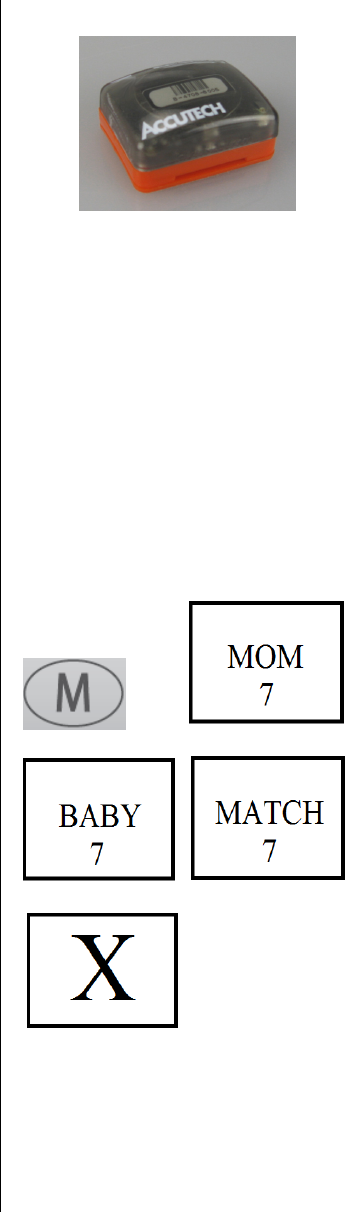
What is an MBM Tag?
MBM (Mother Baby Match) Tags are used for matching purposes only
and should not be used for infants or PEDS applications. MBM Tags will
not be detected in a monitored exit and will not cause alarms or lock
doors. MBM Tags have orange colored bases to differentiate them from
standard Tags. The MBM Tag’s visual pulse LED indicates whether the
Tag is active. MBM Tag are activated/deactivated (to preserve battery
life) using an ID-TAD.
ACTIVATING/DEACTIVATING MBM TAGS
To activate or deactivate tags, See Activating/Deactivating Tags
A MBM Tag only transmits for a few seconds when first introduced to
monitored zone or an ID-TAD (so as not to cause alarms or lock doors).
How are MBM Tags Matched with Infant Tags?
Standard Tags are worn by infants and are available in different Tag case
styles such as BR or Cut Band. MBM Tags are worn by the
mother/father. Both Tags contain matching programming that can be read
privately by an ID-TAD without alerting bystanders of a valid match or
mismatch.
Start with the MBM Tag and the matching sequence is as follows:
1. Power up the ID-TAD and starting at the ACCUTECH
Screen (no need to unlock the ID-TAD for MBM Match),
press the M button (1) and then read the MBM Tag by placing
the ID-TAD over the MBM tag. The screen will display
MOM and tag number (2) along with 1 short beep. The MBM Tag
information is then stored for 5 minutes. During this time, travel to
the Infant Tag’s location.
2. Match the Infant Tag by placing the ID-TAD over the
BR or CB tag. If the Tag is a match, then BABY and the tag number
(3) will be displayed along with 1 short beep. If the Tag is not a
match, then X (5) is displayed. A correct match can be attempted
by
locating the right infant within 5 minutes, to continue the process. If
you exceed this time, then you will need to start the process over.
3. Return to the MBM tag and read to confirm. If the Tag is a match,
then the screen will display MATCH and tag number (4) with a long
beep. If incorrect, X (5) will be displayed and you will need to start
the process over.
MBM Tag (orange-colored base)
1 2
3 4
5
ID-TAD Programming Mode
If you want to change and or add user codes or a certain function of the ID-TAD you will need to
enter programming mode.
Note: To prevent the screen from timing out and shutting off, press Enter when the display
indicates it is counting down to Power OFF. The display will start with and indicate “20 seconds
to power off”, then “7 seconds to power off” before shutting down.
To Enter Programming Mode:
1. Press: Enter, Enter, Master Code, Enter, (198237645 is the default master code)
To Exit Programming Mode:
1. Press: Power/Clear
Once you have entered the correct Programming Mode, the screen will display a configuration
menu consisting of:
iDTAD Version 0.0.X
1. Configure Buzzer
2. Set Unlock Timeout
3. Set LCD Contrast
4. Change Master Code
5. Edit Unlock Codes
6. Set Defaults
7. Select MBM Display
1. Configure Buzzer, Press 1. This will bring you to a new screen. “Press 1 or 2 to configure
buzzer” is displayed. You will have 2 options.
1. Buzzer for Tag BR
Current: Enabled or Disabled
2. Buzzer for MBM
Current: Enabled or Disabled
To change the Current status of 1. Buzzer for Tag BR, Press 1. The next screen will display the
current status “BR BUZZER ENABLED” or “DISABLED” is displayed with a selection of:
1. Enable
2. Disable
Select the preference and the display will immediately change to the requested preference.
ENTER, ENTER returns you to the menu screen.
2. Set Unlock Timeout, Press 2. This will bring you to a new screen.
“Press 1-5 for unlock timeout minutes” is displayed. CURRENT: 1 is the default. Press 2 for two
minutes, 3 for three minutes, 4 for four minutes and 5 for five minutes.
Enter-Enter returns you to the menu screen.
3. Set LCD Contrast, press 3. This will bring up a new screen.
“Press 0-9 for LCD Contrast” is displayed. CURRENT: 4 is the default. Pressing 0 is the lowest
and lightest. Pressing 9 is the highest.
Enter-Enter returns you to the menu screen.
4. Change Master Code, press 4. “Enter current master code” is displayed. Enter the current
master code. Then press Enter. Enter new master code” is displayed. Enter the new master code
(must be 9 digits). “Enter to change master” is displayed once the 9th digit is entered, then press
enter. “Master code changed” will be displayed.
Enter-Enter returns you to the menu screen.
5. Edit Unlock Codes, press 5. “Enter code to add or delete” is displayed. Enter a code to be
added or deleted. After you add the 4 digits (4 digits required) “Press 1 to add” and “Press 2 to
delete” is displayed. If you press 1, then “User code XXXX Added” is displayed. If you press 2,
then “User code XXXX deleted” is displayed.
Press Enter to return to the previous screen to add or delete another code.
Enter-Enter returns you to the menu screen.
6. Defaults, press 6. “ENTER to set defaults” is displayed. Once you press ENTER, then “Setting
defaults…” is displayed and all the units setting are set back to factory defaults. “Defaults set” is
displayed.
Enter-Enter returns you to the menu screen.
7. Select MBM Display, press 7. The following will be displayed:
“Press 1 or 2 to configure MBM display”
“1. Display BABY”
“2. Display PEDS”
“CURRENT: BABY”
BABY is the default. Press 2, “PEDS will then be the setting displayed.
Enter-Enter returns you to the menu screen.
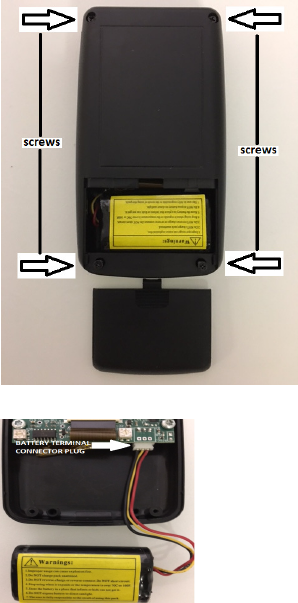
ID-TAD SPECIFICATIONS:
Battery: 4.2 VDC (3.7 VDC nominal) 1600mAh Lithium Ion battery pack. (DO NOT attempt to
repair or rebuild/replace the cells within). An iDTAD comes with and requires a Custom
Rechargeable Lithium Ion battery pack to operate.
Charging Cable: USB Type C - charges via a computer USB port or a 120VAC to 5VDC/500 mA
Adapter (not included) Note: using a charger that provides less than the recommended 500 mA
can work but will take longer than normal to charge.
MECHANICAL:
Size: approximately 5.50” x 3.00” x 1.25” (with boot)
Weight: 7 ounces
OPERATING CHARACTERISTICS:
Transmit Frequency: 127.0 kHz
Receive Frequency: 418 MHz
FCC ID: JM7-HWHY-662015
Canada IC: 2683A-662015
Internal Security Tag Transmit Frequency: 418 MHz
Internal Security Tag Receive Frequency 127 to 137 KHz
FCC ID: JM7-IGWT-662002
Canada IC: 2683A-662002
ENVIRONMENTAL:
Operating Temperature: 32º to 120º Fahrenheit
Intended for indoor use only.
Removing the battery
1. Always disconnect and remove the USB Cable
CAUTION: When you disconnect a cable, pull on its
connector or on its pull-tab, not on the cable itself.
2. Remove the Battery Cover
3. Remove the four Philip’s Head Screws
4. Separate the Rear Cover
5. Carefully remove the battery pack from the compartment
5. Carefully unplug the battery pack terminal from the main
Board connector
6. Properly dispose of the used LiON Battery Note: Consult
your bio-med department, or your local municipality
regarding location(s) for safe disposal and proper methods
Installing the battery
1. Install the new battery plug terminal to the main board.
(Black – left, Yellow – Center, Red – Right)
2. Replace the cover and secure with the four Phillip’s Head Screws
3. Replace the Battery Cover
4. Charge the New Battery/Unit for at least 4 hours before using.
LiON Warning and Disclaimer
General Safety Guidelines
1) NEVER use a NiCd/NiMH charger to charge LiON batteries. Only use chargers designed for Lithium Polymer (LiON) batteries.
2) NEVER store LiON batteries in any location that exceeds 40-80° F (e.g. in a car, garage, or in the sun)
3) NEVER let the battery’s positive and negative leads to touch. This can cause the battery to short and lead to a FIRE. If for any
reason you need to cut the terminal wires, it will be necessary to cut each wire SEPARATELY, to make sure the wires do NOT
touch each other.
4) NEVER charge a swollen or ballooned battery (even if swollen upon purchase). Continuing to charge a battery that has begun to
swell will result in a fire. Follow these steps:
a. STOP the charging process and disconnect battery immediately
b. Disconnect battery from the device immediately.
c. Place it in an open non-flammable area.
d. Watch it for approx. 30 minutes from a safe distance.
e. Follow proper procedure to dispose of battery
5) ALWAYS inspect the battery to make sure there are no signs of damage, deformity, or swelling before charging. If there are,
STOP charging the battery and follow the proper procedure to dispose of the battery.
6) ALWAYS store LiON batteries in cool, dry places between 40-80° F.
7) If the battery reaches high temperatures in the event of damage to the iDTAD, follow these steps:
a. Disconnect battery immediately from the device
b. Place it in an open non-flammable area.
c. Watch it for approx. 30 minutes from a safe distance.
d. If the battery appears to be stable (no signs of damage or swelling) proceed to put it back into your device and continue using
with caution.
8) Keep LiON batteries out of reach of children or pets.
Avoid Over-Discharging LiON Batteries
Over-discharging—continuing to use a LiON battery even when it is almost completely drained or below its minimum voltage level—
can cause permanent damage to the battery.
The damage caused by this can be INTERNAL battery damage and will not always be visible. However, internal damage can
eventually lead to a FIRE when attempting to re-charge it at later times.
Charging Batteries
Caution – Before Charging
1) ALWAYS visually inspect LiON battery for any damaged leads, connectors, shrink wrap, swelling of cells, or other
irregularities before charging or using.
2) Do NOT use if you find any of the above issues with your pack.
3) Use the supplied USB C cable for charging.
If any damage to the pack or leads is found, or if the voltage is significantly less for your pack than specified above, do NOT attempt
to charge or use the pack.
Batteries Involved In Severe Impact
Carefully inspect your battery after any damage to the iDTAD. Cautiously look for any damaged leads, connectors, broken shrink-
wrap, punctures, swelling of cells, or other irregularities. Not doing so can lead to battery failure at some point in the future or even
possible fire.
In the event of damage or if the battery exceeds high temperatures:
1) Disconnect battery immediately from the device.
2) Place it in an open, non-flammable area.
3) Watch it for approx. 30 minutes from a safe distance.
4) If the battery appears to be stable (e.g. no signs of damage or swelling), proceed to put it back into your device and continue
using with caution.
Battery Maintenance & Handling
· NEVER disassemble existing LiON packs to mix with other LiON cells/packs.
· Do NOT discharge battery to a level below 3V per cell under load. Deep discharge below 3V per cell can deteriorate battery
performance.
Battery Life & Disposal of LiPo Batteries
Rechargeable LiPo batteries do NOT last forever. Batteries that have lost 20% of their initial capacity should be removed from service
and disposed of properly.
If at any time, you see any physical damage in a LiON battery such as swollen cell, split, or tear in the cell’s covering, STOP usage
immediately and dispose of battery.
Battery Product Warranty
Product warranty is limited to original defects in material and workmanship for 6 months. Warranty does not cover collateral damage.
Due to the nature and use of this product, there is no term warranty. Misuse, abuse, incorrect charging, failure to comply with the
above warnings and guidelines, and other inappropriate use of this product will not be covered under warranty.