Accutech Security IGWT-660098 Low Power Transmitter Below 1705 kHz User Manual Manual
Innovative Control Systems Inc Low Power Transmitter Below 1705 kHz Manual
Manual
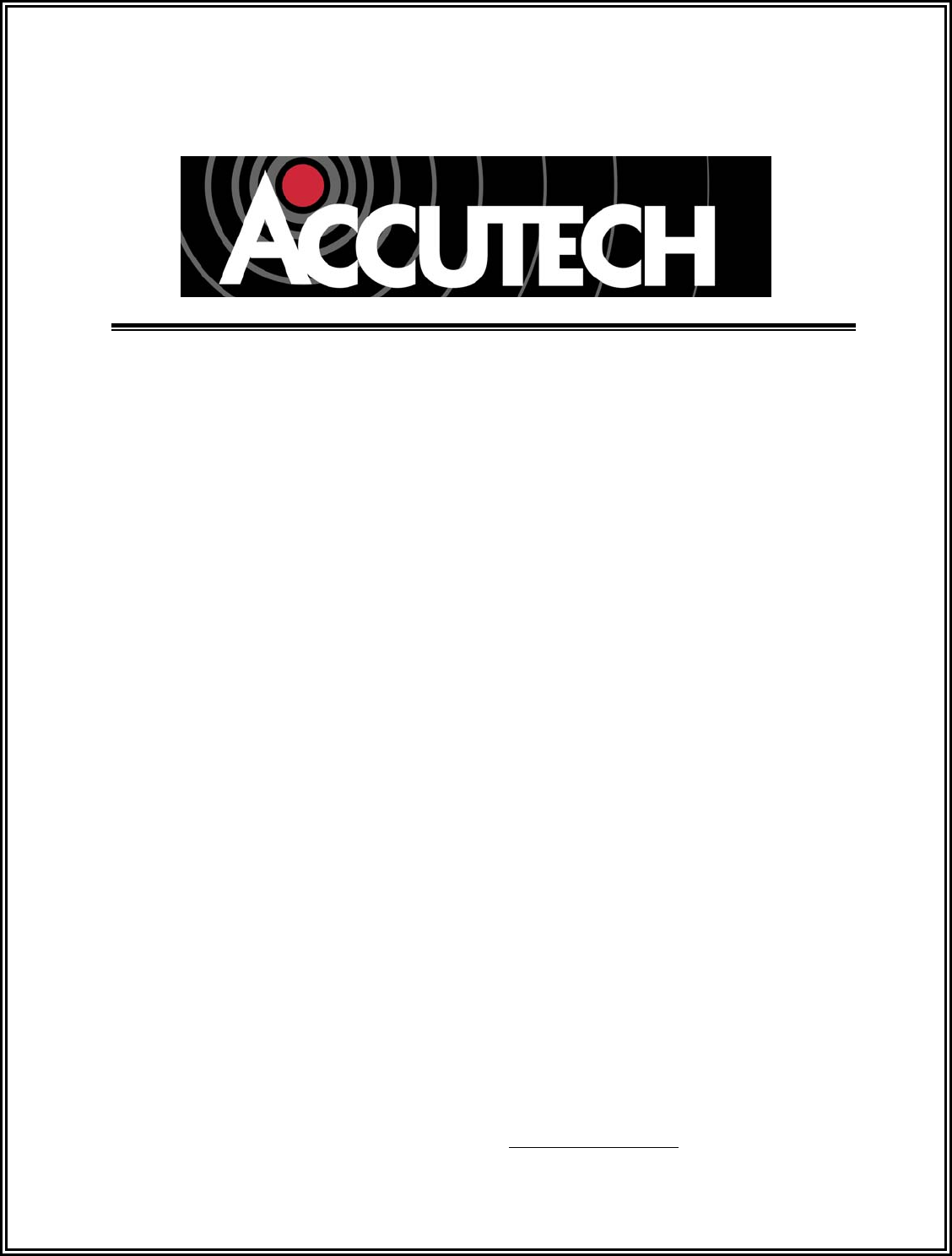
LC 1200 Manual
800-356-2671 | Accutech | www.accutech-ics.com
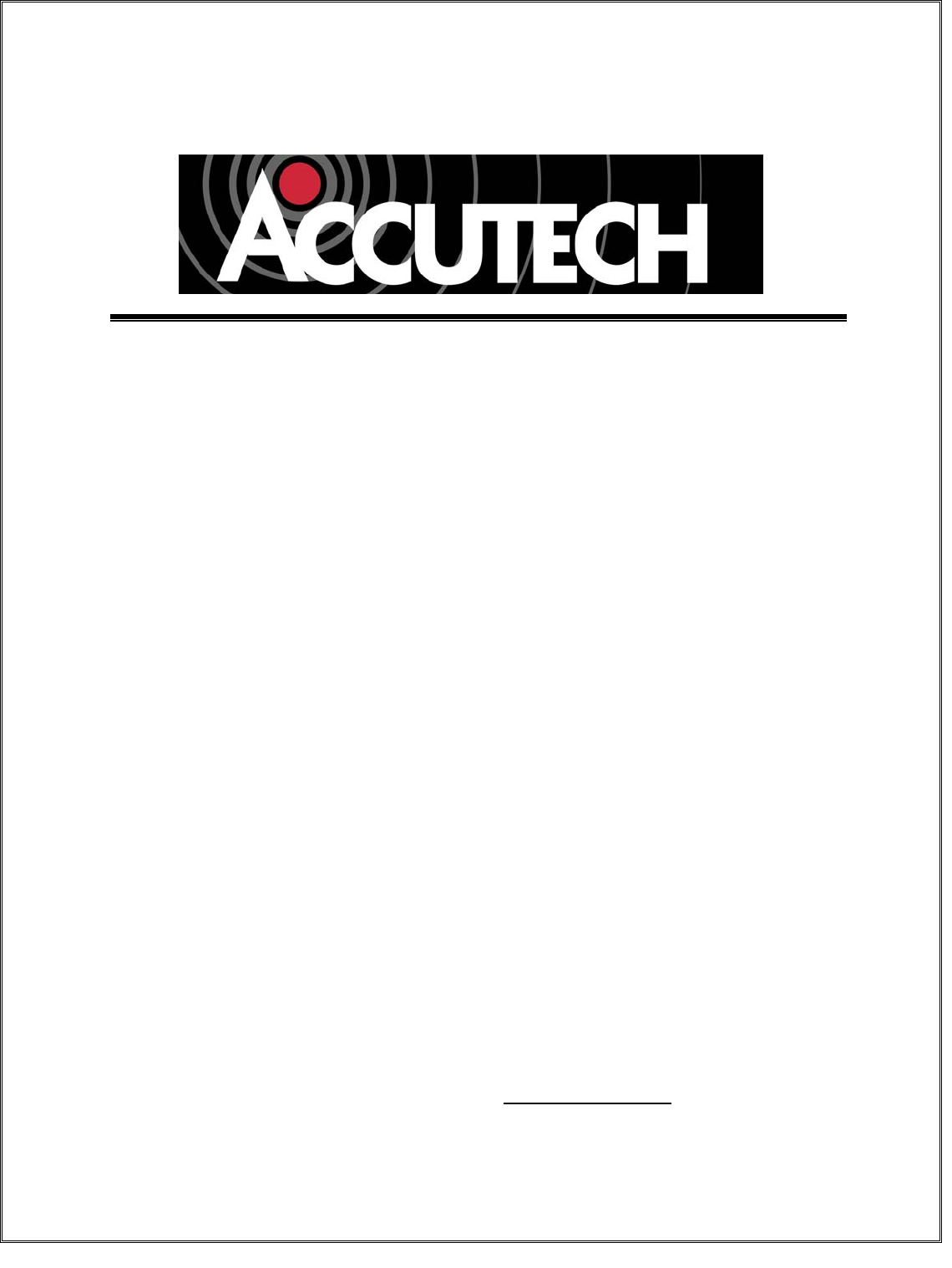
LC 1200 Manual
800-356-2671 | Accutech | www.accutech-ics.com
Version 1.00 October 12, 2004
DOC.970015
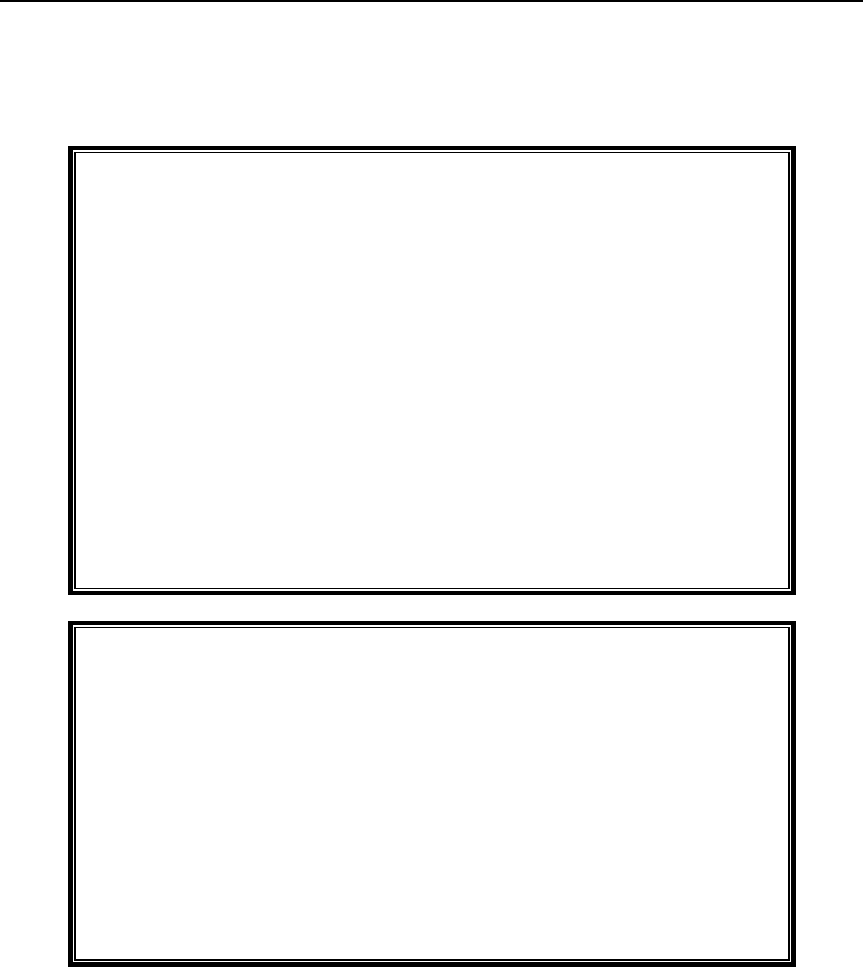
i Preface LC 1200 Manual
FCC STATEMENT OF CONDITIONS
FCC ID/DOC for the LC 1200 unit:
FCC ID: JM7-IGWT-660098
IC: 2683A-660098
Compliance Statement (Part 15.19)
This device complies with Part 15 of the FCC rules.
Operation is subject to the following two conditions:
1. This device may not cause harmful interference, and
2. This device must accept any interference received, including interference
that may cause undesired operation.
Warning (Part 15.21)
Changes or modification not expressly approved by the party responsible for
compliance could void the user’s authority to operate the equipment.
FCC ID/DOC for the LC Sensor:
FCC ID: JM7-IGWT-662002
IC: 2683A-662002
Compliance Statement (Part 15.19)
This device complies with Part 15 of the FCC rules.
Operation is subject to the following two conditions:
1. This device may not cause harmful interference, and
2. This device must accept any interference received, including interference
that may cause undesired operation.
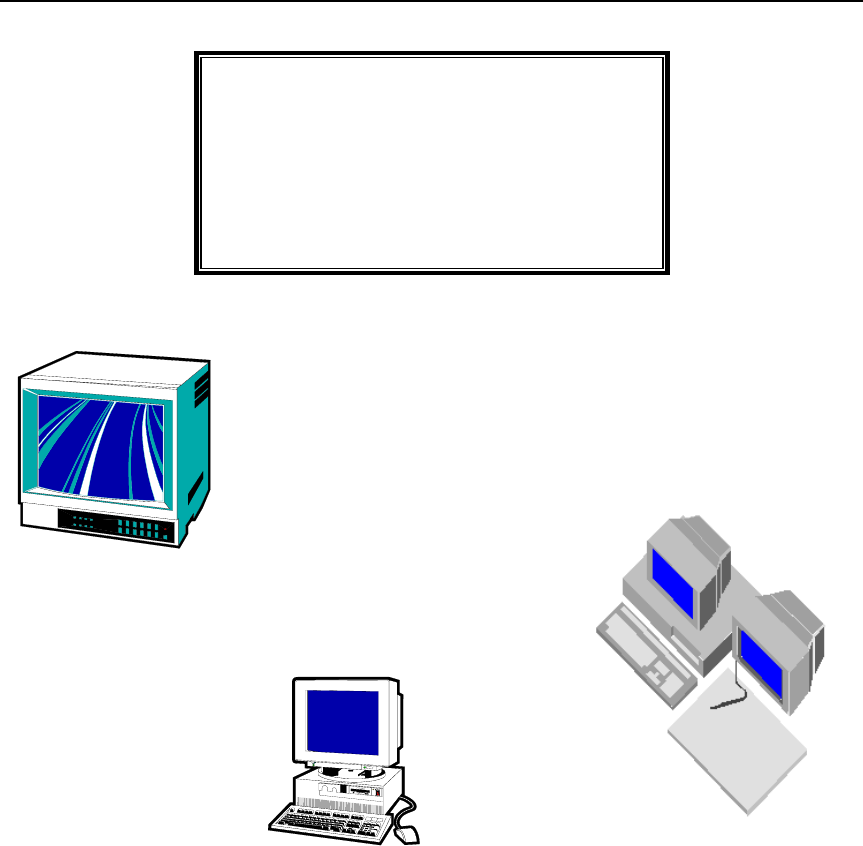
LC 1200 Manual Preface ii
IMPORTANT:
Keep all Televisions, Computers, X-ray
equipment, etc. at least 10 feet away from
the LC 1200 unit. This includes equipment
located on the other side of walls and doors.
Picture the area around the monitored
zone as a big globe with the receive
antenna as the center. Keep all sources of
interference outside this globe.
IMPORTANT NOTICE:
Do not store LC Sensor(s) within 3 feet
of ANY of the sources of electrical
noise listed on this page. These
sources can induce sensor activation.
This activation can lead to possible
undesirable responses from the
system.
Common Sources of Interference
Include:
Television Sets
Computer Monitors
Medical Monitoring Equipment
Electric Motors
Electrical Distribution Panels and
Transformers
Fluorescent Lighting
Some Electronic Washers and Dryers
X-ray and other Imaging Equipment
Unshielded Computer Cables

iii Preface LC 1200 Manual
ICS/ACCUTECH LIMITED WARRANTY
Innovative Control Systems, Inc. (ICS) warrants its Accutech™ equipment (Product) against
defect in materials and workmanship under normal use for a minimum of one (1) year and up to
four (4) years depending on contract from the date of product shipment.
Defective equipment will be either repaired or replaced at ICS’ discretion, free of charge to the
Customer during the warranty period. ICS will supply labor depending on contract to repair or
replace defective equipment, free of charge, during the warranty period only if ICS or an ICS-
certified subcontractor hired by ICS installed such equipment.
In addition, ICS warrants its Accutech™ LC 1200 System Tags against defects in materials and
workmanship under normal use and service for a period of one (1) year from the date stamp.
If a Tag fails during the warrant period due to defects in material and workmanship, ICS will
replace the Tag, free of charge, although overnight shipping charges may apply.
Furthermore, the express limited warranty of ICS shall be the sole and exclusive warranty of ICS,
and ICS hereby disclaims all other warranties, express, implied or statutory, including but not
limited, all other implied warranties of merchantability or fitness for a particular purpose. In no
way should ICS be liable for special, incidental, or consequential damages. ICS reserves the right
to change such limited warranty from time to time upon thirty (30) days written notice.
ICS assumes no responsibility if any Product shall fail to function during any warranty period by
reason of any one or more of the following causes:
Abuse or misuse of the Product or failure to operate the Product in accordance with
operating instructions or specifications.
Improper preventive maintenance of the Product.
Alteration or modification of the Product not specifically approved in writing by ICS.
Improper installation, repair, modification, or servicing the Product performed by any
unauthorized service personnel.
Equipment or cabling damaged by unauthorized personnel knowingly or unknowingly.
Use or operation of the Product in conjunction with any accessories or auxiliary equipment
not specifically approved in writing by ICS.
Acts of God, including, but not limited to, natural disaster, fire, explosions, flood, accidents
and the like.
24-hour, 7-days-a-week, 365-days-a-year over the phone technical support at 1-800-356-2671

LC 1200 Manual Preface iv
How to use this manual
Thank you for purchasing the LC 1200 System.
This manual will aid you in the understanding
and installation of the LC 1200 System.
The manual is arranged to build upon the
information contained in the previous chapter.
The first three chapters will likely be the
chapters you reference most frequently after the
initial installation. They discuss how the system
works, the inside of an LC unit, activating and
deactivating Tags, monitored zones, addressing
alarms, and attaching Tags and bands.
Each chapter thereafter focuses on a particular
component that interfaces with the LC unit in
the order of the required components (Magnetic
Switch or Passive Infrared Reader, and Keypad)
to additional optional components (External
sounders, Magnetic Locks, Elevator and
Automatic Door Deactivation, Timer, and Alert
Panels).
These chapters contain the specifications,
positioning, mounting, and wiring of each
component. You may not have all the
components listed in this manual with your
initial system. However they can easily be added
at a future date as your needs warrant.
Besides basic mounting tools, the only tools
needed for installation are:
Spanner key/bit
Small flat screwdriver
Wire strippers
When mounting, use mounting hardware
appropriate for the component weight and
mounting surface.
The FAQ and Troubleshooting chapter rounds
out the manual. Here you will find solutions to
common questions about the operation of the
system and remedies to common scenarios.
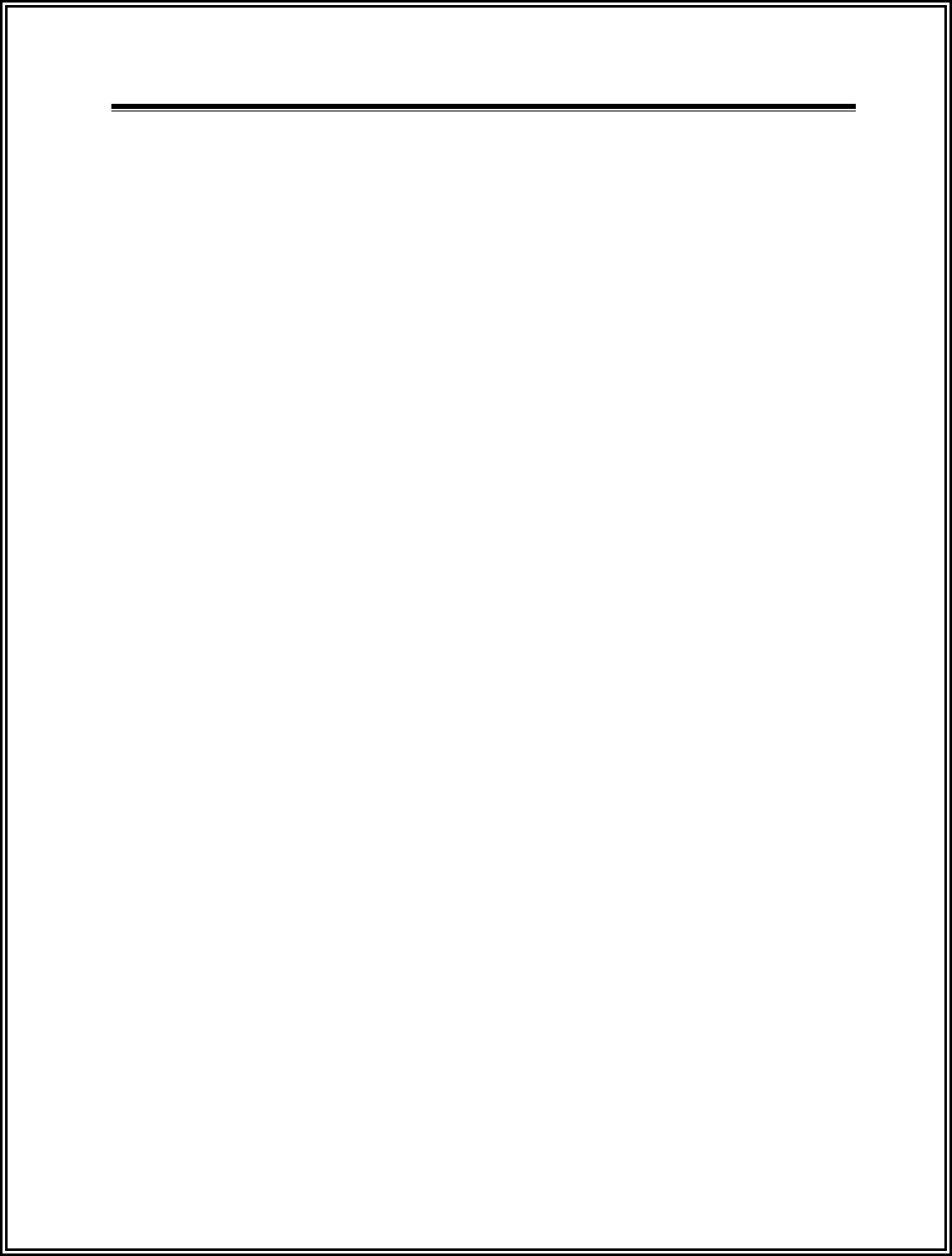
800-356-2671 | Accutech | www.accutech-ics.com
Contents
Chapter 1: The LC 1200 system
Overview 1-1
Features 1-1
How the system works 1-1
Single vs. Double Conditioning 1-2
Monitored zones 1-2
Perimeter Door application 1-3
Alarms 1-3
Internal vs. External alarms 1-4
Addressing Alarms 1-4
Escorting 1-5
Chapter 2: The LC unit
Specifications 2-1
Positioning 2-1
Mounting 2-3
Wiring 2-3
A Look Inside 2-4
Tamper Switch adjustment 2-7
Tuning 2-8
Chapter 3: Tags & TAD
Overview 3-1
Attaching Tags 3-1
Tag and Band Maintenance 3-2
LED Tag 3-3
The TAD 3-5
Chapter 4: The Magnetic Switch
Specifications 4-1
Positioning 4-1
Mounting 4-2
Wiring 4-3
Double Door Applications 4-3
Perimeter Door Applications 4-3
Chapter 5: Passive Infrared Reader (PIR)
Specifications 5-1
Positioning 5-2
Mounting 5-2
Wiring 5-3
Adjusting the PIR beam angle 5-3
PIR “Masking” 5-5
Chapter 6: The Keypad
Specifications 6-1
Positioning 6-2
Surface Mounting 6-2
Flush Mounting 6-3
Wiring 6-4
Programming 6-6
Chapter 7: Push Button Override (PBO)
Specifications 7-1
Positioning 7-1
Mounting 7-2
Wiring to the Keypad 7-2
Wiring to the LC unit 7-3
Chapter 8: External Sounders
System Sensor sounder 8-1
Multi-Tone Local Alert (MTLA) 8-2
Chapter 9: Magnetic Locks
Operation 9-1
What is Delayed Egress Circuitry? 9-2
3101 Series Magnetic Locks 9-2
3000 Series Magnetic Locks 9-8
Chapter 10: Elevator Deactivation
What to expect 10-1
Working with the Elevator Company 10-1
Specifications 10-1
Positioning 10-2
Mounting 10-2
Wiring 10-3
Summary for the Elevator Company 10-3
Chapter 11: Automatic Door Deactivation
Specifications 11-1
Positioning and Mounting 11-1
Wiring 11-1
Chapter 12: Fire Panel Interface (FPI)
Specifications 12-3
Positioning and Mounting 12-3
Verifying the Fire Alarm Dry Contacts 12-3
Wiring 12-4
Terminals 12-4
Chapter 13: Timer
Specifications 13-1
Positioning and Mounting 13-1
Wiring 13-2
Programming 13-3
Chapter 14: Alert Panels
Staff Alert Panel (SAP) 14-1
Graphic Display Panel (GDP) 14-4
Chapter 15: System Maintenance & Testing
Tag and Band Maintenance 15-1
LC units 15-1
Testing monitored zones 15-1
Chapter 16: FAQ & Troubleshooting
Tag 16-1
Tag Band 16-1
TAD 16-1
System (General) 16-2
System (Maintenance) 16-2
Troubleshooting 16-3
Appendix A: Component Cut Sheets
Glossary G-1
Index I-1
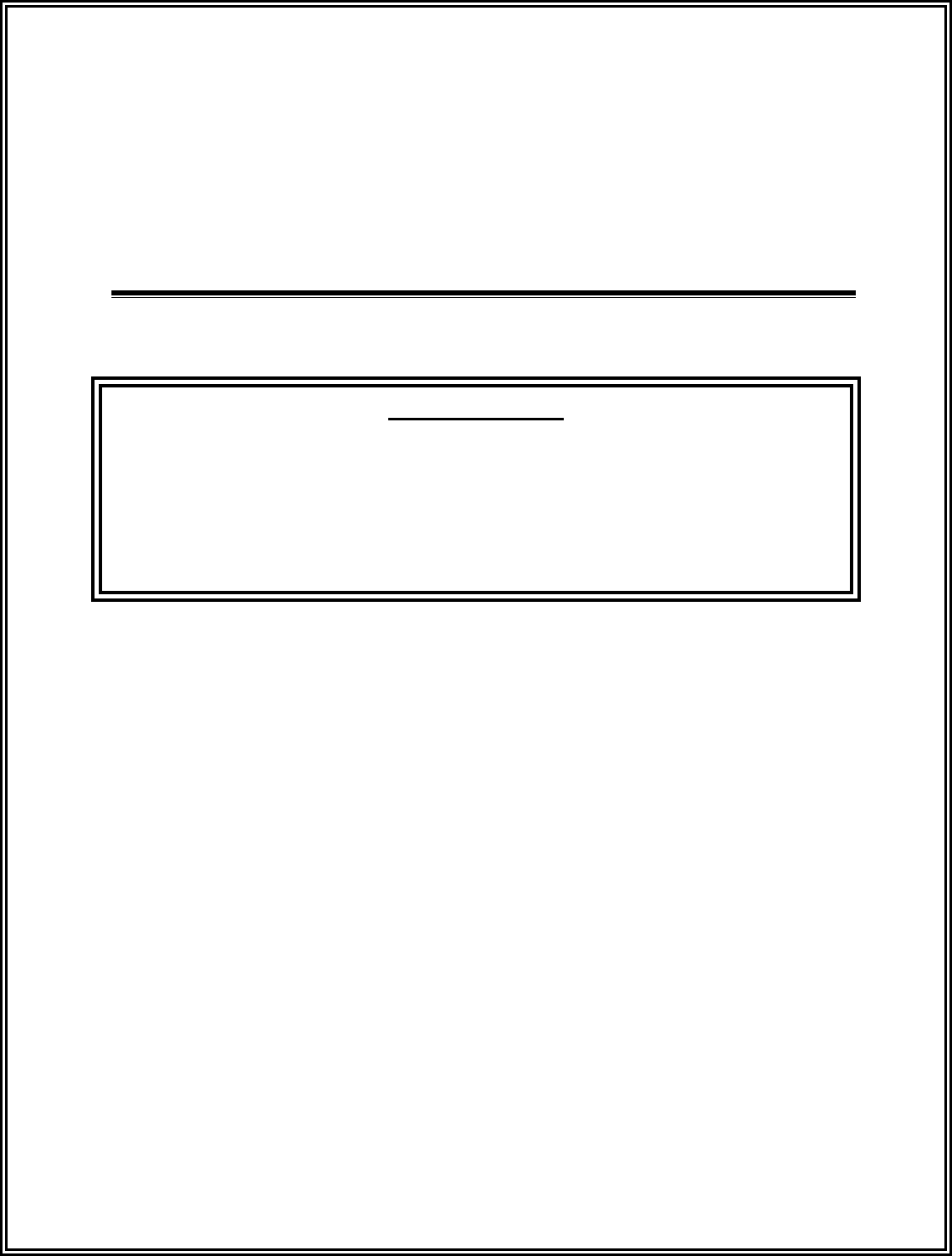
LC 1200 Manual
Chapter 1:
The LC 1200 system (Part # 800121)
IMPORTANT:
No Security System can replace human vigilance. Creating a safe environment requires the
combined efforts of personnel, physicians, security, and patients. Global policies,
procedures, and processes on patient care should be discussed and disseminated. Education,
communication, and coordination are key. No level of security can replace an informed and
knowledgeable staff. Any electronic or physical security system should be considered as a
supplemental deterrent, but by no means an end-all.

LC 1200 Manual The LC 1200 System 1-1
The LC 1200 system
Overview
Features
How the system works
Single vs. Double Conditioning
Monitored zones
Perimeter Door application
Alarms
Internal vs. External alarms
Addressing Alarms
Escorting
Overview
The LC 1200 system (Part # 800121) is designed
to be a turnkey, patient egress monitoring
system.
The function of the LC 1200 system is to alert
facility personnel of the possible egress of a
monitored resident and can be utilized for
special care residents suffering from wandering
malady or tendencies of straying into
unauthorized areas or leaving a facility.
The LC 1200 system consists of:
the LC unit (Part # 800121)
Magnetic Switch (Part # 650514)
(for door applications) or a Passive
Infrared Reader (Part # 300302)
(for hallway and elevator applications)
a Keypad (Part # 650202).
Additional options for the LC unit are:
External sounders
(Part # 700216 or 300150)
Magnetic Locks
(Part # 700218 or 700228)
Elevator Deactivation (Part # 700027).
Automatic Door Deactivation
(Part # 700033).
Timer (Perimeter door function)
(Part # 7000018).
Staff Alert Panel (Part # 700080).
Graphic Display Panel (Part # 700050 or
700052).
Fire Panel Interface (Part # 700013).
Note: Since a facility may have multiple LC
units, from now on the LC 1200 system shall be
simply referred to as an LC unit.
Features
The LC unit comes with the following features:
Single zone monitoring (Tag Detect)
Tamper Switch
Power Loss Supervisor
Perimeter Door function (Timer)
Stagger Tuning
How the system works
The LC unit uses a simple but effective concept.
A small unobtrusive Tag is banded to the
resident to be monitored and LC units are placed
at points of egress.
When a Tag enters a monitored area, the system
can automatically:
sound alarms
lock doors
deactivate elevators
flash lights
trigger Visual Displays
(e.g., SAPs or GDPs)
Since LC units only react to Tags, the LC unit
does not restrict the movement of other
residents, staff, or visitors.
The LC unit’s range of coverage is determined
by the size of the Tx Activation Field. An LC
unit’s Tx Activation Field can be expanded or
reduced to accommodate the environmental
conditions of virtually any doorway, hallway, or
elevator you wish to monitor.

1-2 The LC 1200 System LC 1200 Manual
Single vs. Double Conditioning
Egress alarms can be set for either single or
double conditioning.
In single conditioning, one event has to happen
(i.e., a Tag being detected in the zone) to
generate an egress alarm.
In double conditioning, two events have to
happen (such as a Tag being detected in the zone
and the door opened or PIR tripped) to generate
an egress alarm.
Double conditioning is achieved when a
Magnetic Switch or Passive Infrared Reader
(PIR) is connected to the LC unit for that zone.
The “Monitored zones” section describes how
single and double conditioning is used in various
zone types.
Monitored zones
Single Conditioning
Double Conditioning - Door and Hallway
Double Conditioning – Door with Lock(s)
Double Conditioning – Elevator
Double Conditioning – Automatic Door
Single Conditioning
Single conditioning reacts the same for all
monitored zone types (e.g., door, hallway,
elevator, and automatic door).
With single conditioning, if an active Tag enters
a monitored zone, the system will detect the Tag
and an egress alarm will be generated.
To clear this alarm, remove the Tag from the
zone and enter a valid code into the zone
Keypad.
Double Conditioning – Door and Hallway
In double conditioning, two events have to
happen to generate an egress alarm.
At a door zone, a Tag must be detected in the
zone and the door opened or PIR detection to
generate an egress alarm.
In hallway zones, a Tag must be detected in the
zone and PIR detection to generate an alarm.
To clear this alarm, remove the Tag from the
zone, and enter a valid code into the zone
Keypad.

LC 1200 Manual The LC 1200 System 1-3
Double conditioning – Door with Lock(s)
Notes: Although most locks can be interfaced
with an LC unit, the instructions hereafter are
only applicable to an Accutech supplied 3101
Magnetic Lock.
If an active Tag enters a monitored door zone,
the system will detect the Tag. At that moment
(provided the door is closed, has a Magnetic
Lock(s), and the Lock is unobstructed) the
Magnetic Lock will energize, locking the door.
The Lock will remain locked for as long as the
Tag is in the monitored zone. When the Tag
leaves the monitored zone, the door will unlock
after an adjustable period of time (02-18
seconds; set by potentiometer R43 (Tag Detect
Delay).
Accutech’s 3101 Magnetic Locks also
incorporates Delayed Egress Circuitry that
complies with N.F.P.A. 101 Life Safety Codes
5-2.1.6.1. If engaged, the Lock will release
within 15 seconds (after 1-3 second nuisance
delay) whenever a maintained force (less than 15
pounds required) is applied to the door. An
audible tone enunciates both countdown and
release. When the Lock releases, the red LED
will turn solid green and the Lock alarm will
sound continuously. However, if the door is not
opened and the Tag leaves the zone, the audible
tone will cease and the Lock will return to
normal operation.
The Lock will NOT engage (or will disengage)
when the facility’s Fire Alarm is activated or
power is lost.
Double conditioning - Elevator
Note: The use of Elevator Deactivation with the
LC unit will require a relay board.
Elevator Deactivation Circuitry restricts the
wearer of a Tag from using an elevator. If a Tag
enters a monitored elevator zone, the elevator’s
call button on that floor will be deactivated (Call
buttons on other floors are unaffected and no
one is restricted from coming to the floor).
If the elevator car is en route to the floor when a
Tag approaches the zone, the elevator will arrive
on the floor, the door(s) will open, and the
system will alarm.
When a Tag is in the zone (or approaches the
zone) and the elevator doors are open, the doors
will remain open and an alarm will sound.
Double Conditioning - Automatic Door
If an active Tag enters a monitored automatic
door zone, the system will detect the Tag and the
automatic door operation (motion detector
and/or push paddle) will be disabled. If the door
is manually opened while the Tag is in the zone,
an egress alarm will be generated. When the Tag
leaves the zone, the door will return to normal
operation after an adjustable period of time (02-
18 seconds; set by potentiometer R43 (Tag
Detect Delay).
To clear this alarm, remove the Tag from the
zone, close the door, and enter a valid code into
the zone Keypad.
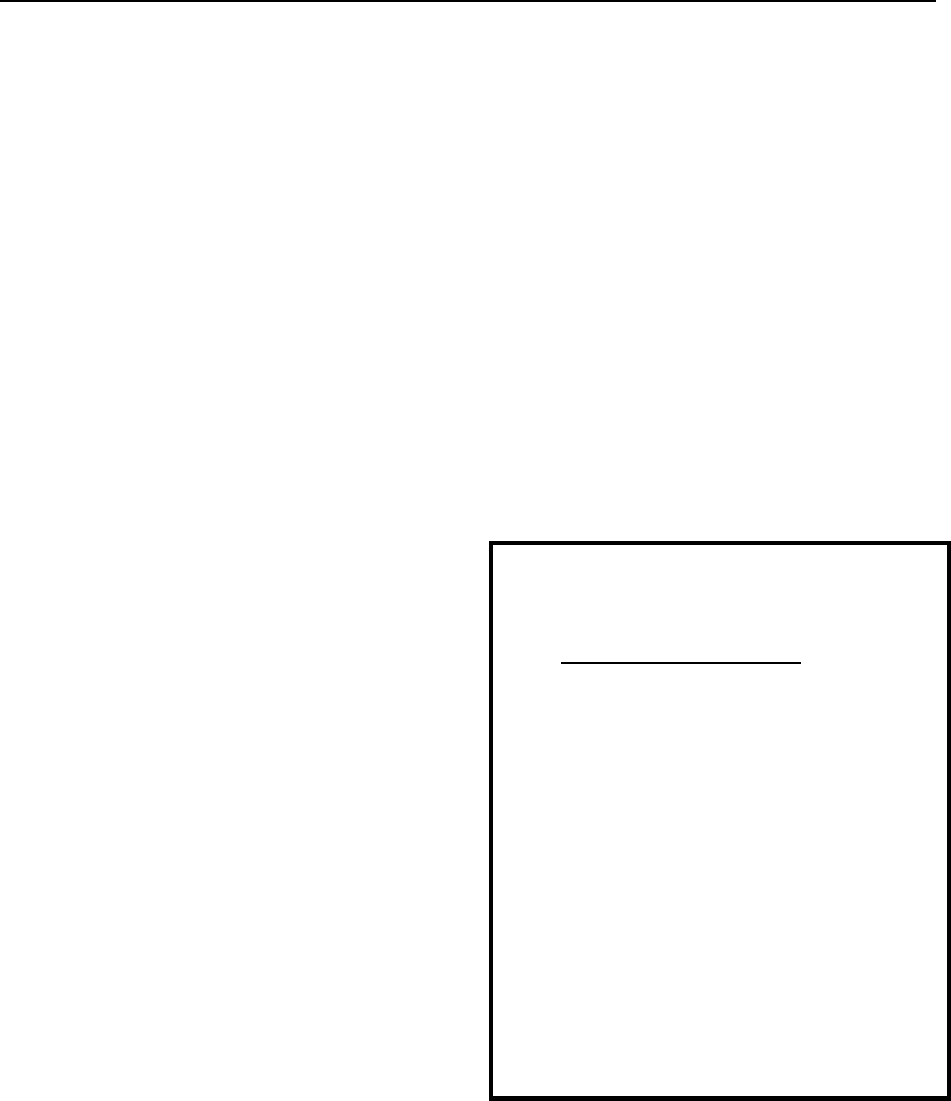
1-4 The LC 1200 System LC 1200 Manual
Perimeter Door application
If desired, the LC unit can be used as a perimeter
door system. When in this mode, the door would
alarm the instant it was opened. If the door has
Magnetic Locks, the door would remain locked
(Lock energized) at all times and would require
a valid code entered into the Keypad or
activating a PBO to open the door. Delayed
Egress Circuitry would function normally if
3101 Magnetic Locks were used.
To use the LC unit as a perimeter door full time
remove the jumper from P1-1 and P1-2
(Perimeter Door) or to use the LC unit as a
perimeter part time use a Timer.
Alarms
Egress
Tamper
Power Loss Supervisor
Perimeter Door
The LC unit has the following alarms:
Egress
An Egress alarm occurs whenever a Tag enters
an LC unit’s Tx Activation Field and contacts
P2-3 and P2-4 of the LC unit are open (usually
interfaced with a Magnetic Switch or PIR).
Tamper
A Tamper alarm occurs when the LC unit cover
is removed and the Tamper Switch (S1) is
disengaged. Remember, JP2 (Tone Enable) must
be in place for this alarm to be heard.
Power Loss Supervisor (Optional)
A Power Loss Supervisor alarm occurs when a
charged 9V NiCAD battery is installed and the
LC unit loses power. Remember, JP2 (Tone
Enable) must be in place for this alarm to be
heard.
Note: This battery does not power the LC unit.
When the battery is installed and the power is
applied to the LC unit, the battery is being
trickle-charged constantly. When power is lost
to the LC unit, a Piezo Alert of the LC unit will
sound for as long as the 9-volt battery has
enough power to drive the Piezo.
WARNING:
For the Power Loss Supervise function, use a 9-
volt Ni-Cad (nickel-cadmium) rechargeable
battery ONLY as other types of batteries may
explode or leak causing damage to the LC unit
or injury to the person(s) working on the
equipment.
If a battery is not installed, make sure that the
battery clip cover is in place over the battery
lead terminals. If you have lost the cover, then
be sure to cover the terminals of the battery clip
with electrical tape or heat shrink tubing before
you apply power to the unit. Failure to do so
can result in the terminal leads shorting to
something conductive inside the unit and
causing damage to the LC unit or electric shock.

LC 1200 Manual The LC 1200 System 1-5
Perimeter Door
A Perimeter Door alarm occurs when the LC
unit is in Perimeter Door mode (see page 1-3 for
more information) and the door is opened
(Magnetic Switch open).
Internal vs. External alarms
The LC unit comes with an internal alarm
sounder (a piezo) and the capability of triggering
external sounders.
When jumper JP2 “Tone Enable” is in place, all
four alarm types (Egress, Tamper, Power Loss
Supervisor, and Perimeter) will be announced
through the LC unit’s internal piezo.
Note: The internal peizo’s volume level is
controlled by potentiometer R32 “Volume
Control” (see page 2-5).
A charged 9-volt Ni-Cad rechargeable battery is
also required for the Power Loss Supervisor
alarm.
In addition to the internal piezo, the LC unit is
capable of triggering external sounders (see
Chapter 8: External Sounders). An external
sounder can be positioned away from the zone at
a remote location (such as a hallway intersection
or nurse station) for alarm notification. Note:
External sounders are not silenced by the
removal of jumper JP2 “Tone Enable”.
The internal piezo and an external sounder can
operate simultaneously and will be silenced by a
Keypad reset.
A Staff Alert Panel (SAP) or Graphic Display
Panel (GDP) is another option for remote alarm
notification (see Chapter 14: Alert Panels).
Addressing Alarms
Egress
Tamper
Power Loss Supervisor
Perimeter Door
Egress
An Egress alarm occurs whenever a Tag enters
an LC unit’s Tx Activation Field and contacts
P2-3 and P2-4 of the LC unit are open (usually
interfaced with a Magnetic Switch or PIR).
When an Egress alarm occurs:
1. Go to the alarm location and take
appropriate action to find the cause of
the alarm.
2. After taking appropriate action, you can
clear the alarm by closing the door and
entering a valid code into the zone
Keypad.
Tamper
A Tamper alarm occurs when the LC unit cover
is removed and the Tamper Switch (S1) is
disengaged.
When a Tamper alarm occurs:
1. Go to the alarm location and take
appropriate action to find the cause of
the alarm.
2. To silence the internal piezo buzzer
while you address the alarm, remove the
LC unit cover and jumper JP2 (Tone
Enable).
3. When finished, replace jumper JP2 and
the LC unit cover, then enter a valid
code into the zone Keypad.
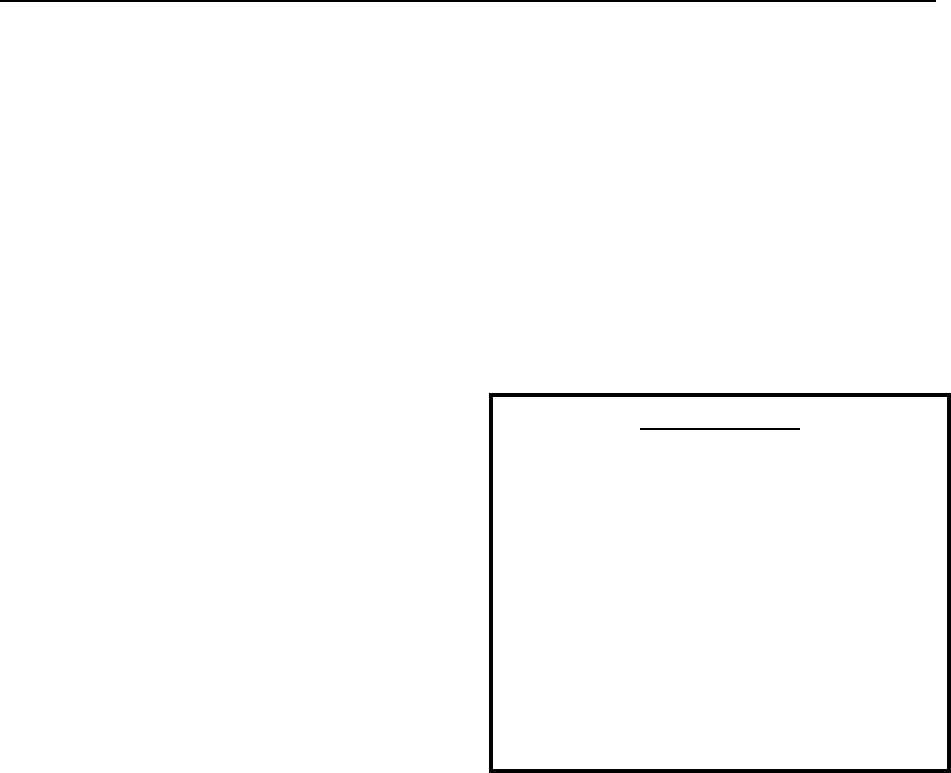
1-6 The LC 1200 System LC 1200 Manual
Power Loss Supervisor
A Power Loss Supervisor alarm occurs when a
charged 9V NiCAD battery is installed and the
LC unit loses power (see page 1-4 for more
information).
When a Power Loss Supervisor alarm occurs:
1. Go to the alarm location and take
appropriate action to find the cause of
the alarm.
2. Check the LC unit connections.
3. Verify the power source is working.
4. To silence the internal piezo buzzer
while you address the alarm, remove the
LC unit cover and remove jumper JP2
(Tone Enable).
5. If you cannot locate an immediate cause
for the alarm. Call your service
technician for further assistance.
Perimeter Door
A Perimeter Door alarm occurs when the LC
unit is in Perimeter Door mode (see page 1-3 for
more information) and the door is opened.
When a Perimeter Door alarm occurs:
1. Go to the alarm location and take
appropriate action to find the cause of
the alarm.
2. When finished close the door, and enter
a valid code into the zone Keypad to
clear the alarm.
Escorting
From time to time, it may be necessary to escort
a monitored resident through a protected zone.
This is done using the Keypad’s Escort function.
The Keypad’s Escort function allows passage of
a monitored resident through that monitored
zone without alarm for a predetermined time
(01-98 seconds; factory default 15 seconds). To
modify the Escort time, see page 6-9.
PLEASE NOTE:
While escorting, be aware of “tailgating.”
Tailgating is the practice of residents
lingering near a monitored zone (usually an
exit point) until an authorized escort passes
through the zone then immediately following
behind through the zone.
To prevent tailgating, be aware of all traffic
near a monitored zone and once you are
through the monitored zone wait until the
escort time has timed-out before proceeding.:
To escort a monitored resident through a
monitored zone, use the following instructions
1. Enter a valid code into the zone’s
Keypad. This will invoke the Keypad’s
Escort function. The Keypad’s green
LED will illuminate.
Note: Depending on the type of zone
you are escorting through, you may have
to leave the resident just out of the Tx
Activation Field while you enter the
Keypad code and then escort them
through.
2. Escort the monitored resident through
the zone.
Note: For slower moving residents, an
alarm may sound if you move too

LC 1200 Manual The LC 1200 System 1-7
slowly and you may have to invoke the
Escort function again. Therefore, take
into consideration the Escort time
duration at that zone. If the door handles
slow moving residents often, consider
extending the Escort time or using a
wheelchair to escort residents.
3. To prevent tailgating, once you are
through the zone wait until the escort
time has timed-out before proceeding.
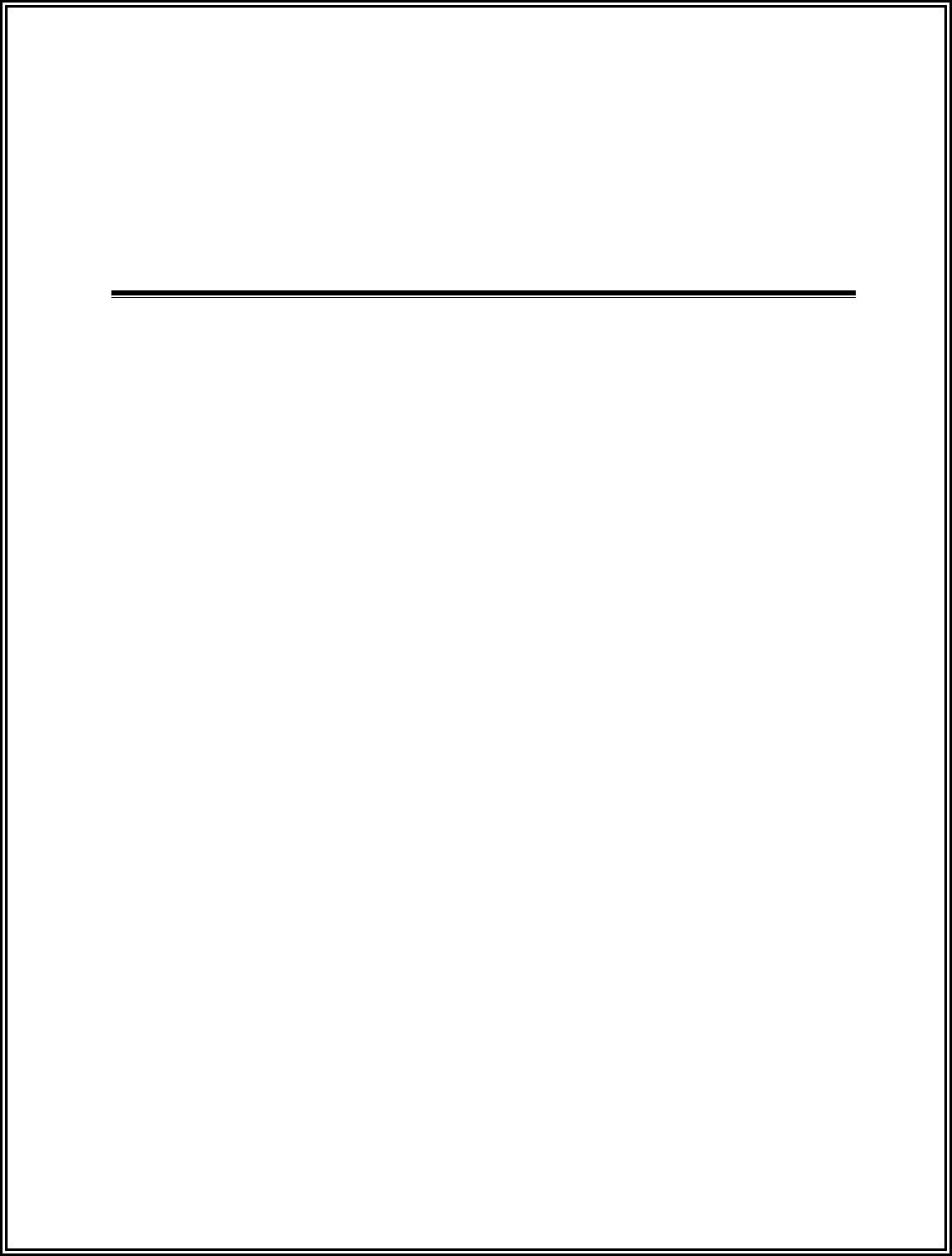
LC 1200 Manual
Chapter 2:
The LC unit

LC 1200 Manual The LC unit 2-1
The LC unit
Specifications
Positioning
Mounting
Wiring
A Look Inside
Tamper Switch adjustment
Tuning
Specifications
Power Requirements
Temperature
Weight
Location
Power Requirements
12V DC
0.5A for one 3101 Magnetic Lock
1.0A for two 3101 Magnetic Locks
1.0A for one 3000 Magnetic Lock
Temperature
The LC unit and its associated peripherals
operate best in an ambient temperature between
35 and 90 degrees Fahrenheit. Operation outside
of this range may cause unexpected or
undesirable results, including premature
component or device failure.
Weight
The LC unit weighs approximately 1 U.S.
pounds, which should be considered when
choosing mounting location and hardware.
Positioning
The recommended location of the LC unit is on
the latch side of the door with its lowest point
about 2 feet above the floor (Figure 2.1)
Mount the LC unit at least 3 inches away from
any type of metal including:
metal door frames
metal studs
metal lathe walls
metal electrical box
metal conduit
metal pipes
In addition, the LC unit should be positioned
within 18” maximum of the monitored door or
elevator to assure proper coverage. The
recommended distance is 3 to 6 inches.
Positioning the LC unit correctly will help in
avoiding unintended activation of a Tag in a
nearby room or a passerby. The goal is to
produce a Tx Activation Field that adequately
covers the doorway but does not extend into
nearby rooms.
Figures 2.1 through 2.4 show the recommended
location of the equipment in a typical door,
double door, elevator, and hallway application.
Use them for reference during installation.
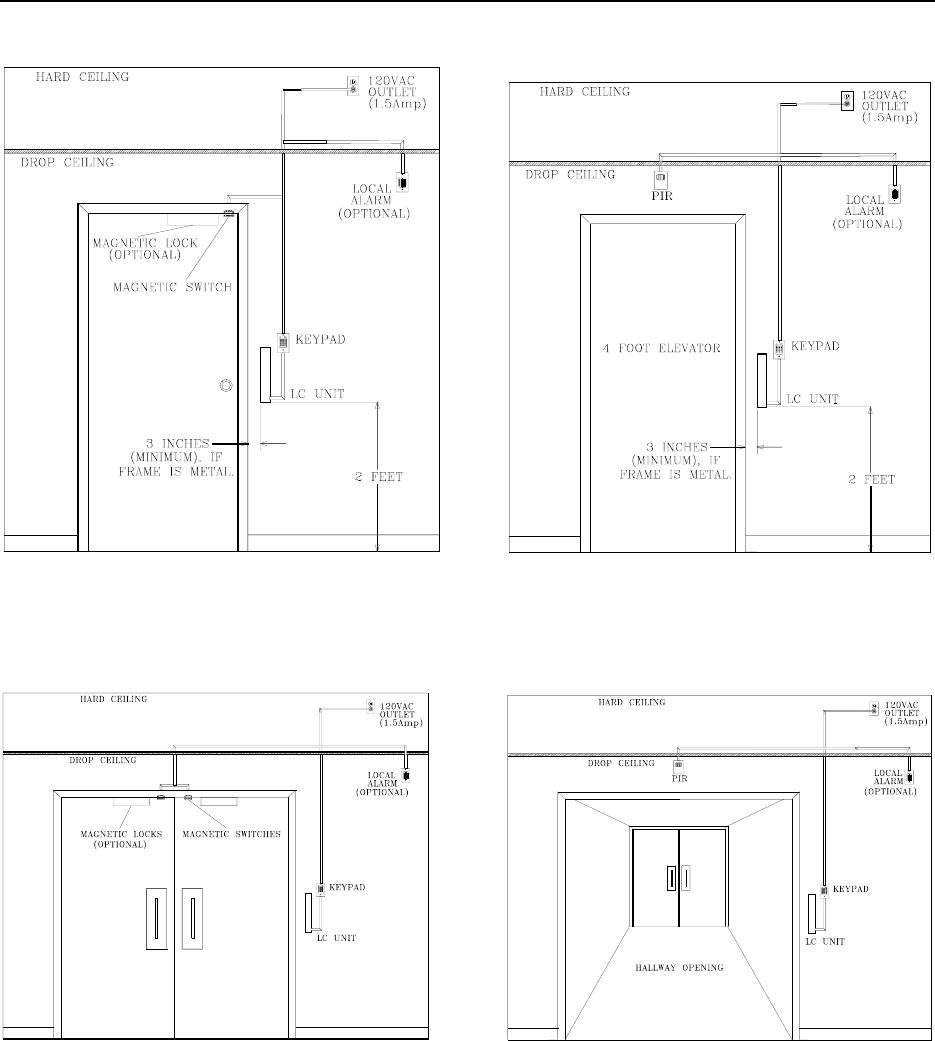
2-2 The LC unit LC 1200 Manual
Figure 2.1 Positioning the LC unit (Single door)
Figure 2.2 Positioning the LC unit (Double Door)
Figure 2.3 Positioning the LC unit (Elevator)
Figure 2.4 Positioning the LC unit (Hallway)
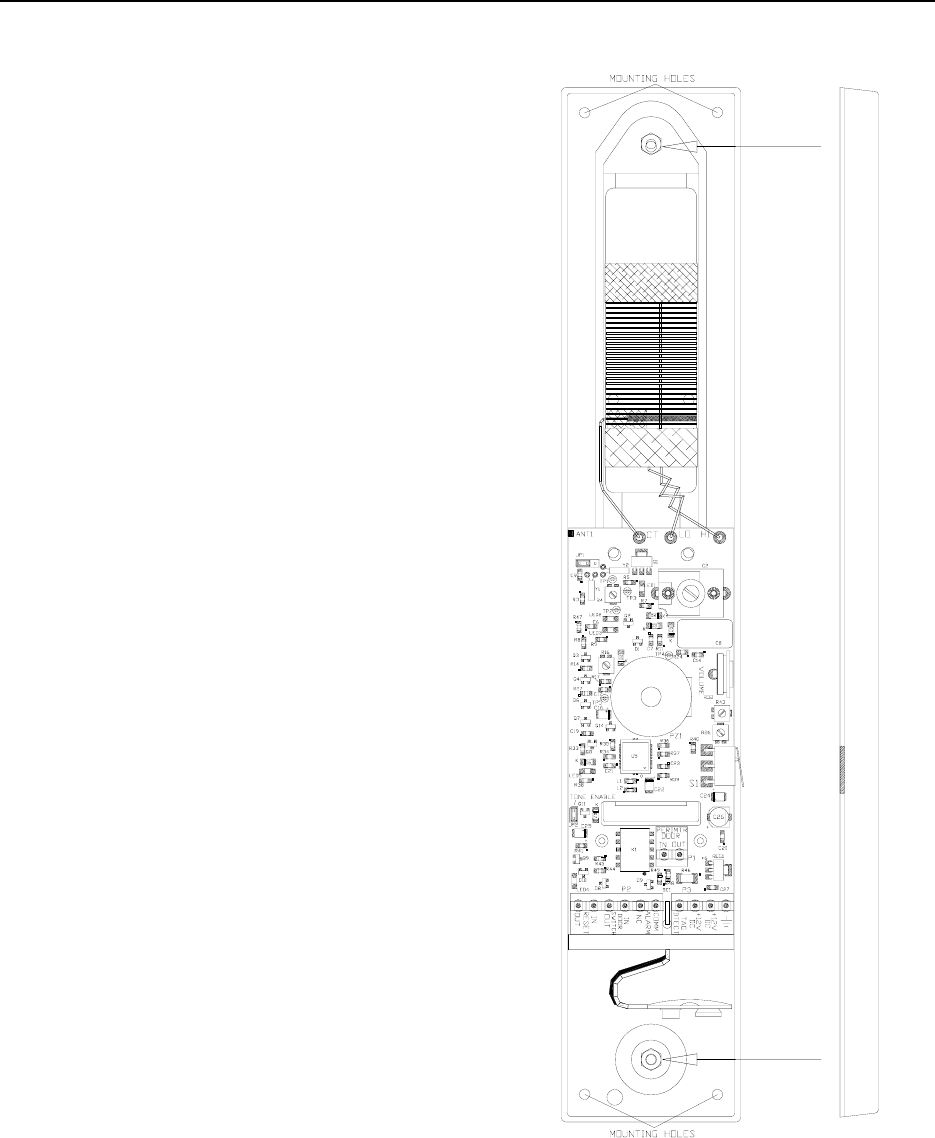
LC 1200 Manual The LC unit 2-3
Mounting
To mount an LC unit, refer to Figure 2.5 and use
the following instructions:
1. Remove the LC unit cover and screws.
2. Locate, align, mark-out, and drill 4
mounting holes in the wall
corresponding to the mounting holes of
the LC unit.
3. Using appropriate hardware for the
mounting surface, install the four
anchors.
4. Install the upper screws leaving about a
1/8th of an inch exposed.
5. Make any wire accommodations (such
as fishing wires through the back cover
or planning conduit/panduit interface)
that are easier completed with the LC
unit unmounted.
6. When finished, install the last two
mounting screws then tighten all 4
mounting screws.
7. Note the Tamper Switch adjustment
section on page 2-7.
8. Proceed to wiring.
Wiring
The LC unit uses a 12V DC plug-in for power.
For instructions on wiring to the LC unit, refer
to the chapter of the component you are
interfacing with.
Note: P3 pins 1 and 2 come from the factory
with a jumper wire between them (see page 2-6).
Figure 2.5 The LC unit
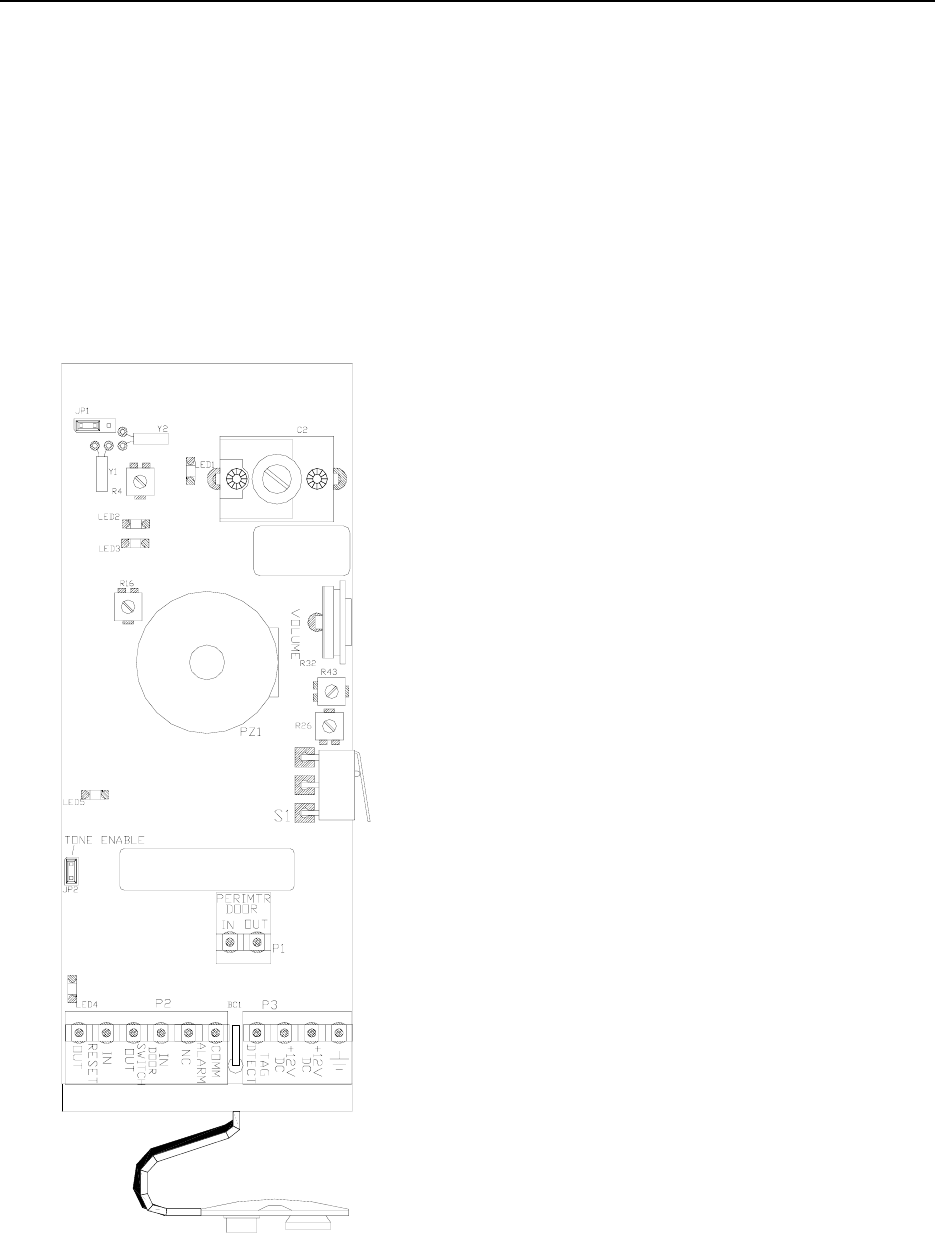
2-4 The LC unit LC 1200 Manual
A Look Inside
LEDs
Jumpers
Potentiometers
Tamper Switch
Terminals
Let’s take a look at a simplified version of the
inside of the LC unit (Figure 2.6).
Figure 2.6
The LC unit PCB (modified for simplicity)
LEDs
LED1 (Tx Gain Level) (Yellow)
This LED indicates the strength of the Tx
Activation Field. The size of the Tx Activation
Field determines the “range” of the LC unit to
activate Tags and take appropriate action. LED1
should be illuminated when the LC unit has
power.
LED2 (Rx Indicator 1) (Red)
This LED indicates a 418 MHz signal is present
in the immediate area (not necessarily a valid
Tag). For Tag validation, see LED5.
LED3 (Rx Indicator 2) (Red)
This LED indicates a 418 MHz signal is present
in the general area (not necessarily a valid Tag).
For Tag validation, see LED5.
LED4 (Delayed Tag Detect) (Yellow)
This LED indicates the Delayed Tag Detect is
active. The LC unit uses Delayed Tag Detect to
assure complete coverage and prevent relay
contact damage.
LED5 (Real-time Tag Detect) (Red)
This LED indicates an active valid Tag in the
area.
Jumpers
JP1 (Frequency Select) Default position: IN 1-2
Available frequency written on sticker.
This jumper is used to select the operating
frequency of the LC unit.
JP2 (Tone Enable) Default position: IN
This jumper controls the internal peizo. This
jumper should only be removed during service
to the LC unit since it disables audible
notification of all internal alarms (i.e., Egress,
Tamper, and Power Loss Supervisor).
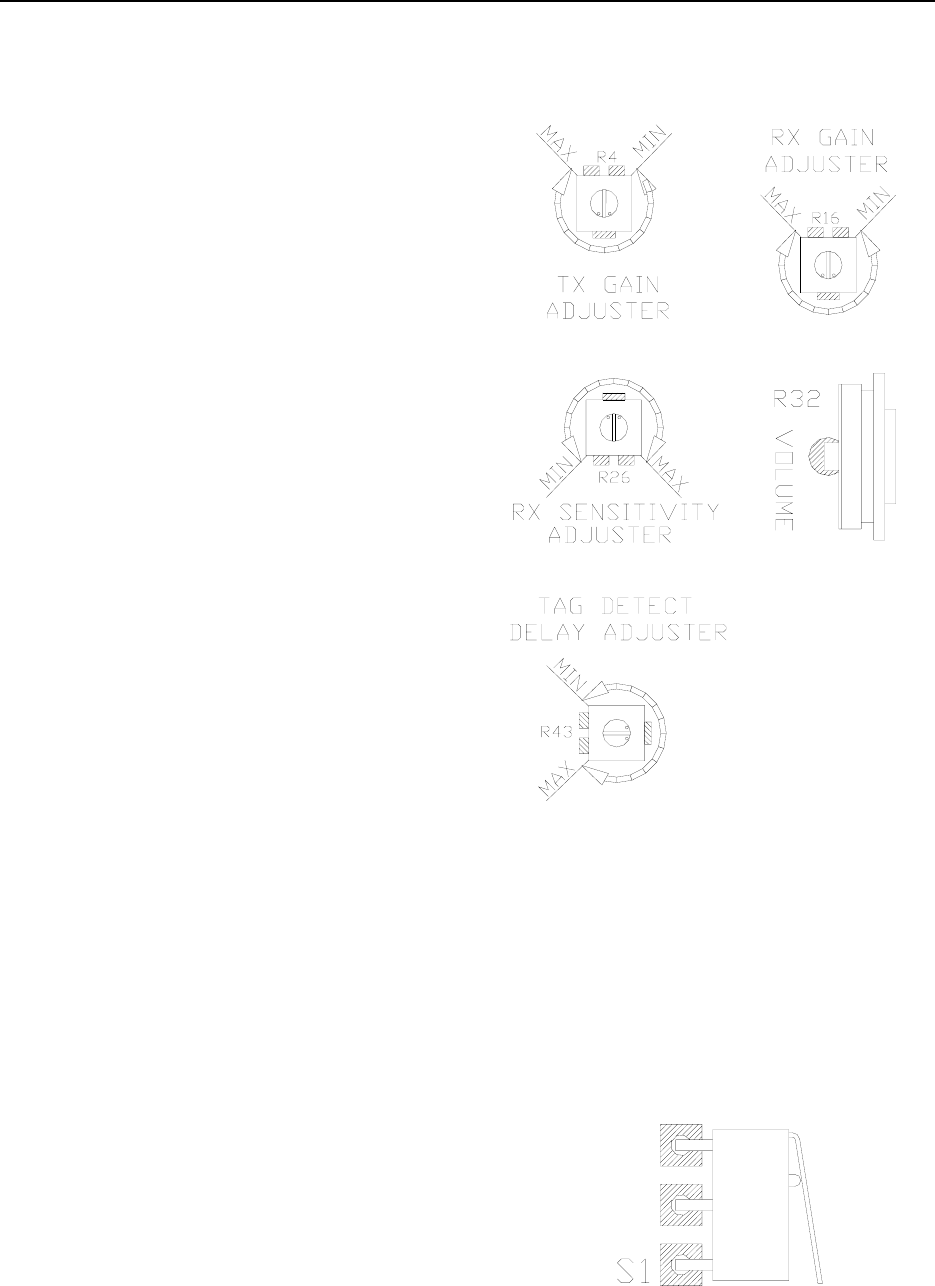
LC 1200 Manual The LC unit 2-5
Potentiometers
NOTE:
Environmental conditions may cause a
need to deviate slightly from the
potentiometers’ default settings (Figure
2.7).
Each LC unit should be tuned properly
for its environment during installation.
All potentiometers are increased
clockwise.
C2 (Tuning capacitor)
Default setting: Varies
Looser setting yields lower frequencies
Tighter setting yields higher frequencies
This capacitor maximizes the Tx Activation
Field strength of the chosen frequency.
R4 (Tx Gain)
Default setting: Full scale
This potentiometer controls the range of the Tx
Activation Field on a properly tuned unit.
R16 (Rx Gain)
Default setting: Half scale
This potentiometer controls the gain of the
received signal amplifier.
R26 (Rx Sensitivity)
Default setting: Half scale
This potentiometer controls the sensitivity of the
internal receiver.
R32 (Volume Control)
Default setting: Full scale
This potentiometer controls the volume of the
internal peizo.
R43 (Tag Detect Delay)
Default setting: Half scale (9 seconds)
This potentiometer sets the Tag Detect Delay
time (2 to 18 seconds).
Figure 2.7 Potentiometers
Tamper Switch
The Tamper Switch (S1) (Figure 2.8) is
provided to prevent unauthorized access to the
LC unit. An alarm will be generated if the LC
unit cover is removed (power to the unit is
required).
Figure 2.8 Tamper Switch
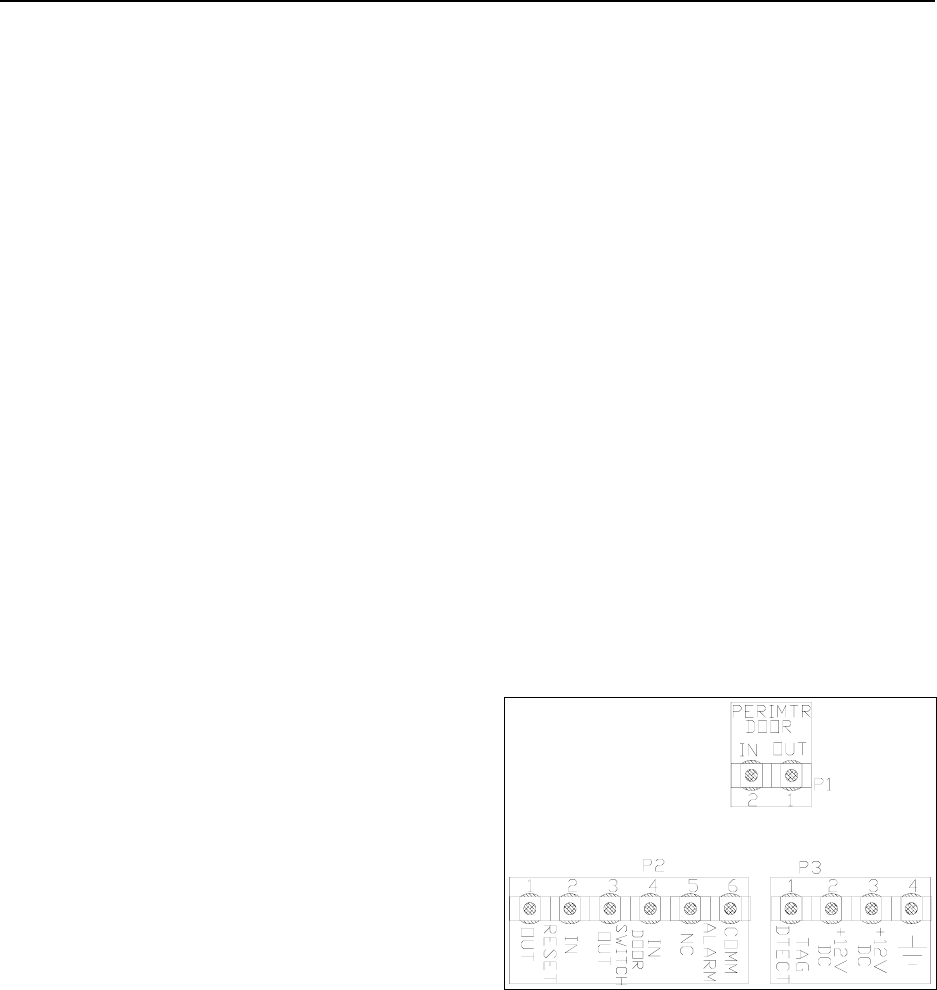
2-6 The LC unit LC 1200 Manual
Terminals
Below is an explanation of each terminal on an
LC unit (Figure 2.9).
P1
P1-1 (Perimeter Door Out)
P1-2 (Perimeter Door In)
These contacts control the Perimeter Door
function of the LC unit:
When a jumper is installed between these
two terminals, the Perimeter Door function
is disabled (Factory Default).
When a jumper is not present between
these two terminals, the Perimeter Door
function is enabled and the door will
remained locked at all times. A reset-
authorizing device such as a Keypad
would be required to gain access through
the door. If present, Delayed Egress
Circuitry will function as normal. No Tag
needed for alarms. Typically used with a
Day/Night Timer (see Chapter 13).
For more information on the Perimeter
door function, see page 4-3.
P2
P2-1 (Reset Out)
P2-2 (Reset In)
Closure across these contacts allows the unit to
be reset.
P2-3 (Door Switch Out)
P2-4 (Door Switch In)
Closure across these contacts means the door is
closed. Also used for Passive Infrared Readers.
P2-5 (Alarm NC)
P2-6 (Alarm Comm)
The dry contacts are used to interface to external
peripherals in the event of an alarm.
P3
P3-1 (Tag Detect)
The Tag Detect contact is a low going signal to
external peripherals.
P3-2 (+12V DC)
P3-3 (+12V DC)
P3-4 (Ground)
BC1 – Battery Clip Cover
If a battery is not used for the Power Loss
Supervisor function then leave the provided clip
protector on or place electrical tape over the
contacts.
Figure 2.9 Terminals (modified for simplicity)
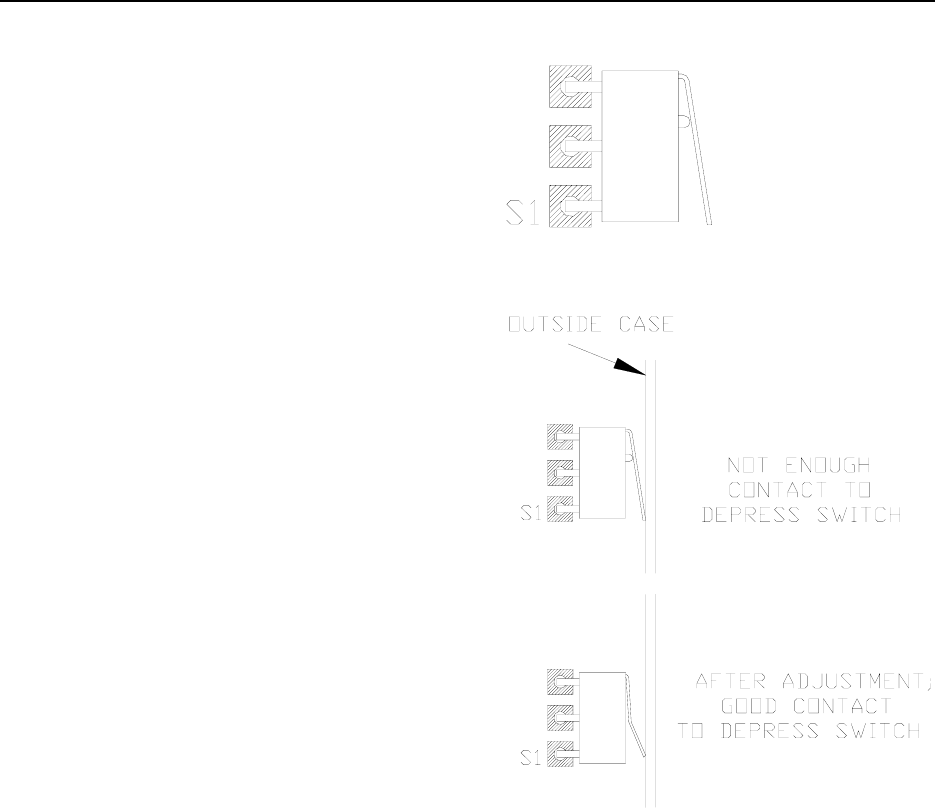
LC 1200 Manual The LC unit 2-7
Tamper Switch adjustment
The Tamper Switch (S1) (Figure 2.10) is
provided to prevent unauthorized access to the
LC unit. An alarm is generated if the LC unit
cover is removed (i.e., the Tamper Switch clip is
open).
During normal use, the Tamper Switch clip is
held closed with pressure between the contact of
the clip and the outside case (see Figure 2.11).
After initial installation and wiring, replace the
outside cover and enter a Keypad reset. If you
receive a Tamper alarm, it may be necessary to
adjust the Tamper Switch to maintain good
contact with the outside case.
Using needle-nosed pliers, gently bend the
Tamper Switch clip slightly outward (see Figure
2.11). Make only one or two small adjustments,
as repeated bending can cause the metal to
break.
Replace the LC unit cover and enter a Keypad
reset. If a Tamper alarm persists, repeat the
procedure until a good contact is made between
the Tamper Switch clip and the outside case.
Figure 2.10 Tamper Switch
Figure 2.11 Tamper Switch with adjustment
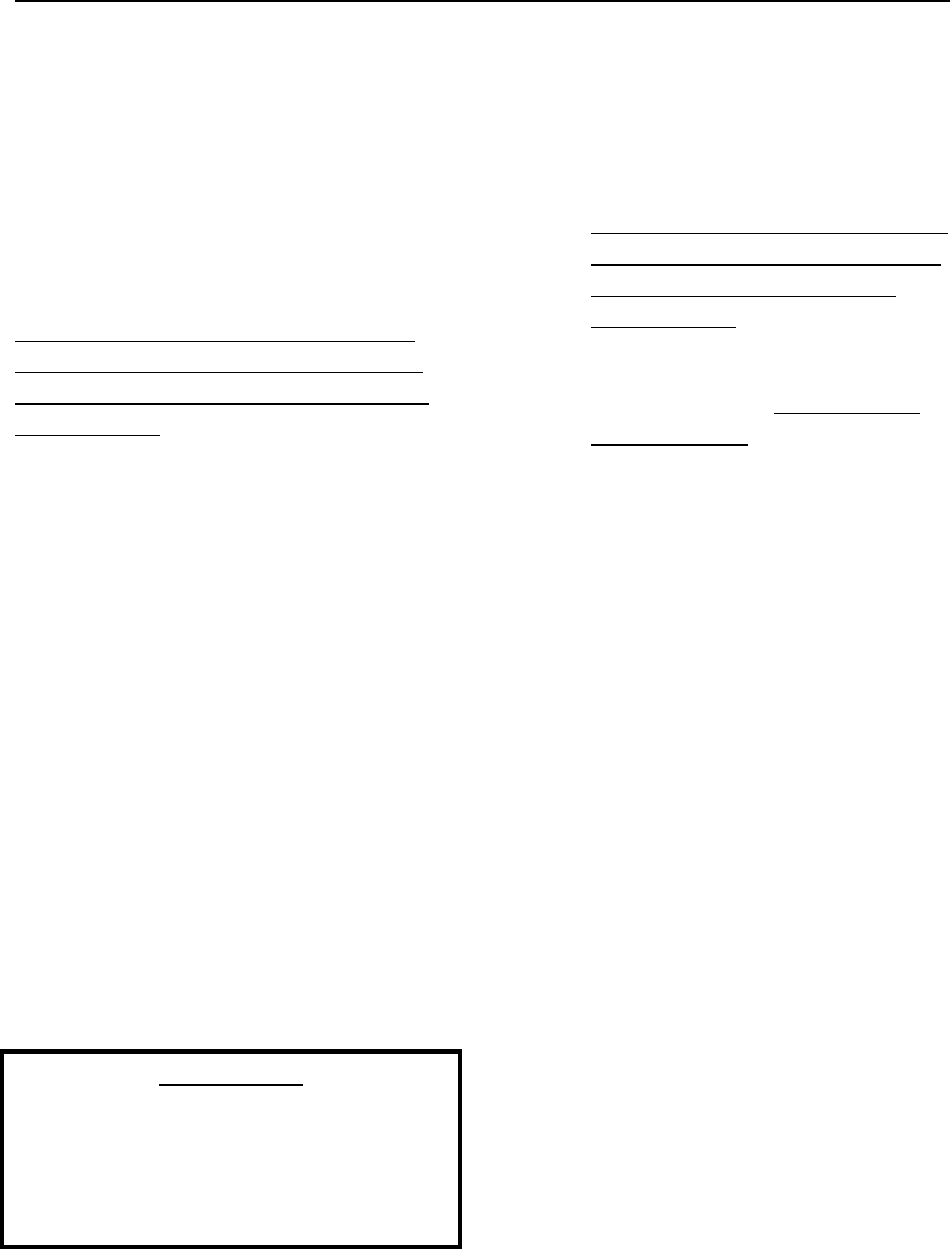
2-8 The LC unit LC 1200 Manual
Tuning
Notify staff and security
Why tune the LC unit?
Tuning an LC unit
Adjusting the Tx Activation Field
Stagger Tuning
Notify staff and security
Whenever making adjustments to an LC unit,
notify staff and security and remind them they
will need to pay special attention to area traffic
during this time.
Why tune the LC unit?
The LC unit comes from the factory tuned to
typical parameters that will be effective under
most circumstances. However, there are 3
possible reasons to tune:
a. During initial installation to
accommodate special environmental
conditions. This is the most likely
reason to tune since every zone should
be tested and adjusting during initial
installation to assure proper coverage.
b. The unit had to be mounted close to a
metal object during installation and was
detuned.
c. Stagger Tuning was implemented.
IMPORTANT:
A Tamper alarm will be generated when you
remove the LC unit cover or if you remove
power from the unit (and a 9V NiCAD
battery is installed) a Power Loss Supervisor
alarm will be generated.
Tuning an LC unit
To tune the LC unit, refer to Figure 2.6 and use
the following instructions:
1. Notify staff and security that you will be
adjusting the zone and they will need to
pay special attention to area traffic
during this time.
2. Open the LC unit cover by removing the
two spanner screws. A Tamper alarm
will be generated.
3. Silence the Tamper alarm by removing
jumper JP2 (Tone Enable).
4. Adjust potentiometer R4 (Tx Gain) until
LED1 is dim. This is done so that you
can detect minor light changes on LED1
while you are tuning the unit.
5. Slowly adjust C2 (Tuning capacitor)
until LED1 is as bright as possible.
6. Adjust R4 (Tx Gain) until LED1 is as
bright as possible.
7. Confirm the zone has adequate coverage
and readjust as necessary (see Chapter
15: System Maintenance & Testing).
8. Replace jumper JP2 and the LC cover
with spanner screws.
9. Reset the zone by entering a valid code
into the zone Keypad.
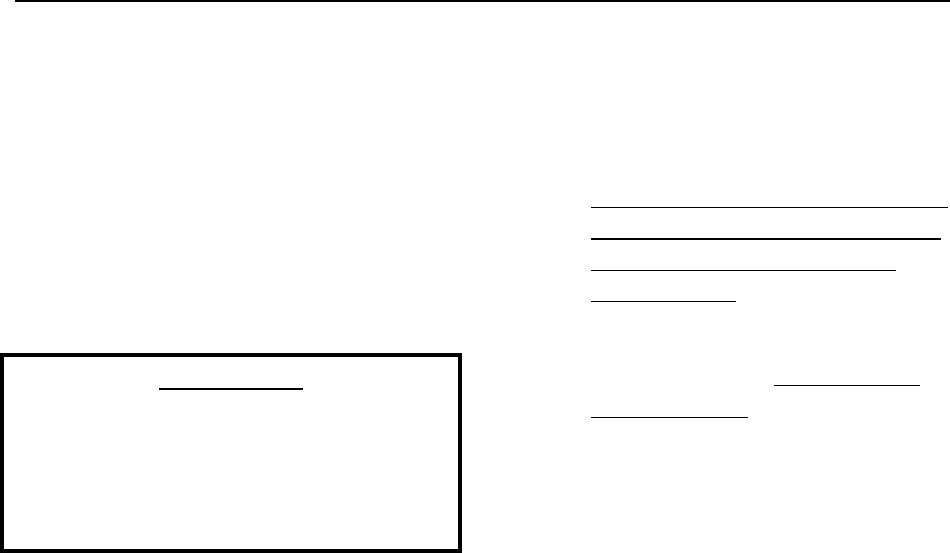
LC 1200 Manual The LC unit 2-9
Adjusting the Tx Activation Field
The Tx Activation Field can be reduced or
expanded to match each unique zone’s needs.
Each monitored zone may have circumstances
that require an adjustment to the range of the Tx
Activation Field. The most common reason is
that the Field is overlapping or “bleeding” into
other areas.
IMPORTANT:
A Tamper alarm will be generated when you
remove the LC unit cover or if you remove
power from the unit (and a 9V NiCAD
battery is installed) a Power Loss Supervisor
alarm will be generated.
To adjust the range of the Tx Activation Field,
refer to Figure 2.6 and use the following
instructions:
1. Notify staff and security that you will be
adjusting the zone and they will need to
pay special attention to area traffic
during this time.
2. Open the LC unit cover by removing the
two spanner screws. A Tamper alarm
will be generated.
3. Silence the Tamper alarm by removing
jumper JP2 (Tone Enable).
4. Slowly adjust potentiometer R4 (Tx
Gain) on the LC unit. Turn
counterclockwise to reduce the range of
the Field (LED1 is dim), turn clockwise
to expand the range of the Field (LED1
is bright).
5. As you adjust, use a Tag to test the
range of the Field to ensure there is
adequate coverage for the zone.
6. Replace jumper JP2 and the LC cover
with spanner screws.
7. Reset the zone by entering a valid code
into the zone Keypad.
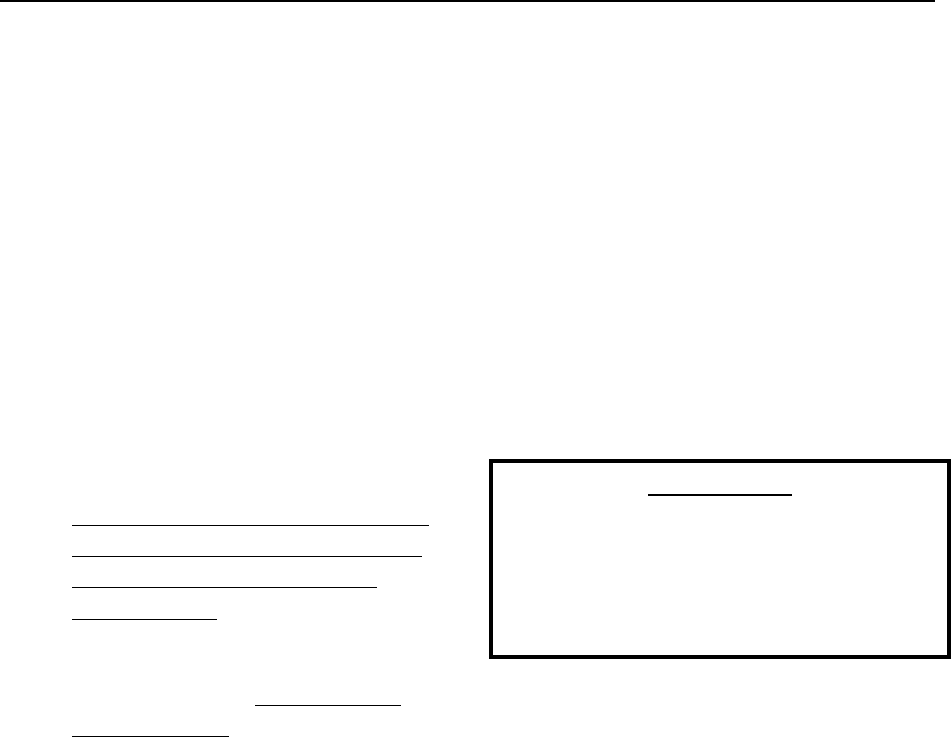
2-10 The LC unit LC 1200 Manual
Stagger Tuning
Stagger Tuning allows monitored zones to be
located closer than the normal minimum 70 feet
distance by using different Tx operating
frequencies for adjacent zones.
When two LC units are close enough to “see” a
Tag in the other zone, you should implement
Stagger Tuning. This will help keep egress
alarms associated with the appropriate LC unit.
To implement Stagger Tuning, refer to Figure
2.6 and use the following instructions:
1. Notify staff and security that you will be
adjusting the zone and they will need to
pay special attention to area traffic
during this time.
2. Open the LC unit cover by removing the
two spanner screws. A Tamper alarm
will be generated.
3. Silence the Tamper alarm by removing
jumper JP2 (Tone Enable).
4. Remove power to the LC unit by
unplugging the unit or removing the P3
terminal block
5. The LC unit comes from the factory
with 2 different crystals, normally Y1
(130 KHZ) and Y2 (132 KHZ).
6. Jumper JP1 on the LC unit selects which
crystal frequency is in use. Position 1-2
selects crystal Y1. Position 2-3 selects
crystal Y2. Place the jumper in the
desired position.
7. Restore power to the LC unit after you
have set the jumper in place.
8. Retune the zone (see page 2-7).
9. Confirm the frequency has been
changed by testing the zone. Generate
an alarm in the adjacent zone and make
sure it does not alarm in the current zone
and then test again vice versa.
10. When finished, replace jumper JP2 and
the LC cover with spanner screws.
11. Reset the zone by entering a valid code
into the zone Keypad.
IMPORTANT:
A Tamper alarm will be generated when you
remove the LC unit cover or if you remove
power from the unit (and a 9V NiCAD
battery is installed) a Power Loss Supervisor
alarm will be generated.
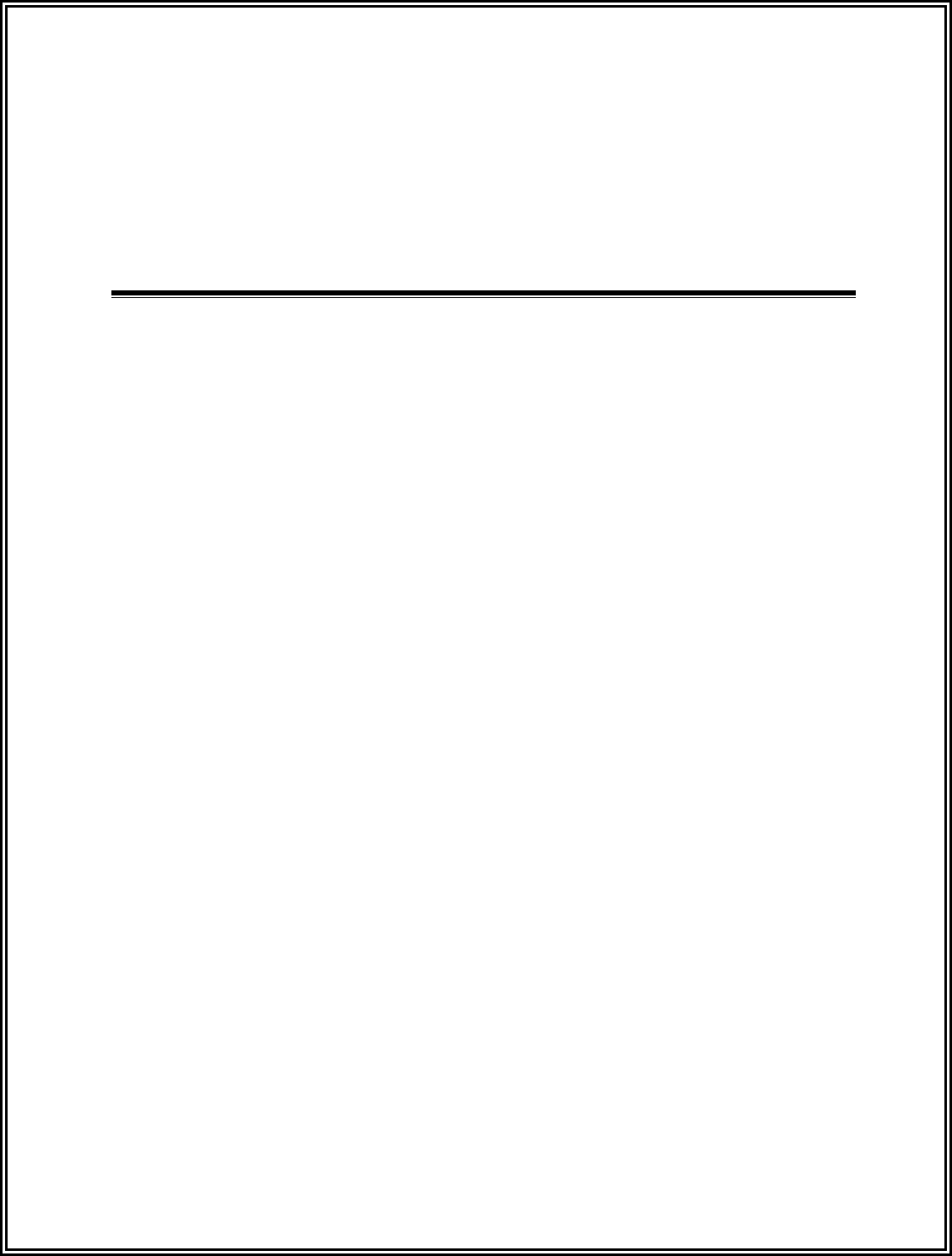
LC 1200 Manual
Chapter 3:
Tags & TAD (Part #s 77L016, 67L016, 660021)
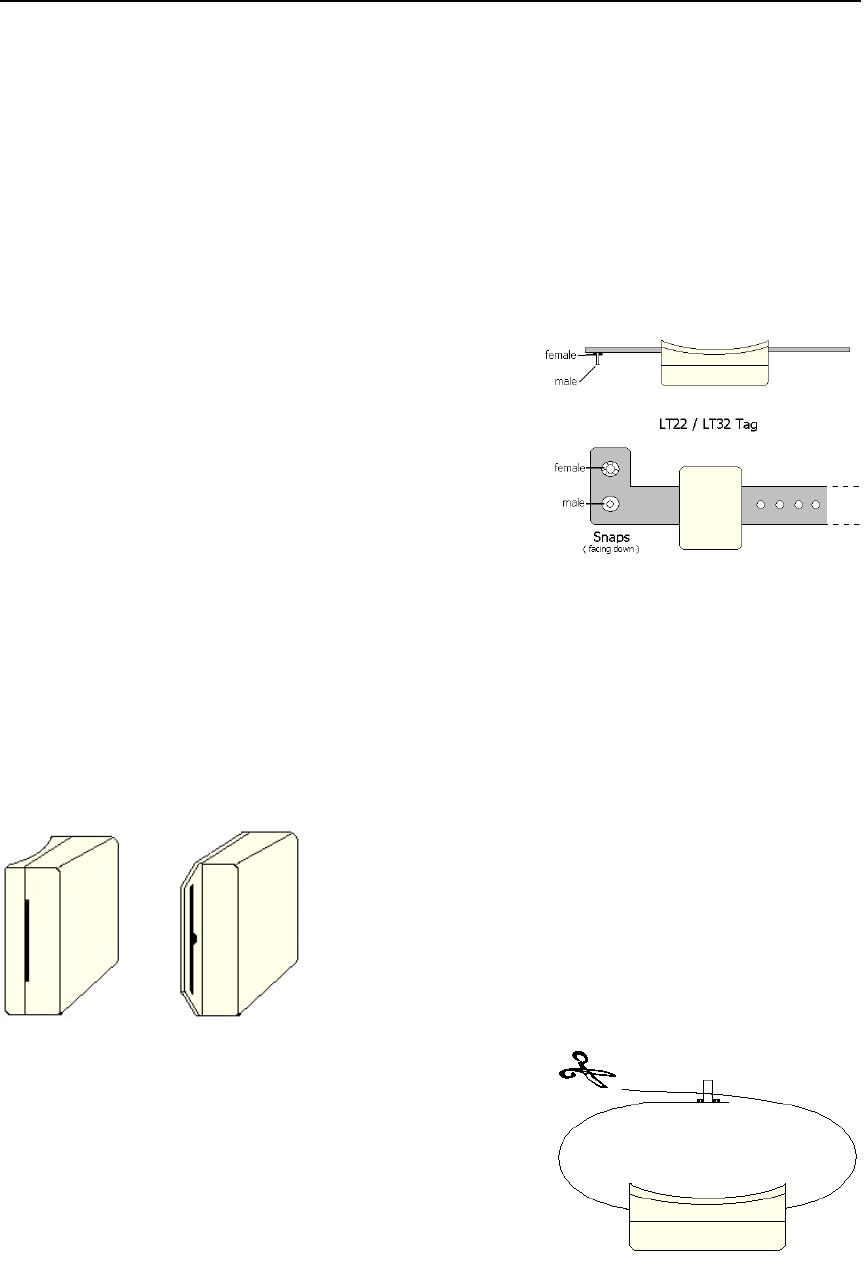
LC 1200 Manual Tags & TAD 3-1
Tags & TAD
Overview
Tag material
Attaching Tags
Tag and Band Maintenance
LED Tag
The TAD
Overview
The LC system uses LC 1200 System Tags
(Figure 3.1). The Tags have two styles –
LT (Long Term) (Part # 77L016)
SB (Slotted Back) (Part # 67L016)
The Tag band (Part # 100901) is made of
nylon-mesh-reinforced vinyl (latex-free).
The band is designed to resist tearing caused
by pulling or chewing on the band.
However, if the band becomes frayed or torn
it will need to be replaced. In long-term
applications, the band should be replaced
periodically for cleanliness.
or
LT SB
Figure 3.1
LT and SB Tag styles (bands not shown)
Tag material
The Tag case is made of FDA-approved
Lexan® plastic and the Tag band is latex-
free.
Attaching LT/SB Tags
To attach an LT/SB Tag to the resident use
the following instructions:
1. With the snaps pointing in the same
direction as the Accutech logo, slide
the plastic band through the Slot.
(Figure 3.2).
Figure 3.2 Attaching LT Tag style
2. Adjust the band length to the nearest
accommodating hole for a
comfortable fit around the resident’s
extremity.
NOTE: Once the band is secured, it
cannot be adjusted.
3. Put the male part of the Snap
through the selected hole.
4. Fold over the female part of the
Snap and secure to the male part by
squeezing until they snap together.
5. Using scissors, trim any excess band
material (Figure 3.3).
Figure 3.3 Securing the band
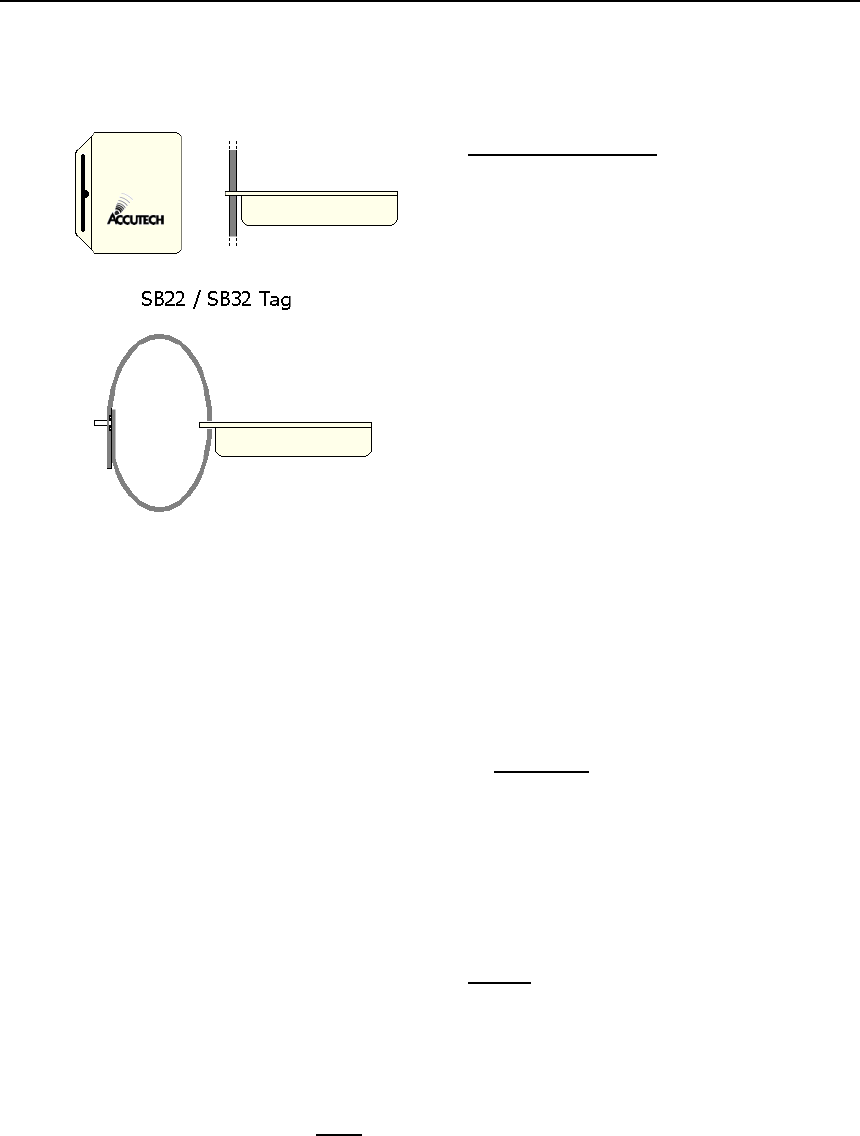
3-2 Tags & TAD LC 1200 Manual
6. Follow the same procedure for SB
Tags (Figure 3.4).
Figure 3.4 Attaching SB Tag style
Tag and Band Maintenance
Testing Tags
Cleaning Tags
Cleaning Bands
Storing Tags
Storing Bands
Testing Tags
For maximum protection of residents or
assets, Accutech recommends that Tags be
tested on a weekly basis.
There are 2 ways that you can test Tags:
Enter a monitored zone
With a TAD (see page 3-5)
Cleaning Tags
All Tags are reusable but they must be
cleaned and sanitized between applications.
In long-term applications, periodically
replace the bands and clean the Tags.
There are a few methods that can be used to
clean and sanitize Tags:
However, DO NOT:
Do not soak Tags in cleaning solutions
Do not put Tags in an AutoClave
Do not put Tags in a dishwasher
Do not steam clean Tags
Do not put Tags in a washing machine
or dryer
Do not use solvents or abrasive
cleaners
Acceptable Tag Cleaning Methods:
Antibacterial wipes
Hydrogen peroxide (wipe, do not soak)
Cleaning Bands
All Tag bands are for one-time use only. In
long-term applications, periodically replace
the bands and clean the Tags.
Storing Tags
Ideally, to preserve battery life, Tags should
be turned off with a TAD during storage.
If for any reason your TAD is unavailable
and you have active Tags no longer in use,
store them in a metal container with lid and
away from sources of electrical noise (see
below).
Do not store Tags within 3 feet of any of the
following sources of electrical noise:
Computer monitors
Unshielded computer cables
Television sets
Medical Monitoring Equipment
X-ray and other imaging equipment
Fluorescent Lighting
Wireless Communication Devices
Storing Bands
Extra Tag bands should be stored in clean
and dry environment.
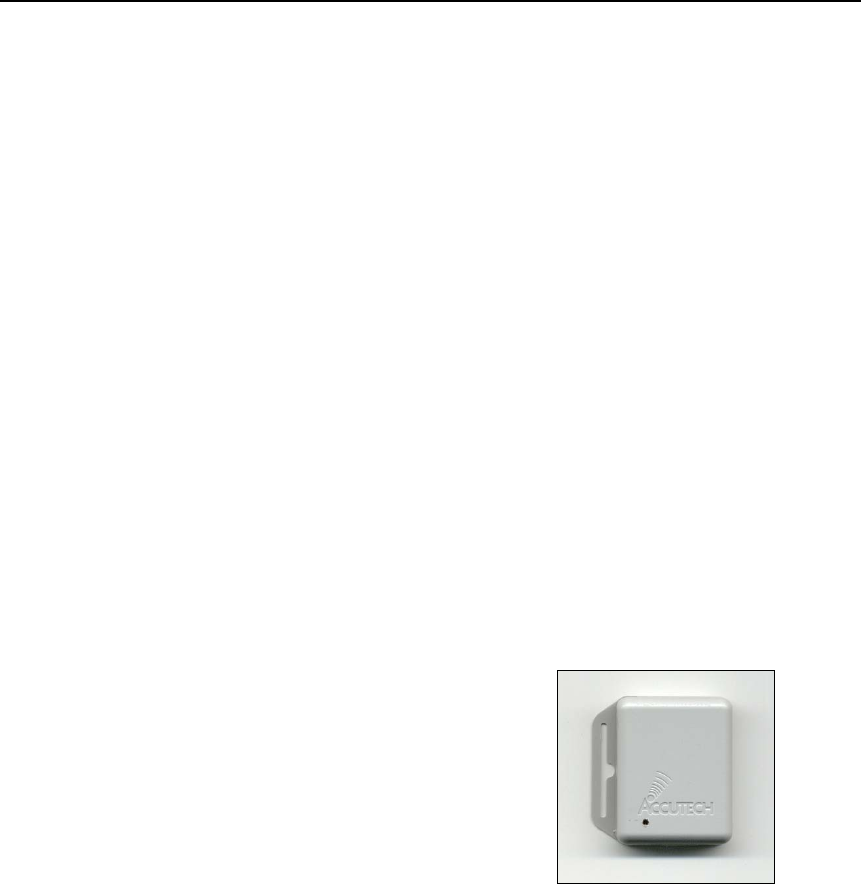
LC 1200 Manual Tags & TAD 3-3
LED Tag
Verifying Proper Zone Coverage
Identifying Foreign Tag-Activating
Sources
DISCLAIMER: Due to each facility’s
unique environment, an LED Tag cannot
give an exact measurement of zone
coverage; it can only give an estimation of
zone coverage.
Verifying Proper Zone Coverage
An LED Tag (Part # 660008; Figure 3.5) is
used to verify proper zone coverage during
installation, adjustment, or testing of a
monitored zone.
Proper zone coverage fully protects the
intended area (door, elevator, hallway, or
any other passageway) without extending
into other areas (in front, in back, on sides,
above, and beneath the intended area).
Monitored zones emit a Tag-activating
signal called the Tx Activation Field. When
a Tag enters a zone’s Tx Activation Field,
the system will detect the Tag and take
appropriate action response.
An LED Tag can detect a zone’s Tx
Activation Field without causing alarms
making it a quick and easy way to verify
proper zone coverage. This is not only
useful in ensuring complete zone coverage
but also in locating areas where a Tx
Activation Field may be extending into
common areas and causing nuisance alarms
or locating sources of electrical noise.
To verify proper zone coverage with an
LED Tag, use the following instructions:
1. Using a TAD, activate the LED Tag.
NOTE: The Signal Strength LEDs
of the TAD will not indicate the
state of the LED Tag. Once
activated the LED Tag’s LED will
illuminate when it is in a Tx
Activation Field. Therefore, to
verify the LED Tag is active, turn
on the TAD and place the LED Tag
near it. The LED Tag’s LED should
illuminate (since a TAD has a small
Tx Activation Field associated with
it).
2. With the LED Tag in your hand,
slowly approach each zone at
various angles and orientations. The
LED Tag’s LED will illuminate
when it detects the zone’s Tx
Activation Field.
Figure 3.5 The LED Tag
3. If you find that a zone’s coverage is
at unacceptable levels (too small,
too big, extends too far in one
direction), look for factors that may
be affecting the zone (food carts,
medical equipment, and/or building
construction).
4. If you cannot locate any immediate
causes, contact your system
maintenance technician for further
assistance.
5. When finished, deactivate the LED
Tag using a TAD.

3-4 Tags & TAD LC 1200 Manual
Identifying Foreign Tag-Activating
Sources
In addition to verifying proper zone
coverage, an LED Tag (Figure 3.5) can be
used to identify foreign Tag-activating
sources to help preserve your Tags’ battery
life and prevent nuisance alarms.
Monitored zones emit a Tag-activating
signal called the Tx Activation Field. When
a Tag enters a zone’s Tx Activation Field, it
is activated. The system detects the activated
Tag and takes appropriate action response.
However, there are sources that can activate
a Tag other than a Tx Activation Field.
When Tags are activated by these “foreign”
sources, battery life is depleted and/or
nuisance alarms can be caused. Therefore,
identifying these sources will prolong Tags
battery life and prevent nuisance alarms.
To identify activating sources with an LED
Tag, use the following instructions:
1. Using a TAD, activate the LED Tag.
NOTE: The Signal Strength LEDs
of the TAD will not indicate the
state of the LED Tag. Once
activated the LED Tag’s LED will
illuminate when it is in a Tx
Activation Field. Therefore, to
verify the LED Tag is active, turn
on the TAD and place the LED Tag
near it. The LED Tag’s LED should
illuminate (since a TAD has a small
Tx Activation Field associated with
it).
2. With the LED Tag in your hand,
slowly investigate each area for
possible activating sources*. The
LED Tag’s LED will illuminate
when it detects an activating source.
3. Note each activating source and
keep Tags away from those sources.
4. When finished, deactivate the LED
Tag using a TAD.
*Some activating sources can be:
Computer Monitors
Unshielded computer cables
Television Sets
Medical Monitoring equipment
X-ray and other imaging equipment
Fluorescent Lighting
Wireless Communication Devices
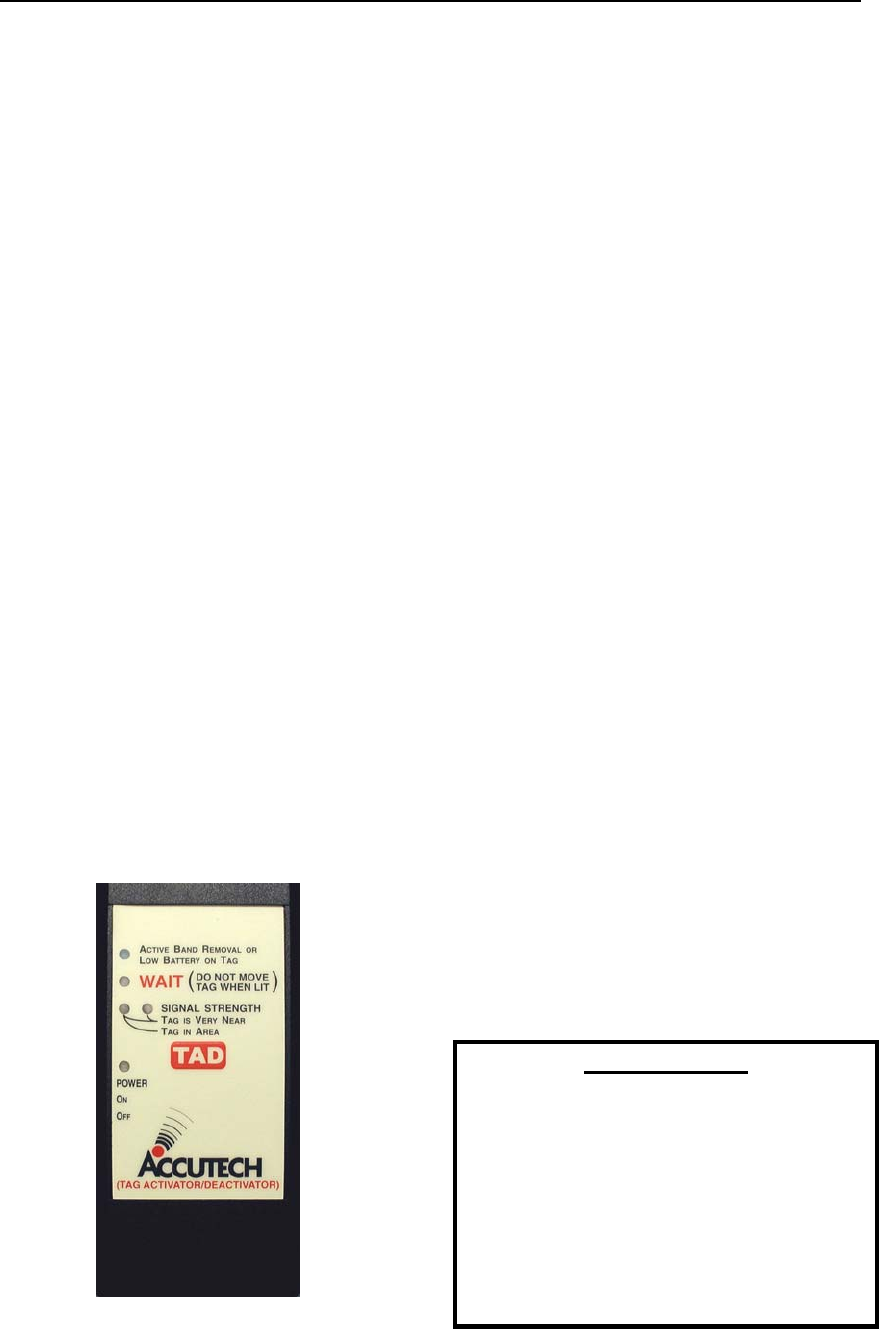
LC 1200 Manual Tags & TAD 3-5
The TAD
TAD Overview
The “Active Band Removal or Low
Battery on Tag” LED
The “WAIT” LED
The “Signal Strength” LEDs
Using the TAD to activate/deactivate
Tags
Testing Tags with a TAD
TAD Troubleshooting Tips
Locating Lost Tags
TAD
The TAD (Tag Activator/Deactivator)
(Part # 660021; Figure 3.6) is used to check
the functionality of an Accutech Tag.
Accutech Tags operate by internal battery.
Over the course of normal operation, Tags
eventually lose battery power and the Tags
will need to be replaced. The TAD is used to
determine if a Tag has sufficient battery
power to respond to an activating signal.
The TAD requires a 9-volt battery to
operate.
The TAD is used to activate Tags and is
compatible with LT and SB Tag styles.
Figure 3.6 The TAD
The “Active Band Removal or Low
Battery on Tag” LED
A TAD can detect the low battery bit of
Tags. Simply turn on the TAD and place a
Tag behind the TAD. If the Tag’s battery is
low (e.g., low enough that the Tag’s
operation is diminished below an acceptable
level) the “Active Band Removal or Low
Battery on Tag” LED will blink rapidly. The
Tag should then be replaced.
The Active Band Removal function of this
LED is not applicable to LC systems.
The “WAIT” LED
The “WAIT” LED illuminates briefly during
Tag activation/deactivation. Do not move
the Tag while the “WAIT” LED is
illuminated.
The “Signal Strength” LEDs
The “Signal Strength” LEDs of the TAD
indicate:
The current state of a Tag (on or off)
(Both LEDs will illuminate)
Tag is Very Near (within approx. 6
inches*)
(Both LEDs will illuminate)
Tag in Area (within approx. 2 feet*)
(Left LED will illuminate)
*Inexact due to variations of the remaining Tag
battery power, remaining TAD battery power, and if
the Tag is alarming in Band Removal.
DISCLAIMER:
A TAD reading is in no way meant to be
a replacement for taking a Tag to an
active zone to test the range capability
of the Tag. When you use a TAD all you
really know is that the Tag has enough
power to respond; it is not an indication
of the range capability. In order to check
the range capability of a Tag, you must
take it to an active zone.
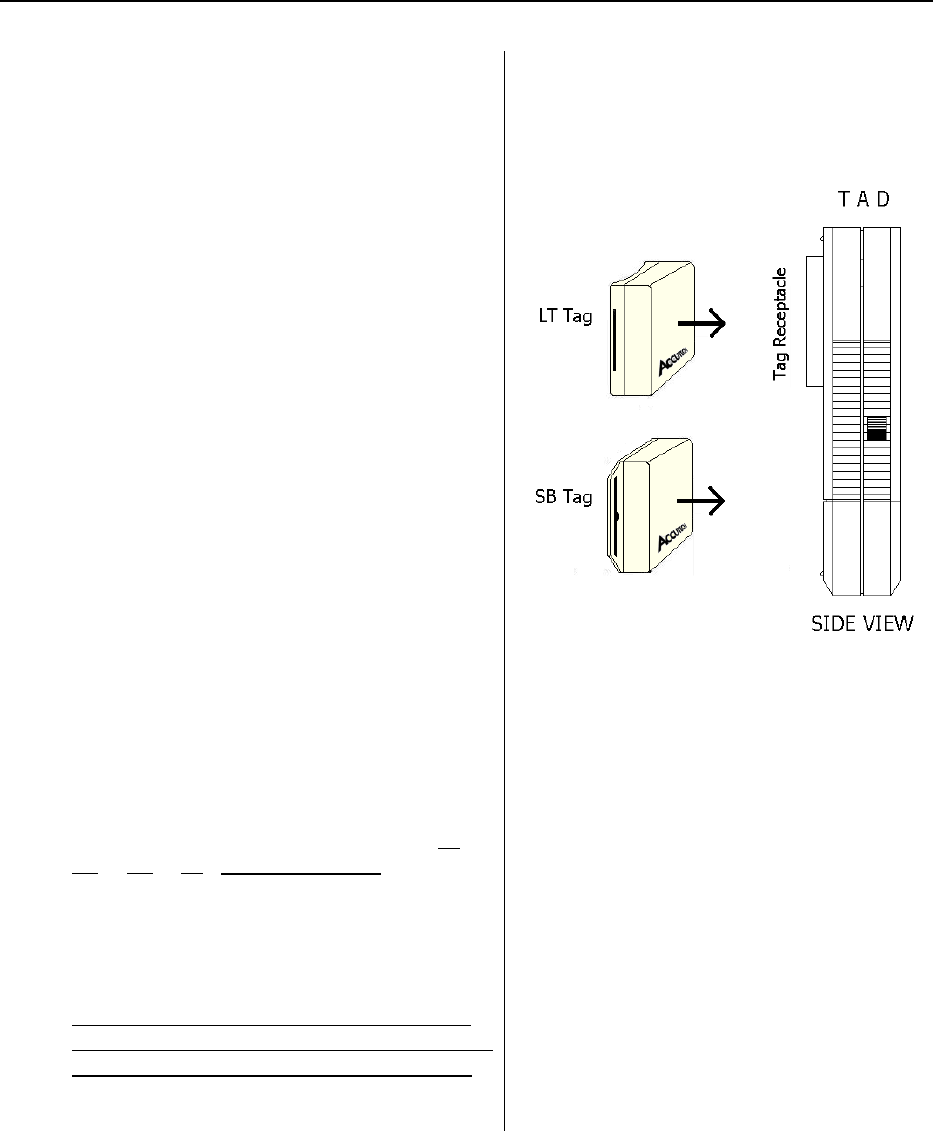
3-6 Tags & TAD LC 1200 Manual
Using the TAD to activate/deactivate Tags
To activate/deactivate Tags using the TAD (Figure 3.6
and 3.7), use the following instructions:
1. With no Tag in the TAD, slide the Power
switch to the On position. The TAD Power
LED illuminates. If it doesn’t, check the TAD’s
9-volt battery.
NOTE: If a Tag is in the receptacle and the
power to the TAD is cycled, the Tag may be
turned on or off unintentionally.
2. Place the Tag into the tag receptacle on the
back of the TAD unit in proper orientation for
the Tag type (Figure 3.7).
3. The Signal Strength LEDs on the TAD indicate
the current state (on or off) of the Tag.
4. The Signal Strength LEDs indicate:
a. Tag is Very Near – A Tag is very close
to the TAD (within approximately 6
inches).
b. Tag in Area – A Tag is nearby the
TAD (within approximately 2 feet)
5. To change the state of a Tag (from either on to
off or off to on), press and release the “TAD”
button. The WAIT LED will illuminate for
about a second (Do not remove Tag while
WAIT LED is on) and the Signal Strength
LEDs will change accordingly.
6. Once activated, if the “Active Band Removal
or Low Battery on Tag” LED blinks (indicating
low Tag battery), the Tag should be replaced.
7. Turn off the TAD.
Figure 3.7 Proper Tag orientation
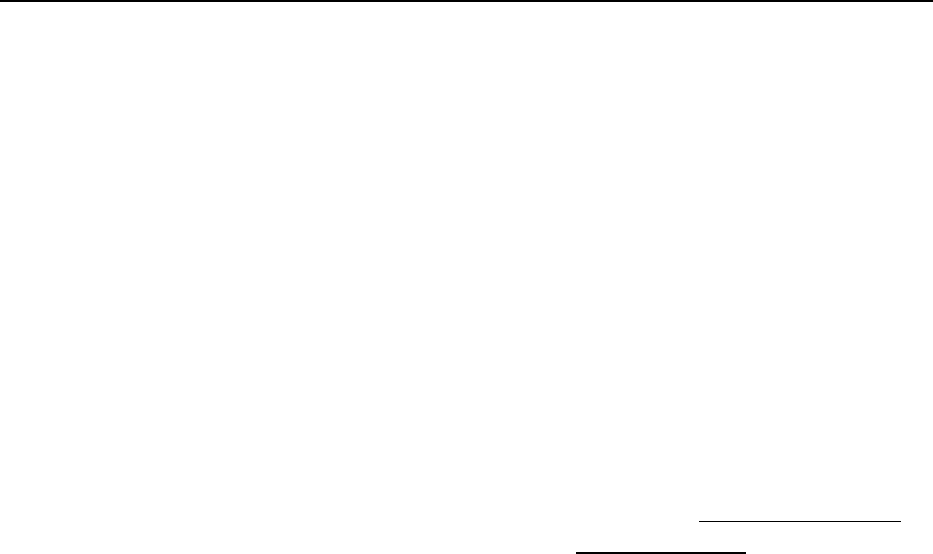
LC 1200 Manual Tags & TAD 3-7
TAD Troubleshooting Tips:
If the Signal Strength LEDs do not illuminate
after repeated attempts to turn a Tag on with the
“TAD” button, the Tag may not be functioning.
Set it aside and try to activate another Tag. If no
Tags can be activated, consider that your TAD
may not be functioning (even if the Power LED
is on). Try another TAD unit to activate Tags.
Testing Tags with a TAD
Accutech systems respond to RF signals
generated by the Tags. When an active Tag
enters a monitored zone, the zone detects the
Tag signal and takes the appropriate response
action. A TAD is like a mini zone. It can detect
an active Tag signal.
A TAD can test the following Tag functions:
Tag state (on or off)
Low Battery on Tag (Tag must be
within 6 inches of the TAD to detect)
NOTE: Keep in mind when using a TAD to test
a Tag all you really know is that the Tag has
enough power to respond; it is not an indication
of the range capability. In order to check the
range capability of a Tag, you must make take
and test it at an active zone.
To test a Tag with a TAD, use the following
instructions:
1. With no Tag in the TAD, slide the
Power switch to the On position. The
TAD Power LED illuminates. If it
doesn’t, check the TAD’s 9-volt battery.
CAUTION: If a Tag is in the receptacle
and the power to the TAD is cycled, the
Tag may be turned on or off
unintentionally.
2. Place the TAD near the Tag.
3. The Signal Strength LEDs indicate the
current state (on or off) of the Tag. They
should be on. If they are not, the Tag
should be replaced.
4. The Signal Strength LEDs indicate:
Tag is Very Near – A Tag is very close
to the TAD (within approximately 6
inches).
Tag in Area – A Tag is nearby the TAD
(within approximately 2 feet).
5. If the “Active Band Removal or Low
Battery on Tag” LED blinks (indicating
low Tag battery) the Tag should be
replaced.
6. When finished, move the TAD away
from the Tag and then turn off.
Locating Lost Tags
Most lost Tags are brought to a staff’s attention
because they are causing alarms in a zone;
however, since monitored zones may cover large
areas, finding the exact location of the Tag can
be difficult. Using a TAD can help pinpoint the
location of a lost Tag.
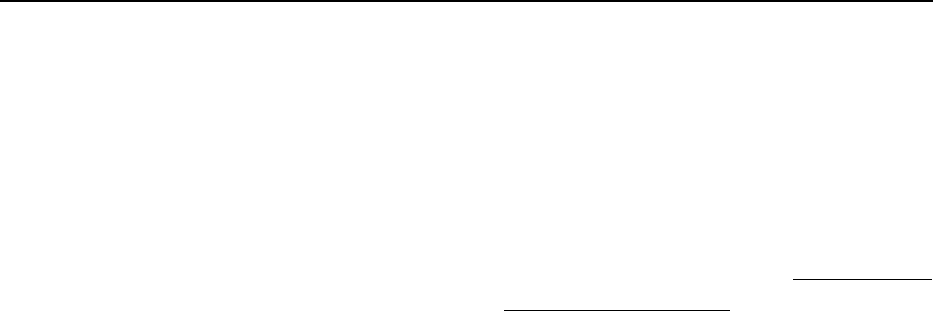
3-8 Tags & TAD LC 1200 Manual
Accutech systems respond to RF signals
generated by the Tags. When an active Tag
enters a monitored zone, the zone detects the
Tag signal and takes the appropriate response
action. A TAD is like a mini zone. It can detect
an active Tag signal. Although not as powerful
as an actual monitored zone, a TAD can be
useful in locating active lost Tags.
In order for a TAD to detect a lost Tag, the Tag
has to be active and be in the range of a
monitored zone.
To locate an active lost Tag, use the following
instructions:
1. Turn on the TAD and observe the
“Signal Strength” LEDs as you slowly
wave the TAD side to side in front of
you. Their intensity will change as you
get closer or farther away from the
active lost Tag.
NOTE:
Initially as you search the zone you will
get the Signal Strength LED(s) to blink
once or twice. Search the zone slowly in
a systematic pattern until both LEDs are
illuminated. When searching remember
to check the backsides of walls and
doors.
2. The “Signal Strength” LEDs of the TAD
indicate*:
Left LED - Tag in Area
(within approximately 2 feet**)
Right LED - Tag is Very Near
(within approximately 6
inches*)
*Inexact due to variations of
the remaining Tag battery
power, remaining TAD battery
power, and if the Tag is
alarming in Band Removal.
**For a Tag to be detected by the TAD at this
range the Tag must be being activated by
another source such as at a monitored zone since
the TAD is not strong enough to activate Tags
by itself at this range.
***Furthermore, it is helpful to turn off the zone
when searching for the lost Tag. Notify staff and
security when you do this. Leaving the zone
turned on can mislead your search since the
TAD will detect the zone’s signal as well as the
Tag’s signal.
Some places to look:
Clothes hanging on the back of doors
Desk or cabinet drawers
Laundry baskets
Underneath beds, dressers, tables
Behind doors, curtains, dividers
Waste baskets
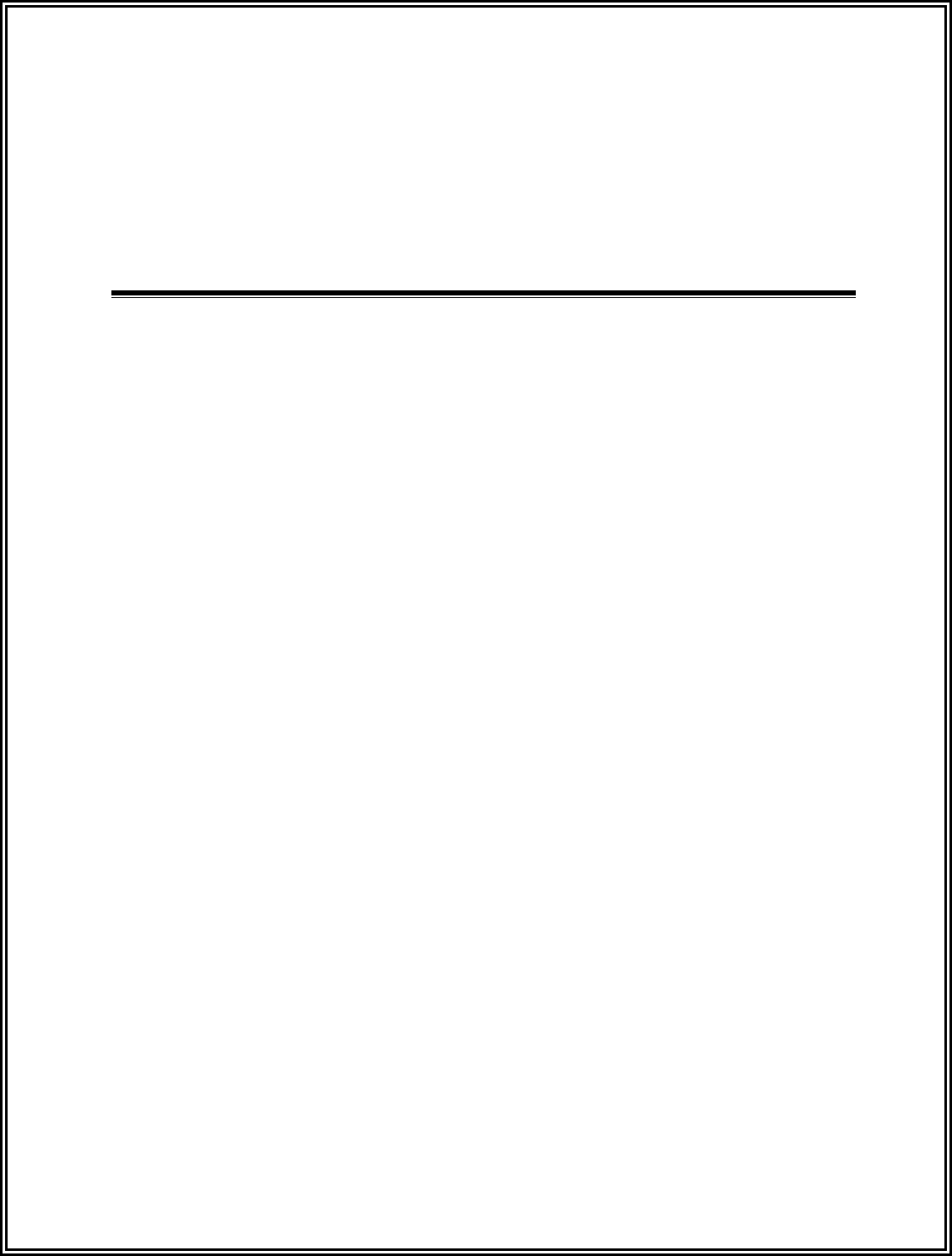
LC 1200 Manual
Chapter 4:
The Magnetic Switch (Part # 650514)
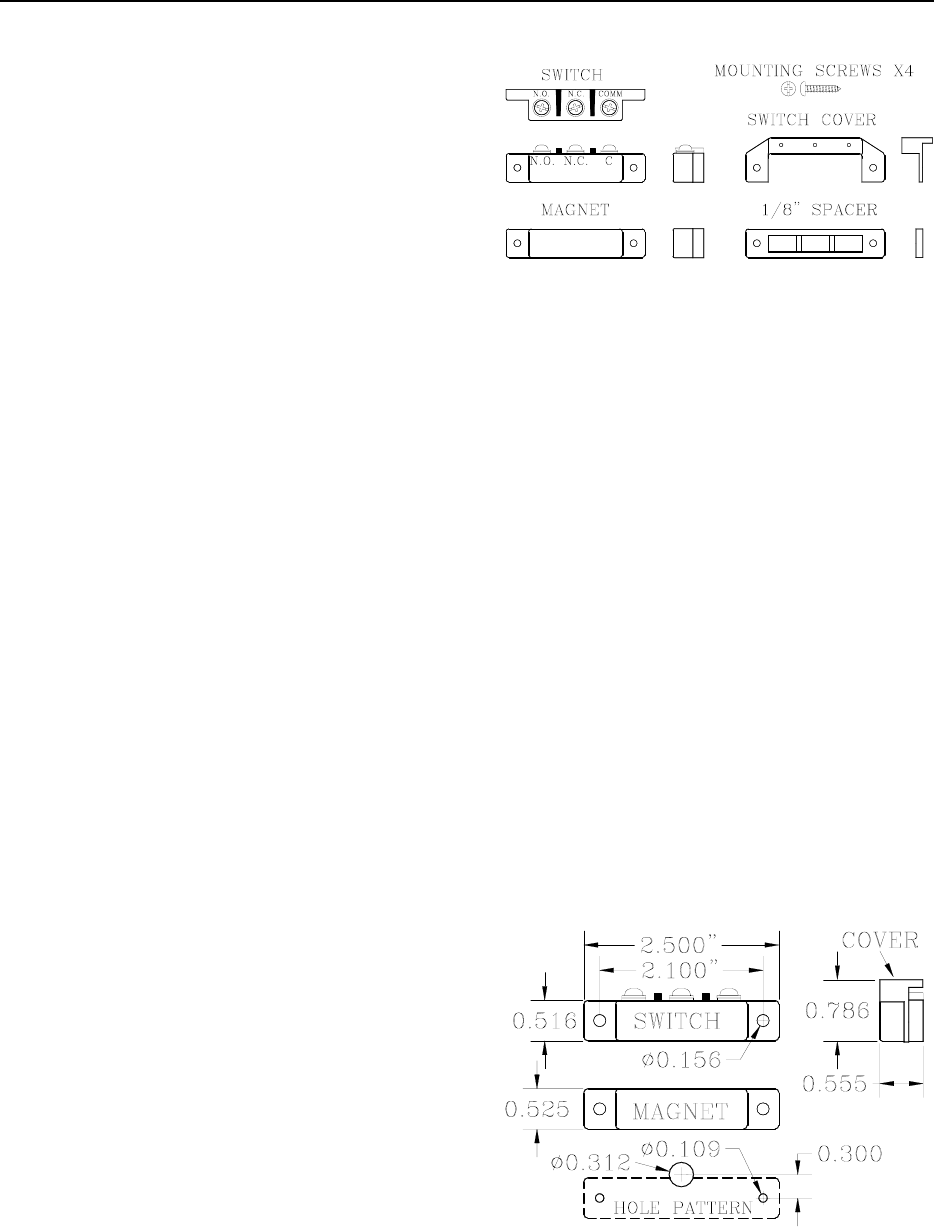
LC 1200 Manual The Magnetic Switch 4-1
The Magnetic Switch
Specifications
Positioning
Mounting
Wiring
Double Door Applications
Perimeter Door Applications
Magnetic Switches (Part #650514; Figures 4.1-4.2;
GRI 29 Series) are used on doors where alarm
activation is not desired unless the door is
opened when a Tag is in the Tx Activation Field.
Specifications
Power Requirements
Temperature
Weight
Power Requirements
No power required;
dry contacts rated for 175V DC
Temperature
Magnetic Switches operate best in an ambient
temperature between 35 and 90 degrees
Fahrenheit. Operation outside of this range may
cause unexpected or undesirable results,
including premature failure.
Weight
A Magnetic Switch weighs approximately 1.0
ounce.
Figure 4.1 Magnetic Switch parts
Positioning
Magnetic Switches are usually located at the top
of the monitored door on the doorstop. The part
that contains the Switch is mounted on the
header or doorframe, while the part that contains
the activating Magnet is mounted on the door
itself (see Figure 4.3). A recessed model is also
available.
For simplicity, in this manual the term
“Magnetic Switch” will reference the entire
Switch as a unit, not just the parts that contain
the contacts.
Position the Magnetic Switch so that it is nearest
the latch side of the door. If a Magnetic Lock is
used, mount the Switch closest to the latch side
and then the Lock immediately after it.
Figure 4.2 Magnetic Switch Dimensions
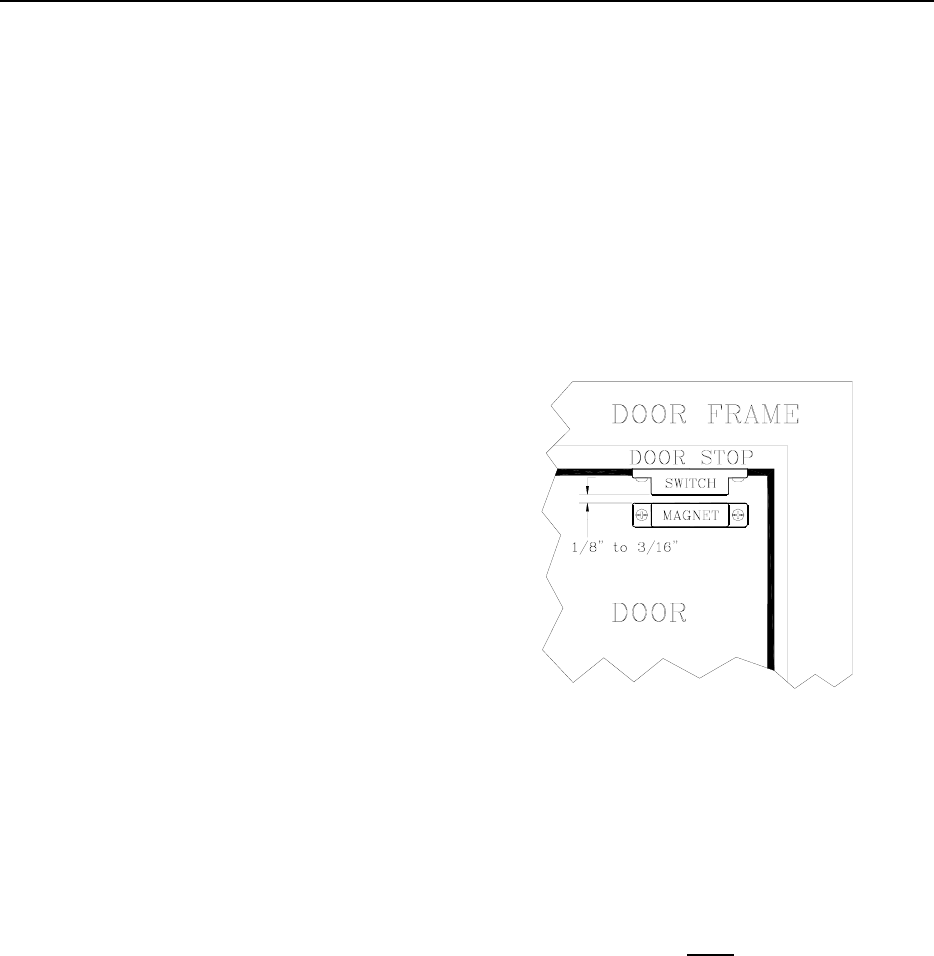
4-2 The Magnetic Switch LC 1200 Manual
Mounting
To mount the Magnetic Switch, refer to Figure
4.3 and use the following instructions:
1. After choosing your location, following
the hole pattern shown in Figure 4.2,
drill two 7/64” (0.109) mounting holes
in the doorframe to accommodate the
Switch. This size hole also coincides
with the self-tapping screws provided
with the Switch. Be careful not to drill
these holes oversize.
2. Drill a 5/16” (0.312) pass-through hole
in the doorframe to accommodate the
wire from the LC unit to the Switch.
NOTE: This door frame hole should be
drilled so that the wire will come up just
under the middle screw terminal (N.C.)
of the switch. This hole can be drilled a
little smaller, but not larger. If this hole
is drilled too far out from the body of
the Switch, then the Switch cover will
not be able to hide this hole. Be sure to
“de-burr” this hole.
3. Fish the 2-conductor/22-gauge wire
through the large hole and strip enough
insulation to make a good connection to
the switch.
4. Connect the RED wire to the “COM”
terminal of the Switch.
5. Connect the BLACK wire to the “N.O.”
terminal of the Switch.
6. Gently guide the excess cable back
through the hole in the frame, while
moving the Switch into position over its
mounting holes.
7. While positioning the Switch, insert a
mounting screw through each hole and
secure the Switch in place.
NOTE: Be careful not to pinch the wires
when tightening.
8. Using the spacer provided in the kit,
position the Door Magnet as shown in
Figure 4.3 and mark where the mounting
holes (7/64”) will be drilled.
Figure 4.3 Mounting the Magnetic Switch
9. After you have marked and drilled your
holes, mount the magnet with the 1/8”
spacer in between the magnet and the
door.
NOTE: Remember, if the door frame is
metal, you must install the spacer in
between the magnet and the door or the
magnet will lose effectiveness.
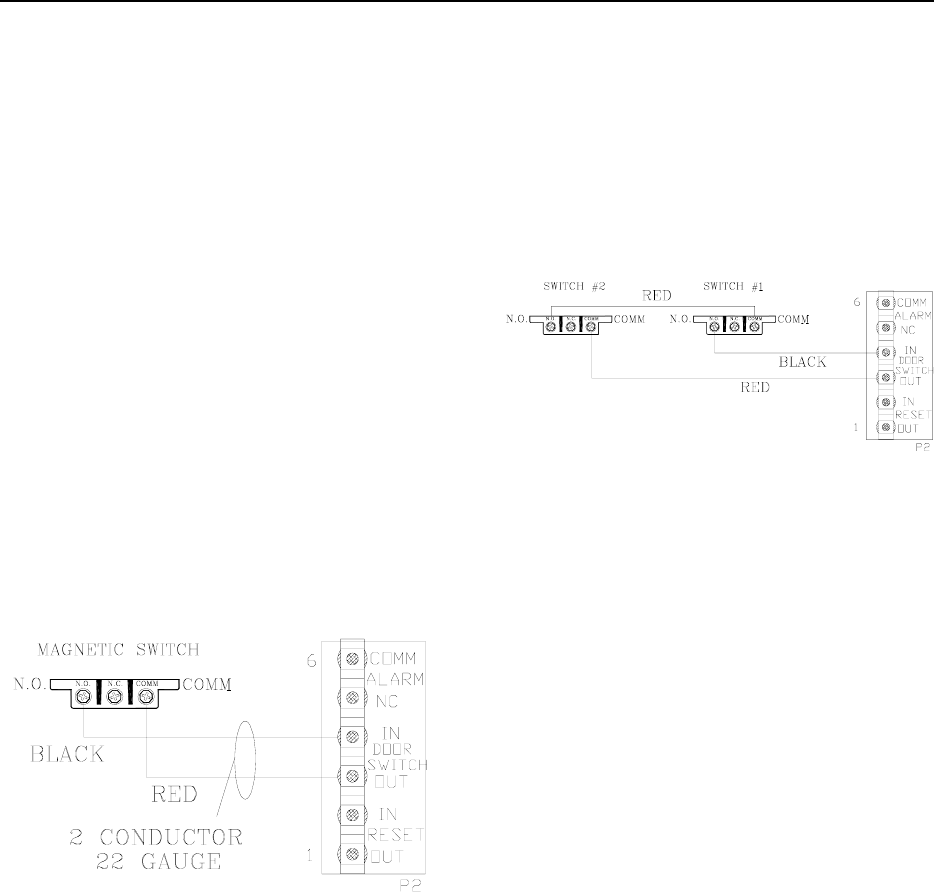
LC 1200 Manual The Magnetic Switch 4-3
Wiring
You will need 22-gauge, 2-conductor plenum-
rated cable for this connection.
To wire the Magnetic Switch to the LC unit,
refer to Figure 4.4 and use the following
instructions:
1. Using the RED wire, connect “COM”
on the Switch terminal to P2-4 (Door
Switch In) of the LC unit.
2. Using the BLACK wire, connect
“N.O.” on the Switch terminal to P2-3
(Door Switch Out) of the LC unit.
Figure 4.4
Wiring the Magnetic Switch to the LC unit
Double Doors Applications
For double doors applications, connect the
Switches in series (Figure 4.5) so that one
Switch will open when either door is opened.
Figure 4.5
Wiring Two Magnetic Switches in Series
Perimeter Door Applications
Perimeter Door (No Locks)
Perimeter Door (Locks)
Perimeter Door (No Locks)
The LC unit can be made to function like a
perimeter door and alarm the instant a door is
opened regardless if there is a Tag in the zone.
To activate this mode, remove the jumper (or
terminal block) from P1 pins 1 and 2 (Perimeter
Door) of the LC unit. A Timer can also be used.
When in this mode, whenever the door is opened
(detected by the magnetic door position switch
or PIR tripped), the LC unit will alarm.
To reset the zone, close the door and enter a
valid code into the zone Keypad.
Perimeter Door (Locks)
The LC unit can be used as a perimeter door
access control device. When in this mode, the
door will remain locked (Magnetic Lock
energized) at all times and will require a valid

4-4 The Magnetic Switch LC 1200 Manual
Keypad code or a PBO to pass through the door.
If the zone uses a 3101 Magnetic Lock, the
Delayed Egress function would still be effect.
To use the LC unit as a perimter door access
control device, remove the jumper (or terminal
block) from P1 pins 1 and 2 of the LC unit. A
Timer can also be used.
To reset the zone, close the door and enter a
valid code into the zone Keypad.
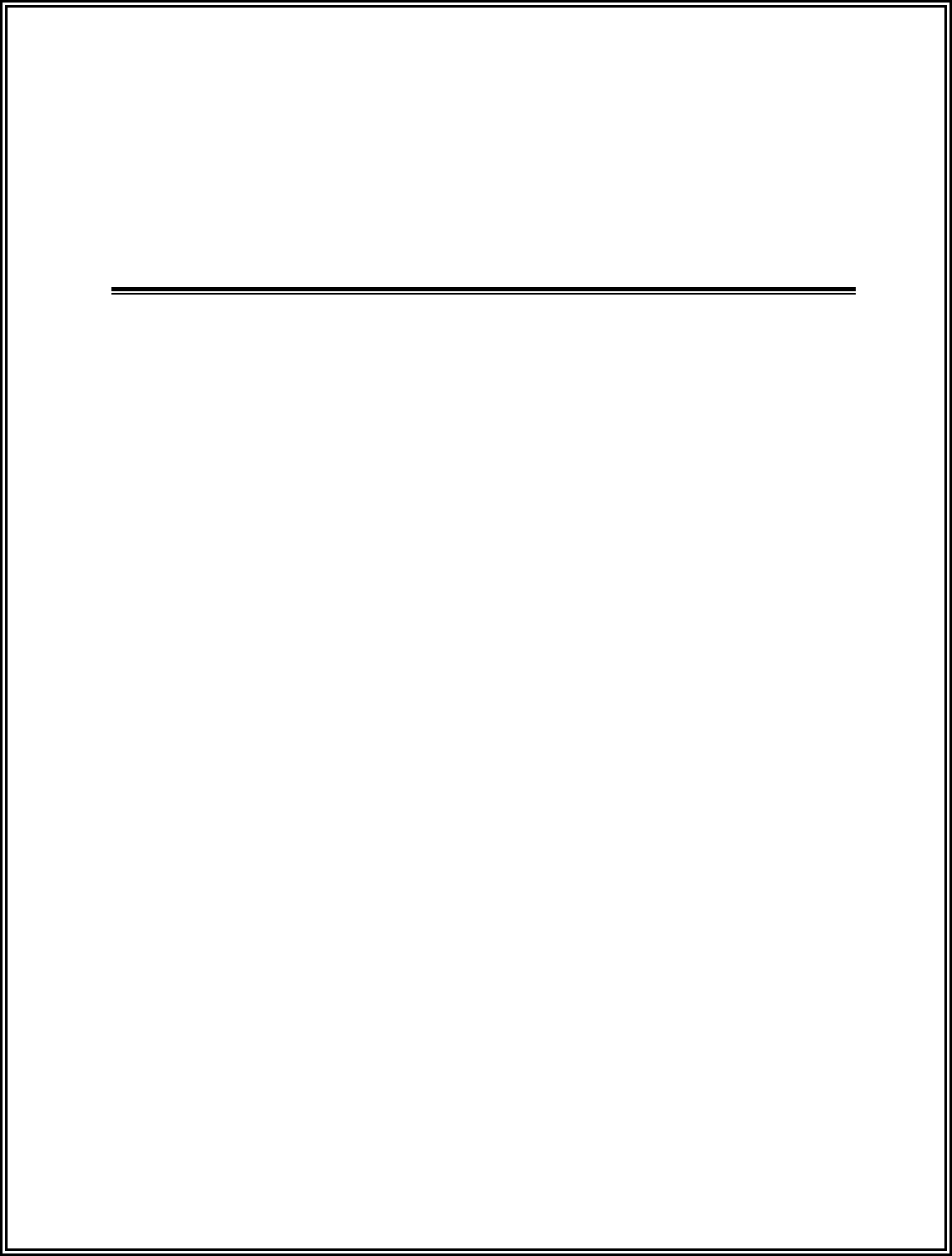
LC 1200 Manual
Chapter 5:
Passive Infrared Reader (PIR) (Part # 300302)
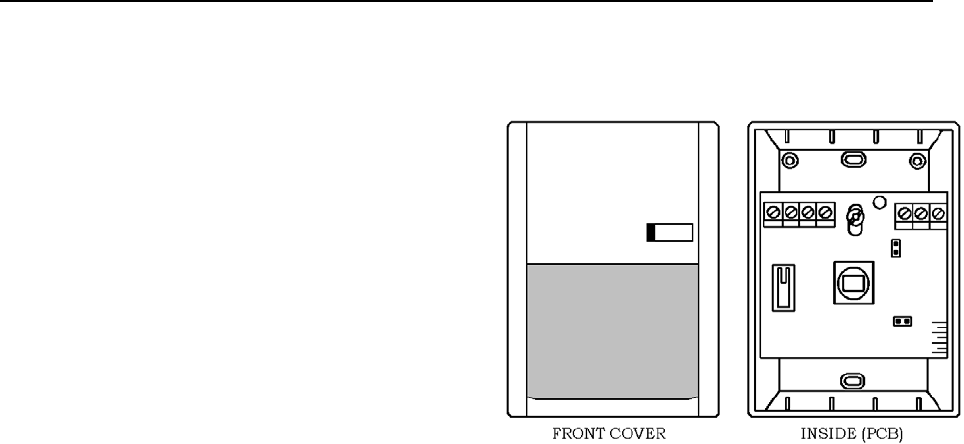
LC 1200 Manual Passive Infrared Reader (PIR) 5-1
Passive Infrared Reader
(PIR)
Specifications
Positioning
Mounting
Wiring
Adjusting the PIR beam angle
PIR “Masking”
Passive Infrared Readers (PIRs) (Part # 300302;
Figure 5.1) are sensitive to changes in infrared
energy caused by an object moving across a
PIR’s field of view. Detection depends on the
difference between the infrared energy
trasmitted by the moving object and the
temperature of background objects.
The PIR Accutech provides (DSC Bravo Series)
is for indoor use only. Its intended use is to
detect movement through doors, corridors, and
passageways. The relay contacts provided by the
PIR (which control detect validation) can be set
to trigger on programmable timer between a
duration of 1 to 7 seconds.
A typical use for a PIR is a hallway, where there
is no door to mount a Magnetic Switch to, or an
elevator, where placing anything on the door or
frame of the car might be undesirable.
Figure 5.1 The Passive Infrared Reader (PIR)
Specifications
Power Requirements
Temperature
Weight
Power Requirements
12V DC; contact rating: 100 mA @ 24V DC
Temperature
A PIR operates best in an ambient temperature
between 35 and 90 degrees Fahrenheit.
Operation outside of this range may cause
unexpected or undesirable results, including
premature failure.
Weight
A PIR weighs approximately 2.8 ounces.
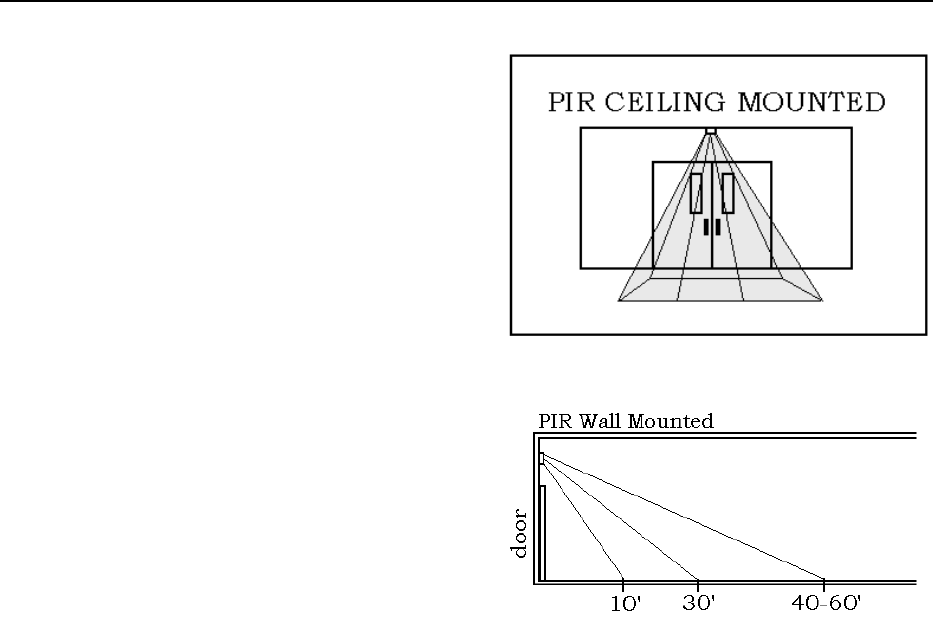
5-2 Passive Infrared Reader (PIR) LC 1200 Manual
Positioning
Position the PIR to have the best coverage
possible for your situation.
Accutech recommends ceiling mounting the PIR
(Figure 5.2) to assure complete and focused
coverage of the opening.
Wall mounting the PIR may result in detection
beyond the desired area (Figure 5.3). If you
decide to wall mount the PIR, “mask” the PIR to
reduce the range.
While positioning the PIR, keep in mind:
The more precisely you place and focus
the PIR, the less likely you are to get a
nuisance alarm on a simple pass-by
instead of a true egress.
The maximum coverage area of a PIR
wall-to-wall curtain is 50’L x 60’W.
The PIR must be must be pointed at an
object (e.g., the floor) to be able to
detect.
Do not point the PIR at reflective
surfaces such as mirrors or windows as
this may distort the coverage pattern or
reflect sunlight directly into the PIR.
When mounting a PIR close to an
elevator, you can avoid nuisance
detection by locating the PIR at an
adequate distance away from the
elevator doors. The movement of air
caused by an operating elevator can
cause nuisance PIR detection.
Figure 5.2 Ceiling-mounted PIR
Figure 5.3 Wall-mounted PIR
Mounting
To mount the PIR, refer to Figure 5.1 and use
the following instructions:
1. Push in the tab at the bottom of the case
and pull the cover straight out at the
bottom.
2. Loosen the PCB screw and push the
board up as far as it will go.
3. Using a small screwdriver, remove the
appropriate knockouts for the mounting
screws.
4. Remove the left and/or right wiring
entrance knockouts located at the top of
the backplate.

LC 1200 Manual Passive Infrared Reader (PIR) 5-3
5. Mount the backplate to the wall using
the screws supplied.
NOTE: For wall and ceiling
installations, use the two knock-outs at
the back of the base. For corner or 45º
mounting use the knock-outs on the
angled sides. The unit must be fastened
securely to the mouting surface to avoid
possible vibrations.
Wiring
You will need 22-gauge, 4-conductor plenum-
rated cable for this connection.
To wire the PIR to the LC unit, refer to Figure
5.4 and use the following instructions:
1. Using the WHITE wire, connect ( C )
of the PIR to P2-3 (Door Switch Out) on
the LC unit.
2. Using the GREEN wire, connect (N.C.)
of the PIR to P2-4 (Door Switch In) on
the LC unit.
3. Using the BLACK wire, connect (GND)
of the PIR to P3-4 (Ground) on the LC
unit.
4. Using the RED wire, connect P1 (+12V)
of the PIR to P3-2 (+12V) on the LC
unit.
Adjusting the PIR beam angle
To change the angle of the PIR beam, use the
following instructions:
1. Loosen the PCB screw and move the
board up or down. The scale on the
lower right side of the board indicates
the angle.
2. Moving the PCB down will increase the
far range and move the near beams
farther out from the mounting wall.
3. Moving the PCB up will reduce the far
range and bring the near beams closer to
the mounting wall.
4. When finished adjusting, tighten the
adjustment screw in place.
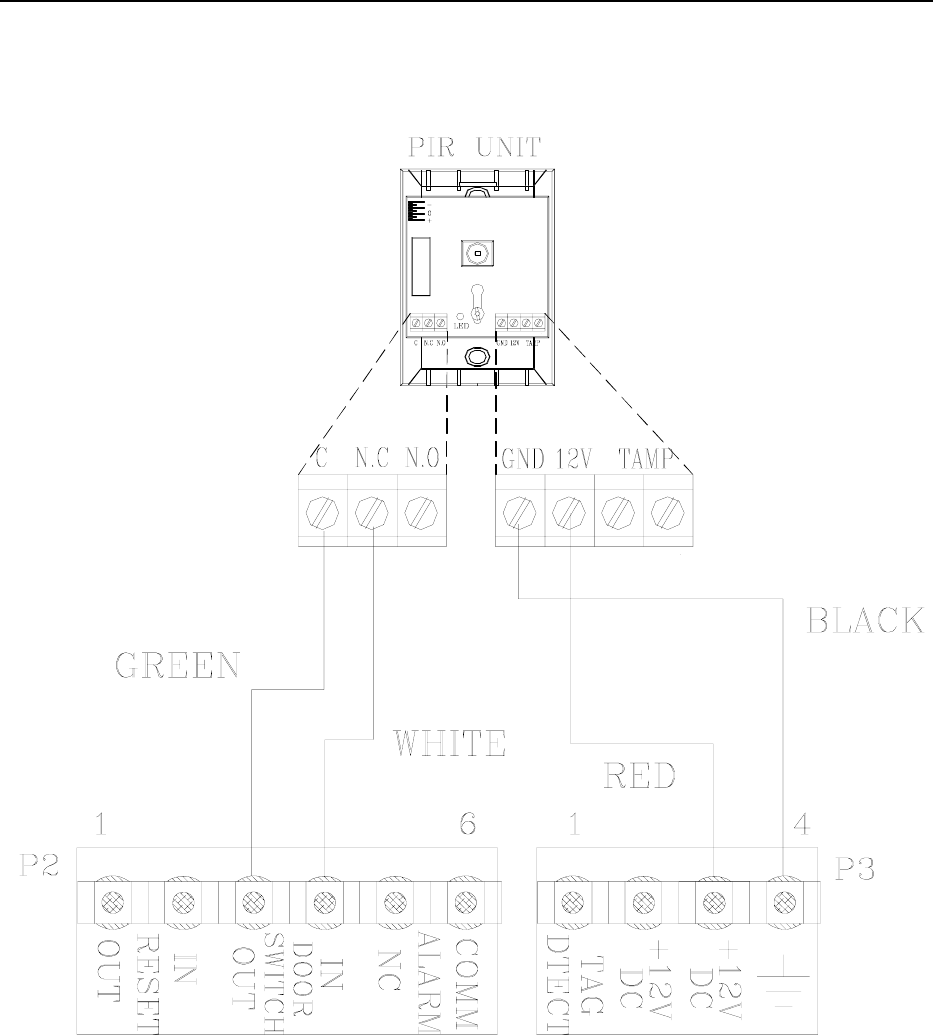
5-4 Passive Infrared Reader (PIR) LC 1200 Manual
Figure 5.4 Wiring the PIR
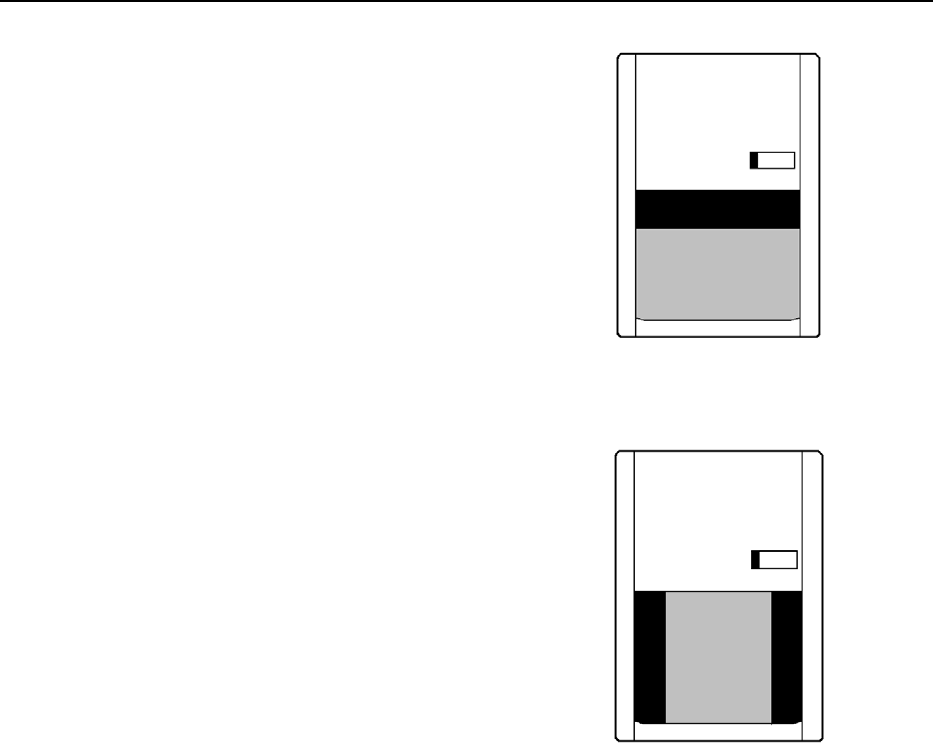
LC 1200 Manual Passive Infrared Reader (PIR) 5-5
PIR “Masking”
If you have adjusted the PIR beam angle and the
area covered is still too large and is overlapping
into undesired areas, use the following
“masking” method to reduce the effective area
of the beams:
1. The PIR has 3 “beams.” The low beam
reaches about 10’, the middle beam
reaches about 30’, and the high beam
can reach 40-60’ (see Figure 5.3).
“Masking” a PIR means covering one or
more of the beams to reduce the PIR’s
range.
2. Place one strip of electrical tape
horizontally across the top of the PIR
lens (see Figure 5.5); this will cover the
high beam.
3. Test the range of the PIR.
4. If necessary, place another strip of tape
horizontally in the middle of the PIR
lens; this will cover the middle beam.
5. Test the range of the PIR.
6. OPTIONAL: If the PIR is extending too
far outward (to the sides), place stripes
of tape vertically on the sides of the PIR
lens (see Figure 5.6); this will cover all
outward beams producing a narrower
coverage area.
7. Test the range of the PIR.
Figure 5.5 PIR Masking horizontal example
Figure 5.6 PIR Masking vertical example
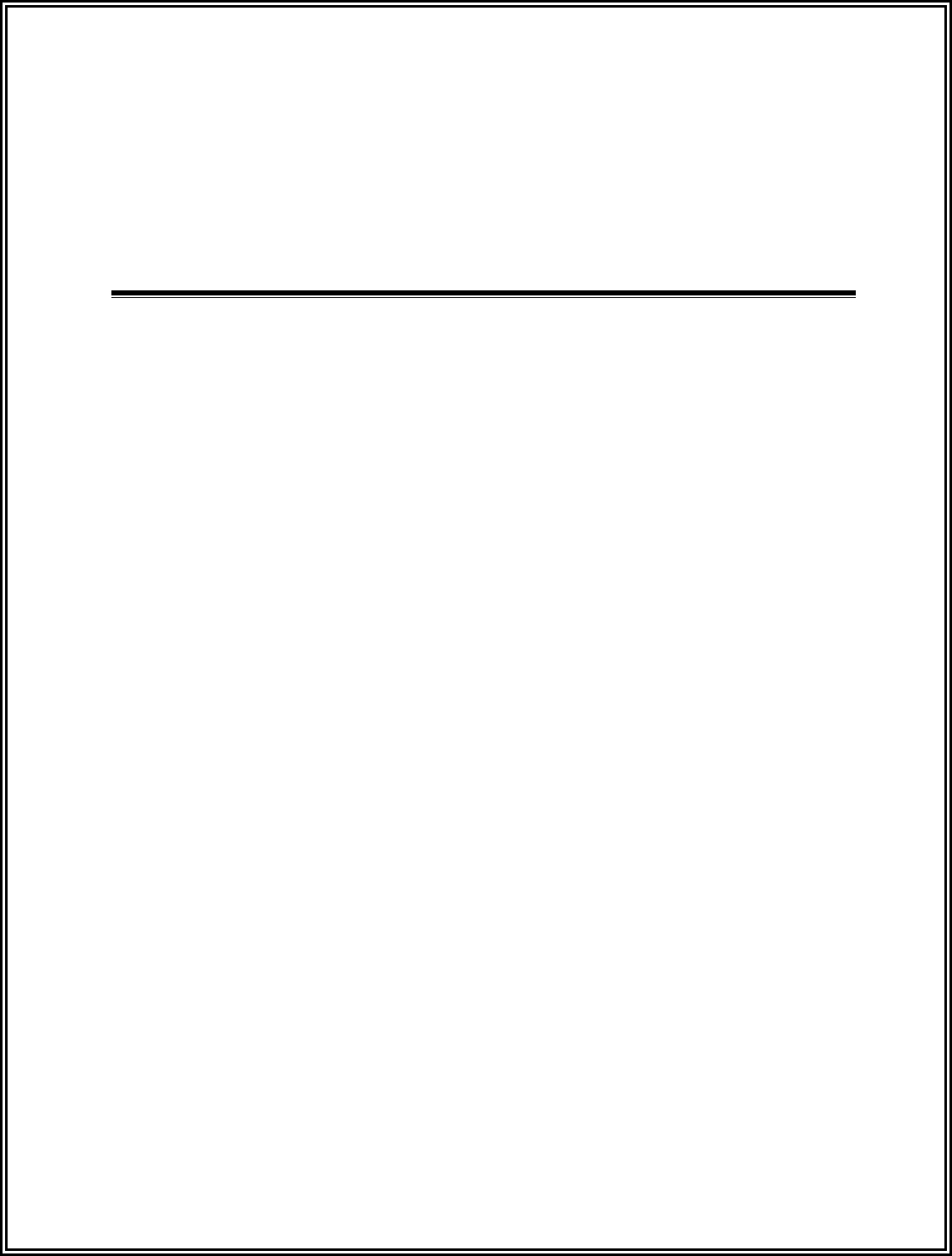
LC 1200 Manual
Chapter 6:
The Keypad (Part # 650202)
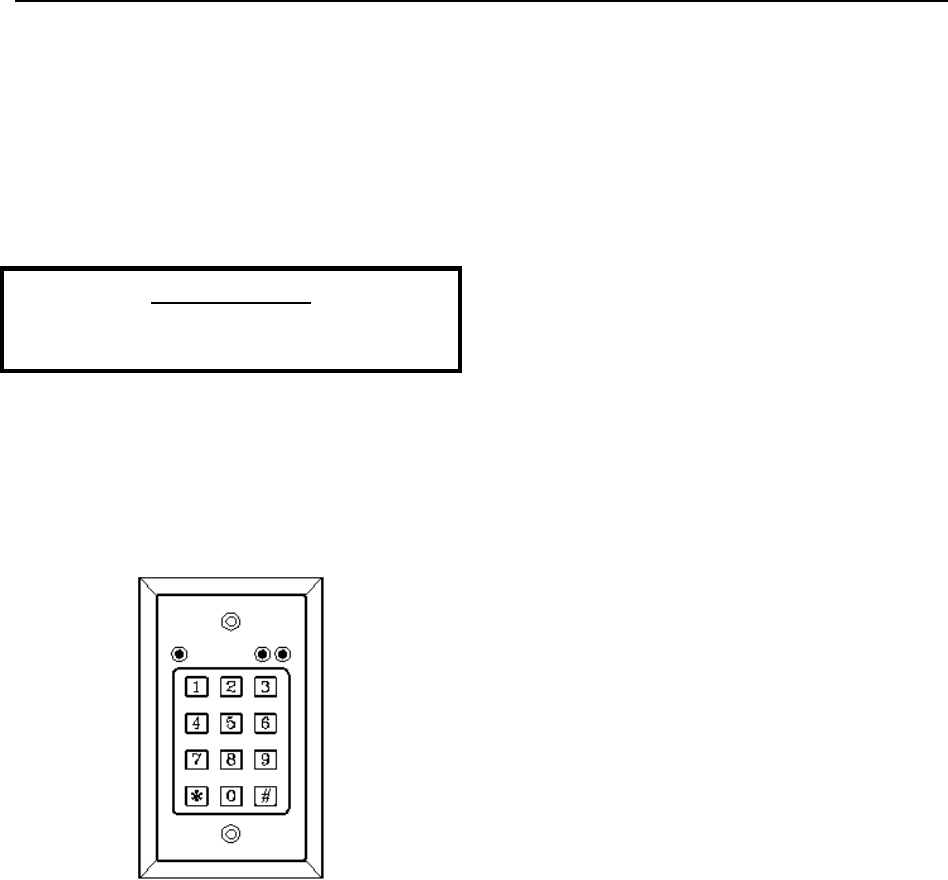
LC 1200 Manual The Keypad 6-1
The Keypad
Specifications
Positioning
Surface Mounting
Flush Mounting
Wiring
Programming
PLEASE NOTE:
For complete information about the Keypad,
consult the manufacturer’s manual.
The Keypad (Part # 650202; Figure 6.1) provided
by Accutech (the Visonic Ltd. CL-8A) is used to
escort residents through a monitored zone and to
reset zone equipment once an alarm has
occurred.
Figure 6.1 The Keypad
Specifications
Power Requirements
Temperature
Weight
Power Requirements
12V DC @ 55 mA
Temperature
The Keypad operates best in an ambient
temperature between 35 and 90 degrees
Fahrenheit. Operation outside of this range may
cause unexpected or undesirable results,
including premature failure.
Weight
The Keypad weighs approximately 4.4 ounces.
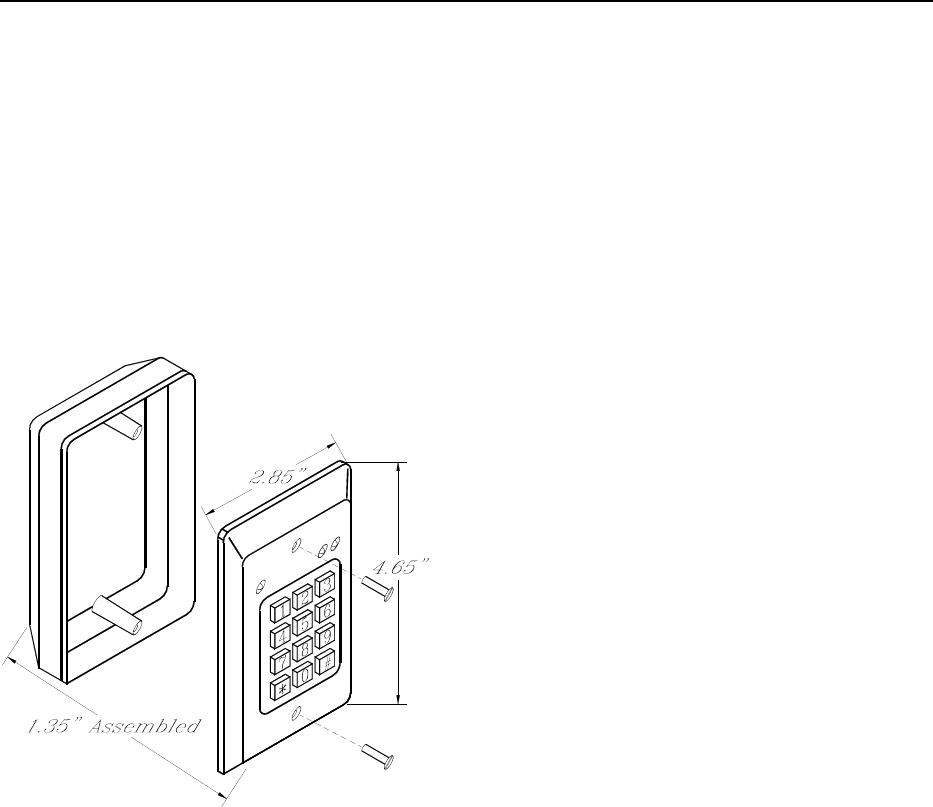
6-2 The Keypad LC 1200 Manual
Positioning
The Keypad should be located within 3 to 5 feet
of the monitored door or elevator. In hallway
applications, mount the Keypad just outside of
the zone to avoid alarm activation when
escorting a monitored resident.
Figure 6.2 Surface Mounting the Keypad
Surface Mounting
The Keypad is designed to be surface mounted
using the white back box provided.
To surface mount the Keypad, refer to Figure
6.2 and use the following instructions:
1. Using a screwdriver, separate the
Keypad from the white back box by
removing the two screws.
2. If you are using wire molding, push or
cut out the two knock-outs located on
the top and bottom of the white back
box for the wiring molding to interface
with the white back box.
3. If you are running cable behind the wall,
put or drill out the center knock-out in
the white back box to wire from behind
the wall into the white back box.
4. Drill out the four mounting knock-outs
in the white back box.
5. Using the white back box as a template,
mark all the holes that need to be drilled.
6. Drill the necessary holes in the
mounting surface.
7. Secure the white back box to the
mounting surface with appropriate
hardware.
8. Replace the Keypad to the white back
box using the two screws.
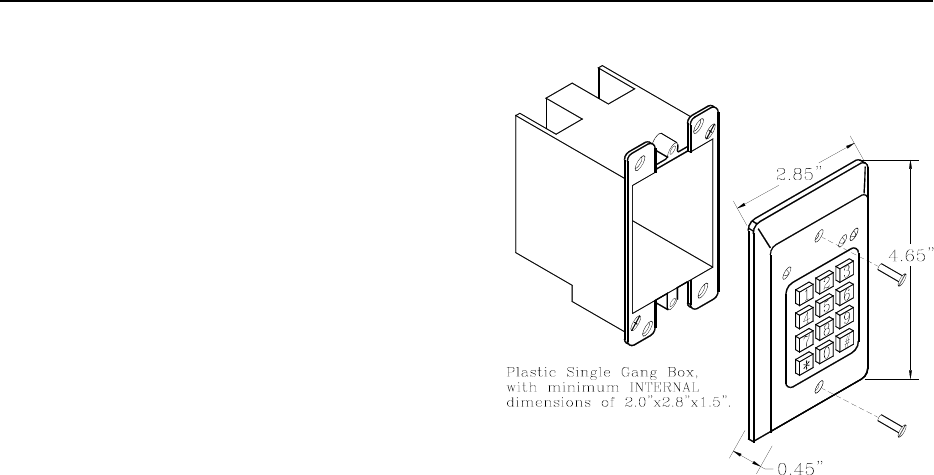
LC 1200 Manual The Keypad 6-3
Flush Mounting
If flush mounting is required, use a plastic single
gang electrical switch box, instead of the
original white back box (see Figure 6.3). A flush
mount box can be obtained from your local
building supply outlet.
CAUTION: The Keypad manual shows the use
of a standard single gang, metal electrical switch
box. Accutech does not recommend the use of
this type of box for two reasons:
1. The fit is very, very tight. If the wires
are stripped a little “long” as they enter
the terminal block they may short to the
side of the metal box.
2. If this is not new construction and an
electrical box with “zip” mounts is to be
retrofitted in the wall, these zip mount
tabs may actually protrude into the box
and then it will be impossible to fit the
Keypad circuitry inside the box.
If a metal box is required, you will need to find a
single gang box fitting the dimensions indicated
in Figure 6.3. You may find it easier to use a 4”
square metal box and then use one of the many
varieties of face plates available from your local
building supply outlet that will accommodate the
Keypad.
Figure 6.3 Flush Mounting the Keypad

6-4 The Keypad LC 1200 Manual
Wiring
You will need 22-gauge, 4-conductor plenum-
rated cable for this connection.
To wire the Keypad to the LC unit, refer to
Figures 6.4 and use the following instructions:
1. Unmount the Keypad from the white
back box and screws.
2. Remove the LC unit cover.
3. Feed the cable from the LC unit to the
Keypad through the raceway, conduit, or
wall and then through the access hole
you made in the white back box.
4. With the WHITE wire, pin 1 of the
Keypad to P2-5 (Alarm NC) of the LC
unit.
5. With the BLACK wire, connect pin 2 of
the Keypad to P3-4 (Ground) of the LC
unit.
6. With the RED wire, connect pin 10 of
the Keypad to P2-6 (Alarm Comm) of
the LC unit.
7. With the GREEN wire, connect pin 11
of the Keypad to P2-2 (Reset In) of the
LC unit.
8. Place a jumper connecting the Keypad
pins 2, 4, 6, and 10.
9. Place a jumper connecting the Keypad
pins 3 and 7.
10. Replace the LC unit cover and screws.
11. Remount the Keypad to the white back
box and screws.
12. OPTIONAL: If you wish to use the Tag
Detect feature of the Keypad, use a
separate 22-gauge, 2-condutor plenum-
rated cable to connect pin 4 of the
Keypad to P3-1 (Tag Detect) of the LC
unit (see Figure 6.5).
The Tag Detect feature of the Keypad
will cause the yellow LED of the
Keypad to illuminate when a Tag enters
the monitored zone.
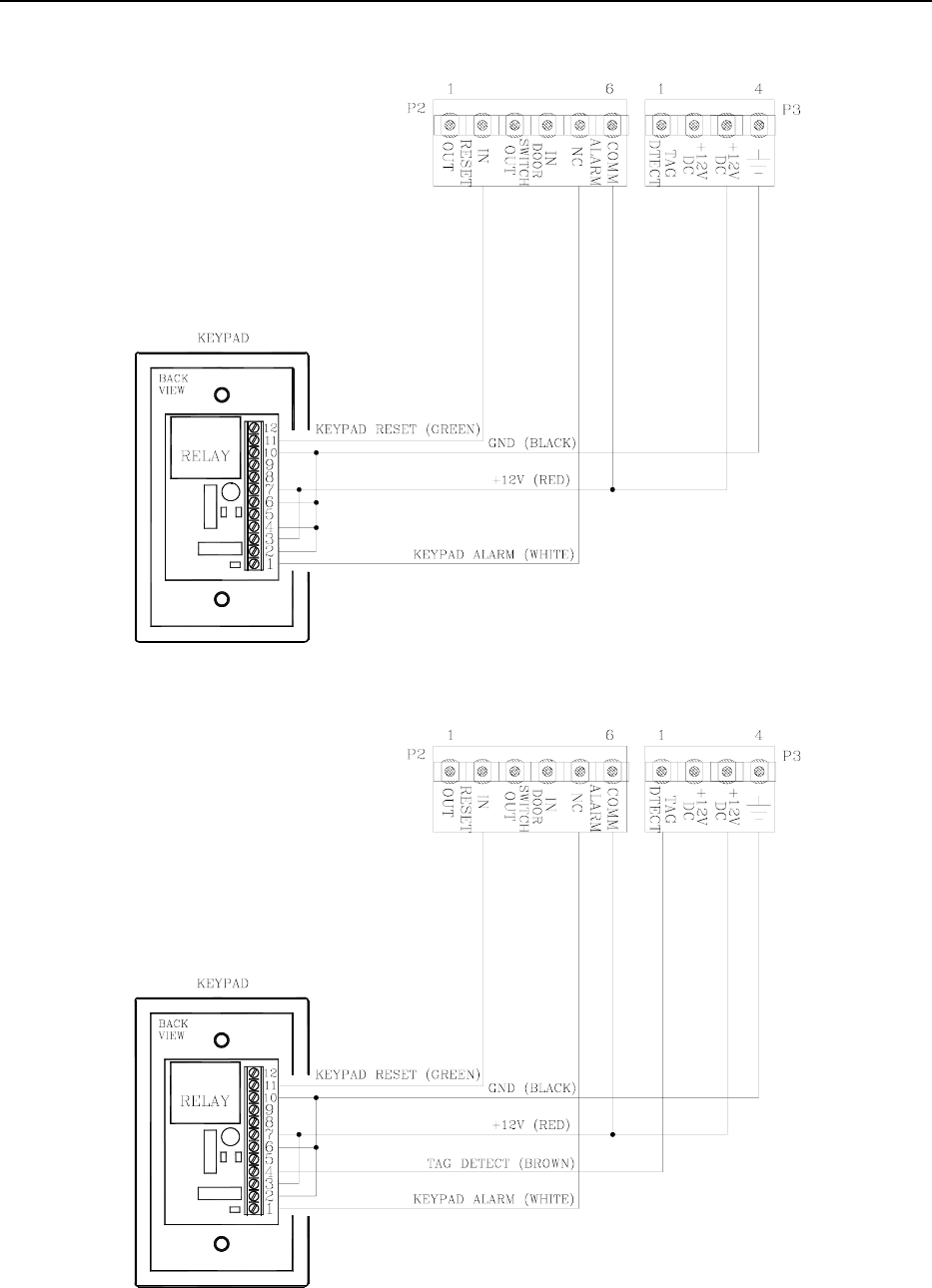
LC 1200 Manual The Keypad 6-5
Figure 6.4 Wiring the Keypad to the LC unit
Figure 6.5 Wiring the Keypad to the LC unit with Tag Detect option
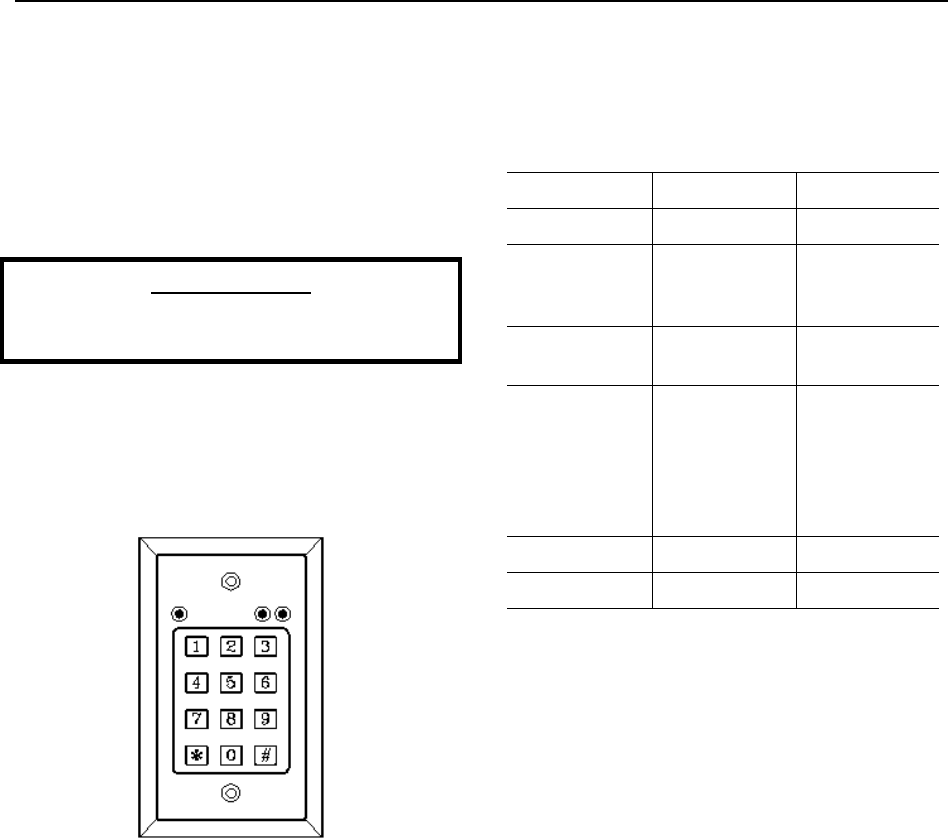
6-6 The Keypad LC 1200 Manual
Programming
Initiating a Keypad Reset/Escort
Programming the master code
Programming user codes
Deleting user codes
Resetting the master code
Adjusting the Keypad Escort Time
PLEASE NOTE:
For complete information about the Keypad,
consult the manufacturer’s manual.
The Keypad provided by Accutech (the Visonic
Ltd. CL-8A; Figure 6.6) is used to escort residents
through a monitored zone and to reset zone
equipment once an alarm has occurred.
Figure 6.6 The Keypad
Programming the Keypad is, in simple terms,
providing it with a set of instructions on how to
react in various contingencies. The Keypad must
be programmed as soon as all installation and
wiring have been completed. Later on, as
changes take place, partial or full
reprogramming may be carried out as many
times as necessary.
The Keypad’s EEPROM memory can store up to
56 different 1-8 digit user codes, each assigned
to an authorized individual user or to a group of
users.
The Keypad has three LED indicators. See Table
6.1 for their functions during normal operation.
Table 6.1 Keypad LED Indicators
LED Status Function
Green Off Zone Ready
On* Keypad Reset
or Escort Time
initiated
Yellow Off No Power or
No Tag
On Power
indicator or
Tag in Zone
indicator
(dependant on
installation)
Red Off Zone Normal
On Alarm
* During programming, the green LED functions
differently.
Initiating a Keypad Reset/Escort
To initiate a Keypad Reset or the Escort
function, enter a valid user code and press the
[#] key. The green LED will light.
Keypad Resets are used to reset zone equipment
after an alarm has been addressed. When you
initiate a Keypad Reset, all zone equipment and
alarms will be reset. However, if the alarm
condition is not properly corrected, the alarm
will resume.
The Keypad’s Escort function is used to escort
Tags through a monitored zone without
triggering alarms. When you initiate the Escort
function, for the duration of the Escort time, you
will be able to escort the Tag through the door,
hallway, or use an elevator without triggering
alarms.
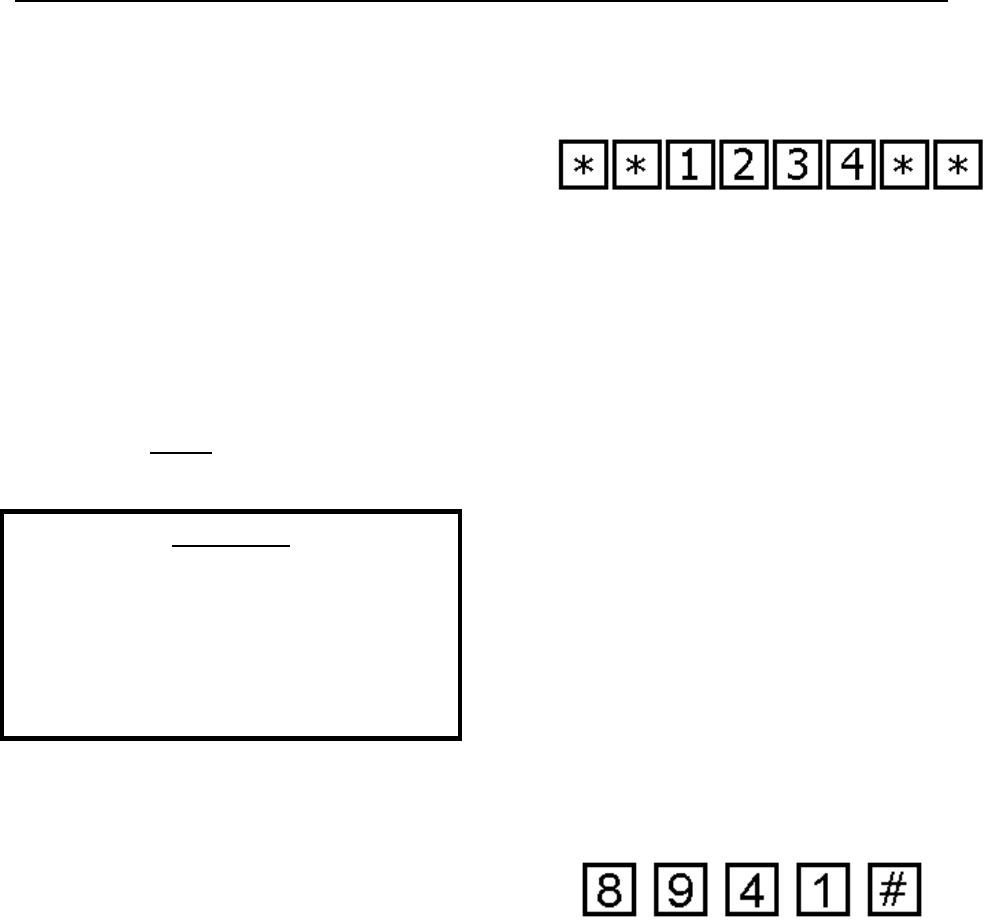
LC 1200 Manual The Keypad 6-7
Programming the master code
The master code controls access to the Keypad’s
programming menu. The factory default master
code is [1][2][3][4], but after subsequent
programming, this default code will be
automatically superseded by user code No. 1,
which becomes the real master code.
The master code (User code No. 01) must be
tightly controlled at all times to prevent
unauthorized changes in the Keypad’s
programming; do not use this code for day-to-
day Keypad operation.
WARNING:
It is dangerous to continue using the factory
default master code [1][2][3][4] for day-to-
day Keypad operation! It is mandatory to set
a new master code, which will be used for
programming purposes only and not for
everyday requirements.
When programming note that:
The [#] key functions like an “enter” key.
In any Keypad operation, if any code is
entered 3 times or more incorrectly, the
Keypad will lockout for 10 minutes
(indicated by a green blinking LED).
If you make an error while programming,
press [*] to return to the programming
menu.
To program the master code, use the following
instructions:
1. Invoke the programming menu by
entering [*][*][master code][*][*].
At this point we shall assume that the
factory default of [1][2][3][4] is still
valid (Figure 6.7). When the
programming menu is active, the green
LED flashes slowly, approximately once
every two seconds.
Figure 6.7
Entering the Programming Menu example
2. Enter [1] to select user code
programming. The green LED begins to
flash rapidly (approximately 5 times per
second) indicating that the Keypad is
ready to receive data.
3. Enter [0][1], followed by [#] for user
code number 1.
The green LED lights steadily for two
seconds and then returns to rapid
flashing indicating that the step has been
completed successfully
4. Enter the code to be used as the master
code followed by [#] (see Figure 6.8 for
example). The green LED lights steadily
for two seconds and then returns to rapid
flashing.
Figure 6.8 Code example
5. Repeat the user code followed by [#].
The green LED will acknowledge as in
the previous step.
6. Now select which outputs will be
tripped by the new master code, select
[3] for all outputs followed by [#]. The
green LED lights steadily for two
seconds and then flashes slowly,
indicating that the new master code has
been programmed successfully and that

6-8 The Keypad LC 1200 Manual
the Keypad has returned to the
programming menu.
7. Press
[#] to exit the programming menu
and return the Keypad to normal
operation.
Programming user codes
1. Prepare a list of user codes you want to
program.
2. Invoke the programming menu by
entering [*][*][master code][*][*].
When the programming menu is active,
the green LED flashes slowly,
approximately once every two seconds.
3. Press [1] to select user code
programming. The green LED begins to
flash rapidly (approximately 5 times per
second) indicating that the Keypad is
ready to receive data.
4. Enter the user number (02 through 52)
followed by [#]. For example, to
program user code number 2 you enter
[0][2] followed by [#]. The green
LED lights steadily for two seconds and
then returns to rapid flashing indicating
that the step has been completed
successfully.
5. Enter the code assigned to this user
followed by [#] (see Figure 5.3 for
example). The green LED lights steadily
for two seconds and then returns to rapid
flashing.
6. Repeat the user code followed by [#].
The green LED will acknowledge as in
the step above.
7. Now select which outputs will be
tripped by the user code, select [3] for
all outputs followed by [#]. The green
LED lights steadily for two seconds and
then flashes slowly, indicating that the
new user code has been programmed
successfully and that the Keypad has
returned to the programming menu.
8. Repeat steps 3 through 7 to program the
next user code or press [#] to exit the
programming menu and return the
Keypad to normal operation.
Deleting user codes
To delete individual or all user codes, use the
following instructions:
1. Invoke the programming menu by
entering [*][*][master code][*][*].
When the programming menu is active,
the green LED flashes slowly,
approximately once every two seconds.
2. Enter
[4] to select the user code deleting
function. The green LED will respond
by flashing rapidly indicating that the
Keypad is ready to receive data.
3. Enter the user number whose code you
wish to delete (02 through 56), or enter
[*][*] to delete all user codes and then
press [#].
The green LED will light steadily for 2
seconds and then will resume rapidly
flashing.
Note: The master code cannot be
deleted in this manner.
4. Enter the
[master code] once more,
followed by [#]. The green LED will
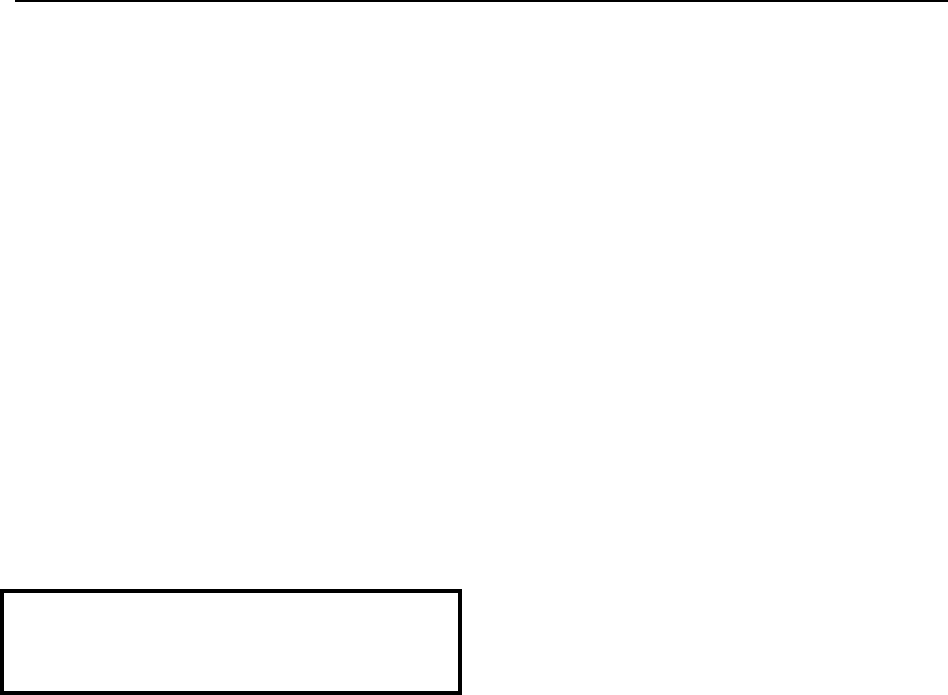
LC 1200 Manual The Keypad 6-9
light steadily for 2 seconds and will
return to slow flashing
5. Repeat steps 2-5 to delete another user
code or press [#] to exit the
programming menu and return the
Keypad to normal operation.
Resetting the master code
NOTE: The following operation should only be
performed by authorized personnel.
If you forget the master code, you will need to
reset the Keypad to the factory default master
code of [1][2][3][4] and then assign a new
master code.
NOTE:
This operation is time-sensitive. Please read
through all the instructions before beginning.
To reset the master code, use the following
instructions:
1. Open the Keypad’s case, revealing the
printed circuit board.
2. Install the jumper across the two pins
labeled JP2.
3. Using a screwdriver or jumper wire,
momentarily short circuit the pins
labeled JP1.
4. Wait ten seconds, remove the jumper
from JP2, and immediately enter
[1][2][3][4][#]. The green LED will
light steadily for two seconds and then
start flashing slowly, indicating that the
programming menu is active.
NOTE: The master code is temporarily
reverted to default [1][2][3][4].
However, all other data programmed
previously remains intact.
5. Program a new master code immediately
(see page 6.7) and record it in a secure
place.
Adjusting the Keypad Escort Time
To adjust the Keypad Escort Time, use the
following instructions:
1. Invoke the programming menu by
entering [*][*][master code][*][*].
When the programming menu is active,
the green LED flashes slowly,
approximately once every two seconds.
2. Enter
[2] to select the relay timer
function. The green LED will respond
by flashing rapidly, indicating that the
Keypad is ready to receive data.
3. Enter the escort time (two digits, from
01-98 seconds) and then press the [#]
key. For example to set the escort time
for 15 seconds, enter [1][5] followed
by [#].
The green LED will light steadily for 2
seconds and then will resume rapid
flashing.
4. Press [#] to exit the programming menu
and return the Keypad to normal
operation.
5. To verify the new escort time, enter a
valid user code to initiate the Escort
function. The green LED will illuminate
for the duration of the Escort time.
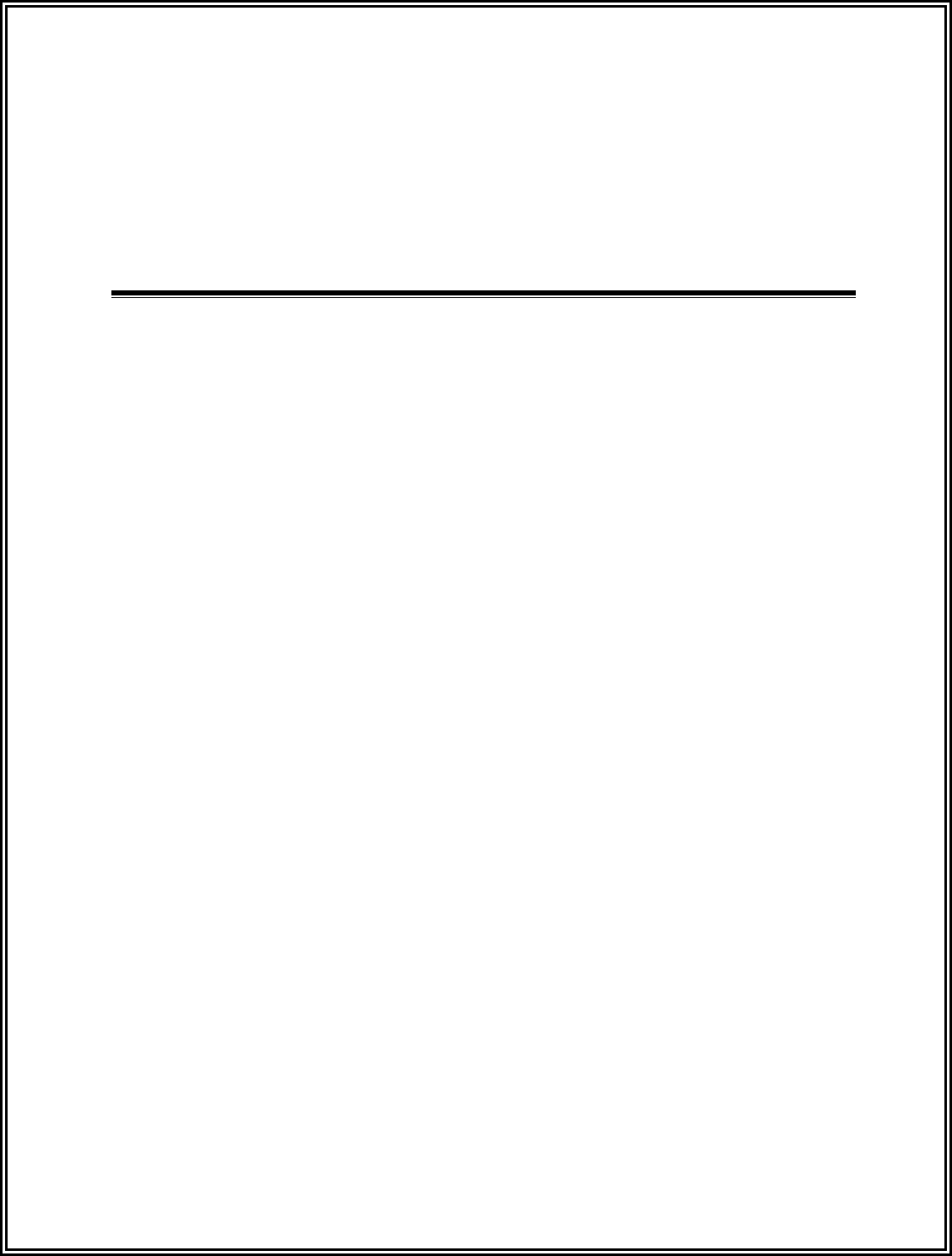
LC 1200 Manual
Chapter 7:
Push Button Override (PBO) (Part # 700022)
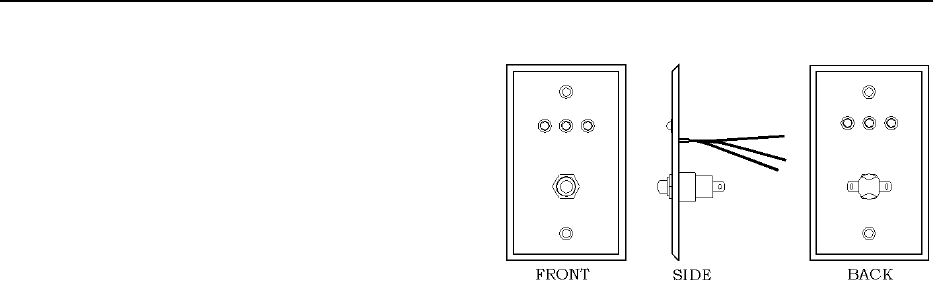
LC 1200 Manual Push Button Override (PBO) 7-1
Push Button Override
(PBO)
Specifications
Positioning
Mounting
Wiring to the Keypad
Wiring to the LC unit
The Push Button Override (PBO) (Part # 700022;
Figure 7.1) triggers the Keypad’s Escort function;
this option overrides the presence of a Tag in the
zone to allow free access through the doorway
(no locks or alarms) from the non-Keypad side
of the door.
The PBO uses three LEDs:
The Green LED indicates power.
The Red LED indicates an alarm.
The Yellow LED indicates the PBO has
been activated and the allotted escort
time is in progress. The time allotted to
pass through the doorway or zone is the
same as the Escort time on the Keypad.
Figure 7.1 Push Button Override (PBO)
Specifications
Power Requirements
Temperature
Weight
Power Requirements
12V DC @ 55 mA
NOTE: The PBO triggers the Keypad; therefore,
the PBO current draw is based on the Keypad
used.
Temperature
The PBO operates best in an ambient
temperature between 35 and 90 degrees
Fahrenheit. Operation outside of this range may
cause unexpected or undesirable results,
including premature failure.
Weight
A PBO weighs approximately 4.3 ounces.
Positioning
The PBO should be positioned on the side of the
door opposite the Keypad. In other words, if the
Keypad is on the inside of the door, the PBO
should be on the outside of the door. The PBO
can be flush mounted or surface mounted using
the appropriate mounting box and hardware.

7-2 Push Button Override (PBO) LC 1200 Manual
Mounting
The PBO is designed to be surface mounted
using the back box provided.
To mount the PBO use the following
instructions:
1. Using a screwdriver, separate the PBO
from the back box.
2. Push out the back knock-out.
3. Using the back box as a template, mark
the mounting holes.
4. Drill the necessary holes in the
mounting surface.
5. Secure the back box to the mounting
surface with appropriate hardware.
6. Make any and all wire connections that
require the PBO to be unmounted.
7. Replace the PBO to the back box.
Wiring to the Keypad
You will need 22 AWG, 4 –conductor Plenum-
rated cable for installation.
NOTE: The following instructions assume that
the Keypad and LC unit are already wired. See
Chapter 6 for these instructions.
To wire the PBO to the Keypad, refer to Figure
7.2 and use the following instructions:
1. Remove the Keypad from the white
back box.
2. Remove the LC Unit cover.
3. Using the RED wire, connect (with a
spade crimp connector) the left prong of
the PBO plug to pin 5 of the Keypad.
4. Using the GREEN wire, connect (with a
butt splice) the negative (-) of the Green
LED of the PBO to pin 11 of the
Keypad which will also be connected to
“Reset In” of the LC unit.

LC 1200 Manual Push Button Override (PBO) 7-3
Wiring to the LC Unit
You will need 22-gauge, 4-conductor plenum-
rated cable for this connection.
Note:
The following instructions assume that the
Keypad and LC unit are already wired (see
Chapter 6 for these wiring instructions). If
desired, you can splice into these wires when
connecting a PBO for easier installation.
To wire the PBO to the LC unit, refer to Figure
7.2 and use the following instructions:
1. Remove the Keypad from the white
back box.
2. Remove the LC unit cover and screws.
3. Using BLACK wire, jumper the
negatives (-) of the Red and Yellow
LEDs together, then to the right prong
of the PBO plug (with a spade crimp
connector).
4. Continue from the right prong of the
PBO plug (with a spade crimp
connector) to the P3-4 “Ground” of the
LC unit).
Note: If desired, you can splice into the
BLACK wire already present from the
connection of the Keypad to the LC
unit.
5. Using RED wire, connect the positive
(+) side of the Yellow and Green LEDs
on the PBO to a Butt Splice, then to P3-
3 “+12V DC” of the LC unit.
Note: If desired, you can splice into the
RED wire already present from the
connection of the Keypad to the LC
unit.
6. Jumper P2-6 “Alarm Comm” and P3-3
“+12V DC” on the LC unit.
Note: This jumper should already be
present if the Keypad has been wired.
7. Using GREEN wire, connect the
negative (-) side of the Green LED to
P2-2 “Reset In” on the LC unit.
Note: If desired, you can splice into the
GREEN wire already present from the
connection of the Keypad to the LC
unit.
8. Using WHITE wire, connect the
positive (+) side of the Red LED to P2-5
“Alarm NC” of the LC unit.
Note: If desired, you can splice into the
WHITE wire already present from the
connection of the Keypad to the LC
unit.
9. Using RED wire and a spade crimp
connector, connect the left prong to the
PBO plug to Pin 5 of the Keypad.
10. Replace the LC unit cover and screws.
11. Replace the Keypad to its white back
box.
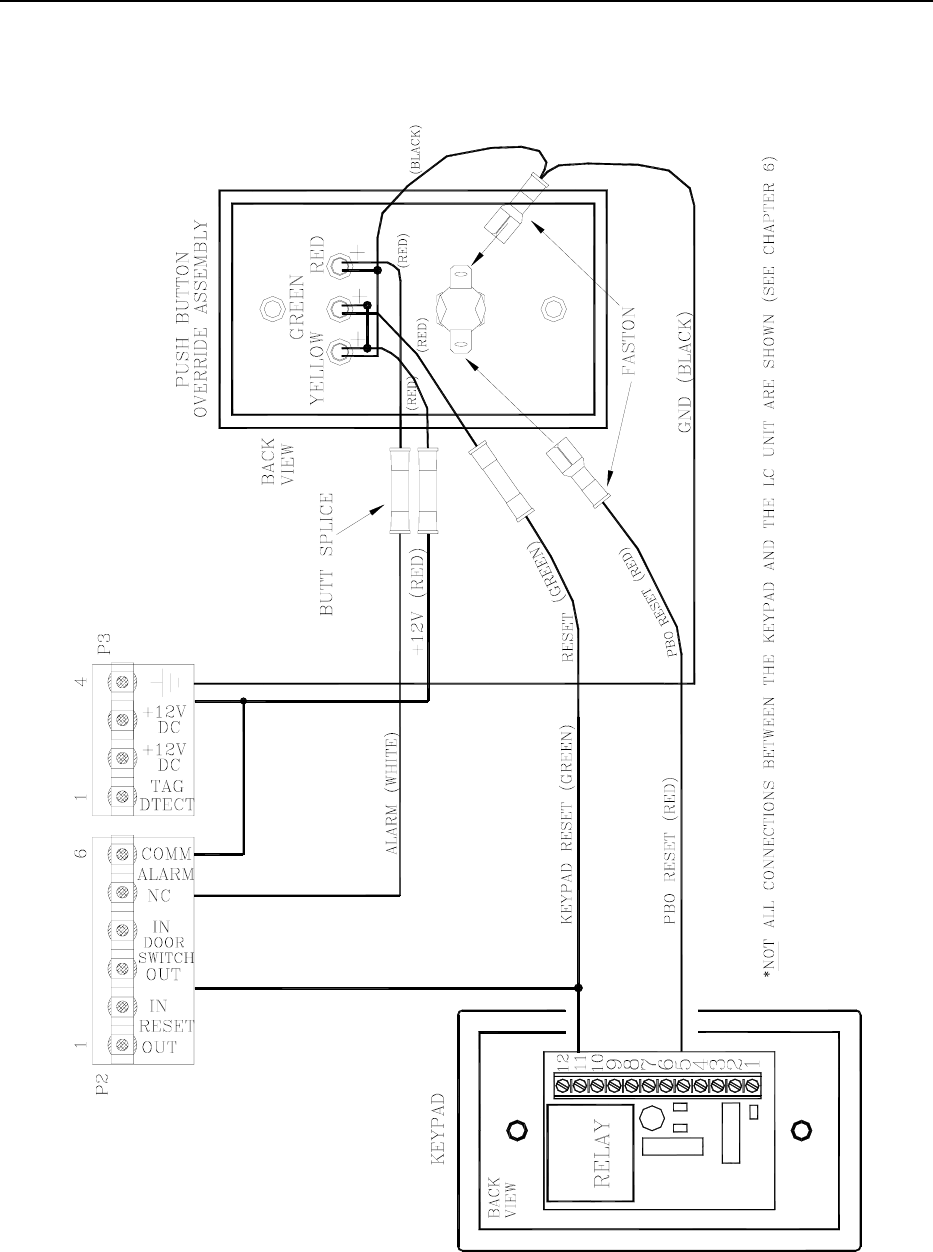
7-4 Push Button Override (PBO) LC 1200 Manual
Figure 7.2 Wiring the PBO to the LC unit
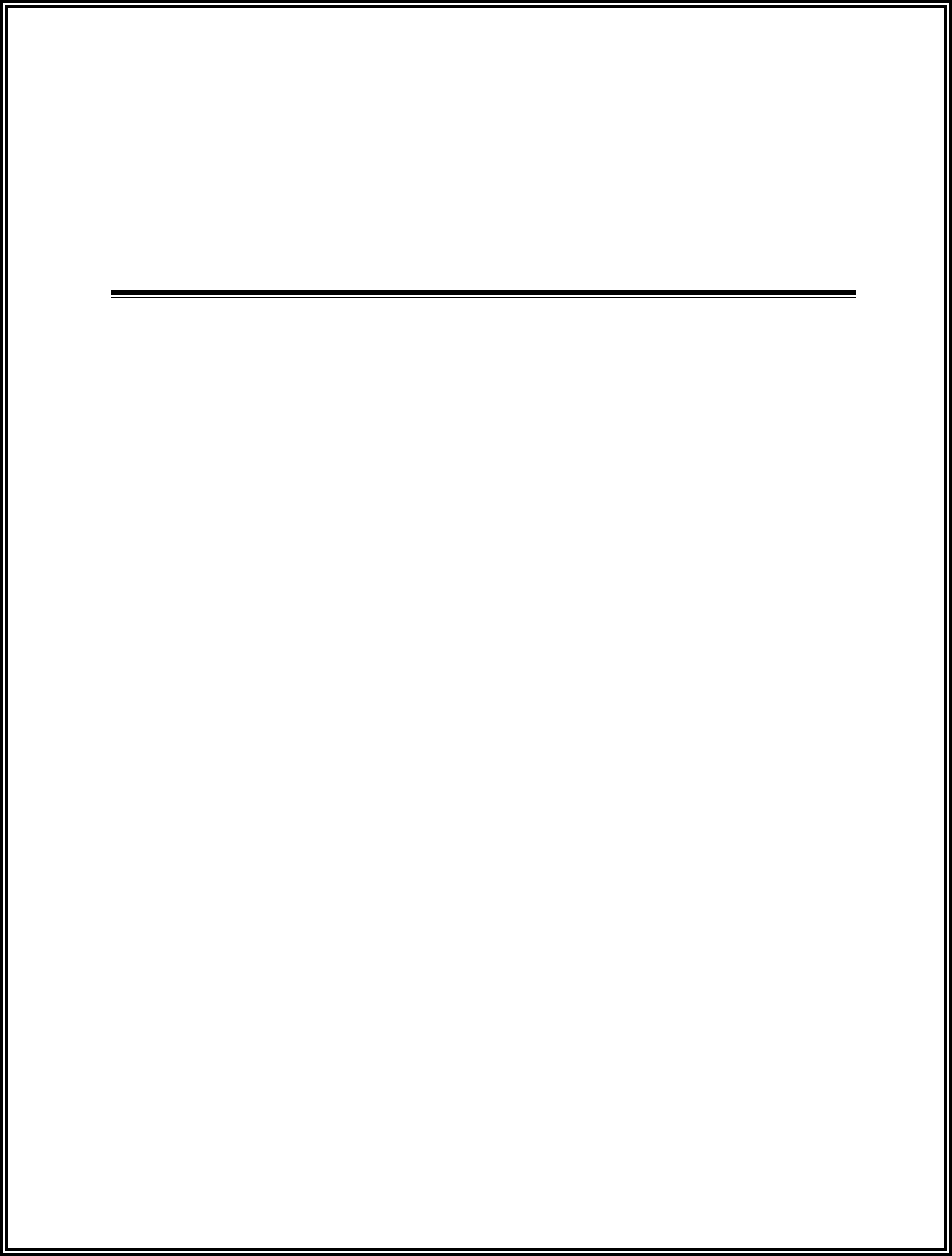
LC 1200 Manual
Chapter 8:
External Sounders (Part #s 700216, 300150)
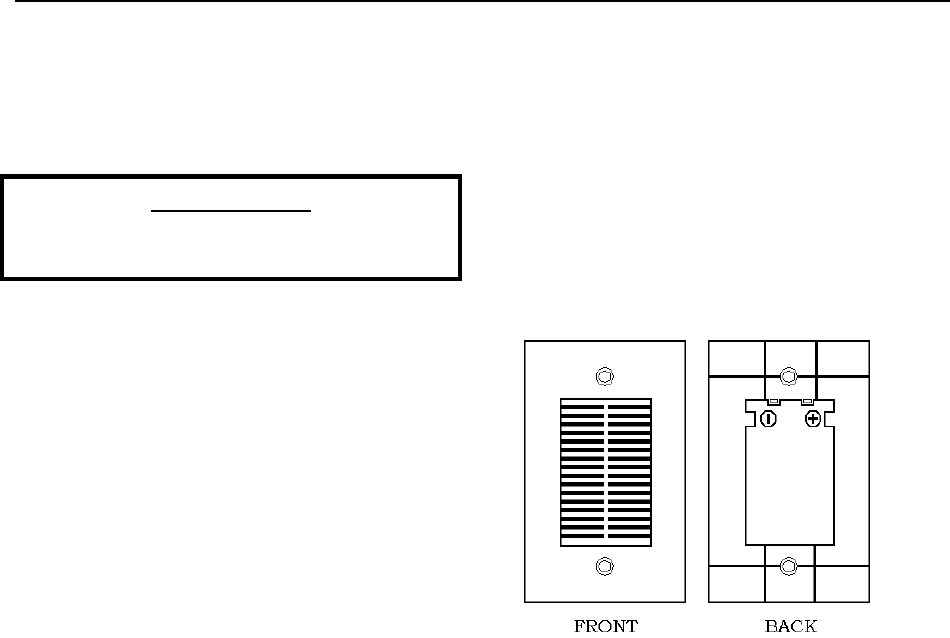
LC 1200 Manual External Sounders 8-1
External Sounders
System Sensor sounder
Multi-Tone Local Alert (MTLA)
PLEASE NOTE:
For complete information about an external
sounder, consult the manufacturer’s manual.
If desired, the LC unit can drive an external
sounder. Accutech provides two types of
external sounders: the System Sensor sounder
and Multi-Tone Local Alert (MLTA).
An external sounder will alarm simultaneously
with the internal peizo of the LC unit when an
alarm occurs and is silenced by a Keypad Reset.
An external sounder will not be silenced by
removing jumper JP2 (Tone Enable), however,
removing this jumper will disable audible
notification of all internal alarms (i.e., Egress,
Tamper, Power Loss Supervisor, and Perimeter).
System Sensor sounder
Specifications
Mounting
Wiring
The System Sensor sounder (Part # 700216; Figure
8.1; System Sensor PA400 Series), a 90db at 10 feet
piezo-signaling device, is intended to attract
attention near the monitored zone.
Figure 8.1 System Sensor external sounder
Specifications
Power Requirements
Temperature
Weight
Power Requirements
12V DC
Temperature
The System Sensor sounder operates best in an
ambient temperature between 35 and 90 degrees
Fahrenheit. Operation outside of this range may
cause unexpected or undesirable results,
including premature failure.
Weight
The System Sensor sounder weighs
approximately 2.5 ounces.
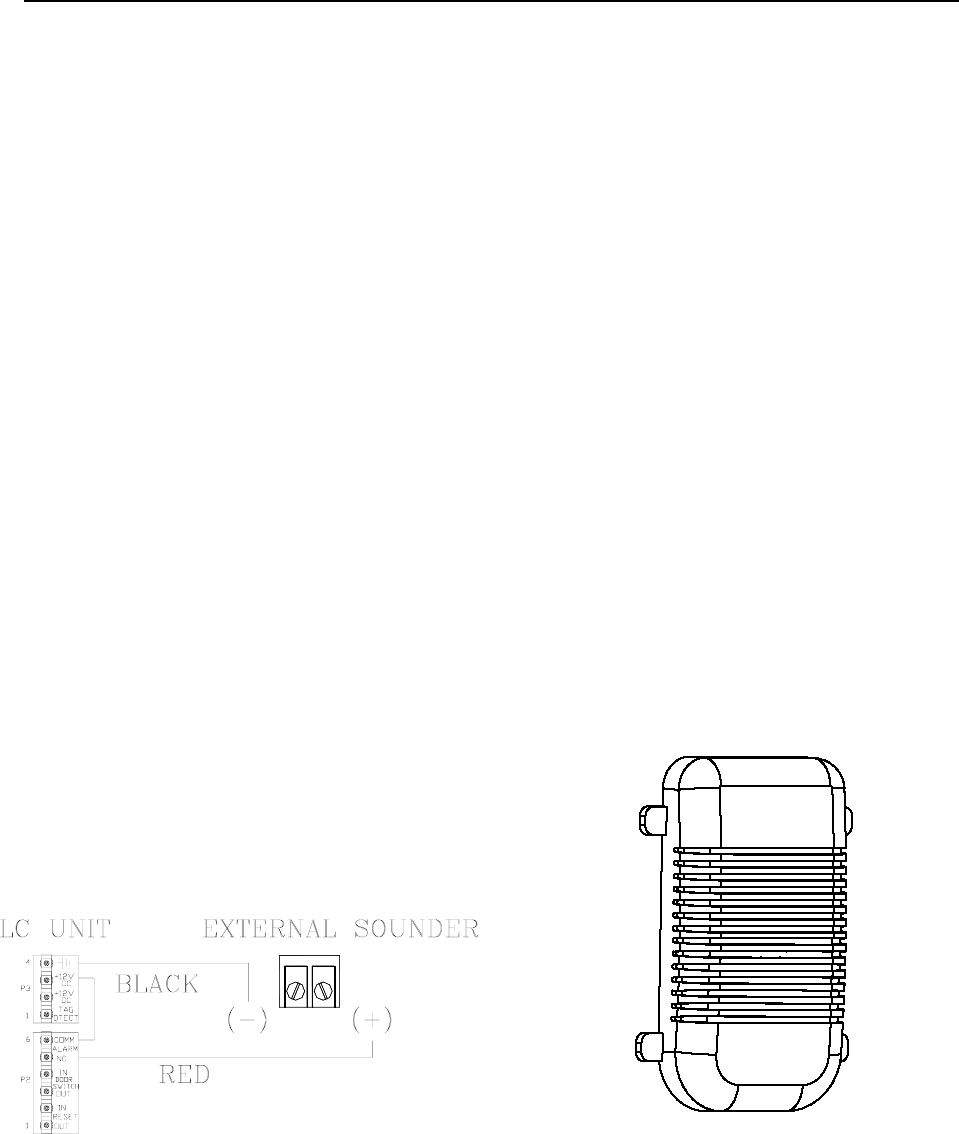
8-2 External Sounders LC 1200 Manual
Mounting
Use a standard 2-1/2” deep single-gang box to
mount the System Sensor sounder with the two
mounting screws supplied at the desired
location.
Wiring
You will need 22-gauge, 2-conductor plenum-
rated cable for this connection.
To wire the System Sensor sounder to the LC
unit, refer to Figure 8.2 and use the following
instructions:
1. Using the RED wire, connect the
positive (+) terminal of the System
Sensor sounder to P2-5 (NC) of the LC
unit.
2. Using the BLACK wire, connect the
negative (-) terminal of the System
Sensor sounder to P3-4 (Ground) of the
LC unit.
3. Jumper P2-6 (Alarm Comm) to P3-3
(+12V DC) on the LC unit.
Figure 8.2 Wiring the System Sensor sounder
Multi-Tone Local Alert (MTLA)
Specifications
Mounting
Wiring
The Multi-Tone Local Alert (MTLA) (Part #
300150; Figure 8.3; System Sensor Chime CH1224
Series), a wall-mount electronic chime, offers
multiple chime tones and is intended to attract
attention near the monitored zone.
The MTLA sound output is 54dBA at 12V DC
and 60dBA at 24V DC.
The chime has sixteen field-selectable tone
options, each with three volume settings. These
options are activated through the appropriate
settings on the DIP switch located on the rear of
the MTLA. Therefore, you can differentiate LC
units located in close proximity by using
separate tones.
Figure 8.3 The MTLA
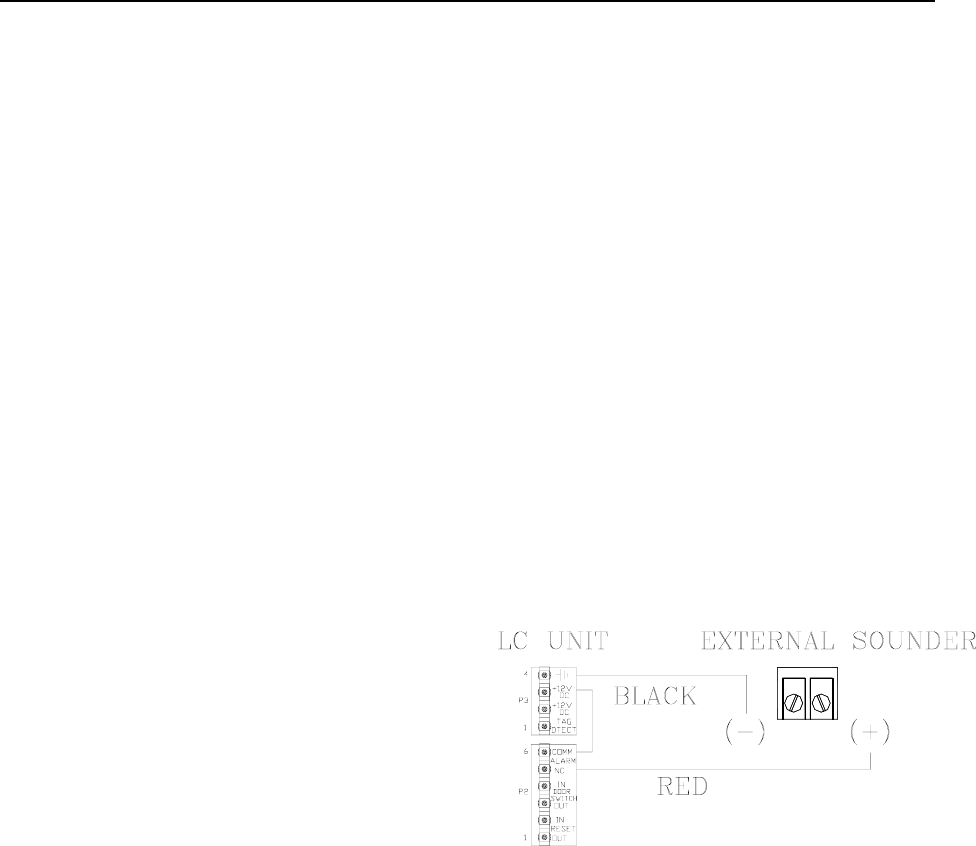
LC 1200 Manual External Sounders 8-3
Specifications
Power Requirements
Temperature
Weight
Power Requirements
12 or 24V DC
Temperature
The MTLA operates best in an ambient
temperature between 35 and 90 degrees
Fahrenheit. Operation outside of this range may
cause unexpected or undesirable results,
including premature failure.
Weight
A MTLA weighs approximately 0.5 pounds.
Mounting
A MTLA is capable of being mounted to a
standard 4” x 4” or 1-1/2” back box or a single
gang 2” x 4” 1-7/8” back box.
Wiring
You will need 22-gauge, 2-conductor plenum-
rated cable for this connection.
To wire the MTLA to the LC unit, refer to
Figure 8.4 and use the following instructions:
1. Using the RED wire, connect the
positive (+) terminal of the MTLA to
P2-5 (NC) of the LC unit.
2. Using the BLACK wire, connect the
negative (-) terminal of the MTLA to
P3-4 (Ground) of the LC unit.
3. Jumper P2-6 (Alarm Comm) to P3-3
(+12V DC) on the LC unit.
Figure 8.4 Wiring the MTLA
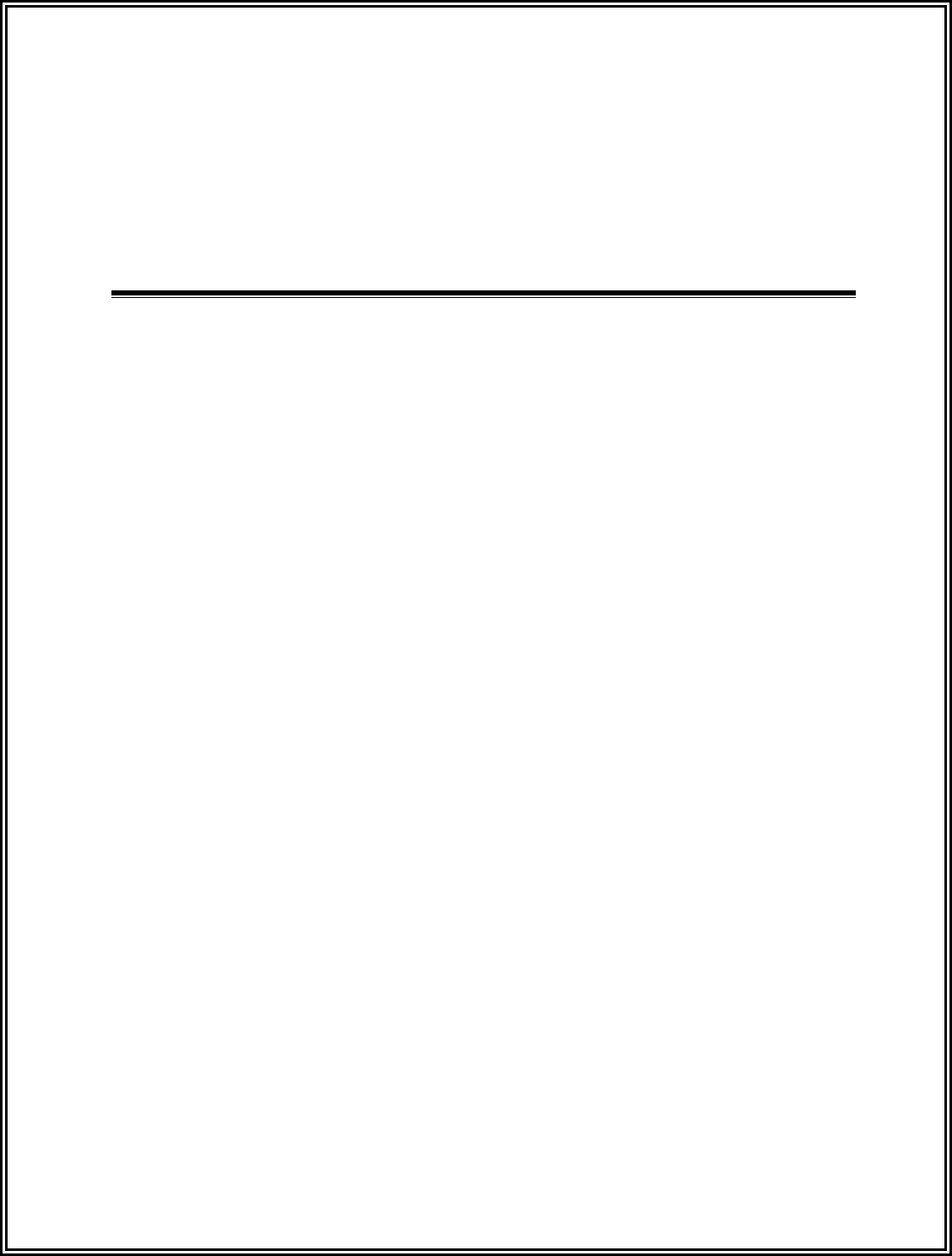
LC 1200 Manual
Chapter 9:
Magnetic Locks (Part #s 700218, 700228)

LC 1200 Manual Magnetic Locks 9-1
Magnetic Locks
Operation
What is Delayed Egress Circuitry?
3101 Series Magnetic Locks
3000 Series Magnetic Locks
Each Magnetic Lock is comprised of 3 basic
components: a lock housing, an electromagnetic
coil and an armature.
The coil and housing assembly mounts rigidly to
the door frame while the armature mounts to the
door in a manner that allows it to pivot slightly
to compensate for door irregularities.
When the door is closed and the lock is
energized the armature is magnetically bonded
to the lock face, thus securing the door without
utilizing any moving parts.
Operation
The Magnetic Lock will engage when a Tag is
on the Tx Activation Field. The Lock remains
engaged as long as a Tag is in the Field.
Once locked, the Lock will disengage when any
of the following conditions occur:
All Tags leave the Field and the preset
delay times out (02-18 seconds; set by
R43 Tag Detect Delay)
A Keypad Reset.
A PBO is activated.
The facility’s Fire Alarm is activated.
The removal of power, for any reason,
will de-energize the lock allowing the
door to be opened.
DELAYED EGRESS CIRCUITRY
(3101 SERIES LOCKS ONLY) - When
a maintained force (less than 15 pounds
required) is applied to the door for an
adjustable period of time (1 to 3
seconds).

9-2 Magnetic Locks LC 1200 Manual
What is Delayed Egress Circuitry?
In compliance with the N.F.P.A 101 Life Safety
Codes 5-2.1.6.1, Accutech’s 3101 Magnetic
Locks feature Delayed Egress Circuitry.
This means that even though the door will Lock
when an active Tag approaches, the door can
still be opened after 15 seconds (plus the 1-3
second nuisance delay) of constant pushing on
the door.
If the Lock is engaged (meaning the LC unit has
detected an active Tag in the zone) and the
person pushes on the door, the Lock will release
within 15 seconds (after a 1-3 nuisance delay)
whenever a maintained force (less than 15
pounds required) is applied to the door.
An audible tone enunciates both countdown and
release. When the Lock releases, the red Led
will turn solid green and the alarm will sound
continuously.
To reset the zone after an alarm, close the door
and enter a valid code into the zone Keypad.
3101 Magnetic Locks
3101 Magnetic Lock Specifications
Lock Jumper
Mounting
Wiring
Terminals
Adjusting the Sensor Pin
Changing the Lock Nuisance delay time
Changing the Egress Alarm delay time
The 3101 Magnetic Lock (Part # 700228) features
1200 pound holding force, Delay Egress
Circuitry, NFPA101 Life Safety Codes
conformity, a selectable nuisance delay and an
Accutech custom-designed electromagnetic coil.
Our custom-designed electromagnetic coil, only
available through Accutech, results in lower
current draw (only 12V AC/DC required).
3101 Magnetic Lock Specifications
Power Requirements
Temperature
Weight
Power Requirements
12V AC/DC
Temperature
3101 Magnetic Locks operate best in an ambient
temperature between 35 and 90 degrees
Fahrenheit. Operation outside of this range may
cause unexpected or undesirable results,
including premature failure.
Weight
The 3101 Magnetic Lock weighs 11 U.S.
pounds.
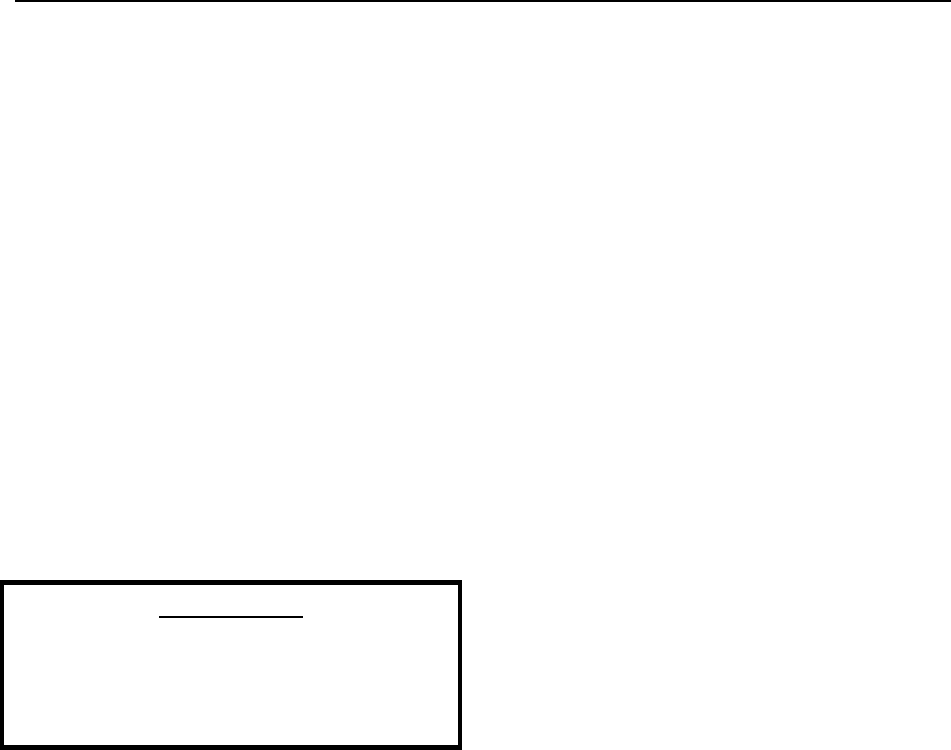
LC 1200 Manual Magnetic Locks 9-3
Lock Jumper
The 3101 Lock has one jumper on it, the Fire
Panel Jumper (Figure 11.2). By default it is
placed in position 2-3. You must move this
jumper (and leave it) into position 1-2 (the left
two pins) before you install the Lock.
Mounting
To mount the 3101 Magnetic Lock, follow the
DynaLock Corp. Mounting and Operating
Instructions that came with the Lock.
Wiring
IMPORTANT:
Follow the wiring instructions in this manual
only. Terminal connections and functions
vary from the locks original design and
documentation.
You will need 18-gauge, 4-conductor plenum-
rated cable for this connection.
NOTE:
State codes require that all lock and elevator
deactivation circuitry be wired into the facility’s
fire alarm system (see Chapter 12: Fire Panel
Interface). This is done so that in case of a fire,
any lock or elevator deactivation unit
disengages, allowing for free egress or ingress.
To connect the 3101 Magnetic Lock, consult the
Connections and Operation section as well as
Figures 9.1 and 9.2.
Terminals
This section quickly explains the functions of
Lock pins 1-6.
Lock Power
Pins 1 and 2 require a constant 12-volt AC or
DC which is supplied DC by the LC unit power
supply.
Lock Trigger
Tag Detect of the LC Unit (P3-1) goes low when
a Tag is present. Pin 4 of the Lock needs a low
signal to energize Lock.
Lock Reset
When Lock Reset is initiated, Reset Out (P2-1)
sends a low signal to pin 5 of the Lock, which
needs a low signal to reset the Lock.
With the Lock engaged, if delayed egress is
initiated and the Tag leaves the Tx Activation
Field before the door is opened, the Lock will
automatically reset after the “Lock Hold timer”
times out. The Lock will not reset is if the door
is opened by anyone during the Lock hold time.
If the door is opened while the Lock is in
delayed egress, or during the Lock Hold time
after the egress sequence is complete, the Lock
will latch into egress and the Keypad must be
reset to return the Lock to its normal non-locked
state.
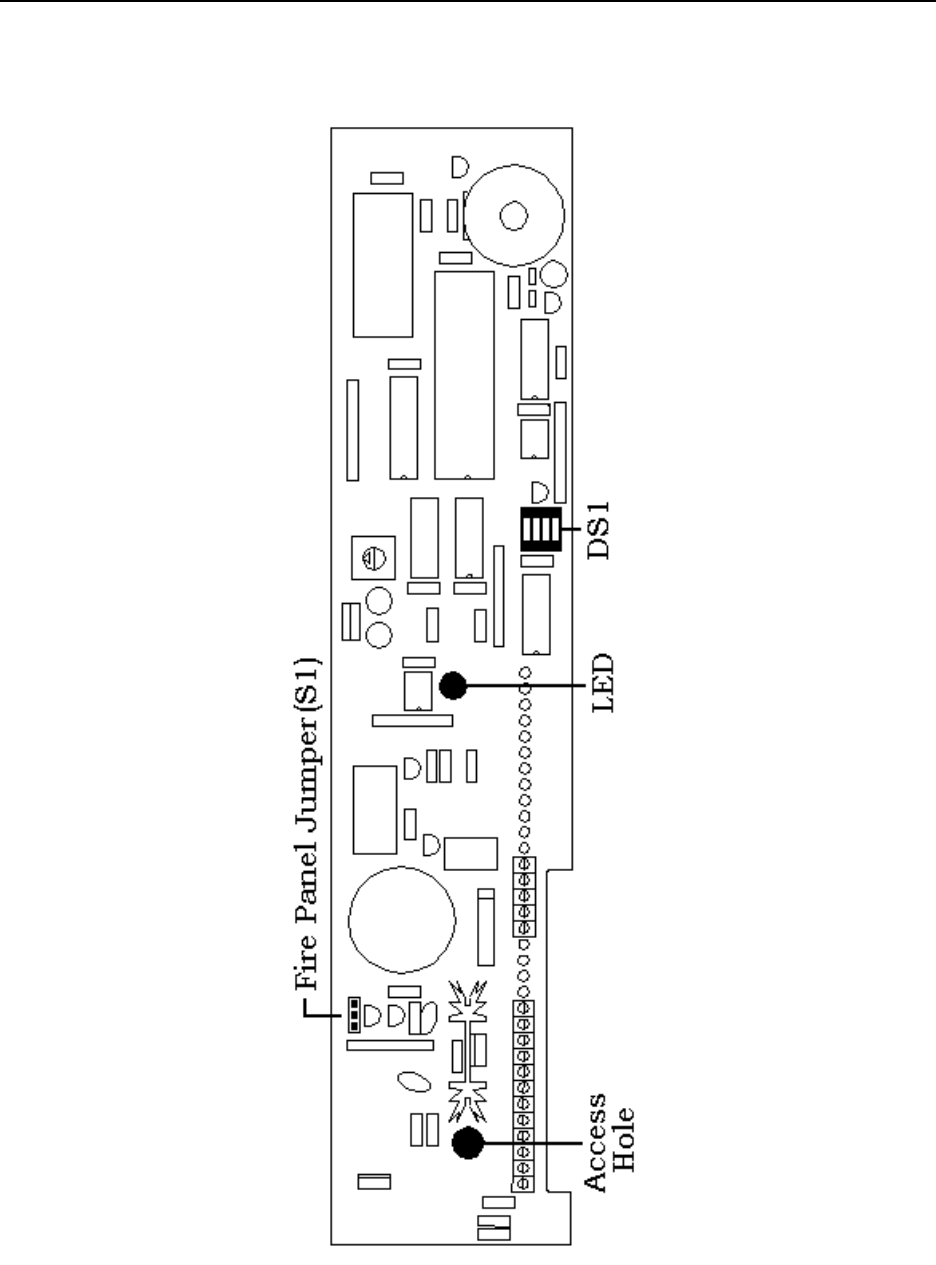
9-4 Magnetic Locks LC 1200 Manual
Figure 9.1 3101 Magnetic Lock PCB
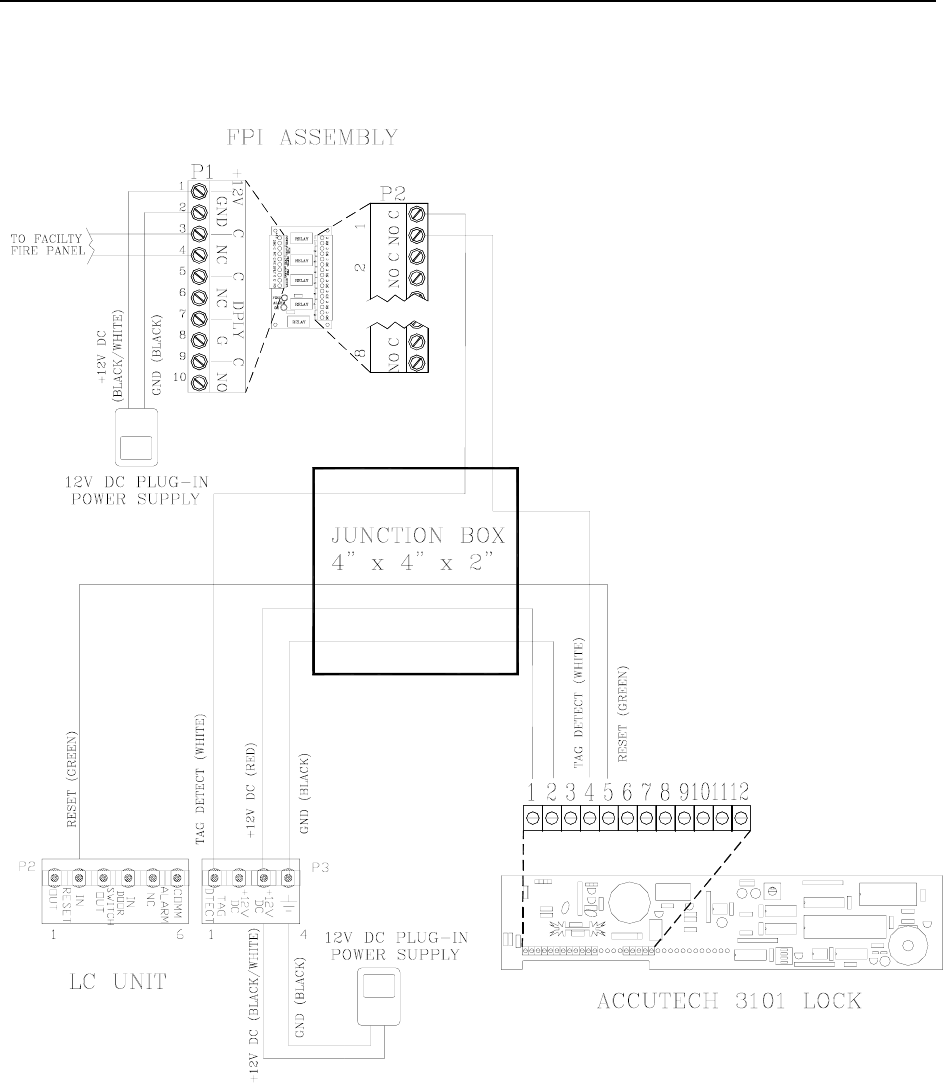
LC 1200 Manual Magnetic Locks 9-5
Figure 9.2 Wiring the 3101 Magnetic Lock
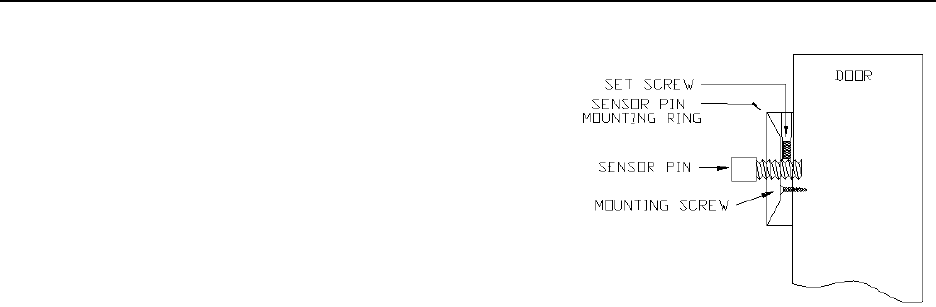
9-6 Magnetic Locks LC 1200 Manual
Adjusting the Sensor Pin
Accurate adjusting of the Sensor pin will help
prevent nuisance alarms from slight disturbances
and small vibrations such as someone bumping
into the door or someone shutting a door nearby.
To adjust the Sensor pin, refer to Figure 9.1 - 9.3
and use the following instructions:
1. Remove power from the Lock by
powering down the LC unit.
2. Remove the cover to the Lock housing.
3. Remove the Fire Alarm Control jumper
from the Lock.
4. Make sure DS1 (the Lock selector
switch) Position 3 is in the OFF
position.
5. Move DS1 Position 1 to the ON position
NOTE: The ON position denotes “set-
up” mode.
6. Be certain that the Set screw in the
Sensor Ring is loose and will not make
contact with the Sensor pin (Figure 9.3)
WARNING: Failure to follow this step
can damage the threads of the Sensor
pin as you make adjustments.
7. Start with the Sensor pin adjusted out as
far as possible while still solidly
threaded into the Sensor ring.
Figure 9.3 Adjusting the Lock Sensor pin
8. Apply power to the Lock by powering
up the LC unit. The Lock LED will light
up both Green and Red (kind of Yellow)
while it goes through its power up
sequence (about 5 seconds)
9. When the power up sequence is over,
the LED will either turn solid Red (Door
closed and locked) or the LED will turn
off (Door open and unlocked). You want
the door to be closed and locked.
10. With the door closed and locked, apply
as much pressure to the door as needed
to fully deflect the door, and while
holding it in this position, adjust the
Sensor pin with the included ¼ Allen
wrench until the (Red) LED goes out on
the Lock.
NOTE: For slight adjustments, there is
a Sensor pin access hole in the PCB of
the Lock. However, depending on how
the internal lock wires are situated this
may not be feasible. If this is the case, it
is recommended that you deflect the
door farther until you can adjust the
Sensor pin directly with the Allen
wrench.

LC 1200 Manual Magnetic Locks 9-7
11. When you have completed the
adjustment, gently allow the door to be
pulled by the weight of the door.
NOTE: When the door is closed the
LED will be Red, when the door is open
the LED will be Off.
12. Remove power from the Lock by
powering down the LC unit.
13. Tighten the set screw with the Allen
wrench provided. This will prevent the
Sensor pin from coming out of
adjustment.
NOTE: Be careful not to over tighten.
14. Replace the Fire Alarm Control jumper
into the N.C. position (pins 1-2).
15. Move DS1 Position 1 into the OFF
position.
NOTE: This will take the lock out of
set-up mode and into normal operation
mode.
16. Move DS1 Position 3 into the ON
position
17. Replace the cover to the Lock housing.
18. Apply power to the Lock from the LC
unit and test the function of the Lock.
Changing the Lock Nuisance delay time
The Lock Nuisance Delay time prevents
nuisance alarms by requiring a door disturbance
to be sustained for a set length of time before
registering an alarm.
The delay time is set by Position 3 on the
Selector Switch (S1) on the Lock PCB (see
Figure 9.1).
The OFF position results in a 1-second
delay
The ON position results in a 3-second
delay
Changing the Egress Alarm delay time
The Egress Alarm delay time requires a door
disturbance to be sustained for a set length of
time before unlocking the door and allowing
egress.
The delay time is set by Position 4 on the
Selector Switch (DS1) on the Lock PCB (see
Figure 9.1).
The OFF position results in a 15-
second delay
The ON position results in a 30-second
delay

9-8 Magnetic Locks LC 1200 Manual
3000 Series Magnetic Locks
Specifications
Mounting
Wiring
Specifications
Power Requirements
Temperature
Weight
Power Requirements
12V or 24V AC/DC
Temperature
3000 Magnetic Locks (Part # 700218) operate
best in an ambient temperature between 35 and
90 degrees Fahrenheit. Operation outside of this
range may cause unexpected or undesirable
results, including premature failure.
Weight
The 3000 Magnetic Lock weighs 9 U.S. pounds.
Mounting
To mount the 3000 Magnetic Lock, follow the
DynaLock Corp. Mounting and Operating
Instructions that came with the Lock.
NOTE: State codes require that all lock and
elevator deactivation circuitry be wired into the
facility’s fire alarm system. This is done so that
in case of a fire, any lock or elevator
deactivation unit disengages, allowing for free
egress or ingress. Be sure to check Local, State
and Federal Codes as well as Chapter 12: Fire
Panel Interface (FPI).
Wiring
You will need 18-gauge, 2-conductor plenum-
rated cable for this connection.
The basic operation of this Lock will center on
supplying power to the Lock coil whenever a
Tag is detected in the zone, and removing that
power when there are no Tags detected in the
zone.
To connect the 3000 Series Magnetic Lock to
the LC unit, refer to Figure 9.4
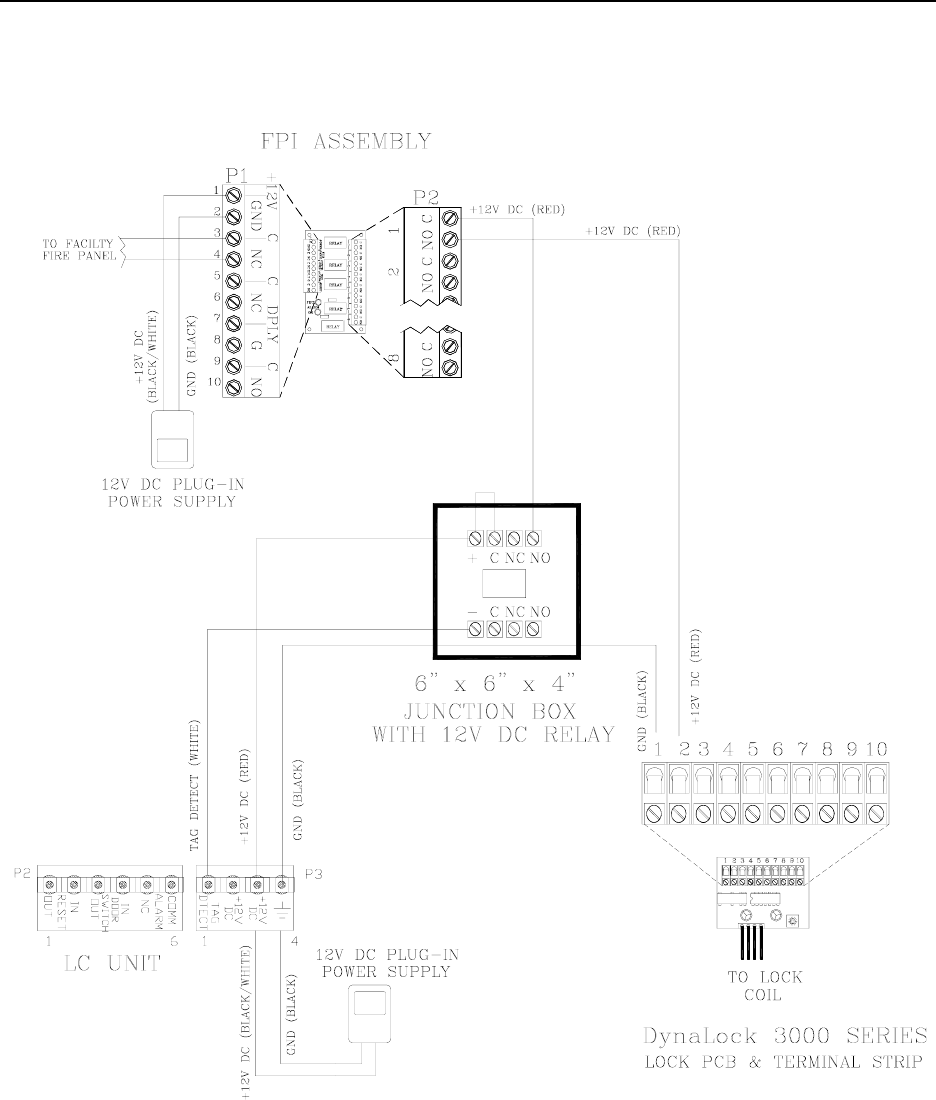
LC 1200 Manual Magnetic Locks 9-9
Figure 9.4 Wiring a 3000 Series Magnetic Lock

LC 1200 Manual
Chapter 10:
Elevator Deactivation (Part # 700027)

LC 1200 Manual Elevator Deactivation 10-1
Elevator Deactivation
What to expect
Working with the Elevator Company
Specifications
Positioning
Mounting
Wiring
Summary for the Elevator Company
Elevator Deactivation (Part # 700027) prevents a
Tag from using an elevator.
There are two conditions where Elevator
Deactivation would be engaged.
The first condition is if the system detects a Tag
at a monitored elevator landing, the Elevator
Deactivation prevents the elevator from being
called to that floor by deactivating the elevator’s
call button at that floor.
The second condition is if the system detects a
Tag and the elevator is at the floor or en route,
the alarm will sound, the elevator doors will
remain open and the call button will be
deactivated.
What to expect
As soon as a Tag is detected, the elevator’s Call
Button for that floor/landing is deactivated. The
Call Button will remain deactivated for as long
as the Tag is in the Tx Activation Field, and for
an adjustable period of time (a delay) after the
Tag leaves.
If a delay is used with the Call Button, that delay
will “fool” the system into thinking a Tag is
present longer than it actually is. This means that
if the door is opened during this delay, the
system will go into alarm.
Once that time expires and there are no Tags in
the zone, the Call Button will resume operation.
Furthermore, if an elevator is already on its way
to that floor (because it was called before the
Tag entered the zone) the elevator will continue
to that floor. If the Tag leaves the Field before
the elevator doors open, the zone will not go into
alarm and the elevator will function as if the Tag
had never been there.
Finally, if the doors open while a Tag is present,
the system will go into “alarm” and the elevator
will be deactivated. This deactivation will take
place only for the elevator at that zone. The
alarm is “latched”, meaning that it will not
automatically reset itself once the Tag has left
the area. A reset-authorizing device (such as a
Keypad) is required to reset the zone and
reactivate the elevator.
Working with the Elevator
Company
It will be necessary to work with the facility’s
elevator company in order to connect the
Elevator Deactivation Circuitry. The Accutech
system contains most of the circuitry needed to
deactivate the elevators; however, the elevator
company will need to be provided with relays.
The Elevator Deactivation cabinet is used for
this purpose.
Specifications
Power Requirements
Temperature
Weight
Power Requirements
12V DC
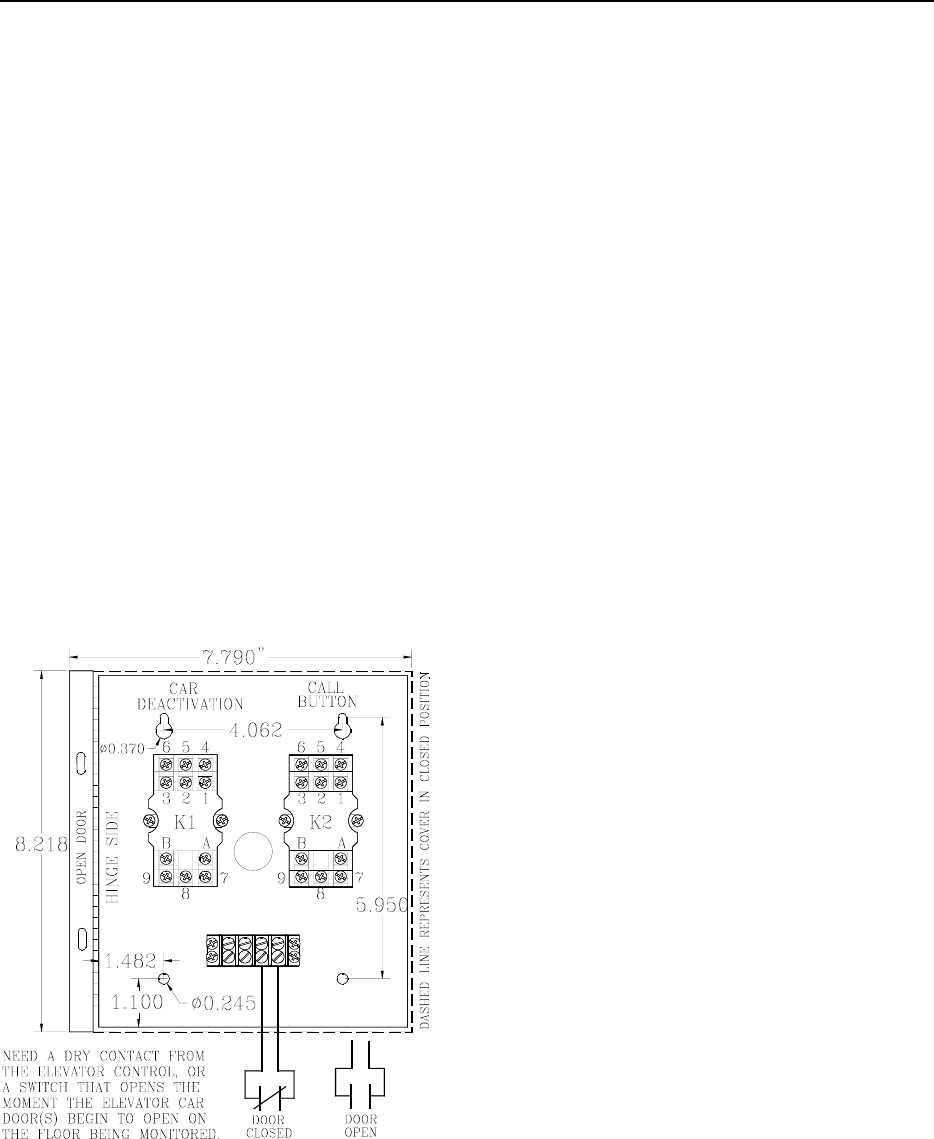
10-2 Elevator Deactivation LC 1200 Manual
Temperature
The Elevator Deactivation unit operates best in
an ambient temperature between 35 and 90
degrees Fahrenheit. Operation outside of this
range may cause unexpected or undesirable
results, including premature failure.
Weight
The Elevator Deactivation cabinet weighs 3.5
U.S. pounds.
Positioning
The cabinet containing the relays for the
Elevator Deactivation circuitry (Figure 10.1)
should be located in the room containing the
elevator controls.
Figure 10.1 The Elevator Deactivation unit
Mounting
To mount the Elevator Deactivation cabinet, use
the following instructions:
1. Choose your location and appropriate
mounting hardware.
2. Open the Elevator Deactivation cabinet
and locate the four mounting holes.
3. Mark-out and drill four holes
corresponding to the holes in the back of
the cabinet.
4. Push out one of the knock-outs in the
cabinet for wire/conduit access.
5. Connect conduit or strain relief fittings.
6. Position the cabinet over the holes you
drilled and secure the cabinet to the
mounting surface.
NOTES:
The first condition is the presence of a Tag at a
monitored zone. The second condition, in the
case of elevator deactivation, is an indication of
an open door at a monitored zone.
If a door position switch, typically dry contacts
from the elevator control or some form of
magnetic switch, is not available, then a Passive
Infrared Reader (PIR) is focused near the
monitored opening.
Local or State Code may require the wire to be
run in conduit. Be sure to check your
requirements before beginning work.
NOTE: State codes require that all lock and
elevator deactivation circuitry be wired into the
facility’s fire alarm system. This is done so that

LC 1200 Manual Elevator Deactivation 10-3
in case of fire, any lock or elevator deactivation
unit disengages, allowing for free egress or
ingress. Be sure to check your local codes and
see Chapter 12 on Fire Panel Interface Units.
Wiring
You will need 22-gauge, 6-conductor plenum-
rated cable for this connection.
To wire the Elevator Deactivation, refer to
Figure 10.2.
At the Second Condition Source:
If the second condition source is provided by the
elevator controls, Use the previously wired
terminals on the 4- position screw terminal strip
in the Elevator Deactivation Relay cabinet to
hookup to the dry contract.
If the second condition source is a locally
mounted Magnetic Switch or a Passive Infrared
Reader (PIR) unit, wire them to the Controller.
Summary for the Elevator
Company
Call Button Deactivation
Elevator Car Deactivation
The following is a brief summary of Elevator
Deactivation that can be given to the Elevator
Company.
Call Button Deactivation
When a Tag is detected in the monitored
Elevator zone, the LC unit energizes Relay K2
and the Call Button for that Elevator zone is
deactivated.
When the K2 Relay is de-energized, the Call
Button is reactivated.
Elevator Car Deactivation
When a Tag is detected in the monitored
Elevator zone and the second condition is met,
the LC unit energizes Relay K1.
If the elevator car is at the floor (with doors
open) the elevator will be deactivated.
If the elevator car is on its way to that floor, it
will continue to that floor and upon arrival (with
doors open) will be deactivated.
As long as relay K1 is energized, the elevator
doors will remain open preventing the car from
leaving the floor.
When Relays K1 is de-energized, the Elevator
will return to normal operation.
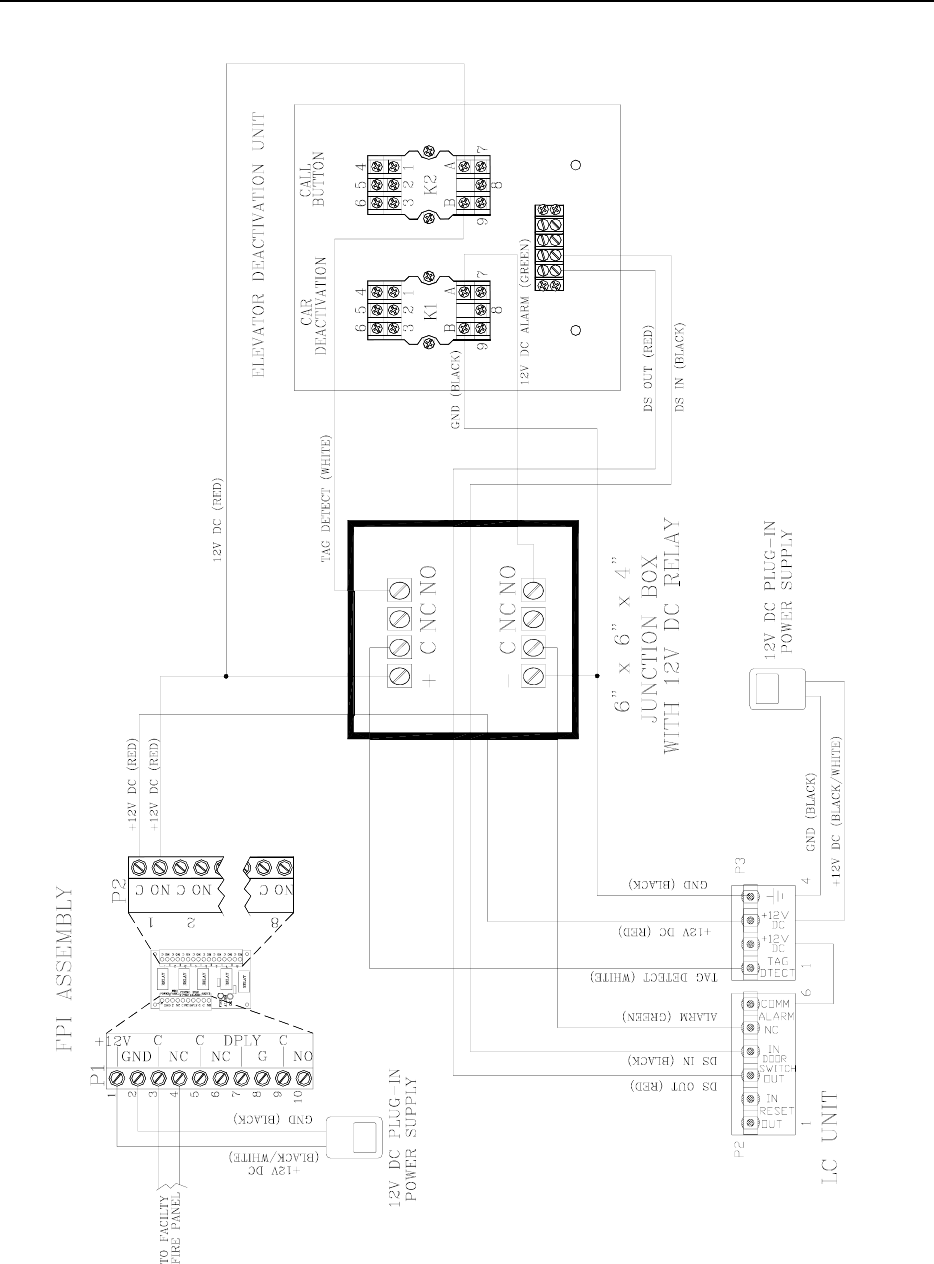
10-4 Elevator Deactivation LC 1200 Manual
Figure 10.2 Wiring Elevator Deactivation
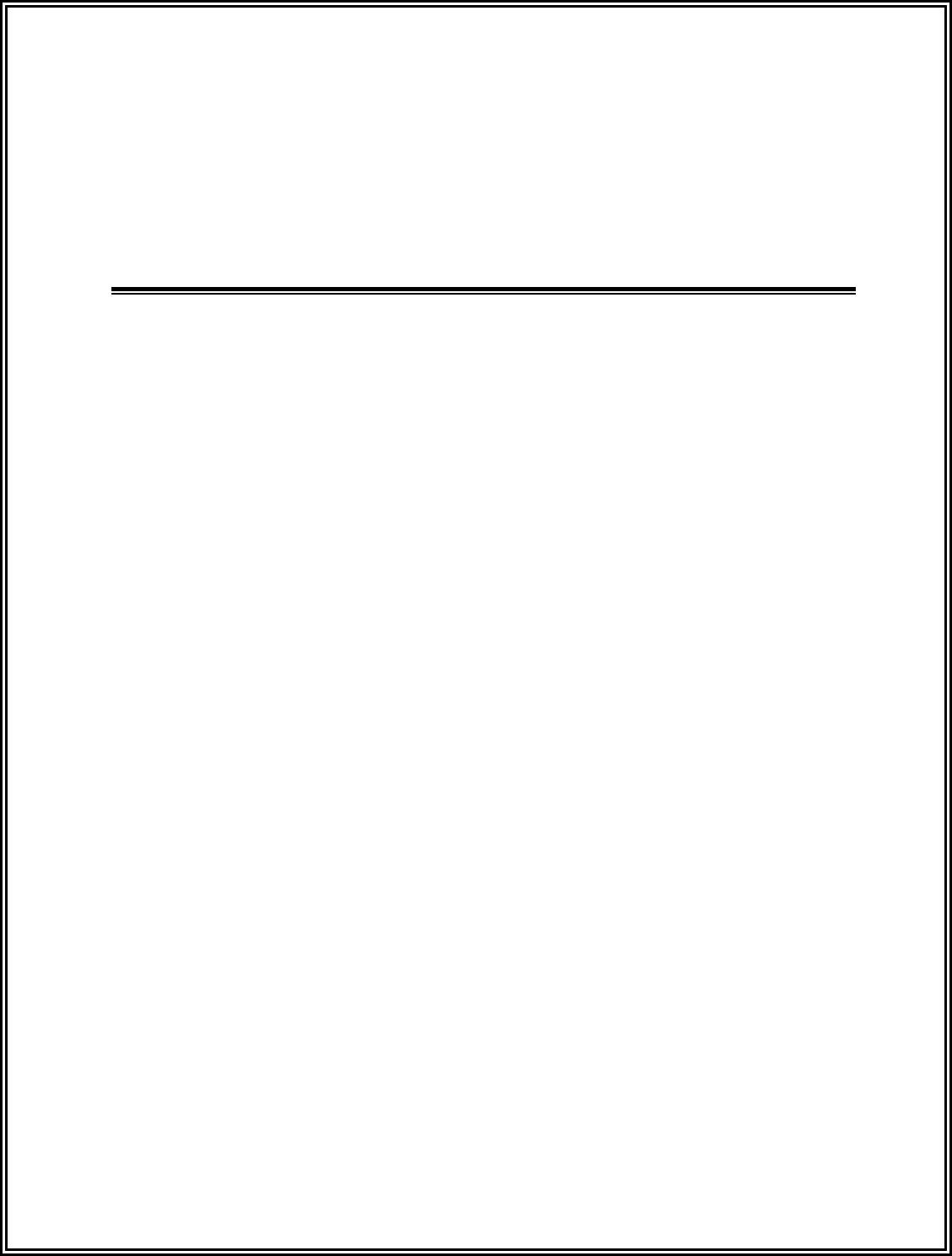
LC 1200 Manual
Chapter 11:
Automatic Door Deactivation (Part # 700033)

LC 1200 Manual Automatic Door Deactivation 11-1
Automatic Door
Deactivation
Specifications
Positioning and Mounting
Wiring
In automatic door applications (doors that open
via a motion sensor or push paddle), the LC unit
can deactivate this feature when a Tag enters a
monitored zone’s Tx Activation Field.
With Automatic Door Deactivation (Part #
700033), when a Tag is detected in the Tx
Activation Field, the motion detector and/or
push paddle is disabled. When the Tag leaves
the zone, the door will function normally after
the preset delay times out (02-18 seconds; set by
R43 Tag Detect Delay).
If the door is opened manually while a Tag is the
zone, an alarm will sound.
To reset the alarm, remove the Tag from the
zone, close the door, and enter a valid code into
the zone Keypad.
Specifications
Power Requirements
Temperature
Weight
Power Requirements
12V DC
Temperature
The PBO operates best in an ambient
temperature between 35 and 90 degrees
Fahrenheit. Operation outside of this range may
cause unexpected or undesirable results,
including premature failure.
Weight
The Automatic Door Deactivation cabinet
weighs approximately 3 pounds.
Positioning and Mounting
Automatic Door Deactivation is enclosed in a
6”x6”x4” cabinet and should be located in the
room containing the door controls. Use hardware
appropriate for the weight, size, and mounting
surface.
Wiring
You will need 22-gauge, 2-conductor plenum-
rated cable for this connection.
To wire the LC unit for Automatic Door
Deactivation, refer to Figure 11.1 on the next
page.
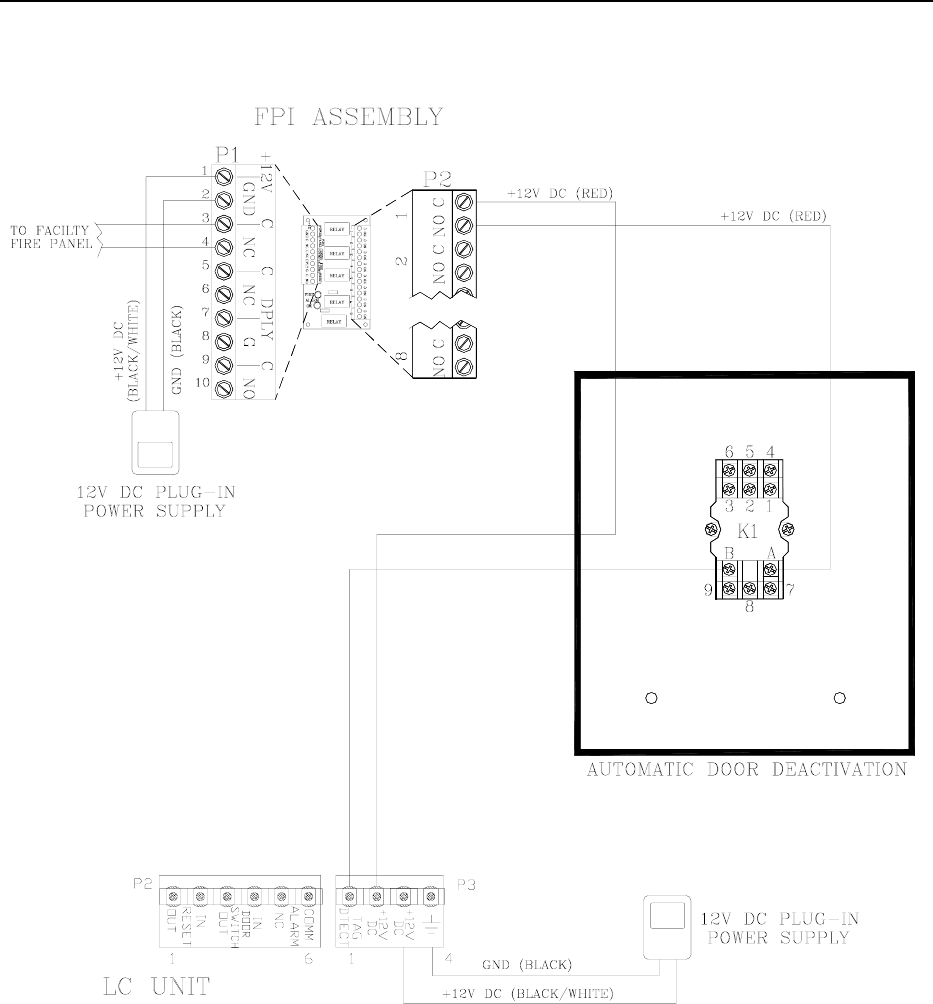
11-2 Automatic Door Deactivation LC 1200 Manual
Figure 11.1 Wiring for Automatic Door Deactivation on Tag Detection
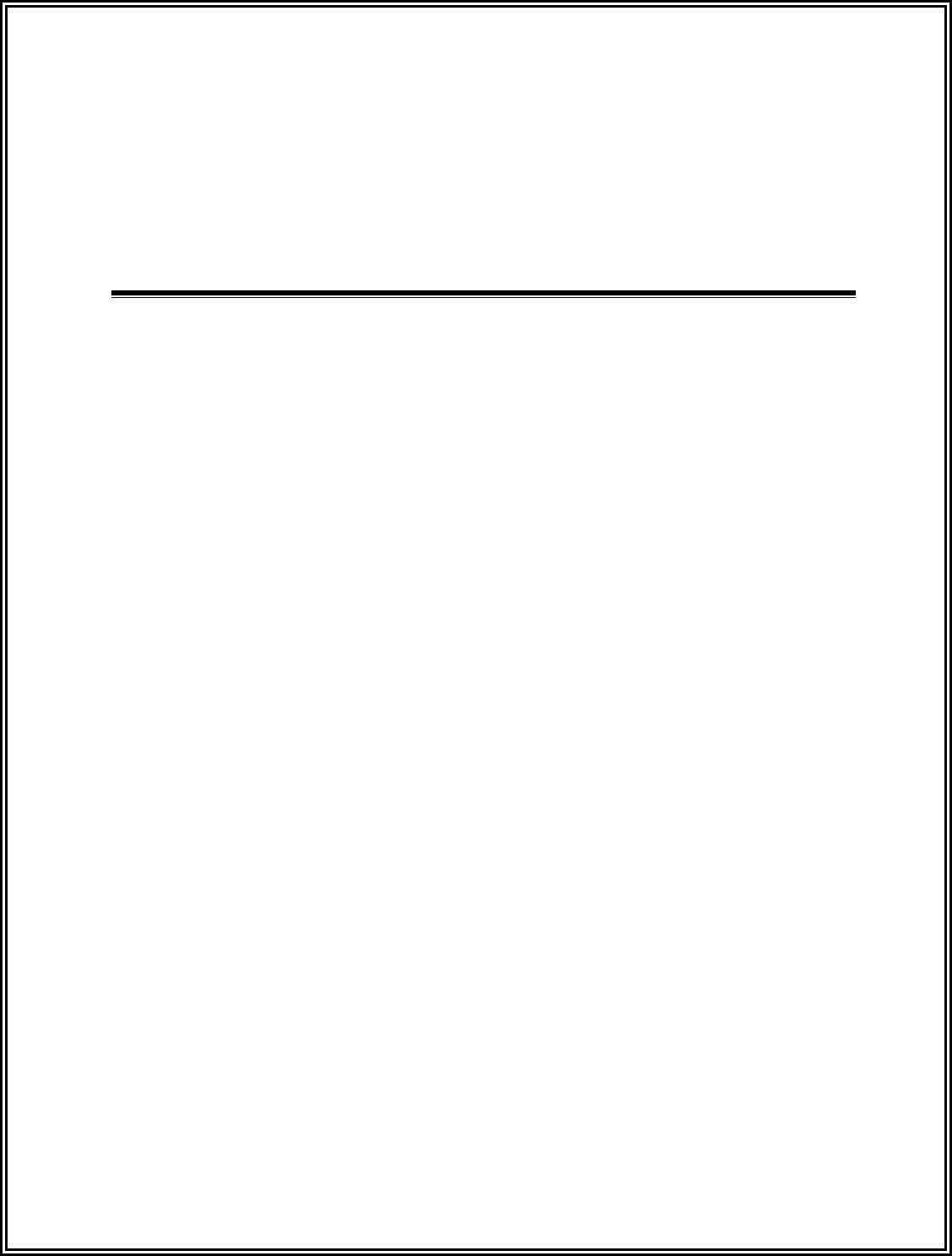
LC 1200 Manual
Chapter 12:
Fire Panel Interface (FPI) (Part # 700013)

LC 1200 Manual Fire Panel Interface (FPI) 12-1
Fire Panel Interface (FPI)
Specifications
Positioning and Mounting
Verifying the Fire Alarm Dry Contacts
Wiring
Terminals
State codes require that all Locks, Elevator
Deactivation, and Automatic Door Deactivation
be wired into the facility’s fire alarm system.
This is done so that in case of a fire, any
restraint disengages, allowing for free egress or
ingress. For more information on this policy,
check your local codes.
For each FPI unit (Part #700013; Figure 12.1)
used, you will need one set of dry contacts from
the facility’s fire panel. Each FPI unit provides
dry contact outputs for up to 8 LC units.
In addition, the FPI unit can provide:
An Optional Central Override, which
allows the facility to disable all Locks,
Elevator Deactivation, and Automatic
Door Deactivation units controlled by
that FPI. Each FPI requires its own
override switch.
A Manual Reset, which will re-engage
the Locks, Elevator Deactivation, and
Automatic Door Deactivation after the
fire alarm is reset. This switch can be
replaced with a jumper that will make
the reset process automatic once the
fire alarm is reset.
An Auxiliary Output (+12VDC) for
alerting staff that the Locks, Elevator
Deactivation, and Automatic Door
Deactivation are disengaged. This is
typically connected to the Staff Alert or
Graphic Panel(s).
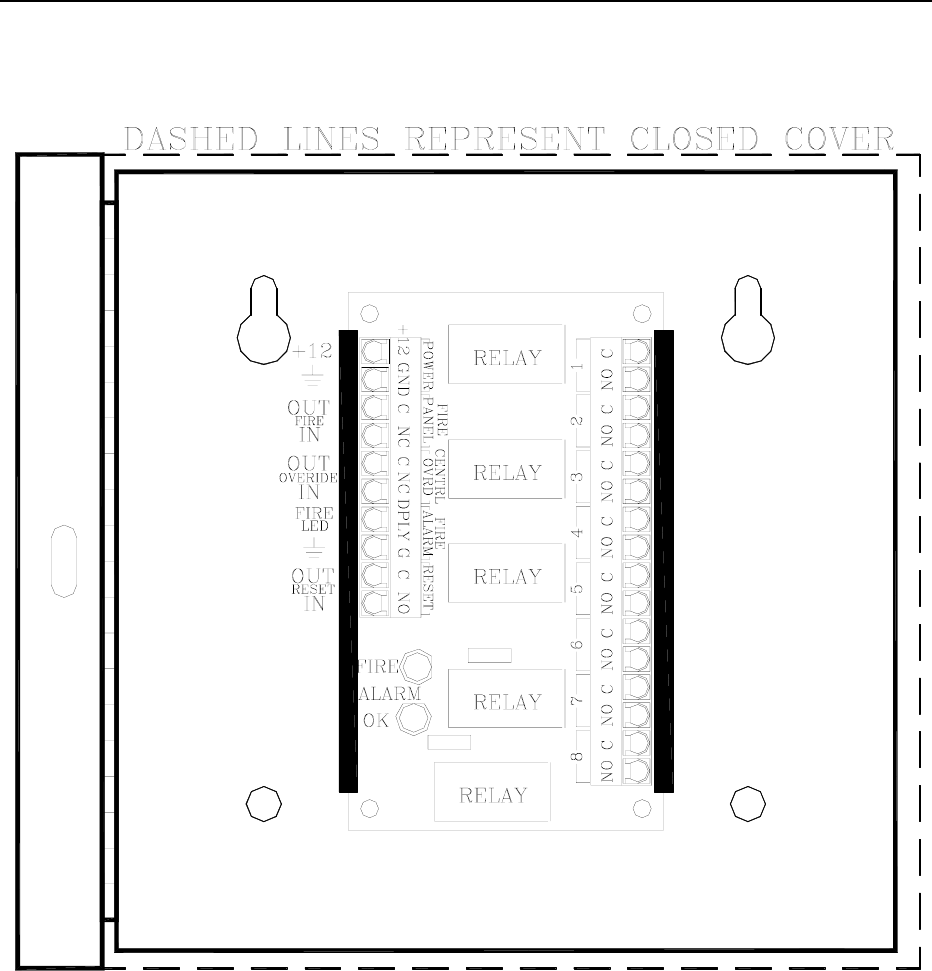
12-2 Fire Panel Interface (FPI) LC 1200 Manual
Figure 12.1 The FPI with cabinet
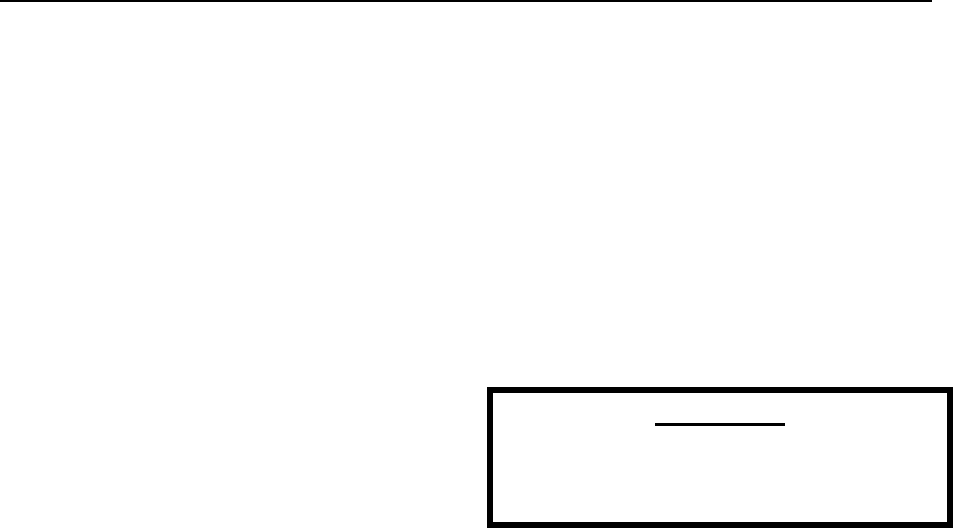
LC 1200 Manual Fire Panel Interface (FPI) 12-3
FPI Specifications
Power Requirements
Temperature
Weight
Power Requirements
12V DC
Temperature
The FPI operates best in an ambient temperature
between 35 and 90 degrees Fahrenheit.
Operation outside of this range may cause
unexpected or undesirable results, including
premature failure.
Weight
The FPI (including cabinet) weighs
approximately 1 pound.
Positioning and Mounting
The FPI is enclosed in a 6”x6”x2” cabinet can
be located and should be located in the room
containing the fire alarm controls. Use hardware
appropriate for the weight, size, and mounting
surface.
Verifying the
Fire Alarm Dry Contacts
The facility must provide an unused dry contact
in the fire alarm system for each FPI unit. (This
contact must be closed during a non-alarm state
and must OPEN in case of a fire alarm or loss of
fire alarm function.)
Verifying the Fire Alarm Dry Contacts
WARNING:
Before you test the system, notify the
facility and the local fire department that
you will be testing the fire alarm system.
To verify the operation of the fire alarm dry
contacts, use the following instructions:
1. Connect an ohmmeter across the dry
contacts. There should be continuity in
the non-alarm state. (Contact should be
closed.)
NOTE: There should never be voltage
on this contact.
2. Trip the fire alarm to verify that the
contacts change state. You should now
see an OPEN on your meter.
3. Reset the fire alarm and verify the
contacts go back to their closed state.
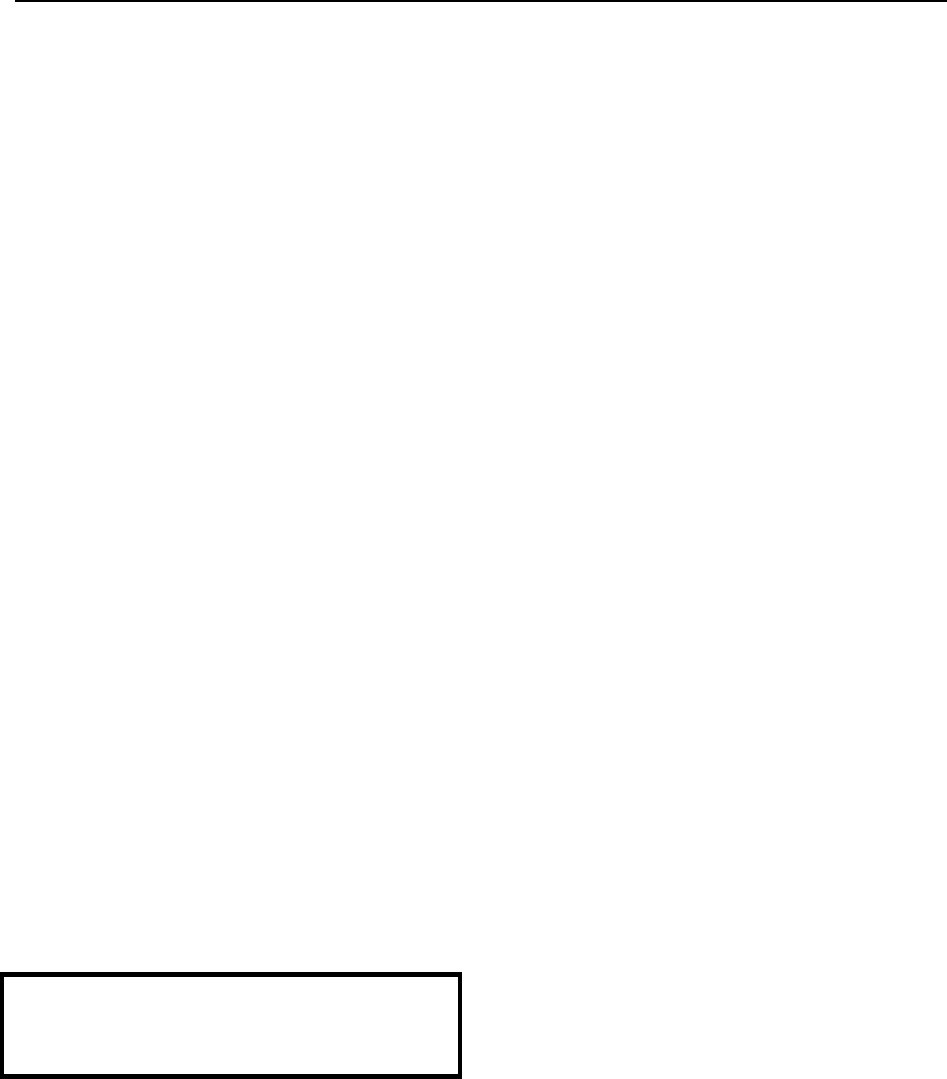
12-4 Fire Panel Interface (FPI) LC 1200 Manual
Wiring
For instructions on wiring the FPI, refer to the
chapter of the component you are using (e.g.,
Magnetic Locks, Elevator Deactivation, or
Automatic Door Deactivation).
Terminals
Pins 1 and 2
Pins 3 and 4
Pins 5 and 6
Pins 7 and 8
Pins 9 and 10
Because of the variety of possible mounting
locations, and therefore distances between
signals and sources, it is recommended that you
use no less than 18-gauge plenum-rated wire and
cable for connecting the FPI unit.
You must use a separate dry contact for each LC
unit that controls a Lock, Elevator Deactivation,
or Automatic Door Deactivation.
This dry contact may come directly from the
facility’s fire panel, or from the
Accutech Fire Panel Interface (FPI) unit. The
FPI unit will allow you to connect multiple LC
units to the facility fire panel.
Pins 1 and 2 (Power)
IMPORTANT:
For fire code safety, the FPI must be powered
separately from an LC unit.
You will need a separate 2-conductor cable run
from a +12V DC supply power (Part # 500250)
and ground to the pins 1 & 2, respectively.
Pins 3 and 4 (Fire Voltage)
The dry contacts from the fire panel connect to
pins 3 (“C”) and 4 (“NC”) of P1 on the FPI. Pin
3 is simply +12V DC that is sent out through the
fire alarm contacts. Pin 4 is the return of the
voltage and should only be present when the fire
alarm system is working properly and the fire
alarm is not engaged.
Pins 5 and 6 (Central Override)
Pins 5 (“C”) & 6 (“NC”) of P1 on the FPI are for
the Central Override contacts.
If this option is not used, you will see a
shorting jumper between these two
points or you need to place one.
When using more than one FPI, each
FPI should have its own shorting
jumper or central override switch.
Pins 7 and 8 (Fire Alarm Indicator)
Pins 7 (“DPLY”) & 8 (“G”) of P1 on the FPI are
the Auxiliary Output that are typically used to
power a Fire Alarm indicator LED at a Staff
Alert or Graphic Panel. Pin 7 is the signal, and
pin 8 is the Ground.
Pins 9 and 10 (Reset)
Pins 9 (“C”) & 10 (“NO”) of P1 on the FPI are
the Reset pins. The push button switch in the
cover of the FPI is connected to these two
points. If an automatic reset is desired this
switch can be replaced by a jumper from pin 9 to
10.
NOTE: On the FPI, connector P2 has 8 pairs of
contacts for each of 8 LC units that can be
connected to the FPI.
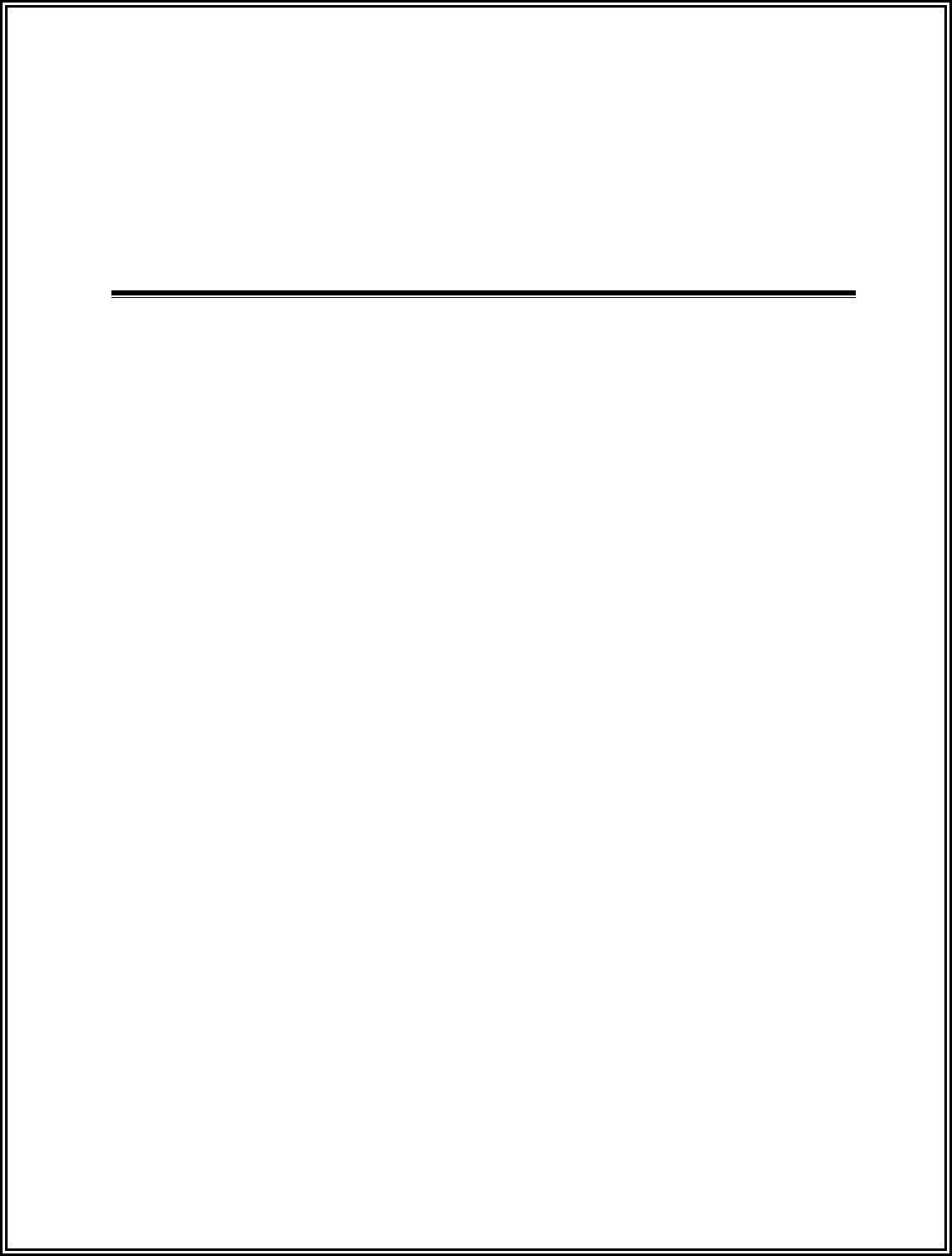
LC 1200 Manual
Chapter 13:
Timer (Part # 700018)
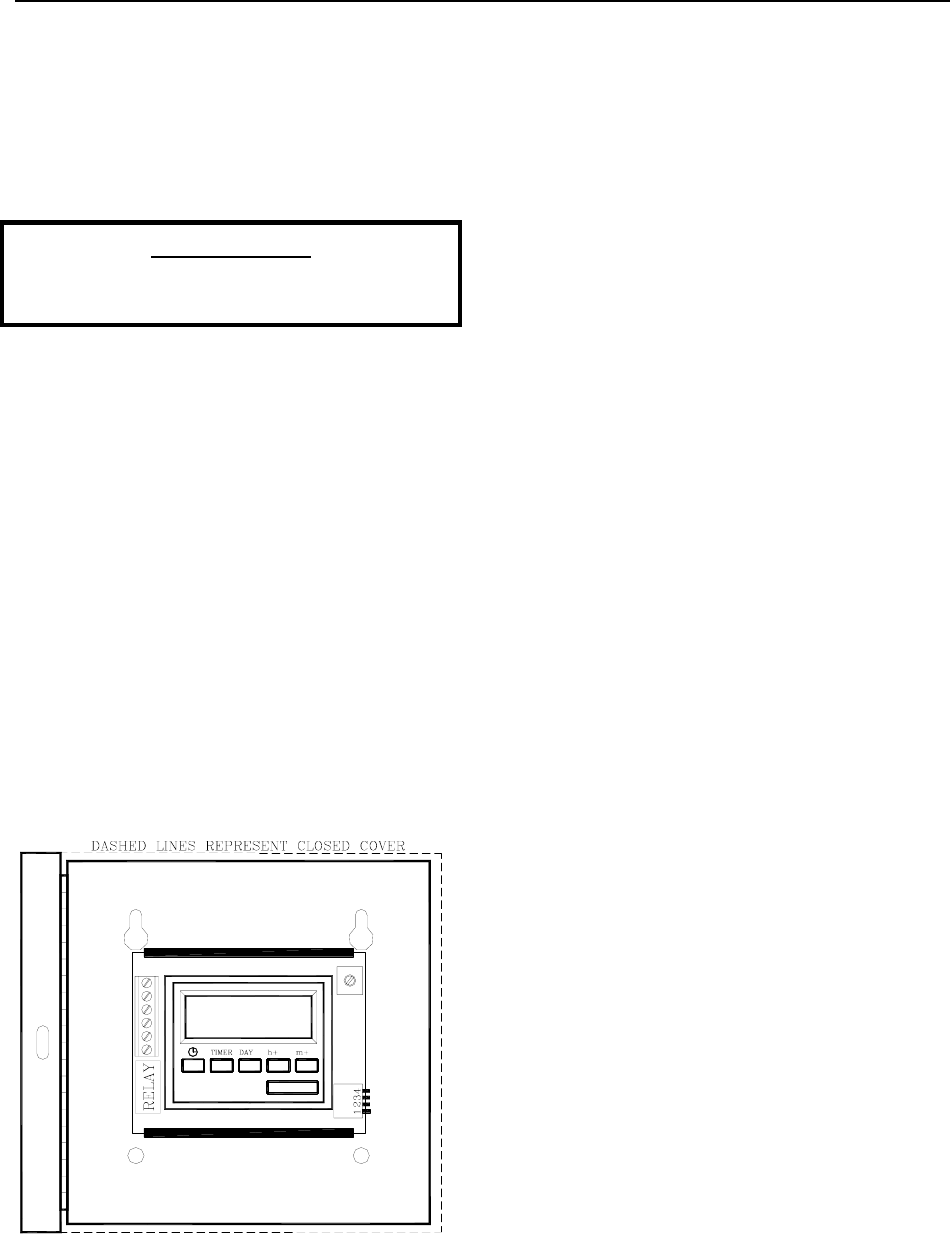
LC 1200 Manual Timer 13-1
Timer
Specifications
Positioning and Mounting
Wiring
Programming
PLEASE NOTE:
For complete information about the Timer,
consult the manufacturer’s manual.
If desired, the LC unit can be interfaced with a
Timer. A Timer allows the user to engage or
disengage certain system functions on a time
schedule. A typical application of a Timer would
be at a perimeter door that has high traffic
during the day but almost not traffic at night.
During the day it may make sense to allow the
free ingress and egress of staff and visitors, but
at night, locking the door would mean added
security for staff and residents.
Accutech provides the AlarmSaf FT-100 Timer
(Part # 700018; Figure 13.1) which uses military
time units and can be set for daily, weekly or
block period events.
Figure 13.1 The Timer
Specifications
Power Requirements
Temperature
Weight
Timer Specifications
Power Requirements
Temperature
Weight
Power Requirements
12V DC
Temperature
The Timer operates best in an ambient
temperature between 35 and 90 degrees
Fahrenheit. Operation outside of this range may
cause unexpected or undesirable results,
including premature failure.
Weight
The Timer (including cabinet) weighs 2 U.S.
pounds.
Positioning and Mounting
The Timer is enclosed in a 6”x6”x4” cabinet and
should be located nearby the LC unit it will
interface with. Use hardware appropriate for the
weight, size, and mounting surface.
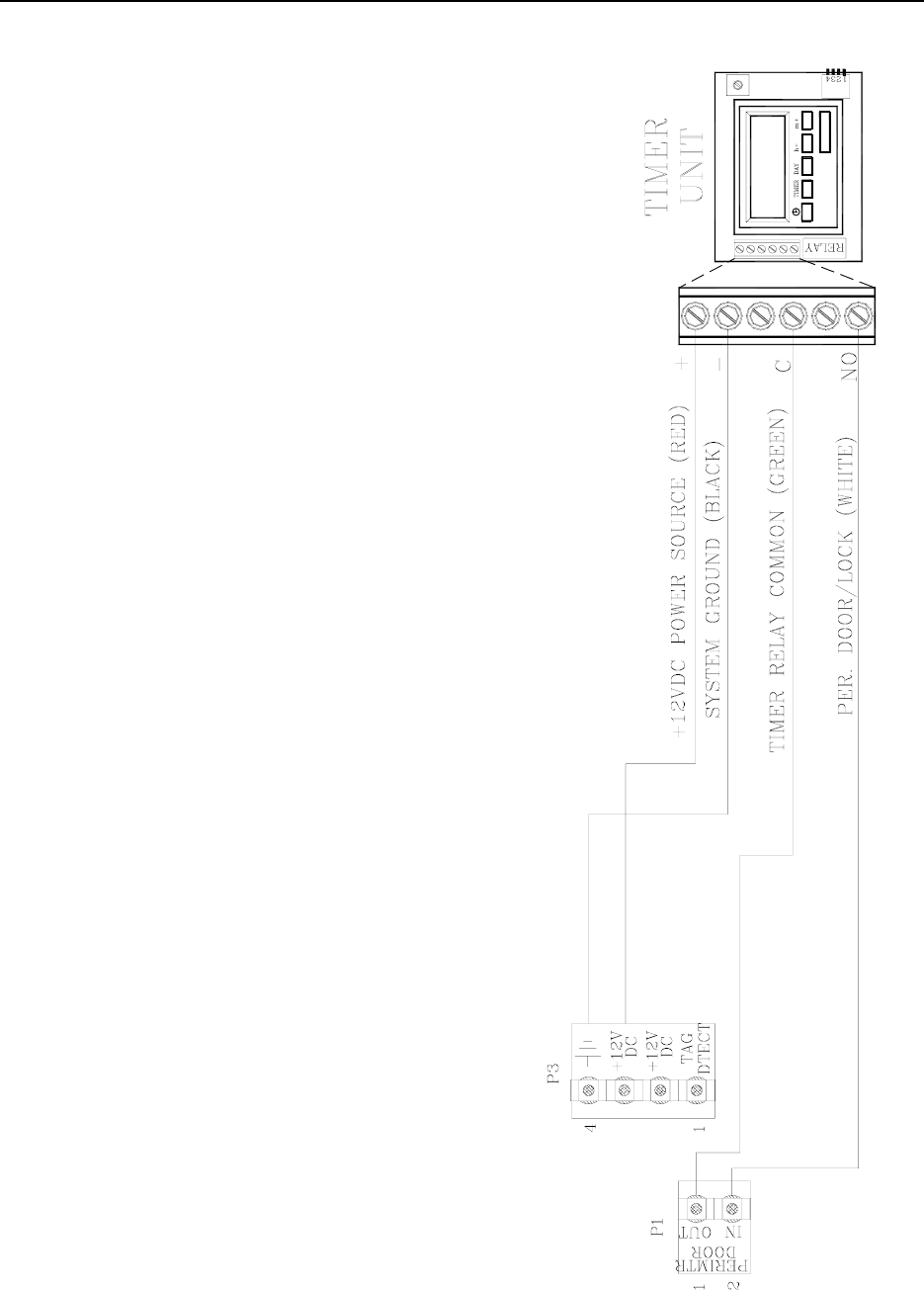
13-2 Timer LC 1200 Manual
Wiring
You will need 22-gauge, 4-conductor plenum-
rated cable for this connection.
To wire the Timer to the LC unit, refer to Figure
13.2 and use the following instructions:
1. Using the BLACK wire, connect the “-“
pin of the Timer to P3-pin5 (Ground) of
the LC unit.
2. Using the RED wire, connect the “+”
pin of the Timer to P3-pin4 (+12V) of
the LC unit.
3. Using the WHITE wire, connect the
“N.O” pin of the Timer to P1-pin2
(Perimeter In) of the LC unit.
4. Using the GREEN wire, connect the
“C” pin of the Timer to P1-pin1
(Perimeter Out) of the LC unit.
Figure 13.2 Wiring the Timer
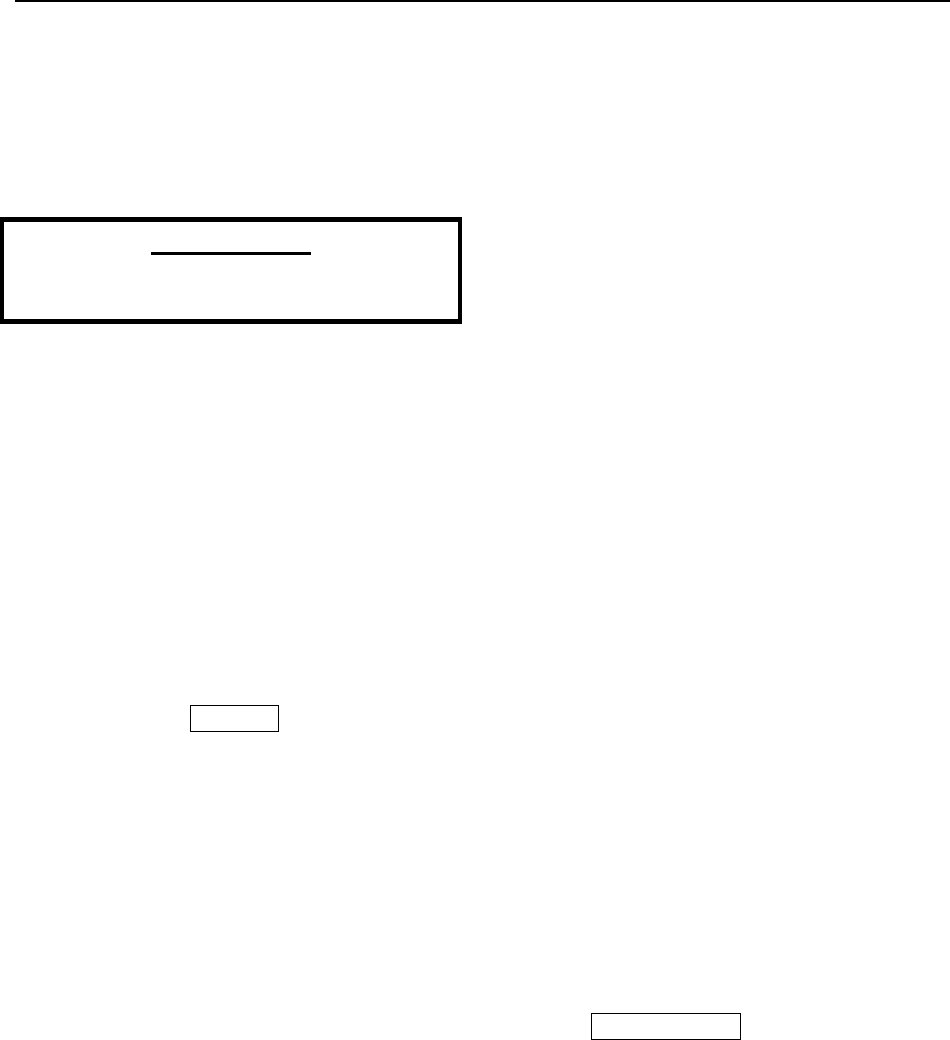
LC 1200 Manual Timer 13-3
Programming
Setting the Time
Programming for a Day and Time
Programming for all Week
Setting ON/OFF times
PLEASE NOTE:
For complete information about the Timer,
consult the manufacturer’s manual.
Programming the Timer requires you to set
event times and whether to turn the system on or
off at those times.
Setting the Time
To set the Timer time, refer to Figure 13.2 and
use the following instructions:
1. Activate the Memory Backup Battery by
switching mode set dipswitch 1 to ON.
NOTE: The LCD will come on flashing
displaying: Off 00:00
2. Apply system power to the FT-100 unit.
3. Press and hold the “clock” button.
4. To set hours, use the button marked
“h+”.
5. To set minutes, use the button marked
“m+”.
6. To set day of the week, use the button
marked “Day”.
7. Release the “clock” button.
Programming for a Day and Timer
To program an ON or OFF instruction for a
particular day and time, refer to Figure 13.1 and
use the following instructions:
1. Select the desired timer (1 thru 6 ON; 1
thru 6 OFF) using the “Timer” button.
2. Program the desired time and day using
the “h+”, “m+” and “Day” buttons.
3. Press and release the “clock” button to
exit the program mode.
Programming for all week
To program an ON or OFF instruction for all
week, refer to Figure 13.1 and use the following
instructions:
1. Select the desired timer (1 thru 6 ON; 1
thru 6 OFF) using the “Timer” button.
2. Program the desired time using the “h+”
and “m+” buttons.
3. Press and release the “clock” button to
exit the program mode.
Setting ON/OFF times
To set ON/OFF times for predetermined timer
events, refer to Figure 13.1 and use the
following instructions:
1. To enter the program mode, press and
release the button marked “Timer” once.
NOTE: The LCD will show:
Timer 1 ON --:--
2. Pressing the “Timer” button a second
time will set the unit to OFF timer 1.
NOTE: This sequence will continue for
6 ON timers and 6 OFF timers for a total
of 12 timers.
3. Press and release the “clock” button to
exit the program mode.
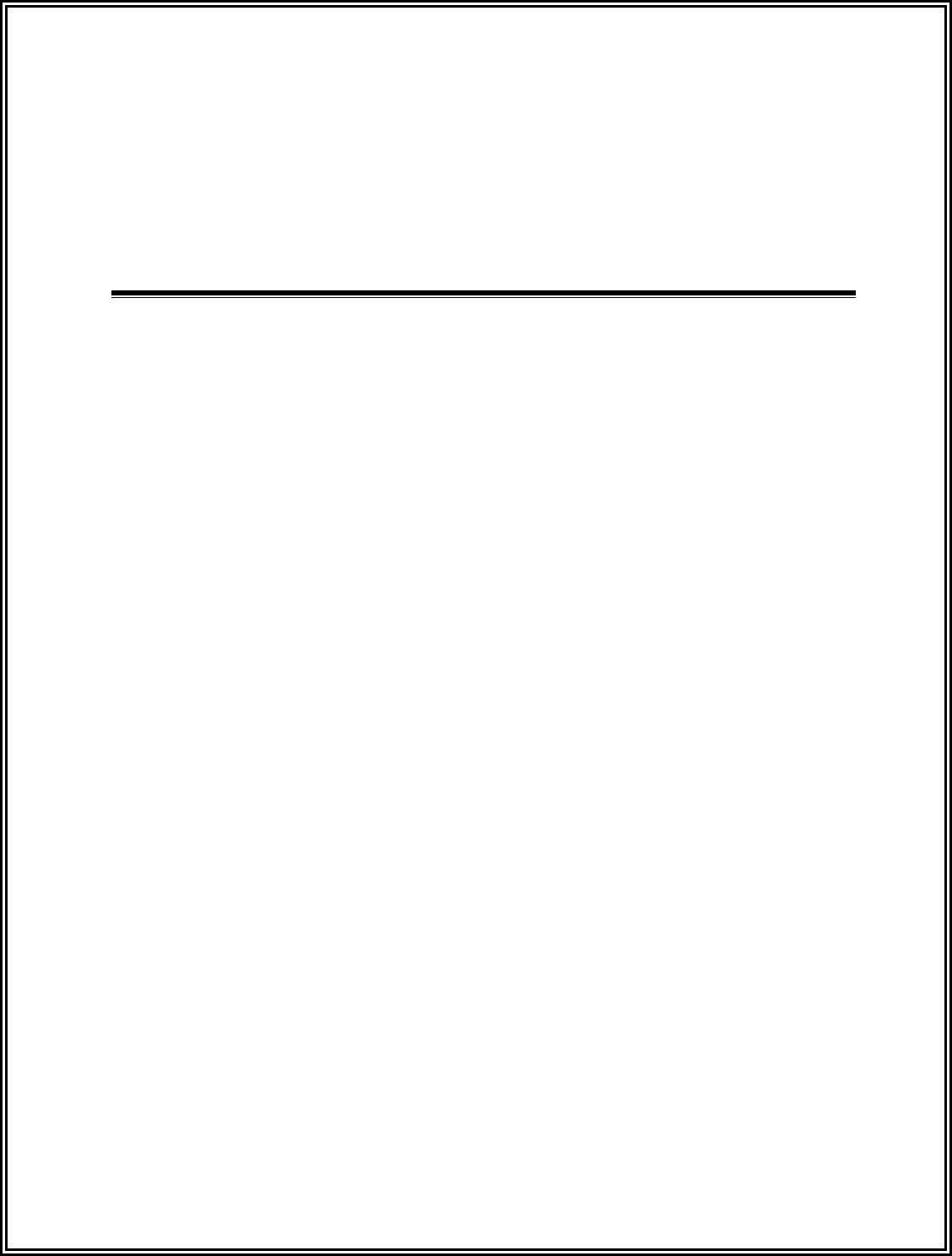
LC 1200 Manual
Chapter 14:
Alert Panels (Part #s 700080, 700050, 700052)
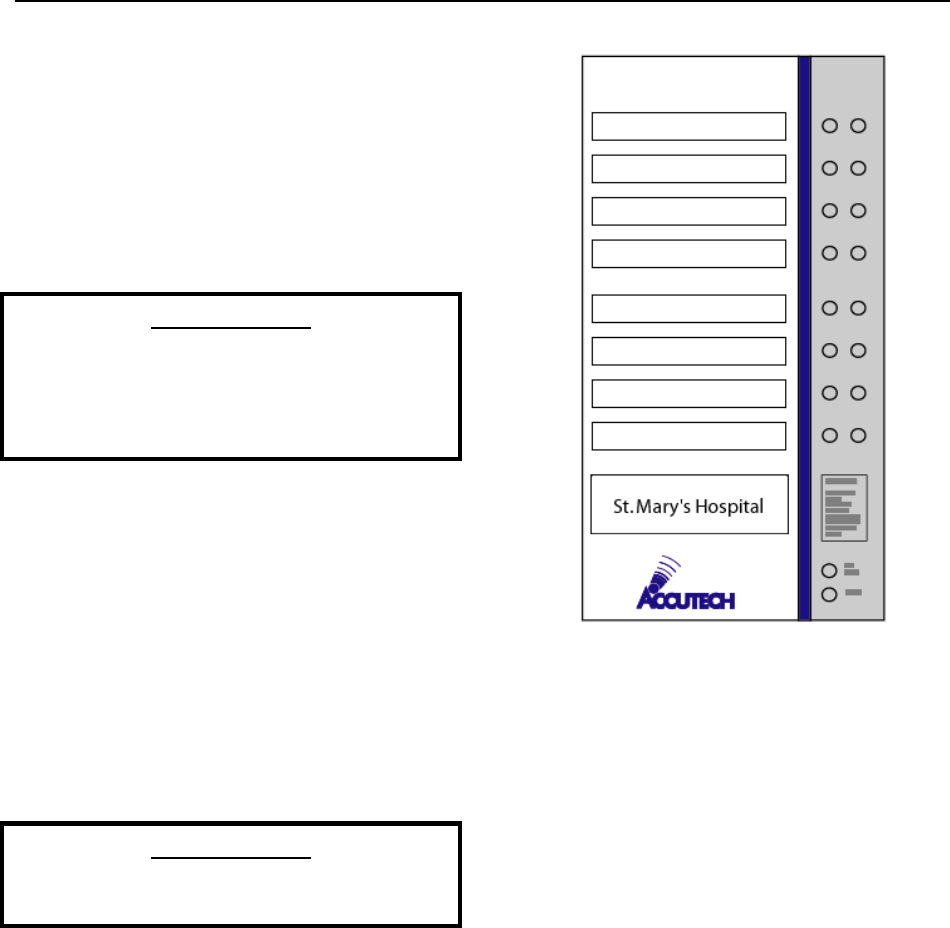
LC 1200 Manual Alert Panels 14-1
Alert Panels
Staff Alert Panel (SAP)
Graphic Display Panel (GDP)
If desired, the LC unit can interface with a Staff
Alert Panel (SAP) or Graphic Display Panel
(GDP).
PLEASE NOTE:
When wiring, remember SAPs and GDPs
should be powered separately from LC units
so its display capability for all LC units is not
dependant upon one LC unit.
Staff Alert Panel (SAP)
Specifications
Mounting
Wiring
A Staff Alert Panel (SAP) (Part # 700080; Figure
14.1), typically located at a staff station, notifies
staff when an alarm occurs in a monitored zone
through a piezo buzzer and alarm-specific LEDs.
The LEDs in the left column will flash and the
LEDs in the right column will light steady.
PLEASE NOTE:
Although labeled on the SAP, some functions
are not available when used with an LC unit.
SAPs can display these alarms (or events):
Alarm (Egress)
Fire Alarm
Figure 14.1 A SAP example
Specifications
Power Requirements
Temperature
Weight
Power Requirements
12V DC Power Supply (Part # 500250)
Temperature
A SAP operates best in an ambient temperature
between 35 and 90 degrees Fahrenheit.
Operation outside of this range may cause
unexpected or undesirable results, including
premature failure.
Weight
A SAP weighs approximately 1 pound.

14-2 Alert Panels LC 1200 Manual
Mounting
To mount a SAP, use the following instructions:
1. Remove the front panel from its frame.
2. Using the SAP frame as a template,
mark the four mounting holes on the
mounting surface.
3. Drill the mounting holes.
4. Secure the SAP frame to the mounting
surface using appropriate hardware and
replace the front panel.
Wiring
You will need 22-gauge, 6-conductor plenum-
rated cable for this connection.
To wire a SAP to an LC unit, refer to Figure
14.2 and use the following instructions:
1. Run a separate 6-conductor unshielded
cable for each SAP that is connecting to
an LC unit. The wire gauge will be
based upon the distance it will run. On
the SAP panel, P1 is for Zone 1, P2 is
for Zone 2 and so on.
2. For each zone, connect the appropriate
alarm outputs into their respective pins.
3. A SAP only needs the use of 2 of these
wires for all but one zone. That zone
will be the one that provides power to
connector labeled P9 near the bottom of
the SAP circuit board.
4. If you have locks or elevator
deactivation, you need to run a single
conductor cable from the Fire Panel
Interface (FPI) for the fire alarm
indicator.
5. For systems that do not have restraints
(Magnetic Locks, Elevator Deactivation,
or Automatic Door Deactivation) a Fire
Panel Interface (FPI) is not necessary
unless you want Fire Alarm notification
on the SAP/GDP.
6. Remember SAPs, GDPs, and FPIs must
be powered separately from an LC unit.
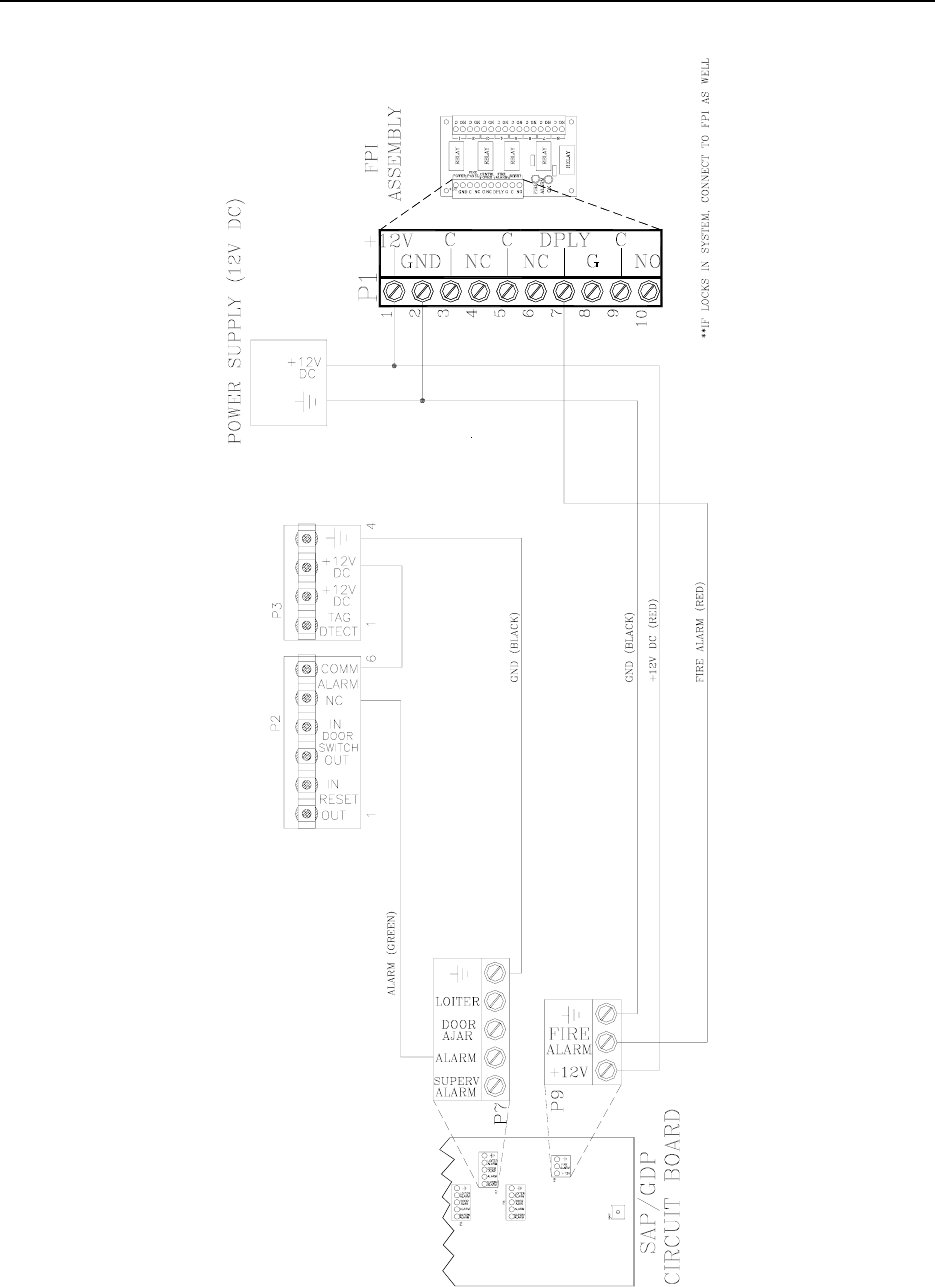
LC 1200 Manual Alert Panels 14-3
14.2 Wiring a SAP or GDP (FPI also shown)
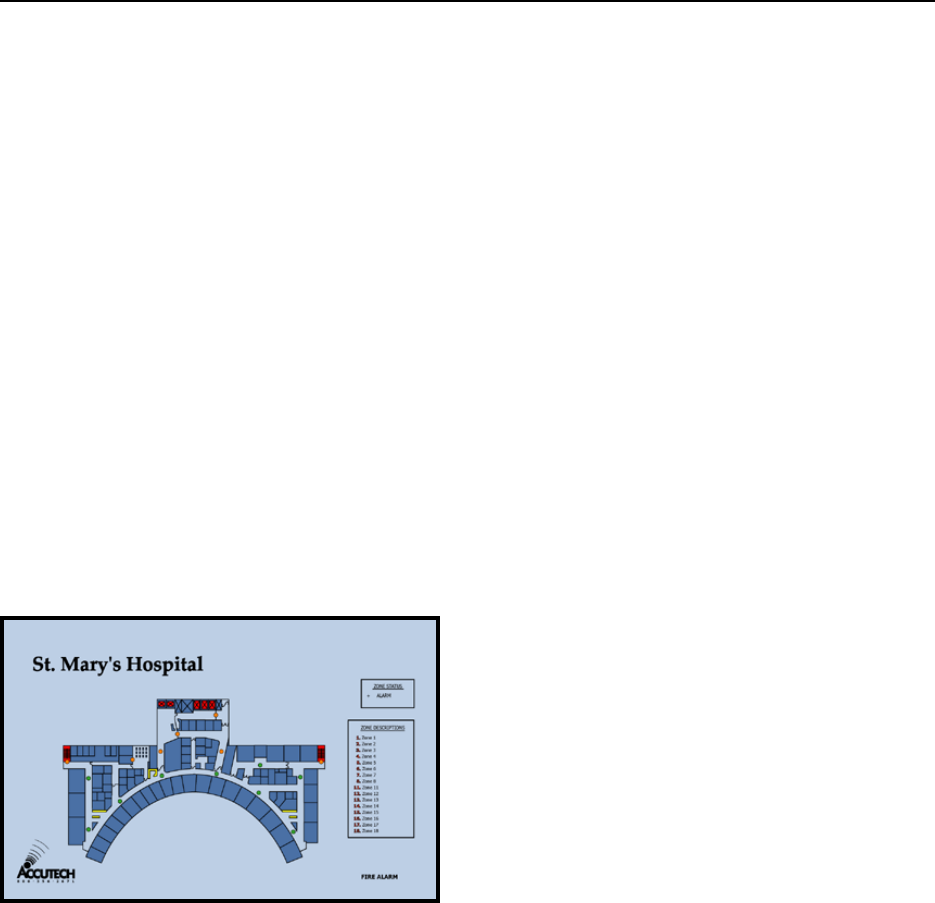
14-4 Alert Panels LC 1200 Manual
Graphic Display Panel (GDP)
Specifications
Positioning and Mounting
Wiring
The GDP (Graphic Display Panel) (Part # 700050
or 700052; Figure 14.3) provides the staff with a
visual representation of the floor being
monitored. GDPs are custom-made to a facility’s
floor plan and notify staff when an alarm
condition occurs in a monitored zone through a
piezo buzzer and alarm-specific LEDs. Up to 16
LC units can be linked to a single GDP.
GDPs can display these alarms (or events):
Alarm (Egress)
Fire Alarm
Figure 14.3 A GDP example
Specifications
Power Requirements
Temperature
Weight
Power Requirements
12V DC
Temperature
A GDP operates best in an ambient temperature
between 35 and 90 degrees Fahrenheit.
Operation outside of this range may cause
unexpected or undesirable results, including
premature failure.
Weight
Dependant on facility size and floor layout.
A typical GDP weighs approximately 2 pounds.
Positioning and Mounting
Position the GDP near a centralized staff
location.
To mount a GDP, use the following instructions:
1. Open the front hinge panel.
2. Using the GDP frame as a template,
mark the mounting holes on the
mounting surface.
3. Drill the mounting holes.
4. Secure the GDP frame to the mounting
surface using appropriate hardware and
replace the front hinge panel.
Wiring
For LC units, a GDP wires the same as a SAP.
Refer to page 14-2 and Figure 14.2 for wiring
instructions.
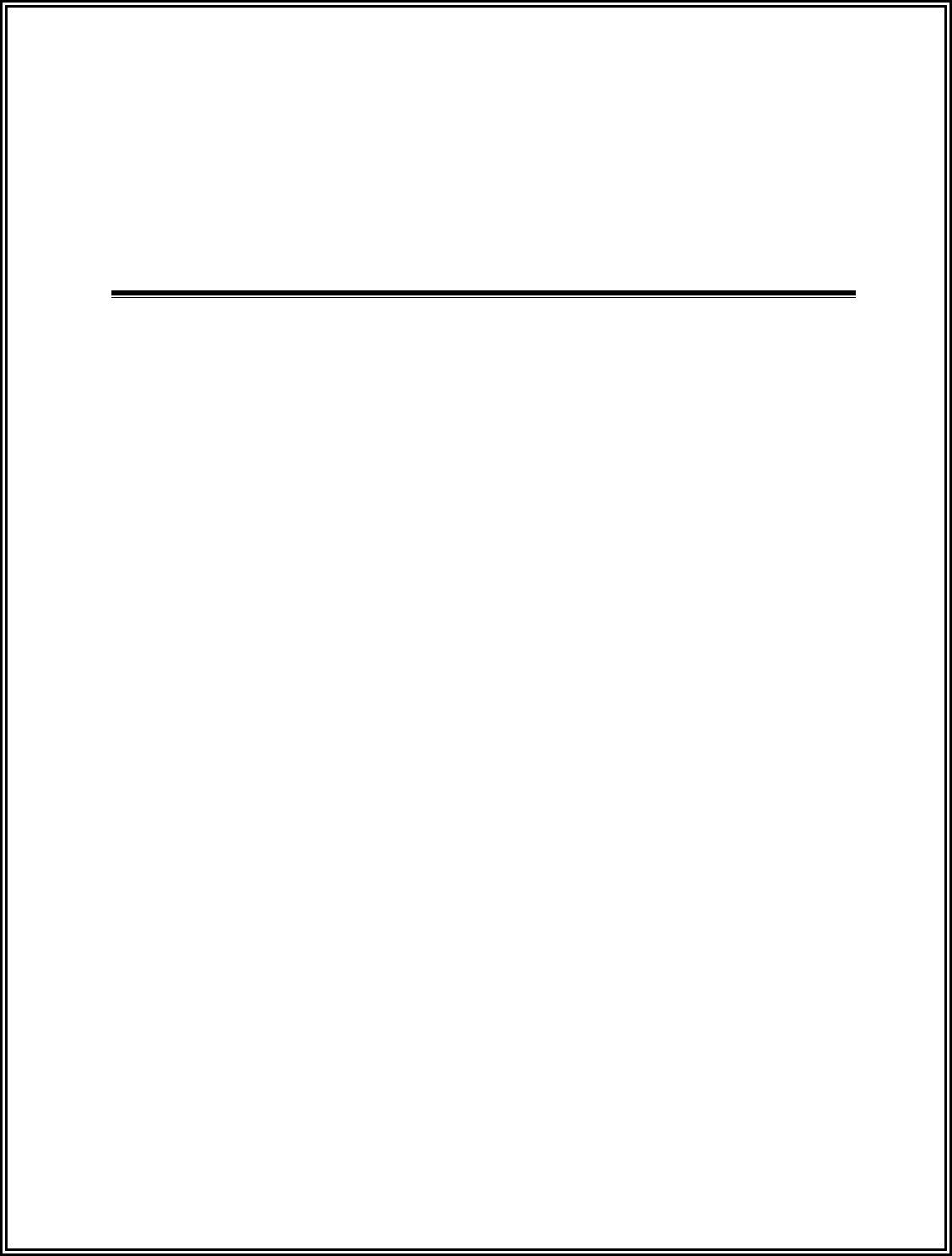
LC 1200 Manual
Chapter 15:
System Maintenance & Testing
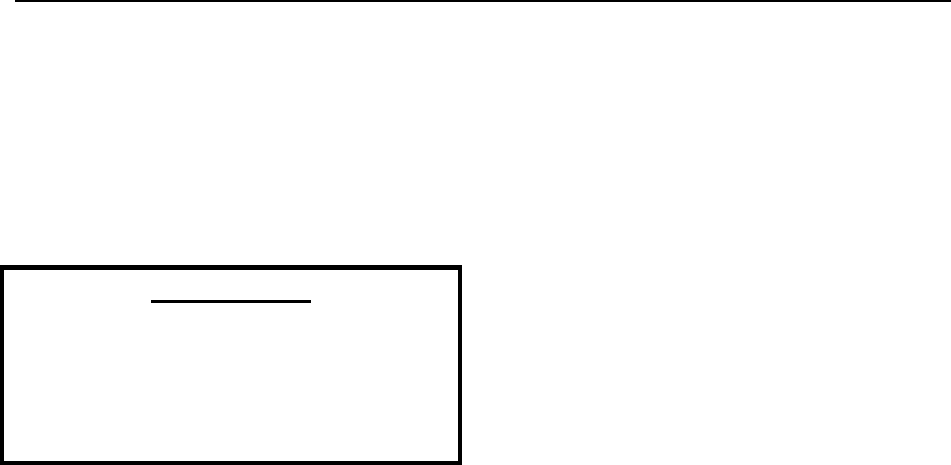
LC 1200 Manual System Maintenance & Testing 15-1
System
Maintenance & Testing
Tag and Band maintenance
LC units
Testing monitored zones
PLEASE NOTE:
This chapter is intended as a guidance
document only. Each facility should review
these recommendations and modify as
necessary to meet their own unique security
requirements.
Tags and Bands
For information on cleaning Tag and Bands, see
page 3-2.
For information of testing a Tag’s functionality
or a Tag’s battery life, see page 3-5.
LC units
LC unit covers can be cleaned with antibacterial
wipes or hydrogen peroxide.
Testing monitored zones
Zone Functions Tested
Test Equipment Required
Zone, Lock Test
Zone, Egress Test
(3000 and 3101 Magnetic Locks)
Zone, Delayed Egress Test
(3101 Magnetic Locks only)
Zone, Hallway Test
Zone, Elevator Deactivation Test
Zone, Automatic Door Deactivation Test
Fire Panel Interface (FPI) Test
Note: These tests should only be performed by
trained personnel.
This document defines the recommended
periodic testing procedures for the Accutech
security systems. Accutech recommends that
these tests be performed (at the minimum) on a
monthly basis.
Periodic testing of these critical performance
functions can help prevent undetected security
system failures.
Zone Functions Tested
Accutech systems respond to RF signals
generated by the Tags. Most conditions occur at
a monitored zone.
Each exit point around the area of protection
should be evaluated to determine:
if doors lock and/or elevators disable when
a Tag approaches
if alarms are generated due to passage of a
Tag through an exit point
Test Equipment Required
You will need to designate Tags to be used
solely for testing purposes only and a TAD.
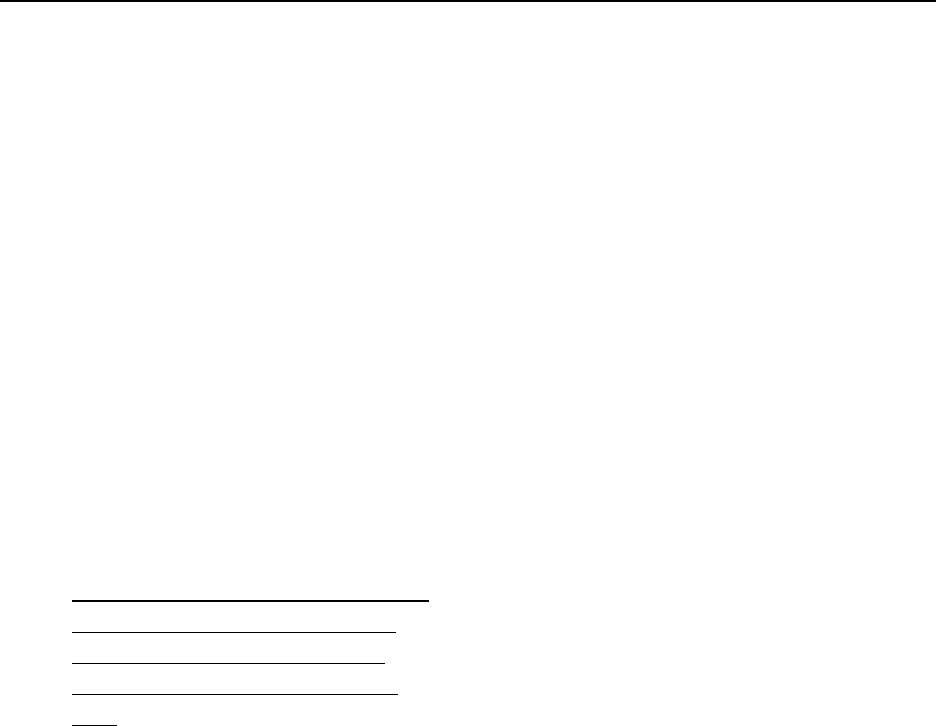
15-2 System Maintenance & Testing LC 1200 Manual
Zone, Lock Test
When a Tag approaches a monitored door zone
equipped with Locks, the Lock should engage.
When the Tag leaves the monitored zone, the
Lock should disengage. This test will evaluate
this operation.
Note: In the event of a fire, all Locks are
disabled and the door can be opened
immediately.
Test results should be written down and kept in a
test log. Make your own, or use the included, to
ensure that every monitored zone is tested.
These test reports should become part of your
permanent quality assurance records.
1. Notify staff and security that you will be
testing zone performance and alarms
may be generated. They should pay
special attention to traffic during this
time.
2. While not in a monitored zone, use a
TAD to activate the test Tag.
3. Hold the test Tag in your hand and
approach each monitored door zone.
4. Each door should lock as you approach.
NOTE: You may be able to hear the lock
“click” as it changes states. Otherwise,
For 3000 Series Magnetic Locks, you
can push on the door to verify the Lock
is engaged. For 3101 Series Magnetic
Locks, the LED will turn from green to
red when the Lock is engaged.
However, do not open the door; this test
is intended only for verifying that a door
locks when a Tag approaches.
5. As you approach each zone, try varying
your approach angle (i.e., straight on,
from the sides, down low, etc.). Make
sure there is adequate coverage from all
angles leading to the monitored zone.
6. Record the results (pass or fail).
7. If the test fails to lock the door:
a. Notify staff and security of the
vulnerable area.
b. Check for visible damage or
tampering to the zone equipment.
c. Have a maintenance technician
verify power to the zone equipment.
d. Have a maintenance technician
verify the FPI is set properly.
e. Call your Accutech Representative.
8. To reset the Lock, deactivate the test
Tag or leave the monitored zone.
Depending upon your settings, the Lock
may disengage itself automatically.
Otherwise enter a Keypad Reset code.
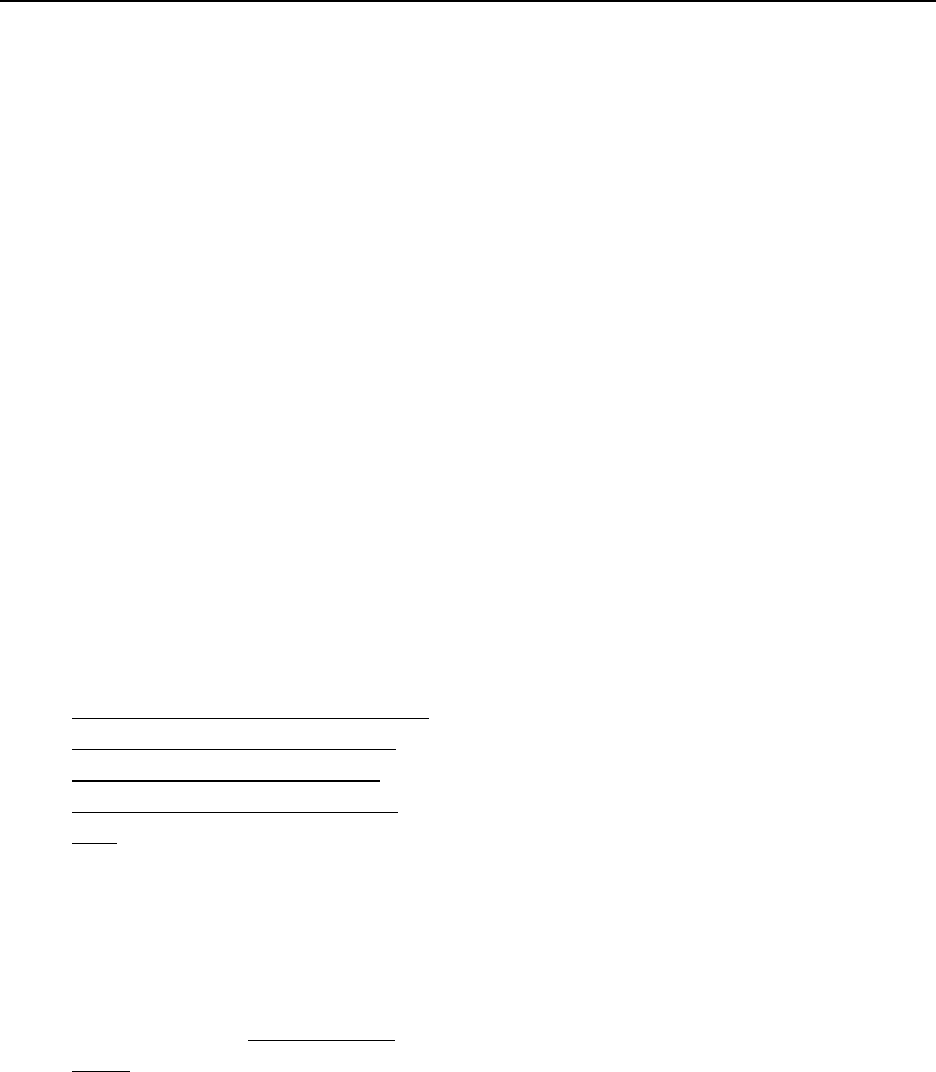
LC 1200 Manual System Maintenance & Testing 15-3
Zone, Egress Test
(3000 and 3101 Magnetic Locks)
Most monitored door zones equipped with
Locks are configured to generate an alarm if a
Tag is detected in the zone and the door is open.
This test will evaluate this operation.
NOTE: In the event of a fire, all Locks are
disabled and the door can be opened
immediately.
This test should be conducted selectively; create
a rotating schedule to test a different set of zones
each time that periodic testing is conducted.
Test results should be written down and kept in a
test log. Make your own, or use the included, to
ensure that every monitored zone is tested.
These test reports should become part of your
permanent quality assurance records.
1. Notify staff and security that you will be
testing zone performance and alarms
will be generated. They should pay
special attention to traffic during this
time.
2. Prop the door open.
3. While not in the zone, use a TAD to
activate the test Tag.
4. Approach the door. An alarm should
sound.
5. Record the results (pass or fail).
6. If the test fails to cause an alarm:
a. Notify staff and security of the
vulnerable area.
b. Check for visible damage or
tampering to the zone equipment.
c. Have a maintenance technician
verify power to the zone equipment
d. Have a maintenance technician
verify the FPI is set properly
e. Call your Accutech Representative.
7. To reset the zone, enter a Keypad reset,
deactivate the test Tag, and close the
door completely, and if necessary, clear
the alarm on the PC.
Zone, Delayed Egress Test
(3101 Magnetic Locks only)
Delayed Egress Circuitry is a feature of the
Accutech 3101 Magnetic Lock that, due to fire
and life safety codes, allows free egress through
a door after 15 seconds (plus a 1 to 3 second
nuisance delay) of constant force is applied. This
test will evaluate this operation.
NOTE: In the event of a fire, Delayed Egress
Circuitry is disabled and the door can be opened
immediately.
This test should be conducted selectively; create
a rotating schedule to test a different set of zones
each time that periodic testing is conducted.
Test results should be written down and kept in a
test log. Make your own, or use the included, to
ensure that every monitored zone is tested.
These test reports should become part of your
permanent quality assurance records.

15-4 System Maintenance & Testing LC 1200 Manual
1. Notify staff and security that you will be
testing zone performance and alarms
will be generated. They should pay
special attention to traffic during this
time.
2. While not in the zone, use a TAD to
activate the test Tag.
3. Approach the door.
4. The Lock should engage.
NOTE: The LED on the Lock will turn
from green to red when the Lock is
engaged.
5. Remember once the Lock is engaged, in
order to open the door, you have invoke
the Delayed Egress Circuitry feature. To
do this, press on the door for the
duration of the nuisance delay (1 to 3
seconds) and the delayed egress
countdown (15 to 30 seconds) then the
Lock will disengage and you can open
the door.
NOTE: During the delayed egress
countdown the Lock’s piezo will beep.
After you open the door, the Lock’s
piezo will sound continuously.
6. Record the results (pass or fail).
7. If the test fails to cause an alarm:
a. Notify staff and security of the
vulnerable area.
b. Check for visible damage or
tampering to the zone equipment.
c. Have a maintenance technician
verify power to the zone equipment.
d. Have a maintenance technician
verify the FPI is set properly.
e. Call your Accutech Representative.
9. To reset the zone, enter a Keypad reset,
deactivate the test Tag, close the door
completely, and, if necessary, clear the
alarm on the PC.
Zone, Hallway Test
Two conditions are required to generate an
alarm at a hallway zone: Tag detection and PIR
detection. This test will evaluate this operation.
1. Notify staff and security that you will be
testing zone performance and alarms
will be generated. They should pay
special attention to traffic during this
time.
2. Using a TAD, activate the test Tag.
3. Enter the monitored hallway zone and
move in the path of the PIR. An alarm
should be generated and an alarm may
sound.
4. Record the results (pass or fail).
5. If the test fails to cause an alarm:
a. Notify staff and security of the
vulnerable area.
b. Check for visible damage or
tampering to the zone equipment.
c. Have a maintenance technician
verify power to the zone equipment
d. Call your Accutech Representative.
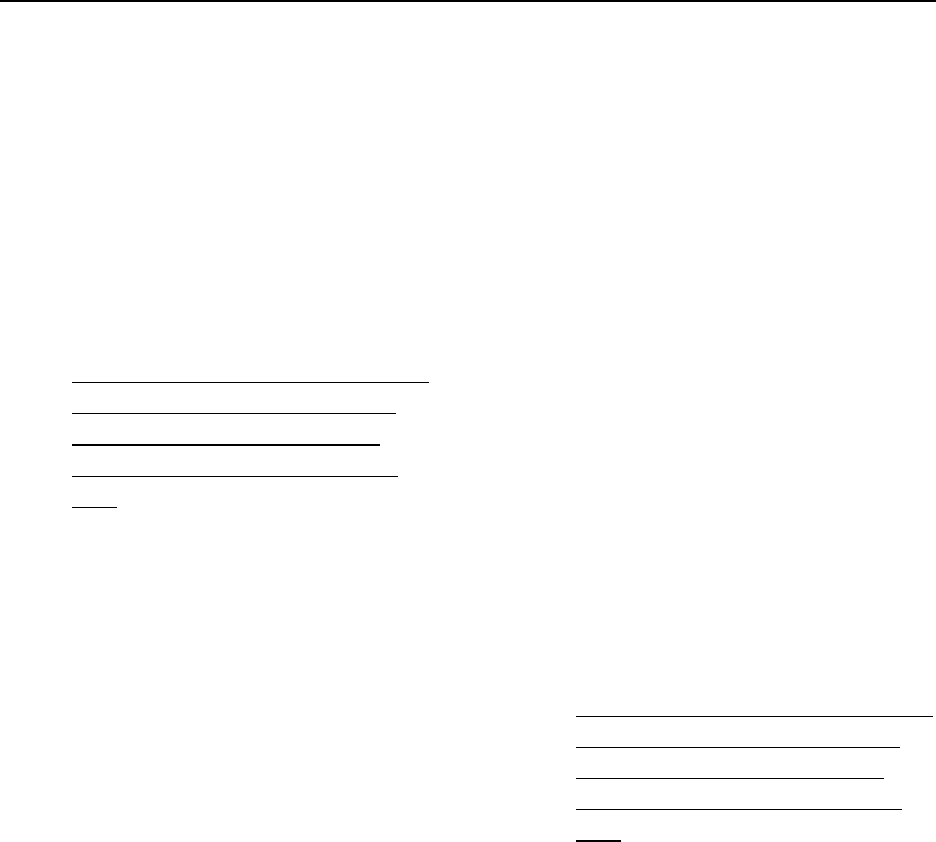
LC 1200 Manual System Maintenance & Testing 15-5
6. To reset the zone, enter a Keypad reset,
deactivate the test Tag, and, if
necessary, clear the alarm on the PC.
Zone, Elevator Deactivation Test
When a Tag approaches an elevator zone the
elevator call buttons will be disabled. This test
will evaluate this operation.
1. Notify staff and security that you will be
testing zone performance and alarms
will be generated. They should pay
special attention to traffic during this
time.
2. Using a TAD, activate the test Tag.
3. Enter the elevator zone. The zone’s
response will depend on the state of the
elevator door(s):
a. Elevators with door(s) open will
disable as you approach and an
alarm will sound. The car will not
be able to leave the floor.
b. Elevators with door(s) closed will
have their call button(s) disabled.
c. Elevators en route will arrive, open,
and then an alarm will sound. The
car will not be able to leave the
floor.
4. Record the results (pass or fail)
5. If the test fails to cause an alarm:
a. Notify staff and security of the
vulnerable area.
b. Check for visible damage or
tampering to the zone equipment.
c. Have a maintenance technician
verify power to the zone equipment
d. Have a maintenance technician
verify the FPI is set properly
e. Call your Accutech Representative.
6. To reset the zone, deactivate the test Tag
and, if necessary, enter a Keypad reset
and clear the alarm on the PC.
Zone, Automatic Door Deactivation Test
When a Tag approaches an automatic door
deactivation zone, the motion detector and/or
push paddle will be disabled be disabled. This
test will evaluate this operation.
1. Notify staff and security that you will be
testing zone performance and alarms
will be generated. They should pay
special attention to traffic during this
time.
2. Using a TAD, activate the test Tag.
3. Enter the automatic door deactivation
zone. The door’s motion sensor or push
paddle is disabled.
4. Record the results (pass or fail)
5. If the test fails to cause an alarm:
a. Notify staff and security of the
vulnerable area.
b. Check for visible damage or
tampering to the zone equipment.
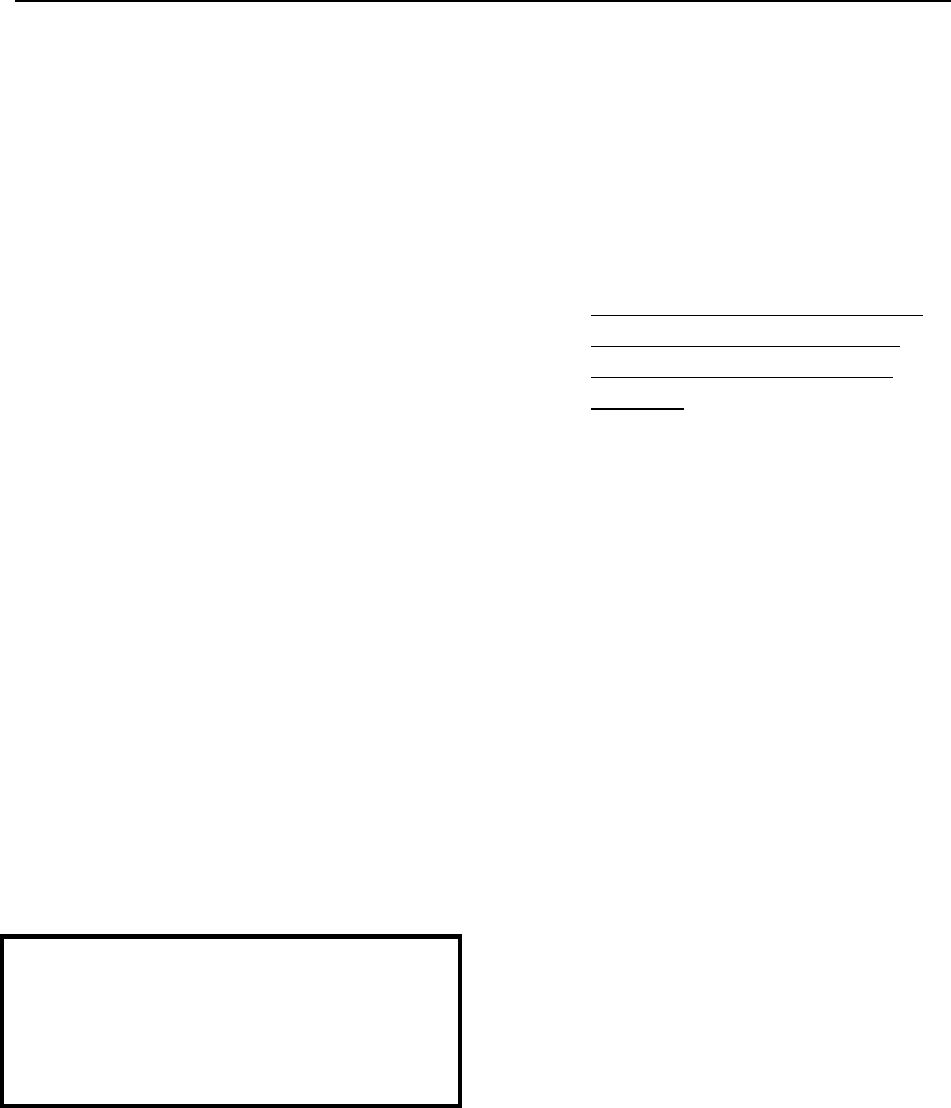
15-6 System Maintenance & Testing LC 1200 Manual
c. Have a maintenance technician
verify power to the zone equipment
d. Have a maintenance technician
verify the FPI is set properly
e. Call your Accutech Representative.
7. To reset the zone, deactivate the test Tag
and, if necessary, enter a Keypad reset.
Fire Panel Interface (FPI) Test
State codes require that all Lock, Elevator
Deactivation, and Automatic Door Deactivation
be wired into a facility’s fire alarm system. In
Accutech Systems this is done via the Fire Panel
Interface (FPI).
This is done so in the case of a fire, any Lock,
Elevator Deactivation, or Automatic Door
Deactivation disengages, allowing free egress or
ingress. For more information on this policy,
check your local codes.
This test should be performed concurrently with
your facility’s fire alarm test.
WARNING!
Before you test the system, notify
the facility and the local fire
department that you will be testing
the fire alarm system.
1. Using a TAD, activate a test Tag.
2. Activate your facility’s fire alarm.
NOTE: The LED on the FPI enclosure
will blink.
3. Proceed to each zone to be tested and
verify that doors are unlocked and
egress is possible. Elevators and
automatic doors should be inoperable
due to the fire alarm.
4. Record the results (pass or fail).
5. If a zone fails to disengage during the
fire alarm, call your system service
technician immediately for further
assistance.
6. After your facility’s fire alarm has been
reset the FPI may automatically reset or
press the Reset button on the outside of
the FPI enclosure to reset the FPI and
engage all restraints.
NOTE: The Reset button on the FPI
enclosure will not work during the fire
alarm. You must reset the fire alarm first
and then reset the FPI.
7. Return to each tested zone with the test
Tag and verify that doors now lock and
elevators disable as you approach.
8. Using a TAD, deactivate the test Tag.
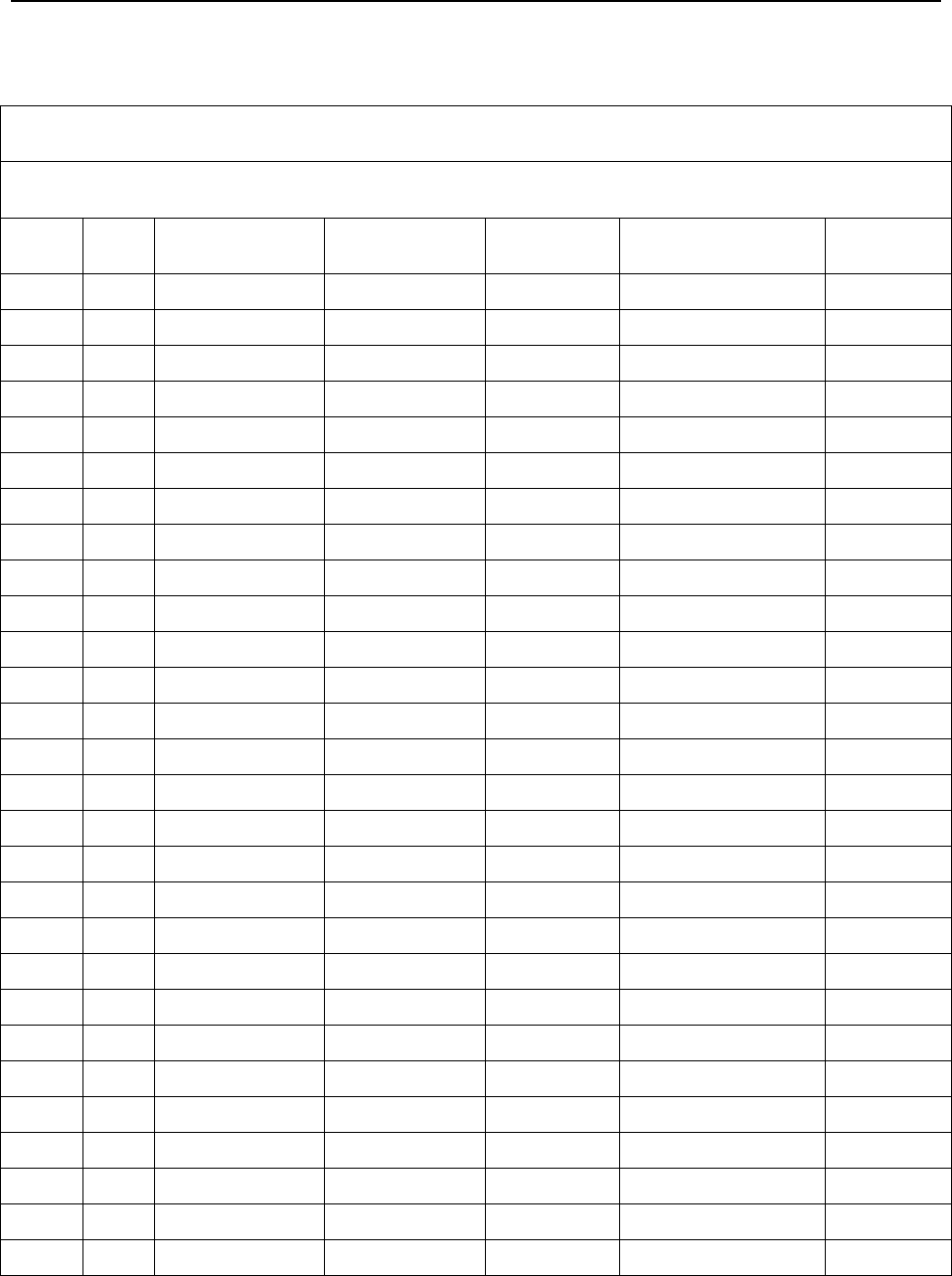
LC 1200 Manual System Maintenance & Testing 15-7
NOTE: Copy this form for future use.
FACILITY PERFORMANCE TEST LOG
Facility Name: Page __ of __
Date Floor Zone Name/Type Test Performed Results (P/F) Comments Signature
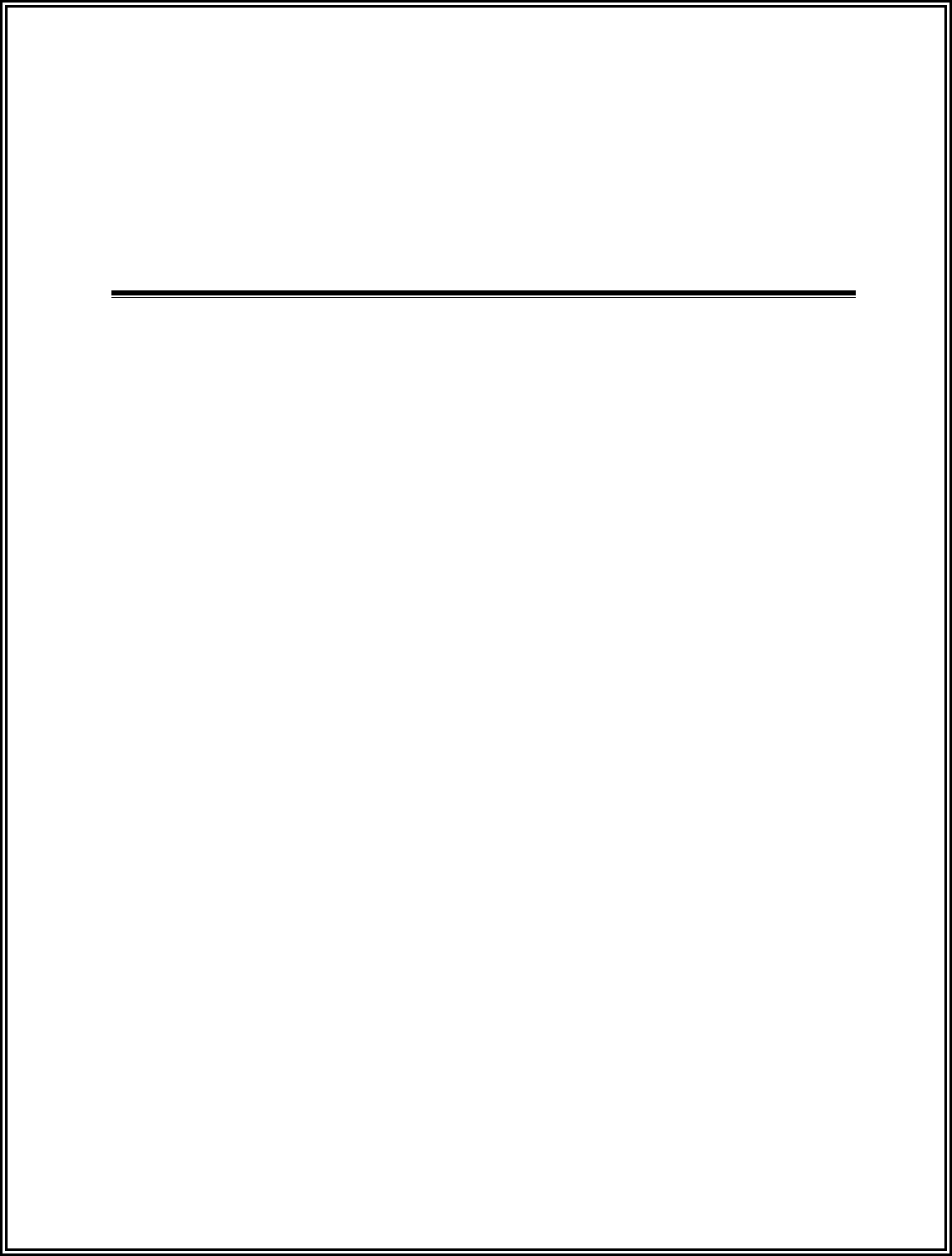
LC 1200 Manual
Chapter 16:
FAQ & Troubleshooting
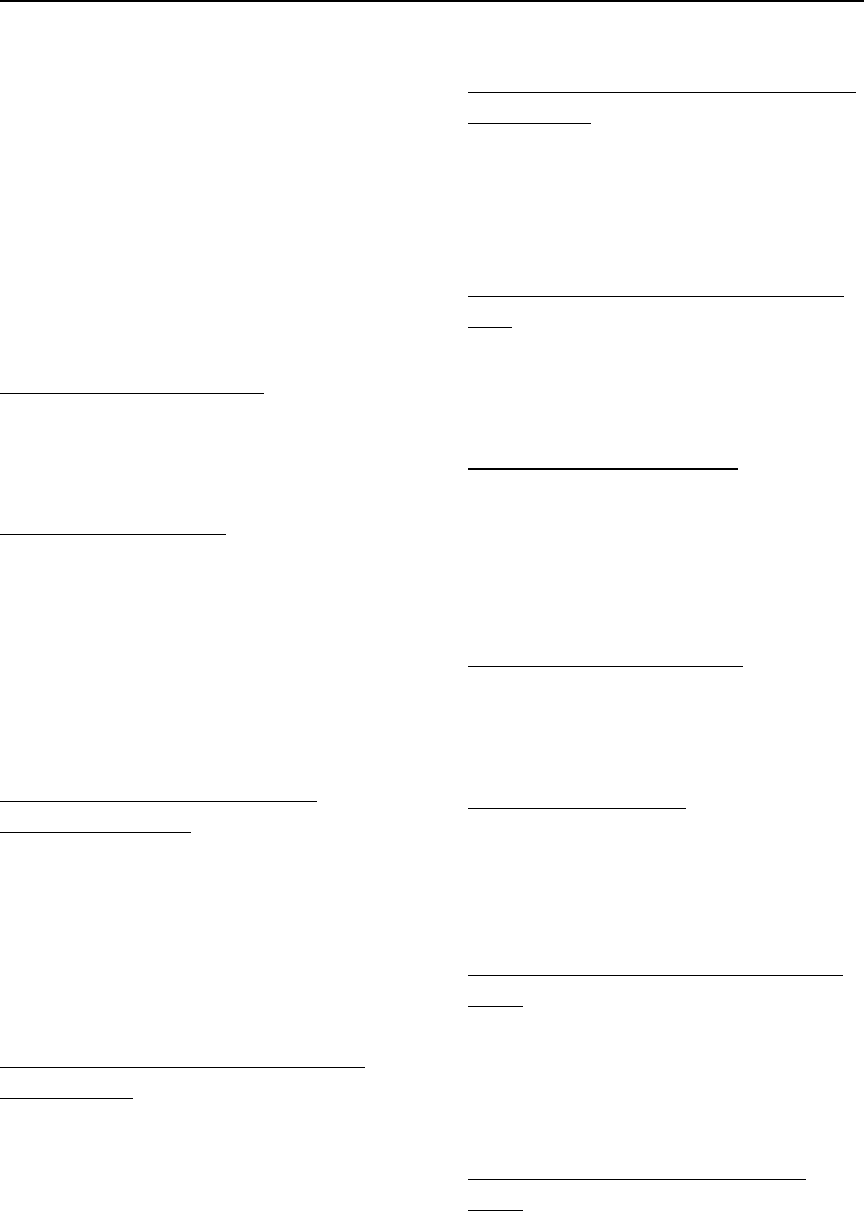
LC 1200 Manual FAQ & Troubleshooting 16-1
FAQ &
Troubleshooting
Tag
Tag Band
TAD
System (General)
System (Maintenance)
Troubleshooting
Tag:
What can I use to clean Tags?
Use antibacterial wipes or hydrogen
peroxide (wipe, do not soak) to clean Tags.
How should I store Tags?
Ideally, to preserve battery life, Tags should
be turned off with a TAD. However, if you
do not have a TAD or your Tags are always
activated, Tags should be stored away from
sources of electrical noise and stored in a
metal container with lid.
How can I be sure the Tag is on and
functioning properly?
You can test that a Tag is on and functioning
properly by the testing it with a TAD or
taking the Tag to a monitored zone (this may
cause alarms). For more information on the
TAD, see chapter 3.
How often should I check a Tag’s battery
with my TAD?
Accutech recommends testing a Tag’s
battery during assignment then again during
unassignment prior to cleaning and
restocking of the Tag for new use. Periodic
weekly testing of Tags for long-term
patients is also recommended.
How long will the Tags last before I need to
replace them?
Accutech Tags operate by internal battery.
The Tags have been engineered for greater
than 12 months usage.
Can I replace or recharge the battery in the
Tag?
No. Once a Tag’s battery is drained, the Tag
will have to be replaced.
What is the Tag case made of?
The Tag case is made of FDA-approved
Lexan® plastic
Tag Band:
What is the Tag band made of?
The Tag band is nylon-mesh-reinforced
latex-free vinyl.
Are Tag bands reusable?
No. Tag bands are for one-time use only.
TAD:
How long will the 9-volt battery last in the
TAD?
The life of the 9-volt battery in the TAD is
dependant upon usage. You should always
switch off the TAD when not in use.
Can I use a rechargeable battery in the
TAD?
Yes.
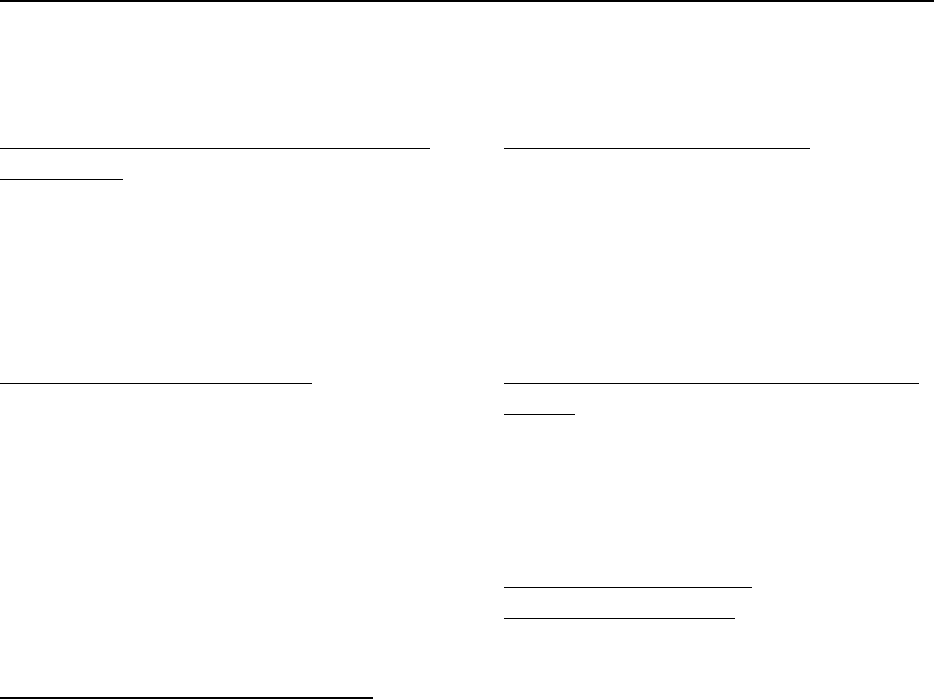
16-2 FAQ & Troubleshooting LC 1200 Manual
System (General):
If you are locking the doors, what happens in the
case of a fire?
Accutech follows NFPA codes and regulations.
Therefore, in the event of a fire, all Accutech
restraints will be disabled (audial and visual
alarms remain active).
How can I reduce nuisance alarms?
Nuisance alarms are typically caused by:
improper zone coverage (see page 3-3
“Verifying proper zone coverage” and
page 2-8 “Adjusting the Tx Activation
Field”)
improper storage of Tags (see page 3-2)
How do I change the Keypad Escort time?
To change the Keypad Escort time, see page 6-9.
System (Maintenance):
How often should I test my zones?
Accutech recommends that performance testing
be done on a monthly basis. However, each
facility should review and modify the testing
procedures as necessary to meet their own
unique security requirements.
Who do I call about upgrading or adding to my
system?
If you would like information about upgrading
or adding to your system, contact your local area
Accutech Representative.
How do I order replacement
Tags/Bands/Components?
If you would like to order replacement
Tags/Band/Components for your system, contact
your local area Accutech Representative.
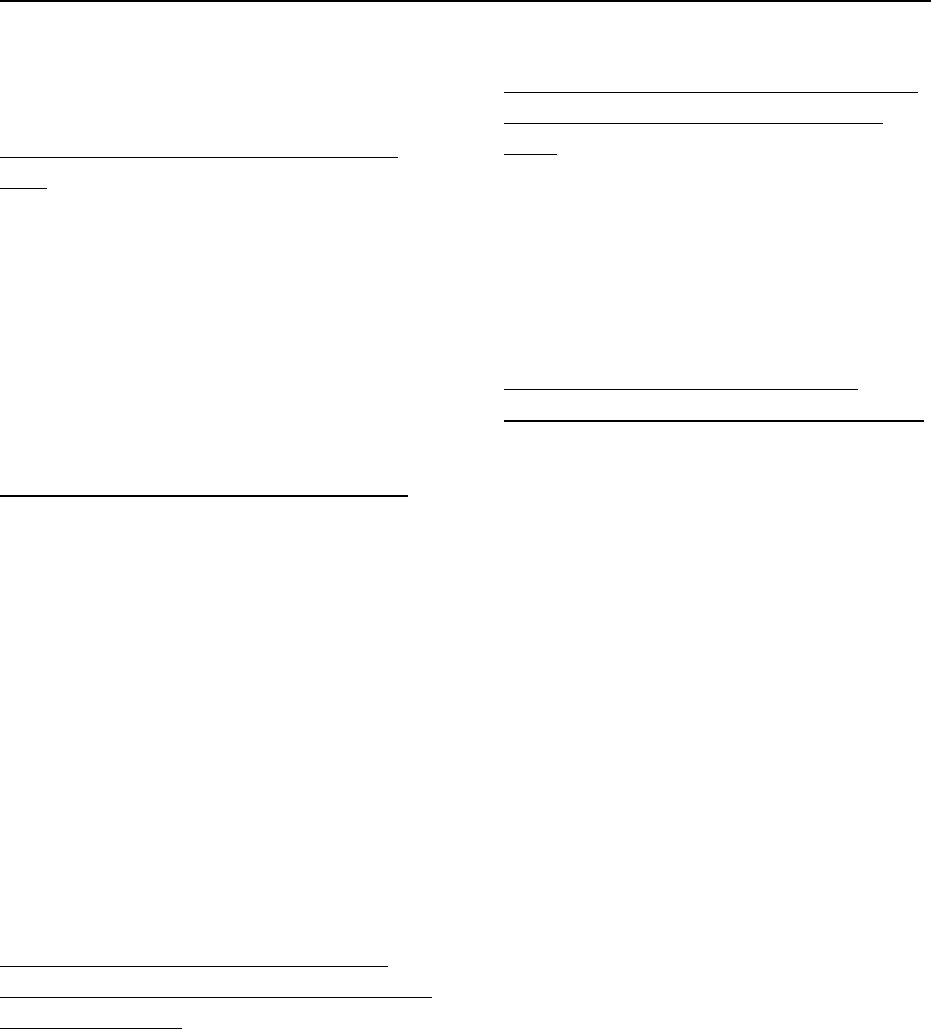
LC 1200 Manual FAQ & Troubleshooting 16-3
Troubleshooting
A Tag is not being detected by the monitored
zone.
1. Use a TAD to verify Tag is active.
2. Use a TAD to verify Tag battery is
sufficient.
3. Verify proper zone coverage (page 3-3)
4. Verify proper zone wiring of LC unit
I am getting an abundance of nuisance alarms.
A nuisance alarm is undesired alarm activation
stemming from such things improper zone
coverage and the improper storage of Tags.
1. Verify proper zone coverage. Proper
zone coverage fully protects the
intended area without extending into
other areas (see page 3-3 “Verifying
proper zone coverage” and page 2-8
“Adjusting the Tx Activation Field”).
2. Be sure proper Tag storage techniques
are followed (see page 3-2)
When I escort a patient through a zone via a
Keypad Reset, the Reset time allotted is too brief
and an alarm occurs.
Adjust the Keypad Escort time to accommodate
slower moving patients (see page 6-9)
An alarm has occurred and I am addressing the
alarm but the internal piezo buzzer will not
cease.
1. After you have identified the cause of
the alarm and are addressing it, you may
silence the internal piezo buzzer by
removing the LC unit cover and jumper
JP2 (Tone Enable).
I am getting a Tamper alarm after initial
installation or service. What am I doing wrong?
Verify the Tamper Switch (S1) is making good
contact with the outside case (see Tamper
Switch adjustment; page 2-7).
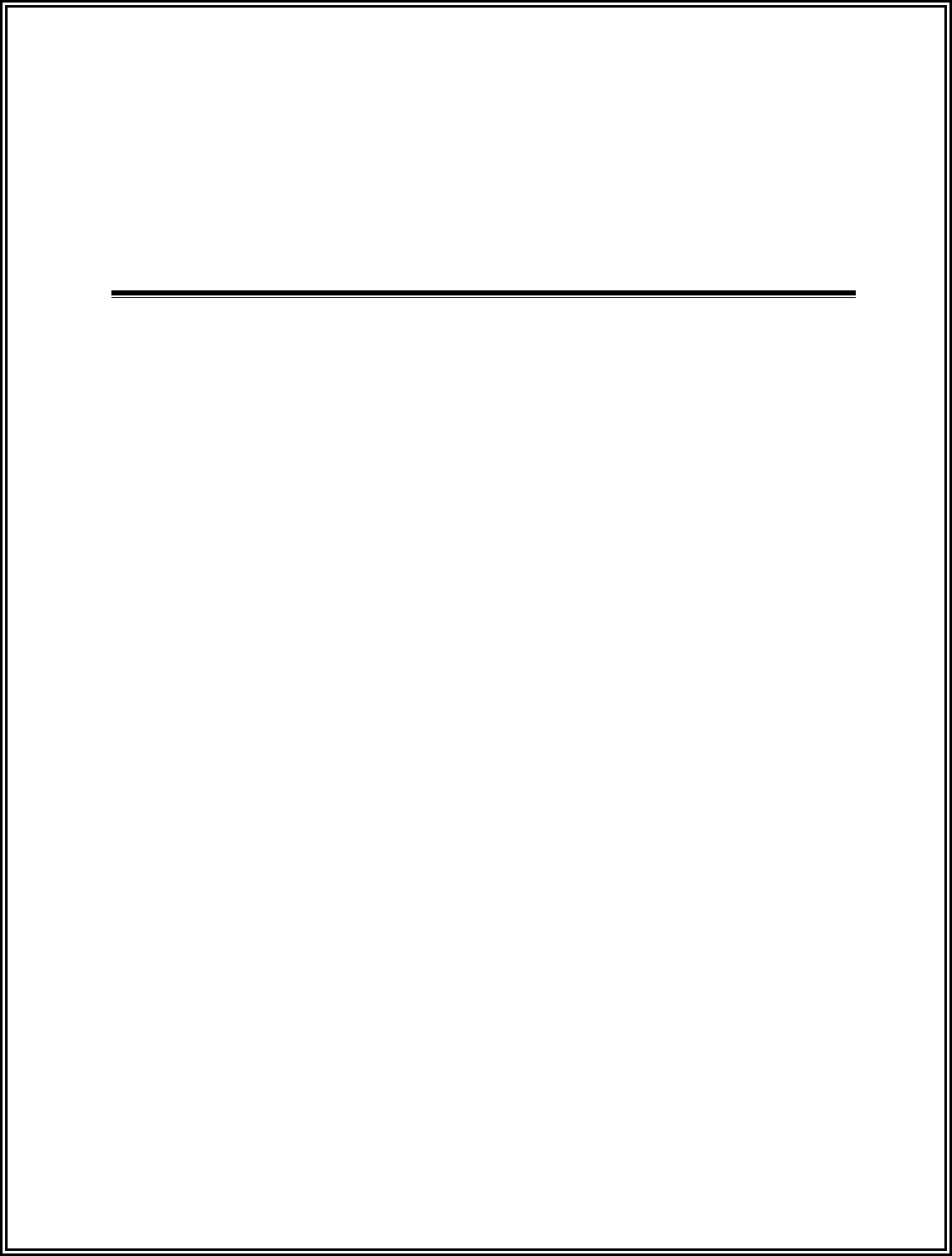
LC 1200 Manual
Appendix A:
Component Cut Sheets
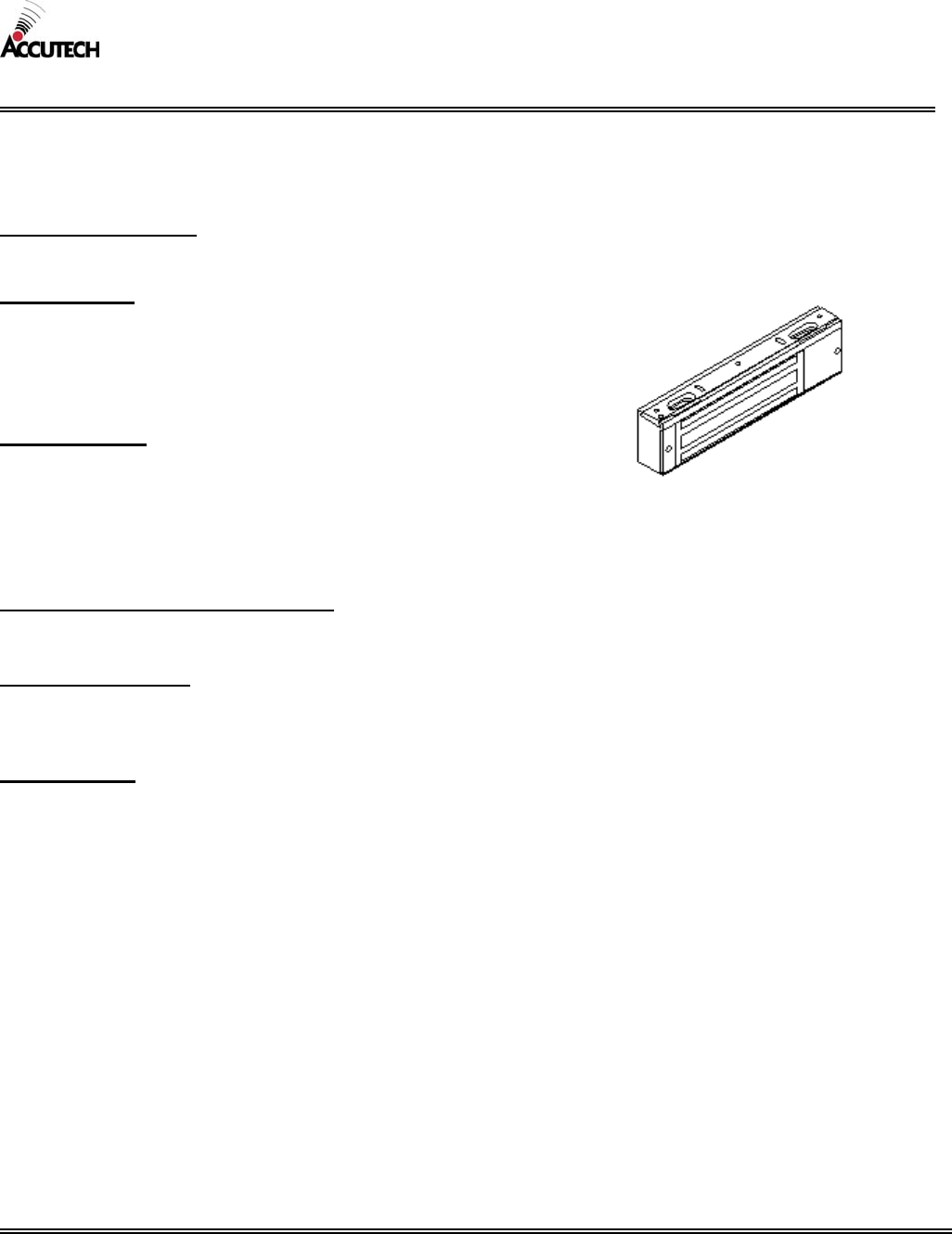
Accutech reserves the right to substitute comparable components without notice.
R051903
M090503
CUT SHEET: 3000 Magnetic Lock
The 3000 Magnetic Lock will engage when the zone Controller detects a Tag in the Tx Activation Field. The Lock will
remain engaged as long as the Tag is in the Tx Activation Field. When the Tag leaves the Tx Activation Field, the Lock will
disengage after an adjustable period of time (0-120 seconds).
SAFETY FEATURES:
The Lock will NOT engage (or will disengage) when the facility’s Fire Alarm is activated or power is lost.
ELECTRICAL:
Operating Voltage: 12 or 24V AC/DC
Current Consumption at 12V: .42 amp
Current Consumption at 24V: .21 amp
Cable: non-shielded 18-gauge, 2-conductor
MECHANICAL:
Lock Size: 1-1/2” x 2-3/4” x 11”
Armature Size: 1-1/2” x 2-3/8” x 3-5/8”
Finish: US28 Satin Aluminum with clear anodize
Mounting Hardware: 5 #10 PNHD Self Tapping Screws 1” long
Weight: 9 US pounds
OPERATING CHARACTERISTICS:
Holding Force: 1500 pounds
ENVIRONMENTAL:
Operating Temperature: 32º to 120º Fahrenheit
Intended for indoor use only.
DUTY CYCLE:
Rated for continuous use.
3000 Magnetic Lock
UL Listed:
GWXT.R15538
Model Number: ML
800-356-2671 | Accutech | www.accutech-ics.com
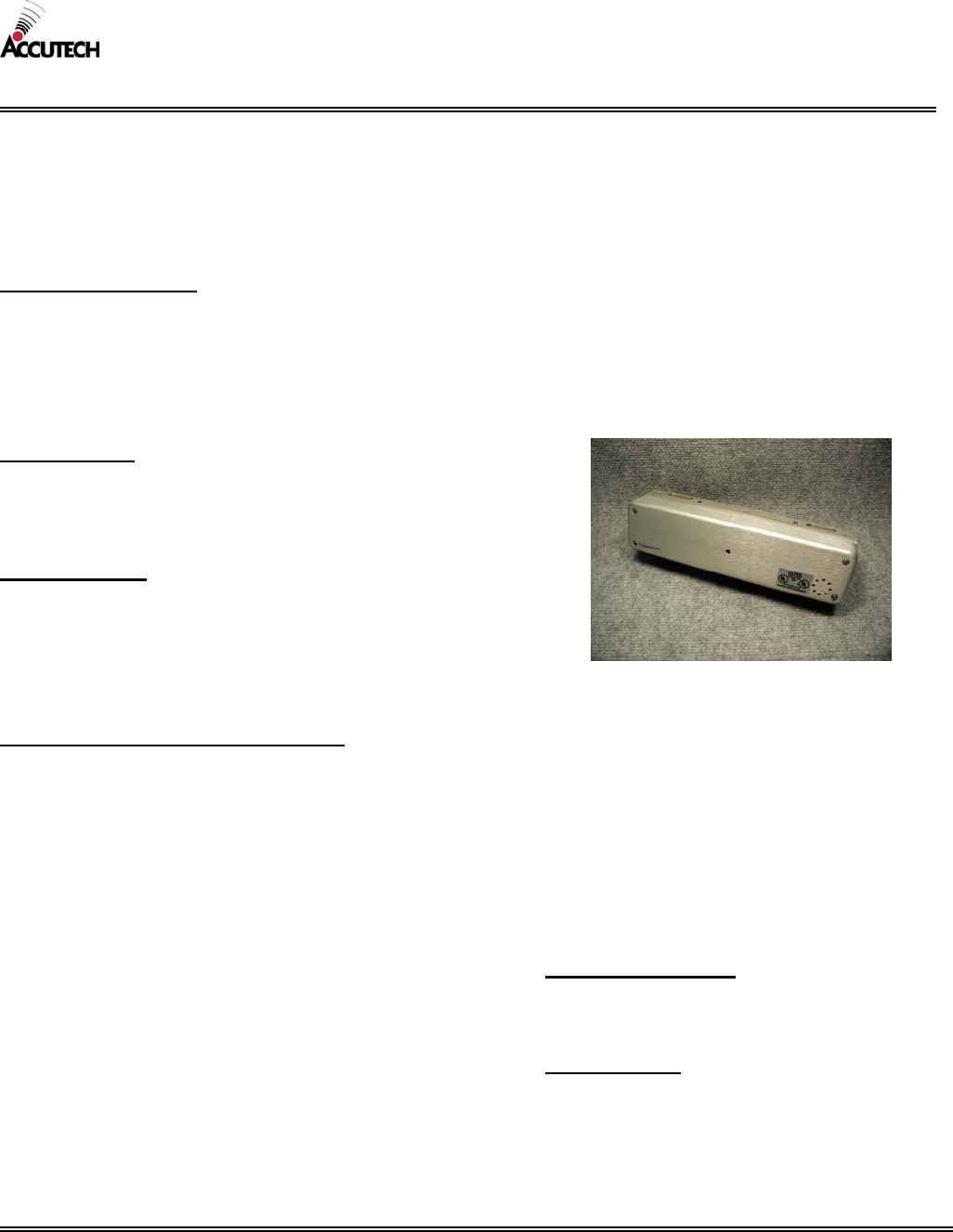
Accutech reserves the right to substitute comparable components without notice.
R051903
M090503
CUT SHEET: Accutech 3101 Magnetic Lock
WARNING: The Accutech 3101 Magnetic Lock is custom-designed to our specifications and should not be purchased directly
from the manufacturer.
The 3101 Magnetic Lock will engage when the zone Controller detects a Tag in the Tx Activation Field. The Lock will
remain engaged as long as the Tag is in the Tx Activation Field. When the Tag leaves the Tx Activation Field, the Lock will
disengage after an adjustable period of time (0-120 seconds).
SAFETY FEATURES:
The Lock will NOT engage (or will disengage) when the facility’s Fire Alarm is activated or power is lost.
The 3101 Magnetic Lock also incorporates Delayed Egress Circuitry that complies with N.F.P.A. 101 Life Safety Codes 5-
2.1.6.1. If engaged, the Lock will release within 15 seconds (after 1-3 second nuisance delay) whenever a maintained force
(less than 15 pounds required) is applied to the door. An audible tone enunciates both countdown and release. When the Lock
releases, the red LED will turn solid green and the alarm will sound continuously.
Accutech 3101 Magnetic Lock
Model Number: MLE
UL Listed:
FWAX.SA9532
Auxiliary Locks listed 2N98
Special Arrangements listed 1M59
ELECTRICAL:
Operating Voltage: 12 V AC
Current Consumption: 450 mA
Cable: non-shielded 18-gauge, 6-conductor
MECHANICAL:
Lock Size: 3” x 2 ¾” x 11”
Armature Size ½” x 2-5/16” x 7-3/8”
Standard Finish: Satin Aluminum-US28
Mounting Hardware: 5 #10 PNHD Self Tapping Screws 1” long
Weight: 11 US pounds
OPERATING CHARACTERISITICS:
Holding Force: 1200 pounds
Once locked, the Lock will disengage when any of the
following conditions occur:
All Tags leave the Tx Activation Field
A Keypad Reset
A PBO is activated
The facility’s fire alarm is activated.
Power is removed from the Lock.
The Central Override is activated.
When a maintained force (less than 15 pounds required)
is applied to the door for an adjustable period of time
(1-3 seconds).
ENVIRONMENTAL:
Operating Temperature: 32º to 120º Fahrenheit
Intended for indoor use only.
DUTY CYCLE:
Rated for continuous use.
Lock LED status during normal operation:
Green – Power indicator
Red – Lock engaged (Tag detected in zone)
Red blinking – Egress countdown (15-30 seconds adjustable)
No Power To LED – Escort function or Reset
800-356-2671 | Accutech | www.accutech-ics.com
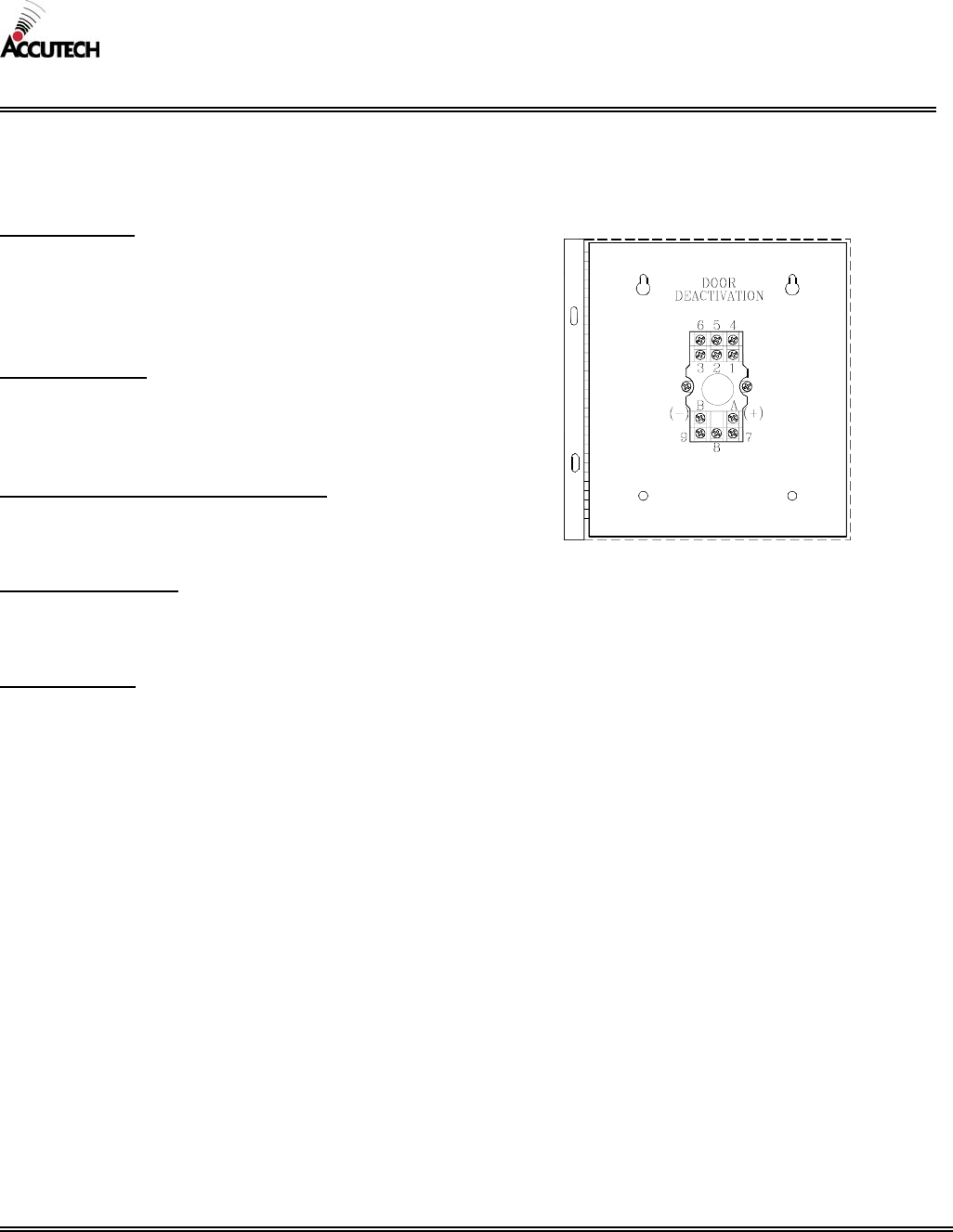
Accutech reserves the right to substitute comparable components without notice.
R051903
M090503
CUT SHEET: Automatic Door Deactivation
In automatic door applications (doors that open via a motion sensor or push paddle), the Accutech System can deactivate this
feature when a Tag enters a monitored zone’s Tx Activation Field.
ELECTRICAL:
Operating Voltage: 12V DC
Current Consumption: 120 mA maximum
Contact Rating: 100 mA / 12V DC
Cable: need minimum 22-gauge, 6-conductor
MECHANICAL:
Construction: Metal case
Enclosure size: 6.00” x 6.00” x 4.00”
Enclosure weight: 3.85 US pounds
OPERATING CHARACTERISTICS
Dry contacts are provided for the automatic door
company’s use.
ENVIRONMENAL:
Operating Temperature: 32º to 120º Fahrenheit
Intended for indoor use only.
DUTY CYCLE:
Rated for continuous use.
Automatic Door Deactivation
Model Number: ADD
800-356-2671 | Accutech | www.accutech-ics.com
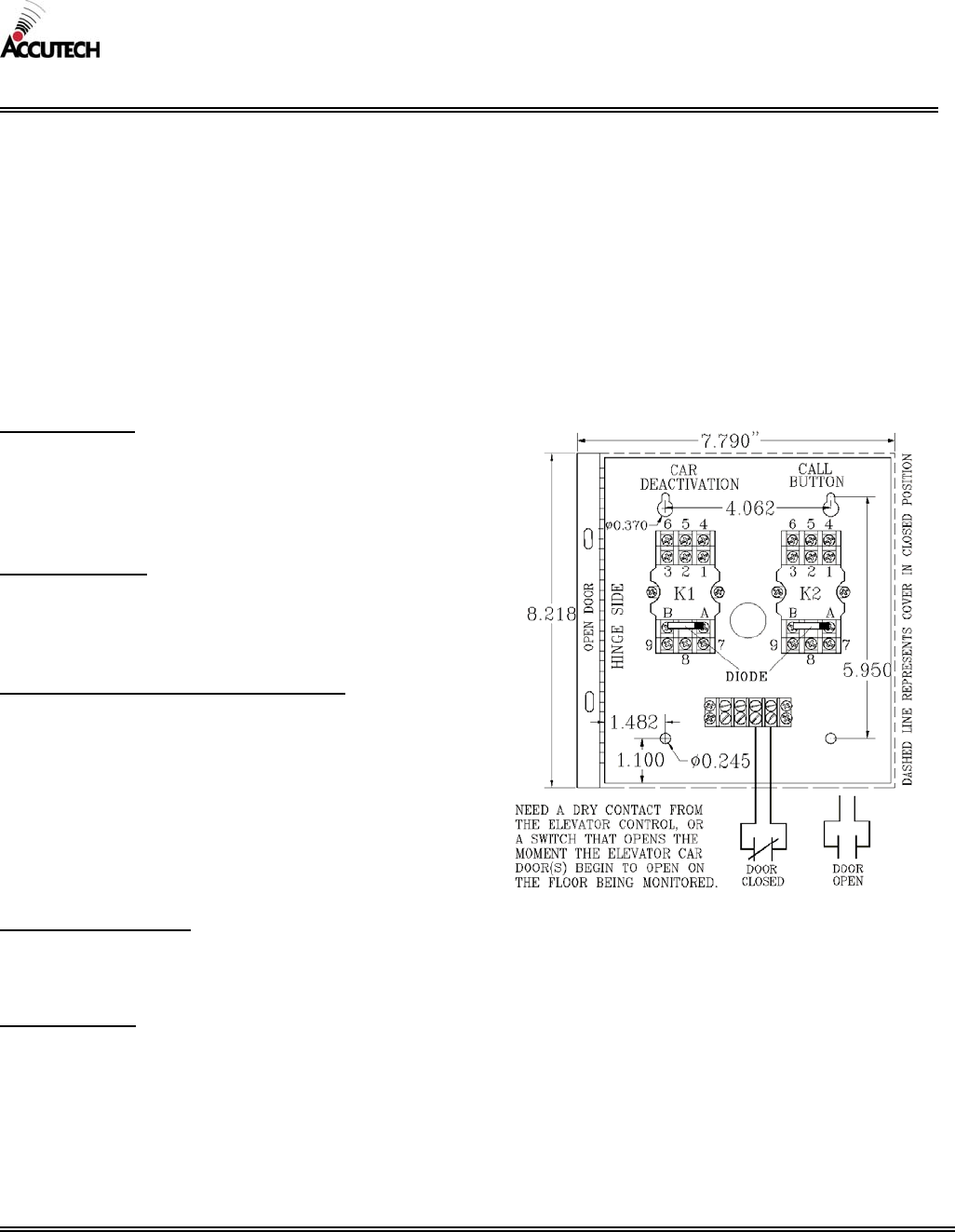
Accutech reserves the right to substitute comparable components without notice.
R051903
M090503
CUT SHEET: Elevator Deactivation
Elevator Deactivation Circuitry is designed to prevent someone (or an asset) wearing an Accutech Tag from using an elevator
to leave a monitored floor. Using Relays enclosed in the Elevator Deactivation Relay Cabinet, the Elevator Company is able
to interface with the Accutech System.
Therefore:
If a Tag enters a monitored elevator zone, the elevator’s call button on that floor will be deactivated
(Call buttons on other floors are unaffected and no one is restricted from coming to the floor).
When a Tag is in the zone (or approaches the zone) and the elevator doors are open, an alarm will sound and the
elevator doors will remain open.
If the elevator car is en route to the floor when a Tag approaches the zone, the elevator will arrive on the floor, the
door(s) will open, and the system will alarm.
ELECTRICAL:
Operating Voltage: 12V DC
Current Consumption: 120 mA maximum
Contact Rating: 100 mA / 12V DC
Cable: need minimum 22-gauge, 6-conductor
MECHANICAL:
Construction: Metal case
Enclosure size: 7.80” x 8.25” x 3.75”
Enclosure weight: 3.5 US pounds
OPERATING CHARACTERISITICS:
Dry Contacts supplied by Elevator Company for
door switch
12V DC Alarm Voltage energizes K1 Relay to
deactivate the Car when a Tag is detected and the
elevator door is open.
12V DC Tag Detect Voltage energizes K2 Relay
to deactivate the Call Button when a Tag is
detected.
ENVIRONMENTAL:
Operating Temperature: 32º to 120º Fahrenheit
Intended for indoor use only.
DUTY CYCLE:
Rated for continuous use.
Elevator Deactivation
Model Number: ED
800-356-2671 | Accutech | www.accutech-ics.com
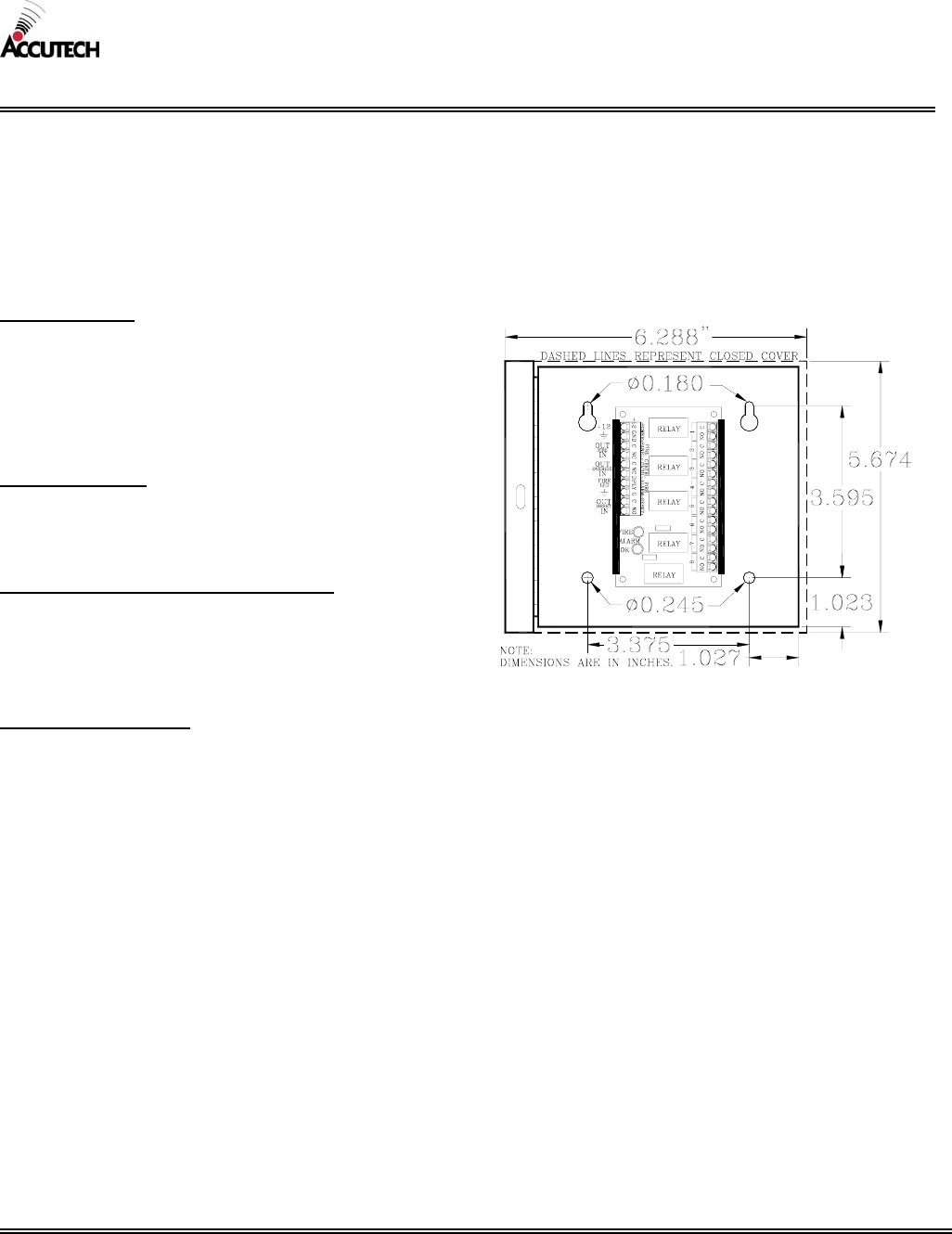
Accutech reserves the right to substitute comparable components without notice.
R051903
M090503
CUT SHEET: Fire Panel Interface (FPI)
The Fire Panel Interface (FPI) ensures, in the event of a fire, the Magnetic Lock(s) and/or Elevator Deactivation Circuitry
will be disengaged. Accutech follows NFPA codes and regulations. Therefore, in the event of a fire, all Accutech restraints
will be disabled (audial and visual alarms remain intact).
For each FPI unit used, one set of dry contacts will be needed from the facility’s fire panel.
Each FPI unit provides dry contact outputs for up to eight Controllers.
ELECTRICAL:
Operating Voltage: 12V DC
Current Consumption: 120 mA maximum
Contact Rating: 2 amps/24V DC
Cable: needs minimum 22-gauge, 2-conductor
non-shielded to each Controller
MECHANICAL:
Enclosure size: 6.29” x 5.68” x 2.00”
Weight: 25 ounces
OPERATING CHARACTERISTICS:
Fire Panel Alarm State: Open contacts
Contact State: N.O. during alarm state
N.C. during operating state
ENVIRONMENTAL:
Operating Temperature: 32º to 120º Fahrenheit
Intended for indoor use only.
Fire Panel Interface (FPI)
Model Number: FPI
800-356-2671 | Accutech | www.accutech-ics.com
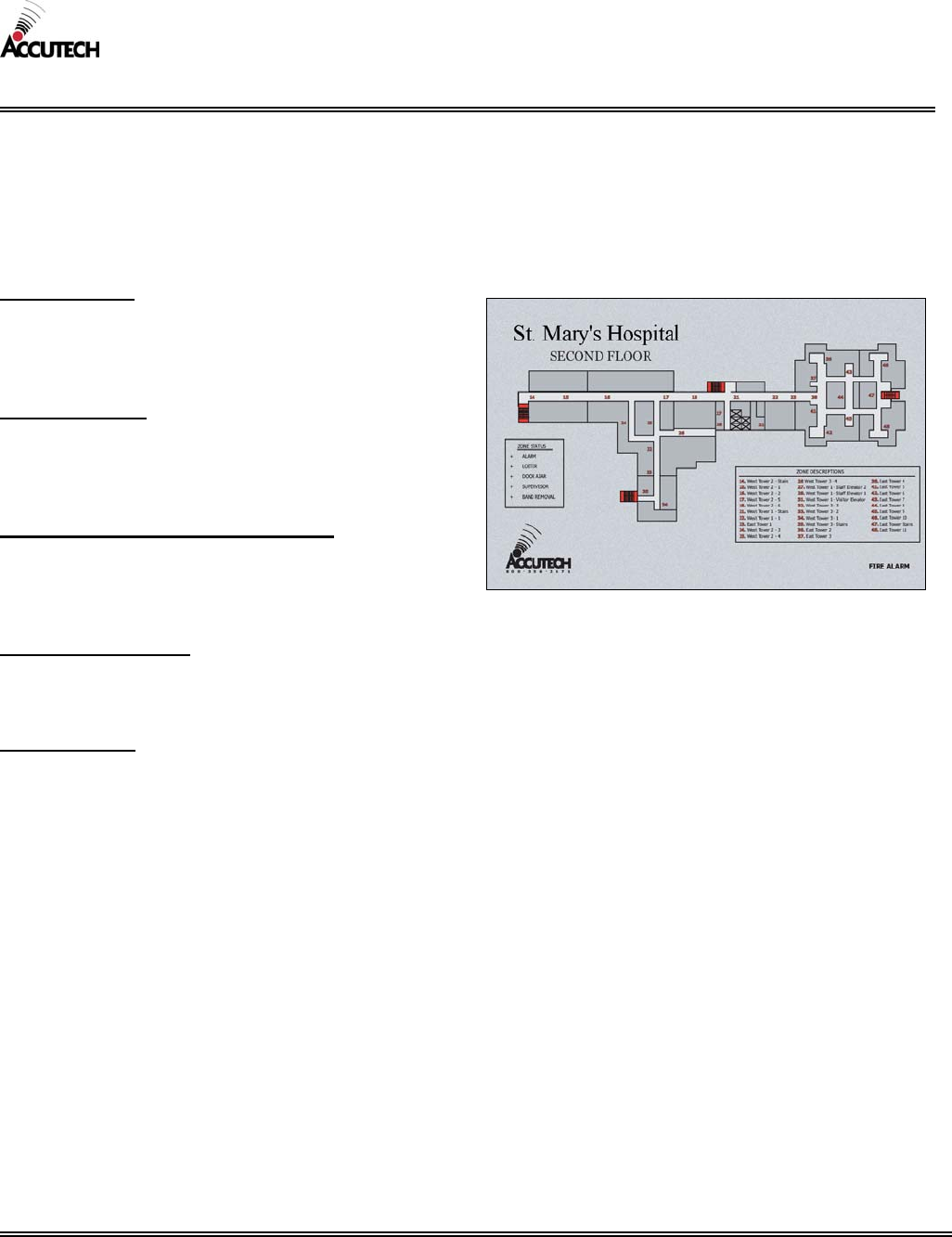
Accutech reserves the right to substitute comparable components without notice.
R051903
M090503
CUT SHEET: Graphic Display Panel (GDP)
A Graphic Display Panel (GDP) provides the staff with a visual representation of the floor being monitored. GDPs are
custom-made to a facility’s floor plan and notify staff when an alarm or event occurs in a monitored zone through a piezo
buzzer and alarm-specific LEDs. Each monitored zone is labeled and marked with an LED that will light to indicate that an
Alarm Condition has occurred for that particular zone. In addition, a “Fire Alarm” LED will light on the display if the fire
circuit is activated.
ELECTRICAL:
Operating Voltage: 12V DC
Current Consumption: 60 mA per 8-zone board
Cable: Dependant on number of zones + 3
MECHANICAL:
Sizes available: 11”x17”, 13”x19”, custom
Weight: dependant on size, number of zone
(approximately 5 US pounds)
OPERATING CHARACTERISTICS:
Pre-selected color themes or custom color matching
available.
Built-in Sounder
ENVIRONMENTAL:
Operating Temperature: 32º to 120º Fahrenheit
Intended for indoor use only.
DUTY CYCLE:
Rated for continuous use.
Graphic Display Panel (GDP) example
Model Number: GDP
800-356-2671 | Accutech | www.accutech-ics.com
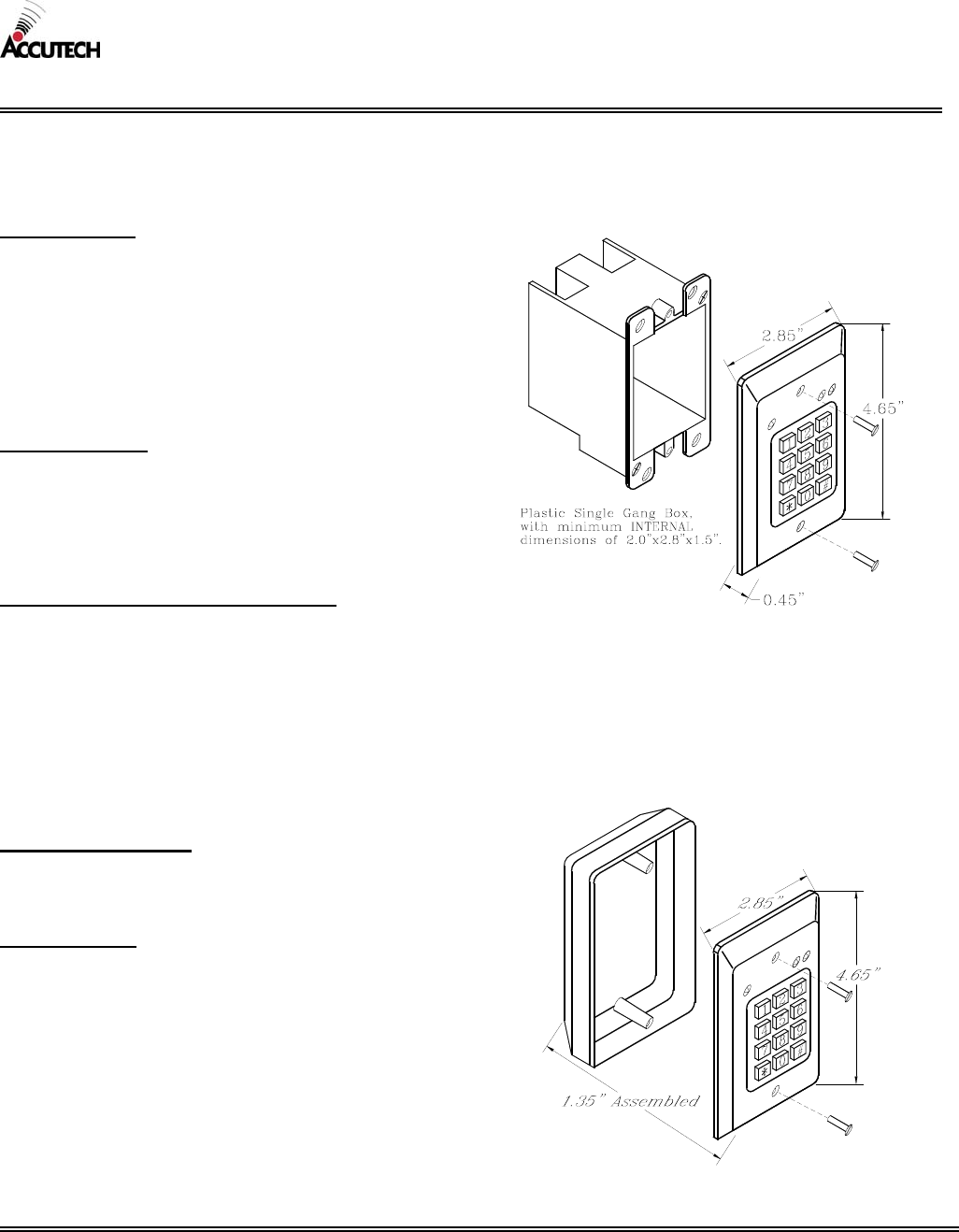
Accutech reserves the right to substitute comparable components without notice.
R051903
M090503
CUT SHEET: Keypad
The Keypad is used to escort residents through a monitored zone and to reset zone equipment once an alarm has occurred.
Up to 56 different (3 to 8 digit) user codes can be used to reset the alarm and to activate the Escort function.
ELECTRICAL:
Operating Voltage:
UL rated at 12V DC
Manufacturer rated at 9 to 16V DC
Stand-by Current Drain: 15 mA typical
Current Drain with outputs active: 55 mA typical
Contacts: 10 A / 30V AC/DC
Cable: minimum 22-gauge, 4-conductor
MECHANICAL:
Size: 4-5/8” x 2-7/8” x 1-3/8”
Weight: 4.3 ounces
Mounting: Flush or Surface Mount
*Metal box not recommended
OPERATING CHARACTERISTICS:
Power Failure: EEPROM retains programmed data
during power failures.
Relay Control: Programmable 1-98 seconds
LED Status:
Green – Escort or Reset
Yellow – Power
Red - Alarm
ENVIRONMENTAL:
Operating Temperature: 32º to 120º Fahrenheit
Intended for indoor use only.
DUTY CYCLE:
Rated for continuous use.
Keypad (Flush Mount)
(box not included)
Model Number: KD
Keypad (Surface Mount)
800-356-2671 | Accutech | www.accutech-ics.com
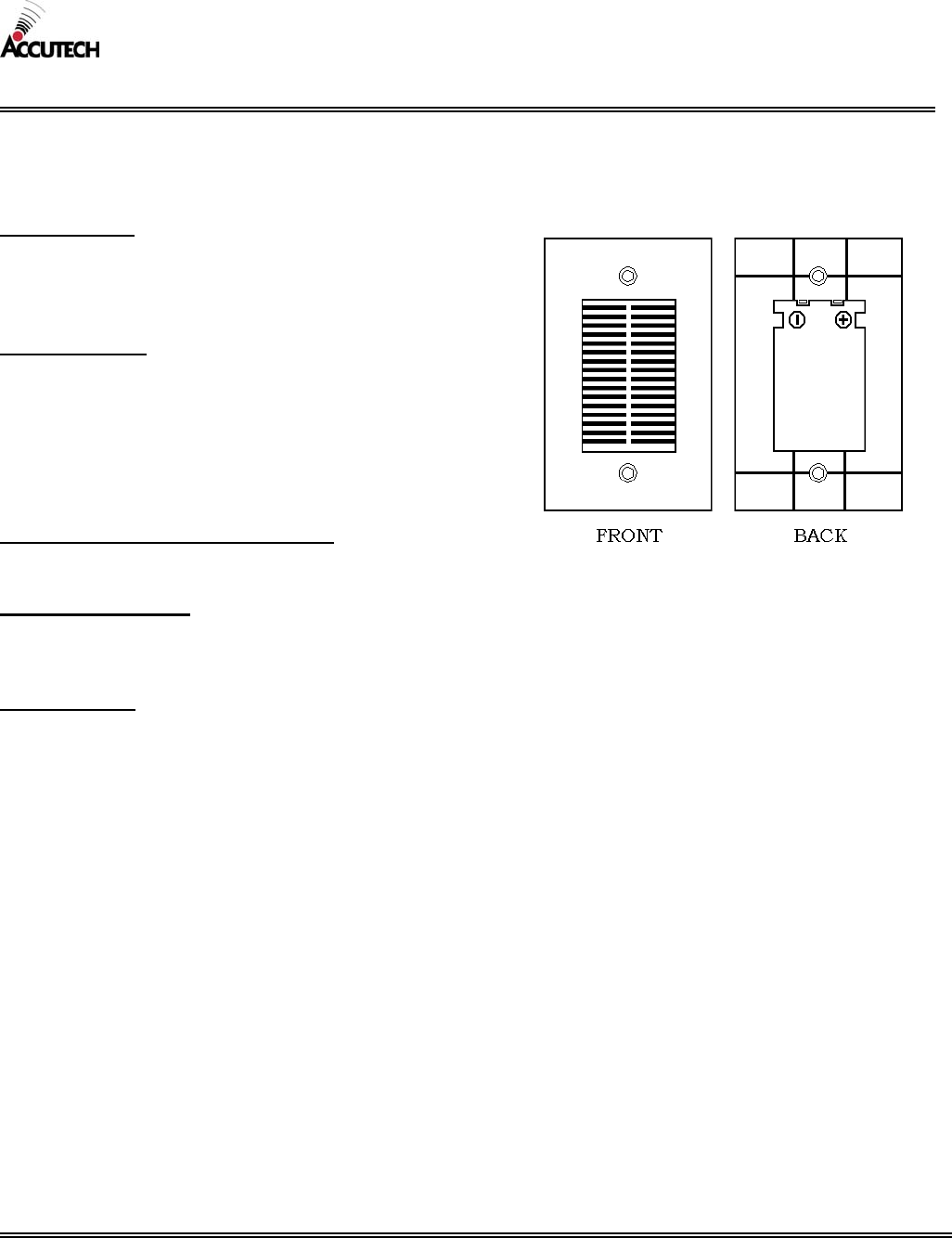
Accutech reserves the right to substitute comparable components without notice.
R051903
M090503
CUT SHEET: Local Alarm
The Local alarm, a sounder, is intended to attract attention near the monitored zone.
ELECTRICAL:
Operating Voltage: 12V DC nominal
Alarm Signal Current: 12 mA
Cable: needs minimum 22-gauge, 2-conductor
MECHANICAL:
Mounting variations (not provided):
Handy box: 4” x 2-1/8” (approx.)
Switch box: 3” x 2” (approx.) with conduit knockouts.
Masonry box: 3-3/4” (approx.) with ½” and ¾”
concentric knockouts.
Nonmetallic Switch box: 3-3/4” x 2-5/16” (approx.)
OPERATING CHARACTERISTICS:
Sound Pressure Level at 10 feet: 85 db
ENVIRONMENTAL:
Operating Temperature: 32º to 120º Fahrenheit
Intended for indoor use only.
DUTY CYCLE:
Rated for continuous use.
Local Alarm
Model Number: LA
UL Listed:
ULSZ.54011
800-356-2671 | Accutech | www.accutech-ics.com
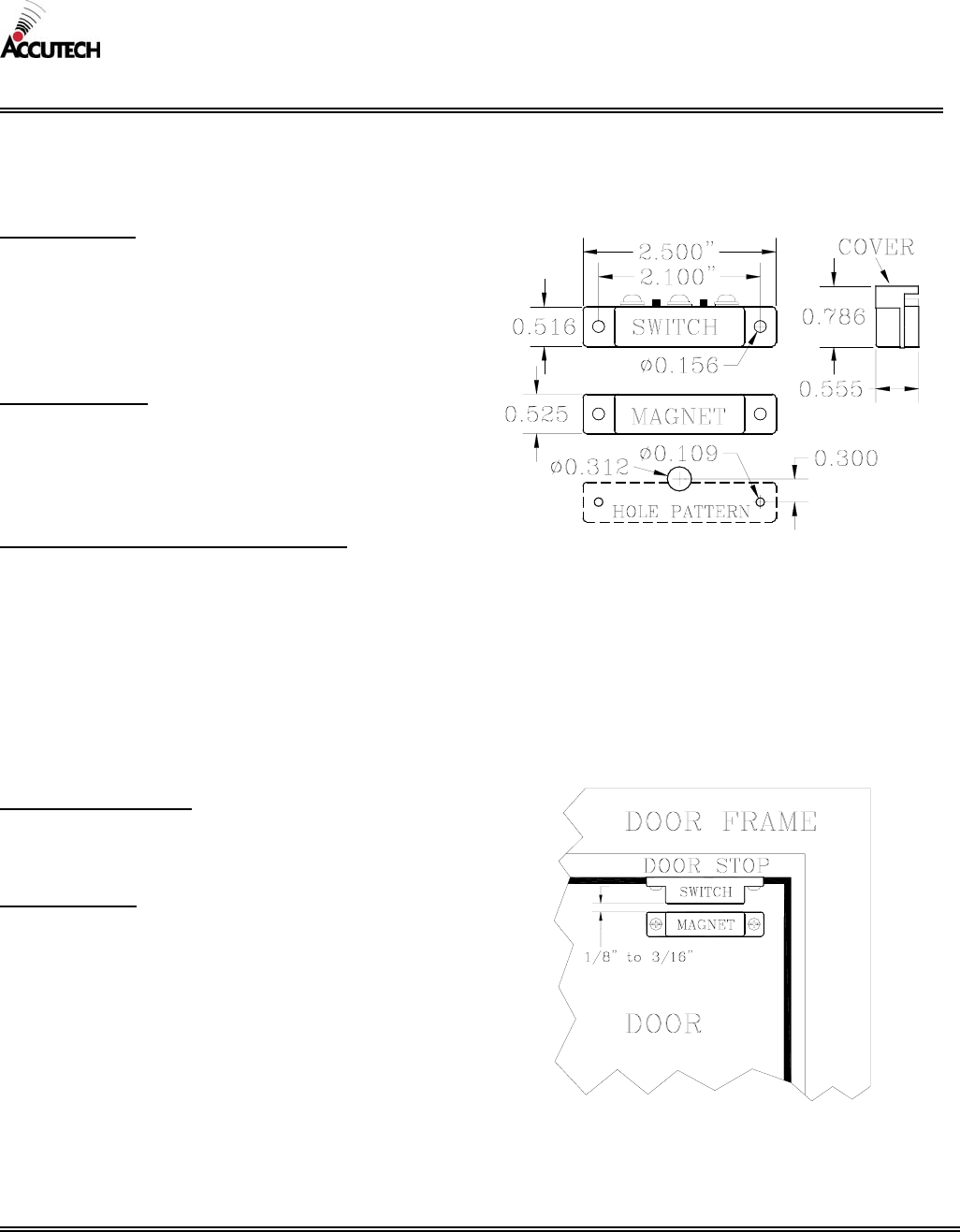
Accutech reserves the right to substitute comparable components without notice.
R051903
M090503
CUT SHEET: Magnetic Switch
The Magnetic Switch is used on doors when alarm activation is not desired unless the door is opened.
ELECTRICAL:
Operating Voltage: 150V DC maximum
Contact Rating: 3 watts
Maximum Switch Voltage: 30V AC/DC
Switching Current: 0.5 amps DC
Cable: needs minimum 22-gauge, 2-conductor
MECHANICAL:
Size: 2.50” x 0.80” x 0.60”
Weight: 1.2 ounces
Color: Brown
Surface mounted (Flush available)
OPERATING CHARACTERISITICS:
Contacts: N.O., N.C., and Common
Initial contact resistance: 100 ohms maximum
Operating Time: 1.0 ms maximum
Bounce Time: N.C. leg 1.5 ms maximum
N.O. leg 1.0 ms maximum
Release Time 0.5 ms maximum
Maximum Operating Frequency: 200 Hz
Insulation resistance: 1 x 10 ohms maximum
Electrostatic capacitance: 1.5 pF maximum
ENVIRONMENTAL:
Operating Temperature: 32º to 120º Fahrenheit
Intended for indoor use only.
DUTY CYCLE:
Rated for continuous use.
Magnetic Switch
Model Number: MCSM
UL Listed:
AMQV.BP2343
Magnetic Switch Placement
800-356-2671 | Accutech | www.accutech-ics.com
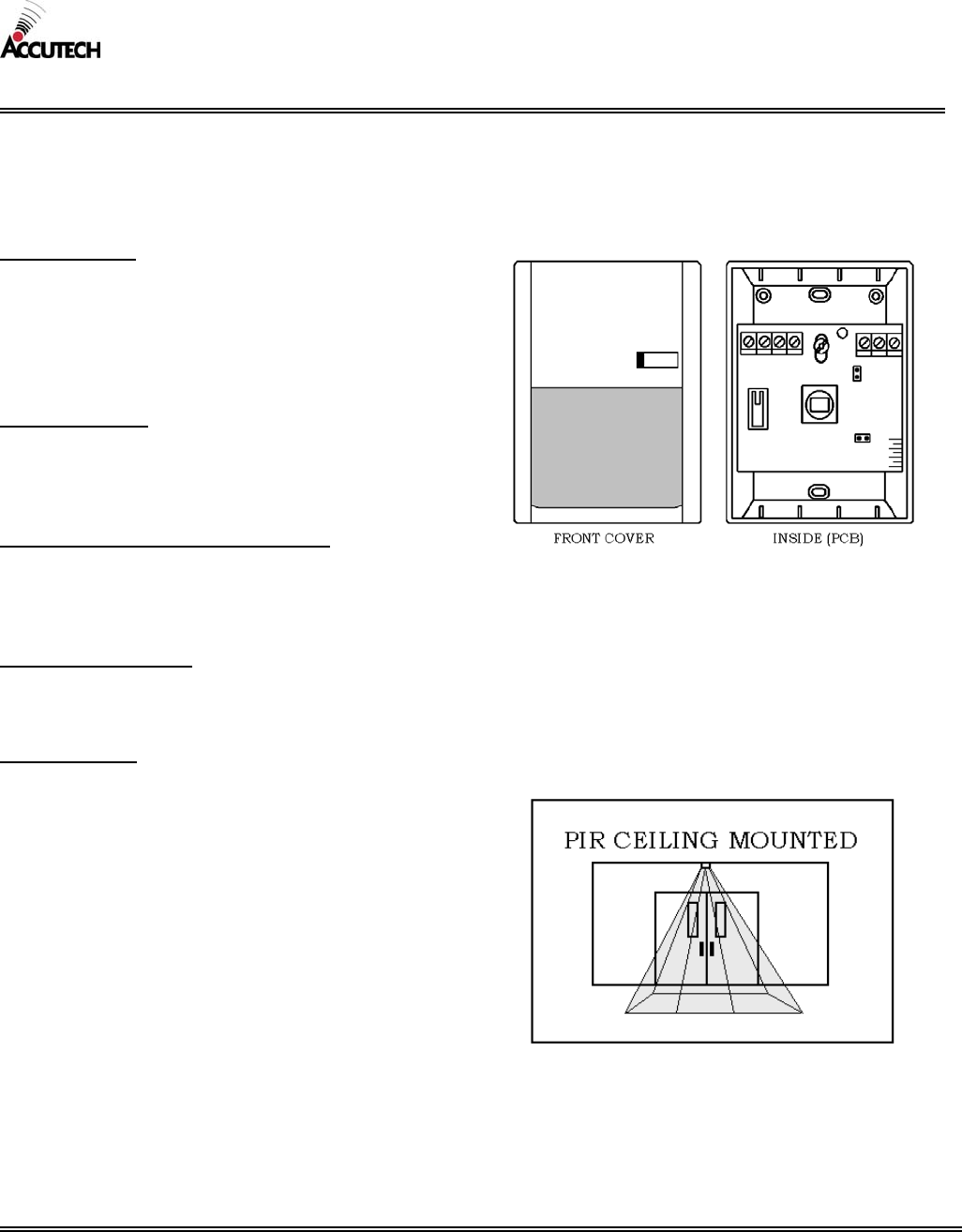
Accutech reserves the right to substitute comparable components without notice.
R051903
M090503
CUT SHEET: Passive Infrared Reader (PIR)
The Passive Infrared Reader (PIR) is a device that uses an infrared sensor to monitor elevators, hallways, corridors, and
passageways. Like the Magnetic Switch, the PIR is used in areas where alarm activation is not desired immediately upon Tag
detection. It can also be used in hallways or other areas where a Magnetic Switch would not be feasible.
ELECTRICAL:
Operating Voltage: 12V DC
Current: Stand-by 10 mA
Relay Output: N.O./N.C. 2A/28V AC/DC maximum
Cable: needs minimum 22-gauge 4-conductor stranded,
non-shielded
MECHANICAL:
Dimensions: 2.50” x 4.40” x 1.40”
Weight: 3 ounces
Color: White
OPERATING CHARACTERISTICS
Beam Coverage: Vertical curtain up to 15 x 15 feet.
*The beam is adjustable from its normal 0º setting
(perpendicular to the unit) up to 12º.
ENVIRONMENTAL:
Operating Temperature: 32º to 120º Fahrenheit
Intended for indoor use only.
DUTY CYCLE:
Rated for continuous use.
Passive Infrared Reader (PIR)
Model Number: PIR
UL Listed:
ANSR.BP6082
PIR Ceiling Mounted Coverage Area Example
800-356-2671 | Accutech | www.accutech-ics.com
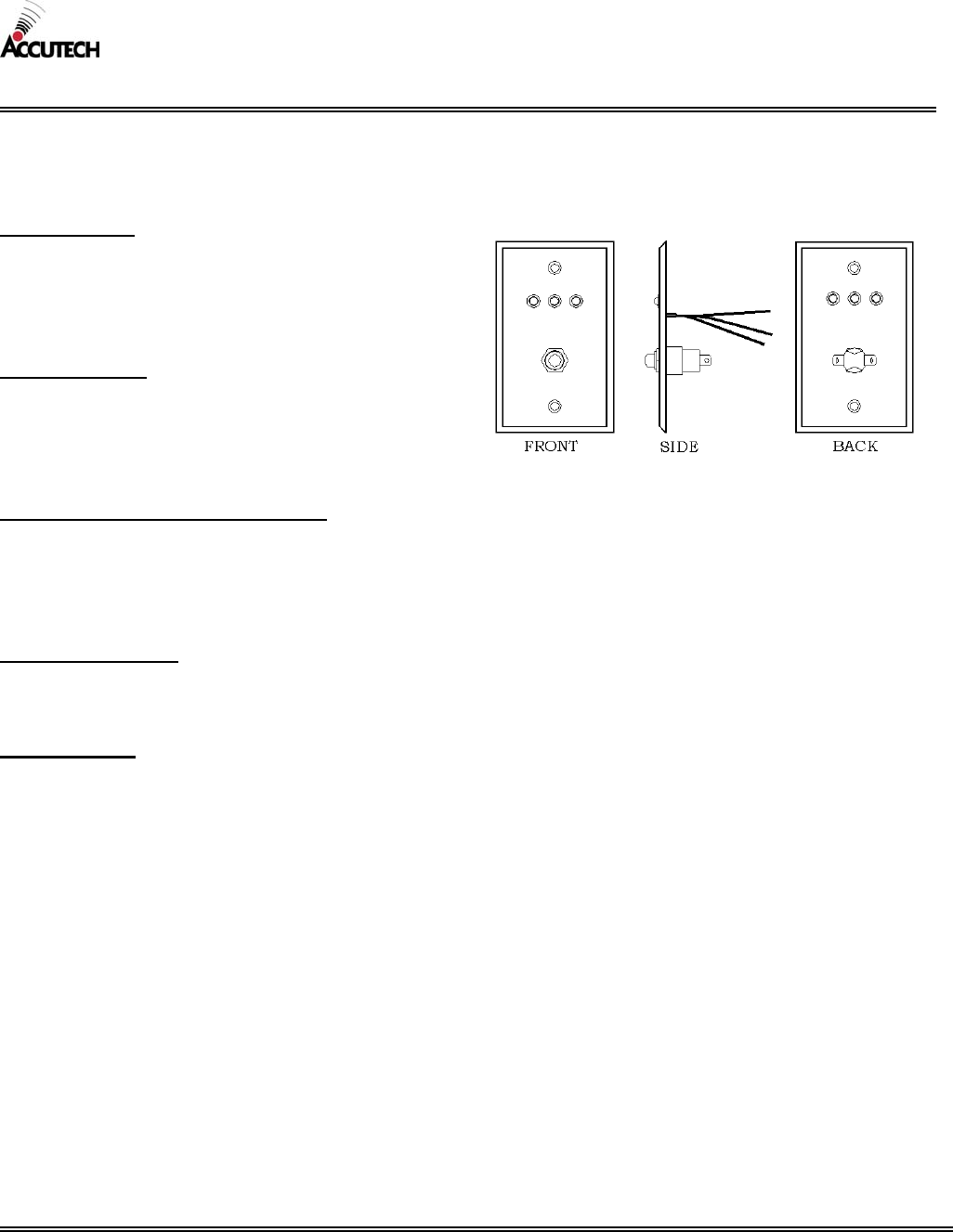
Accutech reserves the right to substitute comparable components without notice.
R051903
M090503
CUT SHEET: Push Button Override (PBO)
The Push Button Override (PBO) triggers the Keypad’s Escort or Reset function; this option allows access through a
monitored door from the non-Keypad side of the door.
ELECTRICAL:
Operating Voltage Range: 2 to 13V DC
Stand-by Current Drain: 15mA typical
Current Drain with outputs active: 55 mA typical
Cable: needs minimum 22-gauge, 4-conductor
MECHANICAL:
Size: 4-5/8” x 2-7/8” x 1-3/8”
Weight: 4.3 ounces
Mounting: Flush or Surface mount
*Metal box not recommended
OPERATING CHARACTERISTICS
LEDs:
Green – Reset status
Red - Alarm status
Yellow – Power status
ENVIRONMENAL:
Operating Temperature: 32º to 120º Fahrenheit
Intended for indoor use only.
DUTY CYCLE:
Rated for continuous use.
Push Button Override (PBO)
Model Number: PBO
800-356-2671 | Accutech | www.accutech-ics.com
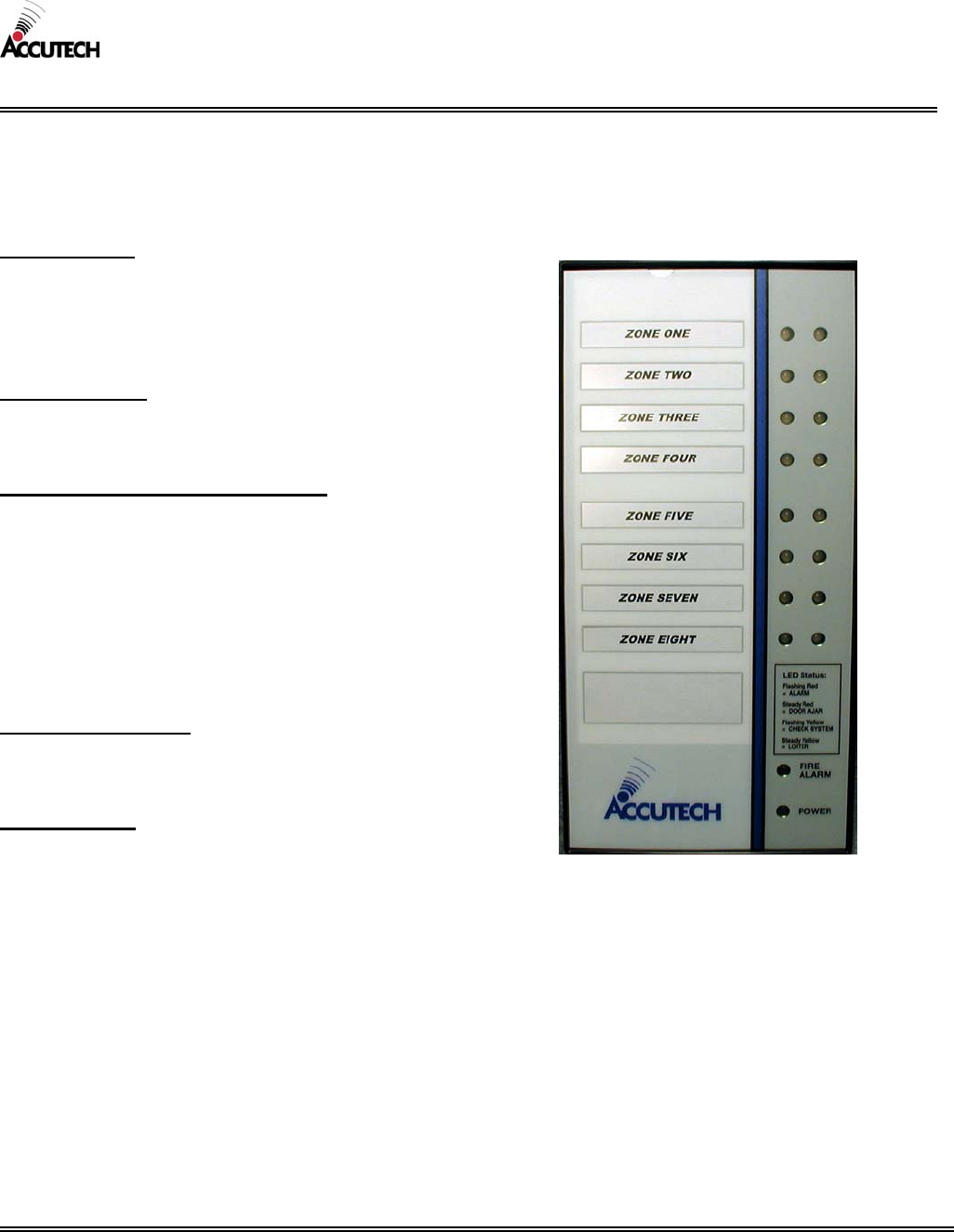
Accutech reserves the right to substitute comparable components without notice.
R051903
M090503
CUT SHEET: Staff Alert Panel (SAP)
The Staff Alert Panel (SAP) notifies staff when an alarm occurs in a monitored zone through a piezo buzzer and alarm-
specific LEDs. Each monitored zone is labeled and marked with an LED that will light to indicate that an Alarm Condition
has occurred for that particular zone. In addition, a “Fire Alarm” LED will light on the display if the fire circuit is activated.
ELECTRICAL:
Operating Voltage: 10 to 13V DC
Current Consumption: 300 mA Max
Cable: needs minimum 22-gauge, 6-conductor from
each Controller
MECHANICAL:
Size: 11” x 5-3/8” x 1-3/8”
Weight: 1 US pound
OPERATING CHARACTERISTICS
LED Alarm indicators:
Flashing Red – ALARM
Steady Red – DOOR AJAR
Flashing Yellow – CHECK SYSTEM
Steady Yellow – LOITER
Fire Alarm LED
Power LED
Built-in Piezo buzzer
ENVIRONMENTAL:
Operating Temperature: 32º to 120º Fahrenheit
Intended for indoor use only.
DUTY CYCLE:
Rated for continuous use.
Staff Alert Panel (SAP)
Model Number: SAP
800-356-2671 | Accutech | www.accutech-ics.com
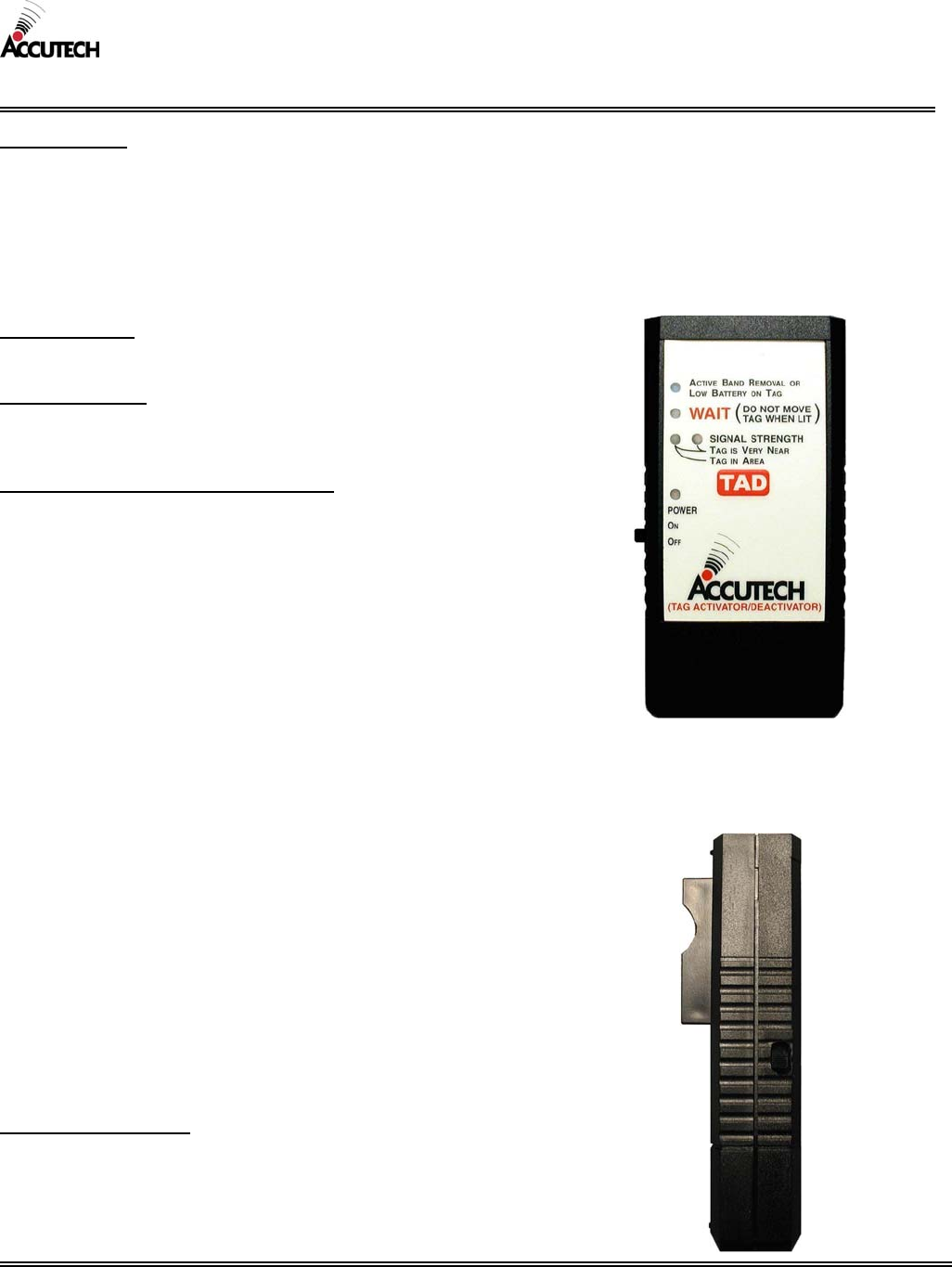
Accutech reserves the right to substitute comparable components without notice.
R051903
M090503
CUT SHEET: Tag Activator/Deactivator (TAD)
DISCLAIMER: A TAD reading is in no way meant to be a replacement for taking a Tag to an active zone to test the range
capability of the Tag. When you use a TAD all you really know is that the Tag has enough power to respond; it is NOT an
indication of the range capability. In order to test the range capability of a Tag, you must take it to an active zone.
The Tag Activator/Deactivator (TAD) is used to check the functionality of an Accutech Tag. Accutech Tags operate by
internal battery. Over the course of normal operation, Tags eventually lose battery power and the Tags will need to be
replaced. The TAD is used to determine if a Tag has sufficient battery power to respond to an activating signal.
NOTE: A TAD CAN activate or deactivate Tags, preserving Tag battery life and preventing nuisance alarms.
ELECTRICAL:
A TAD requires a 9-volt battery to operate.
MECHANICAL:
Size: approximately 4.75” x 2.25” x 1.25”
Weight: 4.7 ounces
OPERATING CHARACTERISTICS:
Transmit Frequency: 128 kHz
Receive Frequency: 418 MHz
The “Active Band Removal or Low Battery on Tag” LED
A TAD can detect a BR42 Tag in active Band Removal alarm;
the “Active Band Removal or Low Battery on Tag” LED will
illuminate blink slowly. This may help locate lost BR42 Tags
that are alarming.
A TAD can also detect the low battery bit of yellow Tags.
Simply turn on the TAD and place a Tag in the Tag receptacle.
If the Tag’s battery is low (e.g., low enough that the Tag’s
operation is diminished below an acceptable level) the “Active
Band Removal or Low Battery on Tag” LED will blink rapidly.
The Tag should then be replaced.
The “WAIT” LED
The “WAIT” LED illuminates briefly during Tag
activation/deactivation.
The “Signal Strength” LEDs
The “Signal Strength” LEDs of the TAD indicate:
The current state of a Tag (on or off)
Tag is Very Near (within approx. 1 foot*)
Tag in Area (within approx. 20 feet*)
*Inexact due to variations of the remaining Tag battery power, remaining
TAD battery power, and if the Tag is alarming in Band Removal.
ENVIRONMENTAL:
Operating Temperature: 32º to 120º Fahrenheit
Intended for indoor use only.
Model Number: TAD
800-356-2671 | Accutech | www.accutech-ics.com
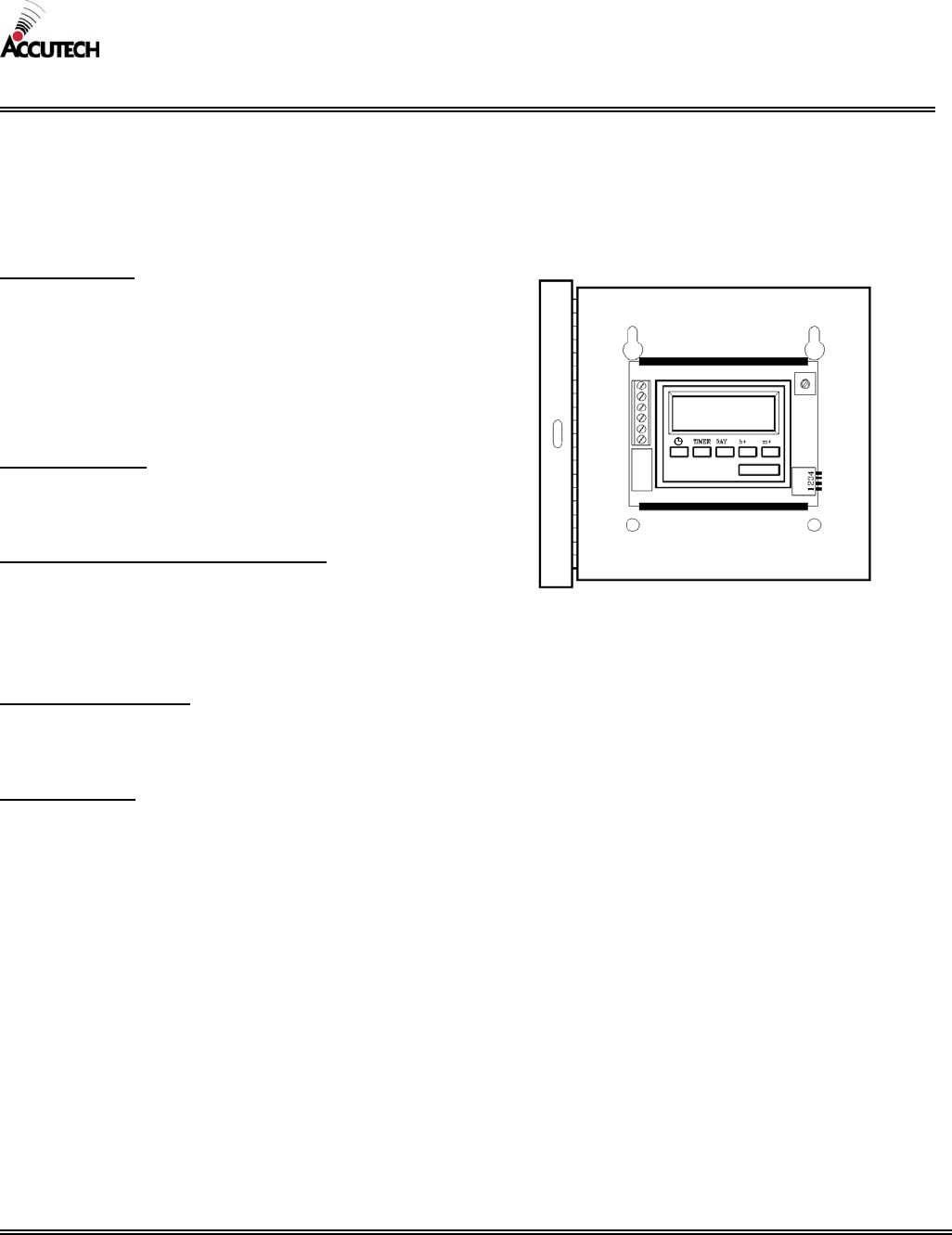
Accutech reserves the right to substitute comparable components without notice.
R051903
M090503
CUT SHEET: Timer
A Timer allows the user to engage or disengage certain system functions on a time schedule. A typical application of a Timer
would be at a perimeter door that has high traffic during the day but almost no traffic at night. During the day it may make
sense to allow the free ingress and egress of staff and visitors, but at night, locking the door would mean added security for
staff and residents.
ELECTRICAL:
Operating Voltage: 6 to 12V AC/DC
Relay Inactive: 14 mA
Relay Active: 40 mA
Contacts: N.O. & N.C.
Contact Rating: 1A @ 26V DC
0.5A @ 115V AC
MECHANICAL:
Size: 8.25” x 8.25” x 4.00” (includes enclosure
Weight: 6 US pounds (includes enclosure)
OPERATING CHARACTERISTICS
Internal 10-year Lithium Battery will provide clock
memory backup for 6 months continuously
Relay Hold in Time Adjustment: 1 to 60 seconds
Time format: 24 hour (military) format
ENVIRONMENTAL:
Operating Temperature: 32º to 120º Fahrenheit
Intended for indoor use only.
DUTY CYCLE:
Rated for continuous use.
Timer
Model Number: DNT
800-356-2671 | Accutech | www.accutech-ics.com
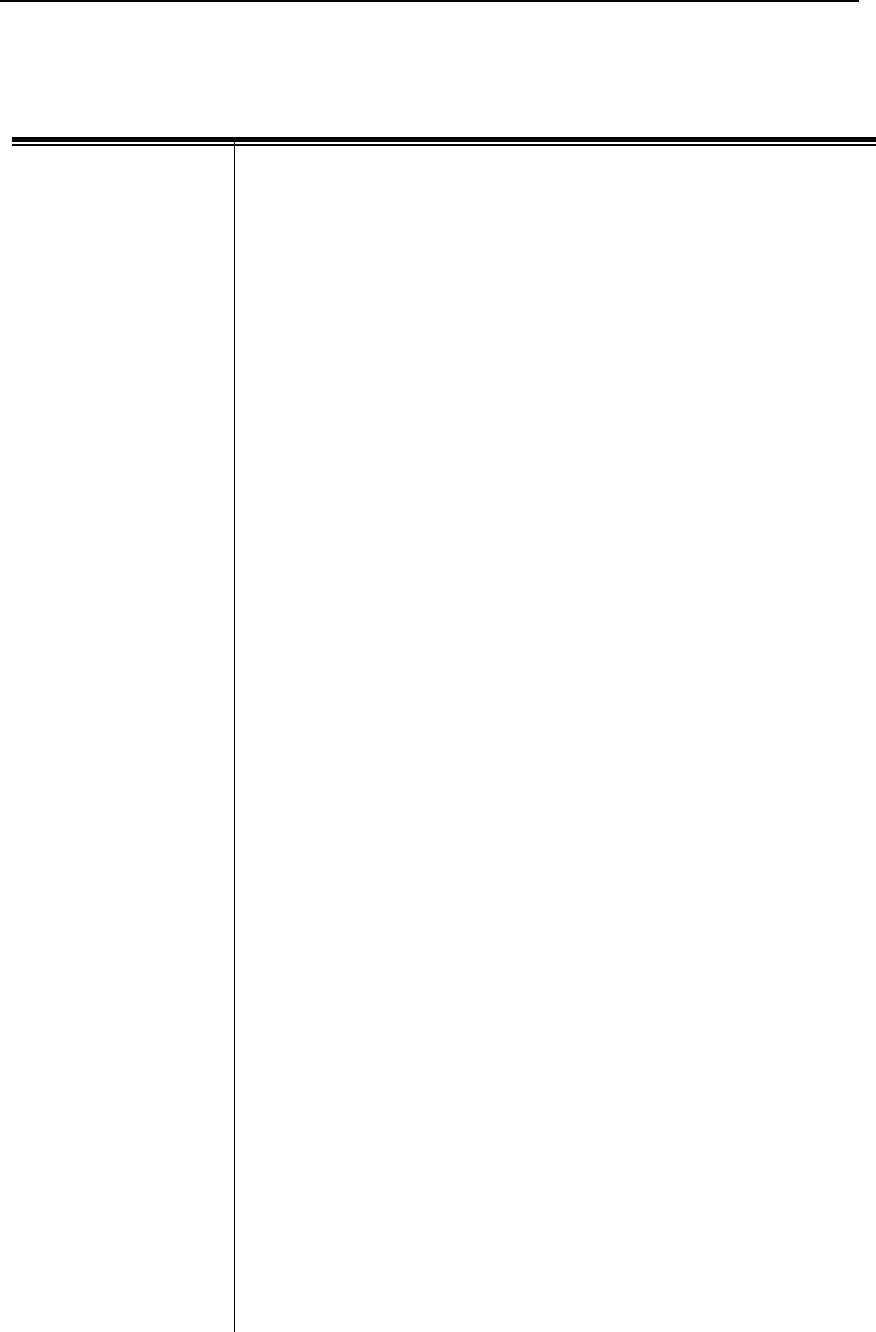
LC 1200 Manual Glossary G-1
Glossary
Automatic Door
Deactivation
In automatic door applications (doors that open via a motion sensor or push
paddle), the LC unit can deactivate this feature when a Tag enters a
monitored zone’s Tx Activation Field.
Delayed Egress Circuitry
A feature of the Accutech 3101 Magnetic Lock that, due to fire and life
safety codes, allows free egress through a door after 15 seconds of constant
force. In the event of a fire alarm, the Delayed Egress Circuitry is disabled.
Double conditioning A characteristic of a zone that requires two conditions to be met (such as
Tag detection and PIR detection) before an alarm is generated.
Egress alarm An alarm condition that occurs when a Tag is in the Tx Activation Field
and a door is opened (or PIR detection).
Elevator
Deactivation Circuitry
Circuitry that deactivates an elevator’s call button(s) when a Tag is a
monitored elevator zone.
Escort Function A function of the Keypad used to escort Tags through a monitored zone
without triggering alarms.
Fire Panel Interface
(FPI)
A FPI ties Accutech Security System components into the facility’s fire
panel. Required if the system includes Magnetic Locks and/or Elevator
Deactivation Circuitry. In the event of a fire, Magnetic Locks and Elevator
Deactivation Circuitry are disabled. However, if there is still power to the
system, the alarms will still sound.
Graphic Display Panel
(GDP)
A display panel, which provides staff with a representation of the floor
being monitored. GDPs are custom-made to a facility’s floor plan and
notify staff when an alarm condition occurs in a monitored zone through a
piezo buzzer and alarm-specific LEDs.
Keypad A Keypad is used to reset zone equipment once an alarm has been
addressed (Keypad Reset) or to escort Tags through a monitored zone
without triggering alarms (Keypad Escort). The Keypad is also capable of
providing visual indicators for Tag detection, alarms, and escort time.
Keypad Reset A feature of the Keypad that is used to reset zone equipment after an alarm
has been addressed.
LED Tag A Tag designed to verify proper zone coverage (without causing alarms)
during installation, adjustment, or testing of a monitored zone.
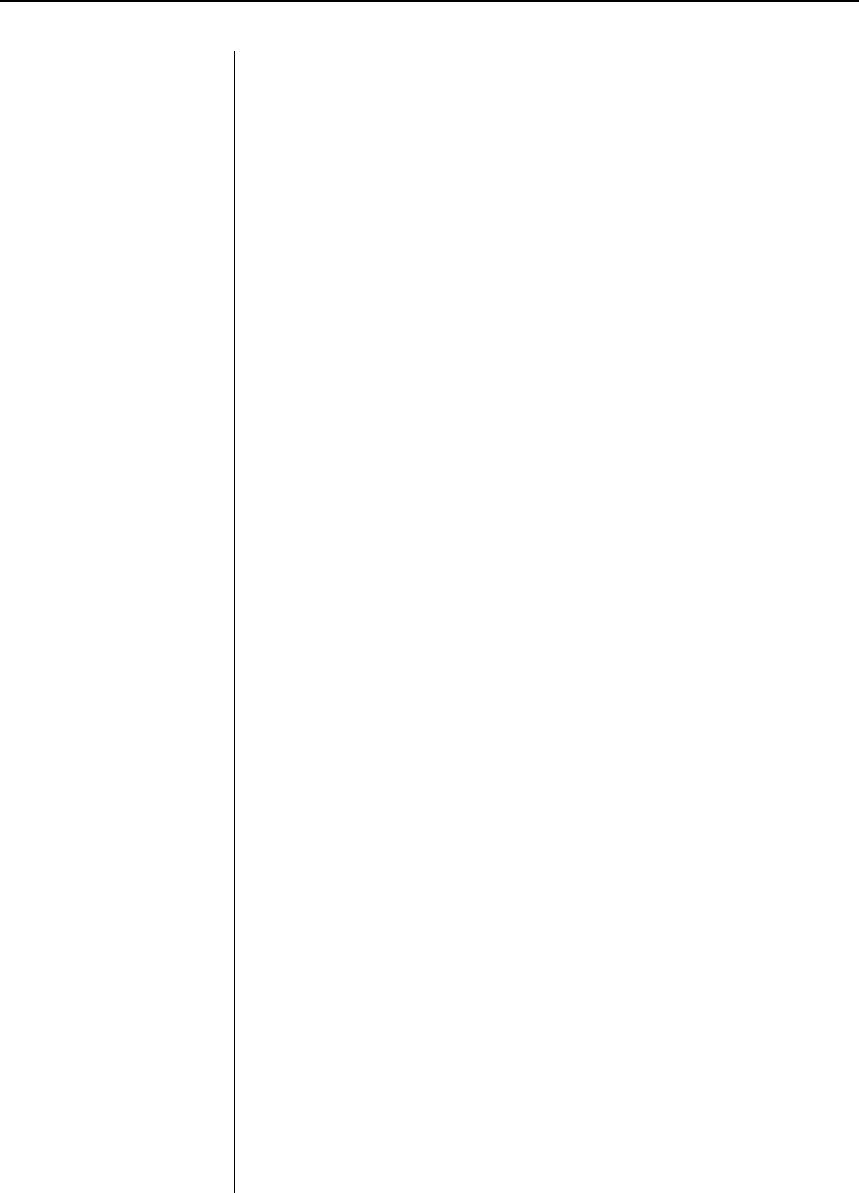
G-2 Glossary LC 1200 Manual
LT “Long Term”, a Tag classification
Magnetic Lock A device using a magnetic coil and plate to lock a door when a Tag is
detected in the monitored door zone. Accutech’s exclusive 3101 Magnetic
Lock feature Delayed Egress Circuitry.
Magnetic Switch A device that monitors a door’s position (open or closed). A Magnetic
Switch is used on a door when alarm activation is not desired unless the
door is opened when a Tag in the monitored door zone.
Masking In PIR applications, limiting the infrared beam by placing stripes of tape
over the lens. In Software applications, during text insertion into a field,
characters are replaced with symbols (usually asterisks “*”) for privacy.
Master Code User Code Number 1 for the Keypad, used for Keypad programming
purposes only.
Monitored Zone Any door, hallway, stairwell, elevator, or other passageway that has an LC
unit associated to it.
Nuisance Alarms Undesired alarm activation stemming from such things as the mishandling
of Tags, improper storage of Tags, slow patient transferring, and/or Loiter
alarm time being too brief (passersby causing alarms).
Passive Infrared Reader
(PIR)
A device that uses an infrared light to detect motion.
Perimeter Door mode If desired, the LC unit can be used as a perimeter door system. When in
this mode, the door would alarm the instant it is opened. If the door has
Magnetic Locks, the door would remain locked (Lock energized) at all
times and would require a valid code entered into the Keypad to open the
door.
Perimeter Door alarm A Perimeter Door alarm occurs when the LC unit is in Perimeter mode and
the door is opened.
Power Loss Supervisor
alarm
A Power Loss Supervisor alarm occurs when a 9V NiCAD battery is
installed and the LC unit loses power.
Push Button Override
(PBO)
A switch (push button) that triggers the Keypad’s Escort function.
SB “Slotted Back”, a Tag classification
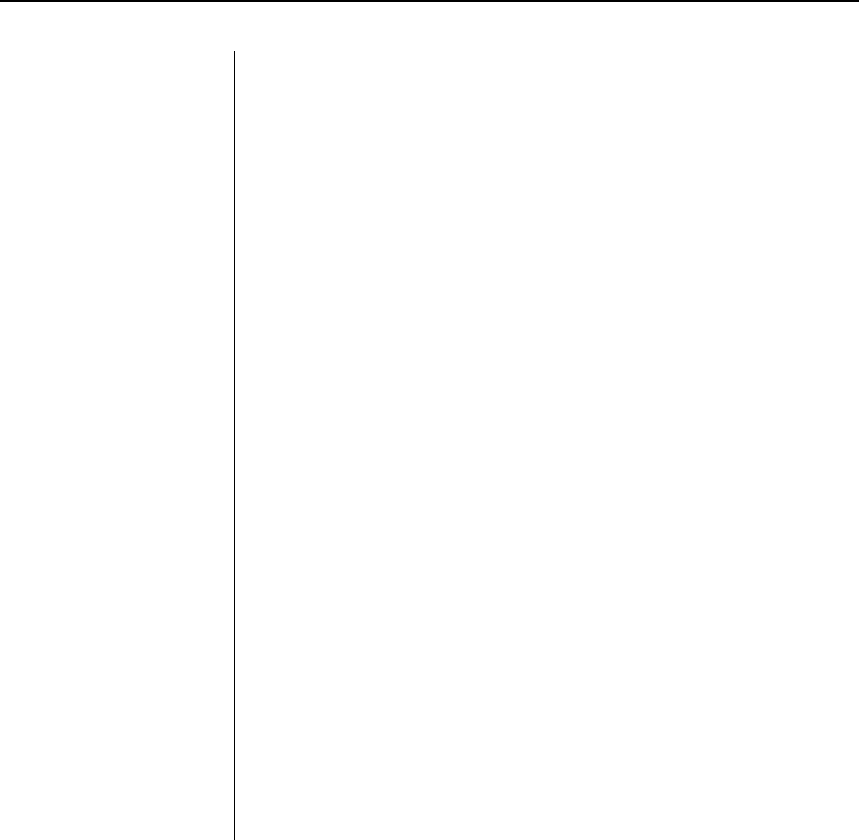
LC 1200 Manual Glossary G-3
Staff Alert Panel
(SAP)
A display panel used to indicate to staff where an Alarm, Door Ajar, Loiter,
or Supervise warning condition has occurred; it employs bi-color LEDs, a
Piezo Buzzer, and digital logic to control its outputs.
Stagger Tuning Stagger Tuning allows monitored zones to be located closer than the
normal minimum 70 feet distance by using different Tx operating
frequencies for adjacent zones.
Tag
Activator/Deactivator
(TAD)
A device used to turn Tags on and off. A TAD can also, in short range,
detect low Tag batteries and detect Band Removal events.
Tag See ES 2200 System Tag, IS 3200 System Tag, or BR 4200 System Tag
Tag Test Station
(TTS)
A TTS is used in conjunction with the Accutech Software for Tag
assignments.
Tamper alarm A Tamper alarm occurs when the LC unit cover is removed and the
Tamper Switch (S1) is disengaged.
Tamper Switch The Tamper Switch is provided to prevent unauthorized access to the LC
unit. An alarm will be generated if the LC unit cover is removed.
Tx Activation Field A radio frequency field created by a Tx antenna to detect Tags. Doors,
hallways, elevators, stairwells, and other passageways that have a Tx
Activation Field are commonly referred to as a “monitored zone.”

I-1 Index LC 1200 Manual
Index
Alarms
Addressing 1-5
Egress 1-4
Perimeter Door 1-5
Internal vs. External alarms 1-5
Power Loss Supervisor 1-4
Tamper 1-4
Automatic Door Deactivation 11-1
Delayed Egress Circuitry 9-2
Double Conditioning 1-2
Egress alarm 1-4
Elevator Deactivation Circuitry 10-1
Escorting 1-6
FAQ 16-1
FCC Statement Preface i
Features 1-1
Fire Panel Interface (FPI) 12-1
Frequency
Operating 2-4
Changing 2-10
Graphic Display Panel (GDP) 14-4
Internal vs. External alarms 1-5
Jumpers 2-4
Keypad
Adjusting the Keypad Escort Time 6-9
Deleting user codes 6-8
Escort function 1-6
Initiating a Keypad Reset/Escort 6-6
Programming the master code 6-7
Programming user codes 6-8
Resetting the master code 6-9
LED Tag 3-3
Verifying Proper Zone Coverage 3-3
Identifying Tag-Activating Sources 3-4
Maintenance
Bands 3-2
System 15-1
Tags 3-2
Magnetic Locks 9-1
Operation 9-1
What is Delayed Egress Circuitry? 9-2
3101 Series Magnetic Locks 9-2
3101 Series Magnetic Locks 9-8
Magnetic Switch 4-1
Monitored zones 1-2
Single Conditioning 1-2
Double Conditioning – Door and Hallway 1-2
Double Conditioning – Door with Lock(s) 1-3
Double Conditioning – Elevator 1-3
Double Conditioning – Automatic Door 1-3
Multi-Tone Local Alarm (MTLA) 8-2
Nuisance Alarms 16-3
Overview 1-1
Passive Infrared Reader (PIR) 5-1
Perimeter Door application 1-4
Power Loss Supervisor 1-4
Power Requirements 2-1
Push Button Override (PBO) 7-1
Sounders 8-1
Internal vs. External alarms 1-5
Stagger Tuning 2-9
Staff Alert Panel (SAP) 14-1
System Maintenance and Testing 15-1
Fire Panel Interface (FPI) Test 15-6
Zone, Automatic Door Deactivation 15-5
Zone, Egress Test
(3000 Series Magnetic Lock)
15-3
Zone, Egress Test
(3101 Series Magnetic Lock)
15-3
Zone, Elevator Deactivation Test 15-5
Zone, Hallway Test 15-4
TAD (Tag Activator/Deactivator)
LEDs 3-5
Locating Lost Tags 3-7
Overview 3-5
Testing Tags with a TAD 3-7
Using the TAD to activate/deactivate Tags 3-6
Tags
Attaching 3-1
Cleaning Bands 3-2
Cleaning Tags 3-2
Locating Lost Tags 3-7
Storing Bands 3-2
Storing Tags 3-2
Testing 3-5
Tamper Switch
Definition 2-5
Adjustment 2-7
Testing
Coverage 3-3
System 15-1
Tags 3-2
Timer 13-1
Troubleshooting 16-1
Tuning 2-8
Tx Activation Field 2-9
Using this manual Preface iv
Volume Control 2-5
Warranty Preface iii