Acer orporated A6201 Tablet Computer User Manual
Acer Incorporated Tablet Computer Users Manual
Contents
- 1. Users Manual_Safety leaf
- 2. Users Manual
Users Manual

Question? Need Help? Call us: 1-800-704-9412
User Guide

Question? Need Help? Call us: 1-800-704-9412
• • • • • • • • • • • • • • • • • • • • • • • • • • • • • • • • • • • • • • • • • • • • • • • • • •
• • • • • • • • • • • • • • • • • • • • • • • • • • • • • • • • • • • • • • • • • • • • • • • • • •
• • • • • • • • • • • • • • • • • • • • • • • • • • • • • • • • • • • • • • • • • • • • • • • • • •
Charging Cradle
Step 2: Place your grandPad
into the Charging Cradle and
it will automatically turn on
The protective case should
remain on at all times, here it
is pictured with the flap open
Step 3: Look for the on
screen notification, telling you
that the grandPad is charging
Make sure the grandPad is
centered in the cradle, the light
will blink to verify it’s charging
Step 4: After some time,
a slideshow will begin which is
made up of all of your photos
Place your grandPad on the
charging cradle every night, in
the morning it will be charged!
Step 1: Plug the Charging
Cradle into a wall outlet
A steady white light will
illuminate on the front of
the cradle

Question? Need Help? Call us: 1-800-704-9412
Basics
Home Screen
You’ll see all of your
application buttons
on the home screen
Home Screen Buttons
Each button does
something different
Arrow Buttons
The arrows help you see
more, if one is grey it
means you cannot use it
Page Instructions
On nearly every screen
you’ll see instructions,
when in doubt, always
check here
Magic Wand
Use the magic wand
like a pencil for more
accuracy instead of
using your finger
Protective Case
Always leave the
case on to protect
your grandPad
Charging Cradle
Return the grandPad
back to the charging
cradle overnight
Finger
Your finger can be
used as a tool, touch
a button and see!

Question? Need Help? Call us: 1-800-704-9412
• • • • • • • • • • • • • • • • • • • • • • • • • • • • • • • • • • • • • • • • • • • • • • • • • •
• • • • • • • • • • • • • • • • • • • • • • • • • • • • • • • • • • • • • • • • • • • • • • • • • •
Weather
STEP 2
STEP 1
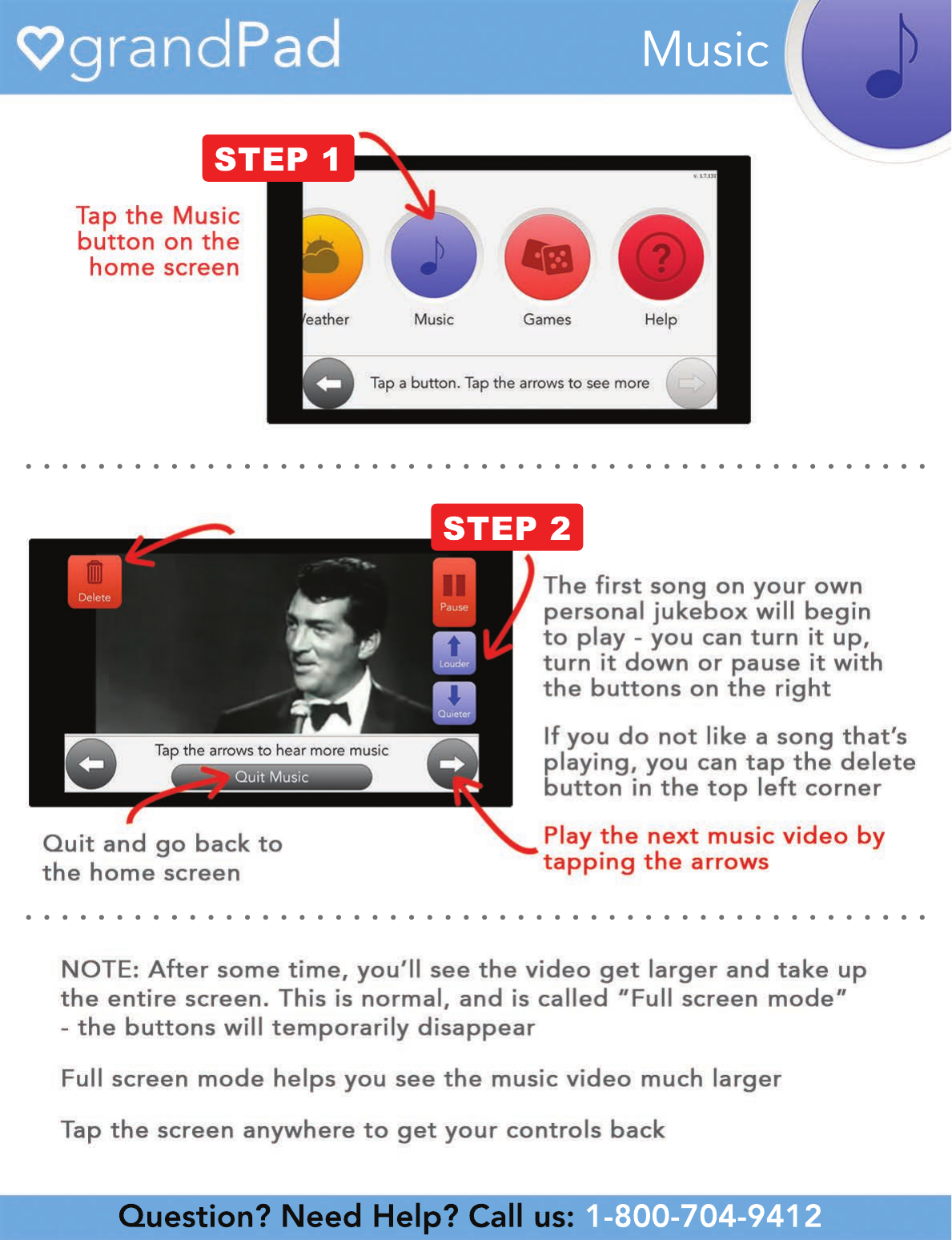
Question? Need Help? Call us: 1-800-704-9412
• • • • • • • • • • • • • • • • • • • • • • • • • • • • • • • • • • • • • • • • • • • • • • • • • •
• • • • • • • • • • • • • • • • • • • • • • • • • • • • • • • • • • • • • • • • • • • • • • • • • •
Music
STEP 2
STEP 1
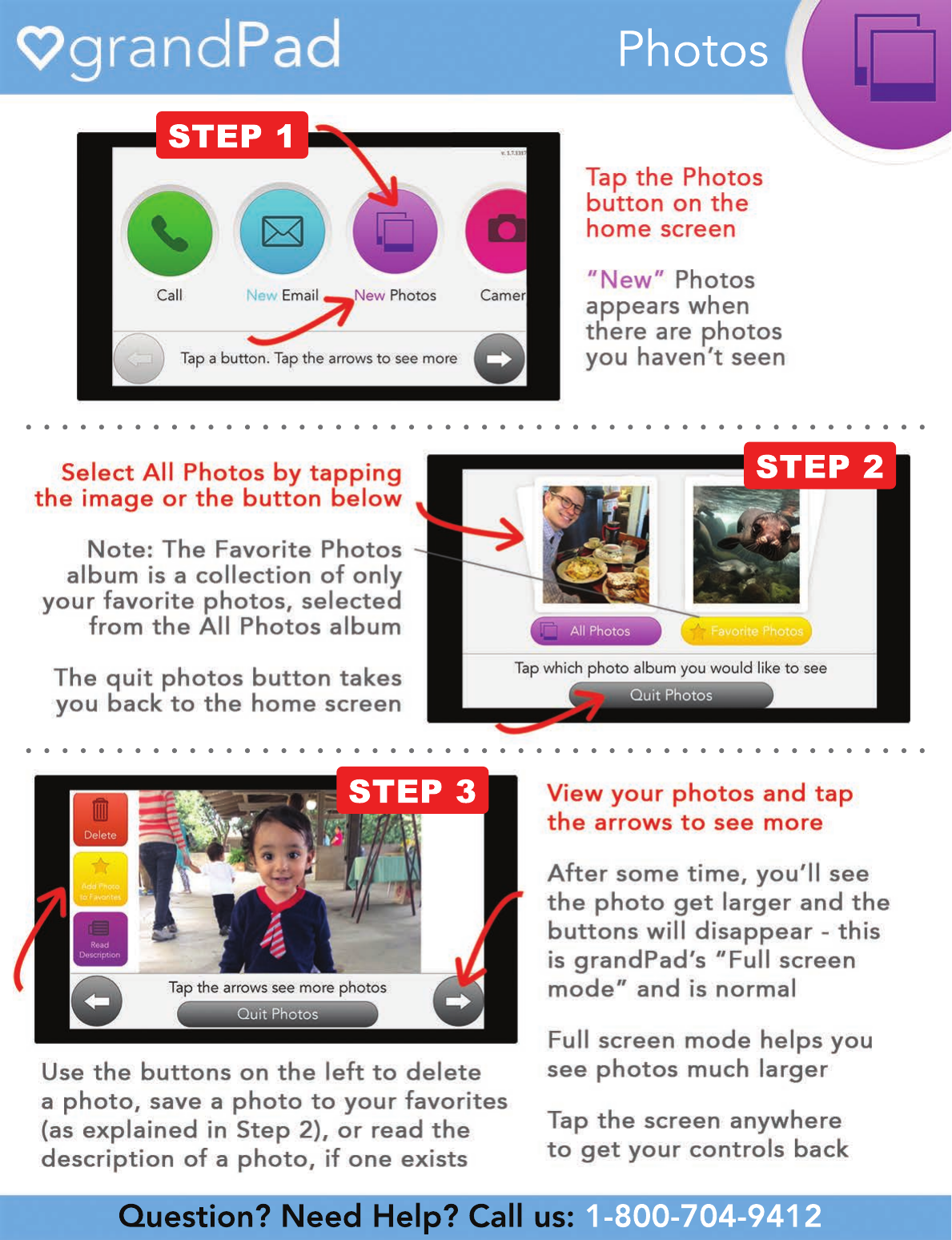
Question? Need Help? Call us: 1-800-704-9412
• • • • • • • • • • • • • • • • • • • • • • • • • • • • • • • • • • • • • • • • • • • • • • • • • •
• • • • • • • • • • • • • • • • • • • • • • • • • • • • • • • • • • • • • • • • • • • • • • • • • •
Photos
STEP 3
STEP 2
STEP 1
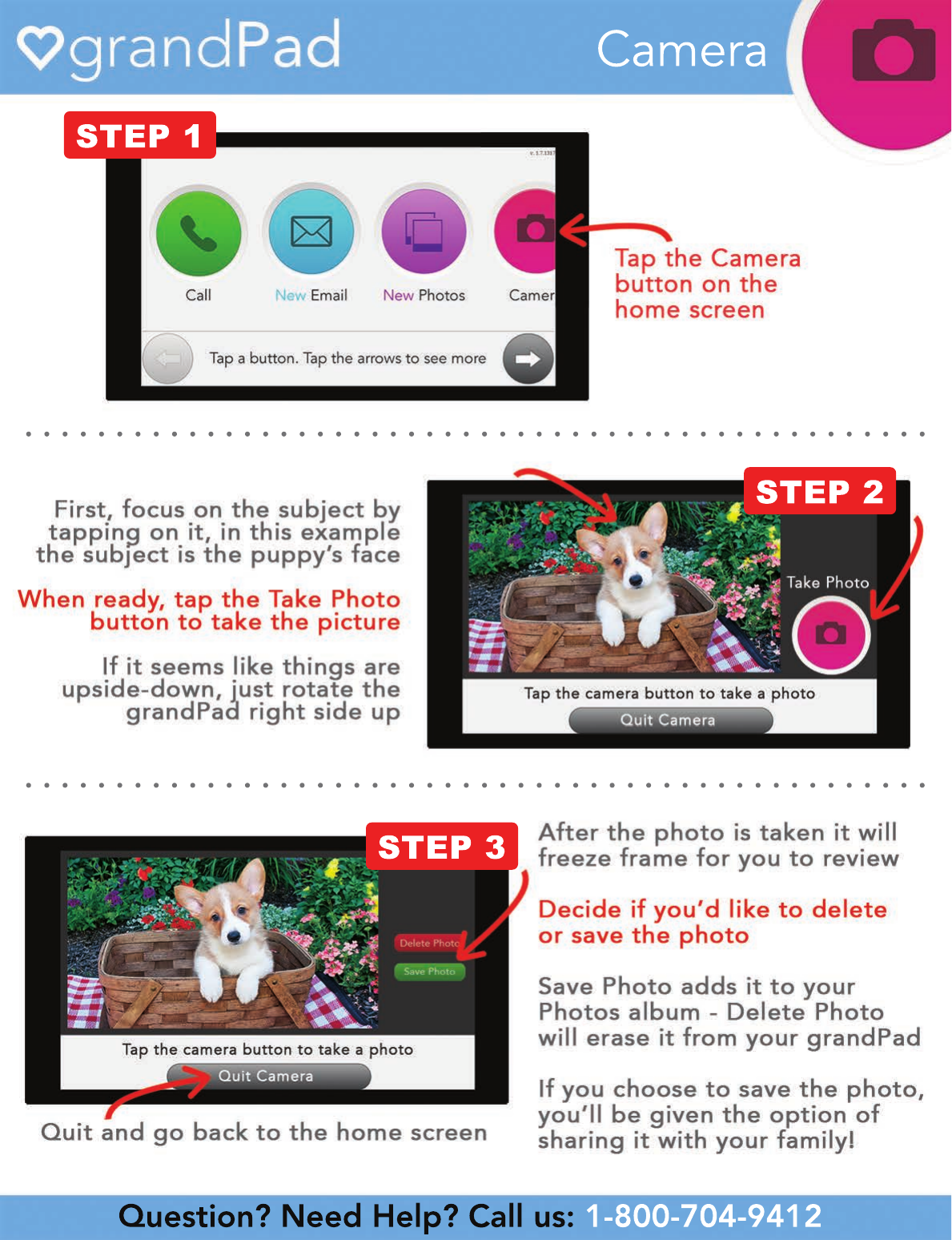
Question? Need Help? Call us: 1-800-704-9412
• • • • • • • • • • • • • • • • • • • • • • • • • • • • • • • • • • • • • • • • • • • • • • • • • •
• • • • • • • • • • • • • • • • • • • • • • • • • • • • • • • • • • • • • • • • • • • • • • • • • •
Camera
STEP 3
STEP 2
STEP 1

Question? Need Help? Call us: 1-800-704-9412
• • • • • • • • • • • • • • • • • • • • • • • • • • • • • • • • • • • • • • • • • • • • • • • • • •
• • • • • • • • • • • • • • • • • • • • • • • • • • • • • • • • • • • • • • • • • • • • • • • • • •
Games
STEP 2
STEP 1
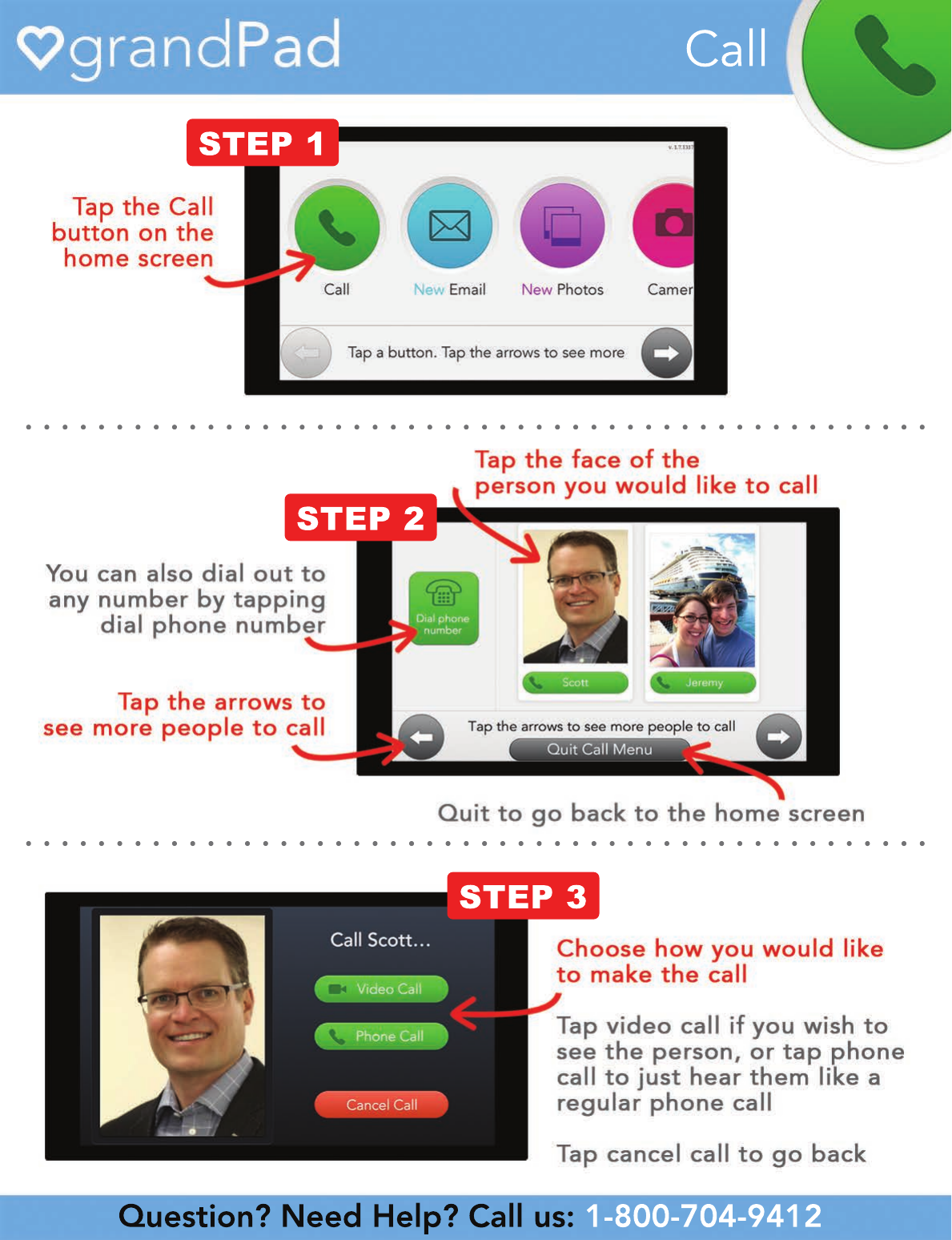
Question? Need Help? Call us: 1-800-704-9412
• • • • • • • • • • • • • • • • • • • • • • • • • • • • • • • • • • • • • • • • • • • • • • • • • •
• • • • • • • • • • • • • • • • • • • • • • • • • • • • • • • • • • • • • • • • • • • • • • • • • •
Call
STEP 3
STEP 2
STEP 1
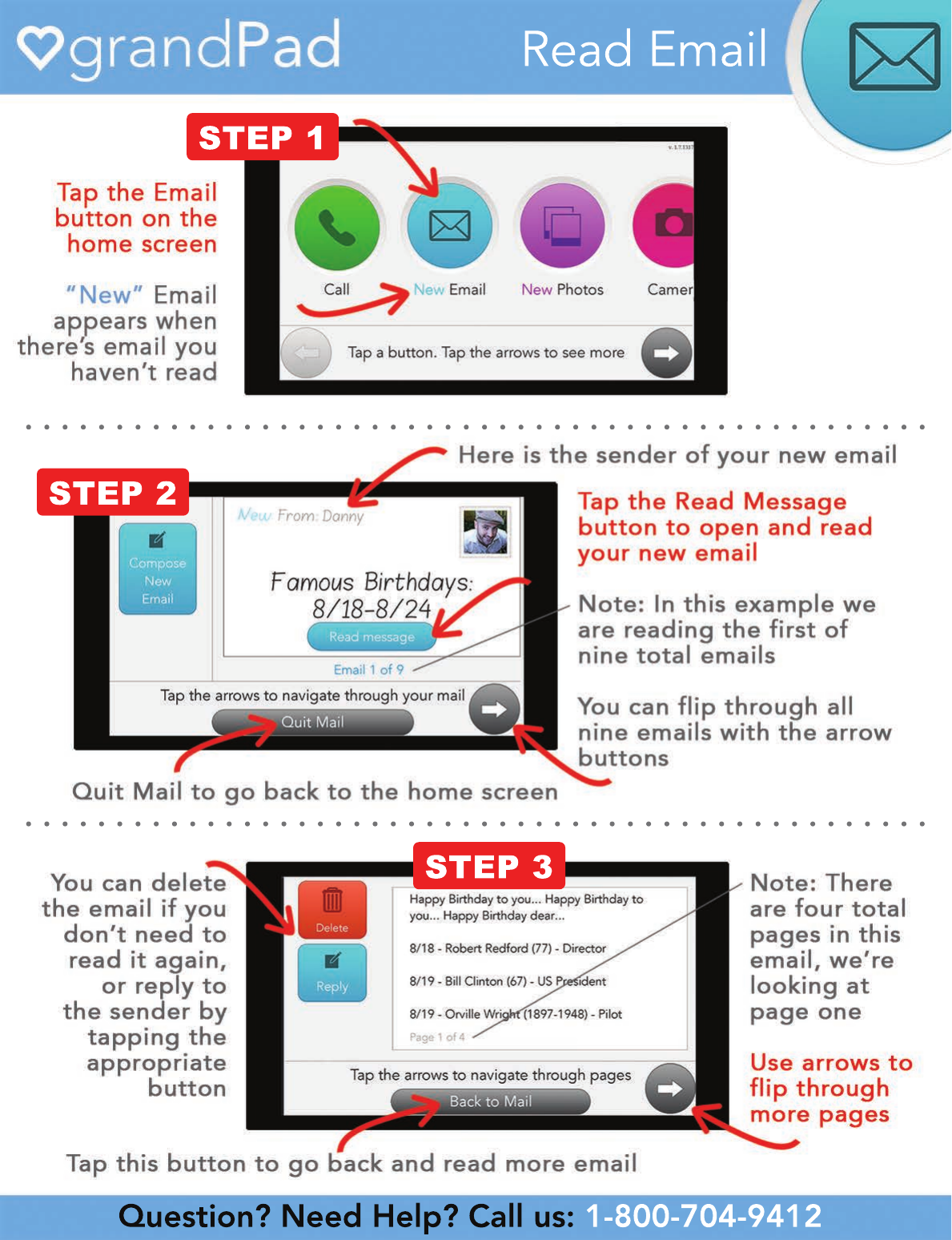
Question? Need Help? Call us: 1-800-704-9412
• • • • • • • • • • • • • • • • • • • • • • • • • • • • • • • • • • • • • • • • • • • • • • • • • •
• • • • • • • • • • • • • • • • • • • • • • • • • • • • • • • • • • • • • • • • • • • • • • • • • •
Read Email
STEP 3
STEP 2
STEP 1

Question? Need Help? Call us: 1-800-704-9412
• • • • • • • • • • • • • • • • • • • • • • • • • • • • • • • • • • • • • • • • • • • • • • • • • •
• • • • • • • • • • • • • • • • • • • • • • • • • • • • • • • • • • • • • • • • • • • • • • • • • •
Compose Email
STEP 3
STEP 4
STEP 1
STEP 2
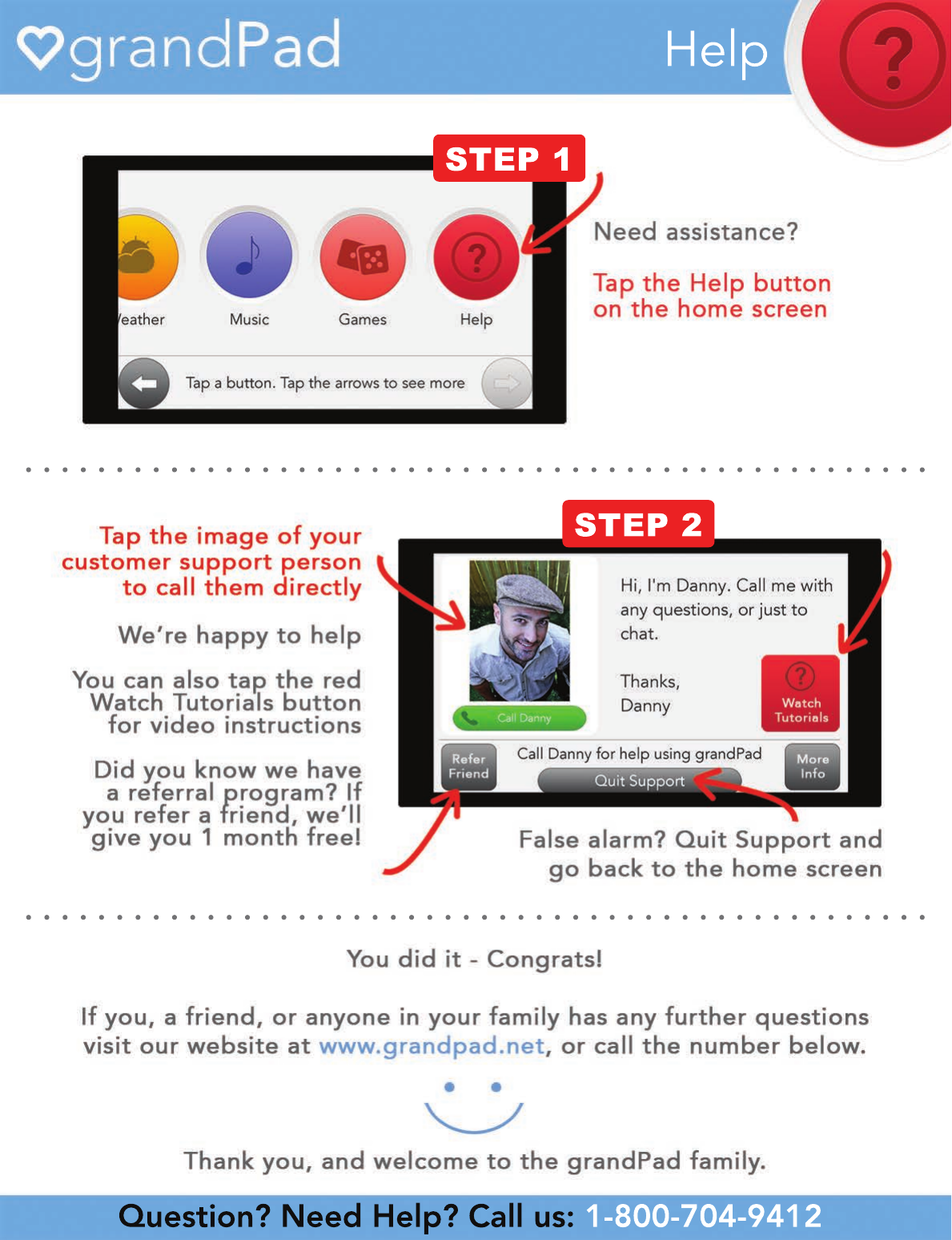
Question? Need Help? Call us: 1-800-704-9412
• • • • • • • • • • • • • • • • • • • • • • • • • • • • • • • • • • • • • • • • • • • • • • • • • •
• • • • • • • • • • • • • • • • • • • • • • • • • • • • • • • • • • • • • • • • • • • • • • • • • •
Help
STEP 2
STEP 1