Acer orporated B1720 Tablet Computer User Manual
Acer Incorporated Tablet Computer
User Manual

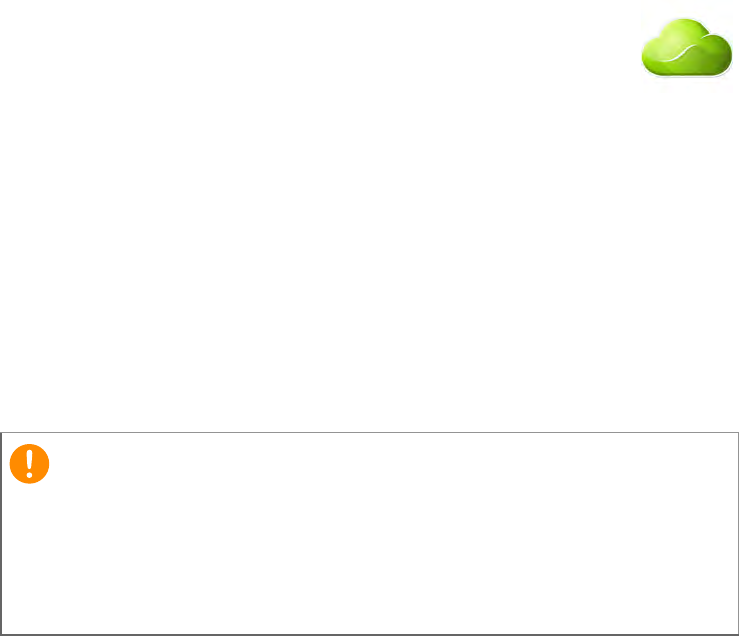
2 -
© 2013 All Rights Reserved
Acer Iconia User’s Manual
Model: B1-720
This revision: December 2013
Acer Iconia B1-720
Model number: ______________________________________________
Serial number: ______________________________________________
Date of purchase: ___________________________________________
Place of purchase: ___________________________________________
Important
This manual contains proprietary information that is protected by
copyright laws. The information contained in this manual is subject to
change without notice. Images provided herein are for reference only
and may contain information or features that do not apply to your
computer. Acer Group shall not be liable for technical or editorial errors
or omissions contained in this manual.
Sign up for an Acer ID and enable Acer Remote Files
Open the Acer Portal from the Home screen to sign up for an
Acer ID or sign in if you already have an Acer ID.
There are three great reasons for you to get an Acer ID:
• Remotely access your PC from your other devices with our
free Acer Remote Files app
• Get the latest offers and product information
• Register your device for warranty service
For more information, please visit the AcerCloud website: www.acer.com/acercloud

Table of contents - 3
TABLE OF CONTENTS
Getting started with your tablet 4
Features and functions............................ 4
Unpacking your tablet.............................. 4
Getting to know your tablet...................... 5
Using your tablet 7
Charging your tablet ................................ 7
Turning on for the first time...................... 8
Using the touchscreen........................... 10
The Home screen.................................. 10
The onscreen keyboard......................... 16
Editing text............................................. 17
Shutting down your tablet...................... 19
Connecting devices to your tablet 20
Connecting to AC power........................ 20
Inserting a microSD card....................... 20
Transferring files between your tablet
and a PC................................................ 20
Connecting a Bluetooth device.............. 21
Accessories ........................................... 21
Going online 22
Managing Wi-Fi connections ................. 22
Browsing the Internet............................. 22
Setting up the Email application ............ 23
Google services ..................................... 24
Playing music and video 28
Multimedia playback .............................. 28
Managing people and contacts 30
Using the camera and camcorder 33
Camera/camcorder icons and indicators 33
Taking a photo ....................................... 35
Shooting a video .................................... 36
Advanced settings 37
Wireless & Networks.............................. 37
Device.................................................... 39
Personal................................................. 40
System................................................... 41
Updating your tablet’s operating system 42
Resetting your tablet.............................. 42
FAQ and troubleshooting 43
Other sources of help ............................ 45
Specifications 46
End user license agreement 49

4 - Getting started with your tablet
GETTING STARTED WITH YOUR TABLET
Features and functions
Your new tablet offers leading, easy-to-access multimedia and
entertainment features. You can:
• Connect to the Internet via Wi-Fi.
• Access your email while on the move.
• Keep in touch with your friends via your People and social
networking applications.
Unpacking your tablet
Your new tablet comes packed in a protective box. Carefully unpack
the box and remove the contents. If any of the following items is
missing or damaged, contact your dealer immediately:
• Acer Iconia B1-720 tablet
• Setup poster
• USB cable
• AC adapter
• Warranty card
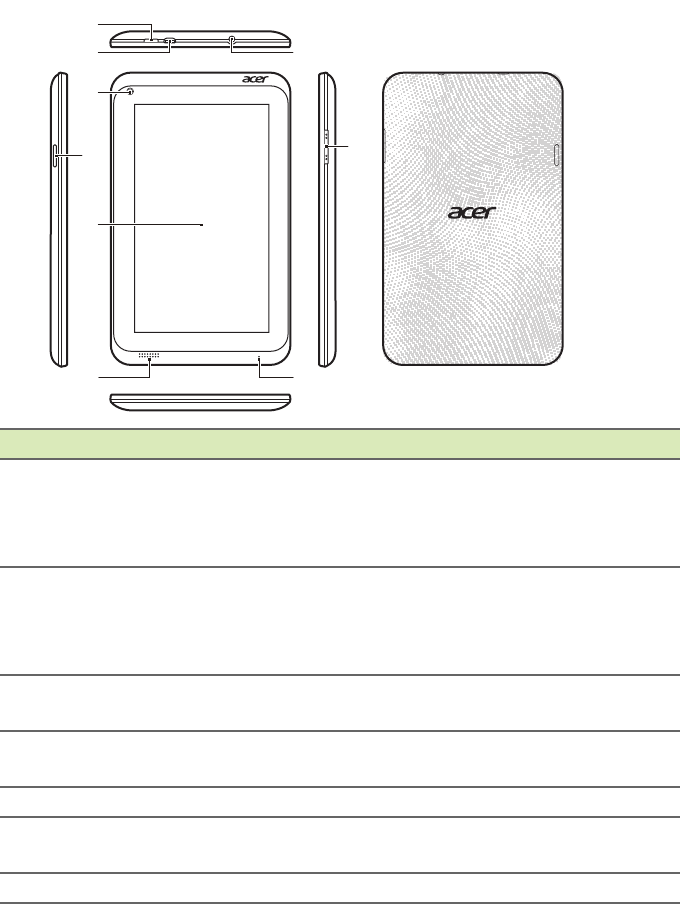
Getting started with your tablet - 5
Getting to know your tablet
1
23
9
4
5
87
6
Views
No. Item Description
1Power button
Long press to turn the tablet on, press
briefly to turn the screen on/off or enter
sleep mode; press and hold to turn the
tablet off.
2Micro USB port
(Slave)
Connects to a computer via a USB cable.
Also serves as the charging port for the
AC adapter. For more information, see
Charging your tablet on page 7.
33.5 mm headphone
jack Connects to stereo headphones.
4Front-facing camera A 0.3-megapixel camera for video chats
and self-portrait images.
5microSD card slot Insert a microSD card into the slot.
6Touchscreen 7-inch, 1024 x 600 pixel capacitive
touchscreen.
7Speaker Emits audio.
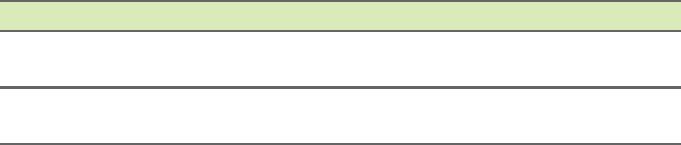
6 - Getting started with your tablet
8Microphone Receives audio for video chats and
Internet calls.
9Volume control key Increases and decreases the tablet
volume.
No. Item Description
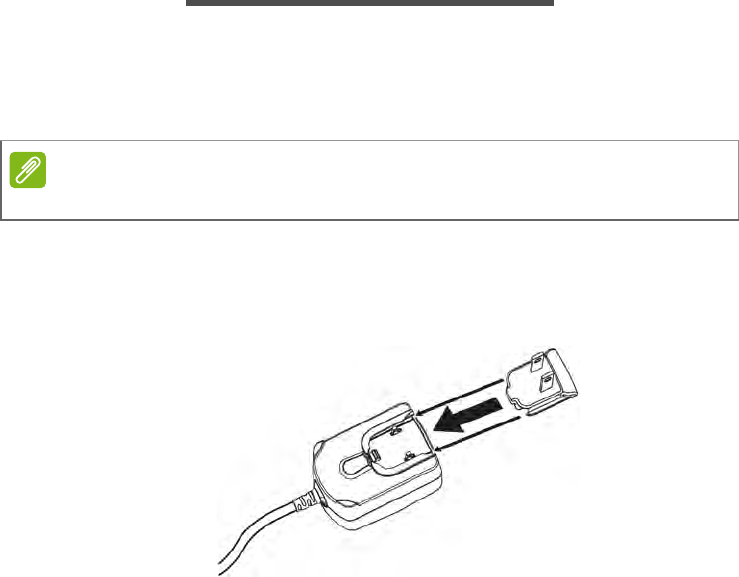
Using your tablet - 7
USING YOUR TABLET
Charging your tablet
For first-time use, you need to charge your tablet for four hours. After
that you can recharge the battery as needed.
Assembling the power adapter
Slide the plug fitting into the power adapter body until it clicks into
place.
Note
Charger illustration is for reference only. Actual configuration may vary.
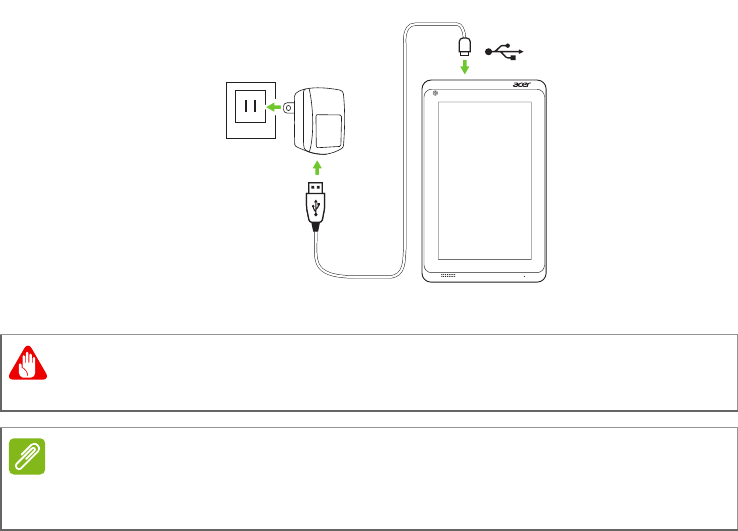
8 - Using your tablet
Connecting power
Connect the power connector to your tablet and plug the AC adapter
side into any AC outlet.
Turning on for the first time
To turn on your tablet, press and hold the power button until you see
the Acer logo. Wait a moment for your tablet to boot up. You will then
be asked some questions before you can use your tablet.
Warning
Only use the bundled power adapter to charge your device.
Note
It is normal for the tablet surface to become warm during charging or long
periods of use.
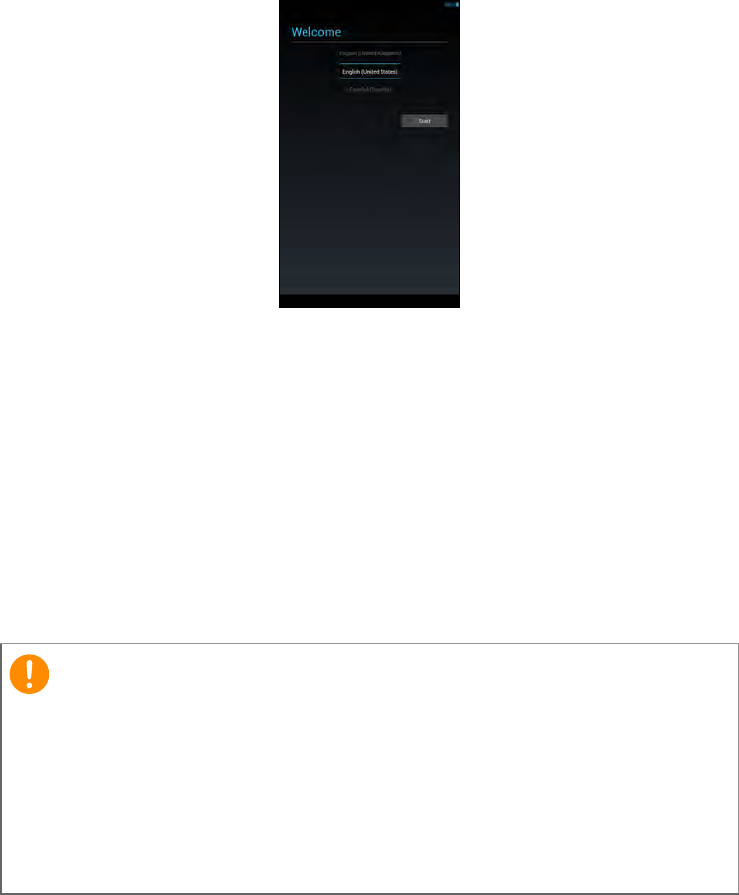
Using your tablet - 9
To start, tap to select your language then tap Start. Follow the rest of
the instructions as they are displayed.
If the tablet’s screen turns off, it has entered sleep mode. Briefly press
the power button to wake it up. For more information see Waking
your tablet on page 18.
Sign in to or create a Google account
If you have Internet access, your tablet allows you to synchronize
information with a Google account.
During the start-up process, you may create or sign in to an account,
which will be used to synchronize your contact list, email, calendar
and other information. If you do not yet have Internet access, or do not
want to use this feature, then tap Skip.
If you have multiple Google accounts, such as separate accounts for
personal and business contacts, you can access and synchonize
Important
You must sign in to a Google Account to use Gmail, Google Talk,
Google Calendar, and other Google Apps; to download applications
from Google Play; to back up your settings to Google servers; and to
take advantage of other Google services on your tablet.
If you want to restore existing settings from another device with
Android 2.0 (or later) installed, you must sign in to your Google account
during setup. If you wait until after setup is complete, your settings will
not be restored.
10 - Using your tablet
them from the Accounts settings section. See Multiple Google
accounts on page 41
Using the touchscreen
Your tablet uses a touchscreen for selecting items and entering
information. Use your finger to tap the screen.
Tap: Touch the screen once to open items and select options.
Drag: Hold your finger on the screen and drag across the screen to
select text and images.
Tap and hold: Tap and hold an item to see a list of actions available
for that item. On the pop-up menu that appears, tap the action you
want to perform.
Scroll: To scroll up or down the screen, simply drag your finger up or
down the screen in the direction that you want to scroll.
The Home screen
When you start your tablet, or wake it from power saving, it will display
the Home screen. This screen gives you quick access to information
and simple controls with widgets or shortcuts to apps. Widgets display
information such as the time and weather, or provide additional
controls and direct access to applications. Some have been pre-
installed on your tablet, while others may be downloaded from Google
Play.
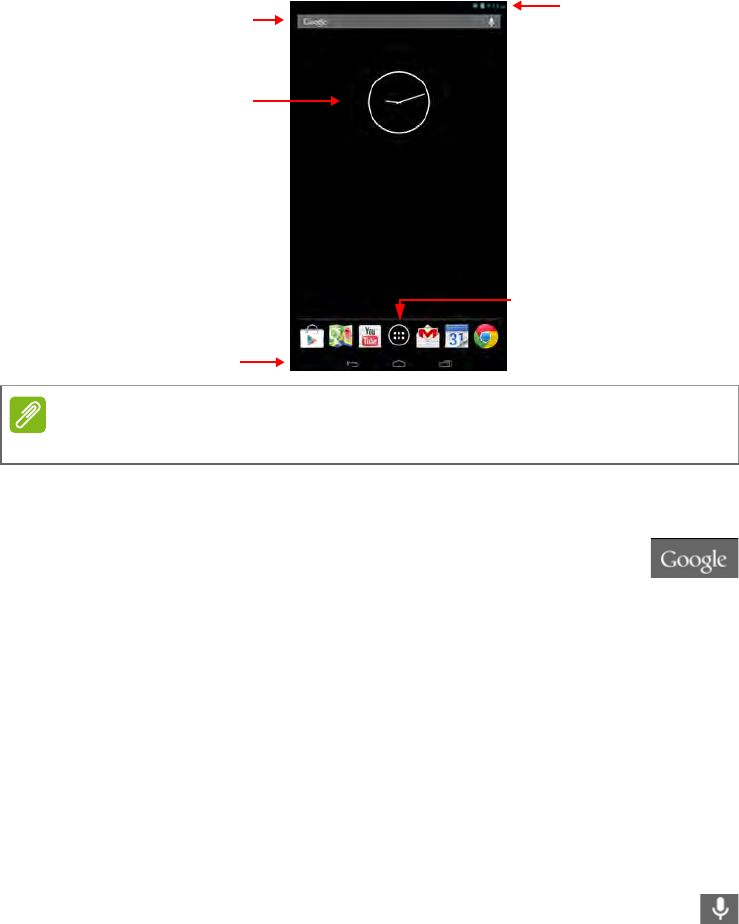
Using your tablet - 11
The Home screen already features some useful controls and
information.
Search
To search for applications, files or for information on the
Internet, tap the Google icon in the top-left corner.
Simply enter the text you want to find. Tap the arrow or Enter key to
search the Internet, or tap one of the suggestions, applications or files
shown in the list.
In order to search or browse the Internet, you must be connected to a
wireless network. See Going online on page 22.
You can also choose what Google Search searches for. Within
search, tap the Hide button (replaces Back) to hide the keyboard.
Then tap the Menu icon > Settings > Tablet search. Select the
applications you want Google Search to search.
Voice search
If voice search is available, tap the microphone and speak your
search request. See Voice Search on page 24.
Search
Navigation
Application menu
Time and Status
Widgets
Note
Bundled apps differ depending on region and configuration.
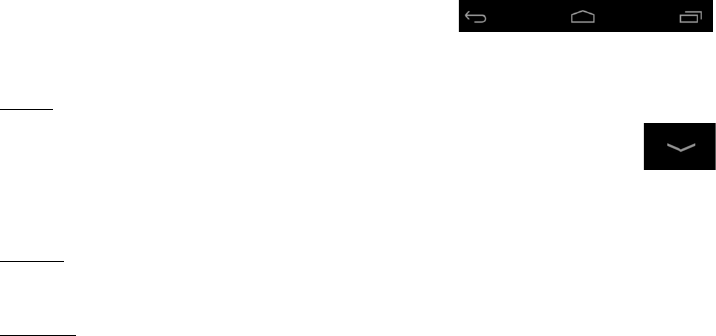
12 - Using your tablet
Navigation
To navigate through menus and options,
three (or more) icons are shown in the
bottom-left corner.
Back
Tap this icon to go to the previous page, or to go up one level
in a menu. This icon may be replaced with the hide icon in
certain cases (such as if the keyboard or list of recent
applications is shown).
Home
Tap this icon to go directly to the Home screen.
Recent
Tap this icon to see recently opened applications. Tap an application
to open it, or tap anywhere on the screen to return to the Home
screen.
The extended Home screen
The Home screen extends to either side of the initial Home screen,
giving you more room to add widgets or organize shortcuts. To view
the extended Home screen, swipe your finger to the left or right.
A total of five pages are available, two to the left and two to the right.
To change or add widgets on any of the screens see Personalizing
the Home screen on page 15.
The application menu
The application menu displays applications and widgets available on
your tablet.
Applications are displayed in alphabetical order. Swipe to the left to
see more applications. When you are on the last page of applications,
swipe to the left to see widgets available on your tablet. See
Personalizing the Home screen on page 15.
Tap the Play Store icon to open Google Play.
Back Home Recent
Hide
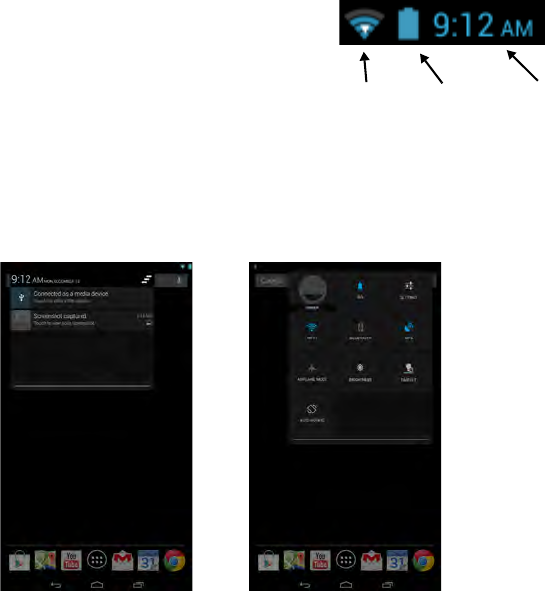
Using your tablet - 13
Adding an application to a Home screen
Tap and hold an icon to add a shortcut to one of your Home screens.
When you select an icon, you are taken to the initial Home screen.
You can drag the selected icon to any extended home screen.
Status and notification area
Status and notification icons are shown at
the top of the screen. The top-right area
displays a variety of information, such as
time, battery status, and connectivity. The
top-left area displays event icons, such as a
new message.
Swipe down from the top-left side to display notification details such
as current downloads and media controls such as "play/pause" and
"next track" when music is playing. Swipe down from the top-right side
to display system controls.
TimeSignal Battery
charge
status
strength
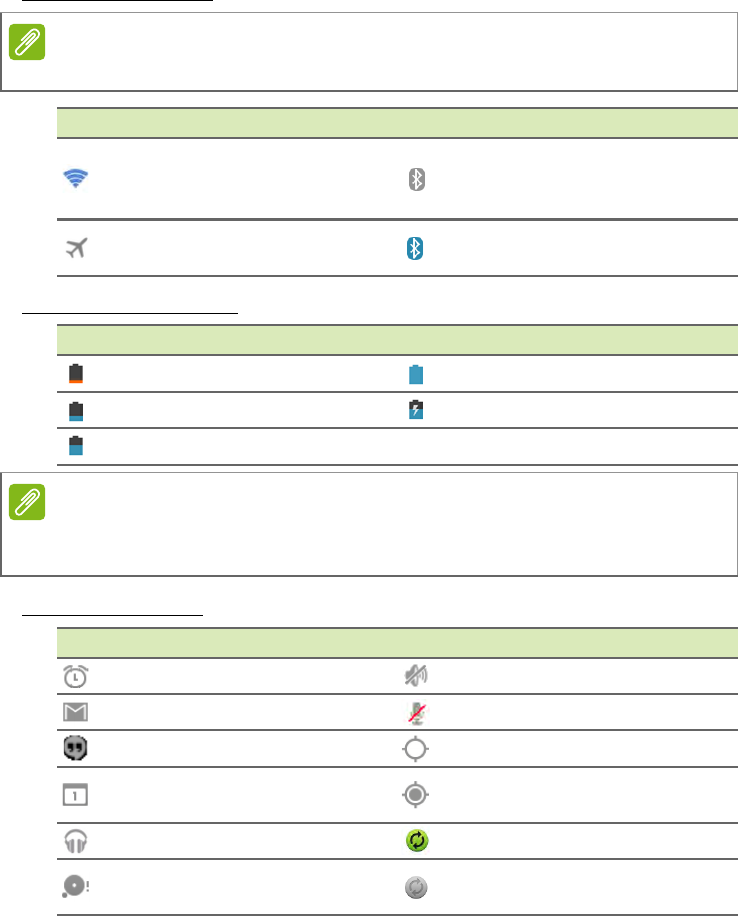
14 - Using your tablet
Status and notification icons
Connection icons
Battery status icons
Notification icons
Note
The icons displayed on your device vary depending on your connection.
Icon Description Icon Description
Connected to a wireless
network (waves indicate
signal strength) Bluetooth is on
Airplane mode (wireless
connectivity disconnected) Connected to a Bluetooth
device
Icon Description Icon Description
Battery is very low Battery is full
Battery is low Battery is charging
Battery is partially drained
Note
If your device’s battery is getting too hot, you will be notified and advised to
turn off the device. If you fail to turn it off, it will shut down automatically.
Icon Description Icon Description
Alarm is set Speaker is silenced
New Gmail message Tablet microphone is off
New Google Talk message GPS is on
Upcoming event Receiving location data
from GPS
Song is playing Syncing data
SD card or USB storage is
full Sync is on
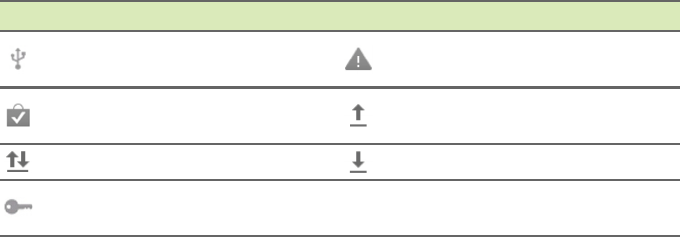
Using your tablet - 15
Personalizing the Home screen
You may personalize your Home screen by adding or removing
application shortcuts or widgets, and by changing the wallpaper.
Adding or removing shortcuts or widgets
To add shortcuts or widgets, tap the APPS icon in the bottom-center
of the Home screen.
The APPS menu contains a list of shortcuts to applications you can
drag to a Home screen.
Tap WIDGETS to see small applications and links (such as custom
shortcuts, contacts or bookmarks) that you can add to a Home
screen. Widgets are small applications that display constantly-
updated information or quick shortcuts to applications or special
functions.
To move an app or widget to the Home screen, tap and hold an item
until it is selected. The Home screen will open. Drag the item to any
free area on the screen. To view information about the app or widget,
drag it to the icon at the top of the screen.
To move the item to a different Home screen, drag it to the side of the
screen, the Home screen will switch to the screen in that direction.
Release the item when it is positioned correctly.
Resizing a widget
Most widgets can be made larger, so you can give more space to
information that is important to you. After placing a widget on the
Home screen, tap and hold to select it. Four diamonds will appear on
Tablet is connected to PC
via USB Problem with sign-in or
sync
Application update
available Uploading data
System update available Downloading data
Virtual private network
(VPN) status
Icon Description Icon Description
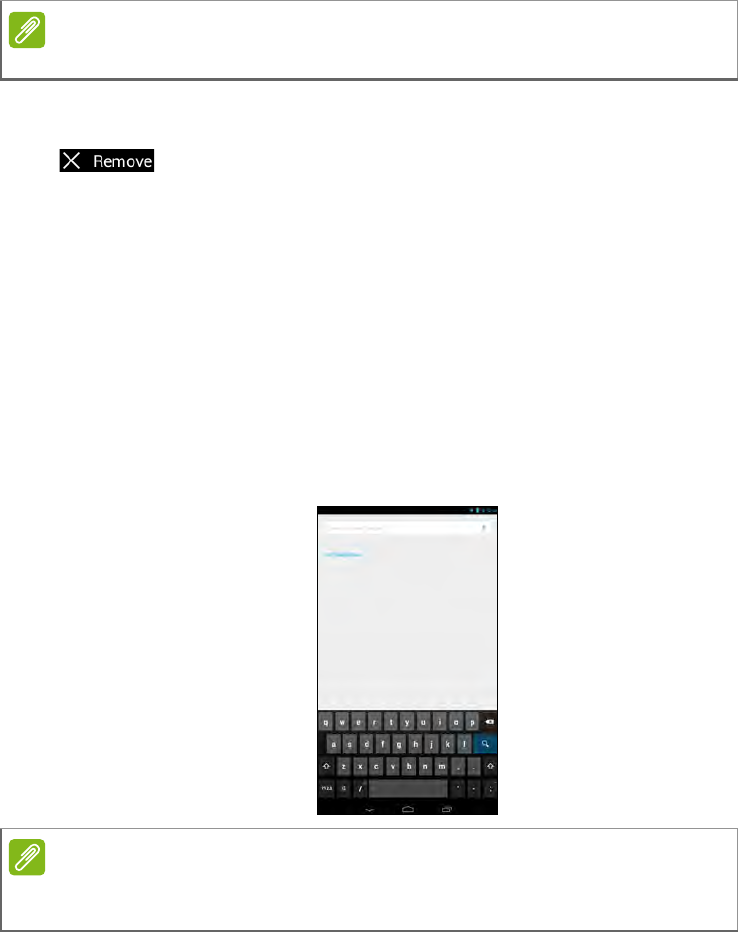
16 - Using your tablet
each side, tap and drag the diamond until the widget is the correct
size. Tap Back to finish.
Removing an item from the Home screen
To remove an item from the Home screen, tap and hold
the item until the Remove option appears at the top of the
screen. Simply drag the item to the Remove option.
Changing the Home screen image
Tap and hold any open space on the Home screen. You can choose
from a set of pre-formatted wallpapers, images stored in the Gallery,
selected Wallpapers, or Live wallpapers that feature animated or
interactive backgrounds.
The onscreen keyboard
When you tap a text box to enter text, an onscreen keyboard will
appear. Simply tap on keys to enter text.
Note
Not all widgets can be resized.
Note
The layout of the keyboard varies slightly, depending on the application and
information that is required.
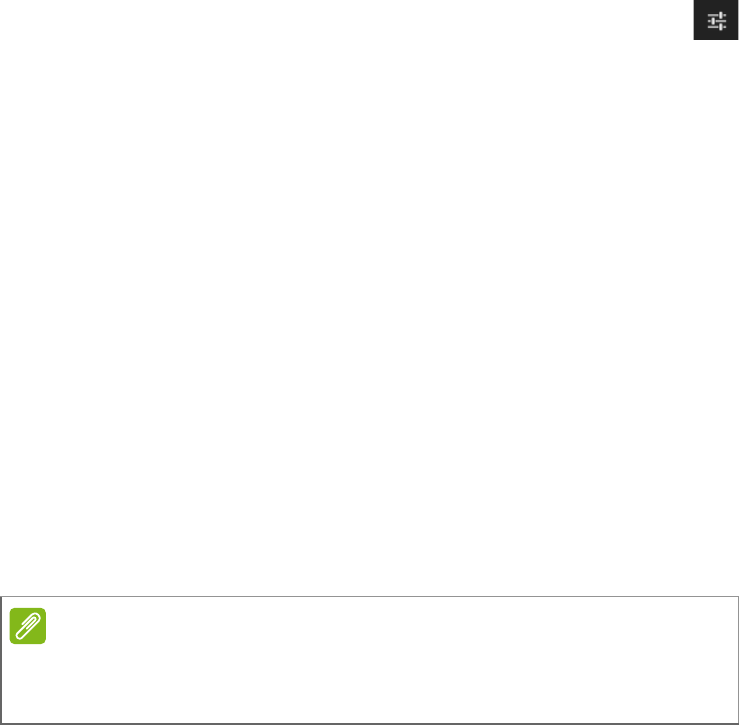
Using your tablet - 17
Tap the ?123 button to see numbers and special characters, and then
tap the ~ \ { key to see more options. Tap and hold a key to select
alternative characters (if available for that key), such as letters with
accents or related symbols.
Changing Google keyboard settings
To use a different keyboard language or change settings, tap
the Input options key, then select either Input languages or
Google keyboard settings. These settings include Auto-correction
and keyboard sounds.
Predictive text or auto correction
The Google keyboard can provide predictive text input. As you tap the
letters of a word, a selection of words are displayed above the
keyboard that continue the sequence of letters tapped, or are a close
match allowing for errors. The word list changes after every key press.
If the word you need is displayed, you can tap on it to insert it into your
text.
To turn predictive text on or off with the Google keyboard, tap the
Input options key, and then Gndroid keyboard settings. Tap Auto
correction or Show correction suggestions and select one of the
options.
Editing text
You can select and edit text in certain applications, such as text you
have entered in a text field. Selected text can be cut or copied and
later pasted within the same application, or to a different application.
Note
Certain applications may not support text selection, or only support it in
certain areas. Other applications may offer specialized commands to select
text.
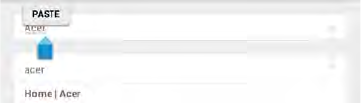
18 - Using your tablet
Selecting text
To select text that you want to cut, copy, delete or replace:
1.Tap the text you want to select. If you can select this text, a cursor is
inserted below the text.
2.Tap and hold the text or word you want to select. The selected text is
highlighted, with a tab at each end of the selection.
3.Drag either tab to expand or reduce the amount of selected text, or
tap SELECT ALL.
4.To cut or copy the text, tap the CUT or COPY button.
Inserting text
To type new text or add text that you have copied:
1.Tap where you want to insert text. If you can select this text, a cursor
is inserted below the text. To replace a word, double tap the word.
In both cases, if you previously copied text, a PASTE button
displays.
2.If the cursor is not in the desired position, simply drag it to the
correct position.
3.Modify the text by typing or deleting text or tapping the PASTE
button.
Waking your tablet
If the screen is off and the tablet does not react to any taps on the
screen, then it has been locked and is in sleep mode.
To wake your tablet, press the power button. Your tablet will display
the Lock screen. To unlock the screen, press the lock button and
follow the lock to the right side of the circle.
Using your tablet - 19
Security Options
For additional security, you may set a code or number that must be
entered to access the tablet, such as an unlock pattern (a set of dots
that must be tapped in the correct order). Open the Home screen and
tap APPS > Settings > Security > Screen lock. If you forget your
unlock pattern, please refer to Unlock pattern on page 44.
Shutting down your tablet
If you won’t use your tablet for an extended period of time, turn it off to
save battery power. To turn off your tablet (even when locked), press
and hold the power button for one second. Tap Power off and confirm
the shut down. To force a shutdown, press and hold the power button
for four seconds.
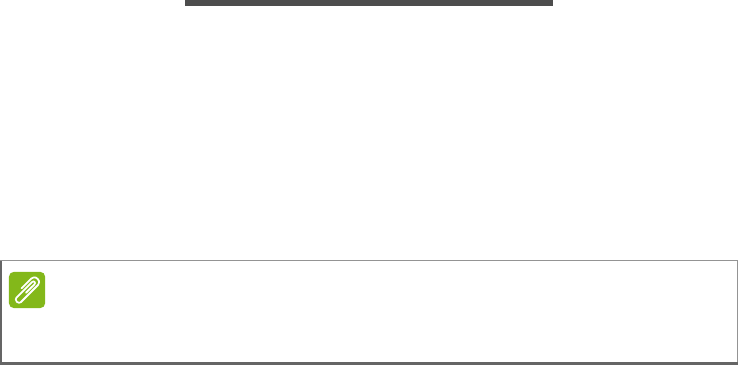
20 - Connecting devices to your tablet
CONNECTING DEVICES TO YOUR
TABLET
Connecting to AC power
See Charging your tablet on page 7
Inserting a microSD card
You may install a microSD card to expand your device's storage
space. Ensure that the microSD card is inserted all the way into the
card slot.
Check card capacity in the External SD card section of APPS >
Settings > Storage.
Transferring files between your tablet and a PC
Your tablet and any connected storage devices can be accessed from
a PC with a USB connection.
Connecting to a PC as a USB storage device
If you wish to transfer information between your phone and your
computer (either the microSD Card in your phone or the phone’s
internal memory), you can connect your phone to a PC using the
supplied USB cable.
1.Plug the USB sync cable into the micro USB connector on your
device.
Note
Your tablet only supports microSD cards that use the FAT or FAT32 file
system.
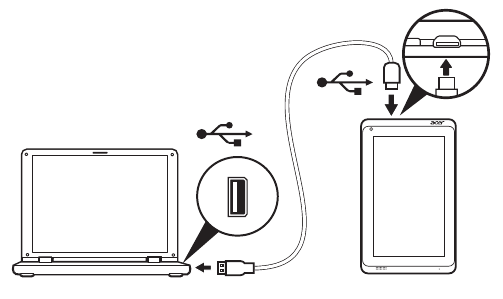
Connecting devices to your tablet - 21
2.Plug the USB client connector into an available USB port on your
computer.
3.Pull down the notification bar, and tap Connected as a media
device, or Connected as a camera to configure the USB options.
Your phone will now be available as a drive in your computer’s file
explorer.
Connecting a Bluetooth device
Only A2DP stereo headsets (playback only, no microphone) are
supported. Please check for updates to the tablet's software which
may add support for additional Bluetooth devices.
For Bluetooth settings, tap APPS > Settings, then under WIRELESS
& NETWORKS tap Bluetooth.
Turn Bluetooth on and tap Search for devices to scan for nearby
devices.
Accessories
For a complete list of accessories, visit store.acer.com.
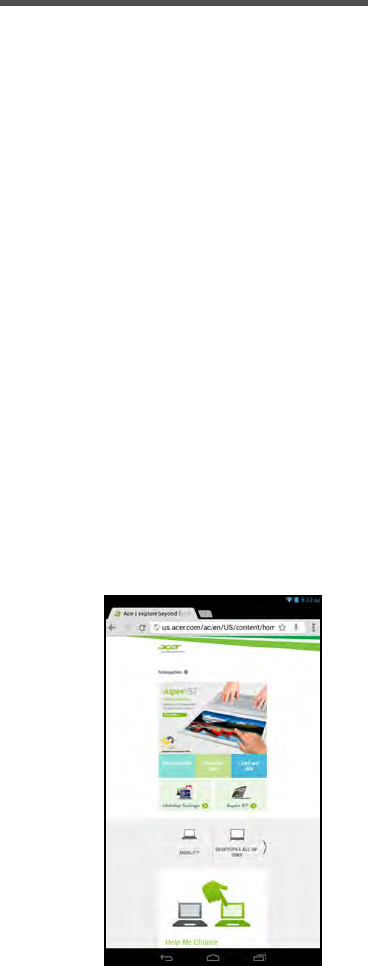
22 - Going online
GOING ONLINE
Managing Wi-Fi connections
If you did not connect to a Wi-Fi network when you first started your
tablet, or want to connect to a new network, tap APPS > Settings >
Wi-Fi to manage your connection settings. Alternatively, swipe down
from the top-right of the screen and tap the Wi-Fi button to toggle on
and off the Wi-Fi connection.
If Wi-Fi is not on, tap the Wi-Fi ON switch and wait for your tablet to
detect nearby networks. Tap the name of your network and enter a
security password, if needed.
Browsing the Internet
In order to browse the Internet with your tablet, you must be
connected to a network with a connection to the Internet.
Using the browser
To start browsing, tap the Chrome icon on the Home screen, or open
the application menu and select Chrome. To enter a website address,
tap the address box at the top of the page. Enter the address using
the keyboard and tap Go.
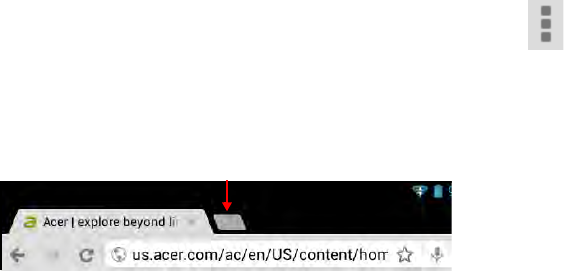
Going online - 23
To navigate forward and backward in your browser’s history,
view your bookmarks, adjust browswer settings, and perform
other tasks, tap the Menu icon.
Chrome enables you to open multiple tabs. When a page is open, tap
the small New tab button. Simply tap one of the open tabs across the
top of the screen to switch pages.
Pinch to zoom in or out of pages. Tap and hold an item on a page to
open a contextual menu.
Setting up the Email application
The Email application enables you to access email from most popular
email providers. Most accounts can be set up in two steps. Open the
application menu and then tap Email to start setting up your email
access.
Enter your email address and password tap Manual setup to enter
the parameters manually or simply tap Next to finish the setup
process.
The combined inbox feature of your tablet allows you to view emails
from multiple accounts in a single inbox.
New tab
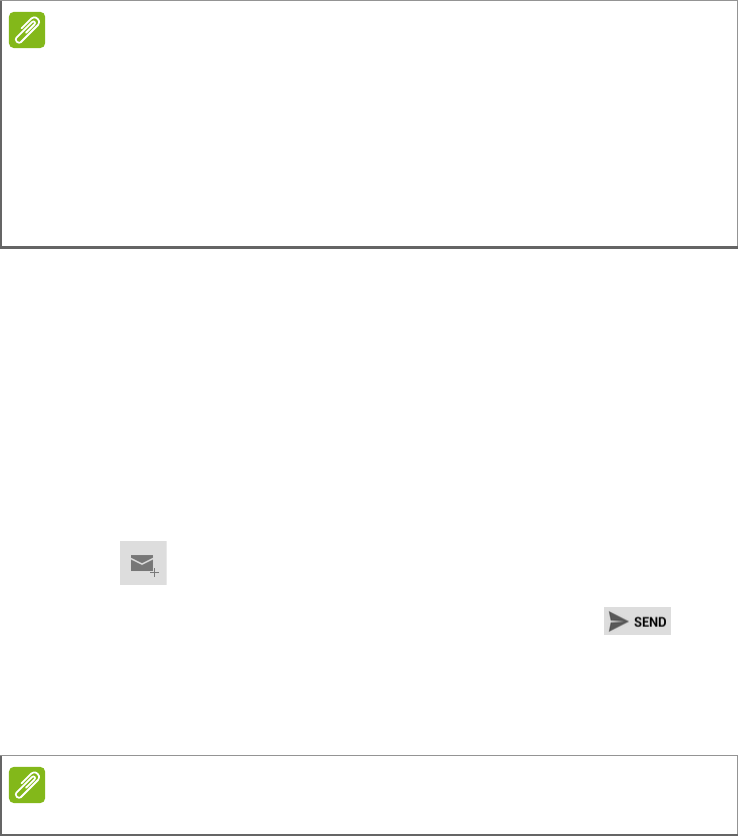
24 - Going online
Google services
Setting up your Google email
1.Make sure your tablet is connected to the Internet.
2.From the application menu tap Gmail.
If you did not enter a Gmail account address and password when you
first started your tablet, follow the instructions.
Composing an email
1.Make sure your tablet is connected to the Internet.
2.Open the application menu and tap Gmail.
3.Tap .
4.Enter the recipient's email address, the subject and message.
5.When you are finished composing your message, tap .
When you are finished composing your message, tap Send.
Voice Search
With voice actions, you can send emails, find directions to locations,
search the Internet and even send a note to yourself using your voice.
In Chrome, tap the microphone icon in the address bar for voice
Note
Applications may not be available in all countries and regions.
You must activate a Google account before using Google services. The first
time you access Google services, you must read and accept the Terms of
Service.
The contents and design of Google Play varies by region. For example, in
some regions, you can also browse for and purchase movies, books,
magazines, or music. Updates may add new categories or change how to
navigate Google Play at any time.
Note
Voice Search is available only in selected regions.
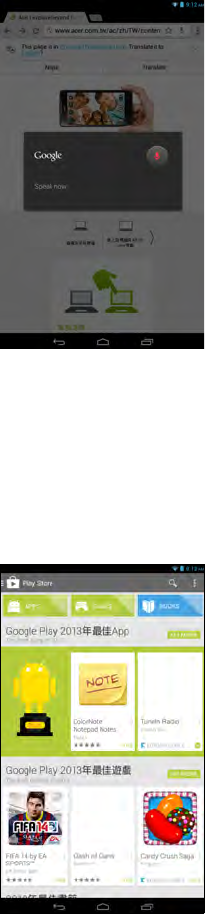
Going online - 25
searches. When the Speak now prompt displays, state your
command or query.
Play Store
Tap Play Store from the home screen or application menu to open
Google Play. Here you can obtain a variety of add-on programs and
applications to enhance the functionality of your tablet.
You can browse Google Play by category or tap the search icon to
search for a specific application.
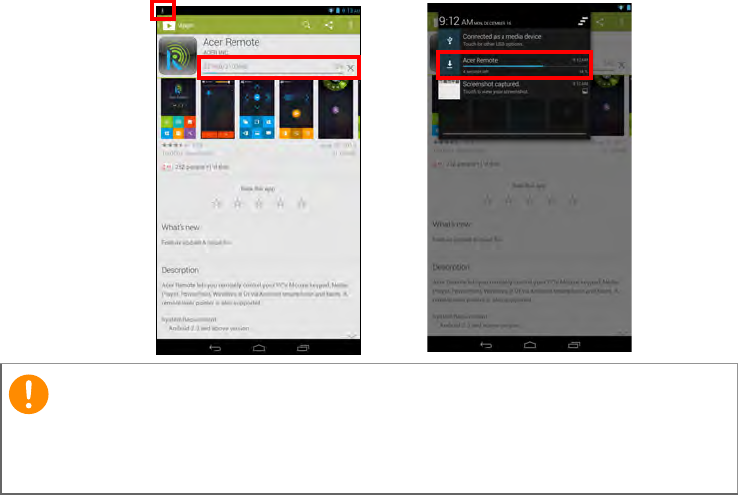
26 - Going online
For the best user experience, you are advised to not download apps
that use 3D graphics.
Once you have selected an application, tap the Install button to
download and install the application. You will be told which services
(contact information, wireless access, GPS, etc.) the application
requires access in order to function correctly. If none of these services
seem unusual, tap Accept & download to proceed with the
installation.
You may keep track of the download progress from both the app’s
page and the tablet’s notification area.
Using downloaded applications
Once you’ve downloaded and installed an application, you may find it
in the APPS or WIDGETS sections of the application menu.
Certain applications provide both an app and widget, or only provide a
widget (with no application icon). See Personalizing the Home
screen on page 15.
Important
Some applications may require payment before you can download
them. You will need to have a Google Wallet account in order to pay for
these applications.
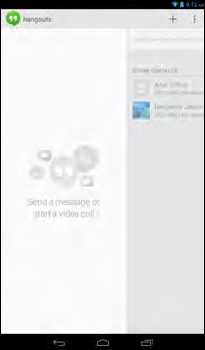
Going online - 27
Uninstalling downloaded applications
Once you’ve downloaded and installed an application, you may
uninstall the application from APPS > Settings > Apps, then select
the the app you wish to uninstall and tap Uninstall. Deleting an app
icon from the Home screen only deletes the shortcut.
Google Hangouts
Tap Hangouts from the application menu to open Google Hangouts.
Here you can see a list of your contacts connected to Google
Hangouts services. Tap on a contact to open a chat session. After you
have connected, you can open a video chat session.
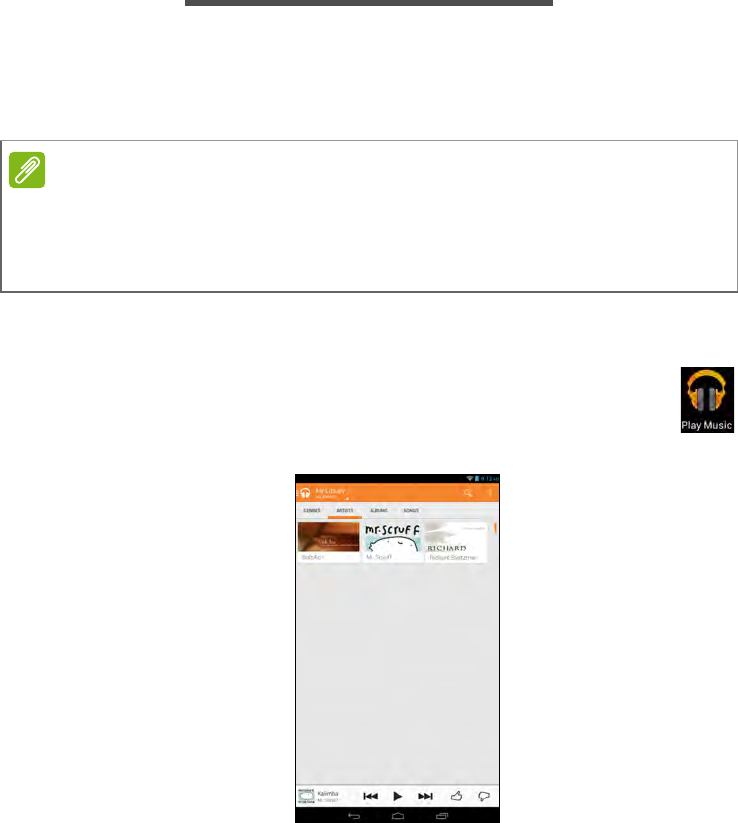
28 - Playing music and video
PLAYING MUSIC AND VIDEO
Multimedia playback
Your tablet comes supplied with a variety of programs that you can
use to enjoy multimedia content.
Play Music
Use Play Music to listen to music and other audio files that
you download or copy from your computer, usb drive, mass
storage device, etc.
Tap APPS > Play Music to open the application.
Swipe in from the left side to display a list of views, such as Listen
Now, My Library, and Playlists. The Listen Now drop-down list at the
top-left stays the same across all views. Selecting "All music" displays
all the music you have both on the tablet and in the cloud (if cloud
Note
The available options of Google Play Music and Video varies by region. For
example, in some regions, Google Play Music can serve as cloud storage for
your personal music collection and make it available on all your devices.
Updates may change how to navigate these media apps at any time.
Playing music and video - 29
service is available in your area). Selecting "On device" displays only
the music you currently have on the tablet.
The Menu button in the top-right of the main screen contains general
options like Refresh, Settings, Help, and Send feedback. Albums and
invidividual tracks have their own Menu buttons as well, each with
their own set of options.
You can return to the Home page while playing music. The current
track along with basic music control functions appear in the
notification area. See Status and notification area on page 13.
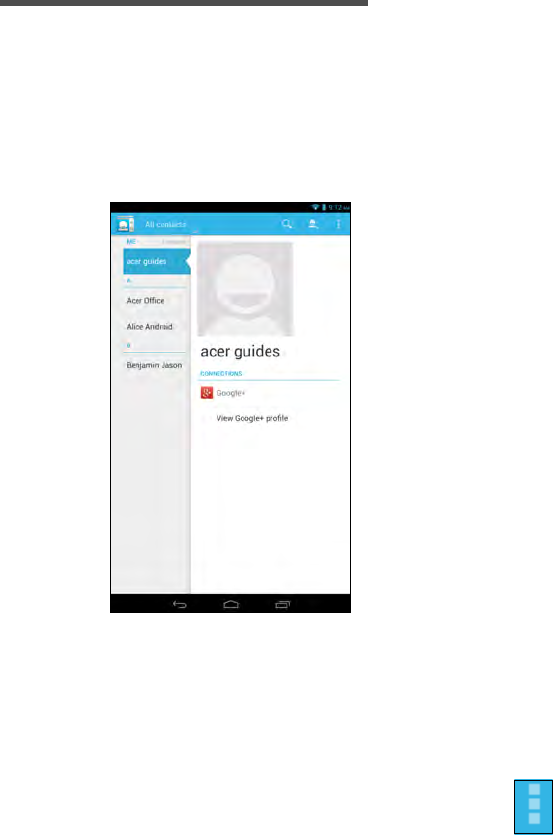
30 - Managing people and contacts
MANAGING PEOPLE AND CONTACTS
Your tablet features an address book that allows you to save contacts
to the internal memory or your Google account.
Tap People from the application menu to view your contacts.
If you don’t have any contacts stored on your tablet, you can sync with
your Google account contacts, import contacts from a contact data file
(vCard or csv) or add a new contact.
If you have activated a Google account that includes contacts, your
contacts will be synchronized automatically. See Synchronization on
page 40.
Importing contacts
Tap the Menu button and select Import/export. Tap the option
that describes where your contacts are stored. When the
contacts are found, confirm to import the contacts in a new
group.
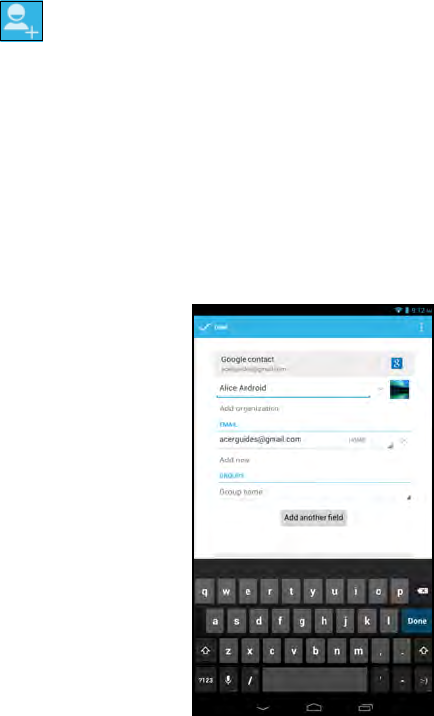
Managing people and contacts - 31
Adding a new contact
Tap to add a new contact. If you have multiple accounts, you will
be asked which account you want to use to store the contact. The
contact will be synchonized with that account.
You may now edit the new contact entry.
Editing a contact
If you have opened a new contact, you can enter information about
the contact. To modify an existing contact, from the main screen
select the contact in the list on the left. Then select the Menu button >
Edit. Now simply tap on a box and type the appropriate information.
Click on the arrow next to the name entry to see options, such as
adding a name prefix or phonetic name.
To enter multiple entries, such as separate entries for mobile and
home phone numbers, tap the Add new to create a second entry. Tap
the X to remove an entry.
Tap Add another field for more categories.
To assign an image to your contact, tap the silhouette and either
select an image from your tablet’s picture gallery (select Choose
photo from Gallery). You may also take and crop a new photo.
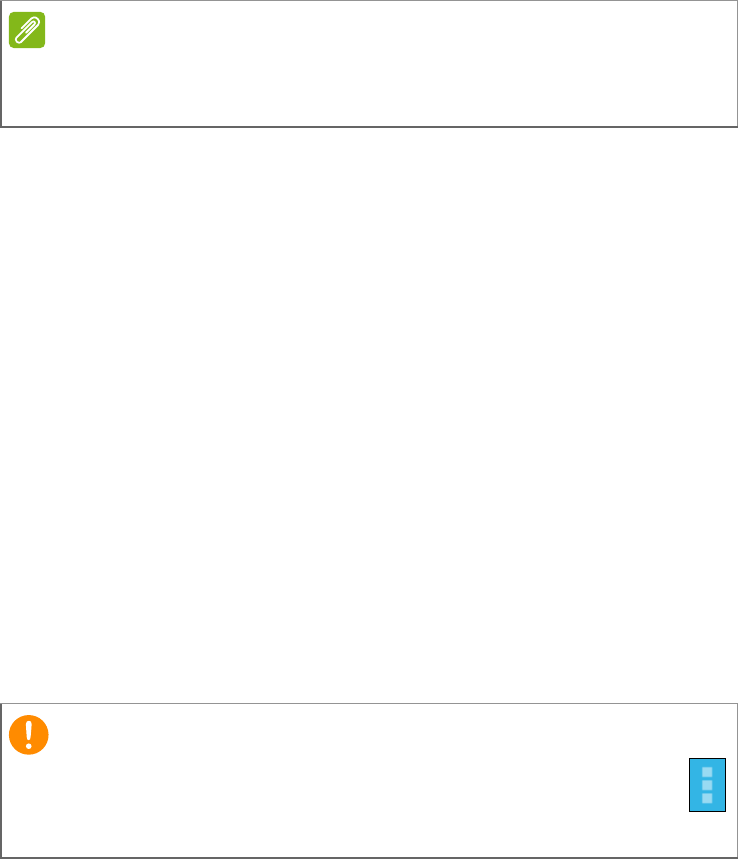
32 - Managing people and contacts
Tap Done (top-left corner) to finish and save the contact.
Opening a contact
To see the information stored for a contact, tap on the contact’s name
in the list on the left.
Tap on an entry (such as an email address) to open the application
linked to that type of entry. For example, tap an email address to open
the Email application.
Starred contacts
You may quickly access your favorite contacts by adding a star. First
open the contact, then tap the star next to the contact’s name. Tap All
contacts and select Favorites to see only your favorite contacts.
Editing a contact on your computer
If you have synchronized your Google account and contacts, you can
use your computer to access and edit your contact list. Open the
internet browser on your computer and go to contacts.google.com.
Sign in to your account then select and edit contacts from the list; the
next time your tablet synchronizes with your computer, these changes
will also be made to your tablet’s contact list.
Note
Set each phone number to match the type of network as this can determine
some functions, i.e. certain applications only recognize ‘Mobile’ numbers as
they require a function only available on a mobile network.
Important
Back up your contacts before making any changes. Tap the Menu
button and select Import/Export. You may then Export your
contact list to your tablet’s internal memory, or other options
depending on installed applications.
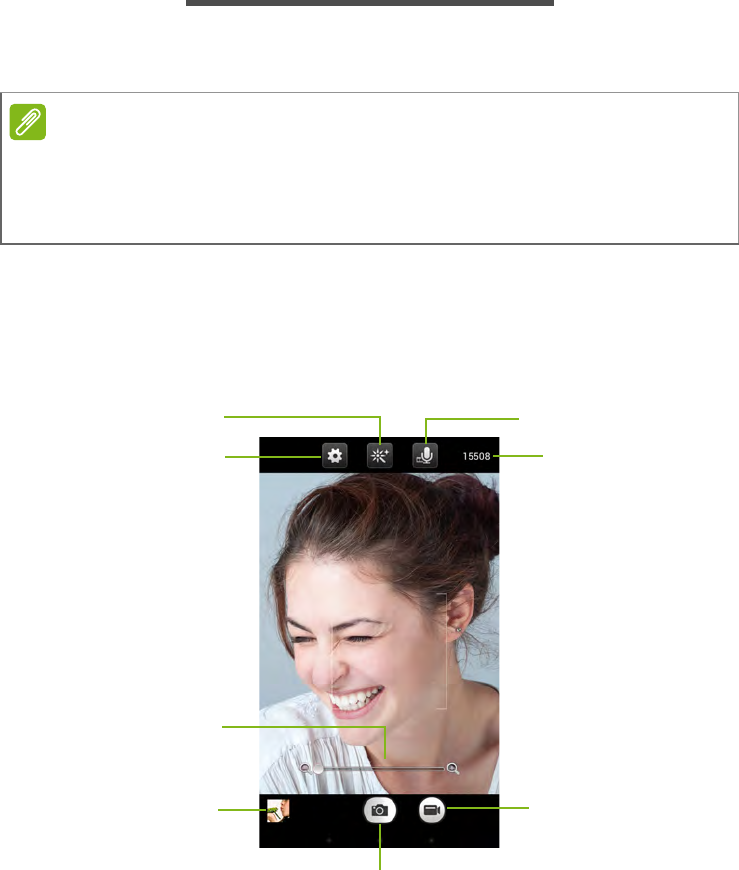
Using the camera and camcorder - 33
USING THE CAMERA AND CAMCORDER
Your tablet features a front-facing digital camera. This section will take
you through all the steps in taking photos and videos with your tablet.
To activate the camera or camcorder, open the application menu and
tap Camera.
Camera/camcorder icons and indicators
Settings
Mute microphone
Effects
Last picture/video taken
Zoom
Record button
Shutter button
* The listed capacity is the approximate number of images that can be taken at the current resolution.
Remaining capacity*
Note
It is recommended that you insert a microSD card into the microSD slot
before using the camera.
You can only save photos and videos to internal memory or a microSD card,
not an external USB storage device.

34 - Using the camera and camcorder
In the camera window, the controls at the top of the screen allow you
to change settings. The controls at the bottom allow you to take a
picture, select camera or camcorder, zoom in or out, and view the last
picture/video taken.
Tap the camera mode icon and select camcorder to switch to
camcorder mode. The camcorder immediately begins filming. While
filming, you are unable to access camera/camcorder settings. Press
the red Stop button to stop filming.
Current recording length
Stop recording button
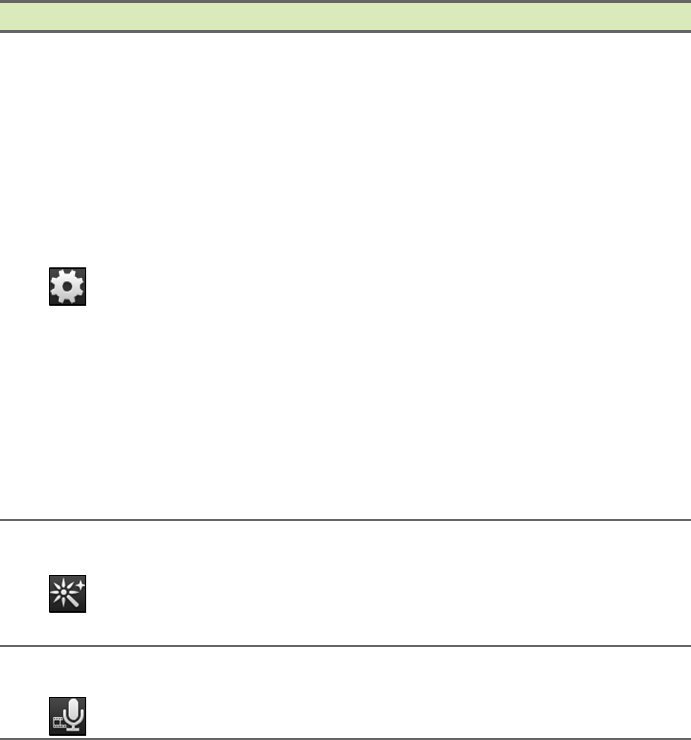
Using the camera and camcorder - 35
Settings
Icon Description
Settings
Camera settings
Camcorder settings
General settings
Effects
Mute
microphone Mutes the microphone during camcorder recording.
Taking a photo
1.Ensure the options described above are set to your preferences.
2.Frame your subject and steady your tablet.
• Exposure: Increase or decrease image exposure: -1,
0, +1.
•White balance: Change the color balance to match the
lighting: Auto, Daylight, Cloudy, Fluorescent lamp, or
Incandescent.
• Timer: Set the automatic timer for 2, 5, or 10 seconds.
• Grid: Toggle 9x9 grid squares on or off.
• Time lapse interval: Set the time lapse interval from 1,
2, 5, or 10 seconds.
• Location: Set if the location (from GPS) is stored in the
image information. A satellite icon appears on the
screen when active.
• Reset to default: Return camera settings to the original
conditions.
•None
•Aqua
• Negative
• Sepia
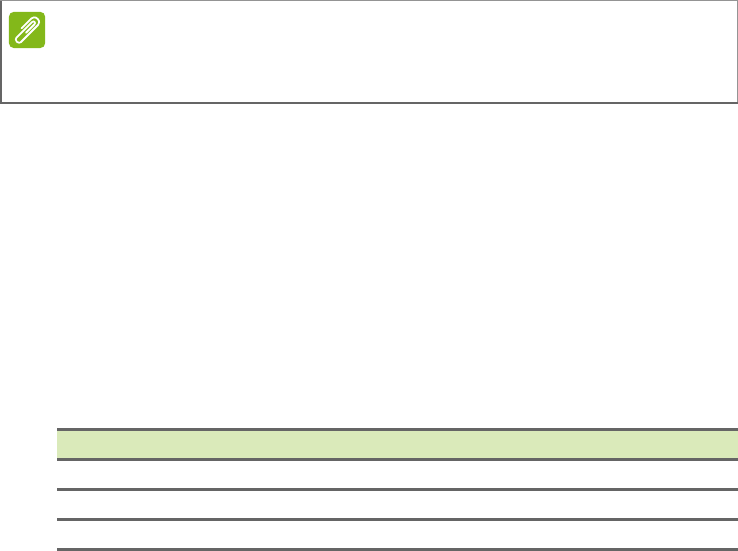
36 - Using the camera and camcorder
3.Pinch to zoom in or out as needed.
4.Tap the shutter button to take the photo.
Shooting a video
1.Ensure the options described above are set to your preferences.
2.Frame your subject and steady your tablet and zoom in or out as
needed.
3.Tap the record icon to begin recording.
4.Tap the record icon again to stop recording.
Supported formats
Type Formats
Image JPEG
Video H.264 BP, MPEG-4 SP, H.263
Audio AAC-LC, AMR-WB, AMR-NB
Viewing photos and videos
1.After you have taken your photo or video, it is automatically saved;
normally to internal memory. You can view it by tapping the
thumbnail in the corner of the screen. Alternatively, open the
application menu and tap Gallery, then Camera. Select the photo or
video you want to view (videos are marked with a small play
symbol). From the Gallery you can share the file using various
services. Tap Menu and then Share to see which sharing options
are available for the file.
Note
When using zoom, the image on the screen does not represent the quality of
the final image.
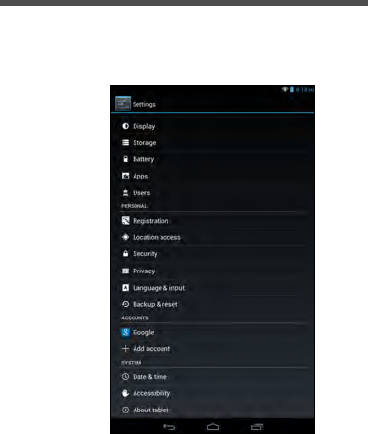
Advanced settings - 37
ADVANCED SETTINGS
Access Settings from the application menu. Tap APPS, then
Settings.
Wireless & Networks
Activating or deactivating connections
Tap APPS > Settings, then under WIRELESS & NETWORKS each
connection has an ON/OFF switch that controls the connection. Tap
an entry to manage your connection settings.
Alternatively, swipe down from the top-right side of the screen to
manage connection settings.
Adjusting Bluetooth settings
You can use Bluetooth to exchange information between your tablet
and other mobile devices.
Bluetooth connections
For all Bluetooth settings, tap APPS > Settings, then under
WIRELESS & NETWORKS tap Bluetooth. Here you can switch
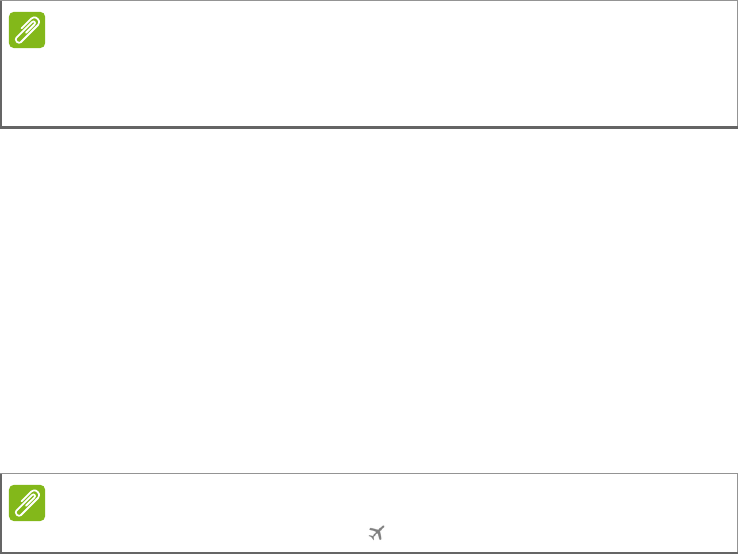
38 - Advanced settings
Bluetooth on or off, set the tablet name and discoverability. Tap
SEARCH FOR DEVICES to scan for nearby devices.
To connect to a device, tap the device in the list of available devices.
You may be asked to enter a PIN on both devices to establish the
connection.
Data Usage
The Data Usage section shows how much data has been transmitted
to your tablet, either in total or for each app. This information is useful
if you are using a metered service.
Putting your tablet in Airplane mode
You can enter Airplane mode (also known as flight mode) to turn off
network and Bluetooth functions and use your tablet during a flight.
Check with your airline to make sure this is permitted onboard.
Switch your tablet off during takeoff and landing as it may interfere
with aircraft electronic systems.
To turn Airplane mode on or off, tap Settings, then under WIRELESS
& NETWORKS tap More... > Airplane mode.
Alternatively, swipe down from the top-right side of the screen to
toggle airplane mode on or off.
Virtual Private Network (VPN)
This option enables you to connect to a private network, such as a
secure work or office environment.
Add a VPN by tapping Settings, then under WIRELESS &
NETWORKS tap More... > VPN > Add VPN network.
Note
Only A2DP stereo headsets (playback only, no microphone) are supported.
Please check for updates to the tablet's software which may add support for
additional Bluetooth devices.
Note
When Airplane mode is active, the
icon is displayed in the status area.
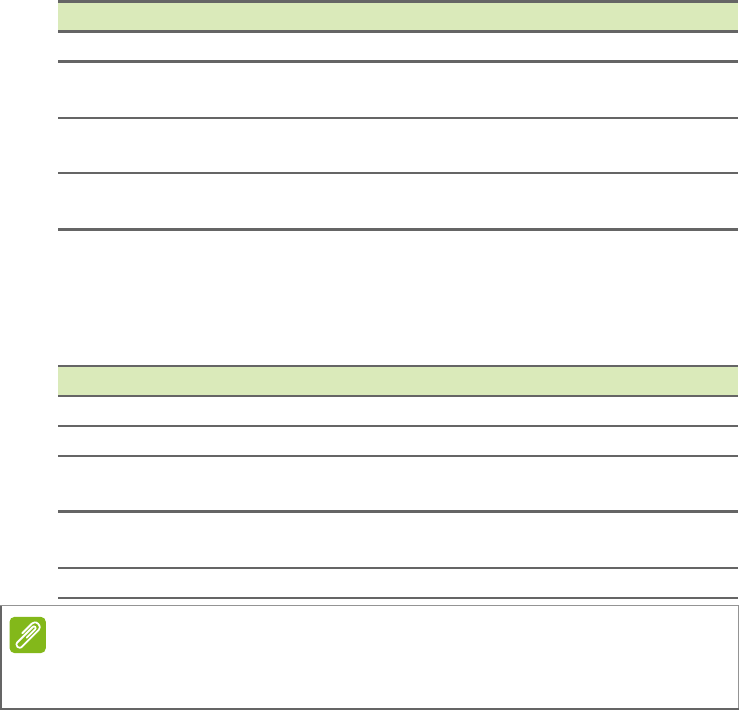
Advanced settings - 39
Device
Sound
Adjust the volume of your tablet using the volume buttons on the side
of the tablet. Alternatively, you can adjust your tablet sound settings
by tapping APPS > Settings > Sound.
Display
You can adjust your tablet screen settings by tapping APPS >
Settings > Display.
Item Description
Volumes Sets volume for Media, Alarm, and Notifications.
Default
notification Sets a ringtone for Notifications.
Touch sounds Plays a sound whenever a screen selection is
made.
Screen lock
sound Plays a sound when locking and unlocking the
screen.
Item Description
Wallpaper Set the Home screen background image.
Brightness Adjusts screen brightness.
Daydream Controls what happens when the tablet is docked
and/or sleeping.
Font size Sets the font size so either more text is visible or
the text is easier to read.
Sleep Sets a delay before the screen will be turned off.
Note
You can enable or disable the screen rotation function by swiping down from
the top-right side of the screen and tapping the AUTO ROTATE button.
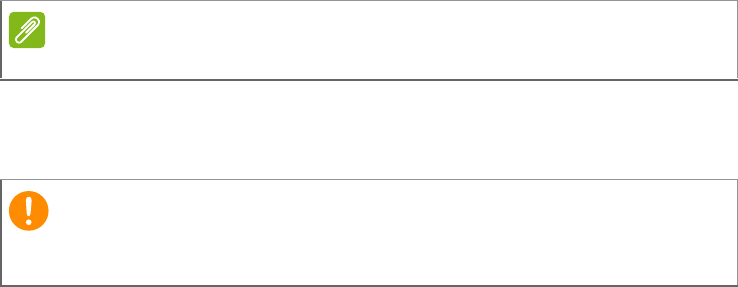
40 - Advanced settings
Apps
Closing an application
To close an active application, go to Settings > Apps. Swipe over to
the RUNNING tab, then tap the program you wish to close. Select
Stop to close the program.
Uninstalling an application
You can remove programs installed on your tablet to free up extra
storage memory. Tap and hold a program icon from the application
menu and drag it into the Uninstall area in the top-left corner.
Alternatively, you can go to APPS > Settings and select Apps. Tap
the application you wish to uninstall, tap Uninstall and confirm the
uninstall.
Personal
Synchronization
You can configure synchronization options for many applications on
your tablet. You can also configure what types of data you
synchronize for each account.
Some applications, such as People, Gmail, and Calendar, can sync
data from multiple accounts. Others sync data only from the first
Google Account you sign in to on your tablet, or from an account
associated specifically with that application.
For some applications, such as People or Calendar, all changes that
you make on your tablet are made to the synchronised copy on the
Internet. Other applications only copy information from account on the
Note
You cannot uninstall applications that were pre-loaded on your tablet.
Important
You should only remove programs if you are familiar with the Android
operating system.
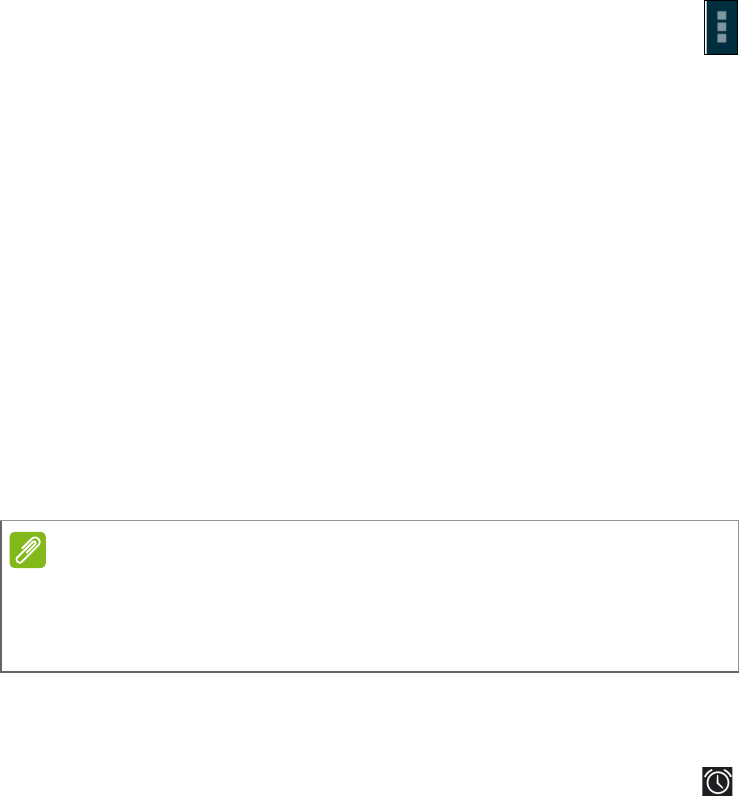
Advanced settings - 41
Internet; the information on your tablet cannot be changed directly,
you must change the information stored in the Internet account.
Tap APPS > Settings > [Account] to manage the synchronization of
individual accounts.
Some applications, such as Gmail and Calendar, have additional
synchronization settings. Open the application and tap the Menu
button (three dots) and then tap Settings.
Multiple Google accounts
If you have multiple Google accounts, such as separate accounts for
personal and business contacts, you can access and synchonize
them from the Accounts settings section. Tap APPS > Settings >
Add account.
Changing language and text options
Set your location and language input preferences by tapping APPS >
Settings > Language & input.
System
Setting the date and time
To set the date and time, tap APPS > Settings > Date & time.
Setting alarms
There are two predefined alarms on your tablet by default. To add or
edit alarm settings, tap Clock in the application menu and tap .
Tap the ON/OFF switch next to a preset alarm to turn it on or off or tap
Settings > Add alarm to create a new alarm.
Tap a preset alarm to edit it. You can:
Note
If you travel frequently or live in an area that uses daylight saving time, and
have mobile network access, activate Automatic date & time from this
menu. Your tablet will set the date and time based on information it receives
from the network.
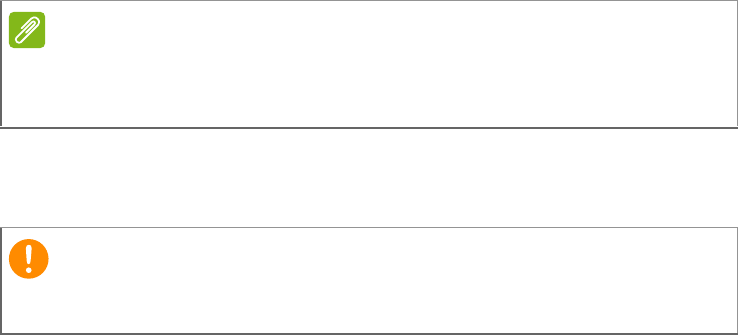
42 - Advanced settings
• Set the alarm time.
• Give it a label (i.e., a name).
• Set which days to repeat the alarm.
• Set a ringtone.
Updating your tablet’s operating system
Your tablet can download and install system updates, adding support
for new devices or expanding software options.
To check for updates, tap APPS > Settings > About tablet > System
updates > Check now.
Resetting your tablet
A clean boot restores your tablet to the factory settings.
To perform a clean boot, open Settings from the application menu,
then tap Backup & reset > Factory data reset; click Reset tablet
and then Erase everything to format your tablet.
Note
Downloading new firmware can take up to 40 minutes, depending on your
network speed. Do not press the power or reset button or access your tablet
in any way during a system upgrade to prevent firmware installation failure.
Important
This will erase all your personal information, any contacts stored on
your tablet and any programs you installed.
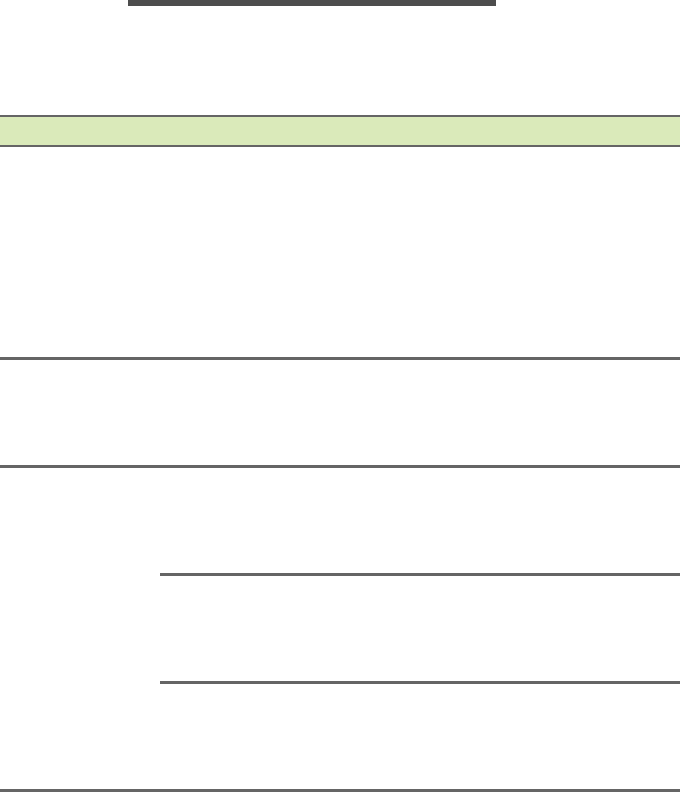
FAQ and troubleshooting - 43
FAQ AND TROUBLESHOOTING
This section lists frequently asked questions that may arise during the
use of your tablet, and gives easy answers and solutions to these
questions.
Aspect Question Answer
Audio Why is there no
sound coming
from the device?
If the headset is plugged into the
device, the speaker is
automatically shut off. Disconnect
the headset.
Check that the device volume
setting is not muted.
Check that the volume control is
not at its lowest setting.
Memory
Why do I have
less storage than
the specifications
say?
A small amount of memory is
reserved for system security.
Multimedia files
Why can’t I view
my picture files?
You may be trying to view an
image that is not supported. See
Supported formats on page 36
for more information.
Why can’t I view
my video files?
You may be trying to view a video
that is not supported. See
Multimedia on page 46 for more
information.
Why can’t I play
my music files?
You may be trying to play a file
that is not supported. See
Multimedia on page 46 for more
information.
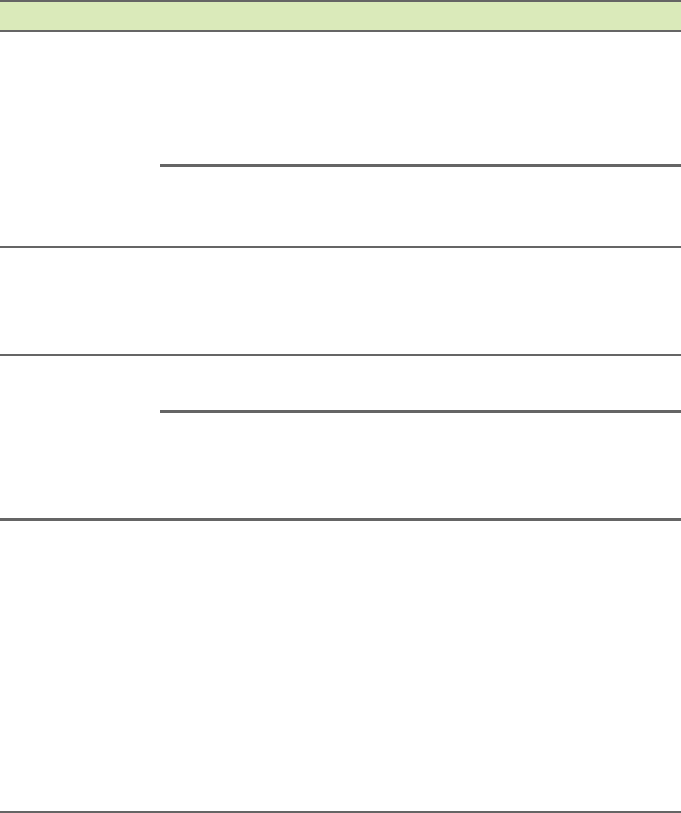
44 - FAQ and troubleshooting
System
information and
performance
How do I check
the OS version of
my device?
Tap APPS > Settings > About
tablet to check the OS version
(Kernel/build number) and other
hardware and software
information.
Where can I find
my serial number
ID?
Tap APPS > Settings > About
tablet > Device Information.
Power I couldn’t turn on
the device.
The battery power may be
depleted. Recharge the device.
See Charging your tablet on
page 7 for more information.
Storage
How do I check
memory status? To check storage status, go to
Settings > Storage.
What do I do
when my device’s
internal storage is
full or almost full?
You may need to delete installed
apps or move media files to the
micoSD card.
Unlock pattern I forgot my unlock
pattern.
After five wrong entries, you can
reset your unlock pattern. Tap
Forgotten pattern? and enter
your Google account username
and password.
You must have an active Google
account on the tablet and an
Internet connection.
If this option is not available,
please contact your local Acer
service center.
Aspect Question Answer
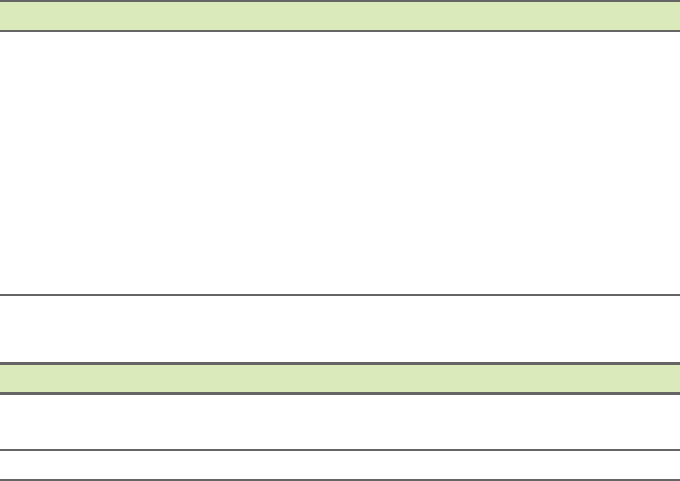
FAQ and troubleshooting - 45
Other sources of help
For information on: Refer to:
Up-to-date information
regarding your tablet www.acer.com
Service enquiries support.acer.com
Heat
The tablet heats
up when charging
or operating for a
long period.
It is normal for the device to heat
up when charging. When
charging is complete, it will return
to its normal temperature.
It is also normal for the tablet to
heat up during long periods of
use, such as watching a video or
playing a game.
All Acer tablets are factory-tested
before release.
Aspect Question Answer
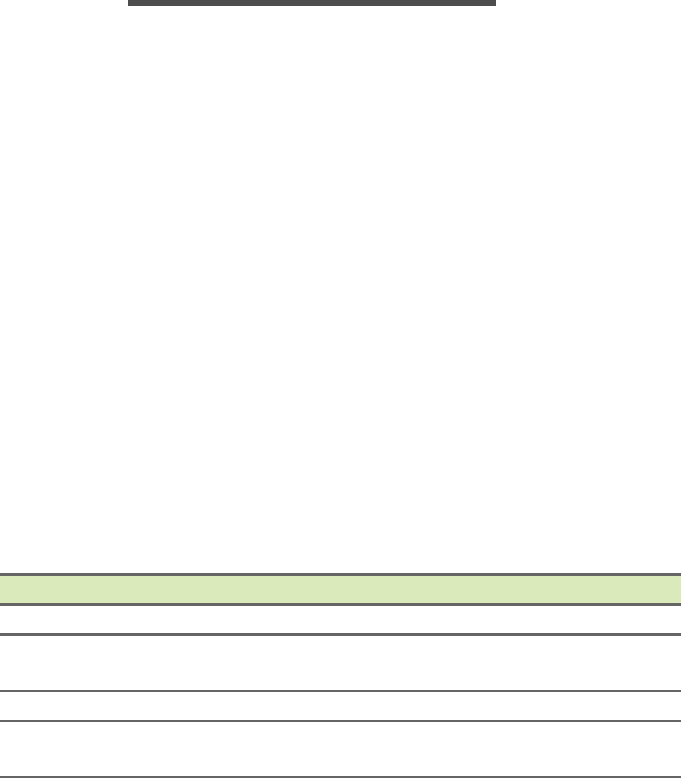
46 - Specifications
SPECIFICATIONS
Performance
• MTK MT8111 dual-core 1.3 GHz processor
• System memory:
• 1 GB of RAM
• 8 or 16 GB of flash memory
Google Android™ operating system
Display
• 7" WSVGA TFT-LCD capacitive multi-touch screen
• 1024 x 600 resolution
Multimedia
• Mono speaker
• Built-in microphone
Formats supported
Type Formats
Audio recording AAC-LC, AMR-WB
Audio playback AAC-LC, AAC, AAC+ (not raw AAC), AMR-NB,
AMR-WB, MP3, OGG Vorbis, WAV
Video recording H.264 BP, MPEG-4 SP, H.263 BP
Video playback H.264 BP, H.264 MP, H.264 HP, MPEG-4 SP, H.263
BP
:
USB connector
• Micro USB port
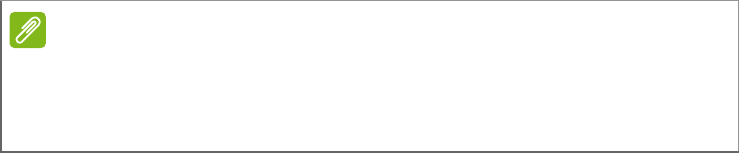
Specifications - 47
Power
• DC power-in (5.35 V, 2 A)
Connectivity
• Bluetooth 4.0
• Wi-Fi IEEE 802.11b/g/n
• GPS
Camera
• Front camera
• 0.3-megapixel
• Fixed focus
Expansion
• microSD card slot (up to 32 GB)
Battery
• 11.2 Wh 2955 mAh 3.8 V 1-cell Li-polymer battery pack
Battery life: Up to 5 hours (based on video playback test results)
Note
Length of battery operation will depend on power consumption which is
based on system resource use. For example, constantly using the backlight
or using power-demanding applications will shorten battery life between
charges.

48 - Specifications
Dimensions
Height 199 mm
Width 122.3 mm
Thickness 10.7 mm
Weight 315 g
Environment
Temperature
Operating: 0° C to 35° C
Non-operating: -20° C to 60° C
Humidity (non-condensing)
Operating: 20% to 80%
Non-operating: 20% to 80%

End user license agreement - 49
END USER LICENSE AGREEMENT
IMPORTANT - READ CAREFULLY: THIS END
USER LICENSE AGREEMENT
("AGREEMENT") IS A LEGAL AGREEMENT
BETWEEN YOU (EITHER AN INDIVIDUAL
OR A SINGLE ENTITY), AND ACER INC.
INCLUDING ITS SUBSIDIARIES ("ACER")
FOR THE SOFTWARE (WHETHER
PROVIDED BY ACER OR BY ACER'S
LICENSORS OR SUPPLIERS) THAT
ACCOMPANIES THIS AGREEMENT,
INCLUDING ANY ASSOCIATED MEDIA,
PRINTED MATERIALS AND RELATED USER
ELECTRONIC DOCUMENTATION WHICH
MAY BE BRANDED "ACER", "GATEWAY",
"PACKARD BELL", OR "EMACHINES"
("SOFTWARE"). AGREEMENTS RELATING
TO ANY OTHER PRODUCT OR TOPIC ARE
NEITHER INTENDED NOR SHOULD THEY
BE IMPLIED. BY INSTALLING THE
ACCOMPANYING SOFTWARE OR ANY
PORTION THEREOF, YOU AGREE TO BE
BOUND BY THE TERMS AND CONDITIONS
OF THIS AGREEMENT. IF YOU DO NOT
AGREE TO ALL OF THE TERMS AND
CONDITIONS OF THIS AGREEMENT, DO
NOT CONTINUE THE INSTALLATION
PROCESS AND IMMEDIATELY DELETE ALL
INSTALLED FILES, IF ANY, OF THE
ACCOMPANYING SOFTWARE FROM YOUR
DEVICE.
IF YOU DO NOT HAVE A VALIDLY-
LICENSED COPY OF THE APPLICABLE
SOFTWARE, YOU ARE NOT AUTHORIZED
TO INSTALL, COPY OR OTHERWISE USE
THE SOFTWARE, AND HAVE NO RIGHTS
UNDER THIS AGREEMENT.
The Software is protected by U.S. and
international copyright laws and conventions
as well as other intellectual property laws and
treaties. The Software is licensed, not sold.
GRANT OF LICENSE
Acer grants to you the following non-exclusive
and non-transferable rights with respect to the
Software. Under this Agreement, you may:
1. Install and use the Software only on a
single designated device. A separate
license is required for each device on
which the Software will be used;
2. Make one copy of the Software solely for
backup or archival purposes;
3. Make one hard copy of any electronic
documents included in the Software,
provided that you receive the documents
electronically.
RESTRICTIONS
You may NOT:
1. Use or copy the Software except as
provided in this Agreement;
2. Rent or lease the Software to any third
party;
3. Modify, adapt, or translate the Software in
whole or in part;
4. Reverse engineer, decompile, or
disassemble the Software or create
derivative works based upon the Software;
5. Merge the Software with any other program
or modify the Software, except for your
personal use; and
6. Sublicense or otherwise make the
Software available to third parties, except
that you may, after prior written notification
to Acer, transfer the Software as a whole to
a third party so long as you do not retain
any copies of the Software and such third
party accepts the terms of this Agreement.
7. Transfer your rights under this Agreement
to any third parties.
8. Export the Software in contravention of
applicable export laws and regulations, or
(i) sell, export, re-export, transfer, divert,
disclose technical data, or dispose of, any
Software to any prohibited person, entity,
or destination including, without limitation,
50 - End user license agreement
Cuba, Iran, North Korea, Sudan and Syria;
or (ii) use any Software for any use
prohibited by the laws or regulations of the
United States.
SUPPORT SERVICES
Acer is not obligated to provide technical or
other support for the Software.
ACER LIVE UPDATE
Certain software contains elements that
enable the use of the Acer Live Update
service, which allows for updates for such
software to be automatically downloaded and
installed on your device. By installing the
software, you hereby agree and consent that
Acer (or its licensors) may automatically check
the version of such software that you are using
on your device and may provide upgrades to
such software that may be automatically
downloaded on to your device.
OWNERSHIP AND COPYRIGHT
Title, ownership rights and intellectual property
rights in and to the Software and all copies
thereof shall remain with Acer or Acer's
licensors or suppliers (as applicable). You do
not have or shall not gain any proprietary
interest in the Software (including any
modifications or copies made by or for you) or
any related intellectual property rights. Title
and related rights in the content accessed
through the Software is the property of the
applicable content owner and may be
protected by applicable law. This license gives
you no rights to such contents. You hereby
agree:
1. Not to remove any copyright or other
proprietary notices from the Software;
2. To reproduce all such notices on any
authorized copies you make; and
3. To use best efforts to prevent any
unauthorized copying of the Software.
TRADEMARKS
This Agreement does not grant to you any
rights in connection with any trademarks or
service marks of Acer or of Acer's licensors or
suppliers.
DISCLAIMER OF WARRANTIES
TO THE MAXIMUM EXTENT PERMITTED BY
APPLICABLE LAW, ACER, ITS SUPPLIERS,
AND ITS LICENSORS, PROVIDE THE
SOFTWARE "AS IS" AND WITH ALL FAULTS,
AND HEREBY DISCLAIM ALL OTHER
WARRANTIES AND CONDITIONS, EITHER
EXPRESS, IMPLIED OR STATUTORY,
INCLUDING, BUT NOT LIMITED TO, ANY
IMPLIED WARRANTIES, DUTIES OR
CONDITIONS OF MERCHANTABILITY, OF
FITNESS FOR A PARTICULAR PURPOSE,
OF ACCURACY OR COMPLETENESS OF
RESPONSES, OF RESULTS, OF
WORKMANLIKE EFFORT, OF LACK OF
VIRUSES, AND OF LACK OF NEGLIGENCE,
ALL WITH REGARD TO THE SOFTWARE
AND THE PROVISION OF OR FAILURE TO
PROVIDE SUPPORT SERVICES. ALSO,
THERE IS NO WARRANTY OR CONDITION
OF TITLE, QUIET ENJOYMENT, QUIET
POSSESSION, CORRESPONDENCE TO
DESCRIPTION OR NON-INFRINGEMENT
WITH REGARD TO THE SOFTWARE.
EXCLUSION OF INCIDENTAL,
CONSEQUENTIAL AND CERTAIN OTHER
DAMAGES
TO THE MAXIMUM EXTENT PERMITTED BY
APPLICABLE LAW, IN NO EVENT SHALL
ACER, ACER'S SUPPLIERS, OR ACER'S
LICENSORS, BE LIABLE FOR ANY
SPECIAL, INCIDENTAL, INDIRECT,
PUNITIVE, OR CONSEQUENTIAL
DAMAGES WHATSOEVER (INCLUDING,
BUT NOT LIMITED TO, DAMAGES FOR
LOSS OF PROFITS OR CONFIDENTIAL OR
OTHER INFORMATION, FOR BUSINESS
End user license agreement - 51
INTERRUPTION, FOR PERSONAL INJURY,
FOR LOSS OF PRIVACY, FOR FAILURE TO
MEET ANY DUTY INCLUDING OF GOOD
FAITH OR OF REASONABLE CARE, FOR
NEGLIGENCE, AND FOR ANY OTHER
PECUNIARY OR OTHER LOSS
WHATSOEVER) ARISING OUT OF OR IN
ANY WAY RELATED TO THE USE OF OR
INABILITY TO USE THE SOFTWARE, THE
PROVISION OF OR FAILURE TO PROVIDE
SUPPORT SERVICES, OR OTHERWISE
UNDER OR IN CONNECTION WITH ANY
PROVISION OF THIS AGREEMENT, EVEN
IN THE EVENT OF THE FAULT, TORT
(INCLUDING NEGLIGENCE), STRICT
LIABILITY, BREACH OF CONTRACT OR
BREACH OF WARRANTY OF ACER OR ITS
SUPPLIERS OR LICENSORS, AND EVEN IF
ACER AND ITS SUPPLIERS AND
LICENSORS HAVE BEEN ADVISED OF THE
POSSIBILITY OF SUCH DAMAGES.
LIMITATION OF LIABILITY AND REMEDIES
NOTWITHSTANDING ANY DAMAGES THAT
YOU MIGHT INCUR FOR ANY REASON
WHATSOEVER (INCLUDING, WITHOUT
LIMITATION, ALL DAMAGES REFERENCED
ABOVE AND ALL DIRECT OR GENERAL
DAMAGES), THE ENTIRE LIABILITY OF
ACER, ITS SUPPLIERS, AND ITS
LICENSORS, UNDER ANY PROVISION OF
THIS AGREEMENT, AND YOUR EXCLUSIVE
REMEDY FOR ALL OF THE FOREGOING,
SHALL BE LIMITED TO THE AGGREGATE
AMOUNT PAID BY YOU FOR THE
SOFTWARE. THE FOREGOING
LIMITATIONS, EXCLUSIONS AND
DISCLAIMERS (INCLUDING DISCLAIMER
OF WARRANTIES AND EXCLUSION OF
INCIDENTAL, CONSEQUENTIAL AND
CERTAIN OTHER DAMAGES ABOVE)
SHALL APPLY TO THE MAXIMUM EXTENT
PERMITTED BY APPLICABLE LAW, EVEN IF
ANY REMEDY FAILS ITS ESSENTIAL
PURPOSE; PROVIDED, HOWEVER, THAT
BECAUSE SOME JURISDICTIONS DO NOT
ALLOW THE EXCLUSION OR LIMITATION
OR LIABILITY FOR CONSEQUENTIAL OR
INCIDENTAL DAMAGES, THE ABOVE
LIMITATION MAY NOT APPLY TO YOU.
TERMINATION
Without prejudice to any other rights, Acer may
immediately terminate this Agreement without
notice if you fail to comply with any terms and
conditions of this Agreement.
In such event, you must:
1. Cease all use of the Software;
2. Destroy or return to Acer the original and
all copies of the Software; and
3. Delete the Software from all devices on
which it was resident.
All disclaimers of warranties and limitation of
liability set forth in this Agreement shall survive
termination of this Agreement.
GENERAL
This Agreement represents the complete
agreement between you and Acer relating to
this license for the Software and supersedes
all prior agreements, communications,
proposals and representations between the
parties and prevails over any conflicting or
additional terms of any quote, order,
acknowledgement or similar communication.
This Agreement may only be modified by a
written document signed by both parties. If any
provision of this Agreement is held by a court
of competent jurisdiction to be contrary to law
that provision will be enforced to the maximum
extent permissible and the remaining
provisions of this Agreement will remain in full
force and effect.
ADDITIONAL PROVISIONS APPLICABLE TO THIRD PARTY SOFTWARE AND SERVICES
Software provided hereunder by Acer's
licensors or suppliers ("Third Party Software")
is made available to you for your personal,
non-commercial use only. You may not use
the Third Party Software in any manner that
could damage, disable, overburden, or impair
the services provided by Acer's licensors or
suppliers hereunder ("Third Party Services").
Furthermore, you may not use the Third Party
Software in any manner that could interfere
with any other party's use and enjoyment of the
Third Party Services, or the services and
52 - End user license agreement
products of Acer's licensors' or suppliers' third
party licensors. Your use of the Third Party
Software and Third Party Services is also
subject to additional terms and conditions and
policies which can be accessed through our
global website.
Privacy policy
During registration you will be asked to submit
some information to Acer. Please refer to
Acer’s privacy policy at www.acer.com/
worldwide/support/swa.htm or your local Acer
website.
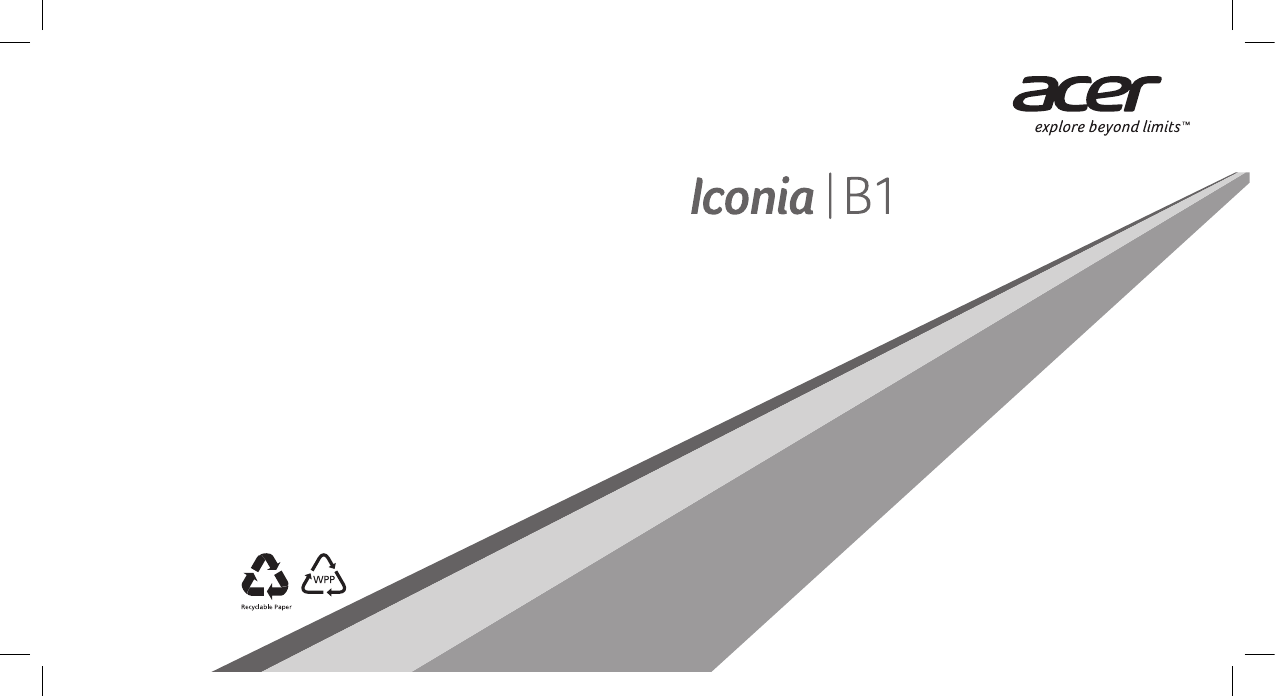
*NC.L3H11.00E*
NC.L3H11.00E
B1-720
Product and safety information
Informations sur le produit et la sécurité
Información del producto y de seguridad
Informações de segurança e do produto
EN/FR/ES/XC
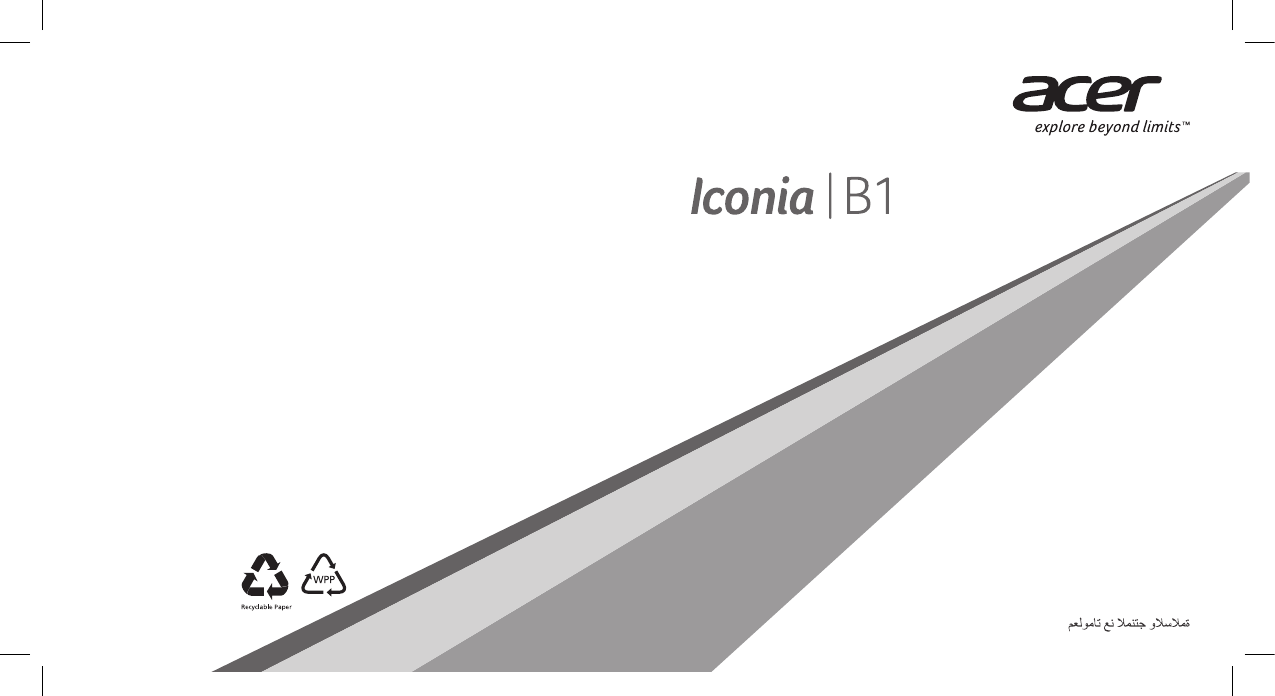
*NC.L3H11.00F*
NC.L3H11.00F
B1-720
Product and safety information
Informations sur le produit et la sécurité
Produkt- und Sicherheitsinformationen
Información del producto y de seguridad
Informazioni di prodotto e sicurezza
Informações de Produto e Segurança
Product- en veiligheidsinformatie
Ürün ve Güvenlik Bilgileri
EN/FR/DE/ES/IT/PT/NL/TR/AR
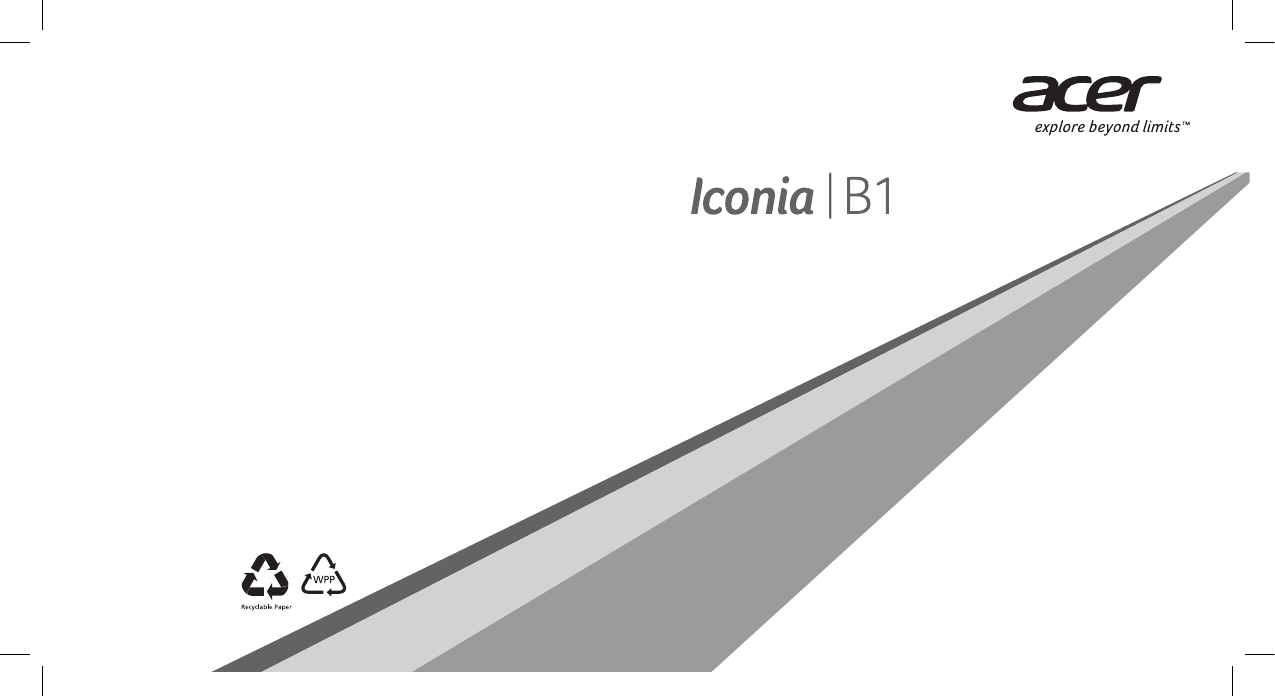
*NC.L3H11.00G*
NC.L3H11.00G
B1-720
Product and safety information
Produkt og Sikkerhedsinformation
Toote- ja ohutusteave
Tuote- ja turvallisuustiedot
Gaminio ir saugos informacija
Produkta un drošības informācija
Produkt- og sikkerhetsinformasjon
Produkt- och säkerhetsinformation
EN/DK/ET/FI/LT/LV/NO/SV
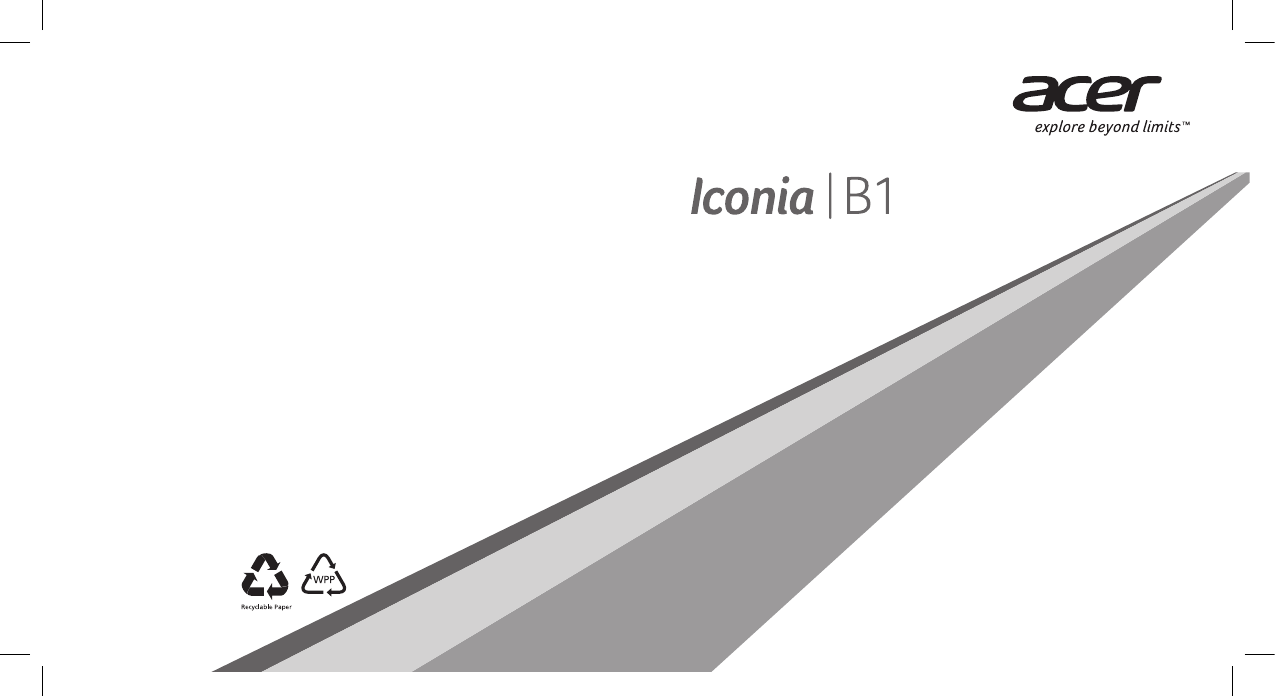
*NC.L3H11.00H*
NC.L3H11.00H
B1-720
Product and safety information
Informacije o proizvodu i sigurnosti
Informacije o izdelku in varnosti
Informacije o proizvodu i bezbednosne informacije
Informaţii privind produsul şi siguranţa
Информация за продукта и безопасността
Πληροφορίες για το προϊόν και την ασφάλεια
EN/HR/SL/SR/RO/BG/EL

*NC.L3H11.00I*
NC.L3H11.00I
B1-720
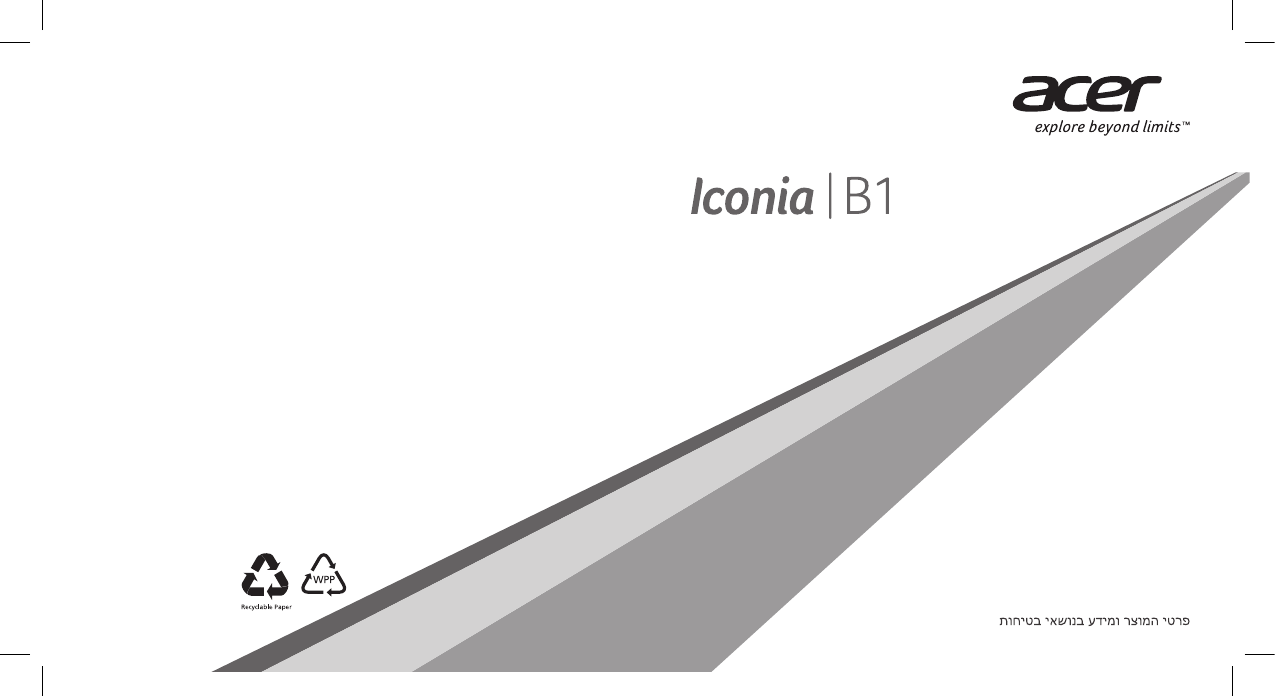
*NC.L3H11.00J*
NC.L3H11.00J
B1-720
Product and safety information
Informace o produktu a bezpečnostní informace
Termék- és biztonsági információ
Informacje dotyczące produktu i bezpieczeństwa
Сведения об устройстве и технике безопасности
Informácie o výrobku a bezpečnosti
EN/CZ/HU/PL/RU/SK/HE
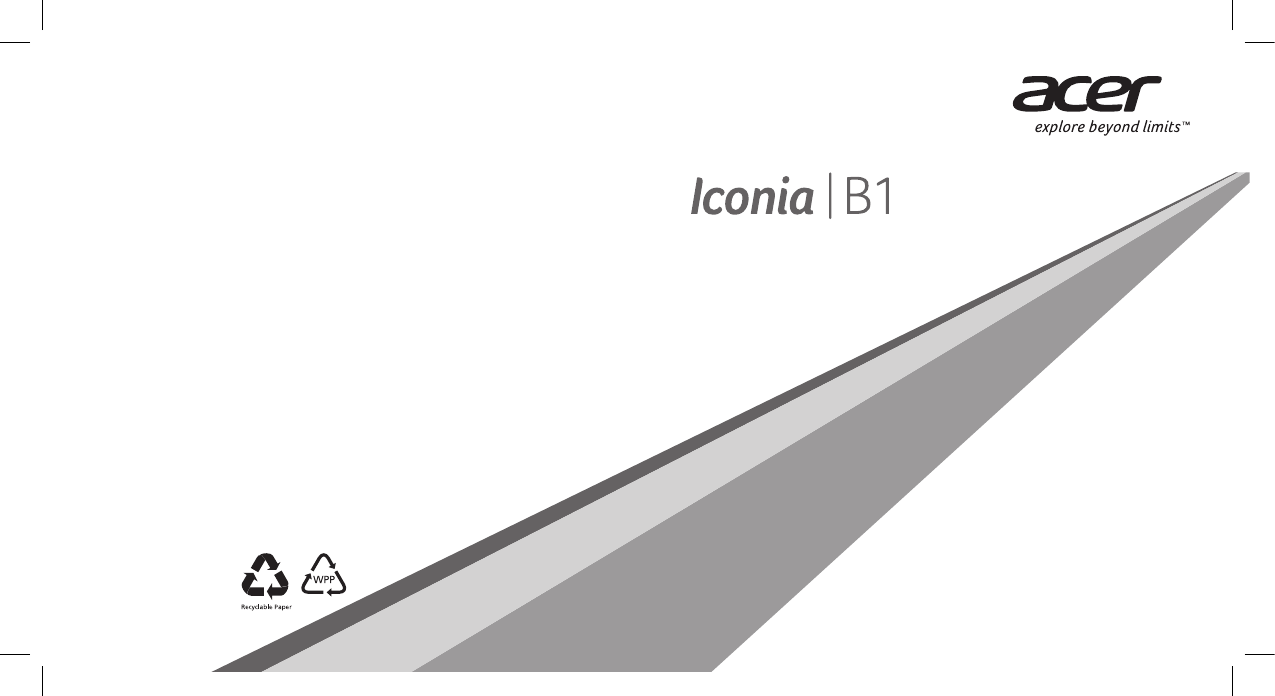
*NC.L3H11.00K*
NC.L3H11.00K
B1-720
SC/EN/ID/TC/TH
产品和安全信息
Product and safety information
產品及安全性資訊
Informasi Produk dan Keselamatan
ข้อมูลผลิตภัณฑ์และความปลอดภัย
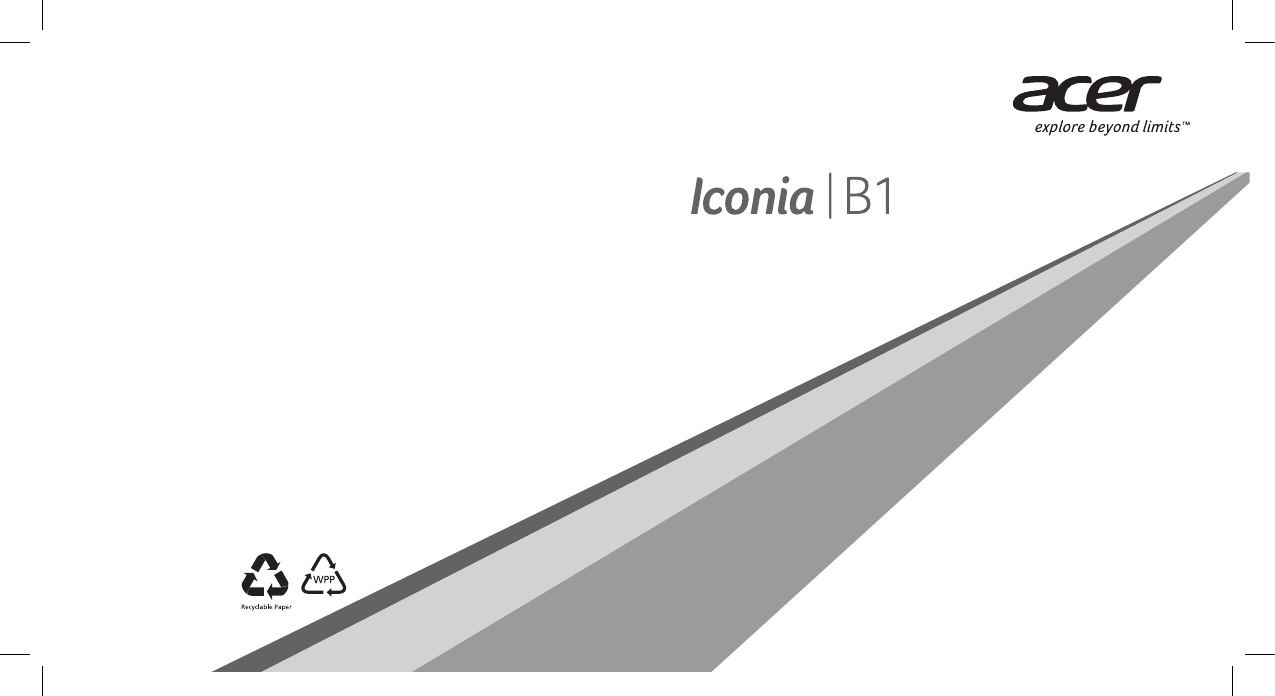
*NC.L3H11.00L*
NC.L3H11.00L
B1-720
Product and safety information
製品情報と安全のためのご注意
제품 및 안전 정보
EN/JA/KO

1
Product overview
1
23
9
4
5
87
6
1. Power button
2. Micro USB port
3. Audio jack
4. Front camera
5. microSD card slot
6. Touchscreen
7. Speaker
8. Microphone
9. Volume button
* Components may vary.
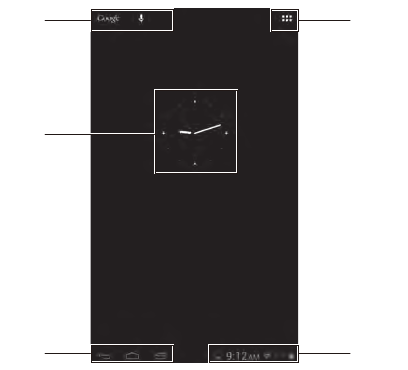
2
Home screen
14
5
2
3
Note: Your tablet may have a different wallpaper to the one shown.
1. Search
2. Widgets
3. Navigation (Back, Home, Recent)
4. Application menu (also known as "Apps")
5. Notification bar

3
Getting started
Using your tablet
1. Connect the power adapter
Charge your tablet for at least four hours.
Note: It is normal for the device surface to
become warm during charging or long
periods of use.
2. Press the power button
Hold until you see the Acer logo.
Connecting to the Internet via Wi-Fi
To connect to a Wi-Fi network, tap Apps,
then Settings. Tap Wireless &
networks > Wi-Fi settings; if necessary
enter a security password to access the
network.
How to register
To register your Acer product, visit our
website at registration.acer.com.
You can also register by tapping Settings >
PERSONAL > Registration. See the
User's Manual for the benefits of
registration. After we receive your product
registration, you will be sent a confirmation
email with important data that you should
keep in a safe place.
Your tablet's User's Manual
To download the User's Manual, go to
www.acer.com and click Support >
DRIVERS AND MANUALS. Select the
appropriate items from Select Product
Family > Select Product Line > Select
Product Model. Select the operating
system from the pop-up list, and then click
Document to find the User's Manual.
Connecting a Bluetooth device
A2DP stereo headsets are supported for
playback only. Please check for updates to
the tablet's software which may add support
for additional Bluetooth devices. To connect
to a bluetooth device, tap (Apps) then
Settings. Under Wireless & networks
make sure Bluetooth is ON then select a
device. Tap SEARCH FOR DEVICES to
scan for available devices.
Note: Please check for updates to the
tablet's software that may add support for
additional Bluetooth devices.
Restoring to factory settings
Open Settings from the application menu,
then tap Backup & reset > Factory data
reset; tap Reset tablet and then Erase
everything to format your tablet.
Updating your tablet’s operating
system
To check for updates, tap APPS > Settings
> About tablet > System update > Check
now.
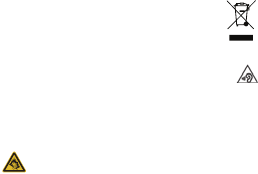
4
Safety and comfort
SAFETY INSTRUCTIONS
Read these instructions carefully. Keep this document for future reference. Follow
all warnings and instructions marked on the product.
Turning the product off before cleaning
Unplug this product from the wall outlet before cleaning. Do not use liquid cleaners or
aerosol cleaners. Use a damp cloth for cleaning.
WARNINGS
Accessing the power plug
Be sure that the power outlet you plug the power cord into is easily accessible and
located as close to the equipment operator as possible. When you need to disconnect
power to the equipment, be sure to unplug the power plug from the electrical outlet.
Mark sure the power plug is fixed at right position with the adaptor before plugging to
the socket on the wall.
Input rating: Refer to the rating label on the bottom of the computer and ensure that
your power adapter complies with the specified rating.
Under no circumstances should the user attempt to disassemble the power supply.
The power supply has no user-replaceable parts. Inside the power supply are
hazardous voltages that can cause serious personal injury.
A defective power supply must be returned to your dealer.
Using electrical power
- If an extension cord is used with this product, make sure that the total ampere
rating of the equipment plugged into the extension cord does not exceed the
extension cord ampere rating. Also, make sure that the total rating of all products
plugged into the wall outlet does not exceed the fuse rating.
- Do not overload a power outlet, strip or receptacle by plugging in too many
devices. The overall system load must not exceed 80% of the branch circuit
rating. If power strips are used, the load should not exceed 80% of the power
strip's input rating.
General
- Do not use this product near water.
- Do not place this product on an unstable cart, stand or table. If the product falls, it
could be seriously damaged.
- Slots and openings are provided for ventilation to ensure reliable operation of the
product and to protect it from overheating.
These openings must not be blocked or covered. The openings should never be
blocked by placing the product on a bed, sofa, rug or other similar surface. This
product should never be placed near or over a radiator or heat register, or in a built-
in installation unless proper ventilation is provided.
- Never push objects of any kind into this product through cabinet slots as they
may touch dangerous voltage points or shortout parts that could result in a fire or
electric shock. Never spill liquid of any kind onto or into the product.
- To avoid damage of internal components and to prevent battery leakage, do not
place the product on a vibrating surface.
- Your device and its enhancements may contain small parts. Keep them out of the
reach of small children.
Product servicing
Do not attempt to service this product yourself, as opening or removing covers may
expose you to dangerous voltage points or other risks. Refer all servicing to qualified
service personnel.
Unplug this product from the wall outlet and refer servicing to qualified service
personnel when:
- The power cord or plug is damaged, cut or frayed.
- Liquid was spilled into the product.
- The product was exposed to rain or water.
- The product has been dropped or the case has been damaged.
- The product exhibits a distinct change in performance, indicating a need for
service.
- The product does not operate normally after following the operating instructions.
Note: Adjust only those controls that are covered by the operating
instructions, since improper adjustment of other controls may result in
damage and will often require extensive work by a qualified technician to
restore the product to normal condition.
DISPOSAL INSTRUCTIONS
Do not throw this electronic device into the trash when discarding. To
minimize pollution and ensure utmost protection of the global
environment, please recycle. For more information on the Waste from
Electrical and Electronics Equipment (WEEE) regulations, visit
www.acer-group.com/public/Sustainability/sustainability01.htm
REGULATORY INFORMATION
CAUTION when listening
To protect your hearing, follow these instructions.
- Increase the volume gradually until you can hear clearly and
comfortably.
- Do not increase the volume level after your ears have adjusted.
- Do not listen to music at high volumes for extended periods.
- Do not increase the volume to block out noisy surroundings.
- Decrease the volume if you can’t hear people speaking near you.
Prevention of hearing loss
Caution: Permanent hearing loss may occur if earphones or
headphones are used at high volume for prolonged periods of time.
This device has been tested to comply with the Sound Pressure Level
requirement laid down in the applicable EN 50332-1 and/or EN 50332-2
standards.
Note: For France, mobile headphones or earphones for this device have
been tested to comply with the Sound Pressure requirement laid down in
the applicable NF EN 50332-1:2000 and/or NF EN 50332-2:2003 standards
as required by French Article L. 5232-1.
WIRELESS ADAPTER REGULATORY INFORMATION
Use On Aircraft Caution
Caution: Regulations of the FCC and FAA prohibit airborne operation of radio-
frequency wireless devices (wireless adapters) because their signals could interfere
with critical interfere with critical aircraft instruments.
The Wireless Adapter and Your Health
The wireless adapter, like other radio devices, emits radio frequency electromagnetic
energy. The level of energy emitted by the wireless adapter, however, is less than the
electromagnetic energy emitted by other wireless devices such as mobile phones.
The wireless adapter operates within the guidelines found in radio frequency safety
standards and recommendations.
These standards and recommendations reflect the consensus of the scientific
community and result from deliberations of panels and committees of scientists who
continually review and interpret the extensive research literature. In some situations
or environments, the use of the wireless adapter may be restricted by the proprietor
of the building or responsible representatives of the applicable organization.
Examples of such situations may include:
- Using the wireless adapter on board airplanes, or
- Using the wireless adapter in any other environment where the risk of
interference with other devices or services is perceived or identified as being
harmful.
If you are uncertain of the policy that applies to the use of wireless adapters in a
specific organization or environment (an airport, for example), you are encouraged to
ask for authorization to use the adapter before you turn it on.
USA—FCC and FAA
The FCC with its action in ET Docket 96-8 has adopted a safety standard for human
exposure to radio frequency(RF) electromagnetic energy emitted by FCC certified
equipment. The wireless adapter meets the Human Exposurelimits found in OET
Bulletin 65, supplement C, 2001, and ANSI/IEEE C95.1, 1992. Proper operation of this
radioaccording to the instructions found in this manual will result in exposure
substantially below the FCC’srecommended limits.
The following safety precautions should be observed:
- Do not touch or move antenna while the unit is transmitting or receiving.
- Do not hold any component containing the radio such that the antenna is very
close or touching anyexposed parts of the body, especially the face or eyes, while
transmitting.
5
- Do not operate the radio or attempt to transmit data unless the antenna is
connected; this behavior maycause damage to the radio.
• Use in specific environments:
- The use of wireless adapters in hazardous locations is limited by the constraints
posed by the safetydirectors of such environments.
- The use of wireless adapters on airplanes is governed by the Federal Aviation
Administration (FAA).
- The use of wireless adapters in hospitals is restricted to the limits set forth by
each hospital.
The product comply with the FCC portable RF exposure limit set forth for an
uncontrolled environment and are safe for intended operation as described in this
manual. The further RF exposure reduction can be achieved if the product can be kept
as far as possible from the user body or set the device to lower output power if such
function is available.
Explosive device proximity warning
Warning: Do not operate a portable transmitter (including this wireless
adapter) near unshielded blastingcaps or in an explosive environment
unless the transmitter has been modified to be qualified for such use.
Interference statement
This equipment has been tested and found to comply with the limits for a Class B digital
device, pursuant to Part 15 of the FCC Rules. These limits are designed to provide
reasonable protection against harmful interference in a residential installation. This
equipment generates, uses, and can radiate radio frequency energy. If the equipment
is not installed and used in accordance with the instructions, the equipment may cause
harmful interference to radio communications. There is no guarantee, however, that
such interference will not occur in a particular installation. If this equipment does cause
harmful interference to radio or television reception (which can be determined by
turning the equipment off and on), the user is encouraged to try to correct the
interference by taking one or more of the following measures:
- Reorient or relocate the receiving antenna of the equipment experiencing the
interference.
- Increase the distance between the wireless adapter and the equipment
experiencing the interference.
- Connect the computer with the wireless adapter to an outlet on a circuit different
from that to which the equipment experiencing the interference is connected.
- Consult the dealer or an experienced radio/TV technician for help.
FCC RF exposure information (SAR)
This device meets the government's requirements for exposure to radio waves. This
device is designed and manufactured not to exceed the emission limits for exposure
to radio frequ ency (RF) energy set by the Federal Commun ications Commission of the
U.S. Government.
The exposure standard for wireless devices employs a unit of measurement known
as the Specific Absorption Rate, or SAR. The SAR limit set by the FCC is 1.6 W/kg.
Tests for SAR are conducted using standard operating positions accepted by the FCC
with the device transmitting at its highest certified power level in all tested frequency
bands.
Although the SAR is determined at the highest certified power level, the actual SAR
level of the device while operating can be well below the maximum value. This is
because the device is designed to operate at multiple power levels so as to use only
the poser required to reach the network.
In general, the closer you are to a wireless base station antenna, the lower the power
output. While there may be differences betwee n the SAR levels of various devices and
at various positions, they all meet the government requirement.
The FCC has granted an Equipment Authorization for this device with all reported SAR
levels evaluated as in compliance with the FCC RF exposure guidelines. SAR
information on this device is on file with the FCC and can be found under the Display
Grant section of www.fcc.gov/oet/ea/fccid after searching on FCC ID for your device.
Canada – Industry Canada (IC)
This device complies with RSS210 of Industry Canada. Cet appareil se conforme à
RSS210 de Canada d'Industrie.
This device complies with Industry Canada license-exempt RSS standard(s).
Operation is subject to the following two conditions: (1) this device may not cause
interference, and (2) this device must accept any interference, including interference
that may cause undesired operation of the device.
Ce dispositif est conforme a la norme CNR-210 d'Industrie Canada applicable aux
appareils radio exempts de licence. Son fonctionnement est sujet aux deux conditions
suivantes: (1) le dispositif ne doit pas produire de brouillage prejudiciable, et (2) ce
dispositif doit accepter tout brouillage recu, y compris un brouillage susceptible de
provoquer un fonctionnement indesirable.
- Radiation Exposure Statement:
The product comply with the Canada portable RF exposure limit set forth for an
uncontrolled environment and are safe for intended operation as described in this
manual.
The further RF exposure reduction can be achieved if the product can be kept as far
as possible from the user body or set the device to lower output power if such function
is available.
Déclaration d'exposition aux radiations : Le produit est conforme aux limites
d'exposition pour les appareils portables RF pour les Etats-Unis et le Canada établies
pour un environnement non contrôlé.
Le produit est sûr pour un fonctionnement tel que décrit dans ce manuel. La réduction
aux expositions RF peut être augmentée si l'appareil peut être conservé aussi loin que
possible du corps de l'utilisateur ou que le dispositif est réglé sur la puissance de sortie
la plus faible si une telle fonction est disponible.
This Class B digital apparatus complies with Canadian ICES-003.
Cet appareil numérique de la classe B est conforme a la norme NMB-003 du Canada.
"To prevent radio interference to the licensed service, this device is intended to be
operated indoors and away from windows to provide maximum shielding. Equipment
(or its transmit antenna) that is installed outdoors is subject to licensing."
« Pour empêcher que cet appareil cause du brouillage au service faisant l'objet d'une
licence, il doit être utilisé a l'intérieur et devrait être placé loin des fenêtres afin de
fournir un écran de blindage maximal. Si le matériel (ou son antenne d'émission) est
installé à l'extérieur, il doit faire l'objet d'une licence. »
Exposure of humans to RF fields (RSS-102)
The computers employ low gain integral antennas that do not emit RF field in excess
of Health Canada limits for the general population; consult Safety Code 6, obtainable
from Health Canada's Web site at http://www.hc-sc.gc.ca/
The radiated energy from the antennas connected to the wireless adapters conforms
to the IC limit of the RF exposure requirement regarding IC RSS-102, Issue 4 clause
4.1.
SAR tests are conducted using recommended operating positions accepted by the
FCC/RSS with the device transmitting at its highest certified power level in all tested
frequency band without distance attaching away from the body. Non-compliance with
the above restrictions may result in violation of FCC RF exposure guidelines.
Conformité des appareils de radiocommunication aux
limites d'exposition humaine aux radiofréquences
(CNR-102)
L'ordinateur utilise des antennes intégrales à faible gain qui n'émettent pas un champ
électromagnétique supérieur aux normes imposées par Santé Canada pour la
population. Consultez le Code de sécurité 6 sur le site Internet de Santé Canada à
l'adresse suivante : http://www.hc-sc.gc.ca/
L'énergie émise par les antennes reliées aux cartes sans fil respecte la limite
d'exposition aux radiofréquences telle que définie par Industrie Canada dans la
clause 4.1 du document CNR-102, version 4.
Tests DAS sont effectués en utilisant les positions recommandées par la FCC/CNR
avec le téléphone émet à la puissance certifiée maximale dans toutes les bandes de
fréquences testées sans distance attacher loin du corps. Non-respect des restrictions
ci-dessus peut entraîner une violation des directives de la FCC/CNR.
Brazil
Este equipamento opera em caráter secundário, isto é, não tem direito a proteção
contra interferência prejudicial, mesmo de estações do mesmo tipo, e não pode
causar interferência a sistemas operando em caráter primário.
Mexico
Cofetel notice is:
“La operacion de este equipo esta sujeta a las siguientes dos condiciones: (1) es
posible que este equipo o dispositivo no cause interferencia perjudicial y (2) este
equipo o dispositivo debe aceptar cualquier interferencia, incluyendo la que pueda
causar su operacion no deseada.”
SAR information
RF exposure information (SAR)
This device meets the EU requirements (1999/519/EC) on the limitation of exposure
of the general public to electromagnetic fields by way of health protection. The limits
are part of extensive recommendations for the protection of the general public. These
recommendations have been developed and checked by independent scientific
organizations through regular and thorough evaluations of scientific studies. To
guarantee the safety of all persons, regardless of age and health, the limits include a
significant safet y buffer. Before radio devices can be put in circulation, their agreement
with European laws or limits must be confirmed; only then may the CE symbol be
applied.
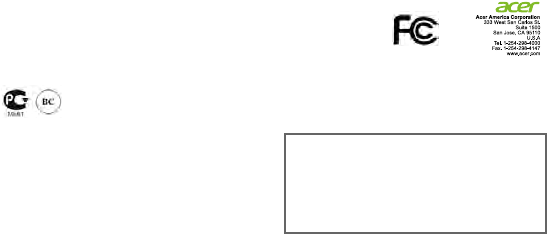
6
The unit of measurement for the European Council's recommended limit for mobile
devices is the "Specific Absorption Rate" (SAR). This SAR limit is 2.0 W/kg, averaged
over 10 g of body tissue. It meets the requirements of the International Commission
on Non-Ionizing Radiation Protection (ICNIRP). The maximum SAR value is
calculated at the highest output level in all frequency bands of the mobile device. The
highest SAR value reported under this standard during product certification for use of
the device at a distance of 0 cm from the body.
During use, the actual SAR level is usually much lower than the maximum value,
because the mobile device works in different output levels. It only transmits with as
much output as is required to reach the network. In general the following applies: The
closer you are to a base station, the lower the transmission output of your mobile
device.
Environment
Temperature
• Operating: 0 °C to 35 °C
• Non-operating: -20 °C to 60 °C
Humidity (non-condensing)
• Operating: 20% to 80%
• Non-operating: 20% to 80%
Federal Communications Commission
Declaration of Conformity
This device complies with Part 15 of the FCC Rules. Operation is subject to the following
two conditions: (1) this device may not cause harmful interference, and (2) this device
must accept any interference received, including interference that may cause undesired
operation.
The following local Manufacturer / Importer is responsible for this declaration:
© All Rights Reserved.
Acer Iconia - Product and Safety Information
This revision: December 2013
Product: Tablet Computer
Brand: Acer
Model Number: Iconia B1-720
Name of Responsible Party: Acer America Corporation
Address of Responsible Party: 333 West San Carlos St., Suite 1500
San Jose, CA 95110, U. S. A.
Contact Person: Acer Representative
Phone No.: 1-254-298-4000
Fax No.: 1-254-298-4147
January 17, 2014

1
Pour commencer
Utiliser votre tablette
1. Connecter le cordon d’alimentation
Chargez votre tablette pendant au moins
quatre heures.
Remarque : Il est normal que la surface
de l’appareil devienne chaude pendant le
chargement ou de longues périodes
d’utilisation.
2. Appuyez le bouton d’alimentation
Maintenez jusqu’à ce que voyez le logo
Acer.
Se connecter à Internet via Wi-Fi
Pour connecter à un réseau Wi-Fi, appuyez
sur Applis, puis sur Paramètres.
Appuyez sur Sans fil et réseaux >
Paramètres Wi-Fi ; si nécessaire entrez un
mot de passe de sécurité pour accéder au
réseau.
Comment s’enregistrer
Pour enregistrer votre produit Acer, visitez
notre site web : registration.acer.com.
Vous pouvez également vous enregistrer
en appuyant sur Paramètres >
PERSONNEL > Enregistrement.
Consultez le Manuel d’utilisation pour les
avantages de l’enregistrement. Une fois
votre demande d’enregistrement reçue,
nous vous enverrons un email de
confirmation avec les données importantes
que vous devrez conserver précieusement.
Le Manuel d’utilisation de votre
tablette
Pour télécharger le Manuel d’utilisation,
allez à www.acer.com et cliquez sur
Assistance > PILOTES ET MANUELS.
Sélectionnez les éléments appropriés dans
Gamme > Type de produit > Modèle de
produit. Sélectionnez le système
d’exploitation dans la liste, puis cliquez sur
Document pour trouver le Manuel
d’utilisation.
Connecter un appareil Bluetooth
Les casques stéréo A2DP sont pris en
charge pour le lecture seulement. Veuillez
vérifier les mises à jour du logiciel de la
tablette qui peuvent ajouter la prise en
charge pour des périphériques Bluetooth
supplémentaires. Pour connecter un
appareil Bluetooth, appuyez sur (Applis),
puis sur Paramètres. Sous Sans fil et
réseaux assurez-vous que Bluetooth est
ACT puis sélectionnez un appareil.
Appuyez sur RECHERCHER DES
APPAREILS pour rechercher tous les
appareils disponibles.
Remarque : Veuillez vérifier les mises à
jour du logiciel de la tablette qui peuvent
ajouter la prise en charge pour des
périphériques Bluetooth supplémentaires.
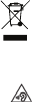
2
Restaurer aux paramètres de
l’usine
Ouvrez Paramètres dans le menu des
applications, puis appuyez sur
Sauvegarder et réinitialiser > Réinit.
valeurs d’usine, appuyez sur Réinitialiser
la tablette puis sur Tout effacer pour
formater votre tablette.
Mise à jour du système
d’exploitation de votre tablette
Pour rechercher les mises à jour, appuyez
APPLIS > Paramètres > À propos de la
tablette > Mise à jour du système >
Vérifier maintenant.
Sécurité et confort
CONSIGNES DE SÉCURITÉ
Lisez ces instructions avec attention. Conservez ce document pour des
références futures. Conformez-vous aux consignes et avertissements
indiqués sur cet appareil.
Mise hors tension de l’appareil avant le nettoyage
Débranchez l’alimentation secteur avant tout nettoyage. N’utilisez pas de
liquide ou d’aérosol de nettoyage. Utilisez un chiffon, légèrement humecté
d’eau pour le nettoyage.
AVERTISSEMENTS
Accéder à la prise d’alimentation
Assurez-vous que la prise secteur à laquelle vous branchez le cordon
d’alimentation est facilement accessible et située aussi proche que
possible de l’utilisateur de l’équipement. Lorsque vous devez déconnecter
l’alimentation de l’équipement, assurez-vous de toujours débrancher la
prise d’alimentation de la prise secteur. Assurez-vous que la prise
d’alimentation est fixée à la position correcte avec l’adaptateur avant de le
brancher à la prise murale.
Tension d’entrée : Consultez l’étiquette apposée sur le dessous de
l’ordinateur et vérifiez que votre adaptateur secteur est conforme à la
valeur précisée.
Vous ne devez en aucun cas tenter de démonter le bloc d’alimentation. Il
ne contient aucune pièce que vous pouvez remplacer. Il renferme en outre
des tensions dangereuses qui risquent de vous blesser.
Tout bloc d’alimentation défectueux doit être retourné au revendeur.
Utilisation de l’alimentation électrique
- Lors de l’utilisation éventuelle d’une rallonge, assurez-vous que
l’ampérage total des appareils reliés par la rallonge reste dans les limites
admises. De même, vérifiez que l’ampérage de tous les appareils reliés
à une même prise secteur ne dépasse pas la valeur du fusible.
- Ne surchargez pas une prise électrique ou une barrette multiprise en
branchant trop d’appareils. La charge globale du système ne doit pas
dépasser 80% de la capacité du circuit dérivé. Si des barrettes multiprise
sont utilisées, la charge ne doit pas dépasser 80% de la capacité en
entrée de la barrette multiprise.
Général
- N’utilisez pas cet appareil près d’une source d’eau.
- Ne posez pas cet appareil sur un chariot, un support ou une table
instable. S’il tombe par accident, il pourrait être sérieusement
endommagé.
- Des fentes et ouvertures sont prévues pour la ventilation afin d’assurer
un fonctionnement fiable de l’appareil vidéo et de le protéger d’une
éventuelle surchauffe.
Ces ouvertures ne doivent pas être obstruées ou couvertes. Ces
ouvertures ne doivent jamais être bloquées, par exemple en posant
l’appareil sur un lit, un canapé, un tapis ou toute autre surface similaire. Il
ne doit jamais être placé à proximité ou au contact d’un radiateur ou d’une
source de chaleur. Il ne doit pas être placé dans une installation encastrée
à moins qu’une ventilation suffisante ne soit assurée.
- N’insérez jamais des objets dans les ouvertures du boîtier de l’appareil
car ceux-ci pourraient toucher des points à haute tension ou créer un
court-circuit et poser un risque d’incendie ou d’électrocution. Ne
renversez jamais de liquide sur l’appareil.
- Pour réduire le risque de dommage interne et pour éviter que la batterie
ne fuie, ne posez pas l’appareil sur un endroit sujet à des vibrations.
- Votre appareil ainsi que ses accessoires peuvent contenir de petites
pièces. Gardez-les hors de portée des jeunes enfants.
Maintenance de l’appareil
N’essayez jamais de réparer vous-même cet appareil : l’ouverture ou la
dépose du panneau supérieur vous expose à divers risques, électrocution
notamment. L’entretien doit être confié à un spécialiste.
Débranchez l’appareil et adressez-vous au service après-vente dans les
cas suivants :
- Lorsque le cordon d’alimentation est endommagé ou dénudé.
- Un liquide a été renversé dans l’appareil.
- Le produit a été exposé à la pluie ou à de l’eau.
- L’appareil est tombé ou le châssis a été endommagé.
- Les performances de l’appareil deviennent irrégulières, indiquant la
nécessité du recours au S.A.V.
- L’appareil ne fonctionne pas correctement bien que les consignes
d’installation aient été respectées.
Remarque : Effectuez uniquement les réglages indiqués dans les
consignes d’utilisation ; d’autres réglages incorrects risquent de
provoquer des dommages nécessitant l’intervention prolongée
d’un technicien qualifié.
INSTRUCTIONS DE MISE AU REBUT
Ne jetez pas cet appareil électronique à la poubelle lors de sa
mise au rebut. Pour minimiser la pollution et assurer la
protection de l’environnement, veuillez recycler. Pour plus
d’information sur les réglementations sur les déchets
d’équipements électriques et électroniques (DEEE), visitez
www.acer-group.com/public/Sustainability/
sustainability01.htm
INFORMATIONS RÉGLEMENTAIRES
Avertissement pour l’écoute
Pour protéger votre ouïe, respectez les consignes ci-dessous.
- Augmentez le son progressivement jusqu’à ce que vous
puissiez l’entendre nettement et confortablement.
- N’augmentez pas le niveau du volume une fois que vos oreilles
se sont adaptées au volume actuel.
- N’écoutez pas une musique à un niveau de volume important pendant
une longue durée.

3
- N’augmentez pas le volume pour masquer le bruit environnant.
- Baissez le volume si vous ne pouvez pas entendre la personne près de
vous.
Prévenir la perte auditive
Attention : Une perte permanente de l’audition peut se
produire si des écouteurs ou un casque sont utilisés à un
volume élevé pendant une longue période.
Cet appareil a été testé comme étant conforme à l’exigence de
niveau de pression acoustique prévue dans les normes
applicables EN 50332-1 et/ou 50332-2.
Remarque : Pour la France, les casques mobiles et les écouteurs
pour cet appareil ont été vérifiés conformes à la norme du niveau
de pression acoustique décrite dans les standards applicables
NF EN 50332-1:2000 et/ou NF EN 50332-2:2003 comme exigé
par l’article L. 5232-1 du code de la santé publique.
INFORMATIONS RÉGLEMENTAIRES DE L’ADAPTATEUR
SANS FIL
Avertissement pour l’utilisation dans les aéronefs
Attention : Les règlements de la FCC et de la FAA interdisent le
fonctionnement en vol des appareils sans fil à radio-fréquence
(adaptateurs sans fil) car leurs signaux peuvent interférer avec des
instruments critiques de l’aéronef.
L’adaptateur sans fil et votre santé
L’adaptateur sans fil, comme les autres appareils radio, émet de l’énergie
électromagnétique de radio-fréquence. Le niveau d’énergie émis par
l’adaptateur sans fil, cependant, est inférieur à l’énergie électromagnétique
émise par d’autres appareils sans fil tels que les téléphones mobiles.
L’adaptateur sans fil fonctionne dans les limites des directives des normes
et recommandations de sécurité sur la radio-fréquence.
Ces normes et recommandations reflètent le consensus de la communauté
scientifique et résultent des délibérations de groupes et comités de
scientifiques qui examinent et interprètent continuellement les recherches
bibliographiques approfondies. Dans certaines situations ou certains
environnements, l’utilisation de l’adaptateur sans fil peut être restreinte par
le propriétaire du bâtiment ou les responsables de l’organisation
concernée.
Des exemples de telles situations peuvent inclure :
- Utilisation de l’adaptateur sans fil à bord des avions, ou
- Utilisation de l’adaptateur sans fil dans tout autre environnement où le
risque d’interférence avec d’autres appareils ou services est perçu ou
identifié comme étant nuisible.
En cas d’incertitude sur la politique qui s’applique pour l’utilisation
d’adaptateurs sans fil dans une organisation ou un environnement
spécifique (un aéroport, par exemple), nous vous encourageons à
demander l’autorisation d’utiliser l’adaptateur avant de l’allumer.
États-Unis—FCC et FAA
La FCC, avec son action dans le registre ET 96-8 a adopté une norme de
sécurité concernant l’exposition humaine à l’énergie électromagnétique de
radio-fréquence (RF) émis par l’équipement certifié par la FCC.
L’adaptateur sans fil est conforme aux limites d’exposition humaine se
trouvant dans le Bulletin OET 65, supplément C, 2001 et ANSI/IEEE C95.1,
1992. La bonne utilisation de cette radio en suivant les instructions
contenues dans ce manuel entraînera une exposition considérablement
inférieure aux limites recommandées par la FCC.
Les précautions de sécurité suivantes doivent être observées :
- Ne touchez ou ne déplacez pas l’antenne lorsque l’appareil émet ou
reçoit.
- N’approchez aucun composant contenant la radio, tel que l’antenne, des
parties exposées du corps, en particulier le visage ou les yeux, pendant
l’émission.
- N’utilisez pas la radio et n’essayez pas de transmettre de données si
l’antenne n’est pas connectée ; ce comportement pourrait endommager
la radio.
Utilisez dans des environnements spécifiques :
- L’utilisation des adaptateurs sans fil dans les zones dangereuses est
limitée par les contraintes imposées par les responsables de la sécurité
de tels environnements.
- L’utilisation des adaptateurs sans fil dans les avions est régie par la
Federal Aviation Administration (FAA).
- L’utilisation des adaptateurs sans fil dans les hôpitaux est restreinte par
les limites fixées par chaque hôpital.
Le produit est conforme aux limites de la FCC pour l’exposition RF portable
définies pour un environnement non contrôlé et sont sans danger pour
l’opération prévue telle que décrite dans ce manuel. The further RF
exposure reduction can be achieved if the product can be kept as far as
possible from the user body or set the device to lower output power if such
function is available.
Avertissement de proximité des dispositifs explosifs
Avertissement : N’utilisez pas un émetteur portable (y
compris cet adaptateur sans fil) à proximité de détonateurs
non blindés ou dans un environnement explosif à moins que
l’émetteur n’ait été modifié pour être qualifié pour une telle
utilisation.
Remarques sur les perturbations électromagnétiques
Cet équipement a été testé et certifié compatible avec les limites d’un
appareil numérique de classe B, conformément au chapitre 5 de la
règlementation de la FCC. Ces normes visent à fournir aux installations
résidantes une protection raisonnable contre les interférences. Cet
appareil génère, utilise et peut émettre de l’énergie radiofréquence. Il
risque de parasiter les communications radio s’il n’est pas installé et utilisé
conformément aux instructions. Toutefois, il n’est en aucun cas garanti que
des perturbations n’interviendront pas dans une installation particulière. Si
cet appareil provoque des perturbations gênantes dans les
communications radio ou télévision (cela peut être vérifié en mettant sous
et hors tension l’appareil), l’utilisateur est invité à tenter de remédier à cet
incident en appliquant une ou plusieurs des mesures suivantes :
- Réorientez ou déplacez l’antenne réceptrice de l’appareil qui subit
l’interférence.
- Augmentez la distance entre l’adaptateur sans fil er l’appareil qui subit
l’interférence.
- Branchez l’ordinateur avec l’adaptateur sans fil à une prise appartenant
à un circuit différent de celui auquel l’appareil qui subit l’interférence est
connecté.
- Consultez le fournisseur ou un technicien radiotélévision expérimenté.
Informations sur l’exposition RF (DAS) de la FCC
Cet appareil répond aux exigences du gouvernement pour les expositions
aux ondes radio. Cet appareil a été conçu et fabriqué pour ne pas dépasser
les limites d’émission concernant l’exposition à l’énergie de radio
fréquence (RF) définies par la Commission fédérale des communications
(FCC) du gouvernement des États-Unis.
Le standard d’exposition pour les appareils sans fil utilise une unité de
mesure dénommée la dose d’absorption spécifique, ou DAS. La limite DAS
définie par la FCC est 1,6 W/kg. Les tests de DAS sont conduits en utilisant
les positions d’opération acceptées par la FCC alors que l’appareil
transmet à son plus haut niveau d’alimentation certifié et dans toutes les
bandes de fréquences testées.
Bien que la DAS soit déterminée au niveau d’alimentation certifié le plus
haut, le niveau de DAS effectif d’un appareil en utilisation peut être très en
deçà de la valeur maximum. Ceci est dû au fait que l’appareil est conçu
pour fonctionner à de multiples niveaux d’alimentation afin de n’utiliser que
le niveau nécessaire pour atteindre le réseau.
En général, plus vous êtes proche de la station de base, plus la puissance
sortie est faible. Bien qu’il puisse y avoir des différences entre les niveaux
de DAS de différents appareils et dans différentes positions, tous sont
conformes aux exigences du gouvernement.
La FCC a accordé une autorisation d’équipement pour cet appareil avec
tous les niveaux de DAS signalés jugés conformes aux directives de la
FCC en matière d'exposition RF. Les informations DAS sur cet appareil
sont déposées auprès de la FCC et peuvent être consultées sous la section

4
Display Grant du site of www.fcc.gov/oet/ea/fccid après une recherche sur
l’ID FCC pour votre appareil.
Canada – Industry Canada (IC)
Cet appareil est conforme à la norme RSS210 d’Industrie Canada. Cet
appareil est conforme à la norme CNR-210 d’Industrie Canada.
Cet appareil est conforme au(x) standard(s) CNR exempt(s) de licence
d’Industrie Canada.
Le fonctionnement est subordonné aux deux conditions suivantes : (1) il ne
peut pas causer de perturbations électromagnétiques gênantes et (2) il doit
accepter toutes les perturbations reçues, y compris celles susceptibles
d’occasionner un fonctionnement indésirable.
Cet appareil est conforme à la norme CNR-210 d’Industrie Canada
applicable aux appareils radio exempts de licence. Son fonctionnement est
sujet aux deux conditions suivantes : (1) l’appareil ne doit pas produire de
brouillage préjudiciable, et (2) cet appareil doit accepter tout brouillage
reçu, y compris un brouillage susceptible de provoquer un fonctionnement
indésirable.
- Radiation Exposure Statement:
The product comply with the Canada portable RF exposure limit set forth
for an uncontrolled environment and are safe for intended operation as
described in this manual.
The further RF exposure reduction can be achieved if the product can be
kept as far as possible from the user body or set the device to lower output
power if such function is available.
Déclaration d'exposition aux radiations : Le produit est conforme aux
limites d’exposition pour les appareils portables RF pour le Canada établies
pour un environnement non contrôlé.
Le produit est sûr pour un fonctionnement tel que décrit dans ce manuel.
La réduction aux expositions RF peut être augmentée si l’appareil peut être
maintenu aussi loin que possible du corps de l’utilisateur ou si l’appareil est
réglé sur une puissance de sortie plus faible si une telle fonction est
disponible.
This Class B digital apparatus complies with Canadian ICES-003.
Cet appareil numérique de la classe B est conforme à la norme NMB-003
du Canada.
"To prevent radio interference to the licensed service, this device is
intended to be operated indoors and away from windows to provide
maximum shielding. Equipment (or its transmit antenna) that is installed
outdoors is subject to licensing."
« Pour empêcher que cet appareil cause du brouillage au service faisant
l’objet d’une licence, il doit être utilisé a l’intérieur et devrait être placé loin
des fenêtres afin de fournir un écran de blindage maximal. Si le matériel (ou
son antenne d'émission) est installé à l'extérieur, il doit faire l'objet d'une
licence. »
Exposure of humans to RF fields (RSS-102)
The computers employ low gain integral antennas that do not emit RF field
in excess of Health Canada limits for the general population; consult Safety
Code 6, obtainable from Health Canada's Web site at http://www.hc-
sc.gc.ca/
The radiated energy from the antennas connected to the wireless adapters
conforms to the IC limit of the RF exposure requirement regarding IC RSS-
102, Issue 4 clause 4.1.
SAR tests are conducted using recommended operating positions
accepted by the FCC/RSS with the device transmitting at its highest
certified power level in all tested frequency band without distance attaching
away from the body. Non-compliance with the above restrictions may result
in violation of FCC RF exposure guidelines.
Conformité des appareils de radiocommunication aux
limites d'exposition humaine aux radiofréquences
(CNR-102)
L'ordinateur utilise des antennes intégrales à faible gain qui n'émettent pas
un champ électromagnétique supérieur aux normes imposées par Santé
Canada pour la population. Consultez le Code de sécurité 6 sur le site
Internet de Santé Canada à l'adresse suivante :
http://www.hc-sc.gc.ca/
L'énergie émise par les antennes reliées aux cartes sans fil respecte la
limite d'exposition aux radiofréquences telle que définie par Industrie
Canada dans la clause 4.1 du document CNR-102, version 4.
Tests DAS sont effectués en utilisant les positions recommandées par la
FCC/CNR avec le téléphone émet à la puissance certifiée maximale dans
toutes les bandes de fréquences testées sans distance attacher loin du
corps. Non-respect des restrictions ci-dessus peut entraîner une violation
des directives de la FCC/CNR.
Environnement
Température
• En marche : 0°C à 35°C
• À l’arrêt : -20°C à 60°C
Humidité (sans condensation)
• En marche : 20% à 80%
• À l’arrêt : 20% à 80%
© Tous droits réservés.
Acer Iconia - Informations sur le produit et la sécurité
Cette révision : 12/2013
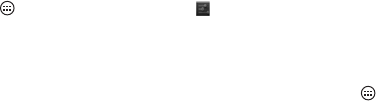
1
Primeros pasos
Cómo usar su tablet
1. Conectar el cable de alimentación
Cargue el tablet durante al menos cuatro
horas.
Nota: Es normal que la superficie del
dispositivo se caliente durante el proceso
de carga o si se utiliza durante períodos
prolongados.
2. Pulse el botón de encendido
Manténgalo pulsado hasta que vea el
logotipo de Acer.
Conexión a Internet a través de
Wi-Fi
Para conectarse a una red Wi-Fi, puntee en
Aplicaciones y después en
Configuración. Puntee en Conexiones
Inalámbrico y redes > Configuración de
Wi-Fi y, si es necesario, introduzca una
contraseña de seguridad para acceder a la
red.
Cómo realizar el registro
Para registrar su producto de Acer, visite
nuestro sitio web en registration.acer.com.
También se puede registrar, haciendo clic
en Configuración > PERSONAL >
Registro. Consulte el Manual del usuario
para ver las ventajas del registro. Después
de recibir su registro de producto, se le
remitirá un correo electrónico de
confirmación con datos importantes que
deberá guardar en un lugar seguro.
El manual de usuario de su tableta
Para descargar el Manual del usuario, vaya
a www.acer.com y haga clic en Soporte >
CONTROLADORES Y MANUALES.
Seleccione los elementos adecuados en
Escoja Familia Producto > Escoja Línea
Producto > Escoja Modelo Producto.
Seleccione el sistema operativo en la lista
emergente y después, haga clic en
Documento para encontrar el Manual del
usuario.
Conectar un dispositivo Bluetooth
Sólo son compatibles los auriculares
estéreo A2DP para la reproducción.
Busque actualizaciones en el software de la
tablet que puedan añadir compatibilidad
con dispositivos Bluetooth adicionales.
Para conectarse a un dispositivo Bluetooth,
puntee en (Aplicaciones) y después en
Configuración. En Conexiones
inalámbricas y redes asegúrese de que la
opción Bluetooth está Activada después
seleccione un dispositivo. Puntee en
BUSCAR DISPOSITIVOS para buscar los
dispositivos disponibles.
Nota: Busque actualizaciones en el
software de la tablet que añadan
compatibilidad con dispositivos Bluetooth
adicionales.

2
Restablecer a los valores
predeterminados de fábrica
Abra Configuración en el menú de
aplicaciones, después puntee en Copia de
seguridad y restablecimiento >
Restablecimiento de datos de fábrica;
puntee en Reiniciar tablet y luego en
Borrar todo para formatear su tablet.
Actualizar el sistema operativo de
su tablet
Para buscar actualizaciones, puntee en
APLICACIONES > Configuración >
Acerca de la tablet > Actualización del
sistema > Comprobar ahora.
Seguridad y comodidad
INSTRUCCIONES DE SEGURIDAD
Lea atentamente estas instrucciones. Guarde este documento para
consultarlo en el futuro. Siga los avisos e instrucciones marcados en el
producto.
Apagado del producto antes de limpiarlo
Desconecte el producto de la toma de corriente antes de limpiarlo. No
utilice productos de limpieza líquidos ni aerosoles. Utilice un paño húmedo
para la limpieza.
ADVERTENCIAS
Acceder al enchufe
Asegúrese de que la toma de corriente en la que se conecte el cable de
alimentación esté fácilmente accesible y lo más cerca posible del operador
del equipo. Cuando necesite desconectar la corriente del equipo,
asegúrese de desconectar el enchufe de la toma de corriente eléctrica.
Asegúrese de que el enchufe está fijado en la posición correcta con el
adaptador antes de conectarlo a la toma de corriente de la pared.
Entrada nominal: Consulte la etiqueta de potencia de la parte inferior del
ordenador y asegúrese de que el adaptador de corriente cumple con la
potencia especificada.
En ningún caso el usuario debe intentar desmontar la fuente de
alimentación. La fuente de alimentación no contiene piezas que el usuario
pueda sustituir. En el interior de la fuente de alimentación hay tensiones
peligrosas que pueden provocar serios daños personales.
Si la fuente de alimentación es defectuosa, debe devolverla al distribuidor.
Uso de la alimentación eléctrica
- Si utiliza un cable alargador con el producto, asegúrese de que el
amperaje total del equipo conectado al cable alargador no exceda la
capacidad total de corriente del cable alargador. Asegúrese también de
que la capacidad de la corriente eléctrica total de todos los productos
conectados a la toma de corriente no exceda la capacidad del fusible.
- No sobrecargue la toma de corriente, la regleta de enchufes o los
enchufes conectando demasiados dispositivos. La carga total del
sistema no debe superar el 80% de la corriente nominal del circuito.
Si se utilizan regletas de enchufes, la carga no debe superar el 80% de
la capacidad de entrada nominal de la regleta.
General
- No utilice este producto cerca de agua.
- No coloque este producto en superficies poco estables. El producto
podría caerse y sufrir graves daños.
- Hay ranuras y aberturas de ventilación que aseguran un funcionamiento
fiable del producto y protección contra sobrecalentamiento.
No bloquee ni cubra estas aberturas. Las aberturas no deben bloquearse
nunca al colocar el producto encima de una cama, sofá, alfombra u otra
superficie similar. Nunca coloque el producto encima de un radiador o
similar, ni tampoco encima de una instalación integrada salvo que la
ventilación sea apropiada.
- Nunca introduzca objetos de ningún tipo en las ranuras de la caja, ya que
podrían tocar puntos de tensión peligrosos o cortocircuitar piezas, y
provocar un incendio o descarga eléctrica. Nunca derrame líquido de
ningún tipo en el producto.
- Para evitar que se produzcan daños en los componentes internos y
fugas en la batería, no coloque el producto sobre una superficie
vibratoria.
- Este dispositivo y sus accesorios pueden contener piezas pequeñas.
Manténgalos lejos del alcance de los niños pequeños.
Reparación del producto
No intente reparar este producto usted mismo, ya que al abrir o quitar las
tapas podría exponerse a puntos de tensión peligrosos u otros riesgos.
Encargue cualquier reparación a personal de reparación cualificado.
Desconecte este producto de la toma de corriente y póngase en contacto
con personal técnico calificado en las condiciones siguientes:
- El cable de alimentación o el enchufe está dañado, cortado o
desgastado.
- Se ha derramado líquido dentro del producto.
- El producto ha estado expuesto a la lluvia o el agua.
- El producto se ha caído o la carcasa se ha dañado.
- El producto muestra un cambio claro de rendimiento, lo que indica la
necesidad de realizar tareas de mantenimiento.
- El producto no funciona con normalidad aún después de haber seguido
las instrucciones de funcionamiento.
Nota: Ajuste únicamente los controles que se describen en las
instrucciones de funcionamiento, ya que el ajuste incorrecto de
otros controles puede provocar daños y trabajo extra para los
técnicos cualificados si tienen que restaurar las condiciones
normales del producto.
INSTRUCCIONES PARA EL DESECHO
No arroje este dispositivo electrónico a la basura cuando no
funcione. Para minimizar la contaminación y garantizar una
protección óptima del medio ambiente global, recíclelo. Para
obtener más información relativa a la Directiva sobre residuos
de equipos eléctricos y electrónicos (WEEE), visite www.acer-
group.com/public/Sustainability/sustainability01.htm
INFORMACIÓN REGULADORA
Preste ATENCIÓN cuando escuche música
Para proteger su audición, siga estas instrucciones.
- Aumente el volumen gradualmente hasta que escuche el sonido
de forma clara y cómoda.
- No suba el volumen una vez que sus oídos se hayan adaptado.
- No escuche música a un volumen alto durante largos periodos de
tiempo.
- No suba el volumen para aislarse de entornos ruidosos.
- Reduzca el volumen si no puede escuchar a la gente que habla a su
alrededor.

3
Prevención de la pérdida auditiva
Precaución: Si se usan auriculares con un volumen alto durante
largos periodos de tiempo, se puede producir una pérdida auditiva
permanente.
Se ha comprobado que este dispositivo cumple el requisito de
Nivel de presión de sonido establecido en las normas
EN 50332-1 y/o EN 50332-2 aplicables.
Nota: En el caso de Francia, se ha comprobado que los
audífonos o auriculares móviles de este dispositivo cumplen el
requisito de presión de sonido establecido en las normas NF EN
50332-1:2000 y/o NF EN 50332-2:2003 aplicables, tal y como
establece la ley francesa L. 5232-1.
INFORMACIÓN SOBRE LA NORMATIVA APLICABLE AL
ADAPTADOR INALÁMBRICO
Precaución sobre el uso en aviones
Precaución: El reglamento de la FCC y la FAA prohíbe el funcionamiento
a bordo de aviones de dispositivos inalámbricos de radiofrecuencia
(adaptadores inalámbricos), ya que sus señales podrían interferir con
importantes instrumentos de navegación aérea.
El adaptador inalámbrico y su salud
El adaptador inalámbrico, al igual que otros dispositivos de radio, emite
energía electromagnética de radiofrecuencia. Sin embargo, el nivel de
energía emitido por el adaptador inalámbrico es inferior a la energía
electromagnética emitida por otros dispositivos inalámbricos como los
teléfonos móviles. El adaptador inalámbrico funciona de acuerdo con las
directrices que se encuentran en las normas y recomendaciones de
seguridad para la radiofrecuencia.
Estas normas y recomendaciones reflejan el consenso de la comunidad
científica y son el resultado de las deliberaciones de los grupos y
comisiones de científicos que se dedican a revisar e interpretar la extensa
bibliografía de investigación. En algunas situaciones o entornos, el uso del
adaptador inalámbrico puede estar restringido por el propietario del edificio
o los representantes responsables de la organización en cuestión.
Algunos ejemplos de estas situaciones son:
- Usar el adaptador inalámbrico a bordo de aviones, o
- Usar el adaptador inalámbrico en cualquier otro entorno donde el riesgo
de interferencia con otros dispositivos o servicios se perciba o identifique
como perjudicial.
Si no está seguro de cuál es la política que se aplica al uso de adaptadores
inalámbricos en una organización o entorno concreto (un aeropuerto, por
ejemplo), le recomendamos que pida autorización para usar el adaptador
antes de encenderlo.
EE.UU.: FCC y FAA
La FCC, con su acción en ET Docket 96-8, ha adoptado una norma de
seguridad para la exposición humana a la energía electromagnética de
radiofrecuencia (RF) emitida por equipos certificados por la FCC. El
adaptador inalámbrico cumple los límites de exposición de personas
establecidos en el Boletín 65 de la OET, suplemento C, 2001 y en ANSI/
IEEE C95.1, 1992. Si la radio se usa correctamente de acuerdo con las
instrucciones incluidas en este manual, se recibirá una exposición
sustancialmente inferior a los límites recomendados por la FCC.
Se deben cumplir las siguientes precauciones de seguridad:
- No toque ni mueva la antena mientras la unidad esté transmitiendo o
recibiendo datos.
- No sujete ningún componente de la radio de forma que la antena se sitúe
muy cerca o toque cualquier parte expuesta del cuerpo, especialmente
la cara o los ojos, durante la transmisión.
- No utilice la radio ni intente transmitir datos a menos que la antena esté
conectada, ya que podría dañar la radio.
Uso en determinados entornos:
- El uso de adaptadores inalámbricos en lugares peligrosos está limitado
por las restricciones establecidas por los responsables de seguridad de
dichos lugares.
- El uso de adaptadores inalámbricos en aviones se encuentra regulado
por la Federal Aviation Administration (FAA).
- El uso de adaptadores inalámbricos en hospitales está sujeto a los
límites establecidos por cada hospital.
El producto cumple el límite de exposición a RF portátil de la FCC
establecido para un entorno no controlado y es seguro para el uso para el
que está destinado según este manual. Un modo de reducir aún más la
exposición a RF consiste en mantener el producto lo más lejos posible del
cuerpo de usuario o ajustarlo en una potencia de salida inferior (si dispone
de esta función).
Advertencia sobre la proximidad de dispositivos
explosivos
Advertencia: No utilice un transmisor portátil (incluyendo
este adaptador inalámbrico) cerca de detonadores sin blindar
o en un entorno explosivo a menos que el transmisor se ha
modificado para ser apto para dicho uso.
Declaración sobre las interferencias
Este equipo ha sido probado y se ha verificado que cumple con los límites
para un dispositivo digital de Clase B, de acuerdo con la Parte 15 de las
Reglamentaciones de la FCC. Dichos límites se han establecido para
proporcionar una protección razonable frente a las interferencias
perjudiciales causadas por la instalación de la unidad en un domicilio
privado. Este equipo genera, utiliza y puede radiar energía de
radiofrecuencia. Si el equipo no se instala y utiliza de acuerdo con las
instrucciones, puede producir interferencias dañinas en las
comunicaciones por radio. Sin embargo, no hay garantía alguna de que no
habrá interferencias en una instalación en particular. Si este equipo causa
interferencias en la recepción de radio o televisión (lo cual puede
determinarse apagando y volviendo a encender el equipo), aconsejamos
al usuario que trate de corregir las interferencias utilizando uno de los
siguientes procedimientos:
- Cambiar la orientación o la ubicación de la antena receptora.
- Aumentar la distancia entre el adaptador inalámbrico y el equipo que
sufre las interferencias.
- Conectar el ordenador con el adaptador inalámbrico a una toma de
corriente de un circuito distinto al que esté conectado el equipo que sufre
las interferencias.
- Consultar al distribuidor o a un técnico experto en radio o televisión para
obtener ayuda.
Información sobre la exposición a radiofrecuencia
(SAR) de la FCC
Este dispositivo cumple los requisitos del gobierno sobre la exposición a
ondas de radio. Este dispositivo está diseñado y fabricado para no superar
los límites de emisión para la exposición a energía de radiofrecuencia (RF)
establecidos por la Federal Communications Commission del gobierno de
EE. UU.
La norma de exposición para dispositivos inalámbricos utiliza una unidad
de medida llamada Tasa de absorción específica o SAR (Specific Absortion
Rate). El límite SAR establecido por la FCC es de 1,6 W/kg. Las pruebas
de SAR se realizan utilizando posiciones de funcionamiento estándar
aceptadas por la FCC con el dispositivo transmitiendo en su nivel de
potencia certificado más alto y en todas las bandas de frecuencia
comprobadas.
Aunque el SAR se determina en el nivel de potencia certificado más alto,
el nivel de SAR real del dispositivo durante el funcionamiento puede estar
muy por debajo del valor máximo. Esto se debe a que el dispositivo está
diseñado para funcionar en múltiples niveles de potencia, así como para
utilizar únicamente la potencia necesaria para alcanzar la red.
En general, cuanto más cerca se encuentre de la antena inalámbrica de
una estación base, menor será la potencia. Aunque puede haber
diferencias entre los niveles SAR de distintos dispositivos y en diversas
posiciones, todos cumplen el requisito del gobierno.
La FCC ha concedido una autorización de equipo a este dispositivo
después de haber evaluado todos los niveles de SAR notificados y
determinar que cumplen las directrices de exposición a RF de la FCC. La
información de SAR sobre este dispositivo está en manos de la FCC y se

4
puede encontrar en la sección Display Grant de la página www.fcc.gov/oet/
ea/fccid tras buscar el FCC ID de su dispositivo.
Canadá – Industry Canada (IC)
Este dispositivo cumple con la norma RSS210 de Industry Canada. Cet
appareil se conforme à RSS210 de Canada d'Industrie.
Este dispositivo cumple la(s) norma(s) RSS exentas de licencia de Industry
Canada.
El funcionamiento está sujeto a las dos condiciones siguientes: (1) este
dispositivo no puede ocasionar interferencias y (2) este dispositivo debe
aceptar cualquier interferencia, incluidas las interferencias que puedan
afectar a su funcionamiento normal.
Ce dispositif est conforme a la norme CNR-210 d'Industrie Canada
applicable aux appareils radio exempts de licence. Son fonctionnement est
sujet aux deux conditions suivantes: (1) le dispositif ne doit pas produire de
brouillage prejudiciable, et (2) ce dispositif doit accepter tout brouillage
recu, y compris un brouillage susceptible de provoquer un fonctionnement
indesirable.
- Declaración de exposición a radiación:
El producto cumple el límite de exposición a RF portátil de Canadá
establecido para un entorno no controlado y es seguro para el uso para el
que está destinado según este manual.
Un modo de reducir aún más la exposición a RF consiste en mantener el
producto lo más lejos posible del cuerpo de usuario o ajustarlo en una
potencia de salida inferior (si dispone de esta función).
Déclaration d'exposition aux radiations : Le produit est conforme aux
limites d'exposition pour les appareils portables RF pour les Etats-Unis et
le Canada établies pour un environnement non contrôlé.
Le produit est sûr pour un fonctionnement tel que décrit dans ce manuel.
La réduction aux expositions RF peut être augmentée si l'appareil peut être
conservé aussi loin que possible du corps de l'utilisateur ou que le dispositif
est réglé sur la puissance de sortie la plus faible si une telle fonction est
disponible.
Este aparato digital de Clase B cumple la norma canadiense ICES-003.
Cet appareil numérique de la classe B est conforme a la norme NMB-003
du Canada.
"Para evitar interferencias de radio respecto del servicio bajo licencia, este
dispositivo está diseñado para ser utilizado en interiores y lejos de
ventanas, con el fin de proporcionar la máxima protección. Los equipos (o
sus antenas de transmisión) instalados en el exterior están sujetos a
licencia."
« Pour empêcher que cet appareil cause du brouillage au service faisant
l'objet d'une licence, il doit être utilisé a l'intérieur et devrait être placé loin
des fenêtres afin de fournir un écran de blindage maximal. Si le matériel (ou
son antenne d'émission) est installé à l'extérieur, il doit faire l'objet d'une
licence. »
México
Cofetel notice is:
“La operacion de este equipo esta sujeta a las siguientes dos condiciones:
(1) es posible que este equipo o dispositivo no cause interferencia
perjudicial y (2) este equipo o dispositivo debe aceptar cualquier
interferencia, incluyendo la que pueda causar su operacion no deseada.”
Medio ambiente
Temperatura
• Encendido: entre 0°C y 35°C
• Apagado: entre -20°C y 60°C
Humedad (sin condensación)
• Encendido: entre 20% y 80%
• Apagado: entre 20% y 80%
Consumo de energía 3,0 Wh (energy use when idle).
Consumo de energía en modo de espera 0,5 Wh (energy use in standby
mode).
La operación de este equipo está sujeta a las siguientes dos condiciones:
(1) es posible que este equipo o dispositivo no cause interferencia
perjudicial y (2) este equipo o dispositivo debe aceptar cualquier
interferencia, incluyendo la que pueda causar su operación no deseada.
© Todos los derechos reservados.
Acer Iconia - Información del producto y de seguridad
Esta revisión: 12/2013
1
Guia de Introdução
Uso do seu tablet
1. Conecte o adaptador de alimentação
Carregue seu tablet por pelo menos quatro
horas.
Nota: É normal que a superfície do
dispositivo fique quente durante o
carregamento ou períodos longos de uso.
2. Pressione o botão liga/desliga
Segure até ver o logotipo da Acer.
Conexão à Internet através do
Wi-Fi
Para se conectar a uma rede Wi-Fi, toque
em Aplicativos e depois em
Configurações. Toque em Sem fio e
redes > Configurações Wi-Fi; se
necessário, digite uma senha de segurança
para acessar a rede.
Como registrar-se
Para registrar seu produto Acer, acesse
nosso site registration.acer.com.
Você também pode se registrar tocando em
Configurações > PESSOAL > Registro.
Consulte o Manual do usuário para
informar-se sobre os benefícios de
registrar-se. Depois que recebermos seu
registro de produto, enviaremos um e-mail
de confirmação com dados importantes
que você deve guardar em um local seguro.
O Manual do usuário de seu tablet
Para baixar o Manual do usuário, vá para
www.acer.com e clique em Suporte >
DRIVERS E MANUAIS. Selecione os itens
apropriados de Selecione a família de
produtos > Selecione a linha de
produtos > Selecione o modelo do
produto. Selecione o sistema operacional
da lista pop-up e depois clique em
Documento para encontrar o Manual do
usuário.
Conexão a um dispositivo
Bluetooth
Os fones de ouvido A2DP estéreo são
suportados apenas para reprodução.
Verifique a existência de atualizações do
software do tablet que podem adicionar
suporte para dispositivos Bluetooth
adicionais. Para conectar um dispositivo
bluetooth, toque em (Aplicativos) e
depois em Configurações. Em Sem fio e
redes certifique-se de que o Bluetooth
esteja LIGADO e selecione um dispositivo.
Toque em PESQUISAR DISPOSITIVOS
para verificar os dispositivos disponíveis.
Nota: Verifique a existência de
atualizações do software do tablet que
podem adicionar suporte para dispositivos
Bluetooth adicionais.
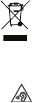
2
Restauração para as
configurações de fábrica
Abra Configurações do menu de
aplicativos, depois toque em Backup e
restabelecimento > Restabelecer dados
de fábrica; toque em Restabelecer tablet
e depois toque em Apagar tudo para
formatar seu tablet.
Atualização do sistema
operacional do seu tablet
Para verificar a existência de atualizações,
toque em APLICATIVOS >
Configurações > Sobre o tablet >
Atualização do sistema > Verificar
agora.
Segurança e conforto
INSTRUÇÕES DE SEGURANÇA
Leia estas instruções cuidadosamente. Guarde este documento para
consulta futura. Siga todos os avisos e instruções sinalizadas no produto.
Desligando o produto antes de limpar
Desligue o aparelho da tomada antes de limpá-lo.
Não use produtos de limpeza líquidos ou em aerossol. Limpe-o com um
pano úmido.
ADVERTÊNCIAS
Acesso à tomada de alimentação
Certifique-se de que a tomada elétrica a qual você liga o cabo de
alimentação é de fácil acesso e localizada o mais próximo possível do
operador do equipamento. Quando você precisar desligar o equipamento
da energia, certifique de desconectar a tomada de alimentação da tomada
elétrica. Certifique-se de que a tomada de alimentação esteja na posição
correta com o adaptador antes de conectá-la na tomada da parede.
Classificação de entrada: Consulte a etiqueta de classificação na parte
inferior do computador e certifique-se de que o adaptador de energia esteja
em conformidade com a classificação especificada.
Sob nenhuma circunstância o usuário deve tentar desmontar a fonte de
alimentação. A fonte de alimentação não tem nenhuma peça substituível
pelo usuário. Dentro da fonte de alimentação existem tensões perigosas
que podem causar ferimentos graves.
Uma fonte de alimentação com defeito deve ser devolvida ao seu
revendedor.
Usando a energia elétrica
- Caso utilize um fio de extensão com este aparelho, certifique-se de que
a amperagem total do equipamento conectado ao fio de extensão não
excede a amperagem do fio. Além disso, certifique-se de que a potência
nominal total de todos os aparelhos conectados à tomada não excede
a do fusível.
- Não sobrecarregue uma tomada elétrica ou benjamim conectando
vários aparelhos. A carga total do sistema não deve exceder 80% da
potência nominal do circuito derivado. Se usar benjamins, a carga não
deve exceder 80% da potência nominal de entrada do benjamim.
Geral
- Não use esse produto próximo à água.
- Não coloque este aparelho sobre um carrinho, suporte ou mesa instável.
Se o aparelho cair, ele pode ser seriamente danificado.
- Aberturas de ventilação são fornecidas para assegurar o bom
funcionamento do produto e evitar o superaquecimento.
Estas aberturas nunca devem ser obstruídas ou cobertas. Para que estas
aberturas não sejam bloqueadas, o aparelho não deve ser colocado sobre
uma cama, sofá, tapete ou outra superfície semelhante. Este produto não
deve nunca ser colocado próximo ou sobre um radiador ou detector de
calor, ou em uma instalação embutida, a menos que seja fornecida a
ventilação adequada.
- Nunca introduza objetos de qualquer tipo neste aparelho através dos
slots do gabinete, pois podem tocar em pontos de tensão perigosa ou
causar curto-circuito, resultando em risco de incêndio ou choque
elétrico. Nunca derrame líquido de qualquer tipo sobre ou dentro do
produto.
- Para evitar danificar os componentes internos e impedir vazamentos da
bateria, não coloque o aparelho sobre uma superfície vibratória.
- O aparelho e seus acessórios podem conter partes pequenas.
Mantenha-os fora do alcance das crianças pequenas.
Reparo
Não tente consertar você mesmo este produto, uma vez que abrir ou
remover a tampa pode expor você a pontos de voltagem perigosa ou outros
riscos. Todo reparo deve ser feito por pessoal técnico qualificado.
Desconecte este aparelho da tomada da parede e recorra ao serviço de
pessoal técnico qualificado se:
- O cabo de alimentação ou o plugue está danificado, cortado ou
desgastado.
- Foi derramado líquido dentro do aparelho.
- O produto foi exposto à chuva ou água.
- O produto cair ou o corpo for danificado.
- O produto apresentar uma nítida mudança no desempenho, dando
indícios da necessidade de reparo.
- O produto não funciona normalmente após você seguir as instruções de
operação.
Nota: Ajuste apenas os controles mencionados nas instruções de
operação, visto que ajustes impróprios de outros controles podem
resultar em avarias que muitas vezes requerem um trabalho
extensivo por um técnico qualificado para restabelecer a condição
normal do produto.
INSTRUÇÕES PARA DESCARTE
Não descarte este dispositivo eletrônico jogando-o no lixo. Para
minimizar a poluição e assegurar o máximo de proteção ao
meio ambiente, por favor, recicle. Para obter mais informações
sobre os regulamentos de resíduos de equipamentos elétricos
e eletrônicos (Waste from Electrical and Electronics Equipment
- WEEE), acesse www.acer-group.com/public/
Sustainability/sustainability01.htm
INFORMAÇÕES REGULATÓRIAS
CUIDADO ao ouvir
Para proteger sua audição, siga estas instruções.
- Aumente o volume gradualmente até que possa ouvir clara e
confortavelmente.
- Não aumente o volume depois que seus ouvidos estiverem
acostumados.
- Não ouça música com volume alto por períodos prolongados.

3
- Não aumente o volume para bloquear o barulho do ambiente.
- Diminua o volume se não puder ouvir as pessoas falando perto de você.
Prevenção contra perda de audição
Cuidado: a utilização prolongada de fones de ouvido em
altos volumes pode causar perda permanente da audição.
Esse dispositivo foi testado quanto à conformidade com os
requisitos de Nível de Pressão Sonora definidos nas normas
aplicáveis EN 50332-1 e/ou EN 50332-2.
Nota: Na França, os fones de ouvido para este dispositivo foram
testados quanto à conformidade com o Nível de Pressão Sonora
disposto nas normas aplicáveis NF EN 50332-1:2000 e/ou NF EN
50332-2:2003, conforme exigência do artigo francês L. 5232-1.
INFORMAÇÕES REGULATÓRIAS DO ADAPTADOR SEM
FIO
Cuidados no uso em aviões
Cuidado: Os regulamentos da FCC e FAA proíbem o funcionamento de
dispositivos sem fio de radiofrequência em aviões (adaptadores sem fio)
porque seus sinais podem interferir com instrumentos importantes da
aeronave.
O adaptador sem fio e sua saúde
O adaptador sem fio, como outros dispositivos de rádio, emite energia
eletromagnética em forma de frequência de rádio. O nível de energia
emitido pelo adaptador sem fio, entretanto, é menor do que a energia
eletromagnética emitida por outros dispositivos sem fio como telefones
celulares. O adaptador sem fio funciona dentro das orientações
encontradas nas normas e recomendações de segurança de frequência
de rádio.
Essas normas e recomendações refletem o consenso da comunidade
científica e resultam de deliberações de grupos e comitês de cientistas que
analisam e interpretam continuamente a extensa literatura de pesquisas.
Em algumas situações ou ambientes, o uso do adaptador sem fio pode ser
restringido pelo proprietário do prédio ou pelos representantes
responsáveis da organização aplicável.
Os exemplos de tais situações podem incluir:
- O uso de adaptadores sem fio a bordo de aviões, ou
- O uso de adaptadores sem fio em qualquer outro ambiente em que o
risco de interferência com outros dispositivos ou serviços seja percebido
ou identificado como nocivo.
Se você não tiver certeza sobre a política aplicável ao uso dos adaptadores
sem fio em uma organização específica ou ambiente (um aeroporto, por
exemplo), aconselhamos que você peça autorização para o uso do
adaptador antes de ligá-lo.
EUA—FCC e FAA
A FCC com sua ação no ET Docket 96-8 adotou uma norma de segurança
para exposição humana à energia eletromagnética de radiofrequência
(RF) emitida por equipamentos certificados pela FCC. O adaptador sem fio
atende os limites de exposição humanos encontrados no Boletim OET 65,
suplemento C, 2001 e ANSI/IEEE C95.1, 1992. A operação adequada
desse rádio de acordo com as instruções encontradas neste manual
resultará em uma exposição consideravelmente abaixo dos limites
recomendados pela FCC.
As precauções de segurança a seguir devem ser observadas:
- Não toque ou mova a antena enquanto a unidade estiver transmitindo
ou recebendo.
- Não segure nenhum componente que contenha o rádio de modo que a
antena fique muito próxima ou toque qualquer parte exposta do corpo,
especialmente o rosto ou os olhos durante a transmissão.
- Não opere o rádio ou tente transmitir dados a menos que a antena esteja
conectada. Esse comportamento pode causar danos ao rádio.
Uso em ambientes específicos:
- O uso de adaptadores sem fio em locais perigosos é limitado pelas
restrições impostas pelos diretores de segurança de tais ambientes.
- O uso de adaptadores sem fio em aviões é regulamentado pela
Administração Federal de Aviação (FAA).
- O uso de adaptadores sem fio em hospitais é restrito aos limites
definidos por cada um deles.
O produto está em conformidade com o limite de exposição de RF portátil
da FCC definido para um ambiente não controlado e é seguro para a
operação pretendida conforme descrito neste manual. Pode-se alcançar
uma redução ainda maior à exposição de RF, se o produto puder ser
mantido o mais afastado possível do corpo do usuário ou se o dispositivo
for ajustado para potência de saída inferior se tal função estiver disponível.
Advertência de proximidade de dispositivo explosivo
Advertência: Não opere um transmissor portátil (incluindo
este adaptador sem fio) próximo de detonadores sem
proteção ou em um ambiente explosivo a menos que o
transmissor tenha sido modificado para ser qualificado para
tal uso.
Declaração de interferência
Esse equipamento foi testado e está de acordo com os limites para
dispositivos digitais Classe B, conforme a Parte 15 das Regras do FCC.
Esses limites foram criados para proporcionar proteção razoável contra
interferência prejudicial em instalações residenciais. Este equipamento
gera, utiliza e pode emitir energia de radiofrequência. Se o equipamento
não for instalado e usado de acordo com essas instruções, ele pode causar
interferências prejudiciais às comunicações por rádio. Não há nenhuma
garantia, entretanto, de que não ocorrerá interferência em uma instalação
em particular. Se este equipamento causar interferência prejudicial à
recepção de rádio ou televisão (o que poderá ser determinado quando o
equipamento for ligado ou desligado), o usuário deverá tomar uma ou mais
das seguintes medidas para tentar corrigir a interferência:
- Reoriente ou reposicione a antena receptora do equipamento que
apresenta interferência.
- Aumente a distância entre o adaptador sem fio e o equipamento que
apresenta interferência.
- Conecte o computador com o adaptador sem fio em uma tomada em um
circuito diferente daquele em que o equipamento está apresentando a
interferência.
- Consultar o revendedor ou um técnico experiente de rádio/TV para obter
ajuda.
Informações de exposição a RF da FCC (SAR)
Esse dispositivo atende os requisitos do governo de exposição a ondas de
rádio. Esse dispositivo foi projetado e fabricado para não ultrapassar os
limites de emissão de exposição à energia de frequência de rádio (RF)
definidas pela Comissão Federal de Comunicações do Governo dos EUA.
A norma de exposição para dispositivos sem fio emprega uma unidade de
medida conhecida como Taxa de Absorção Específica ou SAR. O limite de
SAR definido pela FCC é de 1,6 W/kg. Os testes de SAR são realizados
usando-se posições de operação padrão aceitas pela FCC com o
dispositivo transmitindo em seu nível de energia mais alto certificado em
todas as bandas de frequência testadas.
Apesar de a SAR ser determinada no mais alto nível de potência
certificado, o nível SAR atual do dispositivo durante a operação pode estar
bem abaixo do valor máximo. Isso ocorre porque o dispositivo foi projetado
para funcionar em vários níveis de potência, usando assim apenas a
potência necessária para alcançar a rede.
Em geral, quanto mais próximo você está da antena da estação base sem
fio, menor é a saída de potência. Embora possa haver diferenças entre os
níveis de SAR de vários dispositivos em várias posições, todos eles
atendem os requisitos do governo.
A FCC concedeu uma autorização de equipamento para esse dispositivo
com todos os níveis de SAR relatados e avaliados como estando em
conformidade com as diretrizes de exposição de RF da FCC. As
informações de SAR desse dispositivo estão arquivadas com a FCC e
podem ser encontradas na seção Exibir concessão do site www.fcc.gov/
oet/ea/fccid após pesquisar o ID FCC de seu dispositivo.

4
Canadá – Indústria canadense (IC)
Este dispositivo está em conformidade com a norma RSS210 da indústria
canadense. Cet appareil se conforme à RSS210 de Canada d'Industrie.
Esse dispositivo está em conformidade com as normas RSS isentas de
licença da indústria canadense.
A operação está sujeita às duas condições a seguir: (1) esse dispositivo
não poderá causar uma interferência prejudicial; e (2) esse dispositivo
deverá aceitar qualquer interferência, inclusive interferências que possam
causar um funcionamento indesejado do dispositivo.
Ce dispositif est conforme a la norme CNR-210 d'Industrie Canada
applicable aux appareils radio exempts de licence. Son fonctionnement est
sujet aux deux conditions suivantes: (1) le dispositif ne doit pas produire de
brouillage prejudiciable, et (2) ce dispositif doit accepter tout brouillage
recu, y compris un brouillage susceptible de provoquer un fonctionnement
indesirable.
- Declaração de Exposição à Radiação:
O produto está em conformidade com o limite de exposição de RF portátil
do Canadá definido para um ambiente não controlado e é seguro para a
operação pretendida conforme descrito neste manual.
Pode-se alcançar uma redução ainda maior à exposição de RF, se o
produto puder ser mantido o mais afastado possível do corpo do usuário
ou se o dispositivo for ajustado para potência de saída inferior se tal função
estiver disponível.
Déclaration d'exposition aux radiations : Le produit est conforme aux
limites d'exposition pour les appareils portables RF pour les Etats-Unis et
le Canada établies pour un environnement non contrôlé.
Le produit est sûr pour un fonctionnement tel que décrit dans ce manuel.
La réduction aux expositions RF peut être augmentée si l'appareil peut être
conservé aussi loin que possible du corps de l'utilisateur ou que le dispositif
est réglé sur la puissance de sortie la plus faible si une telle fonction est
disponible.
Este aparelho digital Classe B está em conformidade com a ICES-003
canadense.
Cet appareil numérique de la classe B est conforme a la norme NMB-003
du Canada.
"Para evitar interferência de rádio ao serviço licenciado, este dispositivo
destina-se ao uso em ambientes internos e longe de janelas, a fim de
proporcionar o máximo de blindagem. O equipamento (ou sua antena de
transmissão) que for instalado em ambientes externos estará sujeito à
obtenção de licença."
« Pour empêcher que cet appareil cause du brouillage au service faisant
l'objet d'une licence, il doit être utilisé a l'intérieur et devrait être placé loin
des fenêtres afin de fournir un écran de blindage maximal. Si le matériel (ou
son antenne d'émission) est installé à l'extérieur, il doit faire l'objet d'une
licence. »
Brasil
Este equipamento opera em caráter secundário, isto é, não tem direito a
proteção contra interferência prejudicial, mesmo de estações do mesmo
tipo, e não pode causar interferência a sistemas operando em caráter
primário.
Ambiente
Temperatura
• Em operação: 0°C a 35°C
• Fora de operação: -20°C a 60°C
Umidade (sem condensação)
• Em operação: 20% a 80%
• Fora de operação: 20% a 80%
© Todos os Direitos Reservados.
Acer Iconia – Informações de segurança e do produto
Essa revisão: 12/2013