Acer orporated GOBI2000A 3G MODULE User Manual 2
Acer Incorporated 3G MODULE Users Manual 2
Contents
- 1. Host user manual
- 2. Users Manual 1
- 3. Users Manual 2
- 4. Users Manual
Users Manual 2
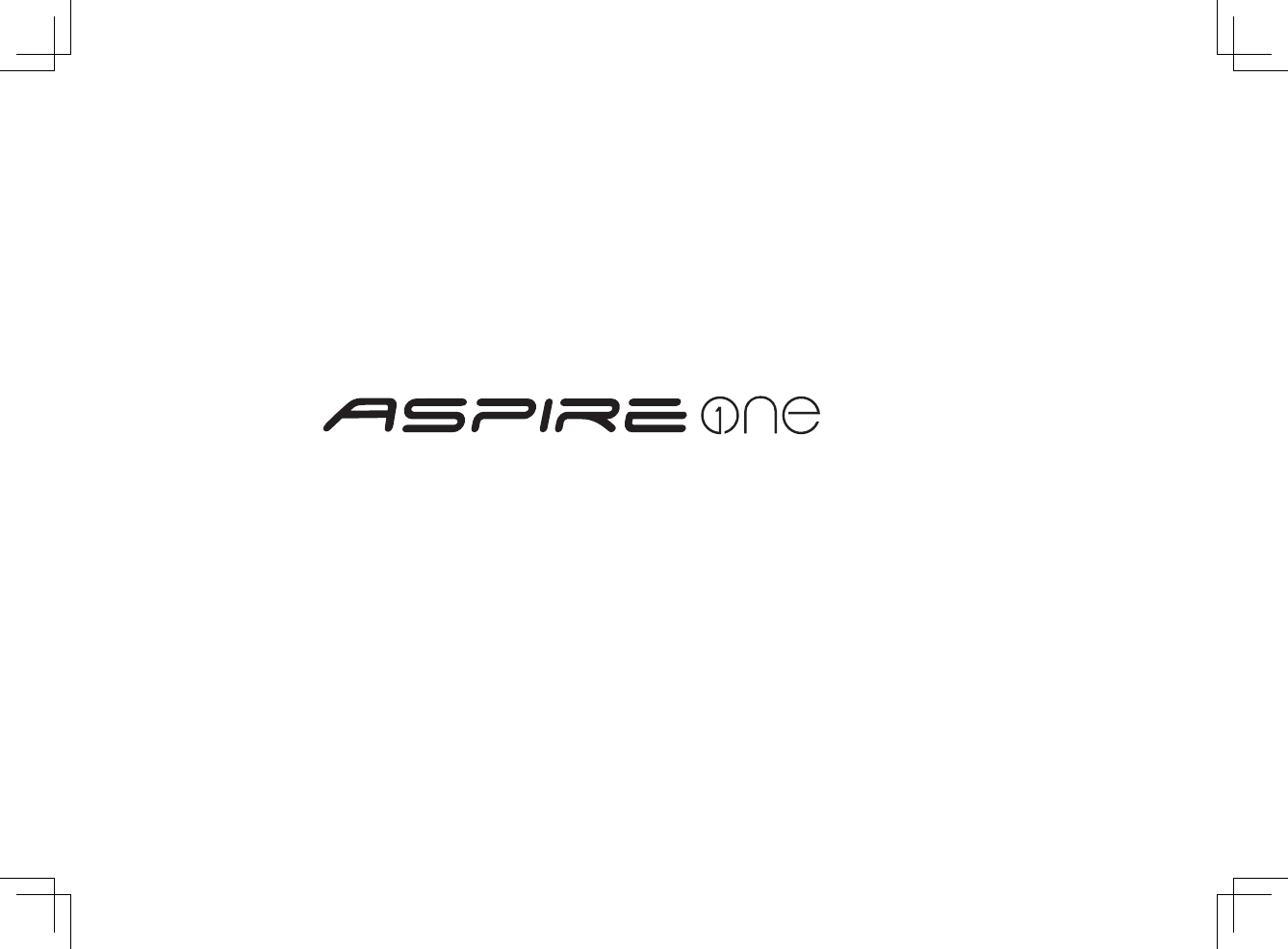
Series
Quick Guide
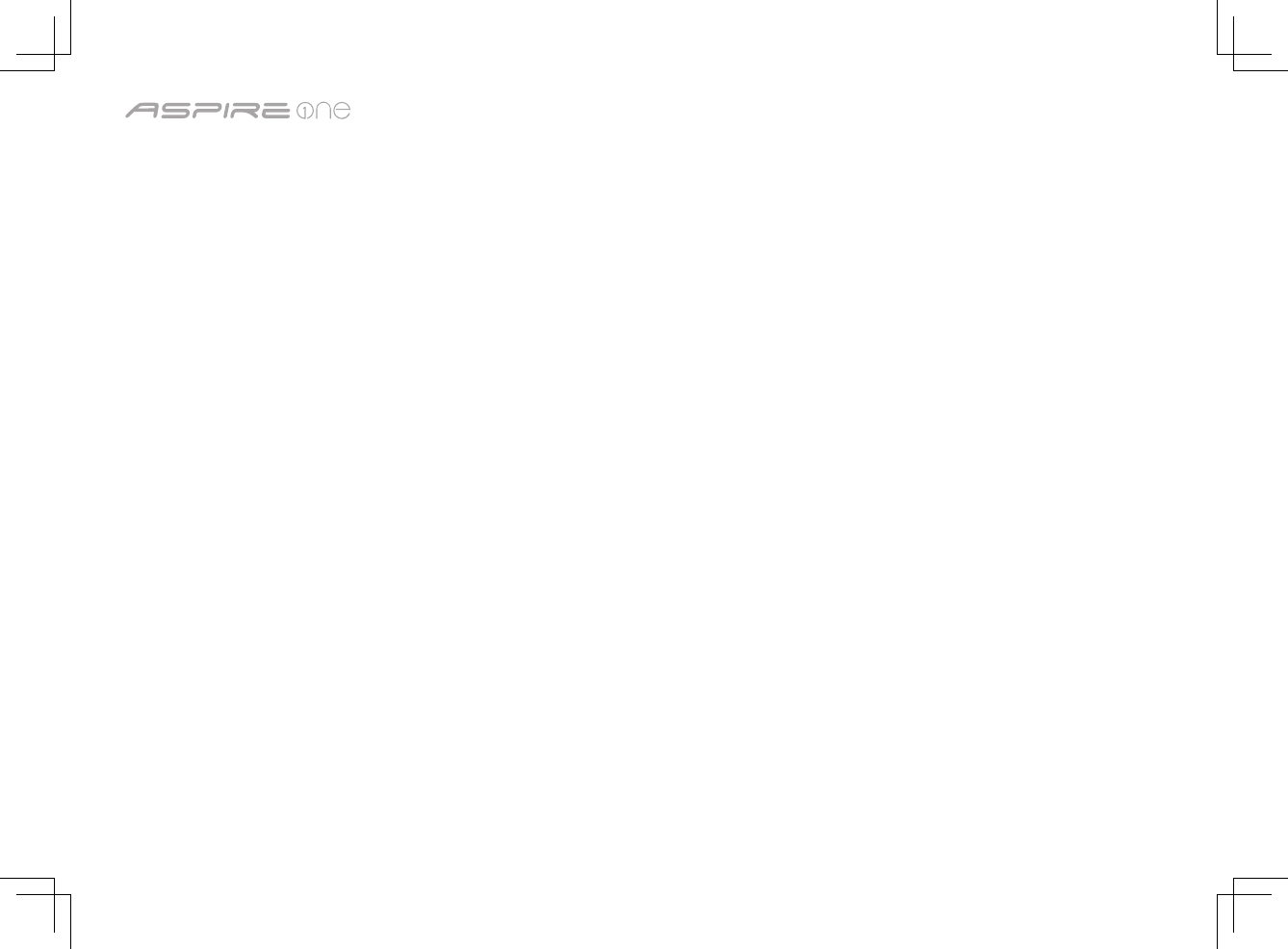
2
Series
Copyright © 2009 Acer Incorporated.
All Rights Reserved.
Aspire one Series Quick Guide
Original Issue: 03/2009
Changes may be made periodically to the information in this publication without obligation to notify any person of such
revisions or changes. Such changes will be incorporated in new editions of this manual or supplementary documents and
publications.
Record the model number, serial number, purchase date and place of purchase information in the space provided below. The
serial number and model number are recorded on the label affixed to your computer. All correspondence concerning your unit
should include the serial number, model number and purchase information.
Acer’s liability with respect to this booklet is subject to any limitation of liability set out in the applicable product warranty.
No part of this publication may be reproduced, stored in a retrieval system, or transmitted, in any form or by any means,
electronically, mechanically, by photocopy, recording or otherwise, without the prior written permission of Acer Incorporated.
Model number: __________________________________
Serial number: ___________________________________
Date of purchase: ________________________________
Place of purchase: ________________________________
Aspire one Series Notebook PC
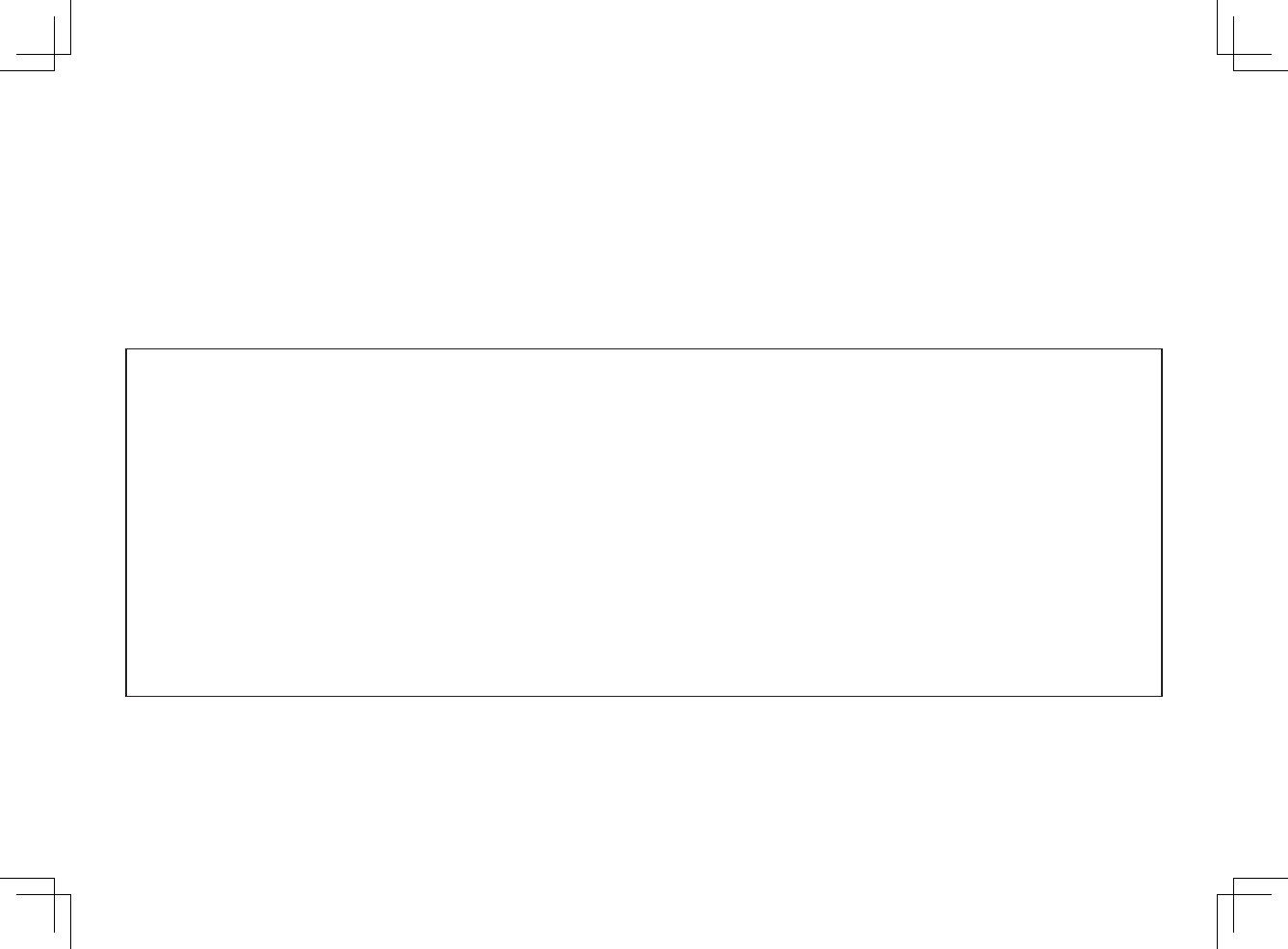
3
Quick Guide
Federal Communications Commission
Declaration of Conformity
This device complies with Part 15 of the FCC Rules. Operation is subject to the following two conditions: (1) This device may not
cause harmful interference, and (2) This device must accept any interference received, including interference that may cause
undesired operation.
The following local manufacturer/importer is responsible for this declaration:
Product name: Notebook PC
Model number: ZA3
Machine type: Aspire one
SKU number: Aspire one-xxxxx ("x" = 0 - 9, a - z, or A - Z)
Name of responsible party: Acer America Corporation
Address of responsible party: 333 West San Carlos St. San Jose, CA 95110 USA
Contact person: Acer Representative
Tel: 1-254-298-4000
Fax: 1-254-298-4147
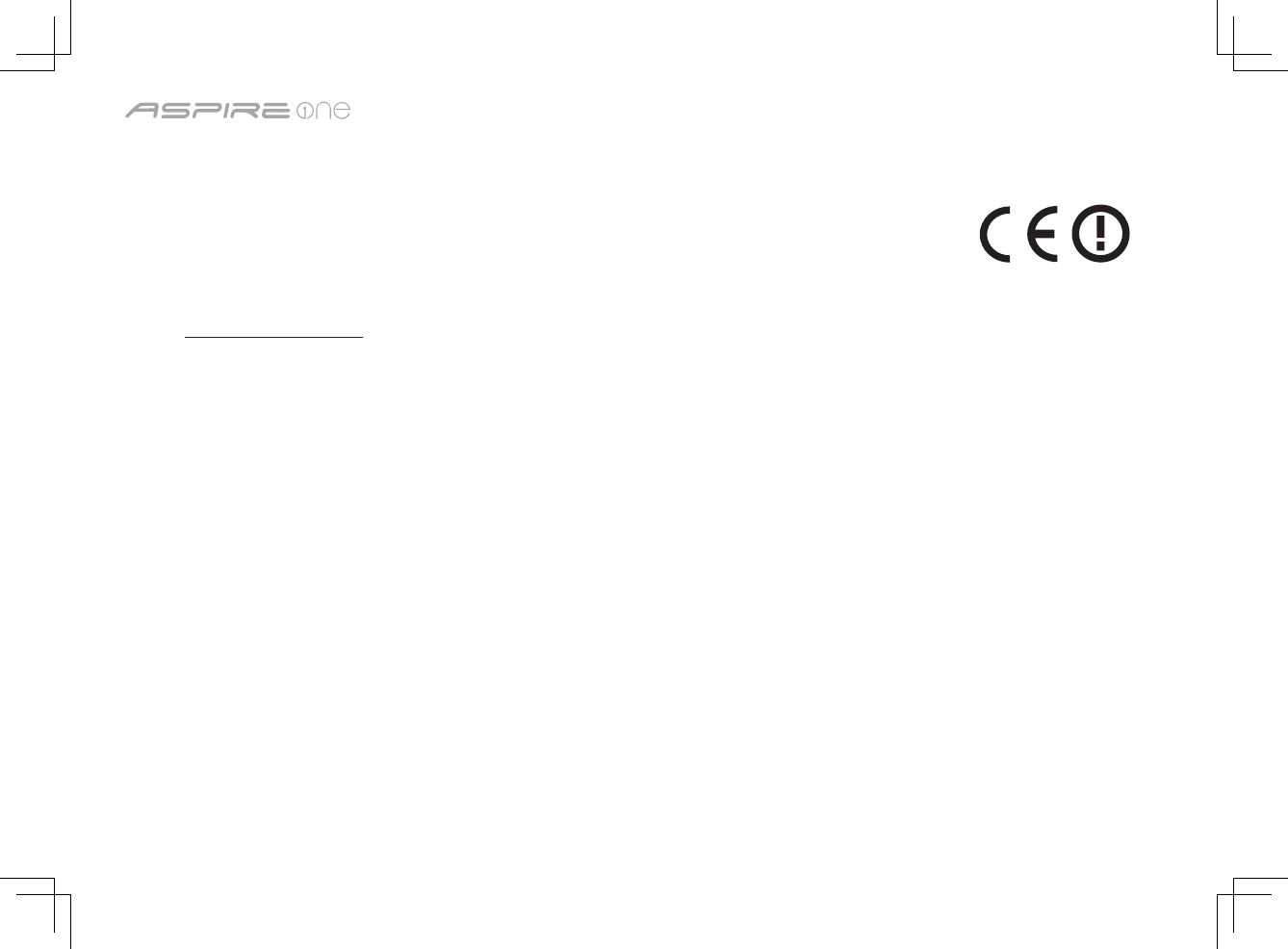
4
Series
CE Declaration of Conformity
We,
Acer Incorporated
8F, 88, Sec. 1, Hsin Tai Wu Rd., Hsichih, Taipei Hsien 221, Taiwan
Contact Person: Mr. Easy Lai
Tel: 886-2-8691-3089 Fax: 886-2-8691-3120
E-mail: easy_lai@acer.com.tw
Hereby declare that:
Product: Notebook PC Trade name: Acer
Model number: ZA3 Machine type: Aspire one
SKU number: Aspire one-xxxxx ("x" = 0 - 9, a - z, or A - Z)
Is compliant with the essential requirements and other relevant provisions of the following EC directives, and that all the
necessary steps have been taken and are in force to assure that production units of the same product will continue comply with
the requirements.
EMC Directive 2004/108/EC as attested by conformity with the following harmonized standards:
• EN55022:2006,AS/NZSCISPR22:2006,ClassB
• EN55024:1998+A1:2001+A2:2003
• EN61000-3-2:2006,ClassD
• EN61000-3-3:1995+A1:2001+A2:2005
Low Voltage Directive 2006/95/EC as attested by conformity with the following harmonized standard:
• EN60950-1:2001+A11:2004
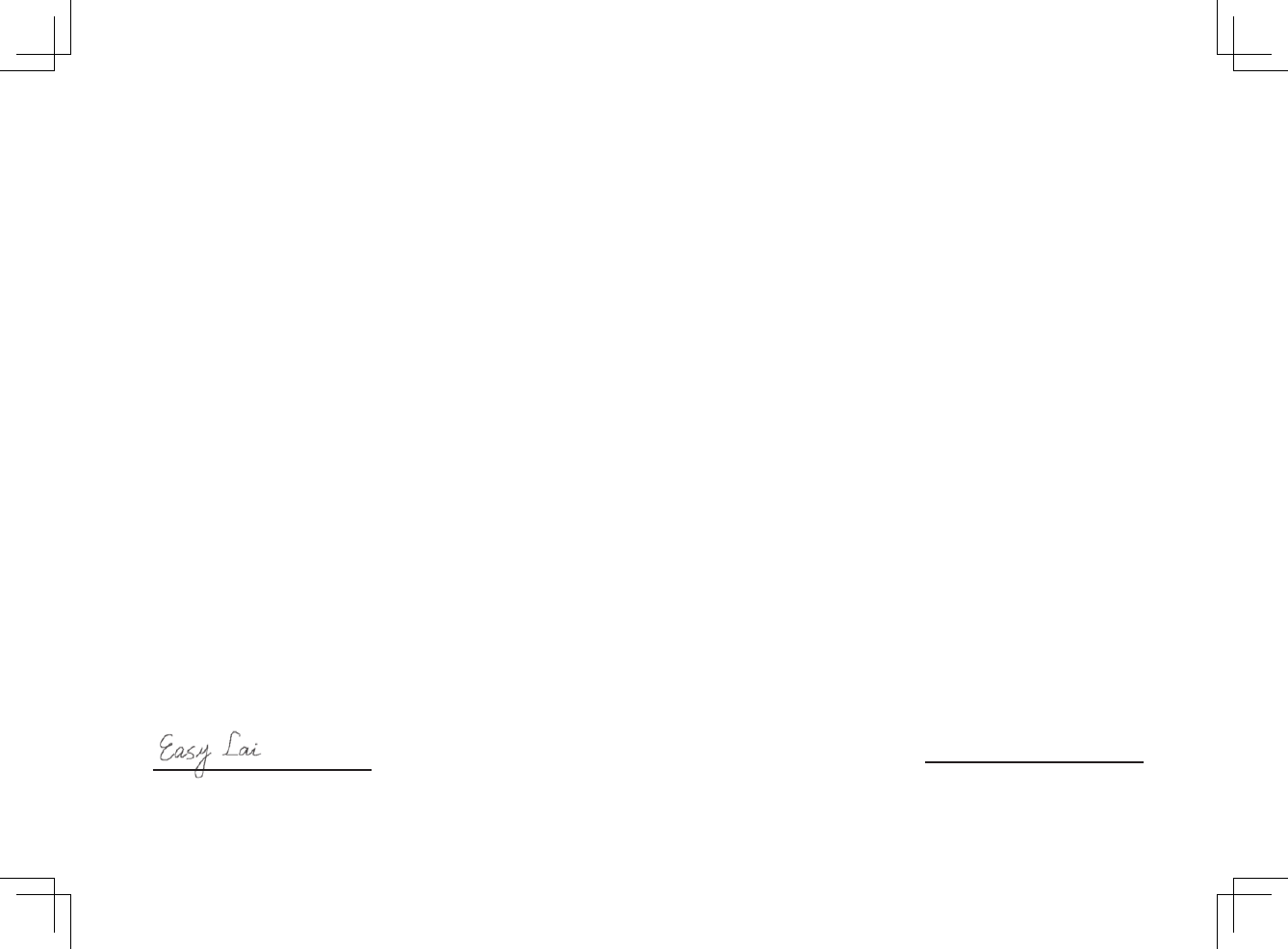
5
Quick Guide
RoHS Directive 2002/95/EC on the Restriction of the Use of certain Hazardous Substances in Electrical and Electronic Equipment
R&TTE Directive 1999/5/EC as attested by conformity with the following harmonized standard:
• Article3.1(a)HealthandSafety
- EN60950-1:2001+A11:2004
- EN50371:2002
• Article3.1(b)EMC
- EN301 489-1 V1.6.1
- EN301 489-3 V1.4.1 (Applicable to non-bluetooth wireless keyboard mouse set).
- EN301 489-17 V1.2.1
• Article3.2SpectrumUsages
- EN300 440-2 V1.1.2 (Applicable to non-bluetooth wireless keyboard mouse set).
- EN300 328 V1.7.1
- EN301 893 V1.4.1 (Applicable to 5GHz high performance RLAN).
Easy Lai /Manager
Regulation Center, Acer Inc.
Feb. 20, 2009
Date
Year to begin affixing CE marking 2009.
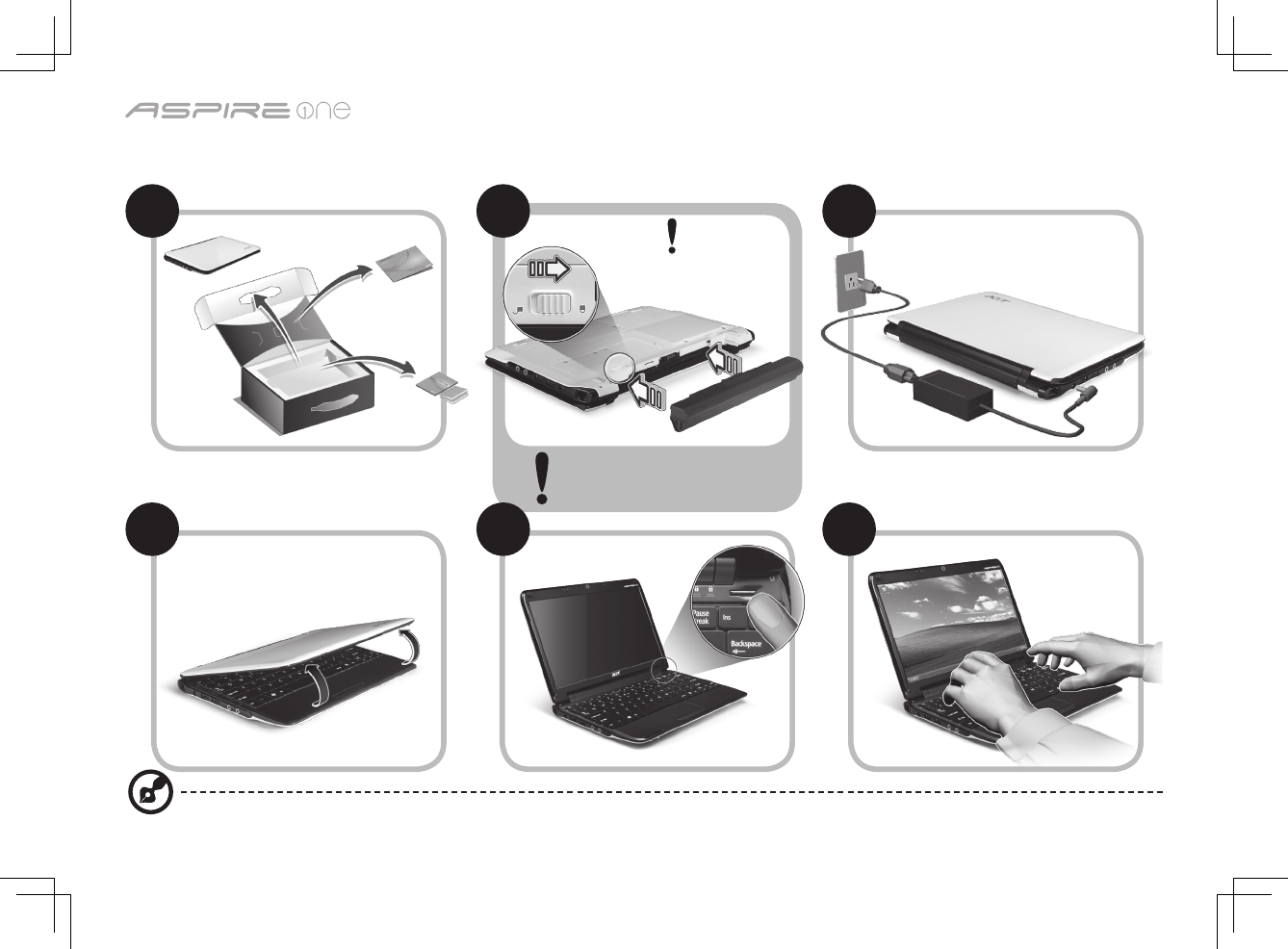
6
Series
Just for starters
1 2 3
4 5 6
3-1
3-2
3-3
2-1
2-2
Illustrations are for reference only. Actual product specifications may vary.
Ensure that the battery is
probably locked in place, as
illustrated in 2-2.
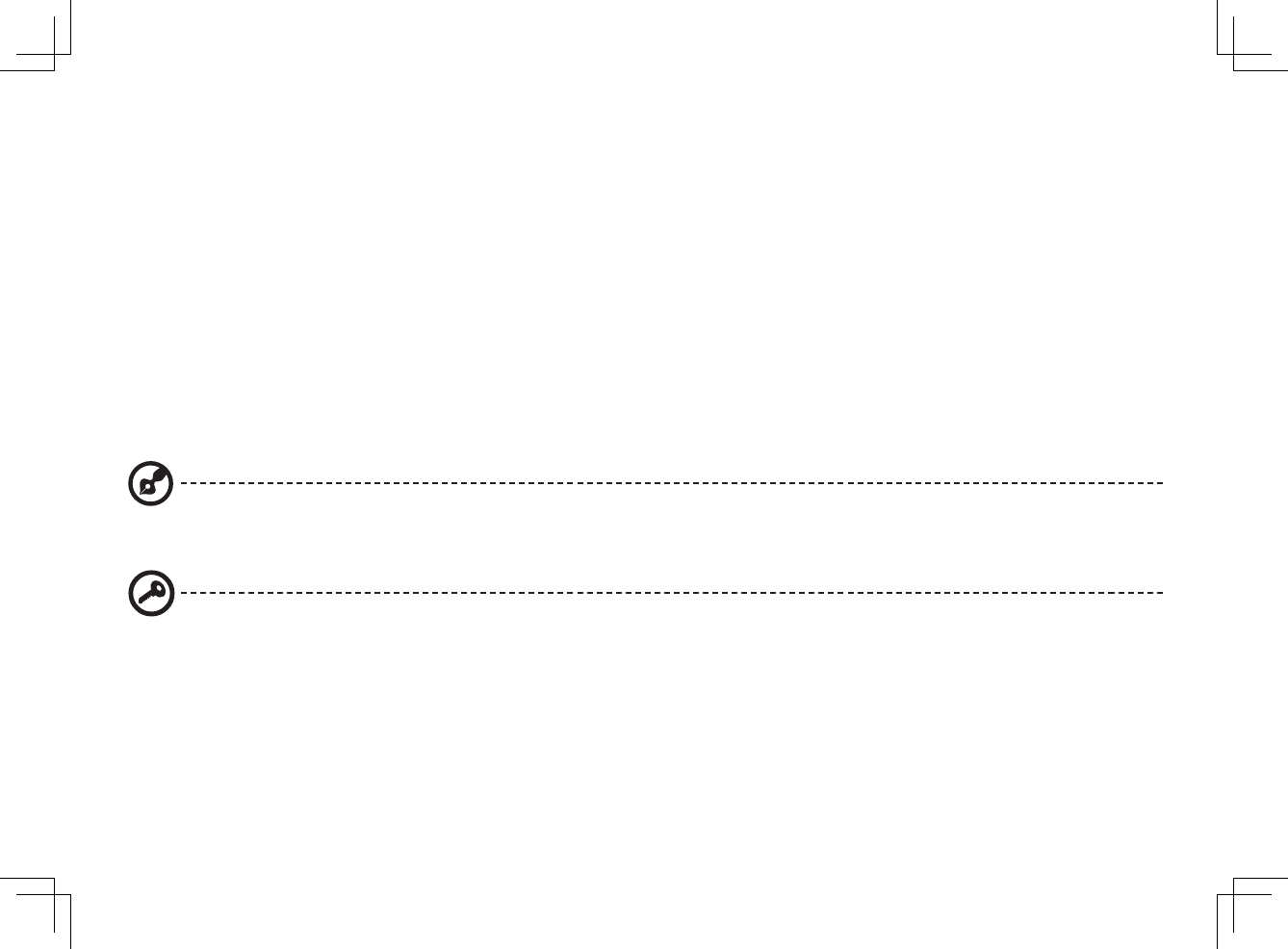
7
Quick Guide
First things first
We would like to thank you for making an Acer notebook your choice for meeting your mobile computing needs.
Your guides
To help you use your Acer notebook, we have designed a set of guides*:
First off, the Quick Guide helps you get started with setting up your computer.
For more on how your computer can help you to be more productive, please refer to the AcerSystem User Guide. This guide
contains detailed information on such subjects as system utilities, data recovery, expansion options and troubleshooting. In
addition it contains warranty information and the general regulations and safety notices for your notebook. It is available in
Portable Document Format (PDF) and comes preloaded on your notebook.
Note: Viewing the file requires Adobe Reader. If Adobe Reader is not installed on your computer, clicking on AcerSystem
User Guide will run the Adobe Reader setup program first. Follow the instructions on the screen to complete the
installation. For instructions on how to use Adobe Reader, access the Help and Support menu.
* IMPORTANT NOTICE: Please note that the guides mentioned herein, whether in printed or electronic form, are for your
reference only and except as provided in the specific warranty information contained in the AcerSystem User Guide
nothing contained in these guides shall constitute a representation or warranty by Acer with regard to the product you
purchased. Acer expressly disclaims any liability for errors contained in the guides.
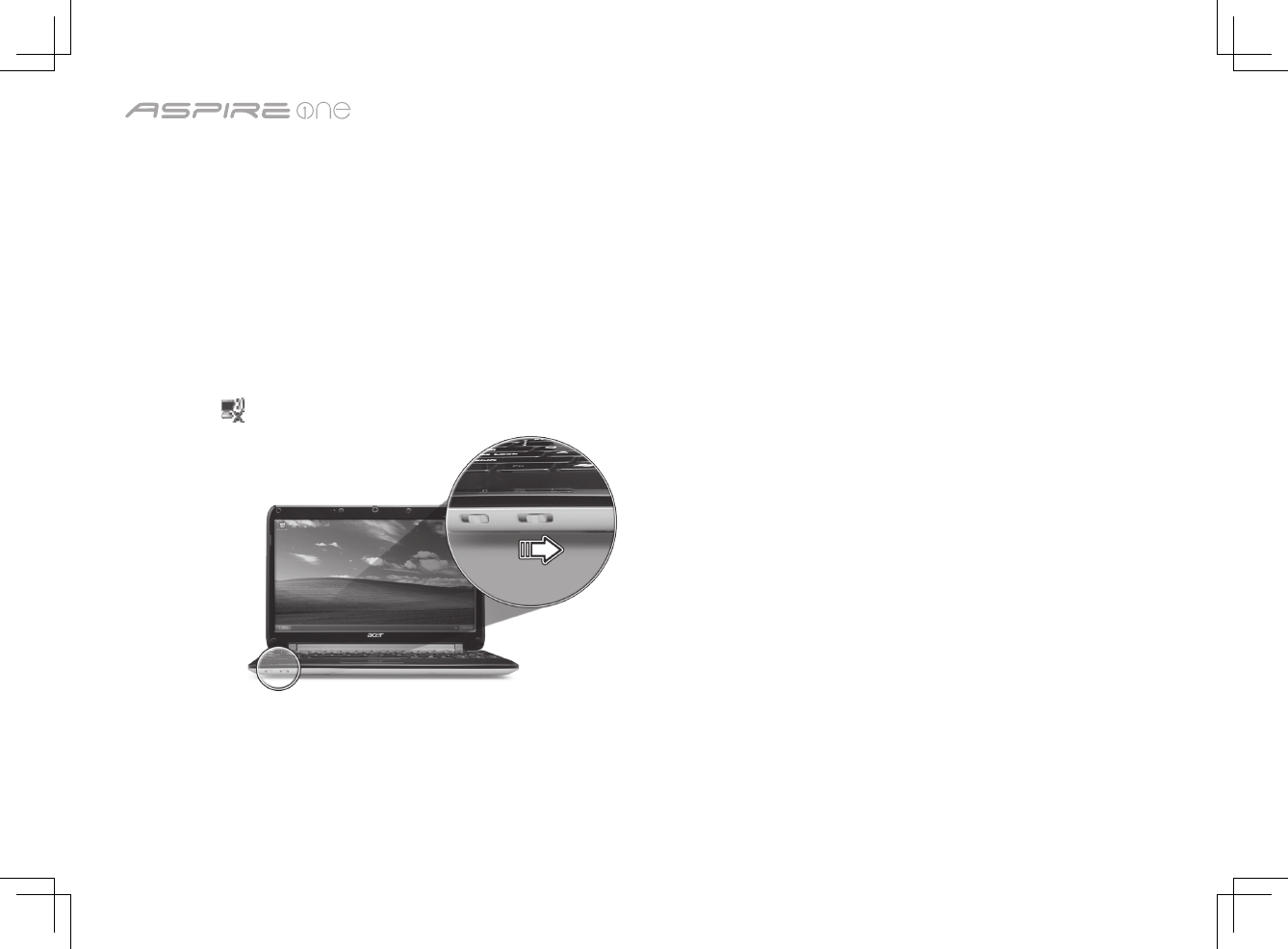
8
Series
Network configuration
This guide will help you configure your LAN and wireless network settings to enable you to connect to the Internet.
Setting up LAN connection
Simply plug in the LAN cable to the Ethernet (RJ-45) port. Please refer to "Left view" on page 10 for the location of the Ethernet
port.
Setting up wireless connection
1. Please turn on the wireless LAN using the switch on the front of your Aspire one.
2. Click the icon on your system tray and choose the wireless access point you want to connect to.
Insert a 3G SIM card (only for certain models)
Remove the battery and carefully insert a 3G SIM card into the 3G SIM card slot. Please refer to "Base view" on page 11 for the
location of the 3G SIM card slot.
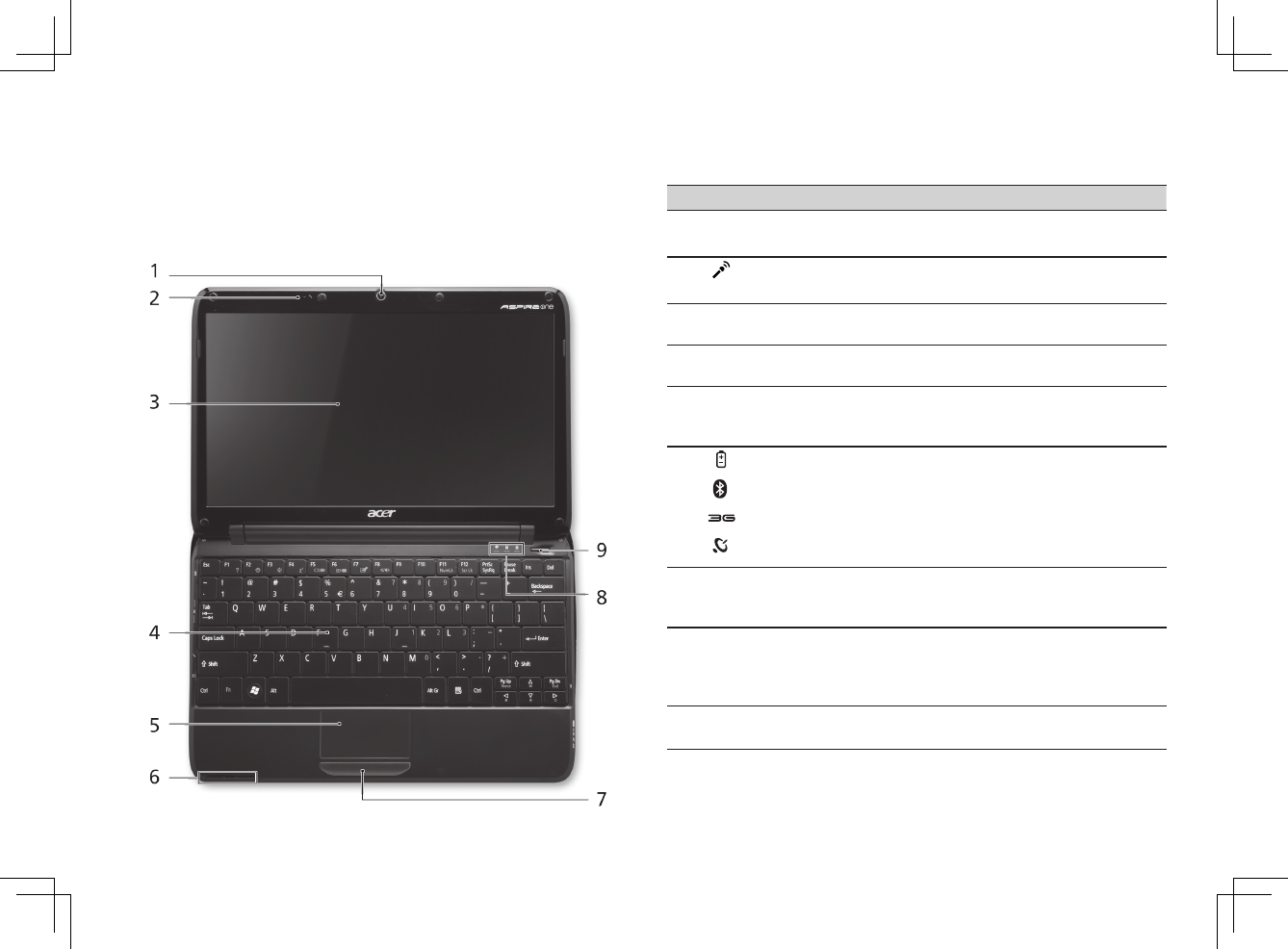
Quick Guide
9
Your Aspire one tour
After setting up your computer as illustrated in the Just
for Starters section, let us show you around your new Acer
notebook.
Top view
# Icon Item Description
1Acer Crystal Eye
webcam
Web camera for video
communication
2Microphone Internal microphone for sound
recording.
3Display screen Also called Liquid-Crystal Display
(LCD), displays computer output.
4Keyboard For entering data into your
computer.
5Touchpad Touch-sensitive pointing device
which functions like a computer
mouse.
6Battery/
Bluetooth/3G/
Wireless LAN
communication
indicator
IndicatesthestatusofBattery/
Bluetooth/3G/WirelessLAN
communication.
(only for certain models)
7Click buttons
(left, and right)
The left and right buttons function
like the left and right mouse
buttons.
8Status indicators Light-Emitting Diodes (LED) that
light up to show the status of
the computer's functions and
components.
9Power button/
indicator
Turns the computer on and off.
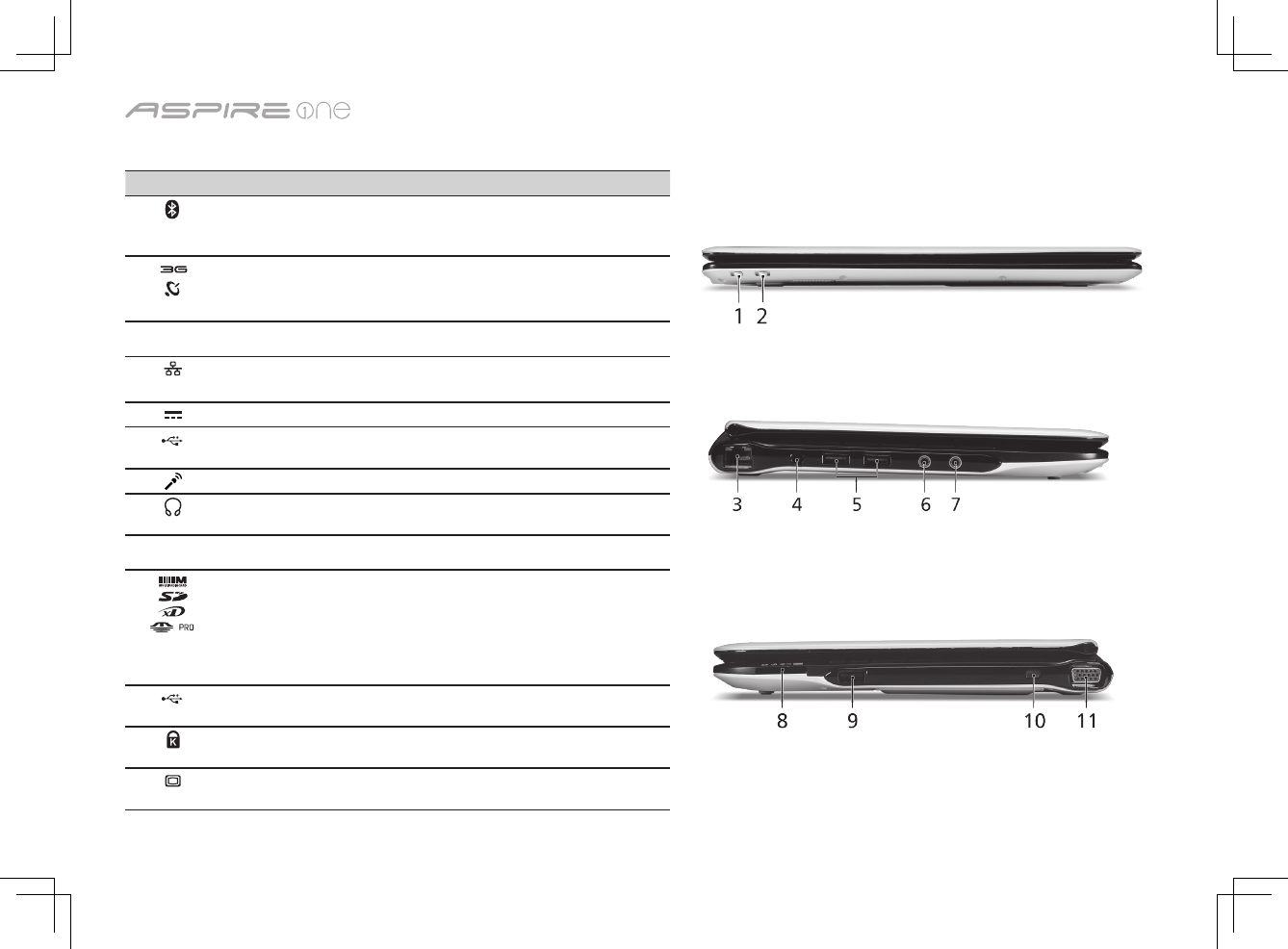
10
Series
Closed front view
# Icon Item Description
1Bluetooth
communication
switch
Enables/disablestheBluetoothfunction.
23G/Wireless LAN
communication
switch
Enables/disables the 3G/Wireless LAN
function.
Left view
3Ethernet (RJ-45) port Connects to an Ethernet 10/100-based
network.
4DC-in jack Connects to an AC adapter.
5USB2.0port ConnectstoUSB2.0devices(e.g.,USB
mouse).
6Microphone-in jack Accepts input from external microphones.
7Headphone/speaker/
line-out jack
Connects to line-out audio devices (e.g.,
speakers, headphones).
Right view
8Multi-in-one card
reader
Accepts Secure Digital (SD),
MultiMediaCard (MMC), Memory Stick
(MS), Memory Stick PRO (MS PRO), xD-
Picture Card (xD).
Note: Push to remove/install the card. Only
one card can operate at any given time.
9USB2.0port ConnectstoUSB2.0devices(e.g.,USB
mouse).
10 Kensington lock slot Connects to a Kensington-compatible
computer security lock.
11 External display
(VGA) port
Connects to a display device (e.g., external
monitor, LCD projector).
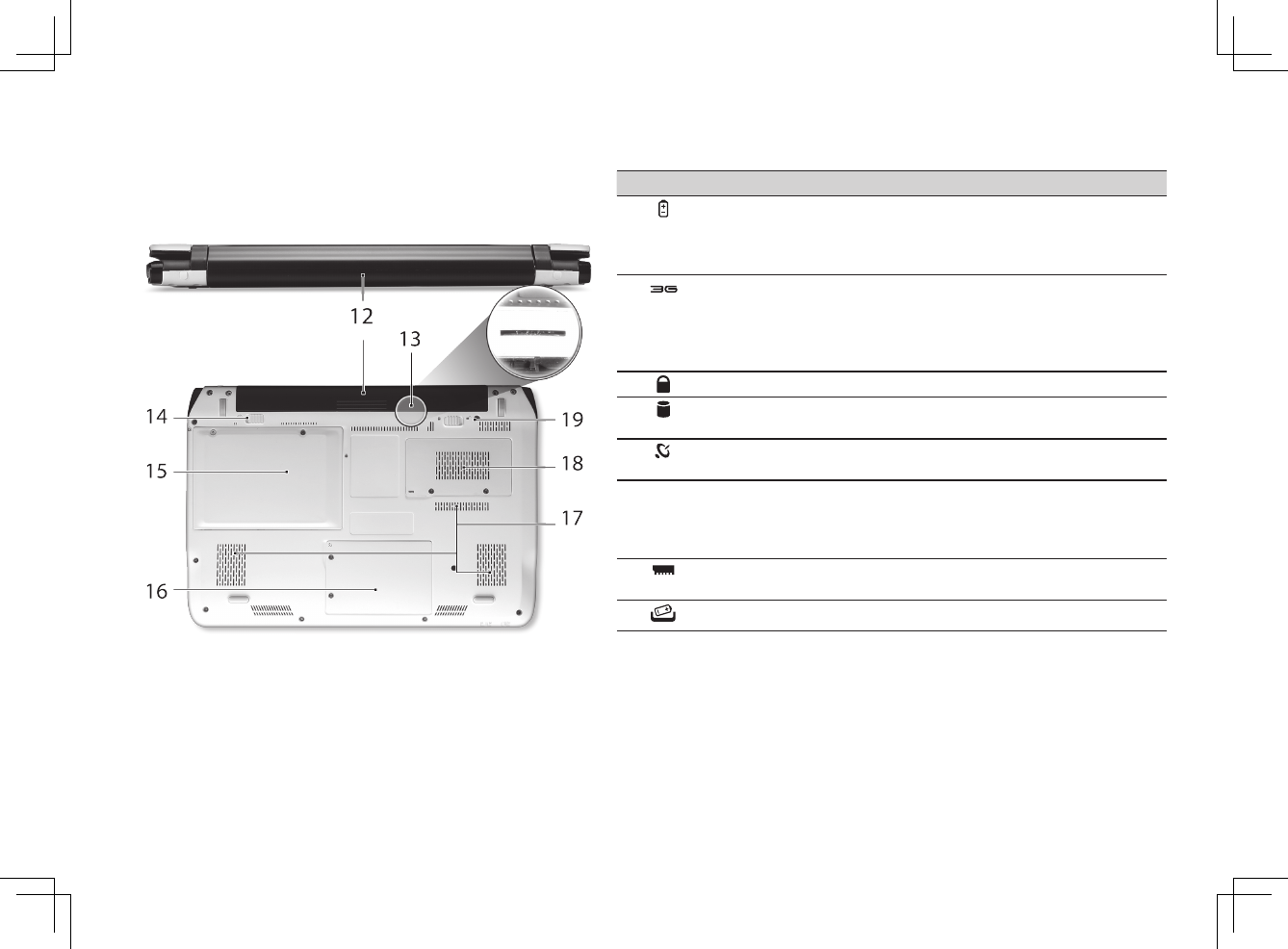
Quick Guide
11
Rear & Base view
# Icon Item Description
12 Batterybay Houses the computer's battery pack.
Note: The battery shown is for reference
only. Your PC may have a different battery,
depending on the model purchased.
13 3G SIM card slot Accepts a 3G SIM card for 3G connectivity.
Note: Insert a 3G SIM card to enable 3G
communication. The SIM card connectors
need to face away from the cover.
(Only for certain models)
14 Batterylock Locks the battery in position.
15 Hard disk bay Houses the computer's hard disk (secured
with screws).
16 WirelessLANBay Houses the computer's Wireless LAN
module.
17 Ventilation slots and/
or cooling fan
Enables the computer to stay cool, even
after prolonged use.
Note: Do not cover or obstruct the opening
of the fan.
18 Memory
compartment
Houses the computer's main memory.
19 Batteryreleaselatch Releases the battery for removal.
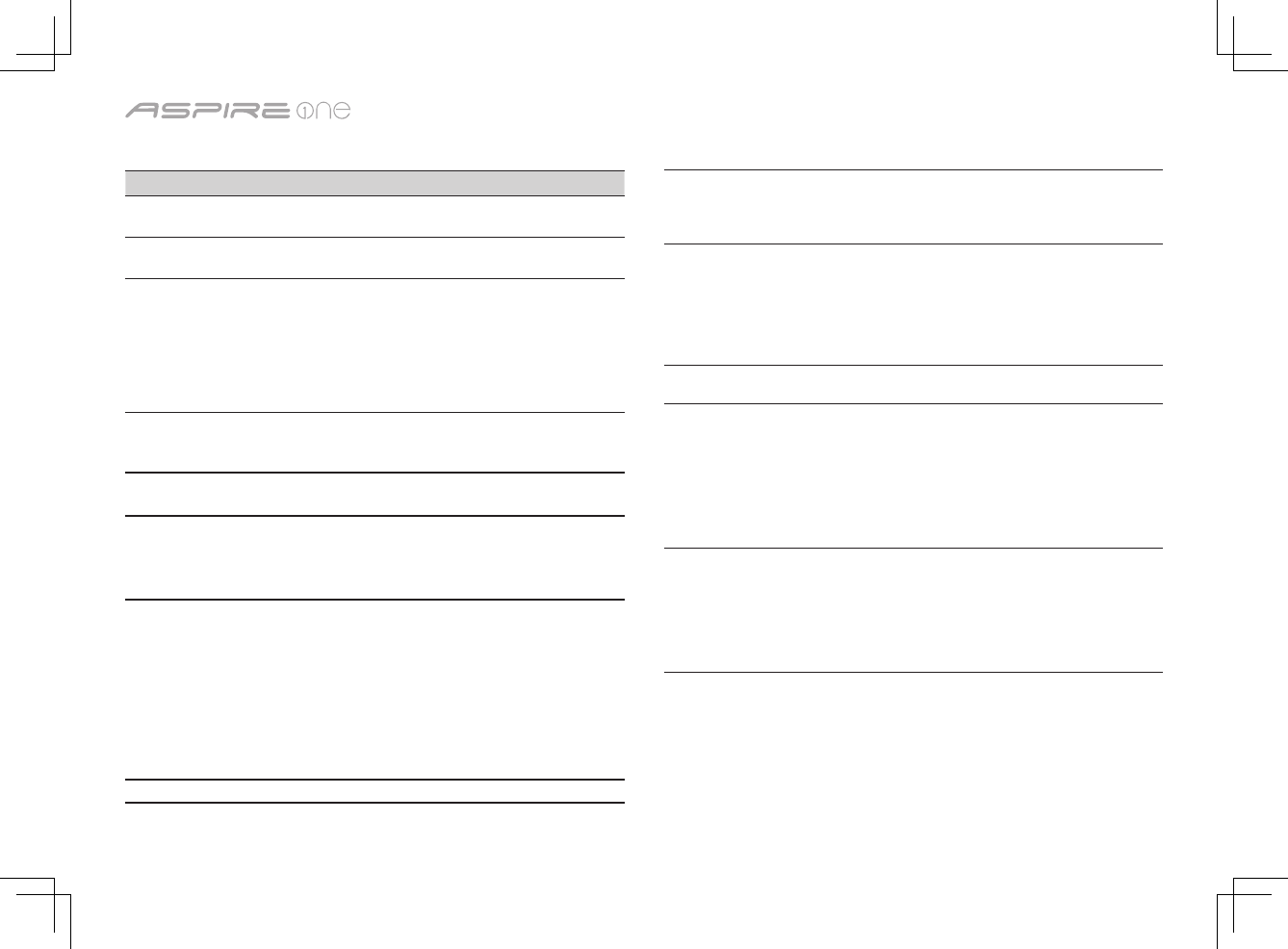
12
Series
Specifications
Item Description
Operating system Genuine Windows® XP Home (Service Pack 3)
Genuine Windows Vista™
Platform Intel® Atom™ processor
Mobile Intel® US15W Express Chipset
System memory Single channel with one soDIMM slot.
• The system supports DDR2 533/667/800 MHz
SDRAM, however due to chipset limitations
memory will only operate at 533 MHz.
• soDIMMslot:Supports512MB/1GB
soDIMMs for total system memory of up to
1GB
Display 11.6" HD WXGA high-brightness (typical 200-nit)
AcerCrystalBrite™ TFT LCD, 1366 x 768 pixel
resolution
Storage 2.5"9.5mm160GBorlargerharddiskdrive
Multi-in-1 card reader
Audio High-definition audio support
Two built-in stereo speakers
MS-Sound compatible
Built-indigitalmicrophone
Communication Integrated Acer Crystal Eye webcam,
supporting 0.3-megapixel resolution
WLAN: Acer InviLink™ 802.11b/g Wi-Fi
CERTIFIED® network connection, supporting
Acer SignalUp™ wireless technology
LAN: 10/100 Mbps Fast Ethernet
WPAN:Bluetooth®2.0or2.1+EDR
WWAN: UMTS/HSPA at 850/1900/2100
MHz and quad-band GSM/GPRS/EDGE
(850/900/1800/1900 MHz)(for 3G models)
Privacy control Kensington lock slot
Dimensions and
weight
284 (W) x 198 (D) x 25.4 (H) mm (11.18 x 7.79 x
1 inches)
1.25 kg (2.75 lbs.) with 3-cell battery pack
1.35 kg (2.97 lbs.) with 6-cell battery pack
Power 24.4 W 2200 mAh 3-cell Li-ion battery pack
• 4-hourbatterylife
57.7 W 5200 mAh 6-cell Li-ion battery pack
• 8-hourbatterylife
ENERGY STAR® 4.0
30 W adapter with power cord
Input devices 86/87/91-key keyboard
Touchpad pointing device with two buttons
I/O Multi-in-1 card reader
ThreeUSB2.0ports
External display (VGA) port
Headphone/speaker/line-out jack
Microphone-in jack
Ethernet (RJ-45) port
DC-in jack for AC adapter
Environment Temperature:
Operating: 5 °C to 35 °C
Non-operating: -20 °C to 65 °C
Humidity (non-condensing):
Operating: 20% to 80%
Non-operating: 20% to 80%
Note: The specifications listed above are for reference only. The exact configuration of your
PC depends on the model purchased.