Acer orporated KT1252 Bluetooth Keyboard User Manual
Acer Incorporated Bluetooth Keyboard
User Manual
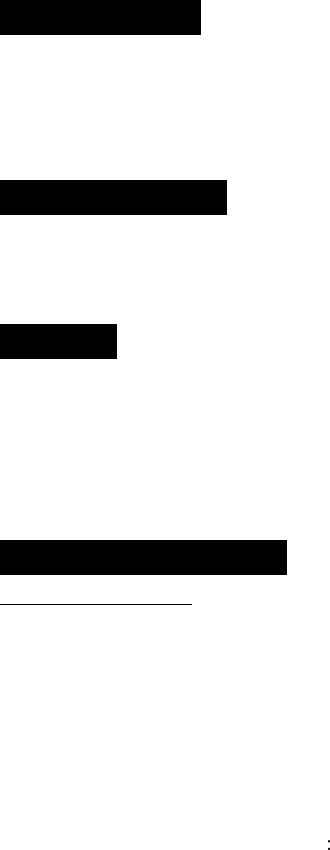
Bluetooth Keyboard Users Manual
Getting Started
Thank you for choosing this ultrathin keyboard with Bluetooth technology to ensure no hinder communication between the
keyboard and Acer tablet without connecting cable. The transmission and receiving of keyboard are free from angle
restriction. It is used for Acer tablet with Windows 8 system.
Package Content
1 x Keyboard with leather (KT-1252)
1 x Recharge cable
Features
Use high technological Bluetooth (Broadcom BCM20730).
Ultra-low power consumption
Rechargeable Lithium Ion Polymer Battery
Use time last for 1 months with 1 hour charge through Micro-USB
Product Specification
Electrical Specification
1. Frequency Range: 2402 MHz ~ 2480 MHz
2. Modulation Type: FHSS (GFSK)
3. Input Voltage / current: 3.7Vdc / 30mA
4. Voltage/ Current of charger mode : 5Vdc, 100mA
5. Battery: 1 pieces of Lithium Ion Polymer Battery (220mA/hr)
6. Battery State: Battery low detect voltage: 3.2V +/- 5%
Cut off detect voltage 3.0V +/- 5%
7. Operation Distance : 10 meter at free space
8. Power Led Indication:
Power On: Blue led brightens for 5 seconds.
Power Off: Blue led flashes for 3 seconds.
Pairing mode: Orange led / Blue led flashes alternately.
9. Battery Led Indication:
Battery Low: Orange led Flashes
Charging mode : Blue led brighten continuously
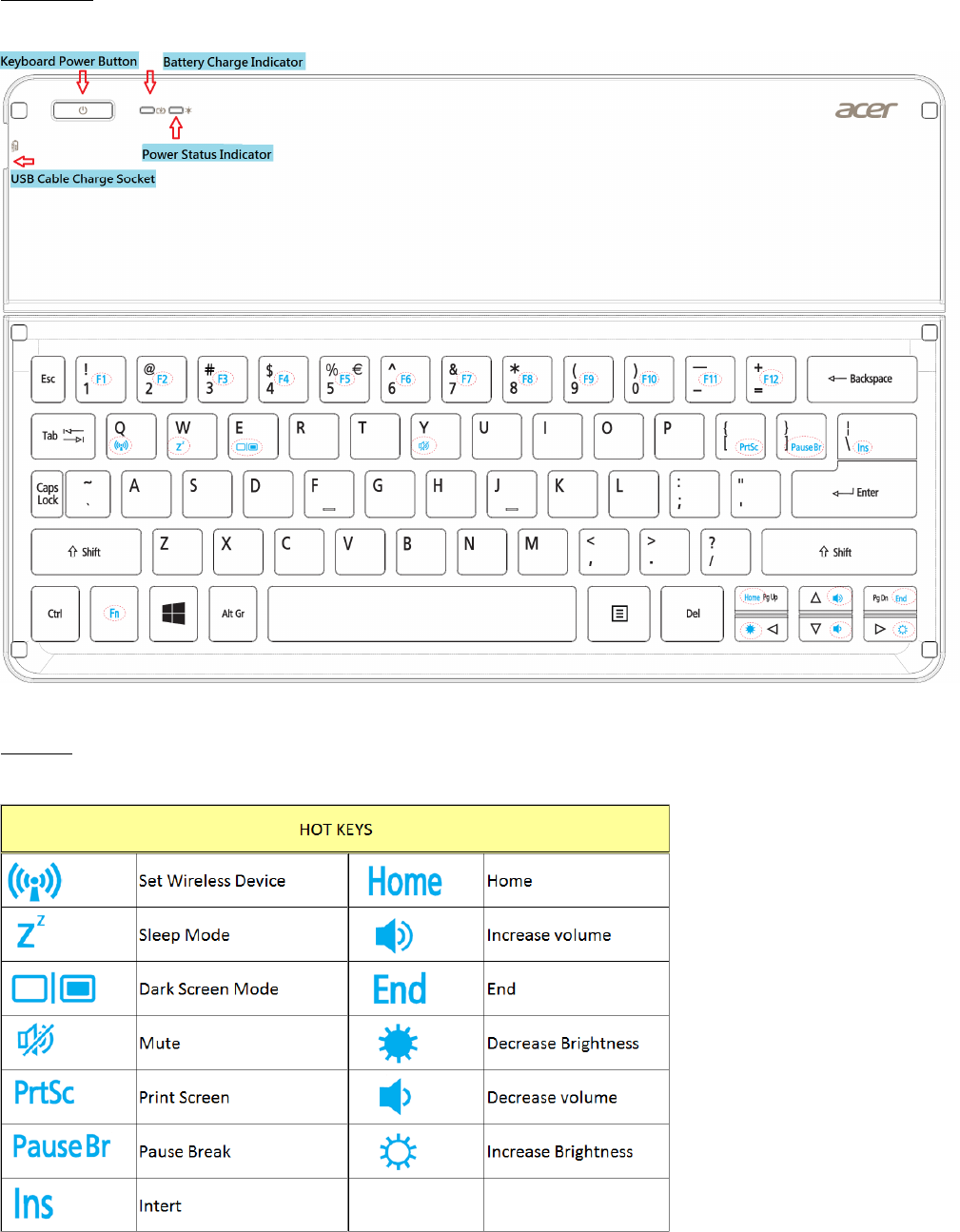
Bluetooth Keyboard Users Manual
Parts Name
Hot Keys
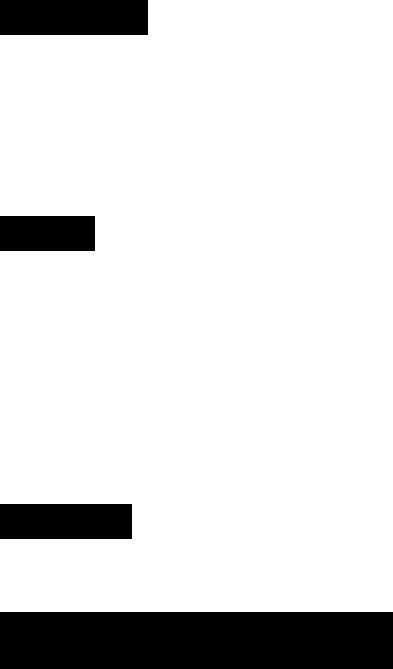
Bluetooth Keyboard Users Manual
Before Use
Charging the battery
Plug USB recharge cable from keyboard to Tablet at least 10 minutes. Ensure battery power is above low level.
Power On
Press and hold the power button for 1 second to until Blue Led brighten. (Blue Led brighten for 5 seconds).
Pairing
Pairing Mode
Press and hold the power button for 6 seconds to until Orange Led / Blue Led flashes alternately.
Enter Pin Code to connect
Type the pin code shows on windows displayed (random code) and press “Enter” as an end.
When “This device has been successfully added to this computer” window displayed, you can start use this Bluetooth
Keyboard.
Power Off
Press the power button until Blue Led flashes then release it.
Troubleshooting and Tips
The keyboard does not operate following installation or is not recognized.
• Make sure the batteries are not too weak.
• To determine whether the keyboard, mouse or computer causes the problem test the keyboard and mouse on a
second computer if possible; or test another keyboard and mouse on your current computer.
If you are still unable to solve the problem, please contact your point of sale or your dealer.
If you need to exchange the keyboard, please note that you must return it to your dealer in its original packaging and
also a produce proof of purchase (receipt). Keep your receipt in a safe place after purchase.

Bluetooth Keyboard Users Manual
FEDERAL COMMUNICATIONS COMMISSION (FCC) STATEMENT
This equipment has been tested and found to comply with the limits for a Class B digital device, Pursuant to Part 15 the FCC
rules. These limits are designed to provide reasonable protection against harmful interference in a residential installation.
This equipment generates, uses and can radiate radio frequency energy and, if not installed and used in accordance with the
instructions, may cause harmful interference to radio communications. However, there is no guarantee that interference wil
not occur in a particular installation. If this equipment does cause harmful interference will not occur in a particular
installation. If this equipment does cause harmful interference to radio or television reception, which can be determined by
turning the equipment off and on, the user is encouraged to try to correct the interference by one or more of the following
measures:
• Reorient or relocate the receiving antenna.
• Increase the separation between the equipment and receiver.
• Connect the equipment into an outlet on a circuit different from that to which the receiver is connected.
• Consult the dealer or an experienced radio/TV technician for help.
This device complies with part 15 of the FCC rules. Operation is subject to the following two conditions:
(1) This device may not cause harmful Interference, and (2) This device must accept any interference received, including
interference that may cause undesired operation.
Industry Canada Statement:
This device complies with RSS-210 of the Industry Canada Rules. Operation is subject to the following two conditions: (1)
This device may not cause harmful interference, and (2) this device must accept any interference received, including
interference that may cause undesired operation.
Ce dispositif est conforme à la norme CNR-210 d'Industrie Canada applicable aux appareils radio exempts de licence. Son
fonctionnement est sujet aux deux conditions suivantes: (1) le dispositif ne doit pas produire de brouillage préjudiciable, et (2)
ce dispositif doit accepter tout brouillage reçu, y compris un brouillage susceptible de provoquer un fonctionnement
indésirable.
WARNING:
Use only shielded cables to connect I/O devices to this equipment. You are cautioned that changes or modifications not
expressly approved by the party responsible for compliance could void your authority to operate the equipment.
CAUTION: AVOID PROLONGED USE OF THE KEYBOARD WITHOUT BREAKS.
Take regular breaks and keep a good posture. Consult your physician promptly if you notice any lost of motion or pain in
your wrist when using the keyboard.