Acer orporated MPCI-101 MPCI-101 Wireless LAN Module User Manual Users Manual
Acer Incorporated MPCI-101 Wireless LAN Module Users Manual
Contents
Users Manual
MPCI-101 WIRELESS LAN CARD
Federal Communication Commission Interference Statement
This equipment has been tested and found to comply with the limits for a Class B
digital device, pursuant to Part 15 of the FCC Rules. These limits are designed to
provide reasonable protection against harmful interference in a residential installation.
This equipment generates, uses and can radiate radio frequency energy and, if not
installed and used in accordance with the instructions, may cause harmful interference
to radio communications. However, there is no guarantee that interference will not
occur in a particular installation. If this equipment does cause harmful interference to
radio or television reception, which can be determined by turning the equipment off
and on, the user is encouraged to try to correct the interference by one of the following
measures:
-Reorient or relocate the receiving antenna.
-Increase the separation between the equipment and receiver.
-Connect the equipment into an outlet on a circuit different from that
to which the receiver is connected.
-Consult the dealer or an experienced radio/TV technician for help.
FCC Caution: To assure continued compliance, (example - use only shielded
interface cables when connecting to computer or peripheral devices). Any changes
or modifications not expressly approved by the party responsible for compliance could
void the user's authority to operate this equipment.
This device complies with Part 15 of the FCC Rules. Operation is subject to
the following two conditions: (1) This device may not cause harmful
interference, and (2) this device must accept any interference received,
including interference that may cause undesired operation.
Responsible Party :Campbell Kan
Acer America Corporation
2641 Orchard Parkway, San Jose, CA 95134
Telephone No :1-408-432-6200
Drivers Installation
Before You Start the Installation 2
Before you start the installation, you are advised to keep the Windows CD-ROM or software diskettes close at
hand. If your computer came with a factory-installed Windows operating system, these files will be stored on
your computer’s hard disk, in the form of cabinet (*.cab) files.
What You Need to Know 2
Installing a Mini-PCI Card requires the same level of expertise that you would need to install a standard
Ethernet network adapter card. It is assumed that you have a working knowledge of standard Windows
95/98/2000/ME operations and of installing network adapter cards. Refer to the Windows Help when necessary
(on the Windows task bar, press the Start button and select Help).
2-7
Installation for Windows - Install Drivers
Driver Installation for Windows 95/98/2000/ME /2000/Millennium
2
Windows 95/98/2000/ME operating systems support “Plug & Play” for Mini-PCI Cards. Once you insert the
Mini-PCI Card into your computer, these operating systems will automatically:
n Detect the card, and enable the Driver, or
n Start the Add New Hardware wizard and prompt you to install the driver, when the operating system cannot
find the required driver. This would typically occur when inserting the Mini-PCI Card into your computer for the
very first time.
To install the driver proceed as follows:
1. If Windows starts the Add New Hardware wizard follow the instructions of the New Hardware Found wizard to
install the drivers.
n When you are prompted to locate the driver installation files:
— Select the CD-ROM that was included with your Mini-PCI Card kit and.
Windows 95:D:\Drivers\Win_95
Windows 98:D:\Drivers\Win_98
Windows 2000:D:\Drivers\Win_2000
Windows Millennium:D:\Drivers\Win_98
When finished installing the drivers, Windows automatically opens the Add/Edit Configuration Profile window.
2-Installation for Windows - Install Drivers
2. Continue with setting the basic parameters
.
Windows Network Properties 2
If this is the very first time that Networking support is installed onto your computer, the Windows operating
system will prompt you to enter a computer and workgroup name. These names will be used to identify your
computer on the Microsoft Network Neighborhood.
Installation for Windows - Install Drivers
1. The window will pop-up automatically.
2. In the Computer Name field, enter a unique name for your computer.
3. In the Workgroup field, enter the name of your workgroup.
4. (Optional) Provide a description of the computer in the Computer Description field.
For more information about setting your Windows Network Properties, consult your Windows documentation or
the Windows on-line help information.
Installation for Windows - Set Basic Parameters
Set Basic Parameters 2
After installing the drivers, Windows will open the Add/Edit Configuration Profile window for your Mini-PCI Card.
The Add/Edit Configuration Profile window enables you to specify one or more network connection profiles.
For example you can setup profiles for:
n Office, to connect to an Enterprise Network via an Access Point.
n Workgroup Computing, to share files with colleagues or friends in small Peer-to-Peer workgroups without
access point.
n Home, to connect to a Residential Gateway (RG) that provides access to the Internet or your home printers.
2-12 Installation for Windows - Set Basic Parameters
To connect your computer to a wireless network you will need to:
1. Assign a name to the network connection profile
2. Use the pull-down menu on the right to select how you wish to connect to the wireless network.
3. Click the Edit Profile button to view/modify the parameters for the selected profile.
For first-time installations, you are advised to setup the single profile using only the Basic Settings.
NOTE:
The number and type of parameters you need to specify may differ according to the selected connection type.
For information about various option press the key F1 or click the Help button.
2-15
Installation for Windows - Set Basic Parameters
Basic Settings for Residential Gateways2
If you wish to connect to a Home Network via a Residential Gateway, use the Add/Edit Configuration Profile
window to:
n Select to connect to a Residential Gateway.
n Set the correct Network Name and Encryption Key.
Installation for Windows - Set Basic Parameters
1. In the field Network Name enter the 6-character RG ID to define the same of the wireless network to which
you want to connect. The Network Name has to match the unique RG ID (which can be found on the device).
2. In the Encryption Key field enter the last 5 digits of the RG ID (default).
NOTE:
If you changed the default Encryption Key on the Residential Gateway (RG) you will need to enter the new
value here as well.
3. Click OK to confirm and return to the Add/Edit Configuration Profile window.
4. Click OK again to finish the installation.
Installation for Windows - Set Basic Parameters
Basic Settings for Peer-to-Peer
Workgroups
2
If you wish to connect to a Peer-to-Peer workgroup, use the Add/Edit Configuration Profile window to:
n Select to connect to a Peer-to-Peer Workgroup.
n Set the correct Network Name and Encryption Key.
1. In the field Network Name define the name of the wireless network to which you want to connect.
The Network Name can be any alphanumeric string in the range of “a” to “z”, “A” to “Z” and “0” to “9” with a
maximum of 32 characters (case-sensitive).
n If there is already a Peer-to-Peer group with this name available your computer will automatically connect to
this workgroup.
n If there is not yet such a group available, your computer will automatically start one with this name.
2. Click OK to confirm and return to the Add/Edit Configuration Profile window.
3. Click OK again to proceed with the installation.
Installation for Windows - Finish the Installation
Finish the Installation 2
When you have finished “Set Basic Parameters”, click the OK button to close the Add/Edit Configuration
window and to proceed with the installation process. Windows will finish building the driver configuration
database and copy some files to your computer’s hard disk.
n If the Windows operating system prompts you to identify the location of the Windows files, specify the drive
and directory of the Windows Installation CD-ROM or diskettes. When you had a Mini-PCI Card installed on
your computer before, most of these files are already available on your hard disk drive. If you do not have the
Windows CD-ROM available, you may try replacing the proposed path in the Copy Files From dialog box with:
“C:\Windows\System” or “C:\Windows\”
n If the Windows operating system prompts you to identify the location of the driver files (typically file names
starting with the characters wv*.v) specify the drive and directory of the Software:
— if installing from the CD-ROM specify the drive in one of the following directories on the Software CD-
ROM.
Windows 95:D:\Drivers\Win_95
Windows 98:D:\Drivers\Win_98
Windows 2000:D:\Drivers\Win_2000
Windows Millennium:D:\Drivers\Win_98
— if installing files that you downloaded from the Internet, point to the disk drive or directory where you saved
the downloaded files.
2-
When Windows has finished the copying of files, it will prompt you to restart your computer. Click the OK
button to restart your computer.
After Restarting Your Computer 2
After you have restarted your computer, the Windows operating system will detect the Mini-PCI Card. Load
the driver, in a dialog box enter a Windows user name and password. The password you enter here will be
the one used to login to the Windows Network Neighborhood.
2-21
Installation for Windows - Finish the Installation
Mini-PCI Card Hardware Specification
1. Operating and Storage Environment
The Network Interface Card shall be capable to pass the environmental tests as specified in “Mini PCI
Specification, October 1999 [Ref. 16], Section 5.6 Thermal Guidelines”.
Operating temperature range: 0°C to 60°C ambient temperature.
.Relative humidity when operational: 95% maximum (non condensing).
Storage temperature range: -20°C to 75°C ambient temperature.
Relative humidity during storage: 95% maximum (non condensing).
2. Power supply
The Network Interface Card shall be capable to operate from 3.3V +/- 0.2V Host supply voltage. Refer to
chapter 11.1. Host interface for configuration of card type and supply voltage. The current consumption
averaged over 1s is defined for the following operational modes:
Doze mode: 30mA
Receive mode: 230mA
Transmit mode: 330mA
A 120mV peak-peak ripple on the supply voltage with a fundamental frequency not greater than 150kHz and
not less than 60Hz shall not degrade the Network Interface performance.
The total load capacitance of the supply voltage shall not exceed 150µF in order to meet the inrush current
requirement.
3. PERFORMANCE REQUIREMENTS
3.1. General
Receiver input levels and transmitter output levels are specified at the antenna connector.
3.1.1. Antenna port impedance
The nominal antenna port impedance is 50W.
The Network Interface Card shall not be damaged for any Voltage Standing Wave Ratio (VSWR) 1≤VSWR≤∞.
3.1.2. Power-on start-up time
The Network Interface Card shall be operational within 600ms after switching the power supply on. This
includes a delay of max 500 ms for the Flash ROM power up sequence.
3.1.3. Doze to receive mode start-up time
The Network Interface Card shall be operational within 0.75ms after switching from Doze mode to Receive
mode. This includes lock-in and stabilization of the synthesizers. Transmissions are not allowed during this
period.
3.1.4. Receive to transmit turnaround time
The time from transition of the TXE control line (transmit enable control line from WMAC to DSP) from inactive
state to active state until the RF section is in transmit mode shall be not more than 5µs. The NIC is said to be in
transmit mode at the moment the RF output power level is within 90% of its final value.
3.1.5. Transmit to receive turnaround time
The time from transition of the TXE control line (transmit enable control line from WMAC to DSP) from active
state to inactive state until the NIC is in receive mode shall be not more than 10µs.
3.1.6. RF center frequency
The RF function provides programming of the RF center frequency from 2400MHz to
2500MHz in steps of 1MHz. The RF center frequency for transmission and reception shall be stable within
25kHz of its final value, 0.75ms after reprogramming or switching from doze mode to receive mode.
3.1.7. RF center frequency and clock accuracy
The master clock frequency and the RF center frequency shall be within +/-25ppm of the nominal value.
The carrier jitter is within 25kHz of its final value 40µs after switching between RX and TX mode.
3.2. Transmitter
3.2.1. Transmit power-on and power-down ramp
The transmit power-on ramp from 10% to 90% of the maximum power shall not take longer than 2µs. The
transmit power-down ramp from 90% to 10% of the maximum power shall not take longer than 2µs. The
transmit power ramp shall be constructed such that the emissions comply with the radio regulations.
3.2.2. Transmitted power level
The nominal transmitted power shall be 15 dBm +/- 2dB at full operational temperature range. This range
complies with the IEEE802.11 PHY standard and the radio regulations. The power density shall not exceed
10dBm/MHz EIRP.
3.2.3. Transmitted output spectrum
The transmitted spectral products shall be less than -30dBr (dB relative to the sin(x)/x peak) for frequencies
between 11MHz and 22MHz from the center frequency and -50dBr for frequencies more than 22MHz from the
center frequency. The measurement shall be made at the antenna port using 100kHz resolution bandwidth.
3.2.4. RF carrier suppression
The RF carrier suppression measured at the channel center frequency shall be at least 15dB below the peak
sin(x)/x power spectrum.
3.3. Receiver
3.3.1. Medium busy
The DSP reports to the WMAC the presence of a spread-spectrum signal on the medium by the MBUSY signal.

3.3.2. Minimum input level sensitivity
For all channels, the Frame-Error Rate (FER) shall be less than 8*10-2 at a frame length of 1024 bytes for:
• an input level of -91dBm at 25ºC or -89dBm at full operational temperature range,
measured at the antenna connector using 1Mbit/s DBPSK modulation
• an input level of -88dBm at 25ºC or -86dBm at full operational temperature range,
measured at the antenna connector using 2Mbit/s DQPSK modulation
• an input level of -85dBm at 25ºC or -83dBm at full operational temperature range,
measured at the antenna connector using 5.5Mbit/s CCK modulation.
• an input level of -82dBm at 25ºC or -80dBm at full operational temperature range,
measured at the antenna connector using 11Mbit/s CCK modulation.
The test for the minimum input level sensitivity shall be conducted with the Carrier Detect threshold set less
than –95dBm.
3.3.3. Maximum input level
The FER shall be less than 8*10-2 (1024 byte frames) for a maximum input level of -4Bm measured at the
antenna connector. This applies to all modulation types and data rates.
3.3.4. Over-voltage protection
The receiver shall not be damaged by over-driving levels up to +17dBm at the antenna connector. No DC
voltage shall be exposed to the antenna connector.
3.3.5. Out-of-band signal rejection
A Mini-PCI board signal is applied together with two Continuous Wave (CW) interference signals at the receiver
antenna input. The level of the Mini-PCI board signal is -55dBm. The CW interference signals have equal level
and 1.2MHz frequency distance. The maximum level of each of the two interfering CW signals for a FER better
than 8*10-2 (1024 byte frames) is shown in Table 1 as a function of the average frequency of both interfering
frequencies.
Average frequency of interferers max. level of each interferer,
<1.0GHz -6dBm
1.0-2.0 GHz -10dBm
2.0-2.35 GHz -26dBm
2.55-2.9 GHz -26dBm
>2.9 GHz -10dBm
Table 1. Out of band maximum interference levels.
3.3.6. Irreducible Frame Error Ratio
The Irreducible FER (1024 byte frames) in an RF-clean environment (anechoic chamber) at nominal
temperature between two Network Interfaces one meter apart using 2Mbit/s DQPSK will be better than 1*10-8.
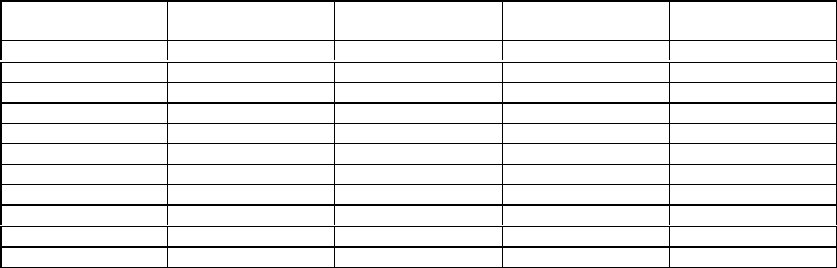
4. RF channel frequencies
The Network Interface in the 2.4-2.5GHz ISM band uses the channel center frequencies as defined by the
IEEE802.11 PHY standard for DSSS. These channel frequencies and the countries of application are listed in
Table below. Note: the mini PCI card uses subset channel 1 through 11, which allows usage across the world.
Channel ID FCC Channel
Frequencies (MHZ) ETS Channel
Frequencies (MHZ) Japan Channel
Frequencies (MHZ) France Channel
Frequencies (MHZ)
1 2412 2412 - -
2 2417 2417 - -
3 2422 2422 - -
4 2427 2427 - -
5 2432 2432 - -
6 2437 2437 - -
7 2442 2442 - -
8 2447 2447 - -
9 2452 2452 - -
10 2457 2457 - -
11 2462 2462 - -
13. RASUI
The MTBF is 150,000 hours based on a workload of 2040 hours/year. This assumes the card does not exceed
its ambient temperature ceiling of 60 degrees C.