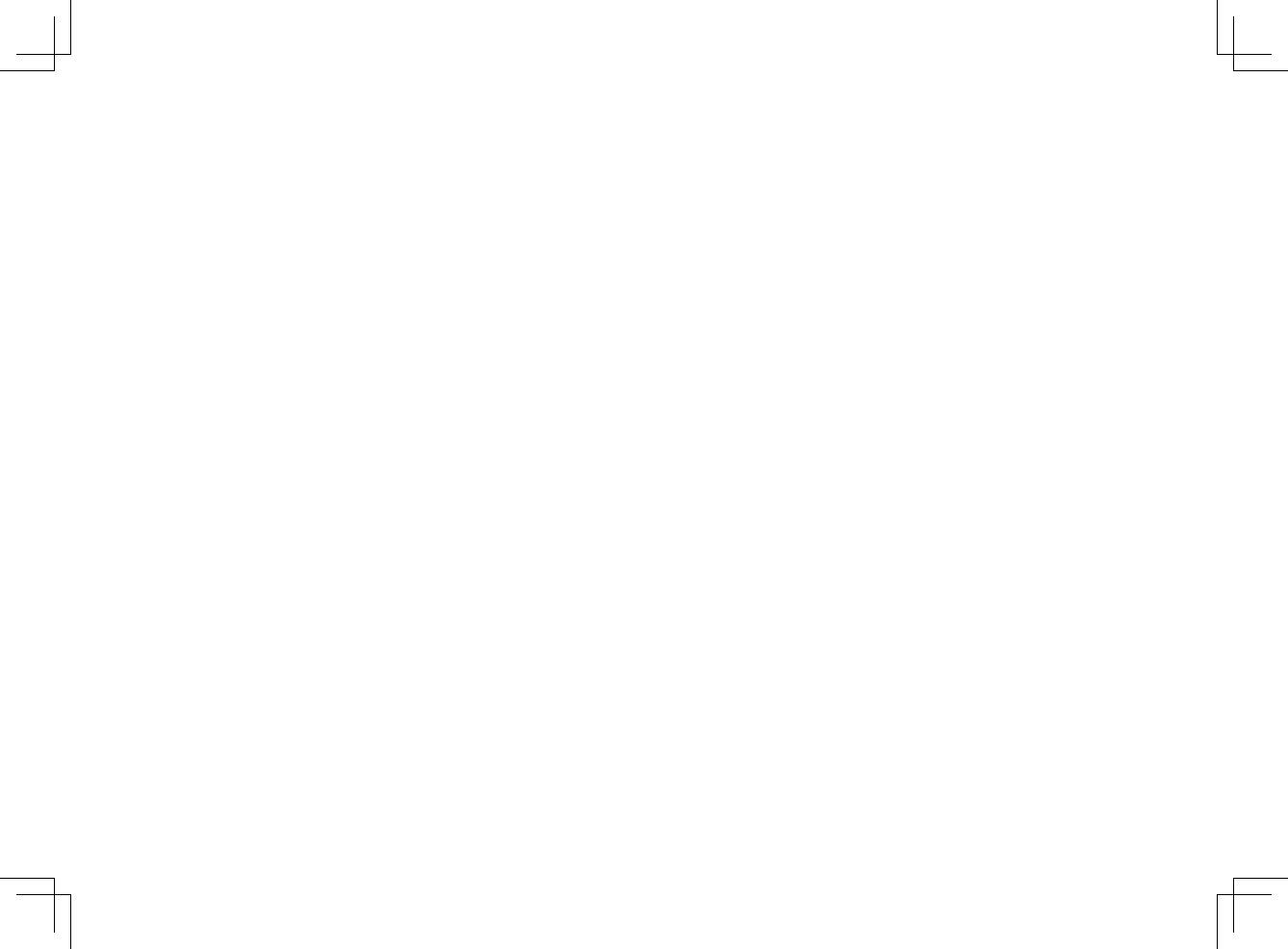Acer orporated UNDP-1C Notebook Computer User Manual 2
Acer Incorporated Notebook Computer 2
Contents
User manual 2
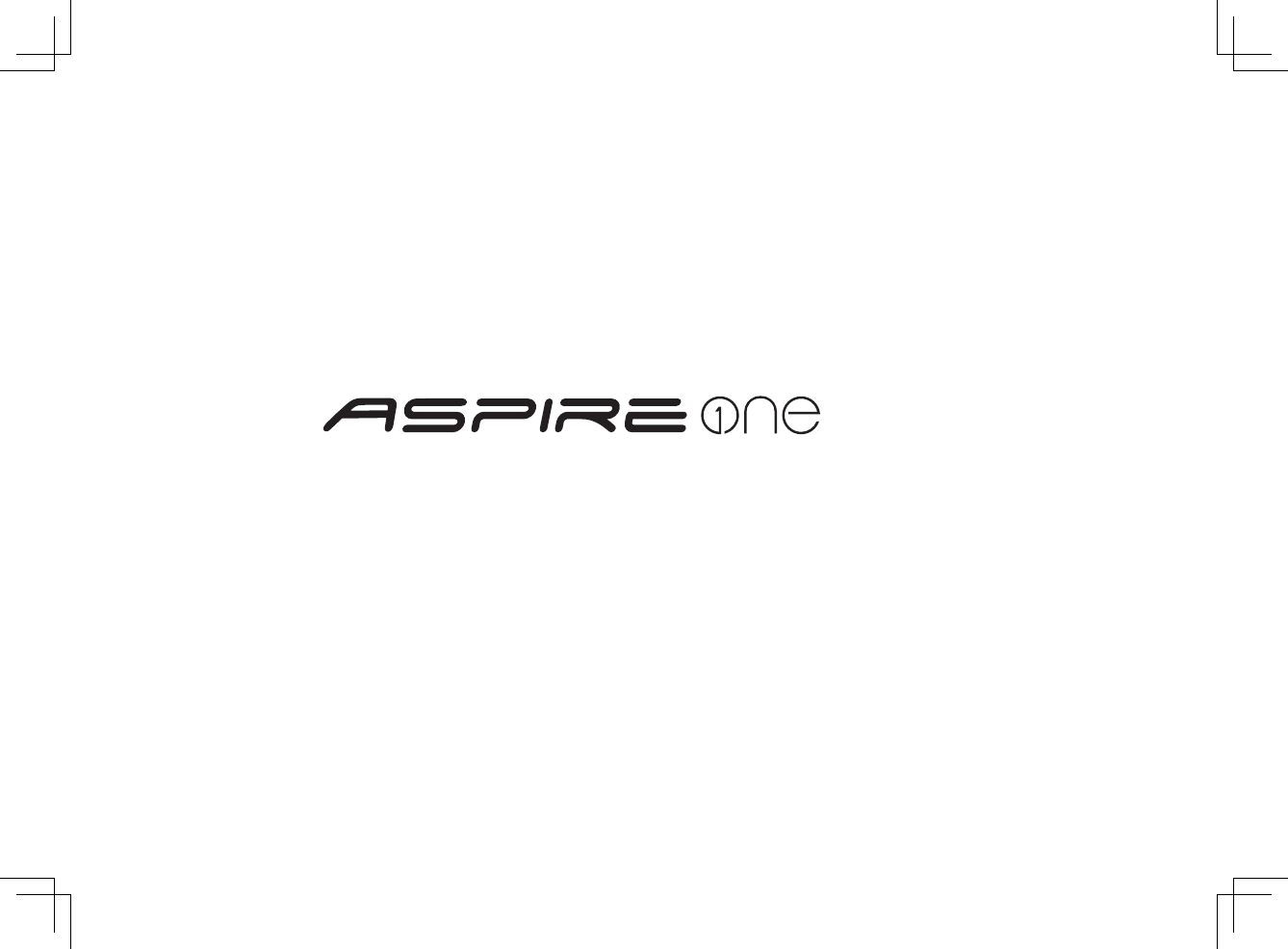
Series
Quick Guide
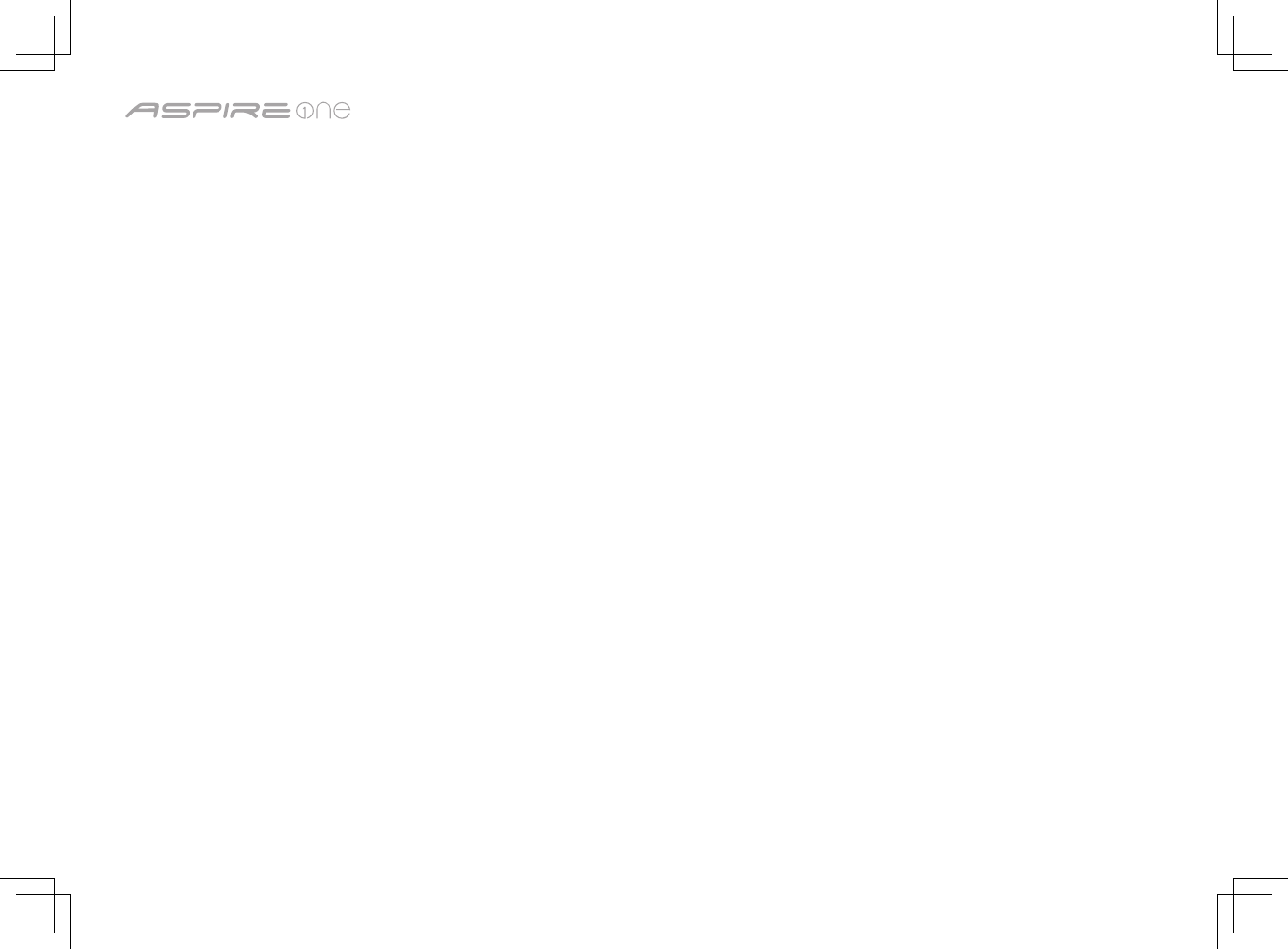
2
Series
Copyright © 2008. Acer Incorporated.
All Rights Reserved.
Aspire one Series Quick Guide
Original Issue: 12/2008
This company makes no representations or warranties, either expressed or implied, with respect to the contents hereof and
specifically disclaims the implied warranties of merchantability or fitness for a particular purpose. Any liability for errors (such
as typos or factual errors, etc.) contained in this publication is excluded.
Changes may be made periodically to the information in this publication without obligation to notify any person of such
revisions or changes. Such changes will be incorporated in new editions of this manual or supplementary documents and
publications. This company makes no representations or warranties, either expressed or implied, with respect to the contents
hereof and specifically disclaims the implied warranties of merchantability or fitness for a particular purpose.
Record the model number, serial number, purchase date and place of purchase information in the space provided below. The
serial number and model number are recorded on the label affixed to your computer. All correspondence concerning your unit
should include the serial number, model number and purchase information.
No part of this publication may be reproduced, stored in a retrieval system, or transmitted, in any form or by any means,
electronically, mechanically, by photocopy, recording or otherwise, without the prior written permission of Acer Incorporated.
Model number: __________________________________
Serial number: ___________________________________
Date of purchase: ________________________________
Place of purchase: ________________________________
Acer and the Acer logo are registered trademarks of Acer Incorporated. Other companies' product names or trademarks are used herein for
identification purposes only and belong to their respective companies.
Aspire one Series Notebook PC
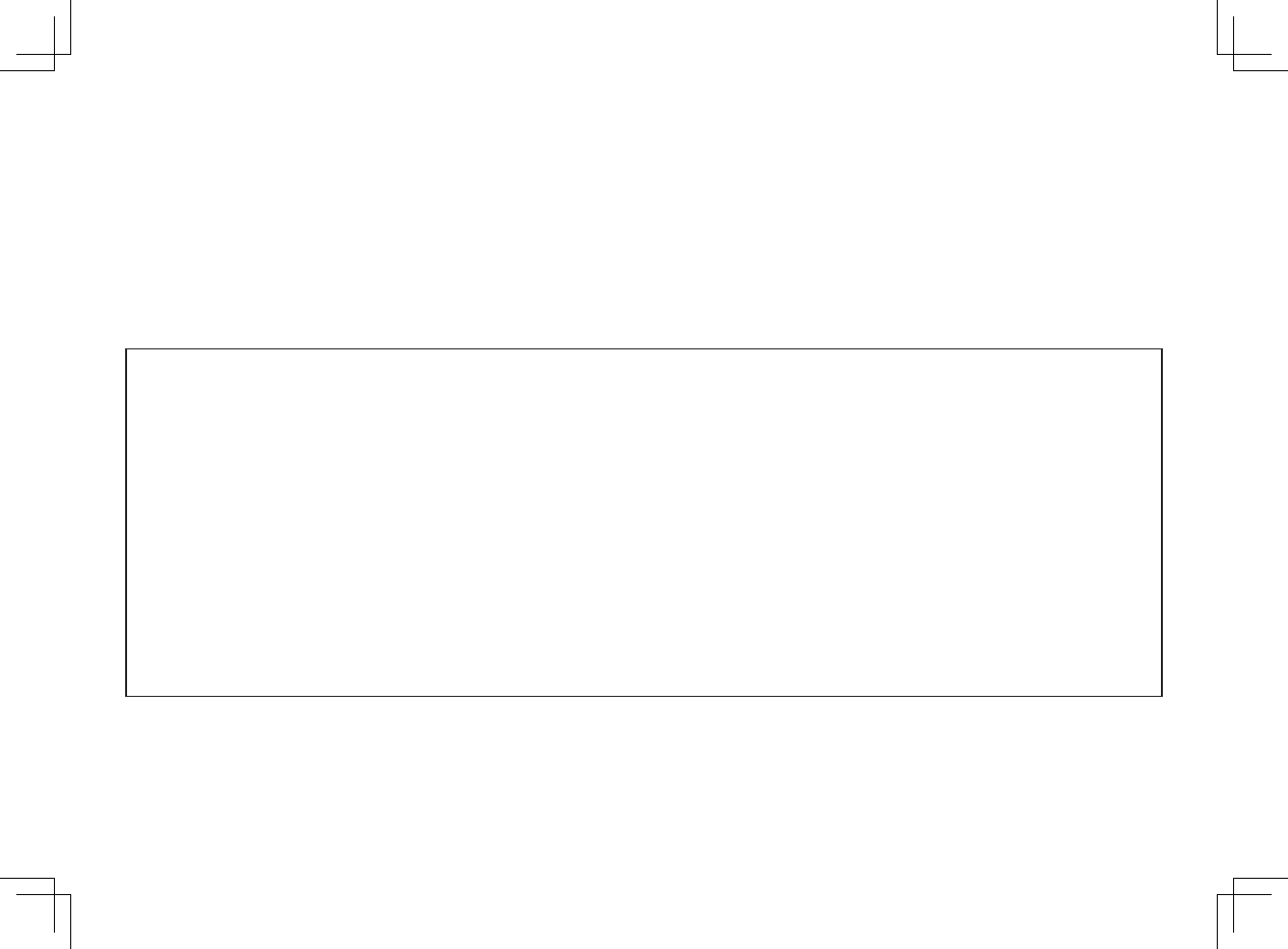
3
Quick Guide
Federal Communications Commission
Declaration of Conformity
This device complies with Part 15 of the FCC Rules. Operation is subject to the following two conditions: (1) This device may not
cause harmful interference, and (2) This device must accept any interference received, including interference that may cause
undesired operation.
The following local manufacturer/importer is responsible for this declaration:
Product name: Notebook PC
Model number: KAV10
Machine type: Aspire one
SKU number: Aspire one-xxxxx ("x" = 0 - 9, a - z, or A - Z)
Name of responsible party: Acer America Corporation
Address of responsible party: 333 West San Carlos St. San Jose, CA 95110 USA
Contact person: Acer Representative
Tel: 1-254-298-4000
Fax: 1-254-298-4147
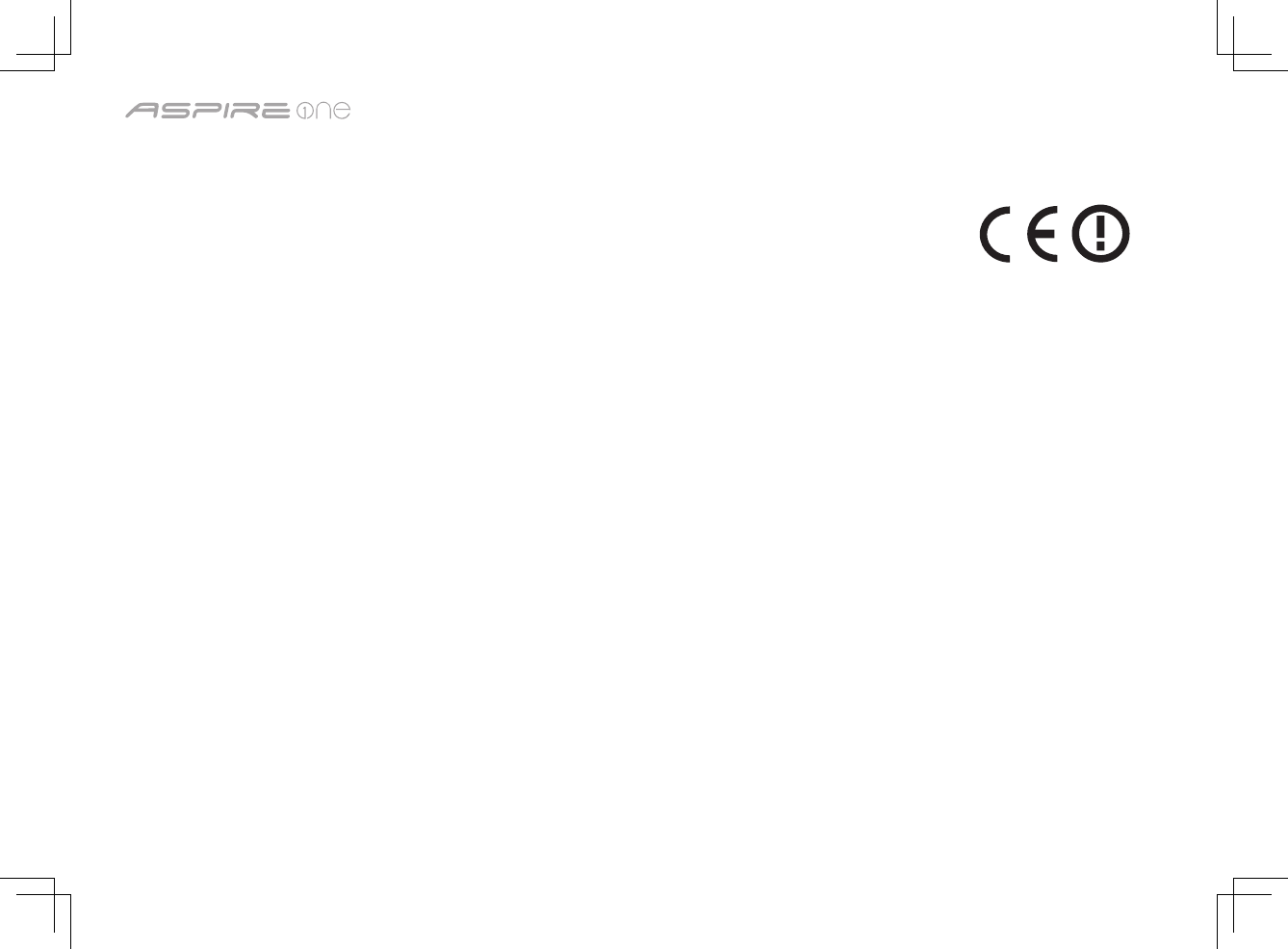
4
Series
CE Declaration of Conformity
We,
Acer Computer (Shanghai) Limited
3F, No. 168 Xizang Medium Road, Huangpu District,
Shanghai, China
Contact person: Mr. Easy Lai
Tel: 886-2-8691-3089, Fax: 886-2-8691-3000
E-mail: easy_lai@acer.com.tw
Hereby declare that:
Product: Notebook PC Trade name: Acer
Model number: KAV10 Machine type: Aspire one
SKU number: Aspire one-xxxxx ("x" = 0 - 9, a - z, or A - Z)
Is compliant with the essential requirements and other relevant provisions of the following EC directives, and that all the
necessary steps have been taken and are in force to assure that production units of the same product will continue complying
with the requirements.
EMC Directive 2004/108/EC as attested by conformity with the following harmonized standards:
• EN55022:1998+A1:2000+A2:2003,AS/NZSCISPR22:2002,ClassB
• EN55024:1998+A1:2001+A2:2003
• EN55013:2001+A1:2003+A2:2005(AppliedtoproductswithTVfunction)
• EN55020:2007(AppliedtoproductswithTVfunction)
• EN61000-3-2:2000+A2:2005,ClassD
• EN61000-3-3:1995+A1:2001+A2:2005
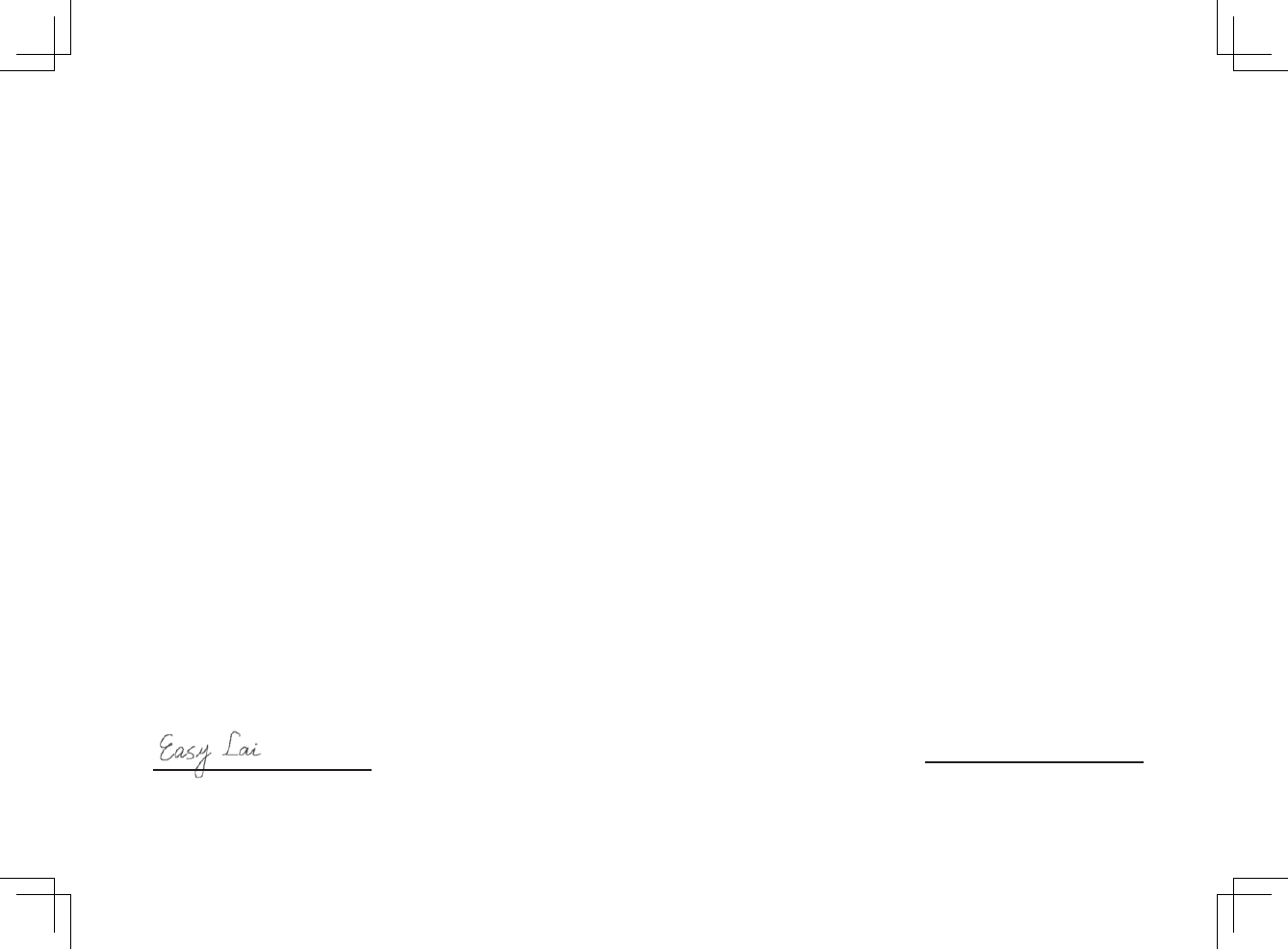
5
Quick Guide
Low Voltage Directive 2006/95/EC as attested by conformity with the following harmonized standards:
• EN60950-1:2001+A11:2004
• EN60065:2002(appliestoproducstwithTVfunction)
Council Decision 98/482/EC (CTR21) for pan- European single terminal connection to the Public Switched Telephone Network
(PSTN).
RoHS Directive 2002/95/EC on the Restriction of the Use of certain Hazardous Substances in Electrical and Electronic Equipment.
R&TTE Directive 1999/5/EC as attested by conformity with the following harmonized standards:
• Article3.1(a)HealthandSafety • Article3.1(b)EMC
• EN60950-1:2001+A11:2004 • EN301489-1V1.4.1
• EN50371:2002 • EN301489-3V1.4.1
• EN301489-17V1.2.1
• Article3.2SpectrumUsages
• EN300220-3V1.1.1
• EN300328V1.6.1
• EN300440-2V1.1.2
• EN301893V1.2.3
Easy Lai / Director
Acer Computer (Shanghai) Limited
29 Feb 2008
Date
CE Issued Date: 29 February 2008
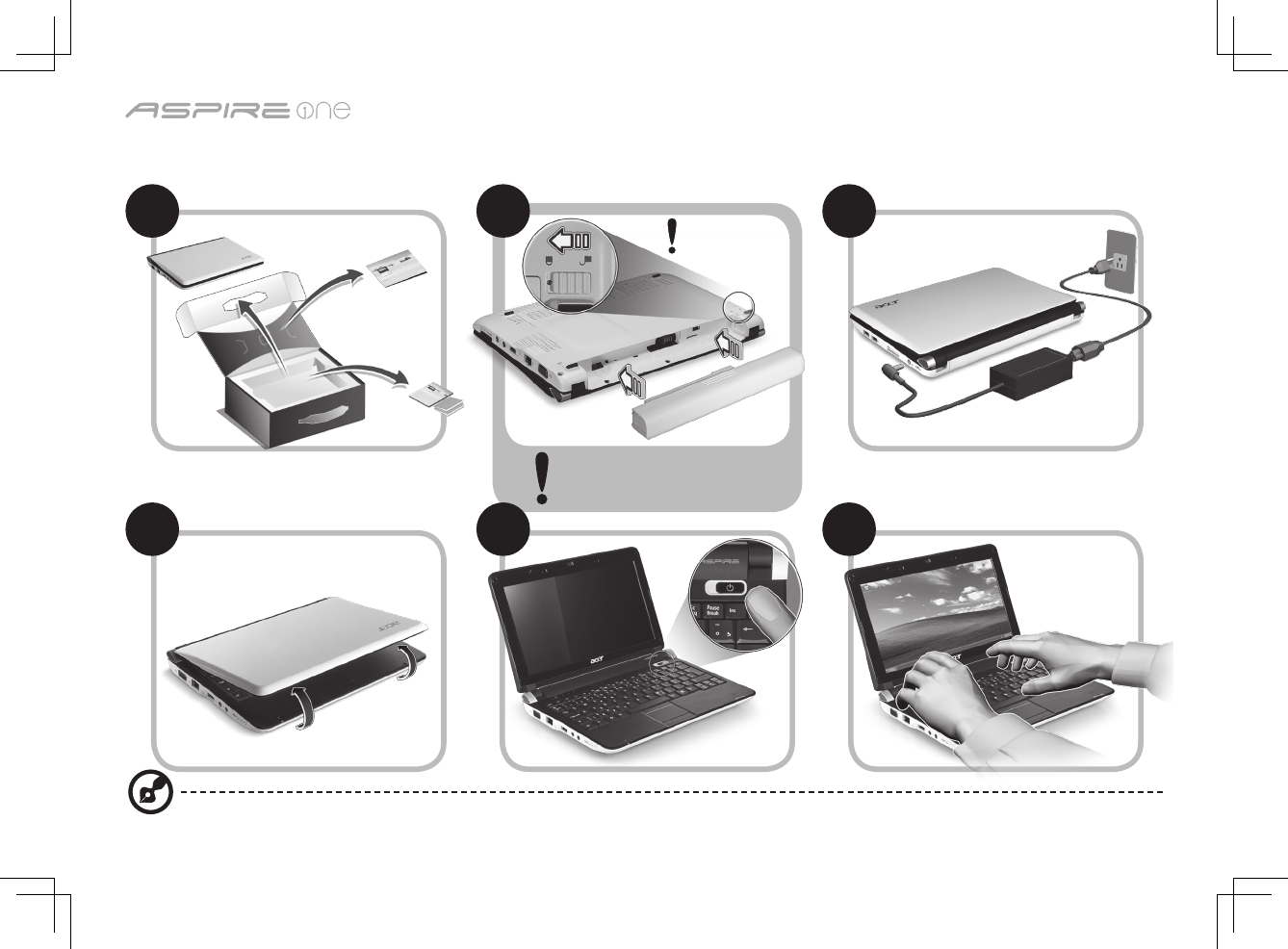
6
Series
Just for starters
1 2 3
4 5 6
3-1 3-2
3-3
2-1
2-2
Illustrations are for reference only. Actual product specifications may vary.
Ensure that the battery is
probably locked in place, as
illustrated in 2-2.
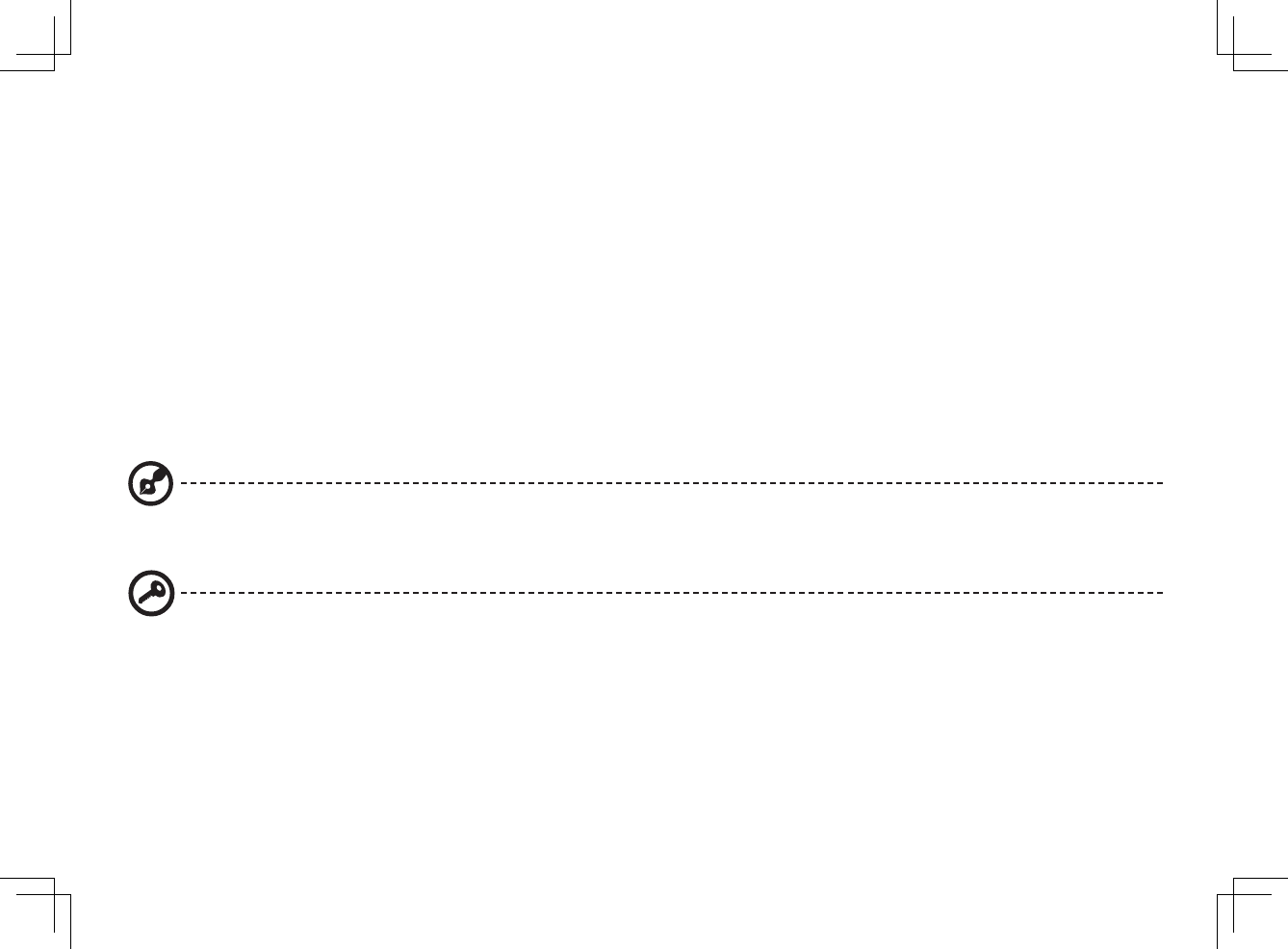
7
Quick Guide
First things first
We would like to thank you for making an Acer notebook your choice for meeting your mobile computing needs.
Your guides
To help you use your Acer notebook, we have designed a set of guides*:
First off, the Quick Guide helps you get started with setting up your computer.
The Application Manual introduces you to the basic features and functions of your new computer. For more on how your
computer can help you to be more productive, please refer to the AcerSystem User Guide. This guide contains detailed
information on such subjects as system utilities, data recovery, expansion options and troubleshooting. In addition it contains
warranty information and the general regulations and safety notices for your notebook. It is available in Portable Document
Format (PDF) and comes preloaded on your notebook. Information for your safety and comfort.
Note: Viewing the file requires Adobe Reader. If Adobe Reader is not installed on your computer, clicking on AcerSystem
User Guide will run the Adobe Reader setup program first. Follow the instructions on the screen to complete the
installation. For instructions on how to use Adobe Reader, access the Help and Support menu.
* IMPORTANT NOTICE: Please note that the guides mentioned herein, whether in printed or electronic form, are for your
reference only and except as provided in the specific warranty information contained in the AcerSystem User Guide
nothing contained in these guides shall constitute a representation or warranty by Acer with regard to the product you
purchased. Acer expressly disclaims any liability for errors contained in the guides.
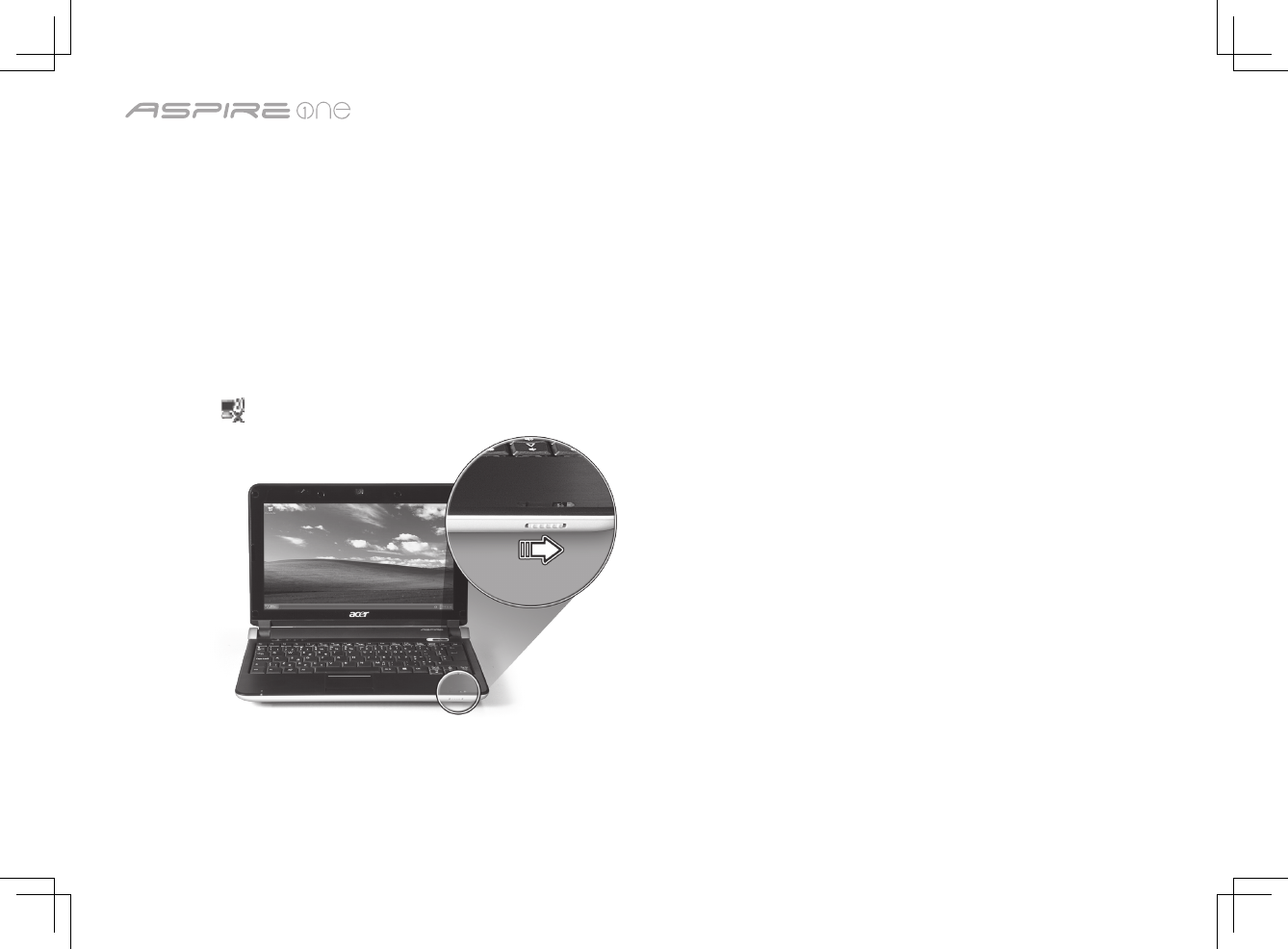
8
Series
Network configuration
This guide will help you configure your LAN and wireless network settings to enable you to connect to the Internet.
Setting up LAN connection
Simply plug in the LAN cable to the Ethernet (RJ-45) port. Please refer to "Left view" on page 10 for the location of the Ethernet
port.
Setting up wireless connection
1. Please switch on the wireless LAN using the switch on the front of your Aspire one.
2. Click the icon on your system tray and choose the wireless access point you want to connect to.
Insert a 3G SIM card
Remove the battery and carefully insert a 3G SIM card into the 3G SIM card slot. Please refer to "Base view" on page 11 for the
location of the 3G SIM card slot.
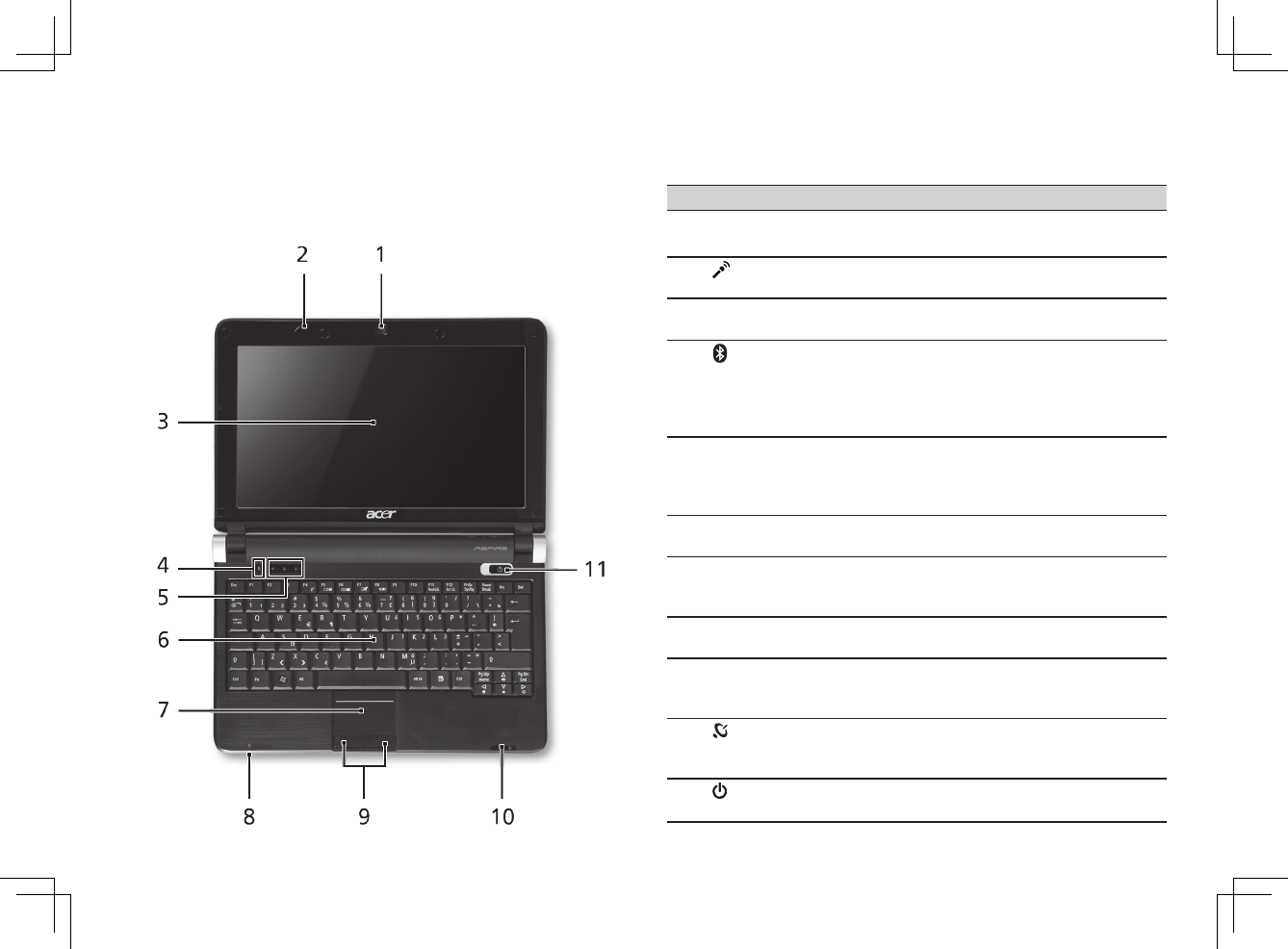
Quick Guide
9
Your Aspire one tour
After setting up your computer as illustrated in the Just
for Starters section, let us show you around your new Acer
notebook.
Top view
# Icon Item Description
1Acer Crystal Eye
webcam
Web camera for video
communication
2Microphone Internal microphone for sound
recording.
3Display screen Also called Liquid-Crystal Display
(LCD), displays computer output.
4Bluetooth
communication
switch/indicator
Enables/disablestheBluetooth
function.
IndicatesthestatusofBluetooth
communication.
(only for certain models)
5Status indicators Light-Emitting Diodes (LED) that
light up to show the status of
the computer's functions and
components.
6Keyboard For entering data into your
computer.
7Touchpad Touch-sensitive pointing device
which functions like a computer
mouse.
8Power Indicator Indicates the computer's power
status.
9Click buttons
(left, and right)
The left and right buttons function
like the left and right mouse
buttons.
10 Wireless LAN
communication
indicator
Indicates the status of wireless LAN
communication.
11 Power button/
indicator
Turns the computer on and off.
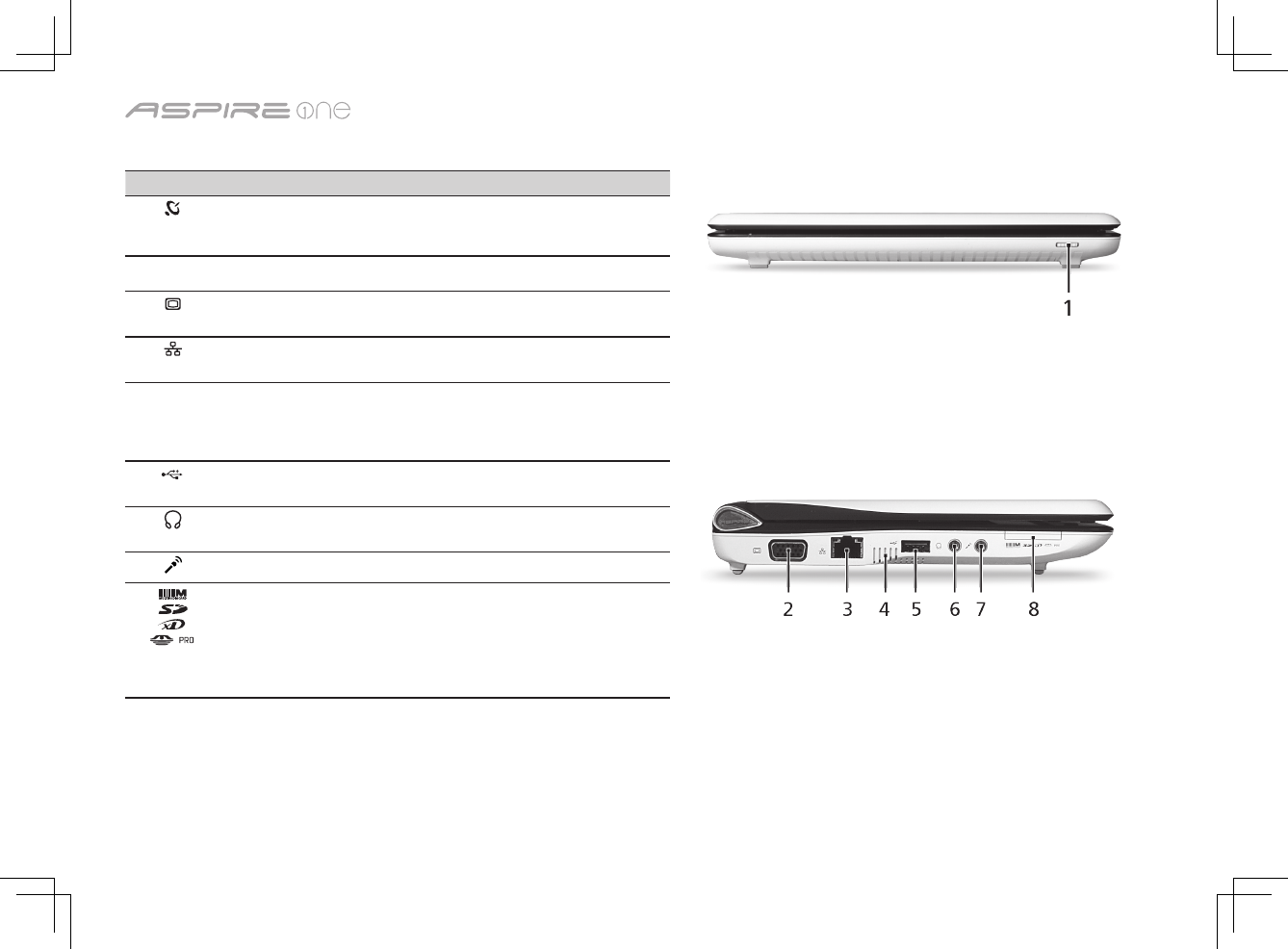
Series
10
Closed front view
# Icon Item Description
1Wireless
communication
switch
Enables/disables the wireless function.
Left view
2External display
(VGA) port
Connects to line-out audio devices (e.g.,
speakers, headphones).
3Ethernet (RJ-45) port Connects to an Ethernet 10/100-based
network.
4Ventilation slots and
cooling fan
Enable the computer to stay cool, even
after prolonged use.
Note: Do not cover or obstruct the opening
of the fan.
5USB2.0port ConnectstoUSB2.0devices(e.g.,USB
mouse).
6Headphone/speaker/
line-out jack
Connects to line-out audio devices (e.g.,
speakers, headphones).
7Microphone-in jack Accepts input from external microphones.
8Multi-in-one card
reader
Accepts Secure Digital (SD),
MultiMediaCard (MMC), Memory Stick
(MS), Memory Stick PRO (MS PRO), xD-
Picture Card (xD).
Note: Push to remove/install the card. Only
one card can operate at any given time.
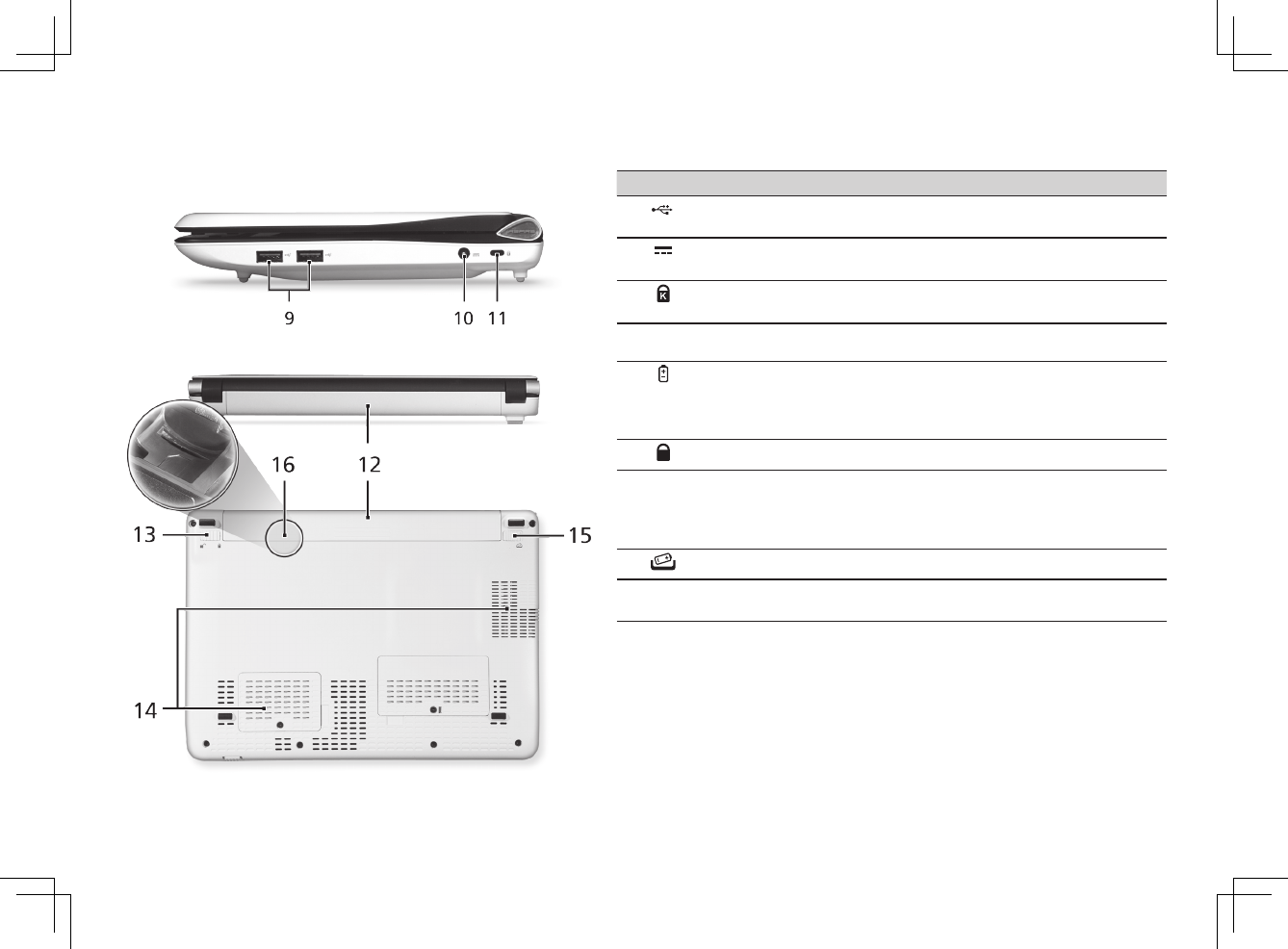
Quick Guide
11
Right view
# Icon Item Description
9USB2.0port ConnectstoUSB2.0devices(e.g.,USB
mouse).
10 DC-in jack Connects to an AC adapter.
11 Kensington lock slot Connects to a Kensington-compatible
computer security lock.
Rear & Base view
12 Batterybay Houses the computer's battery pack.
Note: The battery shown is for reference
only. Your PC may have a different battery,
depending on the model purchased.
13 Batterylock Locks the battery in position.
14 Ventilation slots and
cooling fan
Enables the computer to stay cool, even
after prolonged use.
Note: Do not cover or obstruct the opening
of the fan.
15 Batteryreleaselatch Releases the battery for removal.
16 3G SIM card slot Accepts a 3G SIM card for 3G connectivity.
(only for certain models)